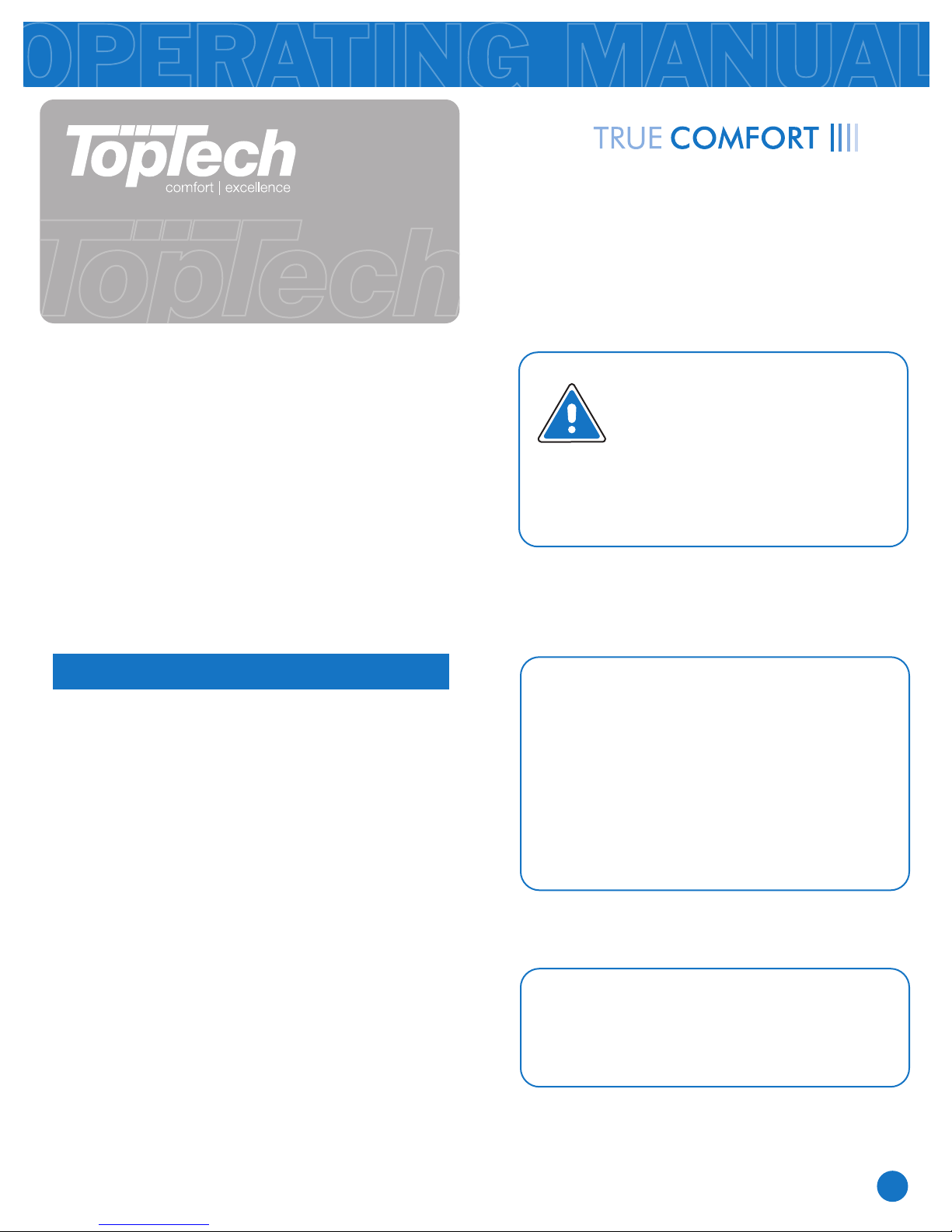
This manual covers:
OPERATING MANUAL
Caution:
Equipment damage hazard
Do not operate the cooling
system if the outdoor
temperature is below 50˚ F
(10˚ C) to prevent possible
compressor damage.
Thermostat Quick Reference
Thermostat Operation
Setting the Humidity
Programming
Contact Us and Warranty Registration
2
3
4
5-8
9
Congratulations on purchasing a
new thermostat. This thermostat was
designed to the highest reliability and
ease of use standards. Thank you for
choosing Pro1.
T955WH Wireless Thermostat System
Your wireless thermostat system includes
a master thermostat (T955WH) and base
module. The T955WH thermostat
communicates wirelessly with the base
module. The base module is wired to your
heating and cooling system.
® U.S. Registered Trademark. Patents pending.
Copyright © 2010 Pro1 IAQ, Inc. All rights reserved.
Rev. 1011
Table of Contents Page
1
Need Help?
For assistance with this product please
visit http://www.pro1iaq.com or call Pro1
Customer Care toll-free at 888-Pro1iaq
(776-1427) during normal business hours
(Mon-Fri 9 AM - 6 PM Eastern)
Una versión española de este
manual puede ser descargada
en www.pro1iaq.com
This manual covers TopTech models:
TT-S-955WH and T955WH
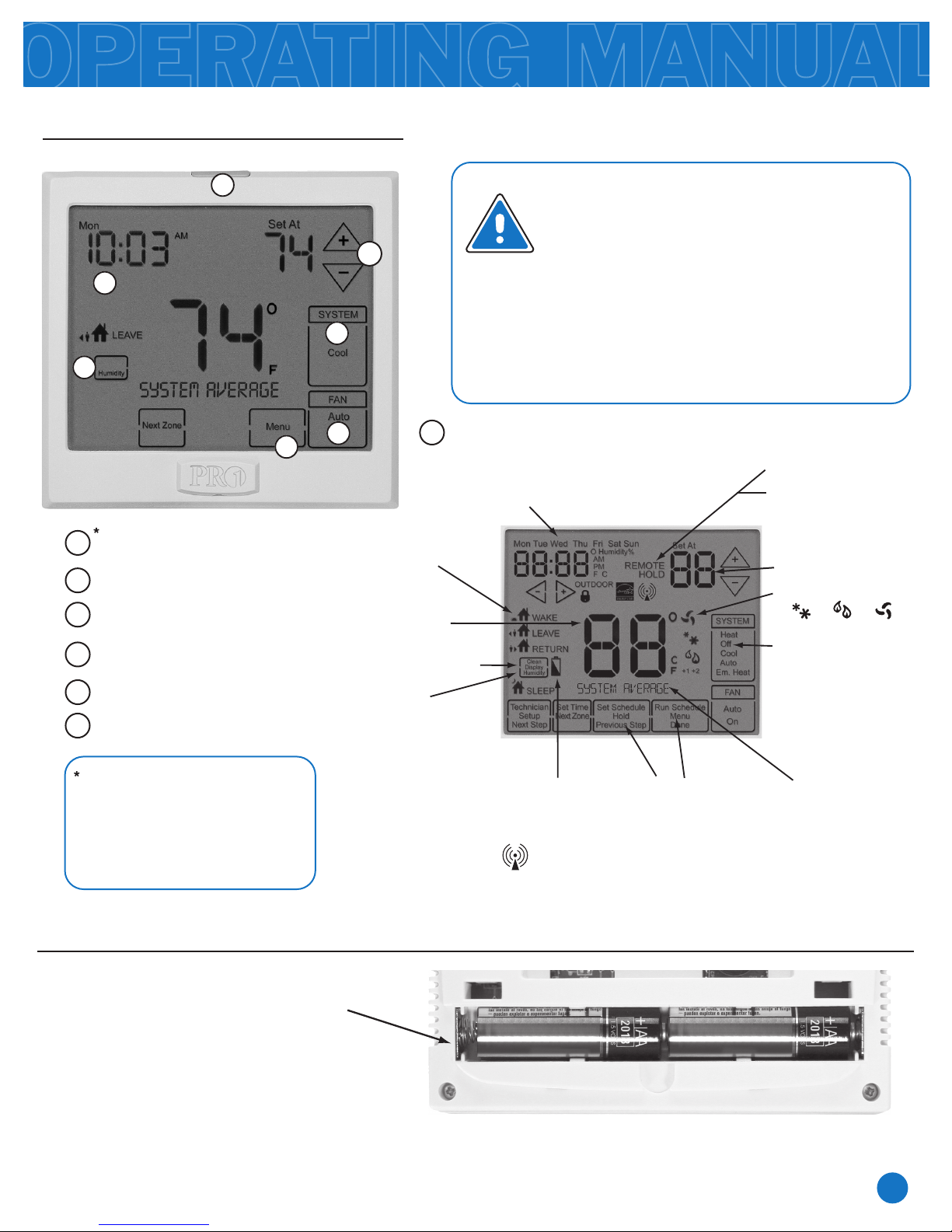
THERMOSTAT QUICK REFERENCE
Battery information
2
On the back of the thermostat insert
2 AA Alkaline batteries (included).
Pull the thermostat directly away
from the wall to access the batteries.
A firm tug will be required to remove
the thermostat from the subbase
mounted on the wall.
Program Menu Options:
Shows different options
during programming.
Wireless Icon
System Information:
Shows which zone or
zones are controlling
your system. Shown
only when one or more
indoor sensors R251W
are connected.
Getting to know your thermostat
LCD
1
2
Fan Button
3
System Button
4
5
Temperature
Setpoint Buttons
6
7
Menu Button
Humidity Button
Temperature:
Indicates the current
system temperature.
Humidity:
Shows the humidity target
setpoint settings and keys.
Glow in the Dark
Light Button
6
7
1
2
3
4
5
Low Battery Indicator:
Replace batteries when
this indicator is shown.
Programmable Time
Period Icons:
This thermostat has
4 programmable
time periods per day.
Important:
The low battery indicator is displayed
when the AA battery power is low. If the
user fails to replace the battery within
21 days, the thermostat display will only
show the low battery indicator as a final
warning before the thermostat
becomes inoperable. The batteries are
located on the back of the thermostat.
Clean Display:
Pressing CLEAN DISPLAY
will allow 30 seconds to clean
the display. The keys will be
inoperable during this time.
CLEAN will appear if your
contractor has programmed a
filter change reminder. Press
CLEAN when filter has been
replaced to reset the filter
change reminder timer.
NOTE ABOUT THE LIGHT BUTTON:
This button is used to light up the
display, but it is also used to set up
communication with the base module.
DO NOT hold the light button down for
more then 10 seconds, unless you are
performing the initial communication
setup steps.
REMOTE indicates a
remote has control of the
system.
HOLD is displayed when
thermostat program is
permanently overridden.
Displays the user selectable
setpoint temperature.
System operation indicators:
The COOL, HEAT or FAN icon
will display when the COOL,
HEAT or FAN is on.
NOTE: The compressor delay
feature is active if these icons
are flashing. The compressor
will not turn on until the 5
minute delay has elapsed.
COOL HEAT FAN
Days of the week and time. Flashes ambient
humidity level. May also flash outside temperature
when used with R250W. OUTDOOR will show.
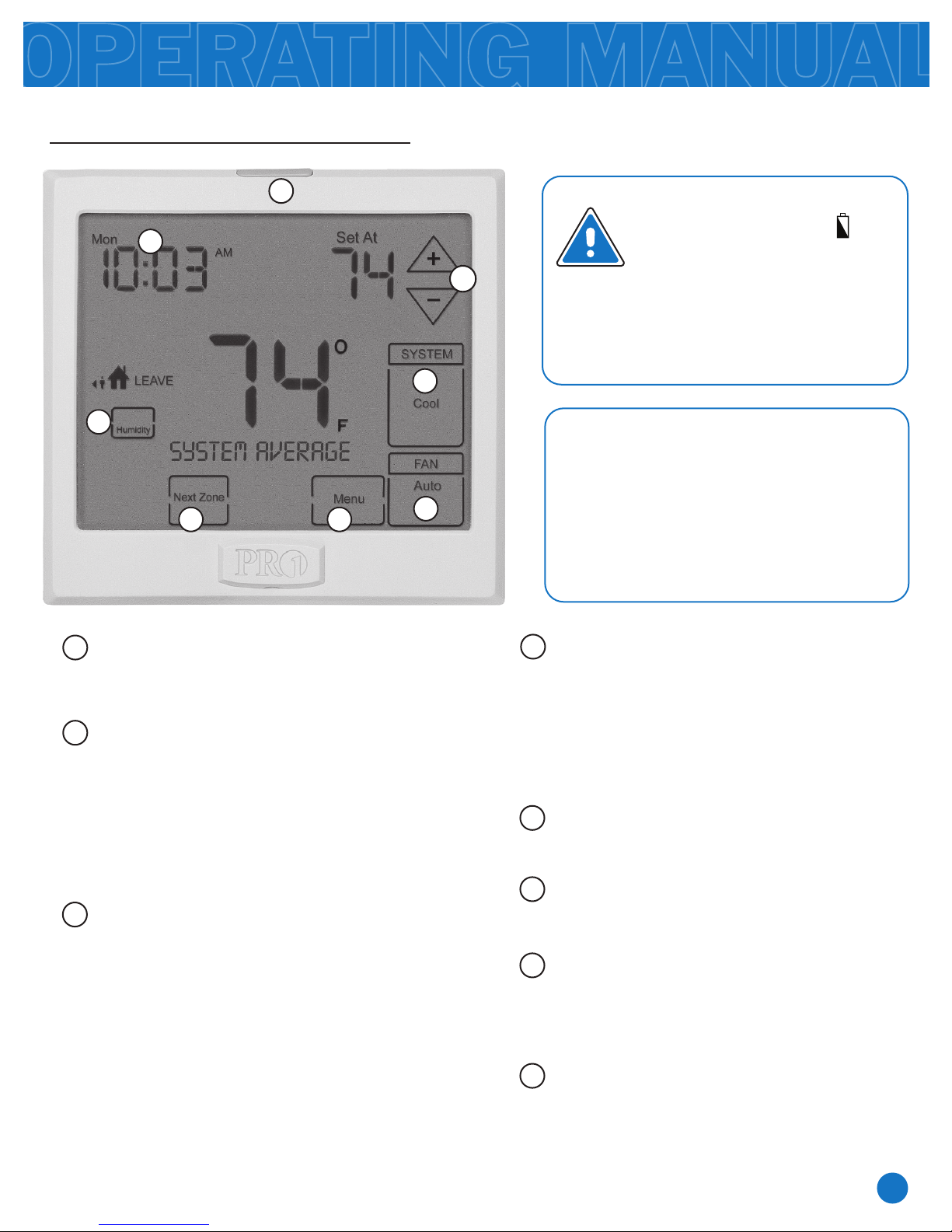
THERMOSTAT OPERATION
3
Caution:
When the battery icon
appears replace your AA
batteries immediately. Failure
to do so may result in your
heating and cooling system
becoming inoperable.
Easy to use controls
8
7
6
1
2
3
4
5
LCD Display:
See page 2 for details about this display
readout and icons.
1
2
3
4
5
Glow in the Dark Light Button:
Press and release the light button to turn on the
display light. The glow in the dark light button will
self illuminate for several hours after exposure to
ambient light. DO NOT hold down the light
button for more then 10 seconds. This will break
the communication link between the T955WH
and the base module.
Temperature Setpoint Buttons:
Press the
+ or - buttons to select the desired
room temperature.
6
Menu Keys:
Use these keys to set up your programming
options. Refer to the next page for instructions.
8
Humidity Key:
Use this key to enter the target humidity setpoint
screen. Refer to the next page for instructions.
7
Next Zone:
This button will appear if optional R251W
indoor remotes are present. By selecting
NEXT ZONE you can cycle through each of
the zones set up during the initial installation.
Fan Key:
Select ON or AUTO. The ON key will run the fan
continuously. The AUTO key will cycle the fan on
only when the heating or cooling system is on.
A Note About Programmable Fan:
The programmable fan feature will run the fan
continuously during any time period it is
programmed to be on. This is the best way to keep
the air circulated and to eliminate hot and cold
spots in your building.
System Key:
Selects the operation mode of your HVAC
system. Selecting HEAT turns on the heat
mode. Selecting COOL turns on the air
conditioning mode. Selecting OFF turns
both heating and cooling off. Selecting
AUTO will turn the HEAT or COOL on as
needed.
A Note About Auto Changeover:
Auto changeover will switch between
heating and cooling as needed. It is very
important to make sure the cooling setpoint
temperature is at least 3º above the heating
setpoint temperature and that the heating
setpoint temperature is at least 3º below
the cooling setpoint temperature.

SETTING THE HUMIDITY
4
Setting Target Humidity Setpoint
Ambient Humidity Display
Recommended Heating Settings:
Recommended Cooling Settings:
Follow the steps below to change your
target humidity setpoint.
Press the HUMIDITY key
Use the or key to select the
target humidity setpoint.
Press DONE when completed
Note:
The target humidity setpoint is not programmable.
Unlike temperature, humidity does not change
quickly and should not be programmed.
+20º and above
+10º
0º
-10º
-20º
Note:
Humidity is only energized during heat.
Dehumidify is only energized during cool.
Heat and Cool each have their own target setpoints.
HUMIDITY KEY
AMBIENT HUMIDITY DAY & TIME OUTDOOR TEMPERATURE
TARGET HUMIDITY
SETPOINT KEYS
Ambient humidity will flash opposite the day and time, if the optional R250W outdoor
temperature sensor is installed the ambient outdoor temperature will also cycle in the display.
Consult your professional HVAC technician for recommended settings for your climate.
The table on the right shows
recommended indoor humidity levels in
relation to outdoor temperatures during
heating (adding humidity).
Increasing Humidity
Outside
Temperature (0°F)
Recommended
Relative Humidity
35% to 40%
30%
25%
20%
15%

PROGRAMMING THE THERMOSTAT
5
Set Time
Follow the steps below to set the current time:
Press MENU
Press SET TIME
Day of the week will be flashing.
Use the or key to select the current day of the week.
Press NEXT STEP
The current hour is flashing.
Use the or key to select the current hour.
When using 12-hour time, make sure the correct a.m. or p.m. choice is selected.
Press NEXT STEP
Minutes are now flashing.
Use the or key to select current minutes.
Press DONE when completed
1.
2.
3.
4.
5.
6.
7.
8.
Keypad Lockout Note:
If appears in display then
the keypad is locked. All or
some of the keys will not
work. Hold the and
keys for 3 seconds to
remove the lock.
Important:
You will see a TECHNICIAN
SETUP option after the MENU
key is pressed.
This TECHNICIAN SETUP key
is for installer configuration and
should NOT be changed unless
you consult your Professional
Heating and Air Conditioning
Technician.

PROGRAMMING THE THERMOSTAT
6
Set 5+1+1 Program Schedule
To customize your 5+1+1 program schedule, follow these steps
Weekday:
Saturday:
Select HEAT or COOL using the SYSTEM key.
Note: You have to program heat and cool each separately.
Press MENU
Press SET SCHED. Note: Monday-Friday is displayed and the WAKE icon is shown. You are now
programming the WAKE time period for the weekday setting.
Time is flashing. Use the or key to make your time selection for the weekday WAKE time
period. Note: If you want the fan to run continuously during this time period, select ON with the FAN key.
Press NEXT STEP
The setpoint temperature is flashing. Use the or key to make your setpoint selection for the
weekday WAKE period.
Press NEXT STEP
Repeat steps 4 through 7 for weekday LEAVE time period, for weekday RETURN time period, and for
weekday SLEEP time period.
Repeat steps 4 through 7 for
Saturday WAKE time period, for
Saturday LEAVE time period, for
Saturday RETURN time period, and
for Saturday SLEEP time period.
1.
2.
3.
4.
5.
6.
7.
8.
9.
Sunday:
Repeat steps 4 through 7 for
Sunday WAKE time period, for
Sunday LEAVE time period, for
Sunday RETURN time period, and
for Sunday SLEEP time period.
10.
Additional step if R251W indoor remote sensor is connected.
The T955WH master thermostat will either average all sensors (system average) or only
use one sensor for the system ambient temperature (priority). The default setting is
SYSTEM AVERAGE, which means all sensors are averaged to create the system average
ambient temperature reading. The NEXT ZONE key can be pressed to change the priority.
The system information area of the display shows the priority.
For Example: There is an R251W connected and it is named REMOTE 1. If the NEXT
ZONE key is pressed until REMOTE 1 is shown, then the REMOTE 1 ambient temperature
reading will be used exclusively for that time period. All other sensors will be ignored.

Select HEAT or COOL using the system key. You have to program heat and cool each separately.
Press MENU
Press SET SCHED
Note: Monday is displayed and the WAKE icon is shown. You are now programming the WAKE
time period for the Monday setting.
Time is flashing. Use the or key to make your time selection for the Monday WAKE
time period. Note: If you want the fan to run continuously during this time period, select ON with
the FAN key.
Press NEXT STEP
The setpoint temperature is flashing. Use the or key to make your setpoint selection for
the Monday WAKE period.
Press NEXT STEP
Repeat steps 4 thru 7 for Monday LEAVE time period, for Monday RETURN time period, and for
Monday SLEEP time period.
1.
2.
3.
4.
5.
6.
7.
8.
Monday
Repeat steps 4 thru 7 for the remaining days of the week.
Tuesday, Wednesday, Thursday, Friday, Saturday, Sunday
PROGRAMMING THE THERMOSTAT
7
To customize your 7 day program schedule, follow these steps:
Set 7 Day Program Schedule
Additional step if R251W indoor remote sensor is connected.
The T955WH master thermostat will either average all sensors (system average) or only
use one sensor for the system ambient temperature (priority). The default setting is
SYSTEM AVERAGE, which means all sensors are averaged to create the system average
ambient temperature reading. The NEXT ZONE key can be pressed to change the priority.
The system information area of the display shows the priority.
For Example: There is an R251W connected and it is named REMOTE 1. If the NEXT
ZONE key is pressed until REMOTE 1 is shown, then the REMOTE 1 ambient temperature
reading will be used exclusively for that time period. All other sensors will be ignored.

PROGRAMMING THE THERMOSTAT
8
Temporary and Permanent Hold Feature
Temporary hold: The thermostat will display HOLD
and RUN SCHEDULE on the bottom of your screen
when you press the or key. If you do nothing,
the temperature will remain at this setpoint for four
hours. Your program setpoint will then replace your
temporary setpoint.
Permanent hold: If you press HOLD key at the bottom
of your screen, you will see HOLD appear below the
setpoint temperature in the display. The thermostat will
now permanently stay at this setpoint and can be
adjusted using the or keys.
To return to program: Press the RUN SCHEDULE key
at the bottom of your screen to exit either temporary or
permanent hold.
Filter Change Reminder
If your installing contractor has
configured the thermostat to remind you
when the air filter needs changed, you will
see FILT in the display when your air filter
needs changed. FILT will be shown in the
display after your system has run long
enough to require an air filter change.
Resetting the filter change reminder: When
FILT reminder is displayed, you should
change your air filter and reset the reminder
by pressing the CLEAN key for 3 seconds.
FILT will leave the display when reset.
Next Zone (Only if R251W is connected)
The NEXT ZONE key cycles through all
sensors connected to your wireless system.
SYSTEM AVERAGE shows the average
ambient temperature of all connected sensors.
LOCAL shows the ambient temperature of
the T955WH only.
The name of the R251W remote sensors will
show and the ambient temperature for that
sensor only will be displayed.
For more information,
see the R251W User Guide.
Hold down CLEAN for 3 seconds,
to reset filter reminder.

CONTACT US AND WARRANTY INFORMATION
Warranty Registration:
Your new Pro1 thermostat has a 5 year limited warranty. You must register your warranty
within 60 days of installation. You can register your new thermostat in 2 ways.
Go to www.pro1iaq.com, select warranty registration and fill out a short registration form.
- or -
Complete the form below and mail it to the address shown.
Name: ____________________________
Address: ____________________________
____________________________
City: ____________________________
State: ____________________________
Zip: _____________________
Thermostat Model: _____________________
Date Installed: _____________________
9
Contact Us Information
Pro1 IAQ Warranty Registration:
1
2
Pro1 IAQ Inc.
1111 S. Glenstone
Suite 2-100
Springeld, MO 65804
Toll-free: 1-888-Pro1iaq (776-1427)
Toll Number (Outside the USA): 330-821-3600
Web: http://www.pro1iaq.com
Hours of Operation: Monday - Friday 9 AM - 6 PM Eastern
Complete form and mail to:
Pro1 IAQ Inc.
1111 S. Glenstone
Suite 2-100
Springeld, MO 65804
