topsystem Systemhaus VOX1006TOP User Manual
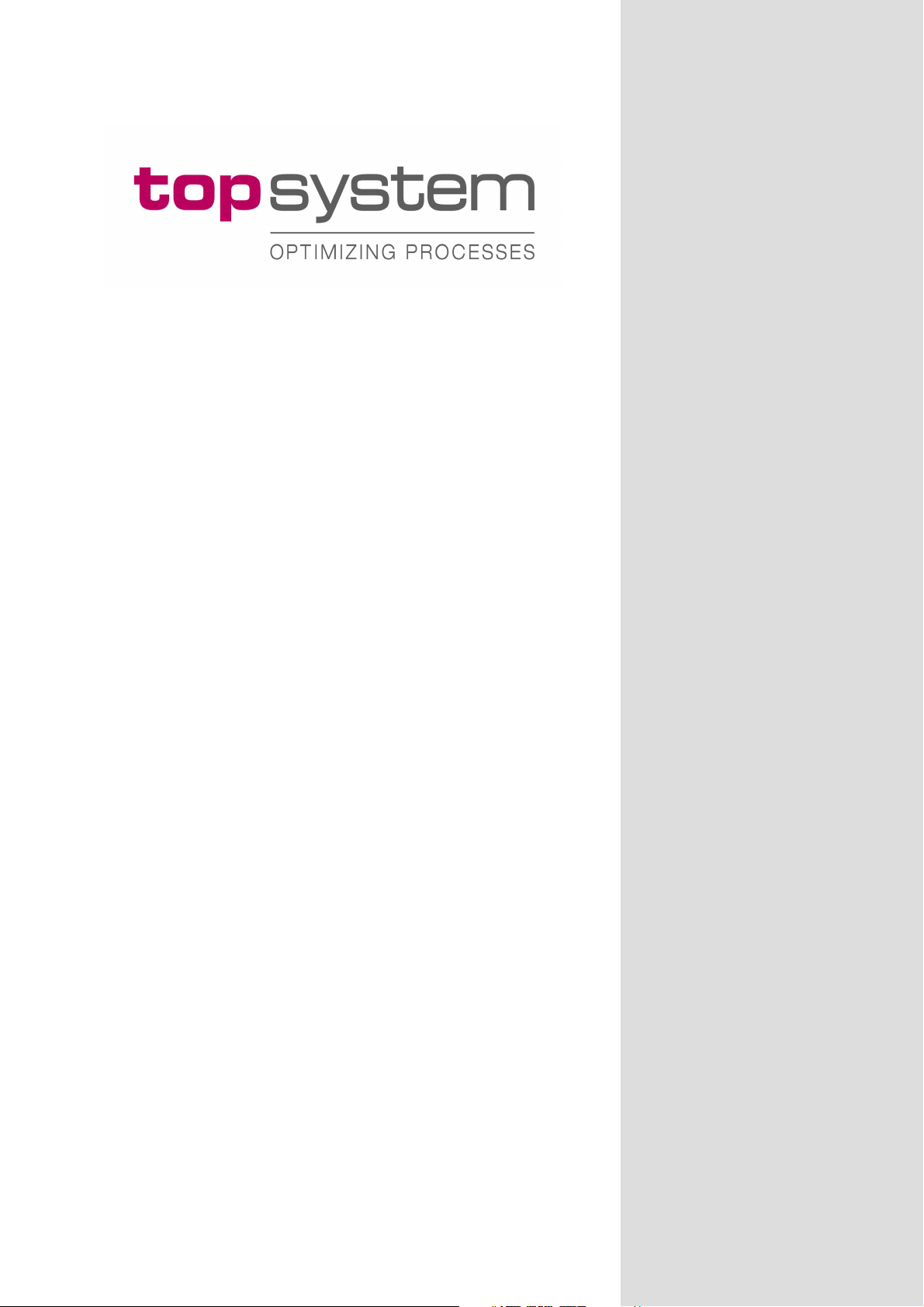
topSPEECH-Lydia®-PDA
User manual
VOXter® WL-BT 1006
topSPEECH-Release 5.x or higher
Version: 1.5
Date: 5th February 2009
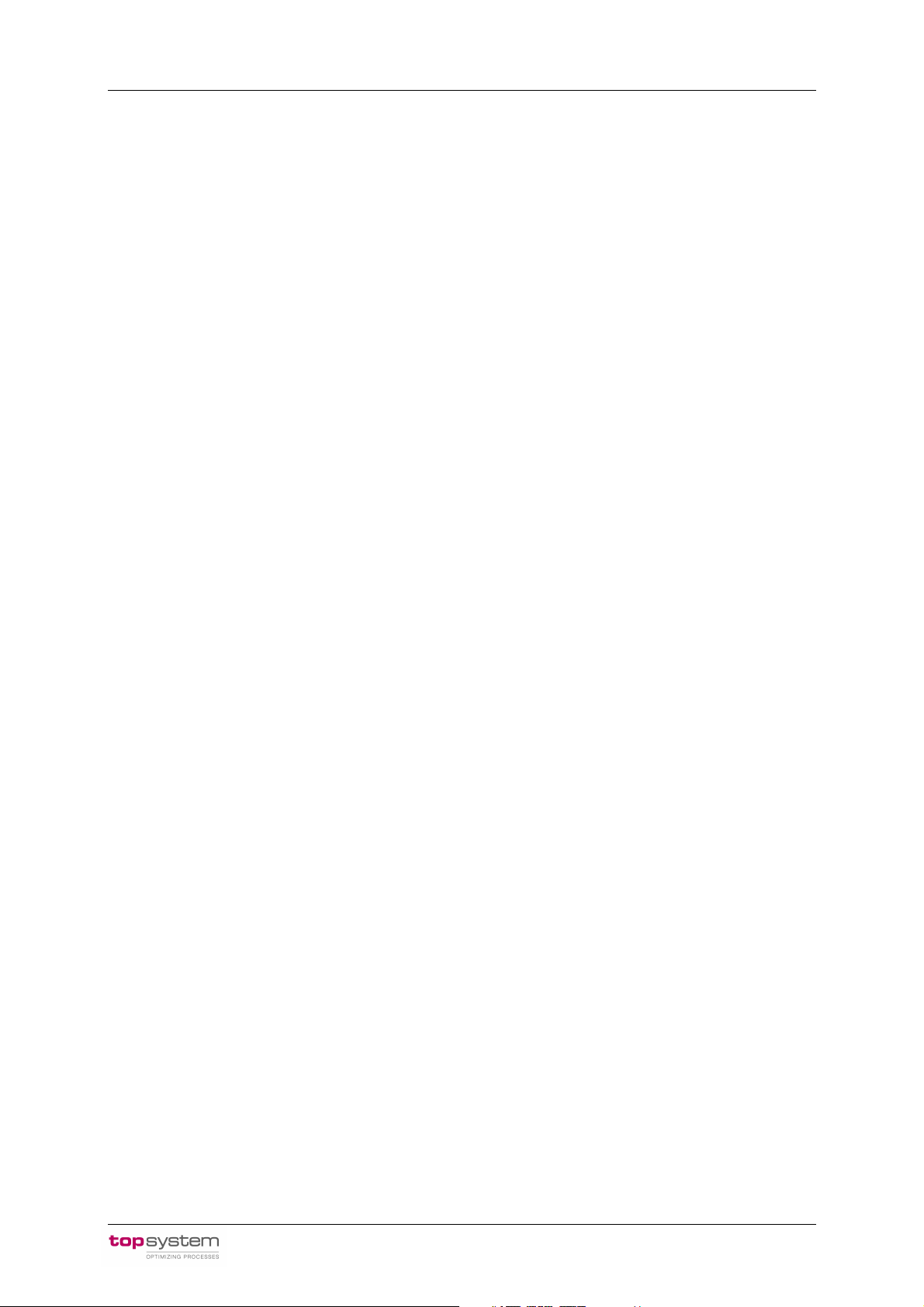
User Manual VOXter® WL-BT 1006 5th February 2009
© Copyright 2009 topsystem Systemhaus GmbH
This manual is protected by international copyright laws. Unless explicitly permitted by topsystem Systemhaus
GmbH in written form, any use, propagation, duplication or reprint - even in extracts – of these documents or their
contents will lead to claims of compensation.
topsystem Systemhaus GmbH
Monnetstraße 24
52146 Würselen
Germany
Document information:
Author: LK
Version: 1.5
Date: 5th February 2009
Document title: ts_5x_User_Manual_VOXter_1_5_eng.doc
topsystem Systemhaus GmbH Page 2
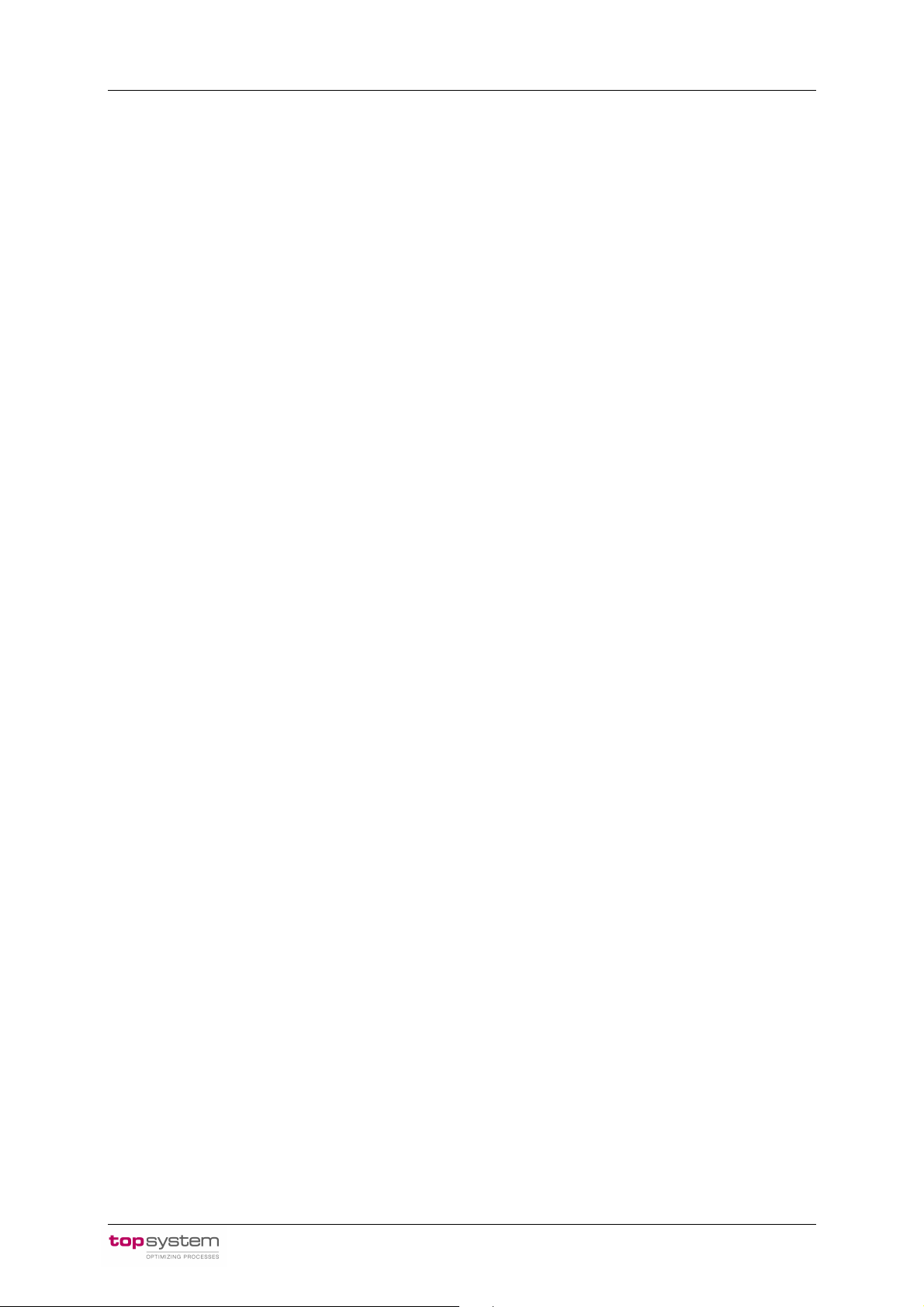
User Manual VOXter® WL-BT 1006 5th February 2009
Table of Contents
1 Operating the VOXter®............................................................................................... 4
1.1 Introduction............................................................................................................ 4
1.2 Overview ............................................................................................................... 4
1.3 Fastening and carrying the VOXter® during work.................................................. 5
1.4 Connecting the headset......................................................................................... 5
2 Basic functions of the VOXter®.................................................................................. 5
2.1 Switching the device on ......................................................................................... 5
2.2 Switching the device off ......................................................................................... 6
2.3 Volume control....................................................................................................... 6
2.4 Acoustic info button ............................................................................................... 6
2.5 Mute switch............................................................................................................ 6
3 Power supply of the VOXter®..................................................................................... 8
3.1 Saftey instruction ................................................................................................... 9
3.2 Replacing the battery............................................................................................. 9
3.3 Charging the battery with the VOXter®................................................................. 11
4 General Operations with the VOXter®..................................................................... 13
4.1 Logging-in for work .............................................................................................. 13
4.2 Logging-off after work.......................................................................................... 14
5 Speech Training with the VOXter®........................................................................... 14
5.1 Speech Training with a PDA................................................................................ 14
5.2 Allowing connection to CoPilot............................................................................. 15
6 Care instructions...................................................................................................... 15
6.1 Avoid extreme environmental exposure............................................................... 15
6.2 Avoid shocks or impacts ...................................................................................... 16
7 Technical information about VOXter®..................................................................... 16
8 Appendix I - Overview of selection menus........................................................... 17
topsystem Systemhaus GmbH Page 3
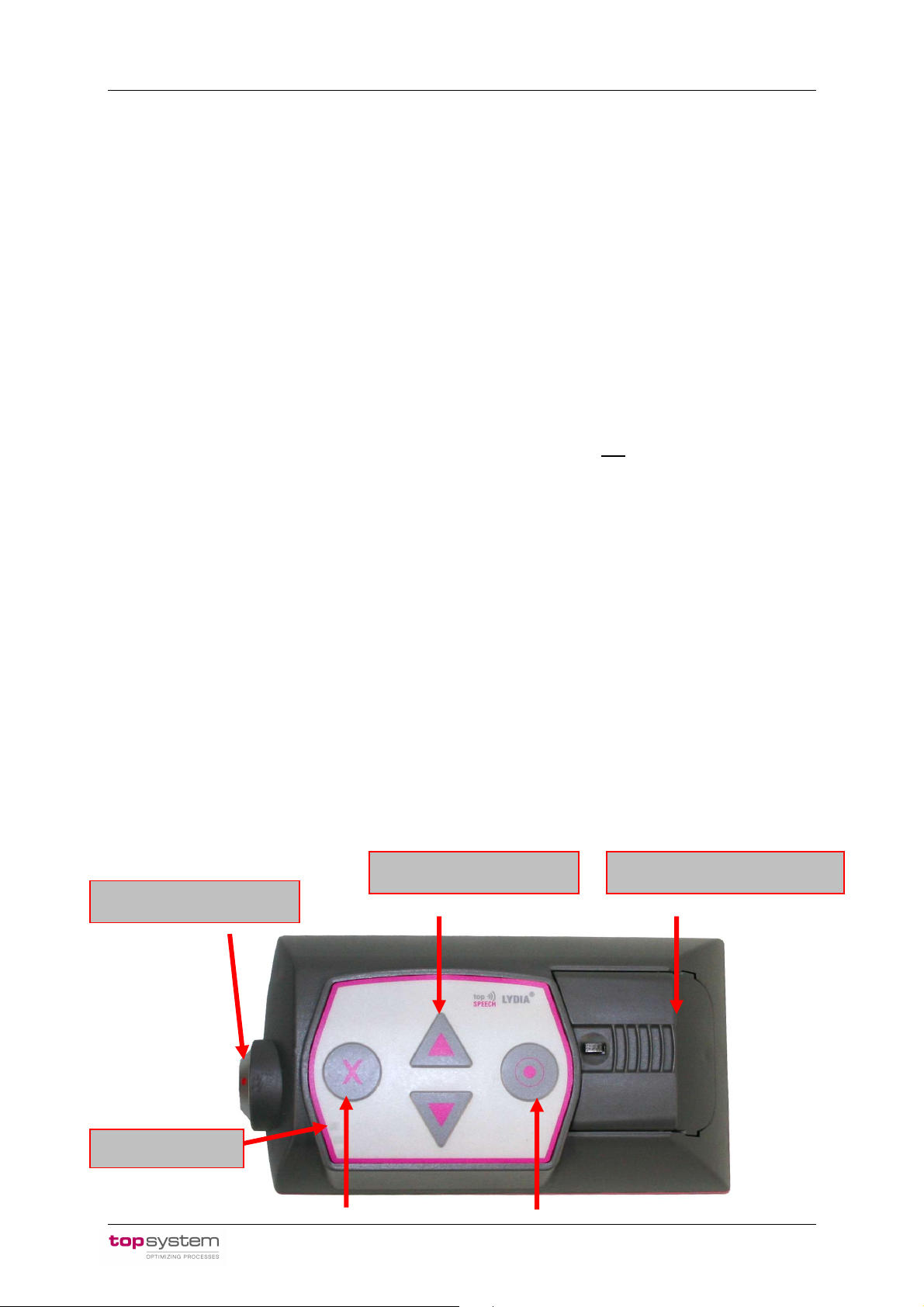
User Manual VOXter® WL-BT 1006 5th February 2009
Headset
jack
Up-/down
-
buttons
Rechargeable
batt
ery
1 Operating the VOXter®
1.1 Introduction
The VOXter® is a small mobile computer specially optimised for use with speech-guided
logistics applications. The VOXter® is connected to a server via radio network. This server
transmits picking order data to the mobile device, which is then forwarded to the picker via
speech output. Each finished work step is then confirmed by the picker with a spoken return,
which is again translated into data and transmitted back to the server.
For communicating with the VOXter®, the picker is equipped with a headset combining a
headphone and a microphone.
A constant radio connection between Pocket-PC and server is not necessarily required for
the complete picking procedure.
This user manual contains all necessary information for operating the VOXter®.
1.2 Overview
The basic functions of the VOXter® can be accessed with the buttons provided on the front
side of the device. In addition to these buttons, a status display is also available here.
The following figure shows the basic operating elements of the VOXter®:
topsystem Systemhaus GmbH Page 4

User Manual VOXter® WL-BT 1006 5th February 2009
On-/off switch
Select
button
1.3 Fastening and carrying the VOXter® during work
On the bottom side of the VOXter®, a clip is attached which is used for fastening the device
to a belt. Make sure the device is safely attached in a proper position and cannot move or
drop during work.
1.4 Connecting the headset
Before you can start working with the VOXter®, the headset has to be connected. The
headset jack is on the top side of the device. Both jack and plug are marked with a red dot.
The cable is connected properly when both dots are positioned adjacent to each other.
Figure 1: Headset plug and jack
Figure 2: Properly connected headset
2 Basic functions of the VOXter®
2.1 Switching the device on
The VOXter® is switched on by pressing the On/Off switch on the front of the device. The
device is booting when the middle light (of the three status lights) starts flashing green.
topsystem Systemhaus GmbH Page 5
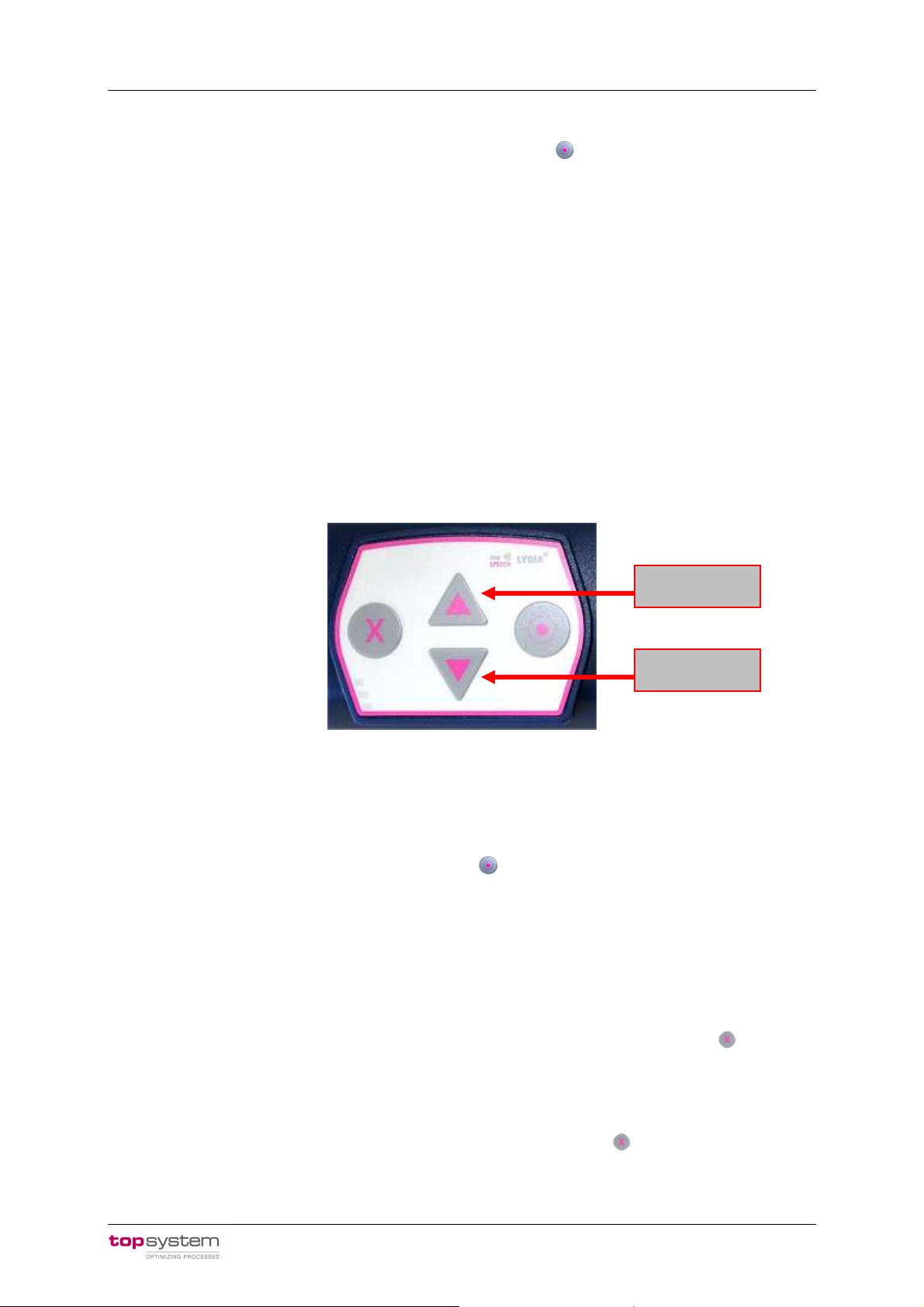
User Manual VOXter® WL-BT 1006 5th February 2009
up
down
2.2 Switching the device off
The VOXter® is switched off by pressing the On/Off switch on the front of the device for at
least three seconds. The device has been switched off when none of the status lights is
active.
2.3 Volume control
You can change the volume setting at any time while working with the picking application, by
using the arrow buttons on the front side.
♦ The volume is turned down by briefly pressing the arrow button pointing downwards.
♦ The volume is turned up by briefly pressing the arrow button pointing upwards.
Figure 3: Volume control
2.4 Acoustic info button
You can request an acoustic information about which program is currently running on your
VOXter® by briefly pressing the On/Off switch . A speech output will inform you which
software is currently active.
2.5 Mute switch
You can switch off the headset microphone if no speech input will be necessary for a longer
period of time.
♦ The microphone is switched to mute mode by pressing the Select button for about
three seconds. The middle lamp of the status display will now show a continuous red
light.
♦ To re-activate the microphone, briefly press the Select button
switched off.
. The status light will be
topsystem Systemhaus GmbH Page 6
