Topshine PT30 User Manual

User Manual of Personal Tracker PT30
GPS Personal Tracker
User Manual (Model: PT30)
Please Read Carefully Before Operation
- 1 -
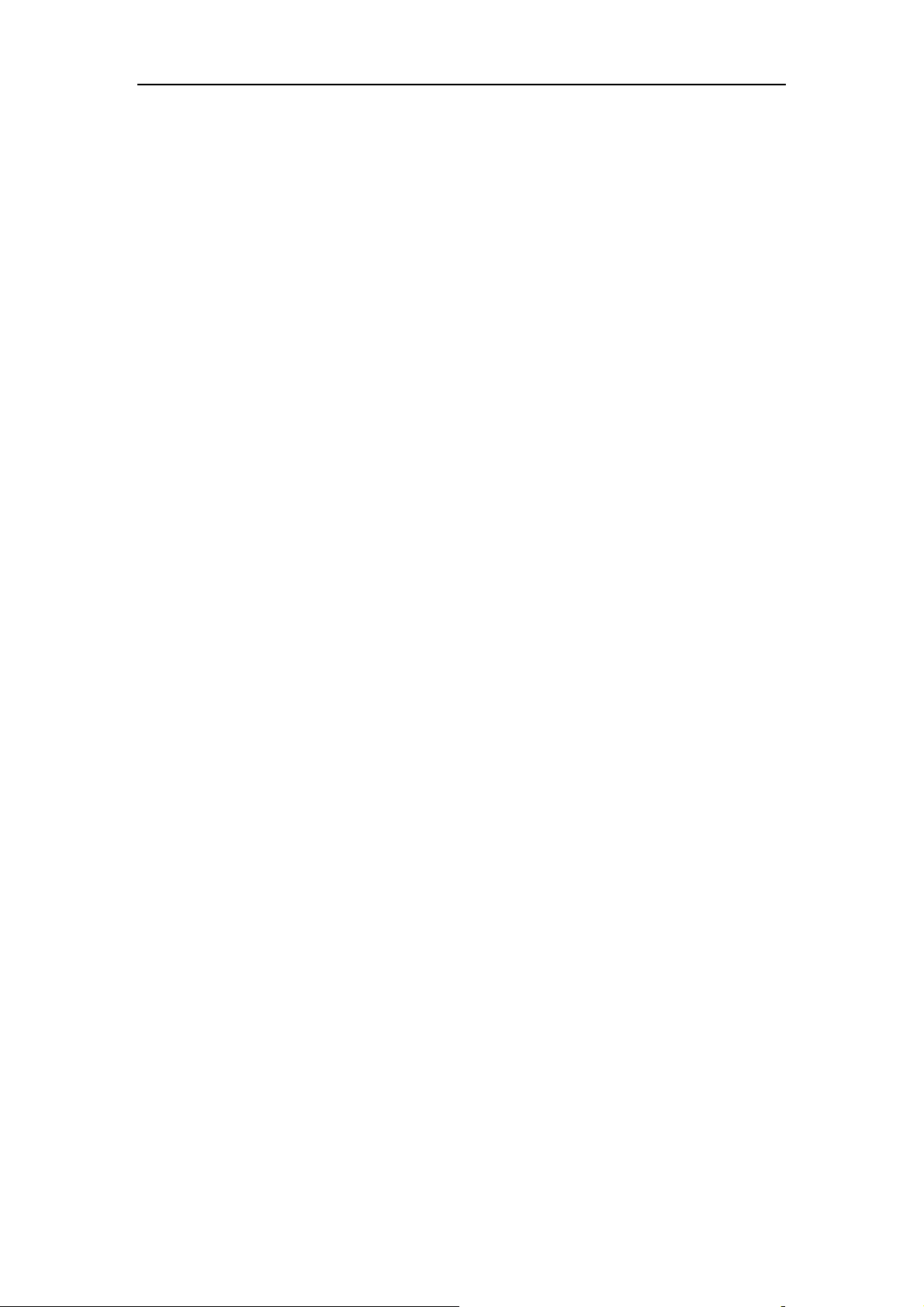
User Manual of Personal Tracker PT30
Contents
1. Product Overview------------------------------------------------------------------------------------------3
2. Applications------------------------------------------------------------------------------------------------3
3. Features and Functions------------------------------------------------------------------------------------3
4. Specifications-----------------------------------------------------------------------------------------------4
5. First Use-----------------------------------------------------------------------------------------------------4
5.1 Install SIM Card--------------------------------------------------------------------------------------4
5.2 Charging-----------------------------------------------------------------------------------------------5
5.3 LED indications---------------------------------------------------------------------------------------5
6. Connect the tracker PT30 to GPRS01 Web Server Platform-----------------------------------------6
Optional 1: Configure by Computer to set GPS tracker online--------------------------------------6
Optional 2: SMS Commands to set GPS tracker online---------------------------------------------11
Settings on Topshine GPRS01 Platform---------------------------------------------------------------12
① Login Topshine GPRS01 Platform-----------------------------------------------------------12
② Vehicle Information Management------------------------------------------------------------12
③ Set up information for a new group----------------------------------------------------------12
④ Set up information for a new person--------------------------------------------------------14
7. Basic SMS Commands----------------------------------------------------------------------------------16
7.1 Position Report--------------------------------------------------------------------------------------16
7.2 Set receiving physical address name via SMS--------------------------------------------------17
7.3 Get Google Map’s Link via SMS-----------------------------------------------------------------17
7.4 Set over speed alarm--------------------------------------------------------------------------------18
7.5 Two way communication--------------------------------------------------------------------------18
7.6 Set power saving mode-----------------------------------------------------------------------------18
8. PT30 Packing and Accessories-------------------------------------------------------------------------20
9. Troubleshooting------------------------------------------------------------------------------------------20
Appendix 1: Configure by Computer-----------------------------------------------------------------------21
Appendix 2: Command List----------------------------------------------------------------------------------22
- 2 -

User Manual of Personal Tracker PT30
1. Product Overview
PT30 provides an easy way to track your targets and provides peace of mind by showing you with
your mobile phone or PC the location of your targets via SMS or GPRS.
2. Applications
* People tracking & security, like the Kids, the Elderly, the tourists
* Assets tracking & security
* Pets tracking & Security
3. Features & Functions
* No installation, mini size, easy taken
* Track by SMS/GPRS (TCP/UDP)
* Track on Demand
* Real Time tracking via the web-platform
* Track by time Interval
* Two-way conversation
* SOS panic button
* Built-in backup 950mAh battery, normal working, it can work 12 hours, sleep mode, can
work 24 hours.
* Geo-fence Alarm
* Built-in sensor for power saving & GPRS flow saving mode (sleep mode)
* Speeding Alarm
* GOOGLE map URL for location via SMS, which shows you location on map via mobile
phone.
* Built-in 2MB memory & position logging capacity up to 10,000+waypoints even no
GPRS signal
* Get the physical address name via SMS.
* Three buttons for making phone call and/ or sending message
- 3 -
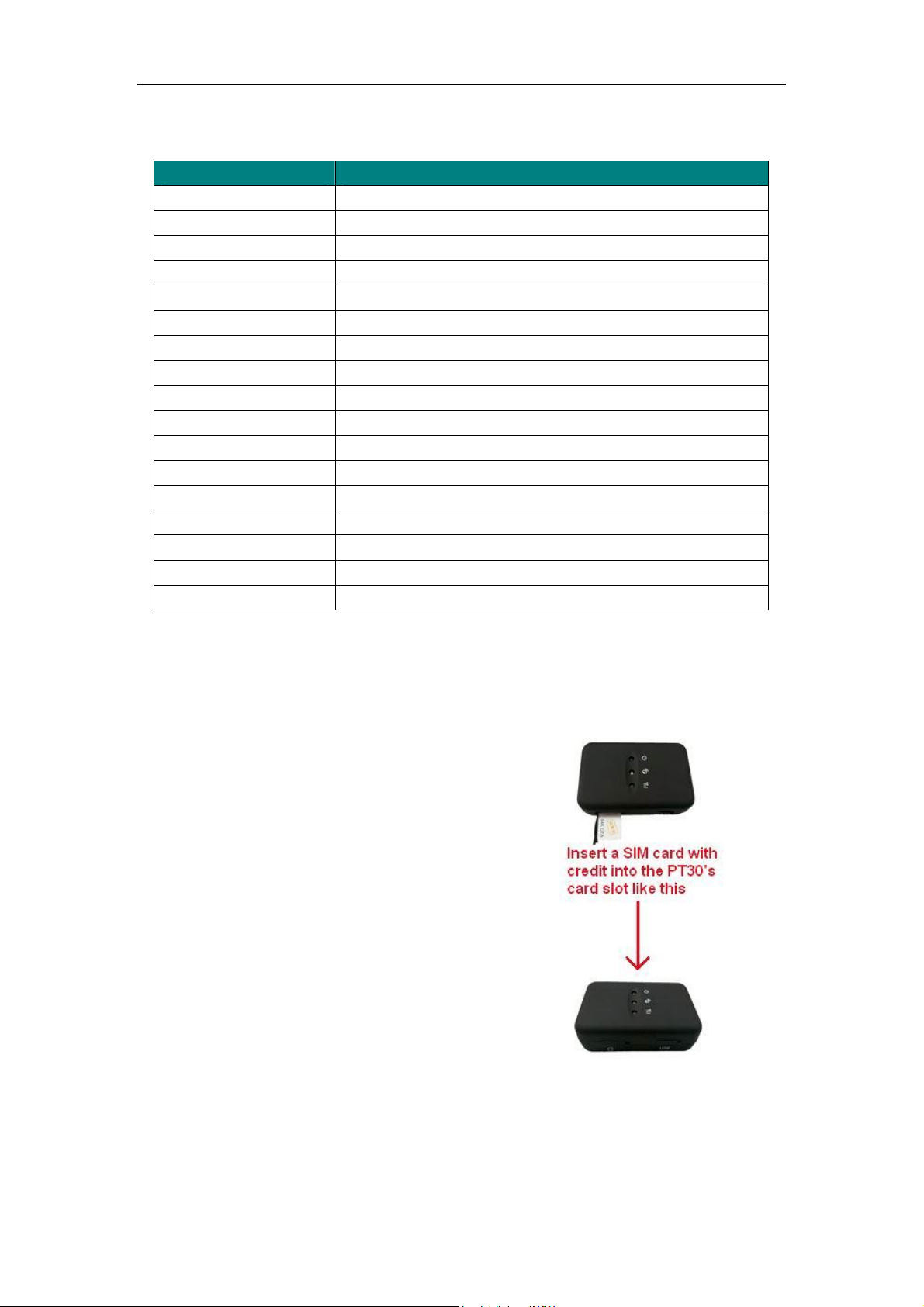
User Manual of Personal Tracker PT30
4. Specifications
Items Specifications
Dimension 75*51*25mm
Weight 96g
Input voltage DC 4.5V~5.5V/400mA (mini USB port)
Back-up Battery 950mAh/3.7V
Power Consumption 65mA standby current
Operating Temperature -20°C~75°C
Humidity 5%~95%
Work Time 43 hours in power-saving mode and 10 hours in normal mode
LED 2 LED lights to show GPS, GSM status
Button 1 SOS, 2 Call and 1 power on/off
Microphone Default
Memory 2M Byte
Sensor Motion sensor
GSM Frequency GSM 850/900/1800/1900MHz
GPS Chip Latest GPS SIRF-Star III Chipset
GPS Sensitivity -159dB
Positioning Accuracy 10meters, 2D RMS
5. First Use
5.1 Install SIM Card
Check that the SIM has not run out of credit
(test the SIM in a phone to make sure it can
send and receive SMS);
Before installing the SIM card, turn off
the power for PT30,
then install the SIM card as following:
- 4 -
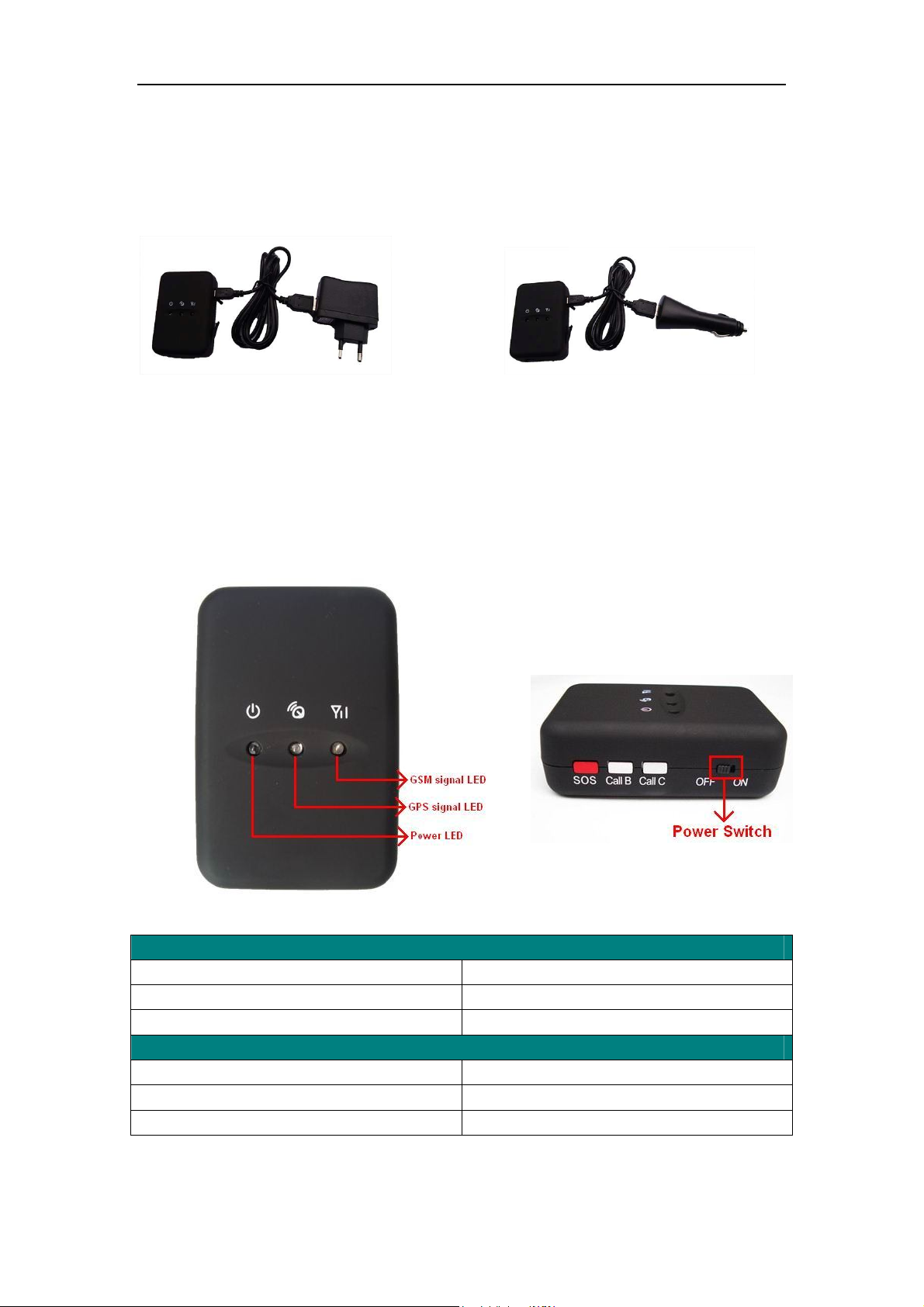
User Manual of Personal Tracker PT30
5.2 Charging
Connect the device with suitable power source via its charger, and turn on its power switch, and it
will do charging automatically.( When charging, the red light is bright, after over charged, the red
light off automatically.)
Travel Charge Car Charge
5.3 LED indications
PT30 has four buttons and three LED lights with three different colors to indicate the status of
the unit.
GPS LED (Red)
Flashing (every 0.1 second) Initializing or back-up battery power is low
Flashing (0.1 second on and 2.9 seconds off) Device has A GPS fix
Flashing (1 second on and 2 seconds off) Device has no GPS fix
GSM LED (Green)
Flashing (every 0.1 second) Initializing
Flashing (0.1 second on and 2.9 seconds off) Device is connected to the GSM network
Flashing (1 second on and 2 seconds off) Device is not connected to the GSM network
Note: The red power LED, if flashing, means battery power is low, need to charge.
- 5 -
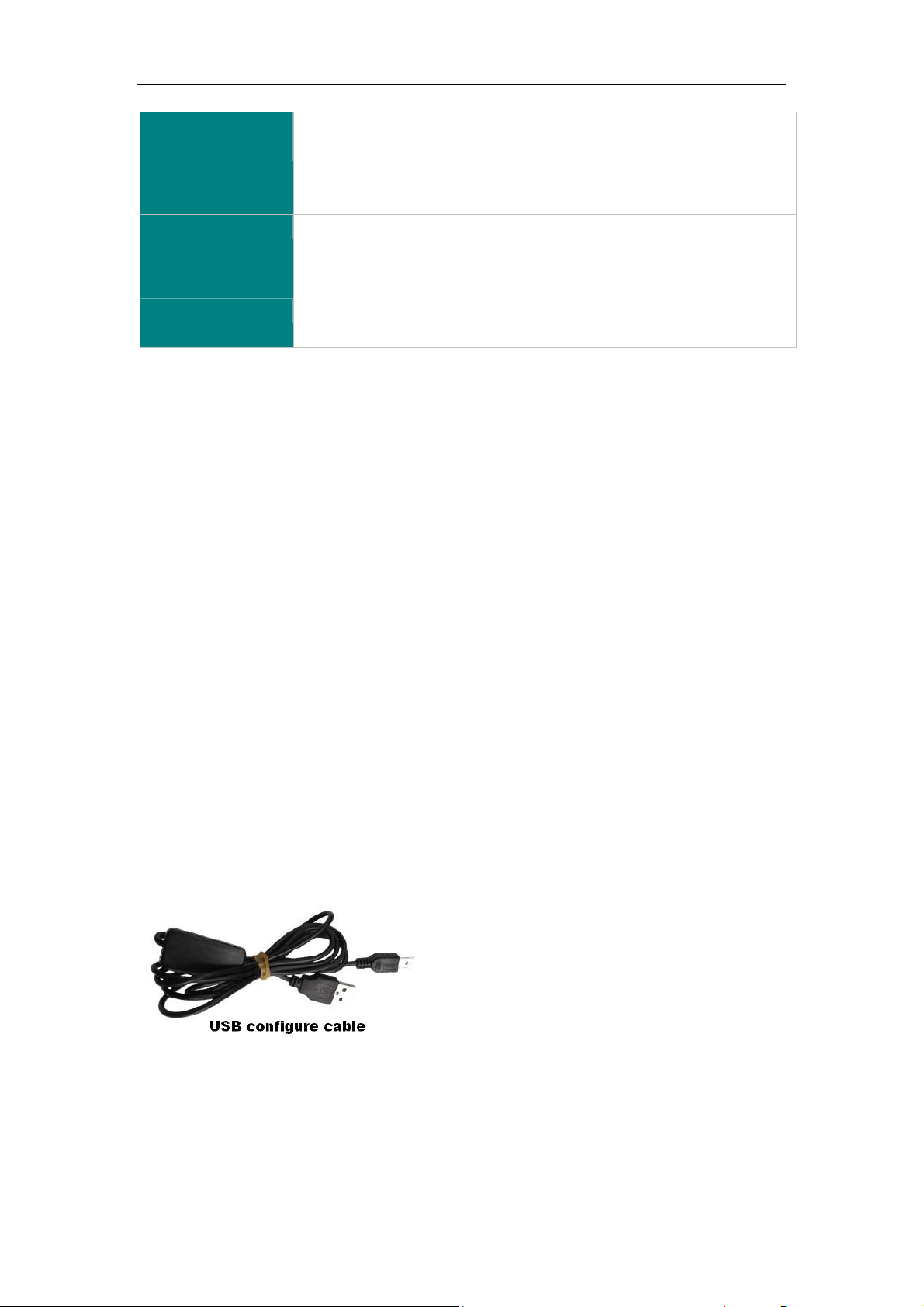
User Manual of Personal Tracker PT30
Power Button
SOS Button
To turn on/off PT30
Press SOS button to make a phone call and/or send an SMS to
the preprogrammed phone number.
Press it to receive an incoming call.
Call B
Press B button to make a phone call and/or send an
SMS to the preprogrammed phone number.
Press it to reject a call, cancel calling or complete a conversation.
Call C
Press C button to make a phone call and/or send an
SMS to the preprogrammed phone number.
6. Connect the tracker PT30 to GPRS01 Web Server Platform
Two Methods to set GPS tracker online:
Configure by Computer or SMS Commands
Optional 1: Configure by Computer to set GPS tracker online
This part shows the basics of how to use the GPS tracker Parameter Editor.
Note: Don’t connect PT30 to external battery when configuring.
How to Edit the Parameters of Tracker on PC
① (Buy one specific USB cable for configuration from our Company)
Note: USB configure cable and ordinary USB cable are different,
USB configure cable has a box, it is used to configure/upgrade tracker device’s parameter;
Ordinary USB cable hasn’t box, it is used to charge power.
② Install USB driver program for the configuration USB cable
1. Run ‘CP210x_Prolific_DriverInstaller’ to install the driver for the USB data cable.
Note: CP210x_Prolific_DriverInstaller is in the folder ‘USB-232 Driver’ in the CD. Connect the
USB Data Cable between PT30 and PC.
- 6 -
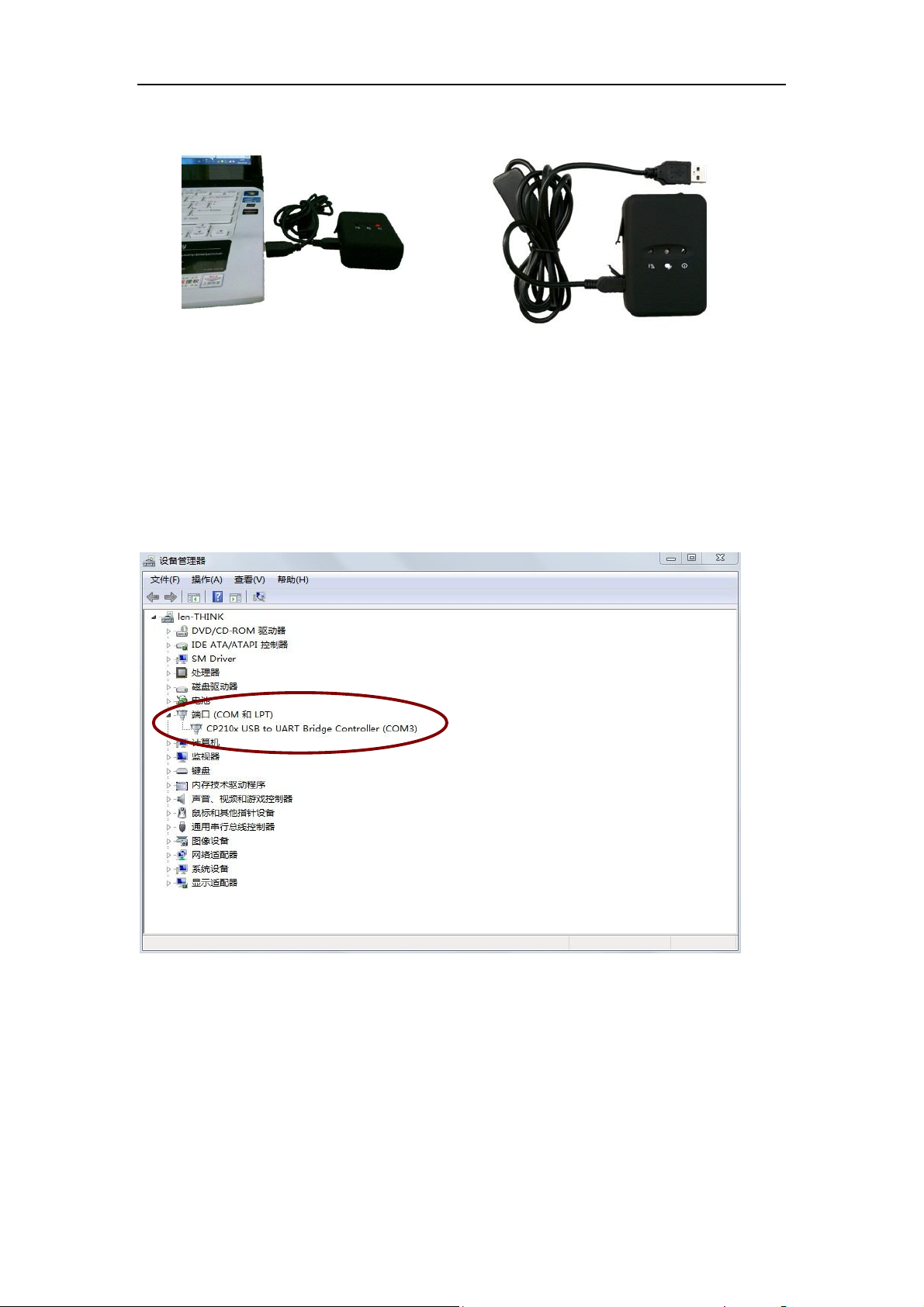
User Manual of Personal Tracker PT30
2. Connect the configuration cable with PC, open device management of your computer,
you can find “Prolific USB-to-Serial Comm. Port “ ,as following picture shows.
The USB port is virtual comm. Port (com3) in this example,
3. Open the GPS Tracker Parameter Editor
① Connect PT30 with PC by the configuration cable
② Confirm PT30is in the Power Off states
③ Double click GPS Tracker Parameter Editor.exe and Select the COM Port, following picture
shows:
- 7 -
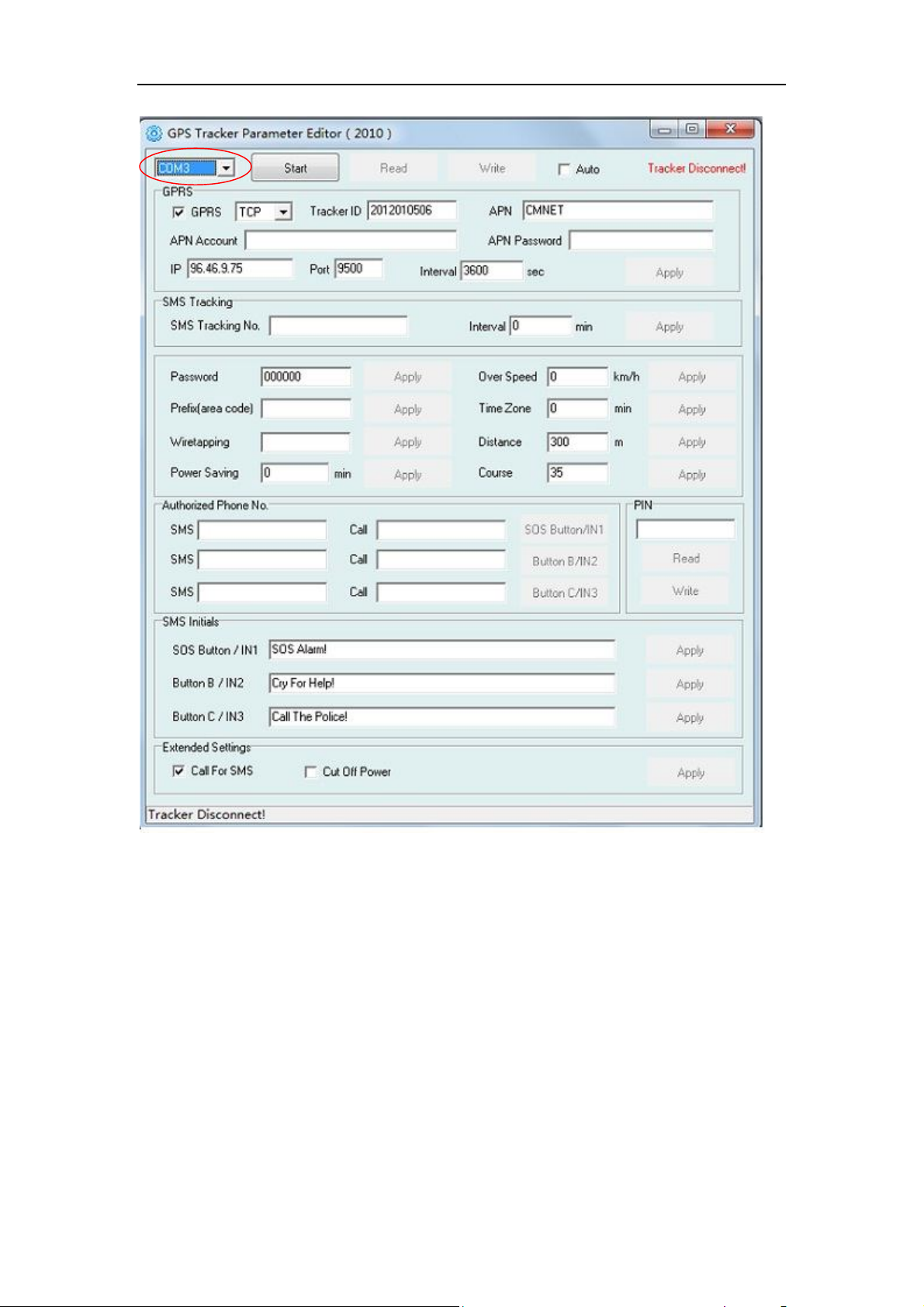
User Manual of Personal Tracker PT30
4. Click Start button to open the COM port,
5. Turn on PT30 and it will connect with the Editor automatic, As soon as they connect successful,
all the buttons are availability and the status bar will clue on’ Tracker Connect!’ , (PT30 lights is
bright but no flash). Then you can click “Read” or “Write” button to configure the PT30’s
Parameters.
Note: “Read” button: when you click the Read button, it means Read the parameters of the tracker.
“Write” button: when you write the parameters to the Parameter Editor, then click the Write
button, the parameters will write into the tracker.
- 8 -

User Manual of Personal Tracker PT30
Instruction of parameter settings:
Item Description
GPRS Tick to enable GPRS function, select TCP or UDP mode
Tracker ID Should be unique, in number, maximum 14 digits
APN, APN Account,
Put your local APN, APN username and password if necessary
APN Password
IP, Port Put online tracking server IP and port, our default is
IP:www.global-track.net port: 9500
Interval Time interval, to put time interval to upload a data
Note: GPRS, IP, Port is the default. You must change the APN, Tracker ID;
APN: Access Point Name, if you don't know, please ask SIM operator or search APN in
Google.
- 9 -
