TOPSCCC EX-96085 User Manual
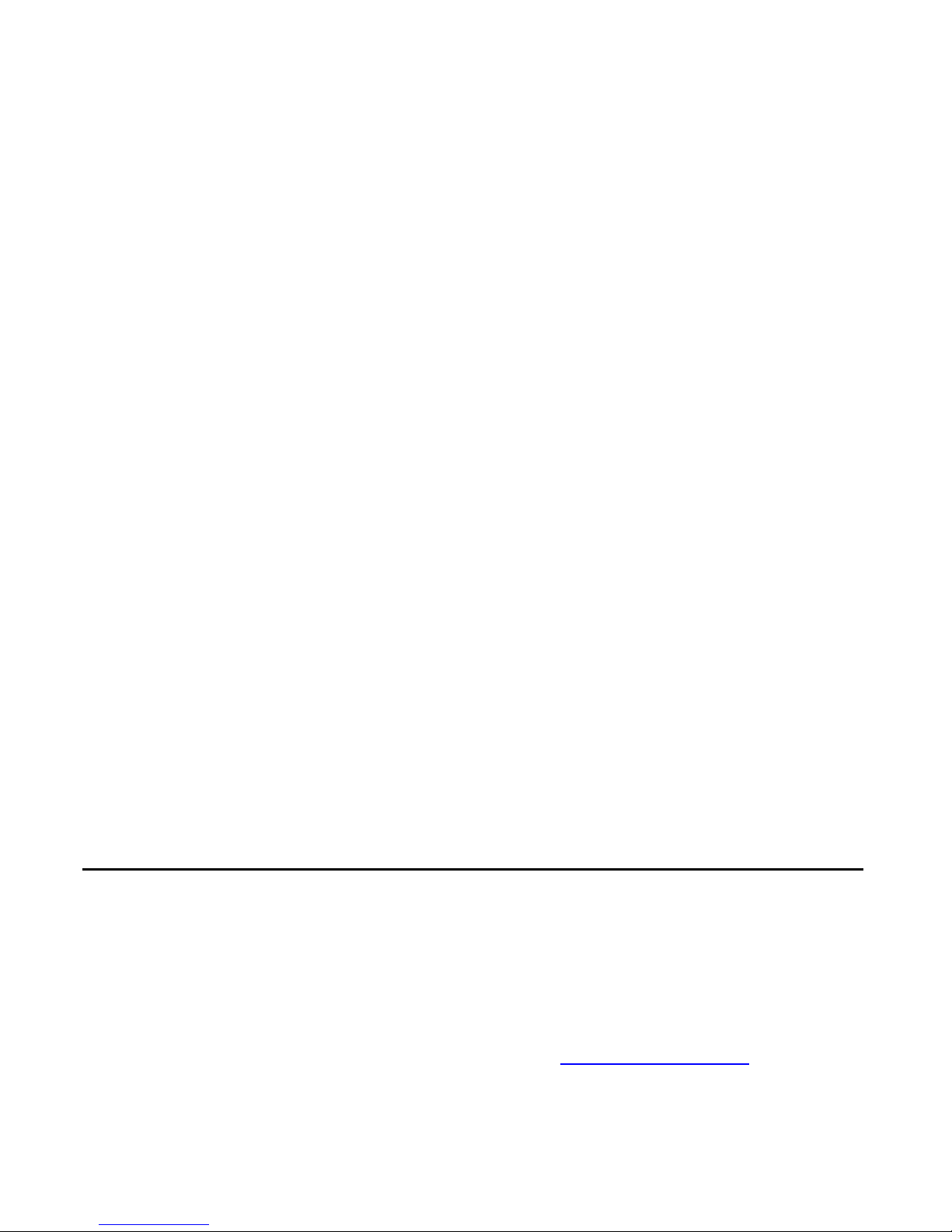
EX-96085 User Manual
1
EX-96085
(Human Machine Interface)
User Manual
“The Human Machine Interface is where people and technology meet.”
Release Date Revision
Sep 2006 V0.1
®2005 TOPSCCC Technology, Inc. All Rights Reserved. Published in
Taiwan
TOPSCCC Technology, Inc.
5F, NO. 12, ALLEY 345, Yang-Guang ST. , Nei-Hu, Taipei, Taiiwan R.O.C
Tel:886-2-27999080 Tel:886-2-26585042, 26575516 E-mail: support@topsccc.com URL:
www.topsccc.com
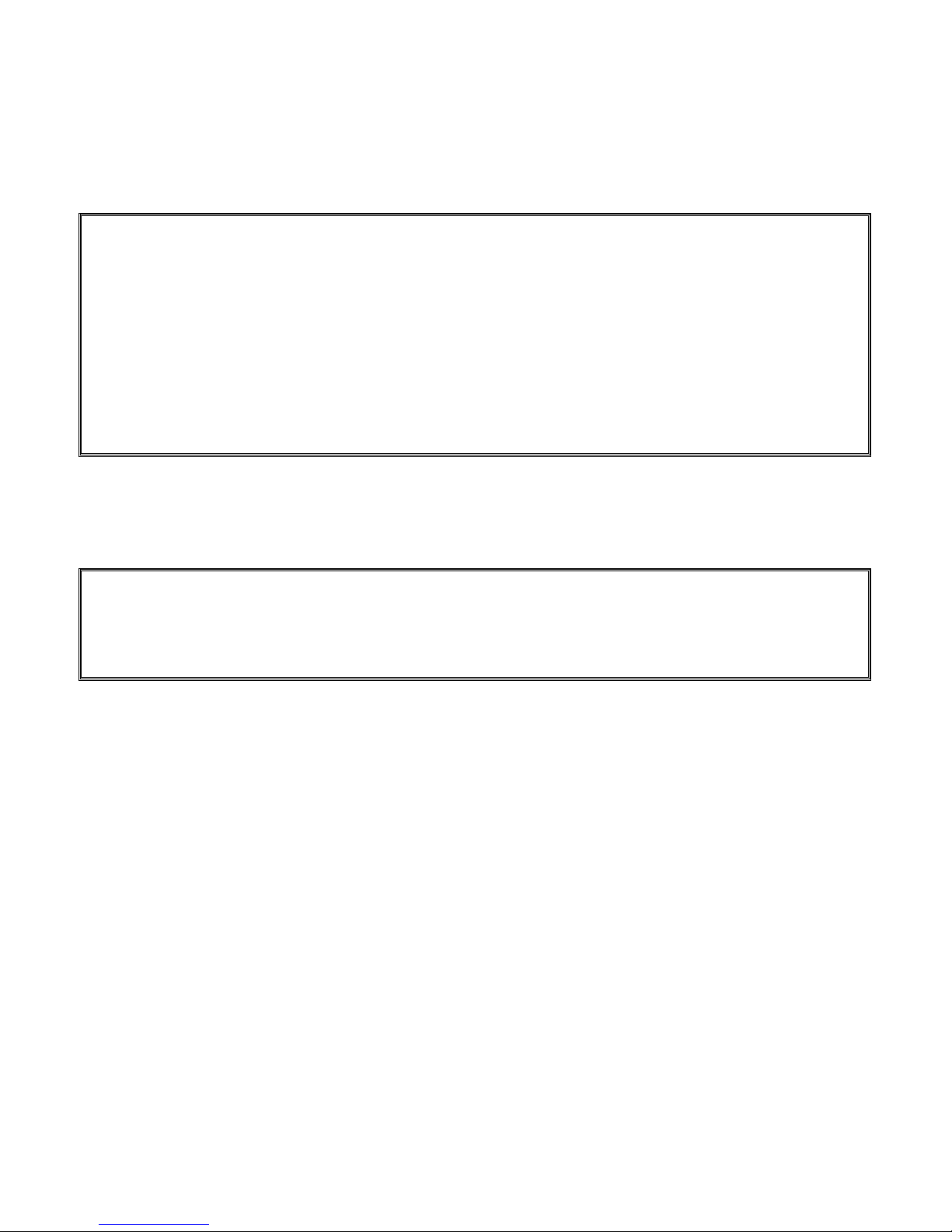
EX-96085 User Manual
2
Warning!___________________________________
Disclaimer
This information in this document is subject to change without notice. In no event shall
TOPSCCC Technology Inc. be liable for damages of any kind, whether incidental or
consequential, arising from either the use or misuse of information in this document or in any
related materials.
This equipment generates, uses and can radiate radio frequency energy and if not installed and
used in accordance with the instructions manual, it may cause interference to radio communica-
tions. It has been tested and found to comply with the limits for a Class A computing device
pursuant to FCC Rules, which are designed to provide reasonable protection against such
interference when operated in a commercial environment. Operation of this equipment in a
residential area is likely to cause interference in which case the user at his own expense will be
required to take whatever measures may be required to correct the interference.
Electric Shock Hazard – Do not operate the workstation with its back cover removed. There are
dangerous high voltages inside.

EX-96085 User Manual
3
Table of Contents______________________
Warning!…………………………………………………………………………….……..….2
Disclaimer………………………………………………………………….…………………2
Chapter 1 Introduction
1.1 Features.............................................................................................................6
1.2 Specifications..................................................................................................... 6
1.3 Dimensions ........................................................................................................8
1.4 Block Diagram....................................................................................................9
1.5 Mainboard ..........................................................................................................9
1.6 Brief Description of the EX-96085....................................................................12
Chapter 2 System Installation
2.1 Installation of the EX-96085 .............................................................................13
Chapter 3 Mainboard Configuration
3.1 JUMPER & CONNECTOR QUICK REFERENCE TABLE ...............................16
3.2 COMPONENT LOCATIONS ............................................................................17
3.3 HOW TO SET THE JUMPERS ........................................................................18
3.4 COM 1 RI & VOLTAGE SELECTION ...............................................................20
3-5. COM 2 RI & VOLTAGE SELECTION..............................................................20
3-6. COM 3 RI & VOLTAGE SELECTION..............................................................20
3-7. COM 4 RI & VOLTAGE SELECTION..............................................................20
3.8 RS232/422/485 (COM2) SELECTION .............................................................24
3.9 BRIGHTNESS VOLTAGE SELECTION ...........................................................25
3.10 LVDS VOLTAGE SELECTION .......................................................................25
3.11 LVDS PANEL RESOLUTION SELECTION .................................................... 26
3.12 CMOS FUNCTION SELECTION ...................................................................26
3.13 RESET / NMI SELECTION ............................................................................27
3.14 CPU_VCCA VOLTAGE SELECTION .............................................................27
3.15 CPU FREQUENCY SELECTION...................................................................28
3.16 COM PORT CONNECTOR............................................................................28
3.17 VGA CONNECTOR........................................................................................31
3.18 LVDS CONNECTOR......................................................................................32
3.19 POWER CONNECTOR .................................................................................33
3.20 HARD DISK DRIVE CONNECTOR................................................................34
3.21 PRINTER CONNECTOR ...............................................................................35
3.22 LAN CONNECTOR ........................................................................................36
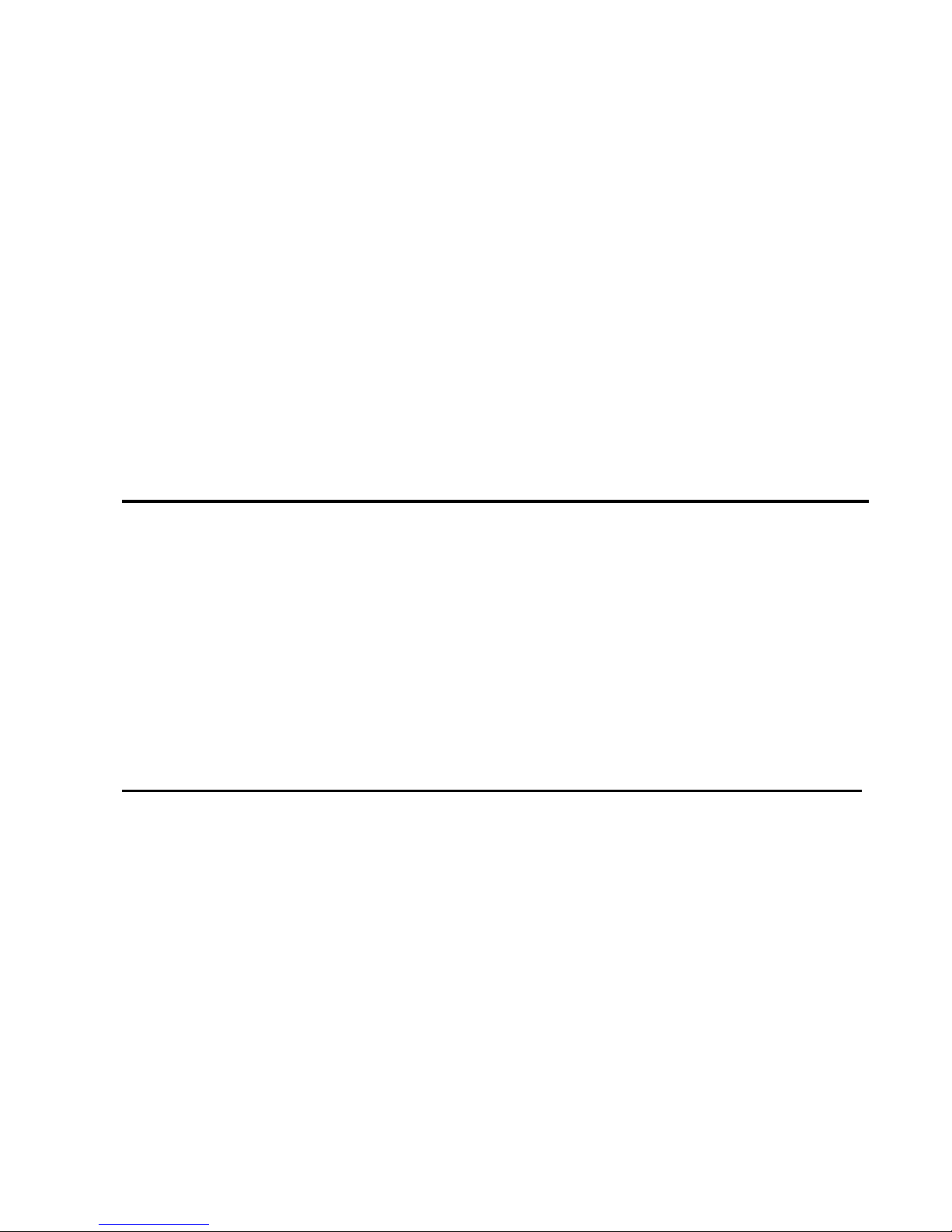
EX-96085 User Manual
4
3.23 LAN LED CONNECTOR ................................................................................36
3.24 KEYBOARD CONNECTOR ...........................................................................37
3.25 PS/2 MOUSE CONNECTOR .........................................................................37
3.26 HDD LED CONNECTOR ...............................................................................38
3.27 POWER BUTTON..........................................................................................38
3.28 POWER LED CONNECTOR .........................................................................38
3.29 UNIVERSAL SERIAL BUS CONNECTOR.....................................................39
3.30 MEMORY INSTALLATION .............................................................................41
3.31 INVERTER CONNECTOR.............................................................................41
3.32 POWER MODULE .........................................................................................42
3.33 COMPACT FLASH CONNECTOR.................................................................43
3.34 PCI-104 CONNECTOR..................................................................................44
3.35 CPU FAN CONNECTOR ...............................................................................45
3.36 SYSTEM FAN CONNECTOR ........................................................................46
3.37 SERIAL ATA CONNECTOR ...........................................................................46
3.38 RESET & SPEAKER CONNECTOR..............................................................47
Chapter 4 Software Utility
4.1 Introduction to Software Utilities.......................................................................48
4.2 VGA DRIVER UTILITY.....................................................................................48
4.3 FLASH BIOS UPDATE.....................................................................................49
4.4 LAN DRIVER UTILITY .....................................................................................50
4.5 SOUND DRIVER UTILITY ...............................................................................51
4.6 INTEL® C HIPSET SOFTWARE INSTALLATION UTILITY .............................52
4.7 USB2.0 SOFTWARE INSTALLATION UTILITY ...............................................53
4.8. SERIAL ATA DRIVER UTILITY .......................................................................54
4.9 WATCHDOG TIMER CONFIGURATION .........................................................55
Chapter 5 AWARD BIOS Setup
5.1 Introduction to Award Bios Setup .....................................................................56
5.2 ENTERING SETUP..........................................................................................56
5.3 THE STANDARD CMOS FEATURES..............................................................58
5.4 THE ADVANCED BIOS FEATURES ................................................................62
5.5 ADVANCED CHIPSET FEATURES .................................................................64
5.6 INTEGRATED PERIPHERALS ........................................................................66
5.7 POWER MANAGEMENT SETUP....................................................................69
5.8 PNP/PCI CONFIGURATION............................................................................70
5.9 PC HEALTH STATUS.......................................................................................72
5.10 FREQUENCY CONTROL ..............................................................................73
5.11. LOAD FAIL-SAFE DEFAULTS ......................................................................73
5.12. LOAD OPTIMIZED DEFAULTS.....................................................................74

EX-96085 User Manual
5
5.13. PASSWORD SETTING.................................................................................74
5.14 SAVE & EXIT SETUP.....................................................................................75
5.15 EXIT WITHOUT SAVING ...............................................................................75
Chapter 6 Touch Driver Installation
6.1 Introduction to the TB-31 Touch Screen Controll Board………………….……..77
6.2 Configuring the PenMount Windows 2000/XP Driver.......................................81
6.3 Uninstall the PenMount Windows 2000/XP Driver ...........................................88
6.4 Software Functions ..........................................................................................89
Appendix: Mainboard Technical Summary 91
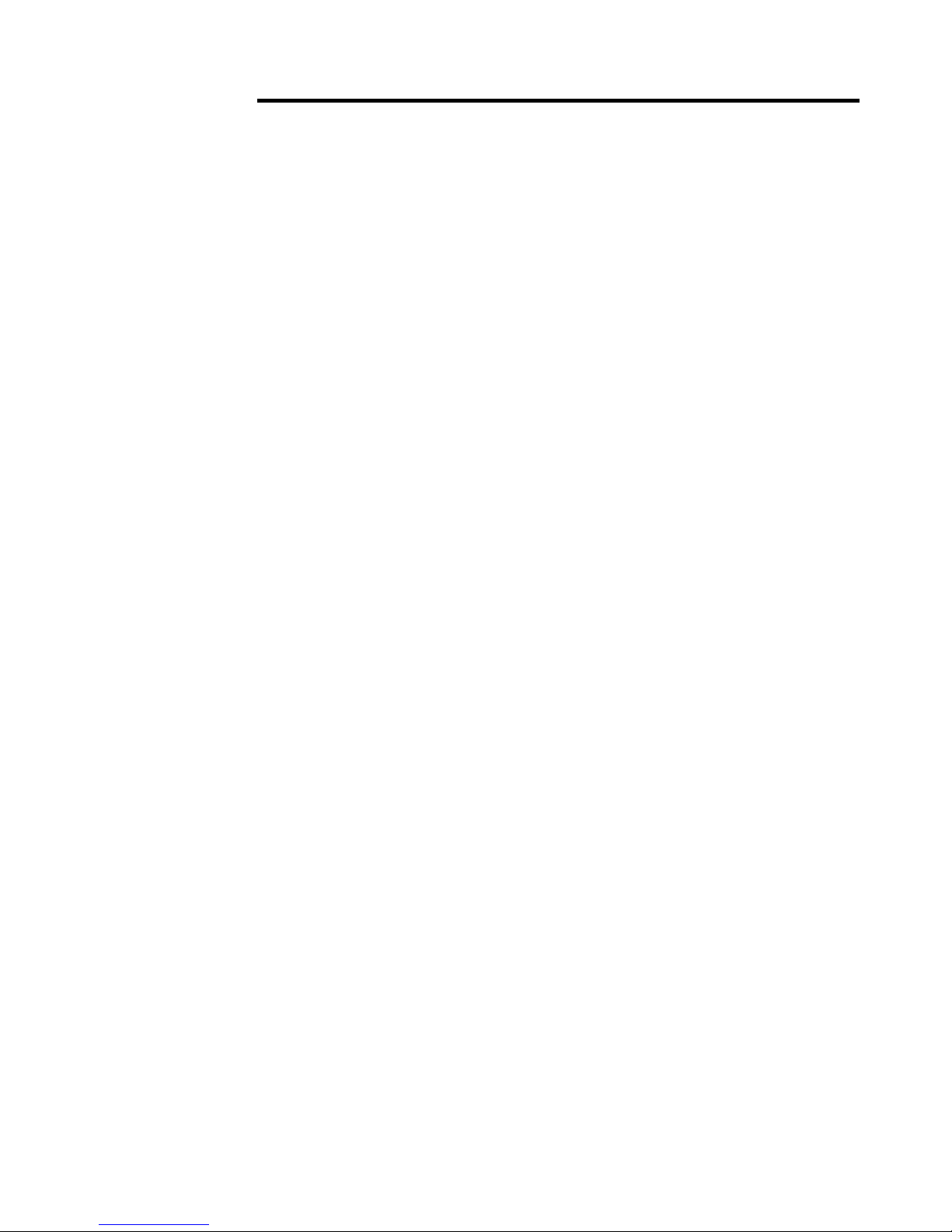
EX-96085 User Manual
6
Chapter 1 Introduction
1.1 Features
z High performance Celeron M/Pentium M CPU support
z 8” SVGA TFT LCD with high luminance
z Low power consumption with fanless cooling system
z NEMA 4/IP 65 compliant front panel
z Panel mount and VESA 75 mounting support
z Resistive touch screen
z DC 11~28V wide range power input
z Support Windows 2000/XP, XP embedded and CE.NET
1.2 Specifications
System
CPU:
Celeron M 600MHz or 1.0GHz without L2 cache
System Memory:
256MB up to 1GB DDRAM
Slot:
One 40GB HDD, One compact flash drive (optional)
Power Supply:
Input voltage range of 10.8~28V
Touch Screen:
Touch screen with 4-wire, analog resistive; resolution of 800 x 600,
light transmission of above 80%; and life of 1 million activations (minimum)
I/O Connectors:
Serial ports: 2 (COM1: RS-232, COM2: RS232/422/485, COM3: reserved, COM4: for touch screen)
Ethernet port (10/100 base-T) x 1;
USB port) x 2,
Parallel port x 1;
Stereo audio mic-in, line-in and line-out x 1;
PS/2 keyboard x 1; and
PS/2 mouse x 1
EMC:
FCC, CE Class A certified

EX-96085 User Manual
7
Display
Resolution, color, and luminance:
8 inches TFT LCD with resolution of 800x600, 262k colors, 400 cd/m
2
Mechanical
Construction:
Metal allow housing
Color:
Black front panel
Dimensions:
231(W) x 81(D) x 176(H)mm
Weight:
1.4 kg
Environment
Operating temperature:
0~50 C°
Storage temperature:
0~70°C
Relative humidity:
10~95% @ 40°C non-condensing
Vibration:
5~17Hz, 0.1” double amplitude displacement
17~640Hz, 1.5G acceleration peak to peak
Shock:
10G acceleration peak to peak (11 millimeters)
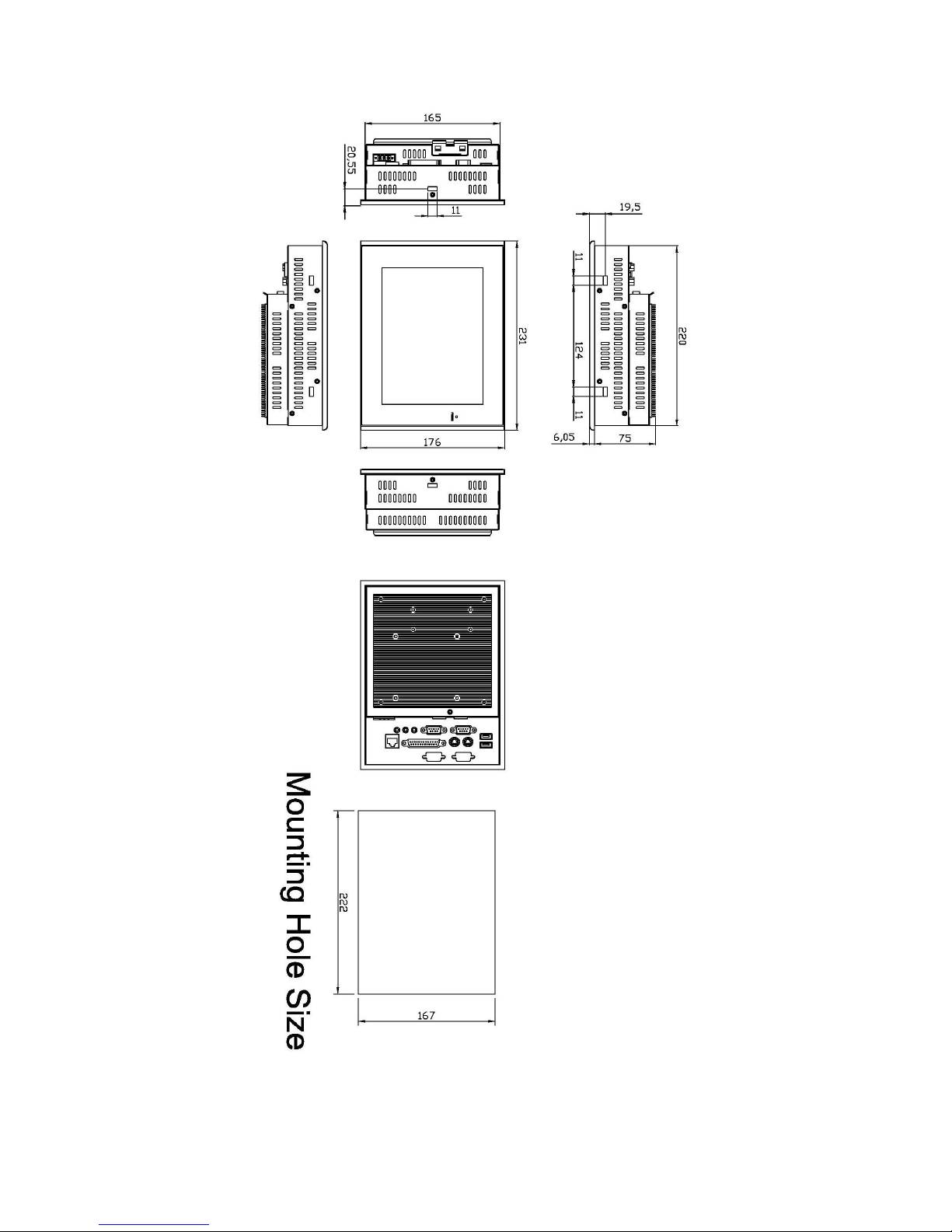
EX-96085 User Manual
8
1.3 Dimensions
Figure 1.1: Dimensions of the EX-96085

EX-96085 User Manual
9
1.4 Block Diagram
Figure 1.2: Block Diagram of the EX-96085
1.5 Mainboard
Specifications
CPU:
Socket 478 Intel Celeron® M up to 1.0GHz Auto detect voltage regulator.
Chipset:
Intel® 855GME+ICH4
DRAM:
One 200-pin DDRAM SO-DIMM up to 1GB
Cache:
Built-in CPU
BIOS:
Phoenix-Award Flash BIOS for plug & play function. Memory size with 4MB and with VGA BIOS.
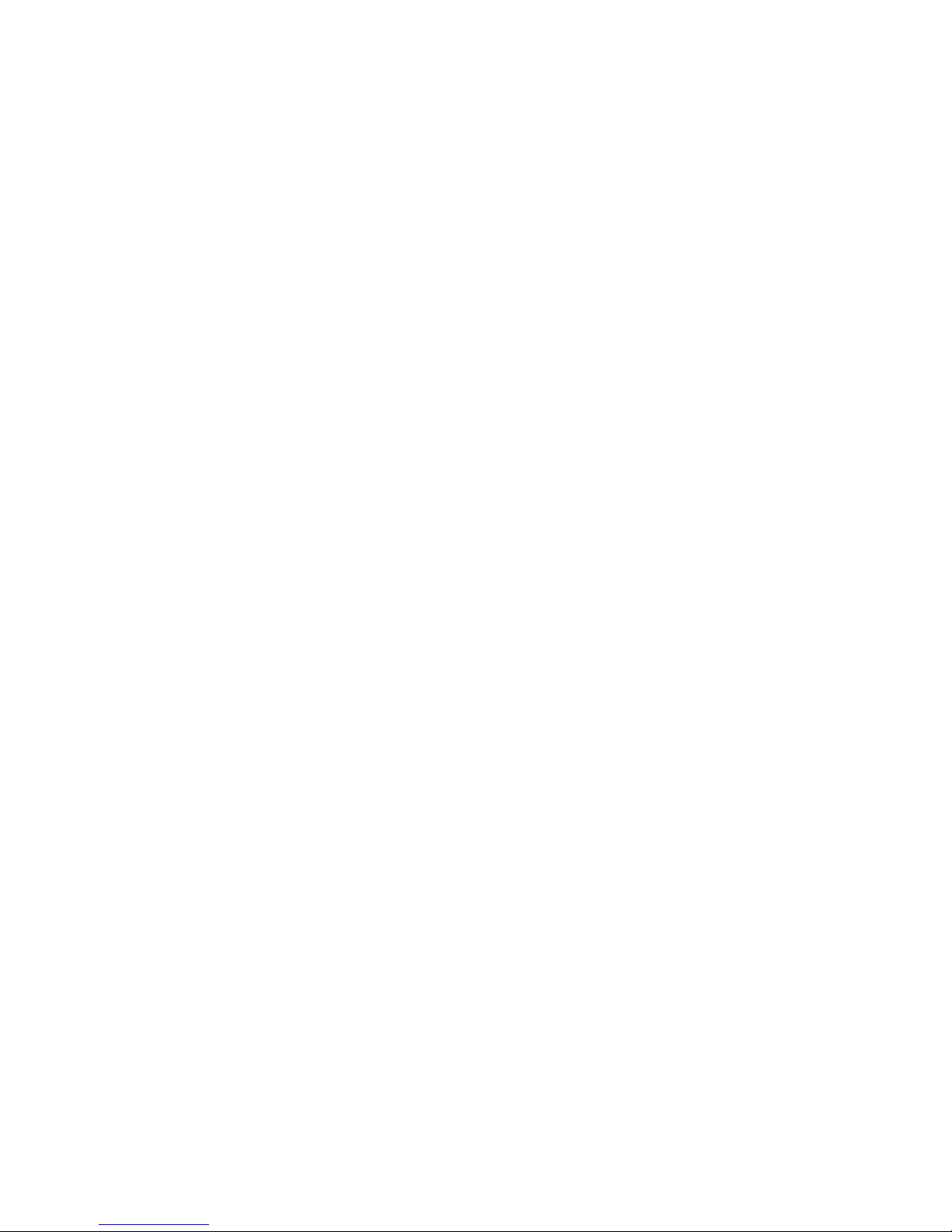
EX-96085 User Manual
10
Support S I/O Setup
IDE Interface:
One EIDE (UDMA-33/66/100) support 2 IDE devices, one compact flash type II onboard
Serial Port:
Four high speed 16550 Compatible UARTs with Send / Receive 16 Byte FIFOs.
Parallel Port:
One parallel (SPP/EPP/ECP)
CMOS:
Built-in chipset with external battery
Keyboard and Mouse:
PS/2 (mini DIN connector)
Speaker:
Internal buzzer and external speaker connector
VGA:
Integrated in Built-in Intel 855GME, share system memory, support CRT, LVDS
LAN:
Intel 82541 Chip. RJ-45 jack onboard, Support for 10/100/1000 Base-T Ethernet.
Support Wake-On-LAN function.
Sound:
AC ’97 Codec, ALC202A, with line-in, line-out, mic
USB:
Two USB 2.0
Expansion Bus:
One Mini-PCI
Hardware Monitor:
Voltage, CPU temperature and cooling fan
Green Function:
Controlled by hardware and software

EX-96085 User Manual
11
LCD Display:
8-inch SVGA TFT panel
Touch Screen:
Analog resistive
Drive Bays:
One 2.5-inch HDD (optional)
Power Supply:
DC 11~28V with 12V/60W AC universal power adapter
Construction:
Electro galvanized steel chassis, aluminum front bezel
International Protection:
IP65, against dust and powerful jetting
System Applications:
Microsoft® Windows CE.NET 4.2, 2000/XP

EX-96085 User Manual
12
1.6 Brief Description of the EX-96085
The EX-96085 is a compact, panel-mount industrial touch panel computer with 8-inch TFT LCD
(400cd/m2). The EX-96085 is powered by a Intel Celeron 600MHz or Celeron M 1GHz processor. It
comes with a compact flash, 256MB DDR RAM memory, 2 serial ports, audio, Ethernet, DC input, and
USB ports. The unit supports Windows 2000 Professional, Windows XP, Windows XP Embedded and
CE.Net. Its metal steel enclosure supports panel-mount are designed for ease of installation and
maintenance. This compact touch panel computer is ideal for use as Web Browser, Terminal and HMI
at all levels of automation control.
Figure 1.3: Front View of EX-96085
Figure 1.4: Rear View of EX-96085

EX-96085 User Manual
13
Chapter 2 System Installation
2.1 Installation of the EX-96085
Fanless Touch Panel Computer
2.1 Removal of Heat pipe module &
Chassis Cover
There are 8 screws to deal with when
enclosing or removing the chassis. Four are
on the heat sink and four on the side of
top-cover.
4 screws at
side of
top-cover
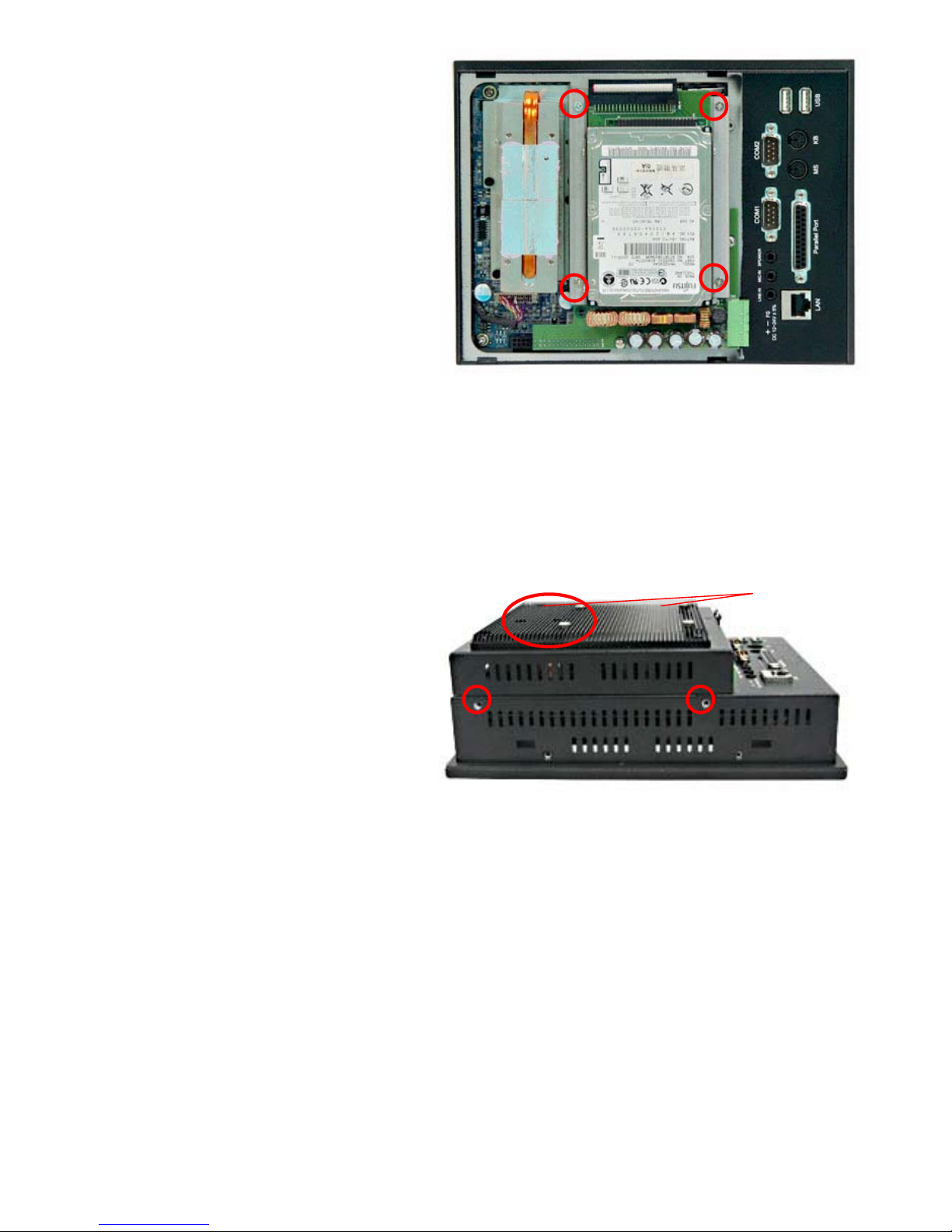
EX-96085 User Manual
14
2.2 Removing HDD rack
Remove the HDD rack by loosening the four
screws as circled.
2.3 Closing Chassis
Close the chassis in the same way as it was
opened. Just tighten the 8 screws as circled
and the installation of the EX-96085 is
completely done.
Both of 2
at the right
side
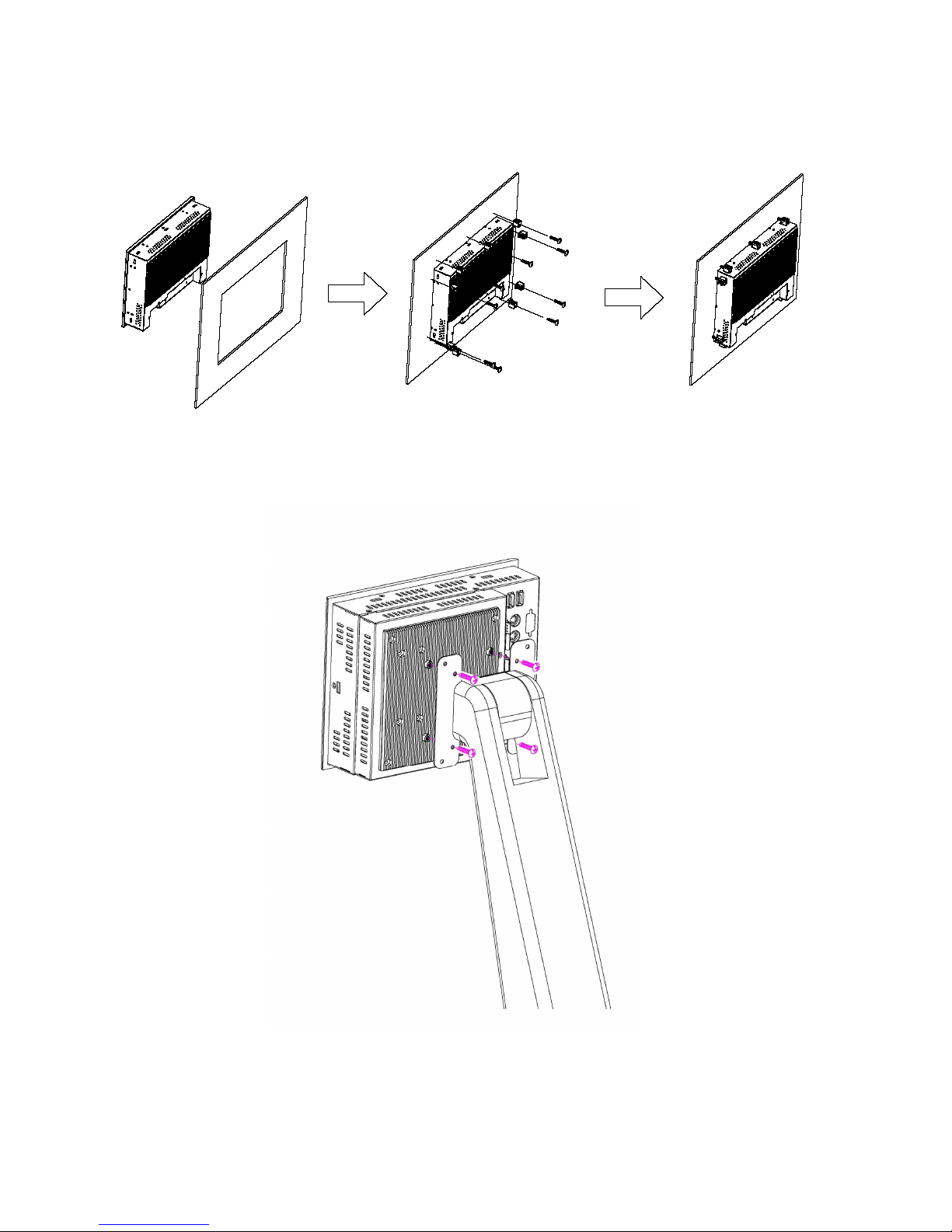
EX-96085 User Manual
15
2.4 Panel Mounting
The EX-96085 HMI Controller is designed to be panel-mounted and VESA mounted as shown in
Figure 2.1 and 2.2.
Figure 2.1: Panel-mounting
Figure 2.2: VESA Mount
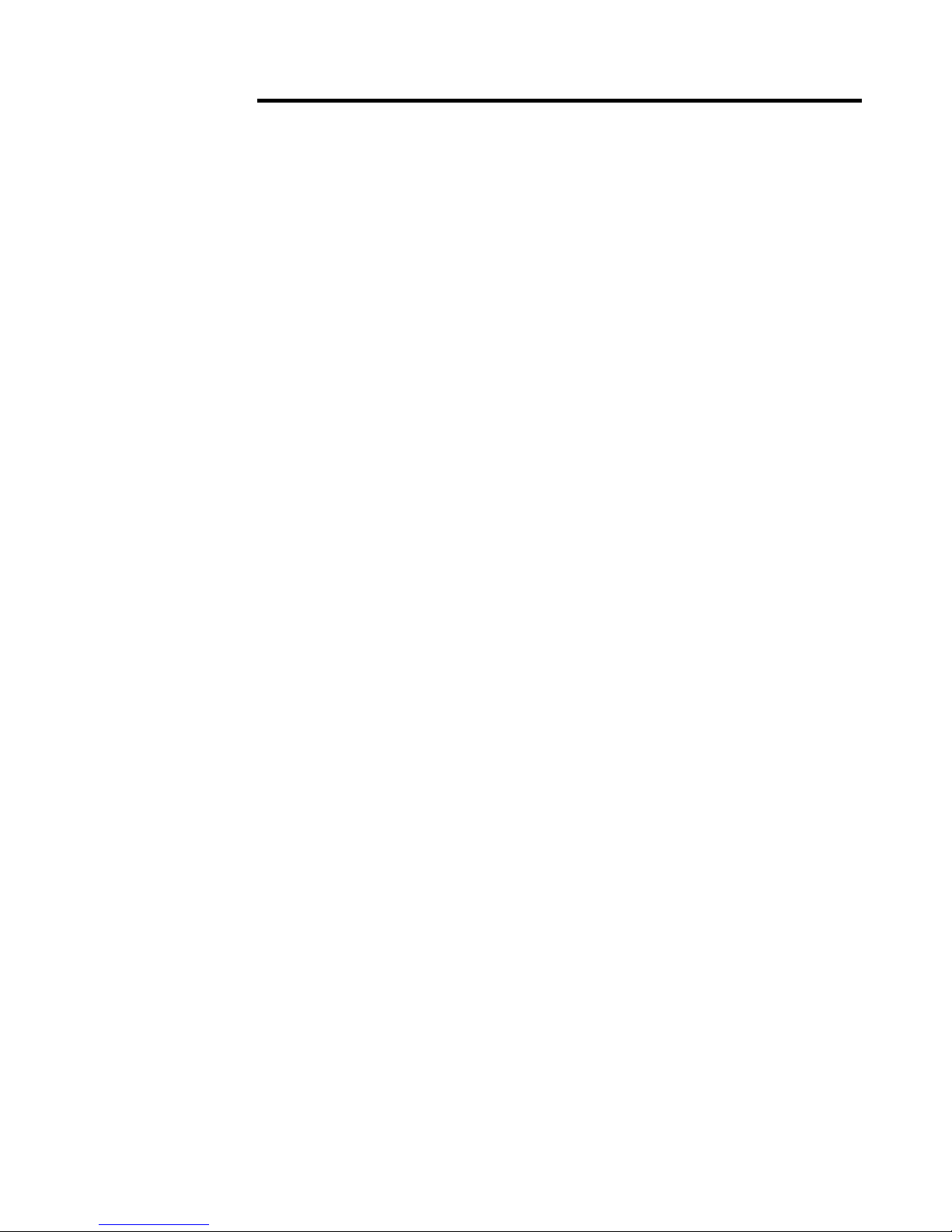
EX-96085 User Manual
16
Chapter 3 Mainboard Configuration
3.1 JUMPER & CONNECTOR QUICK REFERENCE TABLE
COM1 RI & Voltage Selection …………..…………...... JP6
COM2 RI & Voltage Selection ……………………….… JP7
COM3 RI & Voltage Selection ………………………. …JP9
COM4 RI & Voltage Selection ……………………….… JP8
RS232/422/485 (COM2) Selection ..................…..….JP13
Brightness Voltage Selection ……………………..….... JP1
LVDS Voltage Selection ………………………………... JP12
LVDS Panel Resolution Selection …………………….. JP10
CMOS Function Selection …………………………….. .JP2
Watchdog Reset/NMI Selection ………..…………….. .JP4
CPU_VCCA Voltage Selection ……………………….. .JP5
CPU Frequency Selection …………………………….. .JP3
VGA Connector ………………………………………. .VGA1
LVDS Connector ............................................………. .LVDS1
COM Port Connector …………………………………....COM1, COM2
………………………………………....COM3, COM4
Power Connector …………………………………….. .JATX1
Hard Disk Drive Connector …...........................……. IDE1
Printer Connector …………………………………….. JPRNT1
LAN Connector ….....................…....................……… LAN1
LAN LED Connector ……………………………………. LANLED1
Keyboard Connector …………………………………. KB1
PS/2 Mouse Connector …….........................………… MS1
HDD LED Connector ……………………………………HDLED1
Power Button …………………….…………………….JPW1
Power LED Connector ………………………………….PWLED1
USB Connector ………………………………………… USB1, USB2, USB3, USB4
Memory Installation …......................................…… DIMM1
Inverter Connector ……………………………………JINV1
IDE Power Module ……………………………………. POWER1
Compact Flash Connector …………………………….CF1
PC104+ Connector ………………………………….. PC104PLUS1
CPU Fan Connector ……………………………………JCFAN1
System Fan Connector …………………………………JSFAN1
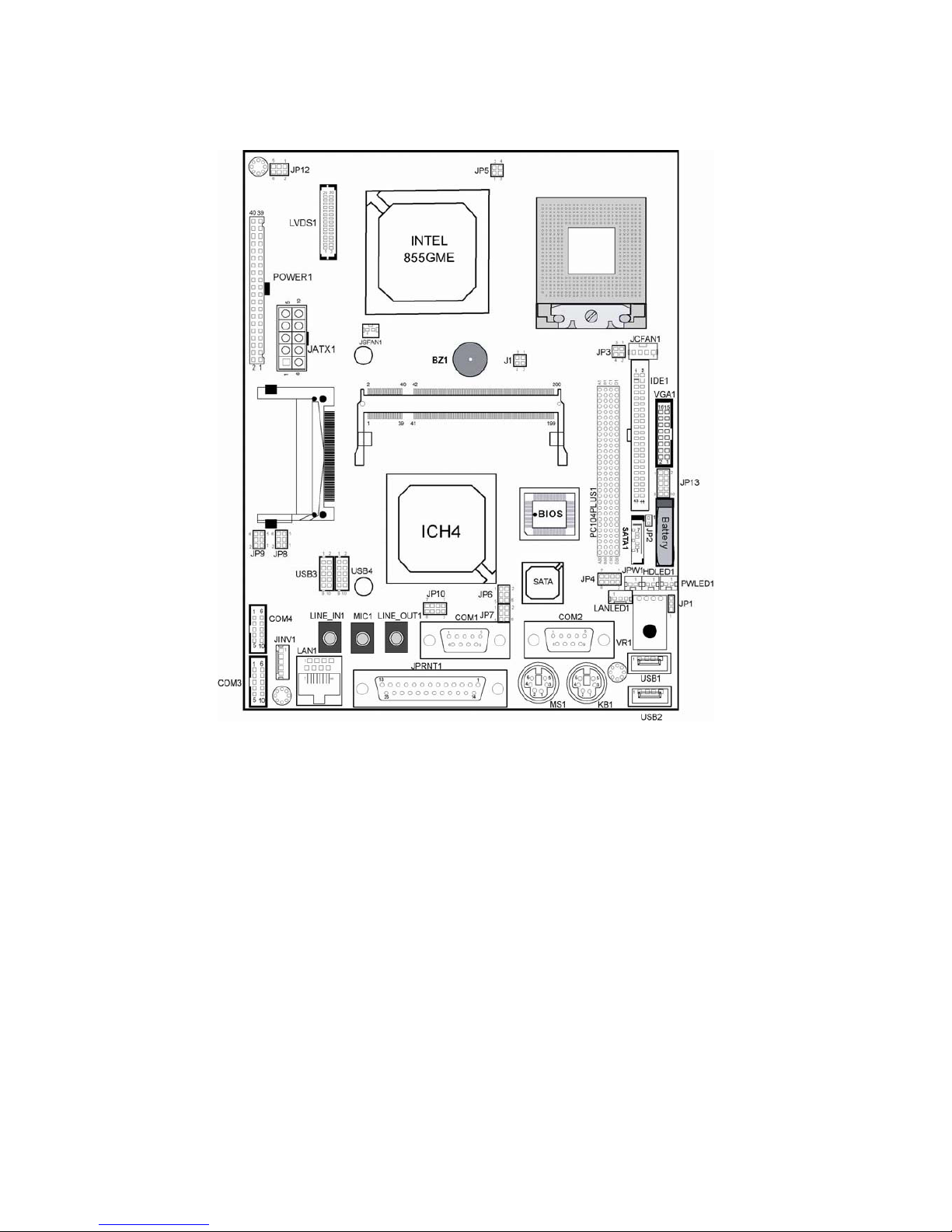
EX-96085 User Manual
17
Serial ATA Connector …………………………………. SATA1
Reset & Speaker Connector ………………………….. J1
3.2 COMPONENT LOCATIONS
Main Board’s Connector, Jumper and Component locations
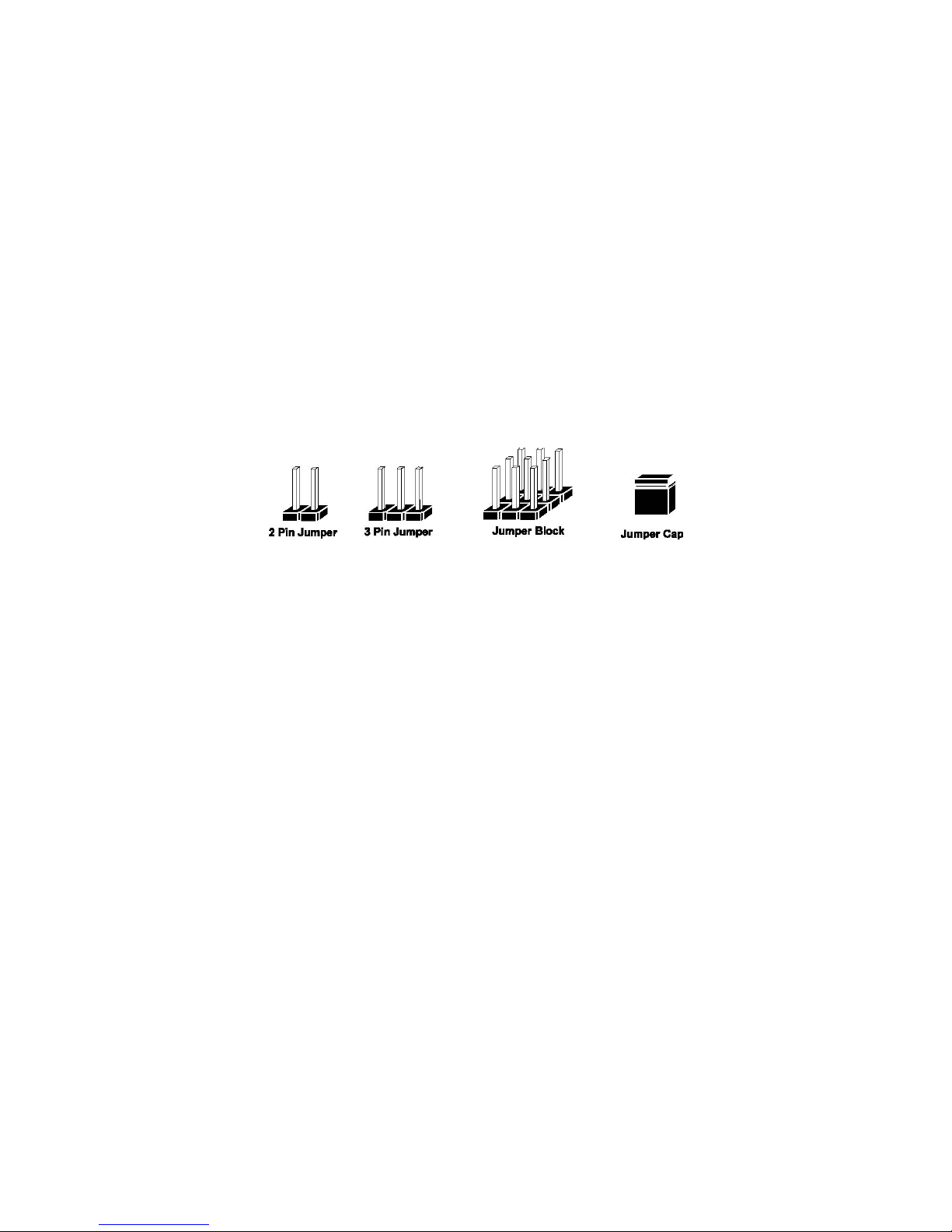
EX-96085 User Manual
18
3.3 HOW TO SET THE JUMPERS
You can configure your board by setting the jumpers. Jumper is consists of two or three metal
pins with a plastic base mounted on the card, and by using a small plastic "cap", Also known as
the jumper cap (with a metal contact inside), you are able to connect the pins. So you can set-up
your hardware configuration by "opening" or "closing" pins.
The jumper can be combined into sets that called jumper blocks. When the jumpers are all in the
block, you have to put them together to set up the hardware configuration. The figure below
shows how this looks like.
JUMPERS AND CAPS
If a jumper has three pins for example, labelled PIN1, PIN2, and PIN3. You can connect PIN1 & PIN2
to create one setting and shorting. You can either connect PIN2 & PIN3 to create another setting. The
same jumper diagrams are applied all through this manual. The figure below shows what the manual
diagrams look and what they represent.
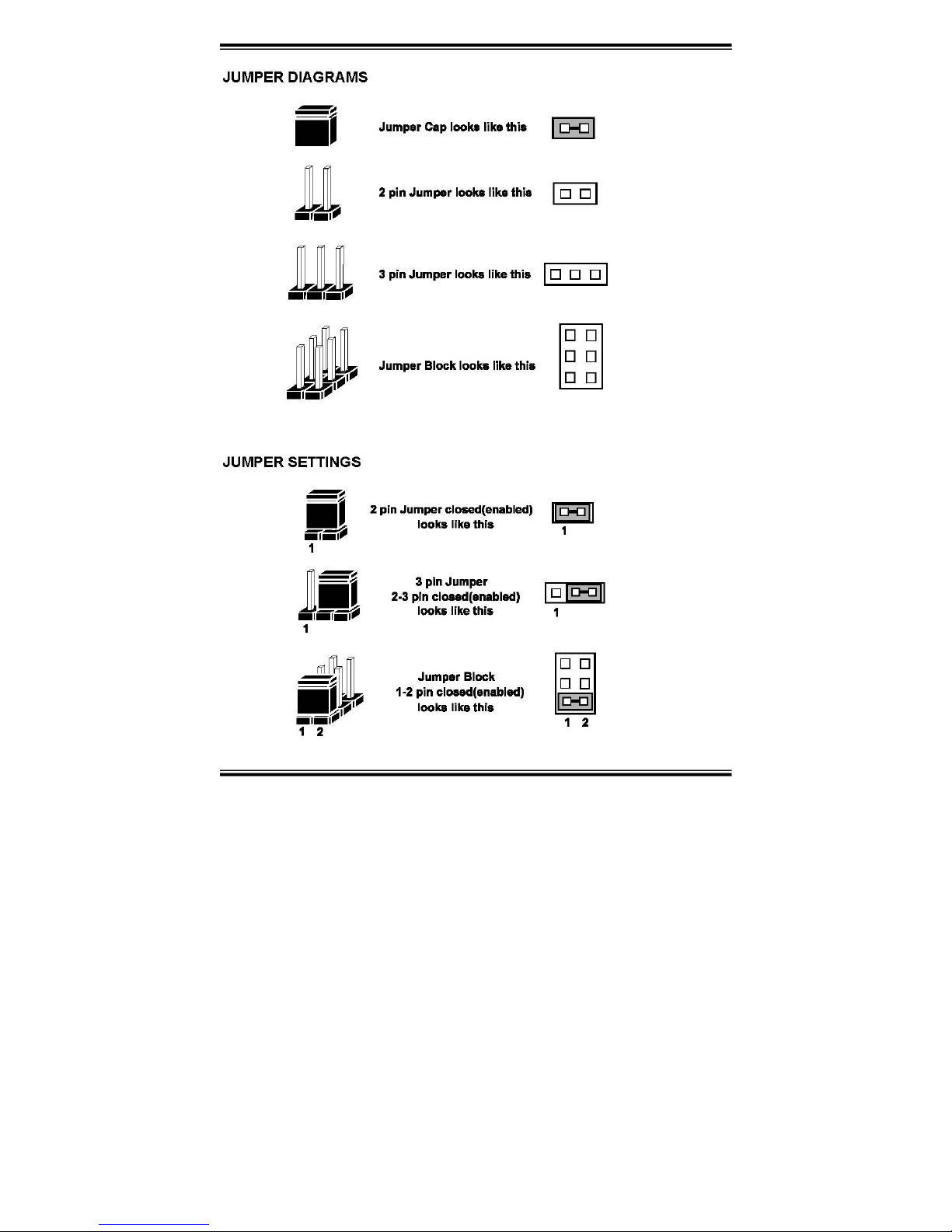
EX-96085 User Manual
19
JUMPER DIAGRAMS
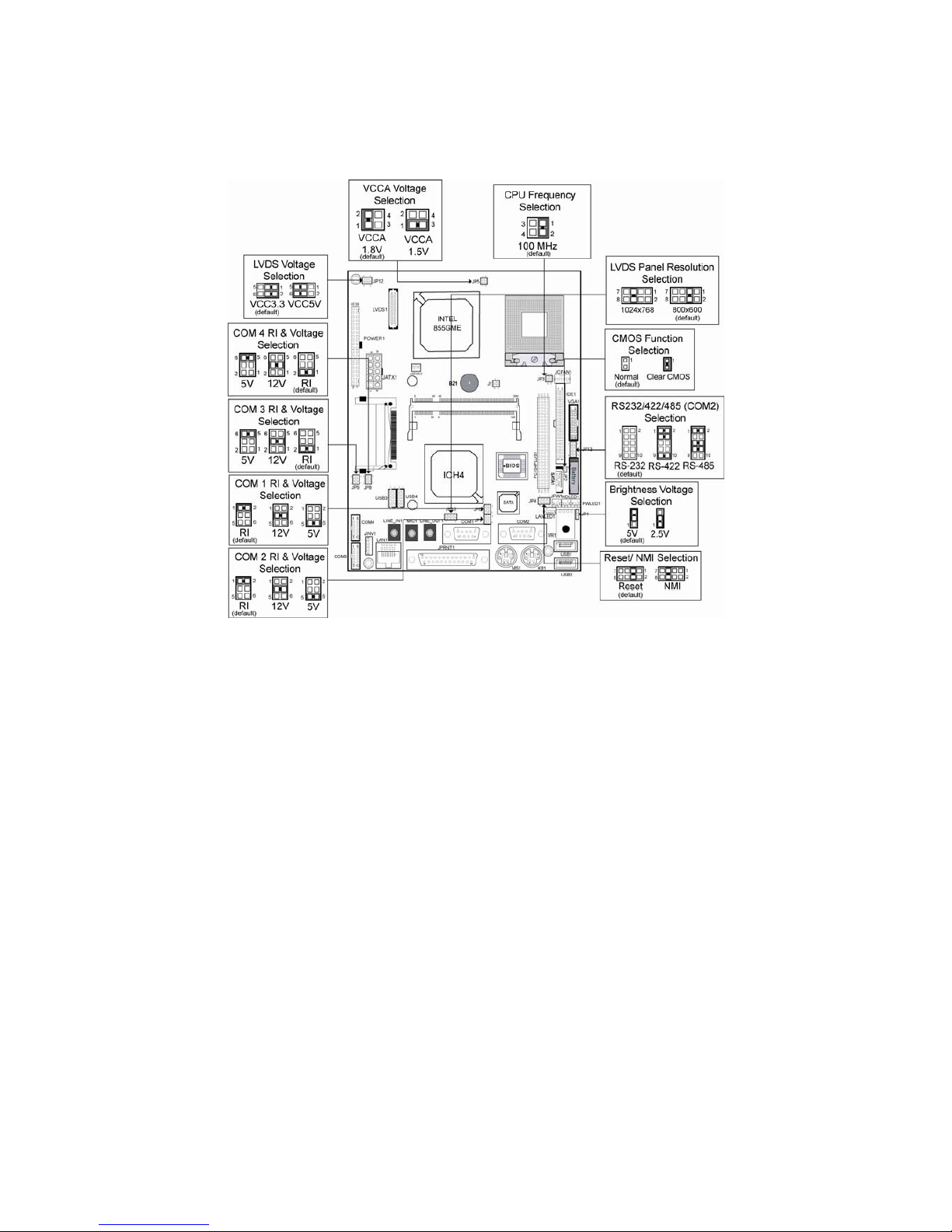
EX-96085 User Manual
20
JUMPER SETTINGS
Main board Jumper Illustration
3.4 COM 1 RI & VOLTAGE SELECTION
JP6 : COM1 RI & Voltage Selection The selections are as follows:
3-5. COM 2 RI & VOLTAGE SELECTION
JP7 : COM2 RI & Voltage Selection The selections are as follows:
3-6. COM 3 RI & VOLTAGE SELECTION
JP9 : COM3 RI & Voltage Selection The selections are as follows:
3-7. COM 4 RI & VOLTAGE SELECTION
JP8 : COM4 RI & Voltage Selection The selections are as follows:
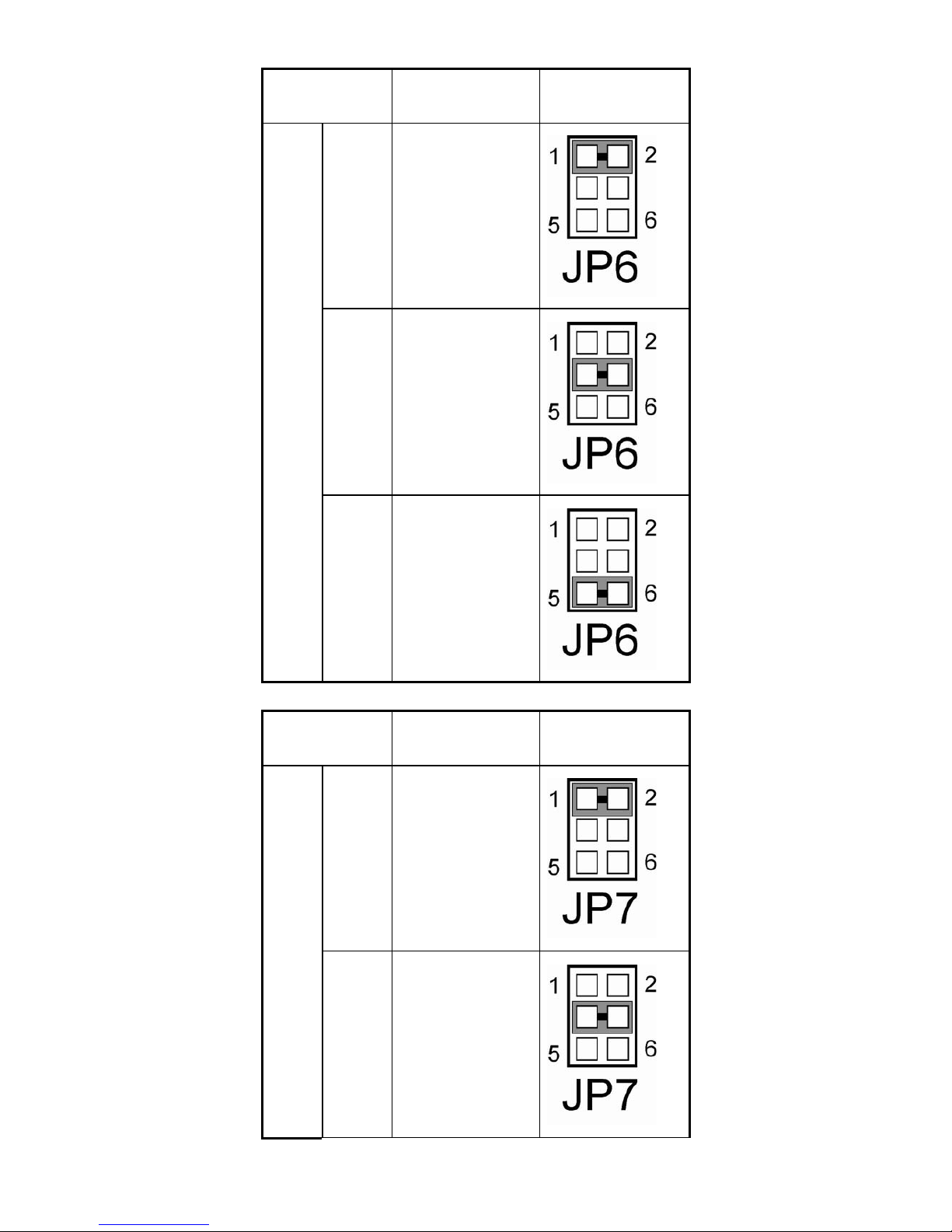
EX-96085 User Manual
21
SELECTION
JUMPER SETTING
(Pin Closed)
JUMPER
ILLUSTRATION
RI
(default)
1-2
12V
3-4
COM1
5V
5-6
SELECTION
JUMPER SETTING
(Pin Closed)
JUMPER
ILLUSTRATION
RI
(default)
1-2
COM2
12V
3-4
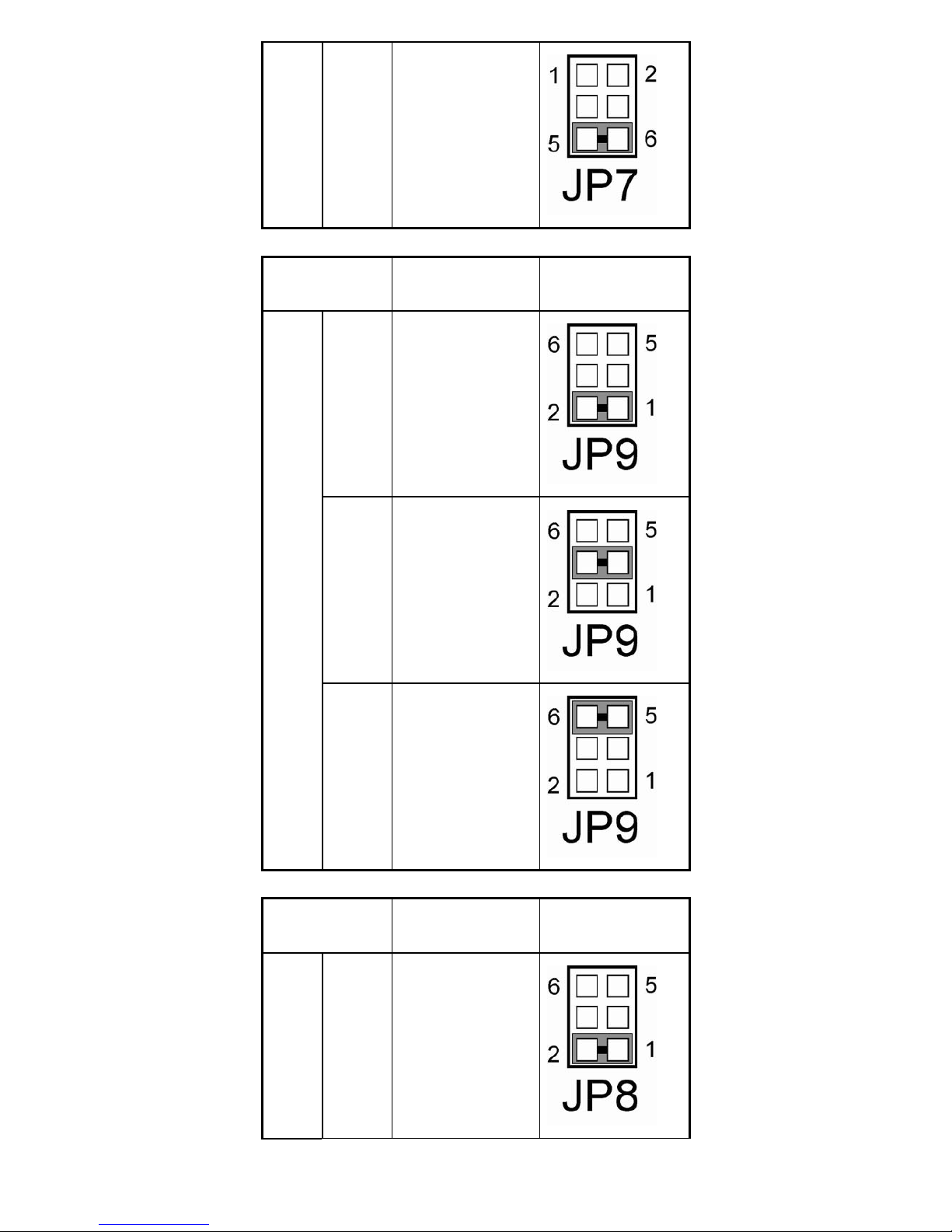
EX-96085 User Manual
22
5V
5-6
SELECTION
JUMPER SETTING
(Pin Closed)
JUMPER
ILLUSTRATION
RI
(default)
1-2
12V
3-4
COM3
5V
5-6
SELECTION
JUMPER SETTING
(Pin Closed)
JUMPER
ILLUSTRATION
COM4
RI
(default)
1-2
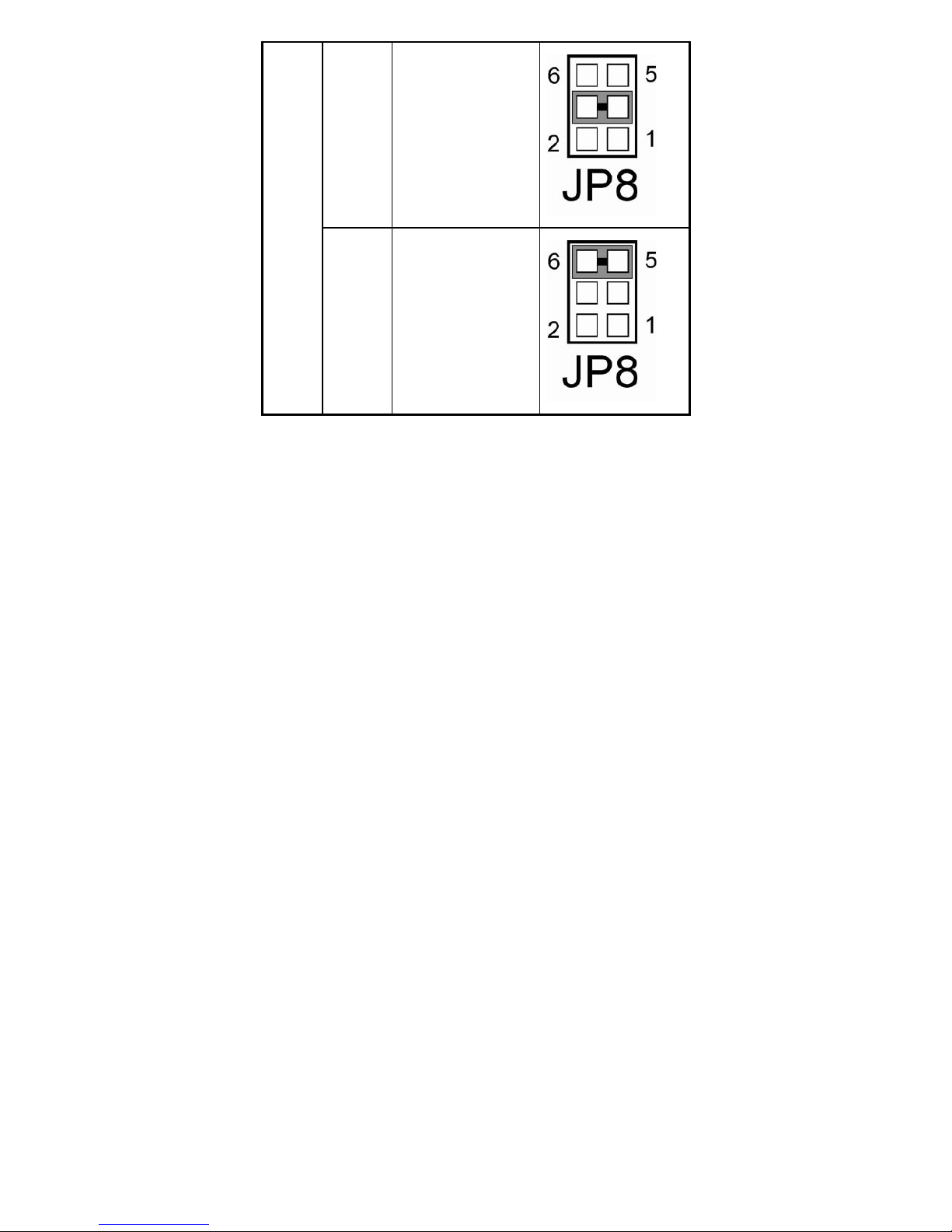
EX-96085 User Manual
23
12V
3-4
5V
5-6
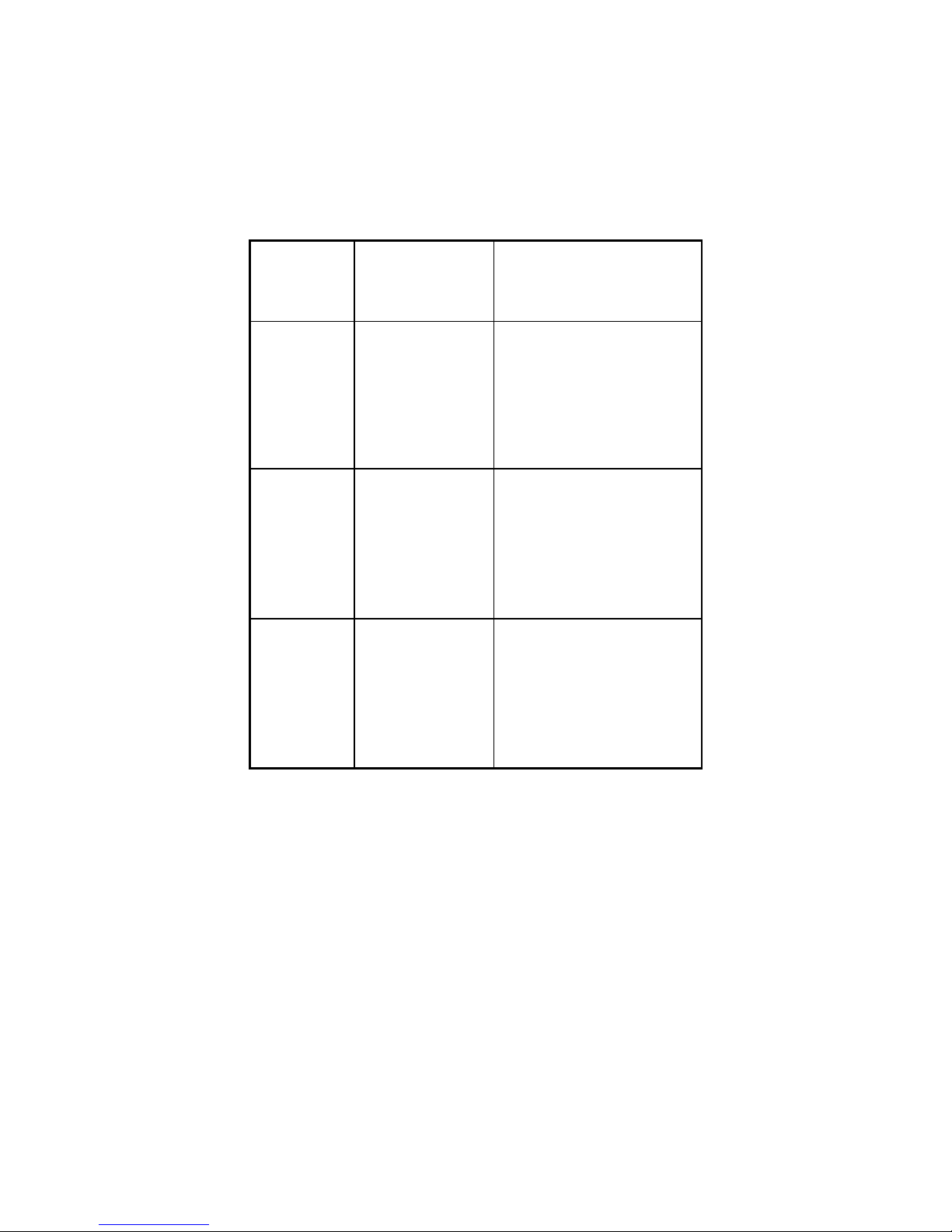
EX-96085 User Manual
24
3.8 RS232/422/485 (COM2) SELECTION
JP13 : RS-232/422/485 (COM2) Selection
COM2 is selectable for RS-232, 422, 485 function.
The jumper settings are as follows :
COM 2
FUNCTION
JUMPER
SETTING (pin
closed)
JUMPER ILLUSTRATION
RS-232
(default)
Open
RS-422 1-2, 3-4, 9-10
RS-485 1-2, 5-6, 7-8
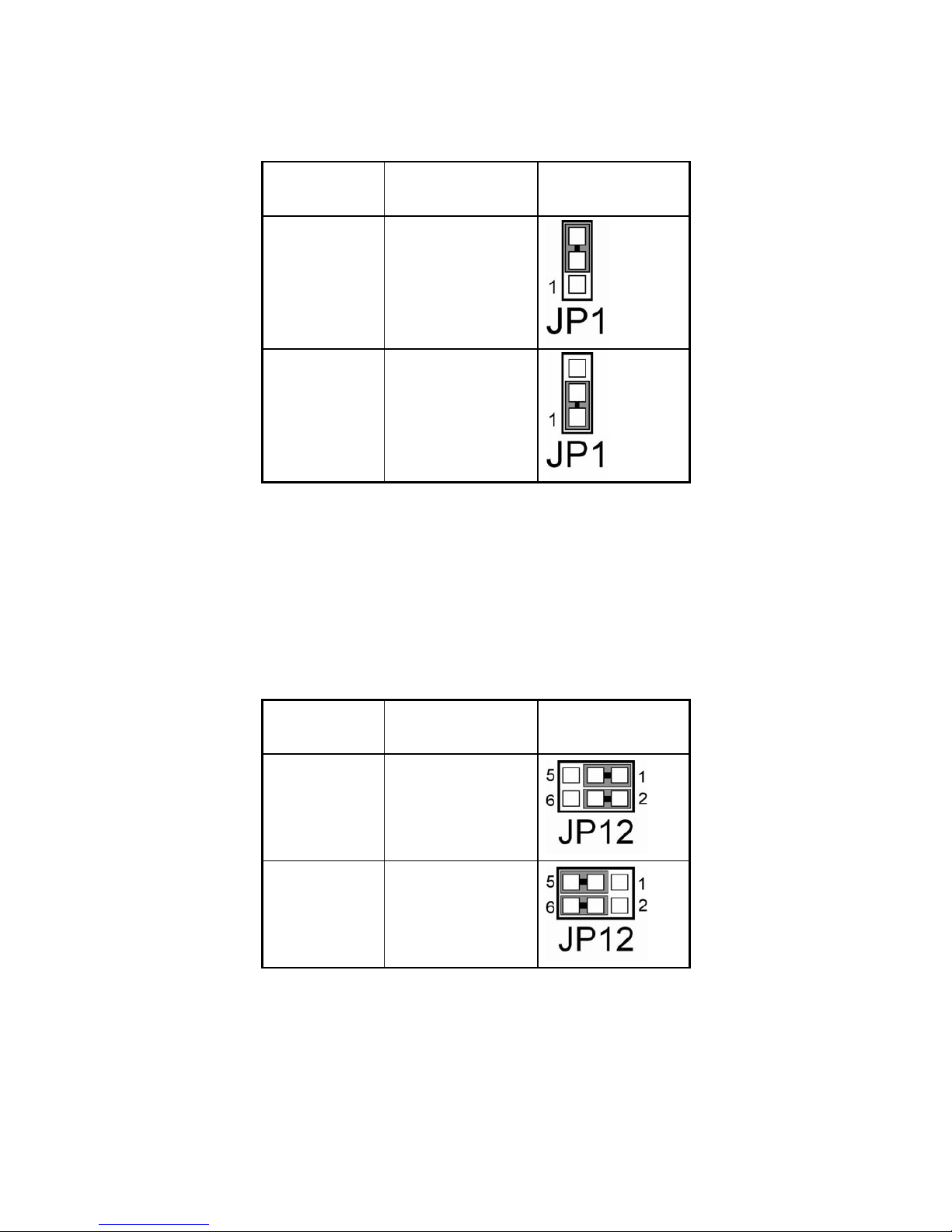
EX-96085 User Manual
25
3.9 BRIGHTNESS VOLTAGE SELECTION
JP1: Brightness Voltage Selection The selections are as follows :
SELECTION
JUMPER SETTING
(Pin Closed)
JUMPER
ILLUSTRATION
5V (default)
2-3
2.5V
1-2
3.10 LVDS VOLTAGE SELECTION
JP12: LVDS Voltage Selection
The selections are as follows :
SELECTION
JUMPER SETTING
(Pin Closed)
JUMPER
ILLUSTRATION
VCC 3.3
1-3, 2-4
VCC 5
3-5, 4-6
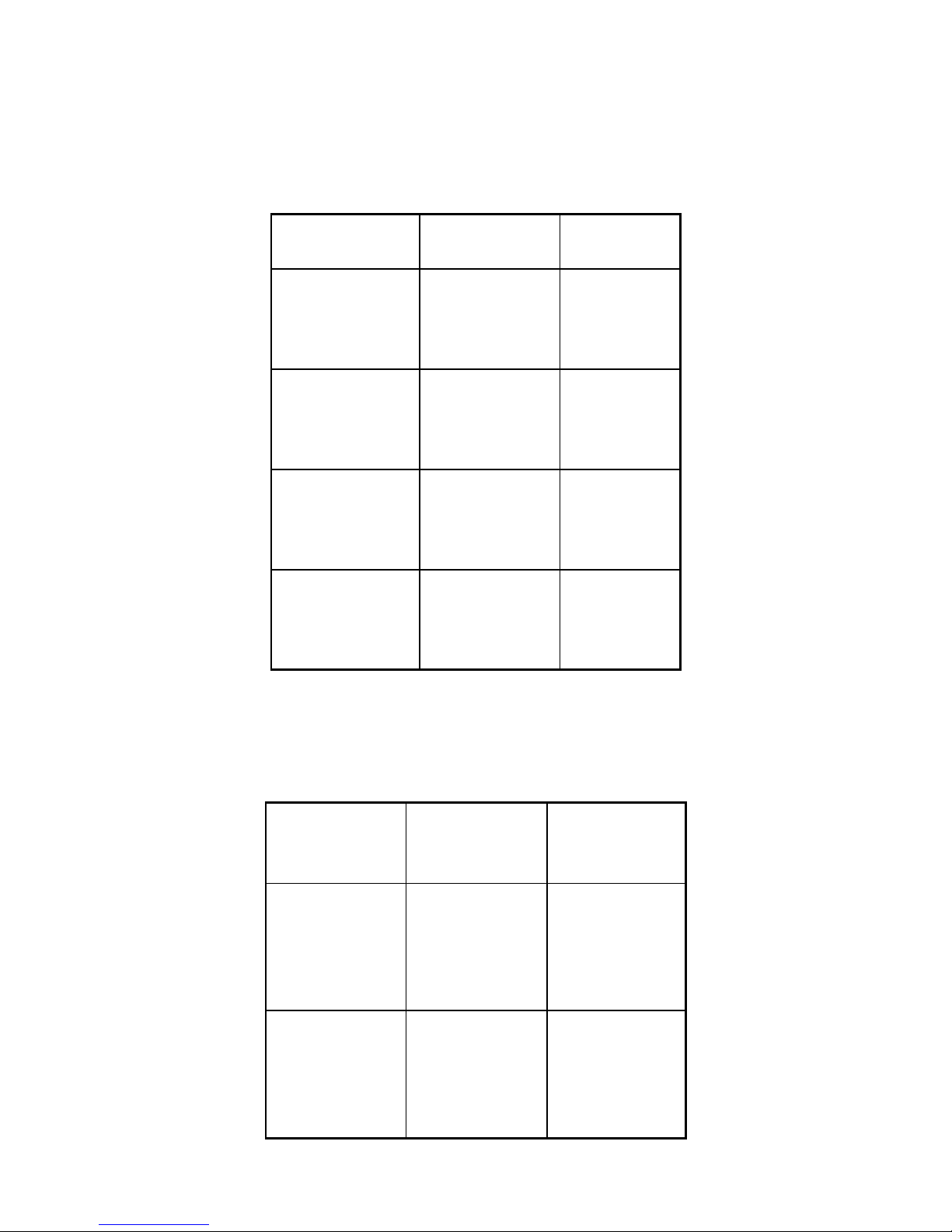
EX-96085 User Manual
26
3.11 LVDS PANEL RESOLUTION SELECTION
JP10 : LVDS Panel Resolution Selection.
The selections are as follows:
FUNCTION
JUMPER SETTING
(pin closed)
JUMPER
ILLUSTRATION
640 x 480 1-2
800 x 600 (10.4”)
(default)
3-4
1024 x 768 (15”) 5-6
1280 x 1024 7-8
3.12 CMOS FUNCTION SELECTION
JP2: CMOS Function Selection The selections are as follows:
FUNCTION
JUMPER
SETTING (pin
closed)
JUMPER
ILLUSTRATION
NORMAL (default) Open
CLEAR CMOS 1-2
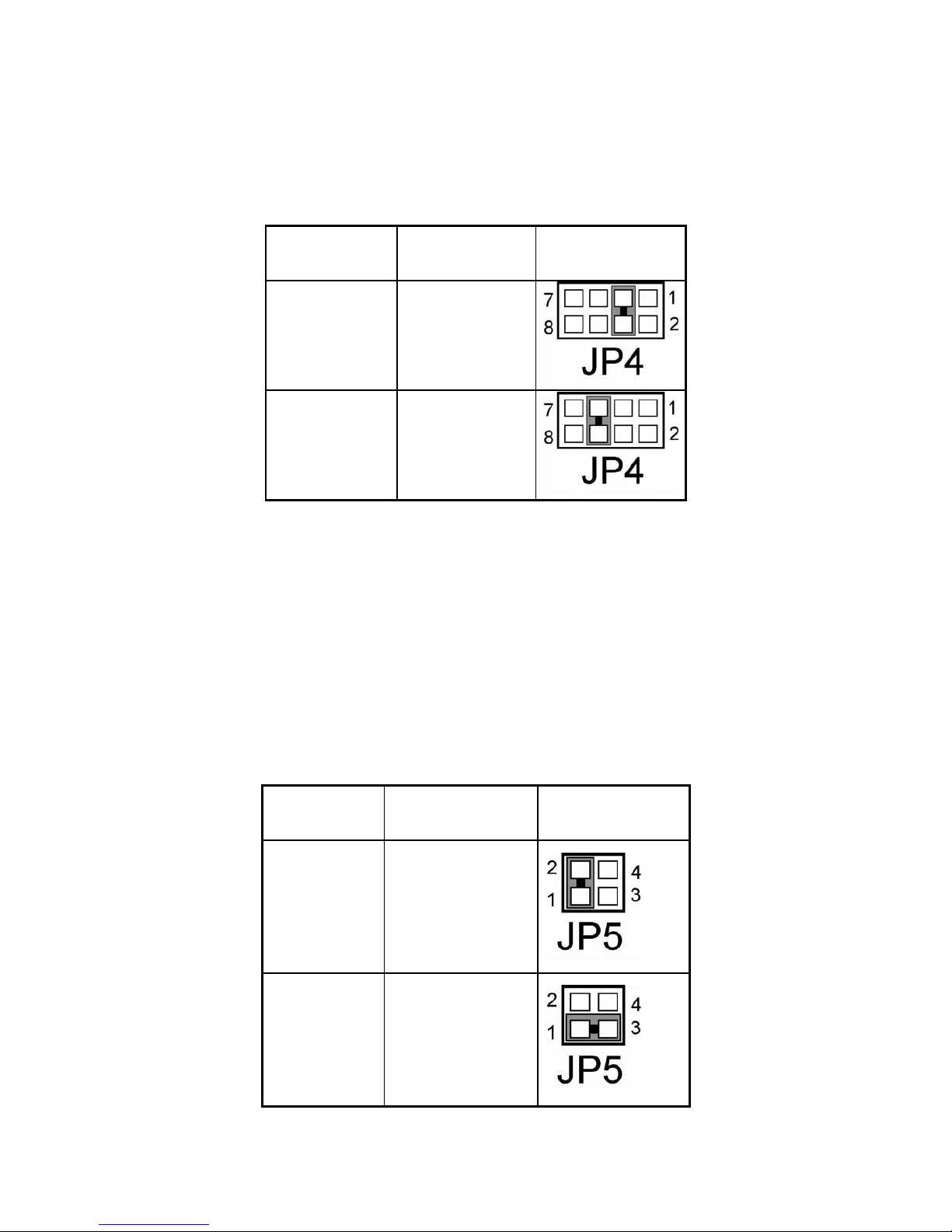
EX-96085 User Manual
27
To clear CMOS data, user must power-off the computer and set the jumper to “Clear CMOS” as
illustrated above. After five to six seconds, set the jumper back to “Normal” and power-on the
computer.
3.13 RESET / NMI SELECTION
JP4 : Reset/NMI/Clear Watchdog Selection The selections are as follows:
FUNCTION JUMPER SETTING
JUMPER
ILLUSTRATION
Reset (default) 3-4
NMI 5-6
User may select to use the Reset or NMI watchdog. NMI, also known as Non-Maskable Interrupt, is
used for serious conditions that demand the processor’s immediate attention, it cannot be ignored by
the system unless it is shut off specifically. To clear NMI command, user should short the “Clear
Watchdog” pin via push button.
3.14 CPU_VCCA VOLTAGE SELECTION
JP5: CPU_VCCA Voltage Selection The selections are as follows :
SELECTION
JUMPER SETTING
(Pin Closed)
JUMPER
ILLUSTRATION
VCCA 1.8V
1-2
VCCA 1.5V
1-3
*** Manufacturing Default: VCCA 1.8V.
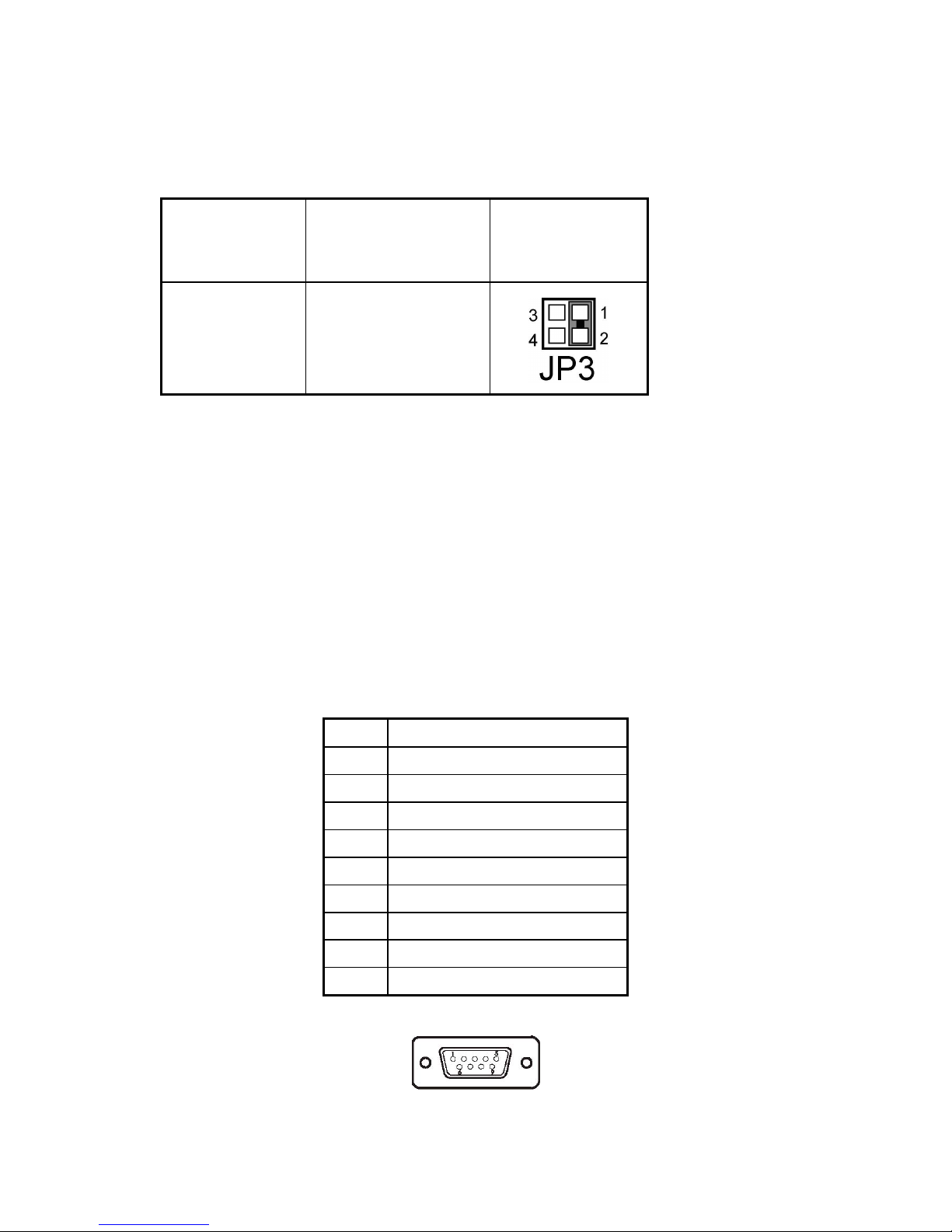
EX-96085 User Manual
28
3.15 CPU FREQUENCY SELECTION
JP3: CPU Frequency Selection
The selections are as follows :
SELECTION
JUMPER SETTING
(Pin Closed)
JUMPER
ILLUSTRATION
100 MHz
1-2
*** Manufacturing Default: 100MHz.
3.16 COM PORT CONNECTOR
There are four COM ports enhanced in this board namely: COM1, COM2, COM3 and COM4. COM1,
COM3 and COM4 are fixed for RS-232, while COM2 is selectable for RS-232/422/485.
COM1 : COM1 Connector
The COM1 Connector assignments are as follows :
PIN ASSIGNMENT
1 DCD1
2 RX1
3 TX1
4 DTR1
5 GND
6 DSR1
7 RTS1
8 CTS1
9 RI1
COM1
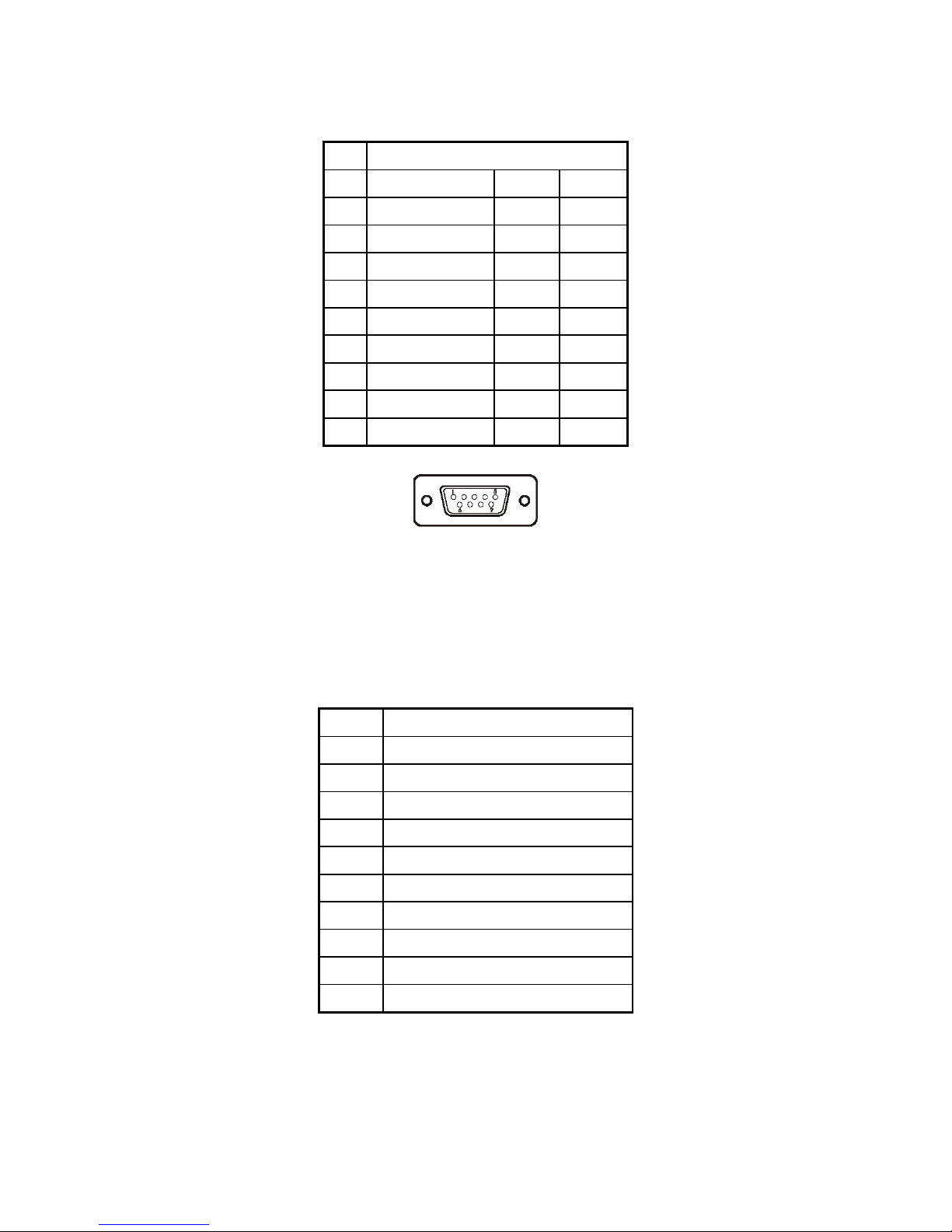
EX-96085 User Manual
29
COM2 : COM2 Connector
The COM2 Connector assignments are as follows :
PIN ASSIGNMENT
RS-232 RS-422 RS-485
1 DCD2 TX- TX-
2 RX2 TX+ TX+
3 TX2 RX+ RX+
4 DTR2 RX- RX-
5 GND GND GND
6 DSR2 RTS- NC
7 RTS2 RTS+ NC
8 CTS2 CTS+ NC
9
RI2
CTS- NC
COM2
COM3 : COM3 Connector
The pin assignments are as follows :
PIN ASSIGNMENT
1 DCD3
2 RX3
3 TX3
4 DTR3
5 GND
6 DSR3
7 RTS3
8 CTS3
9 RI3
10 NC
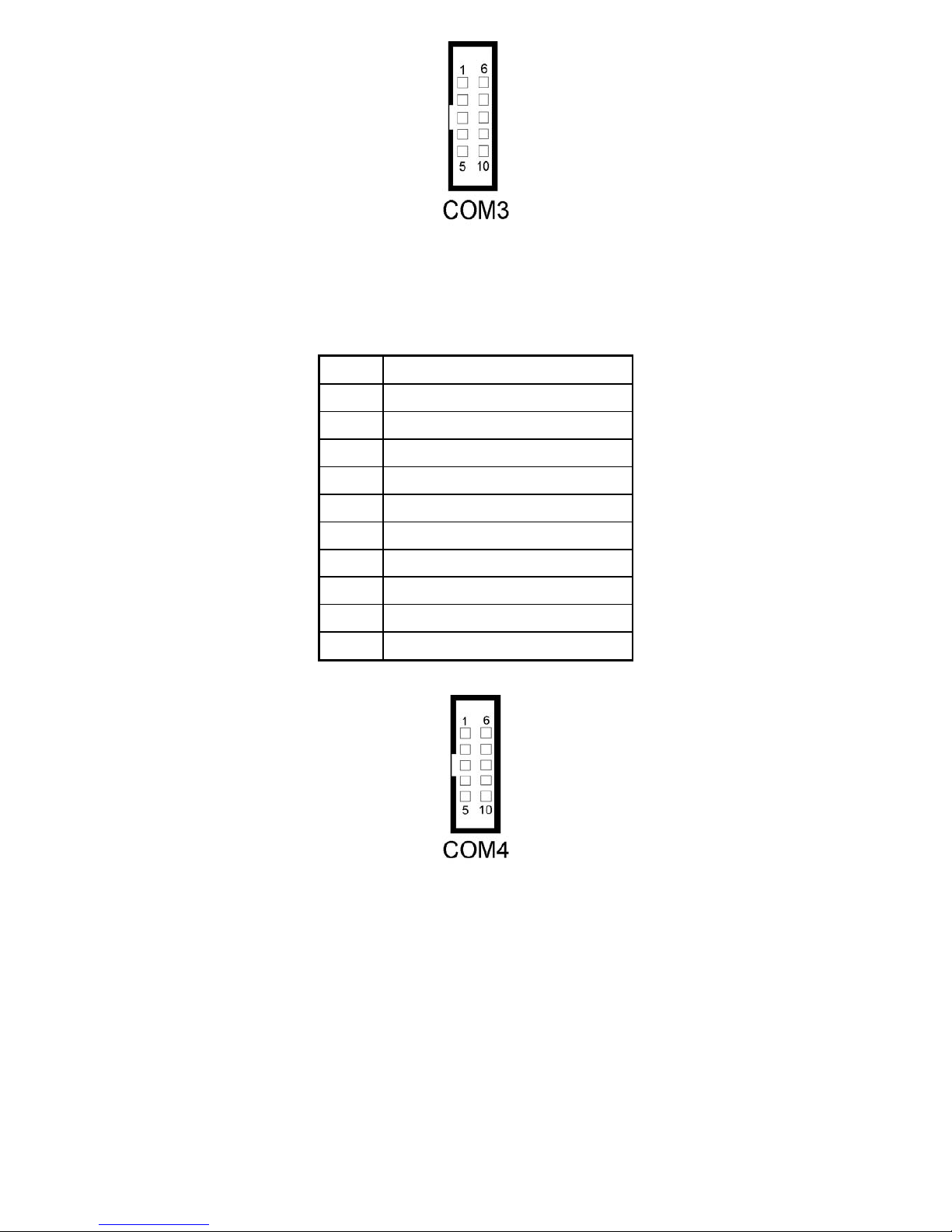
EX-96085 User Manual
30
COM4 : COM4 Connector
The pin assignments are as follows :
PIN ASSIGNMENT
1 DCD4
2 RX4
3 TX4
4 DTR4
5 GND
6 DSR4
7 RTS4
8 CTS4
9 RI4
10 NC
All COM port’s pin 9 is selectable for RI, +5V or +12V. For more information, please refer to our “2-5
COM RI and Voltage Selection”.
