TOPSCCC EX-91191 User Manual
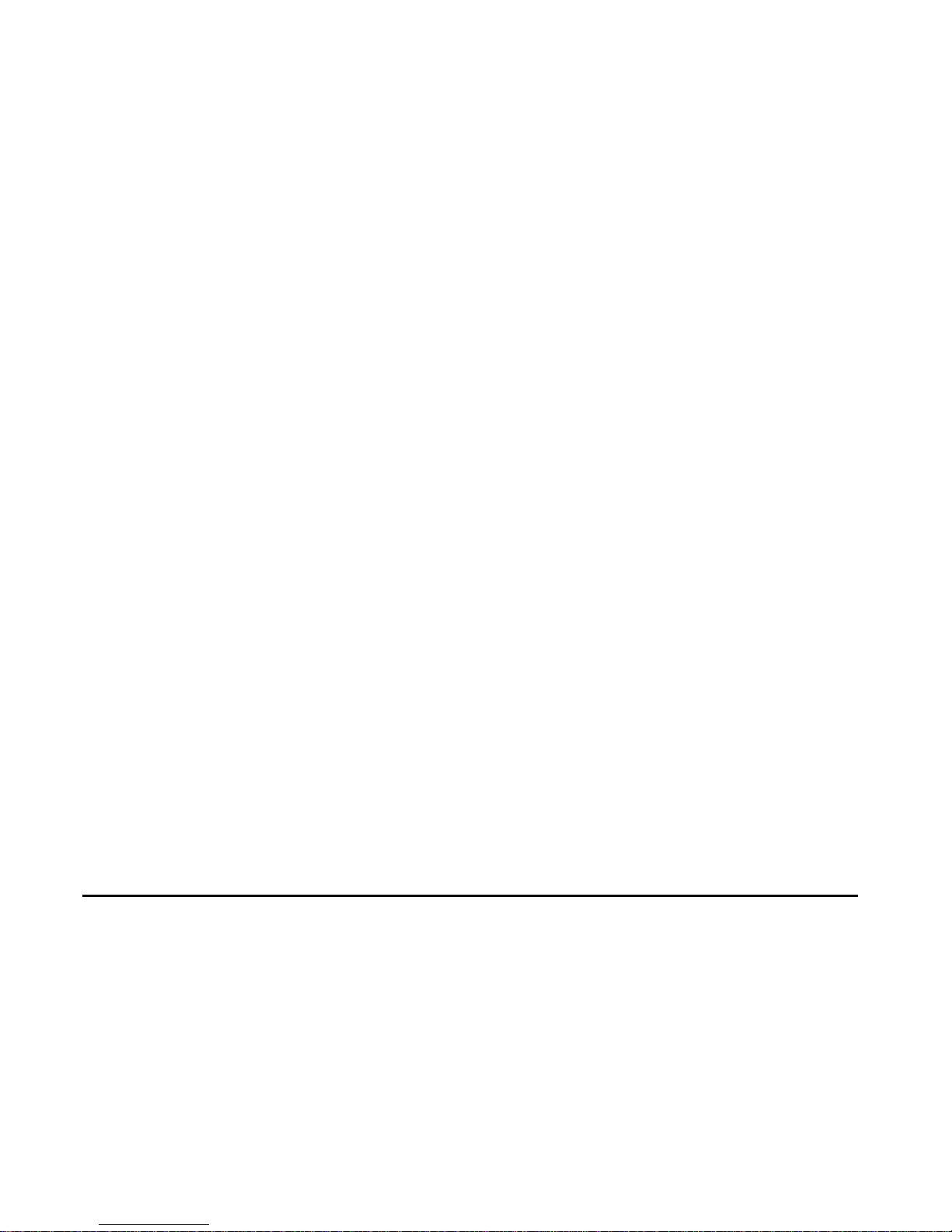
EX-91191 Display Monitor
User Manual
Release Date Revision
Dec. 2005 Vol.1
Jul. 2006 Vol.2
May 2007 Vol.3
®2005 All Rights Reserved. Published in Taiwan
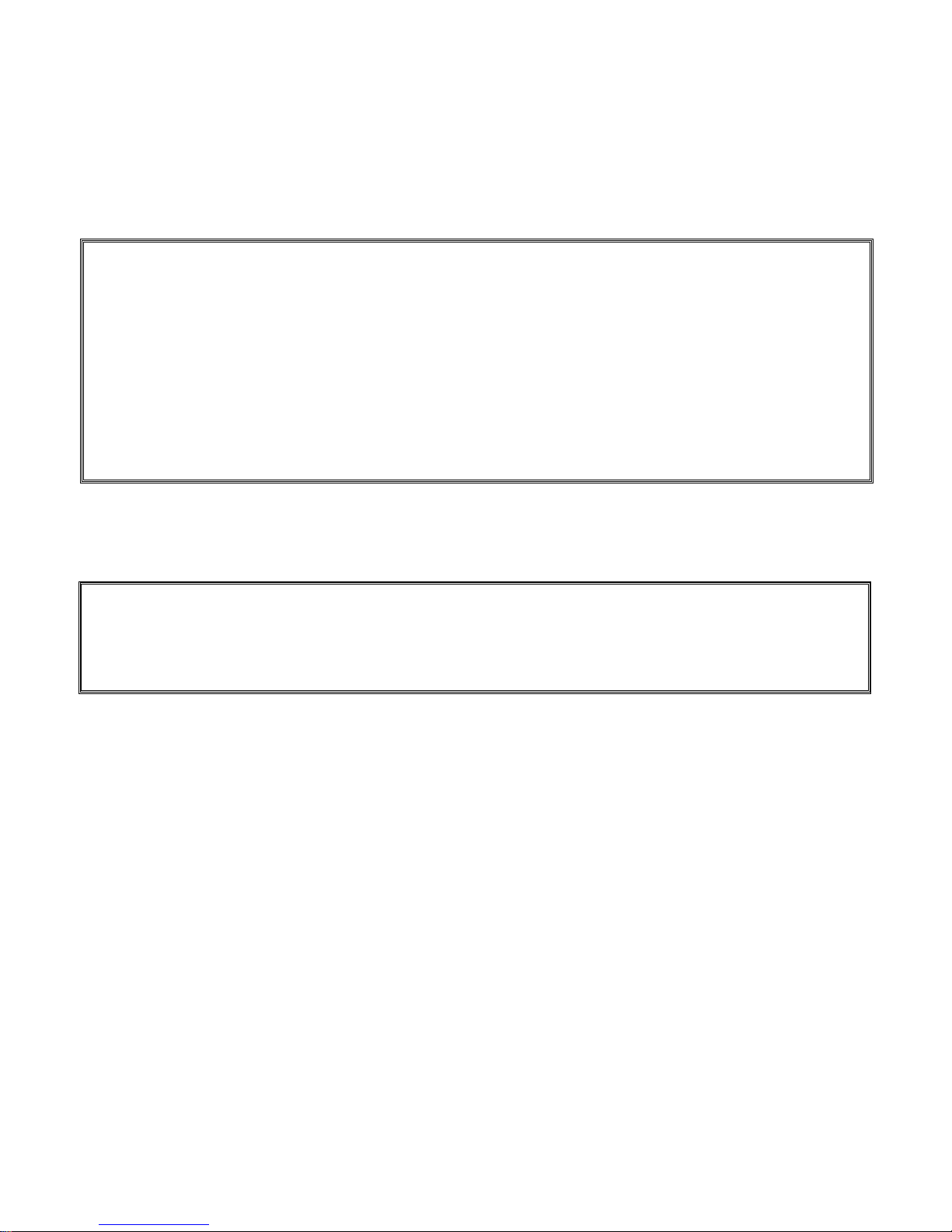
EX-91191 User Manual
1
Warning!_____________________________
This equipment generates, uses and can radiate radio frequency energy and if not installed and
used in accordance with the instructions manual, it may cause interference to radio communications.
It has been tested and found to comply with the limits for a Class A computing device pursuant to
FCC Rules, which are designed to provide reasonable protection against such interference when
operated in a commercial environment. Operation of this equipment in a residential area is likely
to cause interference in which case the user at his own expense will be required to take whatever
measures may be required to correct the interference.
Disclaimer
This information in this document is subject to change without notice.
Electric Shock Hazard – Do not operate the machine with its back cover removed. There are
dangerous high voltages inside.
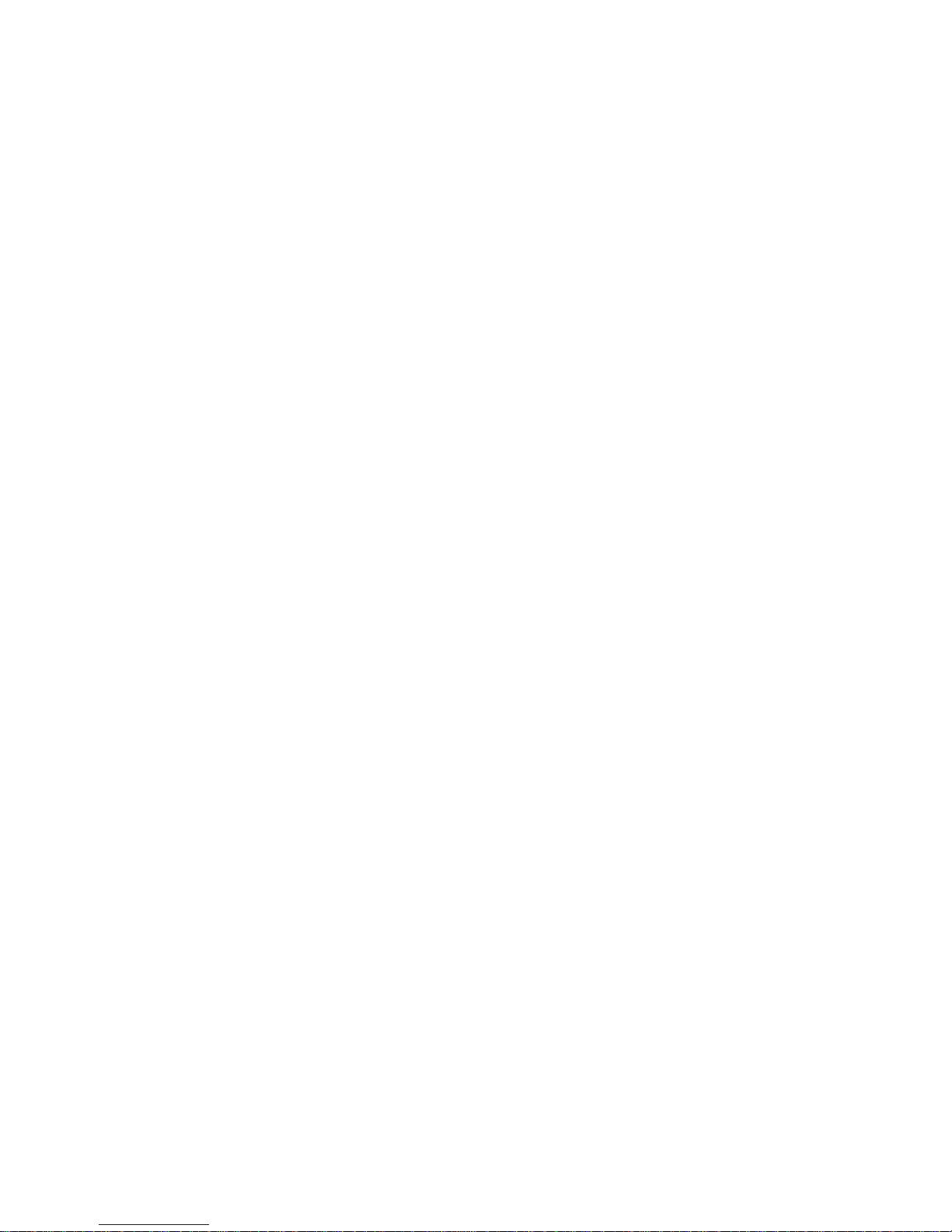
EX-91191 User Manual
2
Table of Contents______________________
Warning!_____________________________............................... 1
Disclaimer....................................................................................... 1
Chapter 1_____________________________..............................3
1.1 Features.................................................................................................................................. 3
1.2 Specifications..........................................................................................................................3
1.3 Dimensions .............................................................................................................................5
1.4 Brief Description of the EX-91191 ...........................................................................................6
1.5 Display Mode ..........................................................................................................................7
Chapter 2_____________________________..............................8
2.1 Front Panel OSD Functions ....................................................................................................8
2.2 OSD Controls..........................................................................................................................9
2.3 Main Menu ...................................................................................................................10
Chapter 3_____________________________............................ 12
3.1 Optional Touch Screen Features...........................................................................................12
3.2 Windows 98/ME Driver Installation for 9036 Controller Board .............................................. 12
3.3 Uninstall the PenMount Windows 98/ME Driver.................................................................... 26
3.4 Windows 2000/XP Driver Installation for 9036 Control Board...............................................27
3.5 Configuring the PenMount Windows 2000/XP Driver............................................................30
3.6 Uninstall the PenMount Windows 2000/XP Driver ................................................................37
3.7 Software Function Description ..............................................................................................38
Appendix_____________________________............................ 41
Panel/VESA Mounting.................................................................................................................41
VESA Mounting (optional)...........................................................................................................42
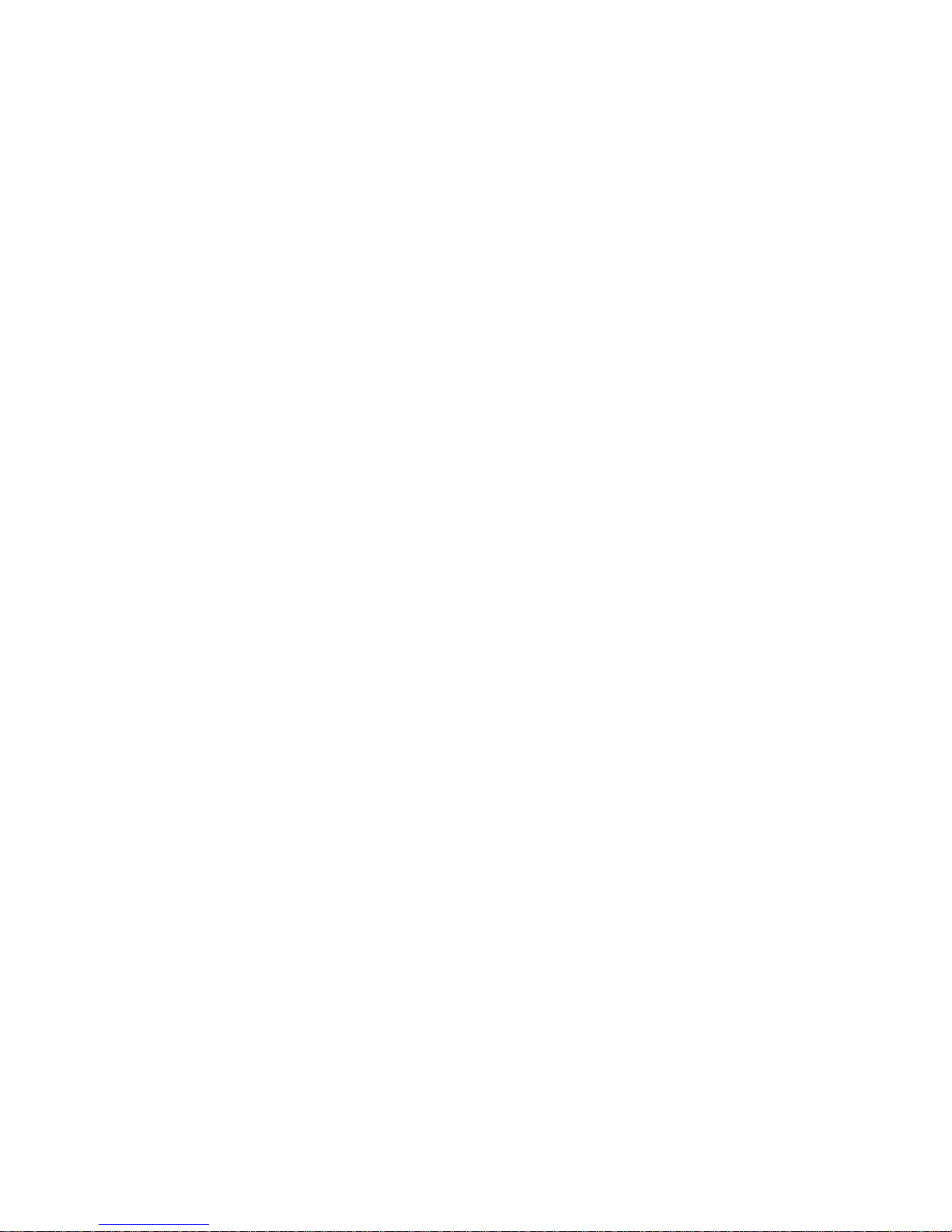
EX-91191 User Manual
3
Chapter 1_____________________________
1.1 Features
● 19” SXGA color TFT LCD monitor
● Heavy-duty steel chassis
● NEMA 4/IP65-compliant aluminum front panel
● OSD on the front panel
● Long backlight lifetime of 50,000 hours
● Panel or VESA mount
● DVI, composite video and S-video input (optional)
● Power Input: 100~240V AC
● Resistive touch screen (optional)
1.2 Specifications
Display
● Display: 19” SXGA color TFT LCD monitor
● Maximum resolution: 1600 x 1200 with auto phase and auto position
● Maximum colors: 256K
● Dot size (mm): 0.294 x 0.294
● Luminance: 300 cd/m²
● Viewing angle: R/L 140(Typ.), U/D 140(Typ.)
● Backlight lifetime: 50,000 hours
● Control: OSD on the front panel
● Touch screen: resistive (optional)
Mechanical
● Construction: heavy-duty steel chassis
● NEMA 4/IP65-certified front panel
● Mounting type: panel or VESA mount
● Auto recognition of input signal
● Dimensions(WxHxD): 460 x 68.4 x 400mm (18” x 15.8” x 27”)
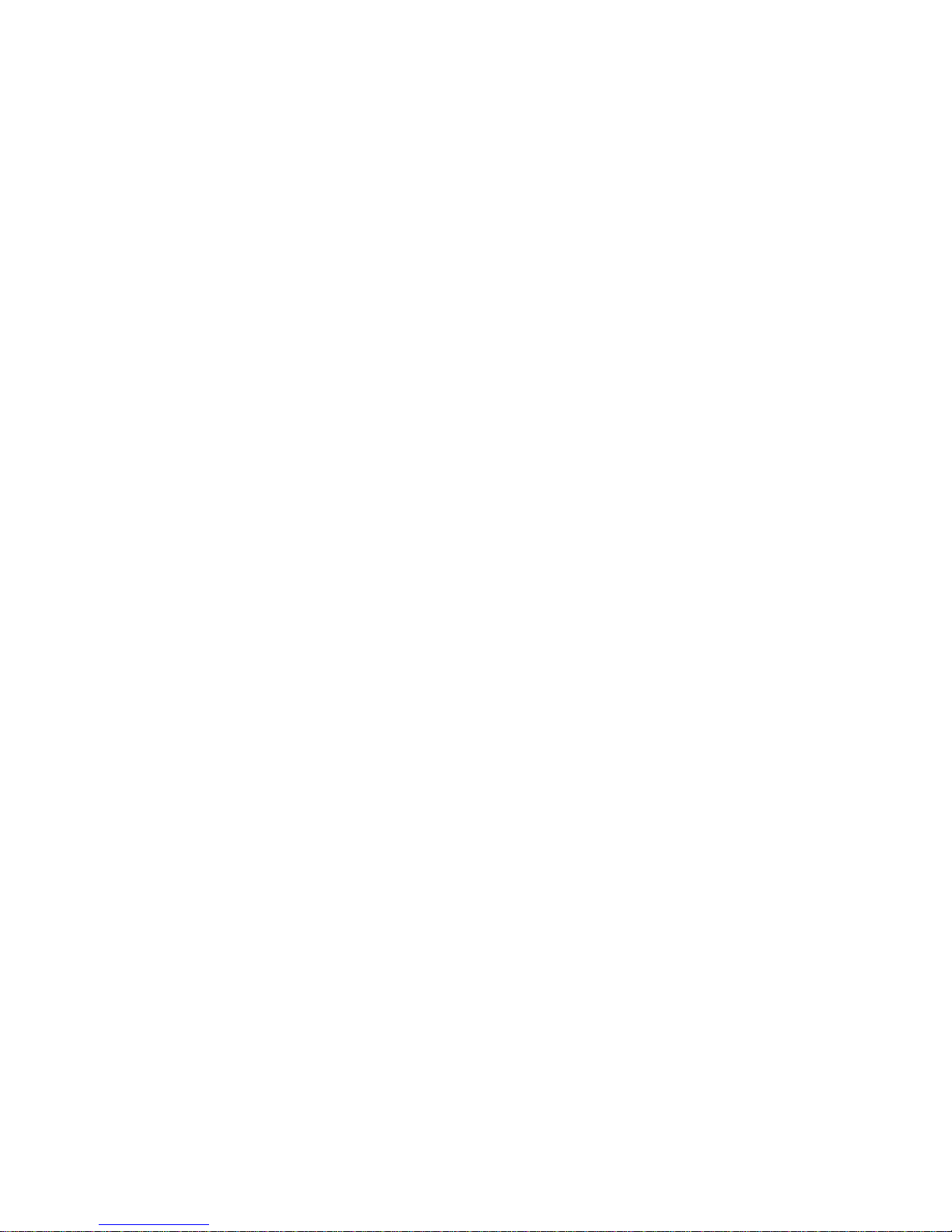
EX-91191 User Manual
4
Environmental
● Operating temperature: 0 to 45℃ (32 to 113℉)
● Storage temperature: -20 to 60℃ (-4 to 140℉)
● Relative humidity: 10 to 95% @40℃, non-condensing
● Vibration: 1G peak, 10~150Hz
● Shock: 10G peak acceleration (11 msec.duration)
● Certification: CE, FCC Class A
Ordering Information
EX-91191 19” SXGA industrial display monitor
Option Resistive touch screen
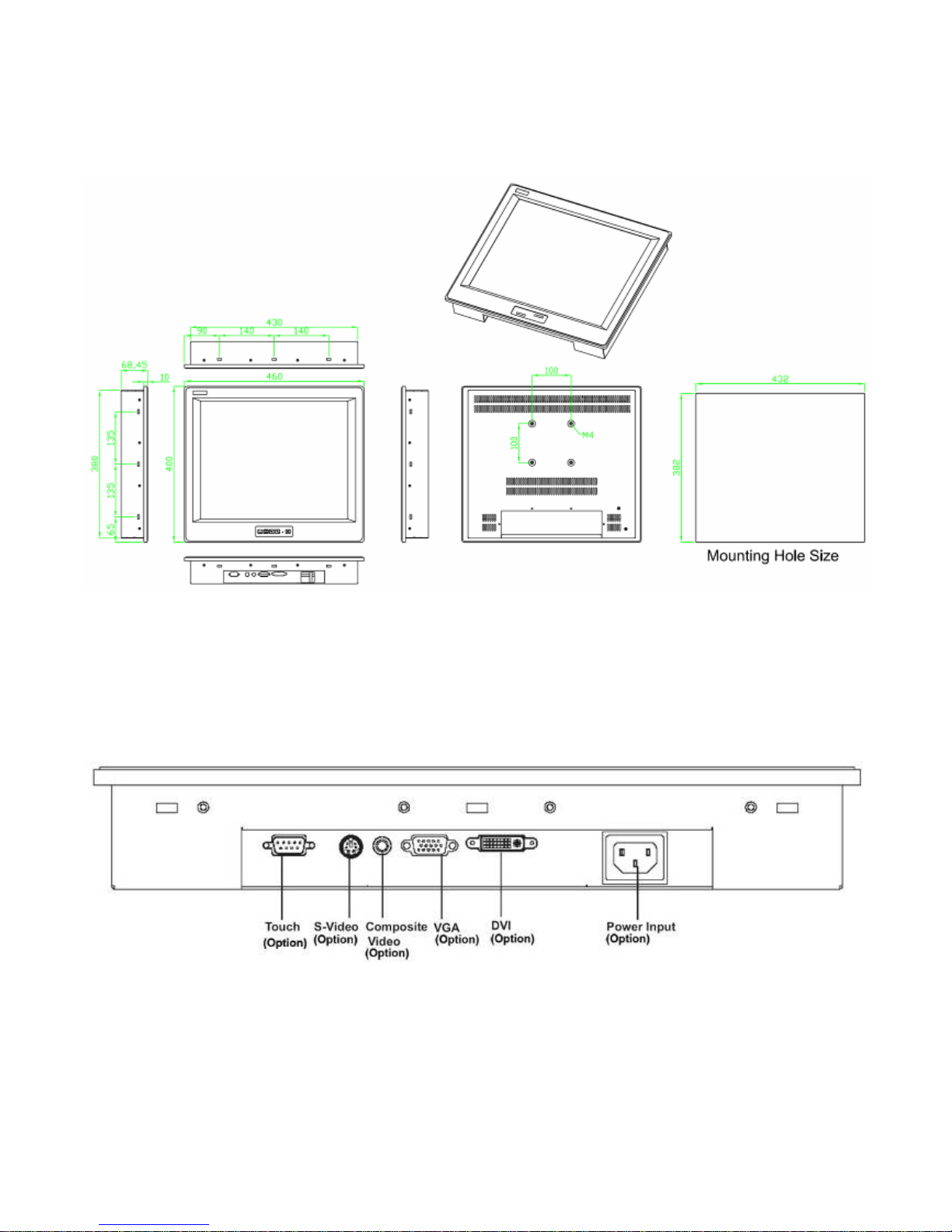
EX-91191 User Manual
5
1.3 Dimensions
Figure 1.1: Dimensions of the EX-91191
Figure 1.2: I/O Functions of the EX-91191

EX-91191 User Manual
6
1.4 Brief Description of the EX-91191
The EX-91191 is a 19" SXGA color TFT LCD monitor that comes with a dot size of 0.294 x 0.294mm,
viewing angle of 140 (H) degrees and 140 (V) degrees, and more outstanding features, thus giving
you the best in monitoring and control applications.
The front panel of the display monitor is sealed with gasket for NEMA 4/IP 65 rating when it is
panel-mounted in a NEMA rated cabinet or enclosure. It can also be VESA-mounted. It is optional to
be equipped with a resistive touch screen.
Figure 1.3: Front View of the EX-91191
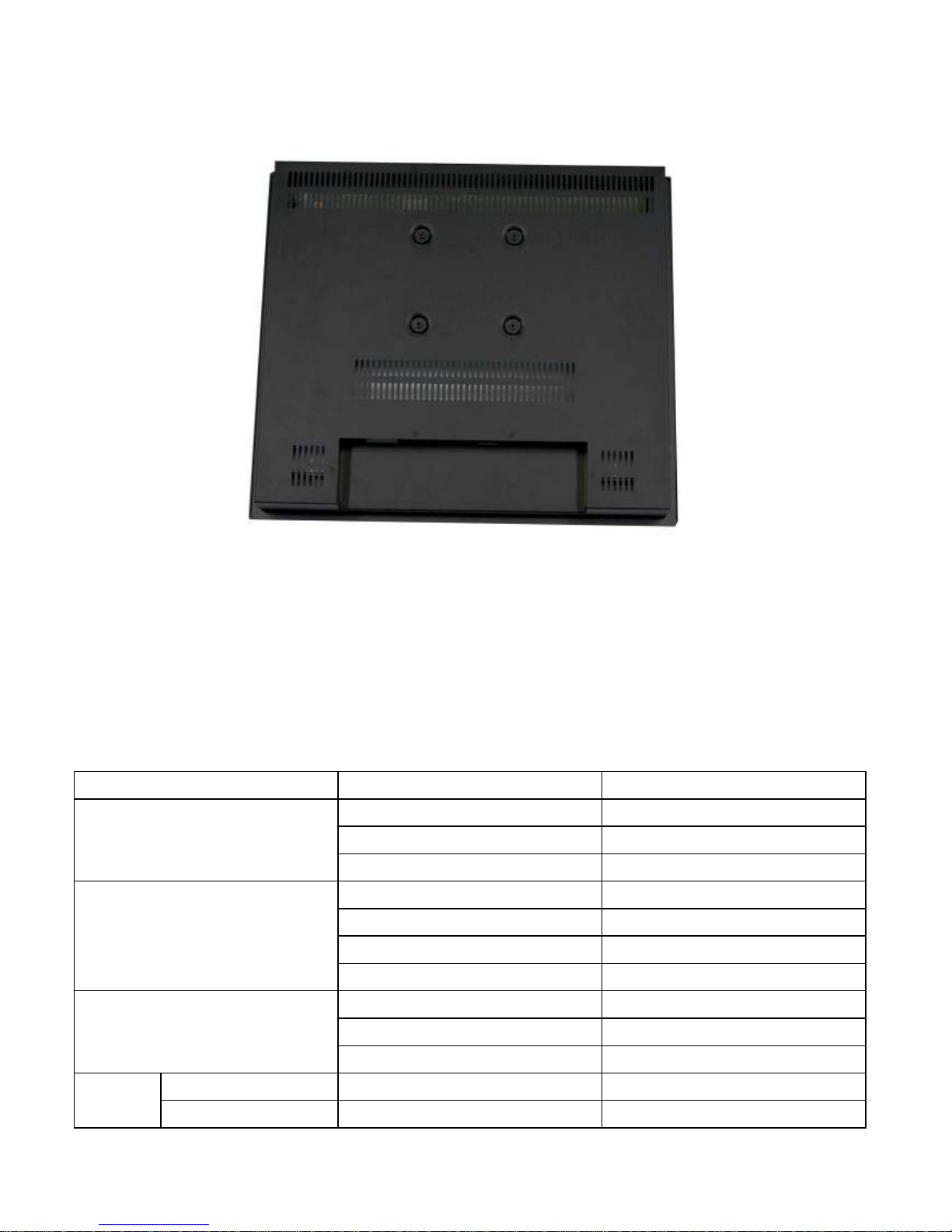
EX-91191 User Manual
7
`Figure 1.4: Rear View of EX-91191
1.5 Display Mode
Display Mode Hori. Sync (KHz) Vert. Sync. (Hz)
31 60
VGA 640 x 480 38 72
38 75
35 56
SVGA 800 x 600 38 60
48 72
47 75
48 60
XGA 1024 x 768 56 70
60 75
1152 x 864 68 75
SXGA
1280 x 1024 64 60
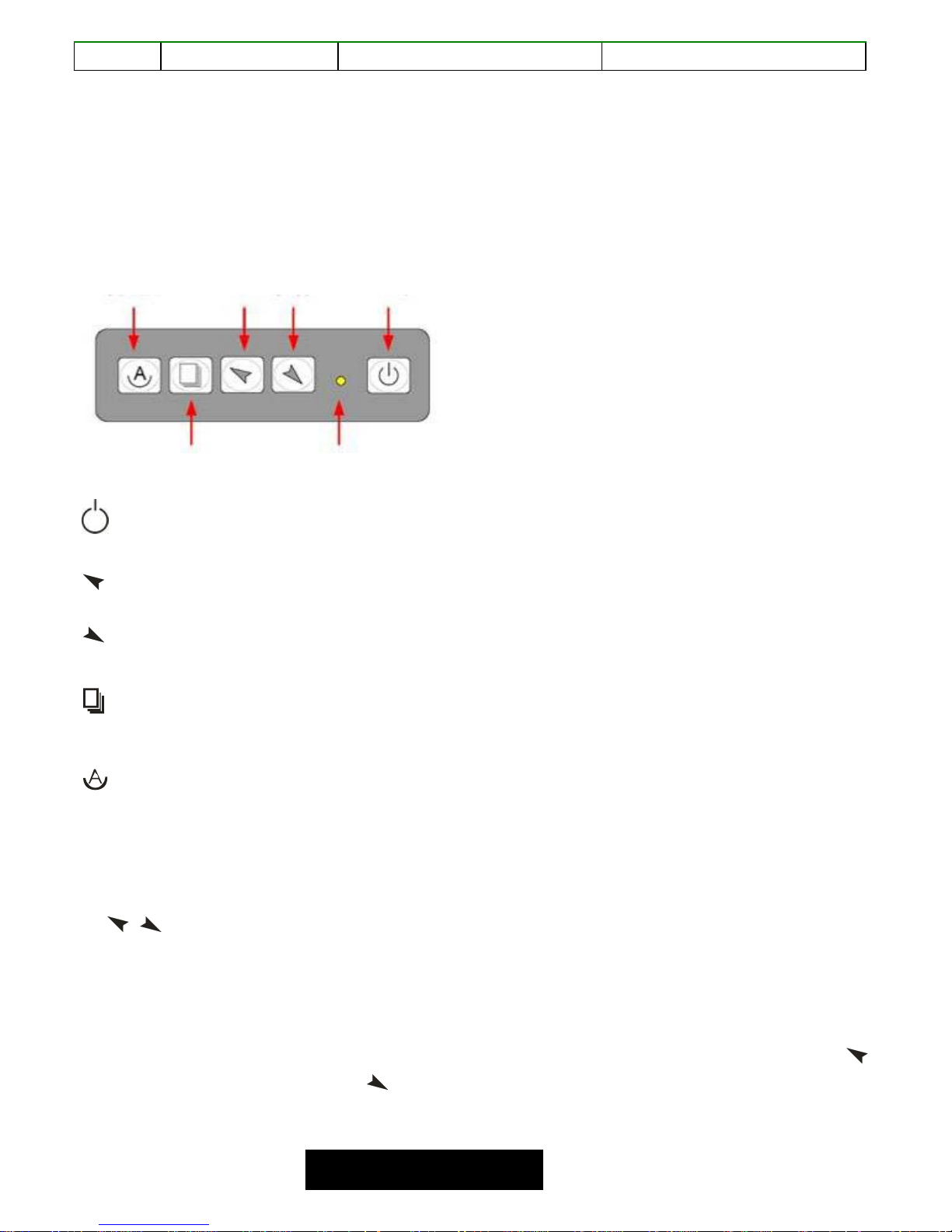
EX-91191 User Manual
8
80 75
Chapter 2_____________________________
2.1 Front Panel OSD Functions
Auto Adjust Up/Left Down/Right Power
Menu/Entry Power Indicator
Power switch: To turn ON or OFF the power
Shift the icon to the right side or shift it up
Shift the icon to the left side or shift it down
Menu: To enter OSD menu for related icon and item.
Auto Button: One-touch auto adjustment
1.) Getting into Burn-in Mode
Before setting into a burn-in mode, first disconnect the AC power cord. Then press (don’t let them go)
the
buttons until the AC power cord is connected and the “RGB” appears on the top left corner
of your screen. Now it can be put into the burn-in mode for changing colors.
2.) Getting Out of Burn-in Mode
Before getting out of the burn-in mode, please first disconnect the AC power cord. Then press the
button (If not workable, press the button and don’t let them go) until the AC power cord is
connected. Please don’t let your fingers go until the AC power cord is connected again and the
Cable Not Connected
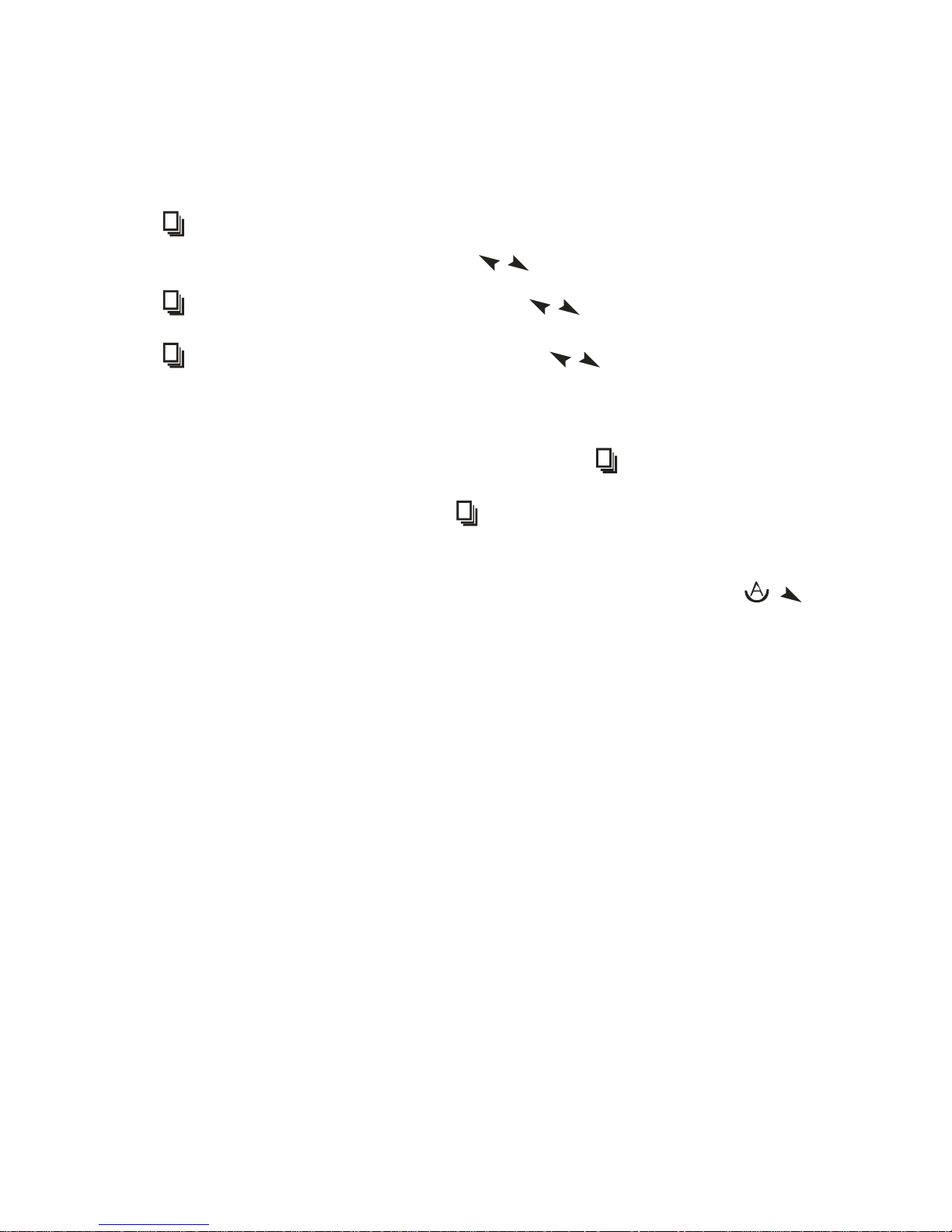
EX-91191 User Manual
9
wording of “RGB” appears on the top left corner of your screen, and wait for 3 seconds. Under the
non-signal entry situation, if is seen, exit is thus successfully made.
2.2 OSD Controls
To make any adjustment, select the following:
1. Press (Menu) to show the OSD menu or disable the OSD menu.
2. Select the icon that you wish to adjust with the ( / or +/-) key in the menu.
3. Press (Menu) and then choose the item with the ( / or +/-) key.
4. Press (Menu) and then adjust the quality with the ( / or +/-) key.
1.) If the “RGB” is still on the top left corner of the screen, press to enter “Miscellaneous” and
choose “Reset”, and then Yes, and press . When the screen goes black, disconnect power
and repeat the above steps.
2.) If the “RGB” is not found, disconnect the AC power cord first. Then press the buttons
(don’t let them go) until the AC power cord is connected, and wait for 2 to 3 seconds. When
“RGB” appears, repeat the above steps.
3.) Functions of OSD Keys
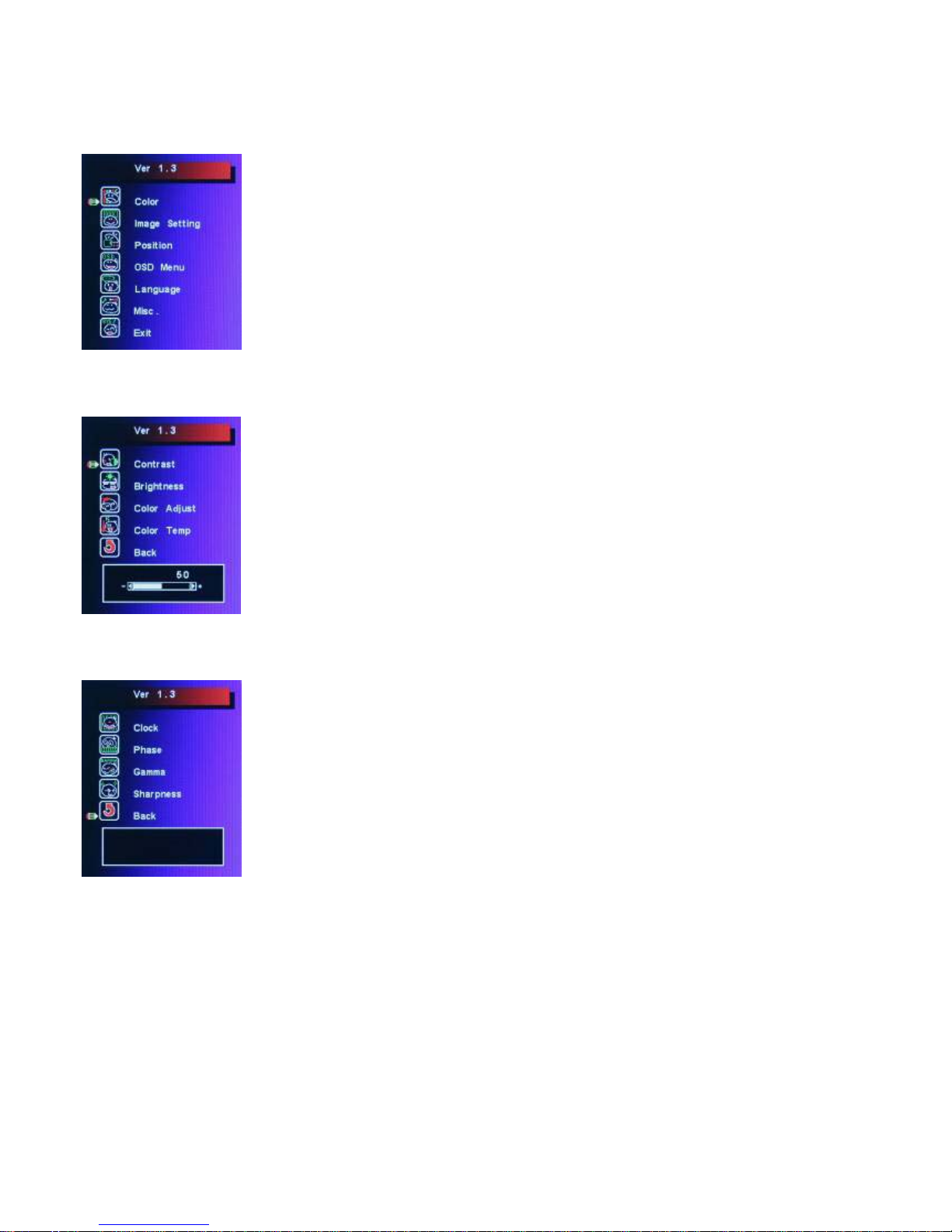
EX-91191 User Manual
10
2.3 Main Menu
In the Main menu, there are the following items:
z Color
z Image Setting
z Position
z OSD Menu
z Language
z Misc
z Exit
For Color, check out the following:
z Contrast
z Brightness
z Color Adjust
z Color Temp
z Back
For Image setting, check out the following:
z Clock
z Phase
z Gamma
z Sharpness
z Back
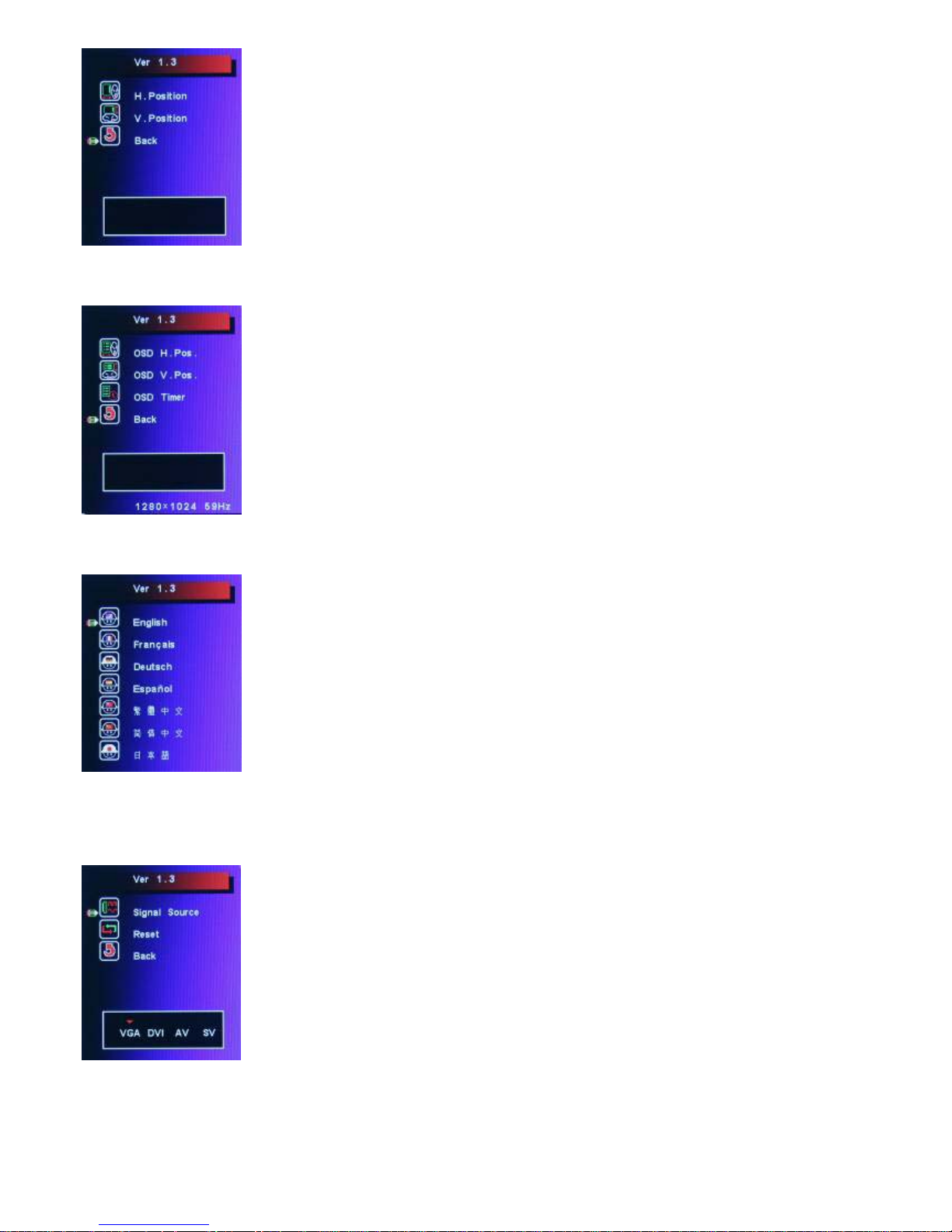
EX-91191 User Manual
11
In the Position, there are the following:
z H. Position
z V. Position
z Back
In the OSD menu, there are:
z OSD H. Pos.
z OSD V. Pos.
z OSD Timer
z Back
In the Language menu, there are:
z English
z Frances
z Germany
z Spanish
z Traditional Chinese
z Simplified Chinese
z Japanese
In the Misc menu, there are:
z Signal Source
Select VGA: Analogue VGA Input
Select DVI: Digital DVI-D Input
Select AV: Composite Video Input
Select SV: S-Video Video Input
z Reset
z Back
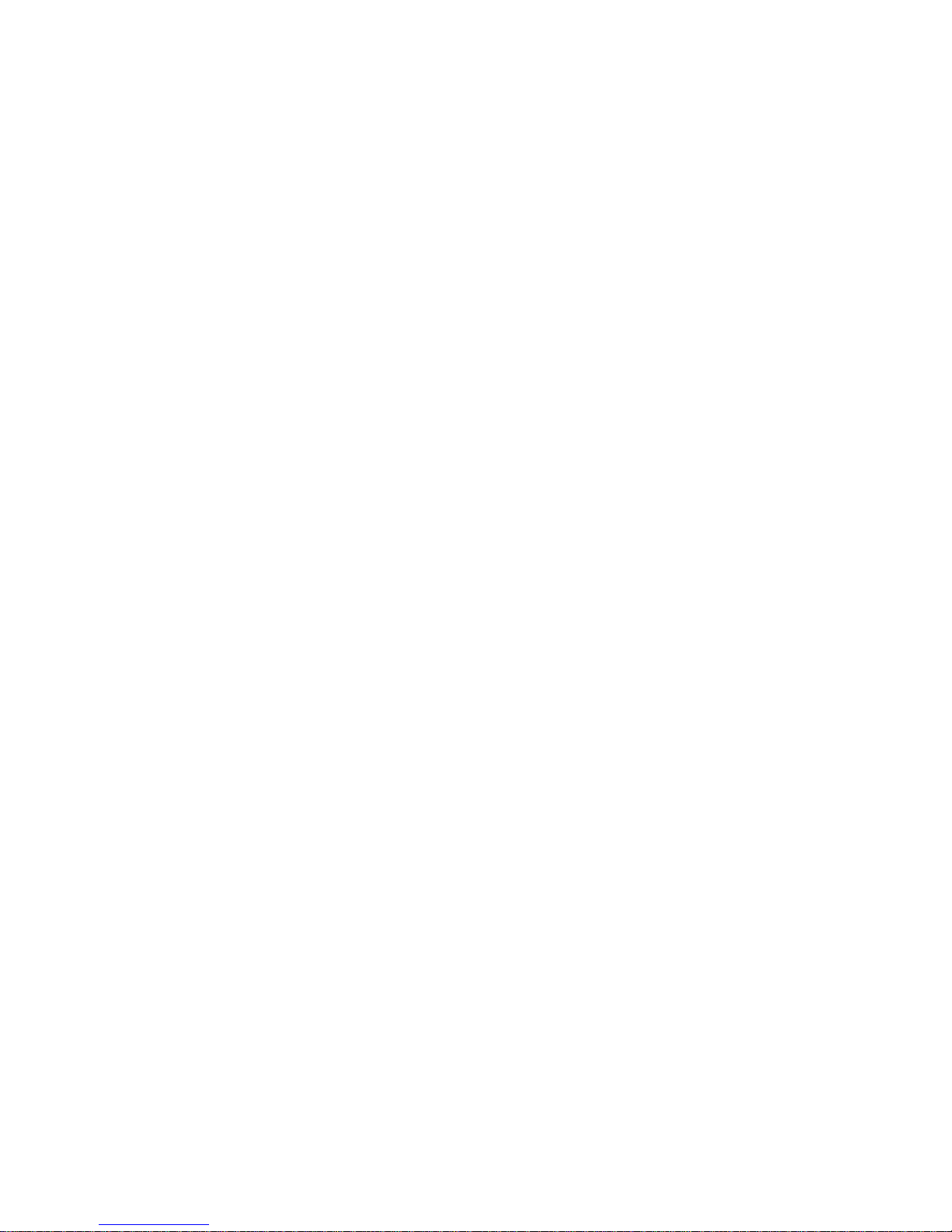
EX-91191 User Manual
12
Chapter 3_____________________________
3.1 Optional Touch Screen Features
z RS-232 interface
z Touch controller is DMC9000
z Design for the best touch performance and easy configuration
z PnP or Non-PnP mode selectable
z Design for best cost arrangement
z Supporting 2048x2048 pen device resolution
z 19200 or 9600 baud rate transmission selectable
z Upgraded noise handling mechanism (3 level scheme)
z Fixed and high-speed sampling rate
z Touch screen cable, RS-232 with power cable connectors onboard
3.2 Windows 98/ME Driver Installation for 9036 Controller
Board
Before installing the Windows 98/ME driver software, you must have the Windows
98/ME system installed and running on your computer. You must also have the 9036
PenMount Serial Interface controller board installed. Contents of the PenMount
Windows 98/ME driver folder are listed below:
SETUP.EXE
DMC9000.INF
DMC9000.VXD
If you have an older version of the PenMount Windows 98/ME driver installed in your
system, please remove it first. Follow the steps below to install the PenMount Windows
98/Me driver.
1. When the system first detects the controller board, a screen appears that shows
“Unknown Device.” Do not use this hardware wizard. Press Cancel.
