Top pro music gear D32USB User Manual
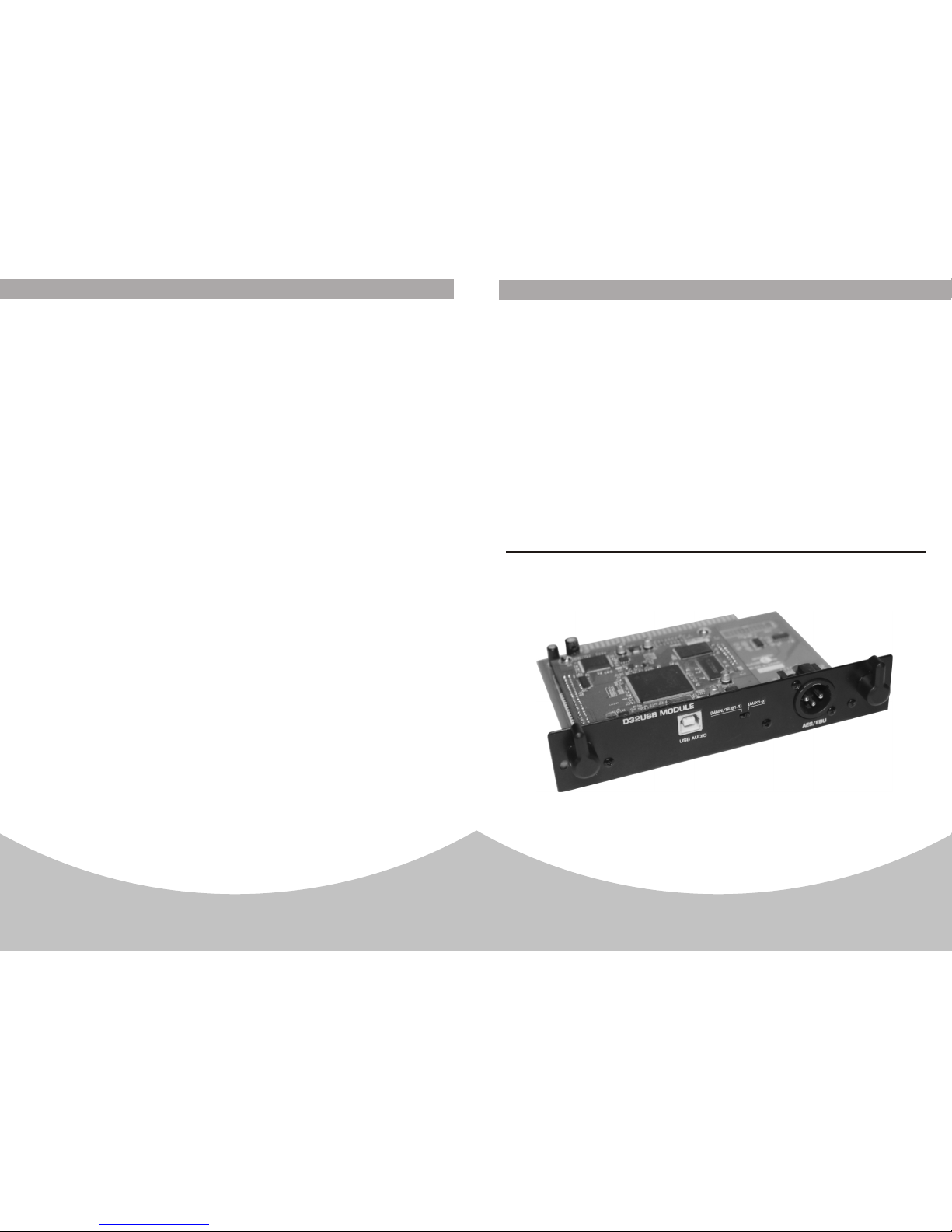
User's Manual
D32USB
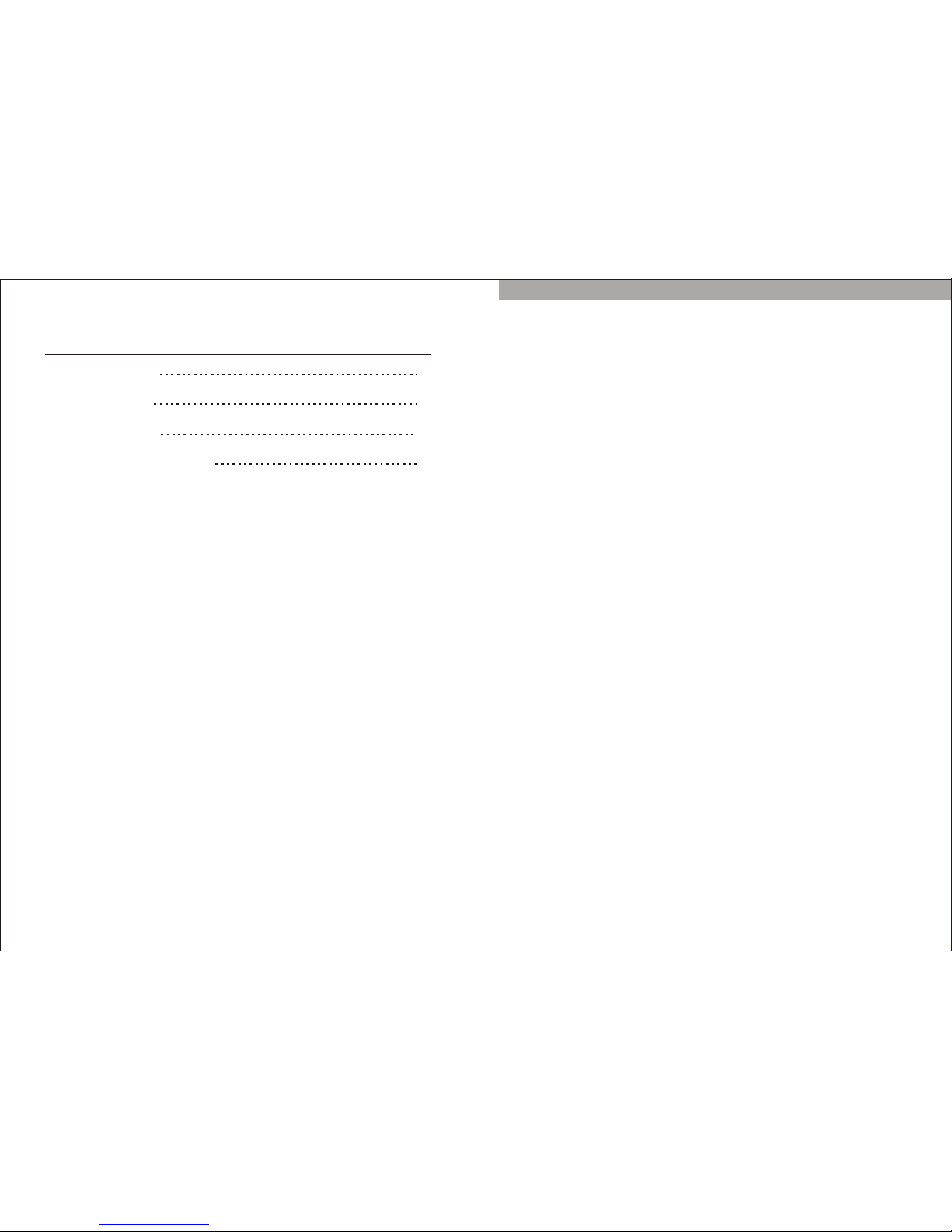
INDEX
1.INTRODUCTION
2.INSTALLATION
3.DRIVER INSTALL
4.DRIVER CONFIGURATION
1
3
4
7

1.Function description
D32USB module use the USB2.0(480Mb/S )to transmit the
audio data, which can provide the 24 bit audio sampling
data and 64 channels(32 input channels and 32 output
channels). It can be applied on the effect and digital
products.
Audio loop low delay, it can record and play for 32 channels
at the same time;
USB2.0 I/O port(B type port), 480Mb/S;
Sampling frequency: 48KHz/24bit;
You can choose the MAIN/AUX input by the Data-chosen
switch, the output is OUTPUT1~32;
Support the XP/WIN7/WIN8/OSX system(32bit/64bit);
Rated voltage:5VDC;
Max input current: 420mA;
Mechanical size: 94mm*96mm USB I/O port extended
3mm.
2
3.Channel name display in MAIN input
Input name Input1-24 sub1-4 MAIN-L MAIN-R,
AUX1-2(reserved)
Output name Output1-32.
4.Channel name display in AUX input
Input name Input1-24 AUX-1-8
Output name Output1-32.
5.Interface function instruction
.Specification
Background noise <-100dB;
Distortion 0.01%At 1KHz ;
INTRODUCTION
1
D32USB

D32USB
INTRODUCTION
2
1.sample rate setting
1). Connect the PC with device and Powered on it. click the
icon for driver software on the right corner , then you
can make below settings;
2). Choose "Synchronisation";
3). Choose "Manual Mode";
4). Choose the sampling rate for hardware, such as 48KHz;
5). Click "Apply";
6).Choose default setting for others.
Archwave USB Driver Control Panel
X
1 Device(S) connected.
Devices
Input Channels
Output Channels
Synchronisation
Settings
Streams
File
Info
Synchronisation
Apply
Apply
Apply
Sampling Rate Selection Mode
Automatic Mode
Manual Mode
Sampling Rate
48.0 kHz
44.1 kHz
48.0 kHz
Clock Source
Internal Clock
D32USB
DRIVER CONFIGURATION
4
7
a. The USB port that connects D32USB and PC can play and
record in 32 channels;
b. PC recording selection.
1)To switch to left side is to select MAIN/SUB1-4 outputs for
PC recording inputs.
2)To switch to right side is to select AUX1-8 outputs for PC
recording inputs. The CH1-24 outputs from mixer are
always to PC recording inputs. The corresponding relation
between PC and MIXER is as following
3)For music playback, it is the output1-24 from PC to Ch1 24 inputs of mixer. The outputs 25-32 from PC are no use.
C .AES output, dual channels digital output. The output
channel can be set in MIXER, including SUB 1/2 SUB 3/4
AUX 1/2 AUX 3/4 AUX 5/6 AUX 7/8 MAIN L/R.
AUX1-8MAIN/SUB1-4
MIXER PC NAME MIXER
Input1-24
CH1-24
Input1-24
CH1-24
SUB1-4 SUB1-4
AUX1-8 AUX1-8
MAIN-L MAIN-L
--- ---
PC NAME
MAIN-R MAIN-R
--- ---
AES/EBU
USB AUDIO
(MAIN/SUB1-4)
(AUX1-8)
D32USB MODULE
a
b c
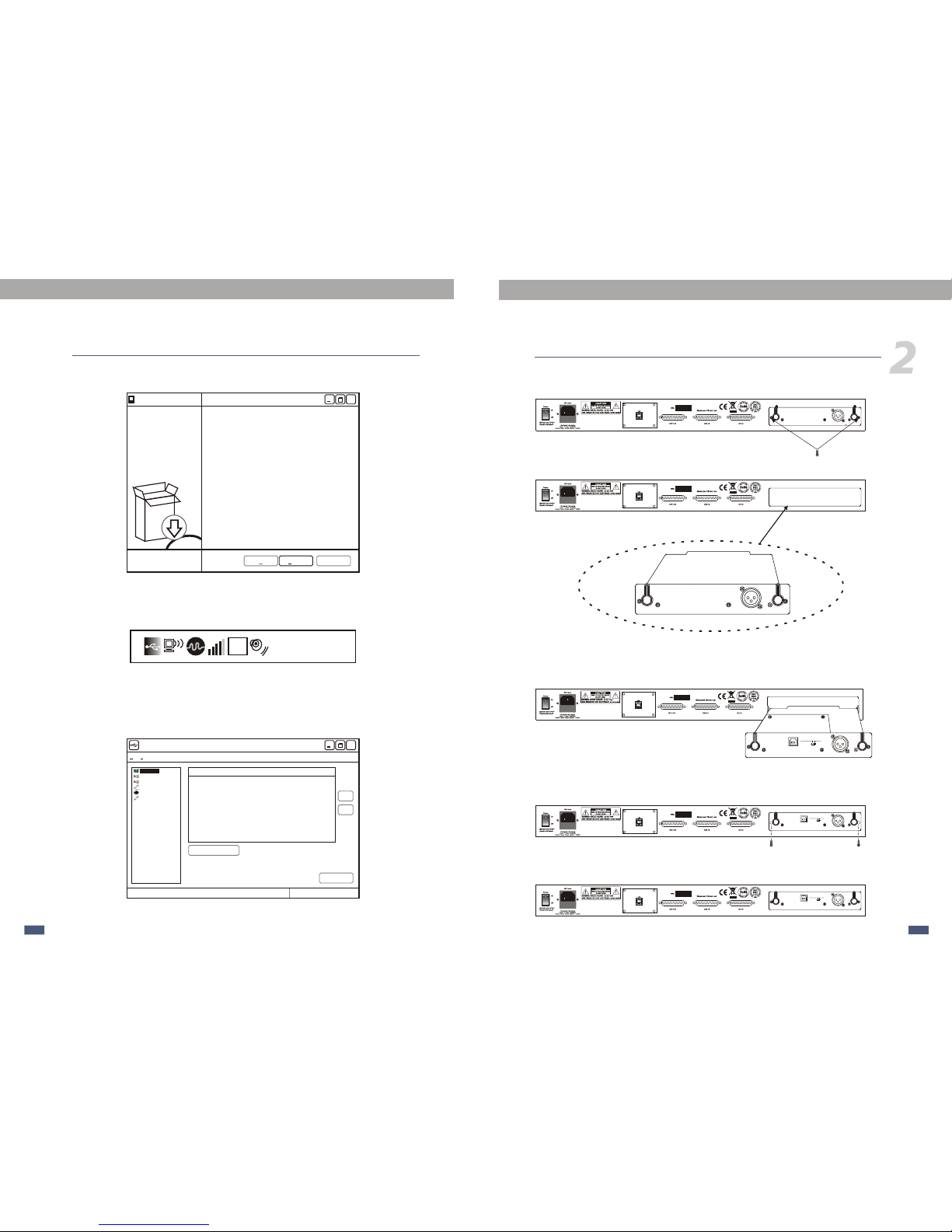
1.Disassemble the 2 screws by the screw driver following
the below picture.
AES/EBU
2. Disassemble the AES board from MIXER.
3.Insert the Module on the slots following the below picture
and the Module must be on the middle of the slot.
4.Push the module and make it matched with the whole
panel .
AES/EBU
USB AUDIO
(MAIN/SUB1-4)
(AUX1-8)
D32USB MODULE
5.Assemble the 2 screws following the below picture.
AES/EBU
AES/EBU
USB AUDIO
(MAIN/SUB1-4)
(AUX1-8)
D32USB MODULE
AES/EBU
USB AUDIO
(MAIN/SUB1-4)
(AUX1-8)
D32USB MODULE
D32USB
9.Click "finish" on next interface to finish the installation.
10.Click the icon on the right corner after step9.
11.After the above operation, you will see below interface,
which means the installation is finished and you can use it.
V
n
c
P.M. 07:40P.M. 07:40
Apply
DU3232
Archwave USB Driver Control Panel
X
Device name
0x7f5005000000
Serial number
Up
Down
Edit Device Name
1 Device(S) connected.
Ready
Devices
Input Channels
Output Channels
Synchronisation
Settings
Streams
File
Info
Finish Cancel
Completing the Seikaku DU3232
USB2.0 Driver v6.15.0.0 Setup
Wizard
Seikaku DU3232 USB2.0 Driver V6.15.0.0 has been installed
on your computer.
Click Finish to close this wizard.
Setup
X
< Back
6
3
D32USB
DRIVER INSTALL
3
INSTALLATION
