Toppro TPR-5000 User Manual

TPR-5000
User Guide
High Definition
Digital Terrestrial Receiver
Personal Video Recorder
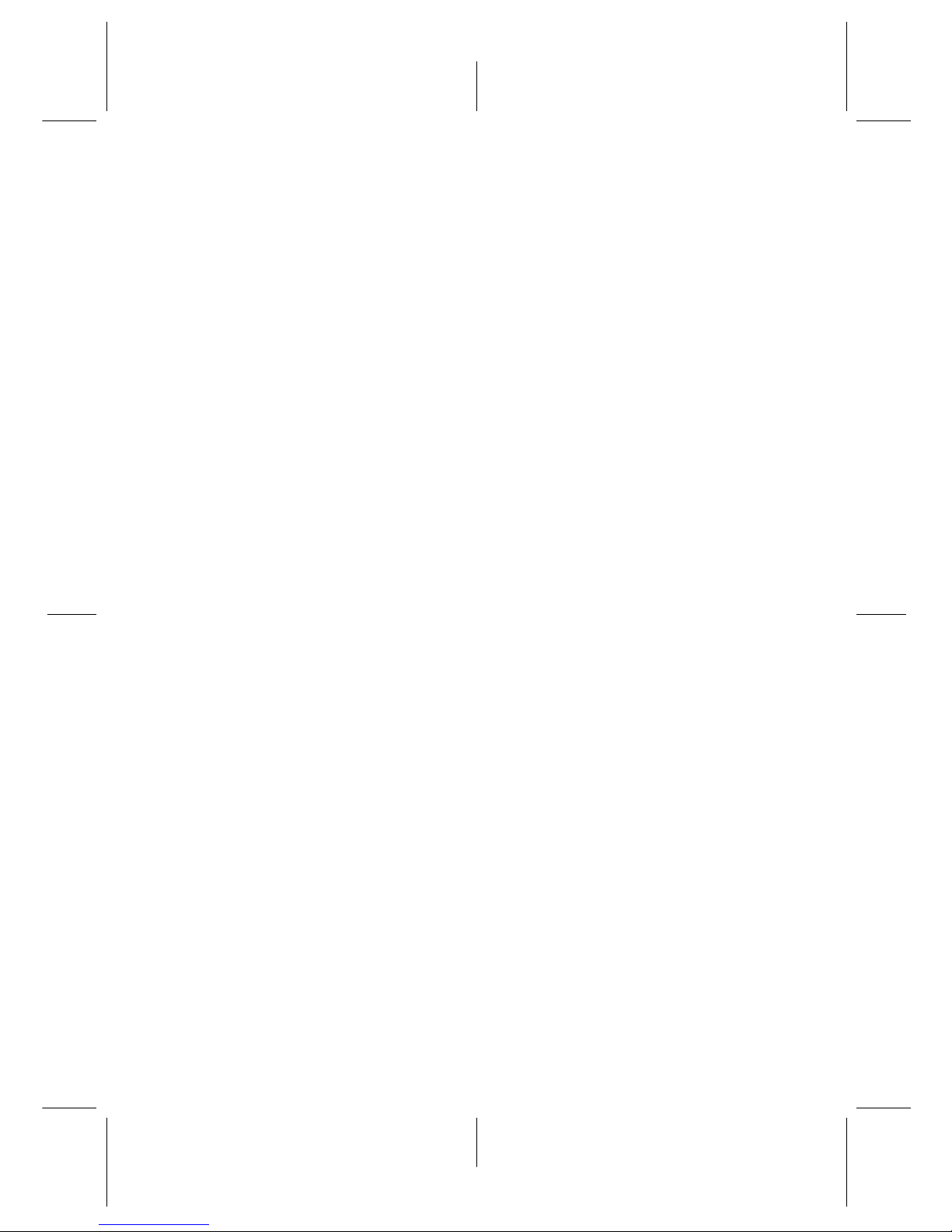
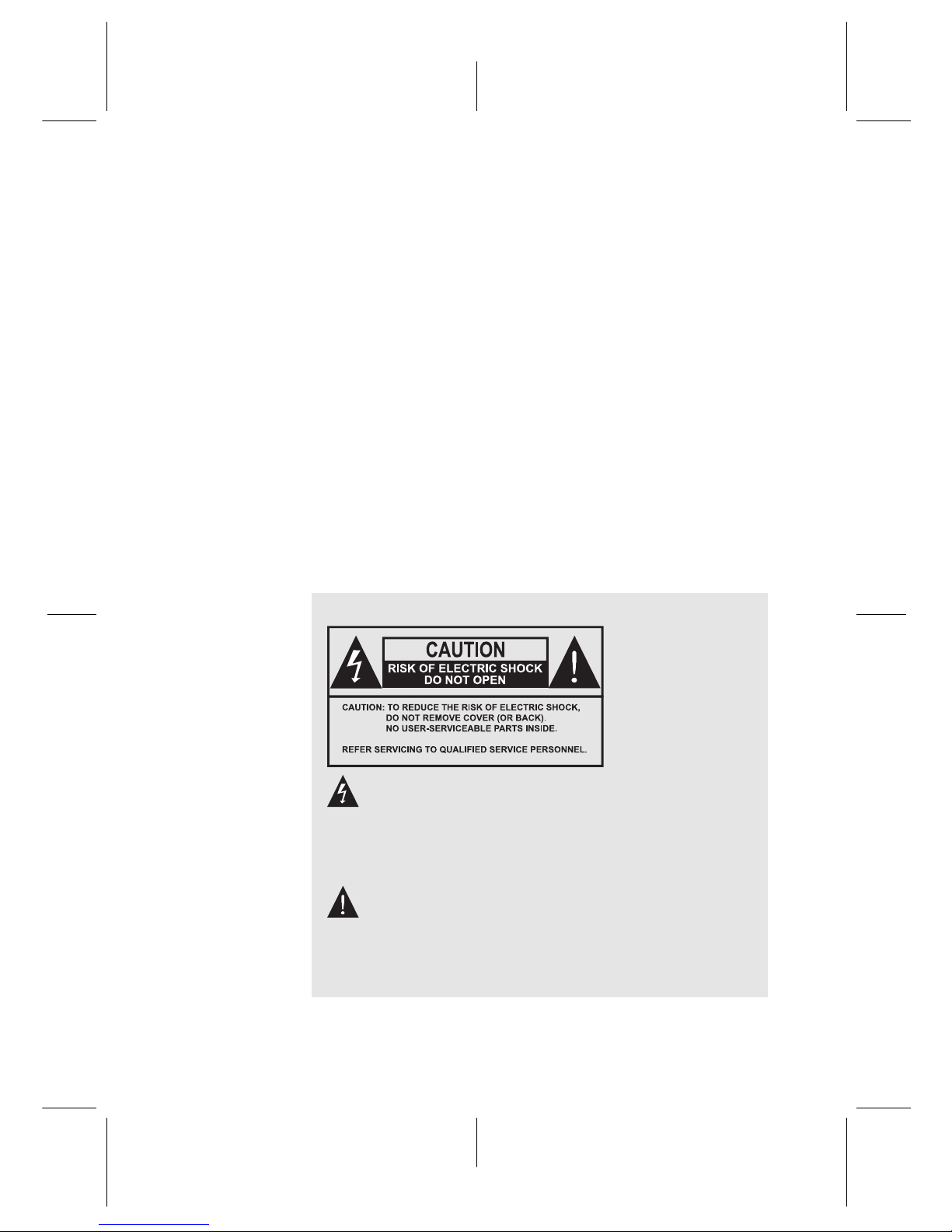
The lightning flash with arrowhead symbol, in an equilateral triangle, is intended to alert the user to the presence of uninsulated “dangerous voltage” within the
product’s enclosure that may be of sufficient magnitude
to constitute a risk of electric shock to a person.
The exclamation point, in an equilateral triangle, is intended to alert the user to the presence of important operation and maintenance instructions in the literature
accompanying the product.
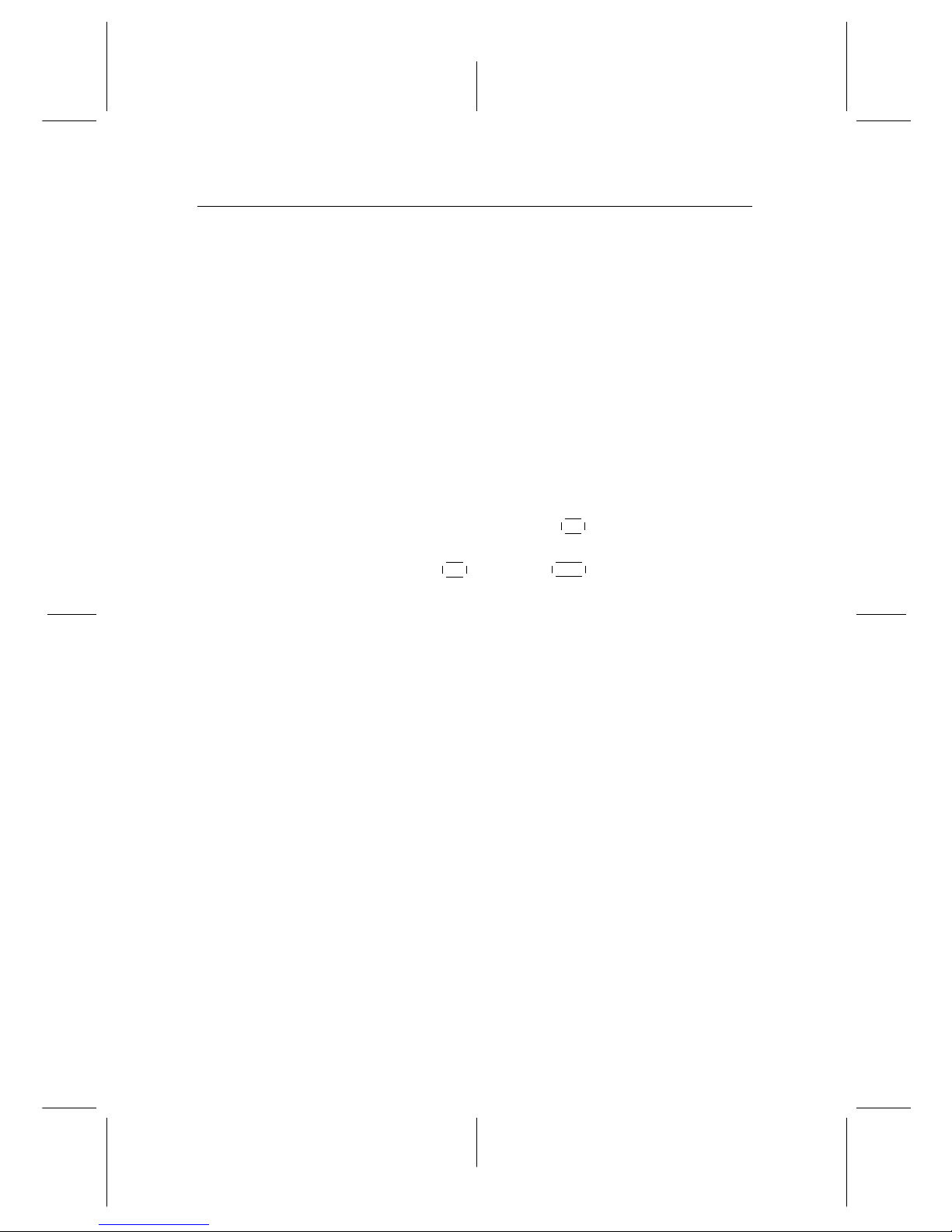
iv
Quick Setup in five easy steps
1. Connect aerial antenna to ANT IN onback of Toppro unit.
2. Connect your desired audio-video cables from back of
Toppro to rear of television (Composite, Component,
HDMI).
3. Plug into power point and turn Toppro unit on using
on/off button on front face of unit.
4. Switch television on, then use the television remote to
select the correct video input channel for the Toppro (for
example, AV1, AV2, Component, HDMI, etc).
5. On the main menu go to Installation/Searching then
scroll to Start Search, press
OK .
Wait till progress bar on bottom of screen reaches 100 %
then press
OK to save and
EXIT .
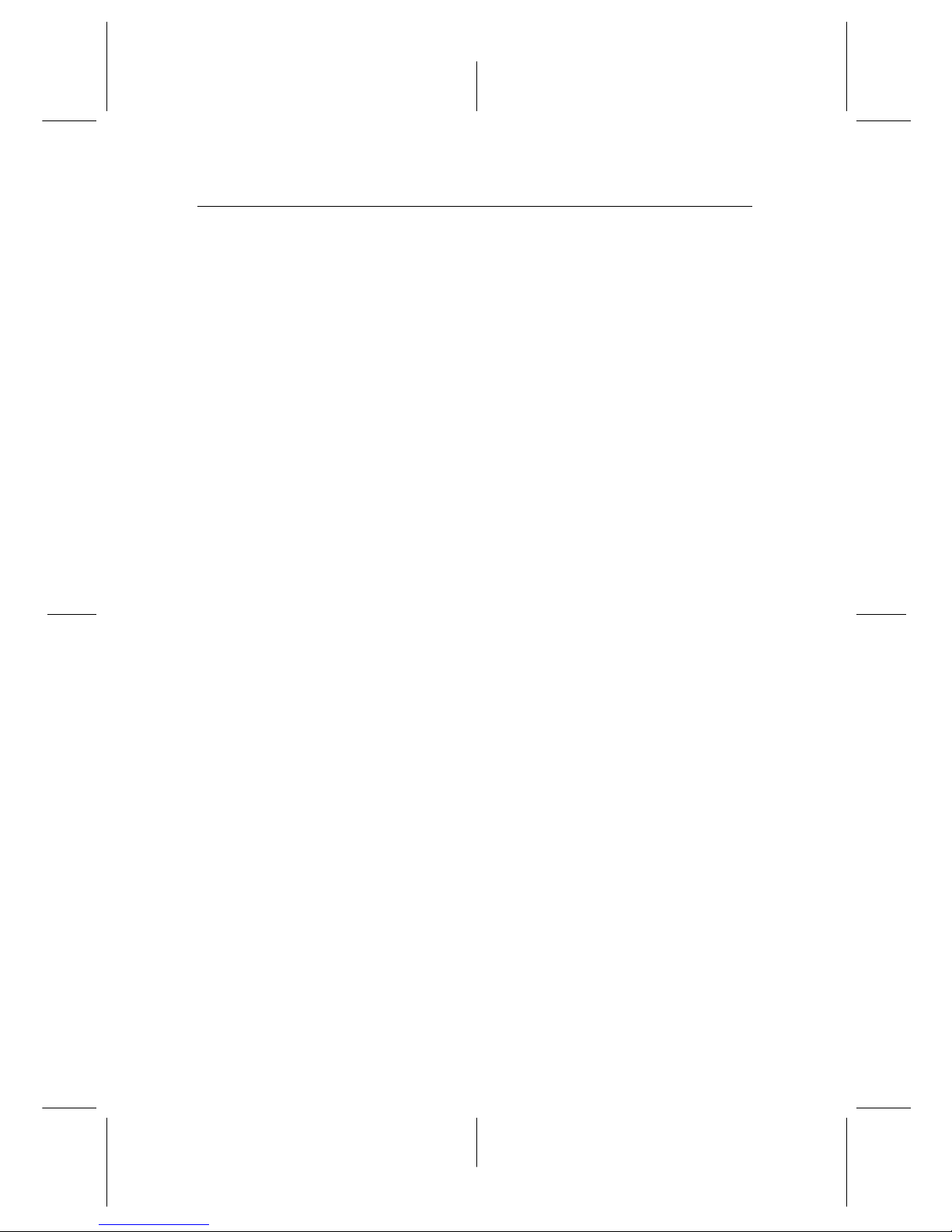
CONTENTS v
Contents
Contents v
1 Introduction 1
1.1 Features . . . . . . . . . . . . . . . . . . . . . . . . . . . . . . 1
1.2 Controlling the digital receiver . . . . . . . . . . . . . . . . . . 2
1.2.1 Front panel . . . . . . . . . . . . . . . . . . . . . . . . 3
1.2.2 Remote control . . . . . . . . . . . . . . . . . . . . . . 4
2 Setup 7
2.1 Unpacking . . . . . . . . . . . . . . . . . . . . . . . . . . . . . 7
2.2 Safety precautions . . . . . . . . . . . . . . . . . . . . . . . . . 7
2.3 Rear panel connections . . . . . . . . . . . . . . . . . . . . . . 9
2.4 Connecting up your digital receiver . . . . . . . . . . . . . . . 10
2.4.1 Connecting to the antenna . . . . . . . . . . . . . . . . 11
2.4.2 Connecting to your television set . . . . . . . . . . . . 11
2.5 Switching on for the first time . . . . . . . . . . . . . . . . . . 14
3 Service Search 16
3.1 Searching for broadcasting services . . . . . . . . . . . . . . . 16
3.2 Resetting to factory settings . . . . . . . . . . . . . . . . . . . 17
3.3 Resetting to user settings . . . . . . . . . . . . . . . . . . . . . 18
3.4 Clearing the services list . . . . . . . . . . . . . . . . . . . . . 18
4 Preference Settings 19
4.1 Video and audio settings . . . . . . . . . . . . . . . . . . . . . 19
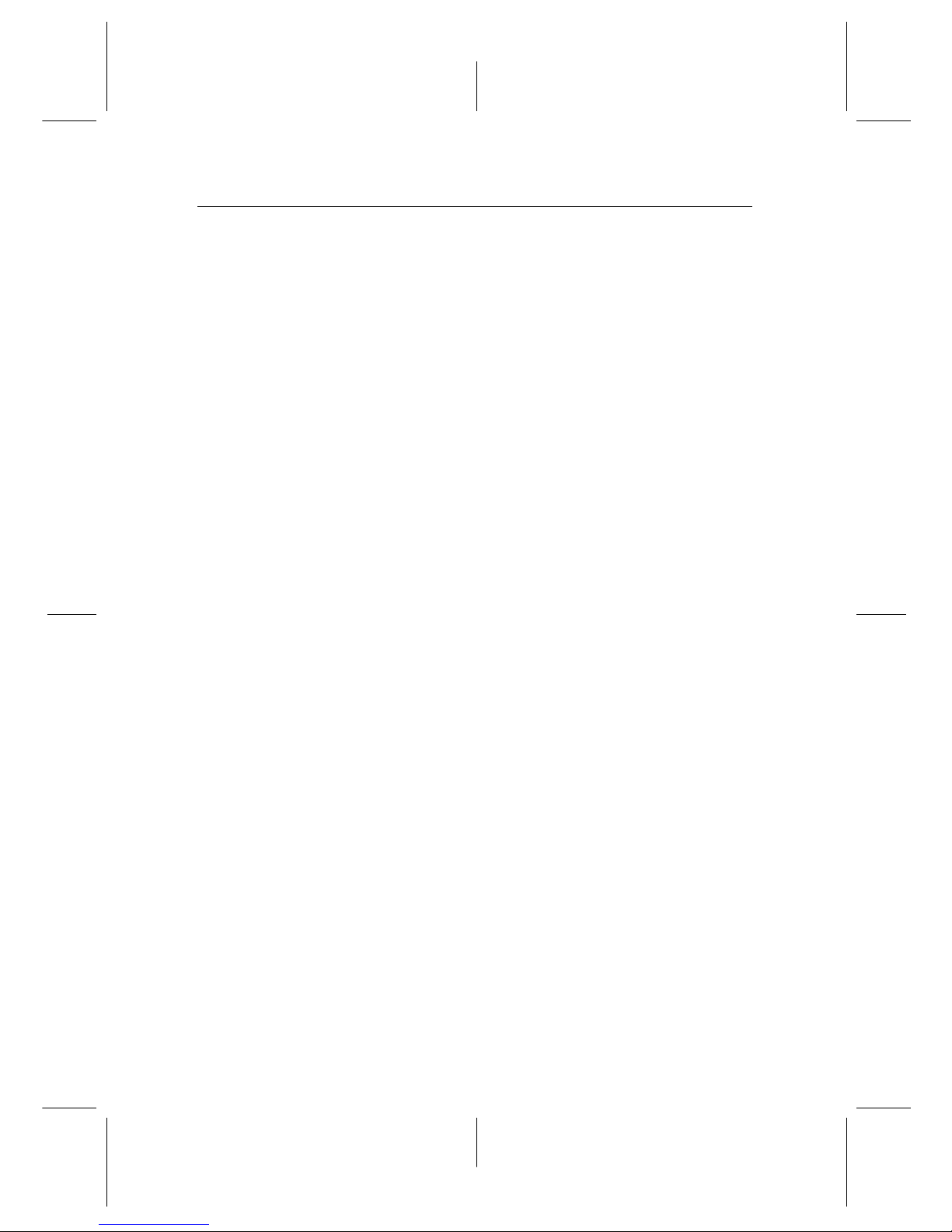
vi CONTENTS
4.1.1 High definition television . . . . . . . . . . . . . . . . 19
4.1.2 Television aspect ratio . . . . . . . . . . . . . . . . . . 20
4.1.3 Audio mode . . . . . . . . . . . . . . . . . . . . . . . . 20
4.2 Local time setting . . . . . . . . . . . . . . . . . . . . . . . . . 21
4.3 Parental control . . . . . . . . . . . . . . . . . . . . . . . . . . 23
4.4 Options for recording . . . . . . . . . . . . . . . . . . . . . . . 25
4.5 Options for playback . . . . . . . . . . . . . . . . . . . . . . . 26
4.6 Options for on-screen display . . . . . . . . . . . . . . . . . . 27
4.7 Options for the front display . . . . . . . . . . . . . . . . . . . 28
4.8 Options for Photo Album . . . . . . . . . . . . . . . . . . . . . 28
5 Every Day Use 30
5.1 Volume control . . . . . . . . . . . . . . . . . . . . . . . . . . 30
5.2 Watching television . . . . . . . . . . . . . . . . . . . . . . . . 30
5.2.1 The services list . . . . . . . . . . . . . . . . . . . . . . 30
5.2.2 The favourite service lists . . . . . . . . . . . . . . . . 32
5.2.3 Viewing programme information . . . . . . . . . . . . 33
5.2.4 Selecting audio tracks . . . . . . . . . . . . . . . . . . 33
5.2.5 Selecting subtitle tracks . . . . . . . . . . . . . . . . . 34
5.3 Viewing electronic programme guide . . . . . . . . . . . . . . 34
5.4 Using time-shift . . . . . . . . . . . . . . . . . . . . . . . . . . 35
6 Organising Services 37
6.1 Editing the favourite lists . . . . . . . . . . . . . . . . . . . . . 37
6.2 How to use on-screen keyboard . . . . . . . . . . . . . . . . . 39
7 Recording and Playback 40
7.1 Recording a programme . . . . . . . . . . . . . . . . . . . . . 41
7.1.1 Instant recording . . . . . . . . . . . . . . . . . . . . . 41
7.1.2 Timer recording . . . . . . . . . . . . . . . . . . . . . . 43
7.1.3 Scheduling recordings using the programme guide . . 45
7.1.4 Recording a time-shifted programme . . . . . . . . . . 45
7.2 File archive . . . . . . . . . . . . . . . . . . . . . . . . . . . . . 46
7.2.1 To delete a recording . . . . . . . . . . . . . . . . . . . 47
7.2.2 To sort recordings . . . . . . . . . . . . . . . . . . . . . 47
7.2.3 To lock a recording . . . . . . . . . . . . . . . . . . . . 47
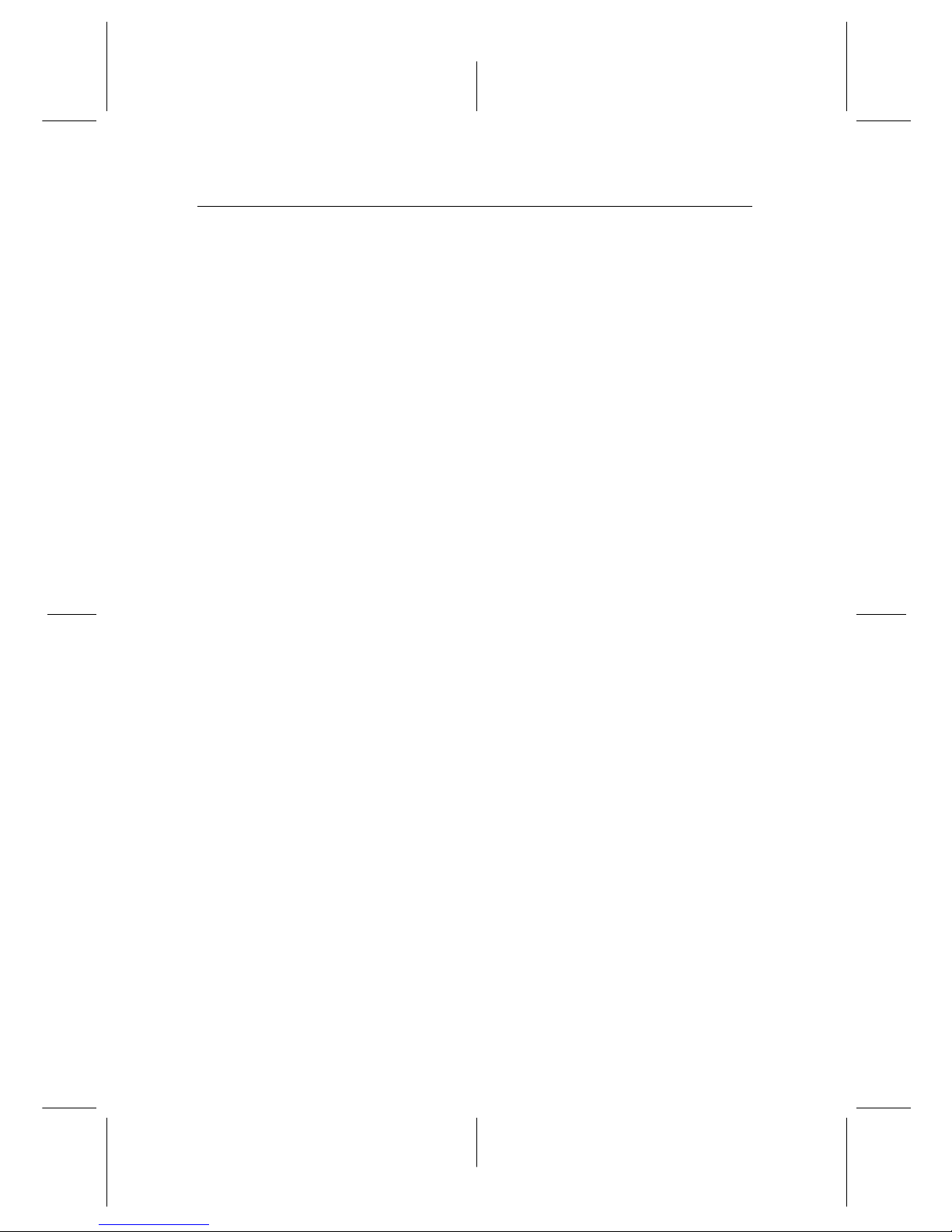
CONTENTS vii
7.2.4 To rename a recording . . . . . . . . . . . . . . . . . . 47
7.2.5 To make a new folder . . . . . . . . . . . . . . . . . . . 48
7.2.6 To move a recording to another folder . . . . . . . . . 48
7.3 Playing back a recording . . . . . . . . . . . . . . . . . . . . . 48
7.3.1 To navigate using the progress bar . . . . . . . . . . . 49
7.3.2 To play in slow motion . . . . . . . . . . . . . . . . . . 49
7.3.3 To play in fast motion . . . . . . . . . . . . . . . . . . . 49
7.3.4 To make a bookmark . . . . . . . . . . . . . . . . . . . 50
7.3.5 To play back a recording repeatedly . . . . . . . . . . 50
7.3.6 To play back recordings in sequence . . . . . . . . . . 51
7.4 Editing a recording . . . . . . . . . . . . . . . . . . . . . . . . 51
7.5 Copying a recording . . . . . . . . . . . . . . . . . . . . . . . 52
8 Entertainment 53
8.1 Copying files . . . . . . . . . . . . . . . . . . . . . . . . . . . . 53
8.2 Playing back MP3 files . . . . . . . . . . . . . . . . . . . . . . 55
8.3 Viewing image files . . . . . . . . . . . . . . . . . . . . . . . . 55
8.3.1 How to move a file to the photo album . . . . . . . . . 55
8.4 Playing back a video file . . . . . . . . . . . . . . . . . . . . . 56
9 Accessing via Network 58
9.1 Configuring the router . . . . . . . . . . . . . . . . . . . . . . 59
9.1.1 To access within the local area network . . . . . . . . . 59
9.1.2 To access over the Internet . . . . . . . . . . . . . . . . 59
9.2 Network setup . . . . . . . . . . . . . . . . . . . . . . . . . . . 61
9.3 Accessing the FTP server . . . . . . . . . . . . . . . . . . . . . 62
10 Firmware Update 64
10.1 From a memory stick . . . . . . . . . . . . . . . . . . . . . . . 64
A Troubleshooting 66
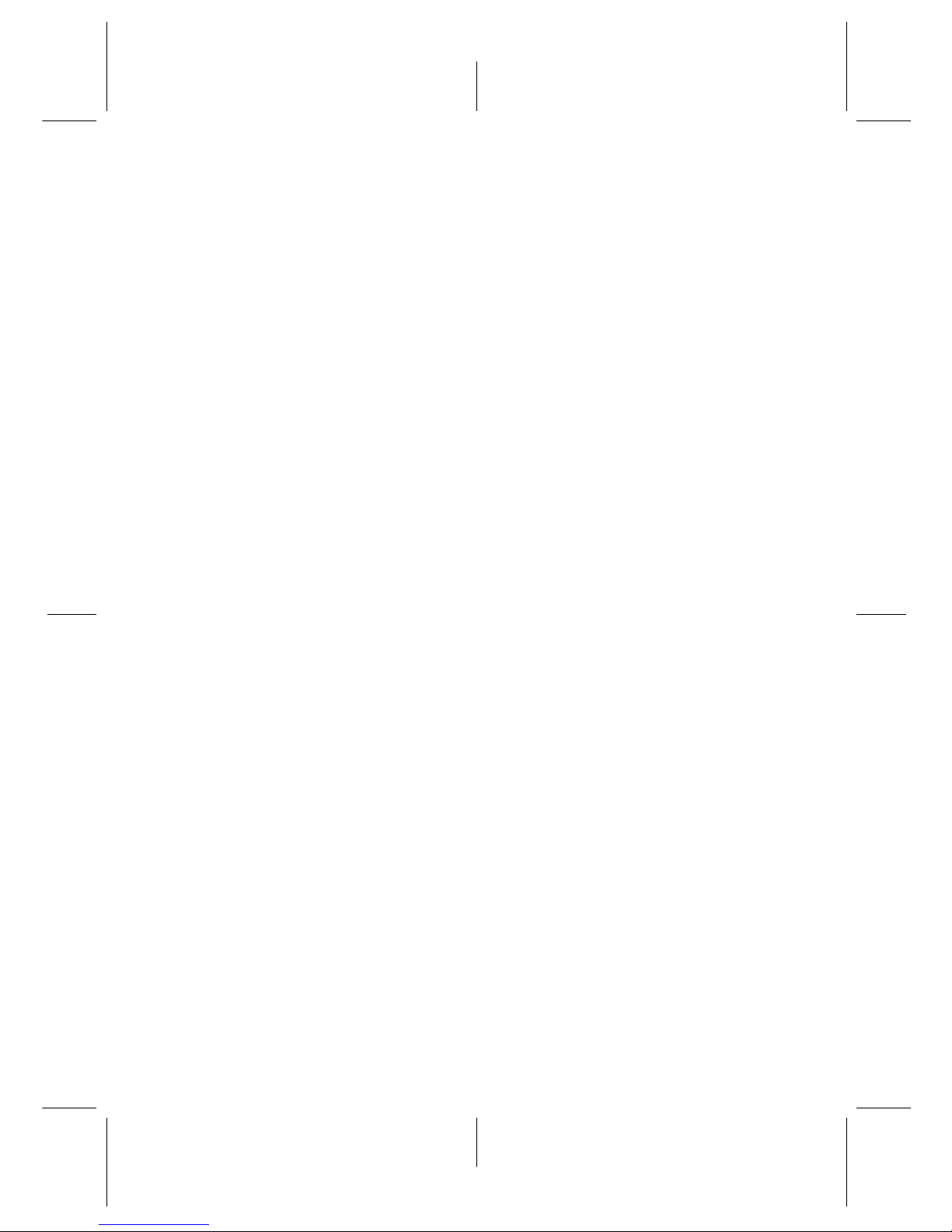
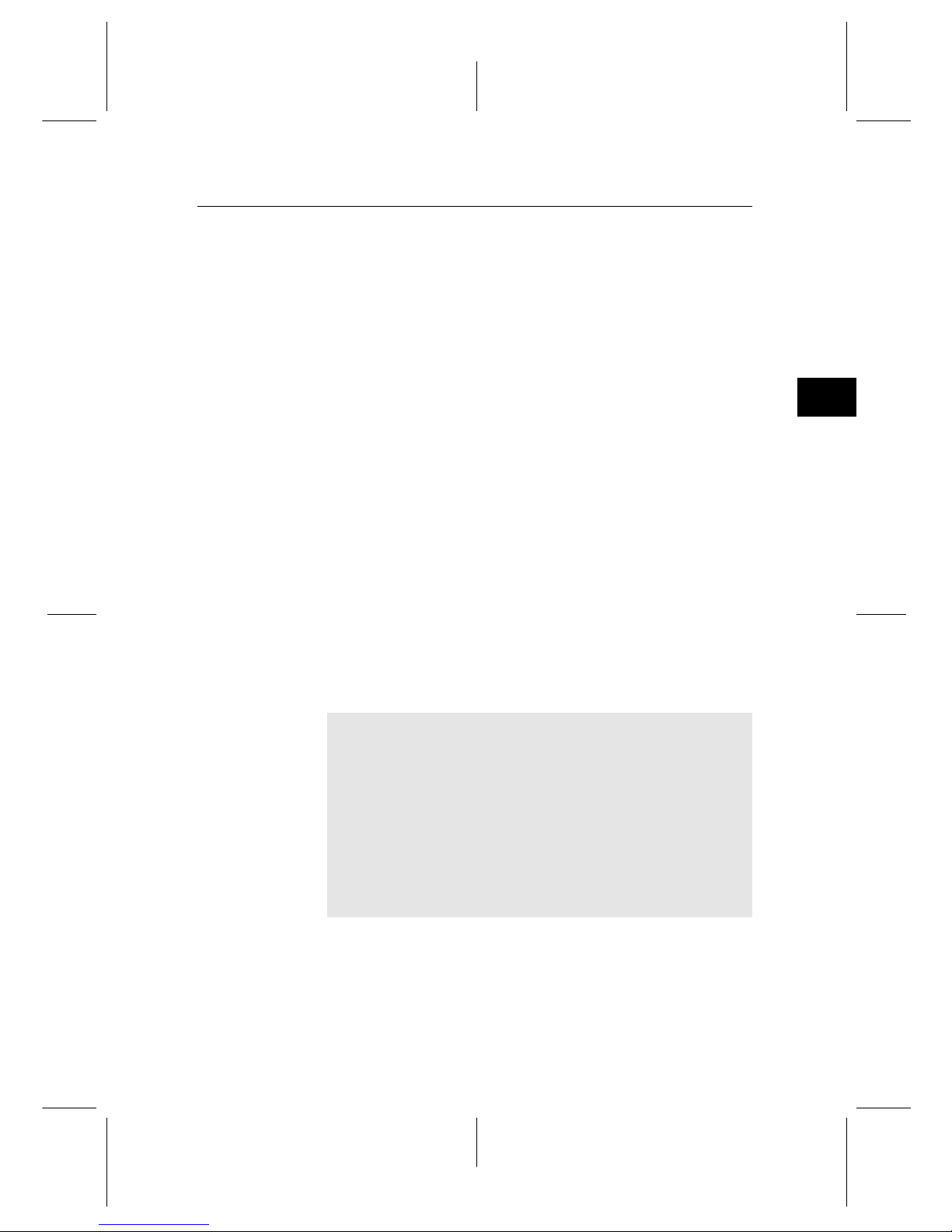
1
1
Chapter 1
Introduction
The TPR-5000 digital receiver is fully compliant with the international Digital Video Broadcasting (DVB) standard, and thus
is able to receive digital broadcasts of that standard. For its
operation you need an antenna, which must be installed appropriately.
For the latest news and information, join the Toppro forum at
http://www.toppro.com.au.
NOTE
In general we equate a channel with a frequency. However,
unlike analogue broadcasts, digital broadcasts are not all
assigned to their own frequencies; instead, multiple television broadcasts are transmitted through a single frequency.
The frequency in digital broadcasting is usually called transponder or multiplex. To reduce confusion in this manual,
the word service is preferably used than channel as a term
to indicate one television or radio broadcast.
1.1 Features
This digital receiver has the following features:
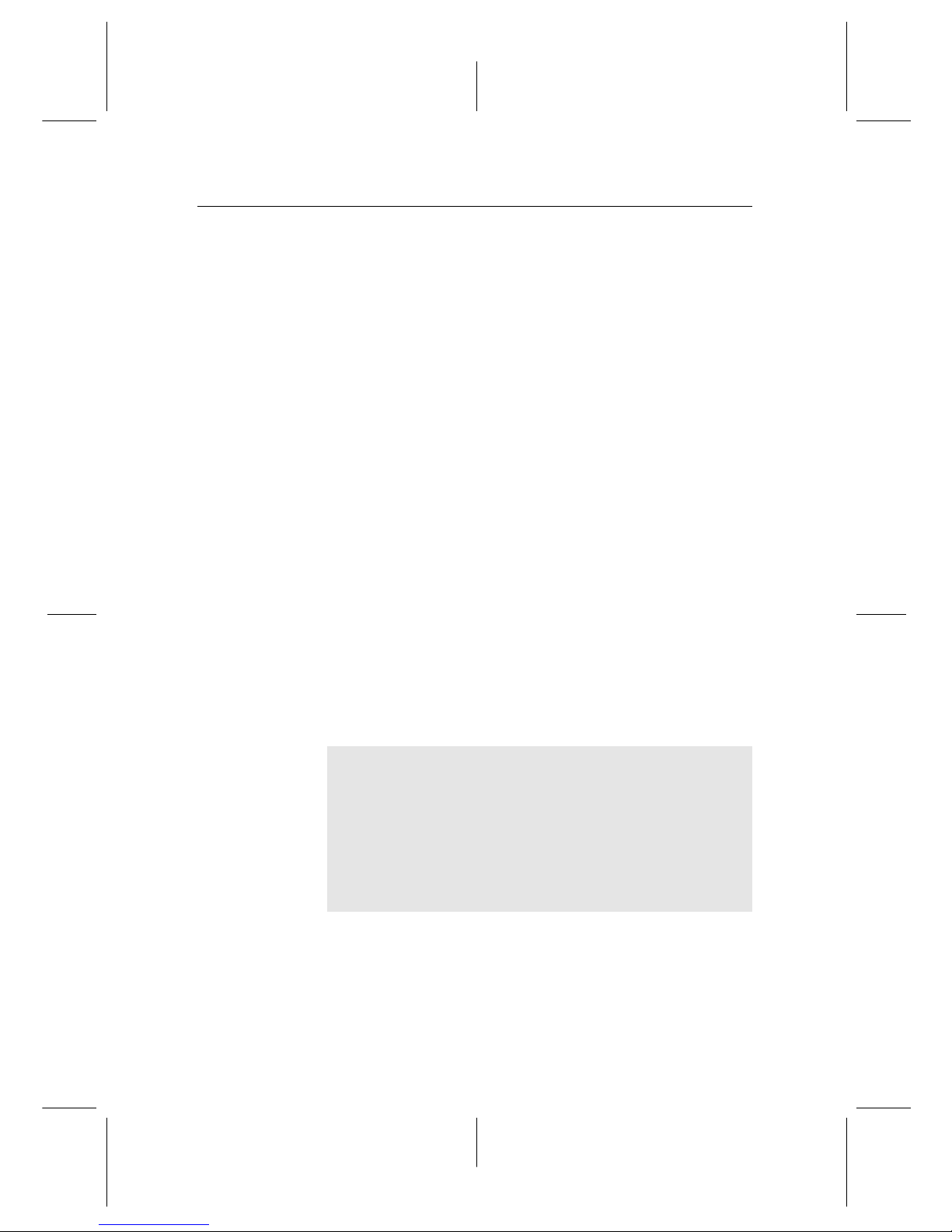
2 Introduction
• Can store up to 2,000 television and radio services.
• Can create lists of your favourite services.
• Can view information about the current television or radio programme.
• Has an electronic programme guide that provides an
overview of scheduled programmes.
• You can record one service while you are currently
watching another.
• You can record many programmes using a built-in hard
drive with large storage capacity.
• Time-shift is a special technical feature available on this
digital receiver. You can pause a programme you are
watching and resume it again at a later time. Then you
can quickly go to any part of the current programme by
fast forward or rewind search.
• You can play back video files of various formats including DivX.
1.2 Controlling the digital receiver
You can operate the digital receiver with the remote control or
the buttons on the front panel.
NOTE
When the digital receiver is off but plugged into a wall
socket, we say that it is in standby mode; on the other hand,
when it is on, it is in active mode. Even when you are not
using the digital receiver, you should keep it plugged into
a wall socket to be in standby mode so that it can run timer
events at any time.
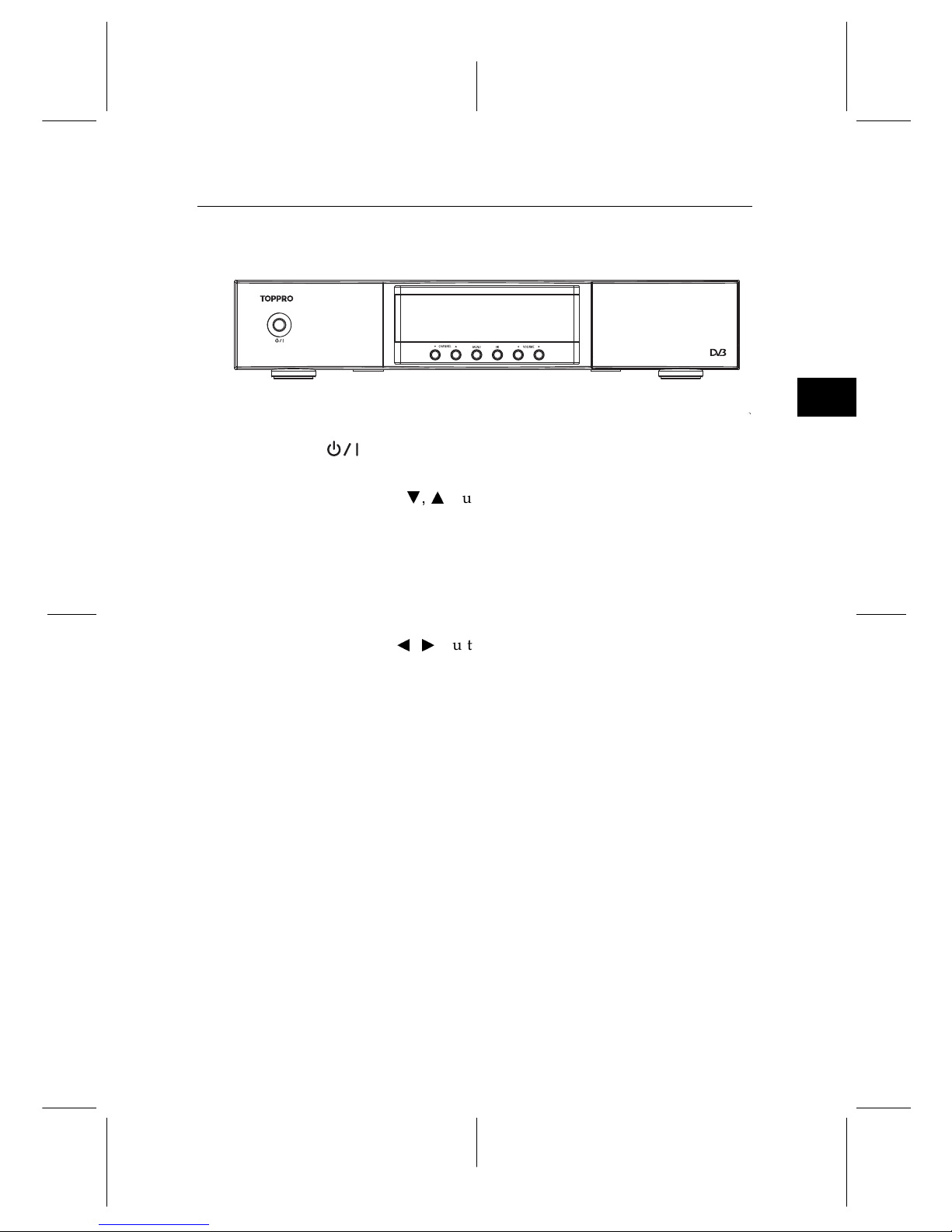
1
1.2 Controlling the digital receiver 3
1.2.1 Front panel
button switches the digital receiver betweenstandby mode
and active mode.
CHANNELc,abuttons switch to the previous or next ser-
vice.
MENU button displays the main menu. It is also used toreturn
to the previous menu from a submenu.
OK button displays the services list. See §5.2.1 for more de-
tails. It is also used to select a menu item.
VOLUMEb,dbuttons decrease or increase the volume.
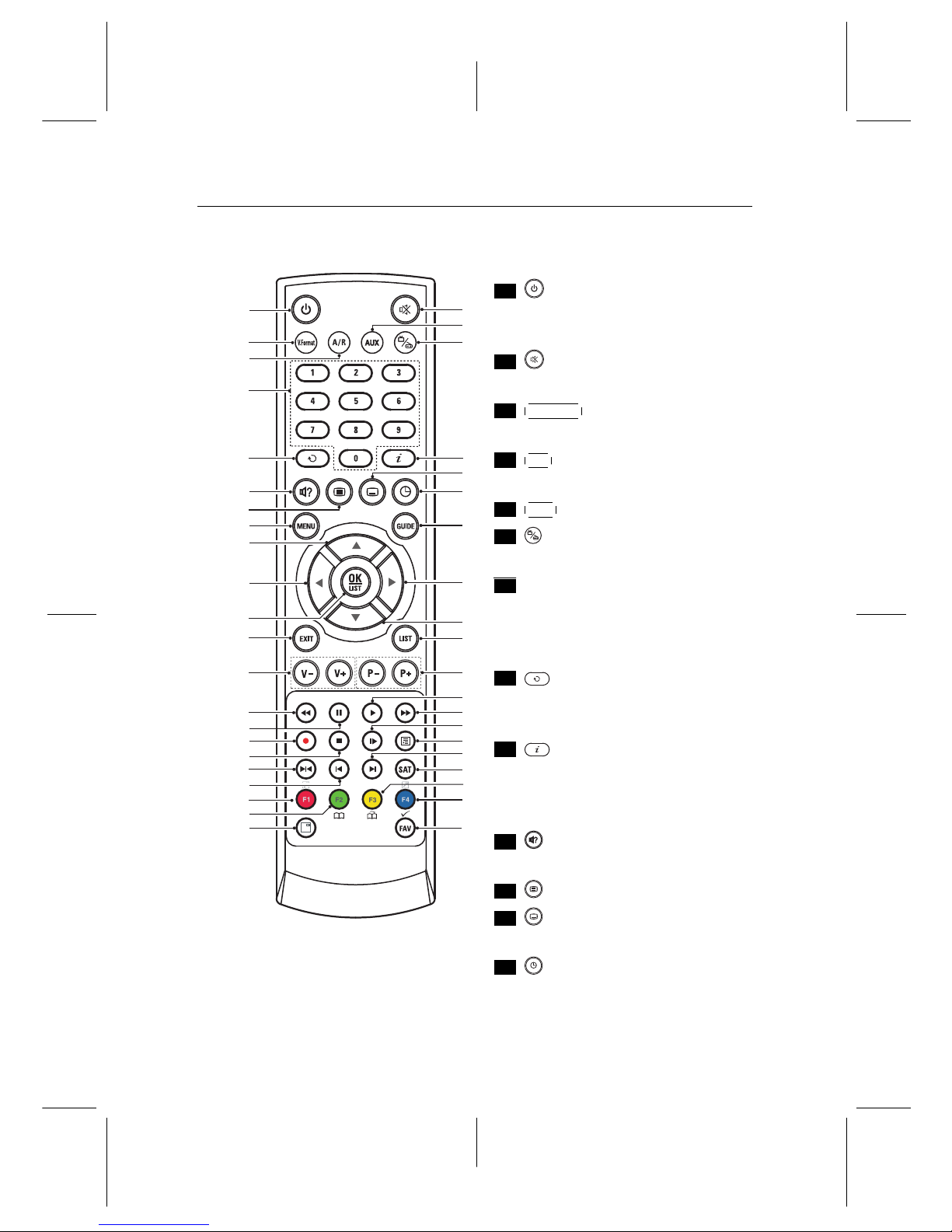
4 Introduction
1.2.2 Remote control
3
1
2
5
6
20
15
17
16
9
22
25
26
29
30
34
33
4
7
8
14
17
18
19
23
24
27
28
31
32
21
16
35
39
36
37
38
40
10
13
11
12
.
.
.
1
button switches the digital
receiver between standby mode
and active mode.
.
.
.
2
mutes the sound. Press again
to switch it back on.
.
.
.
3
V.Format changes video resolu-
tion. See §4.1.1 for more details.
.
.
.
4
A/R changes aspect ratio. See
§4.1.2 for more details.
.
.
.
5
AUX is not used in this model.
.
.
.
6
switches over between televi-
sion services and radio services.
.
.
.
7
Numeric buttons are used to enter a service number for service
change or to specify values for
menu options.
.
.
.
8
switches over between the
current service and the previously viewed one.
.
.
.
9
displays the service information box. It is also used to display more information about a
programme.
.
.
.
10
is used to select an audio track
and a sound mode.
.
.
.
11
is not used in this model.
.
.
.
12
is used to select a subtitle
track.
.
.
.
13
is used to set a sleep timer in
10 minute increments.
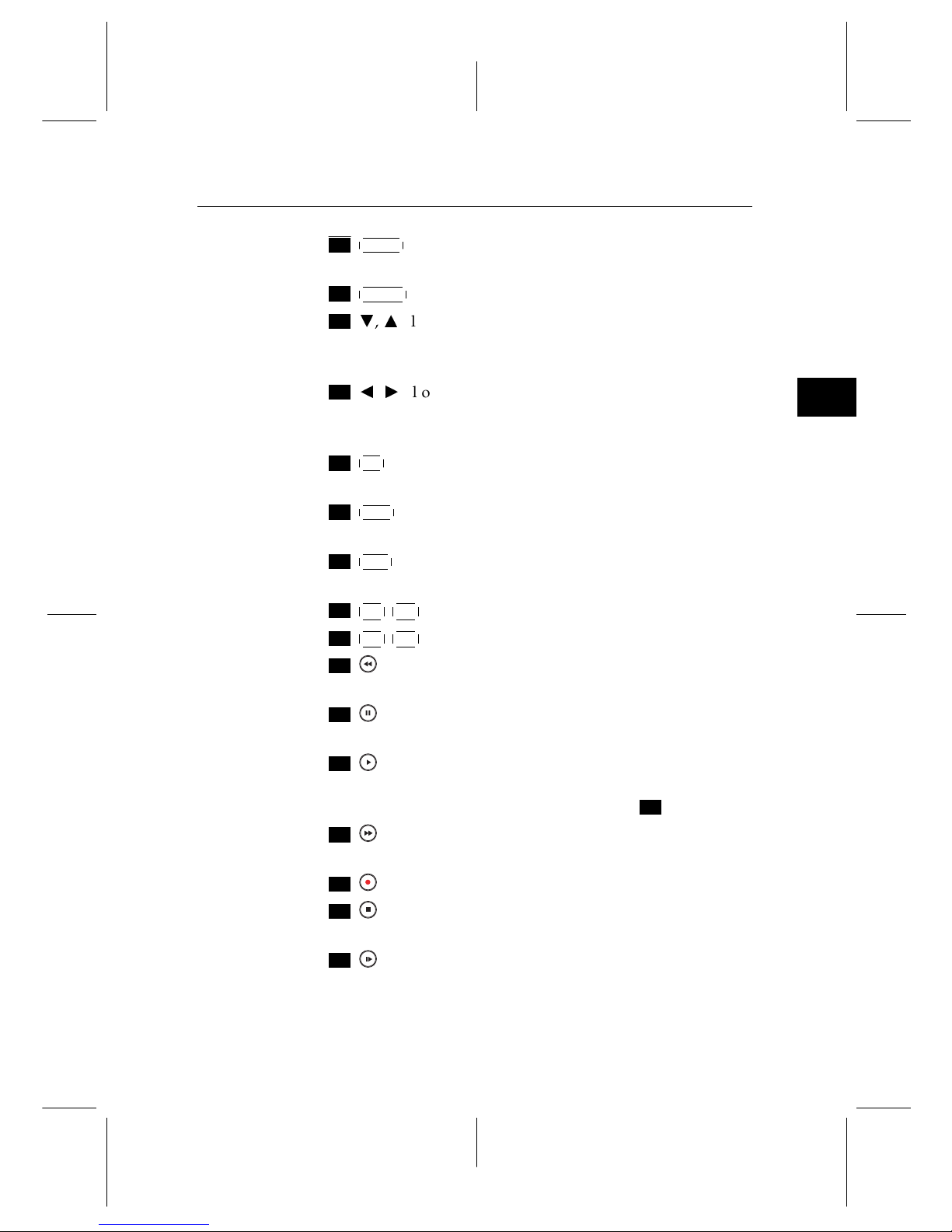
1
1.2 Controlling the digital receiver 5
.
.
.
14
MENU displays the main menu. It is also used to return to
the previous menu from a submenu.
.
.
.
15
GUIDE displays the electronic programme guide.
.
.
.
16
c,a
allow you to choose an item from the menu. They
are also used to navigate through the electronic programme guide, and in interactive services.
.
.
.
17
b,d
allow you to change the options for a menu item.
They are also used to navigate through the electronic programme guide, and in interactive services.
.
.
.
18
OK displays the services list. See §5.2.1 for more details.
It is also used to select a menu item.
.
.
.
19
EXIT is used to exit a menu or to hide on-screen informa-
tion.
.
.
.
20
LIST displays the services list. See §5.2.1 for more details.
It is also used to select a menu item.
.
.
.
21
V− ,
V+ buttons decrease or increase the volume.
.
.
.
22
P− ,
P+ buttons switch to the previous or next service.
.
.
.
23
is used to start reverse playback. Subsequent presses
increase the rewind speed.
.
.
.
24
pauses live television or playback of a recorded pro-
gramme.
.
.
.
25
resumes normal playback speed, or displays the
progress bar for navigation on playback or time-shift. To
play a recorded programme, see button
.
.
.
30
.
.
.
.
26
is used to start fast forward playback. Subsequent
presses increase the playback speed.
.
.
.
27
is used to start recording.
.
.
.
28
is used to stop playback, to stop recording, or to jump
back to live television from time-shifted television.
.
.
.
29
is used to start slow motion playback. Subsequent
presses change the playback speed.
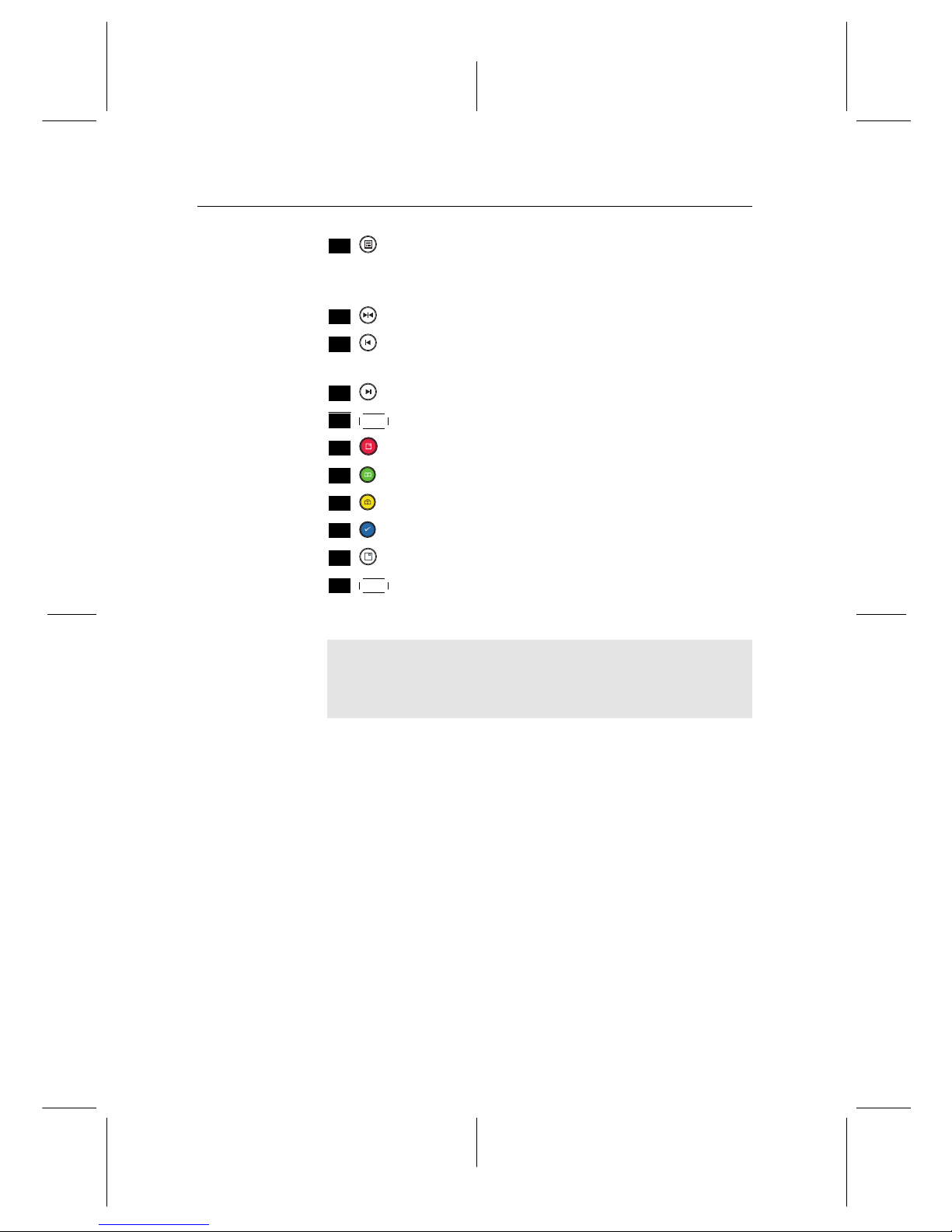
6 Introduction
.
.
.
30
is used to display the list of recorded programmes that
are stored in the internal hard drive. See §7.2 for more
details.
.
.
.
31
has different functions per menu.
.
.
.
32
is used to jump back to the beginning of the recording
on playback.
.
.
.
33
is used to jump to the end of the recording on playback.
.
.
.
34
SAT is used for multi purpose functions.
.
.
.
35
has different functions per menu.
.
.
.
36
is used to make a bookmark on playback or time-shift.
.
.
.
37
is used to jump to next bookmark position.
.
.
.
38
is used to edit a recording.
.
.
.
39
is not used in this model.
.
.
.
40
FAV displays the favourite lists.
Functions of the colour buttons will be guided on the screen.
NOTE
When using the remote control, point it at the remote sensor
on the front panel of the digital receiver.
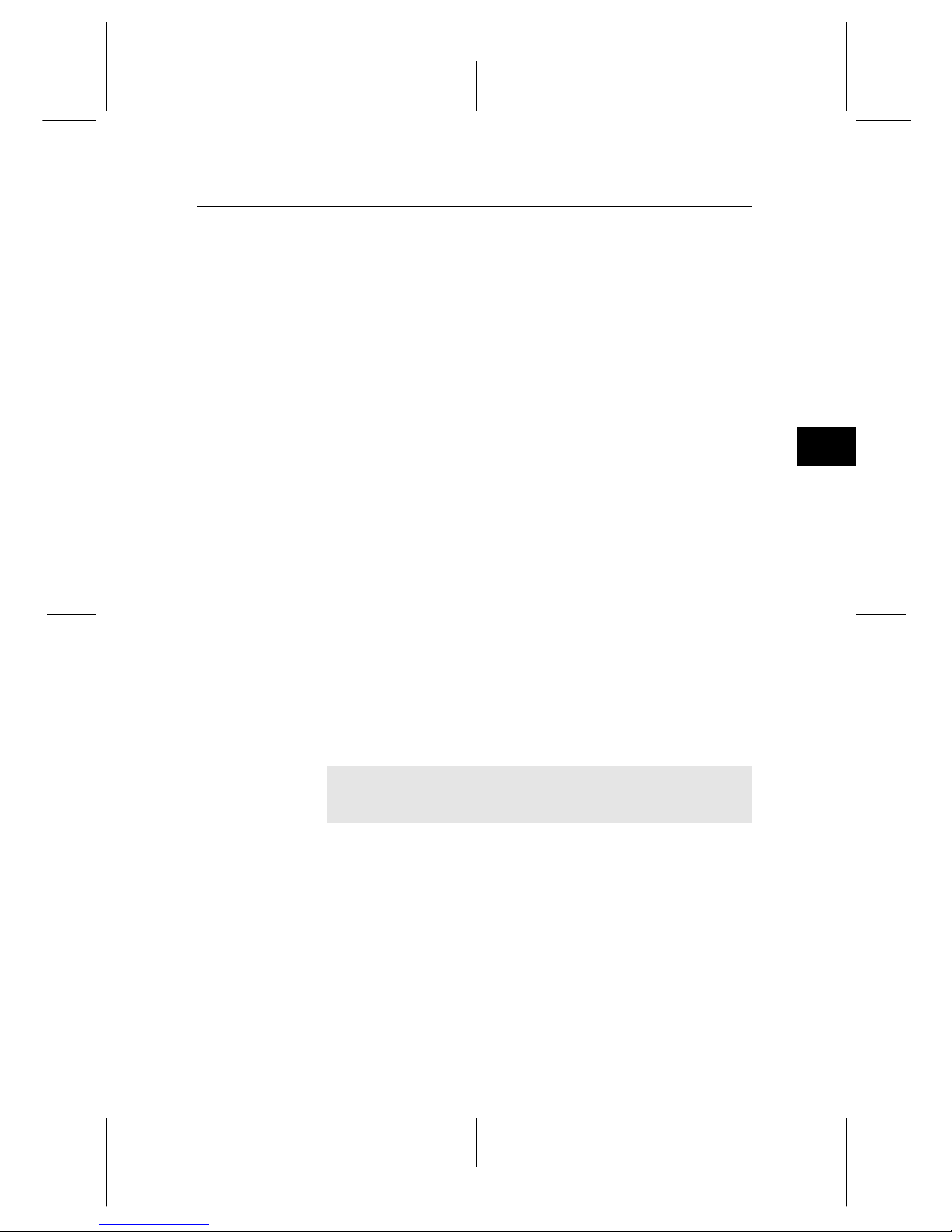
2
7
Chapter 2
Setup
2.1 Unpacking
Before going any further, check that you have received the following items with the digital receiver.
• Remote control
• Two batteries for the remote control (AAA 1.5 V)
• One Component cable (RCA cable)
• One Composite cable (RCA cable)
• A copy of this user guide
NOTE
Accessories may vary according to your local area.
2.2 Safety precautions
Please read carefully the following safety precautions.
• The mains voltage must range between 90 and 250 volts.
Check it before plugging the digital receiver to the wall
socket. For the power consumption of the digital receiver, refer to Table 2.1.
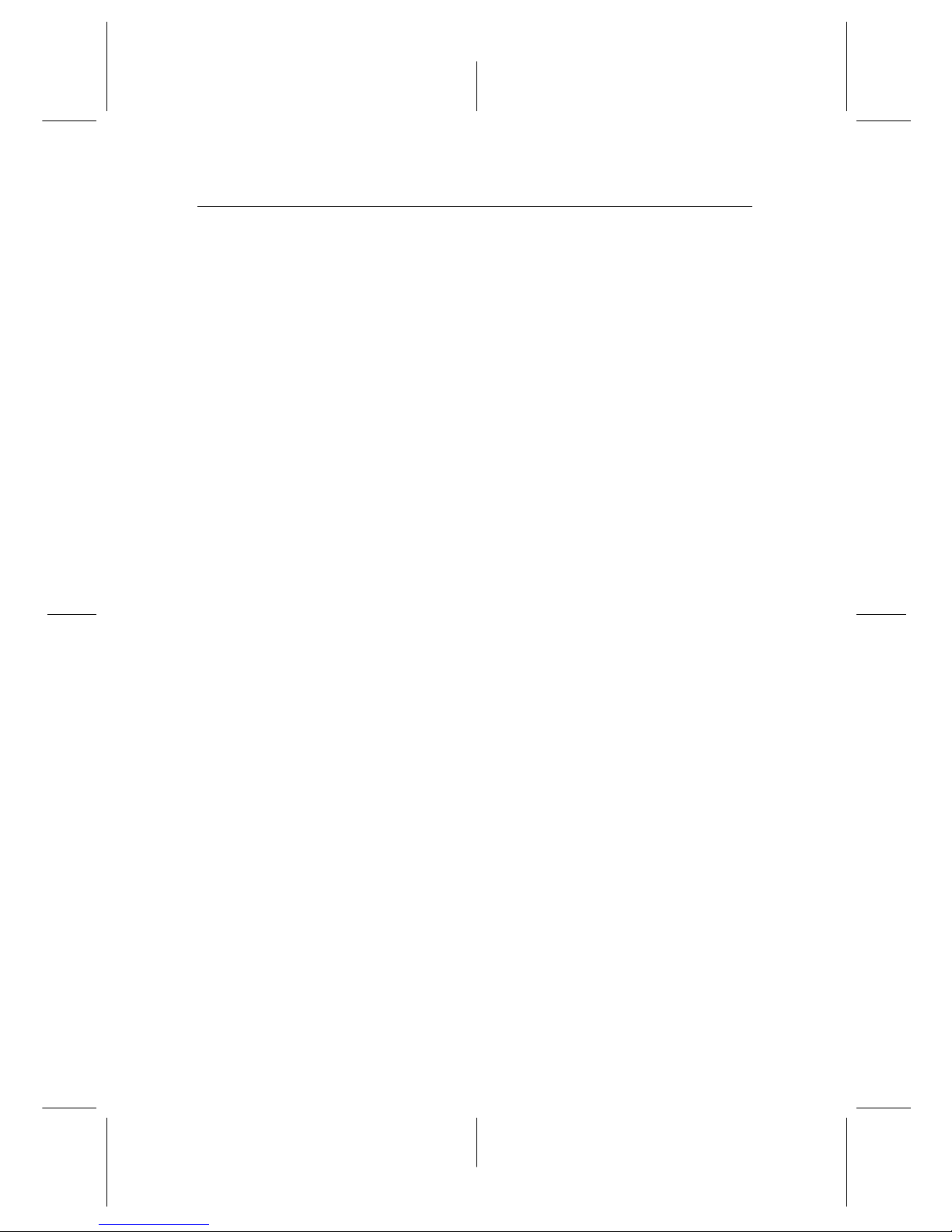
8 Setup
• The wall socket should be near the equipment. Do not
run an extension lead to the unit.
• The mains plug shall remain readily operable so that it
can be removed easily to disconnect the power.
• The digital receiver shall not be exposed to dripping or
splashing water, and no objects filled with liquids, such
as vases, shall be placed on it.
• Do not expose the digital receiver to any moisture. The
digital receiver is designed for indoor use only. Use dry
cloth to clean the digital receiver.
• Place the digital receiver on a firm and level surface.
• Do not place the digital receiver close to heat emitting
units or in direct sunlight, as this will impair cooling. Do
not lay any objects such as magazines on the digital receiver.
• When placed in a cabinet, make sure there is a minimum
space of 10 centimetres around it. For the physical specification of the digital receiver, refer to Table 2.2.
• Protect the power cord from beingwalked on orpinched.
If the cord is damaged, do not use the digital receiver and
get the cord replaced.
• Never open the digital receiver casing under any circumstances, or the warranty will be void.
• Refer all servicing to a qualified service technician.
• To maintain proper ventilation, always leave sufficient
space around the digital receiver.
• Batteries, including those which contain no heavy metals, may not be disposed with other household wastes.
Please dispose of used batteries in an environmentally
sound manner. Find out the legal regulations which apply in your area.
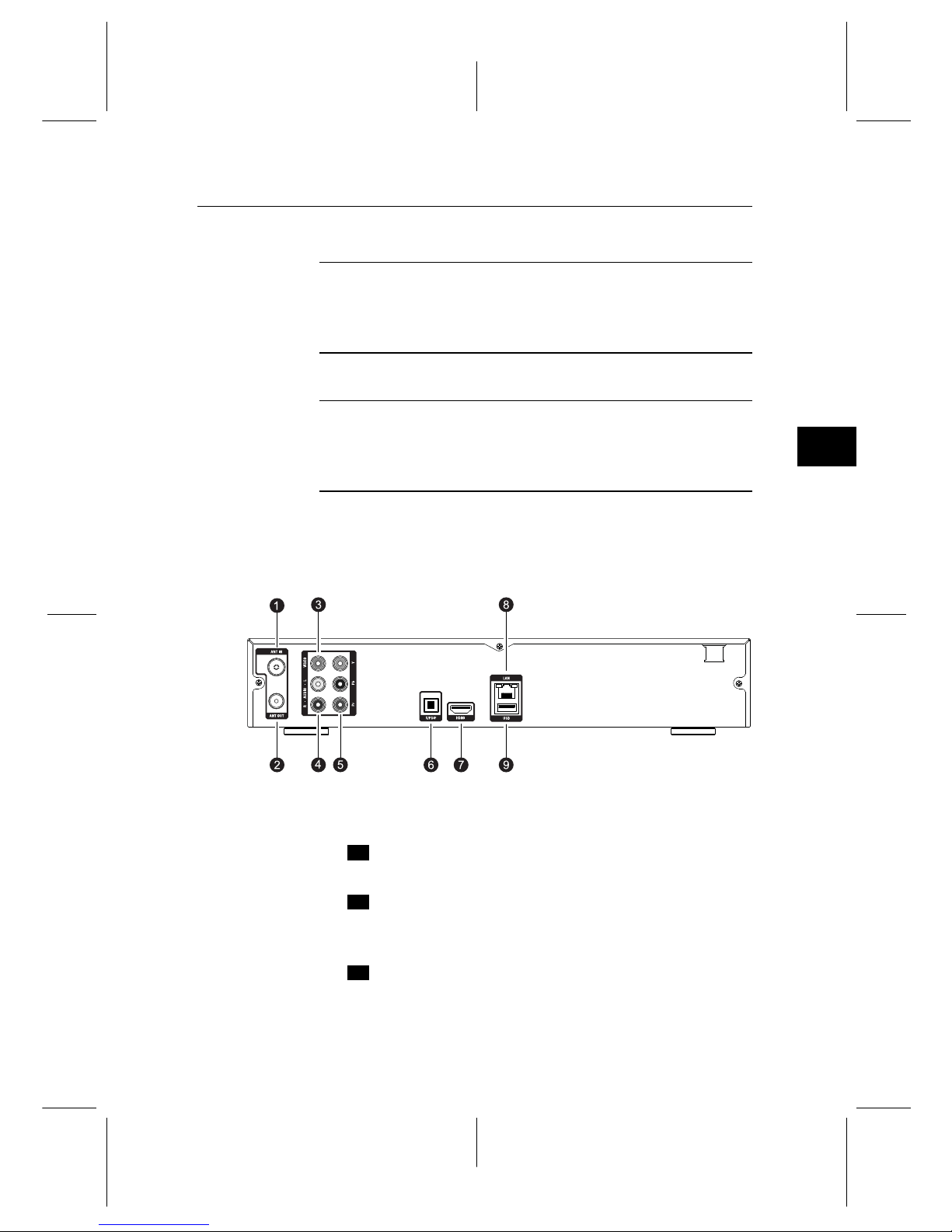
2
2.3 Rear panel connections 9
Table 2.1: Power specification
Input voltage 90 to 250 V AC, 50/60 Hz
Power consumption 30 W at maximum in active
5 W in standby (front display active)
1W in standby (front display inactive(MEPS))
Table 2.2: Physical specifications
Size 340× 60× 265 mm
Weight 2.6 kg
Operating temperature 0 to 45◦C
Storage relative humidity 5 to 90 %
2.3 Rear panel connections
The TPR-5000 has a wide range of connections on the back.
Check what connections your television set has in comparison
with the digital receiver.
.
.
.
1
ANT IN Terrestrial broadcasting signal input socket
(5V, Max.100mA)
.
.
.
2
ANT OUT Terrestrialbroadcasting signal outputsocket
through the ANT IN socket foranother digital receiver
.
.
.
3
VIDEO Composite video output socket for the tele-
vision set (yellow)
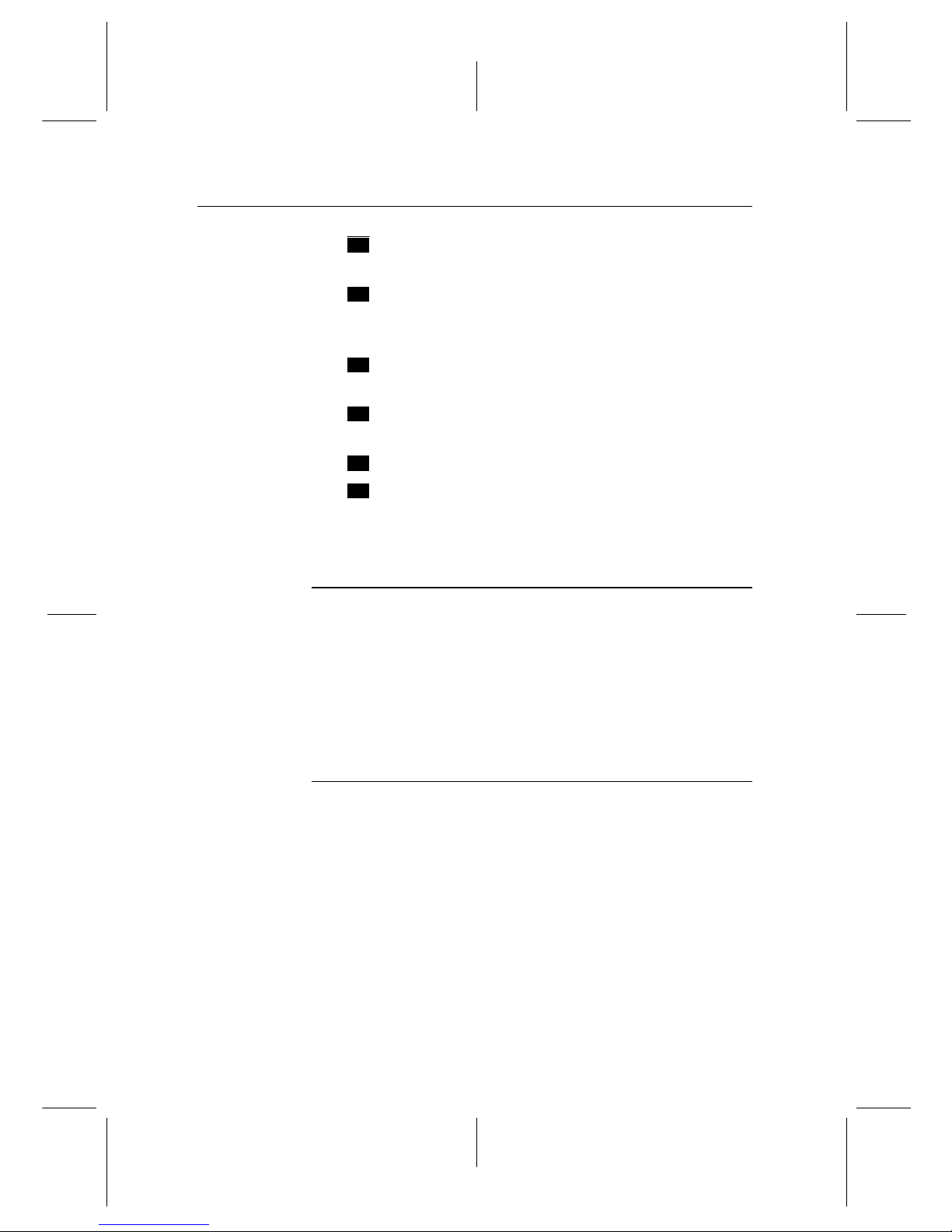
10 Setup
.
.
.
4
AUDIO L/R Stereo audio output socket for the televi-
sion set orthe audio-video receiver (white/red)
.
.
.
5
Y/Pb/Pr Component video output socket for the tele-
vision set
(green/blue/red)
.
.
.
6
S/PDIF Digital audio output socket for the audio-
video receiver
.
.
.
7
HDMI Audioand video outputsocket for the high
definition television set
.
.
.
8
LAN Local area network port
.
.
.
9
USB USB port for firmware update and data trans-
fer
Table 2.3: Connectors specifications
HDMI High definition video output
Left & right audio output
Digital audio output
YPbPr Component video output
VIDEO Composite video (CVBS) output
AUDIO Left & right audio output
S/PDIF Digital audio output
LAN 10/100 Ethernet
USB 2.0 Host (5 V DC, 500 mA)
2.4 Connecting up your digital receiver
There are several ways to set up the digital receiver. Set up the
digital receiver suitably to your television and other devices.
If you have any problem with your setup or need help, contact
your dealer.
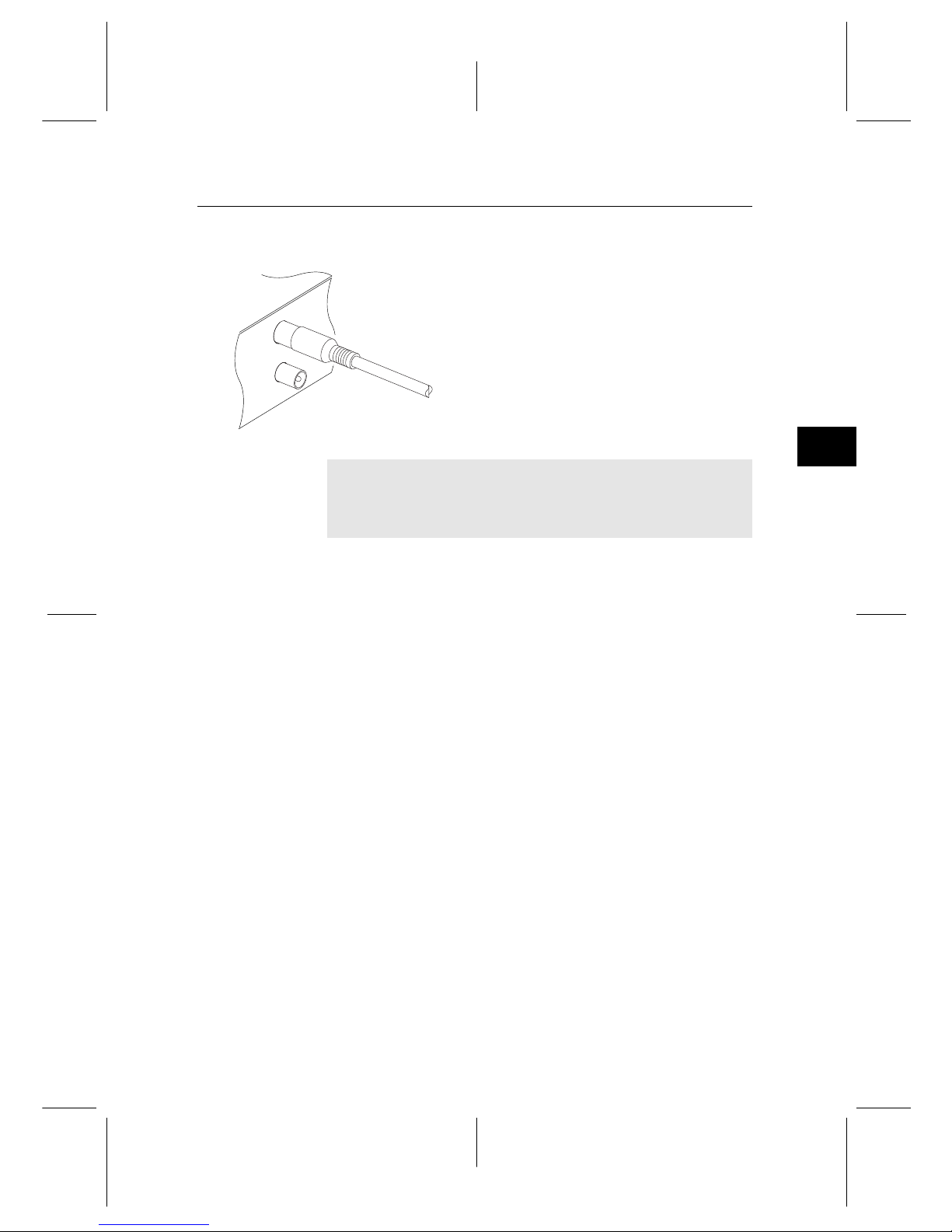
2
2.4 Connecting up your digital receiver 11
2.4.1 Connecting to the antenna
Whatever sort of connection you have between the digital receiver and the television,
you need to connect the digital receiver to the
antenna so that it can receive digital television broadcasts. Connect the antenna cable
to the ANT IN connector. If you have another digital receiver, you may link it from
the ANT OUT connector.
NOTE
ANT OUT may also be linked to your television, VCR, or
DVD recorder to loop an analogue signal.
2.4.2 Connecting to your television set
For all the following connections of the digital receiver, we recommend you to use the first connector to get the best picture
quality. If your television does not have a matching connector,
then use the next connector in the following order for a better
picture quality.
1. HDMI connector (HDMI)
2. Component connector (YPbPr)
3. Composite connector (VIDEO)
You should configure audio and video settings after connecting up the digital receiver. See §4.1 for a detailed description.

12 Setup
To use the HDMI output
If you have a high definition television set,
you should use an HDMI cable for best results. Plug one end of the cable into the HDMI
socket on the digital receiver, and plug the
other end into the matching socket on your
television. In this case, you do not have to
make audio connection because it can output
stereo audio or digital audio as well.
NOTE
Illustrations in this manual may differ from the actual product.
To use the Component video output
Y
Pb
Pr
You need to obtain a Component video cable (RCA cable) to use the Component video
output. Plug one ends of the cable into the Y
(green), Pb (blue) and Pr (red) sockets on the
digital receiver, and plug the other ends into
the matching sockets on your television.
NOTE
When connecting with the Component video cable, remember to also plug in the additional white and red audio
cables from the digital receiver to the backof your television.
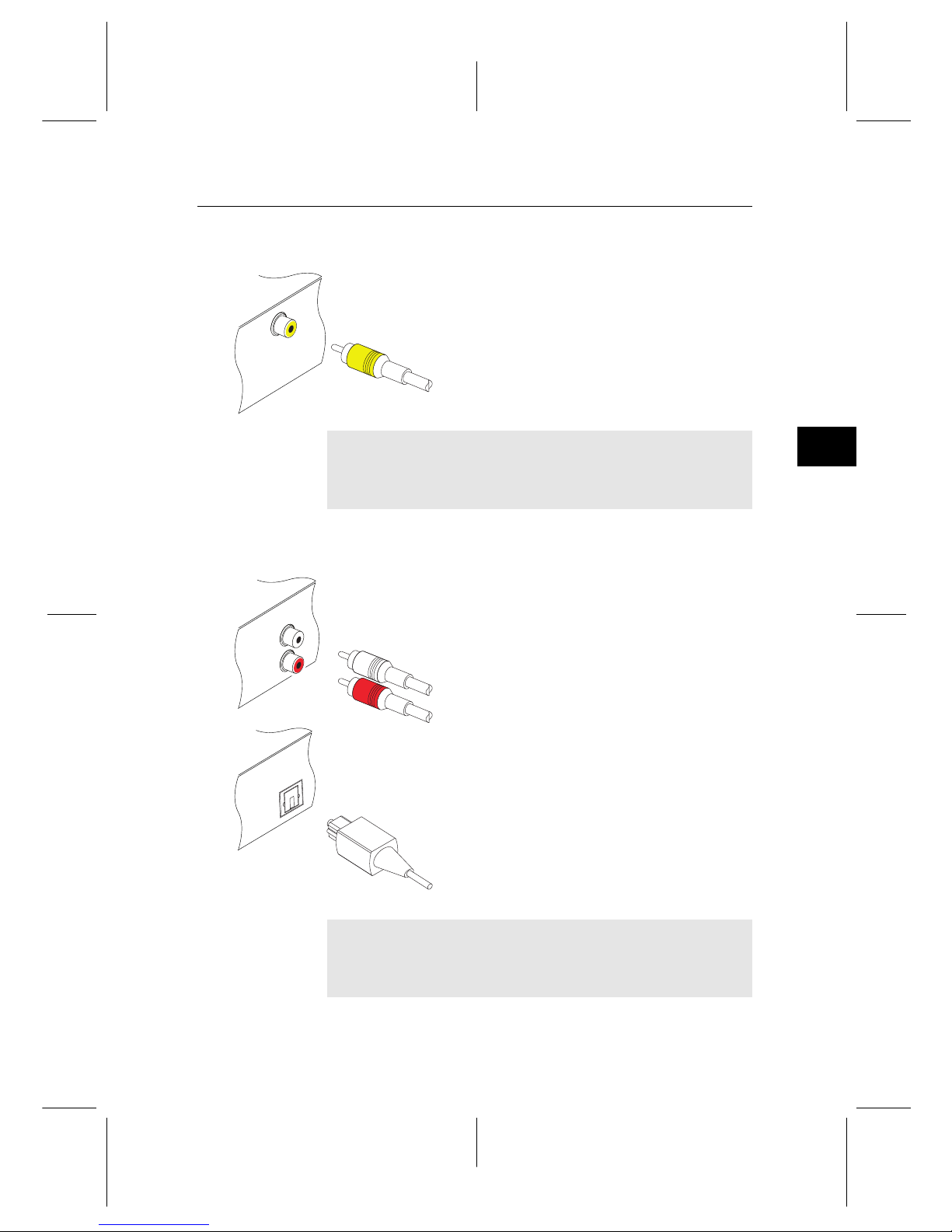
2
2.4 Connecting up your digital receiver 13
To use the Composite video output
You need to obtain a Composite video cable
(RCA cable) to use the Composite video output. Plug one end of the cable intothe VIDEO
(yellow) socket on the digital receiver, and
plug the other end into the matching socket
on your television.
NOTE
You cannot view high definition video by meansof the Composite video output.
To make the audio connection
You need to obtain an audio cable (RCA cable) to link the audio connectors. Plug one
ends of the cable into the AUDIO L (white)
and AUDIO R (red) sockets on the digital receiver, and plug the other ends into
the matching sockets on your television or
audio-video receiver.
To enjoy Dolby Digital audio, your television
or audio-video receiver must be able to decode Dolby Digital audio, and you need to
obtain an S/PDIF cable.
Plug one end of the cable into the S/PDIF
socket on the digital receiver, and plug the
other end into the matching socket on your
audio-video receiver.
NOTE
Enable Dolby Digital output by changing the audio setting
to bitstream. See §4.1.3 for more details.
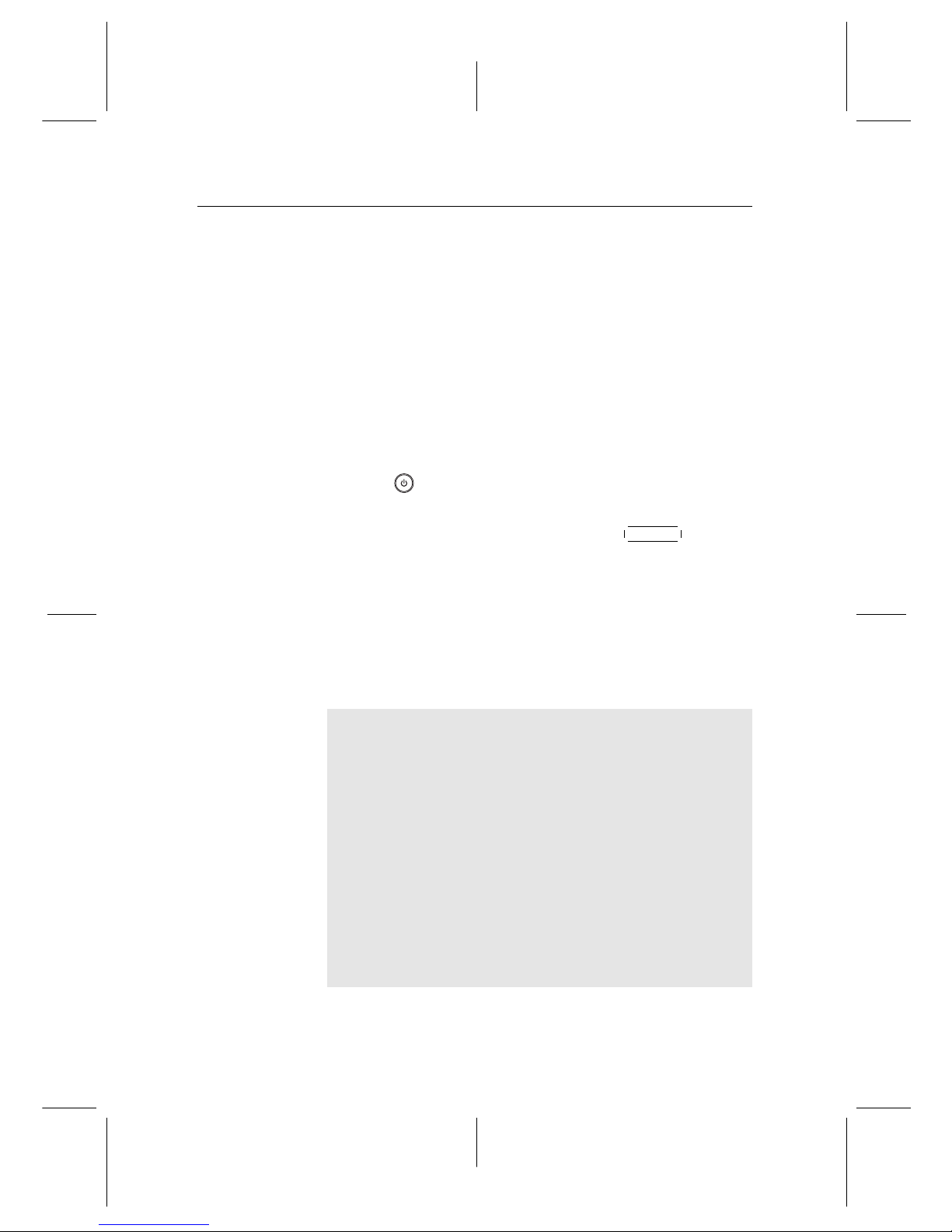
14 Setup
2.5 Switching on for the first time
Now that you have your digital receiver connected, you should
plug it into a wall socket. Ensure that your television set is
turned on and on the correct video channel so that you will be
able to see the display from the digital receiver.
Before switching on the digital receiver, you should insert batteries into the remote control. Open the battery compartment
by removing the lid, andthen insert the batteries observing the
polarity, which is marked on the base of the battery compartment.
Press the button on the top left corner on the remote control. In a little time, you may see a picture displaying a menu.
If you do not see a picture, try pressing the
V.Format button on
the remote control. If after several tries you still get no picture,
check that the television is set to the correct input. If the picture
is good, you can skip to §3.1 to search for available television
and radio services. Otherwise, you may need to temporarily
connect the Composite video connector (VIDEO) to your television set so that you can see the menu in order to configure
the video settings.
CAUTION
If the digital receiver no longer reacts properly to the remote
control commands, the batteries may be flat. Be sure to replace only with 1.5 V AAA size batteries, and observe the
following precautions.
• Do not mix different types of batteries, or new and old
batteries.
• Do not use rechargeable batteries.
• Do not recharge the old batteries.
• In order to avoid any risk of explosion, observe the polarities indicated inside the battery compartment.
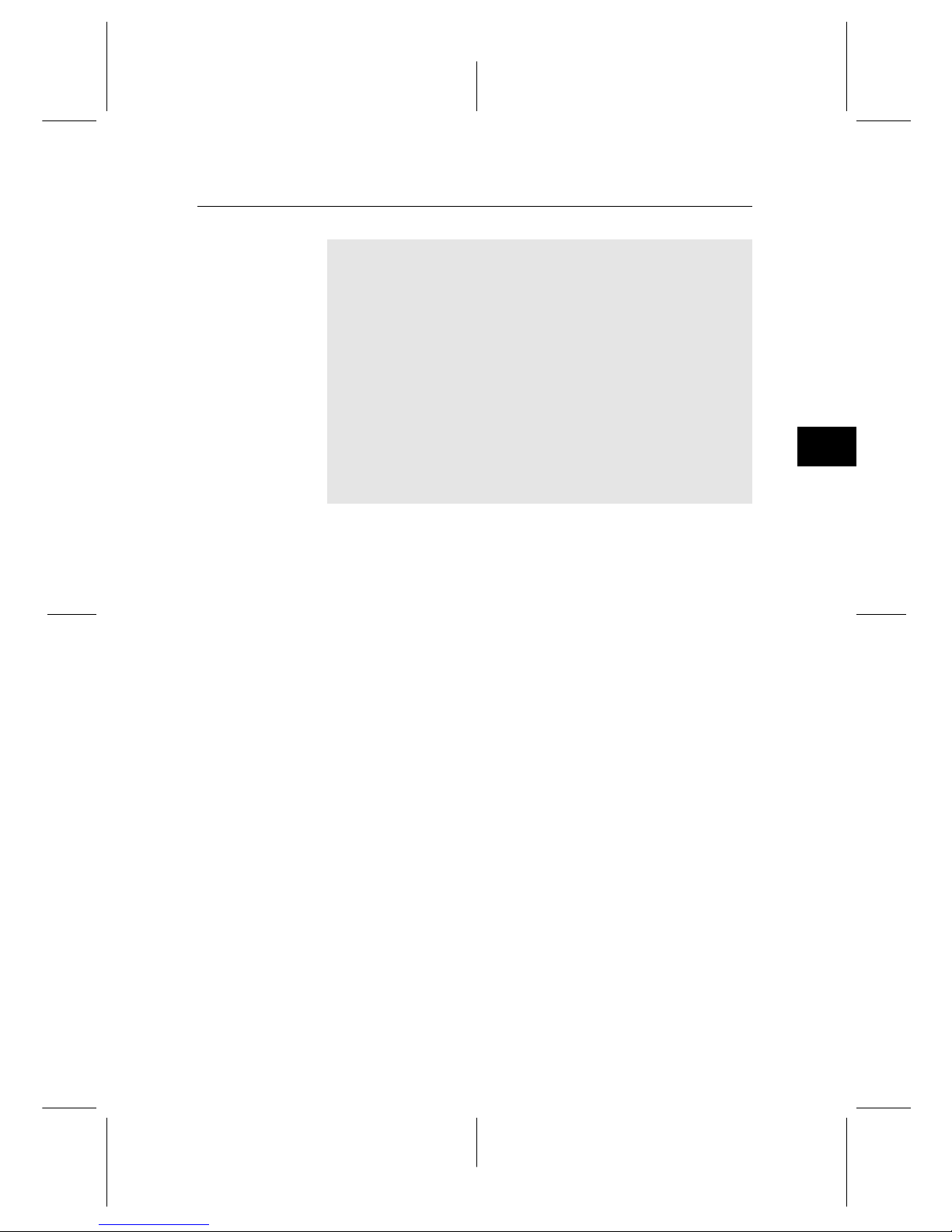
2
2.5 Switching on for the first time 15
• Do not subject to excessive heat such as the sun and
fire.
• If you are not using the remote control for a long period of time, remove the batteries. The manufacturer
accepts no liability for the damage resulting from leaking batteries.
• Batteries, including those which contain no heavy
metals, may not be disposed with other household
wastes. Please dispose of used batteries in an environmentally sound manner. Find out the legal regulations
which apply in your area.
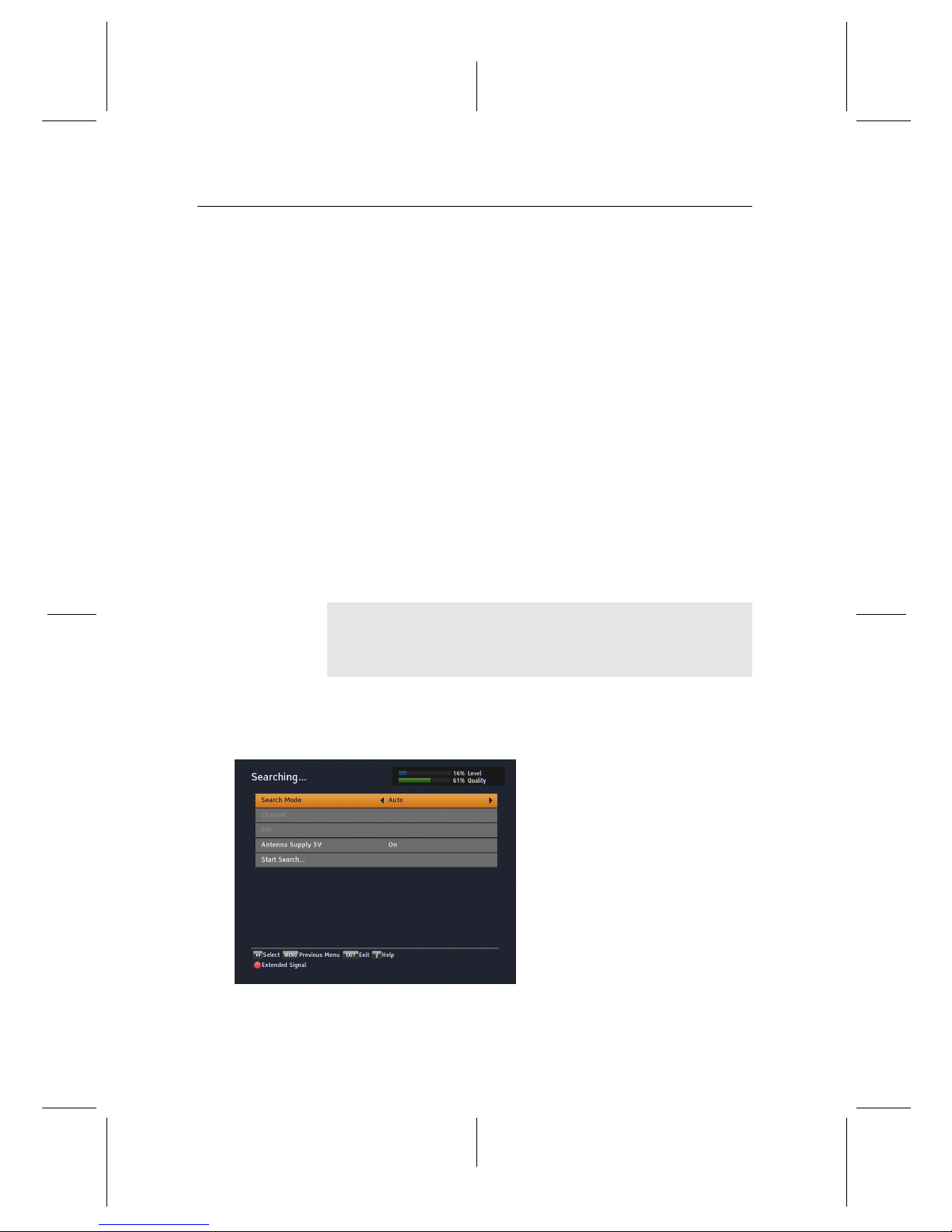
16 Service Search
Chapter 3
Service Search
After connecting up the digital receiver, you will need to perform a service search.
NOTE
If there is no service stored, you will be not able to access all
menus. A is another name for a .
3.1 Searching for broadcasting services
To perform service search, select the Installation > Searching
menu. You should see a screen
like the left figure.
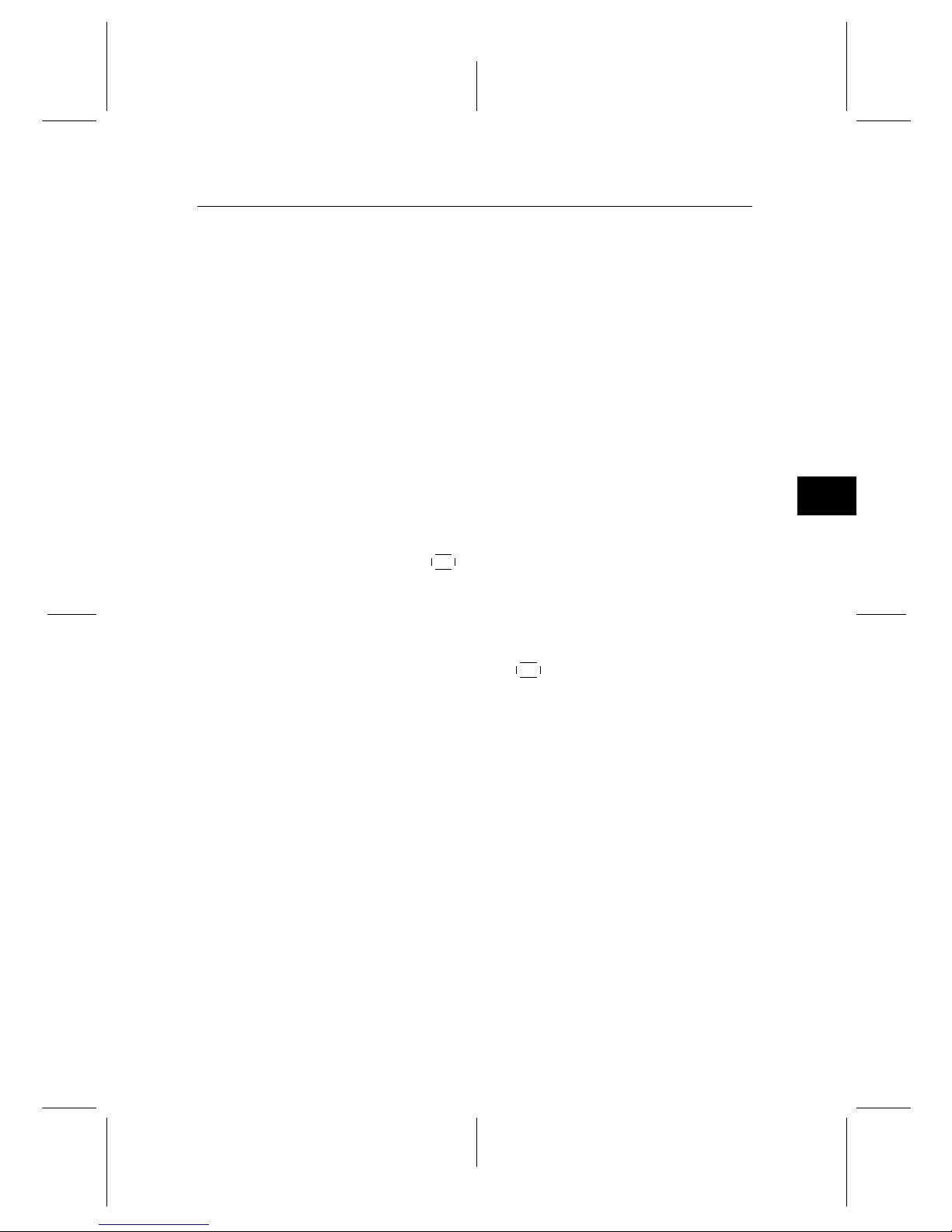
3
3.2 Resetting to factory settings 17
You should set the Search Mode option to Auto for the first
time after connecting up the digital receiver, then the digital
receiver will search for all available services.
You may choose to only search for the services of a specific
transponder since more than one service are provided via each
transponder. Set the Search Mode option to Manual, then select your desired transponder at the Channel option. The number ranges from 6 to 12 in VHF and 28 to 69 in UHF.
It is possible to search single service in a certain transponder
only if you know the desired service’s audio and video packet
identification (PID). Set the Search Mode option to Advanced,
then the PID option becomes enabled. Specify the PIDs of your
desired service with the numeric buttons.
To start service search, move down to the Start Search item,
and press the
OK button. The digital receiver will start to
search for services and display a list of television and radio
services as they are found. It is common for no channels to be
found until quite late in the process. When the scan is complete, you will see a message telling you how many services
have been found. Press the
OK button to save the list.
3.2 Resetting to factory settings
The digital receiver maintains the following data:
• Services list
• Favourite list
• Timer list
• Preference settings
You can reset all data of the digital receiver. Select the Instal-
lation > System Recovery > Factory Setting menu, and then
you get asked for confirmation. With the choice of Yes, the
services list, favourite list and timer list will all be cleared, and
preference options will be reset to the manufacturer’s factory
settings.
