Page 1
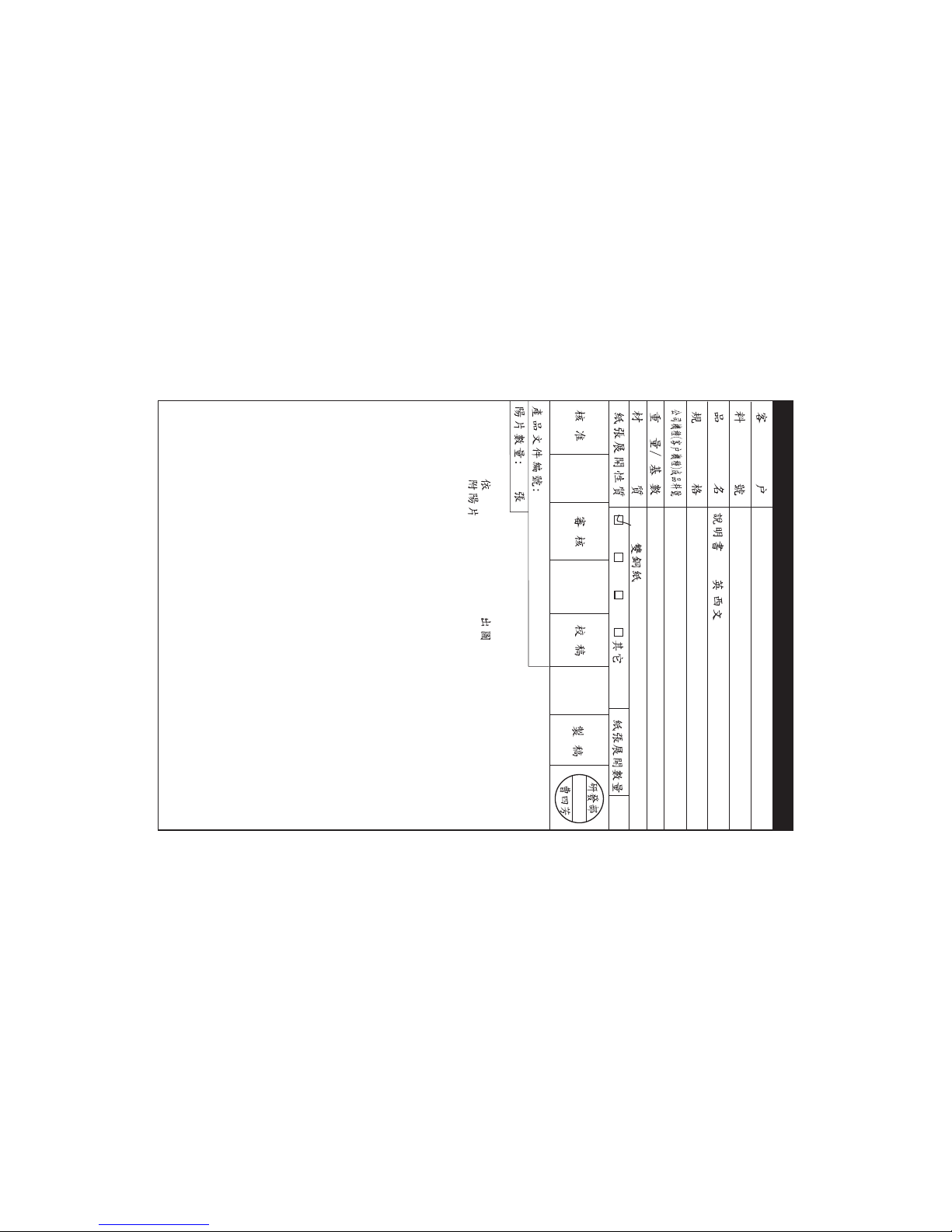
SEIKAKU TECHNICAL GROUP
LIMITED
OCT.27.2010
A3 A4 A5
TOPP PRO
-RS /
RT-DRIVE DLM-206 TOPP PRO_V1.0
RT-DRIVE DLM-206
0.10KG/1
105g /NH00149
5PCS
14
NPD-TO-201006008
NF03490
PHFAA102-20101000006
Page 2

IN
OUT
UTIL
POWER
PASS
EXIT
LOAD
SAVE
ENTER
CONTROLPANEL
PARAMETER
6
MUTE
OUTPUT
LEVEL
5
MUTE
CLIP
3
6
24
30
12
LIMIT
OUTPUT
LEVEL
4
MUTE
CLIP
3
6
24
30
12
LIMIT
OUTPUT
LEVEL
2 3
MUTE MUTE
OUTPUT
LEVEL
OUTPUT
LEVEL
MUTE
1
OUTPUT
LEVEL
A
CLIP
3
6
18
24
30
12
CLIP
3
6
18
24
12
B
30
R
CLIP
3
6
24
30
12
LIMIT
CLIP
3
6
24
30
12
LIMIT
CLIP
3
6
24
30
12
LIMIT
CLIP
3
6
24
30
12
LIMIT
RT-DRIVE
DLM-206
DIGITAL LOUD SPEAKER MANAGEMENT
RT-DRIVE DLM-206
NF03490-1.0
Page 3
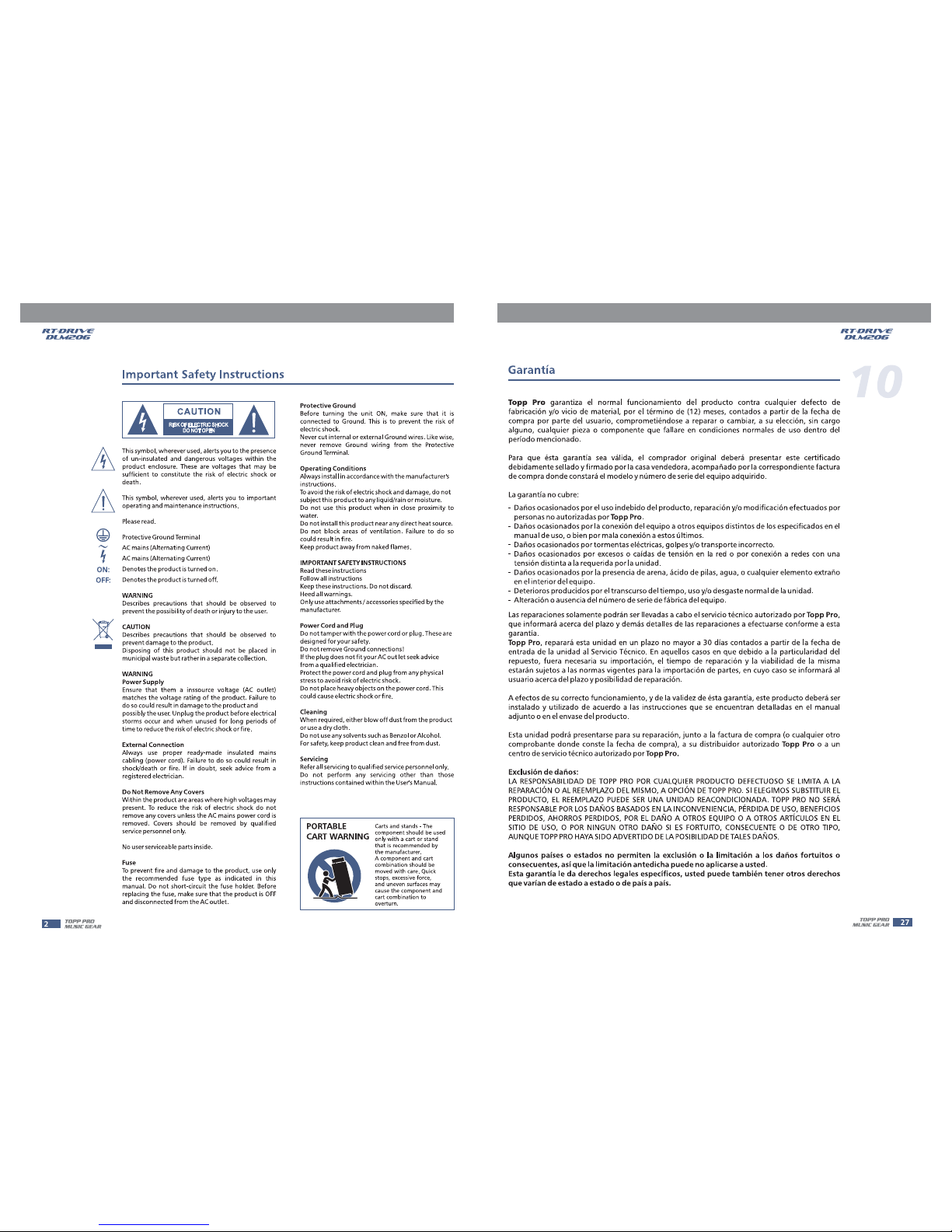
Page 4
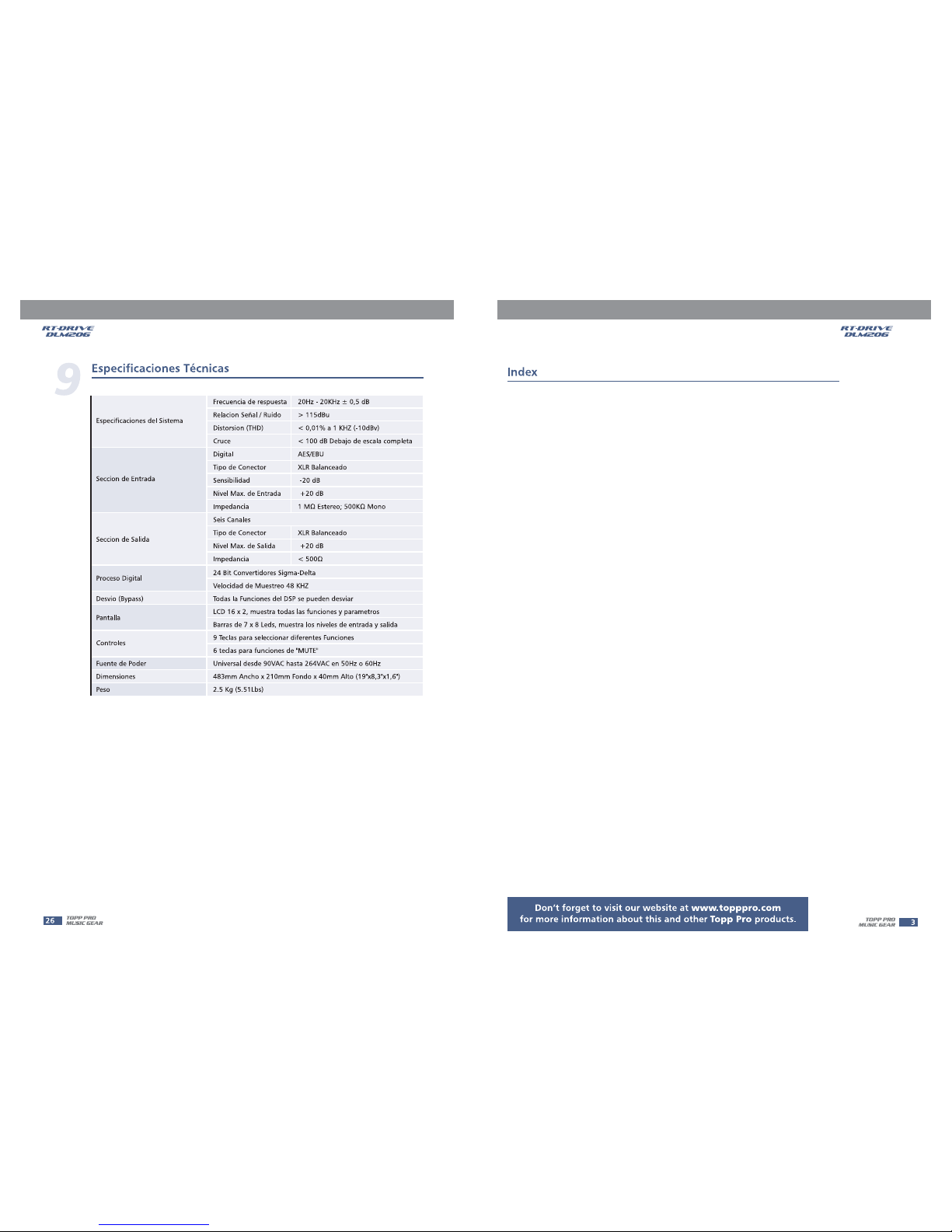
1. .......................................................................................................4
INTRODUCTION
2. .................................................................................................................4
FEATURES
3. ............................................................................................................4
USEFUL DATE
4. ... ............................................................................................5
CONTROL ELEMENTS
5. ...............................................................................7
CONFIGURATION & FUNCTIONS
6. ..........................................................................................................20
CONNECTIONS
7. ........................... .......................................................................21
REMOTE CONTROL
9. ....................................................................................25
TECHNICAL SPECIFICATIONS
10. ...............................................................................................26
TROUBLE SHOOTING
11. ...........................................................................................................27
GUARANTEE
8. ......................................................................................................24
BLOCK DIAGRAM
Page 5
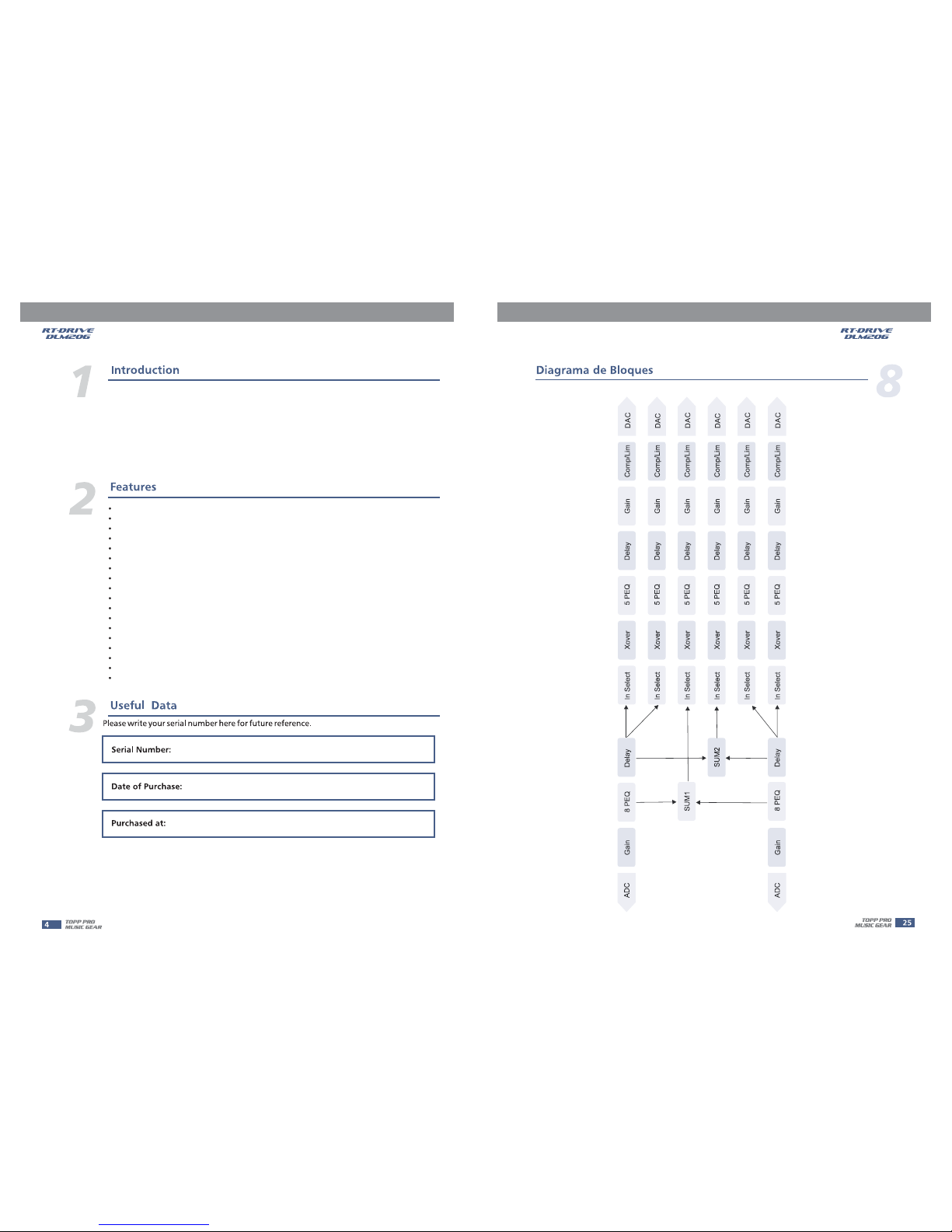
Thank you for purchasing TOPP PRO product, the RT-DRIVE DLM-206. RT-D RIVE DLM-206 is 2 In Digital Signal
Processor f or speaker management. For the input section, thereare Input Gain, 8 bands Parametric Equalizer
(PEQ)and delay functions for the stereo input signal processing. In the 6 / 4 output channels section,
there are equipped with Input selection, 5-band Parametric Equalizer, Crossover, Delay, Gain, Limiter,
and Mute.In order to make the users understand the ways of operation conveniently, it uses the LEDs
and LCD to indicate the respective parameter settings.
Please read this manual carefully so you can take advantages of all the features of the .
Thanks again for choosing TOPP PRO.
RT-DRIVE DLM-206
2 balanced / unbalanced Inputs and6/4balanced Outputs
10 Factory Presets and 70 User Presets
7 LEDs for every Channel Level Display
Digital Audio Input with Sample Rate Converter
Bypass button
Output Mute button for every output channel
USB user interface for PC software control
RS-485 multi-units linking interface
Input Gain Control from +12 to -40 dB
8-band Input parametric EQ with1/32Oct. Frequency step
5-band Output parametric EQ with1/32Oct. Frequency step
1364 ms Delay Line Support for Speaker Placement
Re-routable input selection for the output management
-3 dB to -48 dB Butterworth, Bessel, Link-Riley Crossover Types
Output Volume Control from +12 to -40 dB
Comp / Lim Function for every output channel
0.5 dB / step for Parametric EQ Boost and Cut
Auto-detectalbe Digital Input enable
Page 6
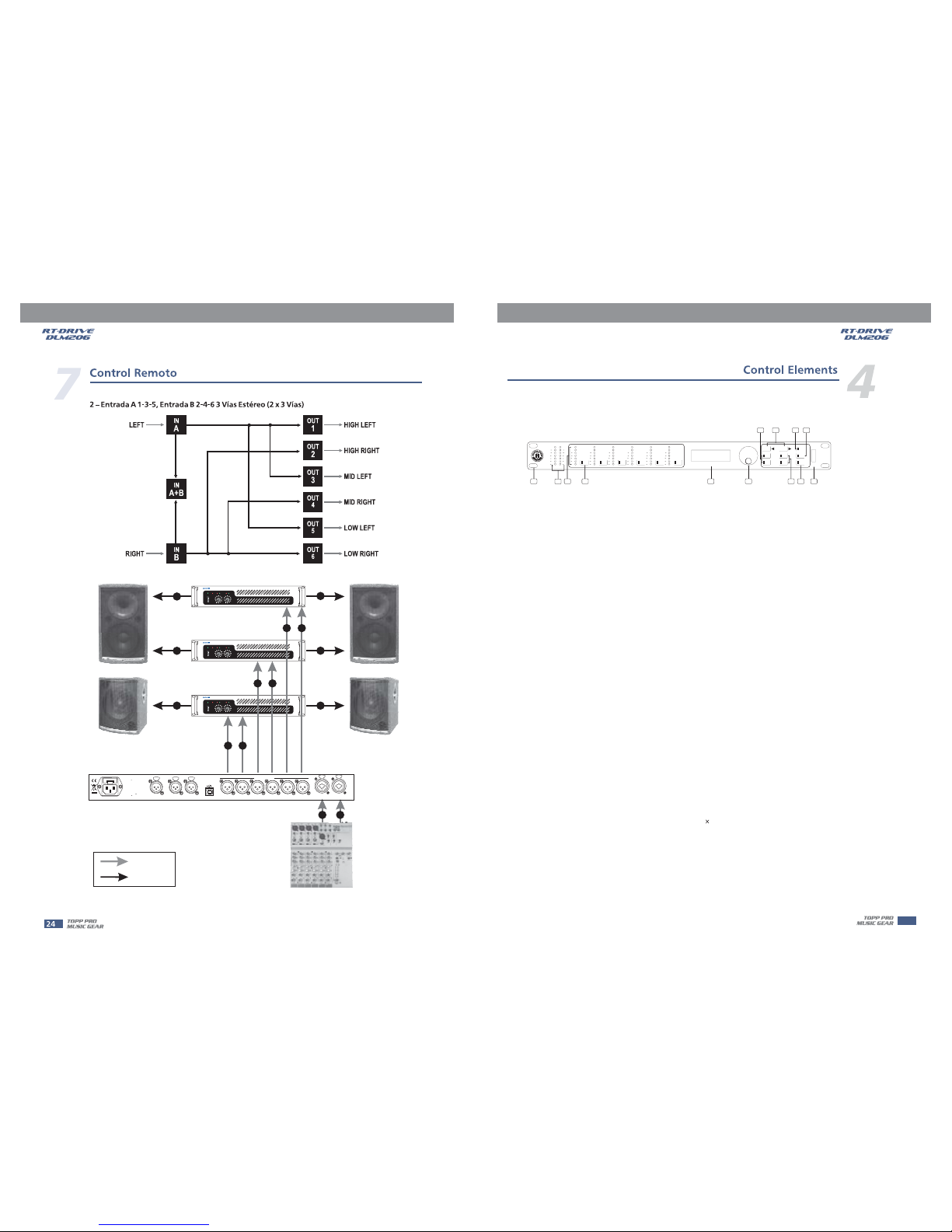
CH-A CH-B
CLIP
SIG
POWER
ON
OFF
CLIP
SIG
PROT
CH-A CH-B
CLIP
SIG
POWER
ON
OFF
CLIP
SIG
PROT
PROFESSIONALHIGHPOWER STEREOAMPLIFIER
PROFESSIONALHIGHPOWER STEREOAMPLIFIER
CH-A CH-B
CLIP
SIG
POWER
ON
OFF
CLIP
SIG
PROT
CH-A CH-B
CLIP
SIG
POWER
ON
OFF
CLIP
SIG
PROT
PROFESSIONALHIGHPOWER STEREOAMPLIFIER
CH-A CH-B
CLIP
SIG
POWER
ON
OFF
CLIP
SIG
PROT
CH-A CH-B
CLIP
SIG
POWER
ON
OFF
CLIP
SIG
PROT
AUDIO MIXER
SIGNAL
POWER
1
2
3
4
5
6
5
6
5
3
2
1
AB
PUSH
21
3
NEWTIDE
Useonlywitha 250V fuse
PUSH
21
3
NEWTIDE
PUSH
21
3
NEWTIDE
PUSH PUSH
DIGITALIN
RS485OUT
RS485IN
INPUTA
INPUTB
USB
SERIALPORT
4
3
2
1
OUTPUTS
56
A102
Apparatenskallanslutas till
jordatuttagnar den ansluts
tillettnatverk
ACINPUT
90-264V 50/60Hz
RatedPower
Consumption10W
FUSE:90-120VT500mAL
210-264VT315mAL
RT-DRIVE DLM-206 DIGITAL LOUDSPEAKER
MANAGEMENT
This switch is used to turn the main power ON / OFF.
As the input gain control, the control range is fro m +12dB to -40 dB, it includes 8-band Parametric EQ
and Delay for adjus tment. Due to the Gain is adjusted by digital, user can se t the i nput l evel t o
suit t he application. But becareful not to set the volume too high to let the signal clipped.
As the output gain control, the control range is fro m +12 dB t o -40 dB, it i nclud es Inp ut selection, Crossover,
5-band Parametric EQ, Delay, Gain and Compress / Limit functions. Due to the Gain is adjusted by digital,
user can adju st the output level to appropriate situa tion. T he out put lev el disp lay was useful to the
gain setting, as it can avoid the volume too high to let the signal clipped.
Several functions parameters setting, such as ID number setting, Digital and Analog Input selection are
used for different application.
1
2 3
456
7
89
1011
12
13
IN
OUT
UTIL
POWER
PASS
EXIT
LOAD
SAVE
ENTER
CONTROLPANEL
PARAMETER
6
MUTE
OUTPUT
LEVEL
5
MUTE
CLIP
3
6
24
30
12
LIMIT
OUTPUT
LEVEL
4
MUTE
CLIP
3
6
24
30
12
LIMIT
OUTPUT
LEVEL
2 3
MUTE MUTE
OUTPUT
LEVEL
OUTPUT
LEVEL
MUTE
1
OUTPUT
LEVEL
A
CLIP
3
6
18
24
30
12
CLIP
3
6
18
24
12
B
30
R
CLIP
3
6
24
30
12
LIMIT
CLIP
3
6
24
30
12
LIMIT
CLIP
3
6
24
30
12
LIMIT
CLIP
3
6
24
30
12
LIMIT
RT-DRIVE
DLM-206
FRONT PANEL
1. POWER ON / OFF
2. INPUT
3. OUTPUT
4. UTILITY
5
5. Edit Controls
These t wo buttons allow you to turn over th e pag es and /or a va riabl e numb er of parameters.
6.LOAD&SAVE
These buttons are used to load and save the use r's p rese ts. U p to 80 pr eset s can b e used f or
parameters setting.(10 Factory Presetsand 70User's Presets)
7.PASS/EXIT
The button ''PASS'' is used to bypass the DSP PEQ, HP / LP, and Volume functions, also send the
input signal to the RT-D RIVE DLM-206 outputs directly. The but ton ' 'EXIT '' i s use d to ret urn t o
previous operation.
8. ENTER Control
This control is used toselect the preset and modify the parameter's value.
9. Parameter Display
All the functions' parameters setting are showingon the 2 16characters LCD display. U ser c an
combine Enter control and function buttons for different channels and parameters setting.
10. MUTE Button
All the output channels have mute button wit h on / of f LED dis play fo r the qui ck silence function.
The default mute function was enabled when power on the unit.
11. OUTPUT LEVEL Meter
The entire outputs' channels have level display to indicate the signal level on the pane l. The outpu t
limiter function also display on it when it was enabled.
Page 7
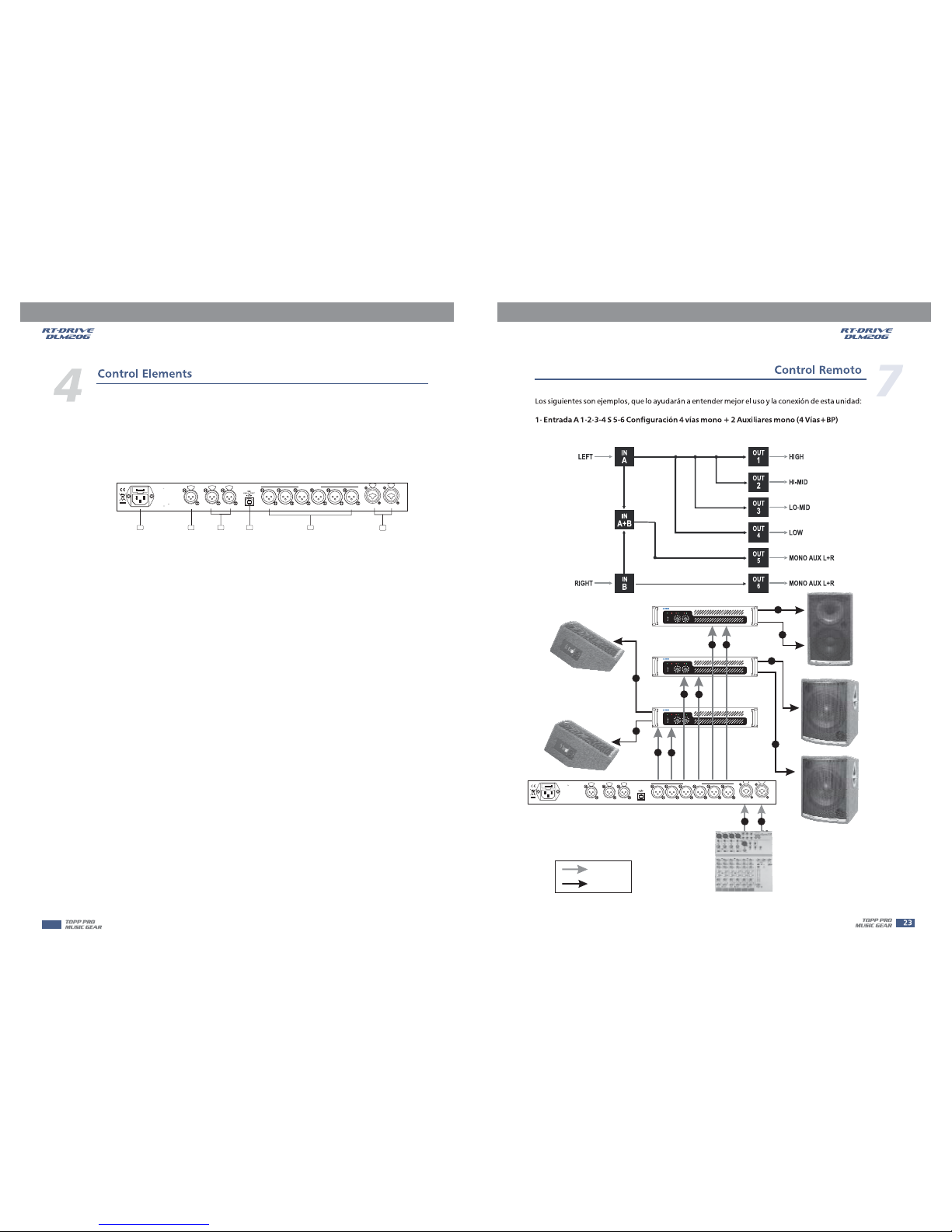
REAR PANEL
13. Mounting Ear
This detachable mounting ear is used for your convenient installation.
12. Input Level Meter
These 2 LED lines are u sed to disp lay the level of Input A / connectors. In order to get an up-front
distortion.
B
14. AC Inlet and Fuse holder
This inlet is used to connect the supplied po wer cord. Please check the voltage accepted by the unit
and th e volt age (90V~264V AC) from your AC sockets before connecting the unit to the Mains.
15. DIGITAL IN
AES / EBU Digital input selection, it can receive standard digital signal input bythe in terface.
And it h as S ampl e Ra te Convert inside, it can receive digital inputof different sampling ratios.
16. RS485 IN / OUT
This interface is suitable for daisy-chaining s ever al u nits by us ing X LR p lugs .The maximum quantity
is 32 units.
17. USB Port
The common PC USB Port can be used; it is the interface for PCSoftware to control the parameter settings.
18.INPUTA/BConnectors
These are XLR connectors, which areused to connect devices such as the channel inserts
of a mixing console.
balanced
19. OUTPUT Connectors
These are XLR connectors, which are used to connect source such as the channel inserts
of a mixing console or power amplifier's inputs.
balanced
14 15 16 17 19
PUSH
21
3
NEWTIDE
Useonlywitha250Vfuse
PUSH
21
3
NEWTIDE
PUSH
21
3
NEWTIDE
PUSH PUSH
DIGITALIN
RS485OUT
RS485IN
INPUTA
INPUTB
4
3
2
1
OUTPUTS
56
A102
Apparatenskallanslutas till
jordatuttagnar den ansluts
tillettnatverk
ACINPUT
90-264V 50/60Hz
RatedPower
Consumption10W
FUSE:90-120VT500mAL
210-264VT315mAL
6
18
CH-A CH-B
CLIP
SIG
POWER
ON
OFF
CLIP
SIG
PROT
CH-A CH-B
CLIP
SIG
POWER
ON
OFF
CLIP
SIG
PROT
PROFESSIONALHIGHPOWERSTEREO AMPLIFIER
PROFESSIONALHIGHPOWERSTEREO AMPLIFIER
CH-A CH-B
CLIP
SIG
POWER
ON
OFF
CLIP
SIG
PROT
CH-A CH-B
CLIP
SIG
POWER
ON
OFF
CLIP
SIG
PROT
PROFESSIONALHIGHPOWERSTEREO AMPLIFIER
CH-A CH-B
CLIP
SIG
POWER
ON
OFF
CLIP
SIG
PROT
CH-A CH-B
CLIP
SIG
POWER
ON
OFF
CLIP
SIG
PROT
SIGNAL
POWER
AUDIO MIXER
1
2
3
4
5
6
5
6
1
2
3
4
AB
PUSH
21
3
NEWTIDE
Useonlywitha 250V fuse
PUSH
21
3
NEWTIDE
PUSH
21
3
NEWTIDE
PUSH PUSH
DIGITALIN
RS485OUT
RS485IN
INPUTA
INPUTB
USB
SERIALPORT
4
3
2
1
OUTPUTS
56
A102
Apparatenskallanslutas till
jordatuttagnar den ansluts
tillettnatverk
ACINPUT
90-264V 50/60Hz
RatedPower
Consumption10W
FUSE:90-120VT500mAL
210-264VT315mAL
RT-DRIVE DLM-206 DIGITAL LOUDSPEAKER
MANAGEMENT
Page 8
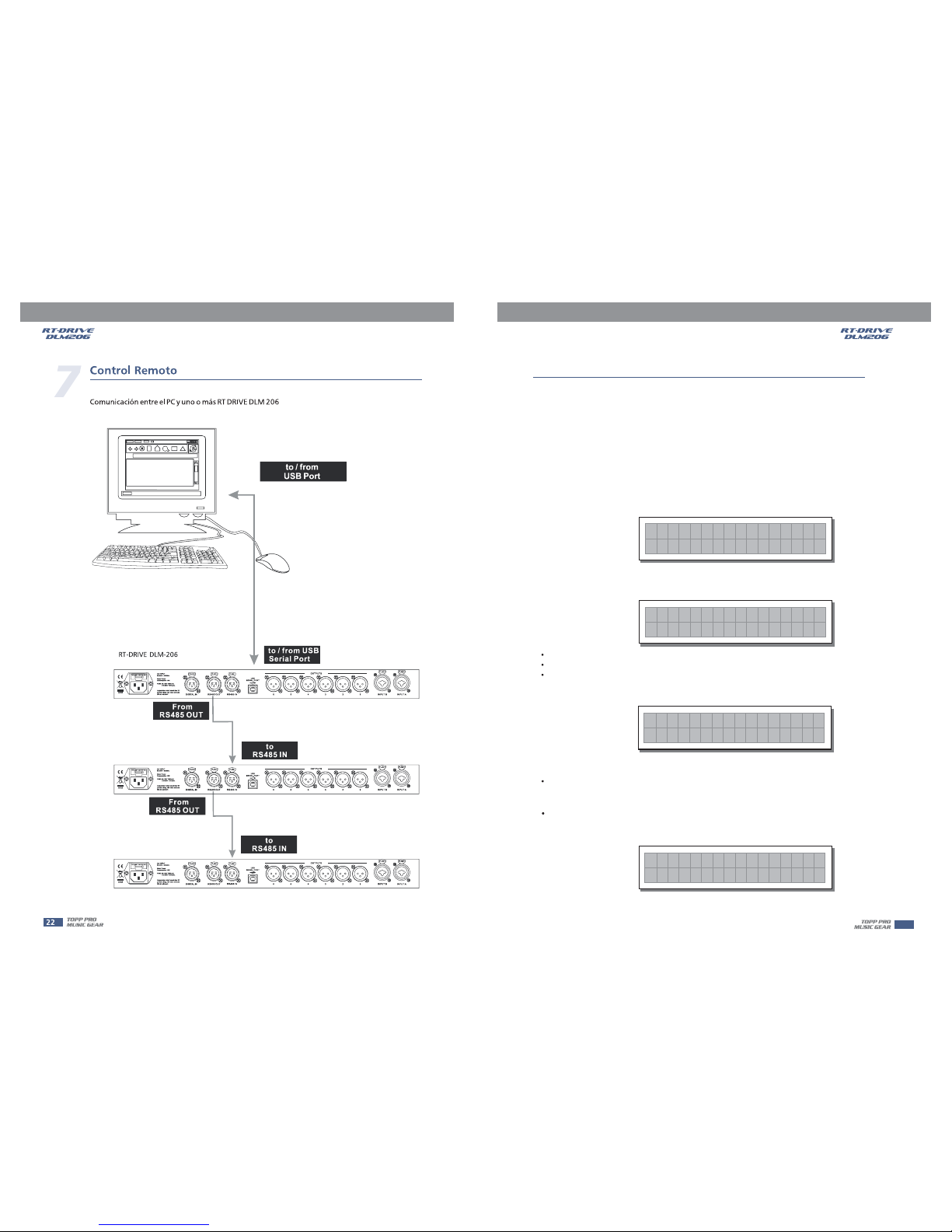
GETTING STARTED
The powerful versatile signal processor is mainly designed for use with audio systems.
Its routing configurations of the input and output can be only set by recalling one of the PRESETS
included in the internal memory. So the user must be very clear about the main function of theunit in
order to get best operation of . Before you start your operation, please read the
follows carefully:
RT-DRIVE DLM-206
RT-DRIVE DLM-206
1.Configuration of the system
At first, switch off the equipment, carry out the audio and power connection from the various
components of your sound system.
Then, connect the main cord and only switch on the . The display will show the data
regarding with the operating system release for a few seconds.
RT-DRIVE DLM-206
Press key
Load the you've found.
Use the to select the .
The display will show the page:
LOAD
configuration
DIAL PRESET
Load PRESET
F
A12
F01
B34
D56
2x2Way+D
(example)
F04
Load Pr e se t
4Wa y+B
F
2
1
+
-
.
0
.
0
DL
M
-
2
06
R
elease
Meanwhile, the system will restore the exact operating conditions at the time of switching off.
And the system will enter intodefault status, showing the main operatinginformation on the display.
7
C
onfiguration & Functions
5
Use the to find the necessary Factory PRESET (indicate d by the letter ). Check
that if, among the PRESETS available, there are already some optimised for the specific
speaker enclosures being used.
DIAL F
Press DIAL.
The display shows the PRESET loaded in the units memory and the relative configuration:
(example)
F04
A1234
4Wa y+ B
B56
Page 9
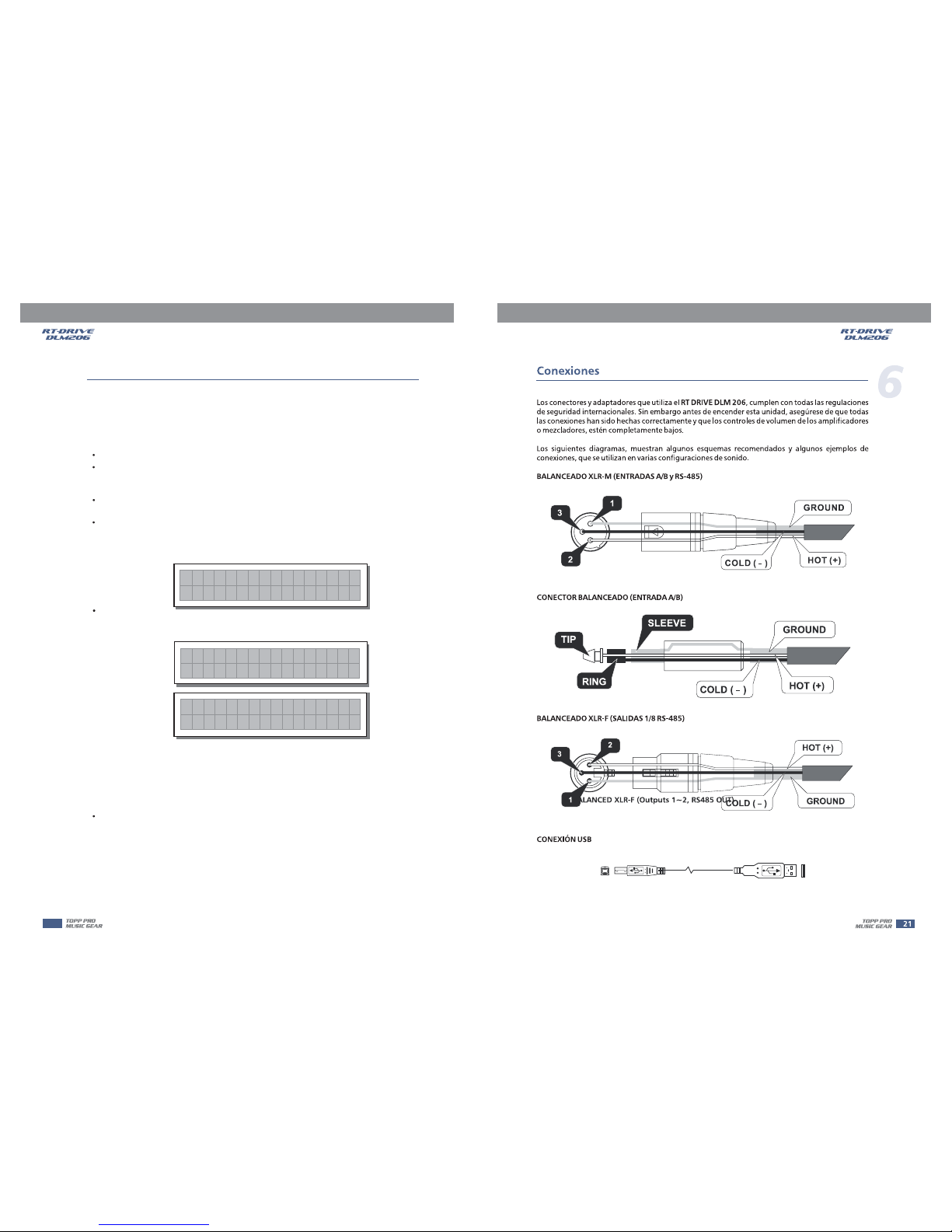
Proceed as follows:
Keep the outputs in status (LEDs light on).MUTERT-DRIVE DLM-206
Feed a signal in on the 's input and watch the LED meter to
obtain a good signal / noise ratio, i.e. an up-front distortion-free signal, keep the signal quite high,
but make certain the red LED doesn't light up continually.
INPUT LEVEL A-B
CLIP
RT-DRIVE DLM-206
Adjust the input gain if necessary:RT-DRIVE DLM-206
Press the key to enter into
Use the to increase clockwise or decrease counterclockwise with gain range from -40dB to +12dB.
IN INPUT GAIN
DIAL
It is much more important to set the input signal of a digital unit than that of
excessively high input signals will make any saturation of the A / D converters cause a typical particularly
distinct noise (high level square wave).
an analog unit, because
Press DIAL.
The display will show the page (using key to convert INA orINB) in the memory:INA Gain or INB Gain IN
2. Adjusting the input signal
Find out the output level setting for your mixer (or other unit) and connect it to the input of the
RT-DRIVE DLM-206.
+01.5dB
Gain
IN
A
Use the to change the gain value and watch the level of the signal on the LED meter until the ideal
values are reached.
DIAL
INA
0. 0dB
G
a
in
6
INB
0. 0dB
G
ain
C
onfiguration & Functions
5
3. First Setup
Firstly, set the following parameters shown in order:
Polarity of the outputs
Alignment of the speaker enclosure components
Levels of the outputs
Output Pol.
Output Delay
Output Gain
At this point, the first custom setup can be prepared.
The following is only the description of setup procedure.
The detailed specifications of each parameter are shown in the respective paragraphs of the manual.
Note: The regulation of the 's parameters is closely related to the characteristics o f
the components of the sound system. So if you're not the expert, please refer to the documentation and technical specifications of your power amplifiers, loudspeaker enclosures, monitors, etc..
This will enable you to work faster and safely.
RT-DRIVE DLM-206
8
Page 10

Note: In this first phase of setting up your sound system, the adjustment of these functions (which if
not Indispensable during installation) can wait. But do remember that adjusting the equalize rs can
also affect the single Level. If considerable equalization changes are made, remember to check &
adjust the output levels too.
Explanations of letters
F04
A1234
4Wa y+ B
B56
Disable the function on the outputs you intend using and listen the sound, carry out ins trumental checks (if you have the necessary equipment) and any corrections required.
Then, if necessary, adjust the values of the following functions:
Output equalizers
Output limiters
MUTE
Output EQ
Output Limiter
The lettersindicate the inputs:
A=Input A
B=Input B
S=SUM(sum of inputs A and B)
D=post Delay(Sum 1)
P=post PEQ (Sum 2)
Numbers 1, 2, 3, 4, 5 and 6indicate the respective outputs.
In the example:
The signal connected to Input A is assigned to outputs 1, 2, 3 and 4.
The signal connected to Input B is assigned to outputs 5 and 6.
C
onfiguration & Functions
5
4. THE MENU MAP CONFIGURATION DESCRIPTION
The control software is organized in and menus, each of which contains
the relative types of parameters and functions.
IN, OUT, LOAD, SAVE UTILITY
Load & Save PRESET
This menu page allows the requiredPRESET to be loaded and made operatively.
To load a PRESET:
Use the to reach the required PRESET.
10 Factory PRESETS, 70 UserPRESETS are available.
DIAL
Note:
PRESETS *Default* PRESET
since the system must always be configured, there are no empty memory areas. All the User areas
unused by custom are automatically occupied by the , which contains a standard
start configuration with all the values of the various parameters at zero.
F
F01
Load Pr e se t
2x2Way+D
1) Load PRESET
9
Page 11

U63
Load Pr e se t
**
***
D
e
fault
U63
A135 B246
**
***
D
e
fault
2) Store & Naming PRESET
Use key to create new PRESETS, i.e. to save all the current system settings.SAVE
Store
U
2
0
*
Default
Preset
***
C
onfiguration & Functions
5
To save a PRESET:
Use to reach the memory area in which the PRESET is to be saved.DIAL
Note: Factory PRESET Factory
PRESETS PRESET,
User PRESET User.
DIAL. PRESET Naming
In this procedure, the areas aren't available, since the
can not be permanently remember that it is possible to load a Factory modified.
Nevertheles s save it in a area, modify it as requi red and the n store it again in the same
Press The page appears, by means of which it s possible to edit the name of the
PRESET to be saved. The name of the start PRESET (i.e. of the PRESET currently loaded) is proposed as
default. The cursor takes up position on the first of the twelve character spaces available.
At this point:
If you decide to accept and confirm the name suggested, press
If you want to abort procedure (for example because you've chosen the wrong memory
area) and return to procedure, press
If you want to assign a new name to the you're storing:
- use the and keys to position the cursor on the required character
- use to enter the alphanumeric value wanted
- after finishing, press
ENTER.
Naming
Store PRESET EXIT.
PRESET
DIAL
ENTER.
Pr es2et
2W+2
MAX
]
]
Nami ng
10
Page 12

5. Function Keys
IN key
Input Gain
Input EQ
IN
Input Delay
C
onfiguration & Functions
5
1) Input Gain
Press key to go into Input Gain page. Use to control input gain. Rotate the clockwise to
increase and counterclockwise to decrease.
IN DIAL DIAL
Allows to adjust the amplification of the signal fed in through Inputs A and B.
Editing values are in the range 2dB ~ -40dB, with 0.5dB steps.+1
Note:
INPUT LEVEL A-B
CLIP
Setting the input signal of a digital unit is particularly important, much more than on an analog
unit, as any saturation of the A / D converter due to an excessively high input signal causes a typical
particularly distinct noise. To achieve a good signal / noise ratio, i.e. an up-front dist ortion fr ee si gnal,
feed a si gnal in on th e 's inpu t and watch the LED meter. Keep the
signal quite high, but make certain the red LED doesn't light on continually.
RT-DRIVE DLM-206
G
+
INA
ain
01.5d
B
G
-
INB
ain
5dB20
.
2) Input EQ
8-band Input parametric EQ with 1 / 32 Oct. Frequency step allows to alter the overall tone of the
signal connected to the respective input.
This component's characteristic quality and programmability enable it to be used so effectively
and flexibly as to make the use of graphic equalizers often unnecessary.
Press key and use , to adjustIN DIAL PREV & NEXT Input EQ
E
INA
Low
B
30. 5
3. 20
+00 .5
Px
Q1
11
Page 13

Each equalizer has 5 pages (one for each filter), showing the name of the input it affects & the number
of the filter.The following editable parameters are available for each filter:
(A) Type of filter
Peaking
Low Shelving
High Shelving
Allows to choose among Peaking, Low or High Shelving with a slope of 6 or 12 dB per octave.
C
onfiguration & Functions
5
(B) Centre Frequency / Cutoff Frequency
Allows to choose the centre frequency of the Peaking curve, or the cutoff frequency of Shelving curves.
-5.01.0
2k
00
E
INA
B
Px
Q1
kaeP
-5.01.0
2k
00
High Shelving
Low Shelving
Peaking
(C) Bandwidth
Allows to choose the widthin octaves of the Peaking.
E
INA
Low
B
30.5
3.20
+00.5
Px
Q1
Peaking
Peaking
Low Shelving High Shelving
(D) Gain
Allows to control the boost orcut of the selected frequencies.
E
INA
Low
B
30.5
3.20
+00.5
Px
Q1
12
Page 14

3) Input Delay
Press key and keys to adjust the delay lines of Input delay ranges
from 0 to 1364mS with 0.021 step.
IN PREV & NEXT Input A, Input B.
OUT key
1) OPMIX
Press key to access output mix page, use & and to adjust values.OUT ENTER, PREV NEXT DIAL
OP MIX
OP EQ
OUT
OP HPF
OP LPF
OP Delay
OP Gain
OP Polarity
OP CompLim
INA
Del ay
mS
0000.021
O
IN
MIX
INBV
SUM1x
SUM2V
P1
Ax
C
onfiguration & Functions
5
2) OP EQ
Output equalizer with 5 parametric filters.
Also called Channel EQ, allows to alter the tone of each individual output.
The characteristics of quality & programmability are identical to those of the Input Equalizer &
enable this unit to be used extremely effectively and flexibly.
Each equalizer has 5 pages (one per filter), indicating the name of the output effects and
the number of the filter.
13
Page 15

3) OPHPF & LPF
Each Xover has 2 slightly different pages (onefor each filter), where the name of the output
it affects and the type of filter areshown.
Low Pass Filter
High Pass Filter
The high-pass filter allows all the frequencies above a specific frequency to pass, whereas it cuts all the
frequencies below it.
The low-pass filter allows all the frequencies below a specific frequency to pass, whereas it cuts all the
frequencies above it.
Output 1- low pass filter
O
1k00Hz
BUT 12
LPF
P1
Output 1- high pass filter
O
1k00Hz
BUT 12
HPF
P1
LPF HPF
HPF
LPF
Signal segment obtained with the combinationof LPF and HPF.
C
onfiguration & Functions
5
Since technical specifications and editing fields of the are identical to those of the ,
please refer to section for descriptions.
Output EQ Input EQ
INPUT Eq
Example: Output1-Filter 1
O
1k00
Peak
E
B
2.00
-00.5
P1
Q1 Px
4) Output Delay
Only delays the signal of a specific output.
Internal alignment of a speaker enclosure components.
Use , and keys to adjust the delay lines of outputs 1, 2, 3, 4, 5, and 6.OUT key DIAL , PREV NEXT
Delay
mS
0000.063
O
P1
14
Page 16

The values can be set inthe following ranges:
OUTPUT DELAY
Components
Loudspeaker
Alignment #1
Delayed Virtual
Alignment #2
Delayed Virtual
OUTPUT DELAY
OUTPUT DELAY
OUTPUT 1
HIGH
OP1 DELAY=
0ms
18ms(6 5m)
14ms(5m)
OP3 DELAY=
4ms
OUTPUT 3
LOW
4ms
5) Output Gain
Output level control. Allows to adjust the signal level of each individual output.Editing valuesare between
+12dB ~ - 40dB, with 0.5dB steps.
OP
1
-6.5
Gain
d
B
Note: OUTPUT LEVEL LED
CLIP LED LIMITER
LIMITER
The level of each output is shown by the respective meter. To avoid distortion,
don't Let the red lights up. As automatic protection, you can also enable the (EDIT
menu) on the outputs that require it. In this case, remember that en abling the LIMITER changes the
display mode on the relative LED meter: in fact, the level sh own is no long er the abso lute out put leve l,
but the leve l of t he signa l in relat ion to the threshold.
C
onfiguration & Functions
5
6) Output Pol
Controls the output's polarity. Allows to invert the phase of the signal of individual outputs.
Press key, use to adjust output polarity as shown in followingOUT DIAL
Normal: leaves the phase unchanged
OP
1
Norm
POLA
a
I
RITY
Reverse: shifts the phase through 180 , inverting it.
OP
1
ever
POLA
s
e
RITY
R
7) Output CompLim
Allows to keep the signal of each individual output within a set level, which can be used effectively to protect the components of a sound system.
O
003/ 004m
CompL
1:03
- 02. 0
P1
i
m
S
15
Page 17

UTIL menu
This menu comprises a series of submenus that allow to set a series of system options and
access certain utilities, such as the control of protection against accidental or unauthorized changes:
UTIL
Lock
Delay Units
Lock
Units
Output Meters
Wake Up
Misc. Setup
Input Select
UART IDNumber
Noise Gate
C
onfiguration & Functions
5
Used this submenu to choose the measurement units to beused with certain functions.
Delay Units
Used to set the measurement units in which Delays are expressed (DELAY menu).The options include:
meter milliseconds - = feet
Measurement units for Input Delay
m= - ms = ft
Delay Unit
Units
U
N
its
1) Units
Delay Unit
Inms
tftOu
s
Delay Unit
Ins
tmsOu
s
m
16
Page 18

2) Misc. Setup submenu
Use key to set a series ofsystem options.ENTER
Mi sc . Setup
Output Meters
Wake Up
Misc.Setup
Input Select
UART IDNumber
Noise Gate
C
onfiguration & Functions
5
(A) Output Meters
Used to decide whether to display the outputs signal before or after MUTE. The options include:
PreMute
the signal is always shown
no matter what the MUTE status
PostMute
the signal is only shownwhen
the output isn't in MUTE
utput Meters
P
reMtOu
utput Meters
o
stM tOuP
IN
OUT
UTIL
POWER
PASS
EXIT
LOAD
SAVE
ENTER
CONTROLPANEL
PARAMETER
6
MUTE
OUTPUT
LEVEL
5
MUTE
CLIP
3
6
24
30
12
LIMIT
OUTPUT
LEVEL
4
MUTE
CLIP
3
6
24
30
12
LIMIT
OUTPUT
LEVEL
2 3
MUTE MUTE
OUTPUT
LEVEL
OUTPUT
LEVEL
MUTE
1
OUTPUT
LEVEL
A
CLIP
3
6
18
24
30
12
CLIP
3
6
18
24
12
B
30
R
CLIP
3
6
24
30
12
LIMIT
CLIP
3
6
24
30
12
LIMIT
CLIP
3
6
24
30
12
LIMIT
CLIP
3
6
24
30
12
LIMIT
RT-DRIVE
DLM-206
(B) Wake Up
Allows to choose the mode in which functions are restored when the is
switched on.
The options include:
MUTE RT-DRIVE DLM-206
Normal
when switched on, the system restores the last
MUTE configuration before switching off
Nor mal
Wak e U p
Mute
when switched on, the system automatically
sets all the outputs in MUTE
Wak e U p
Mu t e
17
Page 19

Used to choose inputs. The options include:
(C) Input Select
The inputs selected become and .
Any signal on the inputs not selected is ignored.
Input A InputB
PUSH
21
3
NEW TIDE
Useonlywitha 250V fuse
PUSH
21
3
NEW TIDE
PUSH
21
3
NEW TIDE
PUSH PUSH
DIGITALIN
RS485OUT
RS485IN
INPUTA
INPUTB
4
3
2
1
OUTPUTS
56
A102
Apparatenskallanslutas till
jordatuttagnar den ansluts
tillettnatverk
ACINPUT
90-264V 50/60Hz
RatedPower
Consumption10W
FUSE:90-120VT500mAL
210-264VT315mAL
Input Select
Ana lo
g
Analog Inputs
Input Select
igi ta
l
D
Digital Inputs
Auto Inputs
Input Select
A
u
t
o
(D) UART ID Number
Range from 01 to 31
UART
01
ID
Number
C
onfiguration & Functions
5
Noise
ON
Gate
Noise
OFF
Gate
3) LOCK SUBMENU
Used to enable or disable the protection of the system against accidental or unauthorized changes.
Lock Lock
How to enable protection
Total:
all editing functions are blocked and access to the PRESET menu is disabled
This function is very useful whenever even temporary changes or tampering with the settings
stored in the system must be pre vented. For example: fixed installations used by several operators
(discotheques, clubs, conference halls, etc.), sound system rental, etc.
First of all, choose theprotection mode:
Controls the noise gate on/ off.
(E) Noise Gate
IMPORTANT! password!
DIAL.
The protection cannot be unlocked without the So write it down or at least
choose a word that is easily remembered. The password is made up of four alphanumerical characters,
obtainable using the and keys & editable with the
Then use the and keys and to access the area in which the is entered.
Also choose protection modes from U01-U64 with same operation procedures as Total.
DIAL password
After entering the password, press
ENTER.
18
LOCK To t a
l
Pas sword
[1234]
Page 20

Confirmation is only accepted if the cursor is positioned on one of the passwords four characters.
This allows to avoid accidental enabling, without having seen the password. Protection is enabled
and the system takes up default status.How to disable the
Note:
protection
If the protection is enabled, when the system is in default status (i.e. when none menu are lit
and therefore no type of editing is enabled), the following appears on the display:
LEDs
Total Protection enabled
F04
A1234
4Wa y+ B
B56
T
C
onfiguration & Functions
5
Protection is unlocked and the systementers default status.
To unlock the protection:
Access the Submenu.
The display shows the prompt for entering the password to unlock the protection.The four alphanumeric
characters of the password are encrypted.
LOCK
Enter in the using the combination of the keys and the then press
in the event of an incorrect password, the display prompts again, encrypting all the characters
again.
password and DIAL, ENTER.
Note:
UNLOCK
[****]
Pas swo r d
UNLOCK
[B
I
RD]
Pas swo r d
Important!
MUTE1 UTIL
If you can't remember the password, there is an easy way to unlock the protection. Turnthe unit on,
press " " & " " keys at same time. Now, the protection is unlocked..
PASS key
Press key togo into systembypass status.PASS
Note: by means of this way to unlock the system, the user's memory will be eliminated, thatis, all the user
presets will be lost. Please use carefully!
19
Page 21

The adapter that meets all the international safety regulations is supplied with yo ur
Before power on the , please make sure all connections have been made correctly
and t he volume controls of the amplifier or mixer are turned down completely.
.
RT-DRIVE DLM-206
RT-DRIVE DLM-206
The following diagrams show the schemesof the recommended cables and some connection examples
various system configurations.referred to
3
1
2
GROUND
HOT (+)
COLD ( )
BALANCED XLR-M (InputsA&B,RS-485 IN)
GROUND
HOT (+)
COLD ( )
RING
SLEEVE
TIP
BALANCED JACK (InputsA&B)
GROUND
HOT (+)
COLD ( )
3
2
1
BALANCED XLR-F (Outputs 1~2, RS485 OUT)
USB Connection
6
CONNECTIONS
20
Page 22

Communications: PC & one or more connectionRT-DRIVE DLM-206
From
RS485 OUT
to
RS485 IN
From
RS485 OUT
to
RS485 IN
to/fromUSB
Serial Port
to /from
USB Port
RT-DRIVE DLM-206
PUSH
21
3
NEW TIDE
Useonlywitha 250V fuse
PUSH
21
3
NEW TIDE
PUSH
21
3
NEW TIDE
PUSH PUSH
DIGITALIN
RS485OUT
RS485IN
INPUTA
INPUTB
USB
SERIALPORT
4
3
2
1
OUTPUTS
56
A102
Apparatenskallanslutas till
jordatuttagnar den ansluts
tillettnatverk
ACINPUT
90-264V 50/60Hz
RatedPower
Consumption10W
FUSE:90-120VT500mAL
210-264VT315mAL
PUSH
21
3
NEW TIDE
Useonlywitha 250V fuse
PUSH
21
3
NEW TIDE
PUSH
21
3
NEW TIDE
PUSH PUSH
DIGITALIN
RS485OUT
RS485IN
INPUTA
INPUTB
USB
SERIALPORT
4
3
2
1
OUTPUTS
56
A102
Apparatenskallanslutas till
jordatuttagnar den ansluts
tillettnatverk
ACINPUT
90-264V 50/60Hz
RatedPower
Consumption10W
FUSE:90-120VT500mAL
210-264VT315mAL
PUSH
21
3
NEW TIDE
Useonlywitha 250V fuse
PUSH
21
3
NEW TIDE
PUSH
21
3
NEW TIDE
PUSH PUSH
DIGITALIN
RS485OUT
RS485IN
INPUTA
INPUTB
USB
SERIALPORT
4
3
2
1
OUTPUTS
56
A102
Apparatenskallanslutas till
jordatuttagnar den ansluts
tillettnatverk
ACINPUT
90-264V 50/60Hz
RatedPower
Consumption10W
FUSE:90-120VT500mAL
210-264VT315mAL
7
REMOTE CONTROL
21
Page 23

1.A1324 S564-WAY4 MONO+2MONOAUX[4WAY+BP]
The followingexamples will helpyou better useand connect theunit.
CH-A CH-B
CLIP
SIG
POWER
ON
OFF
CLIP
SIG
PROT
CH-A CH-B
CLIP
SIG
POWER
ON
OFF
CLIP
SIG
PROT
PROFESSIONALHIGHPOWERSTEREO AMPLIFIER
PROFESSIONALHIGHPOWERSTEREO AMPLIFIER
CH-A CH-B
CLIP
SIG
POWER
ON
OFF
CLIP
SIG
PROT
CH-A CH-B
CLIP
SIG
POWER
ON
OFF
CLIP
SIG
PROT
PROFESSIONALHIGHPOWERSTEREO AMPLIFIER
CH-A CH-B
CLIP
SIG
POWER
ON
OFF
CLIP
SIG
PROT
CH-A CH-B
CLIP
SIG
POWER
ON
OFF
CLIP
SIG
PROT
SIGNAL
POWER
AUDIO MIXER
1
2
3
4
5
6
5
6
1
2
3
4
AB
PUSH
21
3
NEWTIDE
Useonlywitha 250V fuse
PUSH
21
3
NEWTIDE
PUSH
21
3
NEWTIDE
PUSH PUSH
DIGITALIN
RS485OUT
RS485IN
INPUTA
INPUTB
USB
SERIALPORT
4
3
2
1
OUTPUTS
56
A102
Apparatenskallanslutas till
jordatuttagnar den ansluts
tillettnatverk
ACINPUT
90-264V 50/60Hz
RatedPower
Consumption10W
FUSE:90-120VT500mAL
210-264VT315mAL
RT-DRIVE DLM-206 DIGITAL LOUDSPEAKER
MANAGEMENT
7
REMOTE CONTROL
22
Page 24

CH-A CH-B
CLIP
SIG
POWER
ON
OFF
CLIP
SIG
PROT
CH-A CH-B
CLIP
SIG
POWER
ON
OFF
CLIP
SIG
PROT
PROFESSIONALHIGHPOWER STEREOAMPLIFIER
PROFESSIONALHIGHPOWER STEREOAMPLIFIER
CH-A CH-B
CLIP
SIG
POWER
ON
OFF
CLIP
SIG
PROT
CH-A CH-B
CLIP
SIG
POWER
ON
OFF
CLIP
SIG
PROT
PROFESSIONALHIGHPOWER STEREOAMPLIFIER
CH-A CH-B
CLIP
SIG
POWER
ON
OFF
CLIP
SIG
PROT
CH-A CH-B
CLIP
SIG
POWER
ON
OFF
CLIP
SIG
PROT
2. A135 B246 3-WAY STEREO [2X3WAY]
AUDIO MIXER
SIGNAL
POWER
1
2
3
4
5
6
5
6
5
3
2
1
AB
PUSH
21
3
NEWTIDE
Useonlywitha 250V fuse
PUSH
21
3
NEWTIDE
PUSH
21
3
NEWTIDE
PUSH PUSH
DIGITALIN
RS485OUT
RS485IN
INPUTA
INPUTB
USB
SERIALPORT
4
3
2
1
OUTPUTS
56
A102
Apparatenskallanslutas till
jordatuttagnar den ansluts
tillettnatverk
ACINPUT
90-264V 50/60Hz
RatedPower
Consumption10W
FUSE:90-120VT500mAL
210-264VT315mAL
RT-DRIVE DLM-206 DIGITAL LOUDSPEAKER
MANAGEMENT
7
REMOTE CONTROL
23
Page 25

Gain
In Select
ADC
8 PEQ
Delay
In Select
Xover
Xover
5 PEQ
5 PEQ
Delay
Delay
Gain
Gain
Comp/Lim
Comp/Lim
DAC
DAC
In Select
Xover
5 PEQ
In Select
Xover
5 PEQ
Delay
Delay
Gain
Gain
Comp/Lim
Comp/Lim
DAC
DAC
SUM1
In Select
Xover
5 PEQ
Delay
Gain
Comp/Lim
DAC
In Select
Xover
5 PEQ
Delay
Gain
Comp/Lim
DAC
SUM2
Delay
8 PEQ
Gain
ADC
8
BLOCK DIAGRAM
24
Page 26

TECHNICAL SPECIFICATIONS
Frequency Response 20 Hz~20 kHz, +/-0.5 dB
S/N Ratio
>115 dBu
Distortion (THD)
<0.01% at 1 kHz (-10 dBv)
Cross-talk
<100 dB below full scale
Digital
System Specification
Typ e
Balanced XLR
Sensitivity
-20 dBu
Max. Input level
+20 dBu
Impedance
1 M /Stereo; 500 k /Mono
Input Section
Typ e
Balanced XLR
Max. Output level (bypass)
+20 dBu
Impedance
<500
Output Section
24-bit sigma-delta converters
48 kHz Sampling Rates
Digital Processing
Bypass all the DSP function
Bypass
16 2 LCD Display for parameters setting and function select
7 8 LED for Input and Output Level Display
Display
9 buttons for different DSP functions selection
4/6 buttons for Outputs channels Muting
Control
AC90-264V, 50/60Hz
Power Supply
483 210 40 mm (19" 8.3" 1.6")
Dimension (W D H)
Weight
AES/EBU
Six Channels
RT-DRIVE DLM-206: 2.5 Kg (5.51 lb)
9
25
Page 27

Symptom
Likely Cause
What to do
No sound
Speaker notconnected to
active ACpower
Power notswitched on
Verify that speaker is connected and that the circuit is on
Switch on power and verify that power Led is on
No sound, speaker is
connected to working
AC power but won't
come on
Speaker power cable is faulty
or improperly connected.
Blown fuse
*Re-seat the power cable at both ends;
*Substitute a known-good power cable
*Check fuse & replace with same type "spare fuse in holder"
No sound
Speaker comeson
Signal source(mixer, Amp
instrument) isnot sending
*Check if the signal LED indicators are lit on
*Verify that the tape or CD is playing;
*Use headphones to verify that the instrument is actually sending
an audio signal
Faulty cables & connections
*Disconnect and re-seat signal cables;
*Replace suspected cable with a known-good cable
No sound with
microphone connected
to MIC / LINE input
Microphone requires
phantom power
The EON does not supply phantom power. Switch to a dynamic
microphone, use a battery powered microphone (if possible),
use and external phantom power supply for condenser type
microphones.
Excessive input signal, trying
to exceed the capabilities of
the speakers
*Reduce the output level of the source;
*Turn down the level controls on the speaker;
*Use additional EON speakers
Lots of hiss in sound,
mixer controls are
at very low settings.
Improper gainstructure
*Make sure that the MIC / LINE switch is in the LINE(disengaged)
position;
*Reduce the level settings at speaker, Review the Owner's Manual
for your mixer and adjust controls as needed;
*Input sensitivity(gain);
*Channel faders;
*Master faders;
HumorBuzz
Improper A/Cgounding,
ground loops
Excessively long unbalanced
cable run
Improper systemgain
structure
*"lift" audio ground by using XLR/F to XLR/M adapter on one end
*Re-route audio cables away from AC power and lighting cables.
*Use the balanced outputs(if available)of your mixer or source
equipment to drive your EON speakers.
*Use"DI"(direct injection) box to convert unbalanced equipment
output to a balanced output.
Reduce the INPUT level controls and increase the output level
of your source devices.
Signal sounds distorted
and very loud,LIMIT light
is lit most of thetime
TROUBLE SHOOTING
26
Page 28

27
Page 29

