Topion RX1100Series, RX1100, RX1100CE, RX1100Pro User Manual

www.topion.co.kr
RX
RX
1100
1100
Series User
Series User’’
s Manual
s Manual
((Drive Recorder
Drive Recorder))

Contents
Contents
◆◆◆◆ Constitution of Product 7
◆◆◆◆ Product Standard 8
◆◆◆◆ Warranty and Liability 3
◆◆◆◆ Cautions during Use 4
◆◆◆◆ Product Functions and Features 9
◆◆◆◆ Names and Functions of Each Component 12
◆◆◆◆ Installation Method 15
◆◆◆◆ Things to Know Before Use 17
◆◆◆◆ Installation Method of PC Viewer 19
◆◆◆◆ How to Use PC Viewer 23
◆◆◆◆ How to Make the Best Use of PC Viewer 29
◆◆◆◆ Product Warranty Certificate 31
◆◆◆◆ Main Functions of PC Viewer 11
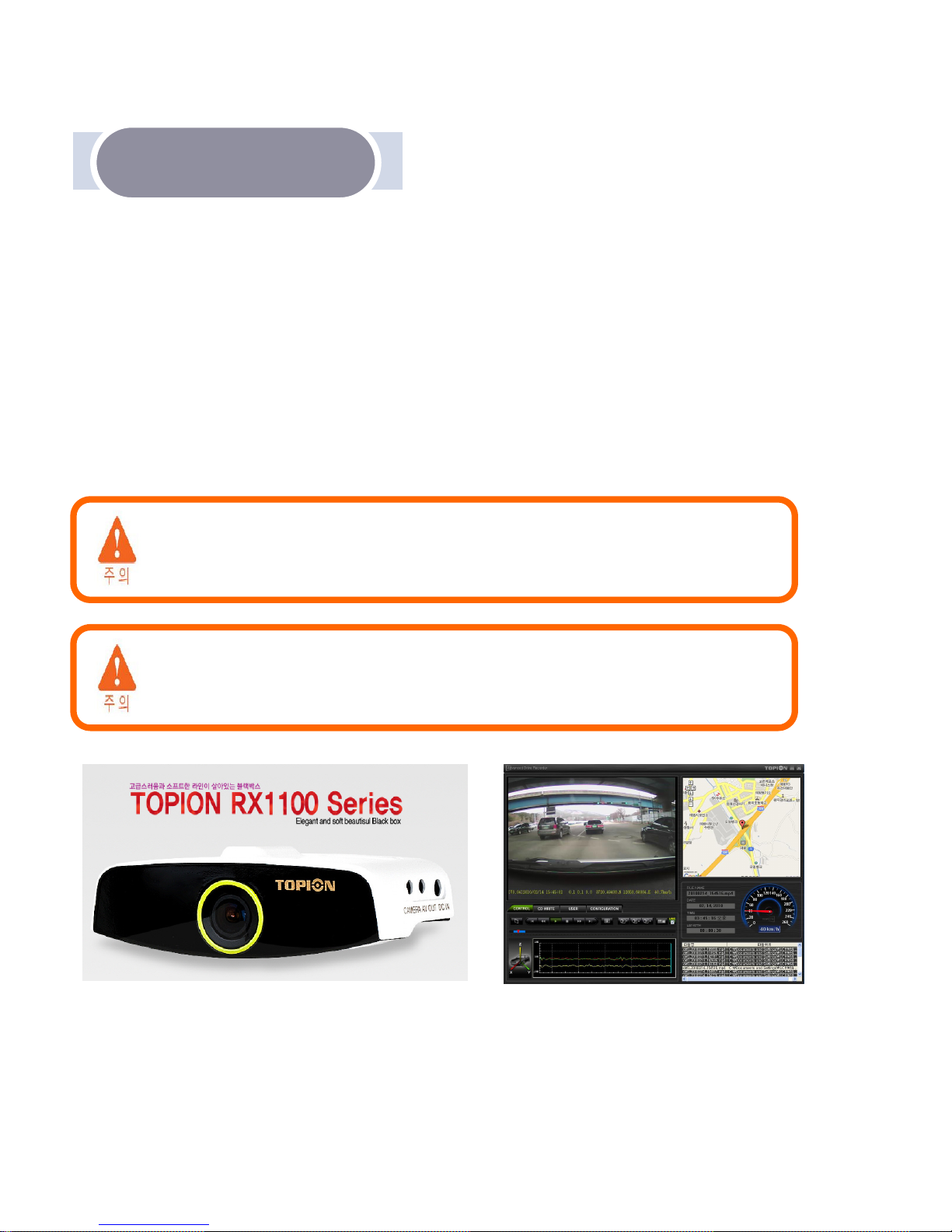
Warranty and Liability
Warranty and Liability
This product is an auxiliary device that records driving image of vehicle, being made
with a view to ensuring safe driving of drivers as well as to providing exact information
upon the occurrence of car accident.
Even though this device is made to record, play back and analyze the impacts,
accidents and images recorded at user’s discretion, however, it does not guarantee that
it will record every situation under any circumstances.
Upon the occurrence of an accident with very minor impact, G-sensor
built inside TOPION may not detect shock or impact given, thereby not
recording the accident. In this case, we recommend you to use manual
recording button to use.
We are exempt from liabilities for the case of damages caused by
device malfunction as well as data losses resulting from user’s misuse
or any other occasions, such as device destruction during car accident.
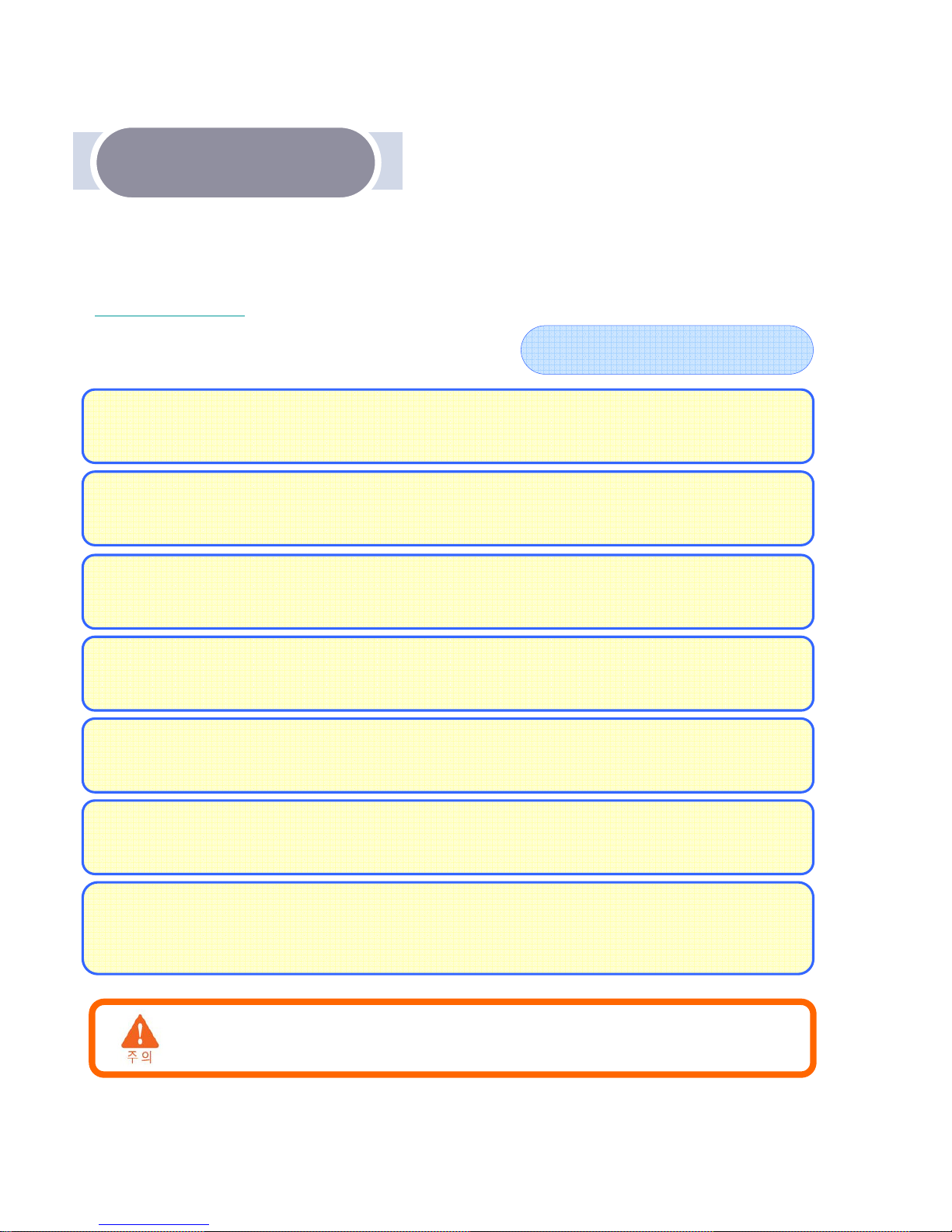
Cautions during Use
Cautions during Use
Thank you for purchasing our product. In case we intend to improve user-friendliness
and performance of our product, contents or images of product in this user’s manual
can be subject to change without prior notice. Please refer to our website at
www.topion.co.kr
Please note the followings
Please take note that in case of severe accidents which involve the
product being damaged, video image could not be recorded.
Turn off the power of the product
Turn off the power of the product, ,
if not in use for long time
if not in use for long time, ,
in case you use the
in case you use the
product being connected to vehicle battery
product being connected to vehicle battery. .
It could result in dead battery or fire
It could result in dead battery or fire..
Please note that normal recording may not be achieved, especially inside tunnels,
upon severe backlight and during night time. Make sure you clean the car window
and front camera of the product, as dirt or foreign substances on it could affect
video picture quality
Use the correct voltage that is applicable to the specificatio
Use the correct voltage that is applicable to the specificatio
n of the product
n of the product.
In case you use voltage other than rated voltage (DC 12~24V), it could cause product
malfunction or fire.
Do not disassemble nor repair nor remodel at your own will. It could result in electric
shock or product malfunction.
Be cautious not to have liquid or foreign substance inside the product..
It could make the product go bad
It could make the product go bad, ,
or cause breakdown
or cause breakdown, ,
fire and electric shock
fire and electric shock..
Please manipulate the product after parking or stopping your vehicle at safe place
at any time. Manipulating the product while driving could cause carelessness of driver
for possible car accidents.
Do not impose severe impact on product nor throw it. Do not insert alien substances
into product. .
It may cause product damage
It may cause product damage, ,
electric shock and
electric shock and//
or fire
or fire..

Caution during Use
Caution during Use
SD Memory Card
RTS is exempt from being liable for any damage and loss of video data
saved in SD memory card.
Insert or take out SD memory card only after main power is off
Insert or take out SD memory card only after main power is off..
Inserting SD card into or separating SD memory card from the product, while power
is on, it may cause loss of video or SD card malfunctioning .
Use the recommended SD memory cards
Use the recommended SD memory cards. . Use of SD memory cards we do not
recommend may cause bad video recording quality or even recorded video loss.
Keep important video data in safer media
Keep important video data in safer media ((
USB memory
USB memory, ,
CD and HDD etc
CD and HDD etc
.).
.).
It is likely that data recorded in SD card may be overwritten o
It is likely that data recorded in SD card may be overwritten o
r erased
r erased, ,
in case you
in case you
keep the data in there for a long time
keep the data in there for a long time..
Do not take out SD memory card nor turn off power
Do not take out SD memory card nor turn off power, ,
when the product is working
when the product is working, ,
such as data saving
such as data saving, ,
copying and deletion within SD memory card
copying and deletion within SD memory card..
It could become the cause of video data loss or SD card malfunctioning.
Format SD memory card regularly
Format SD memory card regularly.. Formatting more than twice a month allows you
to have more stable usage of the product.
Check recorded video data saved in SD memory card and clean it
Check recorded video data saved in SD memory card and clean it
up on a regular
up on a regular
basis
basis. . Cleaning the saved data once a week allows you to have more stable usage
of the product.
SD memory card is a consumable goods. We recommend you to replace it with a new
SD card regularly. Upon using it longer time than normal shelf life, part of memory sector
could be damaged, which might disable normal video data recording.
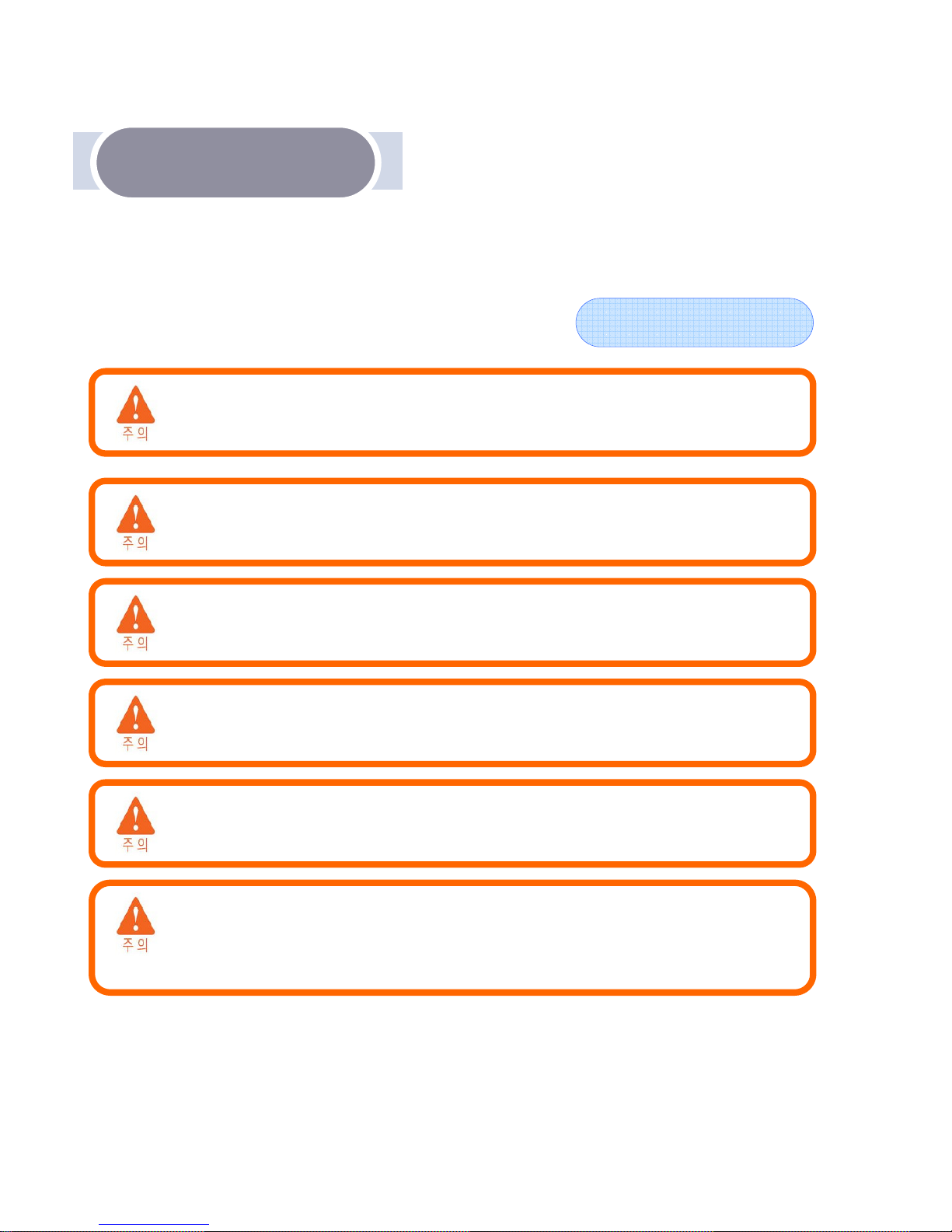
Caution during Use
Caution during Use
SD Memory Card
Use the SD card reader that supports SDHC 2.0, if you currently use PC
that does not support SDHC 2.0.
When you format SD card, all the existing data will be erased, therefore,
you must back up important data.
Failure of not setting up SD card after formatting may lead longer loading
time. In addition, recording time data may not coincide with actual clock
time.
Avoid using the SD card supplied with TOPION for any other purposes.
When you use the SD card for the purpose of copying files that are not
related with TOPION or use it for personal issues, it might cause error, as
the SD card is only optimized for TOPION.
You are able to use compatible SD cards with TOPION. However, other
bad quality SD cards are not recommended, due to possible errors. RTS is
exempt from being liable for any possible problems associated with such
attempts.
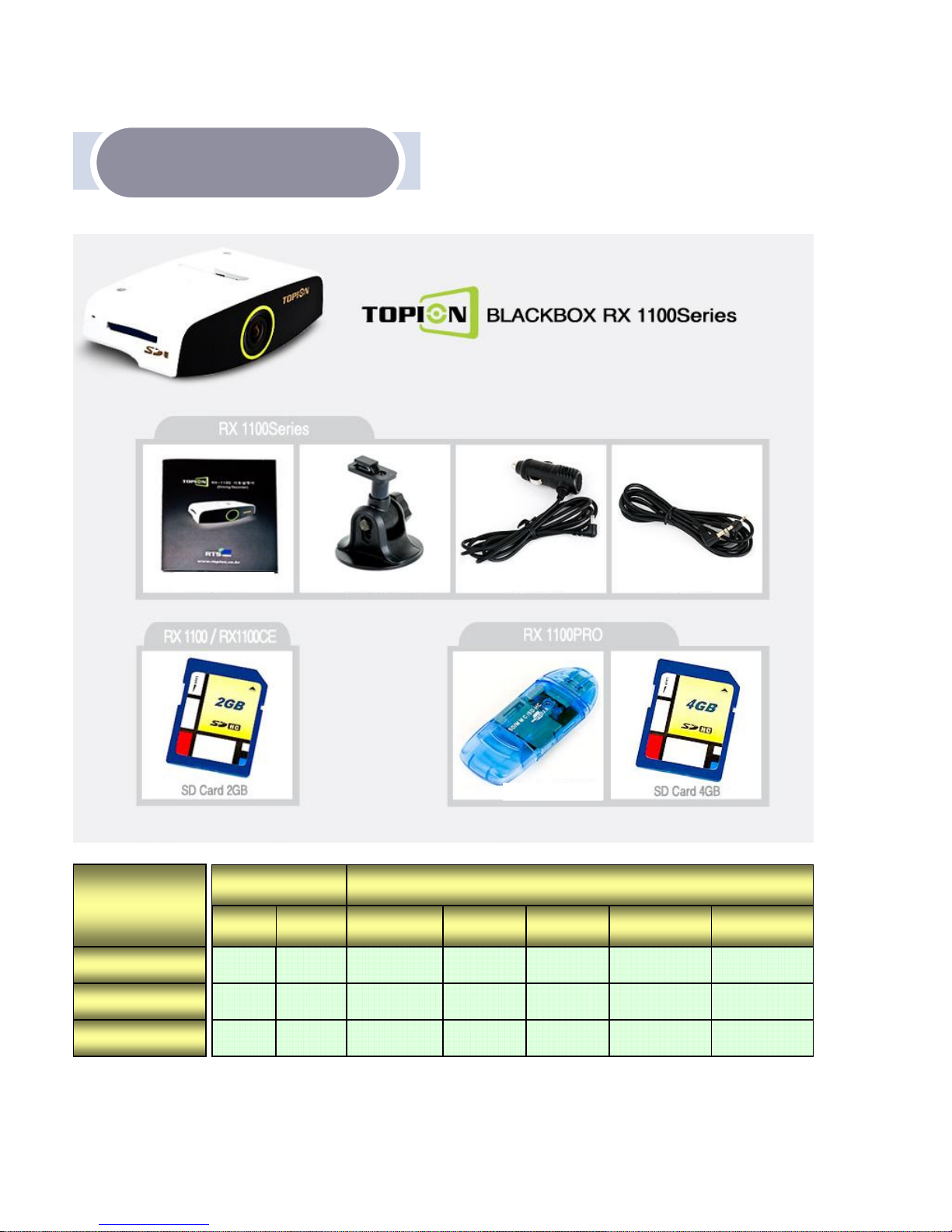
Constitution of Product
Constitution of Product
Accessories Main features
Model
GPS Channel SD Card
SD Card
Reader
Goose
Neck
AV Cable Power Cable
RX1100 No 1CH 2GB
×
○ ○ ○
RX1100CE Built-in 1CH 2GB
×
○ ○ ○
RX1100Pro Built-in 2CH 4GB
○ ○ ○ ○
Manual Goose neck Power cable A/V cable
SD card reader
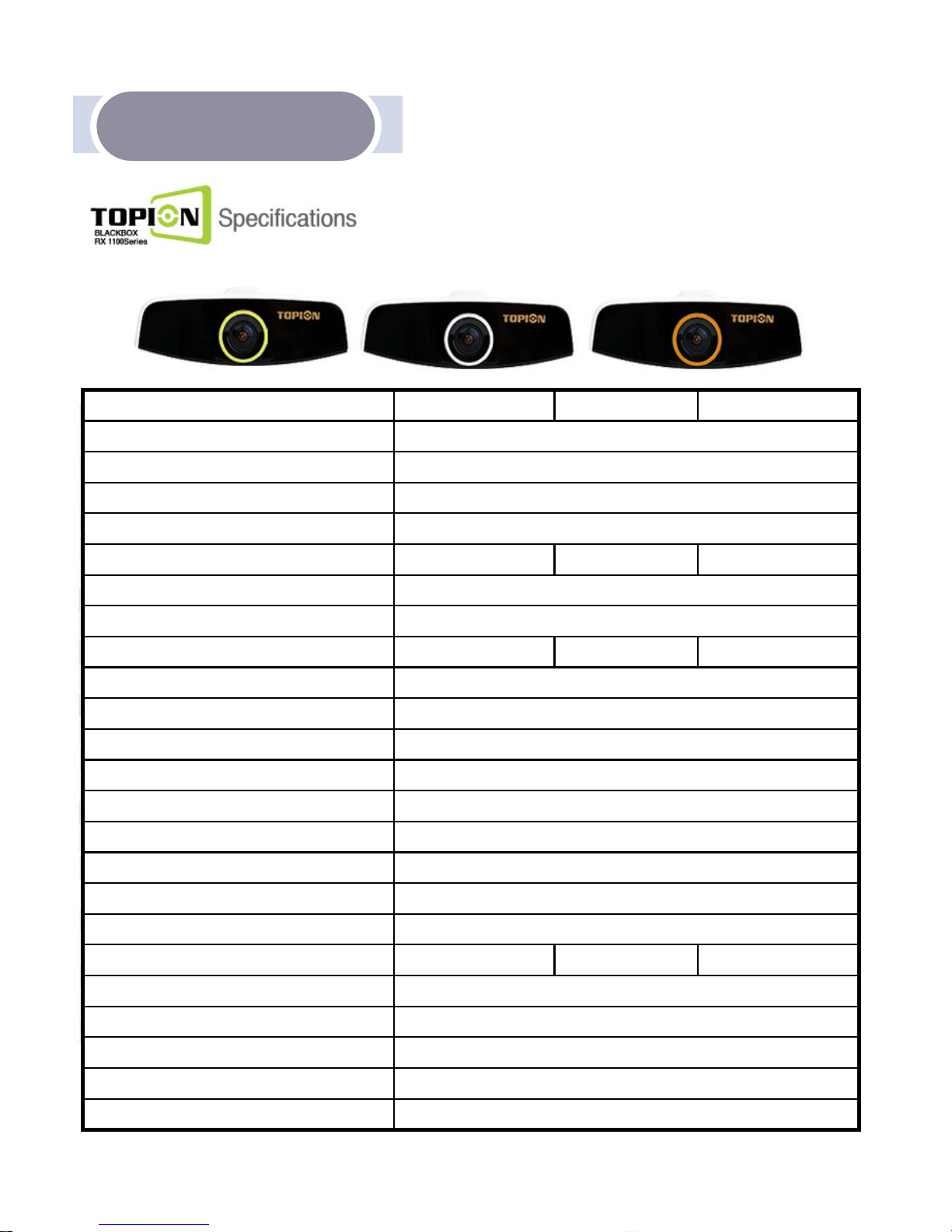
Product Standard
Product Standard
Windows 7 / Vista / XP OS
Over 1 Lux Optimal Illumination Level
15 seconds before and after accident Pre and Post Recording
Continuous or Event (Emergency/Manual) recording Recording Method
External SD memory 2GB – Approx. 60 times No. of Emergency Recording
2GB 2GB 4GB Default SD Card
640 x 4980 (VGA) Resolution
15 or 30 frames/ sec (30fps default setting) Recording FPS
Not Included Built-in Built-in GPS
512MB(DDR SDRAM) / 256MB (NAND Flash) RAM
MTEC Vision CPU
H.264 Compression
Built-in MIC MIC
Built-in RTC(Real Time Clock) Built-in Clock
Max. 1 Watt Speaker
WAV Audio Recording
120 degrees Angle
Year, Month, Date, Hour, Minute, Second Time Stamp
Not support Not support Support Camera Input Port
GOM Player / Media Player Player
RX1100 RX1100CE
TOPION Viewer S/W
NTSC
1.3M Pixel CMOS Sensor
RX1100Pro
Viewer S/W
Video Output
Camera
Model
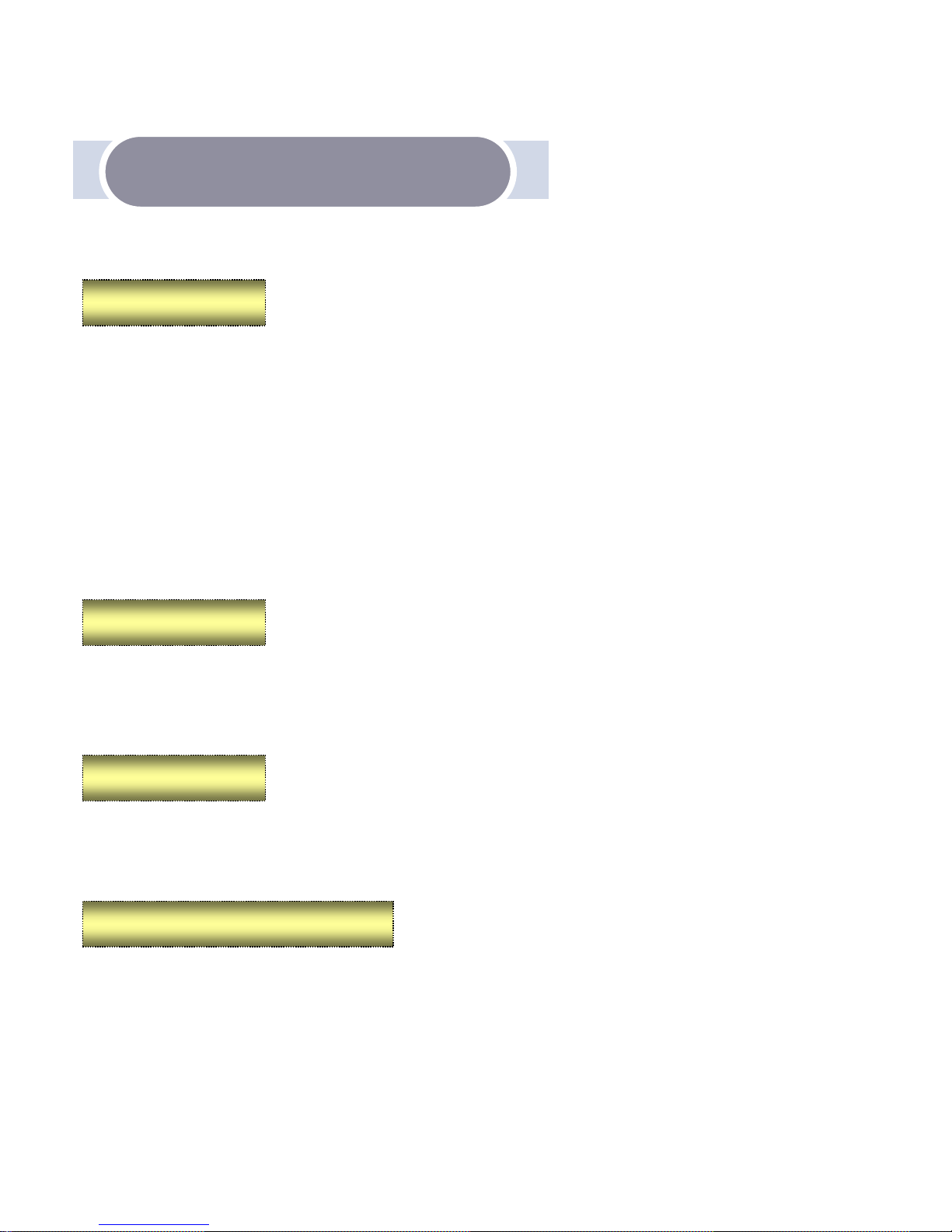
Product Functions and Features
Product Functions and Features
●●●●
Continuous (Regular) Recording :
It records automatically in one to three minute time frame.
●●●●
Emergency(Event) Recording
:
Upon receiving severe impacts to vehicle, such as sudden braking, acceleration, sharp turning
or collision, it records 15 seconds before and after impacts given
●●●●
Manual Recording
:
Upon pushing manual button, it begins recording 15 seconds before and after the very moment
you push the button.
In case the SD card is full, it starts overwriting the first data successively (First-in, first-out).
☞☞☞☞ Recording Mode
Showing live images flip to a correct position, no matter how and where you set up the product,
either on the window or on dashboard.
Please note that you turn the power back on, in case you change product position.
☞☞☞☞ Automatic Image Correction
TOPION records voices as well as video images, via built-in MIC. In addition, it allows you to
select voice recording and apply it, through TOPION Viewer S/W and setup button located
on the product.
☞☞☞☞ Voice Recording
Voice guidance TOPION offers also allows you to understand product condition, as it guides
if the product is working normal or abnormal.
☞☞☞☞ Voice Guidance
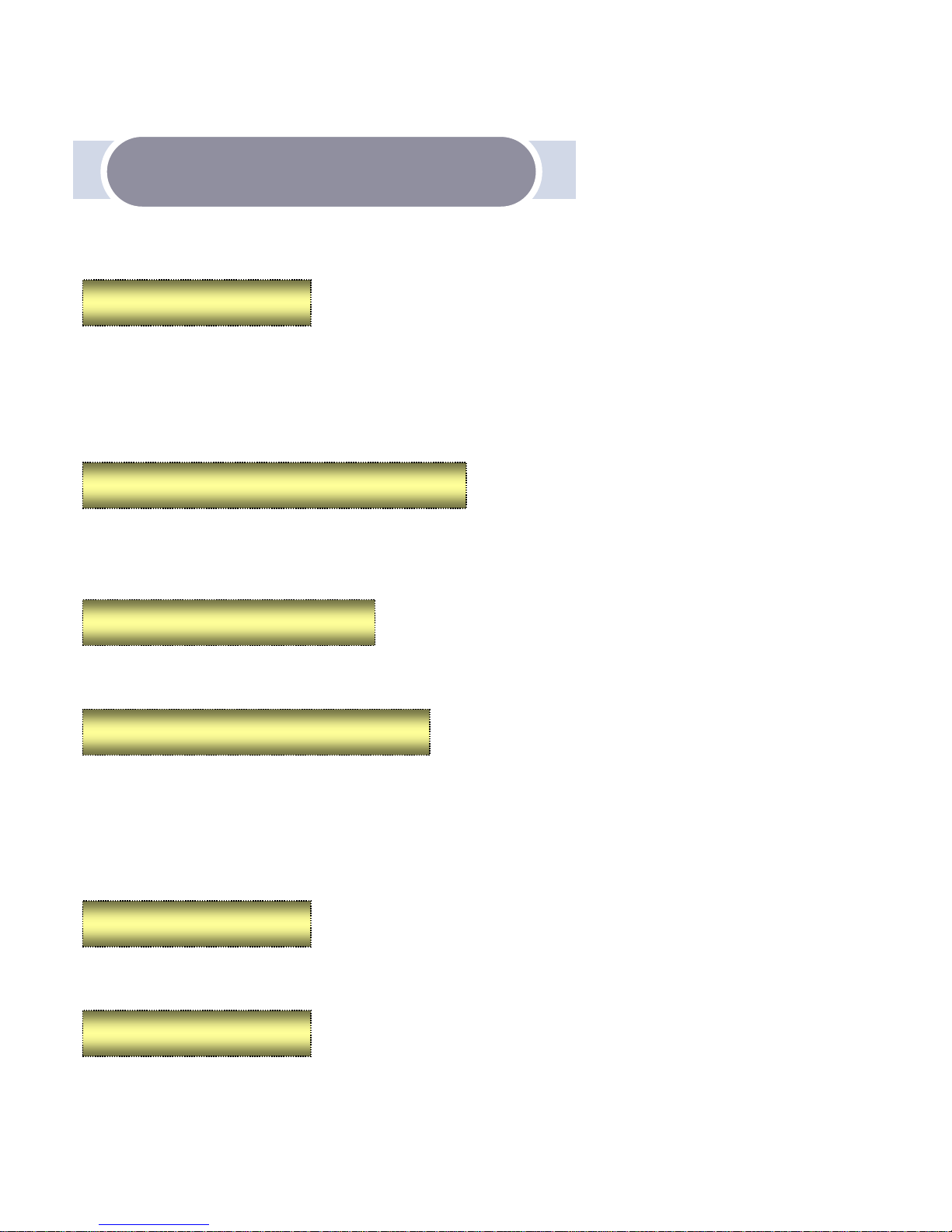
TOPION automatically checks storage space within Emergency Recording folder inside SD card.
In case it finds that memory space is insufficient, it sends voice warning every 30 minute
upon turning on the engine or during driving.
☞☞☞☞ Automatic Memory Capacity Check
Through A/V output port, you are able to connect external device such as GPS navigation,
and lively monitor what is being recorded.
You must check if A/V cable we provide is compatible with your external device, as you
might purchase compatible A/V cable to fit yours.
☞☞☞☞ Live Monitoring
Product Functions and Features
Product Functions and Features
☞☞☞☞ Standby and Slip Function
You are able to pause the product without turning off, by using PWR button on the main
product body.
☞☞☞☞ Built-in Emergency Power Supply
Even though the main power is cut by force, you are able to record the last video data
in process by emergency (event) recording mode (15 seconds before and after the occurrence
of event).
Please take note that in case of severe accidents which involve the product being damaged,
the last video image may not be recorded.
☞☞☞☞ Flexible Goose Neck
Strong 3M tape allows you to stick TOPION firmly. In addition, flexible goose neck helps
you to adjust camera angle more easily.
☞☞☞☞ Easy Setup
By using product buttons, PC viewer S/W or OSD, you are easily able to set up product functions.
