
VoIPon www.voipon.co.uk sales@voipon.co.uk Tel: +44 (0)1245 808195 Fax: +44 (0)1245 808299
E
L
X
O
V
L
User’s MANUAL
2007

VoIPon www.voipon.co.uk sales@voipon.co.uk Tel: +44 (0)1245 808195 Fax: +44 (0)1245 808299
TOPEX is a group of Romanian companies, founded in 1990, by 10
enthusiastic engineers experienced in telecommunications. Its
activity is directed to the research, development and production of
telecom equipment as well as service for them.
TOPEX becomes very quick the most important supplier of IT&C
solutions for small to large companies as well as for
telecommunications operators and providers in Romania. The
company designs equipment for all existing mobile systems
(GSM/GPRS, CDMA/EVDO, HSDPA), including 3G technologies.
TOPEX is represented all over Romania by a wide network of loc al
distributors through which the promotion, administration and
product maintenance are running.
Due to our innovation power, authentic flexibility, real respect for
our partners and secure solutions that we provide TOPEX
extended its business worldwide. Currently TOPEX delivers its
products through its distributors to: Italy, France, Spain, Bulgary,
Greece, Niger, Russia, UK, Republic of Moldova, Turkey, Holland,
etc.
In order to achieve effective and flawless manufacturing for its
products, TOPEX has carefully organized its Research and
Development Department along with its production facility. This
allows TOPEX to have maximum control of all the processes
involved in the complex operations related to high-technology
electronic manufacturing. At the present time, the Research and
Development Department counts 30 specialists and the trend is
ascending.
TOPEX also considered the training and the service as part of the
solutions it provides. Therefore, comprehensive trainings are
organized at Topex Factory, complimentary for the company’s
clients. Service is also provided via Internet, as all Topex soluti ons
are designed especially to allow this, at the lowest cost.
TOPEX has implemented the quality management system
according ISO9001 standard certified by SRAC since 1997,
respectively by IQNET since 2002. TOPEX become a sector
member of I.T.U. (International Telecommunication Union) since
2001.
For more details please visit www.topex.ro
Page. 2 TOPEX

VOXELL
VoIPon www.voipon.co.uk sales@voipon.co.uk Tel: +44 (0)1245 808195 Fax: +44 (0)1245 808299
DEAR CLIENT!
TOPEX thanks for your choice; with VOXELL equipment you
have made an excellent choice.
Purchasing the VOXELL equipment you have:
9 Analog interface between a PBX and the 3G mobile network
(3G 2100MHZ)
9 Substantial savings at phone billing
9 Capability to connect thus an analogue phone as well as a PBX
trunk or a subscriber extension
9 Wireless access to high speed Internet, using 3G 3G (W-
CDMA) mobile network
9 Excellent quality of a vocal signal
9 Fully compatibility with a wide range of PBX exchanges, analog
or digital
9 Possibility to use together with others applications or data
solutions, for instance SMS, GSM Phase 2+ supplementary
services or data switching (HSCSD)
9 Easy and quickly installation
TOPEX page. 3

VoIPon www.voipon.co.uk sales@voipon.co.uk Tel: +44 (0)1245 808195 Fax: +44 (0)1245 808299
CONTENTS
1. About VOXELL! 5
3. VOXELL - INSTALLATION 7
3.1. Configuring and installing the SIM card 7
3.2. Connecting the equipment 11
4. VOXELL - MOUNTING 15
5. ACHIEVING A VOICE LINK 17
6. CONFIGURING AN INTERNET CONNECTION 23
7. MONITORING THE FUNCTION STATUS 35
8. VOXELL - CONFIGURING 38
9. TECHNICAL SPECIFICATIONS 39
10. ENVIRONMENTAL AND OPERATING CONDITIONS 40
11. APPLICATIONS 41
12. Glossarry 44
Revision E, April 2007.
Page. 4 TOPEX

VOXELL
VoIPon www.voipon.co.uk sales@voipon.co.uk Tel: +44 (0)1245 808195 Fax: +44 (0)1245 808299
1. About VOXELL!
VOXELL is a voice and data interface between PBX exchange and
3G mobile network of third generation (3G ). VOXELL assures the
wireless connection for voice and data connection and decreases
the cost of fixed–to-mobile and mobile–to-fixed calls. VOXELL
achieves a direct contact between a trunk or a local subscriber
extension of a PBX exchange over 3G (W-CDMA) mobile network.
Using the automated routing program of the PBX, any call to a
mobile, generated from a fixed phone subscribed to the PBX
exchange will go out through the trunk on which VOXELL was
installed. This way the fixed-to-mobile calls are converted into
mobile-to-mobile calls. Thus you will pay only the mobile-to-mobile
cost.
Also, for any call made from a mobile phone to the number assigned
to SIM card that is comprised by VOXELL connected to a PBX
exchange, you can call any local subscriber extension. This will be
taxed as a mobile – to – mobile call.
VOXELL has two telephone interfaces; these are FxO and FxS
types. VOXELL was conceived to assure a supplementary flexibility,
because the VOXELL equipment can be wired to the PBX exchange
in two ways: to a j unction interface or a subscr iber interface. This
facility is very helpful when your exchange has only ISDN interfaces
or there are no available analog trunks (all of them are used).
VOXELL is suited for using as WLL interface, this is the wireless
connection for one or more telephone station belongs to your house
or a factory to a public fixed ne tw ork o ver a mobil e ne tw ork.
Using VOXELL you have, also, a data interface for your needs. You
can connect a computer to USB port for internet access over 3G
network.
TOPEX page. 5

VoIPon www.voipon.co.uk sales@voipon.co.uk Tel: +44 (0)1245 808195 Fax: +44 (0)1245 808299
2. PACKAGE CONTENT
1.
2.
3.
4.
5.
VOXELL equipment
USB cable for connecting to
PC
Flat telephone cable with
RJ11 muffle, for connecting
to PBX
Adapter for power supply
12VDc / 2,08A
Antenna with RF connection
cable and magnetic base
6.
7.
8.
9.
Page. 6 TOPEX
9
9
9
Assembly Kit
CD or diskettes with USB
and O.A.M drivers
User’s Manual
Warranty Certificate

VOXELL
VoIPon www.voipon.co.uk sales@voipon.co.uk Tel: +44 (0)1245 808195 Fax: +44 (0)1245 808299
3. VOXELL - INSTALLATION
For installing the equipment accomplish the following steps:
- configuring and installing the SIM card
- connecting the equipment
- indentifying the connectors
- connecting the cables and antenna
- connecting a DTMF phone
- powering the VOXELL
- setting the PIN or PUK code, if is required
3.1. Configuring and installing the SIM card
VOXELL interface works with suited SIM cards for GSM/GPRS/3G
operators to which you want to connect.
Configuring SIM card
VOXELL works with a SIM card that must be activated by
GSM/GPRS/3G operator. The SIM card must be configu red before it
is inserted into the VOXELL slot. For configuring the SIM card use a
GSM cellphone.
Available configurations:
PIN CODE REQUEST – if is disabled (from mobile phone
menu) PIN CODE REQUEST securit y option, then will not ask to
introduce it. Alternatively, the PIN code can be enabled and you
have two possibility for its inserting:
1. dial PIN code from fixed phone, connected to VOXELL
2. use the configuring program - Operating, Administration
and Maintenance program (delivery on CD)
If you use the second variant the PIN code introduce by you, this
will be stored by equipment.
! If the „Change PIN Code” is enable, VOXELL will generated a new PIN
Code, unknown for user, so we recommend you disable this option.
Disable GSM services – GSM operators offers you different
supplementary services for calls (divert calls, vocal messages).
When you use the VOXELL interface is recommended that these
options to be disable, because they are available only with cost.
Disable Roaming – is required to disa ble the roaming services
because VOXELL was designed for working with stationary PXS
exchange.
TOPEX page. 7

VoIPon www.voipon.co.uk sales@voipon.co.uk Tel: +44 (0)1245 808195 Fax: +44 (0)1245 808299
Inserting the SIM card
The SIM card must be inserted into the special slot of VOXELL.
The slot of SIM card is located on top
right side, under the status LED`s.
For inserting or extracting the SIM card
use the mobile holder for SIM.
Push the little yellow button for
activating the holder.
Handle with care the inserting or
extracting the SIM card.
! When inserting or change the SIM
card VOXELL must be powered off.
For inserting the SIM card follow the next steps:
1. Push the little yellow
button for taking off the
SIM carrier.
Note: Because its small
dimensions, you can push
the button using an object
that has hard edge, such
as a screwdriver.
Note! Because it’s reduced
dimensions, the button can
be pushed with sticking
object (keys, pencil,
screwdriver, etc)!
Page. 8 TOPEX

VOXELL
VoIPon www.voipon.co.uk sales@voipon.co.uk Tel: +44 (0)1245 808195 Fax: +44 (0)1245 808299
2. Pull out the holder (the
SIM support)!
3. Insert the SIM card into the holder – the cut (notched) corner must
be orientated upwards and the side with con tacts toward y ou
TOPEX page. 9

VoIPon www.voipon.co.uk sales@voipon.co.uk Tel: +44 (0)1245 808195 Fax: +44 (0)1245 808299
4. Insert the holder with
SIM card back into the
slot!
Note 1: The described operation must be achieved also when you
want to change the existing SIM card with a new SIM card.
Note 2: When the VOXELL equipment is started and includes a SIM
card that has the „PIN CODE REQUEST” option enable, VOXELL
sends to SIM the code that was stored. If this code is different from
the SIM code VOXELL sw itches into ” mode of wait ing for PIN c ode”
from telephone interface. Now you may dial the code from DTMF
phone connected to the equipment or using the O.A.M. software.
As an alternative VOXELL can be connected to a trunk of the
exchange and the PIN code will be entered from an office phone. First
dial the required code for forced engaging of that trunk and then enter
the SIM code.
If the PIN code was sent incorrectly for three times to SIM, the SIM
becomes inactive. For unlocking you m ust u se the PU K code.
VOXELL requires the inserting of PIN code or PUK through LED
blinking, labeled with „
”, and the tonalities that you hear in re ceiver.
Page. 10 TOPEX

VOXELL
VoIPon www.voipon.co.uk sales@voipon.co.uk Tel: +44 (0)1245 808195 Fax: +44 (0)1245 808299
3.2. Connecting the equipment
3.2.1. Identifying the connectors
Connection panel is on the bottom side of the case.
Figure 1: Identifying the connectors
FxS – Subscriber: RJ11 muffle is suited for connecting the
telephone cable to an analog phone or an analog trunk of PBX
exchange
FxO – Office: RJ11 muffle is suited for connecting the telephone
cable to FxO interface of PBX exchange
– (USB): USB-B muffle, female, for connecting the USB
cable to a PC
PWR – Power, round muffle, JACK type for connecting the po wer
supply adapter (delivery in package).
The FME connector is suited for connecting the GSM antenna and
superior side on the upper side of the VOXELL equipment!
TOPEX page. 11

VoIPon www.voipon.co.uk sales@voipon.co.uk Tel: +44 (0)1245 808195 Fax: +44 (0)1245 808299
3.2.2 Connecting the cables
Connecting the telephone cable for FxS interface
VOXELL is shipped with a flat telephone cable, wired on both side
with RJ11 muffle.
- Connect the telephone cable with one of the end to the FxS
connector, and the other end to the PBX trunk or an analogue
phone of PBX exchange.
Telephone set can be used for initiating calls or VOXELL
configuration (PIN code inserting).
If the exchange has not the terminal trunk equipped with RJ11
muffle, you can couple the 2 middle wires of telephone cable
directly to internal muffle of PBX exchange (the 2 wires of middle).
! VOXELL should not be connected to an ISDN interface of
PBX exchange.
! Improper installing the VOXELL equipment might lead to damage
of VOXELL or PBX exchange. (If you join a local line of PBX
exchange to the FxS connector of VOXELL the both equipment will
generate current into the connection cable, in this way VOXELL
and PBX exchange may be damage).
Connecting the telephone cable for FxO interface
- Connect the telephone cable with one of the end to the FxO
connector, and the other end to FxO interface of PBX exchange.
! If no restrictions exist for subscriber access rights assigned for
extension that VOXELL was installed, any caller of fixed network
who rings to the VOXELL number can obtain the access to
outgoing trunks. So his calls will be taxed to the owner of PBX
exchange.
For avoiding an unpleasant situation you can choose the f ollowing
solutions.
- configure the PBX exchange to reject the outgoing calls on the
extension where VOXELL interface is connected
- set the VOXELL equipment that when it receives a call from
mobile network, to automatically direct the call to a specified
extension (generally the operator’s desk is used)
Page. 12 TOPEX
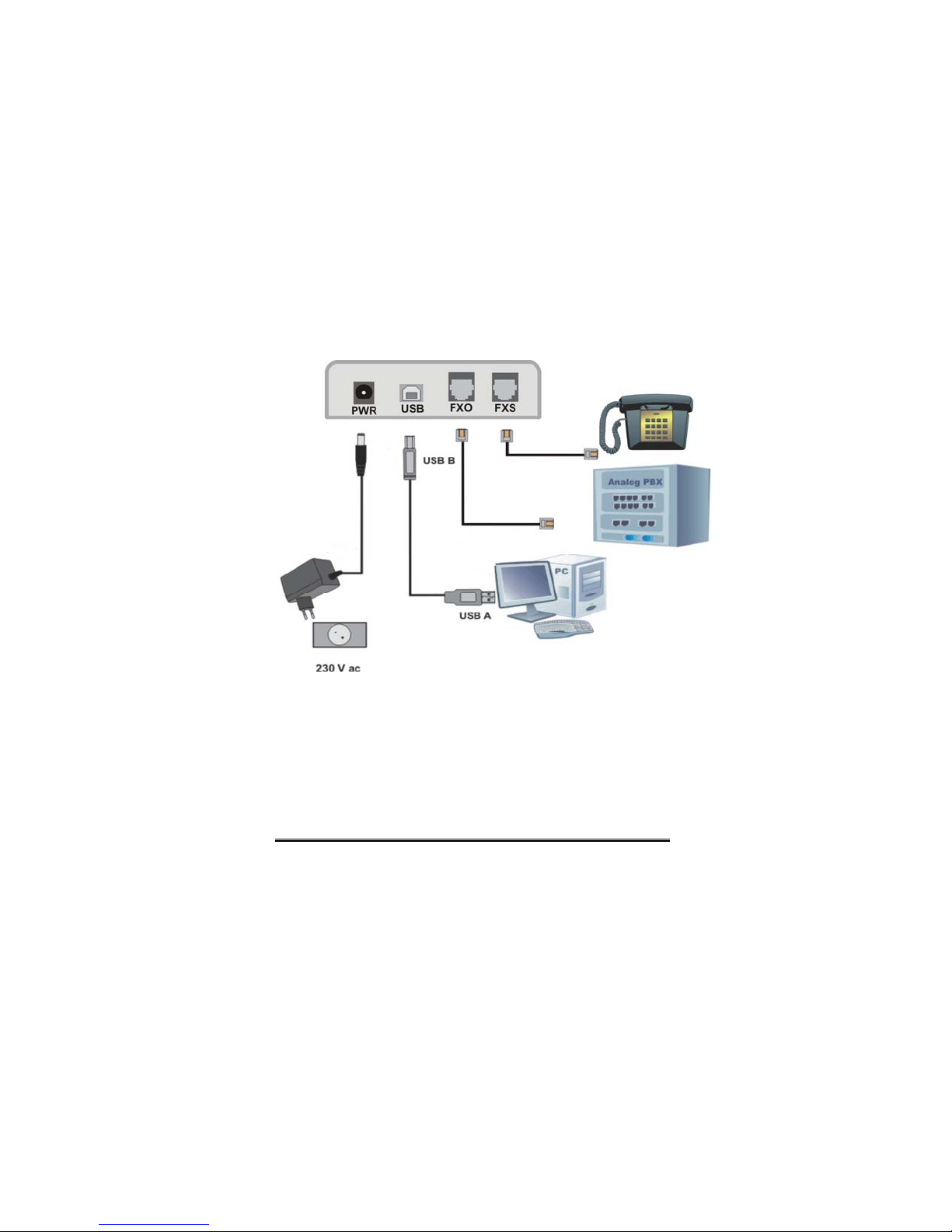
VOXELL
VoIPon www.voipon.co.uk sales@voipon.co.uk Tel: +44 (0)1245 808195 Fax: +44 (0)1245 808299
Connecting the USB cable
- Connect the USB-B muffle (male) to USB connector (female) of
VOXELL, and the other end of cable to the USB-A port of a PC, see
the figure 2.
Note: The same USB connection has a double function: for data
transfer (connecting to Internet) and for VOXELL configuration by
means the OAM application.
Connecting the power-supply adapter
- Connect the JACK muffle to PWR connector, then plug-in the power
supply adapter to the wall outlet (230VAC).
Note: For VOXELL powered you must use only the transformer
delivered by the manufacturer. Using the other kind of adapter with
different characteristics causes the damage of VOXELL inte rface.
Figure 2: Connecting the cables
TOPEX page. 13

VoIPon www.voipon.co.uk sales@voipon.co.uk Tel: +44 (0)1245 808195 Fax: +44 (0)1245 808299
Connecting the antenna
VOXELL package comprises a multiband antenna for GSM/GPRS/3G
mobile network.
The antenna has a cable of 2,50 m
length and a magnetic base, so i t
can be installed on any
ferromagnetic surface.
! You should fasten the antenna on a
safe (with great stability) and flat
area, even one that is not magnetic.
The antenna will be threaded to RF connector available on VOXELL
(FME male type). This RF connector is on the top side of equipment,
the antenna attachment will be done a s is sh ow n in the bellow picture.
Figure 3: Antenna attachment
0
Caution! Don’t force the fastening of antenna, screw the
antenna manually (by hand only). Using a pairs of pliers may lead
to damage of antenna thread.
When you install the antenna, be carefully that the chosen place to be
suited for the best reception of signal for to the 3G mobile network.
Page. 14 TOPEX

VOXELL
VoIPon www.voipon.co.uk sales@voipon.co.uk Tel: +44 (0)1245 808195 Fax: +44 (0)1245 808299
4. VOXELL - MOUNTING
VOXELL will be mounted in a place that allows the maximum
reception of 3G networks signal.
VOXELL can be mounted in a vertical position on a wall or in a
horizontal position on a desk or a she lf.
VOXELL and its antenna must be positioning at a proper distance for
avoiding the interference with others sensitive equipments at radio
emissions (PC, monitors. TV set, radio apparatus).
Warning! GSM/GPRS/3G modem used by VOXELL sends out
electromagnetic radiations. Due its dual functioning, as voice interface
for exchange and data interface for a PC the emission time will be
longer than that from an ordinary mobile phone. Don`t stay or work
near the VOXELL antenna.
For mounting the VOXELL on a wall use the assembly kit that was
found in the package.
Mounting on a wall:
- Choose the mounting place such as
it to be suited with a proper operation
and installing and mounting
requirements
- Mark on the w all w ith a pen the
holes position, at 55 mm distance
- Make the holes in the wall using a
drill press
- Insert the plastic- dowels into the
holes
- Thread the metallic screws into the
plastic dowels leaving the end to
protrude outside for some 5 mm
- Fit the VOXELL case on the wall,
and push it slowly, downwards for a
good fastening
Figure 4: Mounting VOXELL on a wall
TOPEX page. 15

VoIPon www.voipon.co.uk sales@voipon.co.uk Tel: +44 (0)1245 808195 Fax: +44 (0)1245 808299
Mounting on a desk / shelf
This means placing the VOXELL on a flat surface, that is sure and
safety for sustaining the weight of VOXELL and its belongings. A
desk, a table or a shelf is suited for mounting VOXELL. For benefit the
best performances place the equipment upper in an area without
obstacles.
0 Before executing the operations from chapter 5 you must do the
followings operations:
- The USB driver installation USB – launch the „PL-2303 Driver
Installer.exe” application (see chapter 6.1.)
- Install the OAM program from the CD which consorts the
equipment! – see the “Operation, Administration and
Maintenance Manual” manual.
Page. 16 TOPEX

VOXELL
VoIPon www.voipon.co.uk sales@voipon.co.uk Tel: +44 (0)1245 808195 Fax: +44 (0)1245 808299
5. ACHIEVING A VOICE LINK
5.1. Installing on PBX exchange
VOXELL can be connected like that:
- to an analogue trunk of a PBX exchange
- directly to an analogue phone
- to a local interface (office subscriber) of PBX exchange
In this purpose VOXELL has two interfaces with RJ11 connectors,
one is for FxO connection and the othe r fo r FxS connection .
Only a single of these connectors will be use after a time, do not
connect the both interface at the same time.
The interface selection is done through the software application, i n
this way the both cables of telephone connection ma y be wired, but
only a single interface will be activated by means the software
application.
5.2. Connecting to a PBX trunk or a telephone
Use the FxS interface of VOXELL (which must be activated), see the
figure 5.
Figure 5: Connecting to a trunk of exchange
Note: For easing the configuration of the equipment, it is
recommended a temporary connection of VOXELL to a DTMF
telephone that has the capacity to generate „tones”. Also, into the
receiver you can hear the alarm tonalities by means which VOXELL
informs you about its functioning status or errors warnings.
Figure 6: Connecting a DTMF phone
TOPEX page. 17

VoIPon www.voipon.co.uk sales@voipon.co.uk Tel: +44 (0)1245 808195 Fax: +44 (0)1245 808299
Incoming call
VOXELL interface receives a call over GSM/GPRS/3G network. The
equipment sends a call signal to the analogical phone that is
connected or to the PBX exchange; in the second variant the
exchange switches the call a local subscriber.
Outgoing call
PBX exchange must be configured to output the calls through
VOXELL. The user simply dials the wanted number from an office
telephone.
PBX exchange processes the number and analyses the prefix and
sends it to the outgoing trunk where VOXELL is installed. Then
VOXELL transmits the call to the mobile network.
5.3. Connecting to an extension of PBX
For this the FxO interface of VOXELL is used.
Figure 7: Connecting to an ex ten sion
This kind of connection is very useful especially when there are no
available analogue trunks: for instance PBX exchange is entirely
configured as ISDN type or PBX exchange has not free analogue
trunk (all of them are busy).
Incoming call
• on DISA (Direct Inward Service Access)
A call from mobile network is received.
VOXELL answers and opens a local line. The PBX exchange
generates a dial tone. On this tone, the caller dials the number: an
internal or external number (see the chap te r 5 .6.).
The PBX exchange routes this call in the same way how treats any
call came from a local subscriber.
Page. 18 TOPEX

VOXELL
VoIPon www.voipon.co.uk sales@voipon.co.uk Tel: +44 (0)1245 808195 Fax: +44 (0)1245 808299
on automatically routing to a specified extension
A call over mobile network is received
VOXELL answers and opens a local line. The PBX exchange
generates a dial tone. On this tone, VOXELL assigns it a specified
local extension (programmable). The engaged extension rings and
the calling, over mobile network is established. The local extension
can be, for instance, the operator panel who directs manually the
incoming calls.
Outgoing call
The user dials the number of local interfaces, where VOXELL is
connected.
VOXELL answers and generates dial tone. After the recovering this
tone, the caller dials the number of mobile netwo rk subscriber.
VOXELL transmits the reading and makes the link with mobile
network.
You have the option „ON or OFF for audibly tone for dialing”. In this
last case the VOXELL equipment do not offers audibly tone, but takes
over and sends the detected digits.
VOXELL can be configured thus to modify or to add a prefix to the
received figures. Configured in this way VOXELL assures a more
efficient routing – for instance you must not form the prefix 021.
A voice link can be init iated in the mom ent when VOXELL ge nerates
dial tone (continuously tone, frequency 450 Hz).
The telephone apparatus, extension or exchange trunk can send to
VOXELL the call in DTMF mode or PULSE mode. If the number of
digits is smaller than number of figures that are waiting for by
VOXELL (programmable parameter), then, after a 5 seconds delay,
the call is transferred to 3G modem.
If you want to send immediately the call , after the la st digi t press "#".
TOPEX page. 19

VoIPon www.voipon.co.uk sales@voipon.co.uk Tel: +44 (0)1245 808195 Fax: +44 (0)1245 808299
5.4. Achieving test calls
It is recommended to make first some test call , for verifying if VOXELL
equipment operating correctly.
For VOXELL connected to PBX trunk
Incoming call
Ring, from outside, to the SIM number used by VOXELL. Interface
diverts the call and sends the ringing signal to trunk of PBX
exchange. The operator answers and transfers the call.
Outgoing call
The PBX exchange must be configured to route speci al outgoing
numbers (for instance the prefixes of mobile, such as 072x)
towards the trunk assigned to VOXELL interface.
Dial the number of mobile network subscriber, the call will be sent
from exchange to VOXELL, which achieves the link over mobile
network.
For VOXELL connected to PBX extension
Incoming call
Ring, from outside, to the n umber of the SIM used by VOXE LL. The
Topex interface answers and retransmits the call to exchange.
Exchange will offer the dial tone and you can call the wanted local
extension, or an outgoing number (see the chapter 5.6.). The PBX
exchange achieves the call.
Outgoing call
Call the extension of PBX where VOXELL is installed. The interfac e
answers, and depending on your configuration you will hear the dial
tone or nothing. Now dial the wanted number and VOXELL makes
the connection.
Page. 20 TOPEX
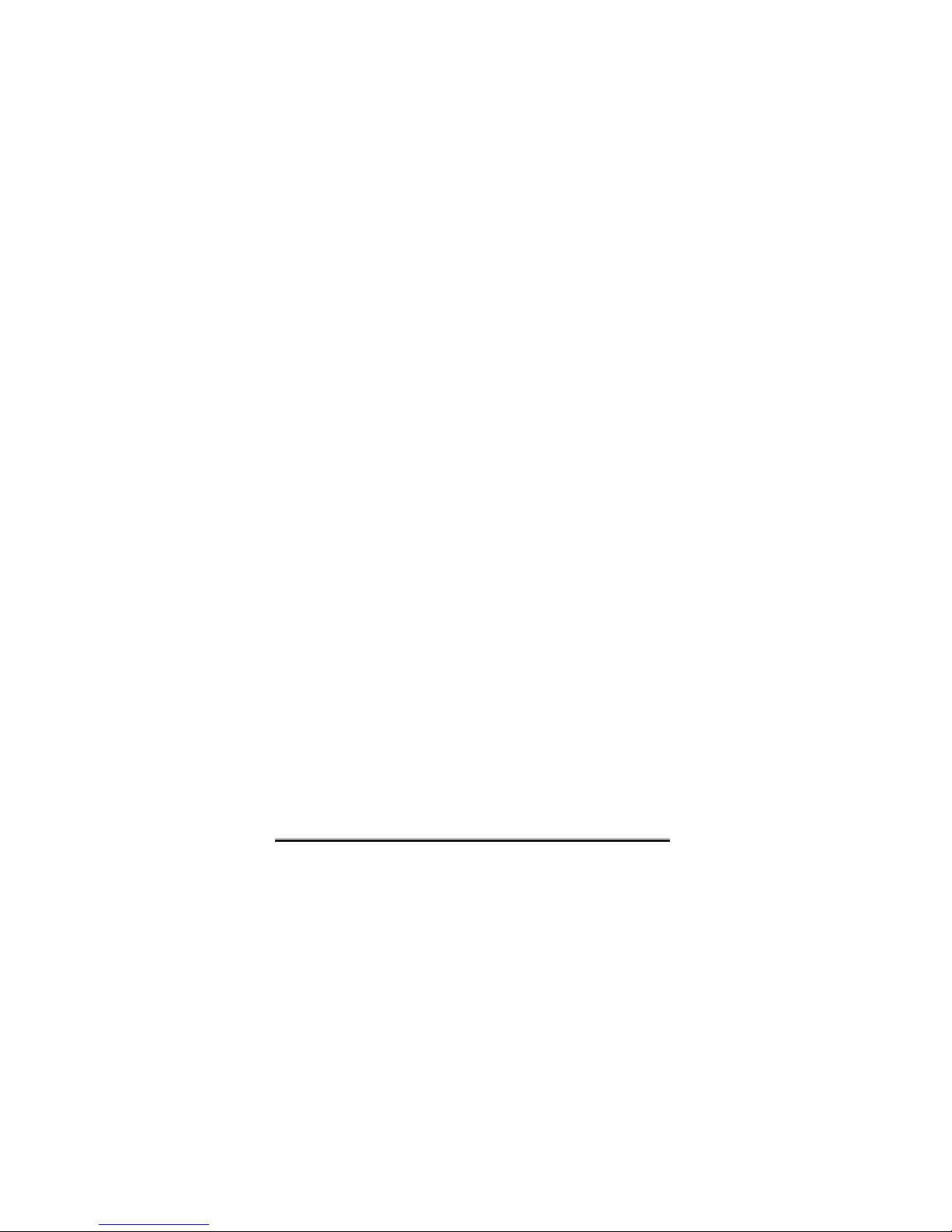
VOXELL
VoIPon www.voipon.co.uk sales@voipon.co.uk Tel: +44 (0)1245 808195 Fax: +44 (0)1245 808299
5.5. Inserting the PIN or PUK code
When you insert the SIM card and it has activated the “PIN Code
Request”, at start up VOXELL will send the stored PIN code. If the
stored PIN code doesn’t match, the equipment goes in stand-by and
waits the new PIN code to be insert from the phone interface. After
the audio signal you can insert the right PIN code. If the PIN code is
sent wrong for 3 times, the SIM card will request you PUK code.
It is used an analogue phone, which is connected to the VOXELL
through the FxS interface. The phone must allow you to d ial digits
in DMTF mode (tones). Also the FxS interface must be activated.
Alternatively, if the VOXELL equipment is connected to a PBX
trunk, dial the code, which allows you to force the engag ing of that
trunk. When the equipment is connected through an F xO interface,
you will dial the extension number for a connection with the
equipment. In both cases the tones that you hear and the mode
how you insert the codes are the same as when you use a phone,
which is directly connected to VOXELL.
Inserting the PIN code:
- wait the tone signal, which request the PIN code
- the numbers which are allowed are between 0 and 9 (you can’t
used also
- the code must have minimum 4 (four) and maximum 8 (eight)
figures
- if the PIN code which you want to insert has less than 8 numbers,
after you insert it press # to validate it. If the code has 8 numbers it
will be automatically send.
Inserting the PUK code:
- wait the tone signal, which request the PUK code
- the figures that are allowed are between 0 and 9
- insert the PUK code and then press #
- if the option “ Change PIN code” is not set then you must insert
the new PIN code, previously described.
Note: Normally, after you enter the PUK code you must insert the new PIN
code (what do you wish). If the option “Change PIN code” is enabled the
TOPEX equipment will generate automatically a new PIN code, so you don’t
have to do anything. If this option is not enabled then you must enter a new
PIN code.
If the PIN code was successfully insert you should hear an 3G
registration tone (the GSM/GPRS/3G module has get the PIN code
and waits for registration over the 3G network)
If the PIN code was wrong insert then you should hear a warning
tone and after that the PUK code request.
* and #)
TOPEX page. 21

VoIPon www.voipon.co.uk sales@voipon.co.uk Tel: +44 (0)1245 808195 Fax: +44 (0)1245 808299
5.6. Cautions:
a) Interferences:
Some types of phone exchanges are more sensibl e to the radiofrequency interferences, which might cause some noises. In this
situation you have to place the VOXEL L equipment as far as you
can from the PBX exchange.
b) Unauthorized access
When the VOXELL equipment is connected with the FxO interface
to a number from inside and uses the DISA working mode, is
possible unauthorized access from outside. When there are no
restrictions regarding the access rights of the extension which
VOXELL is connected, anyone who calls the mobile number of the
VOXELL from a public network will get the right to acc ess the out
lines of the PBX exchange.
To avoid this thing you have 2 possibilities:
1. Configure the phone exchange to reject the out calls,
which are initiated from inside where the VOXELL
interface is connected.
2. If the exchange cannot be configured in that way, then set
the VOXELL equipment not to offer a DISA tone, when a
mobile phone call is arriving instead of offering the DISA
tone the VOXELL will call to the operator.
Page. 22 TOPEX

VOXELL
VoIPon www.voipon.co.uk sales@voipon.co.uk Tel: +44 (0)1245 808195 Fax: +44 (0)1245 808299
6. CONFIGURING AN INTERNET CONNECTION
To configure an Internet connection you have to follow the se steps:
- The installation of the USB driver on your PC
- The installation of the GSM/GPRS/3G modem driver on the PC
- Configurie an access connection to the In te rne t on the PC
- Specify the initialization AT commands (for dial-up)
- Connect to the Internet
Warning! The mobile phone number used by the connection, the
name of the user and the password, and also the AT commands are
depending on the mobile phone network operator. The following
examples are for the Vodaphone Romania network!
- Check if the VOXELL equipment is properly connected with the
PC and is powered up;
- First you have to install the USB driver for the VOXELL
equipment. This interface can be used for data transfer and also
for configuring the equipment (with the OAM applica tion). There is
an executable that automatically installs the USB driver. The
executable name is “ PL-2303 Driver Installer.exe”.
- Then you have to install the 3G modem, on the COM serial port.
The modem driver is named: mdmtopex.inf (for Huawei) or
mdmtopexs.inf (for Sierra), depending on your internal modem
type. Check if the modem works!
- Create a dial-up connection for the mobile network. The
connection must specify the mobile number, *99**1#, the user
name and the password used for log-in ("internet" and respective
"vodafone"). Also, the modem must be configured with an
initialization command (an additional AT command). This
command is: at+cgdcont=1, “ip”, “internet.vodafone.ro”. This
command must be insert in the “Extra Settings” window, from
Modem>Properties>Advanced.
Note: For Sierra module when edit the AT command must use caps
lock. Also the “vodafone’ will be replaced with your’s mobile operator
name: AT+CGDCONT=1, “IP”, “INTERNET_PROVIDER”
- Finally you can connect to the Internet using the Dial-Up
connection.
TOPEX page. 23

VoIPon www.voipon.co.uk sales@voipon.co.uk Tel: +44 (0)1245 808195 Fax: +44 (0)1245 808299
CONFIGURING AN INTERNET CONNECTION UNDER
Windows XP
6.1. The USB driver installation
Before you plug the USB cable connected to VOXELL into the PC,
you should install the USB driver. Do not let the operating system
detect automatically new hardware equipment, install it yourself. For
this, insert the floppy disk or CD supplied by Topex into the drive and
start the application „PL-2303 Driver Installer.exe”. This is found in the
folder called „Driver_usb”.
Now you have finished the procedure of USB driver installation.
Note: The same driver for USB is also needed for con necting the
OAM application to the VOXELL equipment. The OAM program is
used for configuring and managing VOXELL, and a lso to send or
receive SMS.
6.2. Manually install of the modem driver
Enter “Control Panel” > select “Phone and Modem Options” > press
on the “Modems” tab > Select “Add” > Check “Don’t detect my
modem; I will select it from a list” >
Click “Next” to continue …
Page. 24 TOPEX

VOXELL
VoIPon www.voipon.co.uk sales@voipon.co.uk Tel: +44 (0)1245 808195 Fax: +44 (0)1245 808299
Select “Have Disk” > Select the location of the modem driver (it is
driver is on the floppy-disk or CD shipped in the VOXELL
package,in the folder “Driver_modem”) > Open > OK > Select
“Voxell SW (With USB serial conv)” > Next
Windows warns you that „This driver is not digitally s igned!”, Click
Next to continue,
TOPEX page. 25

VoIPon www.voipon.co.uk sales@voipon.co.uk Tel: +44 (0)1245 808195 Fax: +44 (0)1245 808299
Select the installed port of the USB driver,such as COM4 in the
above exampe (Tor get this information go to Device Mana ger and
press on the “+” symbol at “Port (COM & LPT)” > Next
Then the PC informs you that Microsoft did not check the driver; to
insure you about the compatibility with Windows XP („Windows
Logo Testing”), select Continue Anyway.
Page. 26 TOPEX

VOXELL
VoIPon www.voipon.co.uk sales@voipon.co.uk Tel: +44 (0)1245 808195 Fax: +44 (0)1245 808299
select Continue Anyway.
The installation of the Voxell SW 3G modem has successfully
ended and to finish this wizard press Finish.
TOPEX page. 27

VoIPon www.voipon.co.uk sales@voipon.co.uk Tel: +44 (0)1245 808195 Fax: +44 (0)1245 808299
If the modem was successfully installed it should appear in the
“Phone and Modem Options” window with the port number where it
was installed.
In the above example there is a phone modem on COM3 and the
Voxell SW modem on COM4, but the figures for your actual
connections may be different.
Note: Remember that you have to memorize the name of the
VOXELL modem and the port, because you gone use this
information when you will perform the Dial-Up connection.
Also, the same COM port number will be used for the connection to
the OAM program.
Page. 28 TOPEX

VOXELL
VoIPon www.voipon.co.uk sales@voipon.co.uk Tel: +44 (0)1245 808195 Fax: +44 (0)1245 808299
6.3. Setting up an Internet connection
Enter “Network Connections” (Start > Programs > Accessories >
Communications > Network Connections) > Press “Create a new
connection” > Next > Check “Connect to the Internet” > Next >
Check “Set up my connection manually” > Next > Check “Connect
using a dial-up modem” > Next >
From the list with the modems attached to your computer, select
“Modem – VOxell SW (With USB serial conv) (COM 4)” and check
if the COM port is the right one > Next >
TOPEX page. 29

VoIPon www.voipon.co.uk sales@voipon.co.uk Tel: +44 (0)1245 808195 Fax: +44 (0)1245 808299
Insert the name of your Internet connection, such as “UMTS” in our
example. Next>
In the “Phone Number” field, insert “*99***1#” > Next >
(The mobile number used must have a specific format, depending
on your mobile phone operator).
Page. 30 TOPEX

VOXELL
VoIPon www.voipon.co.uk sales@voipon.co.uk Tel: +44 (0)1245 808195 Fax: +44 (0)1245 808299
In the “User name” field write “internet” > In the “Password” field
and respective “Confirm password” field write “operator`s name” >
Next > Finish.
In this moment you have created an Internet connection, and to
finish this wizard press the “Finish” button.
TOPEX page. 31

VoIPon www.voipon.co.uk sales@voipon.co.uk Tel: +44 (0)1245 808195 Fax: +44 (0)1245 808299
Also, the 3G modem must be configured with some initialization
commands (An additional AT command), depending on the mobile
phone operator.
From “Control Panel” select “Phone and Modem options” and
select the again VOXELL modem (in the current example Voxell
SW and the COM 4 port respectively). Press on Properties and
then the ”Advanced” tab.
Page. 32 TOPEX

VOXELL
VoIPon www.voipon.co.uk sales@voipon.co.uk Tel: +44 (0)1245 808195 Fax: +44 (0)1245 808299
In the “Extra initialization commands:” window, insert the following
command for instance:
at+cgdcont=1,“ip”,“internet.operator`s name” or
AT+CGDCONT=1,“IP”,“INTERNET_OPERATOR”
then confirm all by pressing “OK”.
In this moment you have finished to install the Internet connection for
the VOXELL equipment.
TOPEX page. 33

VoIPon www.voipon.co.uk sales@voipon.co.uk Tel: +44 (0)1245 808195 Fax: +44 (0)1245 808299
6.4. Connecting to Internet
Use the connection you created before.
Enter “Network Connections” (Start > Programs > Accessories >
Communications > Network Connections) and select your
connection and press ENTER > In the “User name" field insert
"internet", at “Password” „operator’s name” and in the “Dial” field
enter the following number “*99***1#” > Dial > A window named
"Connecting to UMTS" must appear on your screen, which informs
you that the equipment is connecting to Internet.
Open a browser (such as Internet Explorer) and surf on
the Internet!
Page. 34 TOPEX

VOXELL
VoIPon www.voipon.co.uk sales@voipon.co.uk Tel: +44 (0)1245 808195 Fax: +44 (0)1245 808299
7. MONITORING THE FUNCTION STATUS
7.1. The LED’s significance
The equipment has three status LED’s. There
are marked with the following signs:
(1) A phone handset
(2) Symbols for USB/antenna/signal level
(3) A symbol of the power button
The optical indicat ors are lo cated on the right
side of the VOXELL, and their colors ar e red,
orange and green (as shown in the drawing
to the right)
Significance of the red LED
This LED indicates the operating status of the VOXELL equipment
and the existence of a voice connection.
STATUS DESCRIPTION
Red symmetrical
blinking, at 1
second interval
Red symmetrical
blinking, at 320
ms interval
Red symmetrical
blinking, at 160
ms interval
Light off
Light up
continuous
Note: If the call number is sent in “PULSE” mode, the Status LED
will blink, showing the dialing of each digit.
At start, blinking at 500 ms on, 500 ms off shows that
the GSM/3G module is in the initialization phase.
In the initialization phase the equipment waits the PIN
code. You can insert this code from the phone which
is connected at the FxS interface. If the LED blinks at
160 ms on, 160 ms off, it means that the SIM card has
activated the "PIN code request" option, and the PIN
code is different than the stored value. In this moment
the VOXELL equipment switch in the wait status.
VOXELL requests the PUK code and the LED blinks
very fast. If the PIN code was wrong insert for 3 times,
the equipment asks the PUK code. The LED blinks
very fast: 80 ms on, 80 ms off
The module has successfully registered in the
network, and the phone interface is in stand-by (there
is not voice connection)
The phone interface is functioning; the voice
connection exists or is in the initialization phase.
TOPEX page. 35

VoIPon www.voipon.co.uk sales@voipon.co.uk Tel: +44 (0)1245 808195 Fax: +44 (0)1245 808299
Significance of the yellow LED
This LED has three significances, by means of number of blinks,
duration and polarity. It provides information about the mobile
phone network (registering, signal level an d type – 2G or 3G ) and
also about activity of the USB port (data transfer).
STATUS DESCRIPTION
Blinks once – 3G module is not registered to the
Number of blinks
per period
Duration of
blinking
Polarity of
blinking
Permanently on
or off
mobile network!
Blinks twice – module registered, no data is
transmitted
Blink three times – module registered, data
transmission in progress.
Indicates the signal level: the longer the blink is, the
stronger signal you have (120ms= less than 96dBm, 240ms= -96 … -85dBm, 400msec=over85dBm)
Indicates the type of the mobile network
Lights up for short period (normal, positive blinking)
– registered to 3G network
Lights off for short period (negative, reverse
blinking)– registered to 2G network
Note: In case of the 2G networks the on/off ratio is
the reverse of the one for 3G networks. Thus, the
stronger signal you have, the shorter the duration
that the LED is on will be.
It indicates an error, in normal operation the LED
should always blink!
Significance of the green LED”
The green LED indicates that Topex equipment is powered
(monitors the voltage of +5V cc).
STATUS DESCRIPTION
Green, light up There is power supply of +5Vcc
Light off There is no power supply
Page. 36 TOPEX

VOXELL
VoIPon www.voipon.co.uk sales@voipon.co.uk Tel: +44 (0)1245 808195 Fax: +44 (0)1245 808299
7.2. Tonalities
VOXELL also signals the function status and the errors by means of
some audible tones, which can be heard in the handset of the
connected phone.
If the control module of the equipment does not communicate with the
GSM/GPRS/3G modem or if the mobile phone module has no
network signal, VOXELL generates a warning tone. The tone is
represented by a 440 HZ signal: 200 ms tone, 100 ms pause, 200 ms
tone, 500 ms pause.
Tonalities Significance
200 ms tone, 100ms pause, 200 ms
tone, 500 ms pause
80 ms tone, 80 ms pause The SIM card requests the PIN code
80 ms tone, 80 ms pause, 80 ms
tone, 80 ms pause, 80 ms tone,
1500 ms pause
160 ms tone, 160 ms pause Busy tone
If the SIM card has activated the request for PIN, when the equipment
starts it send the recorded PI N cod e. If the s ent co de is not th e same,
the equipment goes into a wait status and signals this with a sound.
Now you may enter the PIN code from the phone keyboard. The
connection of the phone is achieved through the FxS interface (check
if the FxS is activated). If the PIN code was incorrectly entered for
three times then it locks up. You must enter the PUK code to unlock
(this phase is also signaled with tone, as shown in the abo ve table ).
The GSM/3G module is initializing or
not registered
The SIM card requests the PUK code
TOPEX page. 37

VoIPon www.voipon.co.uk sales@voipon.co.uk Tel: +44 (0)1245 808195 Fax: +44 (0)1245 808299
8. VOXELL - CONFIGURING
VOXELL can be configured with the OAM program, which is supplied
on the CD or floppy disk.
The OAM program allows you to configure the GSM/GPRS/3G
module and the FxO and FxS phone interfaces (parameter setting)
- IN, input: if the module has activated this option, the calls to
the GSM/GPRS/3G module will be sent through the FxS or FxO
interface, in this mode the calls will be rejected by the GSM/3G
module.
- OUT, output - if the module has activated this option, the user
can initiate a call to the mobile network through the GSM/GPRS/3G
module
- CLIR – when this feature is activated, the ID number will not be
send over the mobile network.
- „Change PIN code”: if this feature is activated, the equipment
generates a new PIN code, known only by the user. When VOXELL
equipment starts, after the old PIN code is insert the equipment will
generate a new code. In this way the user makes sure that the SIM
card can be used by others equipments.
The details regardin g the configuring of 3G module can be found i n
the OAM manual of the VOXELL product.
Page. 38 TOPEX

VOXELL
VoIPon www.voipon.co.uk sales@voipon.co.uk Tel: +44 (0)1245 808195 Fax: +44 (0)1245 808299
9. TECHNICAL SPECIFICATIONS
Mobile phone networks
Maxim output power
RF
Network services
Analog FxS voice port Connector RJ 11
Analog FxO voice port Connector RJ 11
Data port USB B, version1.1
External antenna Multiband, for GSM/GPRS/3G
Signaling LED’s Status, Data Link, Power
Power supply
Dial tone
GSM/GPRS: 900/1800 MHz
UMTS / HSDPA: 2100 MHz
0,2 W
Voice, data, SMS
GPRS data: class GPRS 10, type B
3G data: PS, speed 384 Kbps Download
and 128 Kbps Upload
12 VDC / 2,08 A
230 VAC / 0,3 A / 50 Hz
450Hz ± 10%
Line voltage
48Vcc ± 10%
Line current 30 mA max.
Ring signal 25 Hz, min. 65 V
Impedance
600 Ω
Dimensions (L x l x H) 222 x 115 x 32 mm
Weight
Max 500g – VOXELL
1 kg – whole package
TOPEX page. 39

VoIPon www.voipon.co.uk sales@voipon.co.uk Tel: +44 (0)1245 808195 Fax: +44 (0)1245 808299
10. ENVIRONMENTAL AND OPERATING
CONDITIONS
VOXELL equipment must be installed in closed rooms, which follow
these environment conditions:
Operating temperature 5 to 50
Humidity 10 to 90%, without condense
The equipment must not be installed outside!
Also VOXELL will not be installed in flammable or explosive
environments.
VOXELL must not be used in environments with high vibrations.
Use any kind of radio equipments can interfere with the medical
equipments function, which are not enough protected. Also other
equipments can suffer because of VOXELL equip ment in terference s.
VOXELL must not be mounted in environments with strong
electromagnetic interferences, like: Xerox, monitors display,
electrical motors.
It must not be stored in environment with extreme temperatures.
When VOXELL unit is moved from cold environments to warm
environments, the equipment must not be start immediately. It must
be let half an hour to accommodate with the new temperatures,
else condensation may occur.
The mounting place will be selected according to conditions from
installation chapter. The location must have full signal from the mobile
network for the external antenna.
When is functioning, the equipment must be protected from dust and
solar radiations.
The equipment clean up will not be made with aggressive
substances. Also the equipment must be manipulated with care,
avoiding mechanical shocks.
VOXELL does not contain any kind of polluting materials or
dangerous parts.
When you open up the equipment, first you have to pull up the
power supple jack before you disconnect the antenna or the others
cables.
o
C
Page. 40 TOPEX

VOXELL
VoIPon www.voipon.co.uk sales@voipon.co.uk Tel: +44 (0)1245 808195 Fax: +44 (0)1245 808299
10. APPLICATIONS
a. Voice/Data interface between a PBX, a PC and the
GSM/GPRS/3G network
VOXELL creates a direct voice connection between a private
exchange and the 3G mobile phone network. It may be connected
on an analog trunk of the exchange or to a local subscriber and
offers the possibility to call directly in the mobile network from all
the local extension, thus avoiding so the national fixed telephone
operator.
Using the PBX exchange option to route automatically the calls
depending on the prefix, any call to a GSM or 3G telephone will be
transmitted through the trunk that has installed the VOXELL
equipment. In this way you will pay only a mobile -to-mobile call.
Also, any phone call initialized from a mobile phone to a local
subscriber of the PBX will be billed like a mobile-to-mobile call and not
like a mobile-to-fix call.
To VOXELL you can also connect a PC, through the USB port,
offering you a high-speed wireless Internet connection.
TOPEX page. 41

VoIPon www.voipon.co.uk sales@voipon.co.uk Tel: +44 (0)1245 808195 Fax: +44 (0)1245 808299
This application is addressed to small or middle business companies
that have a high inside telephone traffic to the mobile GSM/GPRS/3G
network and want to cut down the telephone costs.
Also, the users can benefit form the wireless Internet connection in
the 3G network.
b. Voice/Data interface between a fixed telephone, a PC
and the mobile GSM/GPRS/3G network
VOXELL creates a directly voice connection between an analog
(standard) phone and the GSM, GPRS or 3G mobile network. In
this case the Topes interface has connected the phone cable to
give access to the mobile network.
Also, for any phone call initiated from a mobile phone to the VOXELL
number you can call the fix phone from home .
To the VOXELL unit you can also connect a PC, via USB, port for a
high-speed connection to the Internet, without any kind of cable
connection.
Page. 42 TOPEX

VOXELL
VoIPon www.voipon.co.uk sales@voipon.co.uk Tel: +44 (0)1245 808195 Fax: +44 (0)1245 808299
This application is addressed to private persons or companies that
which don’t have a landline telephony connection. In thi s w ay they can
use the fixed phone to call any number from the mobile network
(GSM/GPRS/UMTS).
As extra bonus, they have a high-speed connection to the Internet
through the 3G network.
Both options are indicated for temporally events (cultural events,
sporting competitions, trade fairs and exhibitions, festivals, etc). Even
if the location is not isolated, with classic telephone lines there is not
profitable to create a fixed connection fo r such a short period of time .
By using the VOXELL 3G voice and data interface you have an
efficient alternative to the classic wired connections.
TOPEX page. 43
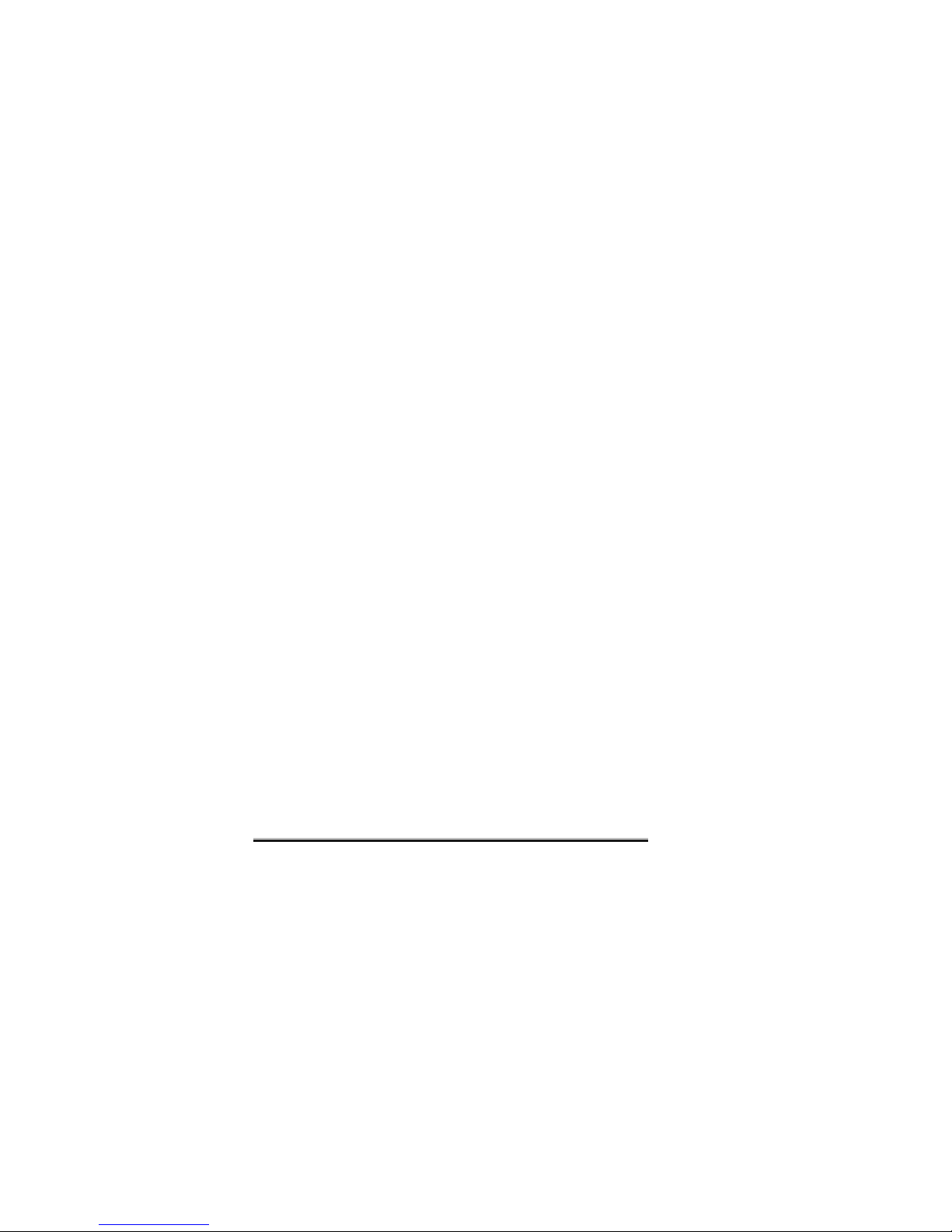
VoIPon www.voipon.co.uk sales@voipon.co.uk Tel: +44 (0)1245 808195 Fax: +44 (0)1245 808299
11. Glossary
DISA – Acronym for Direct Inward System Access. This function
allows an outside caller to directly access a local subscriber of the
phone exchange by using DTMF codes. The typical application is
when you call directly a local subscriber without need for a human
operator at the phone exchange. VOXELL makes use of DISA to
route the calls, for example allowing a local subscriber to dial (using
DTMF codes) a mobile number via VOXELL.
DTMF – Acronym for Dual Tone Multi Frequency, also known as
"touch tone". Advanced method for dialing a number, instead of the
older PULSE mode. When you press a key on the keypad a
combination of two audio frequencies is sent on the line. DTMF
capability is important because it allows access to a wide range of
interactive voice applications. VOXELL uses DTMF dialing to
transmit the numbering from local subscribers to the mobile
networks
I.T.U. – Acronym for International Telecommunication Union
Standardization, Section Telecommunications.
PBX - Acronym for Private Branch eXchange. The PBX is a small,
private version of the larger central switching office of the phone
company. A PBX is a private telephone switch. It is connected to
groups of lines (junctions) from one or more central offices and to
all of the telephones at the location (subscribers, extensions)
served by the PBX. Current exchanges are in fact PABX,
automated PBX, which don’t require a human operator to route the
calls..
USB – Acronym for Universal Service Bus. A high-speed port,
which allows serial communication of several peripher al unit. It can
be mounted up to 127 peripheral unit to a PC.
.
Page. 44 TOPEX

VOXELL
VoIPon www.voipon.co.uk sales@voipon.co.uk Tel: +44 (0)1245 808195 Fax: +44 (0)1245 808299
The manufacturer reserves the right to modify the product
and manual for the purpose of technical improvement without prior
notice. The manufacturer guarantees the good functioning of the
product provided that it has been correctly installed and the
directives for storage and usage have been respected. The
warranty implies exclusively repairing or replacing the defective
unit. The warranty does not include any indirect l osses or loss of
profit. The manufacturer is not liable for any damage, whether
direct, indirect, special, incidental, or consequential, as a result of
using VOXELL.
No part of this manual may be reproduced, stored in a
retrieval system, or transmitted, in any form or by any means,
electronic, mechanical, recording, or otherwise, without the prior
written permission of the company TOPEX S.A.
We certify hereby that the VOXELL unit is manufactured i n
concordance with the legal provisions concerning responsibility
towards the quality of delivered products, fulfills the quality
parameters specified in its “User’s manual” and is fit for the purpose
for which it has been designed. We also warrant that the eq uipm ent
will perform substantially in accordance with the accompanying
documentation.
Any comments, suggestions and proposals of yours
concerning our products are welcome and we are gl adly waiting for
your feedback at the following address.
