
TOPEX MobiLinkIP Preliminary Manual
TOPEX MobiLink IP
2G/3G+ VoIP-2-Mobile Gateway
With Web Interface
User Manual
2009
TOPEX S.A. +4 021.408.39.00
http://www.topex.ro
Page 1 of 80

TOPEX MobiLinkIP Preliminary Manual
Thank you for purchasing the TOPEX MobiLinkIP product and congratulation for your
wise choice.
MobiLinkIP has the following features:
• VoIp-2- Mobile interface
Two modules for GSM or 3G mobile networks
• Dual Mobile for reliability
It uses two cellular modems (non-synchronous) to automatically select the
network with the best price for the call coverage in the operating area.
• Ease of Use
Web based configuration interface.
No additional programs are required.
• Dual Flash Memory
For enhanced reliability, the embedded system uses a dual Flash memory.
One flash circuit is write-protected, being dedicated for the operating system
(kernel).
The other flash circuit is for the applications, which can be easily updated,
upgraded or enhanced.
• Easy Firmware Updating
Automatic update process using the web configuration interface.
• Highly versatile
It can be used together with an IP-PBX, for SIP subscribers.
It may be also used as standalone, with a soft-phone or hardware IP phone.
• Multiple mobile networks and standards supported
The embedded modem, a multi-mode device for GSM/3G network is also
multi-band. This way one may use any mobile network available in the area:
from classic GSM (2G) in the 800/900/1800 MHz frequency bands, up to 3G on
2100 MHz.
• Simple installation and operation
Its installation is simple; just insert the SIM cards and plug in the cables
(Ethernet connection, external antennas, and power adapter).
TOPEX S.A. +4 021.408.39.00
http://www.topex.ro
Page 2 of 80

TOPEX MobiLinkIP Preliminary Manual
WEEE Directive Compliance
WEEE Directive
This symbol applied on the product or on its packaging means that
this product fulfils the WEEE Directive. The product shall not be
recycled as household waste; it will be disposed separately as sorted
waste.
At the end of its life it will be given to a specialized recycle firm.
! Please do not dispose of the TOPEX product as unsorted
waste (household waste), recycle it to protect the environment.
Separate the packages according to waste disposal options and
sort it for recycling.
For supplementary information contact us to:
Phone: +4021 408.39.00 or www.topex.ro
TOPEX S.A. +4 021.408.39.00
http://www.topex.ro
Page 3 of 80

TOPEX MobiLinkIP Preliminary Manual
Contents
INTRODUCTION ..................................................................................................... 6
PACKAGE CONTENT .............................................................................................. 9
1.MobiLink IP FEATURES .................................................................................... 10
IDENTIFICATION .................................................................................................. 11
LABELS AND IDENTIFICATORS ............................................................................... 11
SIGNIFICANCE OF LABELS ..................................................................................... 11
SOFTWARE INFORMATION ..................................................................................... 14
INSTALLATION ..................................................................................................... 15
ESTABLISHING THE BEST LOCATION ..................................................................... 16
MOUNTING (HARDWARE INSTALLATION) ............................................................... 16
IDENTIFICATION OF CONNECTORS ........................................................................ 17
CONNECTING THE DATA CABLES .......................................................................... 17
CONFIGURING AND INSTALLING THE SIM CARDS .................................................. 19
Connecting the external antennas ........................................................................ 21
Power up ............................................................................................................... 23
Status indicators ................................................................................................... 23
CONFIGURATION ................................................................................................ 24
Required conditions for configuration ................................................................. 24
Using the web interface ...................................................................................... 24
NETWORK ........................................................................................................... 32
Status ............................................................................................................... 33
IP Settings ........................................................................................................ 35
1.1.1Static Routes ............................................................................................ 37
Commit ............................................................................................................. 39
SNTP Client ....................................................................................................... 39
Mobile ................................................................................................................. 41
Status ............................................................................................................... 41
Settings ........................................................................................................... 44
VoIP ....................................................................................................................... 46
Codec Settings .................................................................................................. 46
DTMF Settings .................................................................................................. 48
5.5.3 Voice Settings .......................................................................................... 48
PBX ........................................................................................................................ 50
Status ............................................................................................................... 50
Settings ............................................................................................................ 53
Register users ................................................................................................... 54
Incoming calls ................................................................................................... 55
Outgoing calls ................................................................................................... 56
PBX Querry ....................................................................................................... 57
Log Settings ...................................................................................................... 58
SYSTEM ............................................................................................................... 59
Status ............................................................................................................... 60
Syslog View ...................................................................................................... 61
Syslog Settings ................................................................................................. 62
Update .............................................................................................................. 62
Password .......................................................................................................... 68
Password .......................................................................................................... 69
Save .................................................................................................................. 70
Load .................................................................................................................. 71
TECHNICAL SPECIFICATIONS ............................................................................... 73
TOPEX S.A. +4 021.408.39.00
http://www.topex.ro
Page 4 of 80

TOPEX MobiLinkIP Preliminary Manual
OPERATING ENVIRONMENT ................................................................................. 74
GLOSSARY ........................................................................................................... 76
Revision G, firmware 1.0.1-M2P-SAX, edition September 2009.
TOPEX S.A. +4 021.408.39.00
http://www.topex.ro
Page 5 of 80

TOPEX MobiLinkIP Preliminary Manual
INTRODUCTION
TOPEX S.A. +4 021.408.39.00
http://www.topex.ro
Page 6 of 80

TOPEX MobiLinkIP Preliminary Manual
REASON FOR THE INTRODUCTION OF THIS PRODUCT:
- To complete the line of MobiLink products
MobiLinkIP is a new member of the Topex family of gateways and PBXs. It is a
compact variant of the classic VoIP to mobile gateway, featuring just two mobile
modules and an ETH port. While previous MobiLink devices connected analogue
(FXO/FXS) or digital (ISDN NT/TE) phone ports to mobile networks, this one has a
Voice over IP port, since it was designed to convert outgoing and incoming calls from
VoIP to mobile.
The purpose remains the same, cutting down the costs of cellular calls, but the new
mobile-2-VoIP interface with LCR capabilities represents a new approach in
convergence between VoIP and home or corporate mobile communications.
By interfacing between mobile networks and IP it allows end customers to benefit by
saving costs, while its two modules design provides scalability and flexibility.
Scalability means that one can build up the solution cost effectively, by adding another
device for each extra pair of mobile channels required. Flexibility means that, while
previous convergence equipment from Topex did provide tens of VoIP and GSM
channels on the same location, the new product allows one to build a distributed
solution, with individual MobiLinkIP devices located exactly where it is needed in
different countries or even continents.
- To extend the range
While the analogue or digital MobiLink equipment allowed connections to phone
terminals or PBX’s located a few meters or up to 1000m away, with MobiLinkIP the
length of the connection becomes infinite. The mobile gateway may be located
anywhere in the world and still perform an interface task.
Support, debugging and firmware upgrading can also be performed faster and from a
longer distance. Previous versions of the MobiLink were connected to a local computer
via serial RS-232 or USB cable. This allows management of the device, using an OAM
program, sending/receiving SMS and diagnostic or update of the firmware. These
operations had to be performed from the computer connected to it!
With this new MobiLinkIP, the management computer can be in anywhere
in the world. The professional who performs debug or update of firmware
connects to it remotely, via IP networks.
Intended use
MobiLinkIP was also intended to be a complimentary product for the line of Class 4 &
Class 5 Topex Soft-switches, allowing cost-effective access to mobile networks for the
SIP users registered to the Topex IP-PBX.
Using the MobiLinkIP can be beneficial for home users too, but it was intended for
office use, both for companies that have many foreign affiliates and for small to
medium companies that already own an IP infrastructure. Companies with international
offices can use one or several MobiLink IP devices at each location - the calls will be
routed as VoIP via Internet to the respective locations where they will be terminated as
local GSM calls to the respective mobile networks, with minimum costs.
TOPEX S.A. +4 021.408.39.00
http://www.topex.ro
Page 7 of 80

TOPEX MobiLinkIP Preliminary Manual
Enterprises with existing IP infrastructure will use the MobiLink devices to terminate
the calls to mobile networks, achieving substantial savings on outgoing and incoming
calls from IP to GSM networks and vice versa.
It can also be used by providers, ensuring low-cost call termination at different
locations throughout the world. VoIP calls originating from anywhere can be sent via
Internet to be terminated through MobiLinkIP devices located at the corresponding
sites. The respective MobiLinkIP devices will then directs the calls to the required local
GSM network, with the minimum possible cost.
Flexible Usage
MobiLinkIP can be used in several ways:
- with an IP PBX that has SIP subscribers;
- with hardware SIP telephones,
- with soft phones, such as the free application SJ Phone.
In order to ensure correct installation/configuration and good operation of the
MobiLinkIP device, the manufacturer strongly recommends the study of this
manual before attempting operation.
TOPEX S.A. +4 021.408.39.00
http://www.topex.ro
Page 8 of 80

TOPEX MobiLinkIP Preliminary Manual
PACKAGE CONTENT
When opening the package, please check the contents against the following:
Component Image Component Description
MobiLinkIP unit in its plastic case.
It is a mobile gateway that terminates VoIP
calls, which least call routing for SIP calls.
Power supply: switching mains adapter
Input: 100-240V
A.C
Output: 12V
D.C
. / 2A
Max. Power: 25 W
Ethernet cable for local network connection
A short piece of UTP straight cable, with RJ45 connectors.
Antennas for mobile networks
Multiband, with magnetic base and 2,5 m
long cable
CD with User’s Manual
Quick Install
Warranty Certificate
TOPEX S.A. +4 021.408.39.00
http://www.topex.ro
Page 9 of 80

TOPEX MobiLinkIP Preliminary Manual
1. MobiLink IP FEATURES
The MobiLinkIP device is a versatile VoIP-2-mobile gateway that cuts down interconnection
costs and performs convergence between mobile voice networks and SIP calls.
MobiLinkIP is fully configurable via Web pages; it does not require installation of drivers or any
additional software on a PC. The graphics interface that shows up in the browser allows easy
access to all its settings:
Since the product is Linux based, applications to enhance MobiLinkIP or to customize it
according to the special needs of various clients can be quickly designed by our software
developers.
If signing up for our technical support offer, our best technical experts are available for technical
queries. In addition, the software upgrades can be done remotely via the Internet, and are free
of charge.
MobiLinkIP is a highly versatile solution, when the customers require special solutions; its
embedded firmware can be easily upgraded over the Internet.
TOPEX S.A. +4 021.408.39.00
http://www.topex.ro
Page 10 of 80

TOPEX MobiLinkIP Preliminary Manual
IDENTIFICATION
LABELS AND IDENTIFICATORS
On the bottom of the case of the Topex device there are several labels or tags that indicate the
characteristics and compliance.
SIGNIFICANCE OF LABELS
These adhesive labels contain information about the manufacturer, type, model, certification, approval
and compliance to UE and international or USA directives such as FCC.
The labels may include barcodes and refer to:
Manufacturer and product type
TOPEX S.A. +4 021.408.39.00
http://www.topex.ro
Page 11 of 80

TOPEX MobiLinkIP Preliminary Manual
- Full manufacturer identification;
- Model identification, which allows the network operator to check the terminal as one of its approved
models, so no additional certification or approval is required;
- Description and details of variant, in this case the type of mobile networks it works with, and if it is
fitted with one or two mobile modules.
Network identification
- Identification for the Ethernet network can include MAC for local and remote side, in case of
routers. MobiLinkIP features a single MAC;
- MAC LAN, the Media Access Control address (unique hardware number) on the local network side
and MAC WAN, the Media Access Control address on the side of the external network;
- IMEI code, International Mobile Equipment Identity for SIM based equipments. A unique 15- or 17-
digit number such as <<269751923786501>> that identifies an individual mobile station to a GSM
or UMTS network handset. The IMEI code is on all GSM and UMTS mobile terminals, commonly
found in Europe, Asia, Africa and increasingly in America. If the Topex device features several
mobile modules – for instance MobiLinkIP has two modules - it will have, correspondingly, more
IMEI labels - one for each mobile modem;
Default connect
Default IP address of the Topex device in the local LAN
and type of connection. For MobiLinkIP, the default is
https, with IP address 192.168.173.1
TOPEX S.A. +4 021.408.39.00
http://www.topex.ro
Page 12 of 80
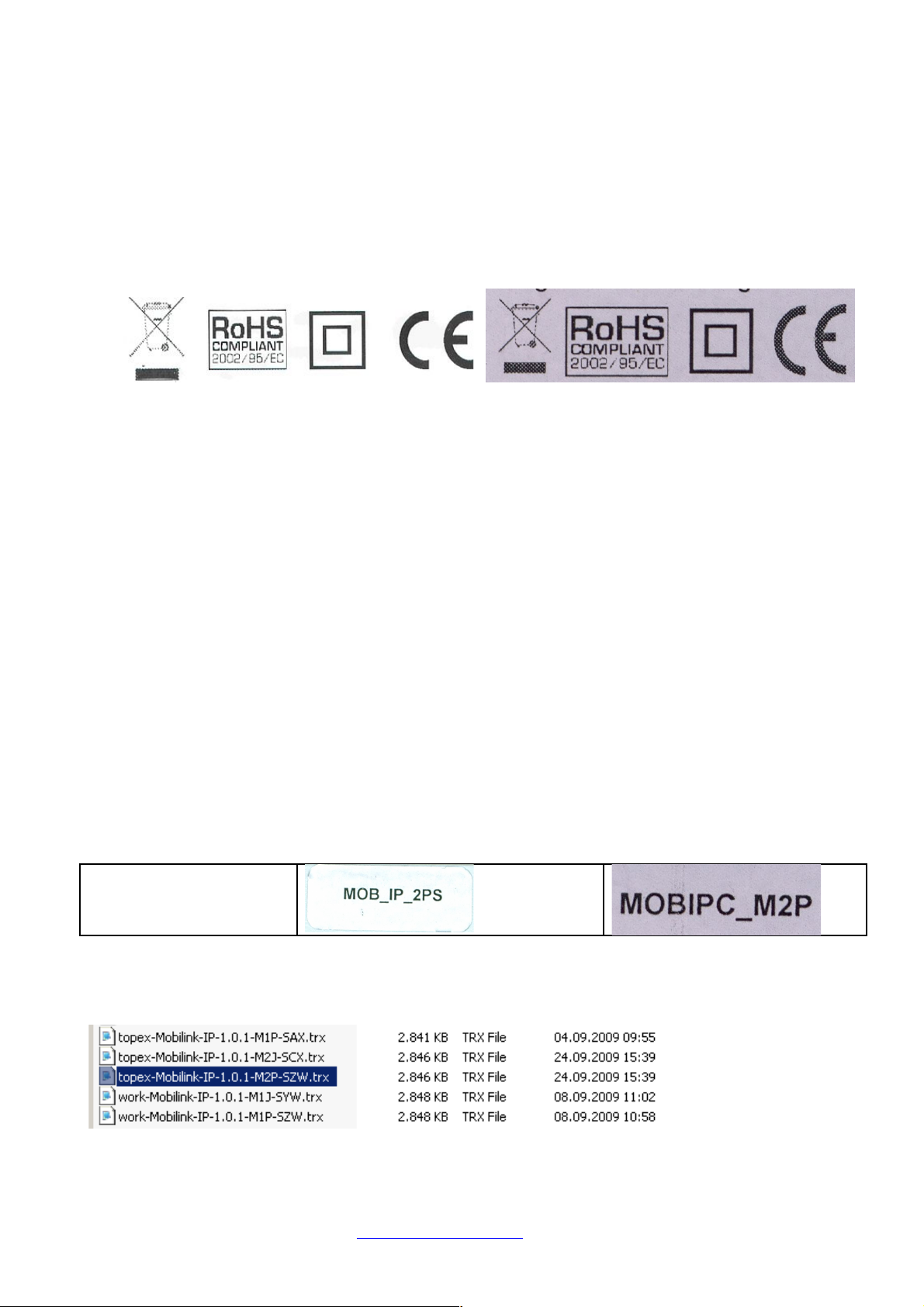
TOPEX MobiLinkIP Preliminary Manual
Warning! Please read carefully this label, since different Topex equipments may have different
default IP addresses, such as 192.168.1.1. or 10.0.0.1. The MobiLink IP gateways have, as
shown by the label glued at the bottom, the default address: 192.168.173.1
Also, the label clearly specifies the type of connection, which is HTTPS. Most Topex devices
such a secure connection, only a few use the ordinary http link. If you try to use the wrong type
of connection, it will not work, so please loock at the “Default connect” label before establishing
a connection to the Topex box.
EMC, Safety, and CE Directive Compliance.
The CE label affixed to the device means compliance with the following European Community
Directives: Council Directive 89/336/EEC of 3 May 1989 on the approximation of the laws of Member
States relating to electromagnetic compatibility; and Council Directive 73/23/EEC of 19 February 1973
on the harmonization of the laws of Member States relating to electrical equipment designed for use
within certain voltage limits; and Council Directive 1999/5/EC of 9 March on radio equipment and
telecommunications terminal equipment and the mutual recognition of their conformity.
The WEEE (Waste Electrical and Electronic Equipment Statement) directive places an obligation on
EU-based manufacturers, distributors, retailers, and importers to take back electronics products at the
end of their useful life. A sister Directive, ROHS (Restriction of Hazardous Substances) complements
the WEEE Directive by banning the presence of specific hazardous substances such as lead in the
products at the design phase.
The “forbidden waste bin” symbol shown on the Topex device or on its packaging indicates that this
product must not be disposed of with other waste. Instead, it is the user’s responsibility to dispose of
the device by handing it over to a designated collection point for the recycling of electrical and
electronic waste. The separate collection and recycling of the device at the time of disposal will help to
conserve natural resources and ensure that it is recycled in a manner that protects human health and
the environment.
By means of the RoHS (Restriction of the Use of Hazardous Substances) tag, Topex SA. confirms that
its products comply with the chemical concentration limitations set forth in the directive 2002/95/EC of
the European Parliament (Restriction Of the use of certain Hazardous Substances in electrical and
electronic equipment - RoHS)
Product version
The label indicates exactly what type of product it is. You must mention this code when you call
Support for upgrade and for repairs. Also, when you perfor software upgradem you must check that the
firmware version you want toload is fitted for your model of equipment. For this, the first letters must be the
same – if you own a MobiLink with the label “MOBIPC-M2P” as shown above, you should look for firmware
images with names like “M2P”, and not “M1P” or “M2J”:
The rest of the letters describe the software version, and of course zou can load a firmware image with more
features, or an updated version, but the letters describing the hardware model must correspond.
TOPEX S.A. +4 021.408.39.00
http://www.topex.ro
Page 13 of 80

TOPEX MobiLinkIP Preliminary Manual
The hardware information is important, but the adhesive tab cannot ensure the precise type and version of
firmware, because the application software can very easily be updated or upgraded by the user. After such a
firmware update, the application program running on the Topex device may no longer be the same that was
described by the label on the bottom of the case of the device. To learn about the current firmware, please use
the Web interface of the device.
SOFTWARE INFORMATION
The Web interface displays some of the information described above, but also important additional
information, which is NOT available through the adhesive tags.
Such information is related to the serial of the motherboard of the device, or the software version
actually running on it.
For this you must access the System> Status page. Just enter into the browser the URL for the page:
https://192.168.173.1/
System Status
The information about serial number, current firmware and kernel can be found in the option Status –
System Information of the menu page SYSTEM, as shown below:
Two categories of information are displayed:
- System info, with temporary (current) data, such as uptime, load, Ethernet link status, name of the
network, etc;
or
- Device info, permanent data, which is important for this chapter – serial number, firmware and
kernel versions, modem version, IMSI and IMEI.
TOPEX S.A. +4 021.408.39.00
http://www.topex.ro
Page 14 of 80

TOPEX MobiLinkIP Preliminary Manual
and respectively:
The permanent identification info shown refers to the following elements:
- Serial Number: each MobiLinkIP device from Topex has a unique identification number, such as
2709052 or 2709057 in the above examples, etc. This is the serial number of the mainboard of the
Topex gateway. According to the requirements of the users, a certain MobiLinkIP motherboard
may be factory-fitted with one or two modems of different types, or other hardware features, but the
serial numbers remain the same;
- Firmware version: version of the application firmware running on MobiLinkIP: you may see
“mobililik-ip-1.0.1-M2P-p. The firmware can be easily updated (a new version) or upgraded (new
software features added);
- Kernel version (Operating system version), such as system-1.0.1-MXX-SZW or “topex-kernel-
0.0.3.-A” in the example above. The application firmware and the operating system (root or kernel)
may be updated separately, according to the requirements of the users. The operating system
memory is write-protected, thus in case of problems, accidental erasing or power failure during
updating, there is still a functional “system” allowing loading of a new software image;
Also, information related to the two mobile modules may be displayed:
- IMSI (International Mobile Subscriber Identity), subscriber's identity (SIM card identity). This is a
unique 15 digits code number that identifies a mobile subscriber to the network. If the MobiLinkIP's
module detects an active SIM card, it will query (and display) the IMSI code.
- Since the IMSI code is related to the SIM, when changing the SIM card another IMSI code is
available.
- IMEI (International Mobile Equipment Identifier). 15-digit number that uniquely identifies an
individual mobile wireless terminal device. While IMSI is specific to the subscriber (SIM card), IMEI
is specific to the equipment (each of the two modems of MobiLinkIP in this case).
To be able to see this Status page, one must be logged-on to the MobiLinkIP device.
INSTALLATION
In order to ensure the proper operation of the MobiLinkIP equipment you must follow the set-up steps shown
below:
• Determine the exact type and model of Topex equipment
• Establish the best location
• Mounting (Hardware installation)
• Identification of connectors
• Connecting the Ethernet cable
• Disable PIN code request for the SIM to be used
• Configuring and installing the SIM cards
• Connecting the external antennas for the mobile networks
• Power up
Important note: Before starting installation, it is necessary to know exactly what type of equipment it
is (several different versions or sub-types come in the same case, plastic or metal). In order to
determine the exact type and model of Topex MobiLink equipment, look at all the labels or indicators
for the specific device. Most of this information is found on the labels that are on the bottom of the
case.
TOPEX S.A. +4 021.408.39.00
http://www.topex.ro
Page 15 of 80

TOPEX MobiLinkIP Preliminary Manual
Note that some of these indicators can only be seen in the administration programs (Web interface or
OAM software). For instance, in case of firmware upgrade performed by the customer, the label on the
product remains the same, although the application program is different.
ESTABLISHING THE BEST LOCATION
In order to determine the best location for the TOPEX mobile router, consider the following:
• The length of the Ethernet cables that connect the MobiLinkIP gateway to the PC or the network
switch must not exceed 100 meters.
• MobiLinkIP should be placed on a flat, sturdy surface located as far from the ground as possible. A
high location, on the wall or on top of a desk or a shelf is best for the mobile connections, be it with
UMTS or GSM networks.
Also, MobiLinkIP should be kept clear of obstructions and away from heat sources, direct sunlight and
heavy-duty electrical equipment.
• To ensure good coverage of the entire wireless mobile network in the area, MobiLinkIP should be
installed in a central place in the building. Normally the antenna should be in a vertical position, but
if reflections occur, better results may be achieved by changing the orientation.
• For power supply, use only the adapter shipped with MobiLinkIP.
The jacks of different power supplies may fit but the polarity, current, voltage or regulation factor may
not be compatible.
• While the device is in operation, the antennas of the MobiLinkIP unit should be at least 30
centimetres away from any human being.
MOUNTING (HARDWARE INSTALLATION)
The Topex MobiLinkIP router may be mounted either horizontally, by means of simply placing it on a
flat surface, or vertically on a wall (using the mounting kit).
Horizontal mounting
The surface must be level and strong enough to hold the weight of MobiLinkIP together with all its
cables (power supply and wired LAN connection). A desk, table or shelf is good place for the
installation of MobiLinkIP.
Wall mounting
The equipment may also be mounted on a wall, by means of the kit included in the package.
It is recommended secure the device to the wall. Use professional installation to reduce the risk of
injury and damage. The mobile antenna must be in an upright vertical position, but it will be parallel to
the equipment’s box.
For mounting MobiLinkIP onto a wall, use the mounting kit (plastic dowels, woodscrews, etc) provided
by Topex.
On the back there are two pairs of mounting holes, 160 mm apart. The two pairs are located 100 mm
from another, to secure the MobiLinkIP to the wall with either connectors up or indicators up.
Perform the following steps:
TOPEX S.A. +4 021.408.39.00
http://www.topex.ro
Page 16 of 80

TOPEX MobiLinkIP Preliminary Manual
- mark the position of a pair of holes on the wall,
spaced at 55 mm apart
- drill the holes in the wall
- insert the plastic dowels into the holes
- thread the metallic woodscrews into the plastic
dowels leaving the end to protrude outside for
some 5 mm
- hang the case of the MobiLinkIP in the two
metallic woodscrews and push it down a little to
get it fixed
- if it does not lock properly, adjust the screws
Figure 1. Mounting MobiLinkIP on a wall
No matter if it is installed horizontally or vertically, the best location for MobiLinkIP is in the middle of
the location where wireless coverage is needed.
Installing MobiLinkIP on a shelf higher up, with no obstructions around, ensures the best performance
embedded GSM or 3G modems.
Take care to ensure adequate cooling of the MobiLinkIP terminal.
IDENTIFICATION OF CONNECTORS
Topex MobiLinkIP features only two external connectors, as described below. On the bottom panel of
the equipment they are, from left to right:
Figure 2: Connectors of MobiLinkIP
Towards the left edge, the round connector is for the power supply jack, (labelled DC) (12V
DC
)
The black Reset button, recessed (labelled RST)
To the right, one female RJ45 connector for the local network connections (labelled ETH
CONNECTING THE DATA CABLES
To ensure the proper functioning of the Topex MobiLinkIP unit, make the right cable connections, as
described below.
TOPEX S.A. +4 021.408.39.00
http://www.topex.ro
Page 17 of 80

TOPEX MobiLinkIP Preliminary Manual
Figure 3: Connecting the cables
For Ethernet network connection:
Use standard UTP network cable (CUT 5) fitted with RJ45 connectors at both ends.
The cable can be either straight-through or crossover, since the MobiLinkIP is auto-crossover.
One short length of RJ-45 cable is supplied with the TOPEX MobiLinkIP interface.
Use either a 10Base-T or a 100Base-T connection.
Figure 4: Connecting the LAN cable (UTP- CAT5)
The network cable is to be inserted with one end into the RJ-45 socket of the MobiLinkIP device
labelled ETH. The opposite end of the UTP cable can be inserted directly into a PC or in switches or
hubs. The STATUS indicator LED of the MobiLink case will light up showing physical connection and
will blink to indicate data traffic on the respective Ethernet interface.
P ower supply:
TOPEX S.A. +4 021.408.39.00
http://www.topex.ro
Page 18 of 80

TOPEX MobiLinkIP Preliminary Manual
To power the MobiLinkIP unit, insert the jack of the power supply adapter into the supply connector.
Do not yet plug the adapter into the 230V
A.C.
mains outlet on the wall. The special adapter from Topex,
which is part of the MobiLinkIP package, supplies the voltage required to power the equipment. It is
an external power supply adapter.
Note: The adapter is the disconnection device (there is no POWER switch), so the 230 V
AC
socket-outlet shall be installed near the equipment and shall be easily accessible.
Figure 5: Connecting the power supply
Warning!
Use only the power supply adapter shipped in the equipment package. Using other kinds of
power supplies may cause damage to the equipment.
To avoid accidents or damage to the equipment, follow the steps described earlier. First,
connect the antennas, and then the power supply adapter.
Avoid connecting or removing the antennas while the MobiLinkIP device is powered.
CONFIGURING AND INSTALLING THE SIM CARDS
The MobiLinkIP device may feature a single slot or two slots (in dual SIM version) for SIM cards. In
order for the MobiLinkIP gateway to work, it must have at least one valid SIM card with subscription to
the GSM or 3G voice carrier where connection is needed.
Configuring the SIM card(s)
The SIM card(s) that is used must be active.
- The SIM card(s) must be configured before it is inserted into the slot of the MobiLinkIP .
- An ordinary GSM cell phone may be used to configure the SIM card
The required configurations are:
PIN CODE REQUEST – you MUST disable (from the menu of the mobile phone) the PIN CODE
REQUEST security option, so will not be asked to enter it. Take care to disable the PIN code
before inserting the SIM card, to avoid PUK locking!
Disable GSM services – GSM operator offers different supplementary services for calls. When
using the MobiLinkIP interface it is recommended that these options be disabled because they are
only available with additional costs.
TOPEX S.A. +4 021.408.39.00
http://www.topex.ro
Page 19 of 80

TOPEX MobiLinkIP Preliminary Manual
Inserting the SIM cards
The one or two SIM cards to be used must be inserted into the
special tray slots of the TOPEX MobiLinkIP device.
The slots for SIM cards are located on
the right side of the MobiLink IP box,
towards the top, below the indicator
LEDs, as shown in the next image.
For inserting or extracting the SIM
card use the mobile holder (removable
tray) for the respective SIM card.
Use the little yellow button to actuate
each holder
Note that in case of two SIM slots, the
SIM holders are in a row one following
another: the first one (from the left) is
SIM2, fro Mobile 2 network, and the
second is SIM1, for Mobile 1 network.
Handle with care when inserting or extracting SIM card.
IMPORTANT:
When inserting or changing the SIM card, the equipment must be powered off.
For inserting the SIM card follow the next steps:
WARNING! Unplug the MobiLink unit from the main outlet before insert or replace a SIM card!
For each of the SIM cards, follow these steps:
1. Press the little button to eject the SIM holder.
TOPEX S.A. +4 021.408.39.00
http://www.topex.ro
Page 20 of 80

TOPEX MobiLinkIP Preliminary Manual
2. Pull out (extract) the tray (SIM holder)
3. Insert SIM card into the holder, as shown – with cut corner upwards and with contacts facing you
4. Push the holder tray with the SIM inside back into the corresponding slot of the
MobiLink unit
Also follow the steps described above when replacing the SIM cards already installed into MobiLink.
Repeat this procedure for the second SIM, take care to insert the SIM card correctly.
Connecting the external antennas
To ensure a good quality of transmission and to reduce radio interference use the antennas shipped in
the MobiLinkIP package. These antennas were designed for the respective frequency bands
(multiband to allow proper connection to different mobile networks type GSM or 3G).
The antennas must be connected to MobiLinkIP via the respective RF circular connectors on the top
panel of the case, labelled “ANT.1” and respectively “ANT.1”.
TOPEX S.A. +4 021.408.39.00
http://www.topex.ro
Page 21 of 80

TOPEX MobiLinkIP Preliminary Manual
These correspond to networks Mobile 1 and Mobile 2. The cable for each Mobile antenna must be
threaded into the circular connector of MobiLinkIP labelled “ANT1”, respectively “ANT2”, as shown in
the following drawing.
Figure 6: Attachment of antennas
If the site has a low cellular signal, it may not be possible to use the full mobile technology without a
special, high gain antenna. Such an antenna should be obtained and installed in a higher position (the
roof of the building), directed towards the base station of the mobile network carrier, in order to get
best results.
Warning! Don’t use excessive force. Make sure the antenna is securely screwed into the RF
connectors, but do NOT use a spanner or screw key, which could damage the antenna connector!
Tighten the flange lightly, by hand.
The antennas have vertical polarization, so they should be placed in vertical or horizontal position,
depending of the local field condition.
! Place the antennas on a safe (stable)
non-magnetic and flat area. The heavy
base of the antenna ensures that it is
secured.
The following table shows the main characteristics of the multi-band stick antennas with
magnetic base (currently supplied with the MobiLink package).
Frequency bands
GSM 890-960 MHz
PCN 1710-1880 MHz
PCS 1850-1990 MHz
UMTS/HDSPA 1920-2170 MHz
Gain 2 dBi
Polarization Vertical
Height
Total 73 mm
Active stick 43 mm
TOPEX S.A. +4 021.408.39.00
http://www.topex.ro
Page 22 of 80

TOPEX MobiLinkIP Preliminary Manual
Base Magnetic, diameter 2,8cm
Cable Type RG174, length 2,5 m
End Connector Nipple, male
Note:
The MobiLinkIP unit and its antennas should be placed as far as possible from appliances
or office equipment that is sensitive to radio interference (microwave ovens, copiers, TV
sets, PC displays, and multimedia systems). For best results, try to find a place of
maximum signal reception for the Mobile antenna
In addition, the antenna must NOT be located near heavy-duty equipment that may
generate electromagnetic interferences, such as electric motors or heaters.
Power up
Switch the MobiLinkIP on - the indicator LEDs will light up.
Remember that the adapter is the disconnection device (there is no POWER switch on
MobiLinkIP), so the 230 V
AC
socket-outlet must be installed near the equipment and must be
easily accessible.
Status indicators
MobiLinkIP has three optical indicator (bicolour LEDs - red and green or red and yellow) that shows
the status of the device, respectively of the Ethernet interface and that of the two mobile modules.
The indicators may light up continuously in red, orange or
green color, or flash to show status and data traffic.
The three LEDs are located on the upper right corner of
the MobiLinkIP case, above the two slots for SIM cards.
They are labelled respectively STATUS, MOBILE1 1 and
MOBILE 2.
Figure 7: LEDs location
Significance of LED indicators:
STATUS: Shows the state of the equipment. Indicates the proper power supply and the state of the
Ethernet interface of MobiLinkIP.
Off = device not powered (no supply voltage), On, Red color = no ETH network is connected, On,
Orange color = ETH port connected to the local network, but no traffic, Orange blinking = ETH port
connected and data traffic present.
MOBILE 1: Shows the state of the first mobile module.
Off = not installed (the respective module is disabled from software), red blinking = not registered or
SIM not present, lights up green = mobile module1 free (available), lights up red = mobile module1
busy (in a call).
MOBILE 2: Shows the state of the second mobile module, same significance as first mobile.
Off = not installed (the module 2 is disabled from software), red blinking = not registered or SIM not
present, lights up green = mobile module2 free (available), lights up red = mobile module 2 busy (in a
call).
TOPEX S.A. +4 021.408.39.00
http://www.topex.ro
Page 23 of 80

TOPEX MobiLinkIP Preliminary Manual
CONFIGURATION
The MobiLinkIP can properly perform its functions of high-speed VoIP-2-mobile gateway with the
default settings. However, it can be easily configured to meet various usage scenarios. “Configuring”
or programming the equipment means adequate setting of all the parameters.
The embedded Linux firmware allows configuring the MobiLinkIP without the need of additional
software on the computer used for programming. A web browser as configuration terminal is all that is
needed. This means that the MobiLinkIP may be used on any computer platform and is not
restricted to a certain operating system! The examples in this manual are form using Windows XP
SP3, but MobiLinkIP may be used with any operating system.
Using the web browser, the configuration can be performed remotely: the desktop PC or notebook
may be connected to the TOPEX IP gateway either directly or through a hub by means of wired
(Ethernet) connection.
Important Note: Prior to using this VoIP to Mobile device you should check the basic
settings to guarantee it will work in your environment (for instance, it may be required to
change the default IP address and subnet mask).
Required conditions for configuration
To be able to configure the MobiLinkIP device, one must be connected to a LAN (Ethernet 10Mb/s or
100 Mb/s) and have access to a computer that is connected to the same network, via router or
switch. Alternately, one may connect the MobiLinkIP directly to the PC or notebook that is used for
programming, either with a crossover cable or with a straight Ethernet cable. The Web interface may
be accessed with any Web browser, no additional software is needed.
Using the web interface
The default address of the webpage of the TOPEX MobiLinkIP device is 192.168.173.1.
It is recommended to use the default IP address - if the configuration of the local network allows this.
Set up a connection
Establish an Ethernet connection to be used with the MobiLinkIP unit that needs to be configured.
Go to “Network Connections” on the computer and define a connection to be used for the MobiLinkIP
router.
Use a significant name, such as “MobiLinkIP” or ”Topex Gateway” or “VoIP2Mobile”
TOPEX S.A. +4 021.408.39.00
http://www.topex.ro
Page 24 of 80

TOPEX MobiLinkIP Preliminary Manual
From the network adapters (network cards),
select the one which is connected via Ethernet
cable to the MobiLink equipment.
In this example, it is the network board type
“Realtek RTL8139 Family PCI Fast Ethernet
NIC”
Check the box “Internet Protocol (TCP/IP) and
click the button “Properties” to configure your
PC.
Configure the connection to MobiLinkIP either
manually or automatically.
Automatic IP
The simplest way is to set the network adapter to get its IP address automatically from the DHCP
server of the local network, where the MobiLinkIP unit is connected. The server will provide the PC or
netbook with the correct IP address, DNS and Gateway. This only works if you local network is of
the class 192.168.xxx.yyy, compatible with the default IP address of MobiLink IP.
Manual settings
As an alternative, you can set the network parameters manually. By default, MobiLinkIP has the IP
address 192.168.173.1 and the Netmask 255.255.0.0, settings which are used in the example below.
TOPEX S.A. +4 021.408.39.00
http://www.topex.ro
Page 25 of 80

TOPEX MobiLinkIP Preliminary Manual
It does make sense to use manual settings for network configurations incompatible with the default IP
settings; you must use manual settings when the local network has some special requirements, which
the automatic configuration cannot satisfy, such as:
- different range of non-routable addresses used, like 10.*.*.* or 172.16.*.*; In this case you must first
set you computer manually to the range of addresses that MobiLink IP can “see”, then configure
MobiLink for the requirements of your particular network, and finally revert to using DHCP in your
network, but with MobiLink IP now accessible.
- several MobiLinkIP equipment used in the same LAN. More than two GSM modules may be
required, thus several VoIP-2-Mobile gateways must be connected in your LAN. In this case the
first unit can have the default address, but for the next ones you should assign consecutive
addresses, such as *.*.*.2, *.*.*.3, *.*.*.4 etc.
In case of manual settings, in “Internet Protocol
Properties” fill in the corresponding values:
- the IP address could be from 192.168.173.2
up to 192.168.173.254
- the Subnet mask could be the standard
255.255.255.0, or wider 255.255.0.0
- the Default gateway and “Preferred DNS
server” fields may be lefty empty!
In the status bar at the bottom of the screen the link
icon should be blinking, and a message will show
up: “MobiLinkIP is now connected”
Note: When a Proxy Server is used for the local network, set an exception for the Topex
VoIP2Mobile, because access to the MobiLink will not be possible.
Connecting to MobiLink
Enter the IP address of the MobiLinkIP device (by default 192.168.173.1) in the list of exceptions for
the Proxy server: “Do not use proxy server for addresses beginning with …”
To configure the MobiLinkIP product using the web interface,
just open a favourite web browser and type the default IP
address as the URL: https://192.168.173.1
If connecting to the MobiLinkIP equipment is not possible because of problems in the settings of the IP
address, go back to the factory default settings. Press the “RESET” button for at least three seconds.
The equipment reboots and starts operating with the factory default settings.
These include the IP address 192.168.173.1, allowing you to connect to the Topex VoIP2Mobile in
order to configure it. After reaching the configuration web pages, one may change the IP address of
the device according to personal requirements.
For instance, you can use addresses in the range
https://172.27.168.xxx/ or https://10.0.0.1, as shown in
this example:
Hardware Reset
TOPEX S.A. +4 021.408.39.00
http://www.topex.ro
Page 26 of 80

TOPEX MobiLinkIP Preliminary Manual
To perform a reset, you must follow the procedure described next, simply pressing the recessed RST
button won’t work. So you must follow these steps:
- shut down the MobiLinkIP device (unplug the power jack)
- press the RST button and keep it pressed
- power up MobiLinkIP
- wait until all three LEDs light up in red, and then leave the RST button.
Now the equipment performs a reset with return to factory default settings. This does NOT happed if you don’t
follow exactly the procedure described above – for instance, if you continue to press RST after the three
indicators have turned on in red color!
Note that the MobiLinkIP uses a secure
web connection (https instead of the
usual http) so one may get several
warning messages for example:
or similar warnings mentioning “Website Certified by an Unknown Authority”:
Click „Yes”, „OK” or „Accept” to continue.
Type “OK” to accept the certificate for the MobiLink website.
Other “Security Error” messages may warn about “Domain Name Mismatch”, referring to the security
certificate. Again click “OK” to continue.
TOPEX S.A. +4 021.408.39.00
http://www.topex.ro
Page 27 of 80
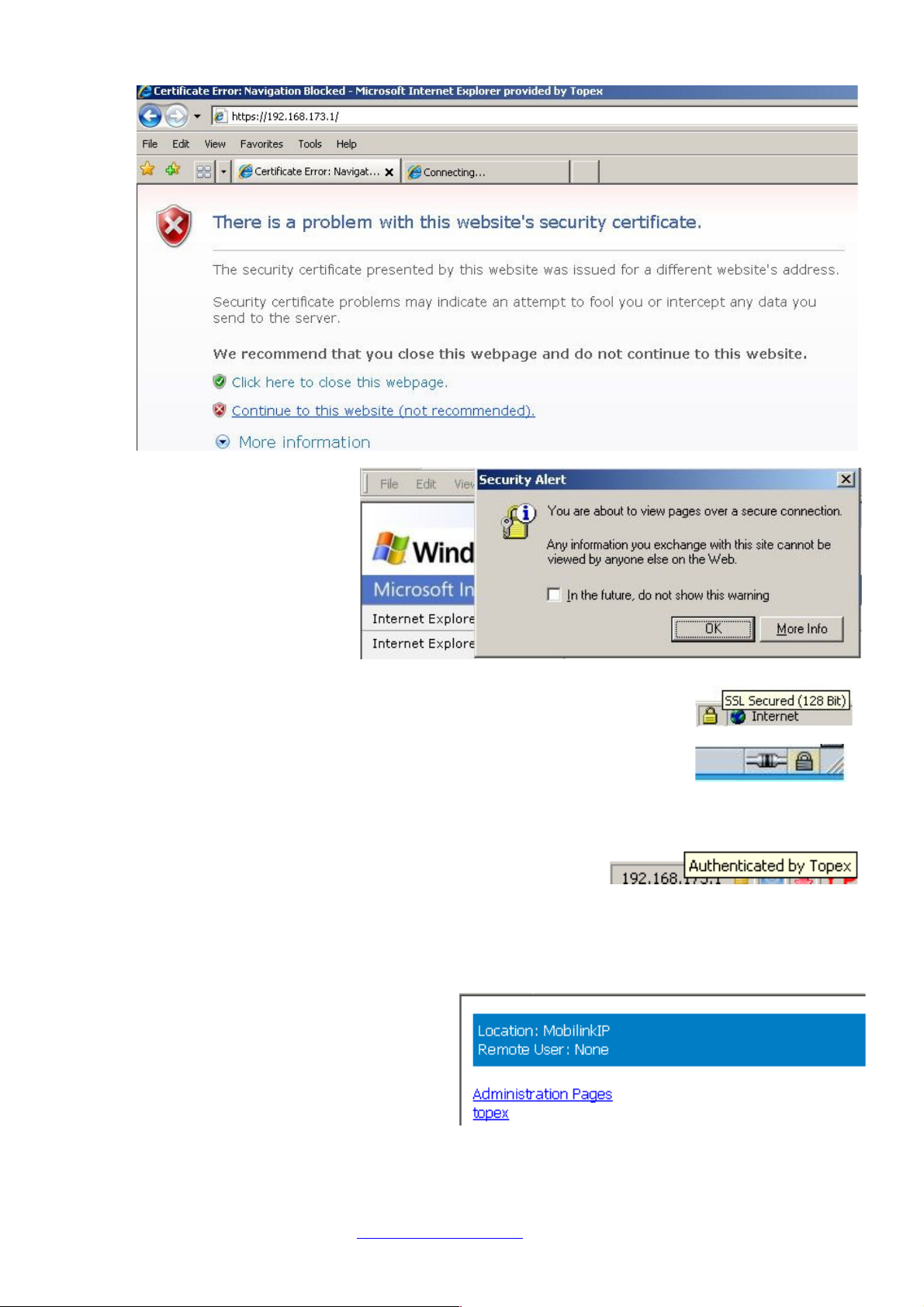
TOPEX MobiLinkIP Preliminary Manual
One may receive the
warning “You have
requested an encrypted
page” or “You are about to
view pages over a secure
connection”.
This is normal; it shows
connection to MobiLinkIP
over a secure, encrypted
link - HTTPS.
The secure connection is confirmed by the “padlock” symbol that shows up
in the status bar at the bottom of the screen, indicating a secure (encrypted)
connection. MobiLinkIP uses 128-bit SSL encryption to prevent hackers
from capturing passwords and sensitive data which is the same security
used by banks and the military.
or
Internet Explorer shows the padlock icon only when everything on the entire webpage is encrypted.
But even when the browser doesn't show a padlock, the "https://" address means the data is still
encrypted.
Other browsers, such as Mozilla Firefox, will also
show a lock icon near the MobiLink connection,
together with a message that says: “Authenticated by
topex”.
From the fist configuration screen you may select either:
- Administration (configuration
pages)
- Topex webpage
Click the link of interest.
TOPEX S.A. +4 021.408.39.00
http://www.topex.ro
Page 28 of 80

TOPEX MobiLinkIP Preliminary Manual
Now the user will be asked to enter a user name and a password to access the configuration page of
Topex MobiLink.
Multiple log-in options:
The firmware of MobiLinkIP allows multiple log-in options. A new user has been added: “user”, with
the default password “bytton”
Now log-in either with the name
“user” and the default password
“bytton”:
Or with the name “admin” and
associated password
“99admin11”, as was done
previously:
Correspondingly, after log-in you may change the password for each user.
For the administrator of the system network, the
default user name is admin and the password is
99admin11.
Later, this password may be changed using the
web configuration page, as described in the
paragraph about Password.
For security reasons, it is strongly
recommended to change the default
password with one of own choice as soon
as possible Also, do NOT mark the
checkbox “Remember my password” in
the browser
The log-in name is shown in the “Remote User” field, below the “Location” information:
The Administrator “admin” has more rights, access to additional settings, which a normal user does
not require (advanced routing configurations and settings for drivers).
TOPEX S.A. +4 021.408.39.00
http://www.topex.ro
Page 29 of 80

TOPEX MobiLinkIP Preliminary Manual
When typing a different user name, or if entering an incorrect
password more than three times consecutively, the following
error message will be displayed:
“401 Unauthorized”!
Connect again and be careful to enter the correct name and
password.
Following successful log-in, the main administration page for the TOPEX MobiLinkIP VoIP gateway
should be shown on screen.
User:
Administrator:
The admin has an additional configuration section, titled “MISC”
The additional menu item accessible when logging in as Administrator is “MISC”. The “Miscellaneous”
section was created to include different advanced settings that are not required by a normal user, but
may be needed for a system administrator.
Such settings may be:
- TCP/IP, advanced networking parameters for the IP connection, for instance the ICMP
redirects, and also the Host name to be used;
- other settings related to the administration and management of the MobiLinkIP equipment.
After the configuration page is loaded, one can change any setting and then click the Save button to
save it in the current page and Commit button to make these changes permanent.
Menu items
TOPEX S.A. +4 021.408.39.00
http://www.topex.ro
Page 30 of 80
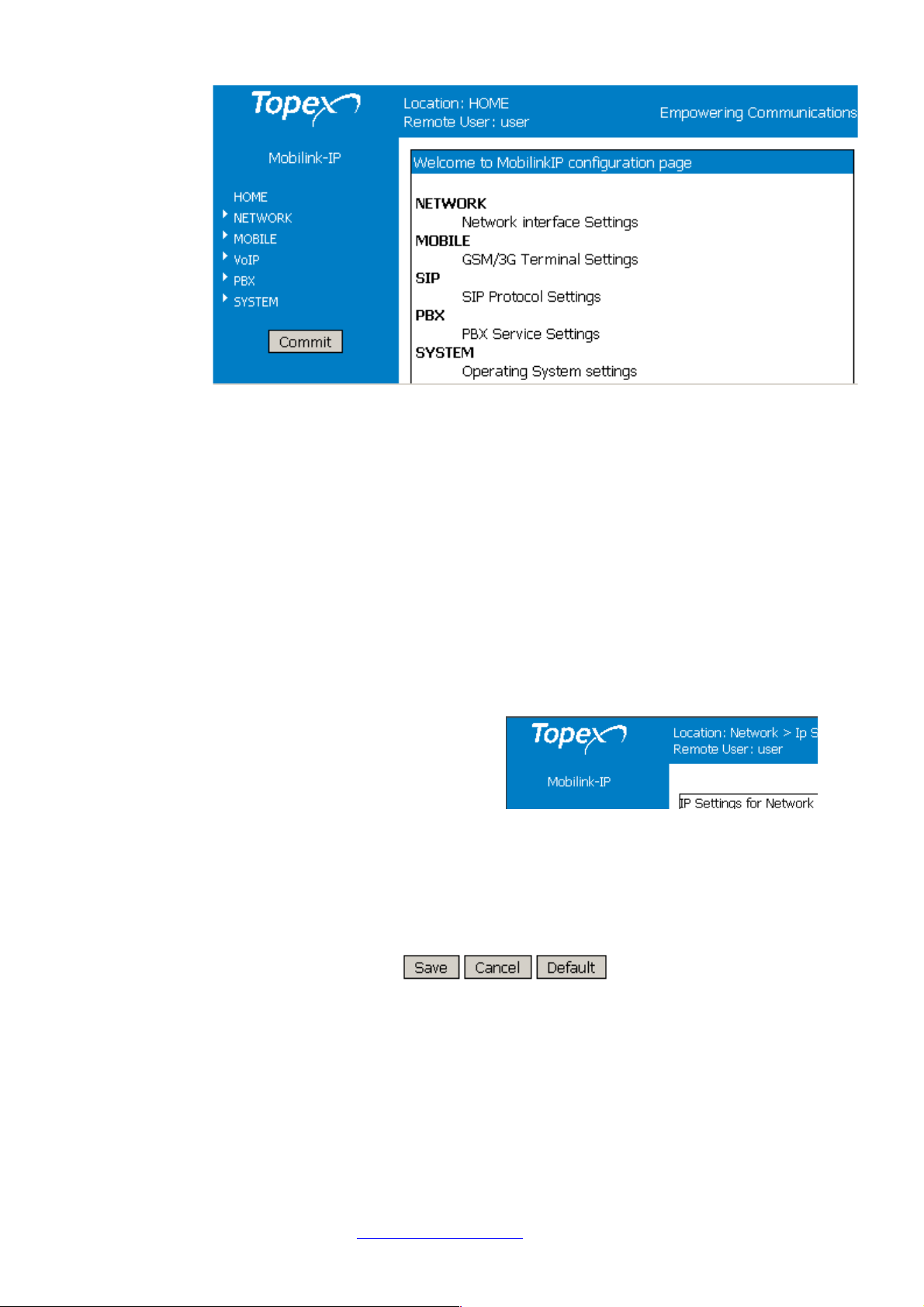
TOPEX MobiLinkIP Preliminary Manual
There are several sections (Menu items) on the configuration page of MobiLinkIP, allowing modifying
the settings for:
- HOME: this home page for configuration of the equipment.
- NETWORK: settings for the local wired (Ethernet) network
- MOBILE: parameters for the 2G or 3G mobile voice / data networks
- VoIP: parameters related to the Voice over IP functions;
- PBX: Settings for the private phone exchange features;
- SYSTEM: Performs operating system functions (update, change of password, logs) and Shows
current status
- MISC: miscellaneous options for optimization (advanced settings). These are available only when
logging in as Administrator.
Depending upon the actual firmware version running on the MobiLinkIP gateway, one may or may not
have access to all these configuration sections or sub-sections (features, services).
The Menu bar is located to the left, and features the button Commit at the bottom.
On top of the web page, next to the Topex logo,
is a “Location” indication, which reminds the
user exactly where he is on the Web interface.
In this example, the section is Network and the
subsection IP settings (IP Settings for the
Ethernet connection).
Under the Location information is “Remote User”, which shows the name that was used for log-in,
User or respectively Admin.
Note:
- There are two types of pages, ‘Status’ and ‘Settings’
- At the bottom of every ‘Settings’ page are these three buttons:
The button Save is used to save the changes performed, the Cancel button aborts the changes
(closes the window without modifying the current settings), and the Default button will reset the values
in the current page to the default (initial) configuration.
When changing the settings in any page, press the “Save” button keep these settings.
Otherwise, clicking any other link, reaching another configuration page, the modifications
performed will be lost.
TOPEX S.A. +4 021.408.39.00
http://www.topex.ro
Page 31 of 80

TOPEX MobiLinkIP Preliminary Manual
NETWORK
This group features the pages of settings related to the local wired Ethernet network, for IP, routes,
and respectively for the NTP Client:
TOPEX S.A. +4 021.408.39.00
http://www.topex.ro
Page 32 of 80

TOPEX MobiLinkIP Preliminary Manual
Status
Each configuration submenu begins with a “Status” page that shows the current state for the
respective group of parameters.
It this case, it shows info about the state of the Ethernet interface and the current static routes:
Network Interface
This is the detailed information about the Ethernet network interface of the MobiLinkIP. It contains two
similar groups of network parameters:
Adm0
Details about the real Ethernet interface, including MAC (physical address), Internet address (logical
address), Broadcast, subnet mask, MTU value, metric, statistics (packets, errors, collisions, mega
bytes transferred) for the reception (RX) and respectively transmission (RX).
lo
Local Loopback interface
TOPEX S.A. +4 021.408.39.00
http://www.topex.ro
Page 33 of 80

TOPEX MobiLinkIP Preliminary Manual
The same parameters are shown for the virtual, local loopback interface, at the standard address for
loopback, “127.0.0.1”. Since it is a loopback interface, the number of bytes sent out will always be
identical to the number of bytes received.
Routes
Shows the current routes, taking the information from the Kernel routing table for IP
Or:
The Static Route Display shows the current routing table of the MobiLinkIP
Note that this is the Status page for network - the existing static routes for the MobiLinkIP (default
routes, gateway, masquerading if used, flags, metric, interface used, etc) can be seen and changes
cannot be performed.
If needing to change the routes, go to the section ‘Routes’ of this page, for defining and modifying
routes.
The routes are shown from the top downwards from the most specific to the least specific.
TOPEX S.A. +4 021.408.39.00
http://www.topex.ro
Page 34 of 80

TOPEX MobiLinkIP Preliminary Manual
Destination - the destination network or host system. Declaring a default route means adding a route
with 0.0.0.0 as its destination. In case of networks, the last two groups of figures contain only the digit
zero.
Gateway - the access gateway the respective routing entry points to. If this field has only zeroes
(0.0.0.0) or an asterisk (*), this means no gateway is used, the destination network is connected
directly to the computer.
Genmask - the bit mask applied to the destination. It shows the “generality” of the route.
Flags - indicator flags that describe some characteristics of the route. Such flags are:
U - the route is active and operating, the interface to be used is up;
G - the route uses an external gateway ( the network interfaces of the system supply routes to the
networks which are directly connected, all other routes use external gateways. Thus, the networks
which are directly connected don’t have the G flag, but it is activated for all other routes).
H – it is a route towards a single host instead of a network.
D - the table entry has been generated dynamically, either by a routing protocol or by an ICMP redirect
message (see section 3.5).
M – this route was modified by a dynamic routing protocol;
R - the route was re-activated following update by dynamic routing protocol. Routes may be configured
as passive or static even when a protocol for dynamic routing is used.
Other fields refer to the Metric (routing cost), the number of references to this route, etc,
Finally, Iface is the name of the network interface used for this route.
For the Ethernet interfaces there is currently a single name, respectively adm0.
IP Settings
Here one can set up the parameters for the equipment in the local network.
Settings for the LAN IP of the MobiLinkIP gateway are the standard ones: IP Address and Netmask,
Gateway (if used), Preferred and Alternate server for DNS.
TOPEX S.A. +4 021.408.39.00
http://www.topex.ro
Page 35 of 80

TOPEX MobiLinkIP Preliminary Manual
These settings control how the Topex equipment connects into the local wired (Ethernet) computer
network.
IP settings for network
The default address value is 192.168.1.1 and the netmask is 255.255.255.0.
One may change these default
settings, if the configuration of
the network requires this, for
instance to 10.0.0.1 in this
example:
Usually the IP
address allocated
for MobiLinkIP on
the LAN side is a
non-routable
(internal)
address, as the
ones shown
here, in the range
192.168.xxx.yyy:
When changing this IP address, MobiLinkIP tries to redirect the web browser to the new address
automatically. If it does not succeed, update the configuration page by entering the new IP address in
the browser, such as https://192.168.173.4 in the above example and pressing the Reload button of
the browser.
DNS Servers:
Select which primary and secondary servers for DNS (Domain Name Service) will be used.
The Name Servers may be from the local network (address 192.168.x.y) as the second entry in the
following example or from the public network, the great Internet, such as 208.67.220.220 in the
example below:
Other name-server examples
TOPEX S.A. +4 021.408.39.00
http://www.topex.ro
Page 36 of 80

TOPEX MobiLinkIP Preliminary Manual
Saving
Use the “Save” button to save the settings, then “Commit” (down
on the column to the left of the screen) to make permanent the IP
settings.
1.1.1 Static Routes
Routing means determining and prescribing the path or method used for forwarding data packets. This
option page is concerned with defining fixed (static) routes. It shows the current routing table for
MobiLinkIP and allows defining several static routes. The routes established here will be shown in the
page Network ->Status-> Routes.
“Set IP Routes” lets one edit, remove or add routes in the table shown below:
Static Route Definition
Such a static route is a possible path from a device to its destination or to another host. One must
insert predefined rules of routing for the MobiLinkIP in case of appending one or several network
devices such as routers behind the MobiLinkIP device, to share the same connection to the mobile
Internet. This way the MobiLinkIP router will be able to know where it may deliver the data packets
coming from the Internet with different destination IP addresses.
TOPEX S.A. +4 021.408.39.00
http://www.topex.ro
Page 37 of 80

TOPEX MobiLinkIP Preliminary Manual
Buttons
Use New to create a new row (route definition), Edit to edit an existing definition, Exit get out of the
table, and Save to save the changes. Del erases from the table an existing route.
Defining a route
Net: Address of the remote network or host to which you want to assign a static route. Notice that it is
not an IP address, like the one for the Topex MobiLink device, but the address of a network, so that
the last two groups of figures will always be zero.
Netmask: the subnet mask determines which portion of the destination IP address is the network part
and which is the host part.
Gateway: the gateway to be used, enter here the IP address of the router which allows for contact
between MobiLinkIP and the remote host or network.
Enable:
Each of the routes defined or edited can be individually enabled or disabled.
This is especially useful when configuring several mobiLinkIP devices one after another, or when the
configuration and requirements of the local network change frequently.
In this case pre-define several routes, even if they are not currently in use, and leave enabled only the
ones strictly necessary for the current configuration.
The other routes are available, they may be edited and enabled as the need arises.
TOPEX S.A. +4 021.408.39.00
http://www.topex.ro
Page 38 of 80

TOPEX MobiLinkIP Preliminary Manual
Commit
The “Commit” option described here is not specific to the Network, but it is rather a general
option for Topex devices.
If configuration changes were performed, using the “Save” button is not enough since it
saves the modifications only into the temporary memory of the MobiLinkIP.
Always press the “Commit” button if these changes need to be permanent.
This button is located at the bottom of the Menu list, to the left side of the screen.
There is a “Commit Settings” message and, underneath it, a red progress bar over black
background which says: “Saving changes, please wait …”
Saving will take some time, because the changed settings are saved into permanent
(Flash) memory of the equipment.
The MobiLinkIP resets, and when it starts again, the new set of parameters will be active.
Warning: While committing changes, when resetting the MobiLinkIP or while loading a new
program image, the equipment will cease operation for a few seconds. This
means all connections: voice, local network etc. will be interrupted, but will
resume when the MobiLinkIP starts again.
SNTP Client
Enables and configures the NTP Client of MobiLinkIP.
The Simple Network Time Protocol is used to update the real-time clock in a computer, over Internet.
It uses one or several remote dedicated Time servers on the Internet that accurately synchronizes the
system date and time.
Status of NTP Service: Enabled or Disabled; by default it is disabled
TOPEX S.A. +4 021.408.39.00
http://www.topex.ro
Page 39 of 80

TOPEX MobiLinkIP Preliminary Manual
Server: enter the full name of the NTP server in need to use, such as “utcnist.colorado.edu” or
“ro.pool.ntp.org”.
The “Current time” indicator shows the current UTC time (Universal Coordinated Time) of the system,
with millisecond precision.
If NTP feature is not active (it is disabled, the selected server is not online, or there is no connection to
the Internet) it will display the default UTC date/time, which is begins at Jan 1, 2000 and 0:00:00.
When the NTP Client becomes active, it shows the current UTC time:
This UTC time may be different from the local time of your
computer!
In the system logs one can see the moment when the applications running on MobiLinkIP connects to
the Internet and the time jumps from the default “Jan 1 2000” to the actual date/time supplied by the
NTP server selected by the user:
Or:
TOPEX S.A. +4 021.408.39.00
http://www.topex.ro
Page 40 of 80

TOPEX MobiLinkIP Preliminary Manual
Don’t forget to click the Save button and then “Commit” to make the change performed
permanent.
Mobile
The “Mobile” section is for viewing and configuring the two mobile interfaces of the equipment.
It also has two sections, one for displaying the current state, and the other for configuring the mobile
modules.
Status
Displays the state of the selected mobile interface:
First, select the Mobile interface whose state will be shown – select 1 or 2 , then press “Load” to see
the current state (below for Mobile 1):
TOPEX S.A. +4 021.408.39.00
http://www.topex.ro
Page 41 of 80

TOPEX MobiLinkIP Preliminary Manual
In case of 3G modules, an additional field show up, indicating the technology of the mobile network:
Likewise, should “Mobile2” be selected, the Topex device will show the state of the other GSM
module, in this example registered to a different carrier:
PIN – state of the PIN code. Ready or OK is the normal state, which means the SIM is active
(unlocked) and the equipment may be used. It happens when the PIN is not requested, or that it is
asked for, the correct value has been entered, so the Sim can operate. If it shows ERROR, it means
the respective SIM is blocked because of a missing or incorrect PIN code. You must disable PIN
request for the subscriber card!
TOPEX S.A. +4 021.408.39.00
http://www.topex.ro
Page 42 of 80

TOPEX MobiLinkIP Preliminary Manual
Network – when the respective Sim is properly registered, this field shows the name of the mobile
network where the equipment is registered, as transmitted by the mobile carrier and understood by the
mobile. Thus, it can be either the commercial name of the carrier, such as “RO Orange”, “CONNEX
GSM”, “COSMOROM” and so on, or a code like <<0,2, “22601”,2>>. If the Sim is missing or not
properly registered, this field may display “Limited service”
2G/3G – for equipments fitted with 3G modules, it shows the type of network: either 2G or 3G (second
or third generation).
This is the technology (GSM/GPRS or UMTS/HSDPA) of the mobile network where the module is
actually connected, provided that the network allows this information;
Sim card ID – it shows in fact the IMSI (International Mobile Subscriber Identity) code, that is specific
to the subscriber, therefore to the Sim card used in the Topex equipment. See below a few IMSI
codes, from different SIM cards used in the modules of MobiLinkIP:
22601965134273
22601853012194
22610574108729
If the Mobile module of MobiLink detects an active SIM card, it will query (and display) the IMSI code.
Since the IMSI code is related to the SIM, when changing the SIM card used with the respective GSM
module, the user will have another IMSI code.
IMEI - the International Mobile Equipment Identifier is a 15-digit number that uniquely identifies an
individual mobile terminal wireless device. While IMSI is specific to the subscriber (SIM card), IMEI is
specific to the equipment (cellular modem of MobiLinkIP)
If the SIM card is missing, the SIM Status window will show “error” in the fields PIN, IMSI, Signal
Level, Network and respectively Registration.
But the user will still see the IMEI code, since it is equipment-dependent, and not related to the SIM
card.
Signal Quality - The level of the signal received from the mobile network.
This level is displayed as a relative value on a scale from 0
(minimum) up to 99 (the maximum).
The relative scale of signal quality is especially useful for
making comparisons between different types of external
antennas, their locations or the orientation, if directional
aerials are used.
In this example, moving the omni directional stick antenna
slightly has increased the signal level on interface Mobile 2
from 9/99 to 11/99:
At the bottom there is a “Load” button again - click it to refresh the display of module’s status. This way
one is sure to see the current state of the mobile module and subscriber information!
Notes:
1. To be able to display the current state, the respective mobile module must NOT be in a call!
When the GSM module is routing a VoIP call, or transmitting an SMS message, it will no longer
be available for status interrogation, so it will display “Busy”:
TOPEX S.A. +4 021.408.39.00
http://www.topex.ro
Page 43 of 80

TOPEX MobiLinkIP Preliminary Manual
This does not mean something is wrong, simply that the module is unavailable for status
interrogation.
Try again (click “Load”) later, when finished with the voice call or the transmission of SMS messages.
2. Likewise, the value “zero” for the signal quality
does not mean <<no signal at all>>, it is simply
the lowest value indicated by the equipment.
In this case one may have a “Limited service”
warning - the Sim is still registered to the
network, but cannot be used for ordinary voice
calls, it is only good for the emergency services!
3 . The “Mobile” information available depends upon
the actual type of the cellular module used in
MobiLinkIP and upon the service provider.
Thus it is possible that you get less detailed
information, as in the following example:
Settings
The settings for the two Mobile interfaces: One can edit the parameters for each of the two cellular
interfaces of the MobiLinkIP.
There are some differences, according to the type of modules in your actual equipment. If the mobile modules
are for 3G+ network, and additional configuration field, “network type”, will show up in this configuration page.
TOPEX S.A. +4 021.408.39.00
http://www.topex.ro
Page 44 of 80

TOPEX MobiLinkIP Preliminary Manual
Click “Edit” of the Mobile Interface where you want to change the parameters:
Network Type - option concerning registering with the mobile network. Here
one can establish the selection of the type of network to which the module will
connect. This option is available only in case of 3G modules!
The default is Auto, for automatic search, but one can make the module
connect either only to 2G networks (GSM, GPRS, and EDGE) or only to 3G
networks (UMTS/HSDPA).
Volume
When the feature is active, one can modify the sound level both for the
output – TX and input – RX of the voice channel. Note that this feature
is not available for all types of modules; some GSM modules do not
support this. Select Volume to change the audio level for input and
output. The default is zero db, you can select increase the volume in 6
dB increments ( additional amplification of 6, 12 or 18 dB).
One may use the "Default" button located at the bottom of the page to restore the
default level for both input and/or output.
Definition of RX and TX
In this page for Mobile Settings, RX is the voice path coming form the mobile network towards VoIP,
while TX is the reciprocal voice path, which comes form VoIP towards the mobile network.
Note1: Don’t forget to use the button “Save” to store the changes performed over the audio volume.
Note2: The audio volume can be set up only when the State of the Mobile module is “ready”, which
means registered but not busy.
If the module was busy dialling a number, or sending / receiving SMS messages, it will not be
available for interrogation, so the request to set a different audio level will not be applied.
Note3: Some type of GSM modules provide an additional volume control, CALIBRATE. The values
typed into the “Calibrate” field affect the default volume setting, you can make the default (0 dB) level
louder or weaker, if needed..
Note4: Do not change the audio level parameters unless necessary, as this may affect the voice
quality.
TOPEX S.A. +4 021.408.39.00
http://www.topex.ro
Page 45 of 80

TOPEX MobiLinkIP Preliminary Manual
Send CLIP – one may select to send out or not the Caller ID (presentation). If
choosing No, then it will perform CLIR - the identity of the call will not be sent
(identity restricted). The default value is Yes. Several services, including routing of
calls, rely on the ID of the caller, if selecting No, these services may no longer be
accessed.
Receive CLIP – the same applies for receiving the calling line identification
presentation.
Note – the options concerning CLIP enable or disable sending or receiving of ID
for all the calls performed over the respective Mobile module
Action
The last field, Action, selects the action to be performed.
First, “Edit”, to choose the row (Mobile module) where settings needs to be changed.
Now the field name changes to “Exit”, which should be clicked to leave the respective
row of settings. When finished configuring, don not forget to press Save before leaving
the page.
VoIP
Allows one to configure the settings for Voice over IP aspect of the calls, related to the codecs used
and transmission of DTMF signaling.
Currently there are three sub-pages of settings:
Codec Settings
Settings for the codecs used by the Voice over IP calls:
TOPEX S.A. +4 021.408.39.00
http://www.topex.ro
Page 46 of 80

TOPEX MobiLinkIP Preliminary Manual
Codec priority
MobiLinkIP supports several audio codecs, currently
G.711 (both A-law and u-law), 723 and 729. There
are four boxes, with decreasing priorities, from 1
down to 4. For each one, one may assign a codec,
or select “none”. Generally one should enter the
codec G.711 on the first place, either with A-Law for
Europe or u-law for North America, followed by
G.729. G.711 provides good voice quality and works
well with in-band DTMF.
If the IP-PBX or the SIP-telephones that will be connected with MobiLinkIP make use of different
codecs, one should set the “Codec Propriety” field accordingly.
RTP Packet Length
It lets you establish the value for packetization time (in
milliseconds) for each codec. It is usually set to 20, but it may be
as long as 30 msec or as short as 5 msec. Increasing the
packetization time reduces the packetization overhead, but
increases the latency.
Voice VAD
Enables or disables the "Voice Activity Detection", by default this
feature is disabled.
Typical voice conversations can contain up to 35 to 50 percent silence. On VoIP networks, both
conversation and silence is packetized. If VAD is enabled, the equipment sends out RTP packets only
when voice is detected, thus decreasing bandwidth by 30-50 %. This way the MobiLinkIP will send
voice packets only when it has voice input. When it detects silence on RTP, it will send a “silence
TOPEX S.A. +4 021.408.39.00
http://www.topex.ro
Page 47 of 80

TOPEX MobiLinkIP Preliminary Manual
packet” to the other side which uses less bandwidth and allows to be interpreted for generating
comfort noise.
DTMF Settings
Settings for sending out DTMF in VoIP calls:
This configuration area establishes the means of sending out DTMF into the VoIP calls. There are
three methods available, which may be used at the same time. Transmission of DTMF signaling can
be done in band, out of band in RTP packets, or sending out INFO messages (as digital telephoneevents).
Under the SIP protocol, the INFO method would be used for carrying of mid-call signaling information
along the session signaling path (for example to send the DTMF digits generated during a SIP
session). Check the box “SIP Info” for this way of transmitting DTMF.
When checking this “RFC 2833” options, also complete the next Parameters fields to the right
- payload type for DTMF in RTP (according to RFC 2833)
- redundancy payload type
- redundancy scheme: either IETF or AAL2
5.5.3 Voice Settings
Adjust the gain (amplification) on the VoIP side of the equipment:
TOPEX S.A. +4 021.408.39.00
http://www.topex.ro
Page 48 of 80

TOPEX MobiLinkIP Preliminary Manual
In the same way as for the mobile modules, but for the Voice over IP section, here
you can adjust the audio gain for reception and transmission.
Choose Rx or Tx, and form the drop list, select the amplification you want, from
zero dB up to 24 db, in 6 dB increments.
Definition of RX and TX
In this page for VoIP voice Settings, RX is the voice path going out from VoIP towards the mobile
network, while TX is the reciprocal voice path, which comes from the mobile network towards VoIP.
The meaning of Tx and respectively Rx are reversed compared to the page “Mobile Settings”!
TOPEX S.A. +4 021.408.39.00
http://www.topex.ro
Page 49 of 80

TOPEX MobiLinkIP Preliminary Manual
PBX
Controls the settings related to the phone exchange features of the MobiLinkIP.
This application runs on the MobiLinkIP equipment and performs all the tasks of call-control
(management, routing).
Status
Displays the current state of the ports of the embedded “phone exchange” as well as the states of the
calls:
There are two sections, PBX Ports and respectively Calls.
In the stand-by state shown above, both ports are “free” and no info about calls is displayed, since there
are currently no conversations going through the MobiLinkIP.
TOPEX S.A. +4 021.408.39.00
http://www.topex.ro
Page 50 of 80

TOPEX MobiLinkIP Preliminary Manual
PBX ports
Shows the state of the two mobile (GSM) interfaces of the
equipment, from the point of view of the call control
application. They may be FREE (available), BLOCK
(blocked for calls) or BUSY (in a call).
Note: The display “BLOCK” means that NOW the respective
Mobile interface is not available, but it may have several
different reasons:
The module was disabled from the Web
interface, it does not have a good SIM, or
simply the device has been rebooted and
the respective module is in the initialization
or searching phase, and after a delay it
may become again available, such as
shown below!
Calls
Displays info about the calls routed through the MobiLinkIP.
The example above shows a single VoIP call coming from a Soft-phone application running on
computer with the IP address “192.168.144.151” in the local network and getting out of the MobiLinkIP
through the GSM interface Mobile2. The mobile number called is 0724 …, while the SIP user who calls
in “bogdan”.
Ports – 1, 2 are the two Mobile ports, while 261, 262 are VoIP ports
Direction – the calls may belong to one of the directions MYVOIP, SIP, mobile1, mobile1,
Type – type of the call, it may be “in” for incoming or “out” for outgoing.
State – current status of the call, “alerting”, “proceed” or “connected”
Protocol – SIP for VoIP, CAS for the mobile networks, or “Unknown”
ANI – identity of the calling party, received by the SIP user. Generally, Automatic Number
Identification is a service that provides the receiver of a telephone call with the number of the calling
phone.
DNIS – destination number, dialled by the SIP user. Dialled number identification service, also used
for the routing of calls based upon the phone number of the destination.
Ips – IP address used for Signalling, SIP, such as 192.168.144.151 in the above example.
Iprtps – IP address for RTP may be the same as the signalling address, or it may be two different
addresses. There are examples of both cases.
TOPEX S.A. +4 021.408.39.00
http://www.topex.ro
Page 51 of 80

TOPEX MobiLinkIP Preliminary Manual
Duration - total duration of the call, in seconds, starting from the moment the called party answers.
SID –Session ID, each session for every call has a unique ID
In the following PBX Status example, a call from “0727…” is getting in through the cellular interface
Mobile 1 and goes out as an SIP call through VoIP port 261. Note that in this case the IP destination
addresses for signalling and RTP are different! The SIP call goes to the extension 241 of the IP PBX.
Starting one a half minute later, another mobile call comes in via cellular interface Mobile 2 from the
mobile number “0724” and goes out as an SIP call, via VoIP port 262, to the extension 284.
Now both mobile interfaces and both SIP ports of the MobiLinkIP are busy.
Next the user sees a cellular call routed with DISA function instead of “Target” number, as was done
previously. A single incoming call gets in through interface Mobile 1, from the phone number
“07245…”. It is routed as an intermediate (internal) call with protocol “unknown” on port 262 and gets
out as an SIP call on port 261 to the extension that is dialled in DISA mode.
Notice that the identity of the caller, ANI, which is here the cellular number, is transmitted all along:
TOPEX S.A. +4 021.408.39.00
http://www.topex.ro
Page 52 of 80

TOPEX MobiLinkIP Preliminary Manual
Settings
Configure the settings for the IP phone exchange that will work with the MobiLink.
Select the parameters for the IP phone exchange where the Topex VoIP-2-mobile interface is
connected: IP address, subnetmask, and SIP port.
Subnet mask – establishes the sub-network of the PABX,
calls will be accepted from all the SIP phones from the
same sub-network:
0 – calls are accepted form any address
8 – from 192.168.yyy.xxx
16 – from 192.168. 244. xxx
32 – only form a single address, 192.168.244.239 in
example above.
SIP Port – number of the port used for SIP calls. Here the port used for SIP is the standard 5060, but
the user may change this value if the SIP PBX operates differently.
TOPEX S.A. +4 021.408.39.00
http://www.topex.ro
Page 53 of 80

TOPEX MobiLinkIP Preliminary Manual
Register users
Register the SIP Users who will be able to use the MobiLinkIP equipment for calls:
The list is empty at
first - click the button
New to create a new
(empty) record.
Then use Edit to
enter the data for the
specific SIP user:
For each user, fill in the local extension number, such as “346”, a password, used together with SIP
username for SIP user registration the settings for expiration tine and NAT refresh.
Notice that each entry in the list of registered SIP users may be individually enabled or disabled, so
there can be a list with several users, out of which only some are currently enabled (active).
TOPEX S.A. +4 021.408.39.00
http://www.topex.ro
Page 54 of 80

TOPEX MobiLinkIP Preliminary Manual
Incoming calls
Settings for the incoming calls, that means calls which come in through the mobile interfaces of the
equipment:
Here there are only two rows that can be edited - it cannot be deleted or more rows added to it. Each
row sets the rules for one GMS module – interfaces Mobile 1 and respectively Mobile 2:
Define the rules for calls coming in from the mobile networks.
For each of the two Mobile interfaces one can choose Enable or Disable and select the Target
(destination) and Action to be taken. First click Edit to start editing the specific row, then Exit and save
the settings:
Target – the number of the local extension where the calls will be routed which are coming in through
the respective Mobile interface (196, 241, 283, etc in the examples used).
DISA – select No (default) or Yes from the drop list.
If choosing YES, the value in the field Target doesn’t matter any longer, the caller will receive a DISA
tone allowing him to dial the number of the local extension he wants to reach. See below the routing of
such a call, coming in through interface Mobile1 and being connected to destination by means of DISA
dialling:
TOPEX S.A. +4 021.408.39.00
http://www.topex.ro
Page 55 of 80

TOPEX MobiLinkIP Preliminary Manual
Outgoing calls
Establishes the rules for outgoing calls, which are calls coming from SIP and directed to mobile
networks:
One can define a table with several rules for calls coming in from SIP and going out through the
mobile interfaces.
Each rule may be individually enabled or disabled. The program analyses the numbering (the prefix) of
the phone number called and routes them accordingly through one of the mobile interfaces.
If one of the mobile ports is disabled, the respective GSM module will NOT be used for outgoing calls.
Use the New button to create a new rule, Edit to fill the parameters for it, Exit to get out of the
respective row, and Save to save the rules created.
The button Del is to erase an existing rule from the table.
Example:
TOPEX S.A. +4 021.408.39.00
http://www.topex.ro
Page 56 of 80

TOPEX MobiLinkIP Preliminary Manual
If the call has the prefix 072, it will go out through the interface Mobile2, if it has the prefix 079, it will
go out through the interface Mobile1, and so on.
The prefix “0ff” means zero followed by two digits (no matter which ones), one must use this format for
compatibility – all the prefixes in the table must have the same number of digits.
The value “any” in the field “Interface” means that the respective call can be routed via any of the two
modules.
PBX Querry
Allows the sending of text commands to the phone exchange application which runs on the MobiLinkIP
equipment.
The command “help” shows you all available commands:
TOPEX S.A. +4 021.408.39.00
http://www.topex.ro
Page 57 of 80

TOPEX MobiLinkIP Preliminary Manual
Log Settings
Here one can set up for each section of the log how much information will be stored.
TOPEX S.A. +4 021.408.39.00
http://www.topex.ro
Page 58 of 80

TOPEX MobiLinkIP Preliminary Manual
The sections of the log are: Voice over IP, SIP and respectively PBX.
In each section there are one or several items, and for each of these items you
may choose the level of details of the log form the drop list that shows up: None,
Error, Info, Warning, Debug, Devel, Verbose and so on. “None” or “Disable”
means no log at all is created for the respective element, “Error” is the minimal
level (only errors will be logged), while “Devel” is the maximum details setting –
everything is logged, for the usage of developers.
SYSTEM
It shows the current state of the MobiLink IP equipment and the logs also allows performing several
system-related operations.
The system configuration pages include these settings:
- Status, displays the current status of the MobiLinkIP equipment
- Syslog View, shows the log file and allows you to save it
- Syslog Settings, settings for the remote log
- Update, you may perform firmware update or upgrade
- Password, allows modification of the password
- Defaults, restores the factory default settings
- Save, saves the current configuration of MobiLinkIP
- Load, loads a configuration previously stored.
TOPEX S.A. +4 021.408.39.00
http://www.topex.ro
Page 59 of 80
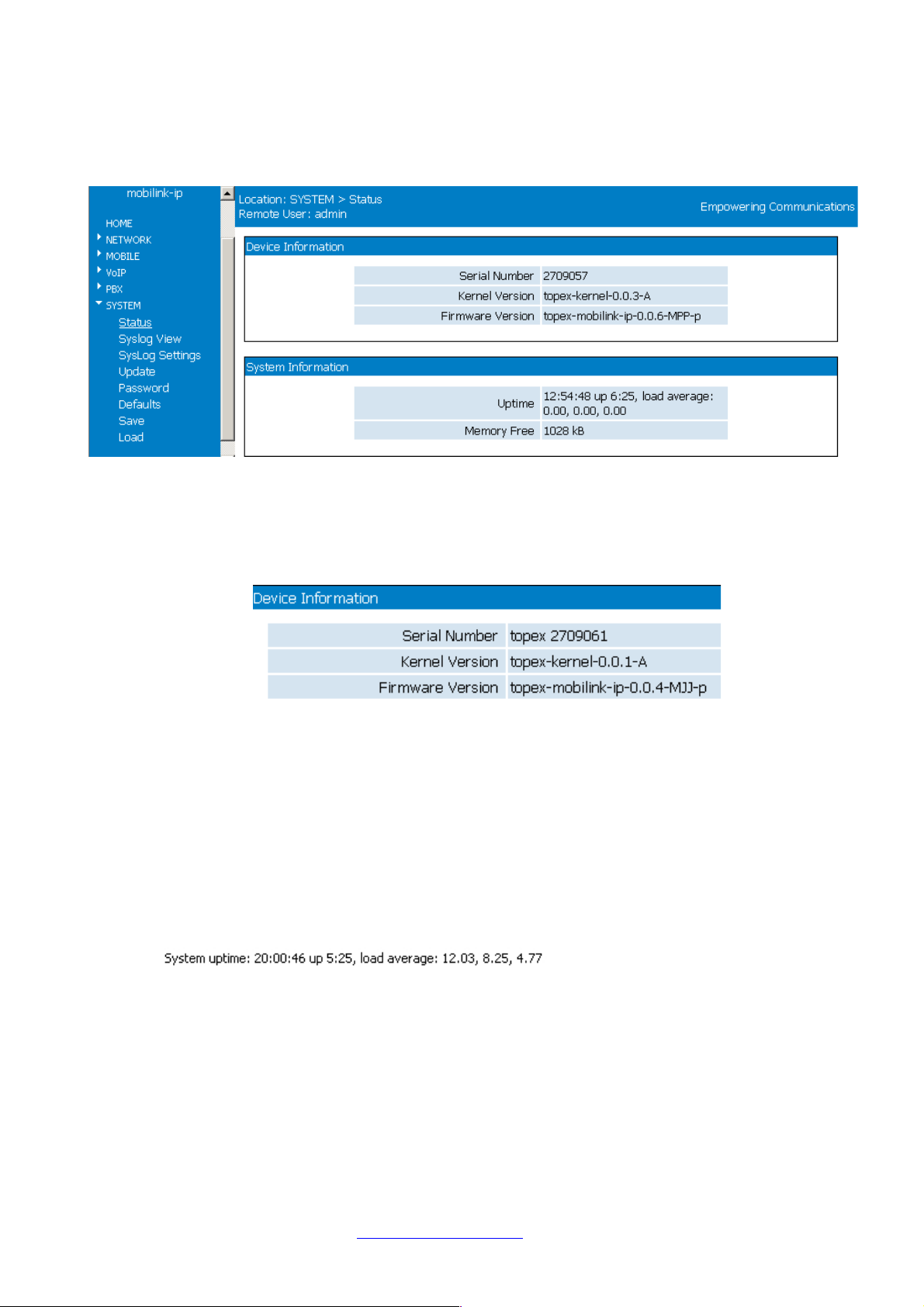
TOPEX MobiLinkIP Preliminary Manual
Status
Shows the status of the MobiLinkIP system. In some firmware versions, System Status and other
special Admin functions may be protected by additional passwords.
This page displays information about the following items:
- Serial Number: each MobiLinkIP device from Topex has a unique identification number, such as
2709057 in the above example, 0707214, 0707489, etc. This is the serial number of the main
board of the Topex router. According to the requirements of the users, a certain MobiLinkIP
motherboard may be fitted from factory with one of two modems of different types, or other
hardware features, but the serial numbers remain the same;
- Firmware version: version of the application firmware running on MobiLinkIP: you may see topex-
mobililik-ip-0.0.4-MJJ- or “topex-mobiLink-1.0.1-M2P-xyz”. The firmware can be easily updated (a
new version) or upgraded (new software features added)
- Kernel version (Operating system version), such as topex-system-1.0.0-MXX or “topex-mobilink-ip-
0.0.3.-A” in the example above. The application firmware and the operating system (root or kernel)
may be updated separately, according to the requirements of the users. The operating system
memory is write-protected, thus in case of problems, accidental erasure or power failure during
updating, you still have a functional “kernel” allowing you to load a new software image;
System uptime: time since the last restart of the MobiLinkIP, both in full format
(hours:minutes:seconds) and short format (up 1 minute) “System uptime: 11:41:59 up 4:50”;
- Load average: “0.06, 0.04, 0.01” or “load average: 1.50, 1.67, 1.71 “ - info about system loading
(maximum value / average value / number of active processes)
TOPEX S.A. +4 021.408.39.00
http://www.topex.ro
Page 60 of 80

TOPEX MobiLinkIP Preliminary Manual
Syslog View
Shows the system log:
The log is a place where all the applications running on the MobiLinkIP store their output messages:
status reports, confirmation or error messages, activity, etc.
It is a plain text (thus easy to interpret) record of actions taken by the software as it runs on
MobiLinkIP: changes made, devices and drivers detected, files added or deleted, communication with
the modem, network settings, etc.
Correspondingly, records of the kernel or of the user info, debug messages, info or warnings can be
seen in the log:
The log is very helpful when troubleshooting. It may be saved on a PC (simply use “Save As” option of
your browser) for further examination.
Use the button “Save and reload” at the bottom of the Syslog window to save the current log and
refresh the display:
TOPEX S.A. +4 021.408.39.00
http://www.topex.ro
Page 61 of 80

TOPEX MobiLinkIP Preliminary Manual
Syslog Settings
Settings for the remote system log:
By default, the remote log is disabled. If you select Enable and enter a valid IP, instead of showing the log file
locally, MobiLink IP will send it to the remote machine.
You can also establish the size of the circular buffer that temporary stores the log.
Update
Allows one to perform an update or upgrade of the firmware running on the MobiLinkIP.
The webpage displays a single field, “Enter in Upgrading Mode No/Yes”.
As you can see, the default is No, to prevent accidentally going to the mode of operation
“Upgrade”. If you do want to perform a software upgrade, select YES from the drop list, then
click the button “Reboot”.
TOPEX S.A. +4 021.408.39.00
http://www.topex.ro
Page 62 of 80

TOPEX MobiLinkIP Preliminary Manual
The screen will display the message “Restart in Upgrading Mode, Please wait!” and below it you will se a
progress bar:
MobilinkIP will shut down and restart in Upgrading Mode. This special mode of operation frees up the memory
of the equipment for the new firmware, allowing you to perfom software upgrade easily and safely. During the
updating process, mobiLink IP is not available for routing VoIP and mobile calls.
Alos, if an error occurs during software update and the image file gets corrupted, the equipment will restart in
System mode, allowing you to
The Upgrade configuration page is simplified, containing just a few elements – MobiLinkIP is operating
in System (Kernel) mode only.
There are only two pages available, NETWORK and SYSTEM. Network shows the state of the network, you
can’t perform changes. In System, you can both see the state of the equipment, or look at the logs, as shown
below in the page “Syslog View”:
But you can also perform a firmware update!
To perform an update, go to SYSTEM>Update as shown in the next image:
TOPEX S.A. +4 021.408.39.00
http://www.topex.ro
Page 63 of 80

TOPEX MobiLinkIP Preliminary Manual
The update (firmware image) must be on the PC. The image files are binaries that have the extension
“trx”.
One may download the image files from the TOPEX website. The update files are called “topexequipment-1.2.3- x.y.z-P.trx”, where “equipment” is the name of the device, such as <<mobilink-ip>>,
in the case of MobiLink IP, and 1.2.3. is the version number, for instance 0.0.4 or 1.0.1. The next
three letters indicate the hardware model, such as M1P or M2P:
These are very important, because you must allways load a firmware image which corresponds to the
type of your equipment – when you have a “M2P” box, you must update with an image type M2P, and
not M1P or M2J!
The three letters at the end, such as SAX or SCX define the software version.
Enter the name of the update or click Browse to search for it on the system. In the example below, the
image files are located in the folder “Updates” on the system partition of the hard disk drive, C:
Select the sub-folder for MobiLink IP, choose thefile needed and click Open.
TOPEX S.A. +4 021.408.39.00
http://www.topex.ro
Page 64 of 80

TOPEX MobiLinkIP Preliminary Manual
Note:
Each firmware file has an associated Control Sum. The control sum is a string of hexadecimal
figures, such as “f2209c63972be34f55d4e69d90042d93” and it is stored in a text file (with .txt
extension), with the same name as the firmware image. Using a control sum prevents the user from
loading a corrupted image.
Open the associated text file with the control sum, as shown below:
Open it with a text editor,m such as NotePad::
copy the string of checksum from this file and paste it in the MobiLink IP web-page in the field named “Control
Sum:
TOPEX S.A. +4 021.408.39.00
http://www.topex.ro
Page 65 of 80

TOPEX MobiLinkIP Preliminary Manual
Finally, click the “Send” button to perform the update
A “Firmware Update” window shows up, where progress can be seen with a progress indicator under
the message “Updating firmware, please wait!”
Note that there are two distinct, successive phases of updating the firmware image:
in the first one, while the message “Updating firmware” is blinking, the equipment just checks the
program image to be loaded against its checksum.
if the result of the verification is OK, the MobiLinkIP device goes to the second phase where it
actually loads the new firmware into its Flash memory.
After the loading of the new firmware is completed, you you can restart the MobiLink IP equipment to start it
operating with the new software.
TOPEX S.A. +4 021.408.39.00
http://www.topex.ro
Page 66 of 80

TOPEX MobiLinkIP Preliminary Manual
For this, you may use the “StartApp” button
located at the botton of the system menu, at the
left of the web page.
As an alternative, you can perform a hardware
“Return to factory defaults” by keeping the RST
button pressed when you power up the
equipment.
The button will start up the main application software running on MobiLink IP, which allows it to perform as a
VoIp to Mobile gateway:
To verify the updating of the firmware, you can compare the System Status screen before and after
loading the software image:
Before:
After update:
TOPEX S.A. +4 021.408.39.00
http://www.topex.ro
Page 67 of 80

TOPEX MobiLinkIP Preliminary Manual
Warning: Do not update the firmware unless there are problems with the MobiLinkIP router or the
new firmware has a feature that you need. Remember to backup the current configuration first. Be
careful when loading an update file. If selecting a wrong file, or if for different reasons firmware
upgrading fails, the equipment may no longer operate correctly. A special firmware restore will have to
be performed.
To avoid this, follow the rules carefully:
- don’t turn off the MobiLinkIP equipment or the computer while the firmware is being overwritten;
- remember the equipment does not work while firmware update is in progress;
- after successful updating, verify the upgraded firmware;
- remember that updating the firmware on the MobiLinkIP could cause some or all of the
configuration settings to be lost, depending on the degree of change in the firmware.
Therefore it is highly recommended to save the current configuration before updating, and then
restore it. To backup the settings, perform a Save, update the firmware, and then load the saved
settings, after having the equipment operating with the updated firmware.
Password
Allows the modification of passwords for the log-in accounts, in this case “admin”. For changing the
“admin” account password, the user must be logged in as admin.
Type the new password and enter it again on the second row to confirm it.
“Save” saves the new password.
Replace the default password (99admin11) with one of your own as soon as possible.
TOPEX S.A. +4 021.408.39.00
http://www.topex.ro
Page 68 of 80

TOPEX MobiLinkIP Preliminary Manual
Please choose a password with a minimum of six characters. In order to effectively prevent
unauthorized access, the password must be long enough and include both letters and numbers.
Note that the password is case-sensitive.
Password
This option restores all the system settings to factory defaults. One can also click Default on each
page to reset the respective parameters to default, but this function restores the whole device to
factory default at once.
When selecting “Defaults”, a confirmation window shows up, asking you “Are you sure?”
If wanting to proceed, click the YES button and the equipment will revert to the factory default settings.
Following a reset, it will start operating with the factory default values for all parameters.
During the process, “Updating settings, please wait!” and a red progress bar, can be seen as shown
below:
CAUTION!
Use this option carefully. During the process, the MobiLinkIP will not be available for VoIP, call routing
and connecting to the mobile network. For a few moments, the LAN icon in the status bar will be
barred with a red “x” and the message “A network cable is unplugged” will show up, indicating that
MobiLinkIP is unavailable.
Hardware factory defaults
“Return to Defaults” can also be performed via hardware. This means the Web interface doesn’t have
to be used.
TOPEX S.A. +4 021.408.39.00
http://www.topex.ro
Page 69 of 80

TOPEX MobiLinkIP Preliminary Manual
For this, perform the Hardware reset described previously:
Remember, you must follow the procedure described next, simply pressing the recessed RST button
won’t work. So you must follow these steps:
- shut down the MobiLinkIP device (unplug the power jack)
- press the RST button and keep it pressed
- power up MobiLinkIP
- wait until all three LEDs light up in red, then leave the RST button.
Now the equipment performs a reset with return to factory default settings. This does NOT happed if you don’t
follow exactly the procedure described above – for instance, if you continue to press RST after the three
indicators have turned on in red color!
This way of restoring the factory default settings is faster than using the web interface, but the same
care should be exercised.
Note: The “Return to Defaults” option is quite useful when incorrect settings have been performed or
when the IP of the MobiLinkIP device are forgotten. If not having the IP address or if having incorrect
settings for iptables, one won’t be able to connect to the VoIP2Mobile to administer it. Perform a
hardware “factory defaults”, and MobiLinkIP will revert to its original settings, including the IP address
of 192.168.173.1
Save
Makes a backup copy of the current configuration (all the settings made) of the MobiLinkIP.
The
configuration
file is called
“CONF.tar”
by default
A message
similar to this
will be shown:
Note: As shown in the example above, the Windows operating system may see this configuration file
as a kind of archive and issue a warning, but it does not matter.
Click “Save” or select “Save it to disk” to save the file with the current configuration of the MobiLinkIP.
TOPEX S.A. +4 021.408.39.00
http://www.topex.ro
Page 70 of 80

TOPEX MobiLinkIP Preliminary Manual
One may select the folder where the
configuration will be saved; also, one
should change the default name “conf.tar”
into a name meaningful for the actual
configuration.
Note: It is highly recommended to backup the configuration from time to time. This way the user can
always load the saved configuration, if there is need. For instance, when performing a “Restore to
factory defaults”, all previous settings are lost. If the configuration was saved, it can be loaded back to
perform changes.
Also, one should perform a “Save” before using “Update” to load a new software image, since the new
firmware could erase some of the settings.
This is especially useful when having configured many particular settings, for example related to
routing rules or to IP SEC tunnels – it will take a long time to edit these specific settings by hand.
Load
It loads a configuration file that has been saved previously or restores a backup.
It is the operation complimentary to “Save”:
TOPEX S.A. +4 021.408.39.00
http://www.topex.ro
Page 71 of 80

TOPEX MobiLinkIP Preliminary Manual
Use “Browse” or “Choose” button to navigate to the location where the configuration file was saved.
Press Open, then click “Send” to send the file to the MobiLinkIP.
TOPEX S.A. +4 021.408.39.00
http://www.topex.ro
Page 72 of 80

TOPEX MobiLinkIP Preliminary Manual
First the message “Updating settings, please wait” will start to blink, and then a red progress, below
the blinking message: “
TECHNICAL SPECIFICATIONS
TITLE DESCRIPTION
Mobile networks
supported
GSM /GPRS and respectively UMTS for the 3G modules
Frequency bands
GSM/GPRS/EDGE: Tri-band, 800/900/1800 MHz
UMTS 2100MHz: 2100 MHz (Band Class 1)
Supported
protocols
TCP/IP, PPP, CHAP, PAP, ARP, UDP, RIP v.2, NTP and others
Features Web configuration
Wired Network
interface
One LAN port, Ethernet 10/100 base-T
Connector type: female RJ45
Transfer speed: 10/100 Mbps
Max. transmitter
power
GSM/GPRS/EDGE 800/900MHz: +32dBm (Power Class 4)
GSM/GPRS/EDGE 1800MHz: +29 dBm (Power Class 1)
UMTS/HSDPA 2100MHz: +23dBm (Power Class 3. 8PSK mode Class E2) ,
only for devices fitted with 3G modules
Receiver static
sensitivity
GSM/GPRS/EDGE 800/900: - 107 dBm
1800 MHz: -105 dBm
Compliant with TS 05.05 (R99)
UMTS/HSDPA 2100MHz: Compliant with 3GPP TS 25.101(R5) only for
devices fitted with 3G modules
TOPEX S.A. +4 021.408.39.00
http://www.topex.ro
Page 73 of 80

TOPEX MobiLinkIP Preliminary Manual
TITLE DESCRIPTION
Voice service
GSM: FR, EFR, HR, AMR
UMTS: AMR(12.2kbps/10.2kbps/7.95kbps/7.4kbps/6.7kbps/5.9kbps /
5.15kbps/4.75kbps)
Concurrent service
(Based on UMTS)
1 UMTS CS voice + 1 UMTS PS data, only for devices fitted with 3G modules
SMS
Supporting SMS based on CS domain of GSM or UMTS Supporting SMS
based on PS domain of UMTS
Mobile antennas External quad-band antennas with magnetic base and cable
Supply voltage 12 V
D.C
. (+ centre wire, - external conductor)
Supply adapter
Special adapter, Dee Van Enterprises Ltd. Type: DVE DSA-30PF-12
output : 12 V
D.C
. / 2 A
Input: from 100 to 240 V
A.C
. / 0,3 A / 50 Hz
Status indicators Three bicolor LEDs, for Status, Mobile 1, Mobile 2
Temp. range
Operating: 50 .... 500 C
Storage: 00.... 600 C
Dimensions
(L x W x H)
222 x 115 x 32 (mm) except protrusions
Weight
500 g – MobiLinkIP unit
1 kg – the whole package
OPERATING ENVIRONMENT
MobiLinkIP was designed for indoor use only, so you should NOT operate it outdoors.
Install the MobiLinkIP in closed rooms or enclosures, where the environmental conditions should be:
operating temperature range: from 5 to 50 degrees C
relative humidity: from 10 to 85 %, non-condensing
Avoid dust and prolonged exposure to sun. In addition, The MobiLinkIP must NOT be used in a
flammable or explosive environment, or in locations where toxic or flammable gases may accumulate.
The equipment must be handled with care, to avoid mechanical shocks and blows.
The MobiLinkIP should not be used in an environment with high level of EMI (electromagnetic
interferences) that is in close proximity to high power equipment such as electric motors or heaters. In
addition, it should not be placed near copiers, PC monitors, TV sets or other audio-video appliances.
In order to ensure adequate working temperature, the MobiLinkIP interface must not be used too close
to heat sources or in direct sunlight.
Also, it must not be overcrowded: leave free space around, below and above the MobiLinkIP router.
This is needed both for connecting Ethernet and antennas cables, and also for ventilation (natural air
cooling to dissipate the heat generated during operation).
When allowed operating temperature is exceeded this may not have an immediate, visible effect on
the MobiLinkIP unit, but it can result in unreliable operation, accelerated ageing and hence diminishing
of lifetime.
When selecting the location for installing the external antennas of the MobiLinkIP, refer to the
recommendations described in the chapter about mounting the equipment.
The TOPEX MobiLinkIP does not include materials or components that are harmful to the
environment.
TOPEX S.A. +4 021.408.39.00
http://www.topex.ro
Page 74 of 80

TOPEX MobiLinkIP Preliminary Manual
When the life cycle of this device has expired and it cannot be repaired or re-used, dispose of it in
accordance with applicable laws and legal regulations.
TOPEX S.A. +4 021.408.39.00
http://www.topex.ro
Page 75 of 80
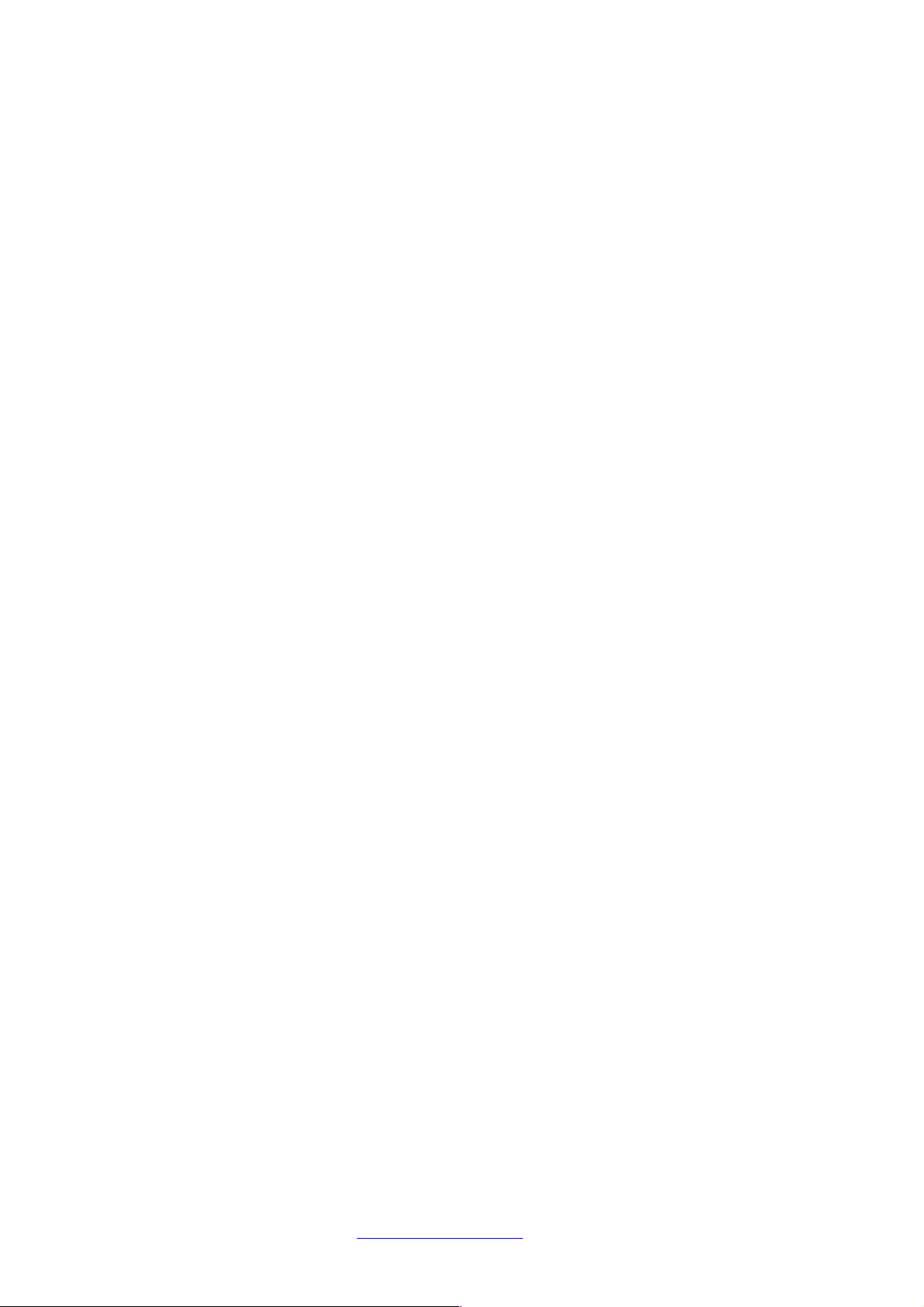
TOPEX MobiLinkIP Preliminary Manual
GLOSSARY
3G – “Third generation” mobile networks, specially designed for high speed data services. The classic
definition of wireless networks that following the 2G systems (GSM) and they offer high speed data
services in addition to the basic voice capability. These 3G mobile communications systems provide
an enhanced range of multimedia services (high speed Internet access, video streaming, etc.). The
high data transfer speed specific to the third generation communications network leads to an
increased efficiency of information transmission, while the real time access to data and information
means important savings of time and money. UMTS is the best known of the 3Gnetworks, while
HSDPA is a 3,5G development.
ANI – Acronym for Automatic Number Identification - a feature of telephony intelligent network
services which allows subscribers to display or capture the telephone numbers of calling parties. The
service is often provided by sending the digital tone multi frequency (DTMF) tones along with the call.
Home users of ANI can screen callers. ANI is commonly used by emergency centre dispatchers to
save the caller having to report the information and, when necessary, to help locate callers. A
telephone company's 9-1-1 service to a public safety point usually includes the ANI feature. For
instance, in a call center, ANI displays the number of the calling party to the call center agent in real
time. Among other things, the call center can use the information to forward calls to different people for
different geographic areas.
DHCP (Dynamic Host Configuration Protocol) - This protocol allows a computer (or many computers
on your network) to be automatically assigned a single IP address from a DHCP server. DHCP is
available on MobiLinkIP number that the caller dialled. DNIS works by passing the touch tone digits
(dual tone multi frequency or MF digits) to the destination where a special facility can read and display
them or make them available for call center programming. For example, a company may have a
different toll free number for each product line it sells. If a call center is handling calls for multiple
product lines, the switch that receives the call can examine the DNIS, and then play the appropriate
recorded greeting. Another example of multiple toll free numbers might be used for multi-lingual
identification. A dedicated toll free number might be set up for Spanish or Chinese speaking
customers.
DNS – Acronym for Domain Name System (or Service), an Internet service that translates domain
names into IP addresses. This allows the Internet hosts to use both addresses type domain name
(such as topex.ro or linux.org), and addresses type IP numbers (for instance 192.17.3.4). The domain
name addresses are intended for human users and are automatically converted into IP (numeric)
addresses. Because domain names are alphabetic, they are much easier to remember. The Internet
however, is really based on IP addresses. Every time you use a domain name, therefore, a DNS
service must translate the name into the corresponding IP address.
DNS Server – computer able to answer to the interrogations in a DNS system. The DNS server
maintains a database that includes the host computers with their domain names and the
corresponding IP addresses. For instance, if you ask the DNS server for the domain name apex.com,
it will return the IP address of the hypothetical company called Apex. DNS servers are linked in their
network, so if one DNS server doesn't know how to translate a particular domain name, it asks another
one, and so on, until the correct IP address is found. When a user enters a domain name into the
Internet browser, the user is sent by the DNS Server to the proper IP address. The DNS server
address used by the computers on your home network is the location of the DNS
DNS Server Address (Domain Name System) - DNS allows Internet host computers to have a
domain name and one or more IP addresses. A DNS server keeps a database of host computers and
their respective domain names and IP addresses, so that server your ISP has assigned.
Dynamic DNS - service that allows clients connecting to the Internet with a dynamic IP address to be
able to use applications that require a static IP address. The Internet Service Provider changes the IP
address of the users, but there are applications that work only with static (fixed) IP addresses.
Dynamic DNS makes it possible for sites on the Internet to establish connections to you computer
without need for tracking the IP address themselves. DDNS is useful both for wired or wireless (such
as 3G) dialup connection where at each connection a new address is assigned, and for DSL services
where the address is changed occasionally by the ISP.
Domain Name Resolution - The resolving of a domain name. Internet applications don’t
communicate with domain names such as google.com or topex.ro, instead they use IP addresses (for
example 193.226.61.95 or 216.239.39.99). Domain Name Resolution is the process (transparent for
TOPEX S.A. +4 021.408.39.00
http://www.topex.ro
Page 76 of 80

TOPEX MobiLinkIP Preliminary Manual
the user) of converting domain names into corresponding IP addresses. Every operating system has
routines that deal with resolution of domain names.
Encryption - This provides wireless data transmissions with a level of security.
Ethernet - Standard for wired computer networks. Ethernet networks are connected by cables and
hubs, and move data around. For wired connections, MobiLinkIP provides Ethernet 10/100 ports,
four for the local LAN and one for WAN.
Firewall - System designed to prevent unauthorized access to or from a private network. The firewall
determines which information passes in and out of and prevents anyone outside of your network from
accessing your computer without authorization and possibly damaging or viewing your files. Any
company with an intranet that allows its workers access to the wider Internet must use a software or
hardware firewall to prevent outsiders from accessing its own private data resources and for
controlling what outside resources its own users have access to. Here the firewall is software a set of
related programs (residing on the gateway server) that protect the resources of the local (internal)
network.
Gateway - A network point that manages all the data traffic of your network, as well as to the Internet
and connects one network to another. MobiLinkIP is also gateway, since it interfaces between VoIP
calls form the local network and the voice mobile networks.
IP Address – Short from Internet Protocol address. The numerical address of a network device or
resource as expressed in the format specified in the Internet Protocol (IP). In the current addressing
format, IP version 4, the IP address is a 32-bit (4 bytes) sequence divided into four groups of decimal
numbers separated by periods ("dots"). Each number can be zero to 255. These four groups of
numbers look like “127.0.0.1” or „213.154.120.170”. The four numbers in an IP address are used in
different ways to identify a particular network and a host on that network.
IP – Acronym for Internet Protocol. It is the protocol from TCP/IP that directs the way data is sent from
one computer to another on the Internet. The messages are divided into data packets, routed from the
sender network to the receiver network and there re-assembled in the right order to re-create the
original message. Because a message is divided into a number of packets, each packet can, if
necessary, be sent by a different route across the Internet. These data packets can arrive in a different
order than the order they were sent in. The Internet Protocol just delivers them. It's up to TCP protocol
(Transmission Control Protocol) to put the packets back in the right order.
Note that IP is a connectionless protocol, which means that there is no continuing connection between
the end points that are communicating. IP corresponds to the layer 3, the Networking Layer from the
Open Systems Interconnection (OSI) communication model.
.
ISP (Internet Service Provider) - An ISP is a business that allows individuals or businesses to connect
to the Internet. Users log on to the Internet using an account with an ISP or Internet Service Provider.
ISPs can serve IP addresses dynamically, or assign static (fixed) IP addresses to individual
computers.
LAN - Acronym for local area network (computer network that spans a relatively small area). A group
of computers, workstations and associated devices that share a common communications line or
wireless link and are located in a relatively limited area, typically inside the same office building. The
communications link that interconnects these computers allows any device of the network to interact
with any other from the same network. The devices that compose a local network (workstations,
personal computers and peripherals) are called nodes and typically share the resources of a single
processor or server. This server has resources (applications, processing and data storage
capabilities) that are shared in common by multiple computer users. The LAN can be connected to
other local networks over any distance via phone lines, wireless links or other connections, and the
system of LANs connected in this way is called a wide-area network (WAN).
The LAN may also be connected to the Internet through a gateway. MobiLinkIP equipment is
connected in a local network through its Ethernet port.
LCR – Acronym for Least Cost Routing - Refers to the method for delivering calls according to the
lowest cost carrier. Often more than one carrier can compete to deliver a call and depending on their
relative charges, the LCR Switch (which contains a database of our carriers, destinations and charges)
will connect the call via the cheapest carrier. This process means searching for the optimum traffic
routes via one or several traffic routings enabling a cost reduction. MobiLinkIP implements LCR
functions, since it analyse incoming calls and sends them to the established route or towards the GSM
module which assures the minimum costs.
TOPEX S.A. +4 021.408.39.00
http://www.topex.ro
Page 77 of 80

TOPEX MobiLinkIP Preliminary Manual
MAC Address (Media Access Control) - A MAC address is the hardware (physical) address of a
device connected to a network.
All network interface controllers must have a hard-coded and unique MAC address. The MAC address
is applied at the factory and uniquely identifies network hardware, such as an Ethernet cards, modems
or wireless adaptors on a LAN or WAN. The first part of the address is unique to the company that
produced the device, and beyond that it is a sequence of digits unique to a single device manufactured
by a company. MobiLink IP features a single Ethernet port, so it will have one MAC.
SNTP - Acronym for Simple Network Time Protocol. Simplified version of NTP, Internet standard
protocol used to update the real-time clock in a computer. It assures accurate synchronization to the
millisecond of computer clock times in a network of computers. NTP is very useful in packet-switched,
variable-latency data networks. In case of MobiLinkIP, if you want to measure the performances of the
network, you need accurate, universal time-stamps for the data packets.
NTP runs as a continuous background client program on a computer and it sends periodic time
requests to servers, obtaining server time stamps and using them to adjust the client's clock. NTP
uses UDP port 123 as its transport layer. It is designed particularly to resist the effects of variable
latency. There are numerous primary and secondary servers in the Internet that are synchronized to
the Coordinated Universal Time (UTC) via radio, satellite or modem. For more information, visit
www.ntp.org.
Routing -The process of determining and prescribing the path or method to be used for establishing
connections and forwarding data packets. In a network, a 'routing switch' is a device that combines the
functions of a switch, which forwards data by looking at a physical device address, and a router, which
forwards packets by locating a next hop address. Each host with a router in the network uses the
routing table information to determine the next host to route a packet to for a specified destination.
S-HTTP - Acronym for SECURE HYPERTEXT TRANSFER PROTOCOL. A secure way of
transferring information over the Web, by using an application-level encryption scheme. S-HTTP is an
extension of the normal HTTP with security enhancements for WWW-based commerce. Web pages
that use S-HTTP have a URL starting with https://. Typically HTTP data is sent over TCP/IP port 80,
but HTTPS data is sent over port 443. The standard was developed for secure transactions, and uses
40-bit encryption ("weak" encryption) or 128-bit ("strong" encryption).
The HTTPS standard supports certificates and allows encryption, digital signatures, authentication, or
any combination of these. The S-HTTP type of transaction security is more secure than a user ID and
password, thus it is mostly used by financial institutions (for example for credit-card purchases over
the Web).
Since MobiLinkIP provides S-HTTP connection to its pages of configuration, this means a higher
degree of security for you.
SMS - Acronym for Short Message Service; means the transmission of short text messages to and
from cellular phones. The messages must be text only (no images or graphics) and not longer than
160 alpha-numeric characters. Operators of Mobile Phone Networks use a spare data channel to send
SMS messages. You may send SMS messages to another mobile subscriber, the mobile operator
can send you phone settings over-the-air or commercial companies may send dedicated content to
your mobile terminal. The embedded firmware allows MobiLinkIP to send and receive SMS (via mobile
network) from the computer connected to it.
SIP – Acronym for Session Initiation Protocol - a protocol proposed standard for initiating,
modifying, and terminating an interactive user session that involves multimedia elements such as
video, voice, instant messaging, online games, and virtual reality. It is one of the leading signaling
protocols for Voice over IP, along with H.323. MobiLinkIP is used for VoIP calls that use the SIP
protocol.
SIP clients traditionally use TCP and UDP port 5060 to connect to SIP servers and other SIP
endpoints. SIP is primarily used in setting up and tearing down voice or video calls. However, it can be
used in any application where session initiation is a requirement. These include Event Subscription
and Notification, Terminal mobility and so on. There are a large number of SIP-related RFCs that
define behaviour for such applications. All voice/video communications are done over separate
transport protocols, typically RTP.
TCP/IP – Acronym for Transmission Control Protocol / Internet Protocol. It was established by the
Defence Department of the USA for communications between computers. It has been at first
TOPEX S.A. +4 021.408.39.00
http://www.topex.ro
Page 78 of 80
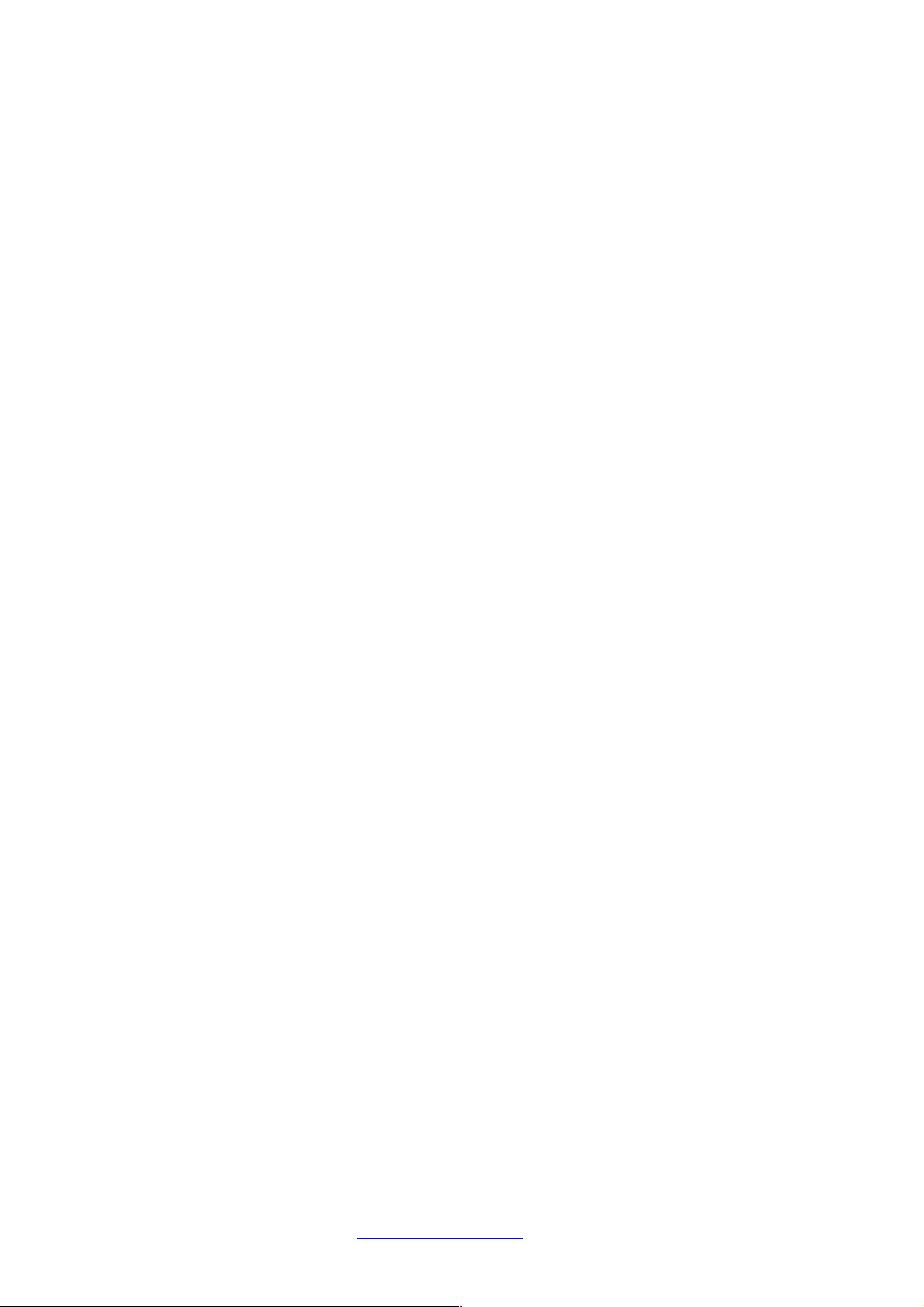
TOPEX MobiLinkIP Preliminary Manual
incorporated in UNIX operating system but has become the de facto standard for data transmission via
networks, including for Internet.
Currently TCP/IP is the basic communication language or protocol of the Internet, but it can also be
used as a communications protocol in private network. TCP/IP uses the client/server model of
communication in which a computer user (a client) requests and is provided a service (such as
sending a Web page) by another computer (a server) in the network. TCP/IP is a two-layer program.
The higher layer, Transmission Control Protocol, manages the assembling of a message or file into
smaller packets that are transmitted over the Internet and received by a TCP layer that reassembles
the packets into the original message. The lower layer, Internet Protocol, handles the address part of
each packet so that it gets to the right destination. For details see the definitions of those protocols
that Access -LAN supports.
TCP – Acronym for Transmission Control Protocol. In TCP/IP, the TCP part is the one that takes care
of keeping track of the individual units of data (packets) that a message was divided into for efficient
routing through the Internet. TCP is known as a connection-oriented protocol, which means that a
connection is established and maintained until the message or messages to be exchanged by the
application programs at each end have been exchanged. TCP is responsible for ensuring that a
message is divided into the packets that IP manages and for reassembling the packets back into the
complete message at the other end.
At the destination, TCP reassembles the individual packets and waits until they have all arrived to
forward them to you as a single file. It also checks the received packets. TCP acts at the transport
level (level 4) of the ISO/OSI model. See also ISO/OSI model, packet, TCP/IP.
TDM – Acronym for Time Division Multiplexing - is a type of digital multiplexing in which two or more
apparently simultaneous channels are derived from a given frequency spectrum by interleaving pulses
representing bits from different channels. In some TDM systems, successive pulses represent bits
from successive channels. In other systems different channels take turns using the channels for a
group of successive pulse-times (a so-called "time slot"), such as voice channels in E1/T1 landline
systems or wireless GSM systems. What distinguishes coarse time-division multiplexing from packet
switching is that the time-slots are pre-allocated to the channels, rather than arbitrated on a per-time
slot basis. Since it interfaces between VoIP and GSM networks, MobiLinkIP also performs conversion
between TDM and packet-switching!
UDP – Acronym for User Datagram Protocol. It is a simpler protocol than TCP/IP that corresponds to
the transport layer of the ISO/OSI model. UDP converts the messages generated by the application
into data packets to be sent through IP, but does not check if the messages have been transmitted
correctly or not.
UDP allows individual packets to be dropped (with no retries) and UDP packets to be received in a
different order than they were sent. Consequently UDP is more efficient but less reliable than TCP and
is used to different purposes - primarily for broadcasting messages over a network. With UDP,
reliability is wholly in charge of the application that generates the message.
UDP is used often in applications such as videoconferencing or games where optimal performance is
preferred over guaranteed message delivery.
VoIP - Acronym for Voice over IP. It describes the hardware or software category which allows
humans to make phone calls over the Internet. The voice signals are converted in data packets and
these are sent on the public telephonic lines, avoiding the costs of the PSTN network. The VoIP
applications can be used with a regular microphone and computer speakers, but also can be used IP
phones or VoIP speakers, providing an identical experience like the regular telephony. In the last time,
the quality and the reliability of the VoIP technology improved so much that many users renounced
completely at the standard telephony contracts for VoIP technology.
TOPEX S.A. +4 021.408.39.00
http://www.topex.ro
Page 79 of 80

TOPEX MobiLinkIP Preliminary Manual
The manufacturer reserves the right to modify the product and manual for the purpose of technical
improvement without prior notice. The manufacturer guarantees the good functioning of the product
provided that it has been correctly installed and the directives for storage and usage have been
respected. The warranty implies exclusively repairing or replacing the defective unit. The warranty
does not include any indirect losses or loss of profit. The manufacturer is not liable for any damage,
whether direct, indirect, special, incidental, or consequential, as a result of using Topex MobiLinkIP .
No part of this manual may be reproduced, stored in a retrieval system, or transmitted, in any form or
by any means, electronic, mechanical, recording, or otherwise, without the prior written permission of
the company TOPEX S.A.
It is certified hereby that the Topex MobiLinkIP unit is manufactured in concordance with the legal
provisions concerning responsibility towards the quality of delivered products, fulfils the quality
parameters specified in its “User’s manual” and is fit for the purpose for which it has been designed. It
also warrants that the equipment will perform substantially in accordance with the accompanying
documentation.
Any comments, suggestions and proposals of yours concerning our products are welcome and we are
gladly waiting for your feedback:
TOPEX S.A.
Feleacu street, no. 10, sector 1
Bucharest 014186 ROMANIA
Tel: +4021 408.39.00
Fax: +4021 408.39.09
E-mail: topex@ topex.ro
Web: http://www.topex.ro
TOPEX S.A. +4 021.408.39.00
http://www.topex.ro
Page 80 of 80
