Top Dawg TDGPSCAM01 Quick Start Manual
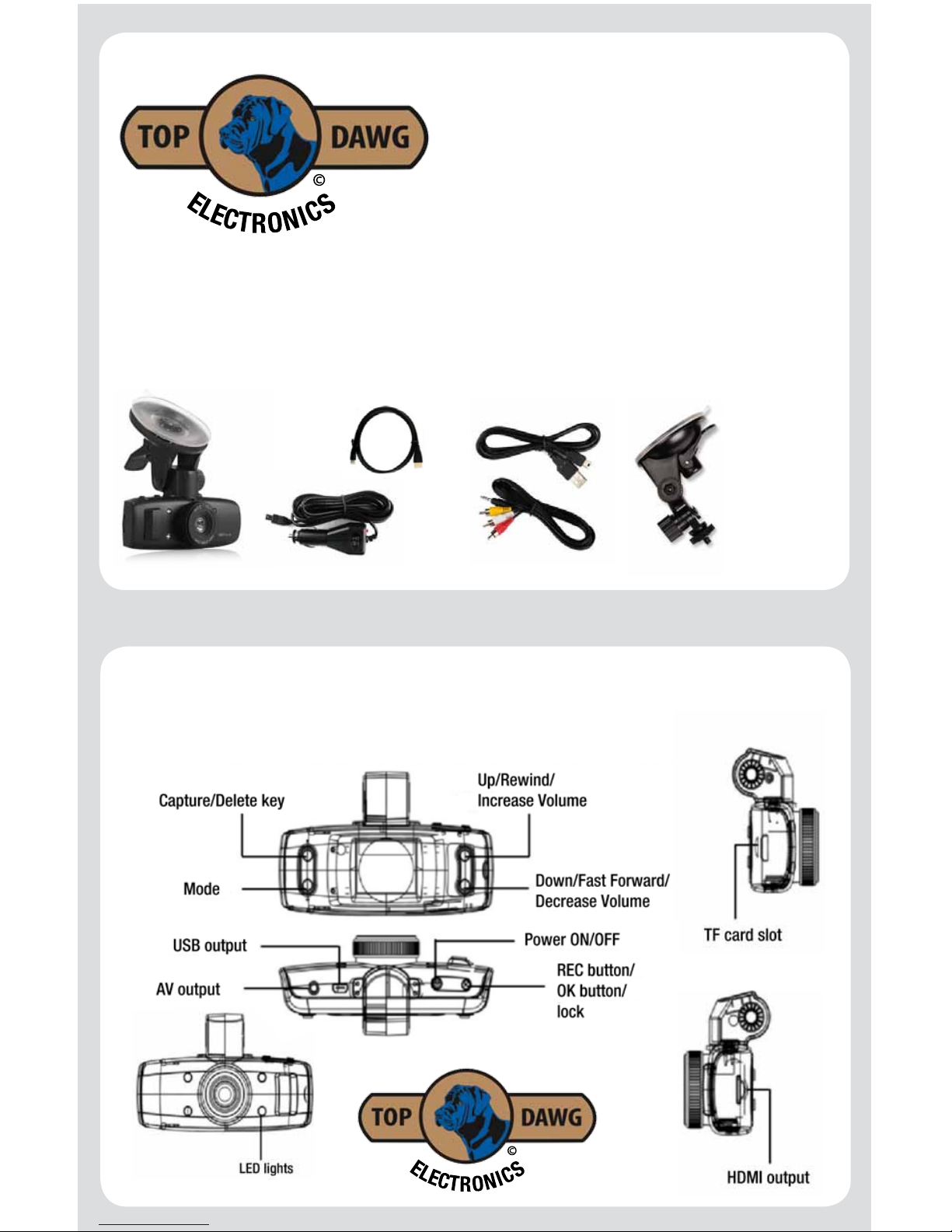
Getting to know your device
GPS Dash Cam Quick Start Guide
Still have questions? Please give us a call at (866) 258-5521 or email
sales@topdawgelectronics.com to speak to a customer service specialist.
Thank you for choosing
Top Dawg Electronics!
What’s Included in the box:
Part # TDGPSCAM01
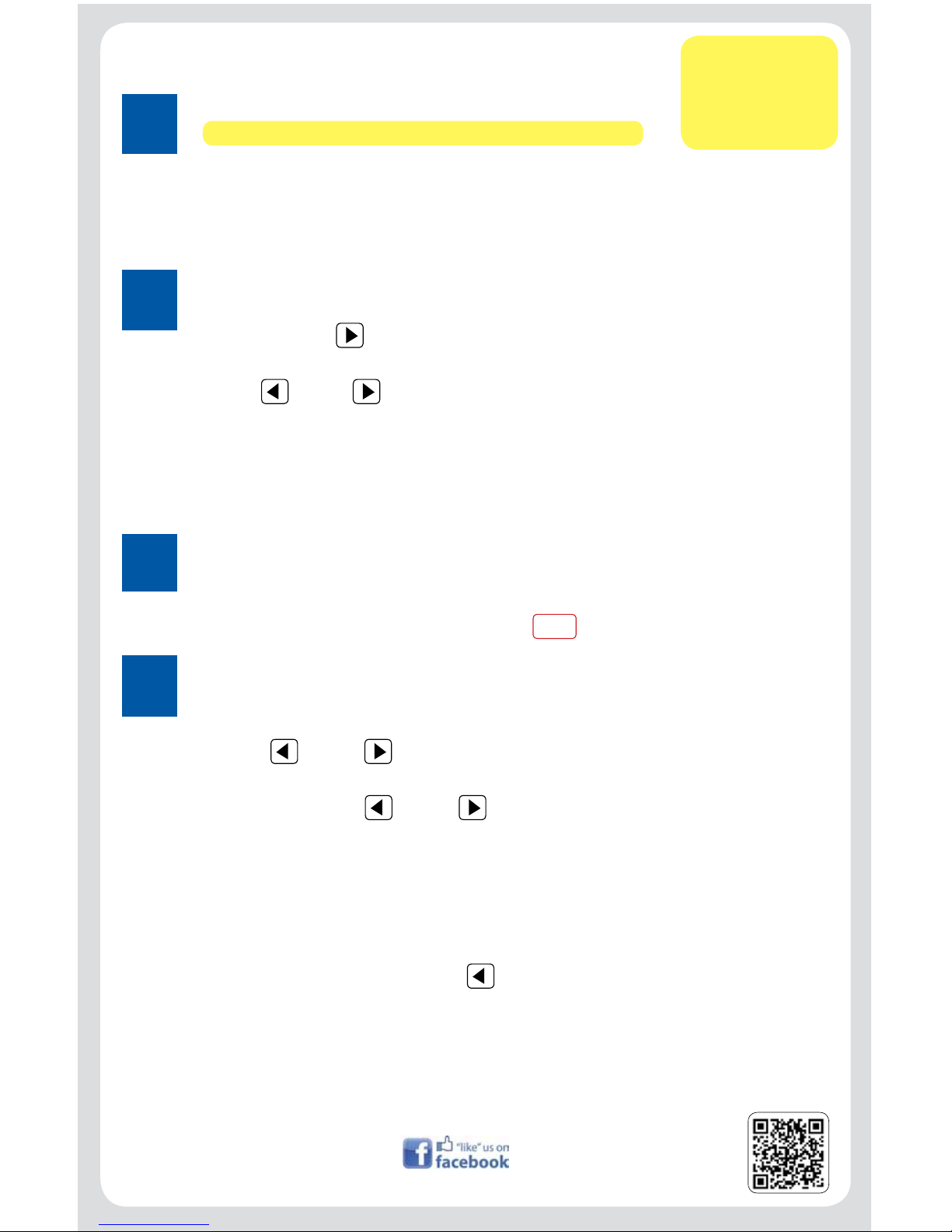
GPS Dash Cam Quick Start Guide
1
General Settings
• Press “MODE” button three times to get to the “SETUP”.
• Press down button until you get to “TIME AND DATE”.
• Press the “REC OK” button to enter the “TIME AND DATE” menu.
• Use the (Up) and (Down) buttons to adjust and press the “REC OK” button to move
to the next item. (Note: Time is “Military” format and the speedometer only records in Km/H,
this cannot be changed.)
• Once the “minutes” is adjusted, press the “REC OK” button. The “DATE AND TIME” is done
and your camera will return to the main menu. Press “MODE” button to exit the menu.
2
Ready to Record and Play
• Once you have installed the SD Card and set the “DATE AND TIME”. Press the “REC OK”
button to record.
• If the camera is functioning properly, you will see
•
REC
appear in the top left corner.
3
Reviewing files
• If you want to watch a video a video you have recorded, press the “REC OK” button to stop
recording, press the “MODE” button one time until you get to “MOVIE” mode.
• Use the (Up) and (Down) buttons to select the preferred video you would like to
watch and press the “REC OK” button to play the video. You can fast forward and rewind
playback by using the (Up) and (Down) buttons and resume the playback by
pressing the “REC OK” button.
• If you want to watch the videos on a computer/laptop, connect the USB Data Cable provided with the camera to a USB port on the computer then connect it to the camera.
NOTE: YOU MUST HAVE THE SD CARD IN THE CAMERA TO USE THE PLAYBACK SOFTWARE.
• The camera is going to give you options for “USB CHARGING” and “USB CONNECTING”,
select “USB CONNECTING” using the (Up) button then press the “REC OK” button.
• On your computer, an “AutoPlay” window will appear. Select “Open folder to view les”.
• Open the “MISC” folder then double click the “GPSsetup.exe”.
• Once the program opens, double click the “FOLDER” icon on the top of the program
window, select the video you want to view, and double click it.
4
Powering Up and Memory Card
• Before you install the battery or power cable, install memory card.
• Install battery.
• Insert power cable.
• Upon insertion of DC charger, camera will turn on and start recording.
Press “REC OK” button to stop recording.
Customer Service
Contact Info:
1-866-258-5521
/TopDawgElectronics
LEARN ABOUT TOP DAWG &
FOLLOW US ON FACEBOOK
VISIT US ONLINE AT
TOPDAWGELECTRONICS.COM
