TOP CROWN TECHNOLOGY 0806P168CA0001 Users Manual
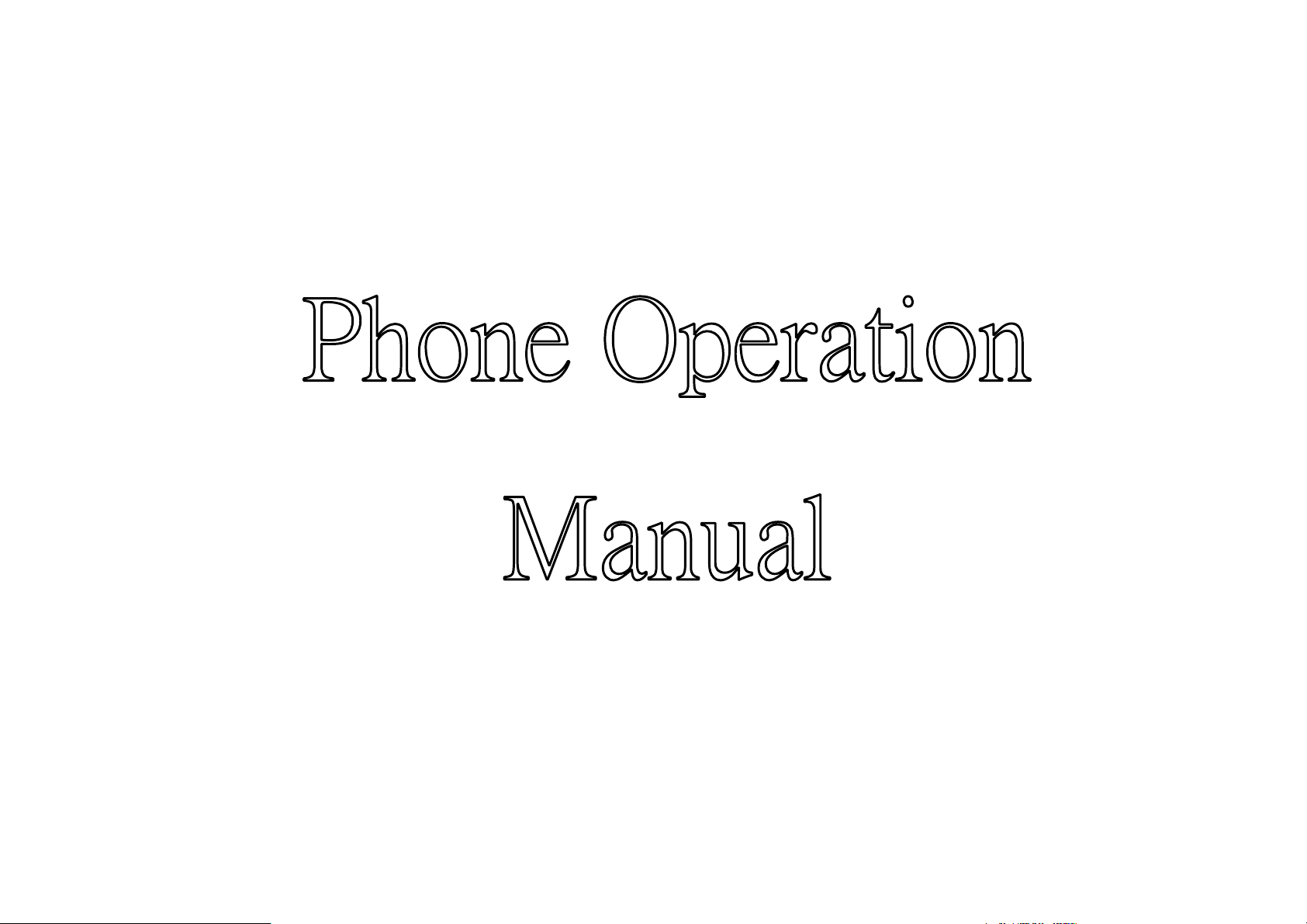
ʳ
ˣ
˻˸ʳˢ˸˴˼ʳ
ˠ
˴˴˿ʳ
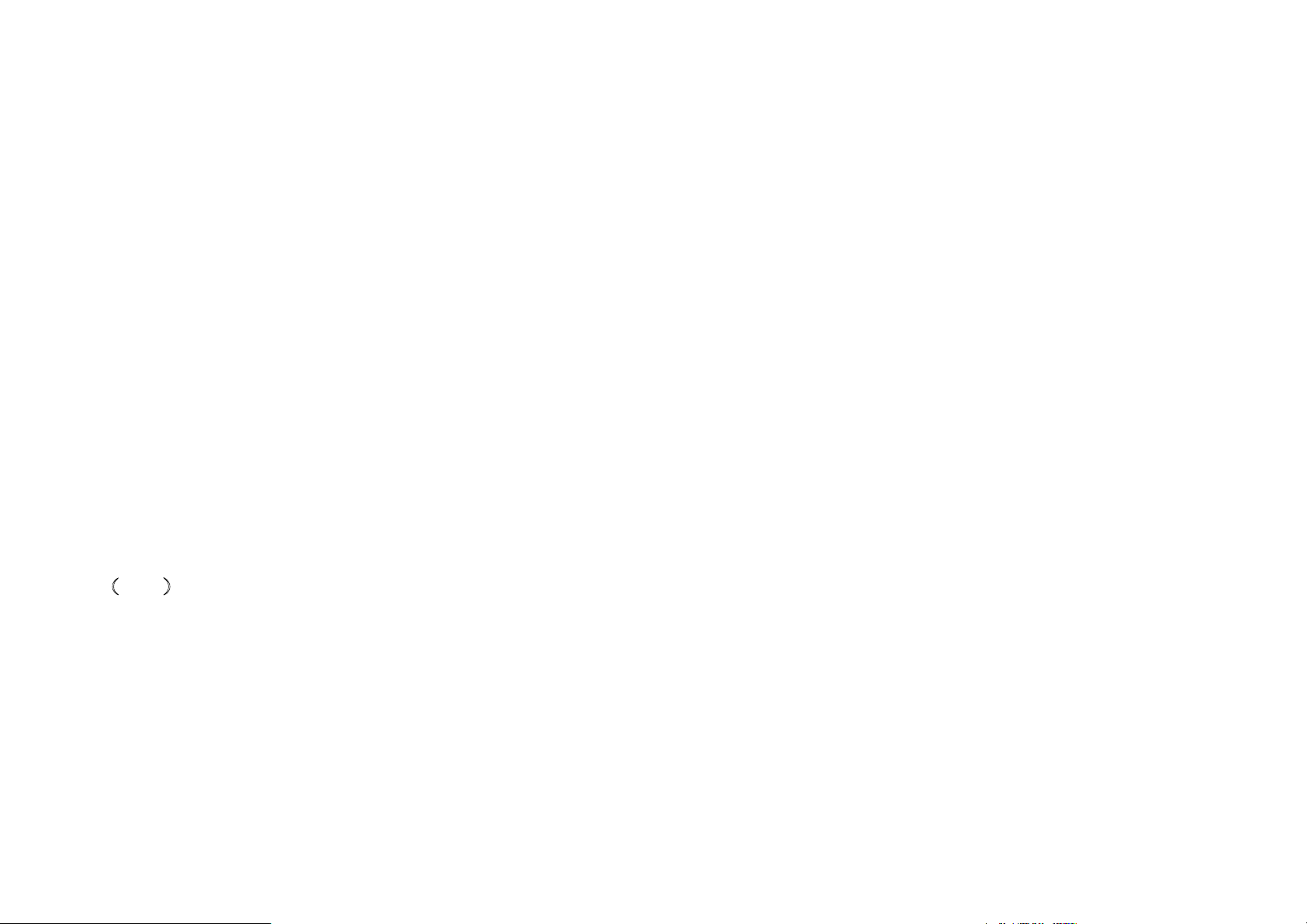
TABLE OF CONTENTS
SAFETY INFORMATION..................................................................................................................................................1
SHORTCUTS ....................................................................................................................................................................... 5
POWER ON..........................................................................................................................................................................6
POWER OFF........................................................................................................................................................................7
INSERT T-FLASH CARD .................................................................................................................................................. 7
USB CABLE.......................................................................................................................................................................... 7
BEFORE STARTING THE PHONE ...............................................................................................................................8
PIN˅ ............................................................................................................................................................................... . 8
˄
SIM CARD AND BATTERY............................................................................................................................................. 9
BASIC USE OF PHONE ................................................................................................................................................... 11
SIM CARD SWITCH ........................................................................................................................................................13
PERSONAL SETTING .....................................................................................................................................................14
1
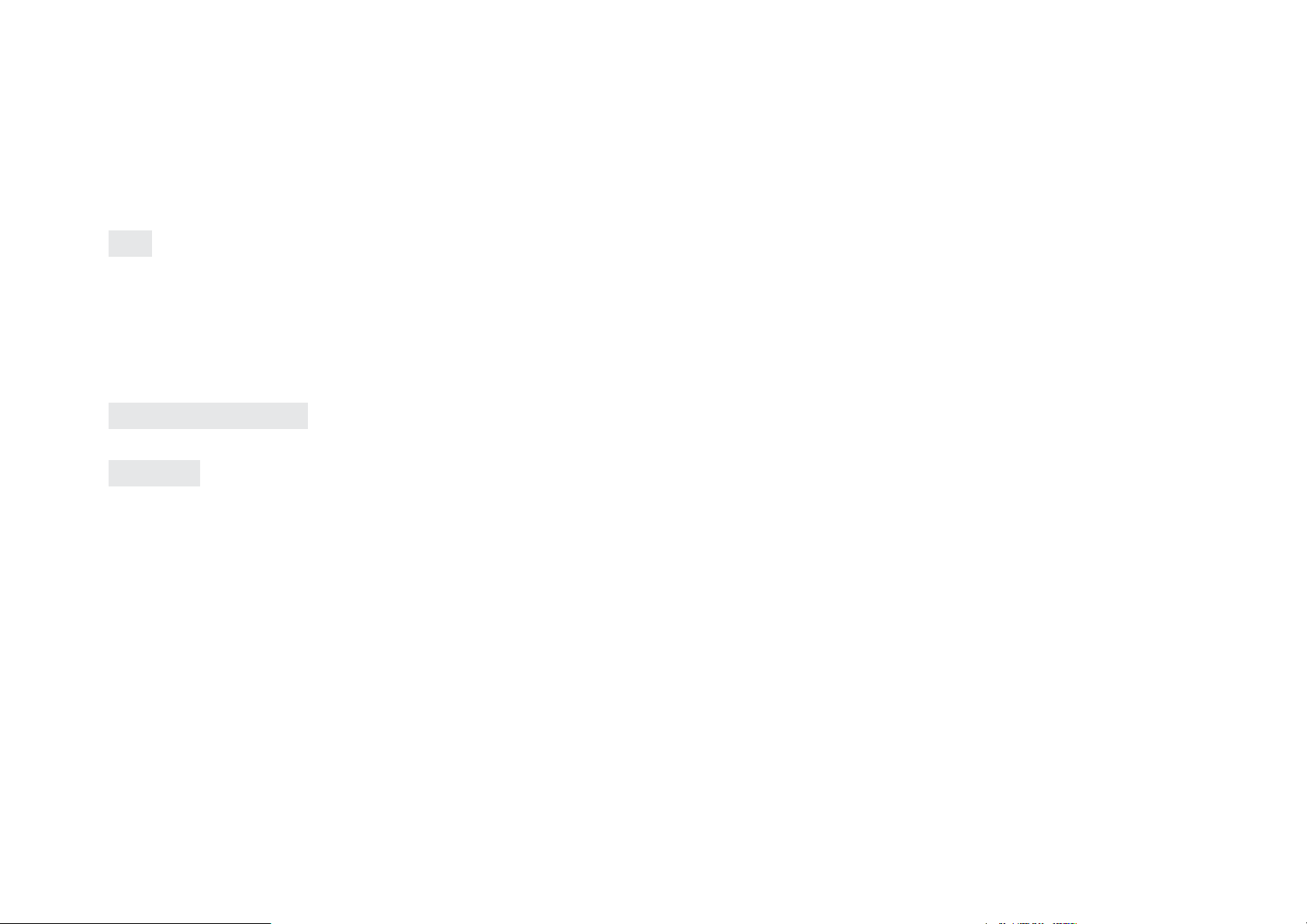
MENU OPERATION......................................................................................................................................................... 15
MENU FUNCTION ...........................................................................................................................................................16
PIM ...................................................................................................................................................................................... 19
OPTION INCLUDING...................................................................................................................................................... 25
GENERAL CALL SETTINGS.........................................................................................................................................28
ENTERTAINMENT ..........................................................................................................................................................30
SYSTEM.............................................................................................................................................................................. 36
EMAIL................................................................................................................................................................................. 38
MAINTENANCE AND MAINTENANCE......................................................................................................................39
CERTIFICATE INFORMATION....................................................................................................................................40
2
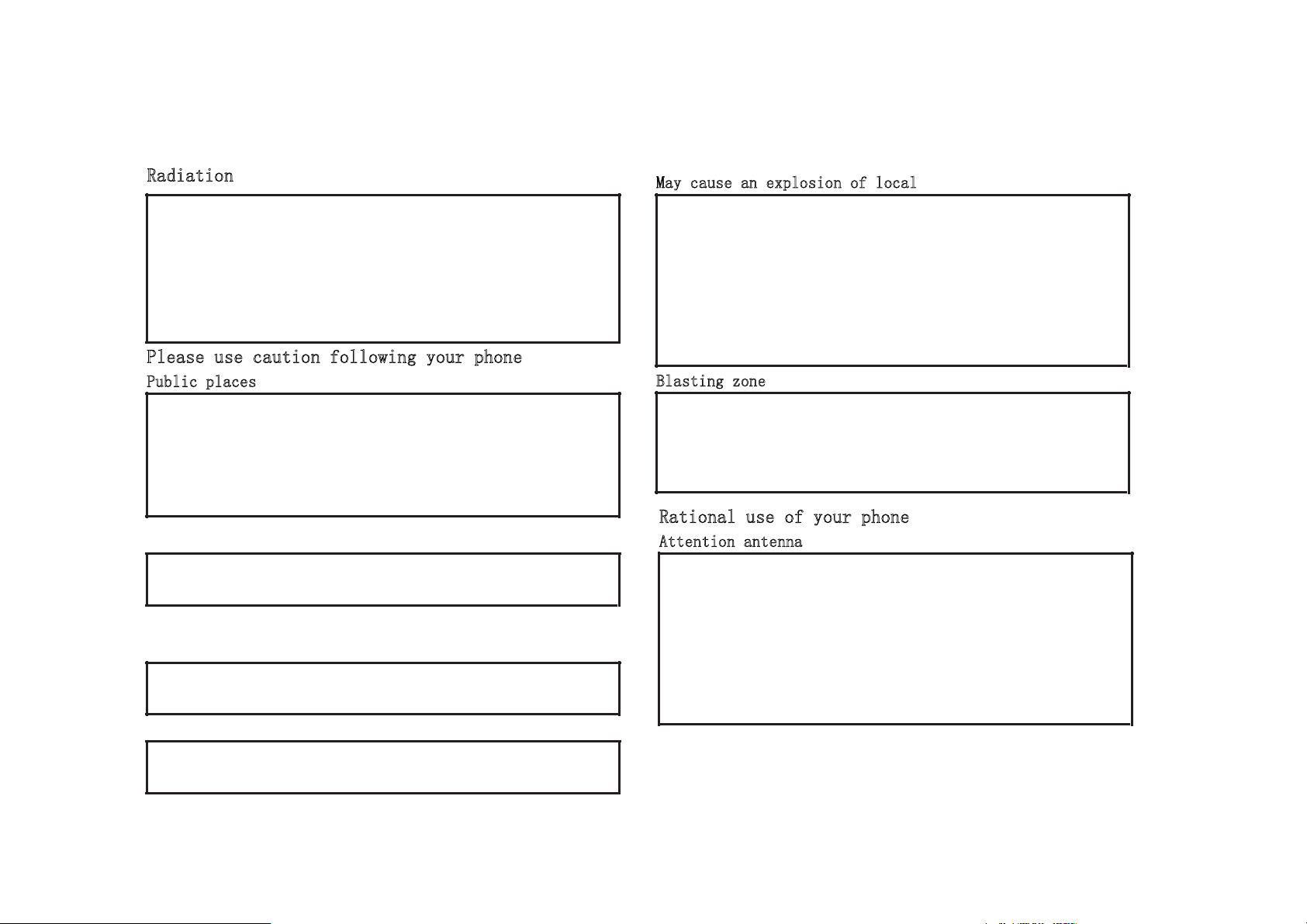
Safety Information
Safety information please use the G3200/G3300 part of the safety warning, in order to safe and effective use of your phone, please read the
following information before use.
5DGLDWLRQ
Your phone is a low-power wireless transmitters and receivers. It used
to receive and send radio frequency signal. When you use the phone to
communicate, handle phone calls of the control system fired power
levels.
The number of mobile phones designed to meet your country of the
relevant provisions of the local radiation.
3OHDVHXVHFDXWLRQIROORZLQJ\RXUSKRQH
3XEOLFSODFHV
Please ban on the use of mobile phones in place in accordance with the
regulations turn off your cell phone.
These establishments, including hospitals or rest homes and other
medical establishments, mobile phones may lead to the use of the
equipment is damaged.
Airplane
Prior to boarding, in accordance with the regulations off your phone.
The use of mobile phones, to follow the crew's instructions.
Medical Equipment
Please comply with the regulations or ordinances. Medical equipment
in the vicinity, turn off your phone.
Driving
0D\FDXVHDQH[SORVLRQRIORFDO
Because of the potential factors into the explosion-prone areas, please
turn off your cell phone. In these places, please do not remove, install
battery or to charge the battery.
These may cause an explosion of the areas include: fuel (such as gas
stations, the ship's deck below, fuel or chemical products transportation
and storage facilities) in the air containing chemical substances or
particles (such as particles, dust or metal
%ODVWLQJ]RQH
In order to avoid interfering with blasting operations, detonators,
blasting the area near or affixed with a "turn off your mobile phone,"
the place to turn off the phone. If there are other similar slogans, or
instructions, please observe.
5DWLRQDOXVHRI\RXUSKRQH
$WWHQWLRQDQWHQQD
Please use only the Original manufacturers or authorized by the
antenna. Unauthorized antenna, modified or added annex the antenna
may damage the phone.
Do not touch the antenna during the call. Touching the antenna would
affect the phone call quality and higher than normal use of the power
required for power. In addition, the unauthorized use of the antenna
may violate the provisions of your country.
Please strictly abide by the seat of your car on the use of mobile phone
laws and regulations.
3
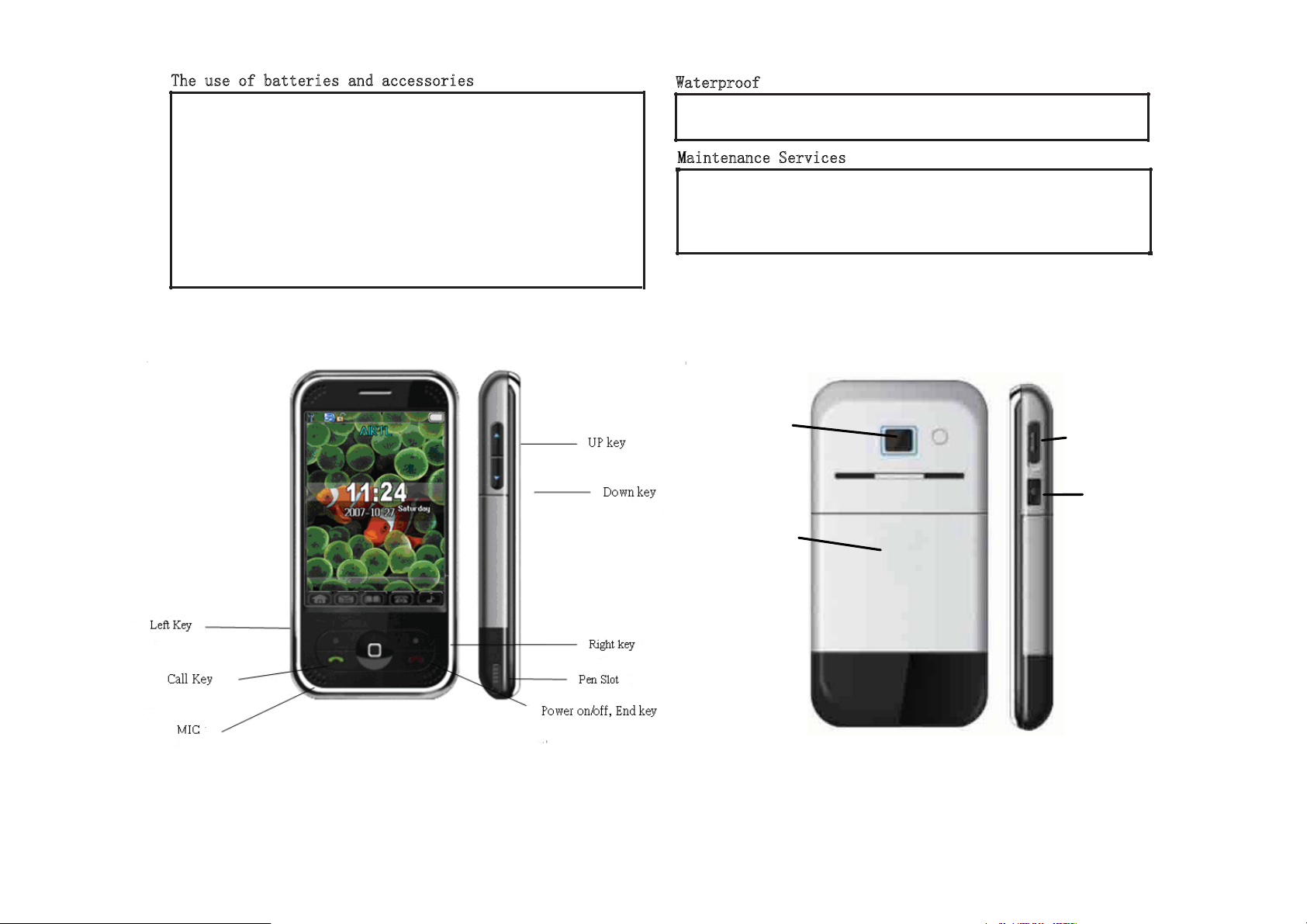
7KHXVHRIEDWWHULHVDQGDFFHVVRULHV
Requests have been properly placed rechargeable battery, with
particular attention to in your pocket, wallet or other metal-containing
batteries in the package. Please use only original batteries and chargers.
Do not connect not supporting the product. Connected to other
equipment, carefully read the manual to use the equipment to obtain
detailed safety instructions.
Power cut off any accessories, should be pulled rather than pulling
plug the power cord.
:DWHUSURRI
Your phone does not have water, please remain dry.
DLQWHQDQFH6HUYLFHV
0
Only qualified maintenance personnel to install and repair the phone.
Requests the proper protection of the label on the phone and other
information. The label on the phone to maintenance is very important.
Camer
Battery
Cover
Camera
USB/Charging/
Earphone Slot
ʳ
ʳ
4
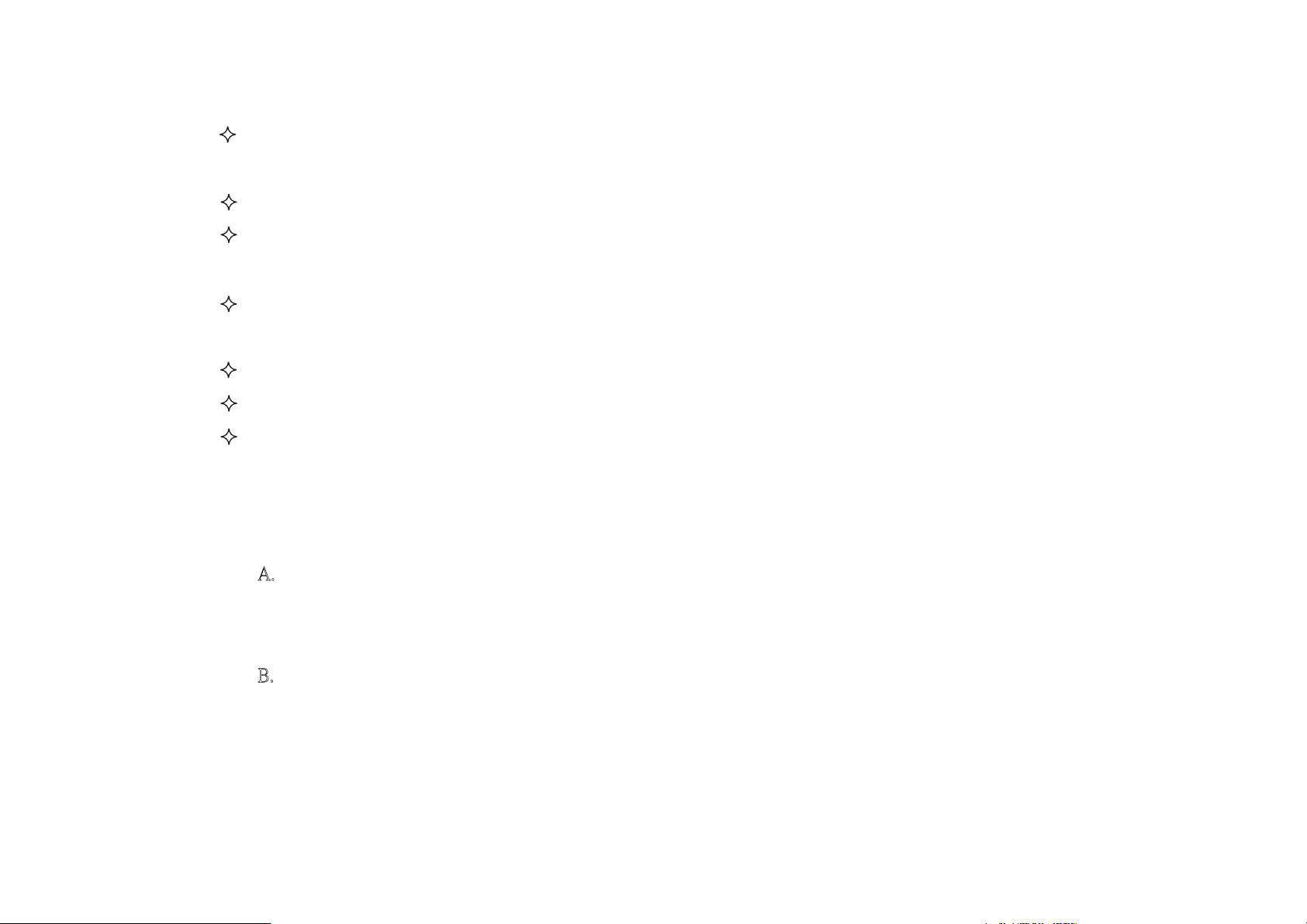
Note button:
shortcut function in the standby state.
telephone records.
this standby button to return to the general interface.
regulate broadcast volume.
SHORTCUTS
Direction key: In the menu mode, the scrolling selection options. Direction key can be set different
Center (OK) key: determining options.
Call keys: dial telephone numbers and receive incoming calls; standby, has been out of the list for
End key: end the call and dismiss a call, Click this button shutdown / boot-strap; In other circumstances,
Left key: implementation guide at the lower left-hand corner screen display.
Right key: implementation guide at the lower right-hand corner of screen display.
Volume key: adjustable upper and lower handset volume button. In the music player interface can
˔ˁ ON/OFF KEY
Long pressing on/off key for 3 seconds to turn the power on/off. Click the same on/off key when going
back to standby mode
˕ˁ Direction Key
1. Up: Audio Player
2. Down: Shortcuts
3. Left: User profiles
5
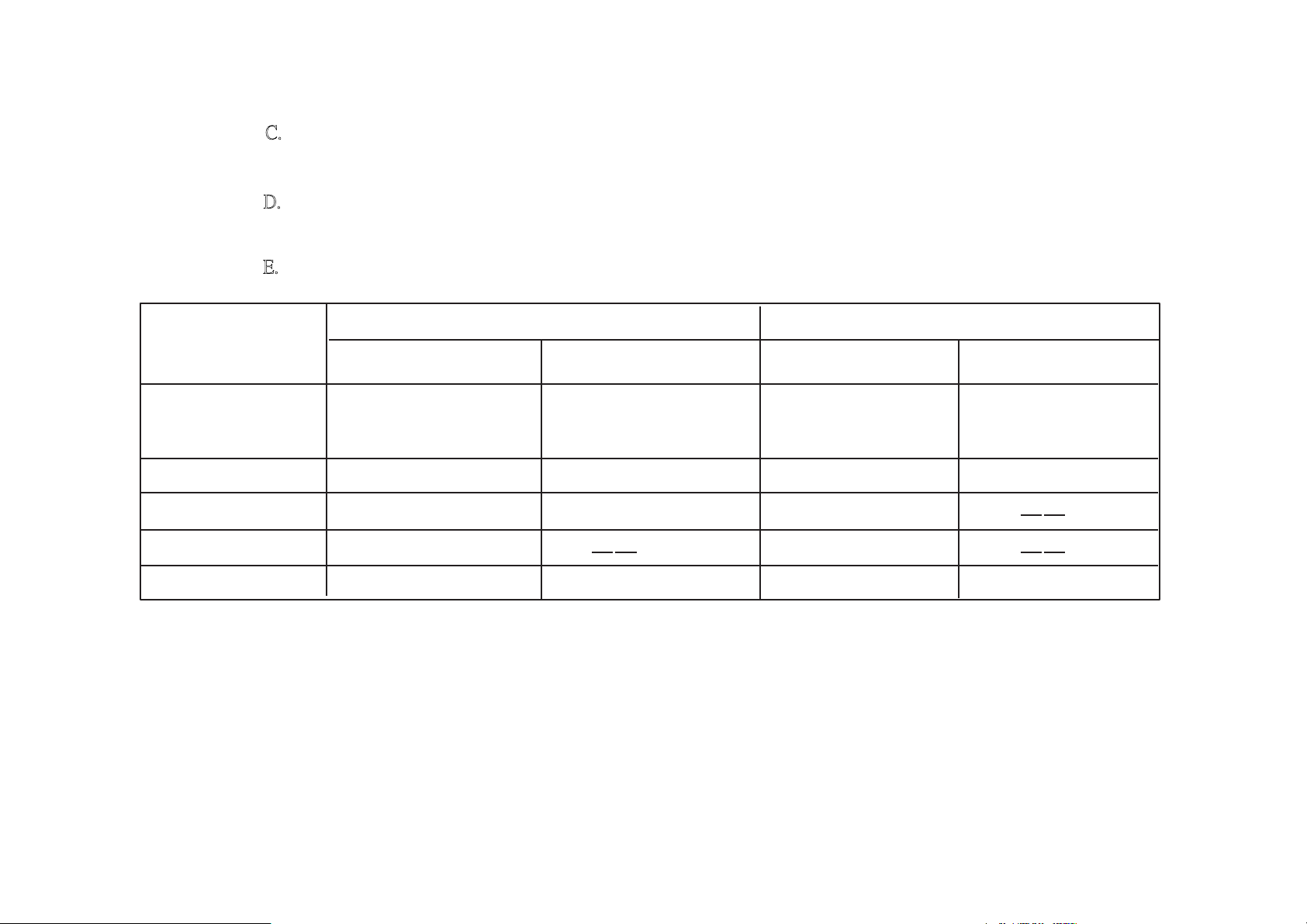
4. Right: Tone setup
˖ˁ Call/Pick up key
Make and/or pick up a call by this key. This key also provides you with your call history
˗ˁ Camera key
Enter camera mode by click this key
˘ˁ Sidekey menu
Key
Standby Ring tone Ring tone Ring tone Ring tone
Call Ring Tone Vol.
Calling Receiver Vol. Receiver Vol.Recording
Game Game Vol. Game Vol.
POWER ON
Keep pressing on/off key 3 seconds, the phone power will be turned on. The phone will register to default
network and the service operator name will be displayed
the phone requests the PIN code for your SIM card. The phones default password No. is “ 1122”.
Status
Click
Up side key
Ring Tone Vol. Ring Tone Vol. Ring Tone Vol.
Press
Down side key
Click
Press
Next MSG.Next MSG.Previous MSG. Previous MSG>Phone book
on the screen. Please key in the right PIN digits when
6
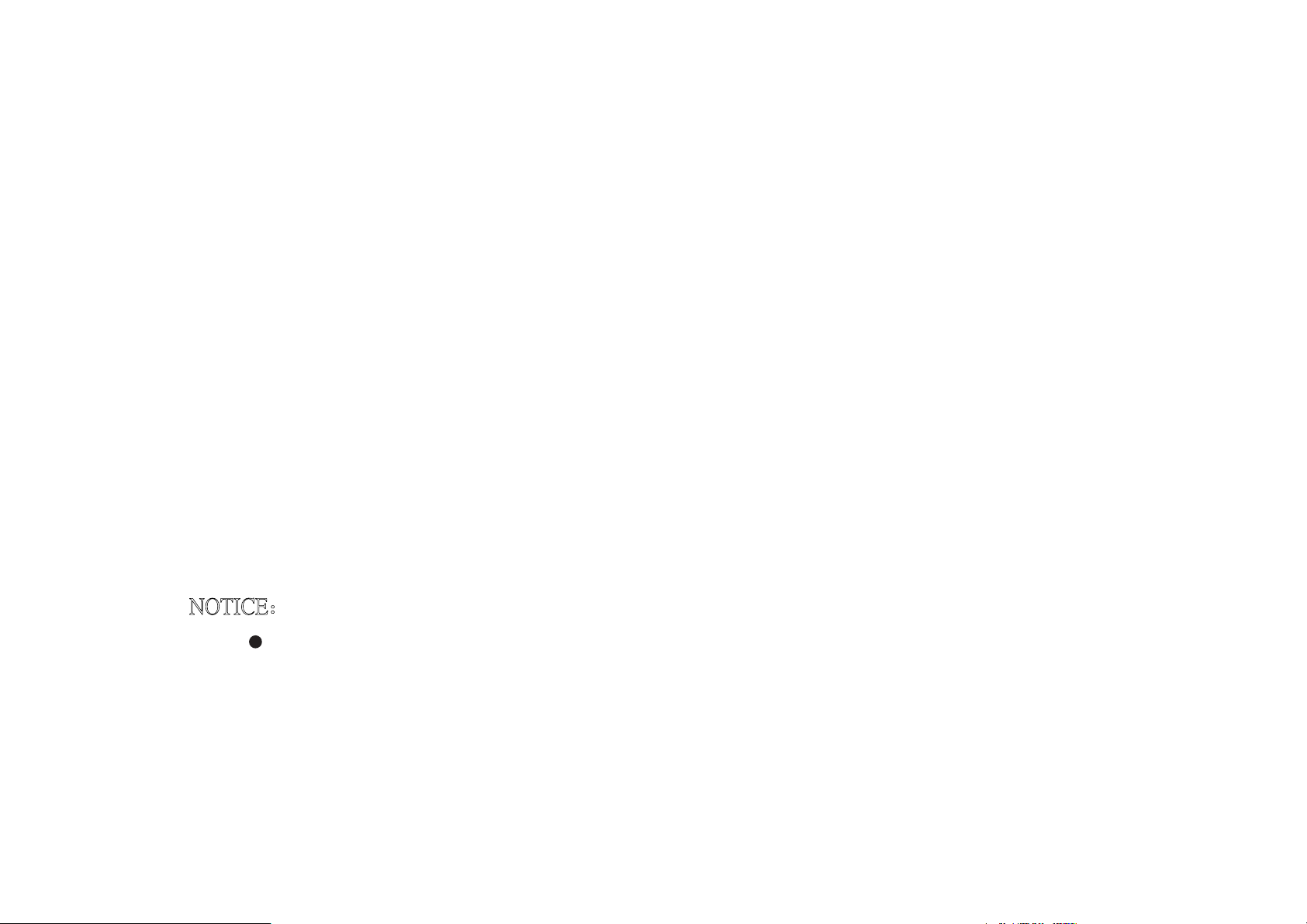
POWER OFF
Long pressing On/Off key 3 seconds, the phone will be turning off automatically after the off animation is
displayed. Don’t take out the battery pack to power off the phone or it might make the SIM card loss or erase the
memory of Phone.
Insert T-Flash card
the T-Flash card is not compatible with the phone.
Take out the battery pack from the
card correctly and make sure the Golden fingers of T-flash are adown to the slot.
USB CABLE
cable.
ˡ
ˢ˧˜˖˘˖ʳ
The phone only recognizes
This phone supports USB port and you can exchange the data between phone and computer through USB
3OHDVHWXUQRIIWKHSRZHUEHIRUHWKH86%FDEOHLVWREHFRQQHFW
7KHFRPSXWHUZLOOGLVSOD\WKHSKRQHDVDUHPRYDEOHGLVNZKHQ\RXHQWHUWKHPRGH
RIĀP\FRPSXWHUā,IWKHUHLVQRUHPRYDEOHGLVNLFRQSOHDVHFKHFNZKHWKHUWKH
FDEOHLVFRQQHFWHGZHOOZLWKHLWKHUSKRQHRUFRPSXWHU
the compatible T-Flash ca
phone and you can find the T-Flash card slot. Please insert the T-Flash
rd. It might damage the T-Flash card or phone if
HGZLWKFRPSXWHU
7
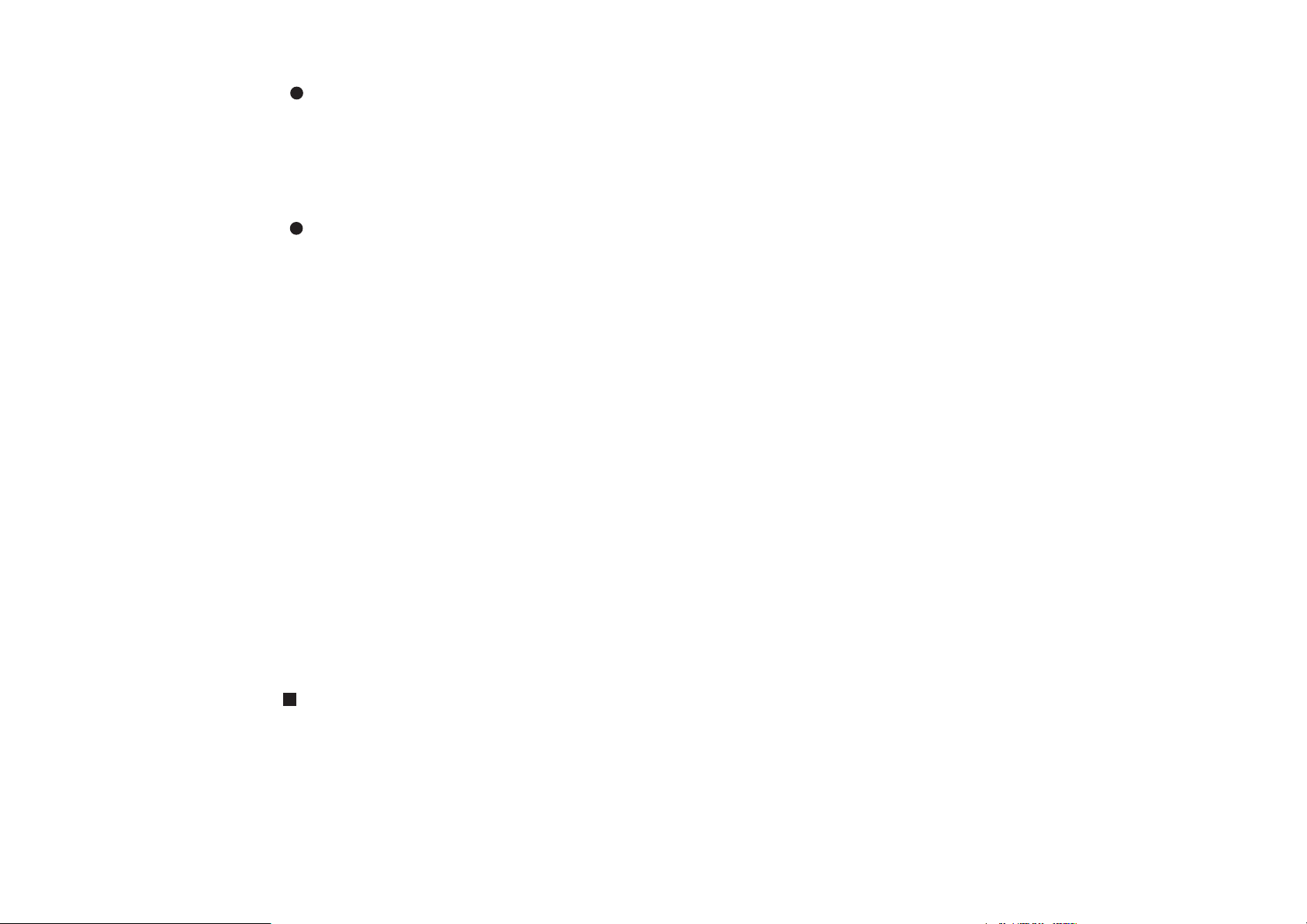
If you connect the USB with computer when phone is on, the phone will show an option list on
screen, please select SAVE then click left key
automatically, you can start transferring files between computer and phone
When you finish the data exchange, please double click the right key of computer mouse on the
icon of removable disk displayed. Please make sure that you close the file of T-Flash first to
avoid any data transferred from being unsaved. The computer will pop up a window to remind
you if you want to stop connection with the phone (removable disk) and you just click to
confirm. Now it’s safe to disconnect the USB cable from the phone.
Warning:
Failure to follow the above instruction might result in damage to or loss of your data stored either on
ʳ
computer or T-flash.
Before starting the phone
Please insert the SIM card and T-Flash card then put the battery pack to the phone. Press on/off key to
to confirm it. After phone turns the power off
( )
PIN
turn the power on.
PIN will help avoid your phone and SIM card from being used by others without your
authorization.
ǂ
The phone will request you to input the PIN code when you turn the phone on.
ҏǂ
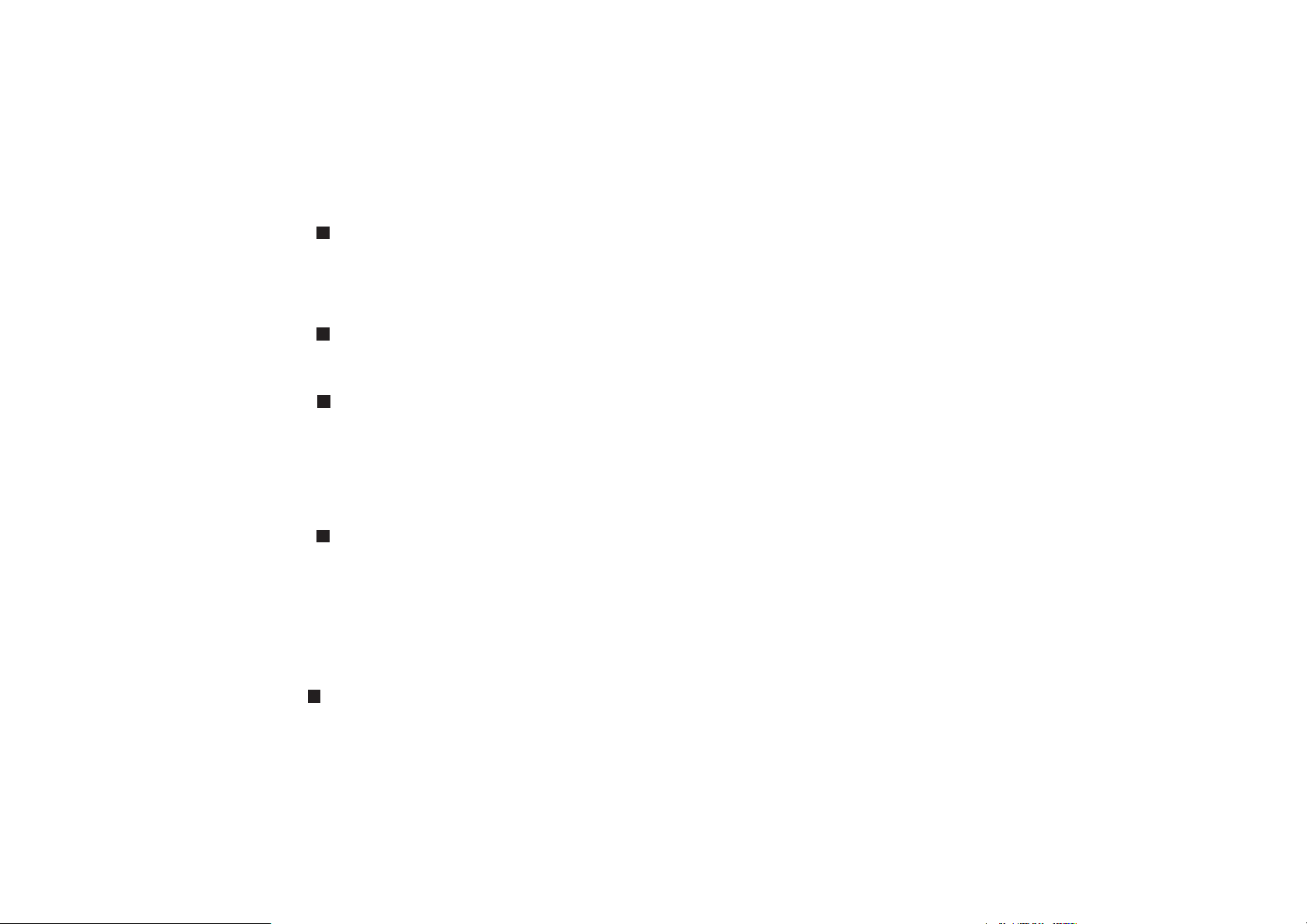
If you enter the wrong PIN code number 3 times, the SIM card will be locked until you get a right
PUK code to unlock it. Please contact your SIM card operator in case the SIM card is locked.
SIM CARD AND BATTERY
The SIM card slot is located beneath the battery pack. Please remove the battery pack and
make sure that the SIM cards golden fingers face down to the slot.
Remove the battery cover; put the battery pack into phone.
Connect the charger cable into phones USB slot and insert the charger adapter to power
socket. The phone will display the charging icon on the screen to let you know that the charging is
in process.
Insert SIM card
ǂInsert battery pack
Charging battery
ǂ
Low battery Alert
The phone will pop up the low battery alert when the battery energy is not enough and it will
ǂ
also have alert tone to remind you to charge the battery until the battery energy is completely run
out.
Battery charging procedure
Plug the power adapter into power socket and insert the cable to phone USB slot to phone.
9
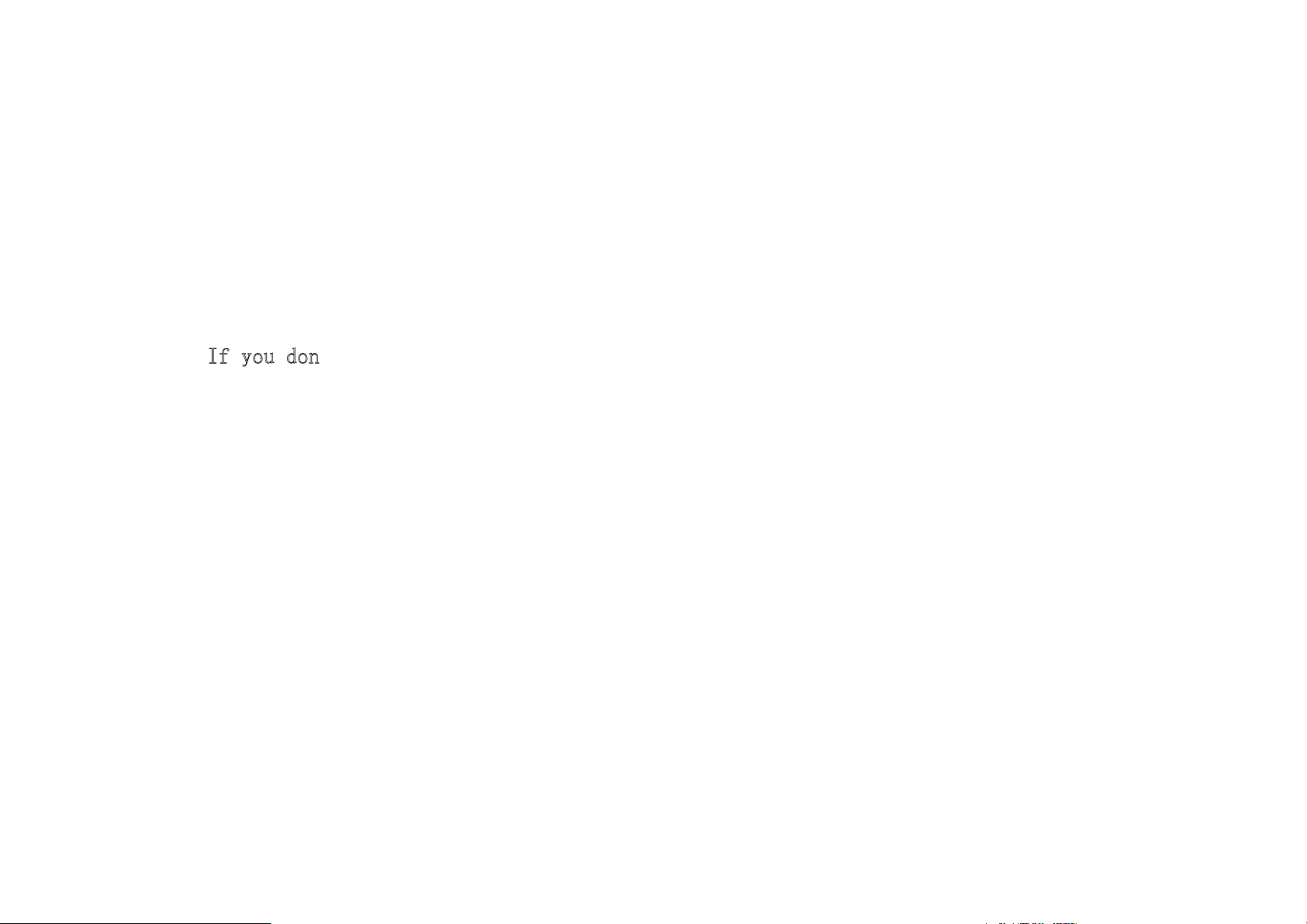
The battery icon appearing on the screen shows that the phone is in the charging process.
When the phone is in off mode, the phone will display charring animation on the screen.
The phone will stop charging when the battery is full. Please disconnect the cable with phone
ASAP.
Caution
I\RXGRQ’t charge the battery over 2 days, the phone will go to slow charge mode.
,
ǃ Please do not change the component of battery pack or open the battery pack.
Please use our approved accessories to avoid any damage to the phone.
2ǃ The temperature of battery charging environment must be between 0ć-40ć. Please don’t
charge the battery out of the above-mentioned temperature range.
Notice:
The phone, battery and charger will be heated and it is normal phenomena. To avoid any accident,
please do not cover anything on phone, battery and charger when it is in charging.
˖
10
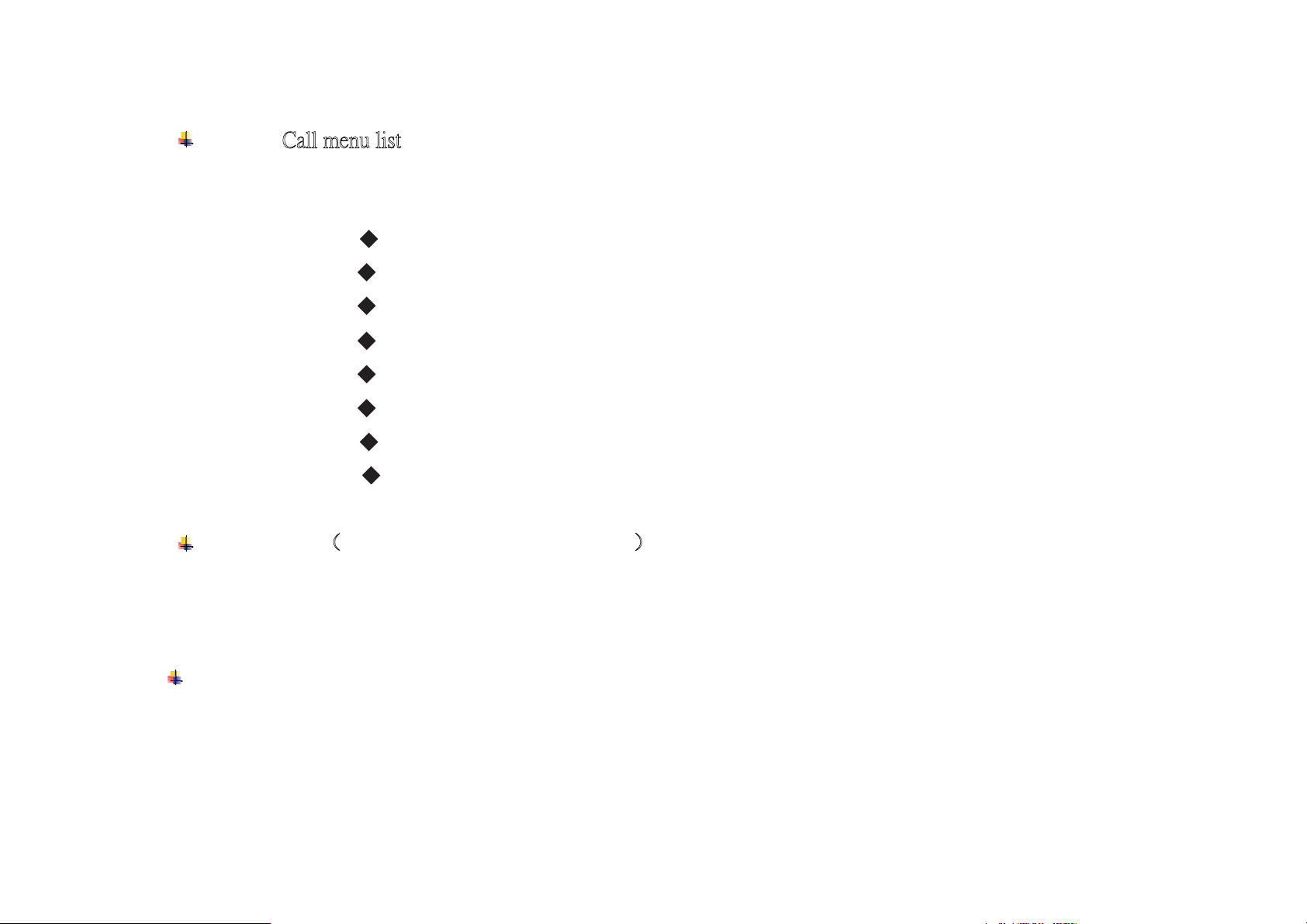
ʳ
Basic use of Phone
˖˴˿˿ʳ˸ʳ˿˼ʳ
During your phone conversation, you can click left softkey to enter the call menu list and use the
functions as below:
Hold single call
ǂ
End single call
New call: key in a new phone number and make a call.
ǂ
Phone book
Message center
ҏǂ
Sound recorder
ǂ
Mute
DTMF.
ǂ
need Service Provider support˅
Pause
at the same time.
Make a new call without hanging up current phone call
You can make a new call without hang up current phone call.
left soft key to menu list. Select the (new call) and key in a phone number or use phone book to make a
˄
You can use this function to suspend current phone call and pick a new call up or make a new call
During a phone call, you can click the call key to hold the current phone call and scroll down the
ǂ
11
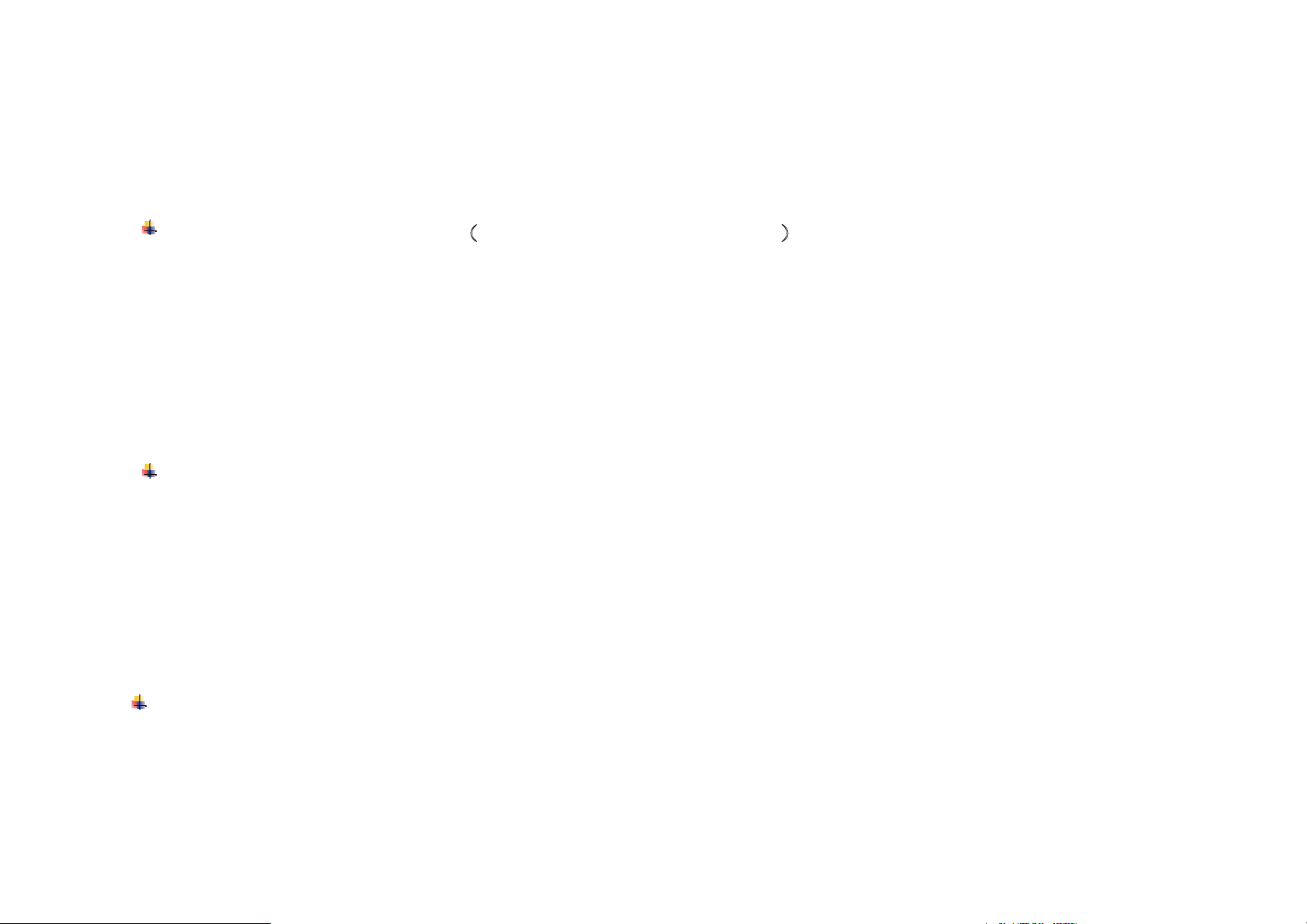
new call.
To switch between line 1 and line 2, you only need to select the “switch” function. You can switch
the line without hanging up your current phone call.
Conference call function
ʳ
functionDŽWhen you are on phone, just click left key and select “Conference Call” mode to invite third
parties for con-call. And you can use the same steps to invite more parties to join in. You can end the call
by pressing end key or left key.
Notice:
The above-mentioned function only works when it is supported by Service Operator.
Insert Callʳ
If there is a call coming when y
pick up the new call. You can switch the current line to other by clicking the left key to switch. Push the
end key to hang up the phone call.ʳ
Notice:
The above-mentioned function only works when it is supported by Service Operator.
˄
PLS check with Service Operator˅ The phone supports conference call
ʳ
ou are on line, you can click “send key” to pause current call and
Earphone
ʳ
When you are using the earphone, you can pick up or end the phone call by pushing earphone
button. If you set the phone on “Auto mode”, the earphone will pick the phone up automatically in 1
12
