Page 1

BUTLER 2511 DELUXE
HANDLEIDING
MODE D’EMPLOI
USER GUIDE
BEDIENUNGSANLEITUNG
MANUAL DE USO
Page 2
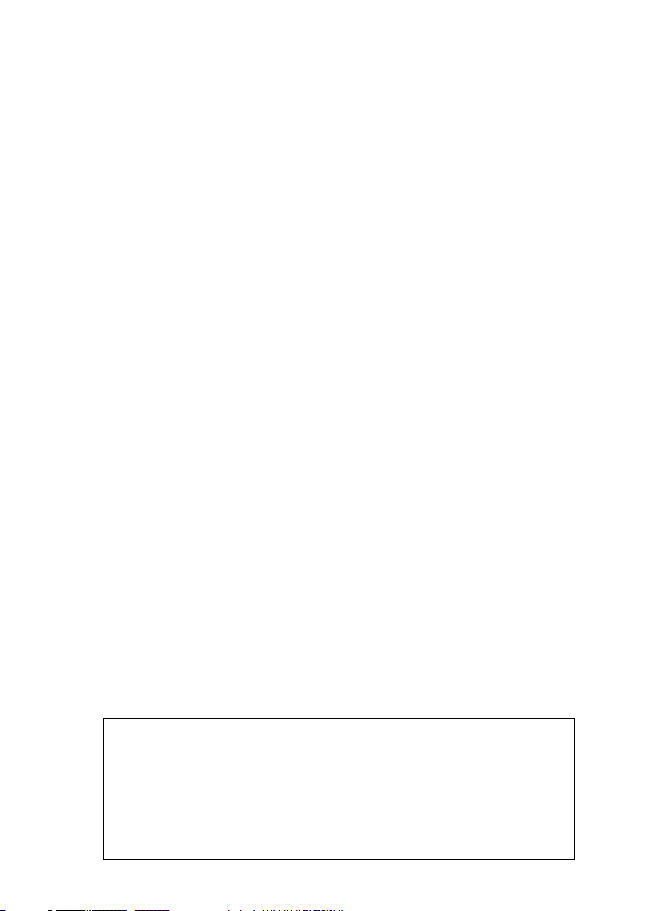
Om de ‘Nummerweergave’ te kunnen gebruiken, moet deze dienst geactiveerd zijn op uw telefoonlijn. Om deze dienst te activeren, hebt U
hiervoor meestal een apart abonnement van uw telefoonmaatschappij nodig. Indien U geen nummerweergavefunctie hebt op uw
Pour utiliser la fonction ‘Caller ID/Clip’ (affichage de l’appelant), ce service doit être activé sur votre ligne téléphonique. Généralement, vous
avez besoin d’un abonnement séparé de votre compagnie de téléphone pour activer cette fonction. Si vous n’avez pas la fonction ‘Caller
ID - Affichage Appelant’ sur votre ligne téléphonique, les numéros de téléphone entrants n’apparaîtront PAS sur l’écran de votre téléphone.
To use ‘Caller ID’ (display caller), this service has to be activated on your phone line. Normally you need a separate subscription from your
telephone company to activate this function. If you don’t have the Caller ID function on your phone line, the incoming telephone numbers
Zur Verwendung der ‘Rufnummernanzeige’ muss dieser Dienst erst für Ihre Telefonleitung freigegeben werden. Zur Aktivierung dieser
Dienstleistung benötigen Sie meistens ein separates Abonnement Ihrer Telefongesellschaft.Wenn Sie für Ihre Telefonleitung keine
Para poder usar la función “Identificación de llamadas,este servicio tiene que estar dado de alta en su línea telefónica. Normalmente es
necesario abonarse a dicho serviciopara que la compañía telefónica active esta función. Si su línea telefónica no dispone de la
telefoonlijn, zullen de inkomende telefoonnummers NIET op de display van uw toestel verschijnen.
will NOT be shown on the display of your telephone.
Rufnummernanzeigefunktion haben, erscheinen die eingehenden Telefonnummern NICHT im Display Ihres Gerätes.
funciónIdentificación de llamadas, la pantalla del aparato no mostrará los números de teléfono de las llamadas entrantes.
!! Belangrijk !!
!! Important !!
!! Important !!
!! Wichtig!!
¡¡ Importante !!
GB The features described in this manual are published with reservation to modifications.
NL De in deze handleiding beschreven mogelijkheden worden gepubliceerd onder voorbehoud
van wijzigingen.
F Les possibilités décrites dans ce manuel sont publiées sous réserve de modifications.
D Die in dieser Bedienungsanleitung umschriebenen Möglichkeiten, werden vorbehaltlich
Änderungen publiziert.
S Las características descritas en este manual pueden ser objeto de futuras modificaciones.
Page 3
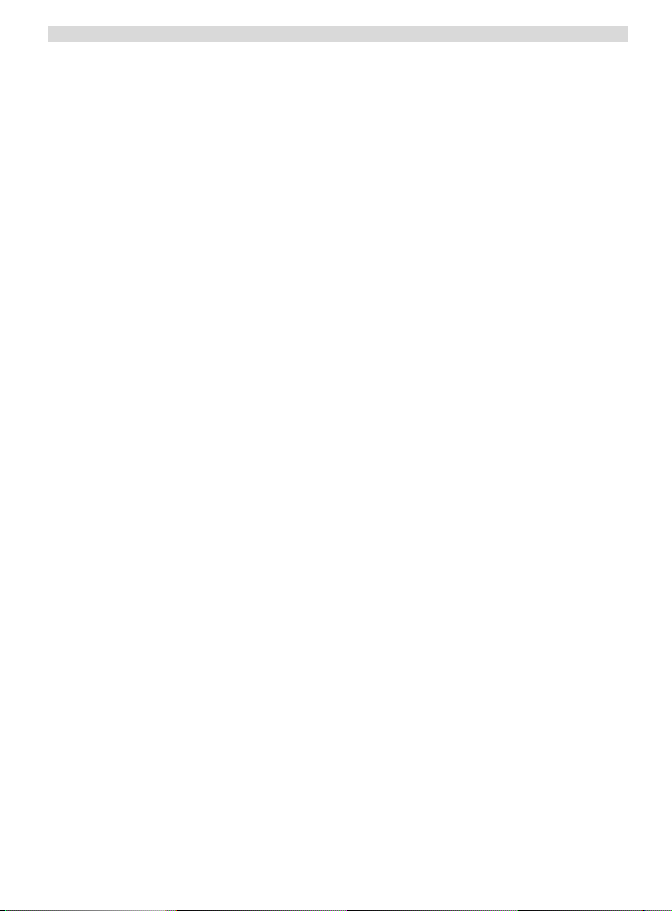
ENGLISH
1. DESCRIPTION OF TELEPHONE 5
1.2 DISPLAY 6
1.2.1 Standby display 6
1.3. HANDSET INDICATOR (LED) 6
2. TELEPHONE INSTALLATION 7
2.1 CONNECTIONS 7
2.2. RECHARGABLE BATTERIES 7
3. USING THE TELEPHONE 8
3.1 HANDSET ON/OFF 8
3.2 RECEIVING A CALL 8
3.3 MAKING AN EXTERNAL CALL 8
3.4. MAKING AN INTERNAL CALL 8
3.5 HANDS FREE MODE 8
3.6 INTERNAL CALL TRANSFER 8
3.7. CONFERENCE CALL 9
3.8 DISPLAY OF CALL DURATION 9
3.9 MICROFOON MUTE 9
3.10 PAUSE KEY 9
3.11 CALLER IDENTIFICATION 9
3.11.1 List of calls 9
3.11.2 Delete all entries in the call list 10
3.12 REDIAL MEMORY 10
3.13 CALLING FROM THE PHONEBOOK 10
3.14 USING THE ALPHANUMERICAL KEYPAD 10
3.15 USING THE MENU 10
3.16 KEYPAD LOCK 10
4. PERSONALISATION 11
4.1 ADJUSTING SPEAKER VOLUME 11
4.1.1 Speaker volume during call 11
4.1.2 Set the default speaker volume 11
4.2 ADJUSTING THE RING VOLUME 11
4.2.1 Handset ring 11
4.2.2 Base ring 11
4.3 CHOOSING THE RING MELODY 11
4.3.1 Base melody 11
4.3.2 Handset melody, external call 12
4.3.3 Handset melody, internal call 12
4.4 ACTIVATION / DEACTIVATION OF BEEPS 12
4.4.1 Key pressed beeptone on/off 12
4.4.2 Low battery 12
4.4.3 Handset out of range 12
4.5 HANDSET NAME 12
4.6 CHOOSING MENU LANGUAGE 12
4.7 CHANGING THE PIN CODE 13
4.8 SETTING THE DIALLING MODE 13
4.9. FLASH TIME DURATION 13
4.10. AUTOMATIC ANSWER 13
Topcom Butler 2511 Deluxe 3
Page 4
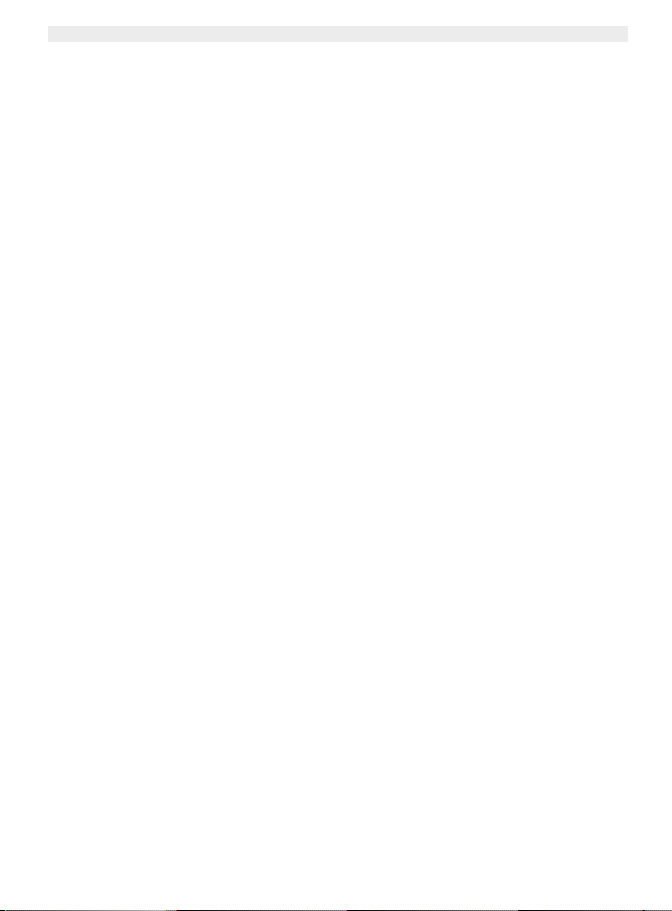
ENGLISH
4.11 RESET 13
5. ADVANCED FUNCTIONS 14
5.1 PHONEBOOK 14
5.1.1 Add an entry into the phonebook 14
5.1.2 Modify a name or number 14
5.1.3 Deleting an entry 14
5.2 SEARCHING A HANDSET FROM THE BASE 14
5.3 CHOOSING PRIORITY RINGING 15
5.4 USING YOUR TELEPHONE WITH A PABX 15
6. MANAGING MULTIPLE HANDSETS 16
6.1. SETTING UP AN ADDITIONAL HANDSET 16
6.2 REMOVING A HANDSET 16
6.3 SETTING UP A HANDSET ON ANOTHER BASE 16
6.4 SUBSCRIBIN A TOPCOM BUTLER 300 DECT GAP HEADSET 16
6.5 SELECTING A BASE 17
7. TROUBLE SHOOTING 17
8. GUARANTEE 18
8.1. WARRANTY PERIOD 18
8.2. WARRANTY HANDLING 18
8.3. WARRANTY EXCLUSIONS 18
9. TECHNICAL CHARACTERISTICS 18
4 Topcom Butler 2511 Deluxe
Page 5

1. DESCRIPTION OF TELEPHONE
1.1 HANDSET AND BASE
Display
Mute/Escape key
Earpiece
Handset
indicator LED
Handsfree
ENGLISH
Up Key
Redial/pause key
Phonebook
Flash key
Power ON/OFF
Microphone
Charge indicator
Topcom Butler 2511 Deluxe 5
Power indicator
Incoming call LED
Menu/OK
Line-key
Down Key
Call log Key
Paging Key
Set-up subscription
(press and hold )
3 way Conversation
Internal call
Page 6
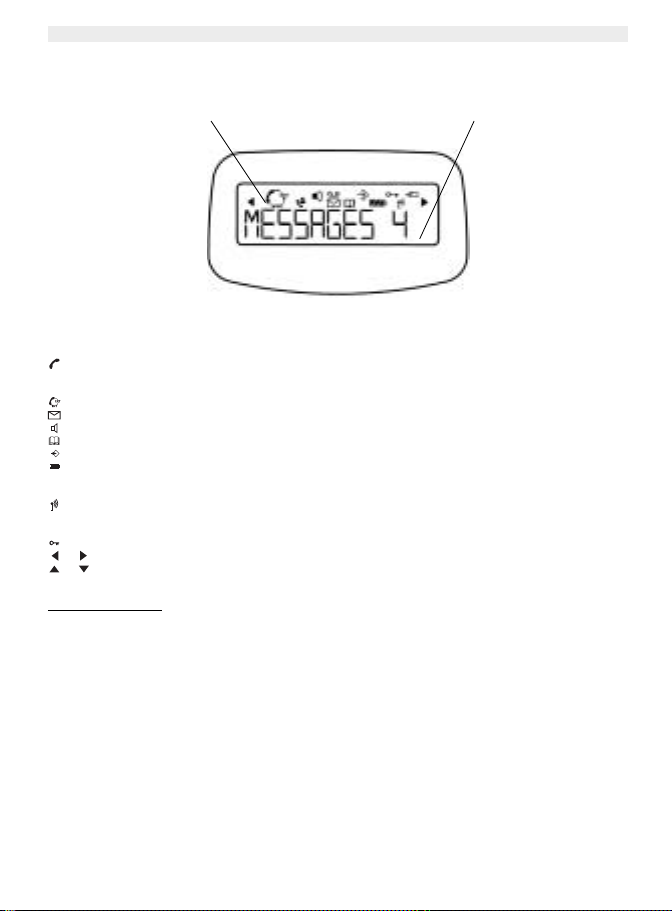
ENGLISH
1.2 DISPLAY
Icon line Character display line.
Each operation has an associated icon
Icon: Meaning:
You are online
EXT You are in external communication
INT You are in internal communication
You are in 3 way conversation
New numbers in call list
Hands free mode activated
You are opening your address book.
You are in the menu.
rechargeable battery level indicator
1 segment: weak, 2 segments: medium, 3 segments:
full. The segments scroll during battery recharging
The antenna indicates the quality of reception.
registered on the base.
The antenna flashes when the handset is not
The keypad is locked
or Indicates that the displayed number is longer than the screen (12 digits)
or Possible scroll direction in the menu
(12 characters maximum)
1.2.1 Standb
In stanby mode, the display shows the handset name and the handset number:
B2511 Deluxe HS1
y display
1.3. HANDSET INDICATOR (LED)
The handset LED has following function:
• ON when the external line is busy
•OFF when all handset are in stanby mode
• Flashes on all handset when there is an incoming call
6 Topcom Butler 2511 Deluxe
Page 7
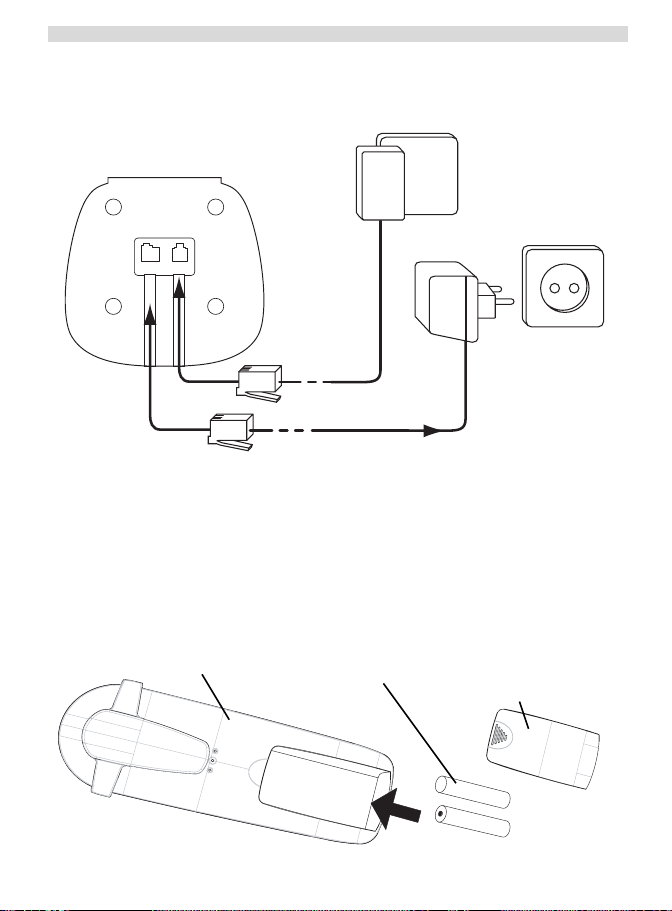
ENGLISH
2. TELEPHONE INSTALLATION
2.1 CONNECTIONS
Bottom view of base
Telephone cord
Power cable
2.2. RECHARGABLE BATTERIES
Before you use your Butler 2511 Deluxe for the first time, you must first make sure that the batteries are charged for 68 hourse. The telephone will not work optimally if not properly charged.
To change or insert a rechargeable battery:
1. Slide the cover towards the bottom and then lift it up.
2. Insert the batteries respecting the (+ and -) polarity.
3. Replace the battery cover
back view of hand-set
Topcom Butler 2511 Deluxe 7
Rechargeable
Batteries
Cover
Page 8
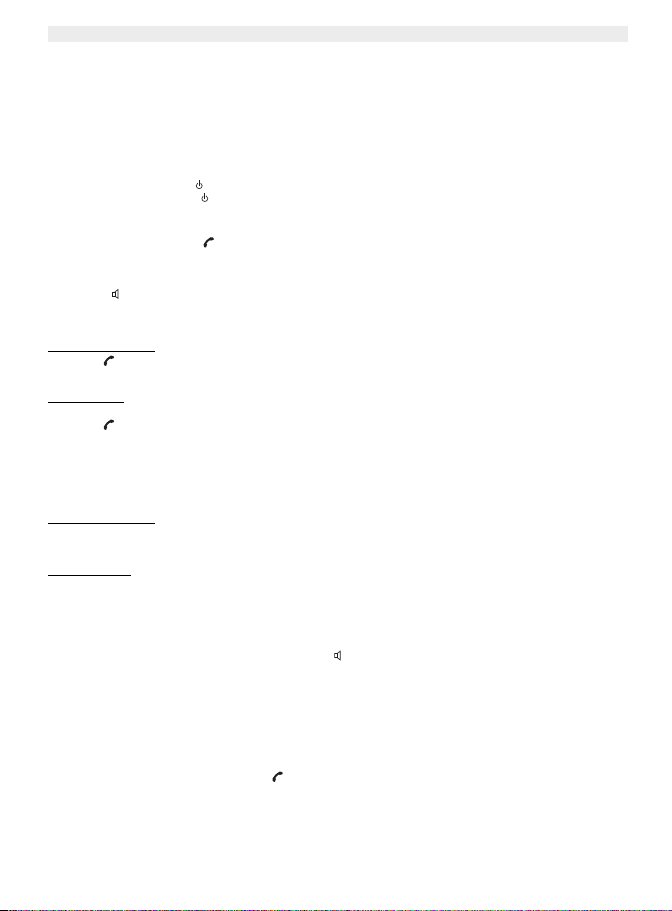
ENGLISH
Note: The maximum working time of the batteries is approx. 250h and the maximum talk time is 15hours!
In the course of time the batteries will start to drain faster. The batteries must be replaced. You can buy
new batteries from any DIY outlet (2 rechargeable batteries, type AAA NiMH)!
3. USING THE TELEPHONE
3.1 HANDSET ON/OFF
• Turn ON handset: Press for 2s. The handset will search the base.
• Turn OFF handset: Press for 2s. The display will go OFF.
3.2 RECEIVING A CALL
When the handset rings, press to answer. You are then connected to your correspondent. If the hand-set is on the
base when the telephone rings, you just need to pick up the hand-set to answer the call (if the option autoanswer is set
ON: See 4.10. Automatic answer).
If you press when the telephone rings, you pick-up the line and automatically change to handsfree mode.
3.3 MAKING AN EXTERNAL CALL
Normal numeration:
1. Press
2. Enter telephone number
k dialling:
Bloc
1. Dial your correspondents number
2. Press
To correct a number use the key to delete an entered digit
3.4. MAKING AN INTERNAL CALL
Only possible when more then one handsets are registered to the base!!
umeration:
Normal n
1. Press INT
2. Enter the number of the internal handset (1 to 5)
umération:
Pren
1. Enter the number of the internal handset (1 to 5)
2. Press INT
3.5 HANDS FREE MODE
You can converse with your correspondent without picking up the handset.
To activate or deactivate the hands free mode, press the key during a call.
To adjust the volume, refer to the chapter “ Personalisation “- adjusting speaker volume.
3.6 INTERNAL CALL TRANSFER
Only possible when more then one handset are registered to the base!!
When you want to transfer an external call to another handset:
1. During a conversation press INT
2. Select the number of the internal handset, the external caller is put on hold.
3. When the other handset picks up, press to hang up and transfer the call.
If the internal corespondent does not pick-up, press INT again to reconnect to the external caller on line.
8 Topcom Butler 2511 Deluxe
Page 9

ENGLISH
3.7. CONFERENCE CALL
Only possible when more then one handset are registered to the base!!
You can converse simultaneously with an internal correspondent and an external correspondent.
When you are on line with an external correspondent:
1. Press INT
2. Enter the number of the internal handset that you want to call
3. When the internal correspondent picks- up, press and hold
4. If the internal correspondent does not answer, press INT again to reconnect to the external correspondent on-line.
3.8 DISPLAY OF CALL DURATION
The call duration is displayed after 15 seconds, in minutes - seconds,: “00-20”
At the end of each call, the total call duration is displayed for 5 seconds.
3.9 MICROFOON MUTE
It is possible to mute the microphone during a conversation.
Press during the conversation, the microphone is then deactivated, you can talk freely without being heard by the
calling party.
“MUTE” is displayed. Press again to return to normal mode.
3.10 PAUSE KEY
When dialling a number you can add a pause between two digits by pressing the redail/pause key for 2s.
3.11 CALLER IDENTIFICATION
Caller identification is only available if you have subscribed to this service with your telephone operator.
When you receive an external call, the callers number will appear on the display as the telephone rings.
If the network sends it, or if the name of the caller is in the address book, the caller is identified by his or her name.
The caller identity is replaced by the call duration after 15 seconds in communication. It is still possible to display the
caller’s identity after this time by pressing OK-key repeatedly for the name and number.
3.11.1 List of calls
Your telephone keeps a list in memory of the last 20 calls received. This function is only available if your are subscribed
to the caller ID information. The correspondents that have called are identified by their telephone number or name in
the same way as in caller identification.
The presence of new / unanswered calls is indicated by the flashing -icon on the display. To consult the list of calls:
1. Press . If there are no calls in the list ‘EMPTY’ will appear.
2. Scroll through the calls using the up or down arrows. The callers names will be shown if the name is send
by the network or is stored in the phonebook. If you are at the end of the list you will hear a beep tone.
3. If you press OK, the telephone number will be shown. Note: if the telephone number is longer then 12 digits, press
OK again to see the complete number.
4. Press OK again to see the time and date when the call is received**
5. Pressing OK again will give you the option to delete or add this entry in the phonebook if it’s not already stored:
• Select ‘ADD’ and press OK. Enter or modify the name and press OK. The entry will be stored in
the phonebook and deleted from the call list!
• Select ‘DELETE’ and press OK to delete this entry, or to return to the previous menu.
6. To call back a correspondent, simply press the key when their telephone number or name are displayed.
If a caller is in the phonebook, they are identified by their name in the list of calls.
** ONLY WHEN THE NETWORK SEND THE TIME/DATE TOGETHER WITH THE TELEPHONE NUMBER!!! On
networks with caller ID in DTMF, no time and date will be displayed.
Topcom Butler 2511 Deluxe 9
Page 10

ENGLISH
3.11.2 Delete all entries in the call list
You can delete all entries in the call list:
• Enter the call list by pressing the -Key
• Press and ‘DEL ALL’ appears.
• Press OK to delete all entry, or to cancel the delete operation.
3.12 REDIAL MEMORY
Your telephone keeps a list of the 5 last calls (of 20 digits) you have made in memory; The correspondents called are
identified by their telephone number or by their name if they appear in the phonebook.
To consult the redial list:
1. Press
2. Scroll through the calls with the up and down arrows.
3. To call by the selected correspondent, simply press when their telephone number or name is displayed.
Note: When name is displayed, you can toggle between name and number by pressing the OK key!
3.13 CALLING FROM THE PHONEBOOK
To call a correspondent whose name you have saved in the phonebook:
1. Press to enter the phonebook
2. Press the first letter of the name. The first name that starts with this letter or the nearest letter in the alphabet will
be displayed.
3. Go through the list of names with the up and down keys. The list scrolls in an alphabetical order.
4. Press to dial the number of the correspondent whose name is displayed.
To see the number before dialling, carry out steps 1 to 3 from before and press Ok. The number then appears and you
can modify it using the button before dialling it.
3.14 USING THE ALPHANUMERICAL KEYPAD
With your telephone you can also enter alphanumeric characters. This is useful for entering a name into the phonebook,
giving a name to a hand-set, …
To select a letter, press the corresponding key as many times as is necessary. For example to select an ‘A’, press ‘2’
once, to select a ‘B’, press ‘2’ twice and so on. To select ‘A’ and then B consecutively, select ‘A’, wait until the cursor
moves on to the next character, then press ‘2’ twice.
To select a space, press 1.
To select a dash, press ‘1’ twice
The keypad characters are as follows:
Key First Second Third Fourth Fifth
press press press press press
1 space - 1
2A B C 2
3D E F 3
4G H I 4
5J K L 5
6M N O 6
7P QR S 7
8T UV 8
9W X Y Z 9
3.15 USING THE MENU
A wide range of telephone functions are accessible through a user friendly menu.
1. To enter the menu, press /OK
2. Scroll through the selections using the up and down keys, the selections scroll in a loop ( you return to the
first after the last). The arrows on the right of the display indicate that there are other possible selections to scroll
through
3. To validate a selection, press OK
4. To return to the previous menu, press
3.16 KEYPAD LOCK
You can lock the keypad by pressing /OK + ‘ ’. To unlock, press ‘89 ’
10 Topcom Butler 2511 Deluxe
**
Page 11

ENGLISH
4. PERSONALISATION
4.1 ADJUSTING SPEAKER VOLUME
There are two ways to set the speaker volume:
4.1.1 Speaker v
During conversation, press the up or down key to change the volume accordingly.
4.1.2 Set the default speaker v
1. Enter the menu by pressing /OK
2. Select HANDSET using the up and down keys
3. Press OK
4. Select EAR VOL using the up and down keys
5. Press OK
6. Select the desired volume (1 to 5 ) by means of the up and down key.
7. Press OK
A double bleep confirms the validation of your choice
Note: The handsfree volume is also adjust together with the receiver in the handset as above described
4.2 ADJUSTING THE RING VOLUME
4.2.1 Handset ring
1. Enter the menu by pressing /OK
2. Select HANDSET using the up and down keys
3. Press OK
4. Select RING VOL using the up and down keys
5. Press OK
6. Select the desired volume (OFF or 1 to 5 )
7. Press OK to confirm or to return to the previous menu.
Note: Every programmation is confirmed at the end by a double or single long beep. A double bleep
confirms the validation of your choice
A long bleep signifies that the modification has not been taken into account.
4.2.2 Base ring
1. Enter the menu by pressing /OK
2. Select SETUP using the up and down keys
3. Press OK
4. Select BASE VOL using the up and down keys
5. Press OK
6. Select the desired volume (OFF or 1 to 5 )
7. Press OK to confirm or to return to the previous menu.
4.3 CHOOSING THE RING MELODY
The base and each hand set can ring with a different melody.
The handsets can ring with a different melody according to whether the incoming call is internal or external.
4.3.1 Base melod
1. Enter the menu by pressing /OK
2. Select SETUP using the up and down keys
3. Press OK
4. Select BASE MEL using the up and down keys
5. Press OK
6. Select the melody of your choice ( 1 to 5 ) using the up and down keys
7. Press OK to confirm or to return to the previous menu.
olume during call
olume
y
Topcom Butler 2511 Deluxe 11
Page 12
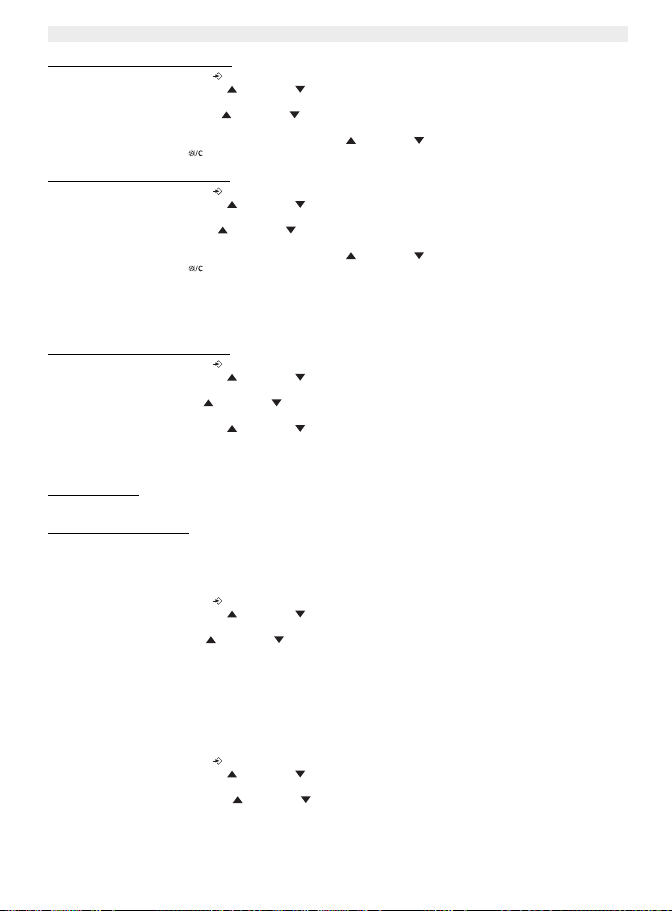
ENGLISH
4.3.2 Handset melody, external call
1. Enter the menu by pressing /OK
2. Select HANDSET using the up and down keys
3. Press OK
4. Select EXT MEL using the up and down keys
5. Press OK
6. Select the melody of your choice ( 1 to 5 ) using the up and down keys
7. Press OK to confirm or to return to the previous menu.
4.3.3 Handset melod
1. Enter the menu by pressing /OK
2. Select HANDSET using the up and down keys
3. Press OK
4. Select INT MEL using the up and down keys
5. Press OK
6. Select the melody of your choice ( 1 to 5 ) using the up and down keys
7. Press OK to confirm or to return to the previous menu.
y, internal call
4.4 ACTIVATION / DEACTIVATION OF BEEPS
The handsets can emit beeptone when a key is pressed, when the batteries are low and when the handset is out of
range.
ey pressed beeptone on/off
4.4.1 K
1. Enter the menu by pressing /OK
2. Select HANDSET using the up and down keys
3. Press OK
4. Select BEEP using the up and down keys
5. Press OK
6. Select KEYTONE using the up and down keys
7. Press OK
8. Select ON to activate, OFF to deactivate
9. Press OK to confirm.
w battery
4.4.2 Lo
Proceed as before, but select at point 6 "LOW BATT" instead of "KEYTONE".
4.4.3 Handset out of rang
Proceed as before, but select at point 6 "OUTRANGE" instead of “KEYTONE".
e
4.5 HANDSET NAME
This function allows you to personalise each handset.
1. Enter the menu by pressing /OK
2. Select HANDSET using the up and down keys
3. Press OK
4. Select NAME using the up and down keys
5. Press OK
6. Enter the name
7. Press OK to validate
While entering the name, press to delete a character and press and hold to exit the menu without taking any
modifications into account.
4.6 CHOOSING MENU LANGUAGE
1. Enter the menu by pressing /OK
2. Select HANDSET using the up and down keys
3. Press OK
4. Select LANGUAGE using theup and down keys
5. Press OK
12 Topcom Butler 2511 Deluxe
Page 13

ENGLISH
6. Select the language of choice by means of the up and down keys.
7. Press OK to validate
4.7 CHANGING THE PIN CODE
Certain functions are only available to users who know the PIN code. By default this is PIN code = 0000.
To change the PIN code:
1. Enter the menu by pressing /OK
2. Select SETUP using the up and down keys
3. Press OK
4. Select pin code using the up and down keys
5. Press OK
6. Enter the old 4 figure PIN code.
7. Press OK
8. Enter the new 4 figure PIN code
9. Press OK
10. Enter the new PIN code a second time
11. Press OK to validate
4.8 SETTING THE DIALLING MODE
There are two types of dialling mode:
•DTMF/Tone dialling (the most common)
• Pulse dialling ( for older installations )
To change the dialling mode:
1. Enter the menu by pressing /OK
2. Select setup using the up and down keys
3. Press OK
4. Select DIALMODE using the up and down keys
5. Press OK
6. Select the dialling mode using the up and down keys
7. Press OK to validate
4.9. FLASH TIME DURATION
1. Enter the menu by pressing /OK
2. Select SETUP using the up and down keys
3. Press OK
4. Select RECALL using the up and down keys
5. Choose RECALL 1 for short flash time (100ms) or RECALL 2 for long flash time (250ms)
4.10. AUTOMATIC ANSWER
When there is a incoming call and the handset in on the base, the phone automatically takes the line when lifted. This
is the default setting, but can be set OFF:
1 Enter the menu by pressing /OK
2 Select HANDSET using the up and down keys
3 Press OK
4 Select Auto ans using the up and down keys
5 Select ON (for automatic answer) or OFF
6 Press OK
4.11 RESET
It is possible to return the phone to the original default configuration. This is the configuration which was installed when
you first received the telephone.
To return to default settings:
1. Enter the menu by pressing /OK
2. Select SETUP using the up and down keys
3. Press OK
Topcom Butler 2511 Deluxe 13
Page 14
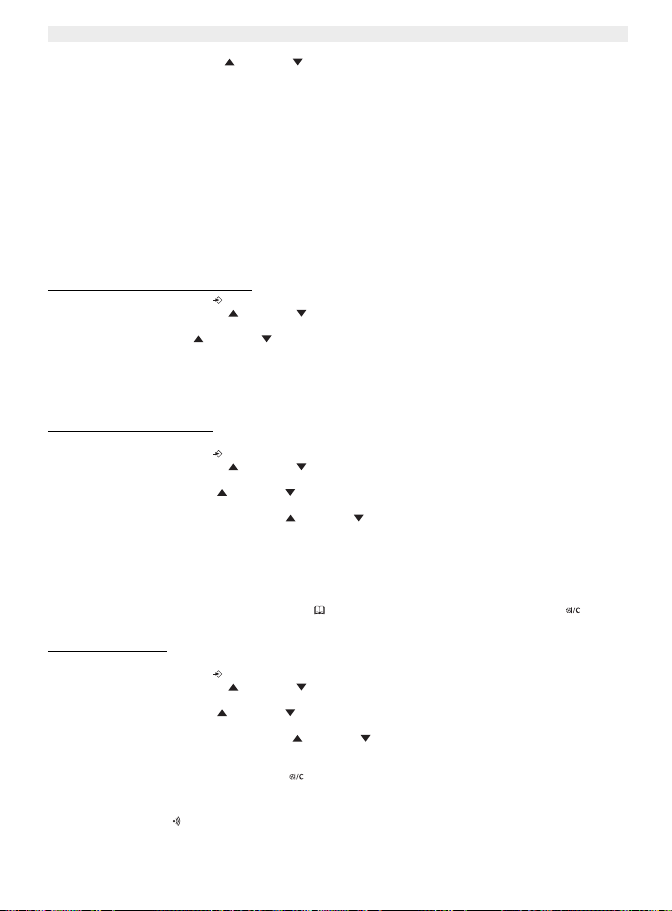
ENGLISH
4. Select DEFAULT using the up and down keys
5. Press OK
6. Enter the 4 digit PIN code (default =0000)
7. Press OK to validate
WARNING! Returning to default settings will delete all entries in the phonebook and call log.
The PIN code will also be reset to 0000
5. ADVANCED FUNCTIONS
5.1 PHONEBOOK
The Phonebook allows you to memorise 50 telephone numbers and names. You can enter names of up to 8 characters
length and numbers of up to 20 digits length.
To call a correspondent whose number is stored in the phonebook, refer to the section 3.13
To enter alphanumerical characters, refer to the section 3.14.
d an entry into the phonebook
5.1.1 Ad
1. Enter the menu by pressing /OK
2. Select PHONEBK using the up and down keys
3. Press OK
4. Select Add using the up and down keys
5. Press OK
6. Enter the name
7. Press OK to validate.
8. Enter the telephone number
9. Press OK to validate
5.1.2 Modify a name or n
To modify a number in the phonebook:
1. Enter the menu by pressing /OK
2. Select PHONEBK using the up and down keys
3. Press OK
4. Select MODIFY using the up and down keys
5. Press OK
6. Move through the list of names with the up and down keys. The list scrolls in alphabetical order.
7. Press OK when you find the name to modify
8. Use the key to go back and enter the new name
9. Press OK to validate
10. Enter the new telephone number
11. Press OK to validate
Warning, if you enter the Phonebook first with the key and modify a telephone number with the key,
the modification will be taken into account only for this call and will not be stored in the phonebook!
5.1.3 Deleting an entr
To delete an entry:
1. Enter the menu by pressing /OK
2. Select PHONEBK using the up and down keys
3. Press OK
4. Select DELETE using the up and down keys
5. Press OK
6. Move through the list of names using the up and down keys the list scrolls in alphabetical order.
7. Press OK when you find the name you wish to delete
8. The phone number is displayed, press OK
9. CONFIRM appears, press OK to confirm or to stop.
5.2 SEARCHING A HANDSET FROM THE BASE
When the paging button on the base is pressed all the handsets will ring. This ringing will help you locate a lost
handset. By simply pressing one of the handset keys the ringing stops.
14 Topcom Butler 2511 Deluxe
umber
y
Page 15

ENGLISH
5.3 CHOOSING PRIORITY RINGING
This function allows you to make the base or one of the handsets ring before the others when there is an external call.
The priority unit will ring a number of times, then the others units will start to ring in turn.
To use this function, you must choose the priority unit, this can be the base or one of the handsets. You can set the
number of rings before the other units start ringing.
Setting the priority unit
1. Enter the menu by pressing /OK
2. Select SETUP using the up and down keys
3. Press OK
4. Select priority using the up and down keys
5. Press OK
6. Select “SELECT” using the up and down keys
7. Press OK
8. Select "BASE" or "HANDSET X" using the up and down keys
9. Press OK to validate
10. Choose the number of rings using the up and down keys
11. Press OK to validate
ate / Deactivate the priority ring
Activ
1. Enter the menu by pressing /OK
2. Select Setup using the up and down keys
3. Press OK
4. Select priority using the up and down keys
5. Press OK
6. Select "ON" or "OFF" using the up and down keys
7. Press OK to validate
5.4 USING YOUR TELEPHONE WITH A PABX
It is possible to use your telephone with a PABX or a local telephone network.
Use of your telephone with a recent system does not require any special adjustment. With certain older systems, it is
necessary to insert a pause between dialling a prefix and dialling the rest of the number. Your telephone can inserts
this pause automatically during the numeration.
In order to do this you must enter the prefix and the pause length.
It is possible to choose 2 prefixes for 2 different PABX.
To remove the pause, delete the prefix in memory in the same way as you entered it.
Setting the prefi
1. Enter the menu by pressing /OK
2. Select Setup using the up and down keys
3. Press OK
4. Select PABX using the up and down keys
5. Press OK
6. Select PBX1 or PBX2 using the up and down keys
7. Press OK
8. Enter the PIN code (default = 0000)
9. Press OK to validate
10. Enter the PABX prefix
11. Press OK to validate
Setting the pause duration
1. Enter the menu by pressing /OK
2. Select Setup using the up and down keys
3. Press OK
4. Select PABX using the up and down keys
5. Press OK
6. Select PAUSE using the up and down keys
7. Press OK
8. Select the PAUSE time using the up and down keys
9. Press OK to validate
x
Topcom Butler 2511 Deluxe 15
Page 16

ENGLISH
6. MANAGING MULTIPLE HANDSETS
6.1. SETTING UP AN ADDITIONAL HANDSET
You can subscribe new handsets on the base if these handsets support the DECT GAP protocol.
The base can support a maximum of 5 handsets. If you already have 5 handsets, and you wish to add another one or
change one handset, you must first delete a handset, then associate the new handset.
To register any handset, the base must be put into a special registration mode:
1. Press and hold the paging key of the base for 6 seconds.
2. The base will then emit a beeptone. The base is now ready to register a new handset. You have 90 seconds after
pressing the button to register a new handset.
After putting the base into registration mode, start the procedure on the new handset:
our additional handset is a Butler 2511C Deluxe
if y
3. Enter the menu by pressing /OK
4. Select Register using the up and down keys
5. Press OK
6. Enter a base number ( from 1 to 4 ). The flashing numbers are already in use.
7. Enter the Base PIN code (0000 by default )
8. Press OK. The handset will start searching for the DECT base
9. If the handset has located the base, it will display the base identification number, validate the
base registration by pressing OK or stop by pressing ,
10. If the handset does not locate the base, it will return to the standby mode after a few seconds.
Try again by changing the base number and check that you are not in a environment where there
is interference. Move closer to the base.
our handset is another model
if y
After starting the registration procedure on the base, refer to the handset manual to find out how to register the handset.
The handset must be GAP compatible.
The icon and the text "NOT REG" flashes on the display when the handset is not associated with the base.
When a handset is associated with a base, it is attributed a handset number by the base. It is this number that is
displayed on the handset after the name and must be used for internal calls.
6.2 REMOVING A HANDSET
You can remove a handset with a base to allow another handset to be registered
1. Enter the menu by pressing /OK
2. Select setup using the up and down keys
3. Press OK
4. Select del hs using the up and down keys
5. Press OK
6. Enter the 4 digit base PIN code
7. Press OK
8. Select the handset to be removed
9. Press OK to validate
6.3 SETTING UP A HANDSET ON ANOTHER BASE
If you want to use a Butler 2511 Deluxe handset with a base of another model. The base must be GAP compatible.
1. To put the base in registration mode, refer to the base user manual.
2. Carry out operations 3 to 9 from the paragraph 6.1.
6.4 SUBSCRIBING A TOPCOM BUTLER 300 DECT GAP HEADSET
Make sure that the base pin-code is set to ‘0000’! See 4.7 for changing the base pin-code.
Press and hold the paging key of the base for 6 seconds.
The base will then emit a beeptone. During this minute, the base unit is in subscribing mode and you must do the
following to subscribe the headset:
16 Topcom Butler 2511 Deluxe
Page 17

ENGLISH
- Turn ON the headset by pressing the ON/OFF button until you hear two beep tones. At the same time the red and
green LED will lit ones.
-Remove the rubber cover of the power socket so that the hole of the power socket is free. Pull out the rubber cover
from the headset so that the registration key hole is free also.
- Press the headset registration key. The red LED will flash rapidly.
- If after a few seconds the green LED flashes slowly, the registration is successful.
- If the red LED flashes slowly, the registration is failed. Repeat above procedure and make
sure that the base pin-code is set to ‘0000’!
6.5 SELECTING A BASE
The handsets can be registered up to 4 bases simultaneously.
To select a base:
1. Enter the menu by pressing /OK
2. Select setup using the up and down keys
3. Press OK
4. Select SEL BASE using the up and down keys
5. Press OK
6. Select a base or select AUTO using the up and down keys
7. Press OK
When selecting the base, the currect selected base in indicated by a ‘o’ sign after the base number. If you select ‘Auto’
the handset will automatically search for another base when you are out of range!
7. TROUBLE SHOOTING
Symptom Possible cause Solution
No display Batteries uncharged Check the position of the batteries
No tone Telephone cord badly connected Check the telephone cord connection
The icon flashes
Base or handset do not ring The ringing volume is zero or low Adjust the ringing volume
Tone is good, but there is no
communication
Not possible to transfer a call on PABX The FLASH time is too short Set the unit to Long Flash time
Telephone does not react to pressing the
keys
Handset turned OFF Turn ON the handset
The line is occupied by another handset Wait until the other handset hangs up
Handset out of range Bring the handset closer to the base
The base has no power supply Check the mains connection to the base
The handset is not registered on the
base
The dialling mode is wrong Adjust the dialling mode (pulse/tone)
Manipulation error Remove the batteries and put them back
Recharge the batteries
Register the handset on the base
in place
Topcom Butler 2511 Deluxe 17
Page 18
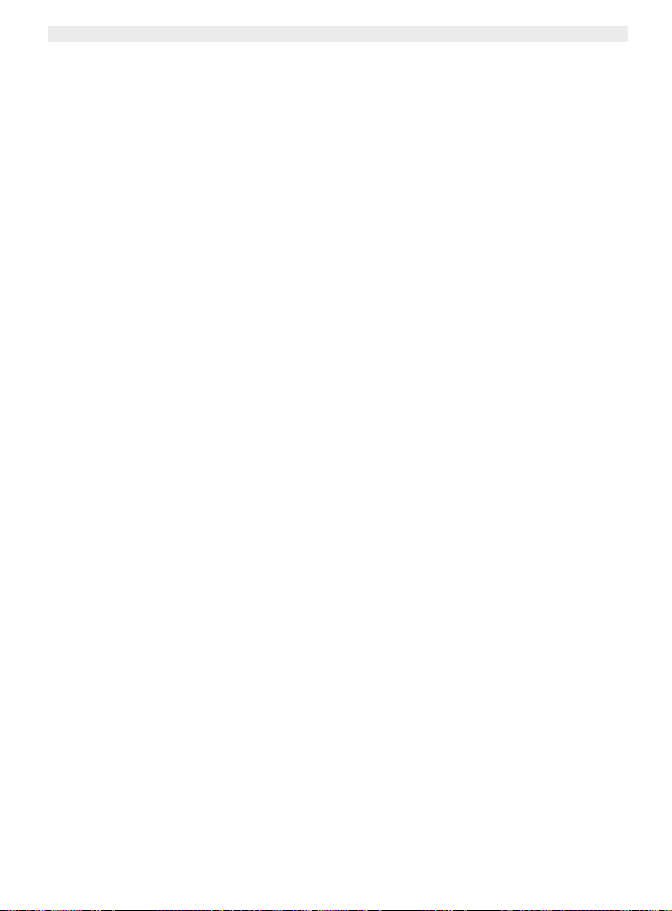
ENGLISH
8. GUARANTEE
8.1. WARRANTY PERIOD
The Topcom units have a 24-month warranty period. The warranty period starts on the day the new unit is purchased.
The warranty on batteries is limited to 6 months after purchase. Consumables or defects causing a negligible effect on
operation or value of the equipment are not covered.
The warranty has to be proven by presentation of the original purchase receipt, on which the date of purchase and the
unit-model are indicated.
8.2. WARRANTY HANDLING
A faulty unit needs to be returned to a Topcom service centre including a valid purchase note.
If the unit develops a fault during the warranty period, Topcom or its officially appointed service centre will repair any
defects caused by material or manufacturing faults free of charge.
Topcom will at its discretion fulfil its warranty obligations by either repairing or exchanging the faulty units or parts of
the faulty units. In case of replacement, colour and model can be different from the original purchased unit.
The initial purchase date shall determine the start of the warranty period. The warranty period is not extended if the unit
is exchanged or repaired by Topcom or its appointed service centres.
8.3. WARRANTY EXCLUSIONS
Damage or defects caused by incorrect treatment or operation and damage resulting from use of non-original parts or
accessories not recommended by Topcom are not covered by the warranty.
Topcom cordless phones are designed to work with rechargeable batteries only. The damage caused by the use of
non-rechargeable batteries is not covered under warranty.
The warranty does not cover damage caused by outside factors, such as lightning, water and fire, nor any damage
caused during transportation.
No warranty can be claimed if the serial number on the units has been changed, removed or rendered illegible.
Any warranty claims will be invalid if the unit has been repaired, altered or modified by the buyer or by unqualified, nonofficially appointed Topcom service centres.
9. TECHNICAL CHARACTERISTICS
• Standard: DECT (Digital Enhanced Cordless Telecommunications)
• Frequency range: 1880 MHZ to 1900 MHz
•Number of channels: 120 duplex channels
•Modulation: GFSK
• Speech coding: 32 kbit/s
•Emission power: 10 mW (average power per channel)
•Range: 300 m in open space /50 m maximum inhouse
• Base power supply: 220 V / 50 Hz for the base
•Handset Batteries: 2 rechargeable batteries AAA, NiMh 550mAh
•Handset autonomy: 250 hours in standby
• Talk time: 15 hours
•Charging time: 6-8 hours
•Normal conditions of use: +5 °C to +45 °C
•Dialling mode: Pulse / Tone
• Flash time 100 or 250 ms
18 Topcom Butler 2511 Deluxe
GAP (Generic Access Profile)
Page 19
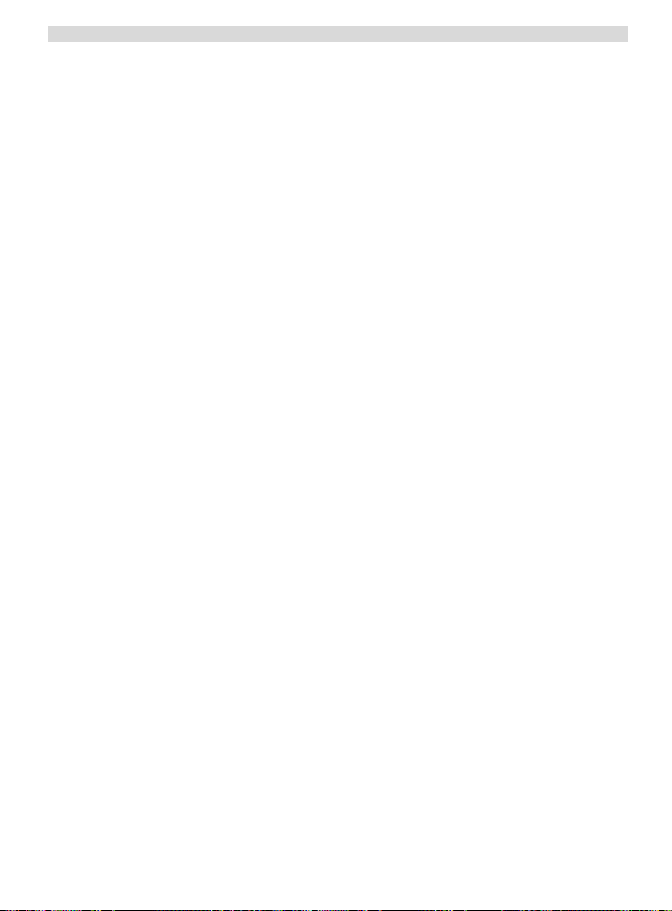
NEDERLANDS
1. BESCHRIJVING TELEFOON 21
1.1 HANDSET EN BASISTOESTEL VAN DE BUTLER 2511 DELUXE 21
1.2 DISPLAY 22
1.2.1 Standby-scherm 22
1.3 HANDSETINDICATOR (LED) 22
2. TELEFOONINSTALLATIE 23
2.1 AANSLUITINGEN 23
2.2 HERLAADBARE BATTERIJEN 23
3. DE TELEFOON GEBRUIKEN 24
3.1 HANDSET AAN/UIT 24
3.2 OPROEPEN ONTVANGEN 24
3.3 EEN EXTERNE OPROEP 24
3.4 EEN INTERNE OPROEP (INT) 24
3.5 HANDENVRIJE MODUS 24
3.6 INTERNE OPROEP DOORSCHAKELEN 24
3.7 CONFERENTIEGESPREK 25
3.8 TONEN VAN DE GESPREKSDUUR 25
3.9 MICROFOON UITSCHAKELEN (MUTE) 25
3.10 PAUZE TOETS 25
3.11 IDENTIFICATIE VAN DE BELLER 25
3.11.1 LIJST VAN OPROEPEN 25
3.11.2 De oproeplijst volledig wissen 26
3.12 HERKIES-GEHEUGEN 26
3.13 BELLEN VANUIT HET TELEFOONBOEK 26
3.14 HET ALFANUMERIEKE TOETSENBORD GEBRUIKEN 26
3.15 HET MENU GEBRUIKEN 27
3.16 VERGRENDELING TOETSENBORD 27
4. PERSONALISERING 27
4.1 LUIDSPREKERVOLUME AANPASSEN 27
4.1.1 Luidsprekervolume tijdens oproep 27
4.1.2 Het standaardluidsprekervolume instellen 27
4.2 BELVOLUME AANPASSEN 27
4.2.1 Belvolume van de handset 27
4.2.2 Belvolume van het basistoestel 28
4.3 BELMELODIE KIEZEN 28
4.3.1 Belmelodie van het basistoestel 28
4.3.2 Belmelodie handset, externe oproep 28
4.3.3 Belmelodie handset, interne oproep 28
4.4 BIEPTONEN ACTIVEREN/DESACTIVEREN 28
4.4.1 Bieptoon bij indrukken van toets aan- en uitzetten 28
4.4.2 Batterij bijna leeg 29
4.4.3 Handset te ver van basistoestel (buiten bereik) 29
4.5 NAAM VAN DE HANDSET WIJZIGEN 29
4.6 MENUTAAL KIEZEN 29
4.7 DE PIN-CODE WIJZIGEN 29
4.8 DE KIESMODUS INSTELLEN 29
4.9 FLASHTIJD INSTELLEN 30
4.10 AUTOMATISCH OPNEMEN 30
Topcom Butler 2511 Deluxe 19
Page 20
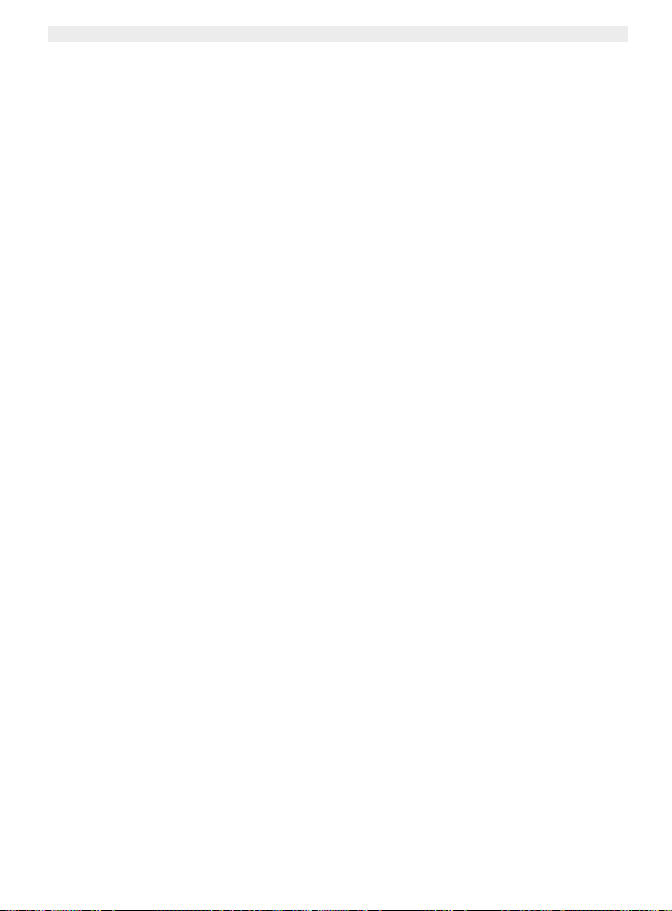
NEDERLANDS
4.11 RESET 30
5. GEAVANCEERDE FUNCTIES 30
5.1 TELEFOONBOEK 30
5.1.1 Een correspondent toevoegen aan het telefoonboek 30
5.1.2 Een naam of nummer wijzigen 31
5.1.3 Een correspondent wissen 31
5.2 EEN INTERN TOESTEL ZOEKEN VIA HET BASISTOESTEL 31
5.3 PRIORITAIR BELLEN KIEZEN 31
5.4 UW TELEFOON GEBRUIKEN OP EEN PABX 32
6. GEBRUIK VAN MEERDERE HANDSETS 32
6.1. EEN BIJKOMENDE HANDSET REGISTREREN 32
6.2 EEN HANDSET VERWIJDEREN 33
6.3 EEN BUTLER HANDSET INSTALLEREN OP EEN ANDER BASISTOESTEL 33
6.4 AANMELDEN VAN EEN TOPCOM BUTLER 300 DECT GAP HANDSET. 33
6.5 EEN BASISTOESTEL SELECTEREN 34
7. PROBLEMEN VERHELPEN 34
8. TOPCOM GARANTIE 35
8.1 GARANTIEPERIODE 35
8.2 AFWIKKELING VAN GARANTIECLAIMS 35
8.3 GARANTIEBEPERKINGEN 35
9. TECHNISCHE KENMERKEN 35
20 Topcom Butler 2511 Deluxe
Page 21

1. BESCHRIJVING TELEFOON
1.1 HANDSET EN BASISTOESTEL VAN DE BUTLER 2511 DELUXE
NEDERLANDS
Luidspreker
Mute/Escape-toets
Toets omhoog
Herkies/ Pauzetoets
Telefoonboek
Display
Flash-toets
AAN/UIT
Laadindicator
LED-indicator
Handenvrij
Menu/OK
Lijn-toets
Toets omlaag
Oproeplijst
Paging-toets
Conferentiegesprek
Spanning/ inkomende
oproep indicator
Interne oproep
Microfoon
Topcom Butler 2511 Deluxe 21
Page 22

NEDERLANDS
1.2 DISPLAY
Regel voor pictogrammen Regel voor karakters.
Each operation has an associated icon
Pictogram: Betekenis:
In verbinding
EXT Er vindt een externe oproep plaats
INT Er vindt een interne oproep plaats
Er vindt een conferentiegesprek met 3 personen plaats
Nieuwe nummers in de oproeplijst
Handenvrije modus geactiveerd
Het adresboek openen
U bevindt zich in het menu.
Laadniveau van de herlaadbare batterijen
1 blokje: laag, 2 blokjes: half, 3 blokjes: vol
Tijdens het laden ziet u het aantal blokjes toenemen en verdwijnen, waarna deze
beweging wordt herhaald.
De antenne toont de kwaliteit van de ontvangst.
De antenne knippert als de handset niet is aangemeld op de basis.
Toetsenbord geblokkeerd
of Geeft aan dat het getoonde nummer langer is dan het scherm (12 cijfers)
of Mogelijke bladerrichting in het menu
(max. 12 karakters) en cijfers
1.2.1 Standb
In de standby-modus toont het scherm de naam en het nummer van de handset:
B2511 Deluxe HS1
y-scherm
1.3. HANDSETINDICATOR (LED)
De handset-LED heeft de volgende functie:
•AAN als de externe lijn bezet is
•UIT wanneer alle handsets zich in de standby-modus bevinden
• Knippert bij een inkomende oproep
22 Topcom Butler 2511 Deluxe
Page 23
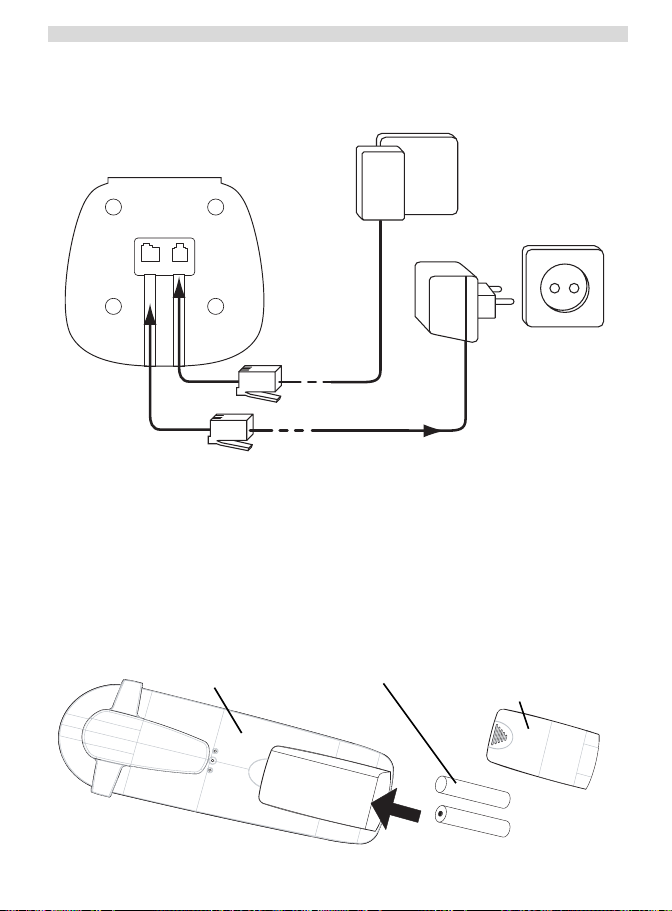
NEDERLANDS
2. TELEFOONINSTALLATIE
2.1 AANSLUITINGEN
onderaanzicht van het
basistoestel
Telefoonkabel
Stroomkabel
2.2. HERLAADBARE BATTERIJEN
Vooraleer u uw Butler 2511 Deluxe de eerste keer gaat gebruiken, moet u ervoor zorgen dat de batterijen 6 à 8 uur zijn
opgeladen. Het telefoontoestel zal niet optimaal functioneren als het niet voldoende werd opgeladen.
Een oplaadbare batterij vervangen of plaatsen:
1. Schuif het kapje naar beneden en til het op.
2. Plaats de batterijen en houd daarbij rekening met de polariteit (+ en -).
3. Plaats het kapje terug.
achteraanzicht van de
handset
Topcom Butler 2511 Deluxe 23
Oplaadbare
batterijen
Kapje
Page 24

NEDERLANDS
Opmerking: De batterijen gaan telkens zo'n 250 uur mee en de gesprekstijd is maximaal 15 uur. Na
verloop van tijd raken de batterijen sneller leeg. De batterijen moeten dan worden vervangen. Nieuwe
batterijen kunt u kopen bij elke doe-het-zelf-zaak (twee herlaadbare batterijen, type AAA NiMH).
3. DE TELEFOON GEBRUIKEN
3.1. HANDSET AAN/UIT
•De handset inschakelen (ON): Twee seconden lang indrukken. De handset zoekt het basistoestel.
•De handset uitschakelen (OFF): Twee seconden lang indrukken. Het display gaat uit.
3.2. OPROEPEN ONTVANGEN
Als de handset belt, druk dan op om de oproep te beantwoorden. U bent nu verbonden met de persoon aan de andere
kant van de lijn. Als de handset in het basistoestel staat op het moment dat de telefoon rinkelt, hoeft u enkel de handset
uit het basistoestel te nemen om de oproep te beantwoorden (als de optie automatisch beantwoorden ingeschakeld
werd: zie 4.10).
Als u op drukt wanneer de telefoon rinkelt, neemt u op en wordt er automatisch overgeschakeld op de handenvrije
modus.
3.3. EEN EXTERNE OPROEP
Normale nummering:
1. Druk op
2. Telefoonnummer ingeven
en:
Blokkiez
1. Druk het nummer van uw correspondent.
2. Druk op
Als u een nummer wilt corrigeren, gebruik dan de toets om een ingevoerd cijfer te wissen.
3.4. EEN INTERNE OPROEP (INT)
Alleen mogelijk wanneer meer dan één handset werd geregistreerd op het basistoestel!
ummering:
Normale n
1. Druk op INT toets
2. Voer het nummer van het interne toestel in (1 tot 5)
Blokkiez
en:
1. Voer het nummer van het interne toestel in (1 tot 5)
2. Druk op INT toets
3.5 HANDENVRIJE MODUS
U kunt met uw correspondent praten zonder de handset op te nemen.
Om de handenvrije modus te activeren of te desactiveren, drukt u tijdens een oproep op de toets .
Voor het aanpassen van het volume wordt verwezen naar het hoofdstuk “Personaliseren“ - het luidsprekervolume
aanpassen.
3.6 INTERNE OPROEP DOORSCHAKELEN
Interne gesprekken zijn enkel mogelijk wanneer meer dan één handset werd geregistreerd op het basistoestel.
Een externe oproep doorschakelen naar een andere handset:
1. Druk op INT tijdens een gesprek
2. Selecteer het nummer van het interne toestel, de externe beller wordt in de "wachtstand" geplaatst.
3. Als het andere interne toestel reageert, drukt u op om de oproep door te schakelen.
Als de interne correspondent niet opneemt, drukt dan opnieuw op INT om terug te schakelen naar de externe beller.
24 Topcom Butler 2511 Deluxe
Page 25
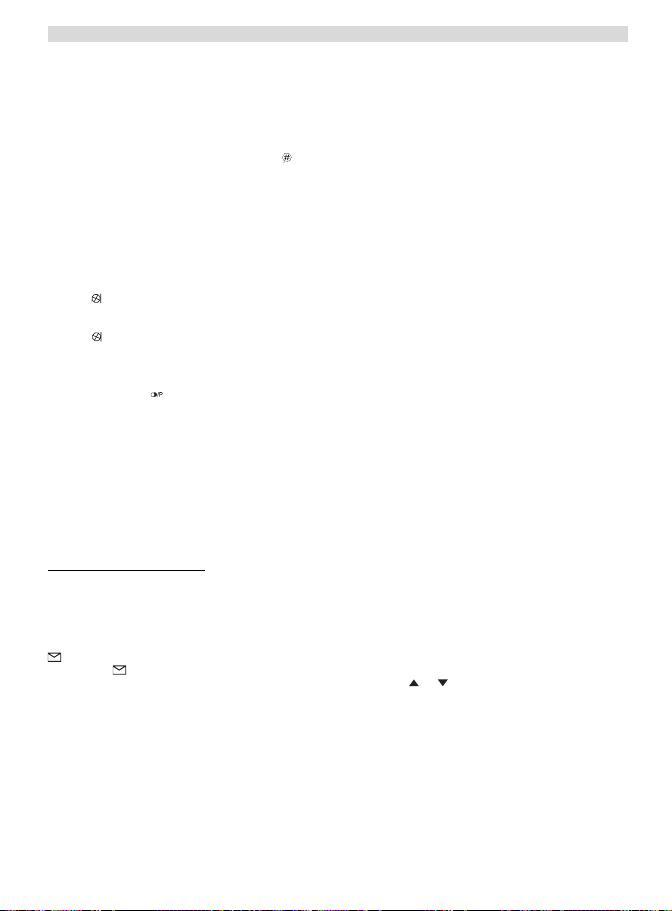
NEDERLANDS
3.7. CONFERENTIEGESPREK
Conferentiegesprekken zijn enkel mogelijk wanneer meer dan één handset werd geregistreerd op het basistoestel.
U kunt gelijktijdig met een interne en een externe correspondent spreken.
U bent in gesprek met een externe correspondent:
1. Druk op INT
2. Voer het nummer in van de interne telefoon die u wilt oproepen
3. Zodra de interne correspondent opneemt, indrukken en vasthouden
4. Als de interne correspondent de oproep niet beantwoordt, druk dan nogmaals op INT om weer over te schakelen
naar de externe correspondent die aan de lijn is.
3.8 TONEN VAN DE GESPREKSDUUR
De gespreksduur wordt getoond na 15 seconden (eerst de minuten, dan de seconden): “00-20”
Aan het einde van elk gesprek wordt de totale gespreksduur getoond gedurende vijf seconden.
3.9 MICROFOON UITSCHAKELEN (MUTE)
Het is mogelijk om de microfoon tijdens een gesprek uit te schakelen.
Druk op tijdens het gesprek. De microfoon wordt gedesactiveerd en u kunt vrij spreken zonder dat de persoon aan
de andere kant van de lijn u kan horen.
U krijgt “MUTE” te zien.
Druk op om terug te keren naar de normale modus.
3.10 PAUZE TOETS
Wanneer u een nummer belt, kunt u een pauze inlassen tussen twee cijfers door gedurende twee seconden op de
redial-/pauzeertoets te drukken.
3.11 IDENTIFICATIE VAN DE BELLER
De belleridentificatie is maar beschikbaar als u bij uw telefoonmaatschappij een abonnement heeft op deze dienst.
Als u een externe oproep ontvangt, verschijnt het nummer van de beller op het scherm wanneer de telefoon rinkelt.
Als de netwerk ook de naam verstuurt of wanneer de naam van de beller in het adresboek is opgenomen, zal de beller
worden geïdentificeerd aan de hand van zijn of haar naam.
Eerst wordt de identiteit van de beller getoond, na 15 seconden krijgt u de gespreksduur te zien. Na deze tijd is het nog
steeds mogelijk om de identiteit van de beller weer op het scherm te brengen: druk hiertoe herhaaldelijk op de toets
OK voor de naam en het nummer.
3.11.1 LIJST
Uw telefoon houdt een lijst bij in het geheugen van de laatste 20 ontvangen oproepen. Deze functie is alleen
beschikbaar wanneer u een abonnement nam op de dienst voor belleridentificatie. De correspondenten die hebben
gebeld, worden geïdentificeerd aan de hand van hun telefoonnummer of hun naam, op dezelfde manier zoals dat bij
het belleridentificatiesysteem gebeurt.
Als er nieuwe/onbeantwoorde oproepen zijn, dan wordt dit in het scherm aangeduid door het knipperende pictogram
1. Druk op . Als de lijst geen oproepen bevat, krijgt u ‘LEEG’ (EMPTY) te zien.
2. De oproepen kunt u doorbladeren met behulp van de pijltjestoetsen of . De namen van de bellers worden
3. Als u op OK drukt, wordt het telefoonnummer getoond. Opmerking: Als het telefoonnummer langer is dan 12
4. Druk opnieuw op OK om op het scherm te brengen wanneer (tijdstip en datum) de oproep werd ontvangen**.
5. Drukt u nogmaals op OK, dan krijgt u de mogelijkheid om deze beller te wissen of hem toe te voegen aan het
VAN OPROEPEN
. De lijst van de oproepen raadpleegt u als volgt:
getoond als de naam door het netwerk werd doorgestuurd of in het telefoonboek is opgeslagen. Als u het einde
van de lijst heeft bereikt, krijgt u een bieptoon te horen.
cijfers, druk dan nogmaals op OK om het volledige nummer te zien.
telefoonboek als dit nummer nog niet werd opgeslagen:
• Selecteer ‘VOEG TOE’ (ADD) en druk op OK. Naam invoeren of wijzigen en op OK drukken. De naam wordt
opgeslagen in het telefoonboek en gewist in de oproeplijst.
• Selecteer ‘WISSEN’ (DELETE) en druk op OK om het oproepnummer te wissen, of op om terug te keren
naar het vorige menu.
Topcom Butler 2511 Deluxe 25
Page 26
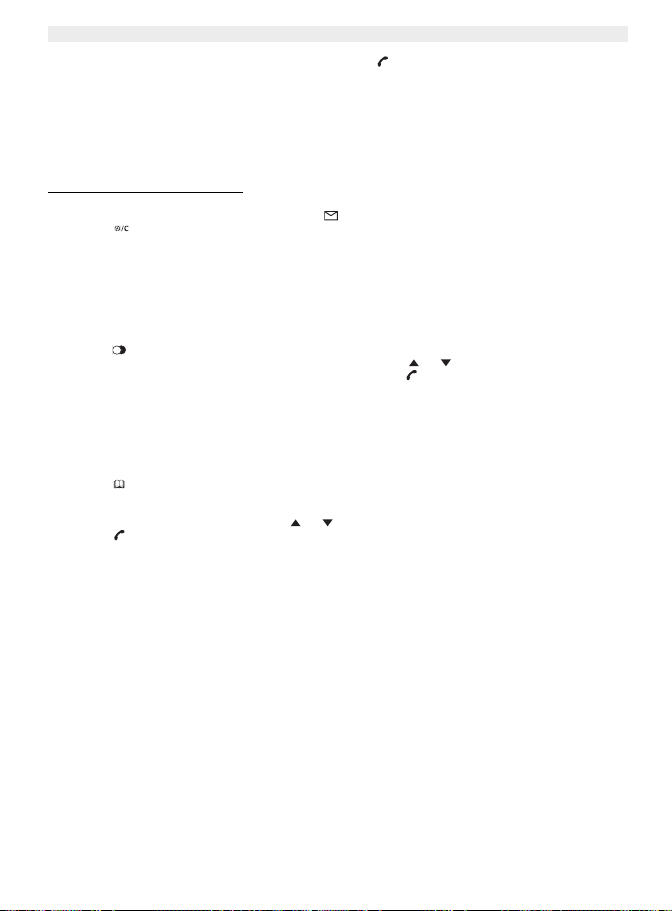
NEDERLANDS
6. Om een correspondent terug te bellen, drukt u gewoon op de toets als hun telefoonnummer of naam op het
scherm verschijnen.
Als een beller in het telefoonboek is opgenomen, wordt hij geïdentificeerd aan de hand van zijn naam in de lijst van
onbeantwoorde oproepen.
** ALLEEN WANNEER HET NETWERK HET TIJDSTIP/DATUM SAMEN MET HET TELEFOONNUMMER
VERSTUURT! Bij netwerken waarop de ID van de beller met een DTMF-signaal wordt verstuurd, krijgt u
geen tijdstip en datum te zien.
3.11.2 De opr
U kunt alle informatie in de oproeplijst wissen:
1. Open de oproeplijst met behulp van de pijltjestoets .
2. Druk op ‘WIS AL’ (DEL ALL) verschijnt.
3. Druk op OK om de inhoud volledig te wissen of op om te annuleren.
oeplijst volledig wissen
3.12 HERKIES-GEHEUGEN
Uw telefoon houdt een lijst bij van de vijf laatste oproepen (van telkens 20 cijfers) die u deed. Als ze opgenomen zijn
in het telefoonboek, worden de gebelde correspondenten geïdentificeerd aan de hand van hun telefoonnummer of hun
naam.
De herkies-lijst opent u als volgt:
1. Druk op
2. U kunt de oproepen doorbladeren met behulp van de pijltjestoetsen en .
3. Om de geselecteerde correspondent op te bellen, druk u gewoon op zodra hun telefoonnummer of naam wordt
getoond.
Opmerking: Als de naam wordt getoond, kunt u heen en weer schakelen tussen de naam en het nummer
met behulp van de OK-toets.
3.13 BELLEN VANUIT HET TELEFOONBOEK
Een correspondent bellen wiens naam u in het telefoonboek heeft opgeslagen, doet u als volgt:
1. Druk op om het telefoonboek te openen
2. Voer de eerste letter van de naam in. De eerste naam die begint met deze letter of met de dichtstbijzijnde letter
van het alfabet wordt nu getoond.
3. Doorloop de lijst met behulp van de toetsen en . De lijst wordt weergegeven in alfabetische volgorde.
4. Druk op om het nummer te kiezen van de correspondent wiens naam wordt getoond.
Om het nummer te zien vooraleer u de oproep daadwerkelijk doet, voert u de vermelde stappen 1 tot 3 uit en drukt u
op OK. Nu verschijnt het nummer. Met behulp van de toets kunt u het wijzigen vooraleer u belt.
3.14 HET ALFANUMERIEKE TOETSENBORD GEBRUIKEN
Met uw telefoon kunt u ook alfanumerieke karakters invoeren. Dat is nuttig om een naam in te voeren, om een intern
toestel een naam te geven, …
Om een letter te selecteren drukt u het vereiste aantal keren op de bijhorende toets. Om bijvoorbeeld een 'A' te
selecteren, drukt eenmaal op '2', om een 'B' te selecteren drukt u tweemaal op '2', enz. Om achtereenvolgens een 'A'
en een 'B' te selecteren, wacht u tot de cursor na het invoeren van de 'A' naar het volgende karakter springt. Daarna
drukt u opnieuw op '2'.
Om een spatie te selecteren drukt u op '1'.
Om een streepje te selecteren drukt u tweemaal op '1'.
26 Topcom Butler 2511 Deluxe
Page 27
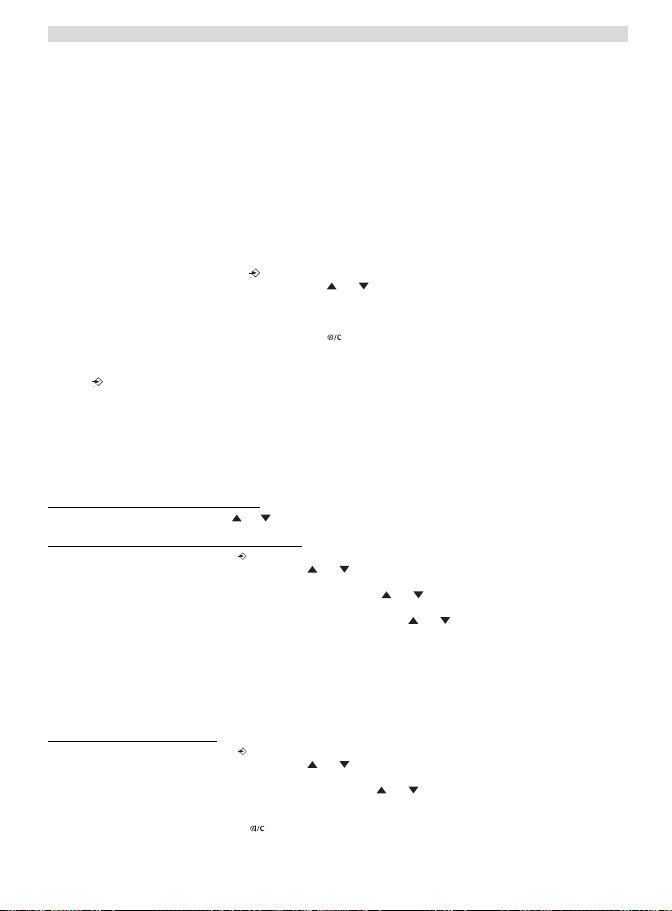
NEDERLANDS
De karakters van het toetsenbord zijn als volgt:
Toets 1x 2x 3x 4x 5x
1 spatie - 1
2 ABC2
3DEF3
4GHI 4
5JKL5
6MNO6
7PQRS7
8TUV8
9WXYZ9
drukken drukken drukken drukken drukken
3.15 HET MENU GEBRUIKEN
Dankzij een gebruiksvriendelijk menu heeft u toegang tot een groot aantal telefoonfuncties.
1. Om het menu te openen drukt u op /OK
2. Doorloop de selectiemogelijkheden met de toetsen en , zodra u de laatste heeft bereikt springt het menu
weer naar de eerste. De pijltjes rechts in het scherm geven aan dat er verschillende selecties zijn waar u kunt
doorheen bladeren.
3. Druk op OK om een selectie te bevestigen.
4. Om terug te keren naar het vorige menu drukt u op
3.16 VERGRENDELING TOETSENBORD
Druk op /OK + ‘ ’. Het toetsenbord is nu vergrendeld. Druk ‘89 ’ om het toetsenbord te ontgrendelen.
**
4. PERSONALISERING
4.1 LUIDSPREKERVOLUME AANPASSEN
Er zijn twee manieren om het luidsprekervolume in te stellen:
4.1.1 Luidspreker
Druk tijdens het gesprek op de toets of om het volume aan te passen.
4.1.2 Het standaar
1. Open het menu met een druk op /OK
2. Selecteer ‘Handset’ met behulp van de toetsen en
3. Druk op OK
4. Selecteer ‘ONTV VOL’ (EAR VOL) met behulp van de toetsen en
5. Druk op OK
6. Selecteer het gewenste volume (1 tot 5) met behulp van de toetsen en .
7. Druk op OK
Een dubbele bieptoon geeft aan dat uw keuze is bevestigd.
Opmerking: Het volume voor het handenvrij bellen met de Butler 2511 Deluxe worden samen aangepast
met dat van de handset zoals hierboven is uiteengezet.
4.2 BELVOLUME AANPASSEN
4.2.1 Belvolume van de handset
1. Open het menu met een druk op /OK
2. Selecteer ‘Handset’ met behulp van de toetsen en
3. Druk op OK
4. Selecteer ‘BEL VOL’ (RING VOL) met behulp van de toetsen en
5. Druk op OK
6. Selecteer het gewenste volume (‘UIT’ of van 1 tot 5).
7. Druk op OK om te bevestigen of op om terug te keren naar het vorige menu.
volume tijdens oproep
dluidsprekervolume instellen
Topcom Butler 2511 Deluxe 27
Page 28

NEDERLANDS
Opmerking: Bij elke programmatie hoort u aan het einde een enkele of dubbele lange bieptoon. Een
dubbele bieptoon geeft aan dat uw keuze is aanvaard.
Een lange bieptoon geeft aan dat met de wijziging geen rekening werd gehouden.
olume van het basistoestel
4.2.2 Belv
1. Open het menu met een druk op /OK
2. Selecteer SETUP met behulp van de toetsen en
3. Druk op OK
4. Selecteer ‘VOL BS’ (Base VOL) met behulp van de toetsen en
5. Druk op OK
6. Selecteer het gewenste volume ‘UIT’of van 1 tot 5)
7. Druk op OK om te bevestigen of op om terug te keren naar het vorige menu.
4.3 BELMELODIE KIEZEN
Het basistoestel en de handsets kunnen elk een ander melodiebelgeluid hebben.
De handsets kunnen een verschillende melodie hebben al naargelang de ingaande oproep intern of extern is.
4.3.1 Belmelodie v
1. Open het menu met een druk op /OK
2. Selecteer SETUP met behulp van de toetsen en
3. Druk op OK
4. Selecteer ‘MEL BS’ (BASE MEL) met behulp van de toetsen en
5. Druk op OK
6. Selecteer een melodie (1 tot 5)
7. Druk op OK om te bevestigen of op om terug te keren naar het vorige menu.
4.3.2 Belmelodie handset,
1. Open het menu met een druk op /OK
2. Selecteer Handset met behulp van de toetsen en
3. Druk op OK
4. Selecteer EXT MEL met behulp van de toetsen en
5. Druk op OK
6. Selecteer een melodie (1 tot 5)
7. Druk op OK om te bevestigen of op om terug te keren naar het vorige menu.
4.3.3 Belmelodie handset,
1. Open het menu met een druk op /OK
2. Selecteer Handset met behulp van de toetsen en
3. Druk op OK
4. Selecteer INT MEL met behulp van de toetsen en .
5. Druk op OK
6. Selecteer een melodie (1 tot 5)
7. Druk op OK om te bevestigen of op om terug te keren naar het vorige menu.
an het basistoestel
externe oproep
interne oproep
4.4 BIEPTONEN ACTIVEREN/DESACTIVEREN
De handsets kunnen een bieptoon laten horen wanneer een toets wordt ingedrukt, wanneer de batterijen bijna leeg zijn
en wanneer het toestel te ver van het basistoestel is verwijderd.
4.4.1 Bieptoon bij indrukken v
1. Open het menu met een druk op /OK
2. Selecteer Handset met behulp van de toetsen en
3. Druk op OK
4. Selecteer BEEP met behulp van de toetsen en .
5. Druk op OK
6. Selecteer ‘TOETS’ (KEYTONE) met behulp van de toetsen en .
7. Druk op OK.
8. Selecteer ‘AAN’ (ON) om de bieptoon in te schakelen, ‘UIT’ (OFF) om hem uit te schakelen.
9. Druk op OK om te bevestigen.
an toets aan- en uitzetten
28 Topcom Butler 2511 Deluxe
Page 29

NEDERLANDS
4.4.2 Batterij bijna leeg
Ga tewerk zoals hierboven wordt uiteengezet maar selecteer bij punt 6 ‘BATTERIJ’ (LOW BATT) in plaats van ‘TOETS’
(KEYTONE).
4.4.3 Handset te ver v
Ga tewerk zoals hierboven wordt uiteengezet maar selecteer bij punt 6 ‘BEREIK’ (OUTRANGE) in plaats van ‘TOETS’
(KEYTONE).
an basistoestel (buiten bereik)
4.5 NAAM VAN DE HANDSET WIJZIGEN
Met deze functie kunt u elke handset personaliseren.
1. Open het menu met een druk op /OK
2. Selecteer Handset met behulp van de toetsen en .
3. Druk op OK
4. Selecteer ‘NAAM’ (NAME) met behulp van de toetsen en .
5. Druk op OK
6. Voer de naam in
7. Druk op OK om te bevestigen
Bij het invoeren van de naam drukt u op om een karakter te wissen of houdt u ingedrukt om het menu te verlaten
zonder enige wijzigingen aan te brengen.
4.6 MENUTAAL KIEZEN
1. Open het menu met een druk op /OK
2. Selecteer Handset met behulp van de toetsen en .
3. Druk op OK
4. Selecteer ‘TAAL’ (LANGUAGE) met behulp van de toetsen en .
5. Druk op OK.
6. Selecteer de gewenste taal met behulp van de toetsen en .
7. Druk op OK om te bevestigen.
4.7 DE PIN-CODE WIJZIGEN
Sommige functies zijn enkel beschikbaar voor gebruikers die de PIN-code kennen. Deze PIN-code is standaard 0000.
De PIN-code wijzigen:
1. Open het menu met een druk op /OK
2. Selecteer SETUP met behulp van de toetsen en .
3. Druk op OK.
4. Selecteer pin code met behulp van de toetsen en .
5. Druk op OK.
6. Voer de oude PIN-code van 4 cijfers in.
7. Druk op OK.
8. Voer de nieuwe PIN-code van 4 cijfers in.
9. Druk op OK.
10. Voer de nieuwe PIN-code een tweede keer in.
11. Druk op OK om te bevestigen.
4.8 DE KIESMODUS INSTELLEN
Er zijn twee kiesmodi:
•DTMF/toonsysteem (het meest gebruikelijke)
• pulssysteem (bij oudere installaties)
De kiesmodus wijzigen:
1. Open het menu met een druk op /OK
2. Selecteer Setup met behulp van de toetsen en .
3. Druk op OK.
4. Selecteer ‘KIESMODE’ (DIALMODE) met behulp van de toetsen en .
Topcom Butler 2511 Deluxe 29
Page 30

NEDERLANDS
5. Druk op OK.
6. Selecteer de kiesmodus met behulp van de toetsen en .
7. Druk op OK om te bevestigen.
4.9. FLASHTIJD INSTELLEN
1. Open het menu met een druk op /OK
2. Selecteer Setup met behulp van de toetsen en .
3. Druk op OK.
4. Selecteer ‘FLASH’ met behulp van de toetsen en .
5. Kies ‘FLASH’ (RECALL 1) voor een korte Flashtijd (100ms) of FLASH (RECALL 2) voor een lange Flashtijd
(250 ms)
4.10. AUTOMATISCH OPNEMEN
Als een ingaande oproep plaatsvindt en de handset zich op het basistoestel bevindt, zal de telefoon automatisch de
oproep beantwoorden wanneer de handset uit de basis wordt genomen. Dit is de standaardinstelling, die u echter kunt
uitschakelen (UIT):
1. Open het menu met een druk op /OK
2. Selecteer HANDSET met behulp van de toetsen en .
3. Druk op OK.
4. Selecteer ‘AANN DIR’ (Auto ans) met behulp van de toetsen en .
5. Selecteer ‘AAN’ (ON) voor automatisch beantwoorden of ‘UIT’ (OFF).
6. Druk op OK.
4.11 RESET
U heeft de mogelijkheid om de telefoon weer om te schakelen naar de oorspronkelijke standaardconfiguratie. Dat is de
configuratie die reeds was geïnstalleerd toen u de telefoon in gebruik nam.
Terugkeren naar de standaardinstellingen doet u als volgt:
1. Open het menu met een druk op /OK
2. Selecteer SETUP met behulp van de toetsen en
3. Druk op OK
4. Selecteer ‘RESET’ (DEFAULT) met behulp van de toetsen en
5. Druk op OK
6. Voer de PIN-code van vier cijfers in (standaard =0000).
7. Druk op OK om te bevestigen.
OPGELET! Als u terugkeert naar de standaardinstellingen, wist u hiermee alle informatie in het
telefoonboek en de oproeplijst. Tegelijk wordt de PIN-code teruggezet naar 0000.
5. GEAVANCEERDE FUNCTIES
5.1 TELEFOONBOEK
Met behulp van het telefoonboek kunnen 50 telefoonnummers en namen worden opgeslagen. U kunt namen invoeren
die tot 8 karakters lang zijn. Nummers mogen max. 20 cijfers lang zijn.
Om een correspondent op te bellen die in het telefoonboek is opgeslagen, wordt verwezen naar hoofdstuk 3.13.
Om alfanumerieke karakters in te voeren verwijzen we naar hoofdstuk 3.14.
5.1.1 Een correspondent toe
1. Open het menu met een druk op /OK
2. Selecteer ‘TEL BOEK’ (PHONEBK) met behulp van de toetsen en
3. Druk op OK
4. Selecteer ‘VOEG TOE’ (Add) met behulp van de toetsen en
5. Druk op OK
6. Voer de naam in
30 Topcom Butler 2511 Deluxe
voegen aan het telefoonboek
Page 31

NEDERLANDS
7. Druk OK om te bevestigen.
8. Voer het telefoonnummer in
9. Druk op OK om te bevestigen
5.1.2 Een naam of n
Een nummer in het telefoonboek wijzigen:
1. Open het menu met een druk op /OK
2. Selecteer ‘TEL BOEK’ (PHONEBK) met behulp van de toetsen en .
3. Druk op OK.
4. Selecteer ‘CORRIG’ (MODIFY) met behulp van de toetsen en .
5. Druk op OK.
6. Doorloop de namenlijst met behulp van de toetsen en . De lijst wordt weergegeven in
alfabetische volgorde.
7. Druk op OK als u de naam heeft gevonden die u wilt wijzigen.
8. Gebruik de toets om terug te gaan en de nieuwe naam in te voeren.
9. Druk op OK om te bevestigen.
10. Voer het nieuwe telefoonnummer in.
11. Druk op OK om te bevestigen.
Opgelet! Als u het telefoonboek eerst opent met de toets en een telefoonnummer wijzigt met de toets
, zal de wijziging enkel voor deze oproep gelden, maar niet in het telefoonboek worden opgeslagen.
5.1.3 Een correspondent wissen
Correspondenten wissen:
1. Open het menu met een druk op /OK
2. Selecteer ‘TEL BOOK’ (PHONEBK) met behulp van de toetsen en .
3. Druk op OK.
4. Selecteer ‘WISSEN’ (DELETE) met behulp van de toetsen en .
5. Druk op OK.
6. Doorloop de namenlijst met behulp van behulp van de toetsen en . De lijst wordt weergegeven in alfabetische
volgorde.
7. Druk op OK als u de naam heeft gevonden die u wilt wissen.
8. Het telefoonnummer wordt getoond. Druk op OK.
9. ‘BEVESTIG’ (CONFIRM) verschijnt. Druk op OK om te bevestigen of op om het wissen te stoppen.
ummer wijzigen
5.2 EEN INTERN TOESTEL ZOEKEN VIA HET BASISTOESTEL
Als de Paging-toets op het basistoestel wordt ingedrukt, beginnen alle handsets te rinkelen. Dankzij het belsignaal
kunt u de verloren handset lokaliseren. U stopt het belsignaal door op een van de toetsen van de handset te drukken.
5.3 PRIORITAIR BELLEN KIEZEN
Met behulp van deze functie kunt u het basistoestel of een van de handsets als eerste en vóór de andere laten bellen
als een externe oproep binnenkomt.
Het prioritaire toestel zal een aantal keer bellen, dan beginnen alle andere toestellen te bellen.
Om deze functie te kunnen gebruiken moet u eerst bepalen welk toestel prioritair moet bellen. Dit kan het basistoestel
zijn of één van de handsets. U kunt het aantal belsignalen instellen voordat de andere toestellen beginnen te bellen.
Het prioritaire toestel instellen
1. Open het menu met een druk op /OK
2. Selecteer Setup met behulp van de toetsen en .
3. Druk op OK.
4. Selecteer ‘VOORRANG’ (PRIORITY) met behulp van de toetsen en .
5. Druk op OK.
6. Selecteer ‘KEUZE’ (SELECT) met behulp van de toetsen en .
7. Druk op OK.
8. Selecteer ‘BASIS’ (BASE) of "handset X" met behulp van de toetsen en .
9. Druk op OK om te bevestigen.
10. Kies het aantal beltonen met behulp van de toetsen en .
11. Druk op OK om te bevestigen.
Topcom Butler 2511 Deluxe 31
Page 32

NEDERLANDS
De prioriteitsbeltoon activeren/desactiveren
1. Open het menu met een druk op /OK
2. Selecteer Setup met behulp van de toetsen en .
3. Druk op OK.
4. Selecteer priority met behulp van de toetsen en .
5. Druk op OK.
6. Selecteer ‘AAN’ (ON) of ‘UIT’ (OFF) met behulp van de toetsen en .
7. Druk op OK om te bevestigen.
5.4 UW TELEFOON GEBRUIKEN OP EEN PABX
Het is mogelijk om uw telefoon te gebruiken met een PABX of een lokaal telefoonnetwerk.
Als u uw telefoon gebruikt in combinatie met een recent PABX systeem, zijn er geen speciale aanpassingen nodig. Bij
sommige oudere systemen is het nodig om een pauze te voorzien tussen het buitenlijnnummer en de rest van het
nummer. Uw telefoon kan deze pauze automatisch inlassen tijdens het bellen van het nummer.
Hiertoe moet u het voorkiesnummer instellen evenals de lengte van de pauze.
Het is mogelijk om twee voorkiesnummers te selecteren.
Om de pauze te wissen, wist u het voorkiesnummer in het geheugen, op dezelfde manier als waarop u hem heeft
ingevoerd.
Het b
uitenlijnnummer instellen
1. Open het menu met een druk op /OK
2. Selecteer Setup met behulp van de toetsen en .
3. Druk op OK.
4. Selecteer PABX met behulp van de toetsen en .
5. Druk op OK.
6. Selecteer PBX1 or PBX2 met behulp van de toetsen en .
7. Druk op OK.
8. Voer de PIN-code in (standaard = 0000).
9. Druk op OK om te bevestigen.
10. Voer het PABX-buitenlijnnummer in (bv. ‘0’).
11. Druk op OK om te bevestigen.
an de pauze instellen
De duur v
1. Open het menu met een druk op /OK
2. Selecteer Setup met behulp van de toetsen en .
3. Druk op OK.
4. Selecteer PABX met behulp van de toetsen en .
5. Druk op OK.
6. Selecteer ‘PAUZE’ (PAUSE) met behulp van de toetsen en .
7. Druk op OK.
8. Selecteer de pauzeduur met behulp van de toetsen en .
9. Druk op OK om te bevestigen.
6. GEBRUIK VAN MEERDERE HANDSETS
6.1. EEN BIJKOMENDE HANDSET REGISTREREN
U kunt nieuwe handsets toevoegen aan het basistoestel op voorwaarde dat deze handsets met het DECT-GAPprotocol werken.
Het basistoestel kan maximaal met vijf handsets werken. Als u reeds vijf handsets heeft en u er meer wilt toevoegen
of een toestel wilt vervangen, moet u eerst een handset wissen en het nieuwe vervolgens toevoegen.
Om een handset te kunnen registreren, moet het basistoestel eerst in de speciale registratiemodus worden gezet:
Eerst zet u het basistoestel in de registratiemodus, daarna start u de procedure bij de nieuwe handset:
1. Houd de Paging-toets van het basistoestel 6 seconden lang ingedrukt.
2. Het basistoestel geeft dan een pieptoon. Het basistoestel is nu klaar om een nieuwe handset te registreren. Na
het indrukken van de knop heeft u 90 seconden tijd om een nieuwe handset te registreren.
32 Topcom Butler 2511 Deluxe
Page 33

NEDERLANDS
Als de bijkomende handset een Butler 2511C Deluxe is
3. Open het menu met een druk op /OK
4. Selecteer ‘AANMELD’ (REGISTER) met behulp van de toetsen en .
5. Druk op OK
6. Voer het nummer van een basistoestel in (1 tot 4). Nummers die knipperen zijn reeds in gebruik op andere DECTbasistoestellen.
7. Voer de PIN-code van het basistoestel in (standaard: 0000).
8. Druk op OK. De handset zoekt nu naar het DECT-basistoestel.
9. Als de handset het basistoestel heeft gelokaliseerd, wordt het identificatienummer van het basistoestel getoond.
De registratie bij het basistoestel bevestigt u met een druk op OK. Stoppen is mogelijk met een druk op de toets .
10. Als de handset het basistoestel niet lokaliseert, keert het na enkele seconden automatisch terug naar de
standbymodus. Probeer het nogmaals door het nummer van het basistoestel te wijzigen en te controleren of er
zich in de omgeving geen interferentiebronnen bevinden. Ga dichter bij het basistoestel staan.
uw handset is een ander model
Nadat u de registratieprocedure heeft gestart bij het basisstation, registreert u de handset (zie in de handleiding van
de handset). De handset moet GAP-compatibel zijn.
Het pictogram en de tekst ‘NT AANG’ (NOT REG) knipperen in het scherm als de handset niet op het basistoestel
is geregistreerd.
Als een handset op een basistoestel wordt geregistreerd, kent het basistoestel een handset nummer toe. Dit nummer
verschijnt op de handset na de naam en moet worden gebruik voor interne oproepen.
6.2 EEN HANDSET VERWIJDEREN
U kunt een handset verwijderen van een basistoestel om een andere handset te registreren.
1. Open het menu met een druk op /OK
2. Selecteer setup met behulp van de toetsen en .
3. Druk op OK
4. Selecteer ‘AFM HS’ (DEL HS) met behulp van de toetsen en .
5. Druk op OK.
6. Voer de viercijferige PIN-code van het basistoestel in.
7. Druk op OK.
8. Selecteer het interne toestel dat moet worden verwijderd.
9. Druk op OK om te bevestigen.
6.3 EEN BUTLER HANDSET INSTALLEREN OP EEN ANDER BASISTOESTEL
Wanneer u een Butler 2511 Deluxe wilt gebruiken met het basistoestel van een ander model, moet het basistoestel
GAP-compatibel zijn.
1. Zie de gebruikershandleiding van het basistoestel voor het activeren van de registratiemodus.
2. Voer de stappen 3 tot 9 uit die in de paragraaf 6.1 worden beschreven.
6.4 AANMELDEN VAN EEN TOPCOM BUTLER 300 DECT GAP HANDSET.
Zorg ervoor dat de basis pincode = ‘0000’!! Zie §4.7 om deze basis pincode te wijzigen.
Houd de Paging-toets van het basistoestel 6 seconden lang ingedrukt.
Het basistoestel geeft dan een pieptoon. Het basistoestel is nu klaar om een nieuwe handset te registreren. Tijdens
deze minuut is de basis in aanmeldmodus en moet u het volgende doen om de headset aan te melden:
• Schakel de headset Aan door op de Aan/Uit-toets te drukken tot er 2 beep tonen hoorbaar zijn. De rode en groene
LED zal éénmaal knipperen.
•Druk op de headset aanmeldtoets. De rode LED zal vlug beginnen te knipperen.
- Indien na een aantal seconden de groene LED traag begint te knipperen is de registratie gelukt.
- Indien de rode LED traag knippert is de registratie mislukt. Herbegin bovenstaande procedure en zorg ervoor
dat de basis pincode ingesteld staat op ‘0000’.
Topcom Butler 2511 Deluxe 33
Page 34

NEDERLANDS
6.5 EEN BASISTOESTEL SELECTEREN
De handsets kunnen bij maximaal vier basistoestellen geregistreerd zijn.
Een basistoestel selecteren:
1. Open het menu met een druk op /OK
2. Selecteer setup met behulp van de toetsen en .
3. Druk op OK
4. Selecteer ‘SEL BS’ (SEL BASE) met behulp van de toetsen en .
5. Druk op OK
6. Selecteer een basistoestel of kies AUTO met behulp van de toetsen en .
7. Druk op OK.
Bij het selecteren van het basistoestel wordt het huidige geselecteerde basistoestel aangeduid door een 'o'-teken na
het nummer van het basistoestel. Als u 'Auto' selecteert, zal de handset automatisch naar een ander basistoestel
zoeken als u uit het zendbereik bent.
7. PROBLEMEN VERHELPEN
Symptoom Mogelijke oorzaak Oplossing
Geen scherm Batterijen niet opgeladen Controleer de positie van de batterijen
Geen kiestoon Telefoonkabel verkeerd aangesloten Controleer de aansluiting van de tele-
Het pictogram knippert Handset buiten bereik Breng de handset dichter bij het basis-
Het basistoestel of de handset geven
geen belsignaal
Er is kiestoon, maar men kan geen nummer vormen
In PABX kunnen geen oproepen worden
doorgeschakeld
De telefoon reageert niet op toetsindrukken
Handset uitgeschakeld (OFF) Handset inschakelen (ON)
De lijn wordt gebruikt door een andere
handset
Het basistoestel krijgt geen stroom. Controleer de netaansluiting van het
De handset is niet geregistreerd bij het
basistoestel
Er is geen belsignaal of de beltoon is
nauwelijks hoorbaar
Verkeerd kiessysteem Kiessysteem aanpassen (puls/toon).
De FLASH-tijd is te kort Schakel het toestel om naar de Long
Manipulatiefout Verwijder de batterijen en plaats ze weer
Herlaad de batterijen
foonkabel
Wacht tot de andere handset het
gesprek beëindigt
toestel
basistoestel
Registreer de handset bij het basistoestel
Belvolume aanpassen
Flash-tijd.
in het toestel
34 Topcom Butler 2511 Deluxe
Page 35

NEDERLANDS
8. TOPCOM GARANTIE
8.1. GARANTIEPERIODE
Op de Topcom-toestellen wordt een garantie van 24 maanden verleend. De garantieperiode begint op de dag waarop
het nieuwe toestel wordt gekocht. De garantie op batterijen is beperkt tot 6 maanden na aankoop. Kleine onderdelen
of defecten die een verwaarloosbaar effect hebben op de werking of waarde van het toestel zijn niet gedekt door de
garantie.
De garantie moet worden bewezen door voorlegging van het aankoopbewijs waarop de datum van aankoop en het
toesteltype staan.
8.2. AFWIKKELING VAN GARANTIECLAIMS
Een defect toestel moet, samen met een geldig aankoopbewijs, worden teruggestuurd naar een Topcom-hersteldienst.
Als het toestel tijdens de garantieperiode een defect vertoont, zal Topcom of diens officieel erkende hersteldienst
eventuele defecten te wijten aan materiaal- of productiefouten gratis herstellen.
Topcom zal naar keuze haar garantieverplichtingen vervullen door defecte toestellen of onderdelen van defecte
toestellen ofwel te herstellen ofwel te vervangen. In het geval dat het toestel wordt vervangen, kan de kleur en het
model verschillend zijn van het oorspronkelijk gekochte toestel.
De oorspronkelijke aankoopdatum is bepalend voor het begin van de garantieperiode. De garantieperiode wordt niet
verlengd als het toestel wordt vervangen of hersteld door Topcom of diens officieel erkende hersteldienst.
8.3. GARANTIEBEPERKINGEN
Schade of defecten te wijten aan onoordeelkundig gebruik of bediening en schade te wijten aan het gebruik van nietoriginele onderdelen of accessoires die niet zijn aanbevolen door Topcom, worden niet gedekt door de garantie.
Topcom draadloze telefoons mogen enkel met oplaadbare batterijen worden gebruikt. Schade te wijten aan het gebruik
van niet-oplaadbare batterijen is niet gedekt door de garantie.
De garantie dekt geen schade te wijten aan externe factoren, zoals bliksem, water en brand, noch enige
transportschade.
Er kan geen garantie worden ingeroepen als het serienummer op het toestel is gewijzigd, verwijderd of onleesbaar
gemaakt.
Garantieclaims zijn ongeldig indien het toestel hersteld, gewijzigd of aangepast werd door de koper of door nietgekwalificeerde, niet-officieel erkende Topcom-hersteldienst.
9. TECHNISCHE KENMERKEN
• Standaard:DECT (Digital Enhanced Cordless Telecommunications)
• Frequentieband: 1880 MHZ tot 1900 MHz
• Aantal kanalen: 120 duplexkanalen
•Modulatie: GFSK
•Codering: 32 kbit/s
• Zendvermogen: 10 mW (gemiddeld vermogen per kanaal)
• Bereik: 300 m in openlucht / max. 50 m binnenshuis
• Voeding basistoestel: 220 V / 50 Hz (basistoestel)
•Handsetbatterijen: 2 oplaadbare batterijen AAA, NiMh 550mAh
• Autonomie basistoestel: 250 uur in standby
•Gesprekstijd: 15 uur
• Laadduur: 6-8 uur
•Normale gebruiksomstandigheden: +5 °C tot +45 °C
•Kiessysteem: Puls / toon
• Flashtijd: 100 of 250 ms
Topcom Butler 2511 Deluxe 35
GAP (Generic Access Profile)
Page 36

FRANÇAIS
1. DESCRIPTION OF TELEPHONE 38
1.1 HANDSET/BASE BUTLER 2511 DELUXE 38
1.2 DISPLAY 39
1.2.1 Affichage en stand-by 39
1.3 INDICATEUR DU COMBINE (LED) 39
2. INSTALLATION DU TELEPHONE 40
2.1 CONNEXIONS 40
2.2 PILES RECHARGEABLES 40
3. UTILISATION DU TELEPHONE 41
3.1 COMBINE ON/OFF 41
3.2 RECEVOIR UN APPEL 41
3.3 PROCEDER A UN APPEL EXTERNE 41
3.4 PROCEDER A UN APPEL INTERNE 41
3.5 MODE MAINS LIBRES 41
3.6 TRANSFERT INTERNE D'UN APPEL 41
3.7 CONFERENCE CALL 42
3.8 AFFICHAGE DE LA DUREE DE L'APPEL 42
3.9 COUPURE DU SON DU MICROPHONE 42
3.10 TOUCHE PAUSE 42
3.11 IDENTIFICATION DE L'APPELANT 42
3.11.1 LISTE DES APPELS 42
3.11.2 EFFACER TOUTES LES ENTREES DE LA LISTE DES APPELS 43
3.12 MEMOIRE DE RECOMPOSITION DE NUMEROS 43
3.13 APPELER DEPUIS LE REPERTOIRE TELEPHONIQUE 43
3.14 UTILISATION DU CLAVIER ALPHANUMÉRIQUE 43
3.15 UTILISATION DU MENU 44
3.16 VERROUILLAGE CLAVIER 44
4. PERSONNALISATION 44
4.1 REGLAGE DU VOLUME DU HAUT-PARLEUR 44
4.1.1 Volume du haut-parleur en cours d’appel 44
4.1.2 Régler le volume du haut-parleur par défaut 44
4.2 REGLAGE DU VOLUME DE LA SONNERIE 44
4.2.1 Sonnerie du combiné 44
4.2.2 Sonnerie de la base 45
4.3 CHOIX DE LA MELODIE DE LA SONNERIE 45
4.3.1 Mélodie de la base 45
4.3.2 Mélodie du combiné, appel exterene 45
4.3.3 Mélodie du combiné, appel interne 45
4.4 ACTIVATION / DESACTIVATION DES BIPS 45
4.4.1 Bip sonore ‘touche activée’ on/off 45
4.4.2 Piles faibles 46
4.4.3 combiné hors de portée 46
4.5 DESIGNATION DES COMBINES 46
4.6 CHOIX DE LA LANGUE DU MENU 46
4.7 MODIFIER LE CODE PIN 46
4.8 REGLAGE DU MODE DE COMPOSITION DES NUMEROS 46
4.9 DUREE DE LA FONCTION FLASH TIME 47
4.10 REPONDEUR AUTOMATIQUE 47
36 Topcom Butler 2511 Deluxe
Page 37

FRANÇAIS
4.11 REMISE A ZERO 47
5. FONCTIONS DE POINTE 47
5.1 REPERTOIRE TELEPHONIQUE 47
5.1.1 Ajouter une entrée dans le répertoire téléphonique 47
5.1.2 Modifier un nom ou un numéro 47
5.1.3 Effacer une entrée 48
5.2 RECHERCHER UN COMBINE A PARTIR D'UNE BASE 48
5.3 CHOISIR LES SONNERIES PRIORITAIRES 48
5.4 UTILISER VOTRE TELEPHONE AVEC UN PABX 49
6. GESTION DE PLUSIEURS COMBINES 49
6.1 INSTALLER UN COMBINE SUPPLEMENTAIRE 49
6.2 ELIMINER UN COMBINE 50
6.3 INSTALLER UN COMBINE SUR UNE AUTRE BASE 50
6.4 ENREGISTRER UN CASQUE TOPCOM BUTLER 300 DECT GAP 50
6.5 SELECTIONNER UNE BASE 50
7. TROUBLE SHOOTING 51
8. GARANTIE TOPCOM 51
8.1 PÉRIODE DE GARANTIE 51
8.2 TRAITEMENT DE LA GARANTIE 51
8.3 EXCLUSIONS DE GARANTIE 51
9. CARACTERISTIQUES TECHNIQUES 52
Topcom Butler 2511 Deluxe 37
Page 38

FRANÇAIS
1. DESCRIPTION OF TELEPHONE
1.1 HANDSET/BASE BUTLER 2511 DELUXE
Coupure de son/
Touche 'Quitter'
Flèche 'Monter'
Touche 'Reformer/
Pause'
Répertoire
téléphonique
Ecran
Flash key
Courant ON/OFF
Ecouteur
Indicateur (LED)
du combiné manuel
Mains libres
Menu/OK
Touche 'Ligne'
Flèche 'Descendre'
Touche 'Enregistrement appel'
Touche 'Appel'
Installation souscription
(activer et maintenir)
Appel interne
Microphone
Indicateur de charge Indicateur de courant
LED appels entrants
38 Topcom Butler 2511 Deluxe
Page 39

1.2 DISPLAY
Icône 'Ligne ' Ligne d'affichage
Chaque opération est associée à une icône.
Icône: Signification:
Vous avez decroché la ligne.
EXT Vous avez une communication externe.
INT Vous avez une communication interne.
Vous tenez une conversation à 3.
Nouveaux numéros dans la liste des appels.
Mode 'Mains libres' activé
Vous ouvrez votre répertoire téléphonique.
Vous êtes dans le menu.
Indicateur de niveau de la pile rechargeable.
1 segment: faible, 2 segments: moyen, 3 segments: bon.
Les segments se déroulent pendant le chargement de la pile.
L'antenne indique la qualité de la réception.
L'antenne clignote lorsque le combiné n'est pas enregistré dans la base.
Le clavier est verrouillé
ou Indique que le numéro affiché dépasse la largeur de l'écran (12 caractères).
ou Directions de défilement possibles dans le menu.
chage en stand-by
1.2.1 Affi
En mode stand-by, l'écran affiche le nom du combiné et le numéro du combiné:
B 2511 Deluxe HS1
(12 caractères maximum)
1.3. INDICATEUR DU COMBINE (LED)
Le LED du combiné a la fonction suivante:
• ON lorsque la ligne externe est occupée.
•OFF lorsque tous les combinés se trouvent en mode stand-by.
•Clignote sur tous les combinés en cas d'appel entrant.
FRANÇAIS
Topcom Butler 2511 Deluxe 39
Page 40

FRANÇAIS
2. INSTALLATION DU TELEPHONE
2.1 CONNEXIONS
Face inférieure de la base
l
2.2. PILES RECHARGEABLES
Avant d'utiliser votre Butler 2511 Deluxe pour la première fois, vous devez vous assurer que les piles ont été chargées
pendant 6-8 heures. Le téléphone ne fonctionnera pas de façon optimale si les piles ne sont pas correctement
chargées.
Pour changer ou insérer les piles rechargeables:
1. Faites glisser le couvercle vers le bas et soulevez-le ensuite.
2. Insérez les piles en respectant la polarité (+ et -).
3. Replacez le couvercle à piles.
Câble du
téléphone
Câble de courant
40 Topcom Butler 2511 Deluxe
Piles rechargeablesLe combiné vu de dos
Couvercle
Page 41

FRANÇAIS
Remarque: la durée d'utilisation maximale des piles est d'environ 250 heures et la durée maximale de
communication est de 15 heures! Au fil du temps, les piles se déchargeront plus rapidement. Les piles
doivent alors être remplacées. Vous pouvez acheter les piles dans n'importe quel magasin de bricolage (2
piles rechargeables du type AAA NiMH)!
3. UTILISATION DU TELEPHONE
3.1 COMBINE ON/OFF
• Brancher le combiné MARCHE (ON): appuyez sur la touche pendant 2 secondes. Le combiné recherchera sa
base.
•Débrancher le combine ARRET (OFF): appuyez sur la touche pendant 2 secondes. L'écran s'éteindra.
3.2 RECEVOIR UN APPEL
Lorsque le combiné sonne, vous appuyez sur la touche pour répondre. Vous êtes alors en communication avec
votre correspondant. Si le combiné est posé sur la base lorsque le téléphone sonne, vous devez simplement décrocher
le combiné pour répondre (si l'option 'Répondeur automatique' est activée: voir 4.10 Répondeur automatique).
Si vous appuyez sur la touche lorsque le téléphone sonne, vous décrochez la ligne et vous passez automatiquement
en mode 'Mains libres'.
3.3 PROCEDER A UN APPEL EXTERNE
NUMEROTATION NORMALE:
1. Appuyez sur la touche
2. Introduisez le numéro de téléphone.
OTATION BLOQUEE:
NUMER
1. Composez le numéro de votre correspondant.
2. Appuyez sur la touche
Pour corriger un numéro, utilisez la touche pour effacer un caractère enregistré.
3.4. PROCEDER A UN APPEL INTERNE
Uniquement possible lorsque plus d'un combiné est enregistré dans la base!!
OTATION NORMALE:
NUMER
1. Appuyez sur la touche INT.
2. Introduisez le numéro du combiné interne (1 à 5).
PRE-NUMER
1. Introduisez le numéro du combiné interne (1 à 5).
2. Appuyez sur la touche INT.
3.5 MODE MAINS LIBRES
Vous pouvez avoir une conversation avec votre correspondant sans décrocher le combiné.
Pour activer ou désactiver le mode 'Mains libres', appuyez sur la touche pendant l'appel.
Pour régler le volume, référez-vous au chapitre "Personnalisation "- réglage du volume du haut-parleur.
3.6 TRANSFERT INTERNE D'UN APPEL
Uniquement possible lorsque plus d'un combiné est enregistré dans la base!!
Lorsque vous voulez transférer un appel externe vers un autre combiné:
1. Au cours d'une conversation, vous appuyez sur la touche INT.
2. Sélectionnez le numéro du combiné interne pendant que l'appelant externe est en attente.
3. Lorsque l'autre combiné décroche, appuyez sur la touche pour raccrocher et transférer ainsi l'appel.
Si le correspondant interne ne décroche pas, appuyez sur la touche INT et reconnectez-vous avec l'appelant externe
qui est en ligne.
OTATION:
Topcom Butler 2511 Deluxe 41
Page 42

FRANÇAIS
3.7. CONFERENCE CALL
Uniquement possible lorsque plus d'un combiné est enregistré dans la base!!
Vous pouvez tenir une conversation simultanée avec un correspondant interne et un correspondant externe.
Lorsque vous êtes en ligne avec un correspondant externe:
1. Appuyez sur la touche INT.
2. Introduisez le numéro du combiné interne que vous voulez appeler.
3. Lorsque le correspondant interne décroche, appuyez sur et maintenez la touche .
4. Si le correspondant interne ne décroche pas, appuyez à nouveau sur la touche INT et reconnectez-vous avec
l'appelant externe qui est en ligne.
3.8 AFFICHAGE DE LA DUREE DE L'APPEL
La durée de l'appel est affichée après 15 secondes, exprimée en minutes & secondes: "00-20".
A la fin de chaque appel, la durée totale de l'appel est affichée pendant 5 secondes.
3.9 COUPURE DU SON DU MICROPHONE
Il est possible de couper le son du microphone pendant une conversation.
Appuyez sur la touche en cours de conversation, le microphone est alors désactivé et vous pouvez parler librement
sans être entendu par l'appelant.
L'écran affiche "MUTE".
Appuyez une nouvelle fois sur la touche pour revenir au mode normal.
3.10 TOUCHE PAUSE
Lorsque vous composez un numéro, vous pouvez insérer une pause entre deux caractères en appuyant sur la touche
'Recomposer/Pause' pendant 2 secondes.
3.11 IDENTIFICATION DE L'APPELANT
L'identification de l'appelant n'est disponible que si vous avez souscrit un abonnement en ce sens auprès de votre
opérateur téléphonique.
Lorsque vous recevez un appel externe, le numéro de l'appelant s'affichera sur l'écran pendant que le téléphone sonne.
Si le réseau le transmet, ou si le nom de l'appelant se trouve dans le répertoire téléphonique, l'appelant sera identifié
par son nom.
L'identité de l'appelant est remplacée par la durée de l'appel après 15 secondes de communication. Il est toujours
possible d'afficher l'identité de l'appelant après ce délai en appuyant de façon répétée sur la touche OK pour le nom et
le numéro.
3.11.1 LISTE DES APPELS
Votre téléphone conserve en mémoire la liste des 20 derniers appels reçus. Cette fonction n'est disponible que si vous
avez souscrit un abonnement pour la fonction 'Caller ID'. Les correspondants qui ont appelé sont identifiés par leur
numéro de téléphone et leur nom de la même façon que pour la fonction 'Caller ID'.
La présence de nouveaux appels ou d'appels auxquels il n'a pas été répondu est indiquée par le clignotement de l'icône
sur l'écran. Pour consulter la liste des appels:
1. Appuyez sur la touche . S'il n'y a pas d'appels dans la liste, l'écran affichera 'EMPTY'.
2. Parcourez les appels à l'aide des touches ou . Les noms des appelants seront affichés s'ils ont été envoyés
par le réseau ou s'ils sont stockés dans le répertoire téléphonique. En atteignant la fin de la liste, vous percevrez
un bip sonore.
3. Si vous appuyez sur la touche OK, le numéro de téléphone est affiché à l’écran.
Remarque: si le numéro de téléphone dépasse la capacité de 12 caractères, appuyez une nouvelle fois
sur la touche OK pour voir la totalité du numéro.
4. Appuyez une nouvelle fois sur la touche OK pour voir l'heure et la date de l'appel**.
5. Un appui sur la touche OK vous permettra d'effacer cette entrée ou de l'ajouter à votre répertoire téléphonique si
elle n'est pas déjà stockée:
42 Topcom Butler 2511 Deluxe
Page 43

FRANÇAIS
• Sélectionnez AJOUTER ‘ADD’ et appuyez sur la touche OK. Introduisez ou modifiez le nom et appuyez sur
la touche OK. L'entrée sera stockée dans le répertoire téléphonique et effacée de la liste des appels!
• Sélectionnez EFFACER (DELETE) et appuyez sur la touche OK pour effacer cette entrée ou appuyez sur la
touche pour revenir au menu précédent.
6. Pour rappeler un correspondant, appuyez simplement sur la touche lorsque son numéro de téléphone ou son
nom est affiché à l'écran.
Si l'appelant est dans le répertoire téléphonique, il est identifié par son nom dans la liste des appels auxquels il n'a pas
été répondu.
** UNIQUEMENT LORSQUE LE RESEAU TRANSMET L'HEURE/LA DATE EN MEME TEMPS QUE LE
NUMERO DE TELEPHONE!!! Aucune heure, ni date ne seront affichées dans le cas d'une fonction 'Caller
ID' en DTMF.
ACER TOUTES LES ENTREES DE LA LISTE DES APPELS
3.11.2 EFF
Vous pouvez effacer toutes les entrées de la liste des appels:
•Allez à la liste des appels avec la touche .
• Appuyez sur la touche , l'écran affiche 'DEL ALL'.
• Appuyez sur la touche OK pour effacer toutes les entrées ou la touche pour annuler l'opération d'effacement.
3.12 MEMOIRE DE RECOMPOSITION DE NUMEROS
Votre téléphone conserve une liste des 5 derniers appels (de 20 caractères) que vous avez effectués; les
correspondants sont identifiés par leur numéro de téléphone ou leur nom s'ils apparaissent dans le répertoire
téléphonique.
Pour consulter la liste de recomposition des numéros:
1. Appuyez sur la touche .
2. Parcourez les appels avec les touches et .
3. Pour appeler le correspondant sélectionné, appuyez simplement sur la touche lorsque le numéro de téléphone
ou le nom est affiché.
Remarque: lorsque le nom est affiché, vous pouvez passer du nom au numéro de téléphone en appuyant
sur la touche OK!
3.13 APPELER DEPUIS LE REPERTOIRE TELEPHONIQUE
Pour appeler un correspondant dont le nom est conservé dans le répertoire téléphonique:
1. Appuyez sur la touche pour avoir accès au répertoire téléphonique.
2. Introduisez la première lettre du nom. Le premier nom commençant par cette lettre ou la prochaine lettre de
l'alphabet apparaîtra à l'écran.
3. Parcourez la liste de noms avec les touches et . La liste est parcourue dans l'ordre alphabétique.
4. Appuyez sur la touche pour composer le numéro du correspondant dont le nom est affiché.
Pour consulter le numéro avant d'appeler, vous reprenez les étapes 1 à 3 ci-dessus et vous appuyez sur la touche OK.
Le numéro apparaît alors à l'écran et vous pouvez le modifier en utilisant la touche avant de le composer.
3.14 UTILISATION DU CLAVIER ALPHANUMÉRIQUE
Votre téléphone vous permet également d'introduire des caractères alphanumériques. Cette fonction est utile pour
introduire un nom dans le répertoire téléphonique, donner un nom à un combiné,...
Pour sélectionner une lettre, appuyez sur la touche correspondante autant de fois que nécessaire. Par exemple: pour
sélectionner un 'A', vous appuyez une seule fois sur la touche '2', pour sélectionner un 'B', vous appuyez deux fois sur
la touche '2' et ainsi de suite. Pour composer successivement un 'A' et un 'B', sélectionnez 'A', attendez que le curseur
se soit déplacé vers le caractère suivant et appuyez deux fois sur la touche '2'.
Pour sélectionner un espace, appuyez sur la touche '1'.
Pour sélectionner un trait, appuyez deux fois sur la touche '1'.
Topcom Butler 2511 Deluxe 43
Page 44

FRANÇAIS
Les caractères du clavier se présentent comme suit:
1 espace - 1
2 ABC2
3DEF3
4GHI 4
5JKL5
6MNO6
7PQRS7
8TUV8
9WXYZ9
Premier Second Troisième Quatrième Cinquième
appui appui appui appui appui
3.15 UTILISATION DU MENU
Une vaste gamme de fonctions téléphoniques est accessible par un menu très facile à manipuler.
1. Pour avoir accès au menu, appuyez sur la touche /OK.
2. Parcourez les sélections avec les touches et . Les sélections défilent en boucle (vous revenez à la première
fonction après la dernière). Les flèches à droite de l'écran indiquent qu'il existe d'autres sélections possibles à
parcourir.
3. Pour valider une sélection, appuyez sur la touche OK
4. Pour revenir au menu précédent, appuyez sur la touche .
3.16 VERROUILLAGE CLAVIER
Appuyez /OK + ‘ ’. Le clavier est verrouillé. Appuyez ‘89 ’ pour déverrouiller le clavier.
**
4. PERSONNALISATION
4.1 REGLAGE DU VOLUME DU HAUT-PARLEUR
Il existe deux façons de régler le volume du haut-parleur:
Volume du haut-parleur en cours d’appel
4.1.1
Pendant la conversation, vous appuyez sur les touches et pour modifier le volume dans un sens ou dans l'autre.
4.1.2 Régler le v
1. Entrez dans le menu en appuyant sur la touche /OK
2. Sélectionnez COMBINE (HANDSET) avec les touches et
3. Appuyez sur la touche OK
4. Sélectionnez VOL. ECOU (EAR VOL) avec les touches et
5. Appuyez sur la touche OK
6. Sélectionnez le volume souhaité (1 à 5) avec les touches et
7. Appuyez sur la touche OK
Un double bip confirme la validation de votre choix
Remarque: le volume 'Mains libres' du Butler 2511 Deluxe peut également être réglé au niveau du
combiné comme décrit plus haut!
4.2 REGLAGE DU VOLUME DE LA SONNERIE
4.2.1 Sonnerie du combiné
1. Entrez dans le menu en appuyant sur la touche /OK
2. Sélectionnez COMBINE (HANDSET) avec les touches et
3. Appuyez sur la touche OK
4. Sélectionnez VOL. SONN (RING VOL) avec les touches et
5. Appuyez sur la touche OK
6. Sélectionnez le volume souhaité (OFF ou 1 à 5)
7. Appuyez sur la touche OK pour confirmer ou pour revenir au menu précédent
olume du haut-parleur par défaut
44 Topcom Butler 2511 Deluxe
Page 45

FRANÇAIS
Remarque: toute programmation est confirmée à la fin par un double bip ou par un seul bip prolongé. Un
double bip confirme la validation de votre choix. Un bip prolongé signifie que la modification n'a pas été
prise en compte.
4.2.2 Sonnerie de la base
1. Entrez dans le menu en appuyant sur la touche /OK
2. Sélectionnez REGLAGES (SETUP) avec les touches et
3. Appuyez sur la touche OK
4. Sélectionnez VOL. SONN (RING VOL) avec les touches et
5. Appuyez sur la touche OK
6. Sélectionnez le volume souhaité (OFF ou 1 à 5)
7. Appuyez sur la touche OK pour confirmer ou pour revenir au menu précédent.
4.3 CHOIX DE LA MELODIE DE LA SONNERIE
La base et chaque combiné peuvent être réglés en vue de reproduire une mélodie différente.
Les combinés peuvent également reproduire une mélodie différente selon s'il s'agit d'un appel interne ou externe.
4.3.1 Mélodie de la base
1. Entrez dans le menu en appuyant sur la touche /OK
2. Sélectionnez REGLAGES (SETUP) avec les touches et
3. Appuyez sur la touche OK
4. Sélectionnez MEL BASE (BASE MEL) avec les touches et
5. Appuyez sur la touche OK
6. Sélectionnez la mélodie de votre choix (1 à 5)
7. Appuyez sur la touche OK pour confirmer ou pour revenir au menu précédent.
4.3.2 Mélodie du combiné,
1. Entrez dans le menu en appuyant sur la touche /OK
2. Sélectionnez COMBINE (HANDSET) avec les touches et
3. Appuyez sur la touche OK
4. Sélectionnez MEL EXT. (EXT MEL) avec les touches et
5. Appuyez sur la touche OK
6. Sélectionnez la mélodie souhaitée (1 à 5)
7. Appuyez sur la touche OK pour confirmer ou pour revenir au menu précédent.
4.3.3 Mélodie du combiné,
1. Entrez dans le menu en appuyant sur la touche /OK
2. Sélectionnez COMBINE (HANDSET) avec les touches et
3. Appuyez sur la touche OK
4. Sélectionnez MEL INT (INT MEL) avec les touches et
5. Appuyez sur la touche OK
6. Sélectionnez la mélodie de votre choix (1 à 5)
7. Appuyez sur la touche OK pour confirmer ou pour revenir au menu précédent.
appel exterene
appel interne
4.4 ACTIVATION / DESACTIVATION DES BIPS
Le combiné peut émettre un bip quand une touche est activée, lorsque les piles sont faibles ou lorsque le combiné est
hors de portée.
4.4.1 Bip sonore
1. Entrez dans le menu en appuyant sur la touche /OK
2. Sélectionnez COMBINE (HANDSET) avec les touches et
3. Appuyez sur la touche OK
4. Sélectionnez BIP (BEEP) avec les touches et
5. Appuyez sur la touche OK
6. Sélectionnez TOUCHE (KEYTONE) avec les touches et
7. Appuyez sur la touche OK
8. Sélectionnez MARCHE (ON) pour activer, (ARRET) OFF pour désactiver
9. Appuyez sur la touche OK pour confirmer.
‘touche activée’ on/off
Topcom Butler 2511 Deluxe 45
Page 46

FRANÇAIS
4.4.2 Piles faibles
Procédez comme ci-dessus, mais sélectionnez BATT BAS (LOW BATT) au point 6 au lieu de TOUCHE (KEYTONE).
4.4.3 combiné hor
Procédez comme ci-dessus, mais sélectionnez HPORTEE (OUTRANGE) au point 6 au lieu de TOUCHE (KEYTONE).
s de portée
4.5 DESIGNATION DES COMBINES
Cette fonction vous permet de personnaliser chaque combiné.
1. Entrez dans le menu en appuyant sur la touche /OK
2. Sélectionnez COMBINE (HANDSET) avec les touches et
3. Appuyez sur la touche OK
4. Sélectionnez NOM (NAME) avec les touches et
5. Appuyez sur la touche OK
6. Introduisez le nom
7. Appuyez sur la touche OK pour valider
Pendant que vous introduisez le nom, vous pouvez appuyer la touche pour effacer un caractère et appuyez sur &
maintenir la touche pour quitter le menu sans prendre en compte une quelconque modification.
4.6 CHOIX DE LA LANGUE DU MENU
1. Entrez dans le menu en appuyant sur la touche /OK
2. Sélectionnez COMBINE (HANDSET) avec les touches et
3. Appuyez sur la touche OK
4. Sélectionnez LANGUE (LANGUAGE) avec les touches et
5. Appuyez sur la touche OK
6. Sélectionnez la langue de votre choix avec les touches et
7. Appuyez sur la touche OK pour valider
4.7 MODIFIER LE CODE PIN
Certaines fonctions ne sont disponibles qu'aux utilisateurs informés du code PIN. Par défaut, ce code PIN = 0000.
Pour modifier le code PIN:
1. Entrez dans le menu en appuyant sur la touche /OK.
2. Sélectionnez REGLAGES (SETUP) avec les touches et .
3. Appuyez sur la touche OK.
4. Sélectionnez CODE (PIN) avec les touches et .
5. Appuyez sur la touche OK.
6. Introduisez l'ancien code PIN à 4 chiffres.
7. Appuyez sur la touche OK.
8. Introduisez le nouveau code PIN à 4 chiffres.
9. Appuyez sur la touche OK.
10. Introduisez une deuxième fois le nouveau code PIN.
11. Appuyez sur la touche OK pour valider.
4.8 REGLAGE DU MODE DE COMPOSITION DES NUMEROS
Il existe deux types de composition des numéros:
•DTMF/composition par tonalité (le mode le plus commun)
•Composition par pulsations (pour les installations plus anciennes)
Pour modifier le mode de composition des numéros:
1. Entrez dans le menu en appuyant sur la touche /OK.
2. Sélectionnez REGLAGES (SETUP) avec les touches et .
3. Appuyez sur la touche OK.
4. Sélectionnez NUMEROT (DIALMODE) avec les touches et .
5. Appuyez sur la touche OK.
6. Sélectionnez le mode de composition avec les touches et .
7. Appuyez sur la touche OK pour valider.
46 Topcom Butler 2511 Deluxe
Page 47

FRANÇAIS
4.9. DUREE DE LA FONCTION FLASH TIME
1. Entrez dans le menu en appuyant sur la touche /OK.
2. Sélectionnez REGLAGES (SETUP) avec les touches et .
3. Appuyez sur la touche OK.
4. Sélectionnez TOUCHE R (RECALL) avec les touches et .
5. Choisissez touche R (RECALL) 1 pour une brève durée de la fonction flash time (100ms) ou touche R (RECALL)
2 pour une durée plus longue pour la fonction flash time (250ms).
4.10. REPONDEUR AUTOMATIQUE
Si le combiné est posé sur la base lors d'un appel entrant, le téléphone prend automatiquement la ligne. Ceci est un
réglage par défaut, mais vous pouvez le désactiver:
1 Entrez dans le menu en appuyant sur la touche /OK.
2 Sélectionnez COMBINE (HANDSET) avec les touches et
3 Appuyez sur la touche OK.
4 Sélectionnez DEC AUTO (AUTO ANS) avec les touches et
5 Sélectionnez MARCHE (ON) pour une réponse automatique ou ARRET (OFF).
6 Appuyez sur la touche OK.
4.11 REMISE A ZERO
Il est toujours possible de revenir à la configuration d'origine par défaut. Il s'agit de la configuration telle qu'elle était
prévue lors de la livraison du téléphone.
Pour revenir aux réglages par défaut:
1. Entrez dans le menu en appuyant sur la touche /OK.
2. Sélectionnez REGLAGES (SETUP) avec les touches et .
3. Appuyez sur la touche OK.
4. Sélectionnez RESET (DEFAULT) avec les touches et .
5. Appuyez sur la touche OK.
6. Introduisez le code PIN en 4 chiffres (par défaut = 0000).
7. Appuyez sur la touche OK pour valider.
AVERTISSEMENT! Le fait de revenir aux réglages par défaut entraînera l'effacement de toutes vos
entrées dans le répertoire téléphonique et le journal de bord des appels.
Le code PIN sera également restauré à sa valeur initiale, à savoir 0000
5. FONCTIONS DE POINTE
5.1 REPERTOIRE TELEPHONIQUE
Le répertoire téléphonique vous permet de mémoriser 50 numéros de téléphone et noms. Vous pouvez introduire des
noms de 8 caractères maximum et des numéros de 20 chiffres maximum.
Pour appeler un correspondant dont le numéro est stocké dans le répertoire téléphonique, référez-vous à la section
3.13 Appeler depuis le répertoire téléphonique.
Pour introduire des caractères alphanumériques, référez-vous à la section 3.14 Utilisation du clavier alphanumérique.
5.1.1 Ajouter une entrée dans le réper
1. Entrez dans le menu en appuyant sur la touche /OK.
2. Sélectionnez REPERTOI (PHONEBK) avec les touches et .
3. Appuyez sur la touche OK.
4. Sélectionnez ADD avec les touches et .
5. Appuyez sur la touche OK.
6. Introduisez le nom.
7. Appuyez sur la touche OK pour valider.
8. Introduisez le numéro de téléphone.
9. Appuyez sur la touche OK pour valider.
er un nom ou un numéro
5.1.2 Modifi
Pour modifier un nom ou un numéro dans le répertoire téléphonique:
toire téléphonique
Topcom Butler 2511 Deluxe 47
Page 48

FRANÇAIS
1. Entrez dans le menu en appuyant sur la touche /OK.
2. Sélectionnez REPERTOI (PHONEBK) avec les touches et .
3. Appuyez sur la touche OK.
4. Sélectionnez MODIFIER (MODIFY) avec les touches et .
5. Appuyez sur la touche OK.
6. Déplacez-vous dans la liste de noms avec les touches et . La liste défile dans l'ordre alphabétique.
7. Appuyez sur la touche OK lorsque vous trouvez le nom à modifier.
8. Utilisez la touche pour reculer et introduisez le nouveau nom.
9. Appuyez sur la touche OK pour valider.
10. Introduisez le nouveau numéro de téléphone.
11. Appuyez sur la touche OK pour valider.
Attention: si vous entrez dans le répertoire téléphonique avec la touche et si vous modifiez un numéro
de téléphone avec la touche , la modification ne sera prise en compte que pour ce seul appel, sans être
stocké dans le répertoire téléphonique!
5.1.3 Effacer une entrée
Pour effacer une entrée:
1. Entrez dans le menu en appuyant sur la touche /OK.
2. Sélectionnez REPERTOI (PHONEBK) avec les touches et
3. Appuyez sur la touche OK.
4. Sélectionnez EFFACER (DELETE) avec les touches et .
5. Appuyez sur la touche OK.
6. Déplacez-vous dans la liste des noms avec les touches et . La liste défile dans l'ordre alphabétique.
7. Appuyez sur la touche OK dès que vous avez trouvé le nom que vous voulez effacer.
8. Le numéro de téléphone est affiché, appuyez sur la touche OK.
9. L'écran affiche CONFIRM, appuyez sur la touche OK pour confirmer ou pour interrompre l'opération.
5.2 RECHERCHER UN COMBINE A PARTIR D'UNE BASE
Si vous appuyez sur la touche 'Appel' sur la base, tous les combinés se mettront à sonner. Cette sonnerie vous
aidera à localiser un combiné égaré. La sonnerie est interrompue en appuyant sur simplement l'une des touches du
combiné.
5.3 CHOISIR LES SONNERIES PRIORITAIRES
Cette fonction vous permet de faire en sorte que la base ou l'un des combinés sonne avant les autres en cas d'appel
externe.
L'unité prioritaire sonnera un certain nombre de fois avant que les autres se mettent à sonner à leur tour.
Pour utiliser cette fonction, vous devez choisir une unité prioritaire, qui peut être tant la base que l'un des combinés.
Vous pouvez régler le nombre de sonneries avant que le signal ne soit transmis aux autres unités.
eglage de l'unite prioritaire
R
1. Entrez dans le menu en appuyant sur la touche /OK.
2. Sélectionnez REGLAGES (SETUP) avec les touches et .
3. Appuyez sur la touche OK.
4. Sélectionnez PRIORITY avec les touches et .
5. Appuyez sur la touche OK.
6. Sélectionnez SELECT avec les touches et .
7. Appuyez sur la touche OK.
8. Sélectionnez BASE ou COMBINE (HANDSET) X avec les touches et .
9. Appuyez sur la touche OK pour valider.
10. Choisissez le nombre de sonneries avec les touches et .
11. Appuyez sur la touche OK pour valider.
ctiver / desactiver la sonnerie prioritaire
A
1 Entrez dans le menu en appuyant sur la touche /OK.
2 Sélectionnez REGLAGES (SETUP) avec les touches et .
3 Appuyez sur la touche OK.
4 Sélectionnez PRIORITY avec les touches et .
48 Topcom Butler 2511 Deluxe
Page 49

FRANÇAIS
5 Appuyez sur la touche OK.
6 Sélectionnez MARCHE (ON) ou ARRET (OFF) avec les touches et .
7 Appuyez sur la touche OK pour valider.
5.4 UTILISER VOTRE TELEPHONE AVEC UN PABX
Il est possible d'utiliser votre téléphone avec un PABX ou un réseau téléphonique local.
L'utilisation de votre téléphone avec un système récent ne demande aucun réglage spécial. Avec certains systèmes
plus anciens, il est nécessaire d'insérer une pause entre la composition d'un préfixe et la composition du reste du
numéro. Votre téléphone peut insérer cette pause automatiquement pendant la numérotation.
A cet effet, vous devez introduire le préfixe et la longueur de la pause.
Il est possible de choisir 2 préfixes pour 2 PABX différents.
Pour effacer la pause, vous effacez le préfixe dans la mémoire en suivant la même procédure que pour l'introduction.
R
eglage du prefixe
1 Entrez dans le menu en appuyant sur la touche /OK.
2 Sélectionnez REGLAGES (SETUP) avec les touches et .
3 Appuyez sur la touche OK.
4 Sélectionnez PABX avec les touches et .
5 Appuyez sur la touche OK.
6 Sélectionnez PBX1 OU PBX2 avec les touches et .
7 Appuyez sur la touche OK.
8 Introduisez le code PIN (par défaut = 0000).
9 Appuyez sur la touche OK pour valider.
10 Introduisez le préfixe PABX.
11 Appuyez sur la touche OK pour valider.
eglage de la duree de la pause
R
1 Entrez dans le menu en appuyant sur la touche /OK.
2 Sélectionnez REGLAGES (SETUP) avec les touches et .
3 Appuyez sur la touche OK.
4 Sélectionnez PABX avec les touches et .
5 Appuyez sur la touche OK.
6 Sélectionnez PAUSE avec les touches et .
7 Appuyez sur la touche OK.
8 Sélectionnez la durée de la pause avec les touches et .
9 Appuyez sur la touche OK pour valider.
6. GESTION DE PLUSIEURS COMBINES
6.1. INSTALLER UN COMBINE SUPPLEMENTAIRE
Vous pouvez enregistrer de nouveaux combinés dans la base si ces combinés soutiennent le protocole DECT GAP.
La base peut soutenir un maximum de 5 combinés. Si vous disposez déjà de 5 combinés et si vous souhaitez ajouter
ou remplacer un combiné, vous devrez d'abord effacer un combiné avant d'associer le nouveau combiné à la base.
1 Appuyez sur et maintenez la touché sur la base pendant 6 secondes.
2 La base émettra alors un bip. La base est maintenant prête pour l'enregistrement d'un nouveau combiné. Vous
disposez de 90 secondes après avoir activé le bouton pour enregistrer un nouveau combiné.
Pour enregistrer un combiné, la base doit être placée en mode d'enregistrement
Après avoir placé la base en mode d'enregistrement, vous lancez la procédure sur le nouveau combiné:
otre combiné supplémenteire est un Butler 2511C Deluxe
Si v
3 Entrez dans le menu en appuyant sur la touche /OK.
4 Sélectionnez REGISTER avec les touches et .
5 Appuyez sur la touche OK.
6 Introduisez un numéro de base (de 1 à 4). Les numéros clignotants sont déjà utilisés par d'autres bases DECT.
7 Introduisez le code PIN de la base (0000 par défaut).
8 Appuyez sur la touche OK. Le combiné se mettra à la recherche de la base DECT.
Topcom Butler 2511 Deluxe 49
Page 50

FRANÇAIS
9Dès que le combiné aura localisé la base, il affichera le numéro d'identification de la base. Validez l'enregistrement
de la base en appuyant sur la touche OK ou interrompez l'opération en appuyant sur la touche .
10 Si le combiné ne localise pas la base, il retournera en mode stand-by après quelques secondes. Essayez encore
une fois en modifiant le numéro de la base et en vérifiant si vous ne vous trouvez pas dans un environnement
générant des interférences. Rapprochez-vous de la base.
otre combiné est d’un autre modèle
Si v
Après avoir lancé la procédure d'enregistrement sur la base, référez-vous au mode d'emploi du combiné pour découvrir
comment vous devez l'enregistrer. Le combiné doit être compatible avec le protocole GAP.
L'icône et le texte "NOT REG" clignotent sur l'écran lorsque le combiné n'a pas été associé à la base.
Lorsqu'un combiné a été associé à une base, il se voit attribuer un numéro de combiné par la base. C'est ce numéro
qui est affiché sur le combiné derrière le nom et qu'on devra utiliser pour les appels internes.
6.2 ELIMINER UN COMBINE
Vous pouvez éliminer un combiné d'une base pour permettre à un autre combiné d'être enregistré:
1 Entrez dans le menu en appuyant sur la touche /OK.
2 Sélectionnez REGLAGES (SETUP) avec les touches et .
3 Appuyez sur la touche OK.
4 Sélectionnez SUP COMB. (DEL HS) avec les touches et .
5 Appuyez sur la touche OK.
6 Introduisez le code PIN en 4 chiffres.
7 Appuyez sur la touche OK.
8 Sélectionnez le combiné à éliminer.
9 Appuyez sur la touche OK pour valider.
6.3 INSTALLER UN COMBINE SUR UNE AUTRE BASE
Si vous voulez utiliser Butler 2511 Deluxe avec une base d'un autre modèle, cette base doit être
compatible avec le protocole GAP.
1 Pour placer la base en mode d'enregistrement, référez-vous au mode d'emploi de la base.
2 Effectuez les opérations 3 à 10 du paragraphe
6.4 ENREGISTRER UN CASQUE TOPCOM BUTLER 300 DECT GAP
Assurez-vous que le code PIN de la base est réglé sur ’0000’! Voir le point 4.7 pour modifier le code pin de la base.
Appuyez sur et maintenez la touché sur la base pendant 6 secondes.
La base émettra alors un bip. Pendant cette minute, la base est en mode d’enregistrement et vous devez procéder
comme suit pour enregistrer le casque:
•Allumez le casque en appuyant sur la touche ON /OFF jusqu’à ce que vous entendiez deux bips. En même temps,
les DEL verte et rouge s’allumeront.
•Appuyez sur la touche d’enregistrement du casque. La DEL clignote rapidement.
- Si après quelques secondes, la DEL verte clignote lentement, l’enregistrement est réussi.
- Si la DEL rouge clignote lentement, l’enregistrement a échoué. Répétez la procédure cidessus et veillez à ce que le code pin de la base soit ’0000’!
6.5 SELECTIONNER UNE BASE
Les combinés peuvent être enregistrés simultanément sur 4 bases.
Pour sélectionner une base:
1 Entrez dans le menu en appuyant sur la touche /OK.
2 Sélectionnez REGLAGES (SETUP) avec les touches et .
3 Appuyez sur la touche OK.
4 Sélectionnez SEL BASE avec les touches et .
5 Appuyez sur la touche OK.
6 Sélectionnez une base ou sélectionnez AUTO avec les touches et .
7 Appuyez sur la touche OK.
50 Topcom Butler 2511 Deluxe
Page 51

FRANÇAIS
Lorsque vous sélectionnez la base, la base actuellement sélectionnée est désignée par un signe 'o' après le numéro
de la base. Si vous sélectionnez 'Auto', le combiné cherchera automatiquement une autre base dès que vous êtes hors
de portée!
7. TROUBLE SHOOTING
Symptôme Cause possible Solution
Pas d'écran Piles non-chargées Vérifiez la position des piles.
Pas de tonalité Câble téléphonique mal connecté Vérifiez la connexion du câble téléphonique.
L'icône clignote
La base ou le combiné ne sonne pas Le volume de la sonnerie est coupé ou
La tonalité est bonne, mais il n'y a pas de
communication
Impossible de transférer un appel vers le
PABX
Le téléphone ne réagit pas à l'activation des
touches
combiné sur ARRET (OFF) Branchez le combiné MARCHE (ON).
La ligne est occupée par un autre combiné Attendez que l'autre combiné raccroche.
combiné hors de portée Rapprochez le combiné de la base.
La base ne reçoit pas de courant Vérifiez les connexions électriques à la
Le combiné n'est pas enregistré dans la
base
faible
Le mode de composition du numéro est
incorrect
La fonction Flash Time est trop courte Placez l'unité en mode de Flash Time long.
Erreur de manipulation Enlevez les piles et remettez-les en place.
Rechargez les piles.
base.
Procédez à l'enregistrement du combiné
dans la base.
Réglez le volume de la sonnerie.
Réglez le mode de composition du numéro
(pulsation/tonalité).
8. GARANTIE TOPCOM
8.1. PÉRIODE DE GARANTIE
Les appareils de Topcom jouissent d’une période de garantie de 24 mois. La période de garantie commence le jour
d’achat du nouvel appareil. La garantie sur les batteries est limitée à 6 mois après l’achat. Les accessoires ou défauts
entraînant un effet négligeable sur le fonctionnement de l’appareil ne sont pas couverts.
La garantie doit être prouvée par la présentation de la facture ou du reçu original, sur lequel sont mentionnés la date
de l’achat et le type de l’unité.
8.2. TRAITEMENT DE LA GARANTIE
Un appareil défectueux doit être retourné à un centre de service Topcom accompagné d’une note d’achat valide.
Si l’appareil tombe en panne pendant la période de garantie, Topcom ou son centre de service officiel réparera
gratuitement toute panne due à un défaut matériel ou de fabrication.
Topcom assurera, à sa propre discrétion, ses obligations de garantie en réparant ou en échangeant les unités ou les
pièces défectueuses. En cas de remplacement, la couleur et le modèle peuvent être différents de l’appareil acheté
initialement.
La date d’achat initiale détermine le début de la période de garantie. La période de garantie n’est pas prolongée si
l’appareil est échangé ou réparé par Topcom et ses centres de service officiels.
8.3. EXCLUSIONS DE GARANTIE
Les dégâts ou pannes causés par un mauvais traitement ou une utilisation incorrecte et les dégâts résultant de
l’utilisation de pièces ou accessoires non originaux non recommandés par Topcom ne sont pas couverts par la
garantie.
Topcom Butler 2511 Deluxe 51
Page 52

FRANÇAIS
Les téléphones sans-fil de Topcom sont conçus pour fonctionner avec des batteries rechargeables uniquement. Les
dégâts causés par l’utilisation de batteries non-rechargeables ne sont pas couverts par la garantie.
La garantie ne couvre pas les dégâts causés par des facteurs extérieurs, tels que la foudre, l’eau et le feu ni les dégâts
causés par le transport.
Aucune garantie ne peut être réclamée si le numéro de série sur les unités a été modifié, enlevé ou rendu illisible.
Toute demande de garantie sera nulle si l’unité a été réparée, changée ou modifiée par l’acheteur ou par des centres
de service non qualifiés et non-officiels de Topcom.
9. CARACTERISTIQUES TECHNIQUES
• Standard: DECT (Digital Enhanced Cordless Telecommunications)
• Frequency range: 1880 MHZ to 1900 MHz
•Number of channels: 120 duplex channels
•Modulation: GFSK
• Speech coding: 32 kbit/s
•Emission power: 10 mW (average power per channel)
•Range: 300 m in open space /50 m maximum inhouse
• Base power supply: 220 V / 50 Hz for the base
•Handset Batteries: 2 rechargeable batteries AAA, NiMh 550mAh
•Handset autonomy: 250 hours in standby
• Talk time: 15 hours
•Charging time: 6-8 hours
•Normal conditions of use: +5˚C to +45 ˚C
•Dialling mode: Pulse / Tone
• Flash time 100 or 250 ms
GAP (Generic Access Profile)
52 Topcom Butler 2511 Deluxe
Page 53

DEUTSCH
1. DESCRIPTION OF TELEPHONE 55
1.1 HANDSET/BASE BUTLER 2511 DELUXE 55
1.2 DISPLAY 56
1.2.1 STAND-BY-DISPLAY 56
1.3. HANDGERÄT-ANZEIGE (LED) 56
2. INSTALLATION DES TELEFONS 57
2.1 ANSCHLÜSSE 57
2.2. WIEDERAUFLADBARE BATTERIEN 57
3. VERWENDUNG DES TELEFONS 58
3.1 HANDGERÄT AN/AUS 58
3.2 EINEN ANRUF ANNEHMEN 58
3.3 EXTERN TELEFONIEREN 58
3.4. INTERN TELEFONIEREN 58
3.5 FREISPRECHMODUS 58
3.6 INTERNES WEITERLEITEN EINES EXTERNEN ANRUFS 58
3.7. KONFERENZSCHALTUNG 59
3.8 ANZEIGE DER GESPRÄCHSDAUER 59
3.9 STUMMSCHALTUNG (MUTE) 59
3.10 PAUSENTASTE 59
3.11 RUFNUMMERNANZEIGE 59
3.11.1 Anrufliste 59
3.11.2 Alle Einträge der Anrufliste löschen 60
3.12 WAHLWIEDERHOLUNGSSPEICHER 60
3.14 VERWENDUNG DER ALPHANUMERISCHEN TASTATUR 60
3.15 VERWENDUNG DES MENÜS 61
3.16 DIE TASTENSPERRE 61
4. PERSÖNLICHE EINSTELLUNGEN 61
4.1 EINSTELLUNG DER LAUTSPRECHERLAUTSTÄRKE 61
4.1.1 Lautsprecherlautstärke während eines Anrufs 61
4.1.2 Einstellen der Standardlautsprecherlautstärke 61
4.2 EINSTELLEN DER KLINGELLAUTSTÄRKE 61
4.2.1 Klingeln des Handgeräte 61
4.2.2 Klingeln der Basisstation 61
4.3 AUSWAHL DER KLINGELMELODIE 62
4.3.1 Melodie der Basisstation 62
4.3.2 Melodie des Handgeräte, externer Anruf 62
4.3.3 Melodie des Handgeräte, interner Anruf 62
4.4 AKTIVIEREN/DEAKTIVIEREN VON PIEPTÖNEN 62
4.4.1 Tastenton AN/AUS 62
4.4.2 Batterie fast leer 62
4.4.3 Handgerät außer Reichweite 62
4.5 HANDGERÄT EINEN NAMEN GEBEN 63
4.6 WAHL DER MENÜSPRACHE 63
4.7 DEN PIN-CODE ÄNDERN 63
4.8 DEN WÄHLMODUS EINSTELLEN 63
4.9. FLASH-ZEIT 63
4.10. AUTOMATISCHES ANNEHMEN 64
Topcom Butler 2511 Deluxe 53
Page 54

DEUTSCH
4.11 RESET 64
5. WEITERE FUNKTIONEN 64
5.1 TELEFONBUCH 64
5.1.1 Einen Eintrag ins Telefonbuch einfügen 64
5.1.2 Einen Namen oder eine Nummer ändern 64
5.1.3 einen Eintrag löschen 65
5.2 HANDGERÄT VON DER BASISSTATION AUS SUCHEN (PAGING) 65
5.3 AUSWÄHLEN VON VORZUGSKLINGELN 65
5.4 VERWENDUNG IHRES TELEFONS MIT EINEM PABX 65
6. MEHRERE HANDGERÄTE VERWALTEN 66
6.1. EIN ZUSÄTZLICHES HANDGERÄT EINSTELLEN 66
6.2 HANDGERÄT ENTFERNEN 67
6.3 HANDGERÄT AN EINER ANDEREN BASISSTATION ANMELDEN 67
6.4 EINEN KOPFHÖRER TOPCOM BUTLER 300 DECT GAP ANMELDEN 67
6.4 BASISSTATION AUSWÄHLEN 67
7. PROBLEMLÖSUNG 68
8. TOPCOM GARANTIE 68
8.1. GARANTIEZEIT 68
8.2. ABWICKLUNG DES GARANTIEFALLES 68
8.3. GARANTIEAUSSCHLÜSSE 69
9. TECHNISCHE EIGENSCHAFTEN 69
54 Topcom Butler 2511 Deluxe
Page 55

1. DESCRIPTION OF TELEPHONE
1.1 HANDSET/BASE BUTLER 2511 DELUXE
Display
Mute-(Stummschaltung)/
Escape-Taste
DEUTSCH
Hörmuschel
Handgerät Anzeige-LED
Freisprech-Taste
Nach-oben-Taste
Wahlwiederholungs-/
Pausentaste
Telefonbuch
Flash-Taste
Taste AN/AUS
Topcom Butler 2511 Deluxe 55
Ladeanzeige
Stromanzeige
LED für eingehende Anrufe
Menü/OK
Verbindungs-Taste
Nach-unten-Taste
Anrufliste-Taste
Paging-Taste
Anmelden Handgerät
(betätigen und gedrückt
halten)
Dreierkonferenz (Konferenz)
Interner Anruf
Mikrofon
Page 56

DEUTSCH
1.2 DISPLAY
Symbolzeile Schrift-/Ziffernzeile.
Zu jeder Funktion gehört ein Symbol
Symbol: Bedeutung:
Sie sind in Verbindung
EXT Sie führen ein externes Gespräch
INT Sie führen ein internes Gespräch
Sie führen eine Dreierkonferenz
Neue Nummern in der Anrufliste
Freisprechmodus aktiviert
Sie öffnen Ihr Telefonbuch.
Sie befinden sich im Menü.
Anzeige wiederaufladbare Batterien
1 Abschnitt: schwach, 2 Abschnitte: mittel, 3 Abschnitte: voll
Die Abschnitte blinken beim Aufladen
Die Antenne zeigt die Qualität des Empfangs an.
Die Antenne blinkt, wenn das Handgerät bei der Basisstation nicht angemeldet ist
oder Außerhalb des Bereich ist.
Die Tastatur ist verriegelt.
oder Zeigt an, dass die angezeigte Nummer länger als der Bildschirm ist (12 Ziffern)
oder Mögliche Scroll-Richtung im Menü
AND-BY-DISPLAY
1.2.1 ST
Im Stand-by-Modus zeigt das Handgerät die Bezeichnung und die Nummer des Handgeräte an:
B2511 Deluxe S1
(Maximum 12 Zeichen)
1.3. HANDGERÄT-ANZEIGE (LED)
Das LED des Handgeräte hat die folgende Funktion:
•AN, wenn eine externe Verbindung besteht
•AUS, wenn sich alle Handgeräte im Stand-by-Modus befinden
•Blinkt auf allen Handgeräte, wenn ein Anruf eingeht
56 Topcom Butler 2511 Deluxe
Page 57

DEUTSCH
2. INSTALLATION DES TELEFONS
2.1 ANSCHLÜSSE
Unterseite der Basisstation
Telefonkabel
Stromkabel
2.2. WIEDERAUFLADBARE BATTERIEN
Bevor Sie Ihr Butler 2511 Deluxe zum ersten Mal verwenden, müssen Sie erst dafür sorgen, dass die Batterien 6-8
Stunden lang aufgeladen werden. Wenn Sie das nicht tun, funktioniert das Gerät nicht optimal.
Zum Austausch oder Einlegen der wiederaufladbaren Batterien:
1. Schieben Sie die Abdeckung nach unten und heben Sie sie dann an.
2. Legen Sie die Batterien ein. Achten Sie auf die Polarität (+ und -).
3. Schließen Sie das Batteriefach wieder.
Rückseite des Handgeräts
Topcom Butler 2511 Deluxe 57
wiederaufladbare
Batterien
Batterieabdeckung
Page 58

DEUTSCH
Beachten Sie: Die maximale Funktionszeit der Batterien ist ungefähr 250h und die maximale
Sprechdauer ist 15 Stunden! Mit der Zeit werden die Batterien schneller leer sein. Die Batterien müssen
dann ersetzt werden. Sie können in jedem Elektrogeschäft neue Batterien kaufen (2 wiederaufladbare
Batterien, Typ AAA NiMH)!
3. VERWENDUNG DES TELEFONS
3.1 HANDGERÄT AN/AUS
•Handgerät anschalten: Drücken Sie 2 Sekunden lang. Das Handgerät sucht die Basisstation.
•Handgerät ausschalten: Drücken Sie 2 Sekunden lang. Das Display geht AUS.
3.2 EINEN ANRUF ANNEHMEN
Wenn das Handgerät klingelt, drücken Sie um den Anruf anzunehmen. Sie sind dann mit Ihrem Anrufer verbunden.
Wenn sich das Handgerät auf der Basisstation befindet und das Telefon klingelt, müssen Sie nur das Handgerät
aufnehmen, um den Anruf anzunehmen (wenn die Option Automatisches Annehmen eingeschaltet ist: Siehe 4.10).
Wenn Sie drücken, wenn das Telefon klingelt, nehmen Sie den Anruf an und schalten automatisch in den
Freisprechmodus.
3.3 EXTERN TELEFONIEREN
Normales Wählen:
1. Drücken Sie
2. Geben Sie die Telefonnummer ein
Bloc
kwählen:
1. Wählen Sie die Nummer
2. Drücken Sie
Zum Korrigieren der Nummer verwenden Sie die Taste um eine eingegebene Ziffer zu löschen
3.4. INTERN TELEFONIEREN
Nur möglich, wenn mehr als ein Handgerät auf der Basisstation angemeldet ist!!
Wählen:
Normales
1. Drücken Sie INT Taste
2. Geben Sie die Nummer des internen Handgeräte ein (1 bis 5)
kwählen:
Bloc
1. Geben Sie die Nummer des internen Handgeräte ein (1 bis 5)
2. Drücken Sie INT Taste
3.5 FREISPRECHMODUS
Sie können mit Ihrem Gesprächspartner sprechen, ohne das Handgerät aufnehmen zu müssen.
Zum Aktivieren oder Deaktivieren des Freisprechmodus drücken Sie während eines Telefonats die Taste
Zum Einstellen der Lautstärke siehe Kapitel “ Persönliche Einstellungen “- Einstellung der Lautsprecherlautstärke 4.1.
3.6 INTERNES WEITERLEITEN EINES EXTERNEN ANRUFS
Nur möglich, wenn mehr als ein Handgerät auf der Basisstation angemeldet ist!!
Wenn Sie einen externen Anruf zu einem anderen Handgerät weiterschalten möchten:
1. Drücken Sie während eines Gesprächs INT Taste
2. Wählen Sie die Nummer des internen Handgeräte, der externe Anrufer ist dann in der Warteschleife.
3. Wenn das andere Handgerät annimmt, drücken Sie zum Auflegen und übertragen so den Anruf.
Wenn der interne Gesprächspartner nicht annimmt, drücken Sie erneut INT, um den externen Anrufer wieder zu
übernehmen.
58 Topcom Butler 2511 Deluxe
Page 59

DEUTSCH
3.7. KONFERENZSCHALTUNG
Nur möglich, wenn mehr als ein Handgerät auf der Basisstation angemeldet ist!!
Sie können gleichzeitig mit einem internen und einem externen Gesprächspartner sprechen.
Wenn Sie mit einem externen Anrufer verbunden sind:
1. Drücken Sie INT Taste
2. Geben Sie die Nummer des internen Handgeräte ein, das Sie anrufen möchten
3. Wenn der interne Gesprächspartner aufnimmt, betätigen Sie die Taste und lassen Sie sie eingedrückt
4. Wenn der interne Gesprächspartner nicht aufnimmt, drücken Sie erneut INT, um den externen Anrufer wieder zu
übernehmen..
3.8 ANZEIGE DER GESPRÄCHSDAUER
Die Gesprächsdaueranzeige wird nach 15 Sekunden in Minuten – Sekunden angezeigt: “00-20”
Am Ende jedes Anrufs wird 5 Sekunden lang die Gesamtanrufdauer angezeigt.
3.9 STUMMSCHALTUNG (MUTE)
Es ist möglich, das Mikrofon während eines Gesprächs auszuschalten.
Wenn Sie während des Gesprächs Taste betätigen, wird das Mikrofon deaktiviert und Sie können frei sprechen
ohne, dass Sie von dem Gesprächspartner am anderen Ende gehört werden.
Es wird STUMM (MUTE) angezeigt.
Drücken Sie erneut um zum normalen Modus zurückzukehren.
3.10 PAUSENTASTE
Wenn Sie eine Nummer eingeben, können Sie eine Pause zwischen zwei Ziffern einfügen, indem Sie 2 Sekunden lang
die Wahlwiederholungs-/Pausentaste drücken.
3.11 RUFNUMMERNANZEIGE
Die Rufnummernanzeige ist nur verfügbar, wenn Sie diesen Service (CLIP) bei Ihrem Telefonanbieter abonniert haben.
Wenn Sie einen externen Anruf erhalten, erscheint die Telefonnummer des Anrufers im Display, wenn das Telefon
klingelt.
Der Anrufer kann mit seinem Namen identifiziert werden, wenn das Netzwerk diesen mitschickt oder der Anrufer im
Telefonbuch gespeichert ist.
Die Rufnummernanzeige wird nach 15 Sekunden von der Gesprächsdaueranzeige ersetzt. Die Rufnummernanzeige
(Name und Telefonnummer) kann nach dieser Zeit durch mehrmaliges Betätigen der OK-Taste aktiviert werden.
3.11.1 Anrufl
Ihr Telefon speichert eine Liste der 20 zuletzt eingegangenen Anrufe. Diese Funktion ist nur erhältlich, wenn Sie die
Rufnummernanzeige abonniert haben. Die eingegangenen Anrufe werden über ihre Telefonnummer oder ihren Namen
in der selben Art und Weise wie bei der Rufnummernanzeige identifiziert.
Das Vorhandensein von neuen/nicht angenommenen Anrufen wird durch das blinkende -Symbol im Display
angezeigt. Zum Befragen der Anrufliste:
1. Drücken Sie . Wenn keine Anrufe in der Liste gespeichert sind, erscheint LEER (EMPTY).
2. Durchsuchen Sie die Einträge mit den Nach-oben- oder Nach-unten- Pfeiltasten. Die Namen der Anrufer
3. Wenn Sie OK drücken, wird die Telefonnummer angezeigt. Beachten Sie: wenn die Telefonnummer länger als 12
4. Drücken Sie erneut OK um Zeit und Datum des eingehenden Anrufs angezeigt zu bekommen **
5. Erneute Betätigung der OK-Taste ermöglicht Ihnen diesen Eintrag zu löschen oder dem Telefonbuch
6. Um einen Anrufer zurückzurufen, müssen Sie nur die Taste drücken, wenn sein Name oder seine
iste
werden angezeigt, wenn der Name vom Netzwerk mitgeschickt wurde oder im Telefonbuch gespeichert ist. Wenn
Sie das Ende der Liste erreicht haben, hören Sie einen Piepton.
Ziffern ist, müssen Sie nochmals auf OK drücken, um die vollständige Nummer angezeigt zu bekommen.
hinzuzufügen, wenn er nicht bereits gespeichert ist:
•Wählen Sie ZUFUEGEN (ADD) und drücken Sie OK. Geben Sie den Namen ein oder ändern Sie ihn und
drükken Sie OK. Der Eintrag wird im Telefonbuch gespeichert und aus der Anrufliste gelöscht!
• Selektieren Sie LOESCHEN (DELETE) und drücken Sie OK um diesen Eintrag zu löschen oder um zum
vorigen Menü zurückzukehren.
Telefonnummer angezeigt wird.
Topcom Butler 2511 Deluxe 59
Page 60

DEUTSCH
Wenn ein Anrufer im Adressbuch steht, wird er anhand seines Namens in der Liste der nicht angenommenen Anrufe
identifiziert.
** Nur wenn das Netzwerk die Zeit und das Datum mit der Telefonnummer mitschickt!!! Bei Netzwerken
mit Rufnummernanzeige in DTMF wird keine Zeit und kein Datum angezeigt.
3.11.2 Alle Einträg
Sie können alle Einträge der Anrufliste löschen:
•Öffnen Sie mit den Nach-unten- Pfeiltasten die Anrufliste
•Drücken Sie und es erscheint ALLE LOE (DEL ALL).
•Drücken Sie zum Löschen aller Anrufe OK oder zum Beenden der Löschfunktion .
e der Anrufliste löschen
3.12 WAHLWIEDERHOLUNGSSPEICHER
Ihr Telefon speichert eine Liste der 5 letzten Anrufe (mit 20 Ziffern), die Sie getätigt haben; Die angerufenen
Gesprächspartner werden über ihre Telefonnummer oder ihren Namen identifiziert, wenn sie im Telefonbuch
gespeichert sind.
Wahlwiederholungsliste zu öffnen:
Um die
1. Drücken Sie Taste
2. Durchsuchen Sie die Einträge mit den Nach-oben- oder Nach-unten- Pfeiltasten.
3. Um den ausgewählten Gesprächspartner anzurufen müssen Sie nur die Taste betätigen, wenn seine
Telefonnummer oder sein Name angezeigt wird.
Beachten Sie: Wenn der Name angezeigt wird können Sie zwischen Namen und Telefonnummer
wechseln, indem Sie die OK-Taste drücken!
3.13 EINE NUMMER AUS DEM TELEFONBUCH ANRUFEN
Wenn Sie einen Gesprächspartner anrufen möchten, dessen Namen Sie im Telefonbuch gespeichert haben:
1. Drücken Sie Taste um das Telefonbuch zu öffnen
2. Drücken Sie den ersten Buchstaben des Namens. Der erste Name, der mit diesem Buchstaben oder dem
nächsten Buchstaben im Alphabet beginnt, wird angezeigt.
3. Überlaufen Sie die Liste der Namen mit den Nach-oben- oder Nach-unten- Pfeiltasten. Die Liste wird in
alphabetischer Reihenfolge überlaufen.
4. Drücken Sie um die Nummer des Gesprächspartners zu wählen, die angezeigt wird.
Um vor dem Wählen die Nummer zu sehen, führen Sie die oben genannten Schritte 1 bis 3 aus und drücken Ok. Die
Nummer erscheint und Sie können sie von dem Wählen mit der –Taste ändern.
3.14 VERWENDUNG DER ALPHANUMERISCHEN TASTATUR
Sie können mit Ihrem Telefon ebenfalls alphanumerische Zeichen eingeben. Das wird benötigt zum Eingeben von
Namen in das Adressbuch, zum Eingeben eines Namens für ein Handgerät, …
Zur Auswahl eines Buchstabens drücken Sie die entsprechende Taste so oft, wie notwendig. So müssen Sie zum
Eingeben von ‘A’ einmal die Taste ‘2’ drücken, zum Eingeben von ‘B’ zweimal die Taste ‘2’ drücken und so weiter. Um
‘A’ und dann B nacheinander einzugeben, selektieren Sie erst ‘A’, warten dann, bis der Cursor auf die nächste Stelle
springt und drücken dann zweimal ‘2’.
Zum Einfügen eines Leerzeichens drücken Sie 1.
Um einen Strich einzufügen, drücken Sie zweimal ‘1’.
Die folgenden Zeichen sind auf der Tastatur verfügbar:
Erstes Zweites Drittes Viertes Fünftes
Drücken Drücken Drücken Drücken Drücken
1 Leerzeichen - 1
2A B C 2
3D E F 3
4G H I 4
5J K L 5
6M N O 6
7P Q R S 7
8T U V 8
9W X Y Z 9
60 Topcom Butler 2511 Deluxe
Page 61

DEUTSCH
3.15 VERWENDUNG DES MENÜS
Mit unserem benutzerfreundlichen Menü sind viele Telefonfunktionen zugänglich.
1. Zum Öffnen des Menüs drücken Sie /OK Taste
2. Durchsuchen Sie die Auswahlmöglichkeiten durch Verwendung der Nach-oben- oder Nach-unten-
Pfeiltasten, die Auswahlmöglichkeiten bewegen sich in einer Schleife (Sie kehren nach der letzten zur ersten
zurück). Die Pfeile rechts im Display zeigen an, dass noch mögliche andere Auswahlmöglichkeiten zu durchlaufen
sind.
3. Um eine Auswahl zu bestätigen, drücken Sie OK Taste
4. Um zum vorigen Menü zurückzukehren, drücken Sie
3.16 DIE TASTENSPERRE
Drücken Sie die /OK + ‘ ’. Das Tastenfeld ist gesperrt. Drücken sie ‘89 ’ um das Tastenfeld zu entsperren.
**
4. PERSÖNLICHE EINSTELLUNGEN
4.1 EINSTELLUNG DER LAUTSPRECHERLAUTSTÄRKE
Es gibt zwei Möglichkeiten die Lautsprecherlautstärke einzustellen:
4.1.1 Lautsprec
Drücken Sie während des Gesprächs die Nach-oben- oder Nach-unten- Pfeiltasten, um die Lautstärke
entsprechend einzustellen.
4.1.2 Einstellen der Standar
1. Öffnen Sie das Menü durch Betätigen der Taste /OK
2. Selektieren Sie mit den Nach-oben- oder Nach-unten- Pfeiltasten HANDAPP (Handset)
3. Drücken Sie auf OK
4. Selektieren Sie mit den Nach-oben- oder Nach-unten- Pfeiltasten HOER VOL (EAR VOL)
5. Drücken Sie auf OK
6. Selektieren Sie mit den Nach-oben- oder Nach-unten- Pfeiltasten die gewünschte Lautstärke (1 bis 5).
7. Drücken Sie auf OK Taste
Ein doppelter Piepton bestätigt die Gültigkeit Ihrer Wahl
Beachten Sie: Die Freisprechlautstärke des Butler 2511 Deluxe wird zusammen mit dem Empfänger im
Handgerät, wie oben beschreiben, eingestellt!
4.2 EINSTELLEN DER KLINGELLAUTSTÄRKE
4.2.1 Klingeln des Handgeräte
1. Öffnen Sie das Menü durch Betätigen der Taste /OK
2. Selektieren Sie mit den Nach-oben- oder Nach-unten- Pfeiltasten HANDAPP (Handset)
3. Drücken Sie auf OK Taste
4. Selektieren Sie mit den Nach-oben- oder Nach-unten- Pfeiltasten RUF LAUT (RING VOL)
5. Drücken Sie auf OK Taste
6. Selektieren Sie die gewünschte Lautstärke (AUS oder 1 bis 5)
7. Drücken Sie auf OK um zu Bestätigen oder auf Taste um zum vorigen Menü zurückzukehren.
Beachten Sie: Jede Programmierung wird am Ende mit einem doppelten oder einzelnen langen Piepton
bestätigt. Ein doppelter Piepton bestätigt die Gültigkeit Ihrer Wahl
Ein langer Piepton bedeutet, dass die Änderung nicht gültig ist.
4.2.2 Kling
1. Öffnen Sie das Menü durch Betätigen der Taste /OK
2. Selektieren Sie mit den Nach-oben- oder Nach-unten- Pfeiltasten SETUP (SETUP)
3. Drücken Sie auf OK Taste
4. Selektieren Sie mit den Nach-oben- oder Nach-unten- Pfeiltasten RUF LAUT (Base VOL)
herlautstärke während eines Anrufs
dlautsprecherlautstärke
eln der Basisstation
Topcom Butler 2511 Deluxe 61
Page 62

DEUTSCH
5. Drücken Sie auf OK Taste
6. Selektieren Sie die gewünschte Lautstärke (AUS oder 1 bis 5)
7. Drücken Sie auf OK um zu Bestätigen oder auf Taste um zum vorigen Menü zurückzukehren.
4.3 AUSWAHL DER KLINGELMELODIE
Die Basisstation und jedes Handgerät können mit verschiedenen Klingelmelodien klingeln.
Die Handgeräte können mit verschiedenen Melodien klingeln, je nachdem, ob der eingehende Anruf ein interner oder
externer Anruf ist.
4.3.1 Melodie der Basisstation
1. Öffnen Sie das Menü durch Betätigen der Taste /OK
2. Selektieren Sie mit den Nach-oben- oder Nach-unten- Pfeiltasten SETUP (SETUP)
3. Drücken Sie auf OK Taste
4. Selektieren Sie mit den Nach-oben- oder Nach-unten- Pfeiltasten BA-MEL (BASE MEL)
5. Drücken Sie auf OK Taste
6. Selektieren Sie die Melodie Ihrer Wahl (1 bis 5)
7. Drücken Sie auf OK um zu Bestätigen oder auf Taste um zum vorigen Menü zurückzukehren.
4.3.2 Melodie des Handg
1. Öffnen Sie das Menü durch Betätigen der Taste /OK
2. Selektieren Sie mit den Nach-oben- oder Nach-unten- Pfeiltasten HANDAPP (Handset)
3. Drücken Sie auf OK Taste
4. Selektieren Sie mit den Nach-oben- oder Nach-unten- Pfeiltasten EXT MEL (EXT MEL)
5. Drücken Sie auf OK Taste
6. Selektieren Sie die Melodie Ihrer Wahl (1 bis 5)
7. Drücken Sie auf OK um zu Bestätigen oder auf Taste um zum vorigen Menü zurückzukehren.
4.3.3 Melodie des Handg
1. Öffnen Sie das Menü durch Betätigen der Taste OK
2. Selektieren Sie mit den Nach-oben- oder Nach-unten- Pfeiltasten HANDAPP (Handset)
3. Drücken Sie auf OK Taste
4. Selektieren Sie mit den Nach-oben- oder Nach-unten- Pfeiltasten int MEL (INT MEL)
5. Drücken Sie auf OK Taste
6. Selektieren Sie die Melodie Ihrer Wahl (1 bis 5)
7. Drücken Sie auf OK um zu Bestätigen oder auf Taste um zum vorigen Menü zurückzukehren.
eräte, externer Anruf
eräte, interner Anruf
4.4 AKTIVIEREN/DEAKTIVIEREN VON PIEPTÖNEN
Die Handgeräte können Pieptöne von sich geben, wenn eine Taste gedrückt wird, wenn die Batterien leer sind und
wenn das Handgerät außerhalb der Reichweite ist.
Tastenton AN/AUS
4.4.1
1. Öffnen Sie das Menü durch Betätigen der Taste /OK
2. Selektieren Sie mit den Nach-oben- oder Nach-unten- Pfeiltasten HANDAPP (Handset)
3. Drücken Sie auf OK Taste
4. Selektieren Sie mit den Nach-oben- oder Nach-unten- Pfeiltasten TON (BEEP)
5. Drücken Sie auf OK Taste
6. Selektieren Sie mit den Nach-oben- oder Nach-unten- Pfeiltasten TASTENTO (KEYTONE)
7. Drücken Sie auf OK Taste
8 Selektieren Sie zum Aktivieren der Tastentöne ON und zum Deaktivieren OFF
9. Drücken Sie zum Bestätigen auf OK.
4.4.2 Batterie fast leer
Gehen Sie wie oben genannt vor, aber selektieren Sie bei Punkt 6 BATTERIE (LOW BATT) anstatt
TASTENTO (KEYTONE).
4.4.3 Handg
Gehen Sie wie oben genannt vor, aber selektieren Sie bei Punkt 6 REICHWEI (OUTRANGE) anstatt TASTENTO
(KEYTONE).
erät außer Reichweite
62 Topcom Butler 2511 Deluxe
Page 63

DEUTSCH
4.5 HANDGERÄT EINEN NAMEN GEBEN
Diese Funktion ermöglicht Ihnen, jedes Handgerät zu personifizieren.
1. Öffnen Sie das Menü durch Betätigen der Taste /OK
2. Selektieren Sie mit den Nach-oben- oder Nach-unten- Pfeiltasten HANDAPP (Handset)
3. Drücken Sie auf OK Taste
4. Selektieren Sie mit den Nach-oben- oder Nach-unten- Pfeiltasten NAME
5. Drücken Sie auf OK Taste
6. Geben Sie den Namen ein
7. Drücken Sie zum Bestätigen auf OK
Beim Eingeben des Namens können Sie ein Zeichen löschen, indem Sie Taste betätigen und wenn Sie das Menü
verlassen möchten, ohne irgendwelche Änderungen zu übernehmen, halten Sie die Taste eingedrückt.
4.6 WAHL DER MENÜSPRACHE
1. Öffnen Sie das Menü durch Betätigen der Taste /OK
2. Selektieren Sie mit den Nach-oben- oder Nach-unten- Pfeiltasten HANDAPP (Handset)
3. Drücken Sie auf OK Taste
4. Selektieren Sie mit den Nach-oben- oder Nach-unten- Pfeiltasten SPRACHE (LANGUAGE)
5. Drücken Sie auf OK Taste
6. Selektieren Sie mit den Nach-oben- oder Nach-unten- Pfeiltasten die Sprache Ihrer Wahl.
7. Drücken Sie zum Bestätigen auf OK
4.7 DEN PIN-CODE ÄNDERN
Einige Funktionen sind nur für Benutzer zugänglich, die den PIN-Code kennen. Dieser PIN-Code ist standardmäßig
auf 0000 eingestellt.
Um den PIN-Code zu ändern:
1. Öffnen Sie das Menü durch Betätigen der Taste /OK
2. Selektieren Sie mit den Nach-oben- oder Nach-unten- Pfeiltasten SETUP (SETUP)
3. Drücken Sie auf OK Taste
4. Selektieren Sie mit den Nach-oben- oder Nach-unten- Pfeiltasten pin code (pin code)
5. Drücken Sie auf OK Taste
6. Geben Sie den alten vierstelligen PIN-Code ein.
7. Drücken Sie auf OK Taste
8. Geben Sie den neuen vierstelligen PIN-Code ein
9. Drücken Sie auf OK Taste
10. Geben Sie den neuen PIN-Code ein zweites Mal ein
11. Drücken Sie zum Bestätigen auf OK
4.8 DEN WÄHLMODUS EINSTELLEN
Es gibt zwei Wählmodusarten:
•MFV/TONWAHL (die meisten üblichen Anlagen)
•Impulswahl IWV (für ältere Anlagen)
Zum Ändern des
1. Öffnen Sie das Menü durch Betätigen der Taste /OK
2. Selektieren Sie mit den Nach-oben- oder Nach-unten- Pfeiltasten setup (setup)
3. Drücken Sie auf OK Taste
4. Selektieren Sie mit den Nach-oben- oder Nach-unten- Pfeiltasten MFV-IWV (DIALMODE)
5. Drücken Sie auf OK Taste
6. Selektieren Sie mit den Nach-oben- oder Nach-unten- Pfeiltasten den Wählmodus
7. Drücken Sie zum Bestätigen auf OK
Wählmodus:
4.9. FLASH-ZEIT
1. Öffnen Sie das Menü durch Betätigen der Taste /OK
2. Selektieren Sie mit den Nach-oben- oder Nach-unten- Pfeiltasten setup (setup)
3. Drücken Sie auf OK Taste
4. Selektieren Sie mit den Nach-oben- oder Nach-unten- Pfeiltasten FLASH (RECALL)
Topcom Butler 2511 Deluxe 63
Page 64

DEUTSCH
5. Wählen Sie FLASH 1 (RECALL 1) für eine kurze Flash-Zeit (100ms) oder FLASH 2 (RECALL 2) für eine lange
Flash-Zeit (250ms)
4.10. AUTOMATISCHES ANNEHMEN
Wenn ein Anruf eingeht und das Handgerät sich auf der Basisstation befindet, nimmt das Telefon automatisch den
Anruf an. Das ist die Standardeinstellung. Sie kann aber auch ausgeschaltet werden:
1Öffnen Sie das Menü durch Betätigen der Taste /OK
2 Selektieren Sie mit den Nach-oben- oder Nach-unten- Pfeiltasten HANDAPP (Handset)
3Drücken Sie auf OK Taste
4 Selektieren Sie mit den Nach-oben- oder Nach-unten- Pfeiltasten AUTO ANM (Auto ans)
5 Selektieren Sie ON (für automatisches Annehmen) oder OFF
6Drücken Sie auf OK Taste
4.11 RESET
Es ist möglich das Telefon in die Standardkonfiguration zurückzusetzen. Das ist die Konfiguration, die installiert war,
als Sie das Telefon erworben haben.
Zum Zurücksetzen der Standardeinstellungen:
1. Öffnen Sie das Menü durch Betätigen der Taste /OK
2. Selektieren Sie mit den Nach-oben- oder Nach-unten- Pfeiltasten Setup (SETUP)
3. Drücken Sie auf OK Taste
4. Selektieren Sie mit den Nach-oben- oder Nach-unten- Pfeiltasten VOREINST (DEFAULT)
5. Drücken Sie auf OK Taste
6. Geben Sie den vierstelligen PIN-Code ein (Standard =0000)
7. Drücken Sie zum Bestätigen auf OK Taste.
Achtung! Zurücksetzen zu den Standardeinstellungen löscht alle Einträge im Telefonbuch und im
Gesprächsprotokoll.
Auch der PIN-Code wird wieder auf 0000 eingestellt.
5. WEITERE FUNKTIONEN
5.1 TELEFONBUCH
Im Telefonbuch können Sie 50 Telefonnummern und Namen speichern. Sie können Namen mit bis zu 8 Zeichen Länge
und Nummern mit bis zu 20 Ziffern Länge eingeben.
Um einen Gesprächspartner anzurufen, dessen Nummer im Telefonbuch gespeichert ist, siehe Abschnitt 3.13.
Um alphanumerische Zeichen einzugeben, siehe Verwendung der alphanumerischen Tastatur 3.14.
5.1.1 Einen Eintra
1. Öffnen Sie das Menü durch Betätigen der Taste /OK
1 Selektieren Sie mit den Nach-oben- oder Nach-unten- Pfeiltasten TEL-BUCH (Phonebk)
2Drücken Sie auf OK Taste
3 Selektieren Sie mit den Nach-oben- oder Nach-unten- Pfeiltasten ZUFUEGEN (Add)
4Drücken Sie auf OK Taste
5Geben Sie den Namen ein
6Drücken Sie zum Bestätigen auf OK Taste.
7Geben Sie die Telefonnummer ein
8Drücken Sie zum Bestätigen auf OK Taste.
5.1.2 Einen Namen oder eine Nummer ändern
Zum Ändern einer Nummer im Telefonbuch:
1. Öffnen Sie das Menü durch Betätigen der Taste /OK
2. Selektieren Sie mit den Nach-oben- oder Nach-unten- Pfeiltasten TEL-BUCH (Phonebk)
3. Drücken Sie auf OK Taste
4. Selektieren Sie mit den Nach-oben- oder Nach-unten- Pfeiltasten AENDERN (MODIFY)
5. Drücken Sie auf OK Taste
6. Durchlaufen Sie die Namensliste mit den Nach-oben- oder Nach-unten- Pfeiltasten. Die Liste
scrollt in alphanumerischer Reihenfolge.
64 Topcom Butler 2511 Deluxe
g ins Telefonbuch einfügen
Page 65

DEUTSCH
7. Drücken Sie auf OK, wenn Sie den zu ändernden Namen gefunden haben
8. Verwenden Sie die Taste um zurückzugehen und den neuen Namen einzugeben
9. Drücken Sie zum Bestätigen auf OK Taste
10. Geben Sie die neue Telefonnummer ein1
11. Drücken Sie zum Bestätigen auf OK
Achtung: wenn Sie das Adressbuch erst mit der -Taste öffnen und mit der -Taste eine Telefonnummer
ändern, gilt die Änderung nur für diesen Anruf und wird nicht im Telefonbuch gespeichert!
5.1.3 einen Eintra
Zum Löschen eines Eintrags:
1. Öffnen Sie das Menü durch Betätigen der Taste /OK
2. Selektieren Sie mit den Nach-oben- oder Nach-unten- Pfeiltasten TEL-BUCH (Phonebk)
3. Drücken Sie auf OK Taste
4. Selektieren Sie mit den Nach-oben- oder Nach-unten- Pfeiltasten LOESCHEN (DELETE)
5. Drücken Sie auf OK Taste
6. Bewegen Sie sich mit den Nach-oben- oder Nach-unten- Pfeiltasten durch die Liste der Namen, die Liste
scrollt in alphabetischer Reihenfolge.
7. Drücken Sie auf OK, wenn sie den zu löschenden Namen finden
8. Die Telefonnummer wird angezeigt, drücken Sie OK
9. OK (CONFIRM) erscheint. Drücken Sie auf OK um zu Bestätigen oder auf Taste zum Beenden.
g löschen
5.2 HANDGERÄT VON DER BASISSTATION AUS SUCHEN (PAGING)
Wenn die Paging-Taste auf der Basisstation gedrückt wird, klingeln alle Handgeräte. Dieser Klingelton hilft Ihnen
ein verlorenes Handgerät zu orten. Drücken Sie eine der Tasten des Handgeräte, um das Klingeln zu beenden.
5.3 AUSWÄHLEN VON VORZUGSKLINGELN
Diese Funktion ermöglicht Ihnen die Basisstation oder eines der Handgeräte vor den andern klingeln zu lassen, wenn
ein externer Anruf eingeht.
Das Vorzugsgerät wird einige Male klingeln, bevor die anderen Einheiten ebenfalls klingeln.
Zur Benutzung dieser Funktion müssen Sie die Vorzugseinheit wählen, das kann die Basisstation oder eines der
Handgeräte sein. Sie können die Anzahl der Klingeltöne einstellen, bevor die anderen Einheiten zu klingeln beginnen.
Einstellen der
1. Öffnen Sie das Menü durch Betätigen der Taste /OK
2. Selektieren Sie mit den Nach-oben- oder Nach-unten- Pfeiltasten Setup (Setup)
3. Drücken Sie auf OK Taste
4. Selektieren Sie mit den Nach-oben- oder Nach-unten- Pfeiltasten VORRANG (priority)
5. Drücken Sie auf OK Taste
6. Selektieren Sie mit den Nach-oben- oder Nach-unten- Pfeiltasten AUSWAHL (select)
7. Drücken Sie auf OK Taste
8. Selektieren Sie mit den Nach-oben- oder Nach-unten- Pfeiltasten BASIS (base) oder
9. Drücken Sie zum Bestätigen auf OK
10. Wählen Sie mit den Nach-oben- oder Nach-unten- Pfeiltasten die Anzahl der
11. Drücken Sie zum Bestätigen auf OK Taste
Aktivieren / Deaktivieren des
1Öffnen Sie das Menü durch Betätigen der Taste /OK
2 Selektieren Sie mit den Nach-oben- oder Nach-unten- Pfeiltasten Setup (Setup)
3Drücken Sie auf OK Taste
4 Selektieren Sie mit den Nach-oben- oder Nach-unten- Pfeiltasten VORRANG (priority)
5Drücken Sie auf OK Taste
6 Selektieren Sie mit den Nach-oben- oder Nach-unten- Pfeiltasten EIN (ON) oder AUS (OFF)
7Drücken Sie zum Bestätigen auf OK Taste
Vorzugseinheit
"handgerät X"
Klingeltöne
Vorzugsklingelns
5.4 VERWENDUNG IHRES TELEFONS MIT EINEM PABX
Sie können Ihr Telefon mit einem PABX oder einem lokalen Telefonnetzwerk verwenden.
Topcom Butler 2511 Deluxe 65
Page 66

DEUTSCH
Wenn Sie Ihr Telefon mit einem neueren System verwenden, muss keine besondere Einstellung vorgenommen
werden. Bei bestimmten älteren Systemen ist es notwendig eine Pause zwischen dem Präfix und dem Rest der
Telefonnummer einzufügen. Ihr Telefon kann diese Pause automatisch während des Wählens einfügen.
Um dies zu tun, müssen Sie den Präfix und die Länge der Pause eingeben.
Es ist möglich zwei Präfixe für zwei verschiedene PABX einzugeben.
Um die Pause zu entfernen löschen Sie den Präfix ebenso, wie sie ihn eingegeben haben.
x eingeben
Den Präfi
1Öffnen Sie das Menü durch Betätigen der Taste /OK
2 Selektieren Sie mit den Nach-oben- oder Nach-unten- Pfeiltasten Setup (Setup)
3Drücken Sie auf OK Taste
4 Selektieren Sie mit den Nach-oben- oder Nach-unten- Pfeiltasten NEBENST (PABX)
5Drücken Sie auf OK Taste
6 Selektieren Sie mit den Nach-oben- oder Nach-unten- Pfeiltasten NEBENST1 (PBX1) oder
NEBENST2 (PBX2)
7Drücken Sie auf OK Taste
8Geben Sie den PIN-Code ein (Standard = 0000)
9Drücken Sie zum Bestätigen auf OK Taste
10 Geben Sie den PABX-Präfix ein
11 Drücken Sie zum Bestätigen auf OK Taste
Einstellen der P
1Öffnen Sie das Menü durch Betätigen der Taste /OK
2 Selektieren Sie mit den Nach-oben- oder Nach-unten- Pfeiltasten Setup (Setup)
3Drücken Sie auf OK Taste
4 Selektieren Sie mit den Nach-oben- oder Nach-unten- Pfeiltasten NEBENST (PABX)
5Drücken Sie auf OK Taste
6 Selektieren Sie mit den Nach-oben- oder Nach-unten- Pfeiltasten PAUsE (PAUsE)
7Drücken Sie auf OK Taste
8 Selektieren Sie mit den Nach-oben- oder Nach-unten- Pfeiltasten die PAUSENZEIT
9Drücken Sie zum Bestätigen auf OK
ausenlänge
6. MEHRERE HANDGERÄTE VERWALTEN
6.1. EIN ZUSÄTZLICHES HANDGERÄT EINSTELLEN
Sie können neue Handgeräte auf der Basisstation anmelden, wenn diese Handgeräte das DECT GAP-Protokoll
unterstützen.
Die Basisstation kann maximal 5 Handgeräte verwalten. Wenn Sie bereits 5 Handgeräte haben und ein anderes
hinzufügen möchten oder eines austauschen möchten, müssen Sie erst ein Handgerät löschen und dann das neue
Handgerät anmelden.
Um ein Handgerät anzumelden muss die Basisstation in einen speziellen Anmeldemodus geschaltet werden:
1. Betätigen Sie die Paging-Taste der Basisstation und halten Sie sie 6 Sekunden lang gedrückt.
2. Die Basisstation erzeugt dann einen Piepton. Jetzt ist die Basisstation zum Anmelden eines neuen Handgeräte
bereit. Nach Eindrücken der Taste haben Sie 90 Sekunden Zeit um ein neues Handgerät anzumelden.
Nachdem sich die Basisstation im Anmeldemodus befindet, beginnen Sie mit dem Verfahren auf dem neuen
Handgerät:
Wenn Ihr zusätzliches Handgerät ein Butler 2511C Deluxe ist:
1Öffnen Sie das Menü durch Betätigen der Taste /OK
2 Selektieren Sie mit den Nach-oben- oder Nach-unten- Pfeiltasten ANMELDEN (Register)
3Drücken Sie auf OK Taste
4Geben Sie die Nummer einer Basisstation ein (von 1 bis 4). Die blinkenden Zahlen sind bereits von anderen
DECT-Basiseinheiten in Benutzung
5Drücken Sie auf OK Taste
6Geben Sie den PIN-Code der Basisstation ein (Standardmäßig 0000)
7Drücken Sie auf OK. Das Handgerät beginnt die DECT-Basisstation zu suchen
66 Topcom Butler 2511 Deluxe
Page 67

DEUTSCH
8Wenn das Handgerät die Basisstation gefunden hat, zeigt es die Identifikationsnummer der Basisstation an.
Bestätigen Sie die Anmeldung auf der Basisstation durch Drücken der OK-Taste oder beenden Sie durch
Betätigen der Taste .
9Wenn das Handgerät die Basisstation nicht lokalisieren kann, kehrt es nach einigen Sekunden in den Stand-by-
Modus zurück. Versuchen Sie es erneut, indem Sie die Nummer der Basisstation ändern und überprüfen Sie, ob
Sie sich in einer Umgebung mit Interferenzen befinden. Gehen Sie dichter an die Basisstation heran.
Wenn Ihr Handgerät ein anderes Modell ist
Nach Starten des Anmeldeverfahrens auf der Basisstation, siehe für die Anmeldung des Handgeräte die
Gebrauchsanweisung des Handgeräte. Das Handgerät muss GAP-kompatibel sein.
Das Symbol und der Text "NOT REG" leuchtet im Display auf, wenn das Handgerät nicht mit der Basisstation
verbunden ist.
Wenn ein Handgerät mit einer Basisstation verbunden ist, wird ihm von der Basisstation eine Handgerätnummer
zugeordnet. Diese Nummer wird im Handgerät nach dem Namen angezeigt und muss für interne Anrufe verwendet
werden.
6.2 HANDGERÄT ENTFERNEN
Sie können ein Handgerät abmelden, um ein anderes Handgerät anmelden zu können
1. Öffnen Sie das Menü durch Betätigen der Taste /OK
2. Selektieren Sie mit den Nach-oben- oder Nach-unten- Pfeiltasten setup (setup)
3. Drücken Sie auf OK Taste
4. Selektieren Sie mit den Nach-oben- oder Nach-unten- Pfeiltasten H-ABMELD (del hs)
5. Drücken Sie auf OK Taste
6. Geben Sie den vierstelligen PIN-Code ein
7. Drücken Sie auf OK Taste
8. Selektieren Sie das abzumeldende Handgerät
9. Drücken Sie zum Bestätigen auf OK Taste
6.3 HANDGERÄT AN EINER ANDEREN BASISSTATION ANMELDEN
Wenn Sie ein Handgerät Butler 2511 Deluxe an der Basisstation eines anderen Modells verwenden möchten, muss
die Basisstation GAP-kompatibel sein.
1. Um die Basisstation in den Anmeldemodus zu schalten beachten Sie die Gebrauchsanweisung der Basisstation.
2. Führen Sie die Schritte 3 bis 10 aus Abschnitt 6.1 aus.
6.4 EINEN KOPFHÖRER TOPCOM BUTLER 300 DECT GAP ANMELDEN
Sorgen Sie dafür, dass der PIN-Code der Basiseinheit auf ’0000’ gestellt ist! Siehe 4.7 für eine Anderung des PINCodes der Basiseinheit.
Betätigen Sie die Paging-Taste der Basisstation und halten Sie sie 6 Sekunden lang gedrückt.
Die Basisstation erzeugt dann einen Piepton. Während dieser Minute befindet sich die Basiseinheit im
Anmeldemodus. Zum Anmelden des Kopfhörersatzes müssen Sie wie folgt vorgehen:
• Schalten Sie den Kopfhörer AN, indem Sie die AN-/AUS-Taste drücken, bis Sie zwei Pieptöne hören. Gleichzeitig
leuchten die rote und die grüne LED einmal auf.
•Drücken Sie die Registriertaste des Kopfhörers. Die rote LED blinkt schnell.
- Wenn nach einigen Sekunden die gründe LED langsam blinkt, war die Registrierung erfolgreich.
- Wenn die rote LED langsam blinkt, ist die Registrierung misslungen. Wiederholen Sie das oben beschriebene
Verfahren und sorgen Sie dafür, dass der PIN-Code der Basiseinheit auf ’0000’ gestellt ist!
6.4 BASISSTATION AUSWÄHLEN
Die Handgeräte können bei bis zu 4 Basisstationen gleichzeitig registriert sein.
Um eine Basisstation auszuwählen:
1. Öffnen Sie das Menü durch Betätigen der Taste /OK
2. Selektieren Sie mit den Nach-oben- oder Nach-unten- Pfeiltasten setup (setup)
3. Drücken Sie auf OK Taste
4. Selektieren Sie mit den Nach-oben- oder Nach-unten- Pfeiltasten BA-WAHL (SEL BASE)
5. Drücken Sie auf OK Taste
6. Selektieren Sie mit den Nach-oben- oder Nach-unten- Pfeiltasten eine Basisstation oder selektieren Sie
AUTO (AUTO)
7. Drücken Sie auf OK Taste
Topcom Butler 2511 Deluxe 67
Page 68

DEUTSCH
Beim Auswählen einer Basisstation wird die momentan ausgewählte Basisstation mit einem ‘o’ nach der Nummer der
Basisstation angezeigt. Wenn Sie ‘Auto’ selektieren, sucht das Handgerät automatisch eine andere Basisstation, wenn
Sie außer Reichweite sind!
7. PROBLEMLÖSUNG
Anzeichen Mögliche Ursache Lösung
Kein Display Batterien nicht geladen Überprüfen Sie die Position der Batterien
Kein Ton Telefonkabel schlecht angeschlossen Überprüfen Sie die Verbindung des Telefonk-
Das Symbol blinkt
Basisstation oder Handgerät klingeln nicht
Ton ist gut, aber es gibt keine Kommunikation
Ein Anruf auf PABX weiterzuleiten
ist nicht möglich
Telefon reagiert nicht auf Tastendrücke
Handgerät ist ausgeschaltet Handgerät einschalten
Die Leitung ist von einem anderen Handgerät
besetzt
Handgerät außer Reichweite Gehen Sie mit dem Handgerät dichter zur
Die Basisstation hat keine Stromzufuhr Überprüfen Sie die Stromverbindung zur
Das Handgerät ist bei der Basisstation nicht
angemeldet
Die Klingellautstärke ist null oder zu gering Stellen Sie die Klingellautstärke ein
Der Wählmodus ist falsch Stellen Sie den Wählmodus ein IWV/MFV
Die FLASH-Zeit ist zu kurz Stellen Sie die Einheit auf lange Flash-Zeit
Bedienfehler Entfernen Sie die Batterien und legen Sie sie
Batterien aufladen
abels
Warten Sie bis das andere Handgerät auflegt
Basisstation
Basisstation
Melden Sie das Handgerät bei der Basissta-
tion an
ein
erneut ein
8. TOPCOM GARANTIE
8.1. GARANTIEZEIT
Topcom Geräte habe eine 24-monatige Garantiezeit.Die Garantiezeit beginnt an dem Tag, an dem das neue Gerät
erworben wurde. Die Garantie für Batterien ist auf 6 Monate nach Erwerb begrenzt.Verschleißartikel oder Mängel, die
den Wert oder die Gebrauchstauglichkeit des Gerätes nur unerheblich beeinflussen, sind von der Garantie
ausgeschlossen.
Der Garantieanspruch muss durch den Originalkaufbeleg, auf dem das Kaufdatum und das Gerätemodell ersichtlich
sind, nachgewiesen werden.
8.2. ABWICKLUNG DES GARANTIEFALLES
Senden Sie das fehlerhafte Gerät mit dem gültigen Kaufbeleg an ein Topcom Service Zentrum.
Tritt ein Gerätefehler innerhalb der Garantiezeit auf, übernimmt Topcom oder ein autorisiertes Service Zentrum
unentgeltlich die Reparatur jedes durch einen Material- oder Herstellerfehler aufgetretenen Defekts.
Topcom wird nach eigenem Ermessen die Garantieansprüche mittels Reparatur oder Austausch des fehlerhaften
Gerätes oder von Teilen des fehlerhaften Gerätes erfüllen.Bei einem Austausch können die Farbe und das Modell vom
eigentlich erworbenen Gerät abweichen.
Das ursprüngliche Kaufdatum bestimmt den Beginn der Garantiezeit.Die Garantiezeit verlängert sich nicht, wenn das
Gerät von Topcom oder von einem seiner autorisierten Service Zentren ausgetauscht oder repariert wird.
68 Topcom Butler 2511 Deluxe
Page 69

DEUTSCH
8.3. GARANTIEAUSSCHLÜSSE
Schäden oder Mängel, die durch unsachgemäße Handhabung oder Betrieb verursacht wurden, sowohl als auch
Defekte, die durch die Verwendung von Nicht-Originalteilen oder die Verwendung von nicht von Topcom empfohlenen
Zubehör entstehen, werden nicht von der Garantie abgedeckt.
Schnurlose Telefone von Topcom wurden so konstruiert, dass sie ausschließlich mit wiederaufladbaren Batterien
funktionieren.Ein durch nicht-wiederaufladbare Batterien verursachter Schaden fällt nicht unter die Garantieleistung.
Die Garantie deckt keine Schäden ab, die durch äußere Einflüsse entstanden sind, wie z.B. Blitzeinschlag, Wasser,
Brände oder auch jegliche Transportschäden.
Wenn die Seriennummer des Gerätes verändert, entfernt oder unleserlich gemacht wurde, kann keine Garantie in
Anspruch genommen werden.
Alle Garantieansprüche erlöschen, wenn das Gerät durch den Käufer oder durch unqualifizierte und nicht offiziell
anerkannte Topcom Service Zentren repariert, verändert oder umgebaut wurde.
9. TECHNISCHE EIGENSCHAFTEN
• Standard: DECT (Digital Enhanced Cordless Telecommunications)
• Frequenzbereich: 1880 Mhz bis 1900 Mhz
• Anzahl Kanäle: 120 Duplexkanäle
•Modulation: GFSK
•Codiergeschwindigkeit: 32 kbit/s
•Emissionsleistung: 10 mW (durchschnittliche Leistung pro Kanal)
•Reichweite: 300 m im freien Gelände /50 m maximal im Gebäude
• Basisstation Stromzufuhr: 220 V / 50 Hz für die Basisstation
•Handgerät Batterien: 2 wiederaufladbare Batterien AAA, NiMh 550mAh
•Handgerät Bereitschaft: 250 Stunden im Stand-by
• Sprechzeit: 15 Stunden
• Ladezeit: 6-8 Stunden
•Normale Gebrauchsbedingungen: +5 °C bis +45 °C
•Wählmodus: IWV/MFV
• Flash-Zeit 100 oder 250 m
Topcom Butler 2511 Deluxe 69
GAP (Generic Access Profile)
Page 70

~
ESPANOL
1. DESCRIPCIÓN DEL TELÉFONO 72
1.1 UNIDAD PORTÁTIL/BASE BUTLER 2511 DELUXE 72
1.2 PANTALLA 73
1.2.1 Pantalla en reposo 73
1.3 INDICADOR LUMINOSO DEL PORTÁTIL (LED) 73
2. INSTALACIÓN DEL TELÉFONO 74
2.1 CONEXIONES 74
2.2 BATERÍAS RECARGABLES 74
3. USO DEL TELÉFONO 75
3.1 ENCENDER Y APAGAR LA UNIDAD PORTÁTIL 75
3.2 CONTESTAR LLAMADAS 75
3.3 HACER LLAMADAS EXTERNAS 75
3.4 HACER LLAMADAS INTERNAS 75
3.5 FUNCIÓN MANOS LIBRES 75
3.6 TRANSFERIR LLAMADAS INTERNAS 75
3.7 LLAMADA A TRES 76
3.8 VISUALIZAR LA DURACIÓN DE LA LLAMADA 76
3.9 FUNCIÓN SECRETO 76
3.10 TECLA PAUSA 76
3.11 IDENTIFICACIÓN DEL NÚMERO LLAMANTE 76
3.11.1 Lista de llamadas 76
3.11.2 Borrar todas las entradas de la lista de llamadas 77
3.12 MEMORIA DE RELLAMADA 77
3.13 MARCAR DESDE LA AGENDA 77
3.14 USO DEL TECLADO ALFANUMÉRICO 77
3.15 USO DEL MENÚ 77
3.16 BLOQUEO D E TTECLADO 78
4. PERSONALIZACIÓN 78
4.1 AJUSTAR EL VOLUMEN DEL ALTAVOZ 78
4.1.1 Durante la llamada 78
4.1.2 Fijar el volumen predeterminado del altavoz 78
4.1.3 Ajustar el volumen del timbre de la base 78
4.2 SELECCIONAR LA MELODÍA DEL TIMBRE 78
4.2.1 Melodía de la base 78
4.2.2 Melodía del portátil para llamadas externas 78
4.2.3 Melodía del portátil para llamadas internas 78
4.3 ACTIVAR Y DESACTIVAR LOS TONOS DE AVISO 79
4.3.1 Bip del teclado 79
4.3.2 Carga de batería baja 79
4.3.3 Portátil fuera de alcance 79
4.4 IDENTIFICAR LAS UNIDADES PORTÁTILES 79
4.5 SELECCIONAR EL IDIOMA DEL MENÚ 79
4.6 CAMBIAR EL CÓDIGO PIN 79
4.7 SELECCIONAR EL TIPO DE MARCACIÓN 80
4.8 DURACIÓN DEL INTERVALO DE LA APERTURA TEMPORIZADA
(FUNCIÓN DE LA TECLA R) 80
4.9 DESCOLGADO AUTOMÁTICO 80
70 Topcom Butler 2511 Deluxe
Page 71

ESPANOL
4.10 REINICIO 80
5. FUNCIONES AVANZADAS 81
5.1 AGENDA 81
5.1.1 Añadir entradas a la agenda 81
5.1.2 Modificar nombres o números 81
5.1.3 Borrar una entrada 81
5.2 LOCALIZAR LA UNIDAD PORTÁTIL DESDE LA BASE 81
5.3 SELECCIONAR EL TIMBRE DE PRIORIDAD 81
5.4 USAR EL TELÉFONO CON UNA CENTRALITA 82
6. USO DE MÚLTIPLES UNIDADES PORTÁTILES 83
6.1 AÑADIR OTRA UNIDAD PORTÁTIL 83
6.2 QUITAR UNA UNIDAD PORTÁTIL 83
6.3 ASIGNAR UNA UNIDAD PORTÁTIL A OTRA BASE 83
6.4 SUSCRIBIR UN MICROTELÉFONO TOPCOM BUTLER 300 DECT GAP 83
6.5 SELECCIONAR LA BASE 84
7. SOLUCIÓN DE PROBLEMAS 84
8. GARANTIA 84
8.1 PERIODO DE GARANTÍA 84
8.2 TRATAMIENTO DE LA GARANTÍA 85
8.3 EXCLUSIONES DE LA GARANTÍA 85
9. ESPECIFICACIONES TÉCNICAS 85
~
Topcom Butler 2511 Deluxe 71
Page 72

~
ESPANOL
1. DESCRIPCIÓN DEL TELÉFONO
1.1 UNIDAD PORTÁTIL/BASE BUTLER 2511 DELUXE
Pantalla
Tecla Secreto/Esc
Auricular
Indicador luminoso del
portátil (LED)
Manos libres
Tecla arriba
Rellamada/pausa
Agenda
Tecla R
(Servicios especiales/
apertura temporizada
Encender/apagar
72 Topcom Butler 2511 Deluxe
Indicador de carga
LED indicador de
alimentación Llamada
entrante
Menú/OK
Tecla para tono de invitación
a marcar
Tecla abajo
Tecla del registro de llamadas
Tecla para localizar la
unidad portátil
Púlsela y manténgala
oprimida para asociar
la unidad portátil
Llamada a tres
Llamada interna
Micróphono
Page 73

1.2 PANTALLA
Fila de iconos Fila de visualización de caracteres
Each operation has an associated icon
Icono: Significado:
Tiene línea para llamar
EXT EXT Está realizando una llamada externa
INT INT Está realizando una llamada interna
Está realizando una llamada a tres
Números nuevos en la lista de llamadas
Función manos libres activada (sólo Butler 2511 Deluxe)
Está abriendo la agenda.
Está en el menú.
Indicador del nivel de carga de la batería recargale
1 segmento: carga baja, 2 segmentos: media carga
3 segmentos: carga completa
La antena indica la calidad de la recepción. Parpadea si el portátil no está asociado a la base
El teclado está bloqueado
o Indica que el número visualizado es más largo que el que aparece en la pantalla
o Sentido del desplazamiento en el menú
antalla en reposo
1.2.1 P
En el modo reposo, la pantalla muestra el nombre y el número del portátil:
B2511 Deluxe HS1
(12 máximo)
1.3. INDICADOR LUMINOSO DEL PORTÁTIL (LED)
Este indicador luminoso tiene las siguientes funciones:
•ENCENDIDO cuando la línea externa está ocupada
•APAGADO cuando todos los portátiles están en reposo
• Luce intermitente en todas las unidades portátiles cuando hay una llamada entrante
~
ESPANOL
Topcom Butler 2511 Deluxe 73
Page 74

~
ESPANOL
2. INSTALACIÓN DEL TELÉFONO
2.1 CONEXIONES
Aspecto infeior de la base
Cordón
del teléfono
Cable de alimentación
Roseta telefónica
2.2 BATERÍAS RECARGABLES
Antes de usar el Butler 2511 Deluxe por primera vez es necesario dejar cargar las baterías durante 6-8 horas. Si no
se respeta este tiempo de carga, el teléfono no funcionará de forma óptima.
Para cambiar o instalar la batería recargable:
1. Deslice la tapa hacia abajoy después levántela.
2. Inserte las baterías respetando la polaridad.
3. Vuelva a colocar la tapa.
Aspecto posterior de la
unidad portátil
Baterias
recargables
Tapa
74 Topcom Butler 2511 Deluxe
Page 75

~
ESPANOL
Nota: El ciclo de trabajo de las baterías es de aproximadamente 250h y el tiempo máximo de
conversación es de 15 horas. Debido al desgaste por el uso, las baterías irán descargándose cada vez
más pronto. Cuando el ciclo de carga/ descarga resulte demasiado corto, deberán cambiarse las
baterías. Se pueden adquirir en cualquier tienda especializada (2 baterías recargables de NiMH, tamaño
IEC-R3 (AAA).
3. USO DEL TELÉFONO
3.1 ENCENDER Y APAGAR LA UNIDAD PORTÁTIL
• Para encenderla: Pulse durante 2 seg. El portátil empezará a buscar la base.
• Para apagarla: Pulse durante 2 seg. La pantalla se apagará.
3.2 CONTESTAR LLAMADAS
Cuando suene el timbre del portátil, pulse para contestar.
Quedará conectado con el abonado llamante. Si el portátil está alojado en la base cuando suene el timbre,
simplemente descuélguelo para contestar la llamada (siempre que la opción contestar automáticamente se encuentre
activada: Refiérase a 4.10. Contestar automáticamente).
Si pulsa cuando suene el timbre, se contesta la llamada y se activa automáticamente la función manos libres.
3.3 HACER LLAMADAS EXTERNAS
Marcación normal
1. Pulse
2. Marque el número del teléfono.
Mar
cación en bloque
1. Marque el número deseado
2. Pulse
Para corregir un número, pulse la tecla /C
3.4 HACER LLAMADAS INTERNAS
Sólo es posible cuando existe más de una unidad portátil asociada a la base.
cación normal
Mar
1. Pulse INT
2. Marque el número del portátil interno (1 al 5).
cación
Premar
1. Marque el número del portátil interno (1 al 5)
2. Pulse INT
3.5 FUNCIÓN MANOS LIBRES
Esta función le permite hablar con su corresponsal sin tener que descolgar el portátil. Para activar o desactivar esta
función, pulse la tecla durante la llamada. Para ajustar el volumen, refiérase al apartado “Personalización” - ajustar
el volumen del altavoz.
3.6 TRANSFERIR LLAMADAS INTERNAS
Sólo es posible cuando hay más de una unidad portátil asociada a la misma base.
Para transferir una llamada externa de uno a otro portátil:
1. Durante la conversación, pulse INT.
2. Marque el número del portátil al que desee llamar. La llamada queda retenida.
3. Cuando cojan el otro portátil, pulse para colgar y transferir la llamada.
Si el corresponsal interno no contesta, vuelva a pulsar INT para recuperar la llamada externa.
Topcom Butler 2511 Deluxe 75
Page 76

~
ESPANOL
3.7 LLAMADA A TRES
Sólo es posible cuando hay más de una unidad portátil asociada a la misma base. Permite hablar simultáneamente a
dos interlocutores interno con otro externo.
Una vez establecida la comunicación con el abonado externo:
1. Pulse INT.
2. Marque el número del portátil interno con el que desee hablar.
3. Cuando cojan el portátil interno, pulse y mantenga oprimida la tecla .
4. Si el interlocutor interno no contesta, pulse de nuevo INT para volverse a conectar con el abonado externo.
3.8 VISUALIZAR LA DURACIÓN DE LA LLAMADA
La duración de la llamada aparece en minutos y segundos una vez transcurridos 15 segundos. Al finalizar la llamada,
el tiempo total utilizado se visualizará durante 5 segundos.
3.9 FUNCIÓN SECRETO
Esta función permite silenciar el micrófono durante una conversación de manera que su interlocutor no pueda
escucharle. Para hacerlo, pulse la tecla . El micrófono quedará desactivado y ahora podrá hablar sin que su
corresponsal se entere de su conversación. En la pantalla aparecerá el icono. Para volverlo a activar, pulse otra vez
la tecla .
3.10 TECLA PAUSA
Permite añadir una pausa entre dos dígitos. Cuando se está marcando un número telefónico, pulsar la tecla rellamada/
pausa durante 2 segundos.
3.11 IDENTIFICACIÓN DEL NÚMERO LLAMANTE
Esta función sólo está disponible si la ha contratado con su proveedor de servicios telefónicos. Cuando reiba una
llamada externa, el número del abonado llamante aparecerá en la pantalla. Si la compañía telefónica lo envía, o si el
número de teléfono del interlocutor está en la agenda, el nombre del llamante aparecerá en la pantalla en vez del
número. La duración de la llamada sustituirá a la identidad del llamante transcurridos 15 segundos después de la
conexión. Si desea volver a visualizar el nombre del llamante durante este intervalo, pulse repetidamente la tecla OK
para que aparezca el nombre y el número.
3.11.1Lista de llamadas
El teléfono guarda una lista en su memoria de las últimas 20 llamadas recibidas. Esta función sólo está disponible si
usted dispone de identificación del número llamante. Los abonados que han llamado se identifican mediante su
número de teléfono o nombre igual que el la identificación del número llamante.
La presencia de llamadas nuevas o sin contestar se notifica mediante el icono intermitente en la pantalla. Para
consultar la lista de llamadas:
1. Pulse . Si no existen llamadas en la lista, aparecerá ‘VACIO’ (EMPTY) en la pantalla.
2. Desplácese por la lista de llamadas usando las teclas o . Los nombres de los llamantes aparecerán en la
pantalla si la compañía telefónica los envía o si están almacenados en la agenda. Cuando llegue al final de la lista,
escuchará un bip.
3. Si pulsa OK, se visualizará el número del teléfono; si éste tiene más de 12 dígitos, vuelva a pulsar OK para verlo
completo.
4. Pulse de nuevo OK para ver la hora y la fecha en que se recibió la llamada.**
5. Al pulsar otra vez OK se le presentará la opción de borrar esta entrada o añadirla a la agenda si aún no lo ha
hecho:
• Seleccione ‘NUEVO’ (ADD) y pulse OK. Introduzca o modifique el nombre y pulse OK. La entrada quedará
registrada en la agenda y se borrará de la lista de llamadas.
• Si desea eliminarla, seleccione ‘BORRAR’ (DELETE) y pulse OK, o pulse /C para regresar al menú anterior.
6. Para volver a llamar al abonado en cuestión, simplemente pukse . Si un abonado está en la agenda, se
identificará por su nombre en la lista de llamadas.
** SÓLO SI LA COMPAÑÍA TELEFÓNICA ENVÍA LA INFORMACIÓN DE FECHA Y HORA JUNTO CON EL
NÚMERO TELEFÓNICO. Si el operador de telefonía suministra la información de identificación del
número llamante en DTMF, no se visualizará la fecha y la hora en la pantalla.
76 Topcom Butler 2511 Deluxe
Page 77

~
ESPANOL
3.11.2 Borrar todas las entradas de la lista de llamadas
Para borrar todas las entradas de la lista de llamadas:
• Entre en la lista de llamadas pulsando la tecla .
• Pulse . Aparecerá ‘BOR TODO’ (DELL ALL)en la pantalla.
• Pulse OK para borrarlas todas o para cancelar la operación.
3.12 MEMORIA DE RELLAMADA
El teléfono guarda en la memoria una lista de las últimas 5 llamadas (de 20 dígitos) realizadass. Los abonados
llamados quedan identificados por su número telefónico o el nombre si están en la agenda.
Para consultar la lista de rellamadas:.
1. Pulse la tecla .
2. Desplácese por la lista de llamadas con las flechas o .
3. Pulse la tecla para marcar el número que aparece en la pantalla.
Nota: Cuando aparezca el número, podrá conmutar entre el nombre y el número pulsando la tecla OK.
3.13 MARCAR DESDE LA AGENDA
Para llamar a un abonado cuyo nombre se encuentre guardado en la agenda:
1. Pulse para entrar en la agenda.
2. Pulse la primera letra del nombre. La pantalla mostrará el primer nombre que empiece con esa letra o la más
próxima en el abecedario.
3. Examine la lista de números guardados con las teclas o . Los nombres se desplegarán en orden alfabético.
4. Pulse para marcar el número del abonado que aparece en la pantalla. Para visualizar el número antes de
marcarlo, siga los pasos 1 a 3 anteriores y pulse OK. El número aparecerá y si desea modificarlo podrá hacerlo
pulsando la tecla /C antes de marcarlo.
3.14 USO DEL TECLADO ALFANUMÉRICO
Este teléfono también permite añadir caracteres alfanuméricos, lo cual resulta útil para introducir nombres en la
agenda, identificar unidades portátiles, etc. Para seleccionar una letra, pulse la tecla correspondiente tantas
veces como sea necesario hasta que aparezca el carácter deseado. Por ejemplo, para seleccionar la letra “A”, pulse
una vez la tecla ‘2', para la ‘B’, dos veces la tecla ‘2', etc. Para seleccionar la letra ‘A’ y luego la ‘B’ de forma consecutiva,
seleccione la ‘A’, espere unos segundos hasta que el cursor pase al siguiente carácter y entonces pulse dos veces la
tecla ‘2'.
Para seleccionar un espacio, pulse una vez la tecla ‘1'. Para seleccionar un guión, pulse la tecla ‘1' dos veces.
Los caracteres del teclado son los siguientes:
Tecla Primera
pulsación
1 espacio - 1
2 A B C 2
3 D E F 3
4 G H I 4
5 J K L 5
6 M N O 6
7 P Q R S 7
8 T U V 8
9 W X Y Z 9
Segunda
pulsación
Tercera
pulsación
Cuarta
pulsación
Quinta
pulsación
3.15 USO DEL MENÚ
El menú de uso fácil permite acceder a una amplia gama de funciones del teléfono.
1. Para acceder al menú, pulse /OK.
2. Examine las selecciones con las teclas o . Las opciones se despliegan en forma de bucle (se regresaa a la
primera después de la última). Las flechas a la derecha del display indican que hay más opciones disponibles.
3. Pulse OK para validar la selección.
4. Para volver al menú anterior, pulse .
Topcom Butler 2511 Deluxe 77
Page 78

~
ESPANOL
3.16 BLOQUEO D E TTECLADO
Presionar /OK + ‘*’. Se ploqueará el teclado. Presionar ‘89*’ para desbloquear el teclado.
4. PERSONALIZACIÓN
4.1 AJUSTAR EL VOLUMEN DEL ALTAVOZ
Existen dos maneras de ajustar el volumen del altavoz:
4.1.1 Durante la llamada
Pulse la tecla o para ajustar el volumen a su gusto.
4.1.2 Fijar el v
1. Pulse la tecla de menú, /OK.
2. Seleccione la unidad ‘PORTATIL’ (HANDSET) con las teclas o .
3. Pulse OK.
4. Seleccione ‘VOL TIMB’ (RING VOL)con las teclas o .
5. Pulse OK.
6. Seleccione el nivel del volumen (SILENCIO o 1 al 5).
7. Pulse OK para confirmar o para regresar al menú anterior.
Nota: Cada programación se confirma al terminar con un bip doble o sencillo. El doble confirma la
validación de su elección. Un pitido largo significa que la modificación no ha sido aceptada.
4.1.3 Ajustar el v
1. Pulse la tecla /OK para acceder al menú.
2. Seleccione ‘CONFIG’ (SETUP) con las teclas y .
3. Pulse OK.
4. Seleccione VOL BASE con las teclas y .
5. Pulse OK.
6. Seleccione el nivel del volumen (SILENCIO o 1 al 5).
7. Pulse OK para confirmar o para regresar al menú anterior.
4.2 SELECCIONAR LA MELODÍA DEL TIMBRE
Se puede seleccionar una melodía diferente para la base y cada una de las unidades portátiles. Adicionalmente, los
portátiles pueden producir una melodía diferente para las llamadas externas o internas.
4.2.1 Melodía de la base
1. Pulse la tecla /OK para acceder al menú.
2. Seleccione ‘CONFIG’ (SETUP) con las teclas y .
3. Pulse OK.
4. Seleccione MEL BASE con las teclas y .
5. Pulse OK.
6. Seleccione la melodía preferida (1 a 5) con las teclas y .
7. Pulse OK para confirmar o para regresar al menú anterior.
4.2.2 Melodía del por
1. Pulse la tecla /OK para acceder al menú.
2. Seleccione la unidad ‘PORTATIL’ (HANDSET) con las teclas y .
3. Pulse OK.
4. Seleccione MEL EXT con las teclas y .
5. Pulse OK.
6. Seleccione la melodía preferida (1 a 5) con las teclas y .
7. Pulse OK para confirmar o para regresar al menú anterior.
4.2.3 Melodía del por
1. Pulse la tecla /OK para acceder al menú.
2. Seleccione ‘CONFIG’ (SETUP) con las teclas y .
3. Pulse OK.
4. Seleccione MEL BASE con las teclas y .
78 Topcom Butler 2511 Deluxe
olumen predeterminado del altavoz
olumen del timbre de la base
tátil para llamadas externas
tátil para llamadas internas
Page 79

~
ESPANOL
5. Pulse OK.
6. Seleccione la melodía preferida (1 a 5) con las teclas y .
7. Pulse OK para confirmar o para regresar al menú anterior.
4.3 ACTIVAR Y DESACTIVAR LOS TONOS DE AVISO
Las unidades portátiles pueden emitir un bip cuando se pulsa una tecla, cuando la batería se está agotando y cuando
está fuera del alcance de la base.
4.3.1 Bip del tec
1. Pulse la tecla /OK para acceder al menú.
2. Seleccione ‘PORTATIL’ (HANDSET) con las teclas y .
3. Pulse OK.
4. Seleccione BIP con las teclas y .
5. Pulse OK.
6. Seleccione ‘TECLADO’ (KEYTONE) con las teclas y .
7. Pulse OK.
8. Seleccione ‘SI’ (ON) para activar u ‘NO’ (OFF) para desactivar.
9. Pulse OK para confirmar.
4.3.2 Car
Repita los pasos anteriores, pero seleccionando ‘BAT BAJA’ (LOW BATT) en el paso 6 en lugar de ‘TECLADO’
(KEYTONE).
4.3.3 P
Igual que en el caso anterior, pero seleccionando ‘NO RANGO’ (OUTRANG) en el paso 6 en lugar de ‘TECLADO’
(KEYTONE).
lado
ga de batería baja
ortátil fuera de alcance
4.4 IDENTIFICAR LAS UNIDADES PORTÁTILES
Esta función permite personalizar cada unidad portátil.
1. Pulse la tecla /OK para acceder al menú.
2. Seleccione ‘PORTATIL’ (HANDSET) con las teclas y .
3. Pulse OK.
4. Seleccione ‘NOMBRE’ (NAME) con las teclas y .
5. Pulse OK.
6. Introduzca el nombre.
7. Pulse OK para confirmar.
Si se equivoca de pulsación cuando esté introduciendo el nombre, pulse /C para borrar un carácter o mantenga
oprimida la tecla /C para salir del menú sin hacer cambios.
4.5 SELECCIONAR EL IDIOMA DEL MENÚ
1. Pulse la tecla /OK para acceder al menú.
2. Seleccione ‘PORTATIL’ (HANDSET) con las teclas y .
3. Pulse OK.
4. Seleccione ‘IDIOMA’ (LANGUAGE) con las teclas y .
5. Pulse OK.
6. Seleccione un idioma con las teclas y .
7. Pulse OK para validar.
4.6 CAMBIAR EL CÓDIGO PIN
1. Pulse la tecla /OK para acceder al menú.
2. Seleccione ‘CONFIG’ (SETUP) con las teclas y .
3. Pulse OK.
4. Seleccione ‘PIN’ (PIN CODE) con las teclas y .
5. Pulse OK.
6. Introduzca el código PIN antiguo.
7. Pulse OK.
8. Introduzca el nuevo código PIN de 4 números.
Topcom Butler 2511 Deluxe 79
Page 80

~
ESPANOL
9. Pulse OK.
10. Vuelva a introducir el nuevo código PIN.
11. Pulse OK para validar.
4.7 SELECCIONAR EL TIPO DE MARCACIÓN
Existen dos tipos de marcación:
• Marcación por tonos DTMF (el más común)
• Marcación decádica (para instalaciones antiguas)
Para cambiar el tipo de marcación:
1. Pulse la tecla /OK para acceder al menú.
2. Seleccione ‘CONFIG’ (SETUP) con las teclas y .
3. Pulse OK.
4. Seleccione ‘SELECC’ (DIAL MODE) con las teclas y .
5. Pulse OK.
6. Seleccione el tipo de marcación con las teclas y .
7. Pulse OK para validar.
4.8 DURACIÓN DEL INTERVALO DE LA APERTURA TEMPORIZADA (FUNCIÓN DE LA TECLA R)
1. Pulse la tecla /OK para acceder al menú.
2. Seleccione ‘CONFIG’ (SETUP) con las teclas y .
3. Pulse OK.
4. Seleccione ‘R’ (RECALL) con las teclas y .
5. Seleccione RELLAM 1 para un intervalo corto (100ms)* o RELLAM 2 para un intervalo largo (250ms)OK.
* Este es el intervalo usual en España.
4.9 DESCOLGADO AUTOMÁTICO
Cuando se recibe una llamada y el portátil está colgado en su base, la llamada se acepta automáticamente al
descolgarlo. Esta es la configuración predeterminada, que se puede desactivar.
1. Pulse la tecla para acceder al menú.
2. Seleccione ‘PORTATIL’ (HANDSET) con las teclas y .
3. Pulse OK.
4. Seleccione ‘DESC AUT’ (AUTO ANS) con las teclas y .
5. Seleccione ‘SI’ (ON) (activado) para descolgar automáticamente u ‘NO’ (OFF) (desactivado)
6. Pulse OK.
4.10 REINICIO
Se puede restablecer la configuración original del teléfono para dejarlo igual que cuando se recibió.
Para restablecer los valores de fábrica:
1. Pulse la tecla /OK para acceder al menú.
2. Seleccione ‘CONFIG’ (SETUP) con las teclas y .
3. Pulse OK.
4. Seleccione ‘PRESET’ (DEFAULT) con las teclas y .
5. Pulse OK.
6. Introduzca el código PIN de 4 dígitos (código predeterminado = 0000).
7. Pulse OK para validar.
Advertencia: Al restablecer los valores de fábrica se borran todas las entradas de la agenda y del registro
de llamadas. El código PIN también vuelve a su valor original, 0000.
80 Topcom Butler 2511 Deluxe
Page 81

~
ESPANOL
5. FUNCIONES AVANZADAS
5.1 AGENDA
Se pueden almacenar hasta 50 números del teléfono con su nombre en la agenda. Los nombres pueden tener una
longitud de 8 caracteres y los números de 20 dígitos.
Para llamar a un abonado cuyo nombre esté guardado en la agenda, refiérase a la sección 3.13. Para introducir
caracteres alfanuméricos, refiérase a la sección 3.14.
5.1.1 Añadir entradas a la a
1. Pulse la tecla /OK para acceder al menú.
2. Seleccione AGENDA con las teclas y .
3. Pulse OK.
4. Seleccione NUEVO con las teclas y .
5. Pulse OK.
6. Introduzca el nombre.
7. Pulse OK para validar.
8. Introduzca el número del teléfono.
9. Pulse OK para validar.
car nombres o números
5.1.2 Modifi
Para modificar un número de la agenda:
1. Pulse la tecla /OK para acceder al menú.
2. Seleccione AGENDA con las teclas y .
3. Pulse OK.
4. Seleccione EDITAR con las teclas y .
5. Pulse OK.
6. Examine la lista de nombres con las teclas y . La lista se despliega en orden alfabético.
7. Cuando aparezca el nombre que desee modificar, pulse OK.
8. Para volver atrás e introducir el nuevo nombre, pulse /C.
9. Pulse OK para validar.
10. Introduzca el nuevo número telefónico.
11. Pulse OK para validar.
Advertencia: Si accede primero a la agenda con la tecla y modifica un número de teléfono con la tecla
,dicha modificación sólo afectará a la llamada en curso y no se guardará en la agenda
5.1.3 Borrar una entrada
Para eliminar una entrada de la agenda:
1. Pulse la tecla /OK para acceder al menú.
2. Seleccione AGENDA con las teclas y .
3. Pulse OK.
4. Seleccione BORRAR con las teclas y .
5. Pulse OK.
6. Examine la lista de nombres con las teclas y . La lista se despliega en orden alfabético.
7. Cuando aparezca el nombre que desee borrar, pulse OK.
8. Cuando aparezca el número de teléfono, pulse OK.
9. La pantalla mostrará CONFIRM?. Pulse OK para confirmar o para detener.
5.2 LOCALIZAR LA UNIDAD PORTÁTIL DESDE LA BASE
Cuando se pulsa el botón localizar en la base, suenan todas las unidades portátiles. Este sonido le ayudará a
localizar un portátil extraviado. El sonido se detiene pulsando cualquiera de las teclas del portátil.
5.3 SELECCIONAR EL TIMBRE DE PRIORIDAD
Esta función permite designar cualquiera de las unidades portátiles o la base para que suene antes que las demás
cuando se recibe una llamada externa. El timbre de la unidad a la que se le ha asignado el timbre de prioridad sonará
varias veces antes de que empiecen a sonar las demás.
Para usar esta función, deberá elegir la unidad de prioridad, que puede ser indistintamente la base o cualquiera de los
portátiles.También se puede establecer el número de timbrazos que emitirá la unidad de prioridad antes que las demás
empiecen a sonar.
Topcom Butler 2511 Deluxe 81
genda
Page 82

~
ESPANOL
Configurar la unidad de prioridad
1. Pulse la tecla /OK para acceder al menú.
2. Seleccione ‘CONFIG’ (SETUP) con las teclas y .
3. Pulse OK.
4. Seleccione ‘PRIORIT’ (PRIORITY) con las teclas y .
5. Pulse OK.
6. Seeccione ‘SELECC’ (SELECT) con las teclas y .
7. Pulse OK.
8. Seleccione BASE o PORT X con las teclas y .
9. Pulse OK para validar.
10. Seleccione el número de timbrazos con las teclas y .
11. Pulse OK para validar.
Activ
ar o Desactivar el timbre de prioridad
1. Pulse la tecla /OK para acceder al menú.
2. Seleccione ‘CONFIG’ (SETUP) con las teclas y .
3. Pulse OK.
4. Seleccione ‘PRIORIT’ (PRIORITY) con las teclas y .
5. Pulse OK.
6. Seleccione ‘SI’ (ON) o ‘NO’ (OFF) usando y .
7. Pulse OK para validar.
5.4 USAR EL TELÉFONO CON UNA CENTRALITA
Este teléfono se puede usar con una centralita privada (PABX) o una red telefónica local.
Si utiliza el teléfono en un sistema moderno, no es necesario realizar ningún ajuste especial. Con algunos sistemas
antiguos es necesario introducir una pausa después de marcar el prefijo y
antes del resto del número. El teléfono puede introducir esta pausa durante la marcación.
Para hacerlo, deberá introducir el prefijo y la longitud de la pausa. Se pueden elegir 2 prefijos para 2 centralitas
diferentes. Para eliminar la pausa, borre el prefijo de la memoria de la misma forma en que lo introdujo.
lecer el prefijo
Estab
1. Pulse la tecla /OK para acceder al menú.
2. Seleccione ‘CONFIG’ (SETUP) con las teclas y .
3. Pulse OK.
4. Seleccione ‘CENTRAL’ (PABX) con las teclas y .
5. Pulse OK.
6. Seeccione ‘CENTR1’ (PABX1) o ‘CENTR2’ (PABX2) con las teclas y .
7. Pulse OK.
8. Introduzca el código PIN (código predeterminado = 0000).
9. Pulse OK para validar.
10. Marque el prefijo de la centralita.
11. Pulse OK para validar.
lecer la duración de la pausa
Estab
1. Pulse la tecla /OK para acceder al menú.
2. Seleccione ‘CONFIG’ (SETUP) con las teclas y .
3. Pulse OK.
4. Seleccione PABX con las teclas y .
5. Pulse OK.
6. Seeccione ‘PAUSA’ (PAUSE) con las teclas y .
7. Pulse OK.
8. Seleccione el intervalo de la PAUSA con las teclas y .
9. Pulse OK para validar.
82 Topcom Butler 2511 Deluxe
Page 83

~
ESPANOL
6. USO DE MÚLTIPLES UNIDADES PORTÁTILES
6.1 AÑADIR OTRA UNIDAD PORTÁTIL
Se pueden asociar nuevas unidades portátiles a la base siempre que soporten el protocolo DECT GAP.
La base de este teléfono acepta un máximo de 5 portátiles. Si ya cuenta con 5 portátiles y desea añadir más, antes
deberá desasociar alguno de los ya configurados para añadir el nuevo. Para asociar cualquier portátil es necesario
activar una función especial de registro en la base:
1. Pulse y mantenga oprimido el botón localizar en la base durante 6 segundos.
2. La base emitirá un sonido de bip y quedará preparada para registrar la nueva unidad portátil. Dispone de 90
segundos para registrarla después de haber pulsado el botón. Una vez seleccionada en la base la función asociar,
inicie el procedimiento desde el nuevo portátil.
si la unidad por
3. Pulse la tecla /OK para acceder al menú.
4. Seleccione ASOCIAR con las teclas y .
5. Pulse OK.
6. Introduzca el número de la base (del 1 al 4). Los números que aparecen intermitentes ya han sido asignados.
7. Introduzca el código PIN de la BASE (el código predeterminado es el 0000).
8. Pulse OK. El portátil empezará a buscar la base DECT.
9. Una vez el portátil haya localizado la base, mostrará el número de identificación de la base. Pulse OK para validar
el registro con la base o anúlelo pulsando .
10. Si el portátil no puede localizar la base, regresará al estado de reposo transcurridos unos segundos. Vuelva a
intentarlo cambiando el número de la base y compruebe que no se encuentre en un entorno donde existan
interferencias. Acérquese a la base.
si la unidad por
Después de iniciar el procedimiento de registro con la base, refiérase al manual del portátil para averiguar cómo se
asocia. La unidad portátil deberá ser compatible con el protocolo GAP.
El icono y el texto NO ASOC aparece intermitente en la pantalla si el portátil no está asociado a la base. Cuando
un portátil está asociado a una base, ésta le asigna un número, que es el que aparece en la pantalla del portátil
después del nombre y el que hay que marcar para las llamadas internas.
6.2 QUITAR UNA UNIDAD PORTÁTIL
Se puede desasociar una unidad portátil de una base para poder asociar otro portátil mediante el siguiente
procedimiento:
1. Pulse la tecla /OK para acceder al menú.
2. Seleccione ‘CONFIG’ (SETUP) con las teclas y .
3. Pulse OK.
4. Seleccione ‘ELI PORT’ con las teclas y .
5. Pulse OK.
6. Introduzca el código PIN de 4 dígitos de la base.
7. Pulse OK.
8. Seleccione el portátil que quiera desasociar.
9. Pulse OK para validar.
6.3 ASIGNAR UNA UNIDAD PORTÁTIL A OTRA BASE
Si desea usar una unidad portátil Butler 2511 Deluxe con la base de otro modelo, ésta deberá ser compatible con el
protocolo GAP.
1. Para activar la función asociar de la base, refiérase al manual de uso de la base.
2. Ejecute los pasos 3 a 9 descritos en el párrafo 6.1.
6.4 SUSCRIBIR UN MICROTELÉFONO TOPCOM BUTLER 300 DECT GAP
Asegurarse de que el código pin de la base está fijado en ’0000’! Ver 4.7 para cambiar el código pin de la base.
Pulse y mantenga oprimido el botón localizar en la base durante 6 segundos.
La base emitirá un sonido de bip y quedará preparada para registrar la nueva unidad portátil. Durante este minuto,
la unidad base está en el modo suscribir y debe hacer lo siguiente para suscribir el auricular:
tátil adicional es un butler 2511C Deluxe
tátil es de otro modelo
Topcom Butler 2511 Deluxe 83
Page 84

~
ESPANOL
• Encender el auricular pulsando el botón Encender/Apagar hasta que se oiga un pitido.Al mismo tiempo el LED
rojo y verde se encenderá.
•Pulsar la tecla de registro del auricular. El LED rojo parpadeará rápidamente.
- Si después de unos segundos el LED verde parpadea despacio, se ha realizado el registro.
- Si el LED rojo parpadea despacio, hay un fallo en el registro. Repetir el procedimiento
anterior y asegurarse de que el código pin de la base está fijado en ’0000’!
6.5 SELECCIONAR LA BASE
Las unidades portátiles se pueden asociar simultáneamente con hasta 4 bases diferentes.
Para seleccionar una base:
1. Pulse la tecla /OK para acceder al menú.
2. Seleccione ‘CONFIG’ (SETUP) con las teclas y .
3. Pulse OK.
4. Seleccione SEL BASE con las teclas y .
5. Pulse OK.
6. Seeccione la base o AUTO con las teclas y .
7. Pulse OK.
Cuando se selecciona una base, la que está seleccionada en ese momento aparece con el símbolo ‘o’ después del
número de la base. Si se elige ‘Auto’, el portátil buscará automáticamente otra base cuando esté fuera de alcance.
7. SOLUCIÓN DE PROBLEMAS
Síntoma Causa probable Solución
Pantalla en blanco Baterías descargadas Comprobar posición
Sin tono de línea Cordón del teléfono mal conectado Comprobar la conexión del cordón del
El icono parpadea
El timbre de la base o el portátil no suena Volumen del timbre en cero o demasiado
El tono de línea es correcto pero no hay
comunicación
No se puede transferir la llamada a
través de la centralita
El teléfono no responde a las
pulsaciones
Por tátil apagado Encienda el portátil
Otro portátil está utilizando la línea Esperar a que cuelgue el otro portátil
Por tátil fuera de alcance Acerque el portátil a la base
está desconectada de la red Compruebe que la alimentación de la
Por tátil no asociado a la base Asocie el por tátil a la base
bajo
Tipo de marcación incorrecto Cambie el tipo de marcación (decádica /
Intervalo de apertura temporizada
demasiado corto
Error de manejo Quite las baterías y vuélvalas a instalar.
Recargar baterías
teléfono
base esté conectada a la red
Ajuste el volumen del timbre
tonos)
Seleccione el intervalo más largo
8. GARANTIA
8.1. PERIODO DE GARANTÍA
Las unidades Topcom tienen un periodo de garantía de 24 meses. El periodo de garantía empieza el día que se
compra la unidad nueva. La garantía en las baterías está limitada a 6 meses desde la compra. Los Consumibles o
defectos que tienen un efecto insignificante para el funcionamiento o valor del equipo no están cubiertos.
La garantía se tiene que probar presentando el recibo original de compra, en el que se indique la fecha de compra y
el modelo del aparato.
84 Topcom Butler 2511 Deluxe
Page 85

~
ESPANOL
8.2. TRATAMIENTO DE LA GARANTÍA
La unidad defectuosa hay que devolverla al centro de reparación de Topcom incluyendo una nota de compra válida.
Si el aparato desarrolla un fallo durante el periodo de garantía, Topcom o su centro de reparación designado
oficialmente repararan cualquier defecto causado por fallos materiales o de fabricación gratis.
Topcom satisfará a su discreción sus obligaciones de garantía reparando o cambiando las unidades o piezas de la
unidades defectuosas. En caso de cambio, el color y modelo pueden ser diferentes de la unidad original comprada.
La fecha de compra inicial determinará el comienzo del periodo de garantía. No se ampliará el periodo de garantía si
se cambia o repara la unidad por Topcom o sus centros de reparación designados.
8.3. EXCLUSIONES DE LA GARANTÍA
Los daños o defectos causados por tratamiento o utilización incorrectos y los daños resultantes del uso de piezas o
accesorios no originales no recomendados por Topcom no están cubiertos por la garantía.
Los teléfonos inalámbricos de Topcom están diseñados para funcionar solo con baterías recargables. El daño causado
por el uso de baterías no recargables no está cubierto por la garantía.
La garantía no cubre los daños causados por factores externos, como rayos, agua y fuego, ni los daños causados
durante el transporte.
No se podrá reclamar la garantía si se ha cambiado, quitado o si ha quedado ilegible el número de serie de las
unidades.
Cualquier reclamación de la garantía se invalidará si la unidad ha sido reparado, alterado o modificado por el
comprador o por centros de reparación no cualificados o no designados oficialmente por Topcom.
9. ESPECIFICACIONES TÉCNICAS
•Normativa: DECT (Telecomunicaciones Inalámbricas Digitales Mejoradas)
•Gama de frecuencias 1880 Mhz a 1900 MHz
• Nº de canales 120 canales dúplex
•Modulación GFSK
•Codificación de voz 32 Kbits/s
• Potencia de transmisión 10 mW (potencia media por canal)
•Alcance 300 m máximo en espacio abierto
• Suministro de alimentación 220 /50 Hz para la base
de la base
•Baterías del portátil 2 baterías recargables tipo R3 (AAA), Nimh 550mAh
•Autonomía del portátil 250 horas en reposo
• Tiempo en uso 15 horas
• Tiempo de carga 6-8 horas
•Condiciones normales de uso +5 ºC a +45 ºC
• Tipo de marcación Decádica / Tonos
• Flash time 100 o 250ms
Topcom Butler 2511 Deluxe 85
GAP (Generic Access Profile)
50 m en interiores
Page 86

Page 87

Page 88

U8006145
