Topaz Labs LLC TP-TEX-C-001-GN User manual

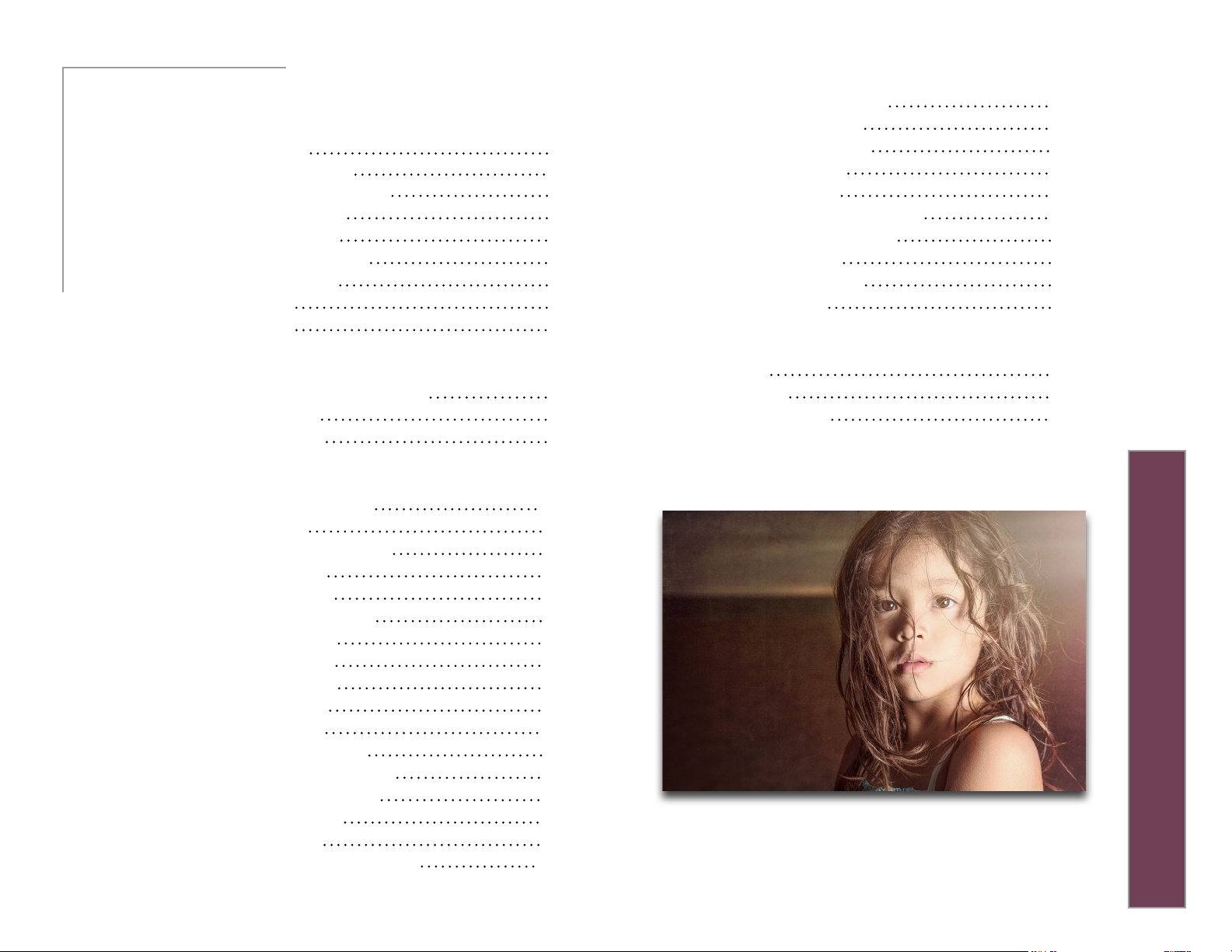
Topaz Texture Eects
User Manual
I. Installation
A. How to Install
B. Plugin Compatibility 3
C. Host-Specic Installation 3
1. Photoshop 3
2. Lightroom 4
3. PaintShop Pro 4
4. PhotoPlus 5
D. Uninstalling 5
E. License Key 6
II. Introduction
A. About Topaz Texture Eects 7
B. Main Features 8
C. User Interface. 9
D. Adjustment Masking 26
1. Spot Mask
3
2. Brush Mask
E. Overall Masking 28
F. Asset Manager 29
G. Eects Browser Grid View 30
H. The Topaz Community 31
1. Browse 31
2. Download 31
3. Share 31
V. Additional Resources
A. FAQ’s 33
B. Connect 35
C. Company Info 36
26
27
III. Work Area
A. Eects & Collections 10
B. Adjustments 13
1. Basic Adjustment 15
2. Diusion 16
3. Edge Blur 16
4. Edge Exposure 17
5. Film Grain 18
6. Posterize 18
7. Split Tone 18
8. Vignette 19
9. Borders 20
10. Color Overlay 21
11. Double Exposure 22
12. Dust/Scratches 23
13. Light Leak 24
14. Texture 25
C. Common Adjustment Tools 26
2
Photo © Scott Stulberg
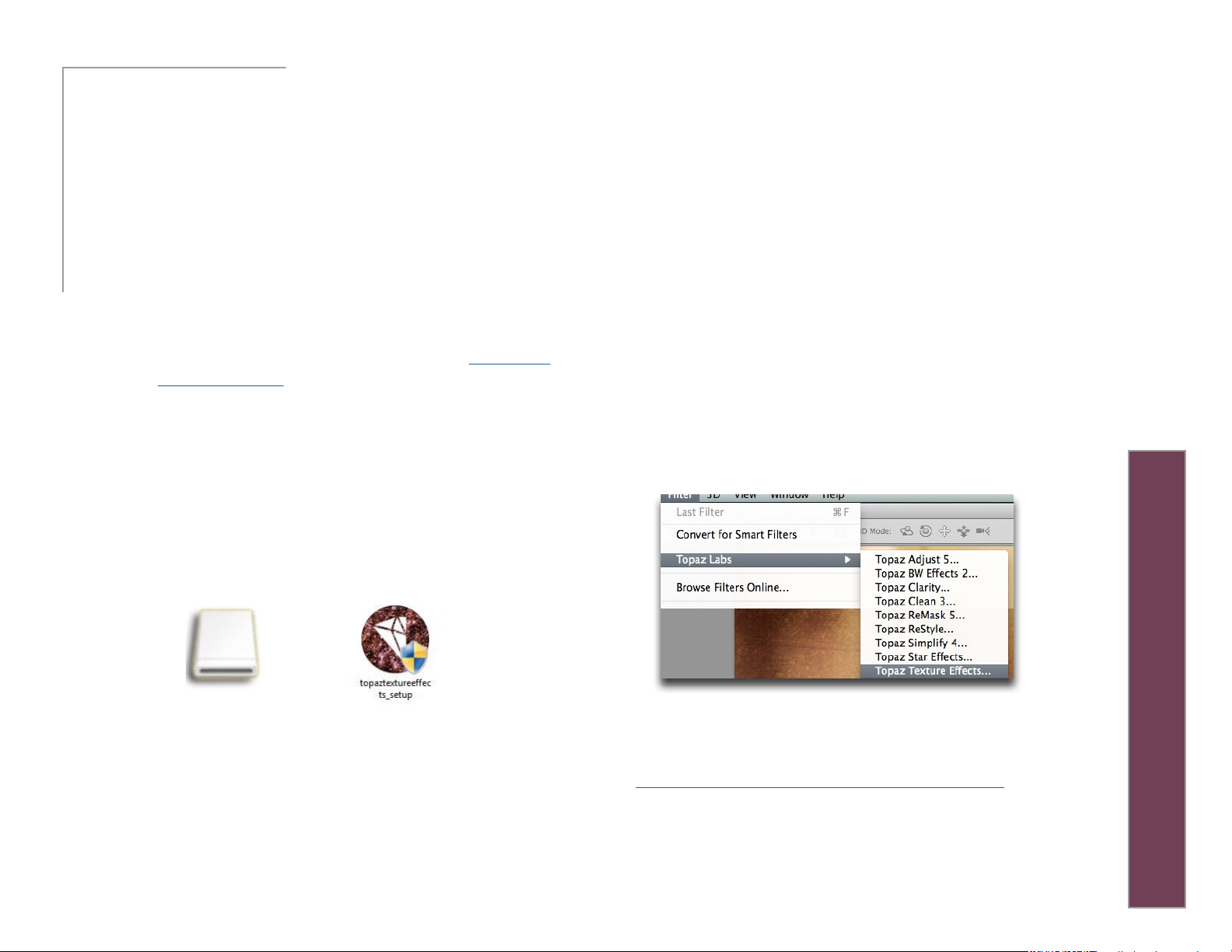
User Manual
Installaon
Topaz Texture Eects
Topaz Texture Eects works as both a standalone editor and plugin. This means a compatible host editor is
not required to use Texture Eects, although you may
access it as a plugin in a few compatible host editors.
System Requirements
Mac OS X 10.8 or higher
Windows 7/8/10 x64 + Open GL 3.2
*Does not support Windows 32bit
Download Instructions
• To download Texture Eects please visit topazlabs.
com/downloads.
• Locate Topaz Texture Eects and click on the appropriate Mac or Windows button beneath that
product to start your download.
• The download should start automatically, however
if prompted, select ‘Save’.
• The downloaded installer will then be located in
your Downloads folder or desktop as an .exe le
(Windows) or a .dmg le (Mac).
Compatibility
Texture Eects can be accessed as a plugin in:
• Photoshop CS4+
• Photoshop Creative Cloud
• Photoshop Elements 6+
• Corel Paintshop Pro X
• Serif PhotoPlus X5+
• Lightroom as an external editor
• photoFXlab
Accessing Texture Eects in Ps, PsCC, and Pse
To use Texture Eects as a plugin in Ps, Pse and PsCC
you must rst run it as a standalone editor (Mac only).
Texture Eects will then be available to use in Photoshop via the Filter menu. For Windows, the plugin
should automatically appear in the Filter list.
3
Mac dmg Windows exe
The program will then install as a standalone editor to:
Mac: Applications folder
Win: C:\Program Files\Topaz Labs\Topaz Texture Eects
Should Texture Eects not appear in the Filter menu,
you may need to exit out of Ps and then re-open it.
I can’t nd Texture Eects in the Ps Filter menu
Important: Your image will need to be 8-bit or 16-bit
and in RGB mode. Go to Image-> Mode to change this.
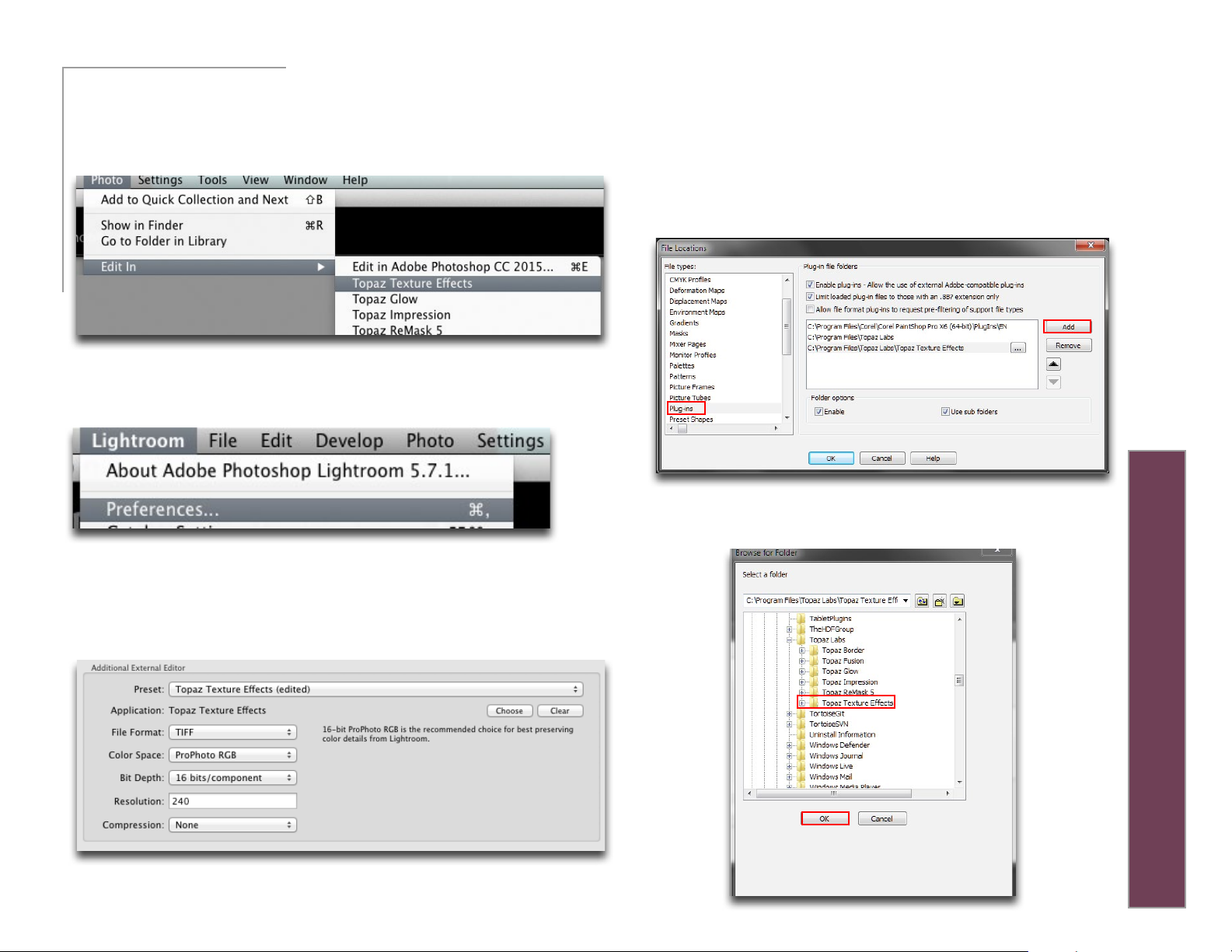
User Manual
Installaon
Accessing Texture Eects in Lightroom
Texture Eects can be accessed as an external editor in Lightroom by going to Photo-> Edit In-> Topaz Texture Eects.
Topaz Texture Eects
Important: For optimal use of Texture Eects, go to Lightroom-> Preferences-> External Editing.
Make sure that ‘TIFF’ is selected under File Format. In addition, select 16 bits/component for bit depth and the color
space ProPhoto RGB for optimal editing.
Accessing Texture Eects in Corel PaintShop Pro X
To congure Texture Eects as a plugin in PaintShop Pro:
1. Go to File-> Preferences-> File Locations...
2. Scroll to select ‘Plugins’ from the File types list and click
‘Add’
4
3. Navigate to C:\Program Files\Topaz Labs\Topaz Texture Effects. Select the Topaz Texture Eects folder and click OK.
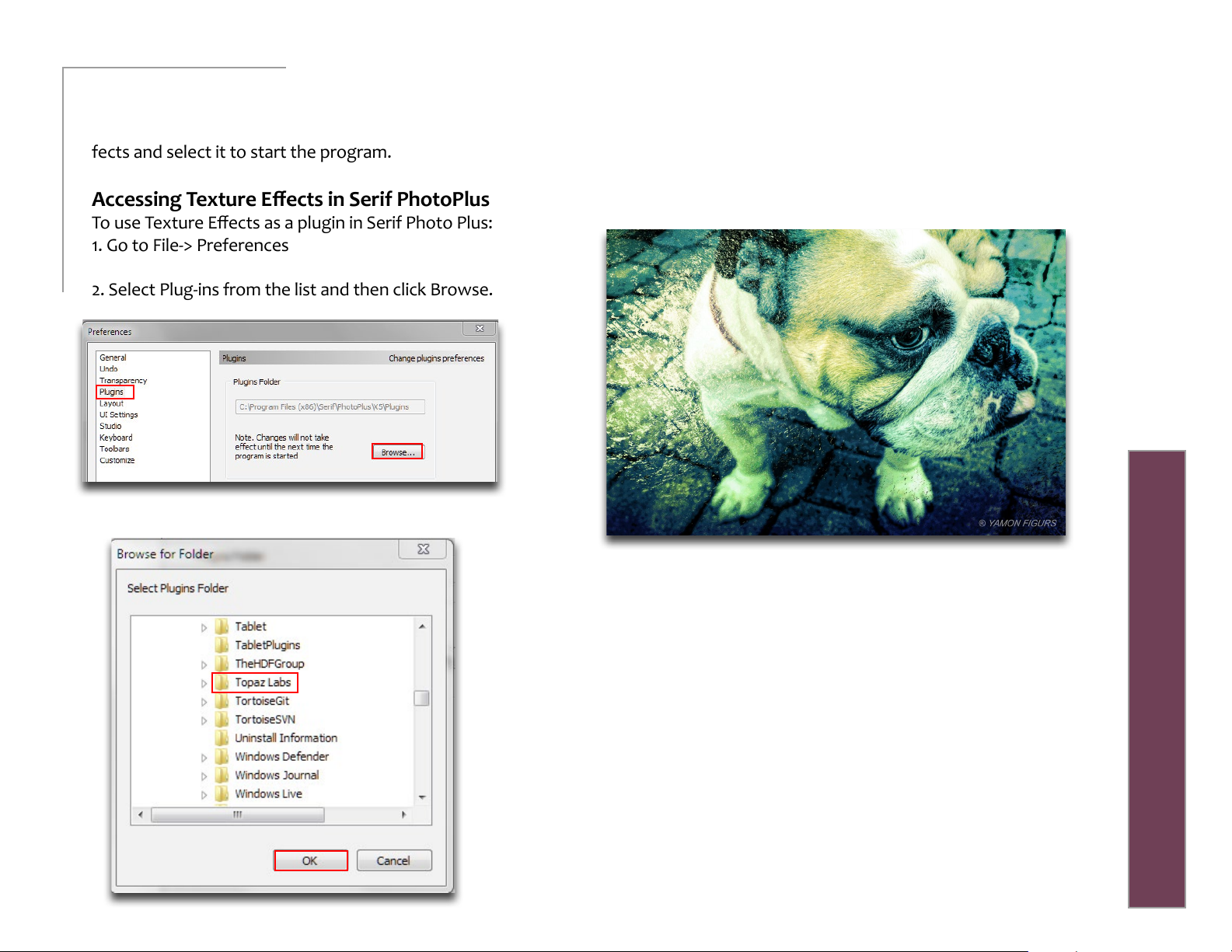
User Manual
Installaon
4. Click OK again to return back to your main screen.
5. Go to Eects-> Plugins-> Topaz Labs-> Topaz Texture Effects and select it to start the program.
Accessing Texture Eects in Serif PhotoPlus
To use Texture Eects as a plugin in Serif Photo Plus:
1. Go to File-> Preferences
Topaz Texture Eects
2. Select Plug-ins from the list and then click Browse.
3. Navigate to: C:\Program Files\Topaz Labs
4. Select the Topaz Labs folder and press OK.
5. Press OK again to return back to your main screen.
6. Exit out of Serif and then re-open it.
7. To access Texture Eects open an image and go to
Eects-> Plugin Filters-> Topaz Labs-> Topaz Texture Eects
5
To uninstall Texture Eects please follow these instructions:
Mac
1. Quit Photoshop (or other editing program).
2. Navigate to the Applications folder: Macintosh HD ->
Library -> Applications-> Topaz Texture Eects.
3. Locate the Topaz Texture Eects folder and move it to the
trash. You will need to enter your system password to OK
this change.
Windows
1. Quit Photoshop (or other editing program).
2. Click on the Start Menu and select Control Panel -> Programs -> Programs and Features (or Uninstall a Program).
3. Select Topaz Texture Eects and click uninstall.
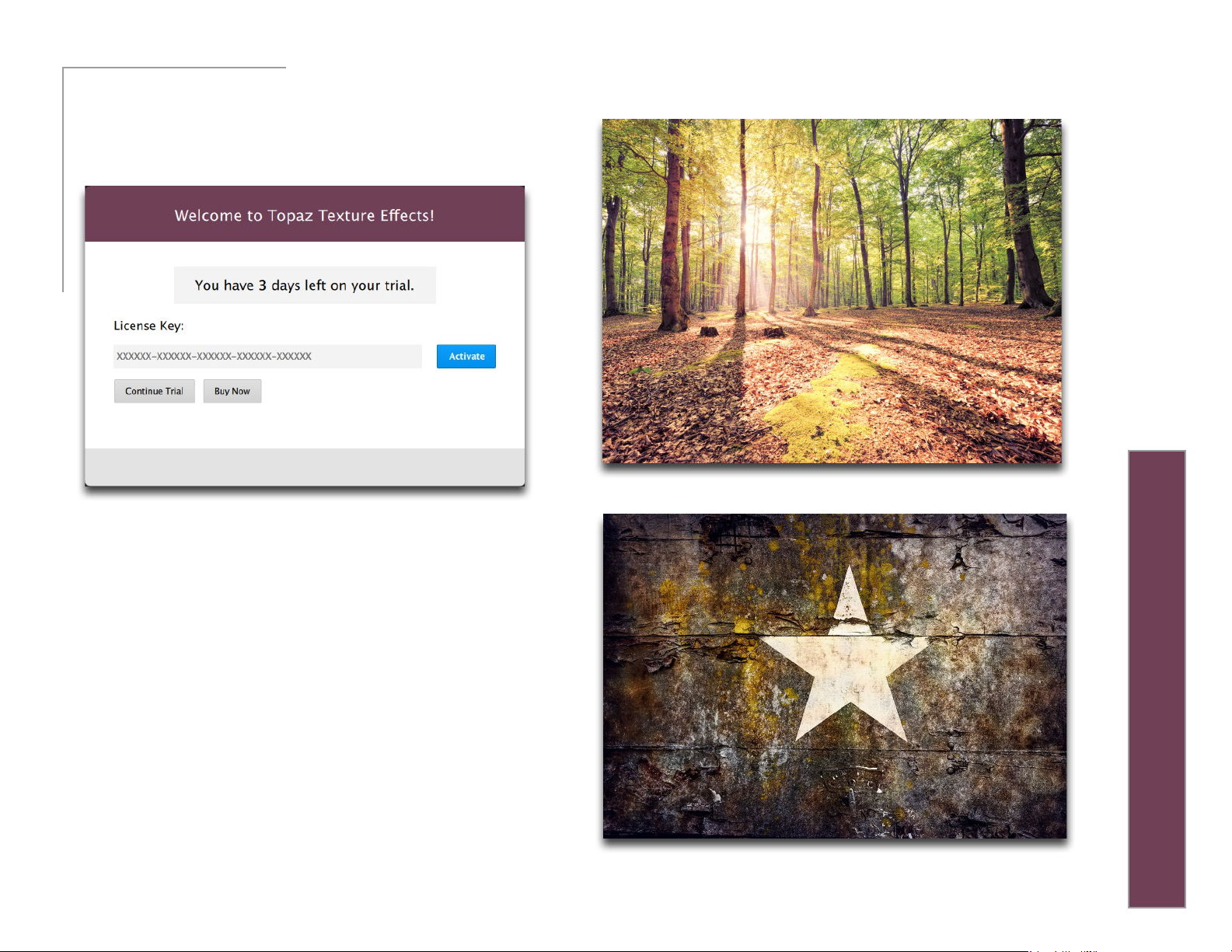
User Manual
Entering Your License Key
Upon opening Topaz Texture Eects you should be
prompted to enter your 30 digit license key. You can
also enter your license key from the top Help menu.
Topaz Texture Eects
Installaon
6
Simply copy and paste your 30 digit license key into the
provided space to activate the program. Or, if running
a trial, click ‘Continue Trial’.
Should you receive an activation failure, please make
sure that you have copied (ctrl/cmd + C) and pasted
(ctrl/cmd + V) the key. Also be sure that you did not
copy any extra blank spaces.
Please know that there is no dierence between the
trial and purchased version of Texture Eects. Texture
Eects does not require a trial key, as it is clock based.
For additional license key assistance, please see our
knowledge base:
My license key is not being accepted
•
•
Common License Key Questions
Photo © Blake Rudis
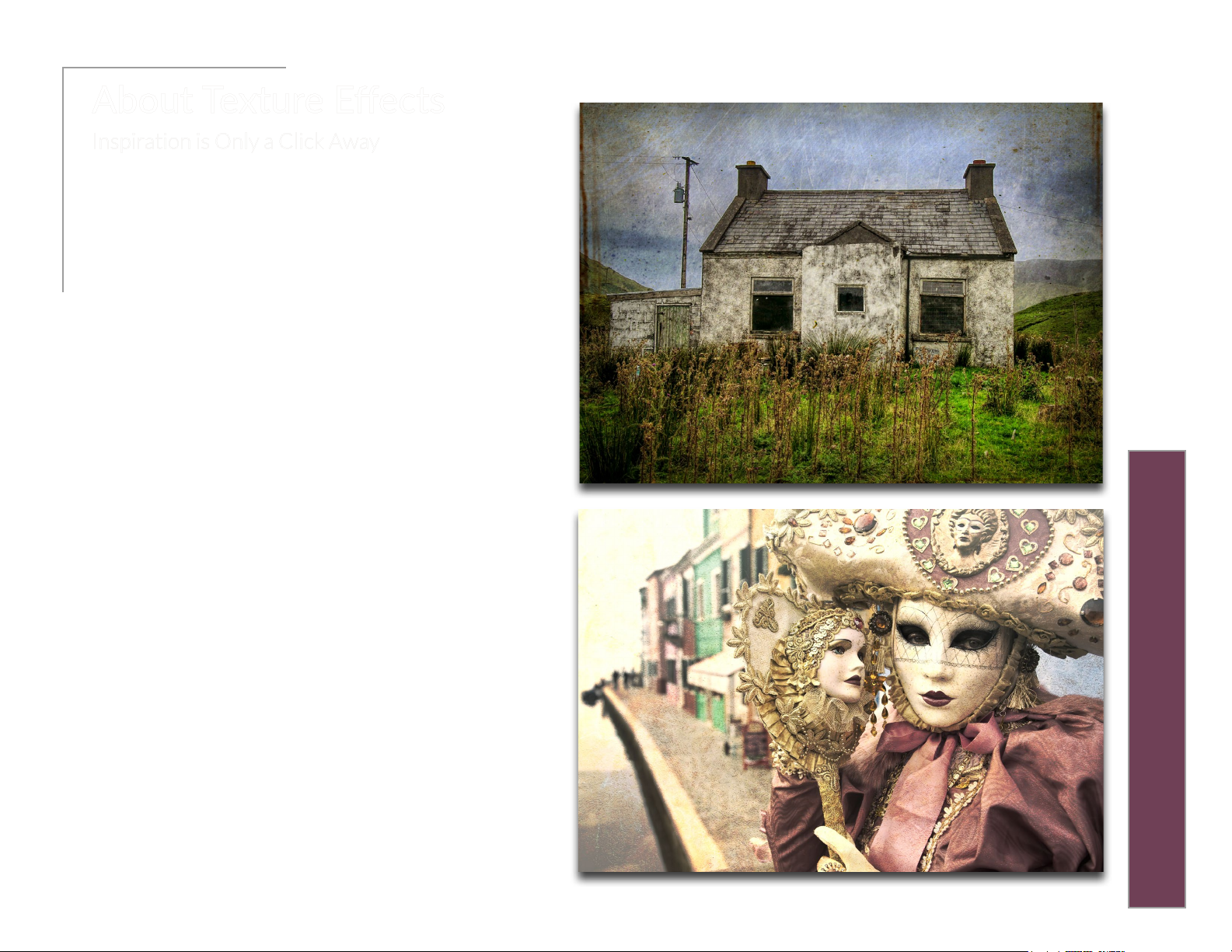
User Manual
About Texture Eects
Inspiration is Only a Click Away
Who says it takes time to create an awe inspiring image?
With the ability to combine dierent adjustments to
quickly achieve a variety of wildly dierent looks, Topaz
Texture Eects allows you to do in minutes what could
Topaz Texture Eects
take hours in other editing software.
Texture eects allows you to add your creative touch,
your way. From soft and subtle lighting eects to high
impact grunge and contrast, Texture Eects comes with
150+ eects to help jumpstart your creativity.
Want to start from scratch? Texture Eects introduces an
easy to use interface with top to bottom design that frees
you to spend more time creating and less time struggling
with complicated tools.
Introducon
7
Not sure which adjustment to apply rst? Start at the top
of the list with a basic adjustment, then work your way
through the list of advanced adjustments, adding the ones
you want and skipping the ones you don’t.
Do you ever spend more time searching than you do
creating? With the included library of 275+ high resolution
textures, borders, light leaks and more that means no
more scouring the web for a texture that compliments
your image.
Have an eect you want to share? Click the share button
and your eect will instantly be available to the entire
Topaz Community, a new place to browse, download and
share user-created eects.
Photo © Scott Stulberg
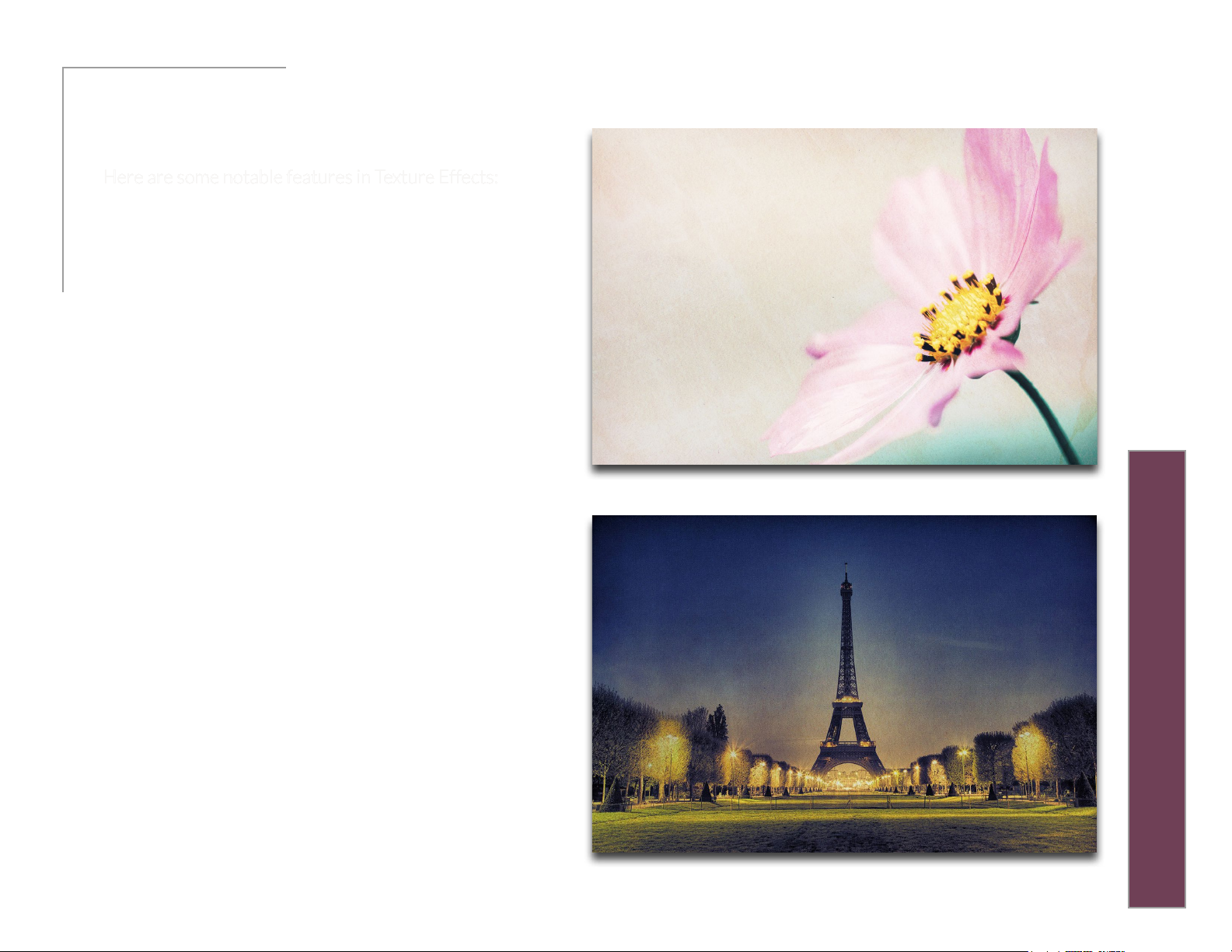
Topaz Texture Eects
User Manual
Main Features
Here are some notable features in Texture Effects:
1. Over 150 Customizable Eects. Choose from an
array of expertly crafted eects within these seven
collections: Earthy, Ethereal, Gritty Grunge, Lo-Fi, Pop
Grunge, Soft Grunge and Vintage.
2. Over 275 High-Res Assets. Texture Eects includes a
large library of textures, borders, light leaks and more
for you to instantly preview on your image.
3. Topaz Community Eect Sharing. Browse an
ever-growing library of user-created eects. Easily
download eects to apply them to your image and
quickly share your own inspired eects.
Introducon
8
4. Works as Standalone, Plugin and External Editor.
Topaz Texture Eects does not require a host editor
and can work free standing. It is also possible to use it
as a plugin in Photoshop and external editor in Lightroom.
5. Texture Manager. Easily add new Texture categories,
import your own or purchased textures and instantly
see them in your Texture adjustment panel.
6. User Interface Design. With Texture Eects we have
continued to develop a more ecient interface to
improve usability and workow, allowing users to add,
delete and re-order adjustments to create custom and
streamlined eects.
Photo © Scott Stulberg
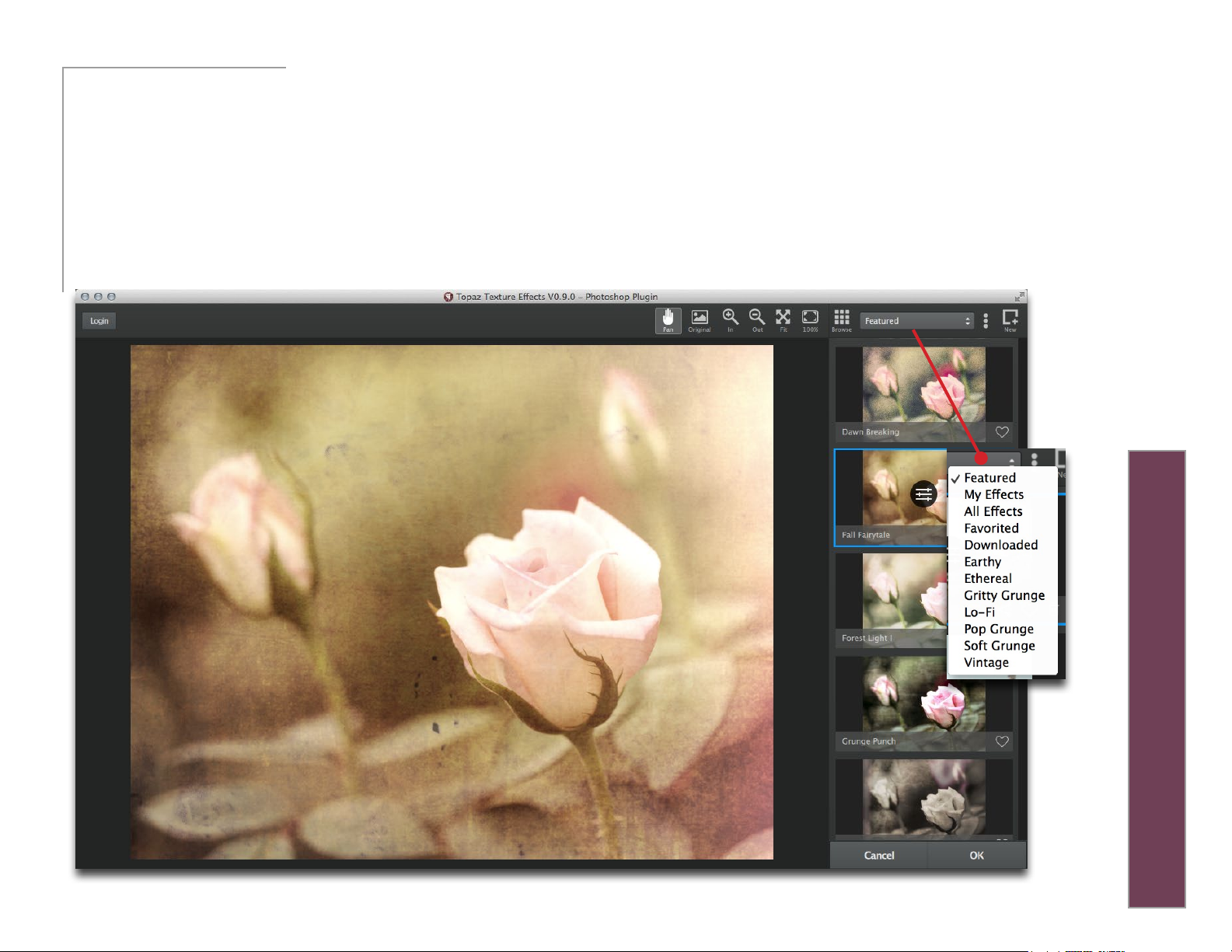
User Manual
User Interface
There are four main areas to Texture Eects: the preview window, the eects panel, the adjustments/sliders and the eects
browser.
Upon entering the program you will see the main preview window and a list of eects by default. This is a good starting
point for nding the look you want. Browse through several dierent collections from the top pull down menu.
Topaz Texture Eects
Work Area
9
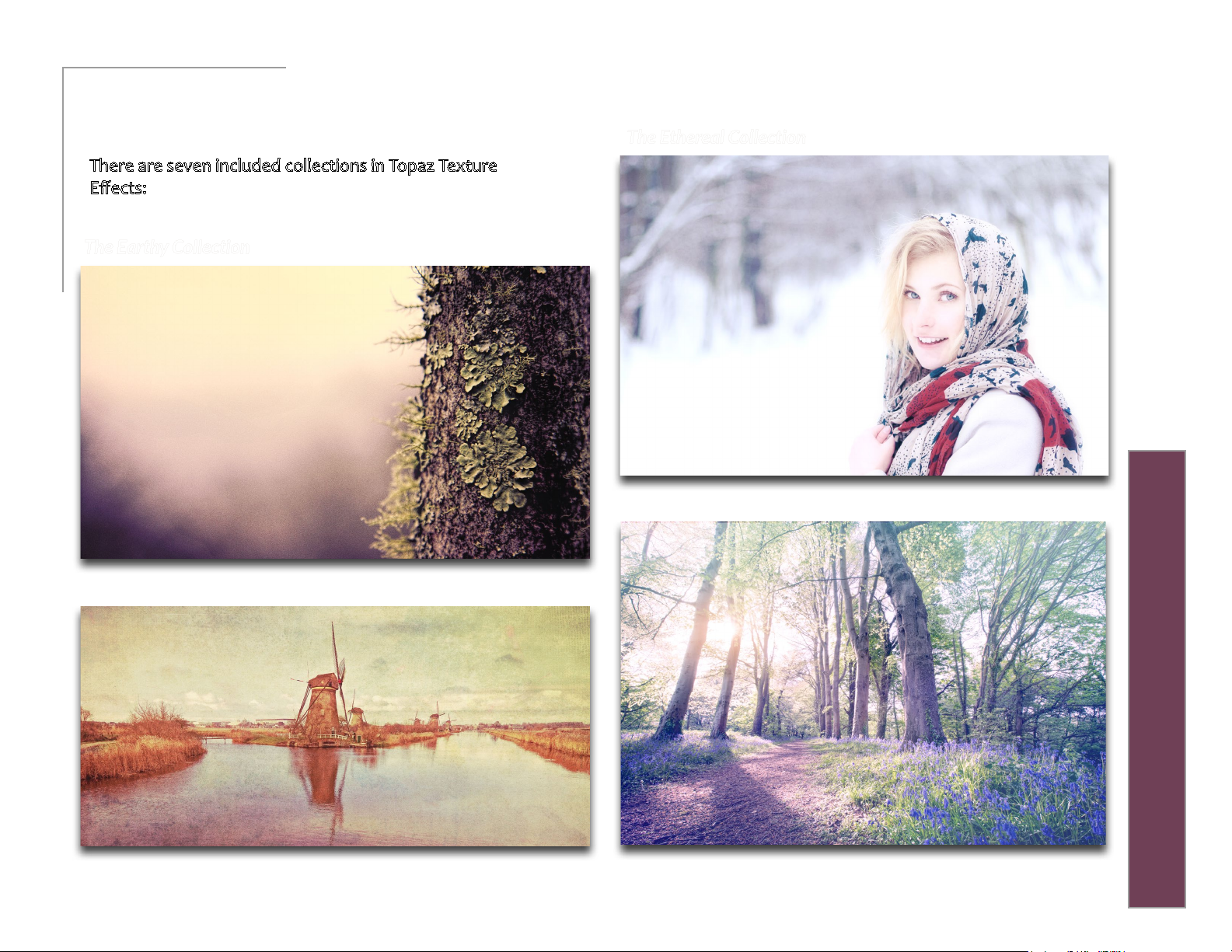
User Manual
Work Area
Eects & Collecons
There are seven included collections in Topaz Texture
Eects: Earthy, Ethereal, Gritty Grunge, Lo-Fi, Pop
Grunge, Soft Grunge and Vintage.
The Earthy Collection
Topaz Texture Eects
Dawn Breaking Eect
The Ethereal Collection
10
Fairy Light I Eect
Thistle Field Eect
Forest Light II Eect
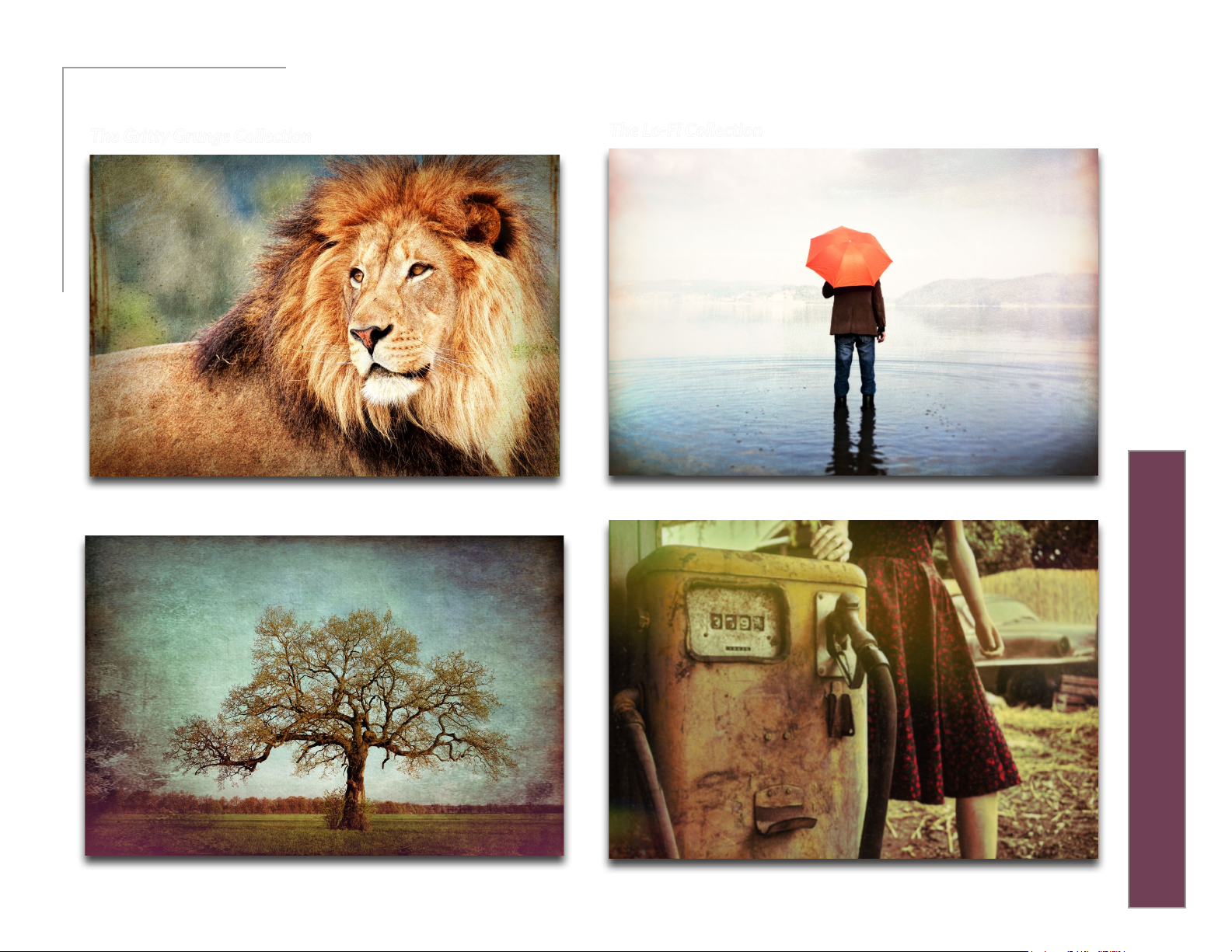
User Manual
Work Area
The Gritty Grunge Collection
Topaz Texture Eects
Urban Grit Eect
The Lo-Fi Collection
11
Little Blue Bursts Eect
Seeing Red Eect
Cool Mist Veil Eect
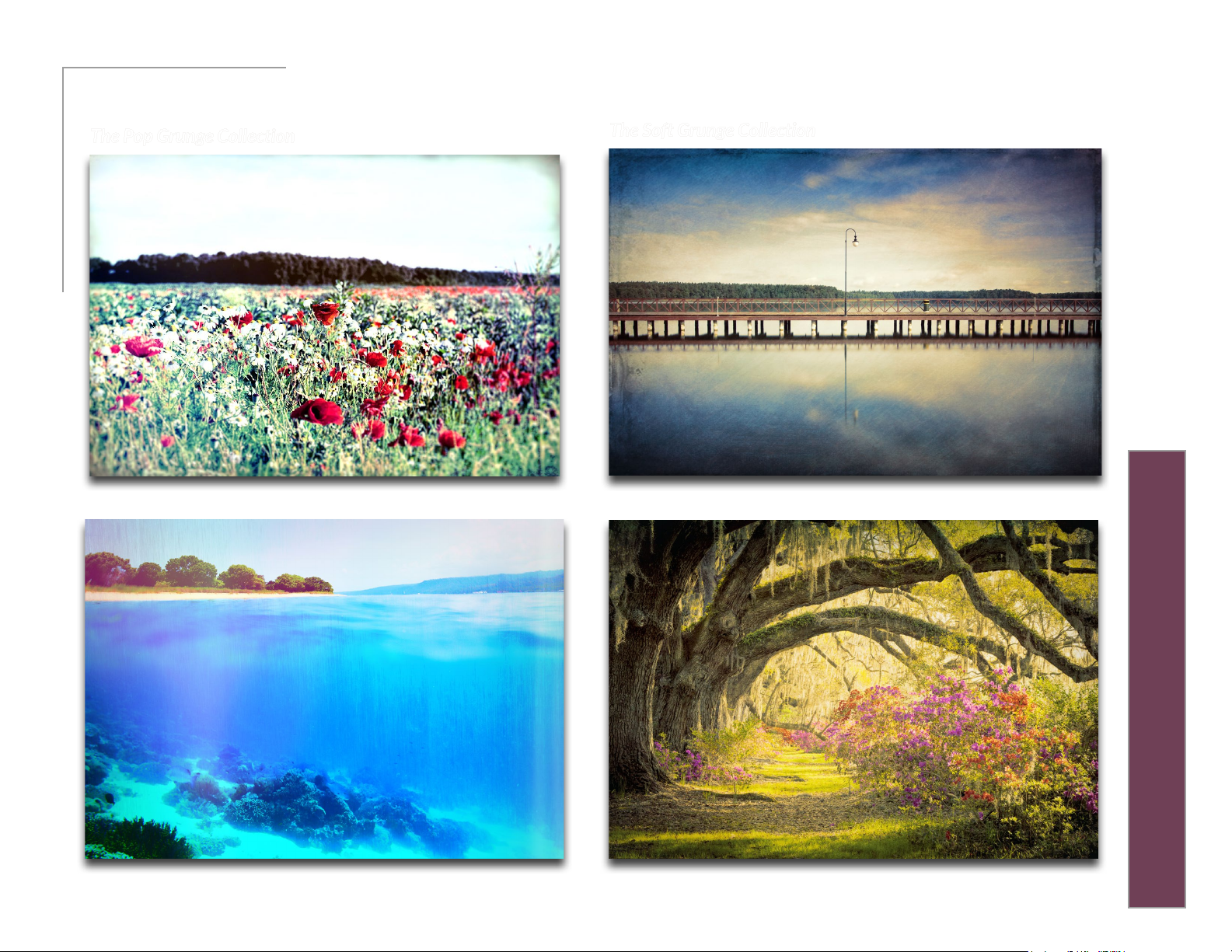
User Manual
Work Area
The Pop Grunge Collection
Topaz Texture Eects
Sea Green Glaze Eect
The Soft Grunge Collection
12
Dingy Cream Eect
Flat Neon Eect
Far Beyond Eect
