
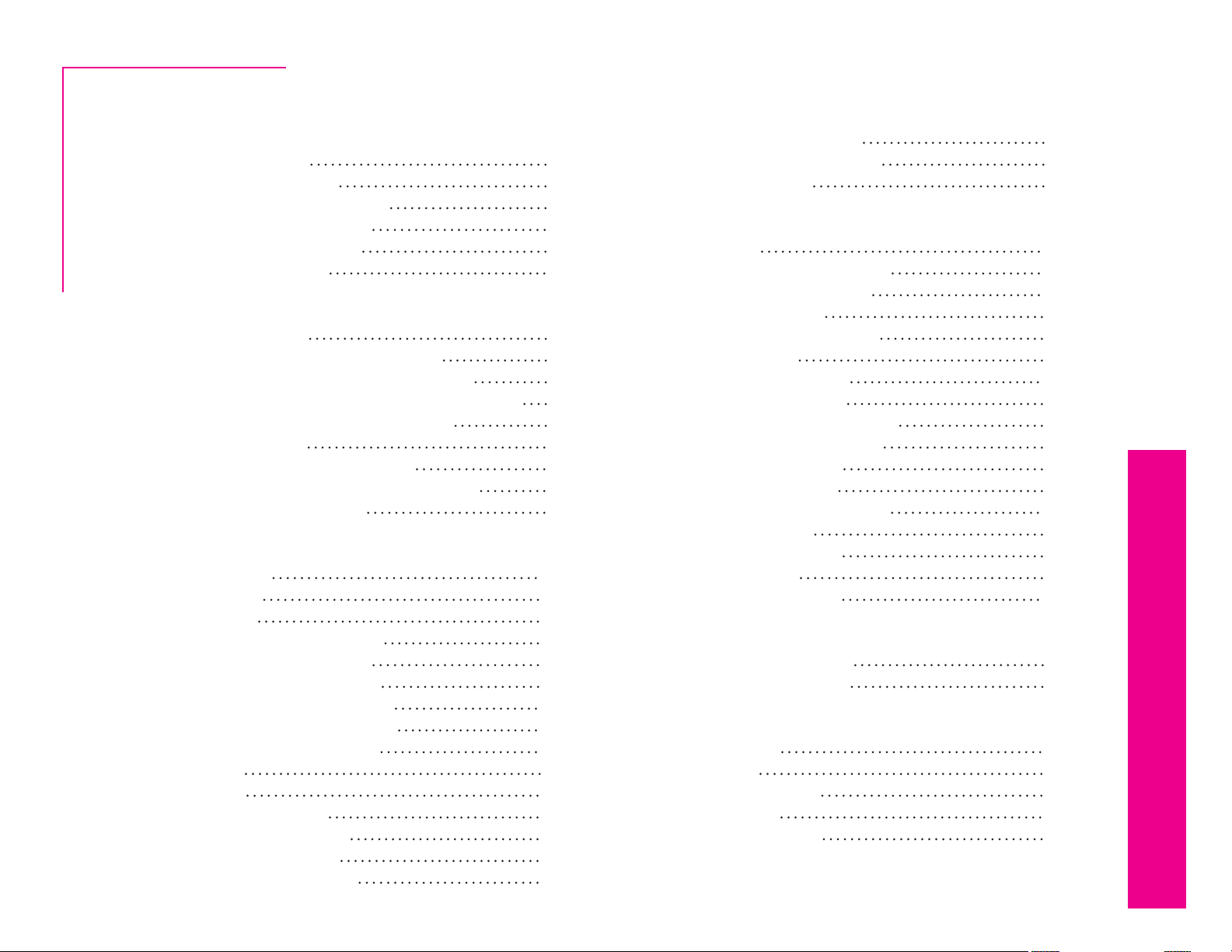
User Manual
Contents
I. Installation
A. How to Install 3
B. Entering Your Key 3
C. Host-Specic Installation 3
Topaz DeJPEG
II. Introduction
A. JPEG Artifacts 7
B. Topaz DeJPEG 8
C. New DeJPEG Features 9
III. Work Area
A. Interface 12
B. Preview 16
C. Presets 18
3. Deleting Presets 19
4. Importing Presets 20
D. Tools 21
E. Menu 22
3. User Guide 22
4. Tech Support 22
1. Paint Shop Pro 4
2. Photo Impact 5
3. Irfanview 6
1. What are JPEG Artifacts? 7
2. What Causes JPEG Artifacts? 7
3. Benets & Consequences of JPEGs 7
4. JPEG tools vs. Noise Tools 7
1. About Topaz DeJPEG 8
2. Primary Functions of DeJPEG 8
1. Applying Presets 18
2. Adding Presets 18
5. Exporting Presets 20
6. Sharing Presets 20
1. Enter Key 22
2. What’s This? 22
IV. Settings & Parameters
B. Advanced 24
C. Preview Display Modes 24
D. Auto-Brightness 24
VI. Work Flow
A. Sample Project #1 25
B. Sample Project #2 33
VII. Additional Resources
A. Glossary 40
B. FAQ’s 43
C. Shortcut Keys 45
D. Connect 46
E. Company Info 47
5. Product Info 22
6. DeJPEG Gallery 22
7. About 22
A. Main 23
1. Reduce Artifacts 23
2. Smooth Color 23
3. Sharpen 24
4. Sharpen Radius 24
1. Luma Noise 24
2. Color Noise 24
3. Color Edge Radius 24
4. Edge Threshold 24
5. Saturation 24
6. Add Grain 24
1. Normal 24
2. Luminance 24
3. Color 24
2
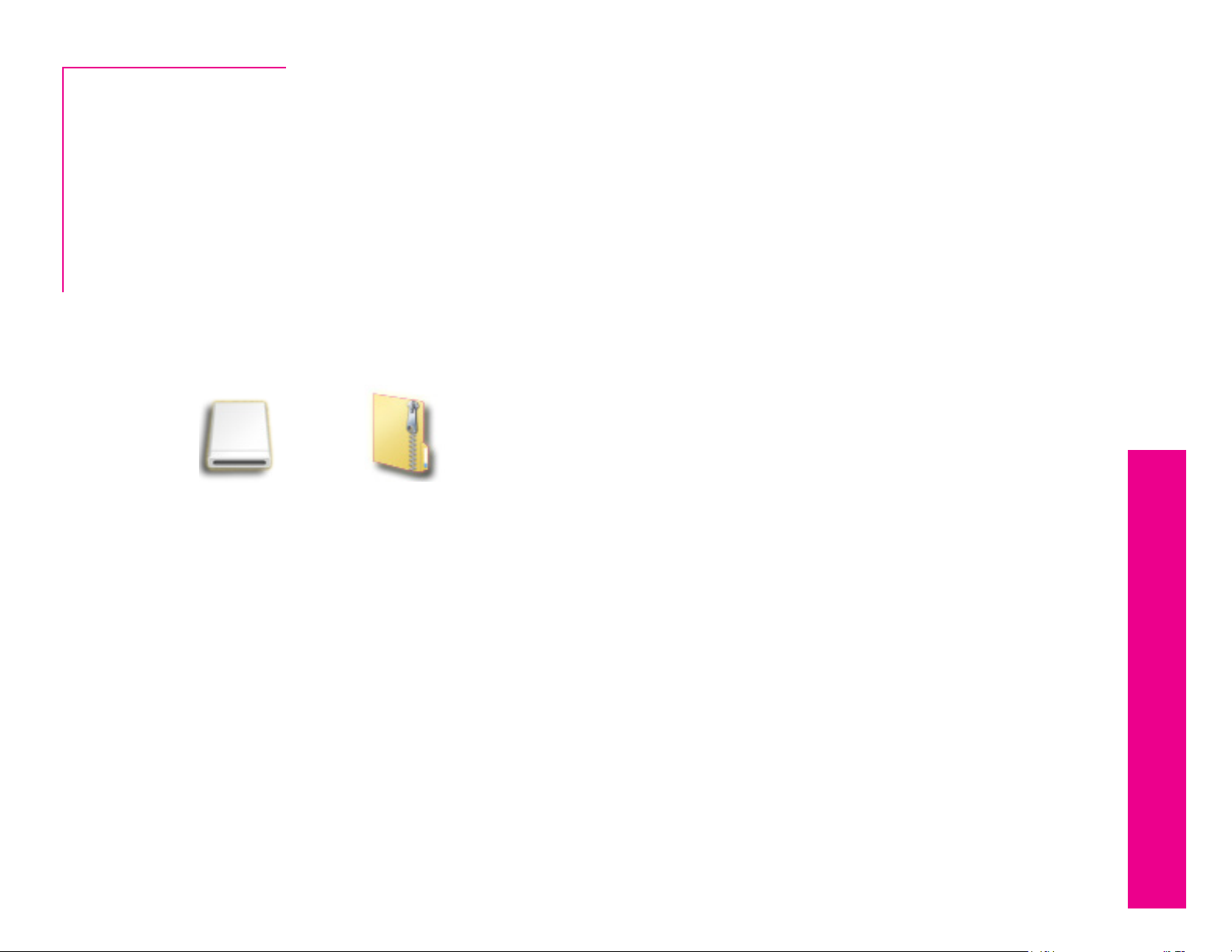
User Manual
Installation
Topaz DeJPEG is a Photoshop plug-in, which means
it won’t run by itself and requires a compatible host
program.
Topaz DeJPEG
To Install
1. Close Photoshop or other image editing program if
you are using it.
2. Open the Topaz DeJPEG dmg or zip le, double-click
on the Topaz DeJPEG installer, and then follow the onscreen instructions.
Mac Dmg Windows Zip
3. Your Topaz plug-ins will automatically be installed in
your Photoshop plug-ins folder.
4. After the installation, you will need to enter your
license or trial key.
Important for Mac Users:
After installation, Topaz DeJPEG will be installed in the
following folder: “ Macintosh HD -> Library -> Application Support -> Topaz Labs -> DeJPEG 4”.
If your Photoshop is installed in a customized location,
you will need to manually create a shortcut (alias) link
inside folder “<Photoshop install folder> -> Plug-ins”
that links to “ Macintosh HD -> Library -> Application
Support -> Topaz Labs -> DeJPEG 4 -> Plug-ins”.
Entering Your Key
Entering your trial key allows you to save your projects
and print them during your evaluation period. Entering
your license key allows you do the same, except without any time limitations.
1. Start by opening up an image in Photoshop.
2. Go to Filters -> Topaz Labs -> DeJPEG 4 -> Menu ->
Enter key.
3. You can then copy and paste or type your key in.
Important: To install the product on a second computer, you will need to download Topaz DeJPEG and then
enter your same license key.
Host-Specic Installation
Topaz DeJPEG is also compatible with Lightroom, Aperture and iPhoto. To use DeJPEG in any of these programs you will need to download and install the free
Topaz Fusion Express compatibility add on. You can
get it online at: www.topazlabs.com/downloads
In Windows, Topaz DeJPEG is supported by most host
applications that support Photoshop plug-ins. This
includes Paint Shop Pro, Photo Impact, Painter, and
Irfanview, although there are additional host programs
that may also support Topaz DeJPEG.
To install DeJPEG in either Paint Shop Pro, Photo
Impact, or Irfranview rst download Topaz DeJPEGto
the default location. Then, to congure it into each
program following the host-specic instructions on the
next page.
3
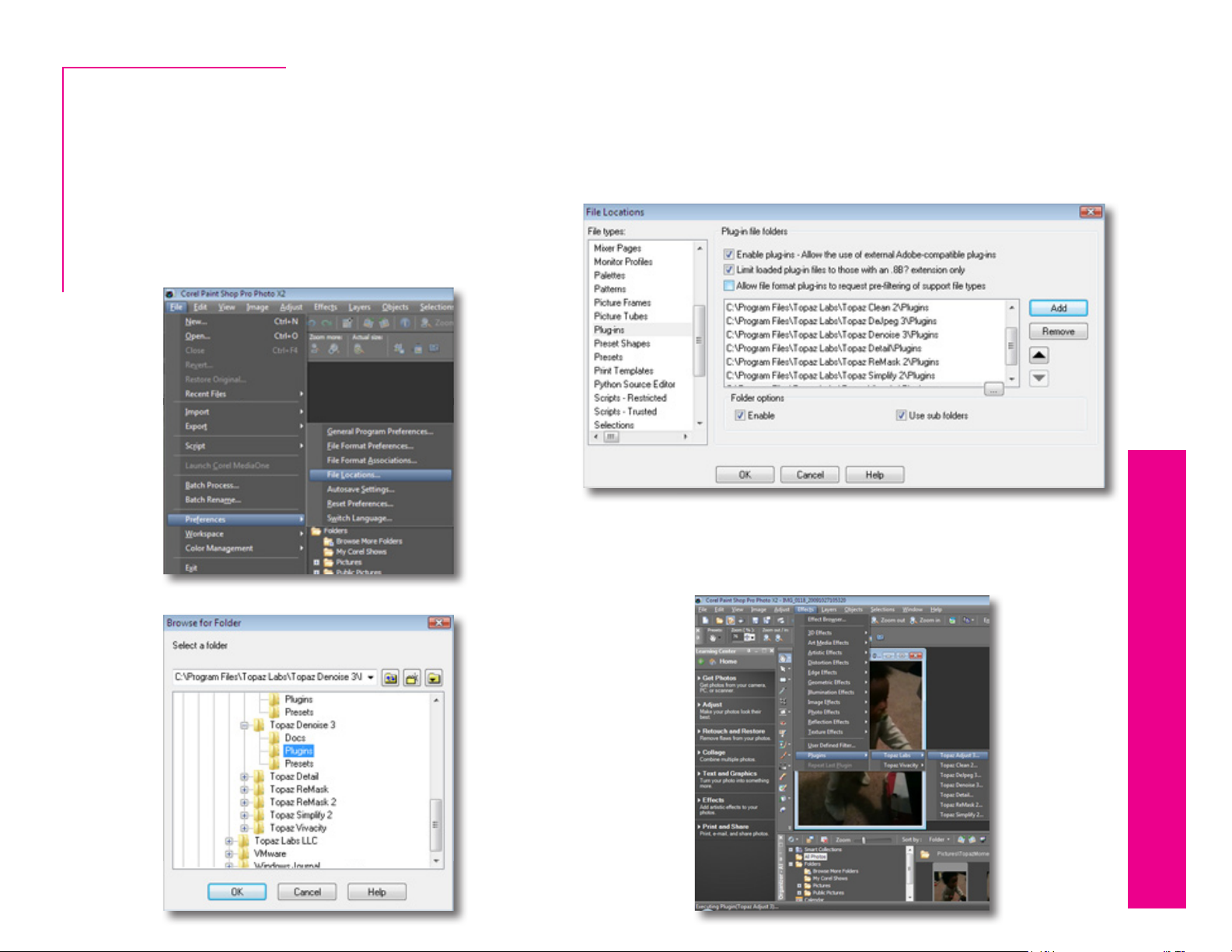
User Manual
Installation
How to install Topaz DeJPEG in Paintshop Pro
1. First launch PaintShop Pro.
2. Go to Menu le -> Preferences -> File Locations.
Topaz DeJPEG
Select “Plug-ins” from the “File Types” list and click
“Add”.
3. Choose C: \ Program Files \ Topaz Labs \ Topaz DeJPEG 4 plug-ins and click “OK”.
4
4. Topaz DeJPEG 4 is now available to use. Simply go to
Eects -> Plug-ins and select “Topaz DeJPEG 4”.
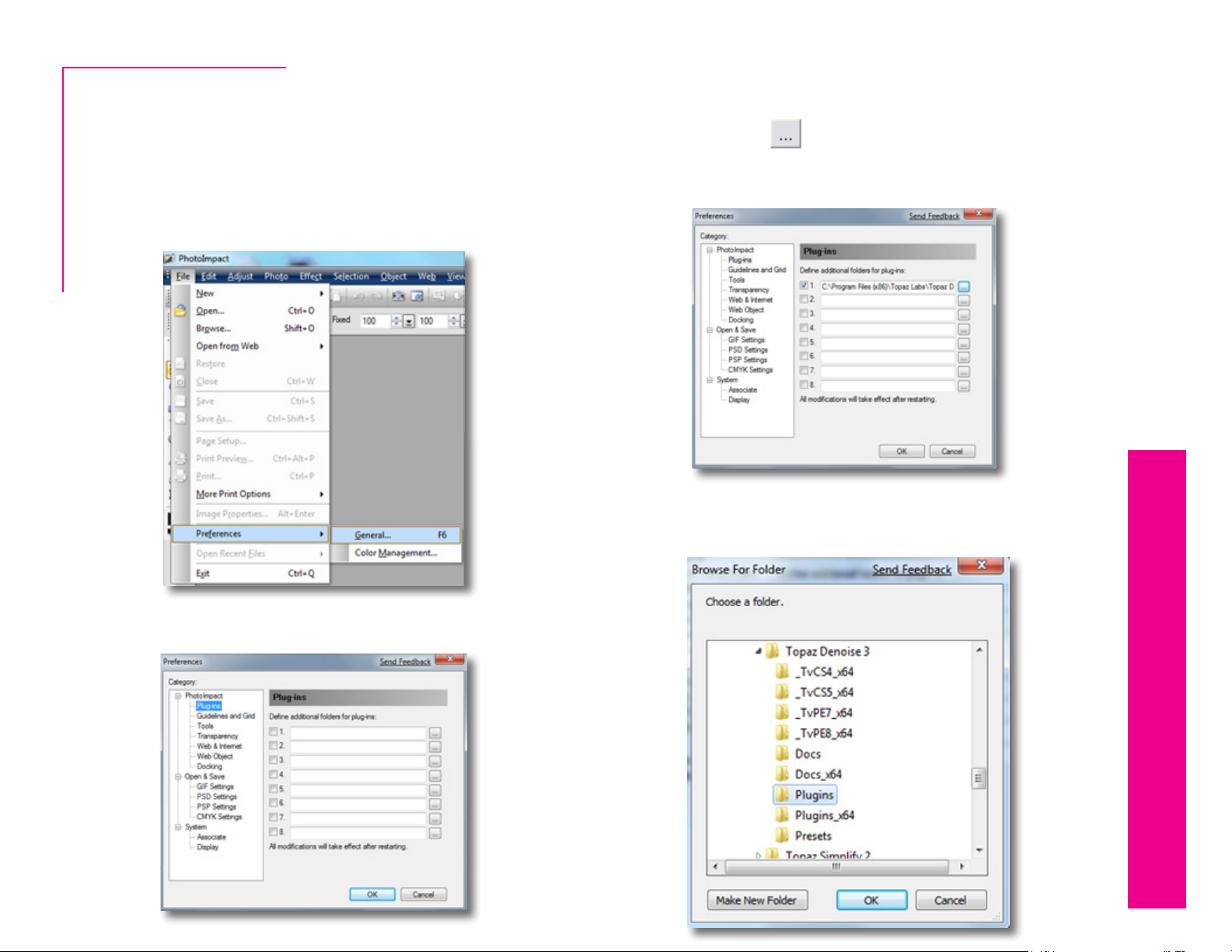
User Manual
Installation
How to install Topaz DeJPEG in Photo Impact
1. First launch Photo Impact.
2. Go to File -> Preferences -> General or use shortcut
Topaz DeJPEG
key F6.
Then click on the button and browse to nd the
DeJPEG 4 plug-in folder located in: C: \ Program Files \
Topaz Labs \ Topaz DeJPEG 4 plug-ins and then click
“OK”.
5
4. Restart Photo Impact. Go to Menu -> Eect to access plug-in.
3. Select Plug-ins from the Categories list.
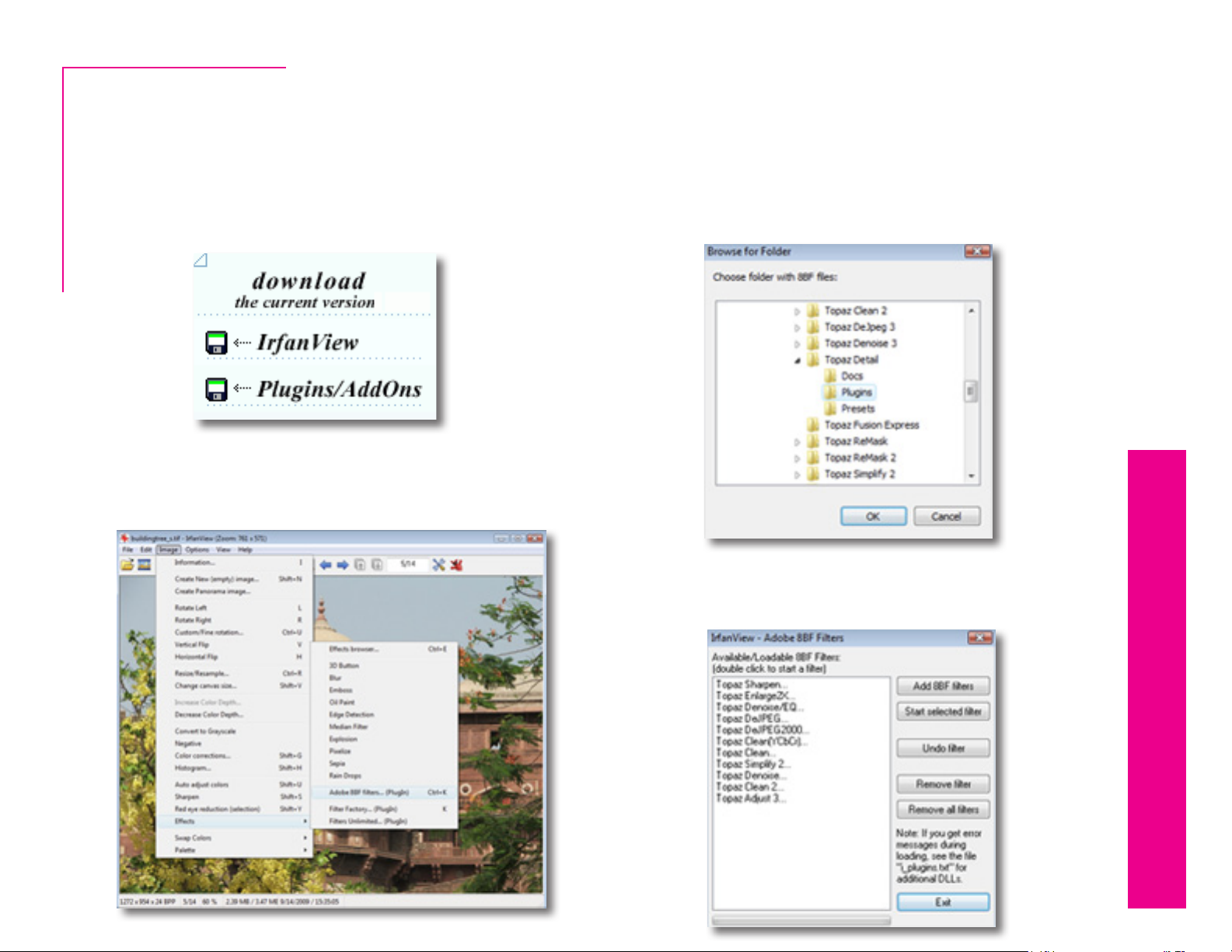
User Manual
Installation
How to install Topaz DeJPEG in Irfanview
1. Make sure that you have downloaded and installed
the 8bf plug-in add-on, available on the Irfanview
webpage.
Topaz DeJPEG
2. Open Irfanview and go to Image -> Eects -> Adobe
8BF lters.
(http://www.software.com/irfanview-plugin)
3. In the screen that pops up, select “Add 8BF lters”
and navigate to the C: \ Program Files \ Topaz Labs
\ Topaz DeJPEG 4 \ Plug-ins folder and click “OK”.
You will then see “Topaz DeJPEG 4” in the Available /
Loadable 8BF Filters section.
6
4. To use Topaz DeJPEG 4 in the future, simply go to
Image -> Eects> Adobe 8BF lters again and select
“Topaz DeJPEG 4”.
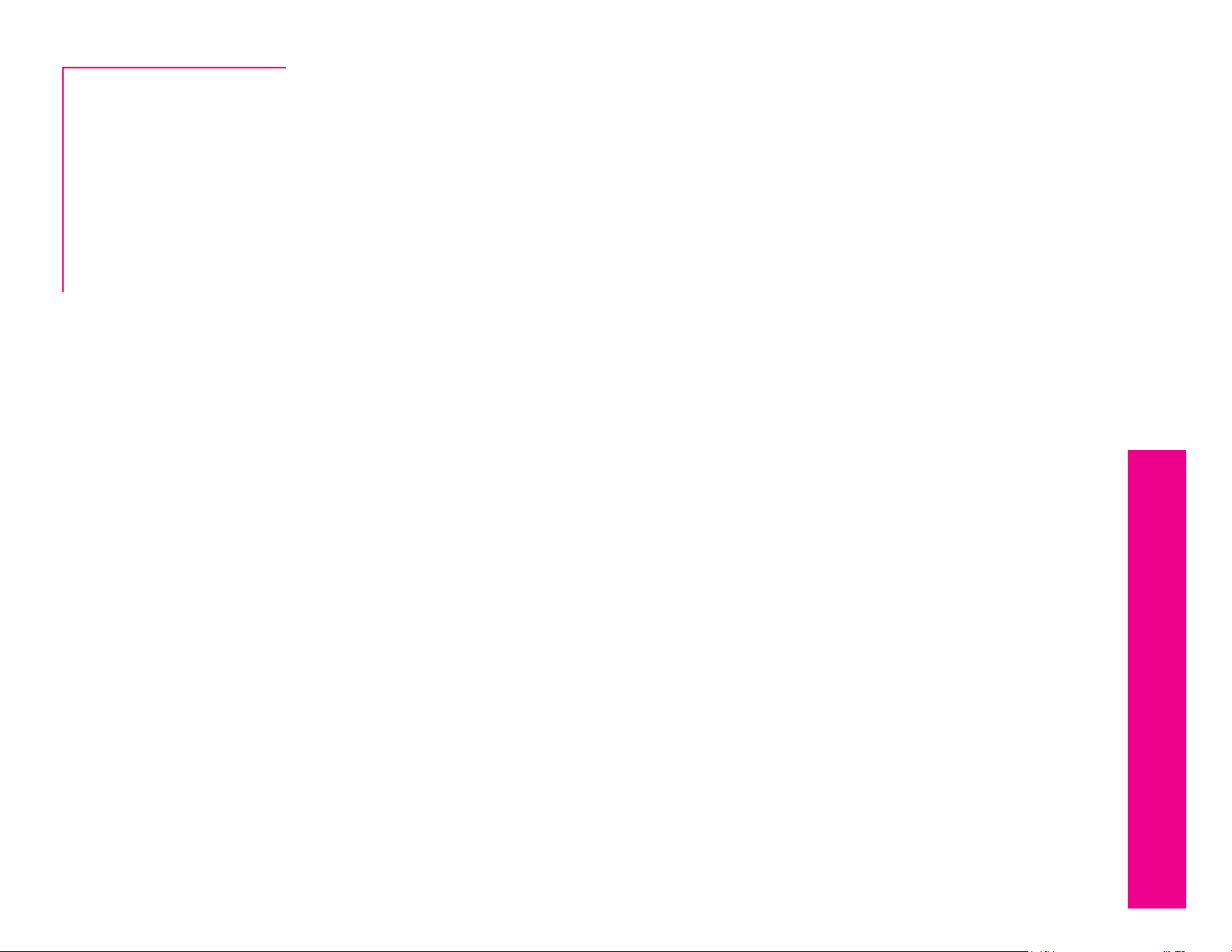
User Manual
Uninstalling
To uninstall Topaz DeJPEG follow these instructions:
Mac
1. Quit Photoshop (or other editing program).
Topaz DeJPEG
2. Navigate to the Topaz Labs support les and frames
located at: Macintosh HD -> Library -> Application Support -> Topaz Labs.
3. Locate the Topaz DeJPEG le and move it to the
trash. You will need to enter your system password
to OK this change.
4. Navigate to your Photoshop plug-ins folder located
at: Applications -> Photoshop -> Plug-ins
5. Locate any leftover Topaz DeJPEG les and move it
to the trash.
Windows XP
1. Quit Photoshop (or other editing program).
*
3. Select Programs, then Uninstall a Program.
4. Select Topaz DeJPEG and click remove.
Windows 7
1. Quit Photoshop (or other editing program).
2. Click on the Start Menu and select Control Panel ->
Programs -> Programs and Features.
3. Select Topaz DeJPEG and click uninstall.
*Please note that if you also have the 64-bit version of
DeJPEG installed, then you will need to rst uninstall
this version before you can uninstall the regular version.
*
7
2. Click on the Start Menu and select Control Panel.
3. Double-click on Add / Remove programs.
4. Select Topaz DeJPEG and click remove.
Windows Vista
1. Quit Photoshop (or other editing program).
2. Click on the Start Menu and select Control Panel.
*
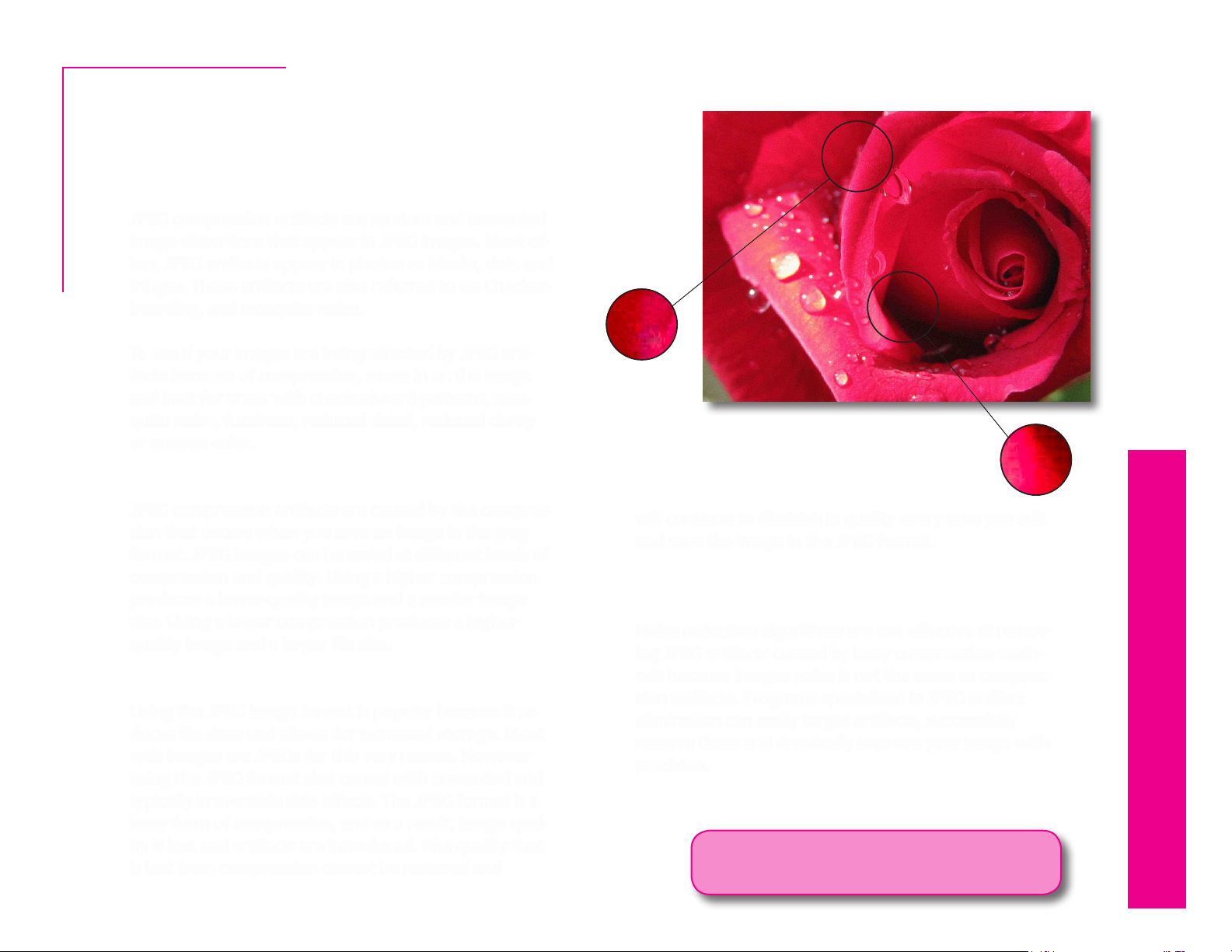
User Manual
Introduction
JPEG Artifacts
What Are JPEG Compression Artifacts?
Topaz DeJPEG
JPEG compression artifacts are random and unwanted
image distortions that appear in JPEG images. Most often, JPEG artifacts appear in photos as blocks, dots and
fringes. These artifacts are also referred to as: Checkerboarding, and mosquito noise.
To see if your images are being aected by JPEG artifacts because of compression, zoom in on the image
and look for areas with checkerboard patterns, mosquito noise, fuzziness, reduced detail, reduced clarity
or uneven color.
What Causes JPEG Compression Artifacts?
JPEG compression artifacts are caused by the compression that occurs when you save an image in the jpeg
format. JPEG images can be saved at dierent levels of
compression and quality. Using a higher compression
produces a lower-quality image and a smaller image
size. Using a lower compression produces a higherquality image and a larger le size.
Benets and Consequences of the JPEG Format
Using the JPEG image format is popular because it reduces le sizes and allows for increased storage. Most
web images are JPEGs for this very reason. However
using the JPEG format also comes with unwanted and
typically irreversible side eects. The JPEG format is a
lossy form of compression, and as a result, image quality is lost and artifacts are introduced. Rhe quality that
is lost from compression cannot be restored and
8
will continue to diminish in quality every time you edit
and save the image in the JPEG format.
Why can’t I use a Noise Reduction Program to Remove
JPEG Compression Artifacts?
Noise reduction algorithms are not eective at removing JPEG artifacts caused by lossy compression methods because images noise is not the same as compression artifacts. Programs specialized in JPEG artifact
elimination can easily target artifacts, successfully
remove them and drastically improve your image with
precision.
For more information and to see examples visit:
www.topazlabs.com/dejpeg
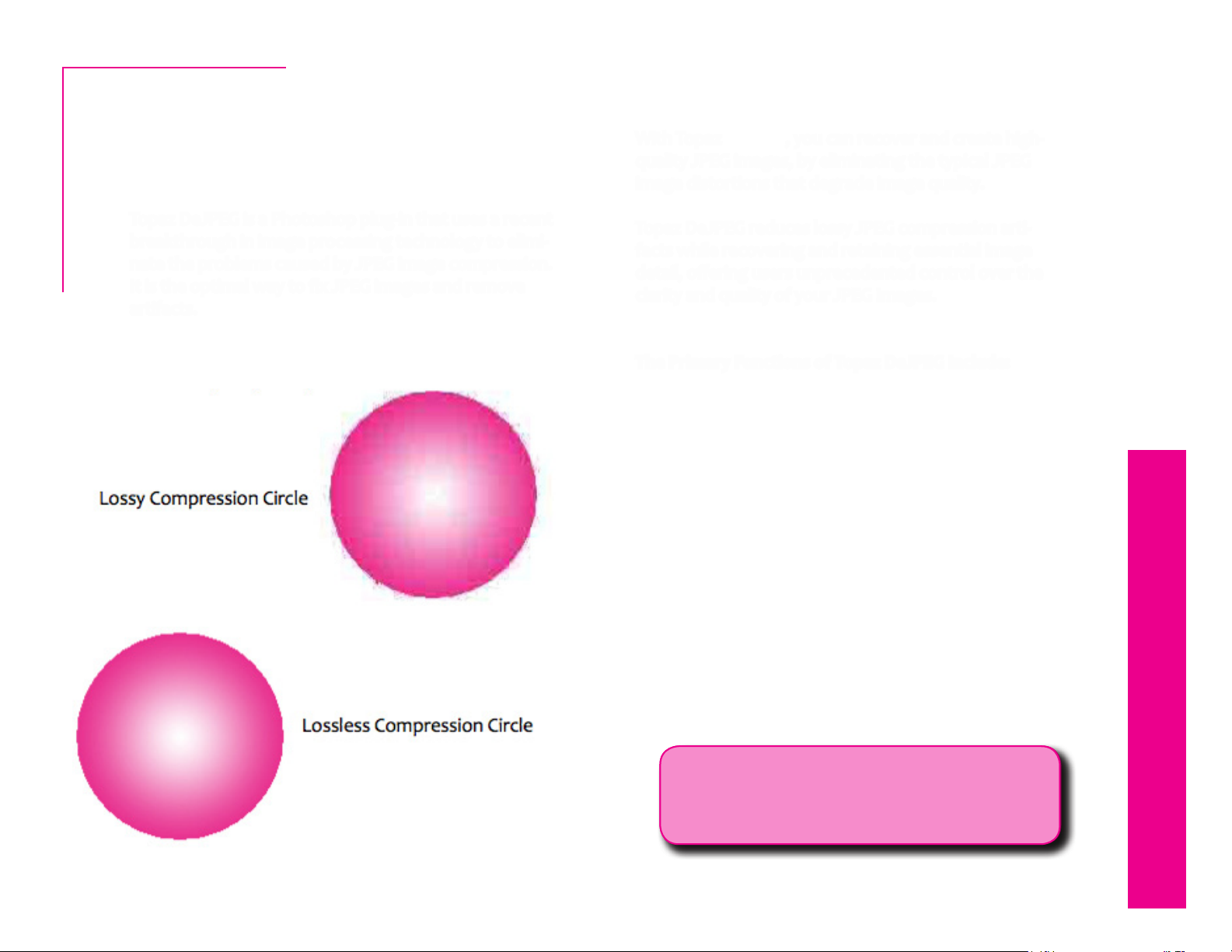
User Manual
Introduction
Topaz DeJPEG
About Topaz DeJPEG
Topaz DeJPEG
Topaz DeJPEG is a Photoshop plug-in that uses a recent
breakthrough in image processing technology to eliminate the problems caused by JPEG image compression.
It is the optimal way to x JPEG images and remove
artifacts.
With Topaz DeJPEG, you can recover and create highquality JPEG images, by eliminating the typical JPEG
image distortions that degrade image quality.
Topaz DeJPEG reduces lossy JPEG compression artifacts while recovering and retaining essential image
detail, oering users unprecedented control over the
clarity and quality of your JPEG Images.
The Primary Functions of Topaz DeJPEG Include:
1. Remove JPEG compression artifacts such as checkerboarding and mosquito noise.
2. Intelligent color and line enhancement to clarify
original image detail and preserve image integrity.
3. Fix fuziness and image blur caused by JPEG compression.
9
4. Sharpen color edges.
5. Smooth color unevenness.
To connect with other Topaz users, participate in Topaz
contests and to see the latest tips, tricks and tutorials sign
up for the new Topaz Forum online at:
www.topazlabs.com/forum
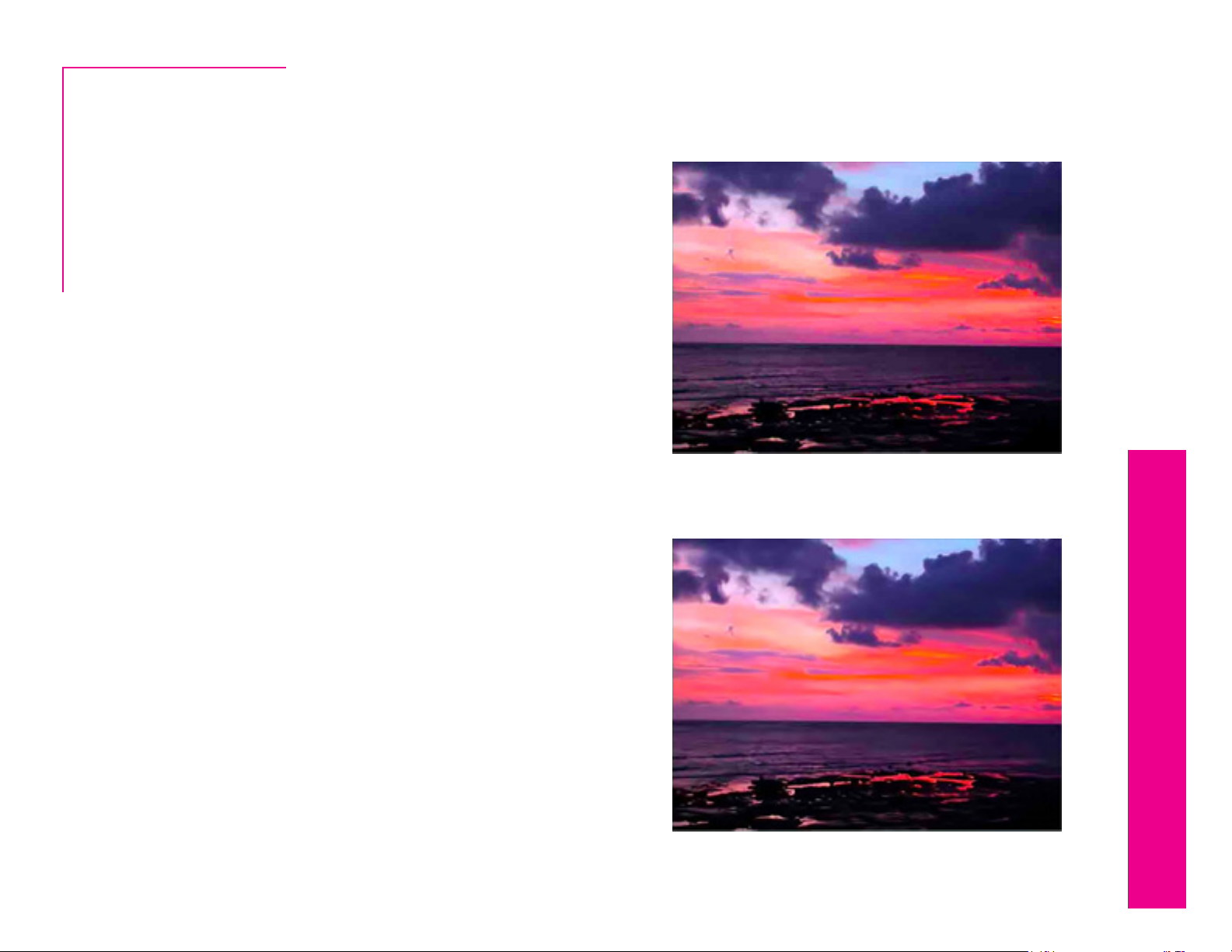
User Manual
New DeJPEG Features
Topaz DeJPEG 4.0 Features
Introduction
Topaz DeJPEG
1. Auto Updater. Get software updates instantly.
2. New user interface.
3. Snap / Recall buttons. Save up to 99 snapshot set-
tings for comparison.
4. Undo / Redo buttons.
5. Collapsible side panels. Expand and collapse the
preset panel and the tool panel for an adjustable
workspace.
6. Collapsible tabs. Open and close the parameter
tabs as you need them.
7. Preset Enable / Disable option. Option to enable
or disable the preset preview processing at program
startup.
8. Presets Layout. New preset format with single
preset preview window.
9. Preset Navigation. Use the up / down arrow keys
to navigate the preset list and display the selected
preset thumbnail (in preset preview window). Use
the return (Enter) key to apply the currently selected
preset.
Before Topaz DeJPEG
10
10. Enable / Disable Tool Tips. Option to enable or dis-
able the pop up tool tips.
11. Quick Slider Reset. Double click on the slider name
to reset default slider values.
After Topaz DeJPEG
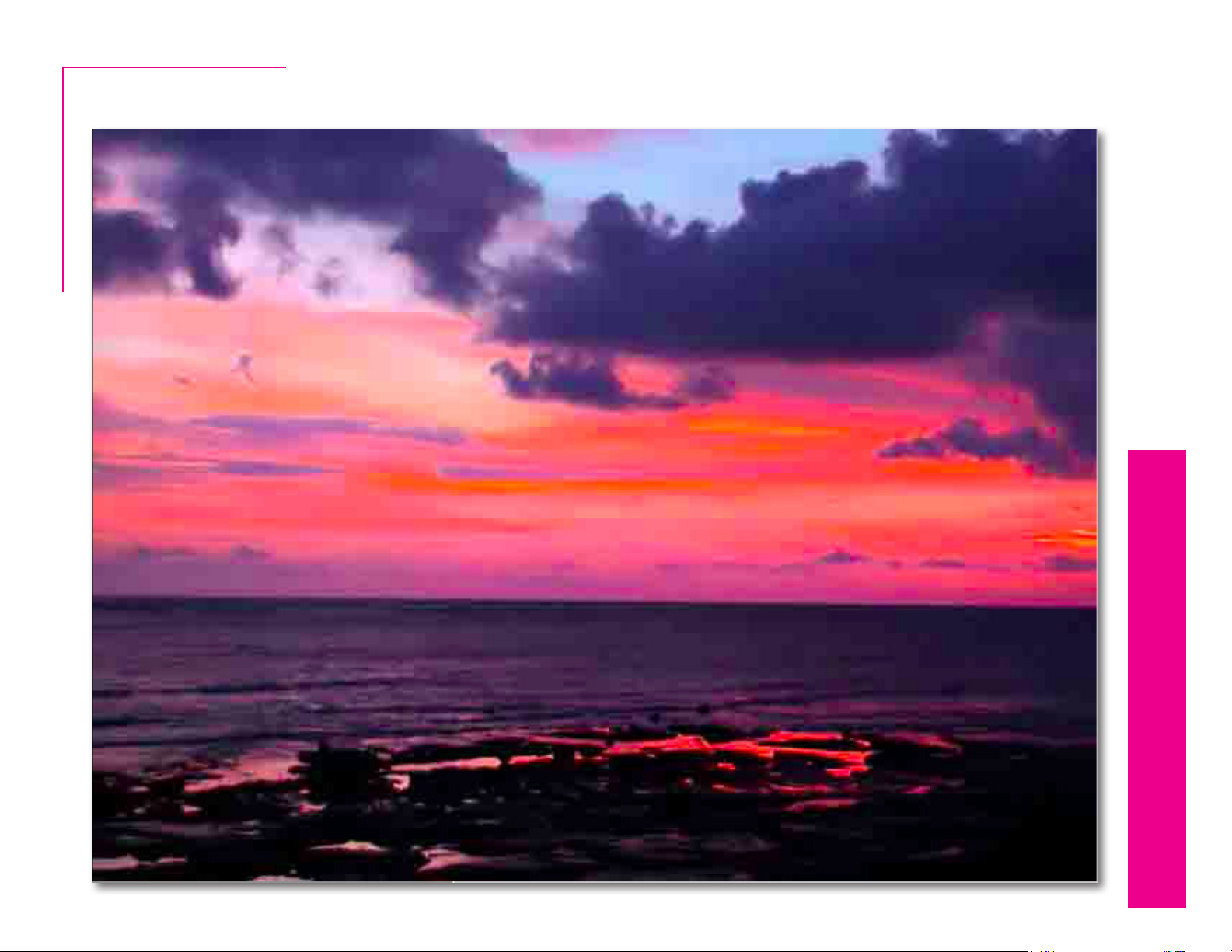
User Manual
Topaz DeJPEG
Introduction
11
Before Topaz DeJPEG
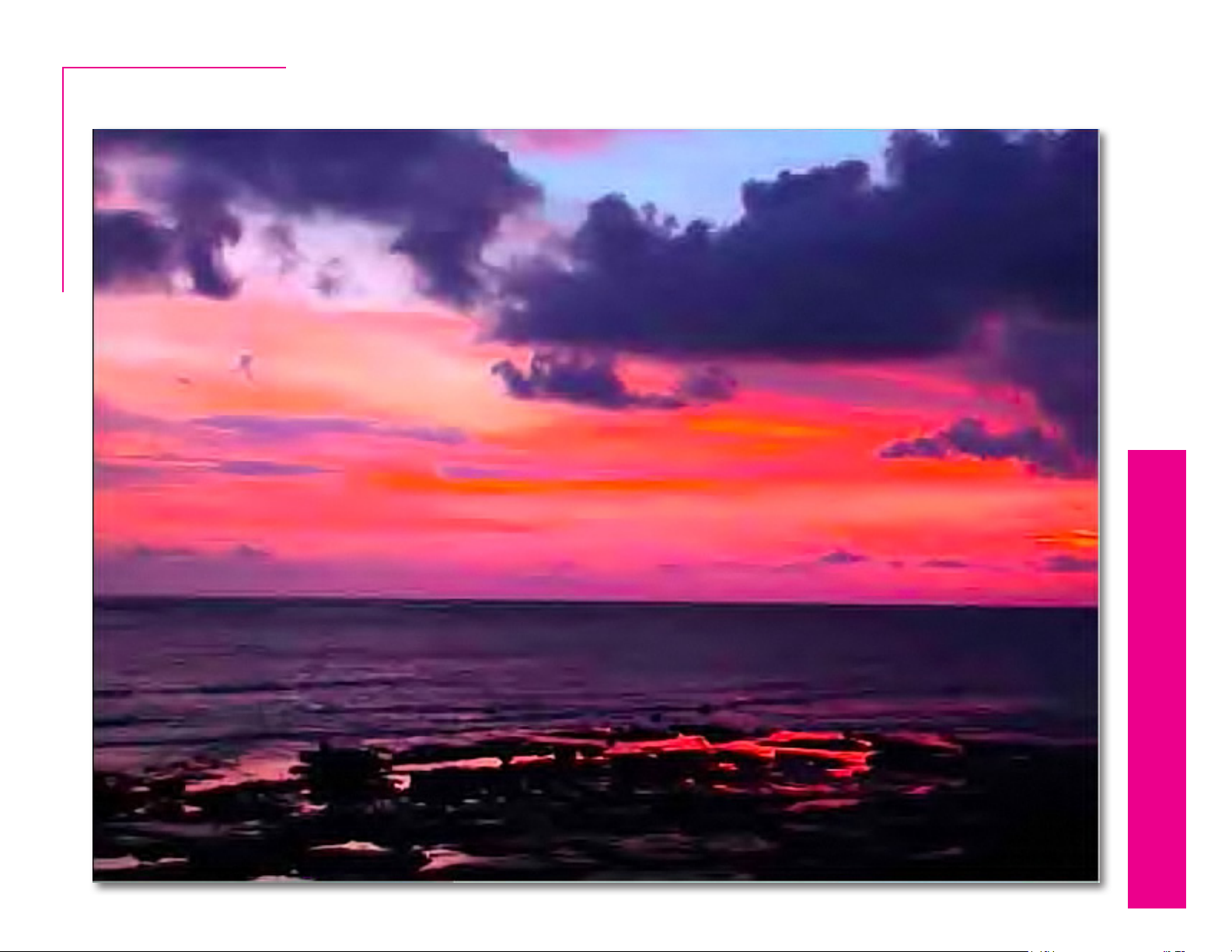
User Manual
Topaz DeJPEG
Introduction
12
After Topaz DeJPEG
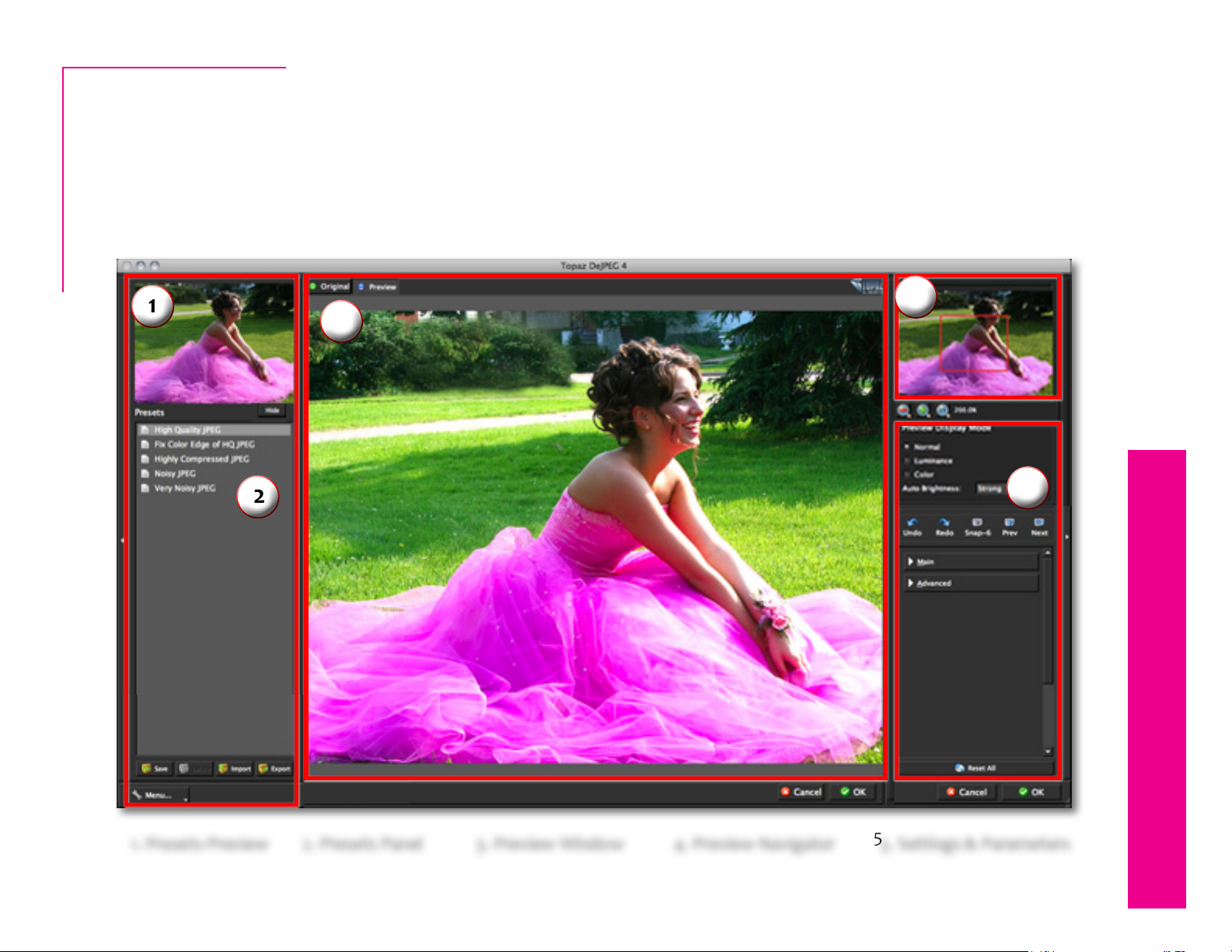
User Manual
Work Area
Interface (Main View)
Although the Topaz DeJPEG interface may look intimidating at rst glance, don’t worry: it’s actually quite simple and
easy to use. You’ll soon be a pro after experimenting with it for a bit. In order to make sense of the function of each of
Topaz DeJPEG
the various controls, we have divided the interface into a few sections:
1
4
3
2
5
13
1. Presets Preview 5. Settings & Parameters2. Presets Panel 4. Preview Navigator
The removable preview window displays
preset previews.
Provides “snapshots”
of pre-dened eects.
3. Preview Window
Displays the preview of the
original and adjusted image.
Displays the region of the
preview image you are
currently focused on.
Controls the editing using sliders
to adjust the various eects.
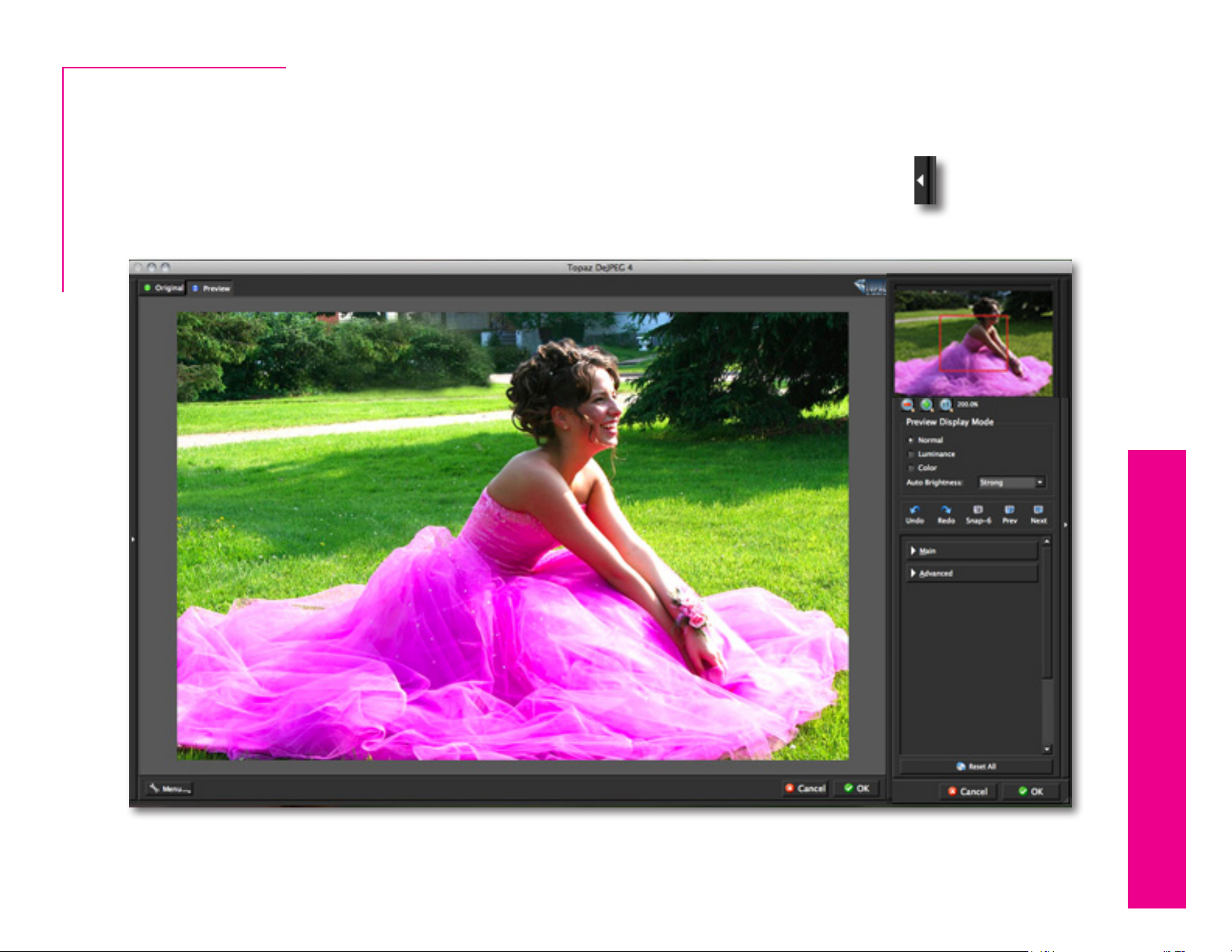
User Manual
Work Area
Interface (Tool Panel View)
Use the small white arrows to expand and collapse the preset panel. You can click the white arrow or grab the
edge of the panel and drag it in or out.
Topaz DeJPEG
14
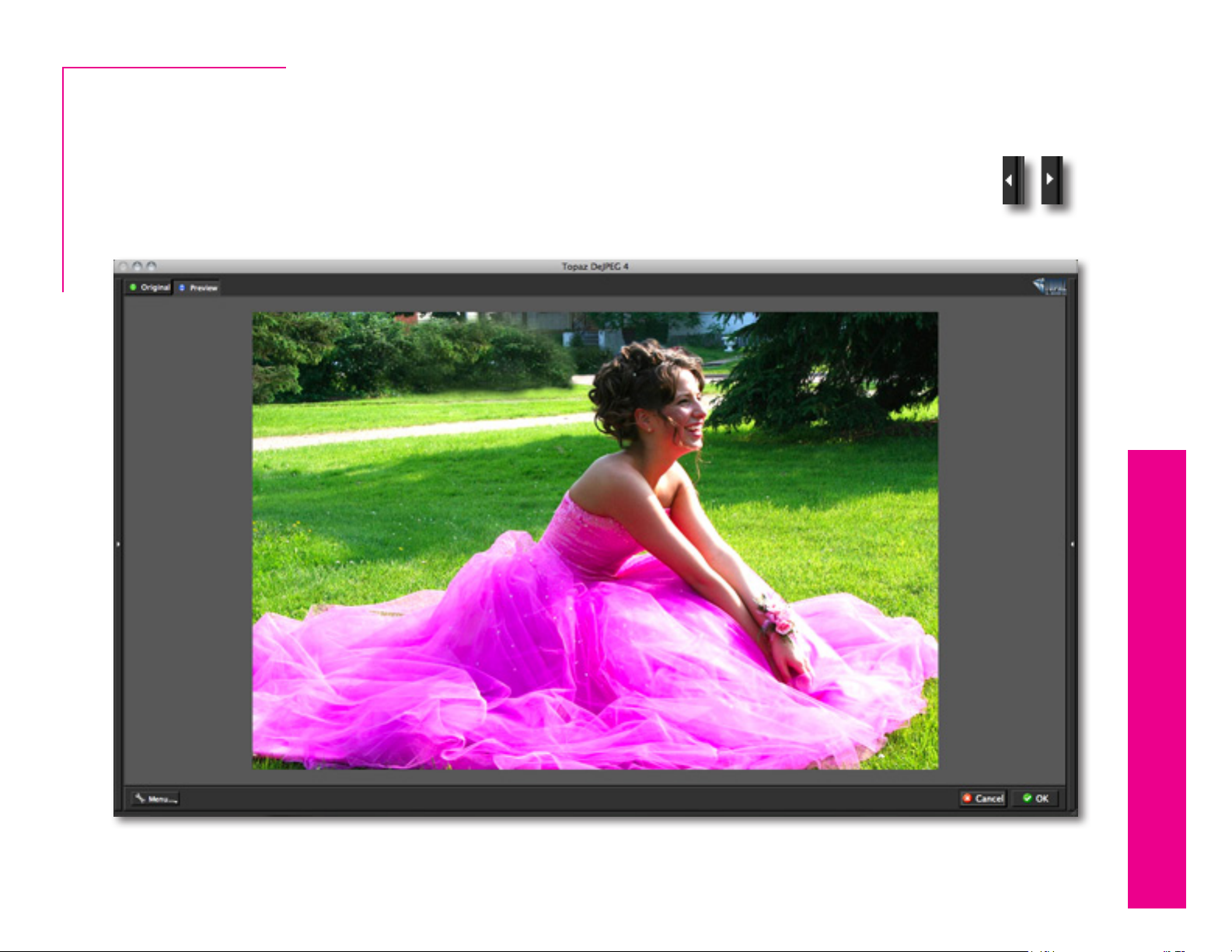
User Manual
Work Area
Interface (No Panel View)
Use the small white arrows to expand and collapse the preset and tool panels. You can click the white arrows
or grab the edge of the panels and drag them in or out.
Topaz DeJPEG
15
