ToolKitRC M6 User Manual

1
M6
Manual V1.0
2019.06
www.ToolkitRC.com
ToolkitRC Technology (Shenzhen) Co.. Ltd.
@
ToolkitRC
2019
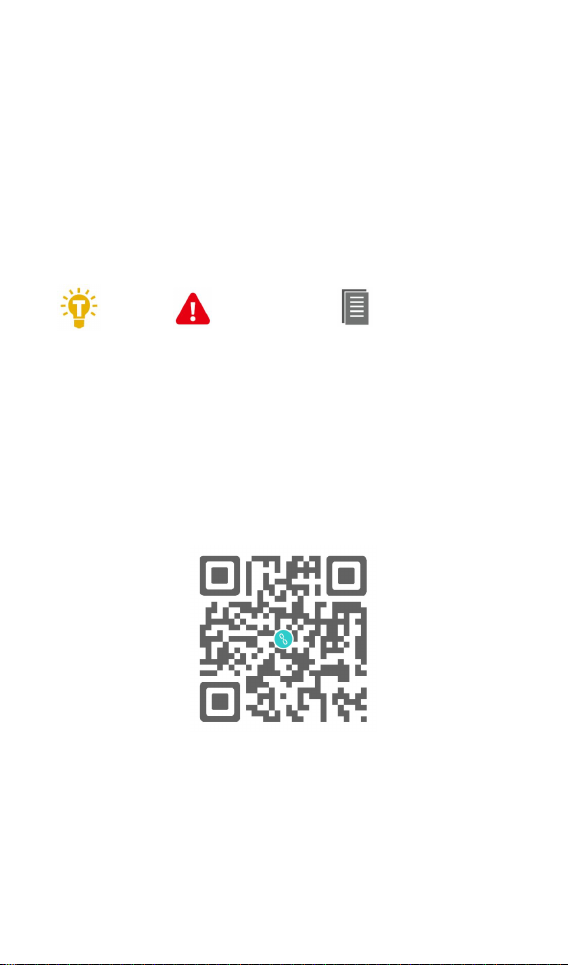
2
Introduction
Tips
Important
Information
Please read this manual carefully before use.
Key Points
Further information
product please scan the QR code below to stay up to date
with news. information and firmware updates for your
charger.
Thank you for purchasing the M6 Toolkit Charger.
To ensure you have the best experience with this
@
ToolkitRC
2019
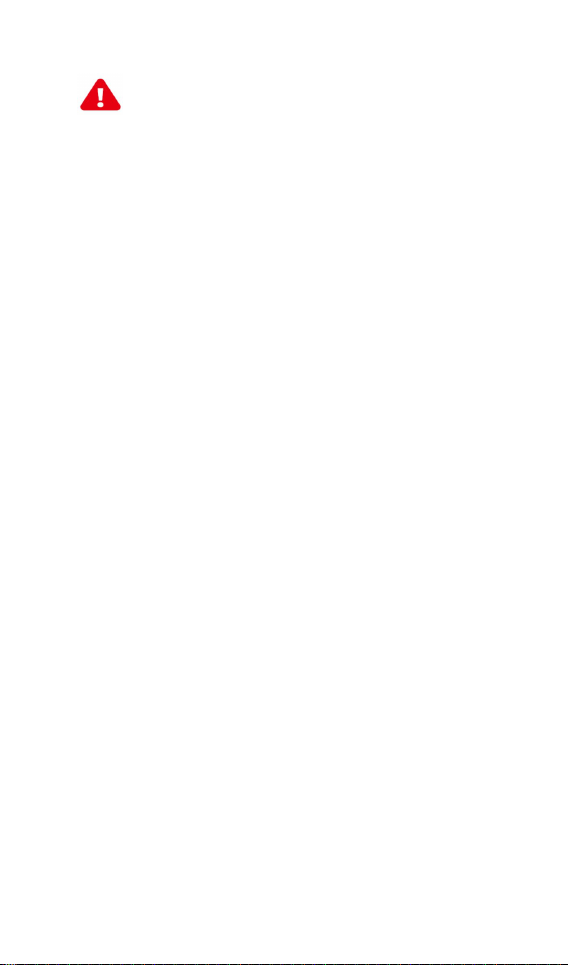
3
Safety
1. The M6 charger allows input from 7-28V. For best
operation ensure the power supply is stable and pay
attention to connection polarity.
2. Do not use this product in excessively hot, wet or
moist conditions or near flammable objects, liquids
or gas.
3. Only use this product while under supervision, do
not leave charging batteries unattended.
4. Disconnect batteries or power supply when not in
use.
5. When charging please select the charge voltage
and current suitable to your battery. Check the
battery manufacturers specifications for further
details. Do not charge batteries above their rated
voltage and amperage specifications.
@
ToolkitRC
2019
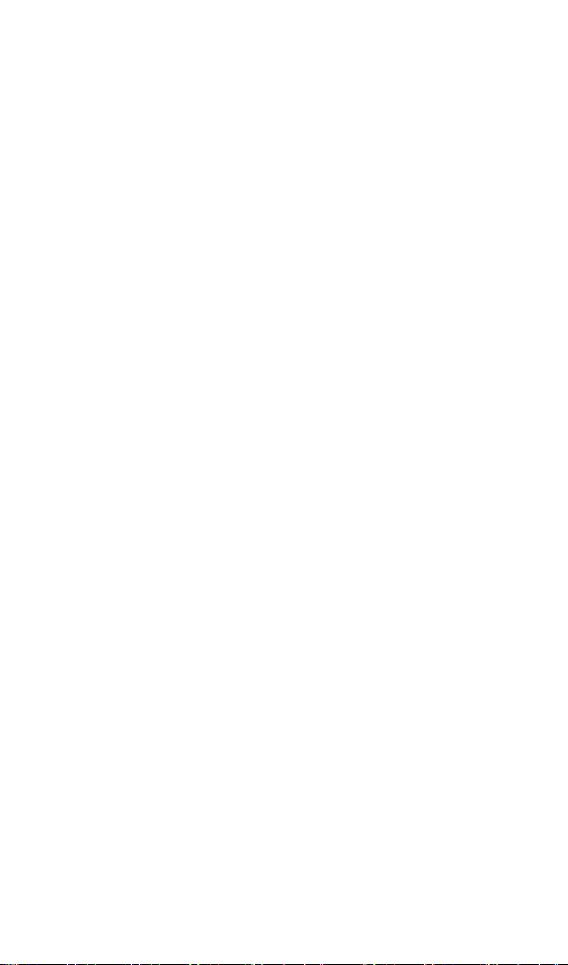
4
Contents
Introduction
Key Points
...............................................................
Safety
M6 Layout
Quick start
Charge and discharge
1. Battery type setting
....................................................
........................................................
.......................................................
.......................................................
...................................
....................................
2. Cutoff voltage setting(TVC)
3. NiMH Setting(PeakV)
4. Battery Setting
5. Current setting
6. Working mode
..........................................
.........................................
.........................................
Battery Measurement
Signal output
Power output
................................................
................................................
.........................
..................................
..............
2
2
3
6
7
9
9
11
12
12
14
15
24
27
30
Drone charging
System settings
Other functions
Specification
............................................
.............................................
............................................
..................................................
@
ToolkitRC
32
34
36
38
2019
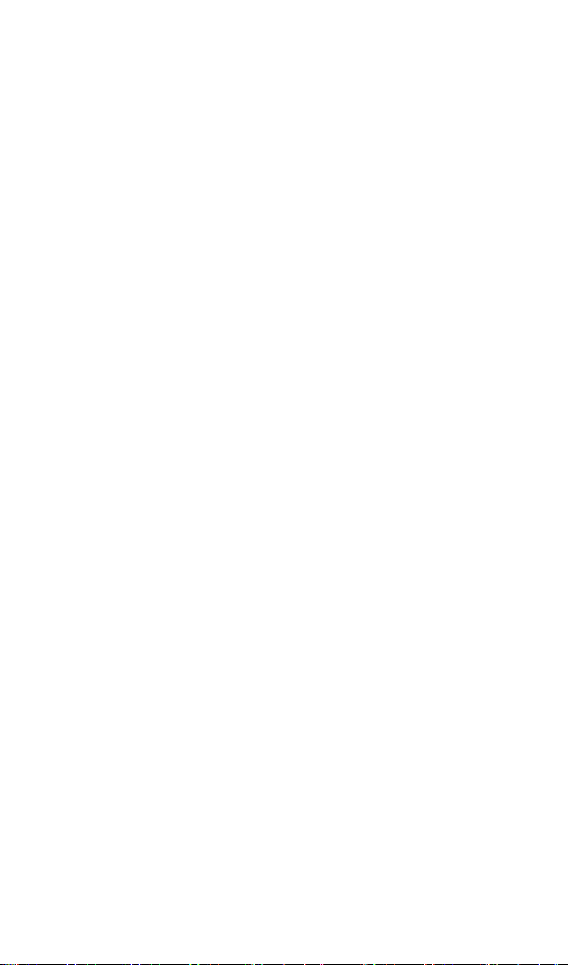
5
Product description
M6 is a multi-function charger and discharger
that integrates receiver and servo test functions
along with power supply functions.
• Lipo. LiHV. LiFe Lion1-6S. NiMh 1-16s. PB 1-12s
battery charging and discharging and balance
management
•Charging current: Maximum 10A @150W
•Discharge Current: Recovery MAX 10A@150W
normal mode MAX 2A @8W
•Lithium battery full voltage can be set (TVC)
• can measure battery voltage. battery internal
resistance. lithium battery balance management
• Measurement of signal values such as
PWM/PPM/SBUS with accuracy of up to 1us
• can output PWM/PPM/SBUS standard signal.
accuracy up to 1 microseconds
• constant current constant voltage source output.
can customize 1-28v constant voltage. 1-10A
constant current
• can be adapted to the mainstream UAV battery.
automatically activated and charged.
•USB 2.1A@5.0V output. rechargeable mobile device.
•Device simulation for USB flash drive. copy upgrade
file to achieve product firmware upgrade
@
ToolkitRC
2019
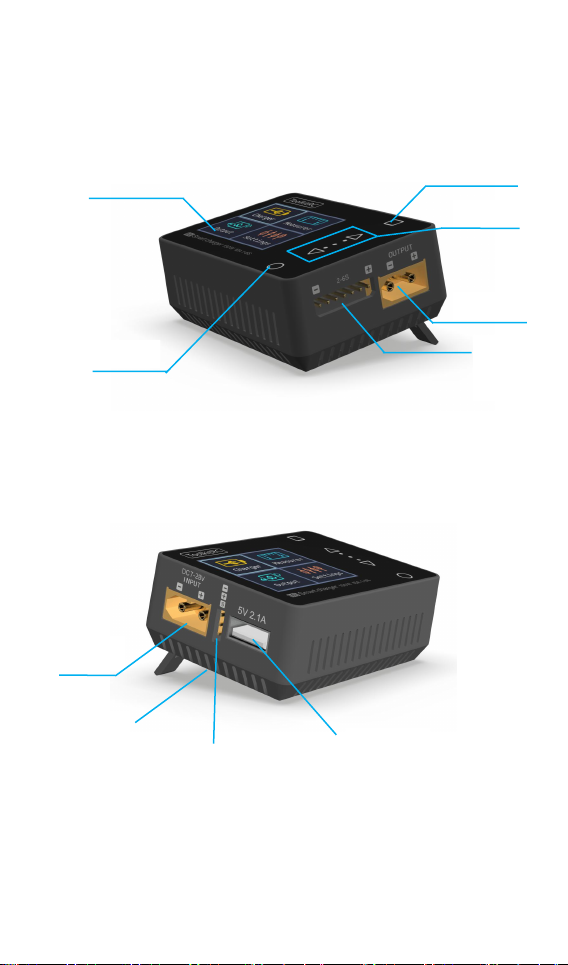
6
M6 Layout
Display
Exit
Output
Balance
Port
Input
Cooling
USB port
Signal Port
Up/Down
OK
Front
Back
@
ToolkitRC
2019
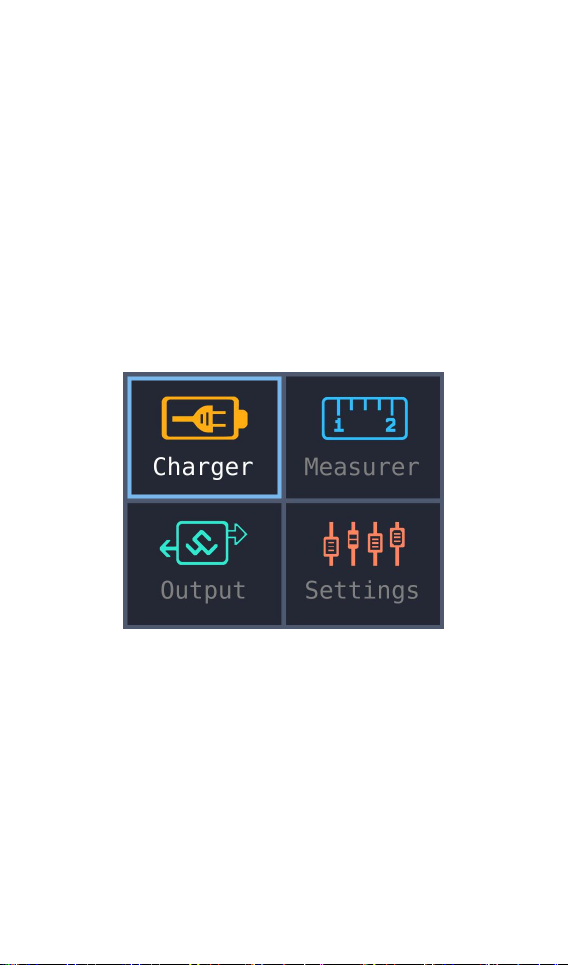
7
Quick start
1. The 7-28V power supply is connected to the
input port on the back of the M6
2. The display shows the bootup logo and stays
for 2 seconds
3. Accompanied with do-re-mi bootup sound
4. the bootup is completed. the display enters
into the main interface as shown below
5. Press [up] or [down]. move the cursor to
select function. press the [OK] button to
enter the selected function and enter the
corresponding interface
6. After entering the related function interface.
Press [up] or [down] to move the cursor to
select the setting item or value. press the [OK]
@
ToolkitRC
2019
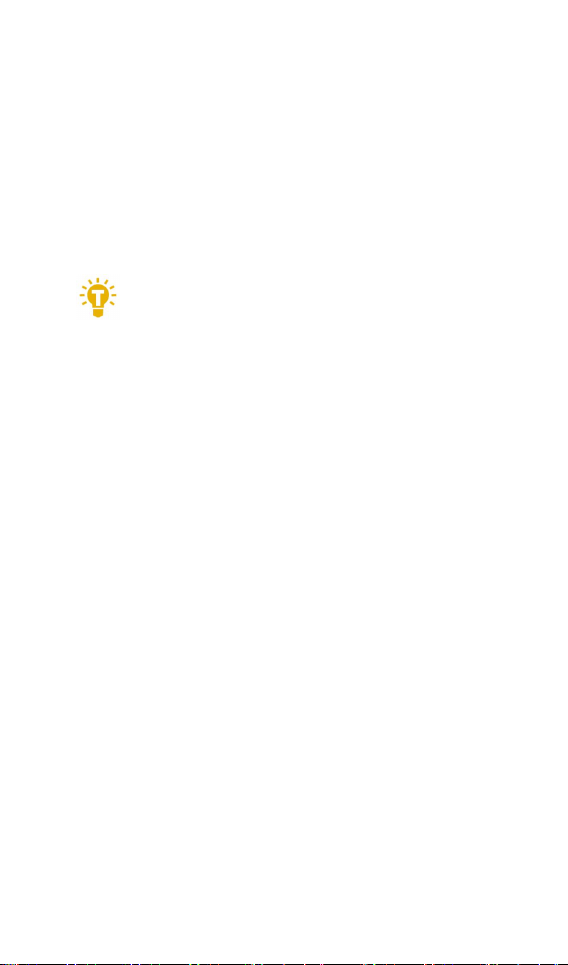
8
and modify the option or value. After the
1. Short press the [OK] once to determine
the key function.
modification is completed. press the [OK] to
confirm.
7. Press the [Exit] key to end the modification or
return to the previous screen.
===============================
2. Press and hold the [OK] for 2 seconds as the
delete key function.
3.Pressing any button will give a sound prompt.
===============================
@
ToolkitRC
2019
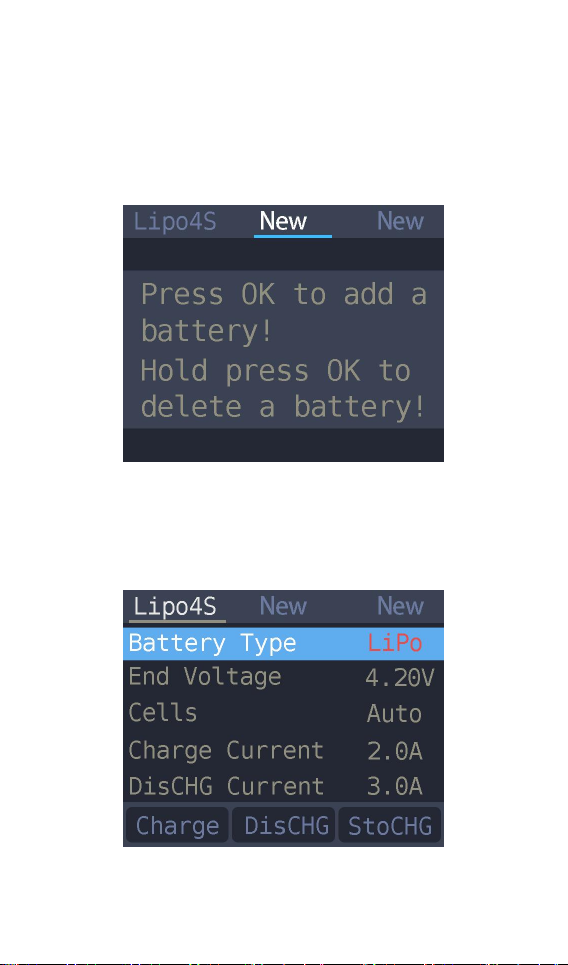
9
Charge and discharge
After selecting the [Charge] function on the main
interface press [OK] to enter the charging function.
The following interface is displayed.
1. Battery type setting
Press [up] or [down] to move the cursor. Select the
battery type to be set. Press [OK] to enter the
battery setting interface as shown below.
Move the cursor to [Lipo] and press [OK] to modify
@
ToolkitRC
2019
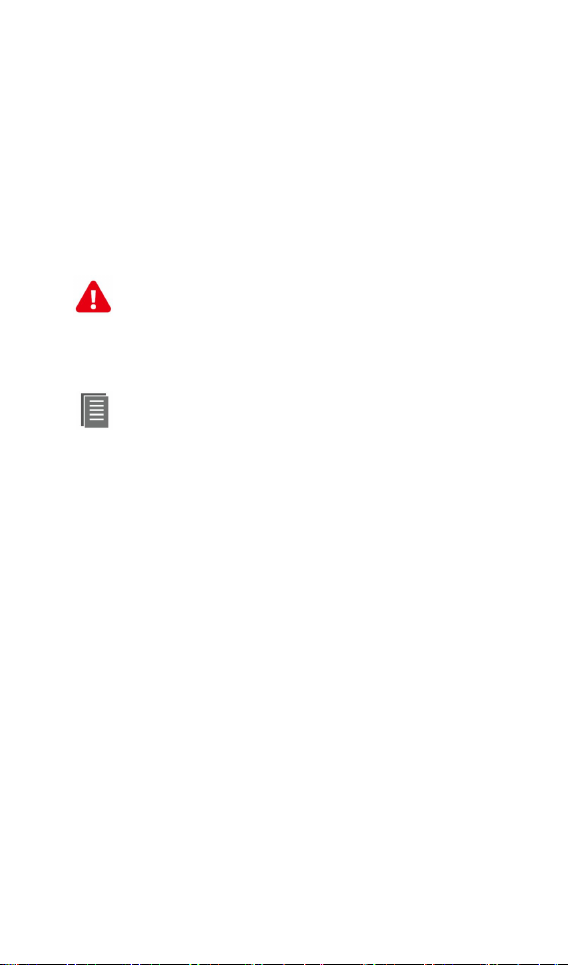
10
the battery type. The charger supports charging and
Important:
1. Incorrect battery type charging may
damage the battery. charger. and may lead
2. battery that cannot be indicated the
battery type. pls do not use this product to
discharging five types of batteries: Lipo. LiHV. LiFe.
Lion.NiMh. PB. After selecting the correct battery
that matches the actual battery Short press [OK] and
[Exit] Effective.
===============================
risk of burning. etc.. please be double careful.
charge
===============================
Information:
1. Lipo: often referred to as lithium polymer
battery. nominal voltage 3.70V. fully charged
4.20V battery
2. LiHV: often referred to as high-voltage lithium
battery. nominal voltage 3.85V. 4.35V battery
after full
3. LiFe: often referred to as lithium-iron Phosphate
battery. nominal voltage 3.30V. fully charged
3.60V battery
4. Li-ion: often referred to as lithium-ion battery.
nominal voltage 3.60V. fully charged 4.10V battery
@
ToolkitRC
2019
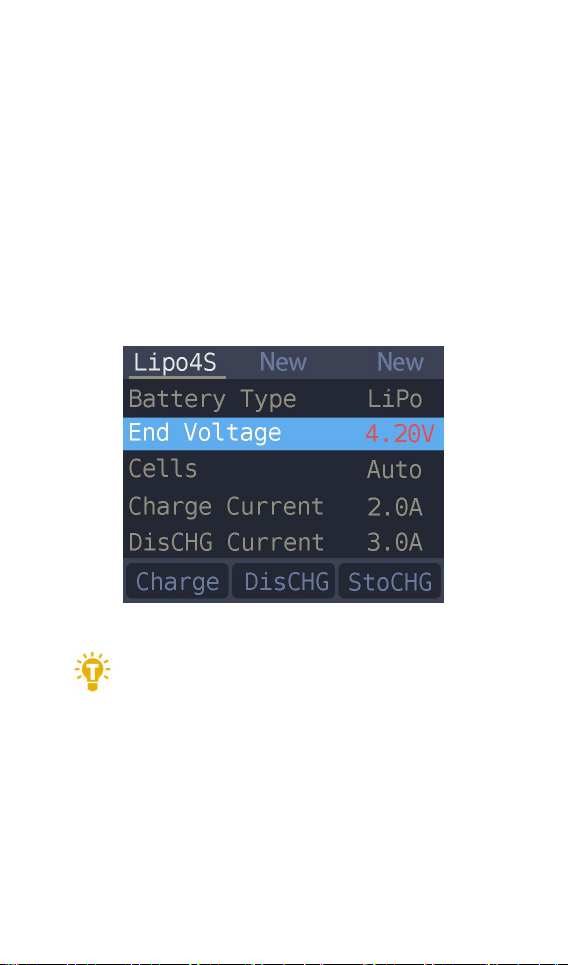
11
5. NiMh: Often called nickel-metal hydride battery.
1. only LiPo. LiHV. LiFe.Lion battery can set
the cutoff voltage
nominal voltage 1.20V
6. PB: often referred to as lead-acid battery. nominal
voltage 2.00V
2. Cutoff voltage setting(TVC)
Move the cursor to [End Voltage] and press [OK] to
modify the battery charge cut-off voltage. Press [up]
or [down] to adjust the value and step 10mV.
===============================
2. Do not modify the cutoff voltage when you are
unfamiliar with battery characteristics.
3. the cutoff voltage can be set to the range of
positive and negative 50mV of full voltage
4. vocabulary explanation: TVC: terminal voltage
control
@
ToolkitRC
2019
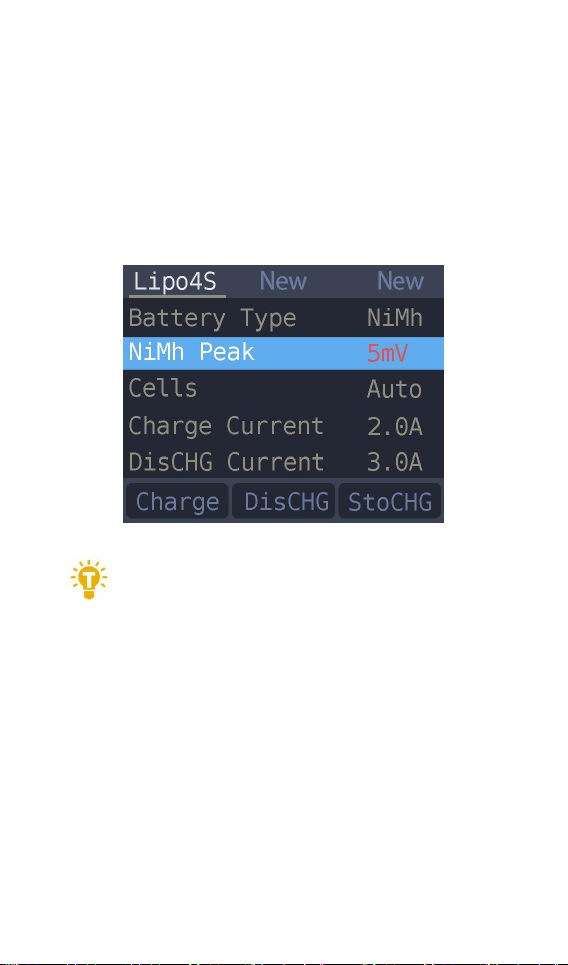
12
===============================
Tips:
1. Only NiMh battery can set the battery
3. NiMH Setting(PeakV)
When the battery type is NiMh. you can set the
negative voltage value when the battery is full. and
the range can be set from 5mV to 20mV. as shown
below.
===============================
negative voltage value
2. vocabulary explanation:PeakV: Peak voltage drop
per piece when NiMH battery is full
===============================
4. Battery Setting
Move the cursor to the [Cells] and press the [OK]
button to change the number of battery cells. Press
[up] or [down] to adjust the value. When set to
@
ToolkitRC
2019
