
01
Table of Contents
M -PAL (MUSIC FRIEND)
1. What is M -PAL? 3
2. Features 5
3. Before Using 7
Using battery charger 7
Replacing battery 7
How to start 9
For safety 9
Meaning of displays 9
Introduction of icons 10
Precautions 11
4. Part names and LCD display 13
Body 13
LCD display 14
Remote switch 14
5. MP3 MENU 15
MENU 15
MP3 PLAYER KEY FUNCTION 16
Folder management 16
Voice quality setup 18
Repeat setup 19
Recording Mode setup 20
Play speed setup 21
Sync setup 21
Input mode selection 22
M -Pal setup 23
Play 25
Handy play functions 25
Erase 27
6. VOICE RECORDER MENU 29
MENU 29
VOICE RECORDER KEY FUNCTION 30
Folder management 30

02
Recording Mode setup 32
VOR setup 33
Reserved Recording 33
Input mode selection 34
Play speed setup 35
Repeat setup 35
M -Pal setup 36
Recording 38
Handy record functions 39
Play 39
Handy play functions 40
Erase 41
Format 41
7. RADIO MENU 43
MENU 43
RADIO MODE 44
PRESET 44
Recording Mode setup 45
Sleep mode 46
FM Region setup 46
M -Pal setup 47
Using radio functions 49
Handy radio functions 50
Recording while listening to radio 50
Handy record functions 50
8. Connecting to external devices 51
9. Connecting to PC 53
Connecting to PC 53
PC program manual 54
10. Specifications and warranty 65
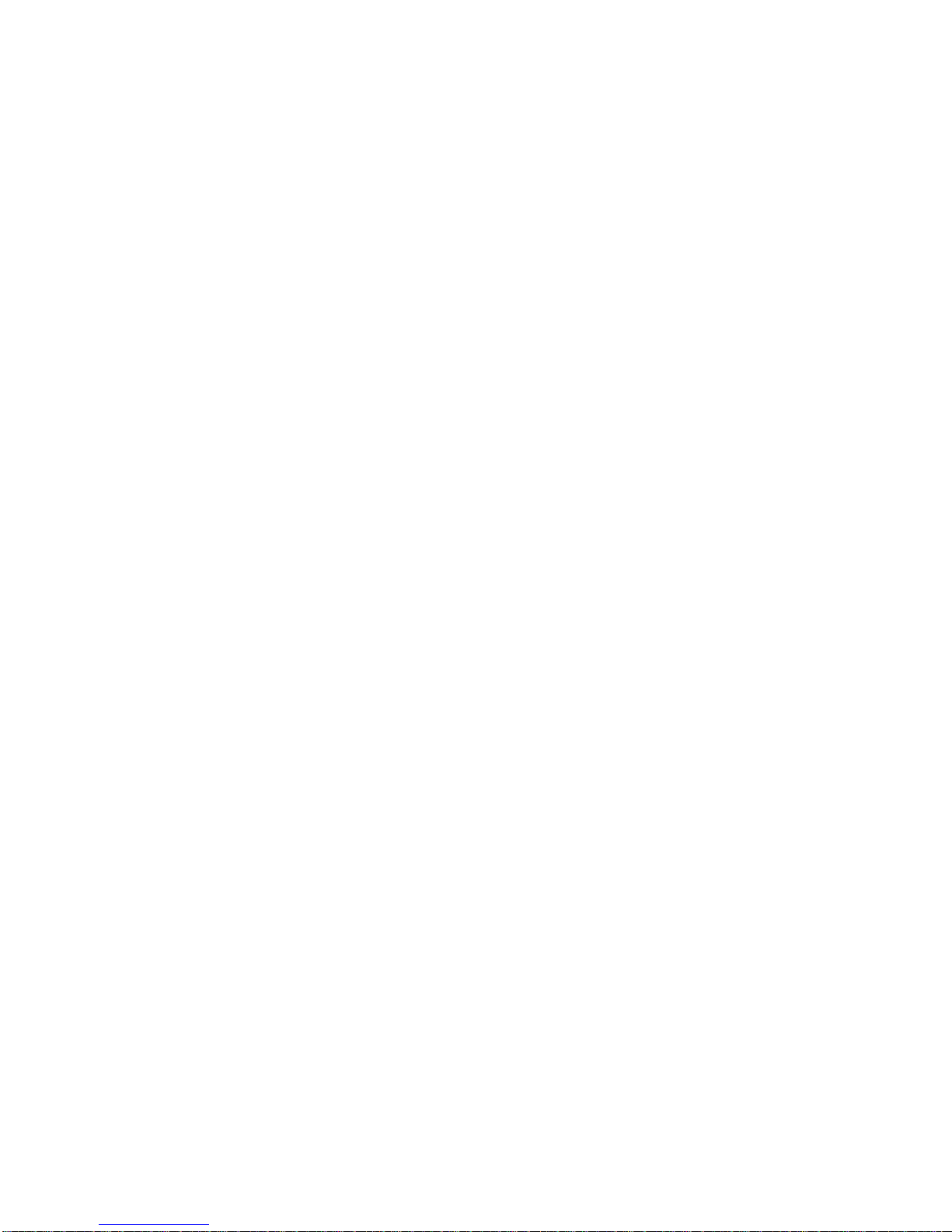
03.
What is M-PAL?
MUSIC FRIEND
Toodis Co., Ltd. is specialized in digital voice recorders. M-Pal is a multiple feature
portable digital audio set with new functions more advanced than those of the existing
MP3 players.
Realizing a super compact design and best sound quality, M-Pal is the world best
multimedia player with integrated functions of MP3 player, voice recorder, FM radio,
and portable hard drive.
Super slim design
With a total design concept with fashionable user interfaces, M-Pal becomes the user
any time any place, easy to carry for its super compact dimension and convenient to
use.
MULTI-PLAYER
M -PAL records and playbacks a diverse range of sound file formats, producing rich
refined sound quality on generic audio equipment with diverse sound quality setup
functions.
VOICE RECORDING
M-PAL is based on the best know-how of our company that takes lead in the voice recorder
product. M-PAL enables you to record the mobile phone call and regular phone call with various
qualities, M-PAL will present you the longest and best functionalities.
FM RADIO
With M-PAL, you can listen to FM radio any time any place and you can repeatedly
playback recordings as it offers DIRECT ENCORDING.
Firmware Upgrade
This enables M-PAL to maintain the best functions through frequent upgrading of its
firmware.
TOGETHER
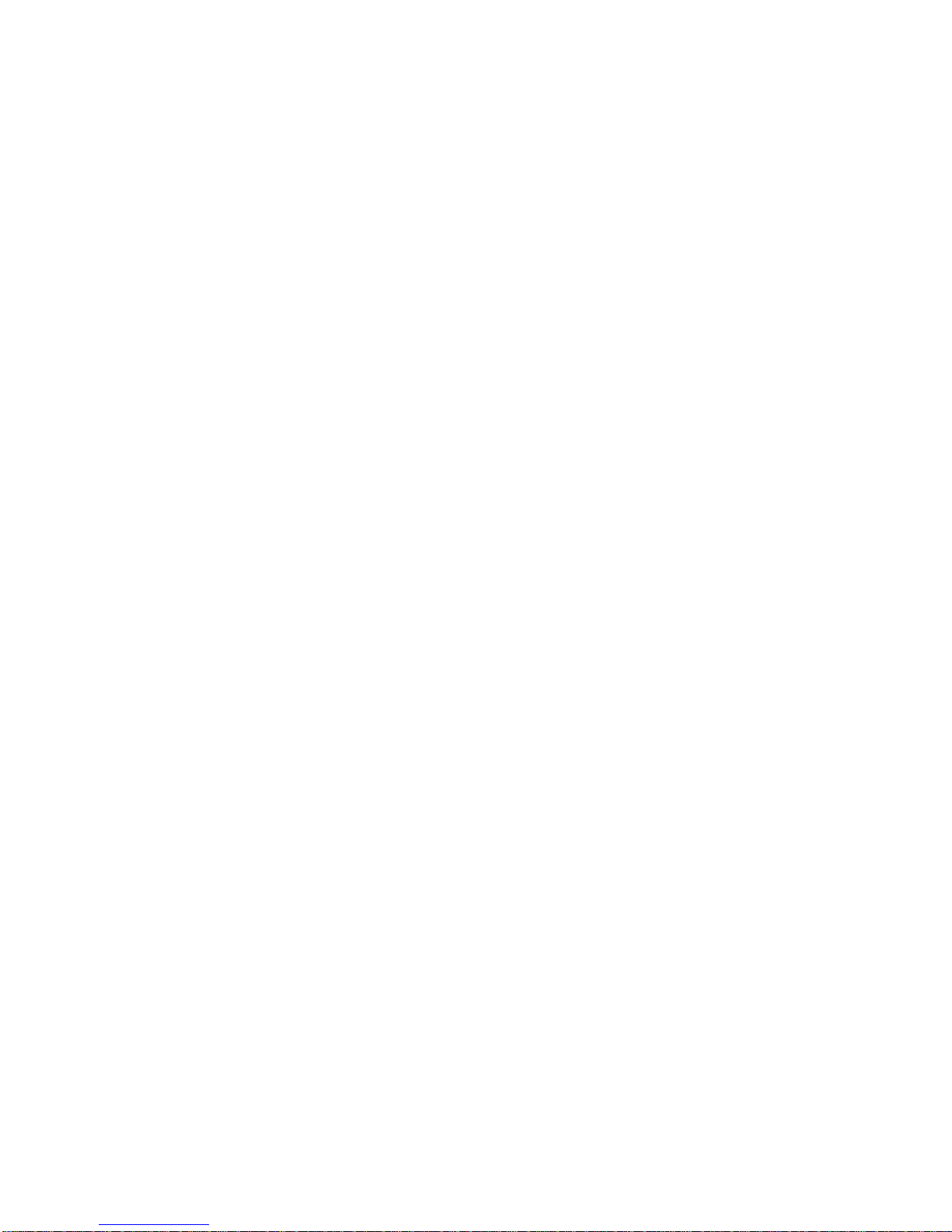
M -PAL’s embedded speaker lets you share music or other recordings with your pals as
its name implies.
04
Accessories
Your M-PAL pack consists of the body, user manual, program CD, earphone, remote
switch, line (cable) and optional case.
Basic M -PAL components
Body, user manual, program CD, earphone, remote switch, cable and battery
Optional M-PAL components
Remote switch, line (cable)
05
Features
Features
Flash memory
M -PAL maintains recordings even when the power is cut off.
AUTO POWER OFF
M -PAL conserves battery power as its power is automatically cut off when in prolonged
standby mode.
VOR (Voice Operated Recording System)
M -PAL conserves memory as it starts recording only when sound is detected.
Extended recording
M -PAL can record up to 3,480 minutes (128M-LQ) or 6960 minutes (128M-LQ) with
expanded internal memory.
EL BACK LIGHTING
You may easily read M-PAL displays as it has EL back lighting.
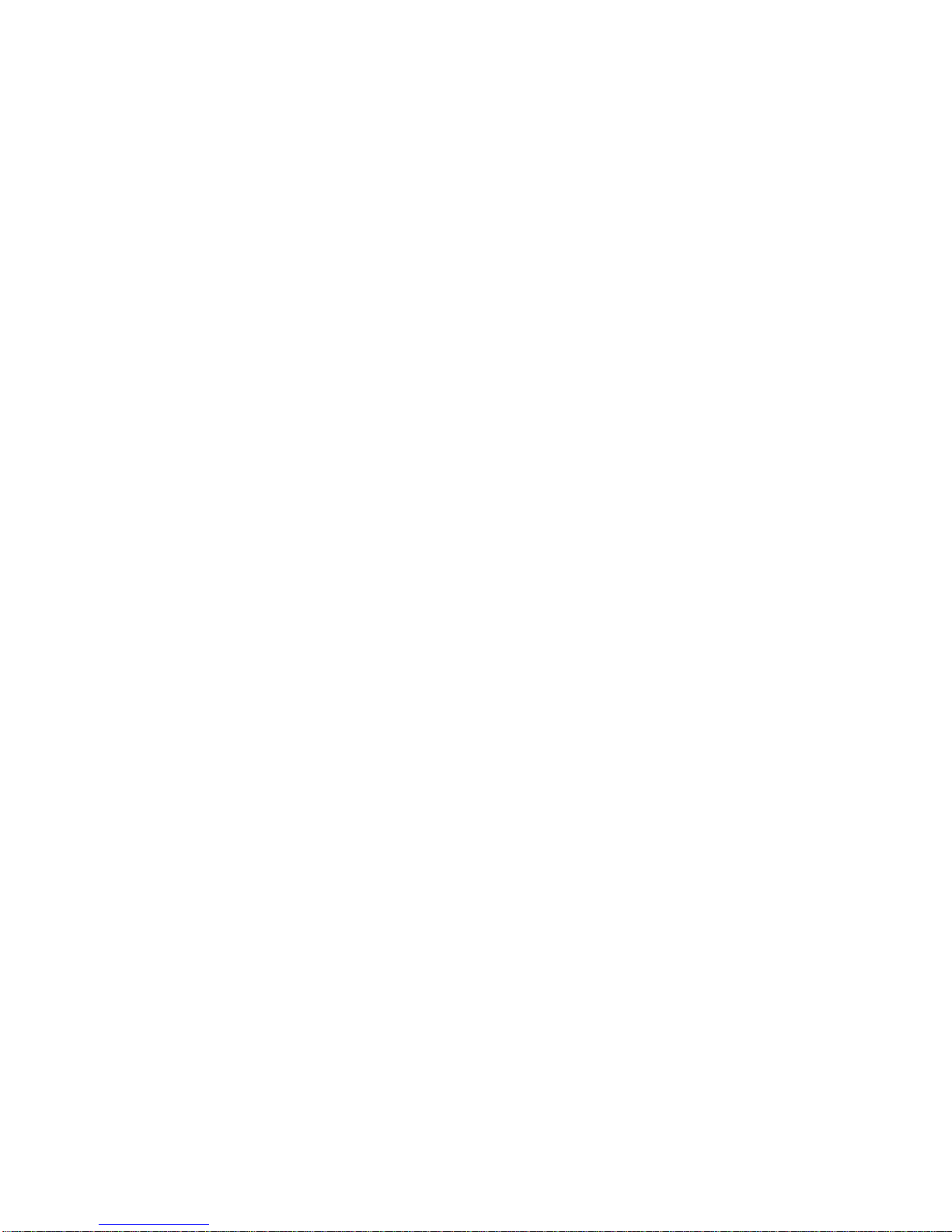
Folder generation
M -PAL enables you to generate and edit folders as it has large capacity hard disc.
Automatic Adjustment of Play Speed
M -PAL playback speed can be adjusted to five different slow speeds as well as the
normal speed.
Diverse user-adjusted equalizing functions
M -PAL offers two EQ modes in addition to normal, rock, pop, jazz, and classic mode.
Remote control
You can easily control M-Pal with the remote control switch.
Reserved Recording
You may schedule recording start time up to one hour.
(1 minute ~ 1 hour in minute increments: Recording starts at the scheduled time)
*Extended recording is available with the adaptor.
Repeat playback of selected recording sections
You may playback your desired section repeatedly.
06
Repeated playback of MP3 files
The default MP3 setup is for unlimited repetition in seven different repeat modes.
Monitoring
You may listen to recordings with the earphone while being recorded.
Mutual recording with external devices
Mutual recording is available with external devices using the audio cable.
Sound level display
Sound level is displayed during recording or playback.
Pause
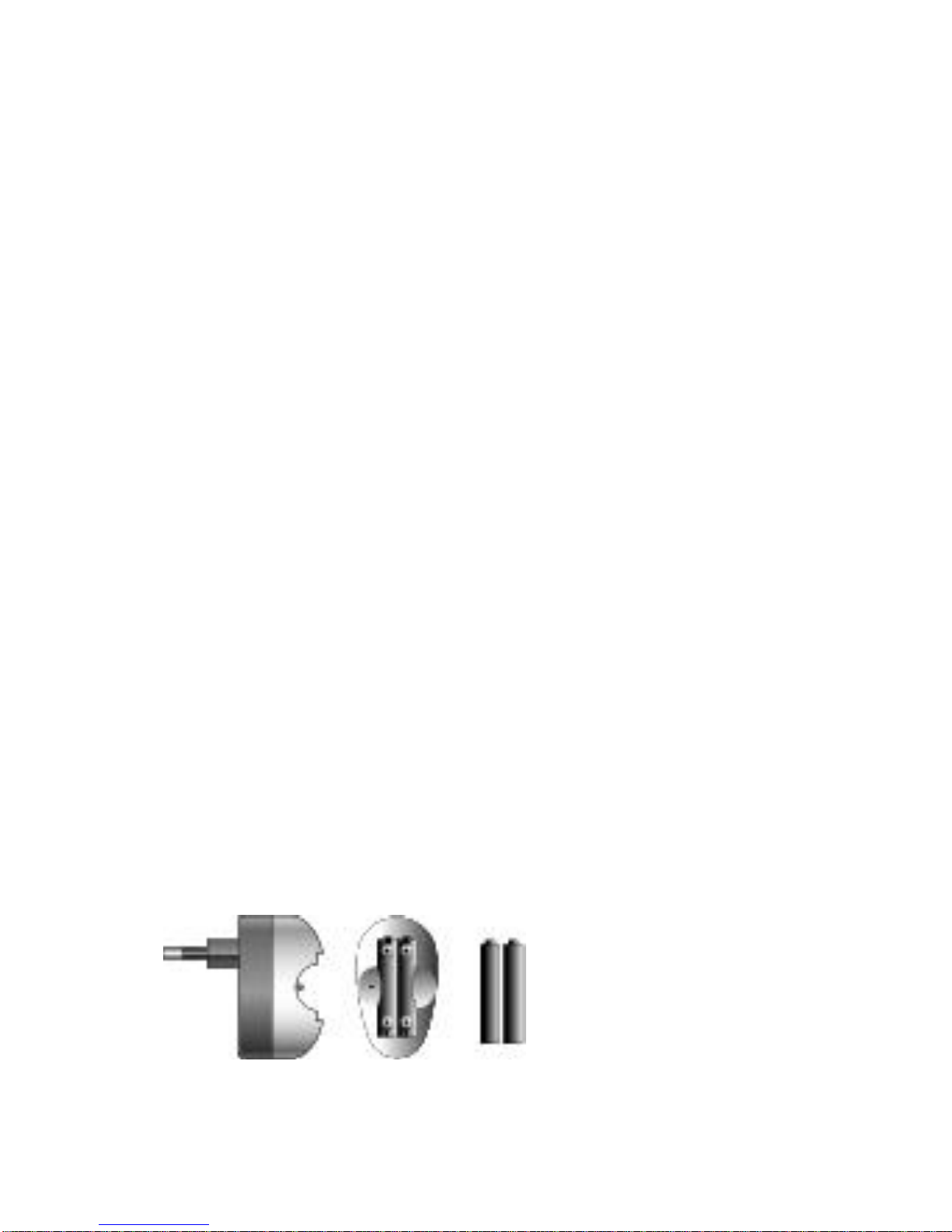
You may suspend the recording or playback temporarily.
(M-PAL automatically turns into Pause after 15 idle minutes.)
Menu setup
You may set up various functions with the Menu setup functions.
Hold
It prevents wrong key operations during recording or playback.
Recording Mode setup
You may select recording sound quality by selecting LQ, HQ, SQ, or SHQ.
Scan
You may listen to the beginning part of multiple files.
Voice E-mailing
You may send voice e-mail using the voice manager program.
Easy and speedy file edit
You may divide, merge, move or add files using the voice manager program.
Large capacity storage disc recognition
You may use this disc as a movable disc.
07 Before Using
Using battery charger
*Using battery charger (Option)
1. Insert the battery into the charger matching the poles.
2. Insert the charger into a power connector receptacle.
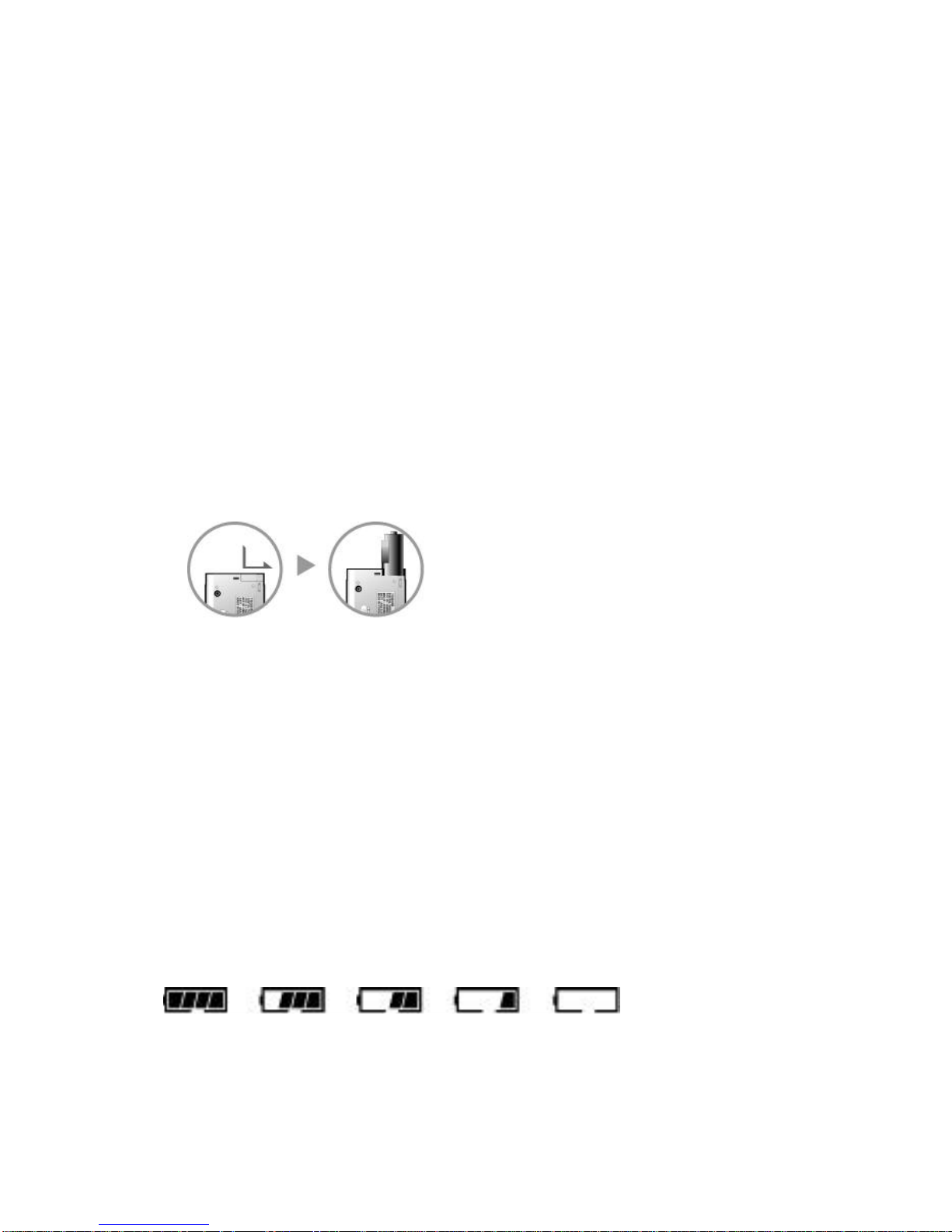
When fully charged, the charge lamp turns from red to green.
*Note:
It takes approximately 1.5 hour to charge the battery when fully discharged.
The charger may be used on 220V only.
*Warning:
Keep the battery and the charger away from children.
Do not disassemble the charger.
Refrain from over charging to avoid a possible fire. Remove the charger from the po wer
source whenever the battery is fully discharged.
Ensure to use the approved batteries only.
Inserting the battery
*Inserting the battery
1. Push the battery cover by the arrow direction.
2. Insert the battery with + and – pole properly matching.
3. Close the battery cover.
08
*Note:
Replace batteries with the power off.
Ensure to match the poles (+, -).
Detach the batteries from the set when it is not used for a prolonged time.
*Battery display icons
Sufficient, half consumed, consumed, nearly discharged, replace
*Battery life
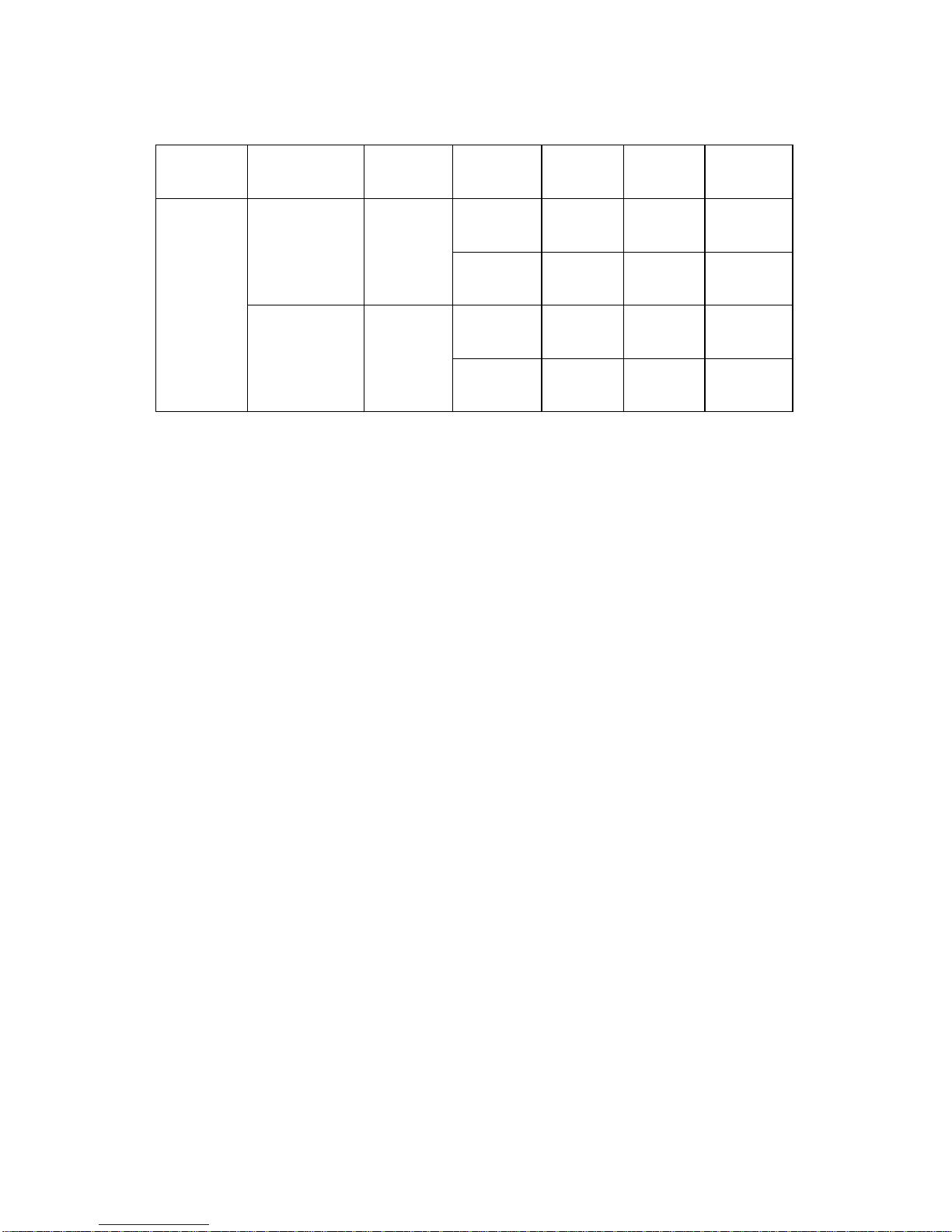
Battery Type Recording Listening
Mode
Playback MP3
Playback
FM
Reception
Speaker 12.5
hour
6.5 hour Rechargeable
(800mA
7hour
Earphone 14.5
hour
7.5 hour 11.5 hour
Speaker 12.5
hour
6.5 hour
AAA
ALKALINE
Dry battery
(800mA).
hour
7hour
Earphone 14.5
hour
7.5 hour 11.5 hour
*Set the volume at 13 when testing battery life .
Insert time later.
● Note:
-“LOW BATT” is displayed on the LCD window when the battery is low. It is fully
depleted in 10 seconds.
-Battery life may vary depending on sound volume.
-You should better set up AUTO POWER OFF to conserve battery.
-You can further prevent battery from being wasted by wrong key operations if HOLD is
set On.
● Warning:
-Immediately cleanse electrolyte from your skin or clothes with clean water. You should
see a medical doctor if your skin shows abnormal symptoms.
-Immediately cleanse electrolyte from your eyes with clean water. Do not rub with your
hands. Ensure to see a medical doctor.
09 Before Using
Starting (Enter) your M-PAL
*Power On/Off
1. Release HOLD button. (HOLD OFF)
2. Press REC/STOP (*/&) button for over 3 seconds to turn the power on.
3. Press REC/STOP (*/&) button for over 3 seconds again to turn the power off.
*Note:
- Power turns off if no button is pressed for over 1 minute in standby under VOICE or
MP3 mode.
*Connecting to Remote Control Switch (Remocon)
1. Connect Remocon plug to the earphone jack on the unit bottom.
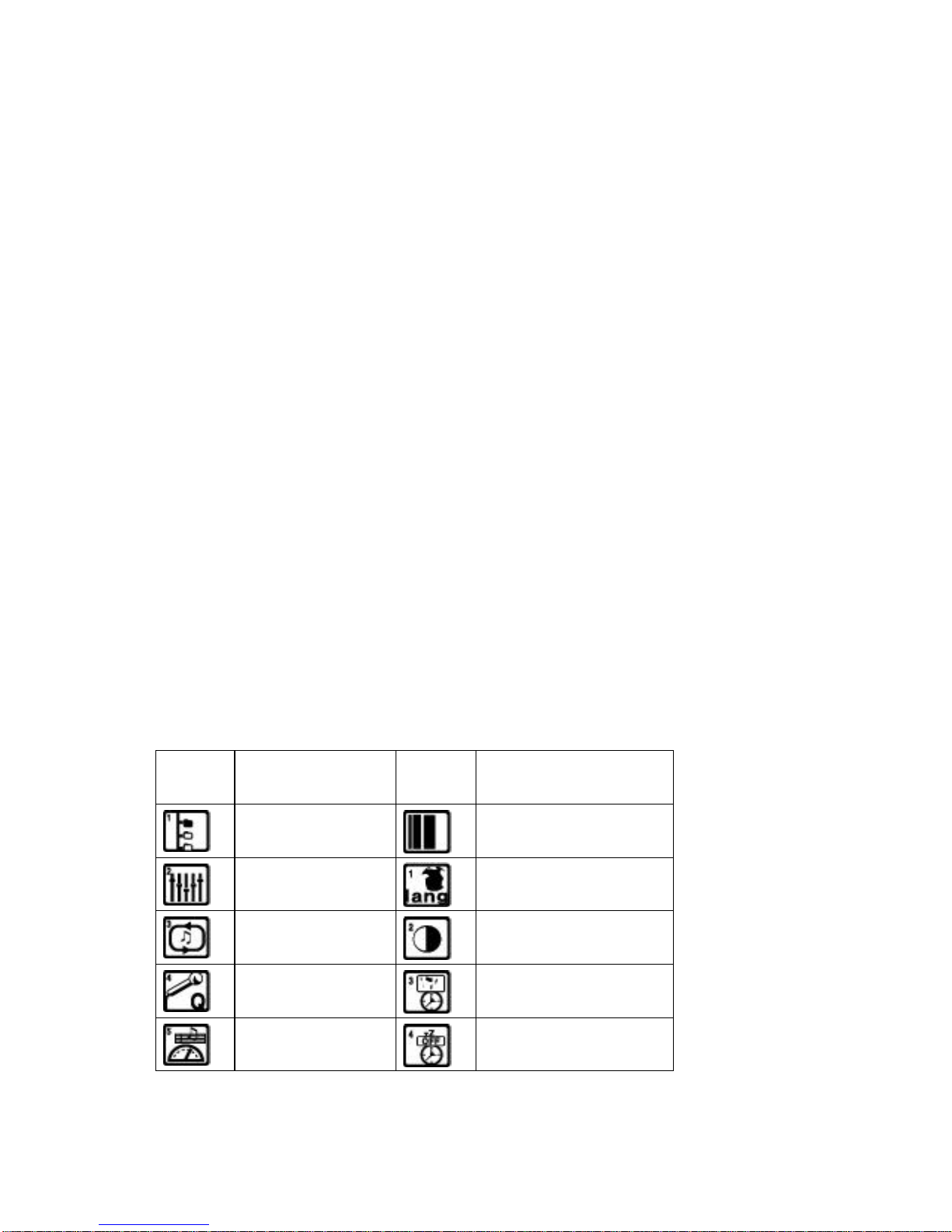
2. Insert the unit plug into the earphone jack of Remocon.
*Mode Selection
You move to various modes (MP3, VOICE, RADIO) alternately if you press and hold M
(Menu) button while the power is on.
For your safety -
-This user guide includes important precautions to prevent misuse or abuse of the
product. Carefully read this user guide before using this product.
-Keep the user guide for future reference.
Meanings of Displays
*Note:
- When misuse or abuse may cause damage to you or the product.
*Warning:
- When misuse or abuse may cause damage to you or malfunction.
*Note:
- Reference points that help you use your M-PAL more efficiently.
10
Icons
Icon Name Icon Name
Folder Management
Playback Speed
Sound Quality
Setup
LANGUAGE
Repeat Mode
LCD Brightness Setup
Recording Mode
Backlight Setup
Play Speed
AUTO POWER OFF

SYNC Setup
Flash Format
Input Mode
Selection
View Memory
M -PAL Setup
PC LINK
VOR Setup
Country Setup
Reserved
Recording
To Upper Menu
PlaybackSound
Quality Setup
Playback Repeat Mode
11
● Precautions
*Do not drop or apply force to the product!! It may cause malfunction.
*Do not keep in the following spots:
- where it is very hot (60o C)
- where directly exposed to sun light or heating appliances
- in a closed car (especially in summer)
- bathroom or other humid room
- highly dusty
*Excessive force to the LCD may cause damage or malfunction for the nature of LCD.
*Keep your cash card or credit card with magnetic stripe away from the speaker. It may
cause damage to the magnetic memory.
*Please note the manufacturers are not to be held responsible for any damages
caused by this product to you or to claims raised by any third person.
*Save important data in a safe media by transferring from the product to an external
memory device as the data saved in the product memory are subject to damage.
*Beware of electric shock when you use this product.
*The printings or markings of this product may wear or tear for long use or other
causes (excessive pressure or abrasion).
*Holding the unit tight on your arm for long hours may cause impedim ent to your blood
circulation.
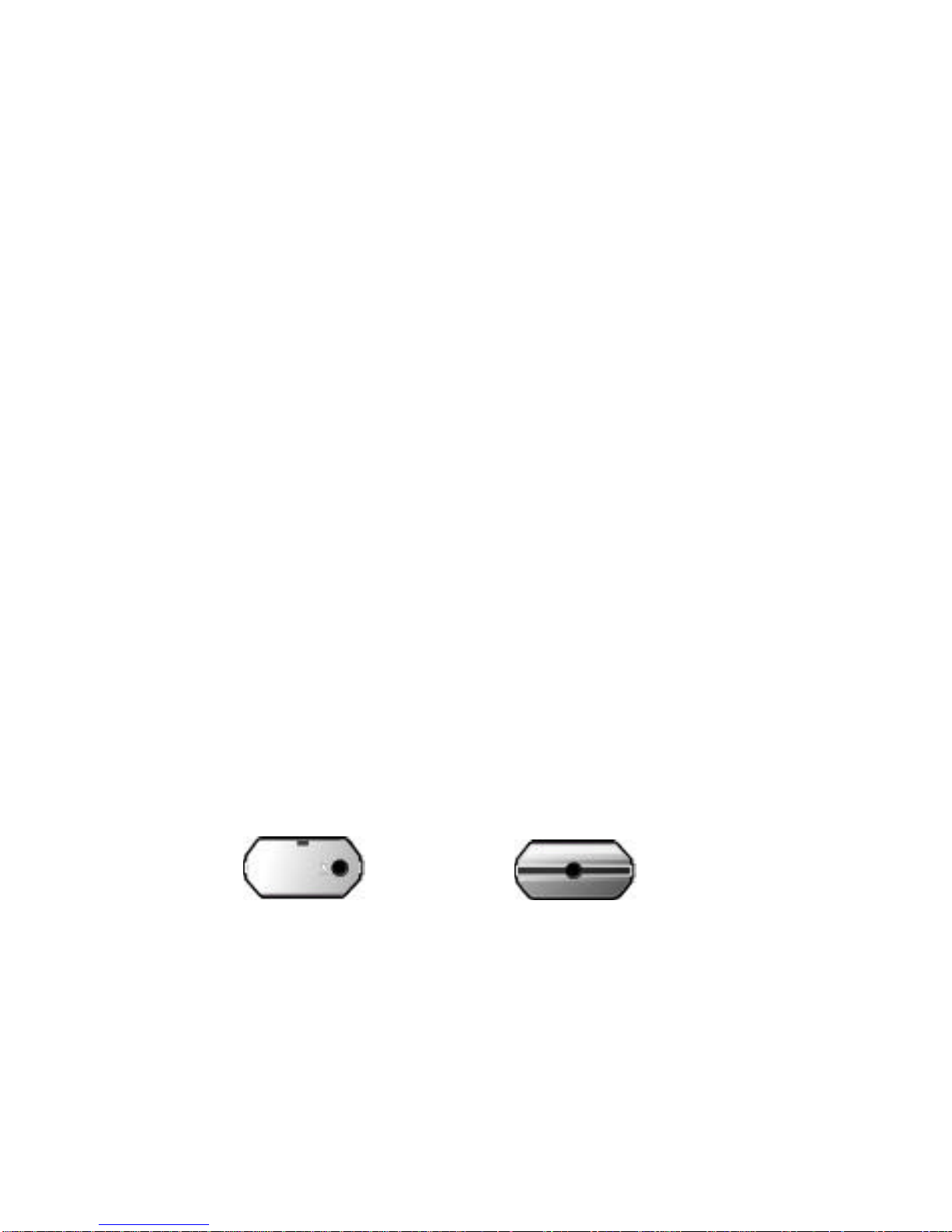
*Beware. If you hold the unit strap on your neck, it may be trapped in elevator doors etc.
● Precautions for Safety
*Do not attempt to repair, disassemble or alter the unit.
*Immediately remove the batteries if smoke or deformation from heat arises.
*Refrain from using in an aircraft or other places where use of electronic devices is
banned.
*Keep the unit or its accessories away from children as they may swallow small parts.
*Do not put the unit into your mouth as the unit surface has paint that may be
hazardous to human body.
*Do not remove the front sheet as the unit front has sharp corners that may cause
damages to you.
*Do not throw the unit to others.
*Do not cut, disassemble or apply heat to the battery.
*It may cause alkali solution or other electrolyte drop into your eyes or explosion or
rupture.
- Immediately cleanse alkali solution or electrolyte with clean water if your skin or
clothes are stained. Cleanse your eyes if the solution drop enters them and
immediately see a doctor.
12
13. Description of Parts
Name of Various Parts (Body)
*Top *Bottom
Battery Cover / External Input Terminal Earphone Jack
*Left *Front *Right
*Rear
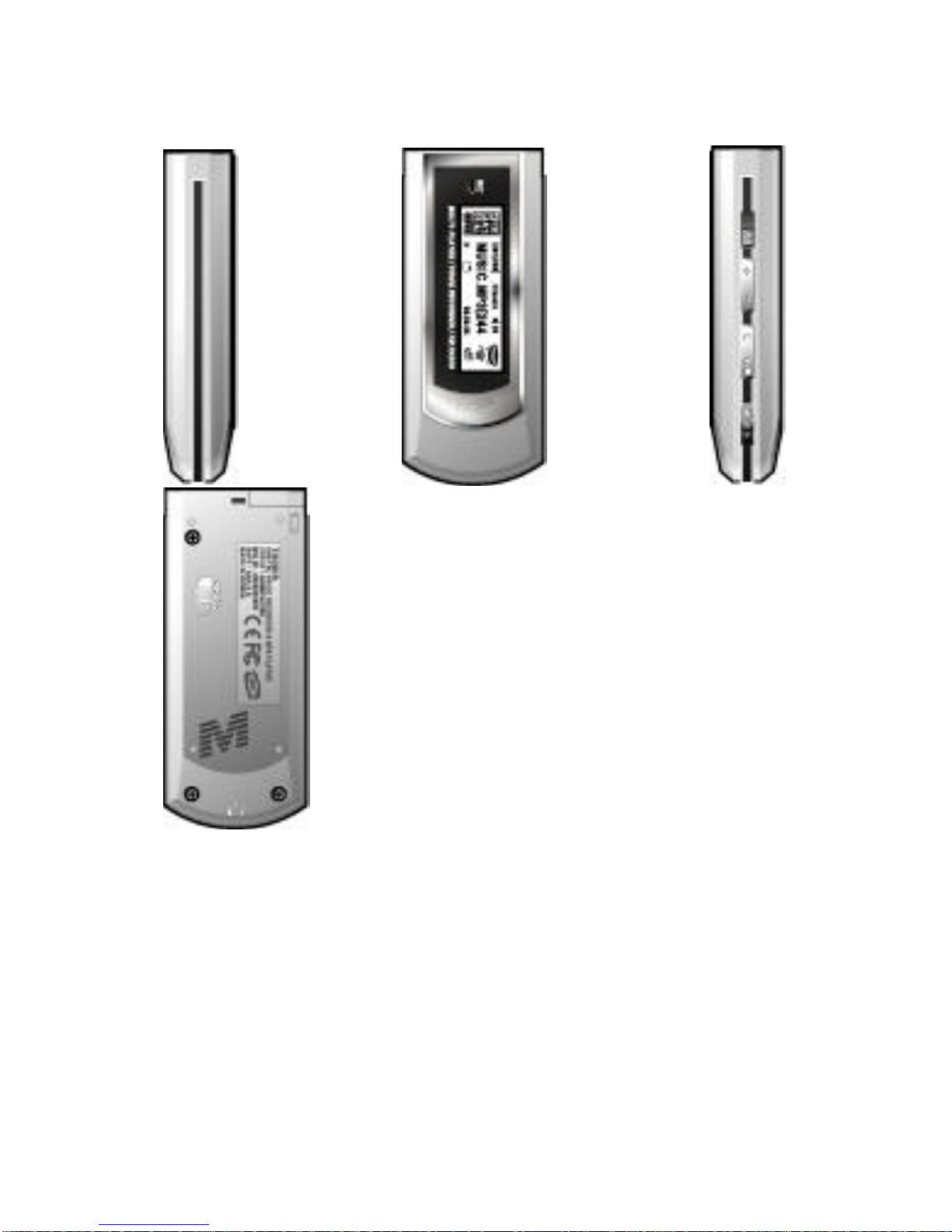
LCD Screen HOLD Builtin Speaker
USB JACK
Volume+
Volume Menu M
Record/Stop
*/&
Play/Pause
Move forward or backward

*/&
14. Name of Various Parts (LCD Screen)
*LCD Display
VOICE ICON
MP3 ICON Status Display Screen VOLUME LEVEL
FM RADIO ICON
BATTERTY ICON
Name of Various Parts (Remocon)
*Left *Front *Right
Volume+ Play/Pause Move forward
Volume - Move backward
Equalizer Record/Stop HOLD
*
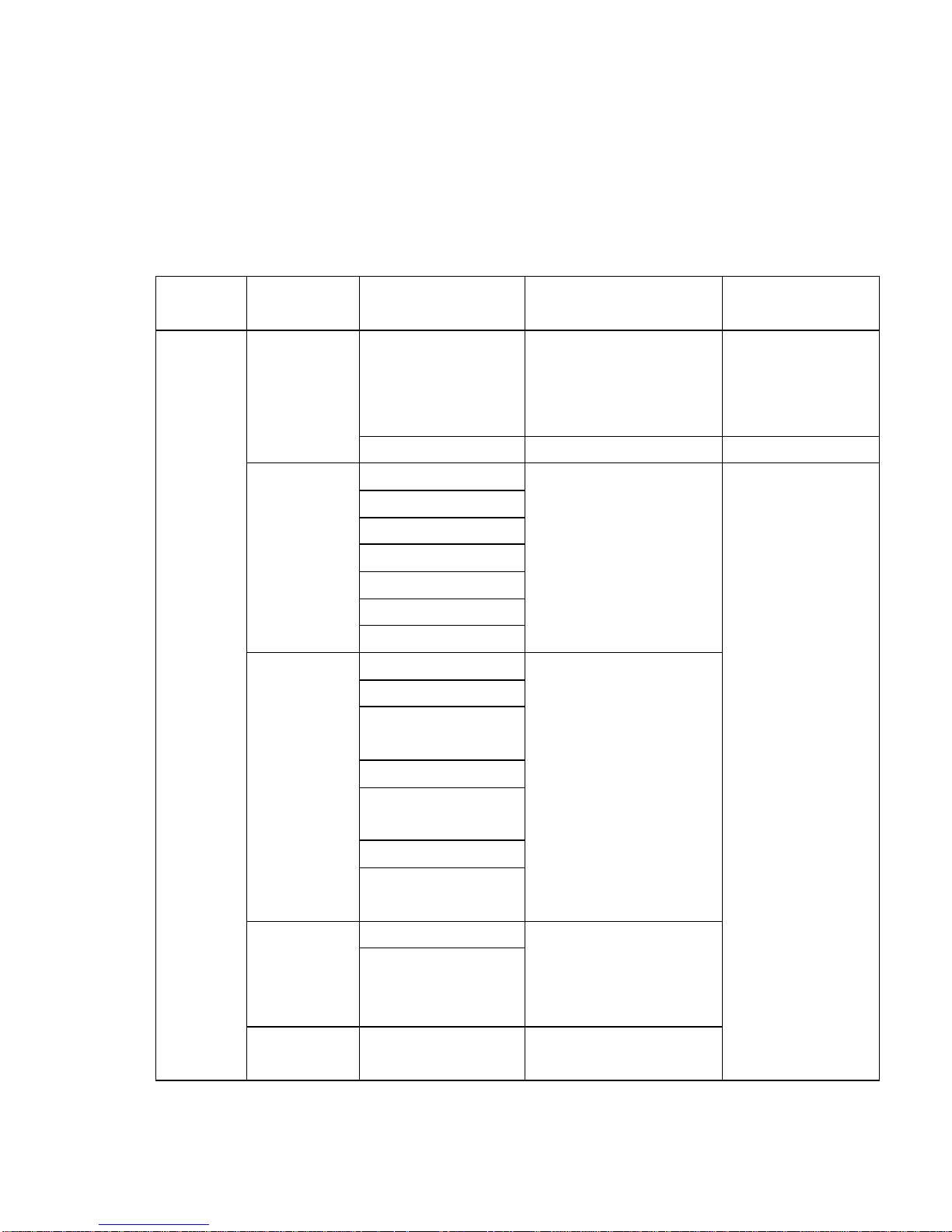
15. MP3 MENU
MENU *Select Play/Pause button after entering Menu
(Exit from Menu by Rec/Stop button)
MENU Upper Menu Lower Menu Menu Description Key Operation
Delete folder Delete selected folder or
file one by one
Delete by VOL
button (Exit by
REC/Stop button)
1. Folder
management
Delete file
1 NORMAL
2 ROCK
3. JAZZ
4. POP
5. CLASSIC
6. USER1
2.Setup
Sound
Quality
7. USER2
Select sound quality by
Sound Quality Setup
1.FILE REPEAT
2.
FOLDER PLAY
3. FOLDER
REPEAT.
4. RANDOM PLAY
5. RANDOM
REPEAT.
6. ALL FOLDER
3.Repeat
Mode
7.ALL FOLDER
REPEAT
Select REPEAT mode by
Repeat Mode Setup
1. STEREO 4. Record
Modes 2. MONO.
You may select Record
Modes or change the
compression rate with
Recording Mode Setup.
MENU(M
Button)
5. Play
Speed
1. SLOW (1~5
steps)
You may select the
playback speed up to six
Select
by Play/Pause
button after moving
with jog key(Exit by
Record/Stop (*/&)
Button)

2. NORMAL (1~5 Slow steps and
Normal) different steps
with Speed Setup
1. ON
2.
ONE
6. Sync
setup
3.
OFF
You may save recordings
while SYNC is set up into
one or multiple files.
1. LINE INPUT 7. Input
mode
selection
2. MIC INPUT
1. LANGUAGE.
2.LCD Brightness
Setup
3.Backlight Setup
4.Auto Power Off
5.Flash Format
6. View Memory
7.PC LINK
8.Country Selection
8.M -Pal
setup
9. To Upper Menu
You may select
language, brightness,
illumination, auto off,
memory format, View
Memory. You can
upgrade these functions
through FIRMWARE
UPGRADE by selecting
PC Link.
*Above is MP3 MENU.
16
MP3 PLAYER KEY FUNCTION
- Press and hold (long pressing) - Click (short pressing)
Button Key Operation In the standby
mode
In Playback In Recording Mode
Volume keeps
increasing
Volume keeps
increasing
Volume
increases by 1
step
Volume increases
by 1 step
Volume keeps
decreasing
Volume keeps
decreasing
Volume keeps
decreasing
Volume keeps
decreasing
Mode switch
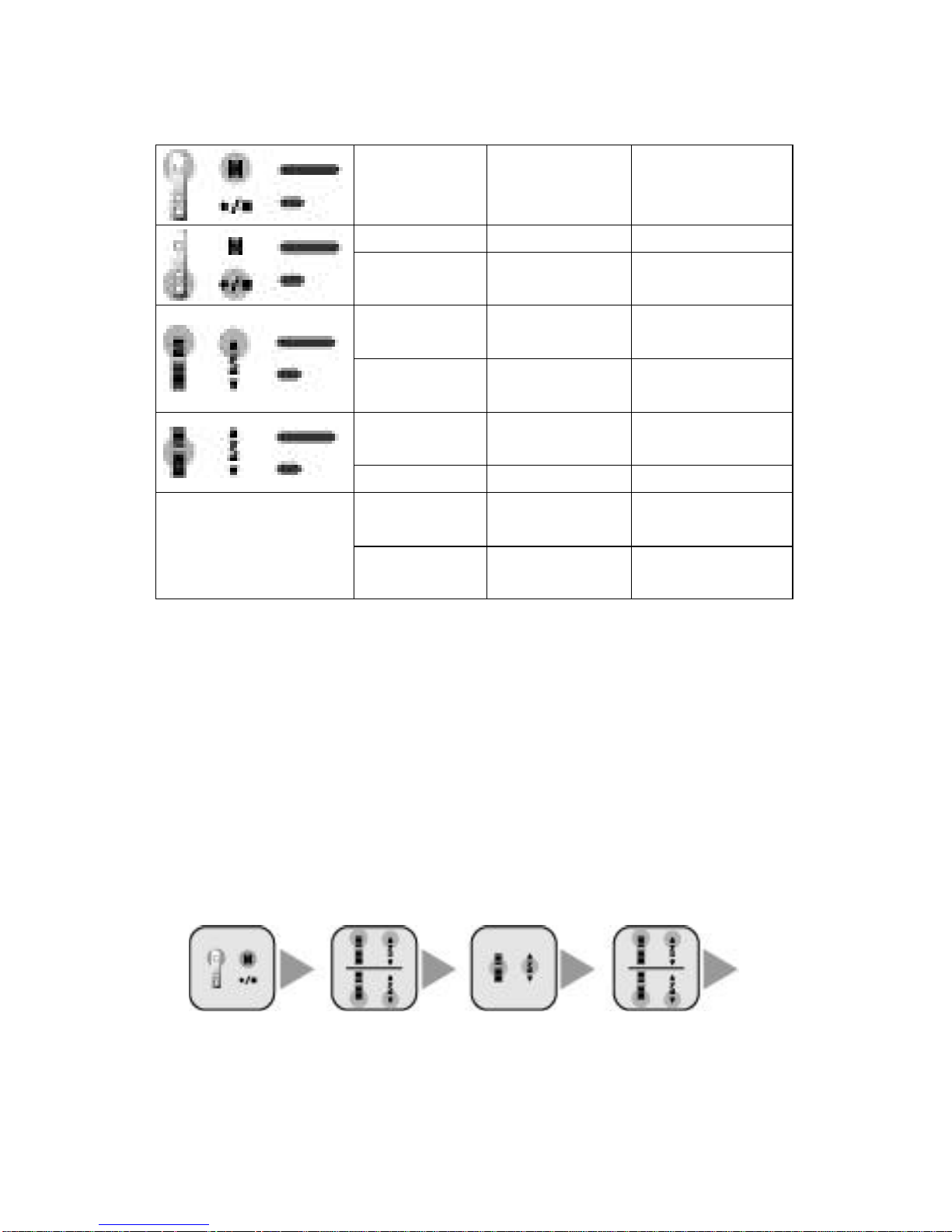
Mode switch
Enter Menu Enter MP3 Menu POWER OFF
Start Recording,
Stop Recording
Stop Playback Stop Recording
Keep moving to
previous files
Moves to front
parts of a file
Move to
previous file
Play previous file
INTRO SCAN
PLAY
PAUSE
Start Playback Repeat Section Pause
Keep moving to
next files
Moves to front
parts of a file
Move to next
file
Play next file
Folder Management
-MP3 Folder Change
1. Enter Menu pressing M button in the standby mode.
2. Enter a lower menu by pressing Play/Pause (*/&) button in 1. Folder
Management in the upper menu
3. Go to a folder which you want to play or record in using FF/REW(?/.) button.
4. The folder is selected and your exit from the menu when you press 4. Rec/Stop
(*/&) button.
(Beware. All files are deleted if you press VOL button. Exit by pressing
Rec/Stop (*/&) button)
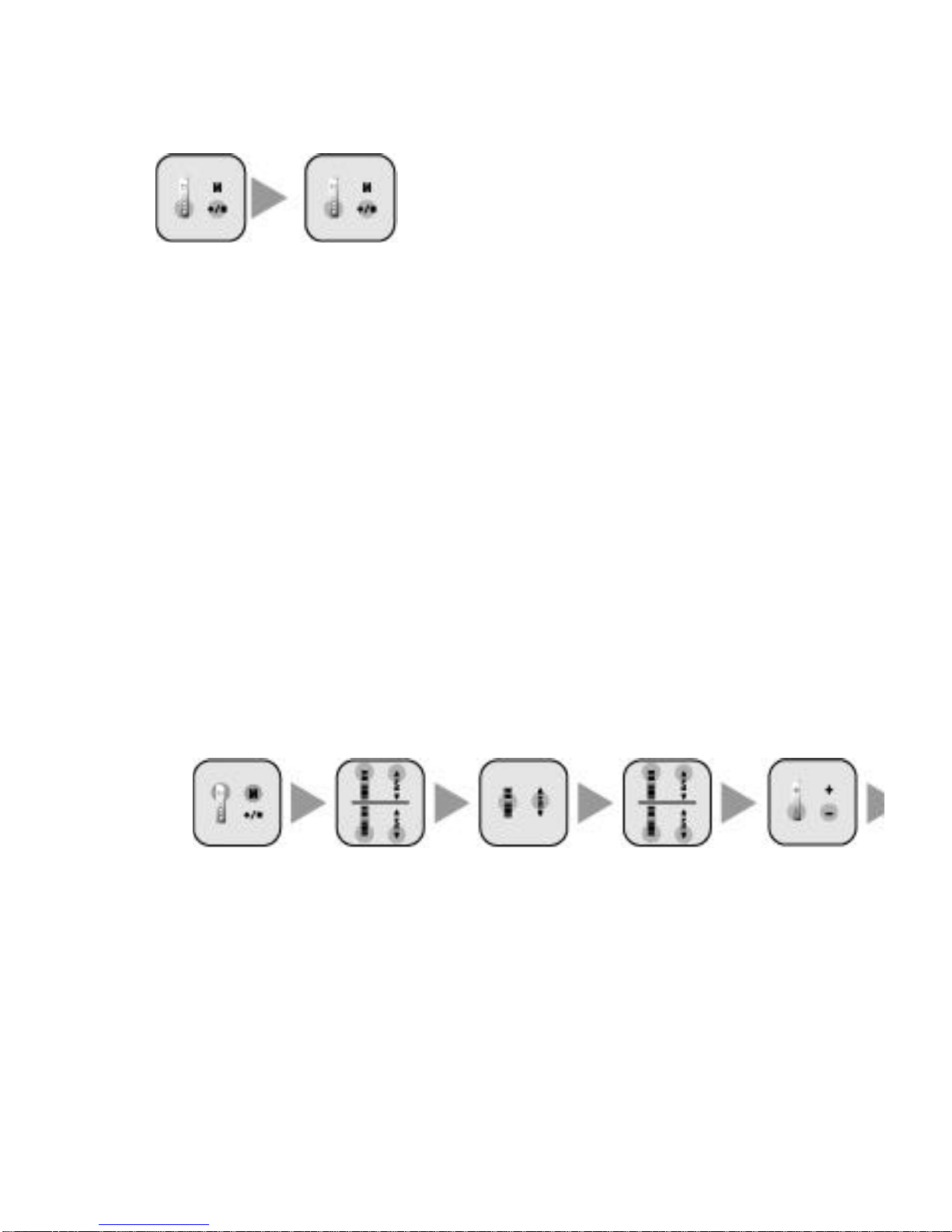
To Upper Menu Move to Folder Select Folder Search Folder
Move to Upper Menu Exit from Menu
Management Menu Management Menu
after Selecting Folder
17 MP3 Menu
Delete Folder
You may erase MP3 folders saved in the unit.
1. Enter Upper Menu pressing M button in the standby mode.
2. Enter a lower menu by pressing Play/Pause (*/&) button in 1. Folder
Management in the upper menu
3. Go to the folder to delete using FF/REW(*/&) button.
4. A screen appears to ask you to confirm if you want to delete a folder when
pressing VOL button in the folder to delete. The folder is deleted if you press
Rec/Stop (*/&) button after selecting “YES” with FF/REW (*./&) button in the
screen.
(Cancel by pressing Rec/Stop (*/&) button.)
*Only the files in a fo lder are deleted when you delete a folder.
Enter Upper Move to Folder To Select Folder Search Folder
Folder Deleted Exit from Menu
Menu Management Menu Management Menu
*Delete Files
You may erase MP3 files saved in the unit memory.
1. Enter Upper Menu pressing M button in the standby mode.
2. Enter a lower menu by pressing Play/Pause (*/&) button in 1. Folder
Management in the upper menu
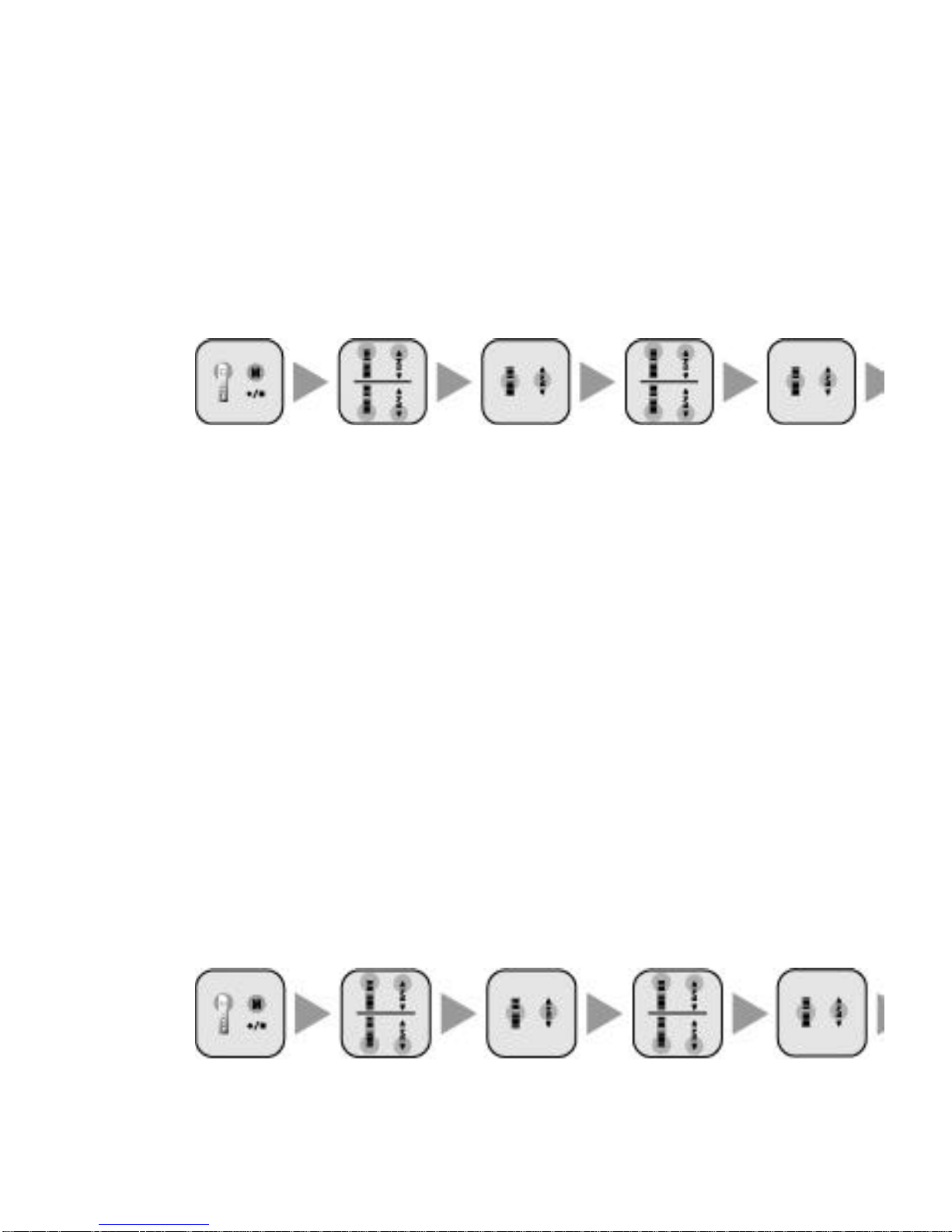
3. Go to the file to delete using FF/REW (*/&) button.
4. You may view all the files in a selected folder by pressing Rec/Stop (*.&) button
while the folder is selected.
5. Go to the file to delete using FF/REW (*/&) button.
6. A screen appears to ask you to confirm if you want to delete a file when pressing
VOL button in the file to delete. The file is deleted if you press Play/Pause (*/&)
button after selecting “YES” with FF/REW (*/.&) button in the screen.
Enter Upper Move to Folder Select Folder Search Folder
Select Folder File Search File Deleted Exit from Menu
Menu Management Menu Management Menu
Sound Quality Setup
*Sound Quality Setup
You may enjoy optimized sound quality (tone) by selecting your desired sound quality.
1. Enter Upper Menu by clicking M button in the standby mode.
2. Go to 2. Sound Quality Setup using FF/REW (*/.&) button.
3. Go to the lower menu by pressing Play/Pause (*/&) button in Sound Quality
Setup.
4. Select one of the seven sound quality modes in the lower menu using FF/REW
(*/.&) button.
5. Press Play/Pause button after selecting a sound quality.
6. The sound quality is selected and you return to the upper menu.
(Cancel by pressing Rec/Stop button.)
7. Press Rec/Stop button to exit the menu.
*You may select a sound quality out of the five sound quality values that best suits a
user if you press Play/Pause button when User 1 or 2 is selected.
Enter Upper Go to Sound Select Sound Search Sound
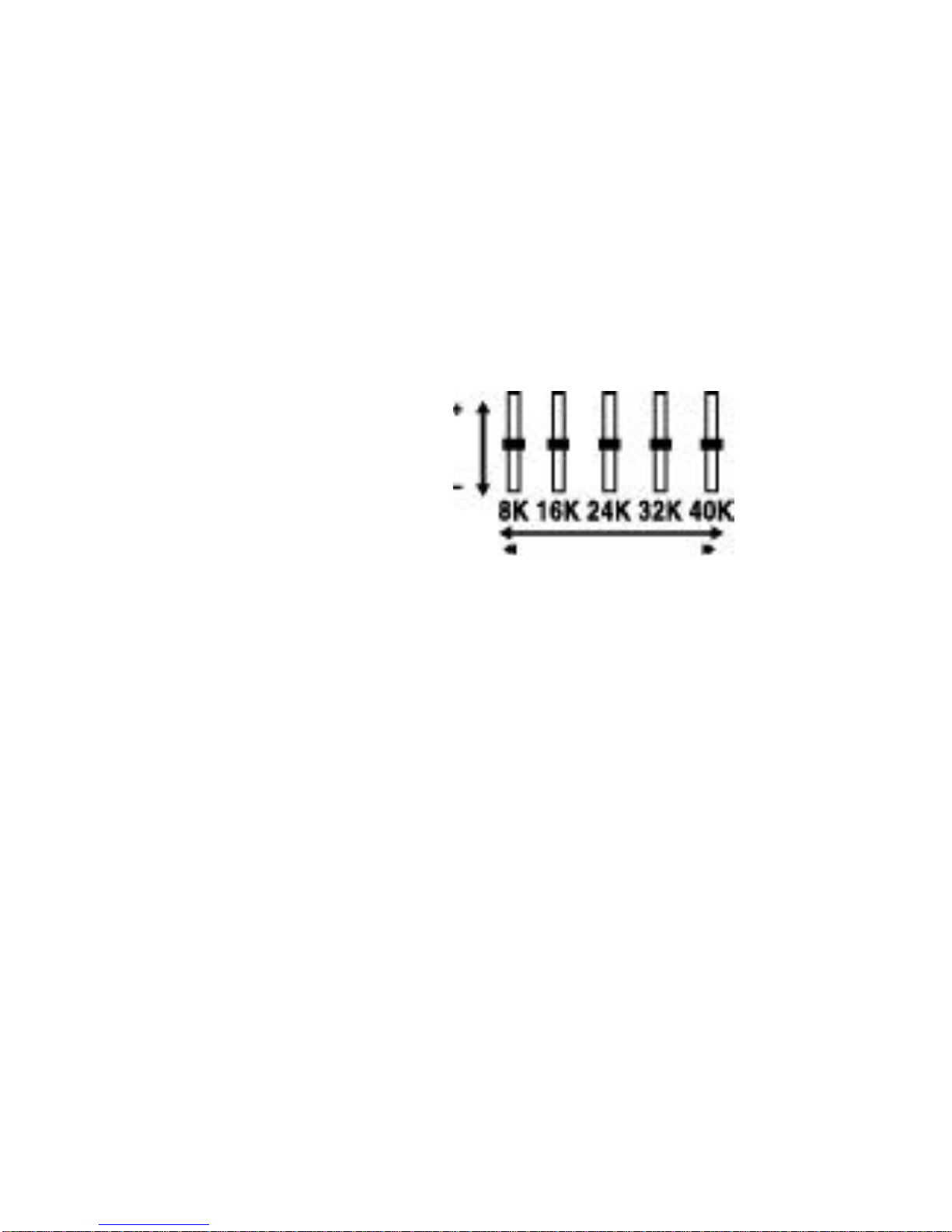
Move to Upper Menu Exit from Menu
]Menu Quality Setup Menu Quality Setup Menu Quality
after Selecting
S
ound Quality
*Note:
- Two User sound quality setup is supported. The default value is set to 0. You may
save User Sound Quality Setup by adjusting five different values. You may adjust the
frequency value with +,- and move to frequency with FF/REW button.
19 MP3 Menu
Repeat Mode
*Repeat Mode
You may set up a total of seven repeat modes - FILE REPEAT, FOLDER PLAY,
FOLDER REPEAT, ALL FOLDER PLAY, ALL FOLDER REPEAT, RANDOM PLAY, or
RANDOM REPEAT.
You may use Section Repeat by clicking Rec/Stop button during recording.
1. FILE REPEAT : Repeats a selected file.
2. FOLDER PLAY : Stops after playing the last piece in a selected folder.
3. FOLDER REPEAT : Repeats all pieces in a selected folder.
4. RANDOM PLAY : Stops after Random playback of a selected MP3 file.
5. RANDOM REPEAT : Repeats Random playback of a selected MP3 file.
6. ALL FOLDER PLAY : Stops after repeated playback of MP3 files of all the
folders saved in the unit.
7. ALL FOLDER REPEAT : Repeats playback of MP3 files of all the folders saved
in the unit.
*Repeat Mode Setup
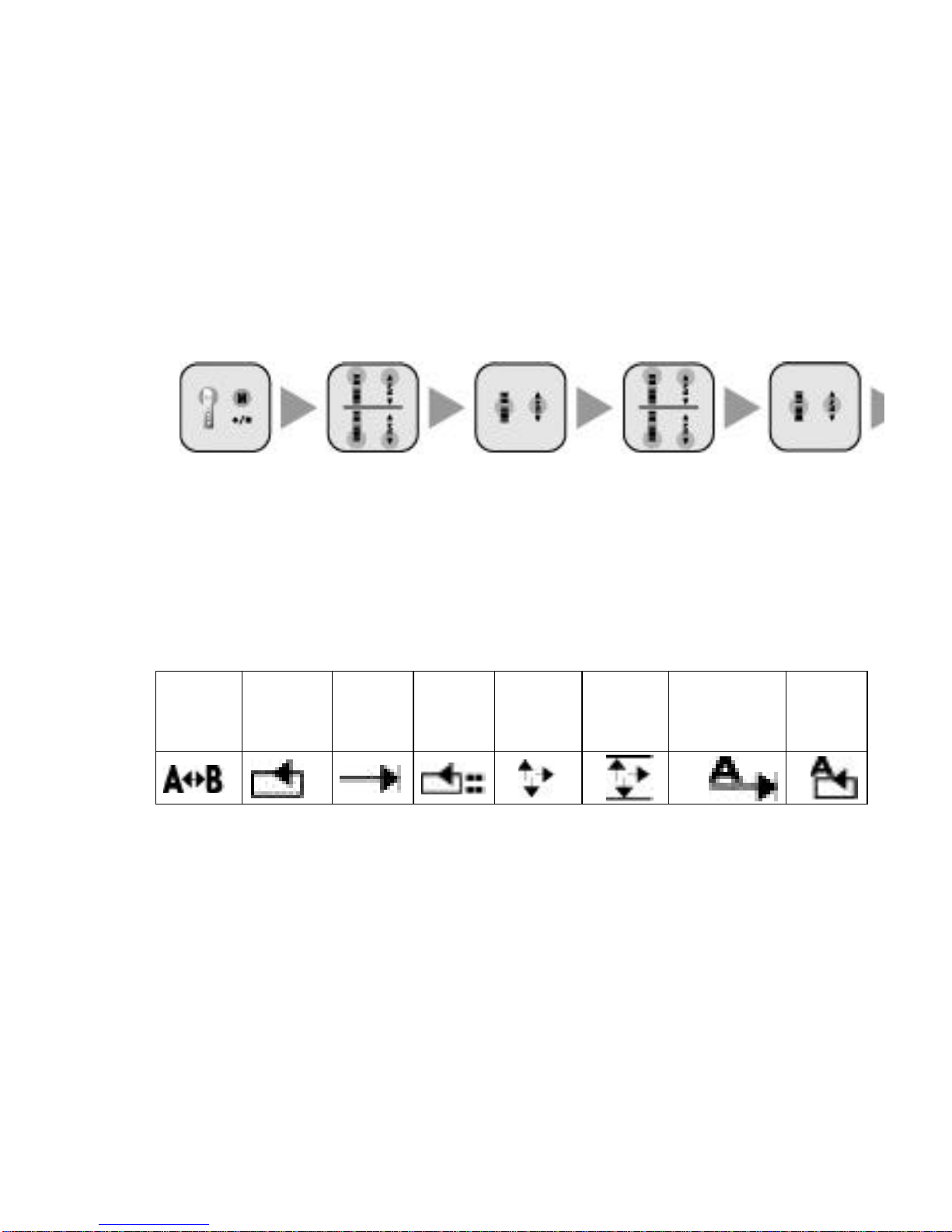
1. Enter Upper Menu by clicking M button in the standby mode.
2. Move to 3. Repeat Mode in the menu using FF/REW button.
3. Go to the lower menu by pressing Play/Pause (*/&) button in Repeat Mode
menu.
4. Select one of the seven repeat modes in the lower menu using FF/REW button.
5. Press Play/Pause button after selecting a repeat mode.
6. The repeat mode is selected and you return to the upper menu.
7. Press Rec/Stop button to exit the menu.
Enter Upper Move to Repeat Select Repeat Move to Repeat
Move to Upper Exit from Menu
Menu Mode menu Mode menu Mode menu
Menu after selecting
a
repeat mode menu
*LCD Display of Repeat Setup
SECTION
REPEAT
FILE
REPEEAT
FOLDER
PLAY
FOLDER
REPEAT
RANDOM
PLAY
RANDOM
REPEAT
ALL FOLDER
REPEAT
ALL
FOLDER
REPEAT
20
Recording Mode Setup
*Record Modes
You may set up the sound quality of recording files in MONO and STEREO each
having 15 sound qualities.
(It is recorded in MP3 file when Rec/Stop button is pressed in MP3 mode.)
1. STEREO : It supports a total of 16 record sound qualities - 8Kbps, 16 Kbps,
24Kbps,32Kbps, 40Kbps, 48Kbps, 56Kbps, 64Kbps, 80Kbps, 96Kbps, 112Kbps,
128Kbps, 160Kbps, 192Kbps, 224Kbps, or 256Kbps.
2. MONO: It supports a total of 16 record sound qualities - 8Kbps, 16 Kbps,
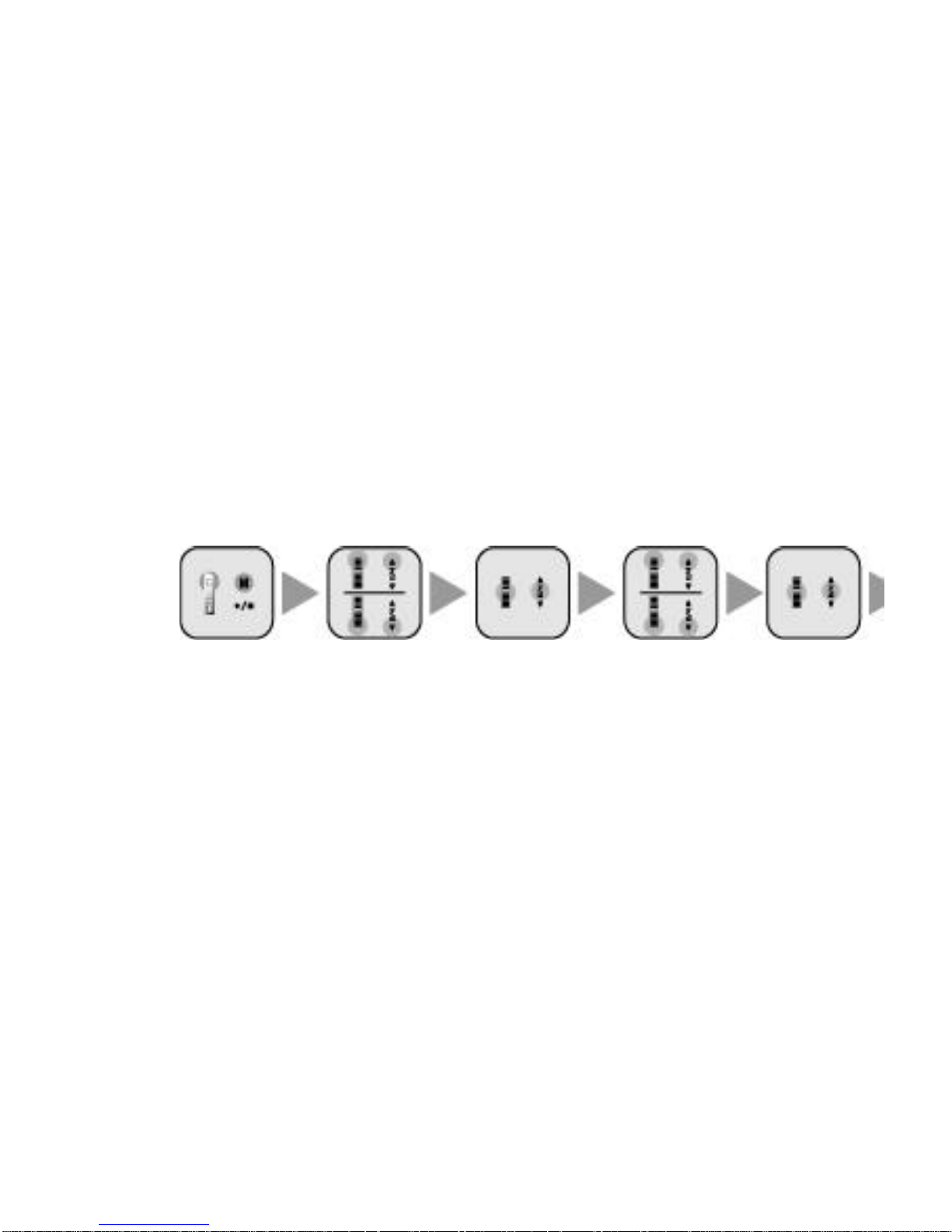
24Kbps,32Kbps, 40Kbps, 48Kbps, 56Kbps, 64Kbps, 80Kbps, 96Kbps, 112Kbps,
128Kbps, 160Kbps, 192Kbps, 224Kbps, or 256Kbps.
*Recording Mode Setup
1. Enter Upper Menu by clicking M button in the standby mode.
2. Go to 4. Recording Mode Setup in the upper menu using FF/REW button.
3. Go to the lower menu by pressing Play/Pause button in Repeat Mode Setup
menu.
4. Press Play/Pause button after selecting one out of 32 Mono or Stereo record
modes.
5. Press Play/Pause button once in the selected one out of 32 Mono or Stereo record
modes.
6. The record quality is selected and you return to the lower menu.
7. Press Rec/Stop button to exit to MP3 Standby Mode.
Enter Upper Move to Recording Select Recording Search Record
Select Record Exit from Menu
Menu Mode menu Mode menu Modes
Modes
21
Play Speed Setup
*Play Speed Setup
You may set up the playback speed as you desire.
The playback speed may be set to any of six speeds - SLOW 1~5 and NORMAL.
1. Enter Upper Menu by clicking M button in the standby mode.
2. Go to 5. Play Speed Setup in the upper menu using FF/REW button.
3. Go to the lower menu by pressing Play/Pause button in Play Speed Setup
menu.
4. Select any of SLOW 1~5, or NORMAL using FF/REW button.
5. Press Play/Pause button after selecting a play speed.
6. The play speed is selected and you return to the lower menu.
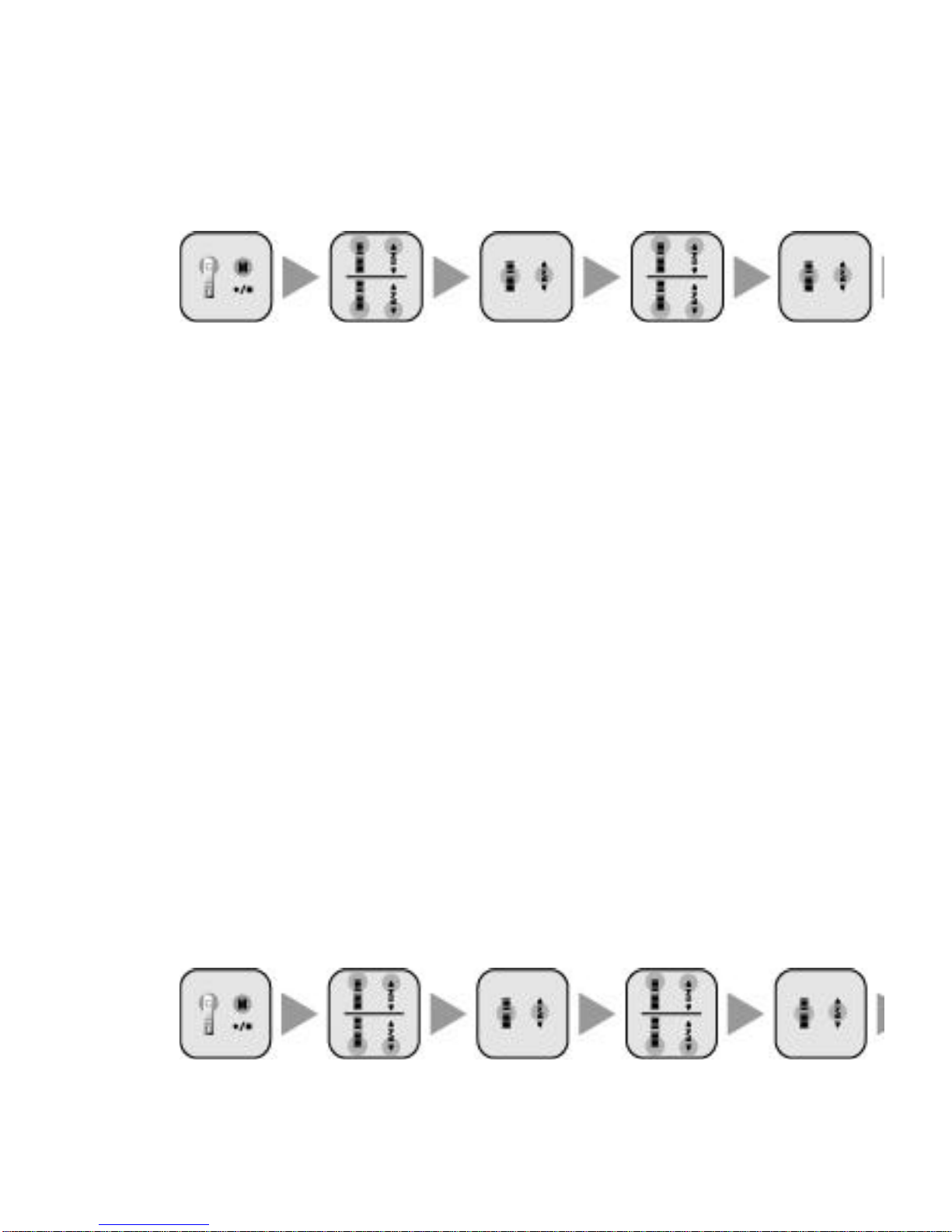
7. Press Rec/Stop button in the lower menu where the play speed is selected.
8. You exit to MP3 Standby Mode.
*The select ed play speed is applied to all files.
Enter Upper Move to Play Select Play Search Play Speed
Select Play Speed Exit from Menu
Menu Speed Menu Speed Menu
*Sync setup
Sync setup
You may set up file saving in SYNC mode - ON, ONE, or OFF.
1. SYNC ON : Input pieces are automatically saved in separate record files.
2. SYNC ONE : Recording is terminated after recording one piece.
3. SYNC OFF : All pieces are saved in a file without separation by piece.
SYNC Setup
1. Enter Upper Menu by clicking M button in the standby mode.
2. Go to 6. SYNC Setup in the upper menu using FF/REW button.
3. Go to the lower menu by pressing Play/Pause (*/&) button in SYNC Setup
menu.
4. Select SYNC ON, SYNC ONE, or SYNC OFF using FF/REW button.
22
5. Press Play/Pause button after selecting a Sync mode.
6. The Sync mode is selected and you return to the upper menu.
7. Press Rec/Stop button to exit the menu.
*The selected Sync mode is applied as set up.
Enter Menu Move to Sync Menu Select Sync Menu Search Sync Modes

Select Sync Mode Exit from Menu
*Input mode selection
*Input modes
You may select LINE INPUT(recording with external devices) or MIC INPUT (VOICE,
MP3) for recording.
*Input mode setup
1. Enter Upper Menu by clicking M button in the standby mode.
2. Move to 7. Input Mode Selection in the upper menu using FF/REW button.
3. Go to the lower menu by pressing Play/Pause (*/&) button in Input Mode
Selection menu.
4. Select LINE INPUT or MIC INPUT using FF/REW button.
5. Press Play/Pause button after selecting an input mode.
6. The input mode is selected and you return to the lower menu.
7. Press Rec/Stop button in the lower menu where the input mode is selected.
8. You exit to MP3 Standby Mode.
*The selected input mode is applied to recording after the setup. LINE-INPUT
supports recording from an external device only. The file is saved in MP3 format.
Enter Upper Move to Input Mode Select Input Search Input
Modes Select Input Exit from Menu
Menu Selection menu Mode Selection menu
Mode
M -PAL Setup
*M-PAL Setup
You may set up the basic functions of M-PAL as follows:
1. LANGUAGE: You may select Korean, English, Chinese, Japanese, or German.
2. LCD Brightness Setup You may set up the sharpness of LCD display
characters.
(It may be adjusted in 20 increments – 0 ~ 20.)
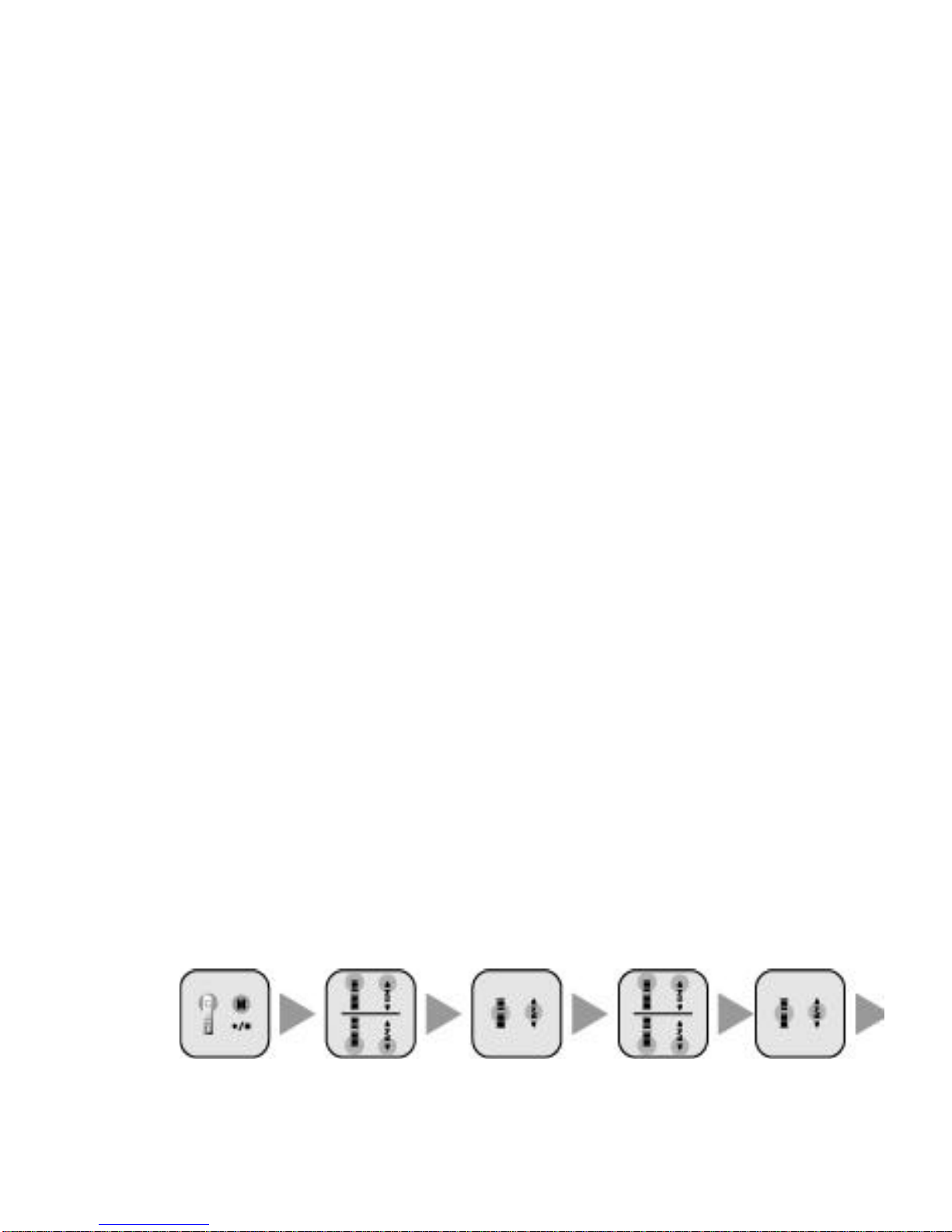
3. Backlight Setup: You may set up the duration of LCD backlight on time.
(It may be set up in five steps – 5, 10, or 30 seconds, Always On or Always Off.
4. Auto Power Off Setup: You may set up Auto Power Off time.
(It may be set to 1, 5, 10, or 30 minutes or Always On.)
5. Flash Format: You may set Flash Memory to either LOW FORMAT or QUICK
FORMAT.
(LOW FORMAT: Restores the memory to its default setup.
QUICK FORMAT : Deletes all files saved in the unit memory.)
6. View Memory: You may check the total and unused space of the flash memory.
7. PC-LINK : You use this function to upgrade your unit firmware by connecting to
a PC.
8. Country Setup: You may set up the language by selecting a country where the
unit is used.
9. To U pper Menu
M -PAL Setup
1. Enter Upper Menu by clicking M button in the standby mode.
2. Move to 7. M-PAL Setup in the upper menu using FF/REW button.
3. Go to the lower menu by pressing Play/Pause (*/&) button in M-PAL Setup
menu.
24
4. Go to LANGUAGE, LCD Brightness Setup, Backlight Setup, Auto Power Off
Setup, Flash Format, View Memory, or PC LINK using FF/REW button.
5. Press Play/Pause button after selecting one of the seven M-PAL setup menu
items.
6. Select a detail setup item using FF/REW button after entering the selected M-
PAL setup menu and then press Play/Pause button.
7. Press Rec/Stop button to exit the menu.
*M-PAL setup value is applied until it is revised.
Enter Upper Move to M-PAL Select M-PAL Search Detail
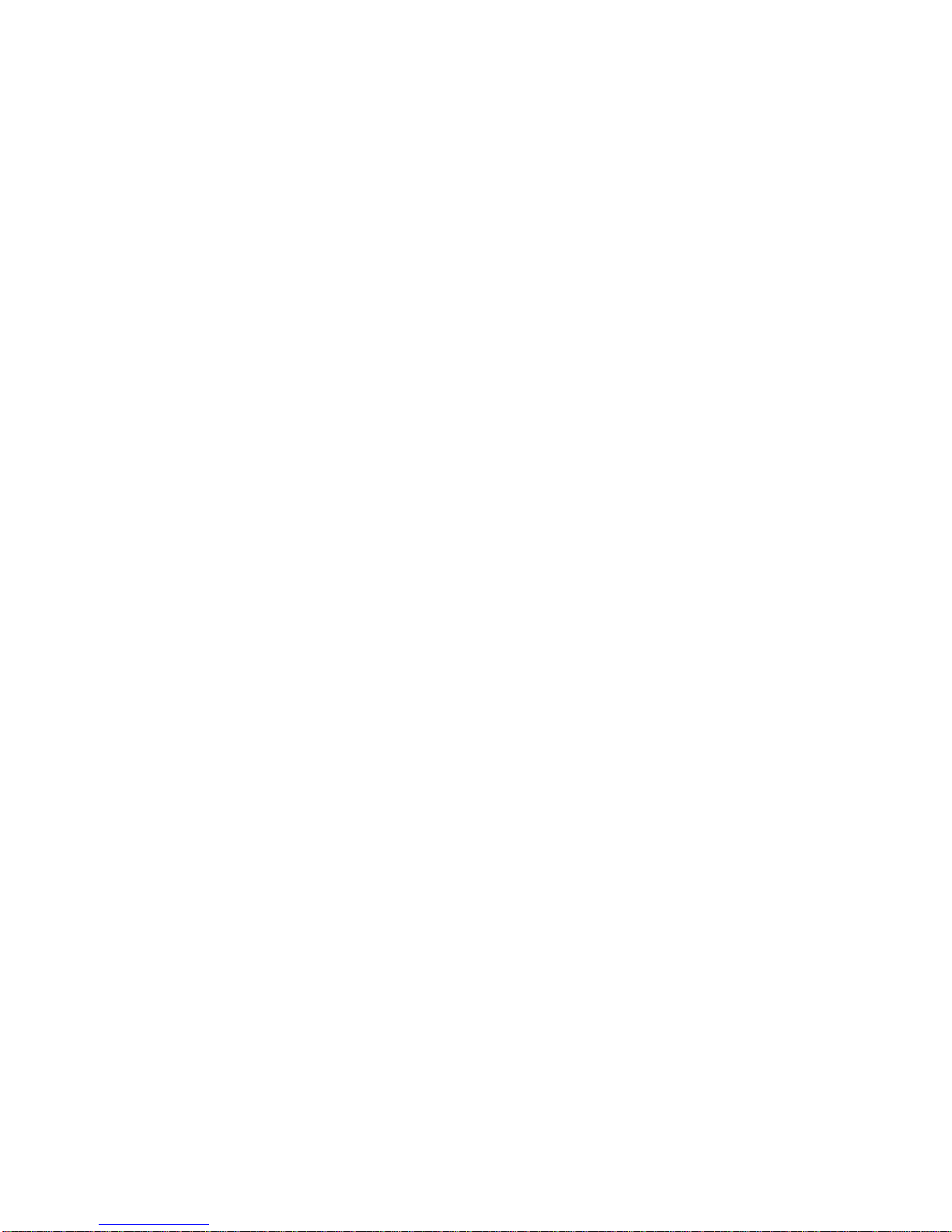
Select Detail M -PAL Adjust Detail Menu Setup Detail Menu Exit from Menu
Menu Setup Menu Setup Menu M -PAL Setup items
Setup Menu
How to Use MP3
MP3 File Play
*Play
You may play MP3 files saved in the unit memory.
1. Click Play/Pause button.
2. Play is paused if Play/Pause button is pressed long.
3. Section Repeat is set up if Play/Pause button is pressed.
4. Press Play/Pause button to have Section Repeat setup released.
*File Search
You may move, search or select a file using FF/REW button.
1. Move to previous or next file: Click FF/REW button while in recording.
2. Search: Press and hold FF/REW button while in recording.
3. Select previous or next file: Click FF/REW button while in pause.
Handy MP3 Play Functions
*Pause
You may pause play for a while.
1. Press and hold Play/Pause button while in playing MP3.
2. Click Rec/Stop button to release the pause.
*Power is automatically turned off if 30 minutes elapses after a pause.
*INTRO Playback
The unit plays the beginning part of each file for 5 seconds in sequence.
1. Click Play/Pause button in the standby mode.
2. The beginning part of all files in a selected folder is played in sequence.
*Sound Volume Adjustment
The sound volume may be adjusted from 0 to 20 level with Volume button.

*Warning:
- Do not raise the volume excessively when you listen to recordings with the earphone.
It may damage your hearing.
- Adjust the volume after starting play at a low volume.
26
*Section Repeat
It plays a selected section repeatedly.
1. The beginning point of a section to repeat is set up when you click Play/Pause
button at a desired point while playing MP3 file.
2. Click Play/Pause at the point where you desire to terminate the section to
repeat. Then, the unit plays the section between the two points repeatedly.
3. Press Play/Pause button to release the section repeat.
*Resume
You resume playback from the point previously played by pressing Play/Pause button
again after pressing Play/Pause Rec/Stop button while in playing.
*Note:
A file is played from its beginning if your press Play/Pause button after clicking REW
button while in pause.
*Play Speed Setup
You may set up the playback speed.
Refer to Play Speed Setup on page 21.
*Folder Setup
You may play or record in a folder created on a computer as in the case of an external
hard disc.
1. The unit is shipped with these default folders created - MP3, VOICE, RADIO,
and M-PAL SYSTEM folder.
2. Normal recordings are saved in the Voice folder in Voice format. LINE-IN or
RADIO recordings are saved in the relevant default folder in MP3 file format.
3. The folder setup is finished when you press M button after selecting MP3 or
FM -R folder.

*Note:
MP3 Folder: You can create folders as much as you want when the computer is connected to
the MP3 file folder. Only MP3 file will be saved.
Radio Folder: This folder contains the radio broadcasting file. The file will be saved as a MP3
file.
Voice Folder: The file will be saved as an exclusive voice record file.
27 How to Use MP3 Menu
*Equalizer Setup
You may enjoy music with your desired sound quality selected based on the type of
music files to play.
Refer to Equalizer Setup on page 18.
*Repeat Setup
You may set up a total of seven repeat modes - FILE REPEAT, FOLDER PLAY,
FOLDER REPEAT, ALL FOLDER PLAY, ALL FOLDER REPEAT, RANDOM PLAY, or
RANDOM REPEAT. You may use Section Repeat by clicking Play/Pause button during
playback. Refer to Repeat Play Setup on page 19.
Delete MP3 Files or Folders
*Delete MP3 Files or Folders
You may erase MP3 files or folders saved in the unit.
1. You may erase one MP3 file saved in the unit memory.
2. You may erase all MP3 files saved in a folder of the unit. Refer to Folder
management on page 18.
Note:
- Erased files or folders cannot be restored. Reconfirm files or folders to erase
beforehand.
28
29
Voice Recorder Menu
VOICE MENU. Enter Menu Select Play/Pause button (Exit from Menu with Rec/Stop
button)

MENU Upper Menu Lower Menu Menu Description Key Operation
MENU(Mbutton) 1.Folder
management
1. Folder Selection
2.Foler or File
Deletion
Selects a folder or
deletes folders or
files one by one.
Delete by VOL
Button
(Exit from
Menu with Rec/Stop
button)
2. Recording
Mode
1.LQ
2.SQ
3.HQ
4.SHQ
You may select
Record Modes or
change the
compression rate
with Recording Mode
Setup.
3. VOR Setup 1.VOR OFF
2.VOR ON
Saves memory as
recording is activated
when sound is
detected.
4. Reserved
Recording
You may set the
record start time.
5. Input mode
selection
1. LINE INPUT
2.MIC INPUT
6. Play Speed 1.SLOW(1~5
steps)
2.NORMAL
You may select the
playback speed up to
six (1~5 steps and
Normal) different
steps with Speed
Setup
7. Repeat
Mode
1.FILE REPEAT
2.
FOLDER PLAY
3.FOLDER
REPEAT
4. RANDOM PLAY
5.RANDOM
EPEAT
6.ALLFOLDER
LAY
7.ALLFOLDER
REPEAT
Select Repeat Mode
with Repeat Mode
Setup
Select by Play/Pause
button after moving
with jog key
(Ex
from Menu with
Rec/Stop button)

8. M-Pal setup 1 LANGUAGE
2.LCD Brightness
Setup
3. Backlight Setup
4.Auto Power Off
Setup
5.Flash
Format
6. View Memory
7. PC link
8. Country Setup
9.To Upper Menu
You may
select language,
brightness,
illumination, auto off,
memory format,
memory view. You
can upgrade these
functions through
FIRMWARE
UPGRADE by
selecting PC Link.
*Above is VOICE RECORDER MENU.
30
Voice Recorder Key Function
- Press and hold (long pressing) - Click (short pressing)
Button Key Function In Pause In Playback In Recording
Volume keeps
increasing
Volume keeps
increasing
Volume
increases by 1
step
Volume increases
by 1 step
Volume keeps
decreasing
Volume keeps
decreasing
Volume keeps
decreasing
Volume keeps
decreasing
Mode switch Enter Voice Menu
Enter Menu

POWER OFF
Start recording Stop Playback
Keep moving to
previous files
Moves to front
parts of a file
Move to
previous file
Play previous file
Record with next file
number
Intro Playback Pause
Start Playback Repeat Section Pause
Keep moving to
next files
Moves to front
parts of a file
Move to next file Play next file
Folder Management
*VOICE Folder Change
1. Enter Upper Menu pressing M button in standby mode.
2. Enter a lower menu by pressing Play/Pause (*/&) button in 1. Folder
Management in the upper menu
3. Go to a folder which you want to play or record in using 3. FF/REW button.
4. The folder is select ed and you exit to the upper menu when you press Rec/Stop
button.
(Beware. All files in a folder are deleted if you press VOL button. Cancel by
pressing Rec/Stop button.)
Enter Upper Move to Folder Select Folder Search Folder
Move to Upper Menu Exit from Menu
Menu Management Menu Management Menu
after Selecting Folder
*Delete VOICE Folder
You may delete all files in a folder saved on the unit.
1. Enter Upper Menu pressing M button in standby mode.

2. Enter a lower menu by pressing Play/Pause (*/&) button in 1. Folder
Management in the upper menu
3. Go to the folder to delete using FF/REW button.
4..The folder is deleted if you press VOL button when the folder is selected.
(Cancel by pressing Rec/Stop button.)
*Only the files in a folder are deleted when you delete a folder.
Enter Upper Move to Folder Select Folder Search Folder
Delete Folder Exit from Menu
Menu Management Menu Management Menu
Delete Files
You can delete the recorded files in the player.
1.Press the menu button in the stop mode to return to the upper menu.
2. Press the PLAY/PAUSE button at the “Folder Management” – the first menu item, in order to
enter the sub-meu.
3. Move to the folder that contains the file to delete using the FF/ REW button.
4. Press the PLAY/PAUSE button in the selected folder to retrieve all files in the folder.
5. Move to the file to delete using the FF/ REW button.
6. Press the VOL button in the folder to delete. Then, the file will be deleted.
(The file will be deleted one by one whenever you press the VOL button. Press the REC/STOP
button to cancel.)
Enter Upper Move to Folder Select Folder Search Folder
Select Folder Search File Delete File Exit from Menu
Menu Management Menu Management Men
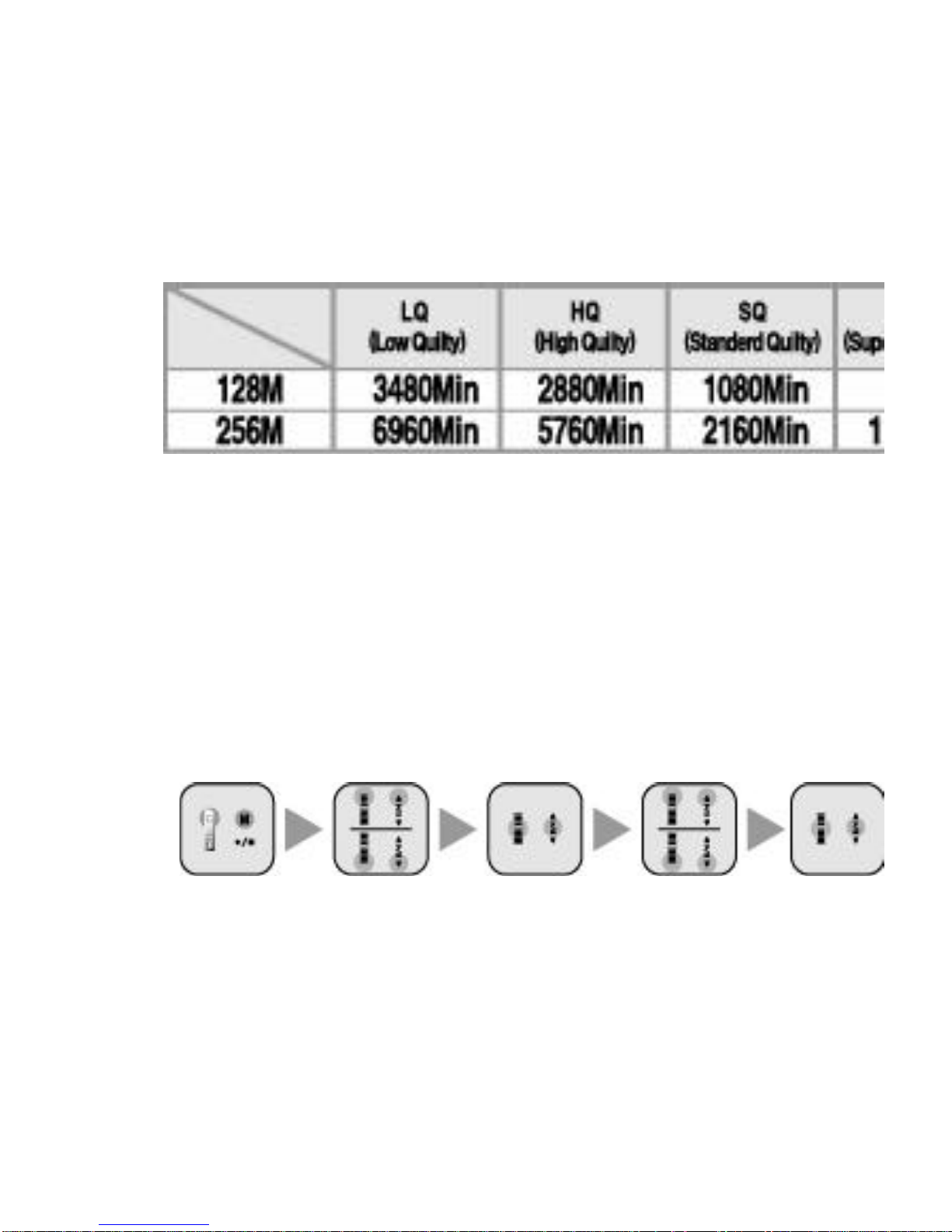
Recording Mode Setup
*Record Modes
You may set up the sound quality of recording files in four qualities - LQ, HQ, SQ, or
SHQ.
Record Modes / Memory Capacity
*Recording Mode Setup
1. Enter Upper Menu by clicking M button in the standby mode.
2. Go to 2. Recording Mode Setup in the upper menu using FF/REW button.
3. Go to the lower menu by pressing Play/Pause button in Repeat Mode Setup
menu.
4. Select one of LQ, HQ, SQ, and SHQ record modes using FF/REW button.
5. Press Play/Pause button after selecting a record mode.
6. Press Rec/Stop button while a Recording Mode is selected.
7. The record quality mode is selected and you return to the lower menu.
8. Press Rec/Stop button to exit to Voice Standby Mode.
Enter Upper Move to Recording Select Recording Search Record
Select Record Exit from Menu
Menu Mode menu Mode menu Modes
Modes
VOR Setup
*VOR
You may conserve memory as recording is activated by sound when VOR is on.
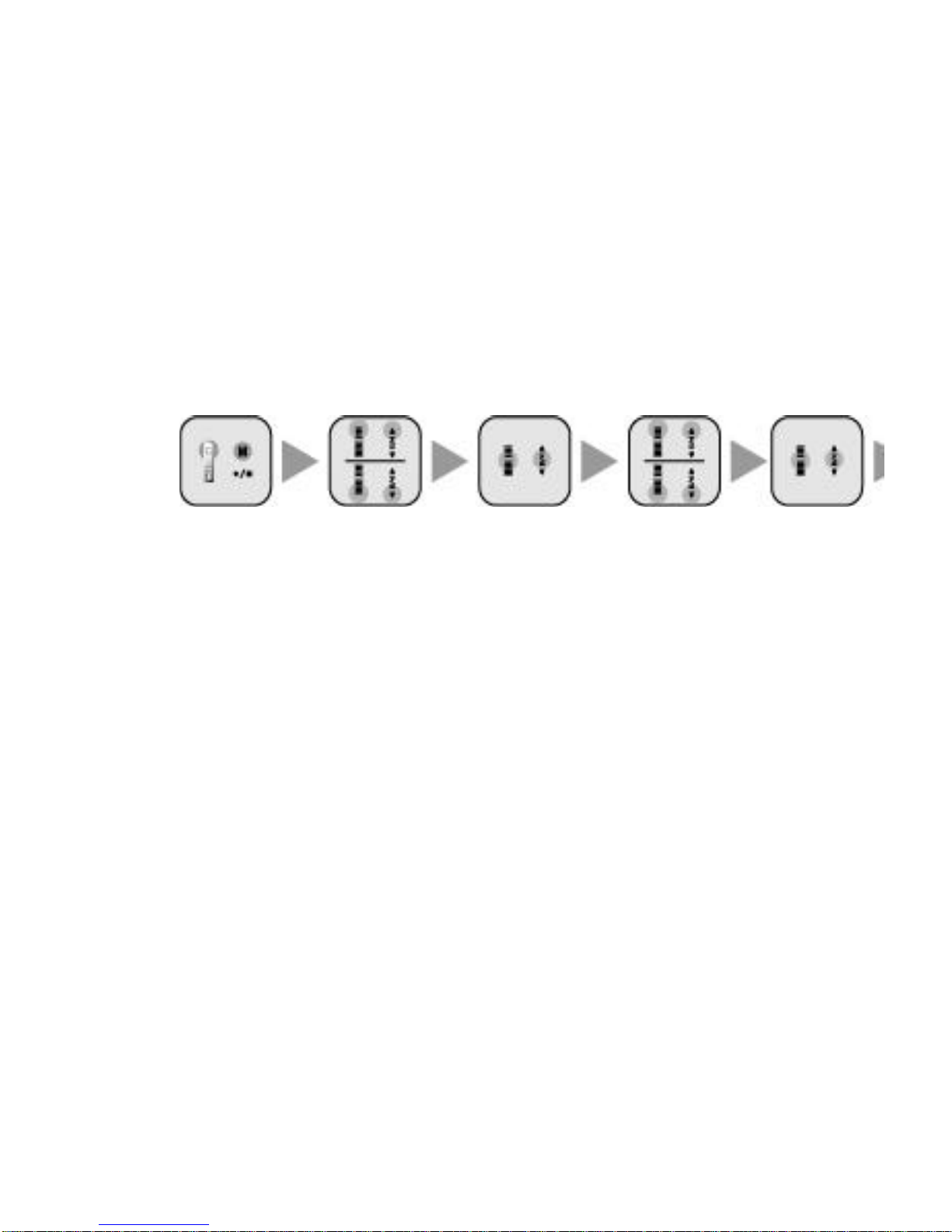
The battery is consumed when VOR is On by the same speed as VOR is Off.
*VOR Setup
1. Enter Upper Menu by clicking M button in the standby mode.
2. Go to 5. VOR Setup in the upper menu using FF/REW button.
3. Go to the lower menu by pressing Play/Pause button in VOR Setup menu.
4. Select VOR ON or OFF modes using FF/REW button.
5. Press Play/Pause button after selecting a VOR mode.
6. The mode is selected.
7. Press Rec/Stop button to exit the standby mode.
Enter Upper Move to VOR Menu Select VOR Menu Search VOR Modes
Select VOR Mode Exit from Menu
Menu
Reserved Recording
*Reserved Recording
You may reserve recording start time up to one hour. Select 00 to cancel the res erved
time.
*Reserved Recording Setup
1. Enter Upper Menu by clicking M button in the standby mode.
2. Move to 3. Reserved Recording in the menu using FF/REW button.
3. Go to the lower menu by pressing Play/Pause (*/&) button in Reserved
Recording menu.
4. Set up the reserved recording time from 0 to 59 minutes using FF/REW button.
5. Press Play/Pause button again while the time is set.
6. Press Rec/Stop button.
7. The reserved time is selected and you return to the upper menu.
8. Press Rec/Stop button to exit to Voice Standby Mode.
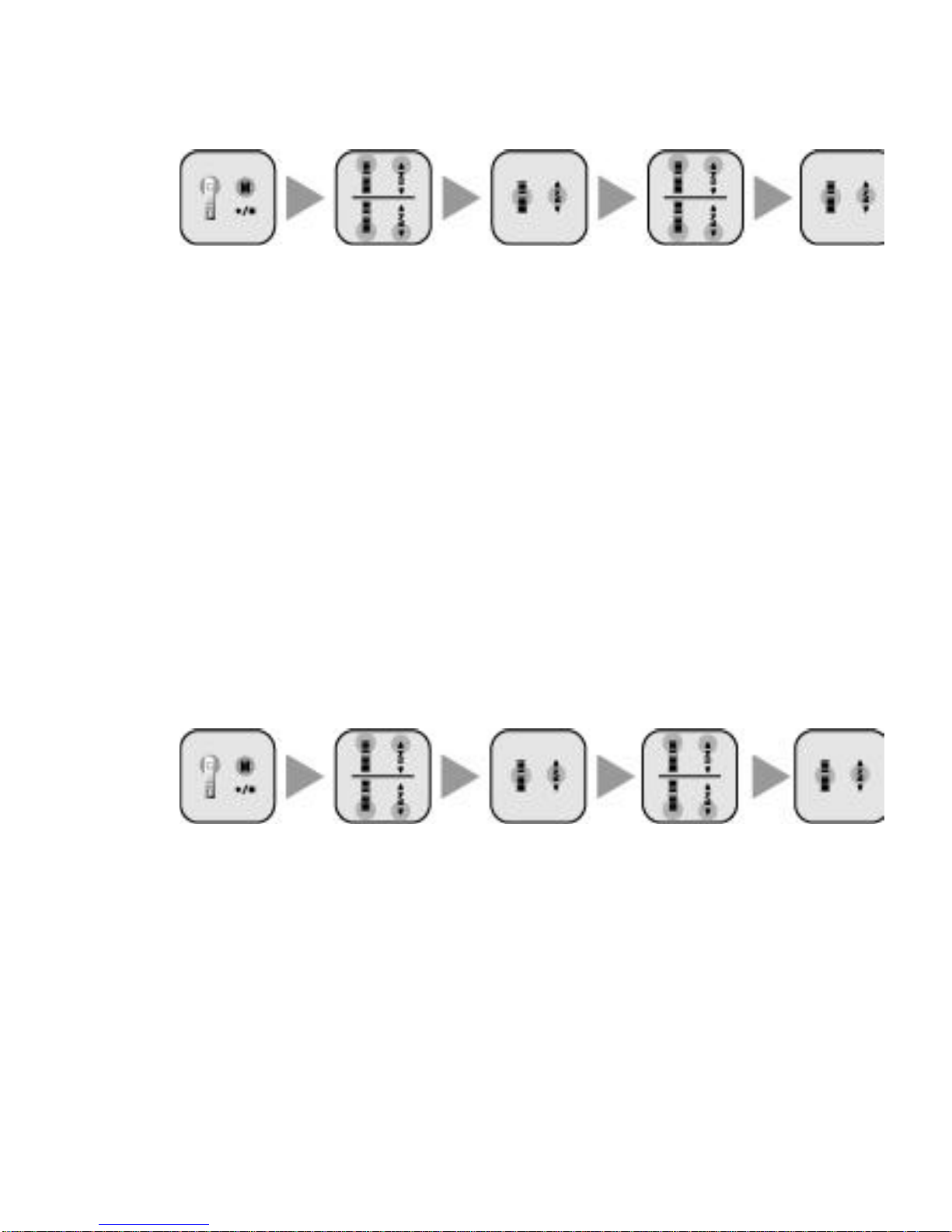
Enter Upper Move to Reserved Select Reserved Set Reserved
Select Time Exit from Menu
Menu Recording menu Recording menu Recording Time
to Reserve
Input Mode Selection
*Input mode setup
You may record by setting up either LINE IN or MIC.
1. Enter Upper Menu by clicking M button in the standby mode.
2. Move to 7. Input Mode Selection in the upper menu using FF/REW button.
3. Go to the lower menu by pressing Play/Pause button in Input Mode Selection
menu.
4. Select LINE INPUT or MIC INPUT using FF/REW button.
5. Press Play/Pause button after selecting an input mode.
6. The input mode is selected and you return to the lower menu.
7. Press Rec/Stop button in the lower menu where the input mode is selected.
8. You exit to Voice Standby Mode.
*The selected input mode is applied to recording after the input mode setup.
Enter Upper Move to Input Mode Select Input Mode Search Input
Modes Select Input Mode Exit from Menu
Menu Selection menu Selection menu
*Select Line Input when you record by using amplified microphone with Audio Line.
*Select Mic Input when you record using the built-in Microphone.
Play Speed Setup
*Play Speed Setup
You may set up the play speed as you desire.
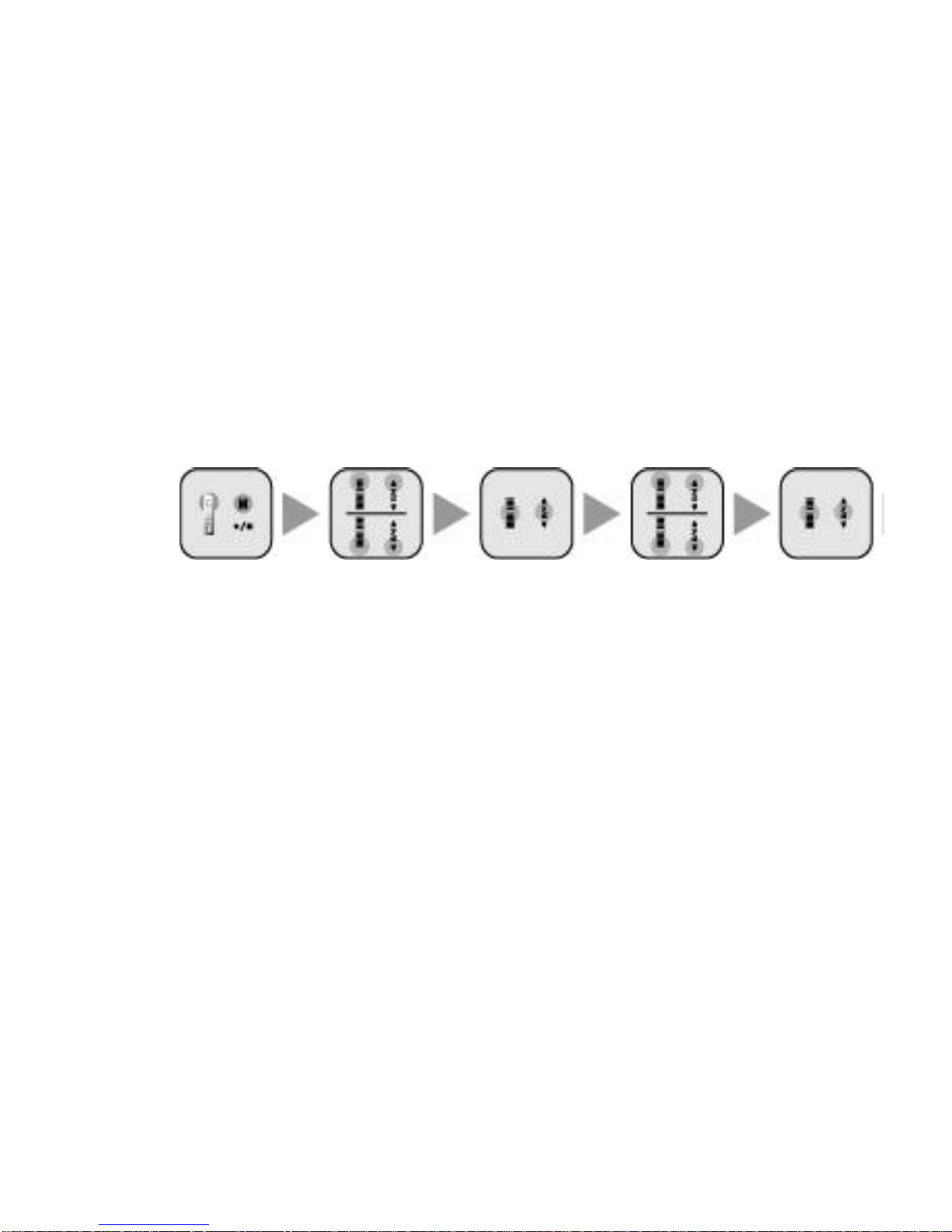
The play speed may be set to any of six speeds - SLOW 1~5 and NORMAL.
1. Enter Upper Menu by clicking M button in the standby mode.
2. Move to 6. Speed Setup in the upper menu using FF/REW button.
3. Go to the lower menu by pressing Play/Pause button in Play Speed Setup
menu.
4. Select any of SLOW 1~5, or NORMAL using FF/REW button.
5. Press Play/Pause button after selecting a play speed.
6. The play speed is selected and you return to the lower menu.
7. Press Rec/Stop button in the lower menu where the play speed is selected.
8. You exit to Voice Standby Mode.
*The selected play speed is applied to all files.
Enter Upper Move to Play Select Play Search Play
Select Play Exit from Menu
Menu Speed Menu Speed Menu Speed
Speed
Repeat Setup
*Repeat Setup
You may set up a total of seven repeat modes - FILE REPEAT, FOLDER PLAY,
FOLDER REPEAT, ALL FOLDER PLAY, ALL FOLDER REPEAT, RANDOM PLAY, or
RANDOM REPEAT. You may use Section Repeat by clicking Rec/Stop button during
playback.
1. FILE REPEAT : Repeats a selected file.
2. FOLDER PLAY : Stops after playing the last piece in a selected folder.
3. FOLDER REPEAT : Repeats all pieces in a selected folder.
4. ALL FOLDER PLAY : Stops after playback of MP3 files of all the folders saved in
the unit.
5. ALL FOLDER REPEAT : Repeats playback of MP3 files of all the folders saved
in the unit.
6. RANDOM PLAY : Stops after Random playback of a selected MP3 file.
7. RANDOM REPEAT : Repeats Random playback of a selected Voice file.
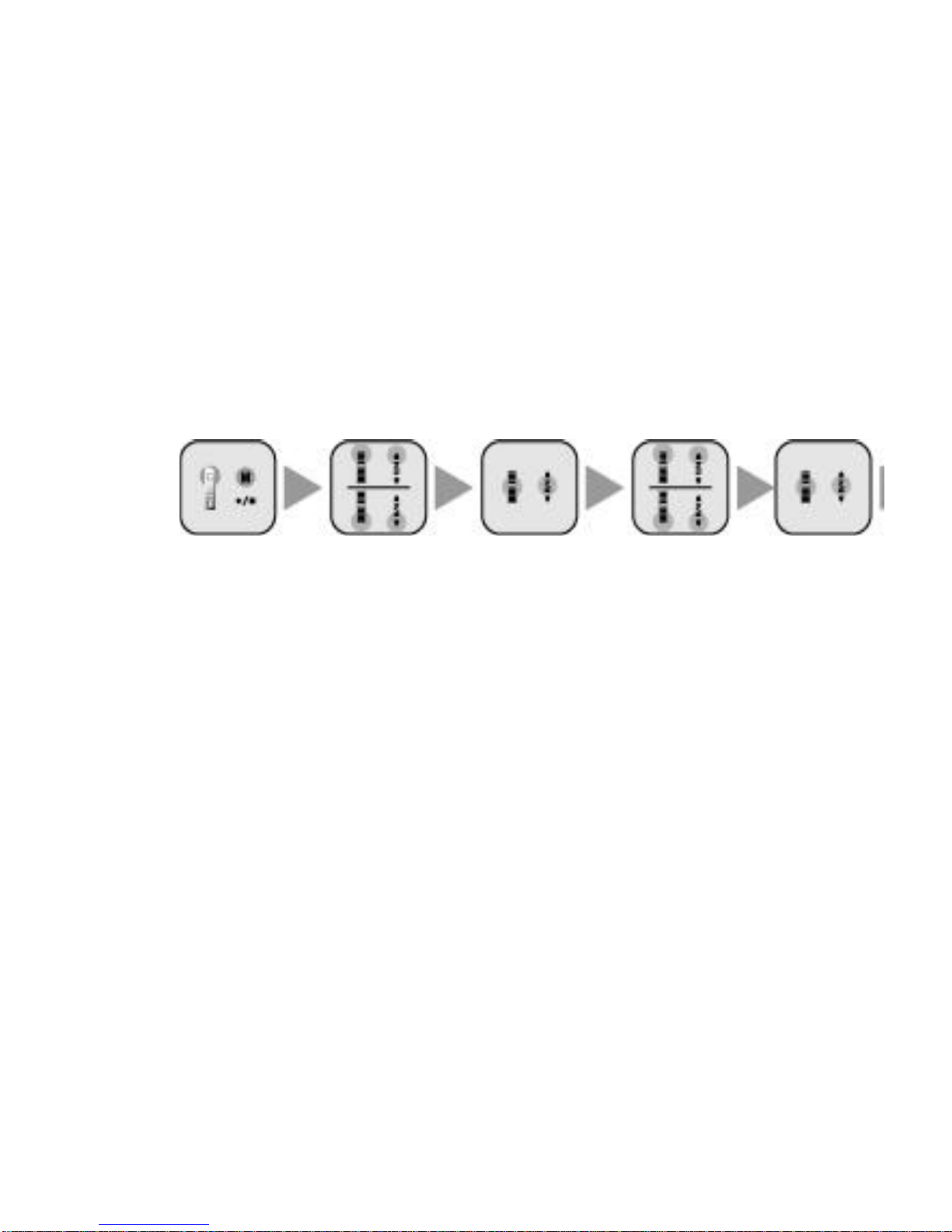
*Repeat Mode Setup
1. Enter Upper Menu by clicking M button in the standby mode.
1. Move to 2. Repeat Setup in the menu using FF/REW button.
2. Go to the lower menu by pressing Play/Pause (*/&) button in Repeat Setup
menu.
3. Select one of the seven repeat modes in the lower menu using FF/REW button.
4. Press Play/Pause button after selecting a repeat mode.
5. The repeat mode is selected and you return to the upper menu.
(Cancel by pressing Rec/Stop button.)
6. Press Rec/Stop button to exit the menu.
Enter Upper Move to Repeat Select Repeat Move to Repeat
Move to Upper Menu Exit from Menu
Menu Mode menu Mode menu Mode menu
after Selecting
R
epeat Menu
M -PAL Setup
*M-PAL Setup
You may set up the basic functions of M-PAL as follows:
1. LANGUAGE: You may set up Korean, English, Chinese, Japanese, or German.
2. LCD Brightness Setup You may set up the sharpness of LCD display
characters. (It may be adjusted in 20 increments, 1 ~ 20.)
3. Backlight Setup: You may set up the time to turn LCD DML backlight on.(It may
be adjusted in 5 increments :Always Off,5,10,30 seconds or Always On).
4. Auto Power Off Setup: You may set up Auto Power Off time. (It may be set to 1,
5, 10, or 30 minutes or Always On.)
5. Flash Format: You may set Flash Memory to either LOW FORMAT or FAST
FORMAT. (LOW FORMAT: Restores the memory to its default setup.
FAST FORMAT: Deletes all files saved in the unit memory.)
6. View Memory: You may check the total and unused space of the flash memory.
7. PC LINK: You use this function to upgrade your unit firmware by connecting to
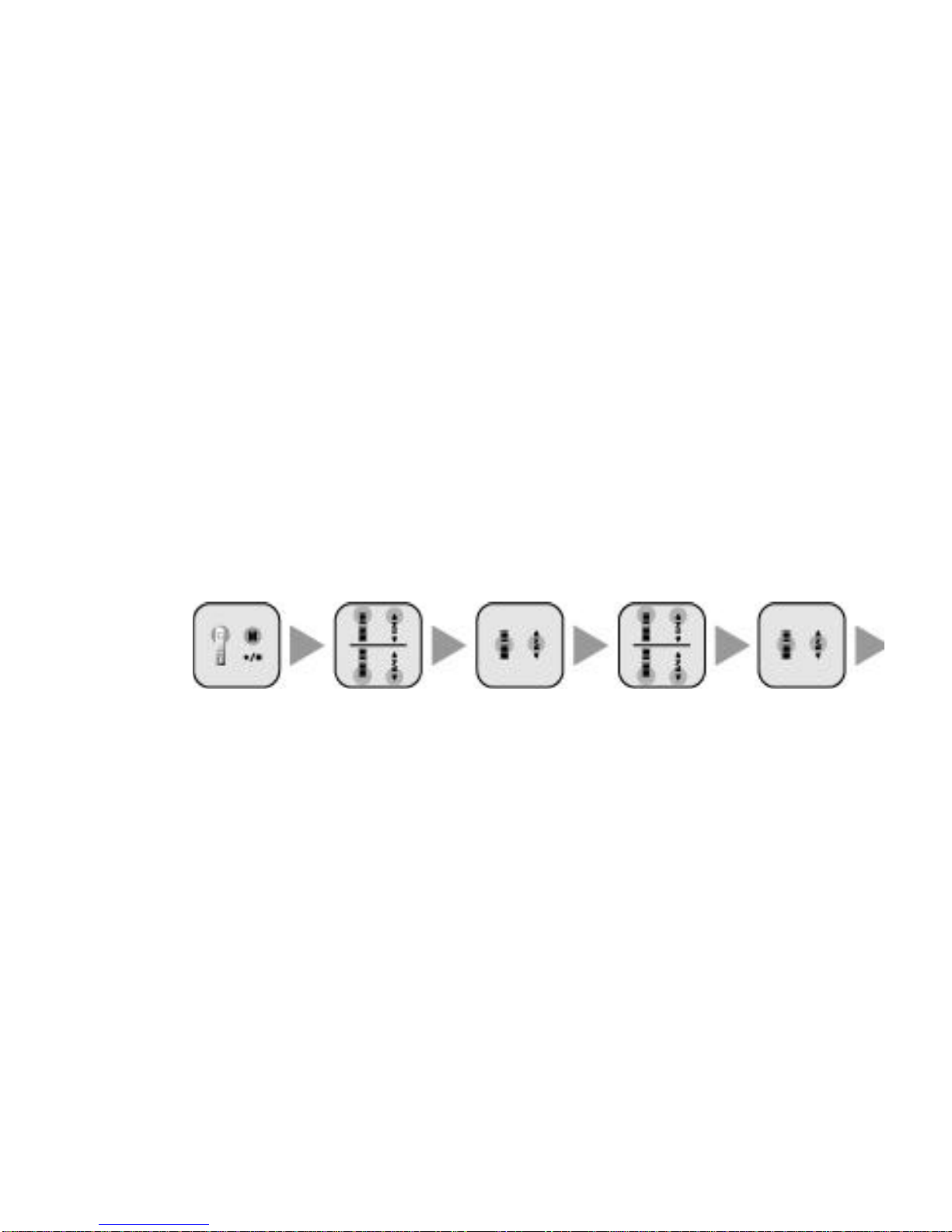
a PC.
8. Country Selection: You may set up the language by selecting a country where
the unit is used.
9. To Upper Menu
*M-PAL Setup
1. Enter Upper Menu by clicking M button in the standby mode.
2. Go to 6. CONFIG Setup in the upper menu using FF/REW button.
3. Go to the lower menu by pressing Play/Pause (*/&) button in M-PAL Setup
menu.
4. Go to LANGUAGE, CONTRAST, EL TIME, AUTO POWER, FLASH FIRMAT, or
MEMORY CHECK using FF/REW button.
5. Press Play/Pause once in the selected one out of seven M-Pal Setup menus.
6. Select a detail setup item using FF/REW button after entering the selected MPAL setup menu and, then press Play/Pause button.
7. Press Rec/Stop button to exit the menu.
*M-PAL setup value is applied until it is revised.
Enter Upper Move to M-PAL Select M-PAL Search Detail
Select Detail Adjust Detail Menu Setup Detail Menu Exit from Menu
Menu Setup Menu Setup Menu M -PAL Setup items
M -PAL Setup Menu
How to Use Voice Recorder
Recording
*Recording
You may record voice or sound.
1. Turn on the power by pressing Rec/Stop button long and change to Voice
Recording Mode by pressing Menu key long.
2. Click Play/Pause button.
3. Pause recording by clicking Play/Pause button again.
Voice or sound of less than two seconds is not recorded.
You can record up to 999 files in a folder. Recording is stopped showing FULL

MEMORY when recording time is exceeded.
*Recording in a selected folder
You may record in a folder you created in advance.
You may select one of the default folders - VA, VB, VC or those created in the
computer connected to the unit.
*Recording in next files
Press FF button to record in another file while recording is in progress. The recording is
saved in a file with a number different from the previous file.
*Reserved Recording
You may reserve recording time in advance. (Refer to page 33.)
*Recording in your selected sound quality
Recording sound qualities are offered LQ, SQ, HQ, and SHQ in that order. You may
select any of them for recording. Refer to Recording Mode Setup on page 32.
*VOR Setup
You may conserve the memory as recording is activated by sound.
Refer to VOR Setup on page 33.
Battery is consumed when VOR is On at the same rate as in the normal mode. The
battery power is exhausted in a given time.
39 How to Use Voice Recorder
Note:
It is recommended you make test recording to avoid failures.
Handy Recording Functions
*Monitoring Recordings
You can listen to (intercept) recording with the earphone while recording is in progress.
Insert the earphone jack into the unit earphone terminal.
*Pausing Recording
You may pause recording for a while.
1. Click Play/Pause button to pause recording.
2. Click Rec/Stop button to resume recording.
*Note:
Power is automatically turned off if 15 minutes elapses after a pause.
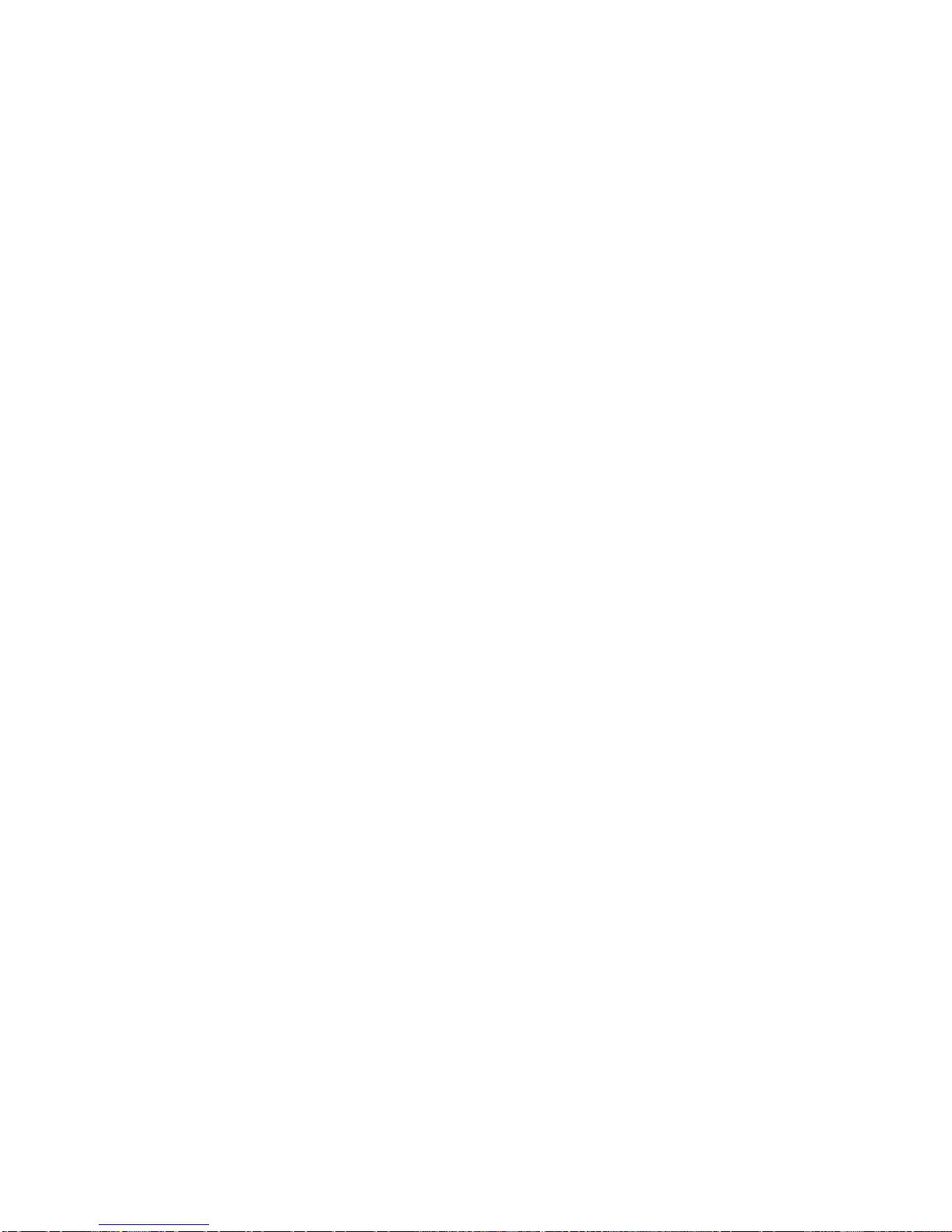
Playback
*Playback
You may listen to recordings on Voice Recorder through the built-in speaker or
earphone.
1. Select the file or folder to play. (Refer to page 19 or 29.)
2. Adjust the sound with Volum e button.
3. Click Play/Pause button.
4. Click Play/Pause button again to pause the recording in progress.
*File Search
You may search or select a file using FF/REW button.
*Move to previous or next file
Click FF/REW button while in recording or pause.
*Search
Press and hold FF/REW button while in playback to fast move to another location. The
longer you press FF/REW button, the faster it moves. Playback is resumed
automatically from the place where you release the button.
40
Handy Playback Functions
*Sound Volume Adjustment
The sound volume may be adjusted from 0 to 20 level with Volume button.
Adjust the volume after starting playback at a low volume.
*Play/Pause
You may pause playback for a while.
1. Click Play/Pause button while in playback.
2. Click Rec/Stop button to release the pause.
Power is automatically turned off if 15 minutes elapses after a pause.
*INTRO Playback
The unit plays the beginning part of each file for 5 seconds in sequence.
1. Click Play/Pause button long in the standby mode.
2. The unit plays the beginning part of each file for 5 seconds in sequence.
3. Press Play/Pause button to listen to the end of a file in playback by stopping
Intro Play.
*Play Speed Setup
You may play a file at SLOW 1~5 or NORMAL speed.
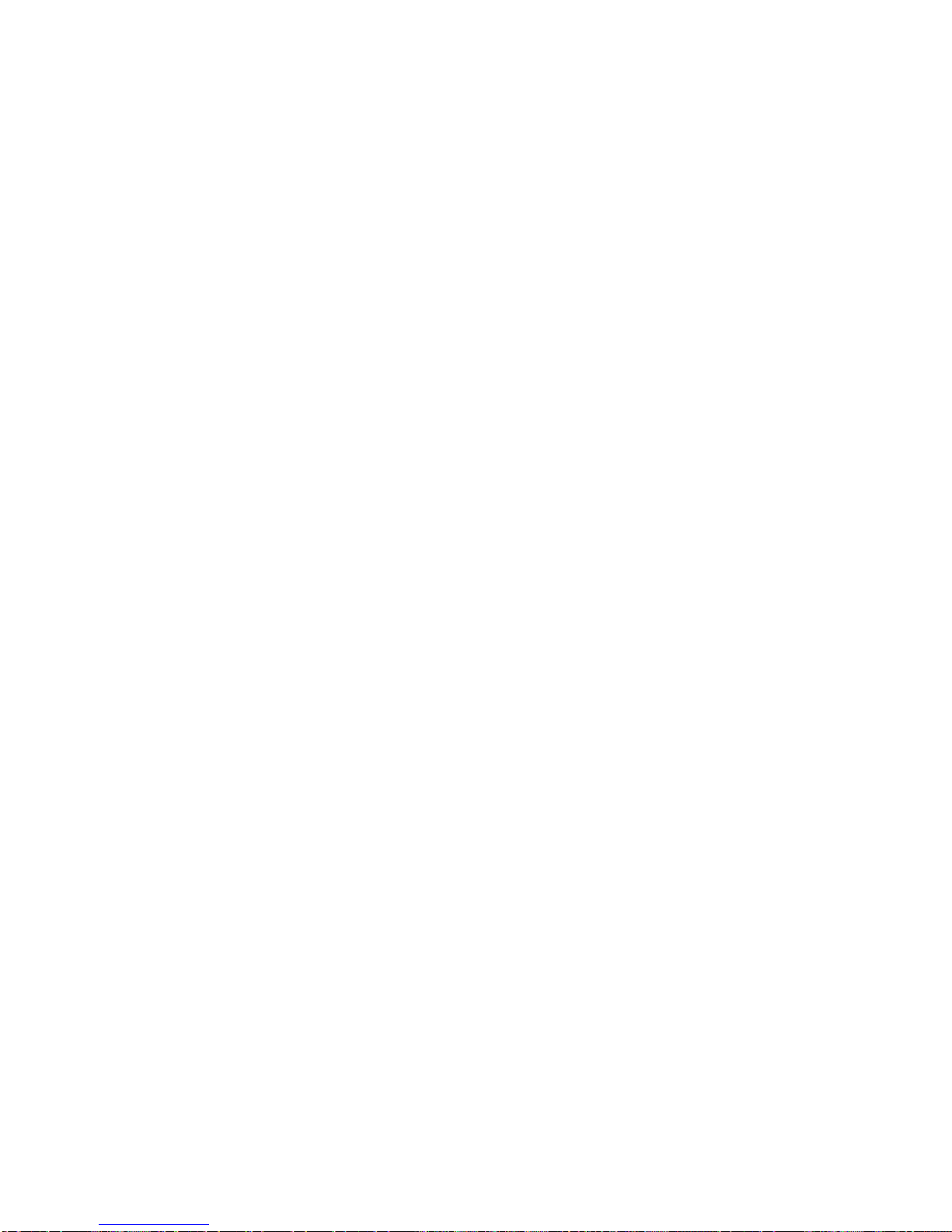
Refer to Play Speed Setup on page 35.
*Repeat Playback
The selected files can be played repeatedly in seven ways
Refer to Repeat Setup on page 35.
*Repeat Section A-B
It plays a selected section repeatedly.
1. The beginning point (A) of a section to repeat is set up when you click
Play/Pause button at a desired point while in playback of a file.
2. The ending point (B) is set when you press Play/Pause button long at the point
you select. Then, the section between A and B point is played repeatedly.
3. Press Play/Pause button to release the section repeat playback.
Warning:
Do not raise the volume excessively when you listen to recordings with the earphone.
It may damage your hearing.
41 How to Use Voice Recorder
*Note:
- A file is played from its beginning if you press a button other than Play/Pause button in
a pause.
●Delete Files
*You may erase files saved in the unit memory.
You may delete files or folders from the unit memory one by one.
(Refer to Deleting Methods on page 34.)
*Delete Single Files
You erase one file while in recording.
The number of files next to a deleted file is moved up by one.
Ex.) If file No. 2 is deleted, file No. 3 becomes file No. 2.
Erased files or folders cannot be restored. Ensure a file is to erase before deleting it.
*Deleting All Files in a Folder
It deletes all files saved in a folder.
Erased files or folders cannot be restored. Ensure a file is to erase before deleting it.
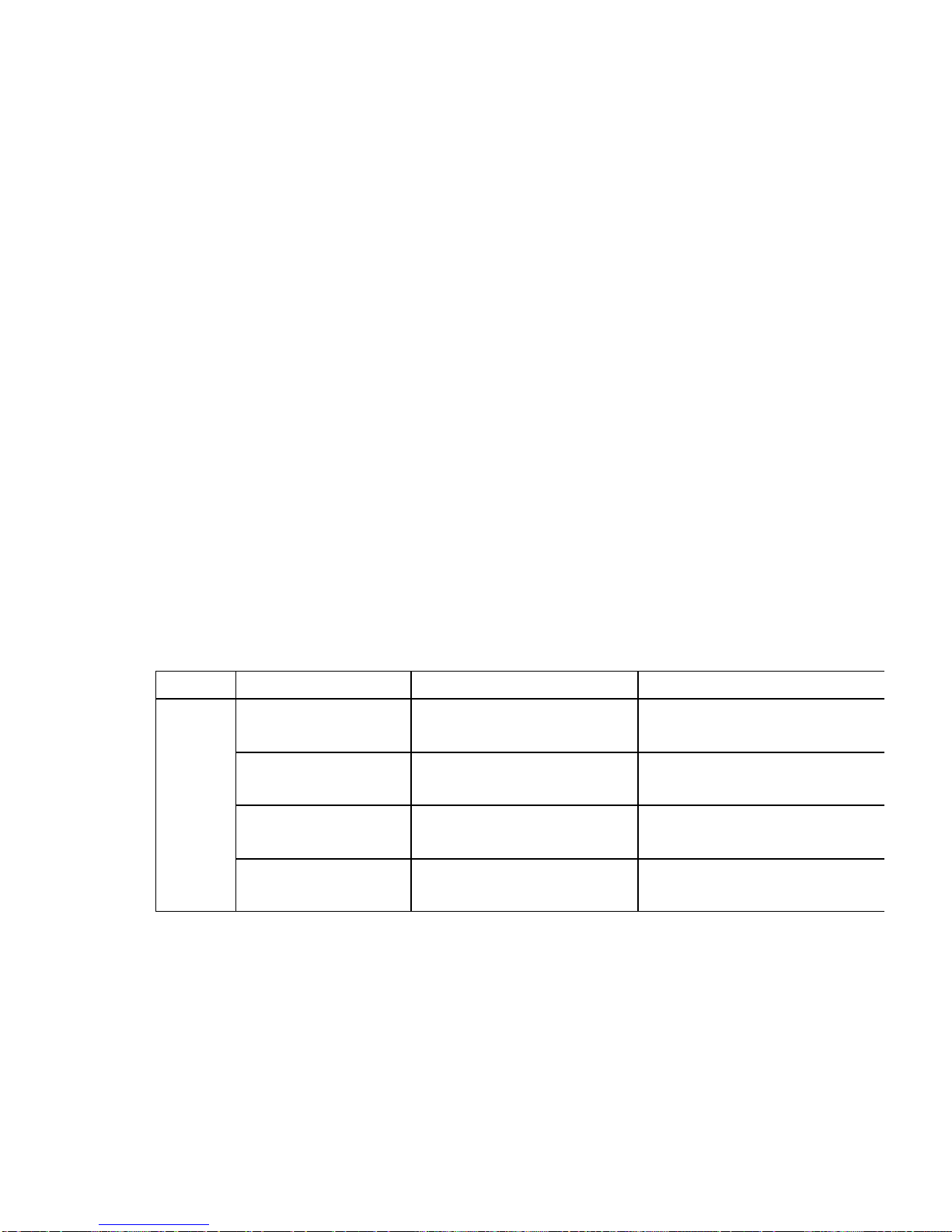
*Warning:
-Do not raise the volume excessively when you listen to recordings with the earphone.
It may hurt your hearing.
-Adjust the volume after starting playback at a low volume.
●Formatting
*Formatting
Formatting erases all recordings.
1. LOW FORMAT: Deletes all files saved on the unit and restores all functions to the
default.
2. FAST FORMAT: Deletes all files only maintaining the functions set up.
*Note:
Erased files or folders cannot be restored. Ensure if to format before starting Format.
43. RADIO MENU
MENU *Select Play/Pause button after entering Menu
(Exit from Menu by Rec/Stop button)
MENU Upper Menu Lower Menu Menu Description
1.Auto Selection of
Music Piece
1. Auto Selection of Music
Piece
Saves or deletes
frequency of file by
automatically scanning frequency.
2. Record Modes 1.MONO
2.Stereo
You may select Record Modes with
Recording Mode Setup
3.Sleep Mode
The unit automatically stops when
Sleep Mode is set up.
MENU
(M
button)
4.FM Region setup You
may change the frequency step
based on the user Region.

5. M-PAL Setup 1.LANGUAGE.
2. LCD Brightness Setup
3.Backlight Setup
4.Auto Power Off Setup
5.Flash Format
6. View Memory
7. PC LINK
8. Country Setup
9. To Upper Menu
You may
select language, brightness,
illumination, auto power
off, memory
format
, memory view. You can
upgrade these functions through
FIRMWARE UPGRADE by selecting
PC LINK.
*Above is RADIO MENU.
44. RADIO MODE
- Press and hold (long pressing) - Click (short pressing)
Button Key
Operation
SCAN MODE Preset MODE
Volume keeps increasing Volume keeps increasing
Volume increases by 1 step Volume increases by 1
step
Volume keeps decreasing
Volume keeps decreasing
Volume decreases by 1
step
Volume decreases by 1
step
Mode changed Mode changed
Enter Radio Menu Enter Radio Menu
POWER OFF
POWER OFF
Start recording Start recording
Scanning move to previous
frequency step
Move to previous frequency
by 1 st ep
Move to previous
frequency as saved
Save current frequency
SCAN/PRESET MODE
Change
SCAN/PRESET MODE
Change

Scanning move to next
frequency step
Move to next frequency by
1 step
Move to preset previous
frequency
*Auto Selection of Music Piece (PRESET)
● Auto Selection Setup of Music Piece (PRESET)
You may save a broadcasting frequency by setting up a preset music piece.
In SCAN MODE, PRESET MODE ( AUTO SCAN Saving)
1. Enter Upper Menu pressing M button.
2. Press Play/Pause button in 1. Preset of the menu.
3. The music pieces are saved in sequence if frequency is saved.
● Change of PRESET Setup
You may change a broadcasting frequency by setting up a PRESET on the unit.
1. Press Play/Pause button long in SCAN mode.
2. Move to a saved frequency or an empty channel using ff/REW button.
3. Press Play/Pause button long.
4. The selected frequency is saved in the selected channel.
-You enter Preset mode by clicking Play/Pause button. You can listen to the saved
frequency using FF/REW button in the Preset mode.
45 .
Recording Mode Setup
*Record Mode
You may set up the recording quality in MONO and STEREO.
(It is recorded in MP3 file when Rec/Stop button is pressed in RADIO mode.)
1. MONO : Supports 128 Kbps recording quality.
2. STEREO : Supports 128 Kbps recording quality.
*Recording Mode Setup
1. Activate Upper Menu by clicking M button in the standby mode.
2. Go to 2. Record Mode Setup in the menu using FF/REW button.
3. Go to the lower menu by pressing Play/Pause button in Repeat Mode Setup
menu.

4. Select MONO or STEREO recording mode using FF/REW button.
5. Press Play/Pause button in the selected recording mode.
6. The record quality is selected and you return to the lower menu.
7. Press Rec/Stop button to exit the RADIO mode.
Activate Move to Record Select Record Search Record
Modes Select Record Exit from Menu
Upper Menu Mode menu Mode menu
Modes
● Sleep Mode
* Sleep Mode
You may set up Auto Power Off time .
Sleep mode is set up by 30 minutes increment between Off and maximum two
hours.
*Sleep Mode Setup
1. Activate Upper Menu by clicking M button in the standby mode.
2. Go to 3. Sleep Mode Setup in the menu using FF/REW button.
3. Go to the lower menu by pressing Play/Pause button in Sleep Mode Setup
menu.
4. Search the time to finish using FF/REW button.
5. Press Play/Pause button again while the time is selected.
6. Press Rec/Stop button.
7. The record quality is selected and you return to the lower menu.
8. Press Re c/Stop button to exit the RADIO mode.
Activate Upper Move to Sleep Select Sleep Search Sleep
Select Sleep Exit from Menu

Menu Mode menu Mode menu Mode time
Mode menu
● FM Region setup
*FM Region setup
Select the frequency range of the user region.
1. Activate Upper Menu by clicking M button in the standby mode.
2. Move to 4. Region Setup in the menu using FF/REW button.
3. Enter Region Setup menu by pressing Play/Pause (*/&) button in Region
Setup menu.
4. Select one using FF/REW button.
5. Press Play/Pause button in either 50K STEP or 100K step.
6. Press Rec/Stop button to exit the menu.
Enter Upper Go to Region Select Region Search Steps
Exit from Menu
Menu Setup Menu Setup Menu Select step
● M-PAL Setup
*M-PAL Setup
You may set up the basic functions of M-PAL as follows:
1. LANGUAGE: You may set up Korean, English, Chinese, Japanese, or German,
etc.
3. LCD Brightness Setup: You may set up the sharpness of LCD
display characters. (It may be adjusted in 20 increments, 1 ~ 20.)
10. 4. Backlight Setup: You may set up the time to turn LCD DML backlight on. .(It
may be adjusted in 5 increments :Always Off,5,10,30 seconds or Always On).
5. Auto Power Off Setup: You may set up Auto Off time. (It may be set to 1, 5, 10,
or 30 minutes or Always On or Off )

6. Flash Format : You may set up Flash Memory to either LOW FORMAT or FAST
FORMAT. (LOW FORMAT: Restores the memory to its default setup.
FAST FORMAT: Deletes all files saved in the unit memory.)
7. View Memory: You may check the total and unused space of the flash memory.
8. PC Link: You use this function to upgrade your unit firmware by connecting to a
PC.
9. Country Selection: You may set up the language by selecting a country where
the unit is used.
9. To Upper Menu
*M-PAL Setup
1. Activate Upper Menu by clicking M button in the standby mode.
2. Move to 5. M-PAL Setup in the menu using FF/REW button.
3. Go to the lower menu by pressing Play/Pause (*/&) button in M-PAL Setup menu.
4. Go to LANGUAGE, LCD Brightness Setup, Backlight Setup, Auto Power Off
Setup, Flash Format, View Memory, or PC LINK using FF/REW button.
5. Press Play/Pause button once in the selected menu out of seven M -PAL menus.
6. Select a detail setup item using FF/REW button after entering the selected M-
PAL setup menu and, then press Play/Pause button.
7. Press Rec/Stop button to exit the menu.
*M-PAL setup value is applied until it is revised.
Activate Upper Move to M-PAL Select M-PAL Search Detail
Select Detail M-PAL Adjust Detail Menu Setup Detail Menu Exit from
Menu
Menu Setup Menu Setup Menu M -PAL Setup items
Setup Menu
How to Use Radio
Using radio functions

● Switching to radio functions
To switch the mode, press M button long in Standby mode while power is on.
*You should use the earphone to listen to radio as the earphone functions as antenna.
-Note
You may switch to Voice, MP3 or Radio mode when all functions are deactivated.
● Scan Frequency Steps
You may locate broadcast frequencies either by Auto or Manual Scan. You may then
listen to a broadcast using the Preset frequency.
1. Automatic search of frequency steps
Press FF/REW button long while listening to radio. You may listen to radio by
automatically searching broadcast frequency.
2. Manual search of frequency steps
The frequency rises by 1 step each time you click FF/REW button while listening
to radio.
3.. You can save up to 20 frequency channels using the preset function.
.
●Frequency saving (Memory function)
You can save the broadcasting frequency you’re listening to as one of the 20 preset numbers.
You can select the saved channel without seeking the frequency again.
● Playing back the saved frequency (Preset mode)
You can play back the frequency saved in the player. Press the FF/REW button to seek the
intended channel number.
.
● Erase Preset Setup
You may change a broadcasting frequency by setting up a PRESET on the unit.
* The saved frequency numbers are highlighted when you select them with
FF/REW button.
*Note:
-Up to 20 frequency steps may be saved (preset).
-Frequency step saving is available in Memory Scan mode.
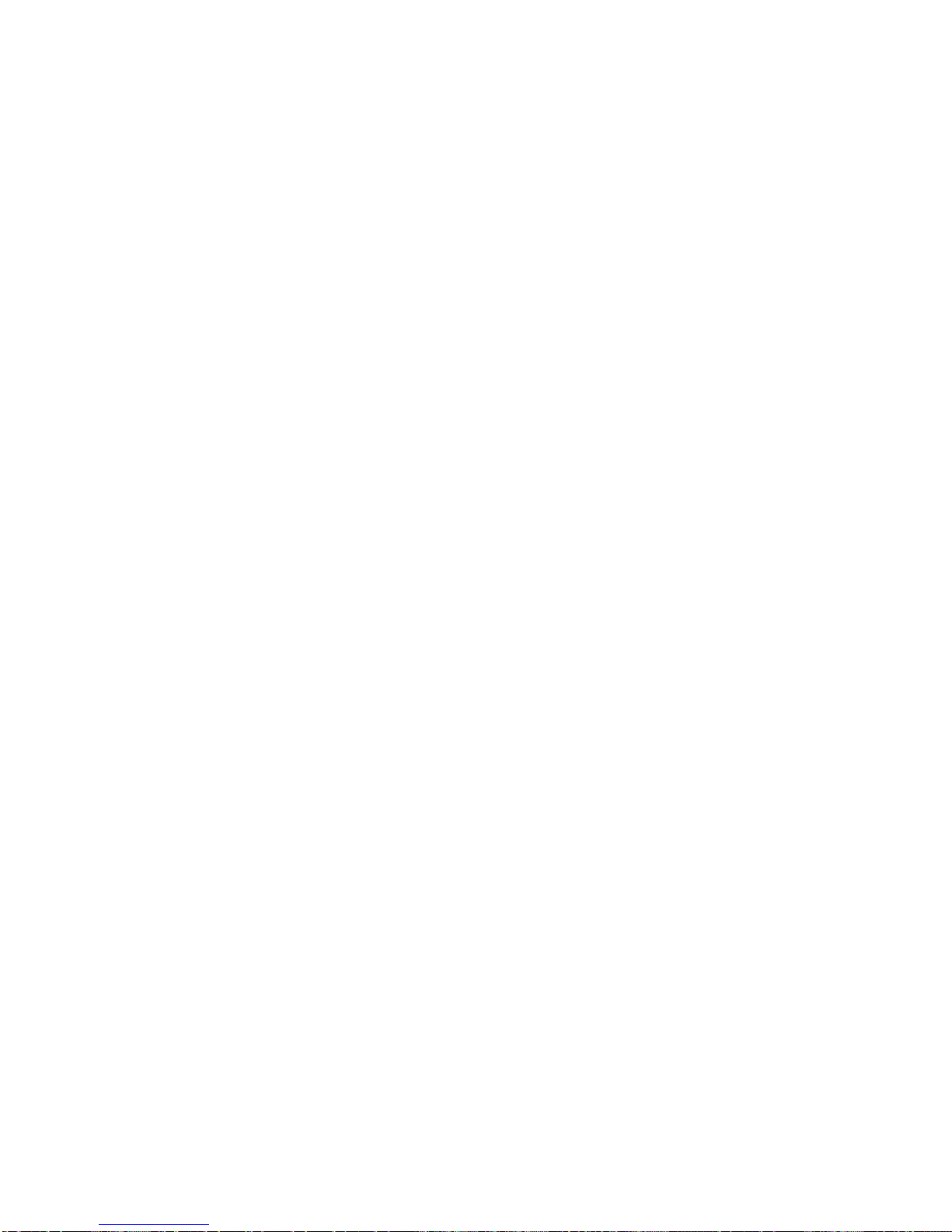
50
Handy Radio Listening Functions
● Record Modes
You may set up the recording quality and save recording files in MP3 in FM Radio
folder.
● Region Setup
You may change the frequency range based on the user district.
Recording while listening to radio
● Recording radio broadcast
You may record what you hear on the radio.
1. Recording starts when you press Rec/Stop button while listening to radio.
2. Pause recording by clicking Rec/Stop button again.
Note:
-The recording file is saved in MP3 in FM Radio folder
You may play the recording by switching to Radio folder in MP3 mode.
* Refer to Mode Setup on page 9.
Handy Recording Functions
● Pausing Recording
You may pause recording of the radio program.
1. Click Play/Pause button to pause recording.
2. Click Play/Pause button again to resume recording.
51.
Connecting to external devices
● Recording Sound from the External Devices
You may record on the voice recorder from an external device.
1. Connect the audio cable between the output terminal of the external device and
the LINE-IN of the voice recorder.
2. Set the volume of the external device. The sound may be warped if the volume
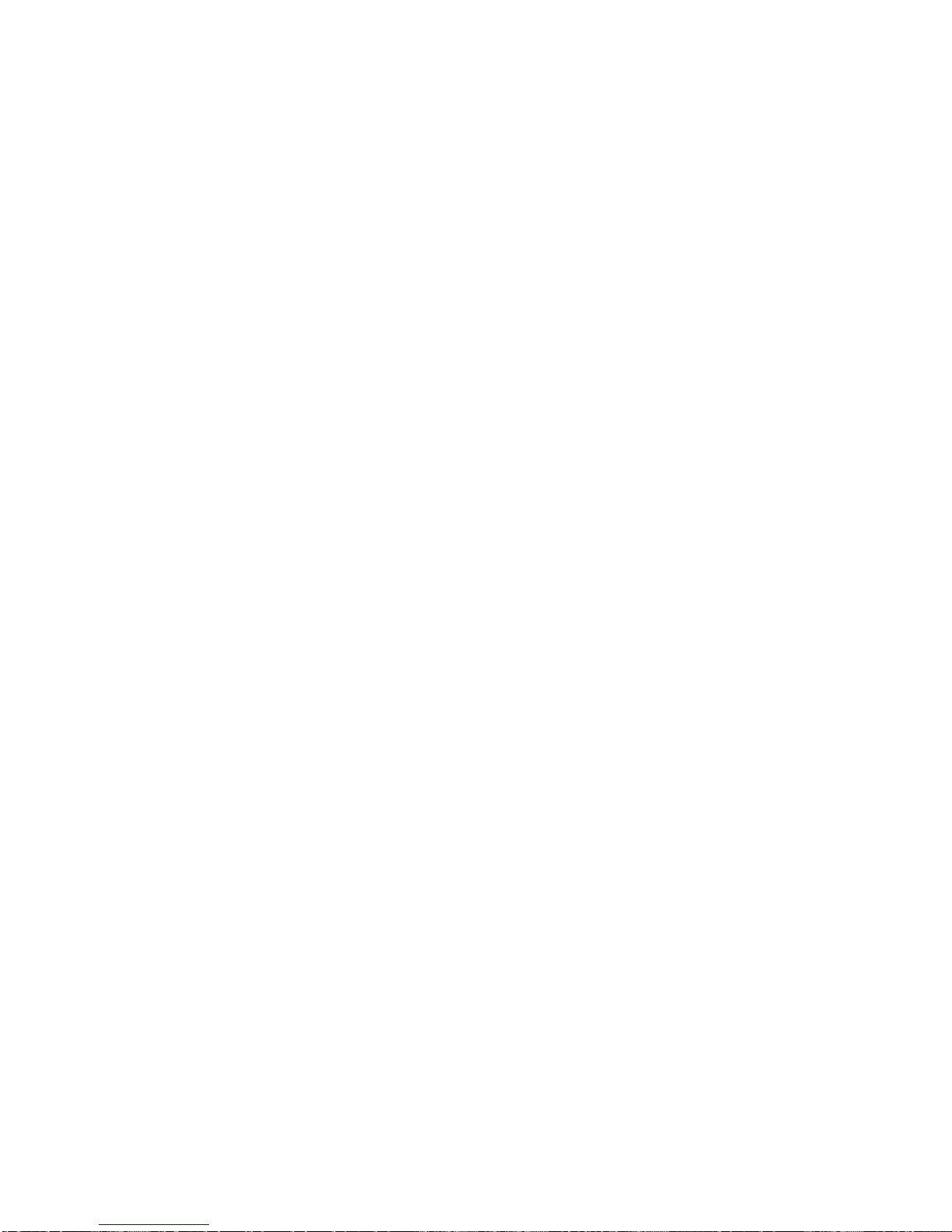
level of the external device is too high.
3. Press the play button of the external device and the record button on the voice
recorder.
Note:
-You can record in Stereo and may monitor recording quality with the earphone.
-Record with LINE IN after switching to MUSIC (MP3) mode.
-The recording file is saved in MP3 in MP3 folder
52
● When recording Voice Recorder files on an external device
You may transfer the Voice Recorder recordings to an external device.
Connect the Audio cable between the unit earphone terminal and the input terminal
of the external device. Press Play/Pause button of the unit and Record button of
the external device.
Note:
-Test recording first.
-Set volume using the volume control of the external device.
52
EARPHONE JACK of External Device
LINE IN CABLE
LINE-IN JACK
52
M -PAL EARPHONE JACK
LINE IN CABLE
MIC JACK of External Device
53.
Connecting to PC
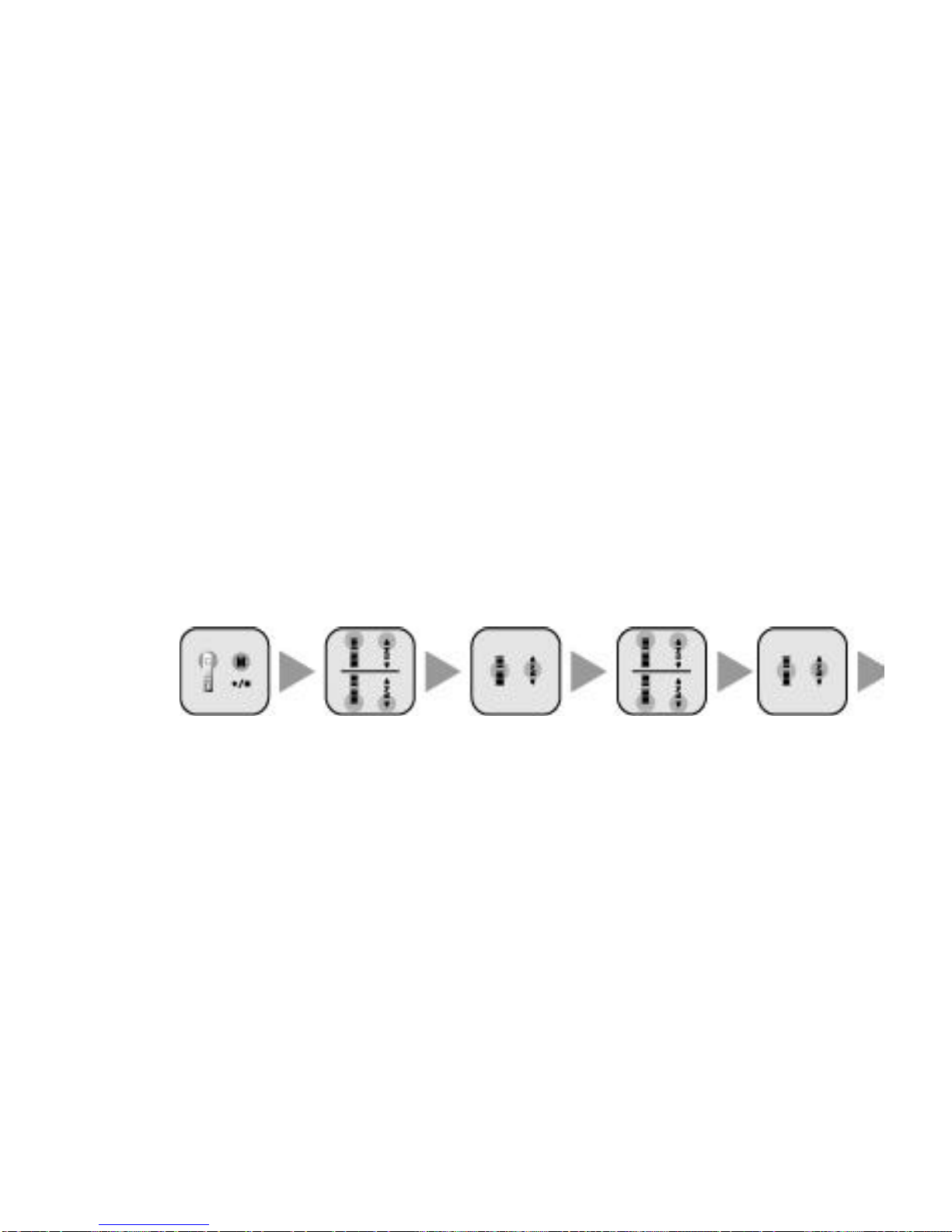
● USB Interface
You can exchange data between the unit and a PC with USB cable as the PC is
recognized as hard disc.
Download or upload data from or to the PC by opening Windows Explorer.
Connect after selecting Firmware in M-PAL menu before connecting to a PC with USB
cable.
● Connecting with USB Interface
1. Enter Upper Menu by clicking M button in the standby mode.
2. Move to M-PAL Setup in the menu using FF/REW button.
3. Go to the lower menu by pressing Play/Pause (*/&) button in M-PAL Setup
menu.
4. Go to FIRMWA RE UPGRADE using FF/REW button.
5. Press Play/Pause button in FIRMWARE UPGRADE menu.
6. Connect to the PC by inserting the USB cable. *M-PAL setup values are
applied until they are changed.
Activate Upper Move to M-PAL Select M-PAL Search Detail
Select Detail Adjust Detail Menu Setup Detail Menu Exit from Menu
Menu Setup Menu Setup Menu M-PAL Setup
M -PAL Setup Menu
menu items
PC Program Manual
*PC Requirements for Connecting to M -PAL
USB installed WINDOWS 98, WINDOWS ME, WINDOWS 2000, or WINDOWS XP.
(WINDOWS NT not supported) Pentium 200Mhz or higher
64MB memory or more
10MB or more hard disc space
USB interface
CD-ROM drive

Sound card
● Copying files to M-PAL
When M-PAL is connected to a PC, it is recognized as an external hard disc by
Windows Explorer.
You may handle M-PAL files just like other Windows files.
*Screen showing M -PAL recognized as hard disc. (WINDOWS XP)
*Screen showing Device Manager after M-PAL is recognized as hard disc
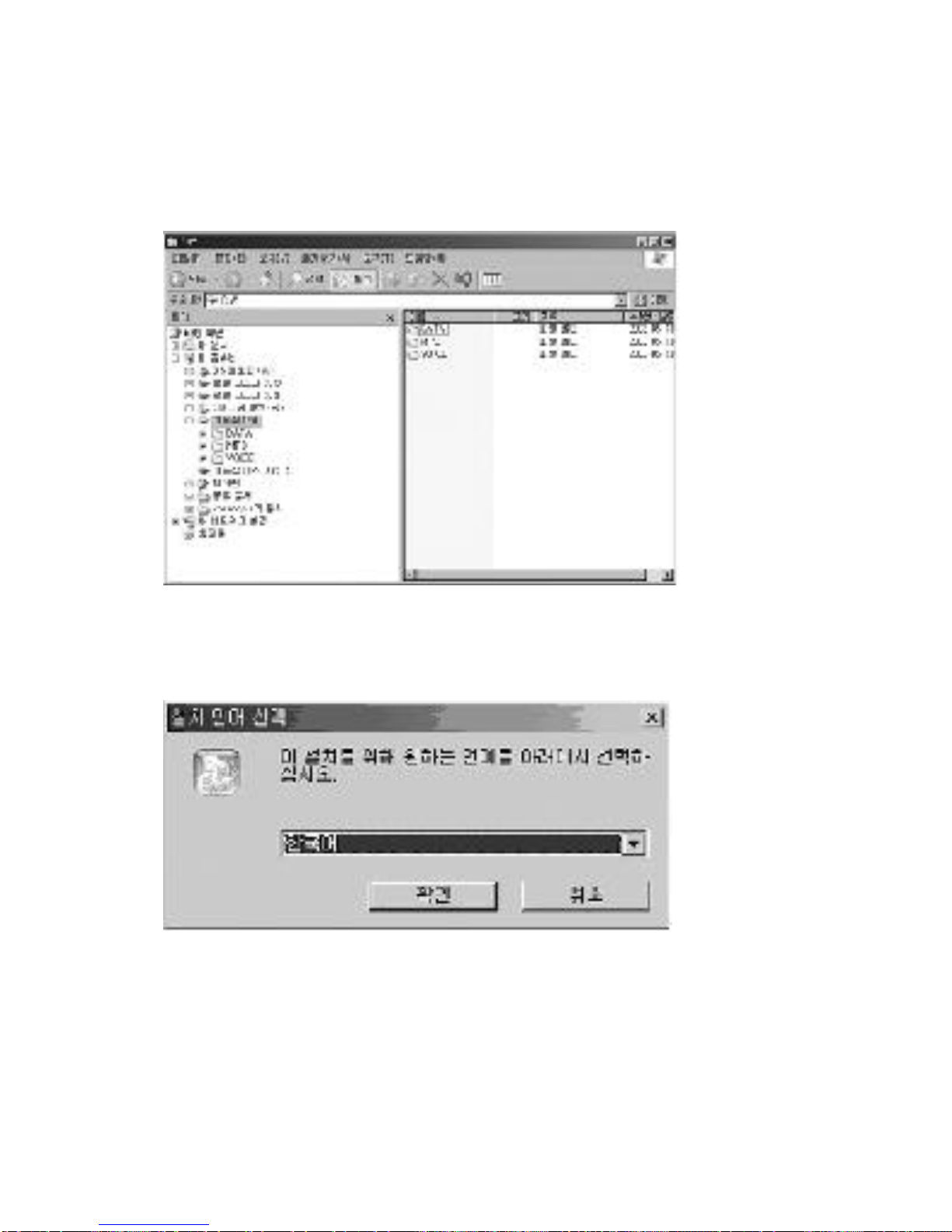
Connecting to PC
*Screen showing file handling in Windows Explorer
*Firmware upgrade and font download are handled as follows:
Installing XSHELL MANAGER FOR M-PAL
- Insert M-PAL software CD in the PC CD-ROM drive.
Install screen of XSHELL MANAGER FOR M-PAL appears.
*Select Language and confirm.

*Press [Next].
*You should consent to this agreement to install XSHELL MANAGER FOR M -PAL.
Press [Yes].
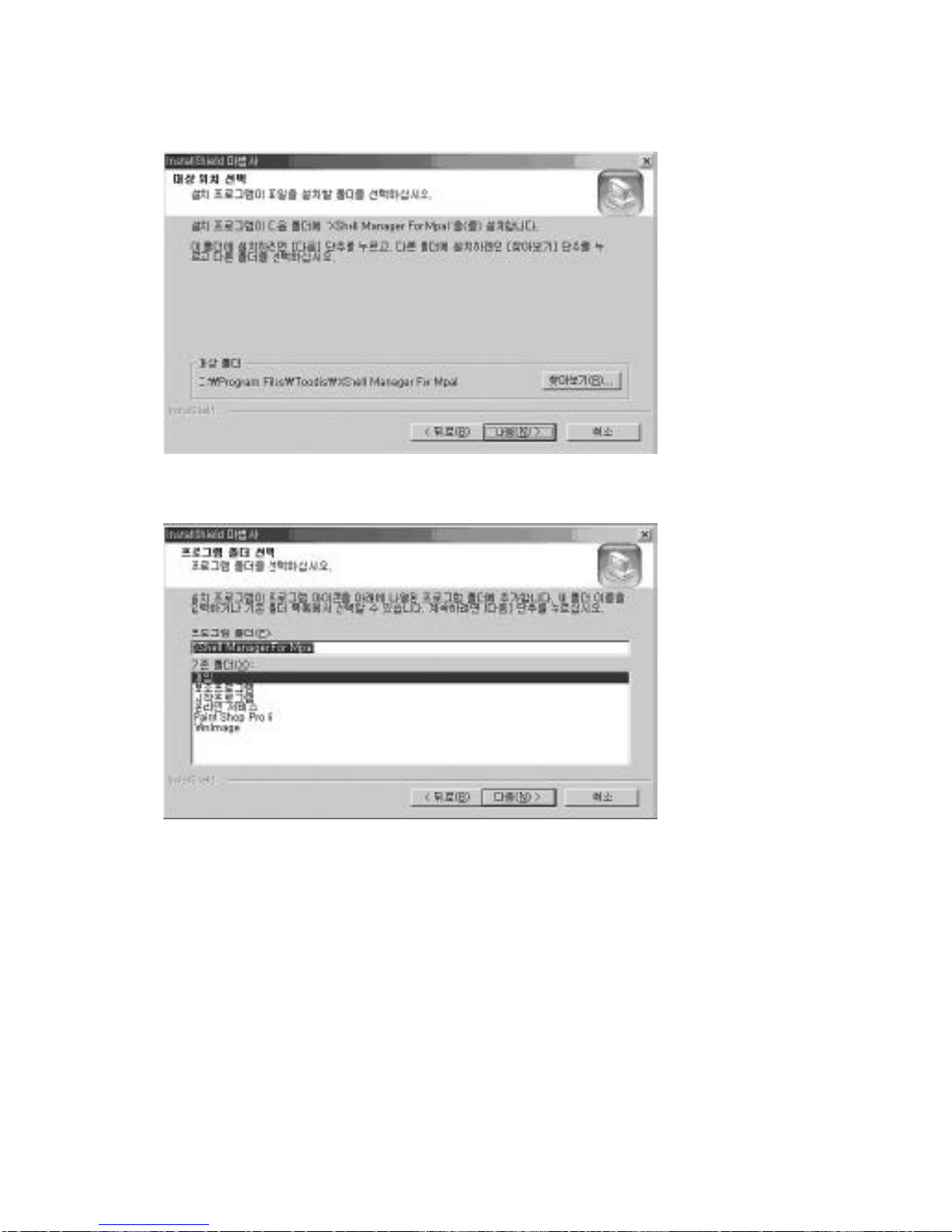
*Locate the folder to install XSHELL MANAGER FOR M-PAL in and press [Next].
Enter a new folder name or select the default folder and then press [Next].
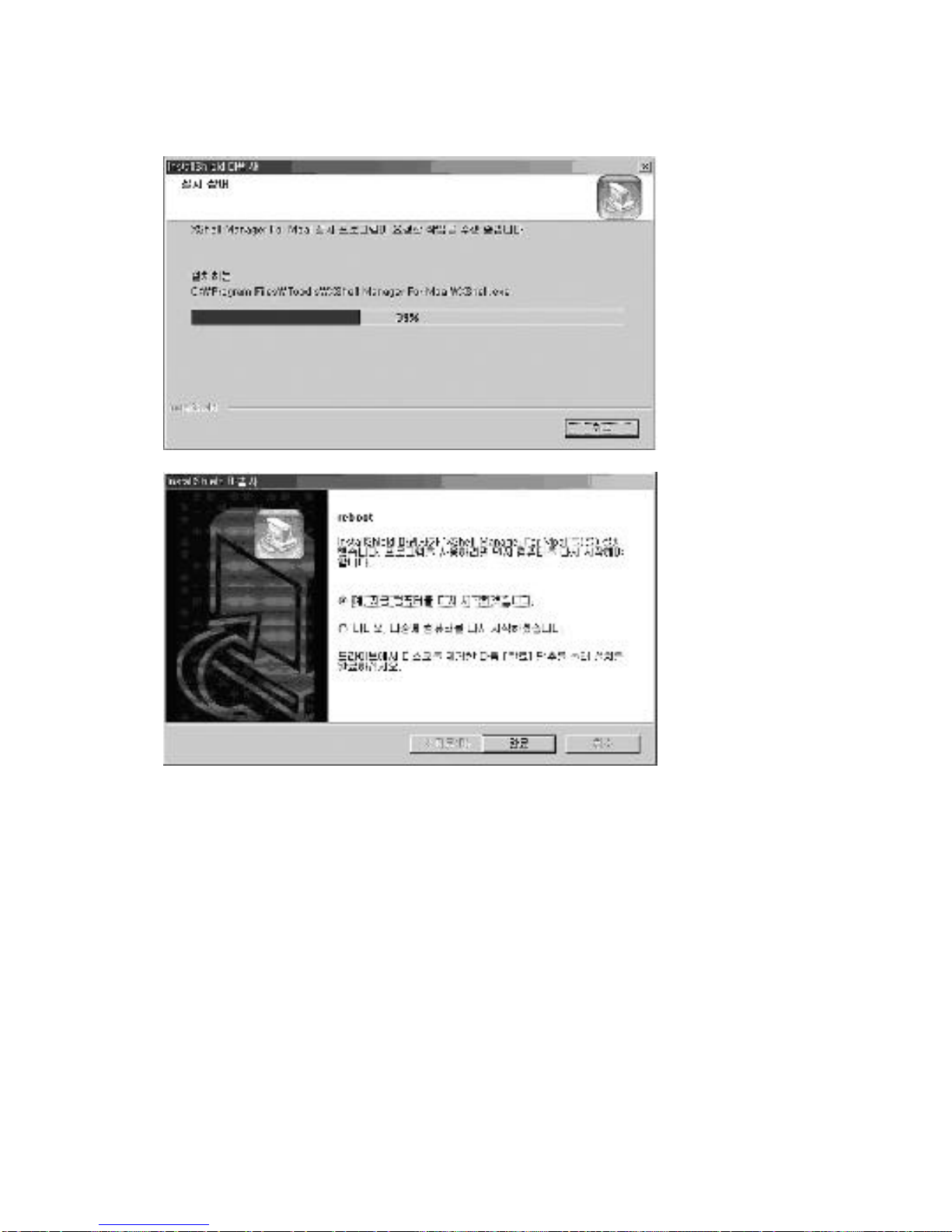
Press [Finish] button after selecting your desired options.
Connecting to PC
*You need to set up M-PAL PLAYER as M-PAL Management Mode menu when
firmware upgrade and XSHELL MANAGER FOR M-PAL installation are finished.
Enter M -PAL Management Mode menu of M-PAL PLAYER.
*Connect the PC and M -PAL PLAYER with USB cable.
~~~Connection screen appears.

*SB driver install screen for M-PAL management mode appears on the computer when
connected.

*Press [Next].
*Press [Finish] button after selecting your desired options.
Enter the file path and press [Confirm].
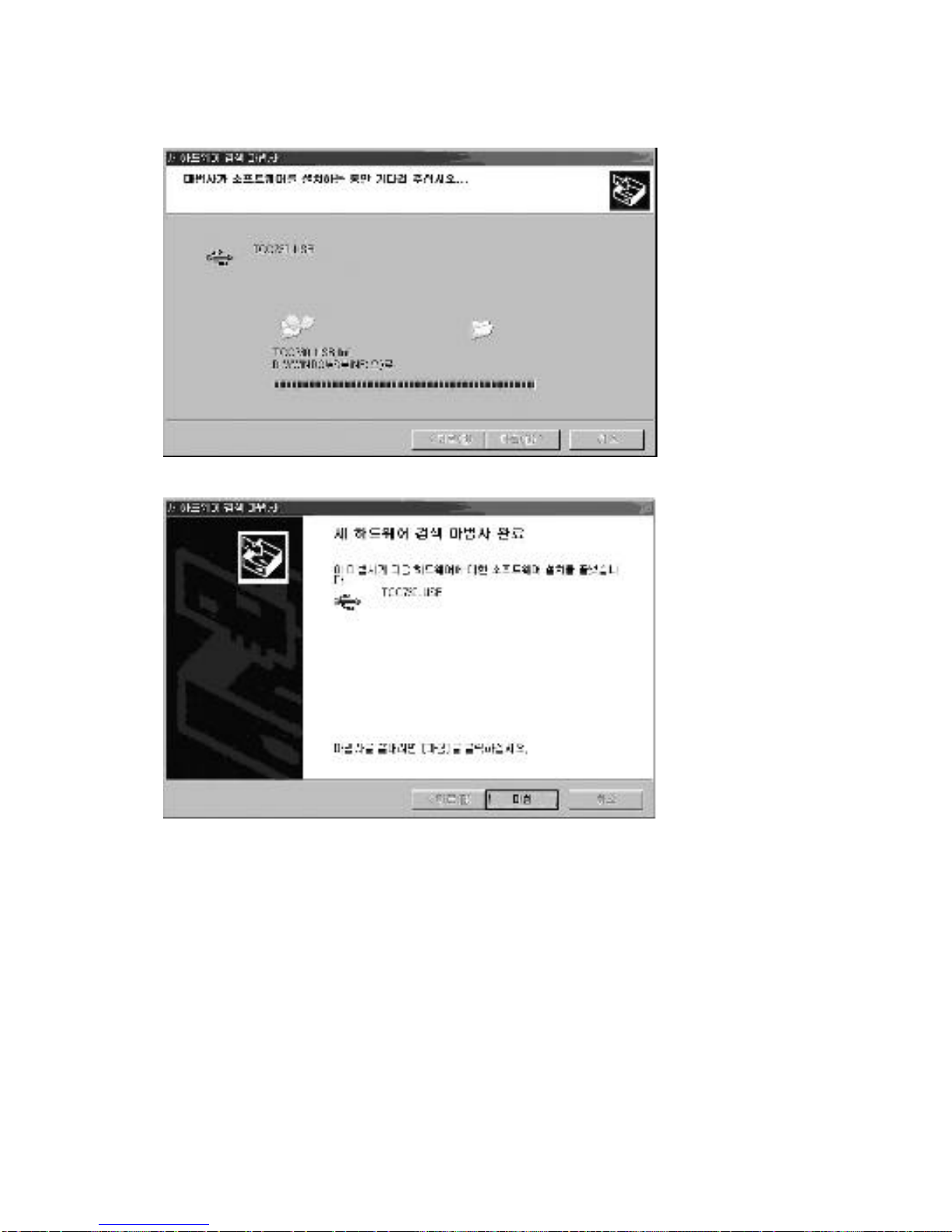
Press Confirm button after selecting CD-ROM drive in Windows Explorer.
*Press Finish to finish the Wizard.
*The driver is installed to the USB controller of the Device Manager as shown below
when installation is finished.
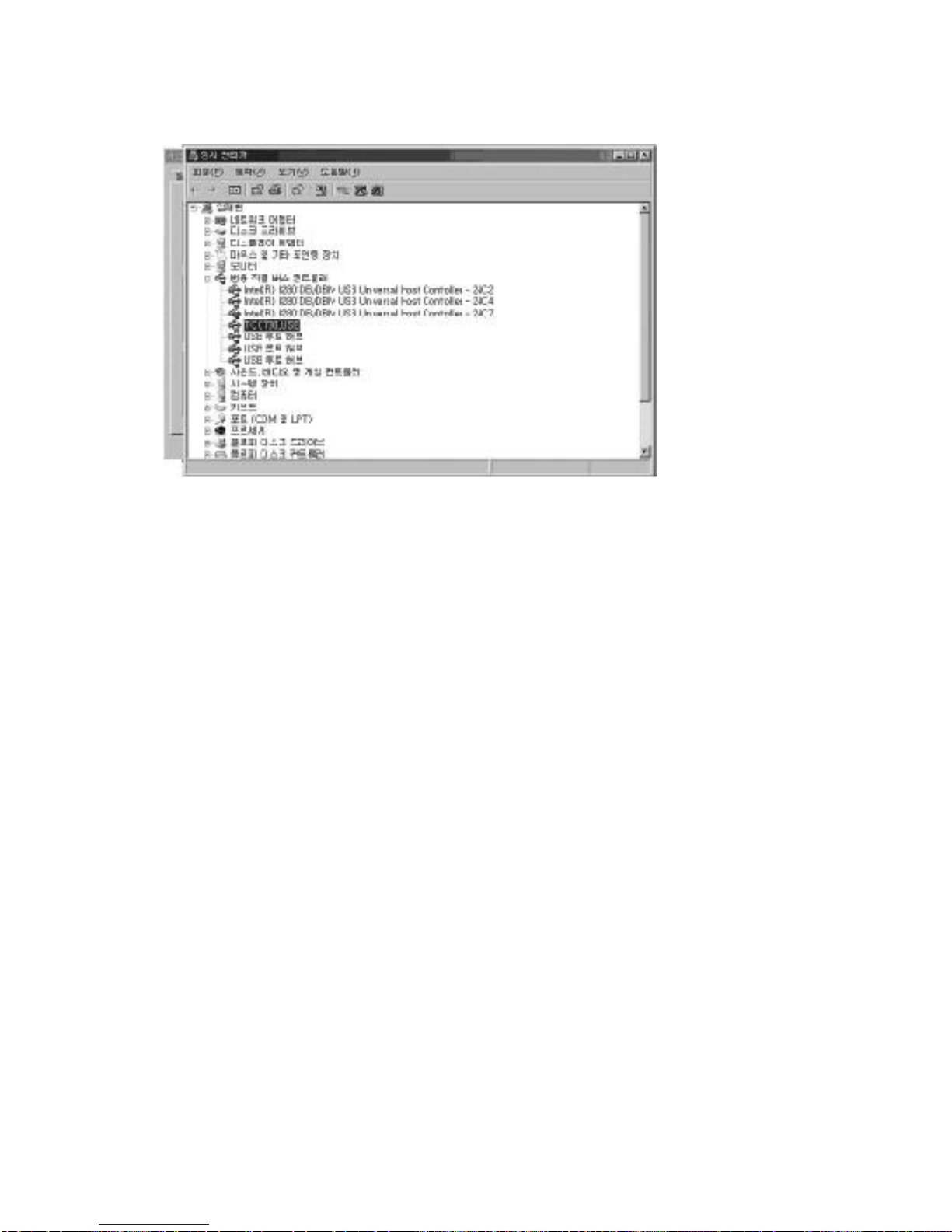
*Run XSHELL MANAGER FOR M-PAL when M-PAL PLAYER and PC are connected
after all installations are finished.
Description of Key Features
● Firmware Upgrade: You can upgrade M-PAL PLAYER to its latest functions through
Firmware Upgrade. You can use the latest version of M-PAL functions through the
firmware upgrade.
*How to Upgrade Firmware
-Select Upgrade Firmware in XSHELL MANAGER FOR M-PAL menu.
-Select the firmware version to upgrade.
-Press Start Upgrade Firmware button after selecting the firmware version.
-Close XSHELL MANAGER FOR M-PAL when the firmware is upgraded. Reboot MPAL PLAYER after terminating it releasing connection between USB and M-PAL. You
may check the firmware version as upgraded.
(Connect to PC after selecting PC-LINK menu in M-PAL Setup menu.)

Screen showing MVF Converted to WAV files (M-PAL VOICE FILE)
Press the mouse right button after selecting the file to convert. Select Convert to WAV
file.
THIS DEVICE COMPLIES WITH PART 15 OF THE FCC RULES. OPERATION IS
SUBJECT TO THE FOLLOWING TWO CONDITIONS: (1) THIS DEVICES MAY NOT

CAUSE HARMFUL INTERFERENCE, AND (2) THIS DEVICE MUST ACCEPT ANY
INTERFERENCE, RECEIVED, INCLUDING INTERFERENCE THAT MAY CAUSE
UNDERSIRED OPERATION.
Note : This equipment has been tested and found to comply with the limits for a Class
B digital device, pursuant to part 15 of the FCC Rules. These limits are designed to
provide reasonable protection against harmful interferenc e in a residential installation.
This equipment generates, uses and can radiate radio frequency energy and, if not
installed and used in accordance with the instructions, may cause harmful interference
to radio communications. However, there is no guarantee that interference will not
occur in a particular installation. If this equipment does cause harmful interference to
radio or television reception, which can be determined by turning the equipment off and
on, the user is encouraged to try to correct the interference by one or more of the
following measures :
- Reorient or relocate the receiving antenna.
- Increase the separation between the equipment and receiver.
- Connect the equipment into an outlet on a circuit different from that
to which the receiver is connected.
- Consult the dealer or an experienced radio/TV technician for help.
NOTE: THE MANUFACTURER IS NOT RESPONSIBLE FOR ANY RADIO OR TV
INTERFERENCE CAUSED BY UNAUTHORIZED MODIFICATIONS TO THIS EQUIPMENT.
SUCH MODIFICATIONS COULD VOID THE USER'S AUTHORITY TO OPERATE THE
EQUIPMENT.
