TOOBOM R75 User Manual

TOOBOM VOICE RECORDER
E: support@toobomworld.com W: http://toobomworld.com
Page 1 of 23
www.toobomworld.com
TOOBOM VOICE RECORDER
Enjoy Recording, No cumbersome recorder
Simple Tutorials, Happy recording
Still have unexpected issues with the voice recorder? No worry.
Phone support at your available time
Happy Recording with Your TOOBOM Voice Recorder
REQUEST PHONE CALL or CUSTOM VIDEO SUPPORT
By
Http://toobomworld.com
support@toobomworld.com

TOOBOM VOICE RECORDER
E: support@toobomworld.com W: http://toobomworld.com
Page 2 of 23
Chapter 1
.............................................................................................................................................
4
Open Box The Voice Recorder R75
.....................................................................................................
4
1. Check List of R75
.....................................................................................................................
4
Chapter 2
.............................................................................................................................................
5
The Basics Operation of R75 Voice Recorder
....................................................................................
5
1. Check the voice recorder
........................................................................................................
5
2. Charging the voice recorder
....................................................................................................
5
3. How to recording
.....................................................................................................................
5
4. How to pause resume a recording
..........................................................................................
6
5. How to playback recording
......................................................................................................
7
6. How to delete a recording
.......................................................................................................
7
7. How to download recordings to computer
.............................................................................
7
8. Transfer music to recorder
......................................................................................................
8
9. Playback Music on recorder
....................................................................................................
9
10. Set Record Format
.................................................................................................................
9
11. Set Recording Quality
............................................................................................................
9
12. Format the recorder
............................................................................................................
10
13. Restore to Factory Setting
...................................................................................................
10
14. Set system time for the recorder
........................................................................................
10
15. Mostly Used Functions of Each Buttons
.............................................................................
11
Chapter 3
...........................................................................................................................................
11
The Advanced Operation of R75 Voice Recorder
............................................................................
11
1. Select Save Position of Your Recordings
...............................................................................
11
2. Set Record Subsection
...........................................................................................................
12
3. Set Voice Activated Recording Function
...............................................................................
13
4. AVR Level Adjust
....................................................................................................................
13
5. Monitor Switch (Record Monitor Function)
..........................................................................
14
6. Set Auto Record
.....................................................................................................................
14
7. Set Noise Cancellation
...........................................................................................................
15
8. Led_on/off (Set Recording Indicator Light)
...........................................................................
16
9. Set Sleep Timer
......................................................................................................................
16
10. Set Backlight Timer
..............................................................................................................
16
11. Set Brightness
......................................................................................................................
17
12. Set Language
.......................................................................................................................
17
13. Password Set & Forgot Password
........................................................................................
17
14. Information (check disk space / player version)
.................................................................
18
Chapter 4
...........................................................................................................................................
19
Failed Connect to computer
.............................................................................................................
19
1) Failed Connect to computer
.................................................................................................
19
Chapter 5
...........................................................................................................................................
20
Device Was Frozen
............................................................................................................................
20
1) Device was frozen / system halted
.......................................................................................
20
Chapter 6
...........................................................................................................................................
21
Mostly Frequently Asked Issues
.......................................................................................................
21

TOOBOM VOICE RECORDER
E: support@toobomworld.com W: http://toobomworld.com
Page 3 of 23
1) How long will it record on a full charge?
..............................................................................
21
2) How long to full charge the recorder?
..................................................................................
21
3) How could I know how many hours I could record?
............................................................
21
4) Forgot password, how do you reset it?
................................................................................
21
5) How to charge the voice recorder?
......................................................................................
21
6) How to connect to computer and download my recordings?
..............................................
21
7) How to playback on MAC computer?
...................................................................................
22
8) It shows no voice recordings found
......................................................................................
22
9) It shows no songs found
.......................................................................................................
22
10) I cannot find my recordings on the recorder
......................................................................
22
11) Disk Full
...............................................................................................................................
22
12) When I press REW/FF, it cannot fast forward or go to next recordings
.............................
23
13) Screen show LOCK icon, I cannot do anythings
..................................................................
23

TOOBOM VOICE RECORDER
E: support@toobomworld.com W: http://toobomworld.com
Page 4 of 23
Chapter 1
Open Box The Voice Recorder R75
After you received the voice recorder from TOOBOM, Please kindly be sure to check
the item arrived in your hand in well condition.
And TOOBOM is the only seller on AMAZON.COM, any other 3rdparty seller maybe
fraudulent, welcome to contact us for authentication confirm
1. Check List of R75
Package details of the voice recorder R75:
1) MicroUSB cable (for transfer data to computer or charging with the cable)
2) Voice Recorder R75 in the metal box
3) Register VIP Card
4) The item well packed in metal box and wrapped with film
5) Correctly tracking barcode on the package
If nothing is wrong with above 5 point, please kindly report to TOOBOM customer
support directly
support@toobomworld.com or visit our official brand site http://toobomworld.com
to contact us
We welcome our customer to register to our VIP club for better customer service,
and we will offer special offer or holiday gifts at holidays or any celebration days.

TOOBOM VOICE RECORDER
E: support@toobomworld.com W: http://toobomworld.com
Page 5 of 23
Chapter 2
The Basics Operation of R75 Voice Recorder
1. Check the voice recorder
Once you open the box, push down the ON/OFF (power button) around 3 second,
boot on your voice recorder. Try to playback the test file in the music folder or press
hold REC button to recording a test file to check everything is OK
If you cannot boot on your voice recorder, it maybe the recorder has low battery, go
to next step, charging the voice recorder
2. Charging the voice recorder
Use the MicroUSB cable connect your voice recorder to USB socket to charging it.
When full charged, the battery icon will be full.
3. How to recording
①Push down hold
ON/OFF button
around 3 seconds
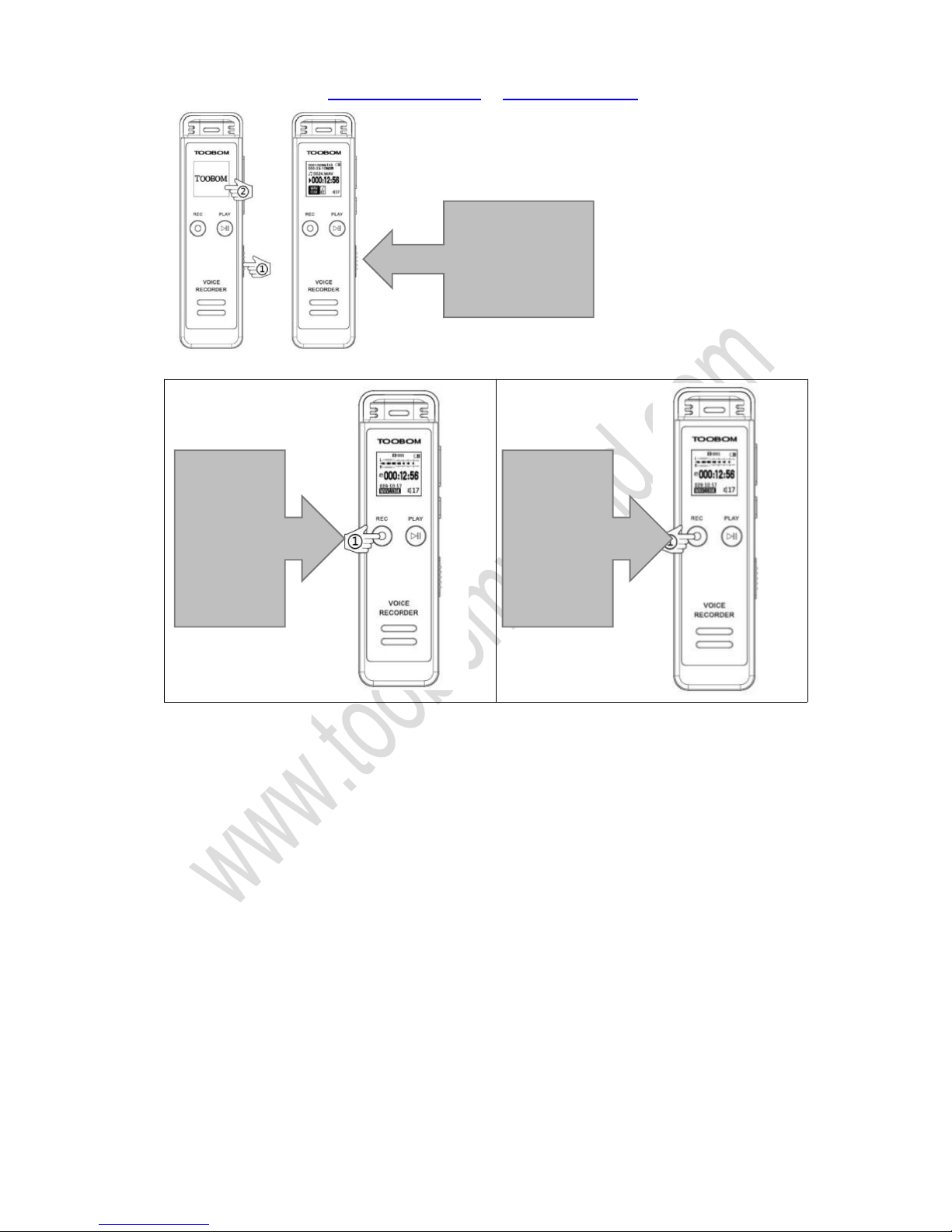
TOOBOM VOICE RECORDER
E: support@toobomworld.com W: http://toobomworld.com
Page 6 of 23
Switch on the voice recorder, press and hold the REC button, it starts to record
Press and hold REC button again, it will save the recordings
The recordings will be saved, and recordings name will be like:
20170622023323.wav
So we suggest you set the correct system time of the voice recorder, so each of your
file will be named with a year date information.
The file name like this format:
YYYY-MM-DD + seconds + millisecond + file format (.wav / .mp3)
4. How to pause resume a recording
①Push down hold
ON/OFF button
around 3 seconds
①Press &
hold the REC
button, start
to record
①Press &
hold the REC
button,save
the REC
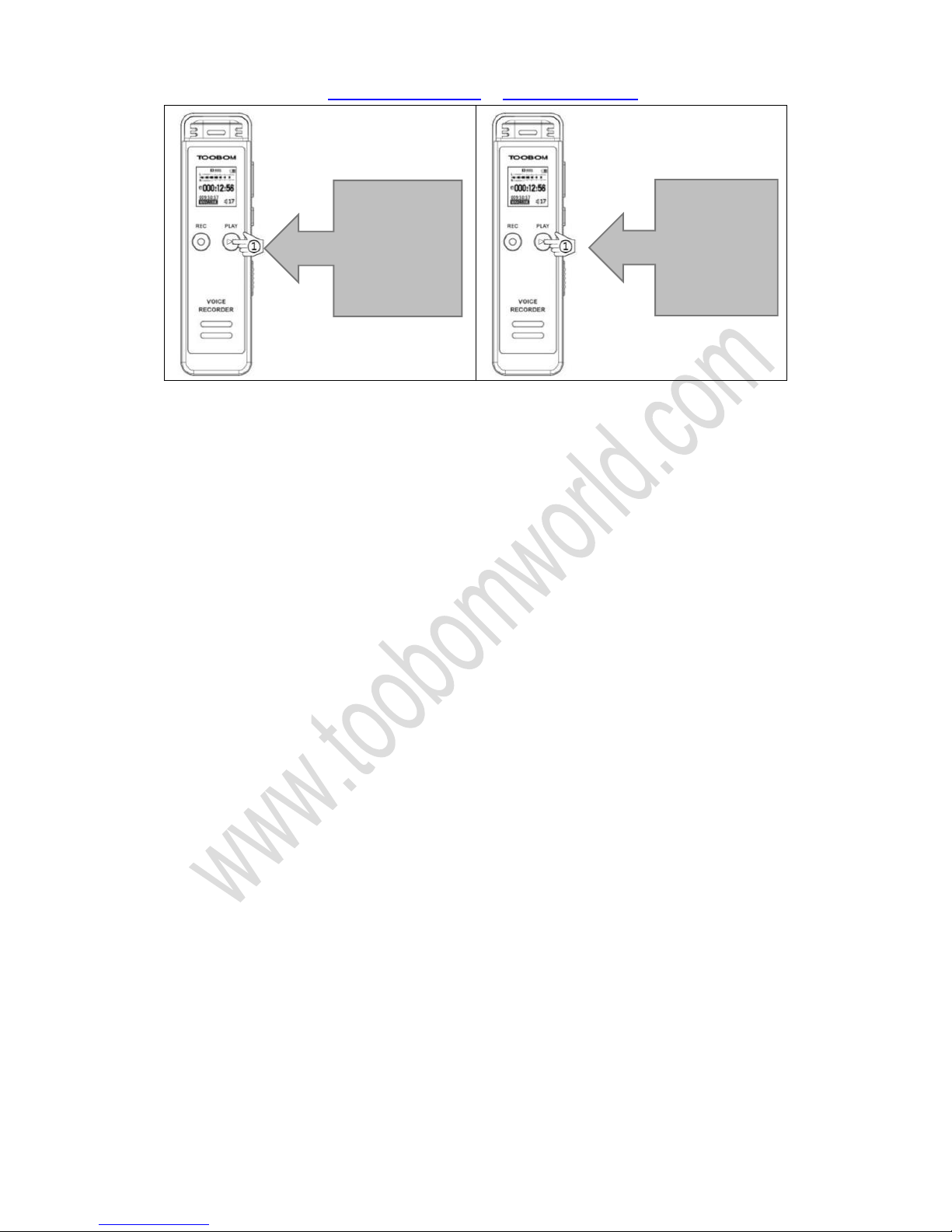
TOOBOM VOICE RECORDER
E: support@toobomworld.com W: http://toobomworld.com
Page 7 of 23
If you want to pause the recording, press PLAY, it will pause recording
Press PLAY again, it will resume to record
5. How to playback recording
Switch on voice recorder, in default it will reads the recordings file folder
Press PLAY button, it will play, pause recordings
6. How to delete a recording
If you want to delete the recordings, press down, hold M (menu) button. Enter menu
Press FF/REW select delete, press M (menu) enter delete
Now you could select delete or delete all
And press M (menu), it will ask you select YES, once you confirm YES
It will delete
Delete: delete single recordings
Delete All: it will delete all recordings on the recorder
NOTE: when delete file, it cannot be restored, be careful with this.
7. How to download recordings to computer
①Press PLAY
button, pause
record
①Press PLAY
button again,
resume to
record
