Page 1

11609 49th Place West
Phone: (800) 524-0024 (425) 349-1000
Mukilteo, WA 98275-4255
Fax: (425) 349-1010
www.tonecommander.com
2260d
Installation
Instructions
13-102735 Rev. F
August 2001
Page 2
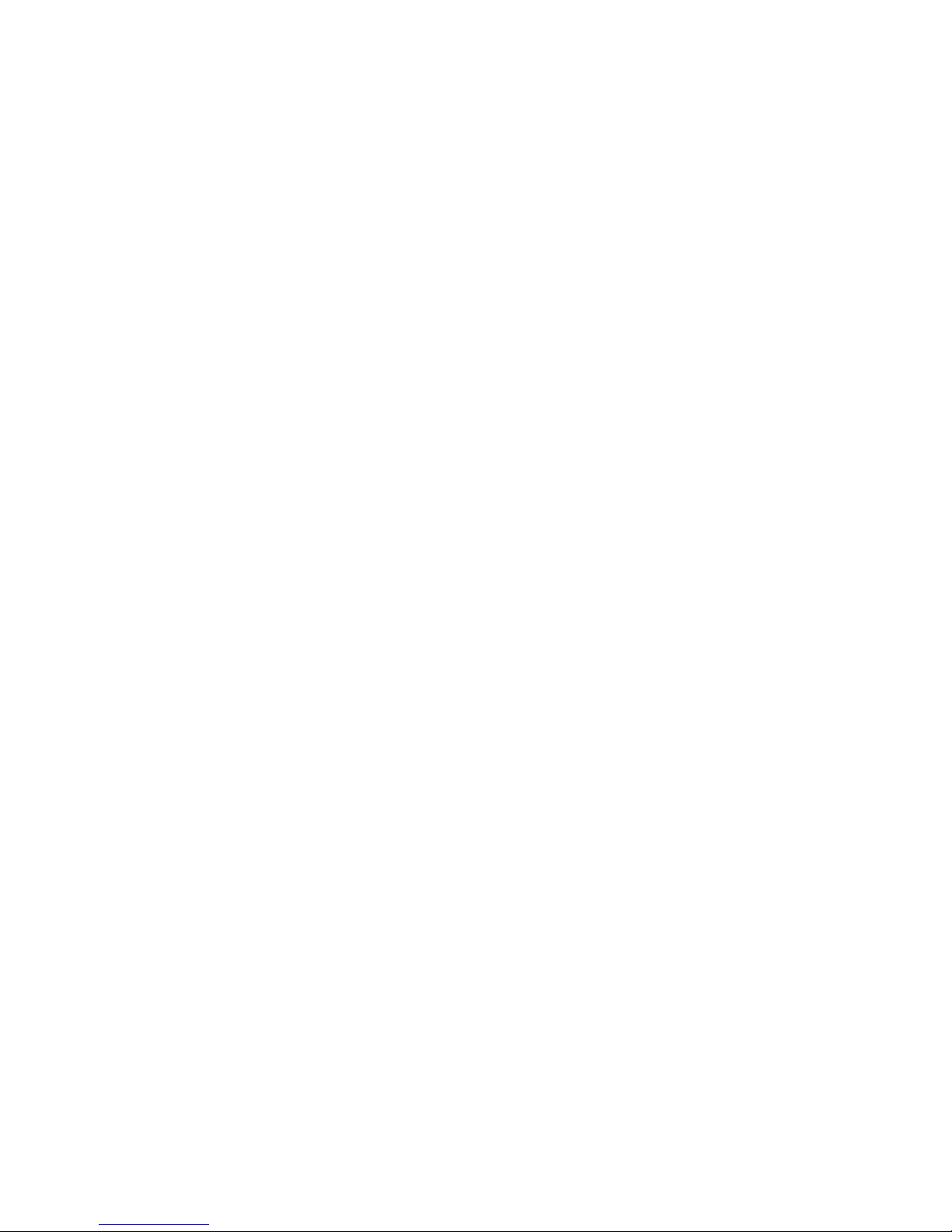
Tone Commander 2260d Installation Instructions
Changes in this revision –
· updated Translation Order Guides
· added Translation Order Guides for Nortel National ISDN-2
© 2001, Tone Commander Systems, Inc. All rights reserved.
Printed in USA
Tone Commander is a registered trademark of Tone Commander Systems, Inc.
Page 2 13-102735 Rev. F
Page 3
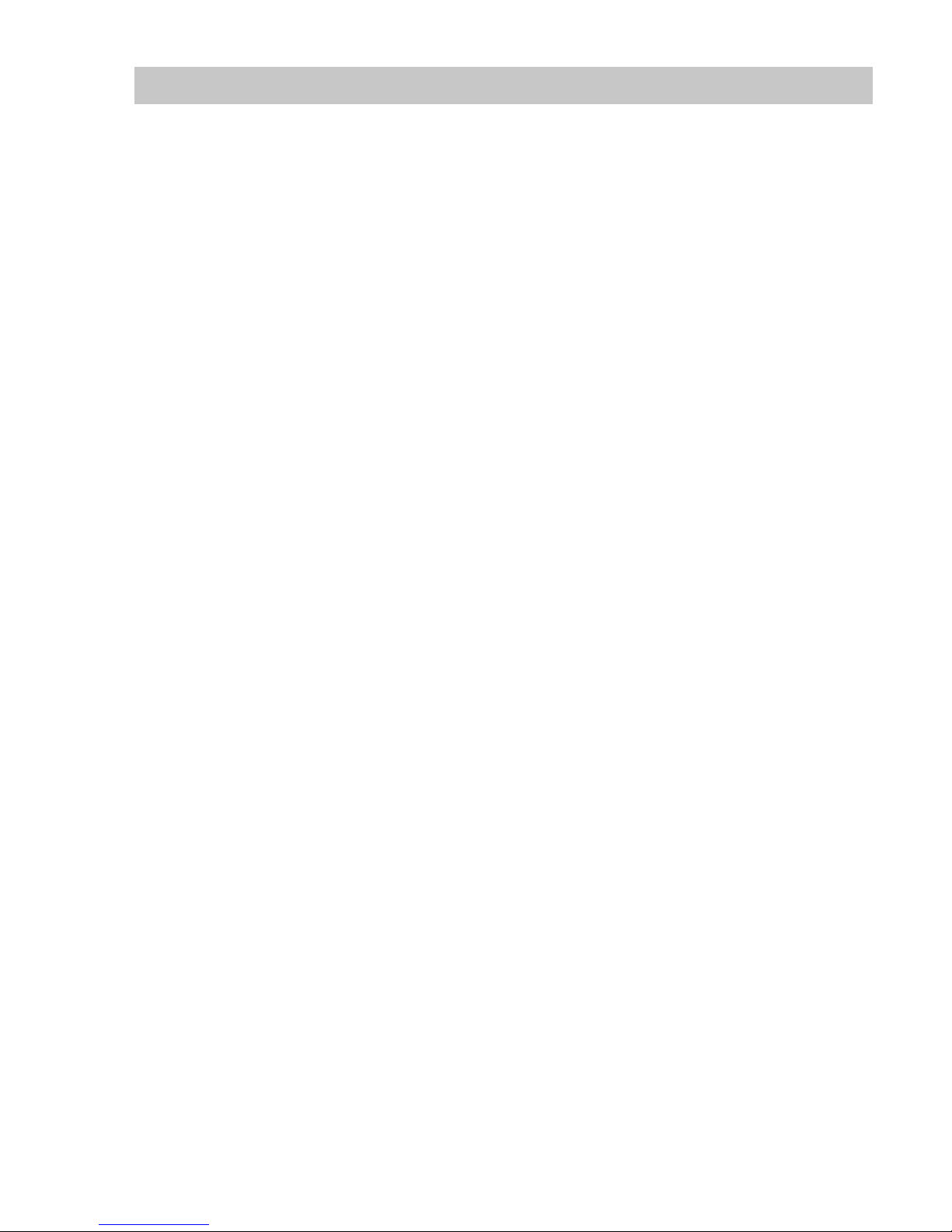
Tone Commander 2260d Installation Instructions
Contents
Introduction...........................................................................4
Using This Manual ................................................................4
Feature and Operational Differences Between ISDN Versions ..............................5
Site Requirements ................................................................6
Ordering Equipment...............................................................6
Ordering Lines ...................................................................6
Installation ..........................................................................29
Contents of Shipping Boxes........................................................29
Console Assembly ...............................................................29
Console Connections.............................................................30
System Programming..................................................................31
Using Maintenance Mode .........................................................31
Password Protection ........................................................32
Configuration Sheet Preparation ....................................................38
System Setup...................................................................38
SPID, PDN, and C.O. Switch Type .............................................38
Key Mapping ..............................................................41
Call Queues...............................................................45
Timers ...................................................................53
Loop Setup ...............................................................55
Names/Autodial Programming ......................................................56
Time of Day Clock ...............................................................60
Statistics.......................................................................61
Diagnostics ....................................................................62
Paging .............................................................................63
Call Forwarding ......................................................................64
Multiple Consoles .....................................................................65
Troubleshooting ......................................................................69
System Features .....................................................................80
Specifications ........................................................................82
Console Maintenance..................................................................83
Service .............................................................................83
Warranty............................................................................84
FCC Requirements....................................................................84
Translation Order Guides ...............................................................85
Configuration Sheets .................................................................109
13-102735 Rev. F Page 3
Page 4

Tone Commander 2260d Installation Instructions
Introduction
The Tone Commander 2260d is an ISDN attendant console compatible with Lucent, Nortel, and Siemens
National ISDN, and Lucent Custom ISDN services. It is designed to access a maximum of 22 call
appearances via a single attendant loop. The integral BLF/DSS feature simplifies call transfer for up to 60
stations.
Standard features of the 2260d include single button call answering, hold, transfer, conferencing, automatic
callback, direct station selection (DSS), name database, autodialing, line privacy, delayed ringing, 4 line (40
characters per line) alphanumeric display, and digital clock. Configuration parameters may be programmed
by the installer to accommodate a variety of operating environments.
The 2260d console uses standard Electronic Key Telephone Service (EKTS) ISDN configurations and
connects directly to the Central Office ISDN “U” interface. No external NT1 is required.
Call Tone Commander Customer Service at (800) 524-0024 if you have any questions about features,
installation, or operation of the 2260d.
Using This Manual
Tone Commander consoles are easy to install and configure. The step by step instructions in this manual
guide the installer through the installation, preliminary testing, programming, and operational testing of the
2260d.
Installation of a 2260d consists of the following steps:
1. Order the equipment. (page 6)
2. Fill out the appropriate Translation Order Guides as required by the telco and order the ISDN lines.
(page 6)
3. Fill out the Configuration Sheets. (page 38)
4. Attach the handset, cradle, and tie bracket to the console. (page 29)
5. Connect the power supply to the consoles and ISDN lines. (page 30)
6. Enter the console SPIDs and PDN. (page 38)
7. Set up console key mapping, ringing call queues, recall timers, and call appearance loop usage as
required for this installation. Factory default settings may be adequate for many installations.
(page 41)
8. Enter the names and telephone numbers for DSS keys and caller identification. (page 56)
9. Test the operation of the console.
Available features and ordering requirements vary somewhat among the ISDN service types offered by the
telcos. Features and installation steps that are specific to an ISDN service type or C.O. switch are noted in
this manual as follows:
National ISDN
Lucent
National ISDN
Lucent
Custom ISDN
Page 4 13-102735 Rev. F
– Lucent, Nortel, or Siemens National ISDN – Nortel National ISDN-1 only
– Lucent National ISDN only – Nortel National ISDN-2 only
– Lucent Custom ISDN only – Siemens National ISDN only
Nortel
National ISDN-1
Nortel
National ISDN-2
Siemens
National ISDN
Page 5
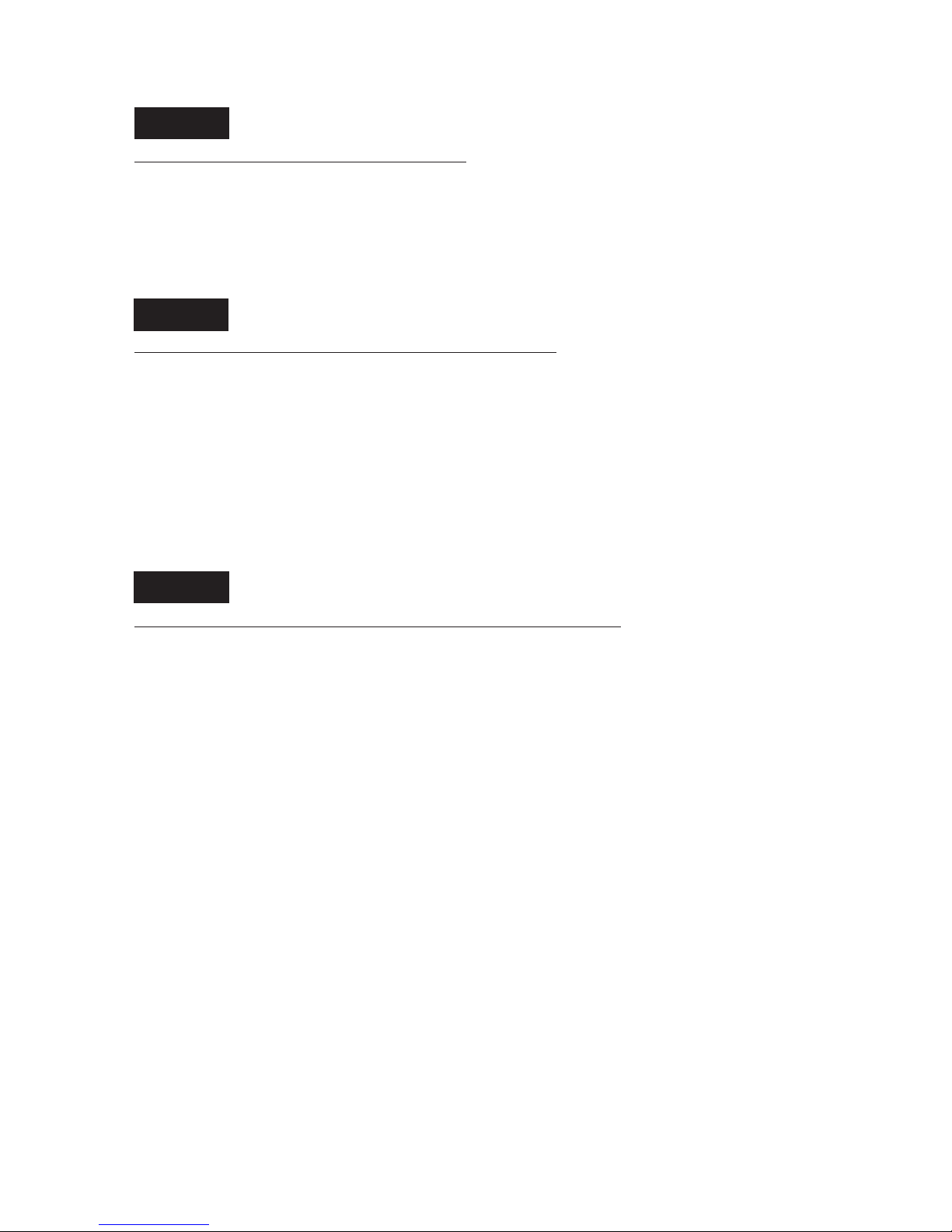
Tone Commander 2260d Installation Instructions
Feature and Operational Differences Between ISDN Versions
National ISDN
Features Not Supported in National ISDN
Automatic Callback (due to lack of uniform multiple callback support)
·
Priority Calls (Dial Call Waiting)
·
Inspect Feature Key
·
Network Time/Date Feature Key
·
National ISDN
Console Operational Differences with National ISDN
Console configuration for incoming call identification, queue setups, and call forwarding is different for
·
National ISDN. The functional operation is similar to Lucent Custom ISDN.
One additional Directory Number (DN) with 2 call appearances, or two additional single call
·
appearance DNs, restricted for originate-only calls should be configured for attendant use to avoid
call collisions on earlier versions of National ISDN; sub-address reservation is used to support this
recommendation on later versions.
Network Feature Activation (button) numbers must be assigned for Conference, Connect (Transfer),
·
and Drop keys. Switch type (Lucent, Siemens, or Nortel) must be identified during 2260d
configuration.
Nortel
Nortel
National ISDN-1
National ISDN-1
Additional National ISDN-1 Differences with Nortel Switches
· On the Nortel NI-1 interface, multiple Appearance Directory Numbers (MADNs) are not allowed for
DNs that have Additional Functional Calls (AFCs). Since the 2260d uses MADNs to provide busy
lamp status, ISDN terminals that have AFCs (multiple call appearances of a single DN) cannot be
monitored on the Busy Lamp Field. ISDN key sets that need to appear on the BLF must be
configured with individual DNs for each call appearance, arranged in a Key Short Hunt (KSH) group.
·
A maximum of 5 call appearances of a single DN (DN + 4 AFCs) are supported by the network. To
support the recommended 2260d configuration of 8 call appearances, 8 DNs arranged in a Key Short
Hunt group must be used on the Nortel NI-1 interface.
·
The Primary Directory Number (PDN) of a terminal must appear on Button 1 (CA 1) of its key map.
Consequently, the first button position on the 2260d console must be remapped to another call
appearance (e.g. CA 61) in order for it to be used for station monitoring – see page 56. On Lucent
and Siemens switches, the PDN is assigned to Button 61, which does not use a physical position on
the BLF/DSS panel.
13-102735 Rev. F Page 5
Page 6

Tone Commander 2260d Installation Instructions
Site Requirements
The 2260d console should be installed in a clear work space and away from plants that require frequent
watering or counters that tempt the placement of beverages.
Ambient Environmental Requirements
It is recommended that the same environmental conditions be maintained for the consoles as one would
maintain for a personal computer (PC) or data terminal.
Transient Surge and Spike Protection
While Tone Commander products comply to FCC rules part 68.306, Hazard Voltage Limitations, in those
areas of high lightning activity, the use of external protection devices on all telephone lines and the power
source is recommended.
Ordering Equipment
Each 2260d is supplied with a power supply, handset, handset cord, and line cord; a headset is optional
(not available from Tone Commander). Allow adequate time when ordering to ensure equipment availability
at cutover.
Ordering Lines
Fill out the appropriate Translation Order Guides (starting on page 85). Separate sheets are provided for
Lucent National, Lucent Custom, Nortel National, and Siemens National ISDN versions; only fill out the
sheets that pertain to this installation’s ISDN version and switch type. Many fields that apply to all
installations have been filled out for you. Instructions for each ISDN version and sample Translation Order
Guides are included below.
Allow adequate time prior to cutover for the receipt and testing of all lines and programmed features.
Ordering intervals for the telcos are affected by the number of lines ordered, the availability of entry and
transmission facilities, and a variety of other variables. Consult your telco for this information. Supply your
telco with a copy of the Translation Order Guide when completed.
Lucent
National ISDN
Translation Order Guide #1 (page 85):
Lines 1-4: Enter the Customer Name, Customer Contact, Service Address, and Billing number.
Line 5: Enter the Digital Subscriber Loop Telephone # (if known). This is the Primary Directory
Line 6: Enter the 3-digit carrier access code for the desired long distance carrier.
Line 7: This is the Centrex Pick-up Group Number assigned by the telco, that includes the
Completing the Translation Order Guide for Lucent National ISDN
Number for the attendant call appearances.
2260d and all terminals that are served by the console. Leave this line blank unless
you know the group number that will be assigned.
Line 8: Leave this line blank.
Line 14: Enter the 7-digit Primary Directory Number for the DSS/BLF positions.
Page 6 13-102735 Rev. F
Page 7
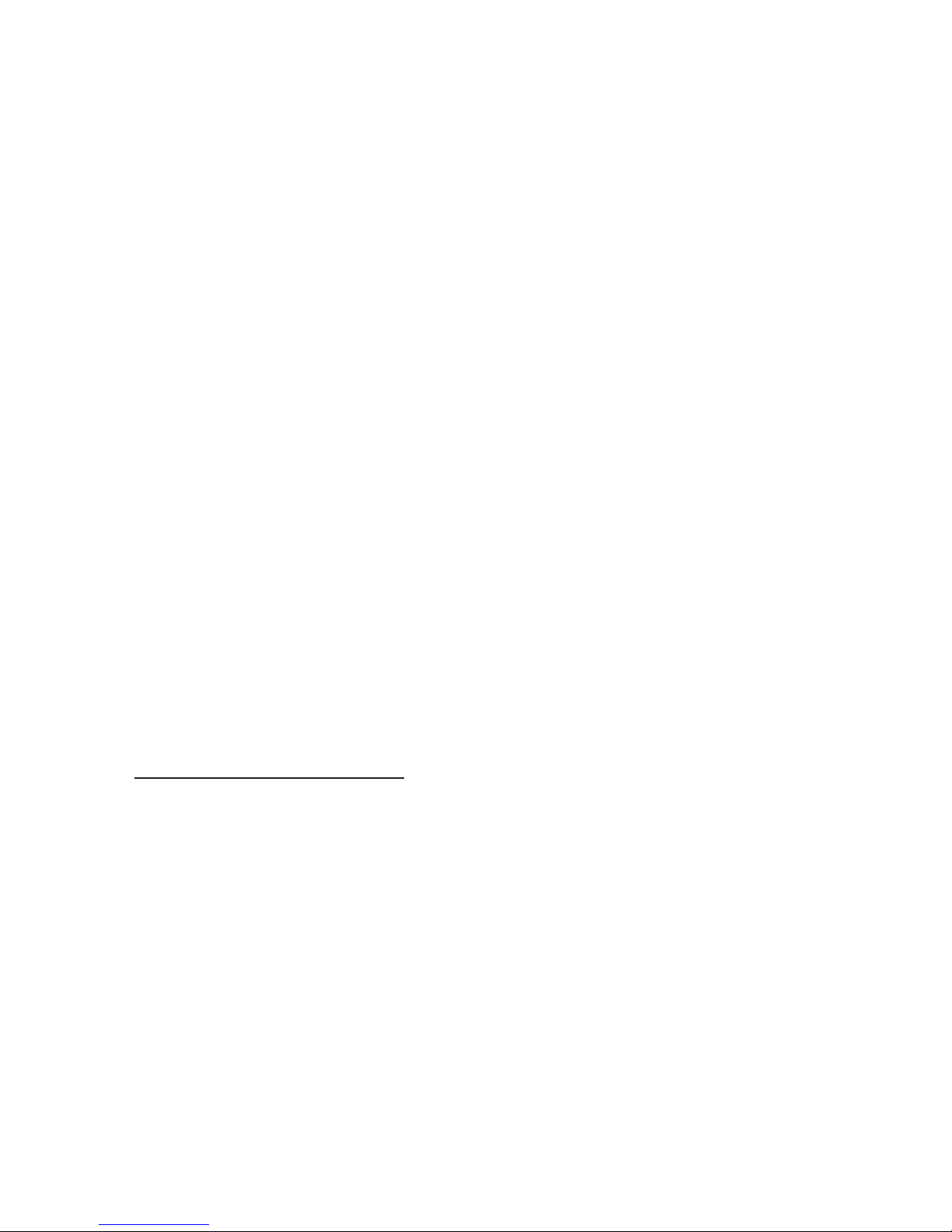
Tone Commander 2260d Installation Instructions
Line 29: This is the button assignment for the first call appearance of the Primary Directory
Number (PDN) listed on Line 5. Enter “1" for a primary 2260d console. For multiple
console configurations, see page 65.
Line 30: This is the total number of sequential PDN call appearances that will be assigned,
beginning at the call appearance number listed on Line 28. For a single console
configuration, the recommended value is “8”. For multiple console configurations, see
page 65.
Line 31: Enter the telephone number from Line 5 under “Directory Number”, PDN Call
Appearance from Line 28 under “CA #”, and PDN Call Appearance Quantity from Line
29 under “CA Qty”. Set “Deny Termination” to “No”.
Translation Order Guide #2 (page 86):
Enter any additional special feature key assignments. Make sure the associated BRCS Features on Line
24 of the Translation Order Guide #1 are entered. Typically, no modification to the standard form is
required. Make sure this form is sent to the telco along with the other appropriate Translation Order Guides.
Translation Order Guide #3 (page 87):
Lines 1-4: Enter the Customer Name, Customer Contact, Service Address, and Billing number.
Line 5: Enter the 7-digit Primary Directory Number for the DSS/BLF positions (the same
number entered on Line 14 of Translation Order Guide #1).
Line 14: Enter the 7-digit Primary Directory Number for the attendant call appearances (the
same number entered on Line 5 of Translation Order Guide #1).
Line 31: Enter the telephone number from Line 5 under “Directory Number”.
Translation Order Guides #4 and #5 (pages 88 and 89):
At the top of each form, enter the PDN for the DSS/BLF positions from Line 5 of Translation Order Guide
#3.
For each DSS key, enter the directory number of the desired station to be monitored. Refer to page 34 for
DSS key locations on the 2260d console. Also enter the same directory numbers, with the station user
names and autodial types, on the Configuration Sheets that are to be left on-site (pages 114 and 115).
Sample Translation Order Guides
The following four pages have Translation Order Guides that have been filled out for a typical installation.
Sample information is printed in
italic block font.
13-102735 Rev. F Page 7
Page 8
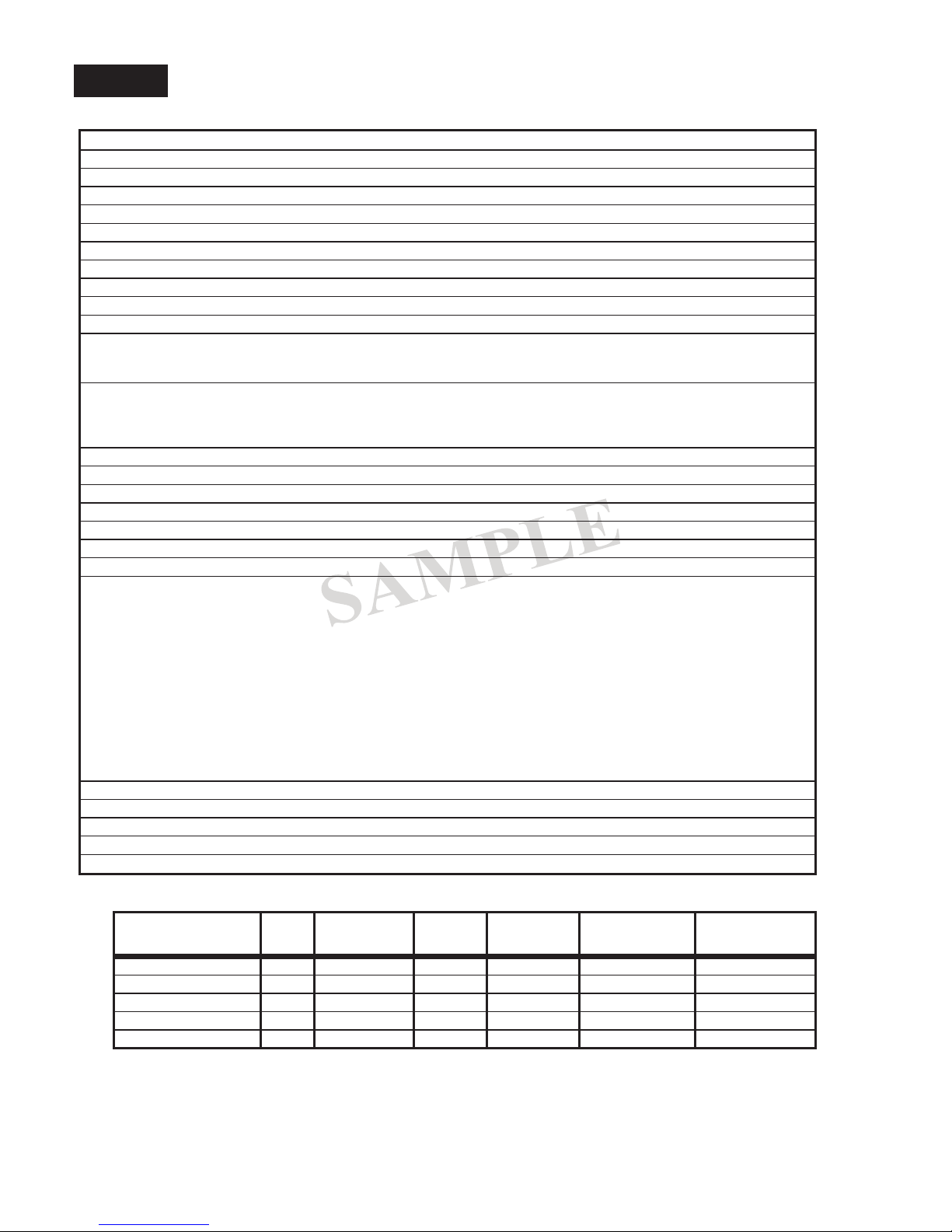
Tone Commander 2260d Installation Instructions
Lucent
National ISDN
2260d Translation Order Guide #1
Primary Directory Number Configuration – Tone Commander 2260d Console
1. Customer Name: Tone Commander
2. Customer Contact: Steve Walker
3. Service Address: 11609 49th Place West
4. Billing Telephone #: (425) 349-1000
5. Digital Subscriber Loop Telephone #: (425) 349-1000
6. PIC (Preferred Long Distance Carrier #): 288
7. Pick-up Group #:
8. Call Forward Busy DN:
9. CXR Interconnect Dialing: Allow
10. ISDN Service: National ISDN
11. Line Code (U Interface): 2B1Q
12. Digital Subscriber Loop Service: Standard
13. Number of Terminals: 2
14. Associated DN:
Bearer Service:
15. B1 Channel: DMD
16. B2 Channel: None
17. D Channel: SX
18. Maximum Number of B Channels: 1
19. Circuit Switched Channel Options: CSV-Any
20. Terminal Configuration Group: TCS40DNI
21. Terminal Type: C
22. EKTS: CACH
23. TKS: Yes
24. Display: Yes
25. BRCS Features (* optional):
* Call Forward Variable /CFIV
* Directed Call Pickup Non Barge-in, Originate /CPDNO
* Call Pickup Terminating /CPUT
Distinctive Ringing /DRIC
Centrex Group /IDP
ICLID & OCLID Displays – All (appearances) /LIDADAO or /LIRCNMA
ISDN Conference/Transfer Individual All (calls) /MWICTIA
* 6 Party Conference /MWI6WB2
Redirecting Number Display /RND
Unrestricted Dialing / Route Dial Errors To Tones /TGUUT
* Directed Call Park /CPDPARK
* Call Park Answer Back /CPANSBK
26. Call Preference: Idle
27. Autohold: No
28. One Touch: No
29. PDN Call Appearance:
30. PDN Call Appearance Quantity: 8
(425) 349-1100
1
Directory
Number
31. 349-1000 1 Primary 8 A Normal No
32. Secondary A Normal
33. Secondary A Normal
34. Secondary A Normal
35. Secondary A Normal
Page 8 13-102735 Rev. F
CA # DN Type CA Qty
Call
Exclusion
Ringing
Pattern
Deny
Termination
Page 9

Tone Commander 2260d Installation Instructions
Lucent
National ISDN
2260d Translation Order Guide #2
Recommended Switch Configuration Group Definition
Configuration Group: TCS40DNI
CPE Component: 0
Range: 41
RMK: Tone Commander 40d or 2260d ISDN Console
Button List:
Button Feature Action Parameter Description
41
42
43
44
45
46
47
48
49
50
51
52
53
54
55 /CPANSBK ANSBACK Call Park Answer Back
56 /CPDPARK DPARK Directed Call Park
57 /CFIV CFBN Call Forward Variable
58 /CPDNO DPN Directed Call Pickup, Non Barge-in
59
60 /
61 /
62 /
63
*
*
*
CONF Conference
XFER Transfer
DROP Drop
64
13-102735 Rev. F Page 9
Page 10

Tone Commander 2260d Installation Instructions
Lucent
National ISDN
Primary Directory Number Configuration – Tone Commander 2260d Console, DSS Keys
1. Customer Name: Tone Commander
2. Customer Contact: Steve Walker
3. Service Address: 11609 49th Place West
4. Billing Telephone #: (425) 349-1000
5. Digital Subscriber Loop Telephone #: (425) 349-1100
6. PIC (Preferred Long Distance Carrier #): N/A
7. Pick-up Group #: N/A
8. Call Forward Busy DN: N/A
9. CXR Interconnect Dialing: N/A
10. ISDN Service: National ISDN
11. Line Code (U Interface): 2B1Q
12. Digital Subscriber Loop Service: Standard
13. Number of Terminals: 2
14. Associated DN:
Bearer Service:
15. B1 Channel: None
16. B2 Channel: DMD
17. D Channel: SX
18. Maximum Number of B Channels: 1
19. Circuit Switched Channel Options: CSV-Any
20. Terminal Configuration Group: None
21. Terminal Type: C
22. EKTS: CACH
23. TKS: Yes
24. Display: None
25. BRCS Features:
Centrex Group /IDP
2260d Translation Order Guide #3
(425) 349-1000
26. Call Preference: Idle
27. Autohold: No
28. One Touch: No
29. PDN Call Appearance: 61
30. PDN Call Appearance Quantity: 1
Directory
Number
31. 349-1100 61 Primary 1 N Normal No
CA # DN Type CA Qty
Call
Exclusion
Ringing
Pattern
Deny
Termination
Page 10 13-102735 Rev. F
Page 11

Tone Commander 2260d Installation Instructions
Lucent
National ISDN
Shared Call Appearance Assignments – Tone Commander 2260d Console, DSS Keys
2260d Translation Order Guide #4
DSS
Key #
1
2
3
4
5
6
7
8
9
10
11
12
13
PDN for DSS keys: ______________________
Directory Number CA #
425-349-1100
CA
QTY
Exclusion
Manual
Ringing Pattern
425-542-4719 1 1 N NORMAL
425-542-4729 2 1 N NORMAL
425-542-4711 3 1 N NORMAL
425-542-4712 4 1 N NORMAL
425-542-4715 5 1 N NORMAL
425-542-4720 6 1 N NORMAL
425-542-4716 7 1 N NORMAL
425-542-4717 8 1 N NORMAL
425-542-4718 9 1 N NORMAL
425-542-4721 10 1 N NORMAL
425-542-4722 11 1 N NORMAL
425-542-4737 12 1 N NORMAL
425-542-4736 13 1 N NORMAL
14
15
16
17
18
19
20
21
22
23
24
25
26
27
28
29
425-542-4723 14 1 N NORMAL
425-542-4713 15 1 N NORMAL
425-542-4714 16 1 N NORMAL
425-542-4724 17 1 N NORMAL
425-542-4725 18 1 N NORMAL
425-542-4726 19 1 N NORMAL
425-542-4728 20 1 N NORMAL
425-542-4727 21 1 N NORMAL
425-542-4730 22 1 N NORMAL
425-485-4416 23 1 N NORMAL
425-443-5694 24 1 N NORMAL
425-543-6598 25 1 N NORMAL
425-747-6521 26 1 N NORMAL
425-523-5645 27 1 N NORMAL
425-883-5400 28 1 N NORMAL
425-542-4741 29 1 N NORMAL
30
13-102735 Rev. F Page 11
425-542-4744 30 1 N NORMAL
Page 12
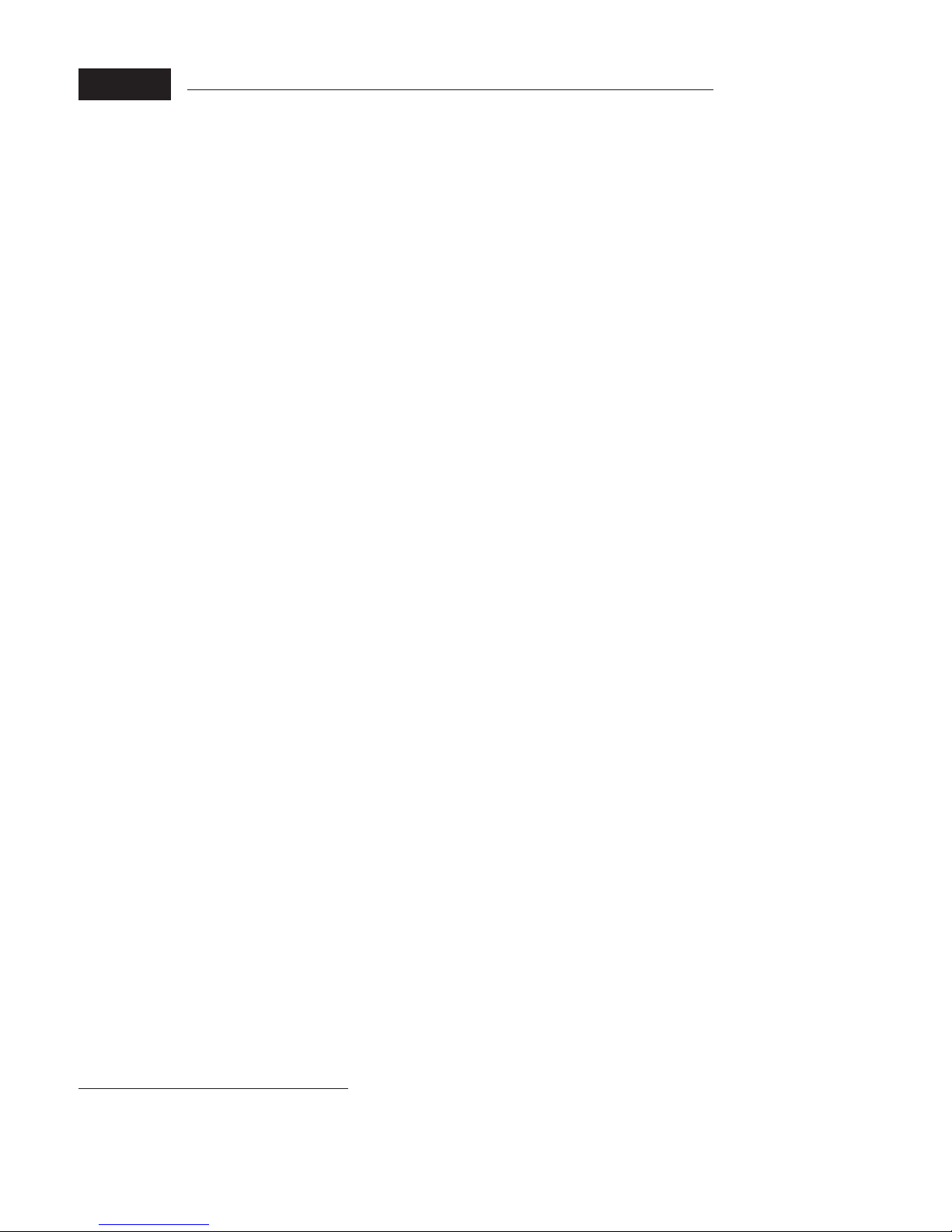
Tone Commander 2260d Installation Instructions
Lucent
Custom ISDN
Completing the Translation Order Guide for Lucent Custom ISDN
Translation Order Guide #1 (page 91):
Lines 1-4: Enter the Customer Name, Customer Contact, Service Address, and Billing number.
Line 5: Enter the Digital Subscriber Loop Telephone # (if known). This is the Primary Directory
Number for the attendant call appearances.
Line 6: Enter the 3-digit carrier access code for the desired long distance carrier.
Line 7: This is the Centrex Pick-up Group Number, assigned by the telco, that includes the
2260d and all terminals that are served by the console. Leave this line blank unless
you know the group number that will be assigned.
Line 8: Leave this line blank.
Line 14: Enter the 7-digit Primary Directory Number for the DSS/BLF positions.
Line 28: This is the button assignment for the first call appearance of the Primary Directory
Number (PDN) listed on Line 5. Enter “1" for a primary 2260d console. For multiple
console configurations, see page 65.
Line 29: This is the total number of sequential PDN call appearances that will be assigned,
beginning at the call appearance number listed on Line 28. For a single console
configuration, the recommended value is “8”. For multiple console configurations, see
page 65.
Line 37: Enter the telephone number from Line 5 under “Directory Number”, PDN Call
Appearance from Line 28 under “CA #”, and PDN Call Appearance Quantity from Line
29 under “CA QTY”.
Lines 38-41: For a single console configuration, leave these lines blank. For multiple console
configurations, see page 65.
Translation Order Guide #2 (page 92):
Enter any additional special feature key assignments. Make sure the associated BRCS Features on Line
24 of the Translation Order Guide #1 are entered. Typically, no modification to the standard form is
required. Make sure this form is sent to the telco along with the other appropriate Translation Order Guides.
Translation Order Guide #3 (page 93):
Lines 1-4: Enter the Customer Name, Customer Contact, Service Address, and Billing number.
Line 5: Enter the 7-digit Primary Directory Number for the DSS/BLF positions (the same
number entered on Line 14 of Translation Order Guide #1).
Line 14: Enter the Primary Directory Number for the attendant call appearances (the same
number entered on Line 5 of Translation Order Guide #1).
Line 37: Enter the telephone number from Line 5 under “Directory Number”
Translation Order Guides #4 and #5 (pages 94 and 95):
At the top of each form, enter the PDN for the DSS/BLF positions from Line 5 of Translation Order Guide
#3.
For each DSS key, enter the directory number of the desired station to be monitored. Refer to page 35 for
DSS key locations on the console. Also enter the same directory numbers, with the station user names , on
the Configuration Sheets that are to be left on-site (pages 114 and 115).
Sample Translation Order Guides
The following four pages have Translation Order Guides that have been filled out for a typical installation.
Sample information is printed in
Page 12 13-102735 Rev. F
italic block font.
Page 13
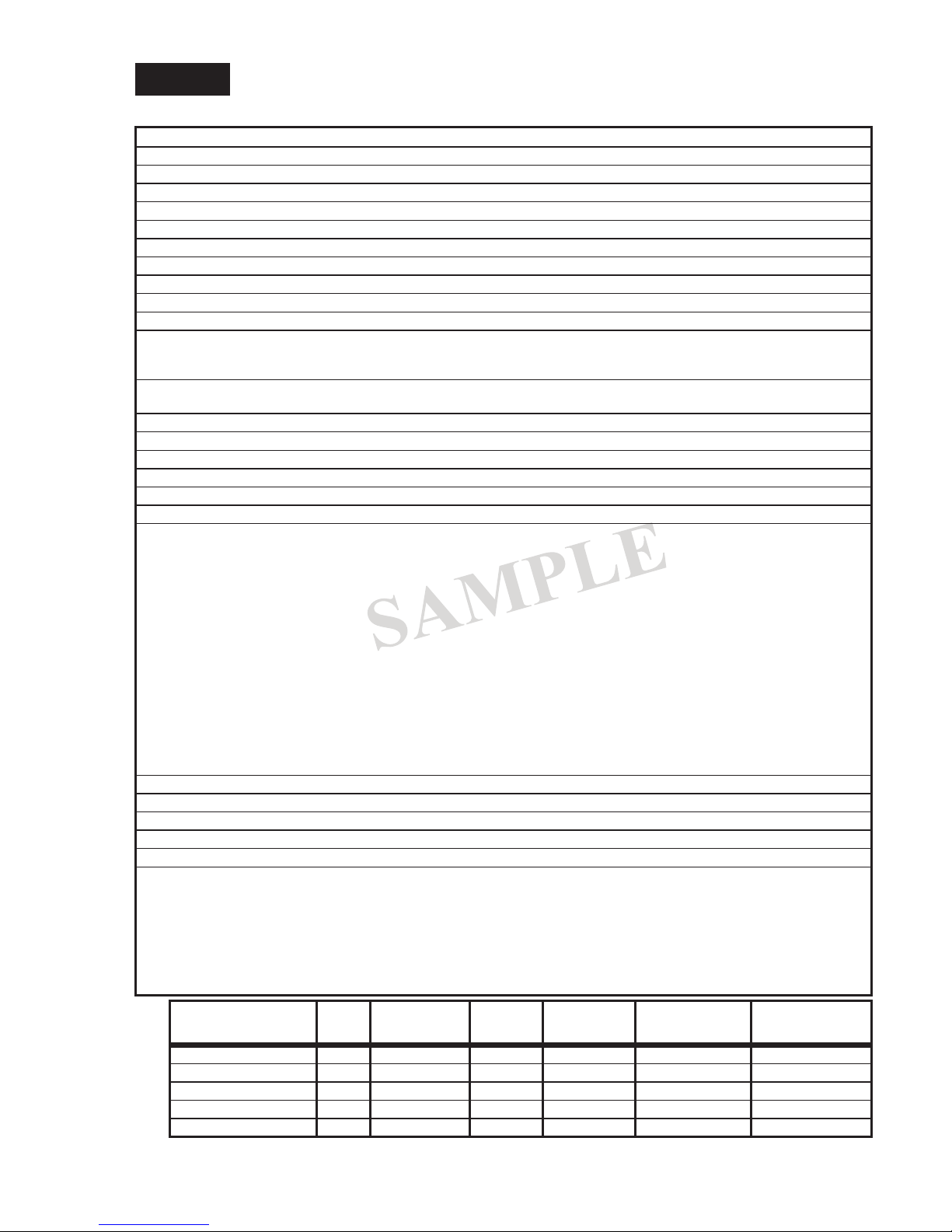
Tone Commander 2260d Installation Instructions
Lucent
Custom ISDN
2260d Translation Order Guide #1
Primary Directory Number Configuration –Tone Commander 2260d Console
1. Customer Name: Tone Commander
2. Customer Contact: Steve Walker
3. Service Address: 11609 49th Place West
4. Billing Telephone #: (425) 349-1000
5. Digital Subscriber Loop Telephone #: (425) 349-1000
6. PIC (Preferred Long Distance Carrier #): 288
7. Pick-up Group #:
8. Call Forward Busy DN:
9. CXR Interconnect Dialing: Allow
10. ISDN Service: Lucent Custom
11. Line Code (U Interface): 2B1Q
12. Digital Subscriber Loop Service: Multipoint
13. Number of Terminals: 2
14 Associated DN: (
Bearer Service:
15. B1 Channel: DMD 16. B2 Channel: None 17. D Channel: SX
18. Maximum Number of B Channels: 1
19. Circuit Switched Channel Options: CSV-Any
20. Terminal Configuration Group: TCS40D
21. Terminal Type: D
22. TKS: Yes
23. Display: Yes
24. BRCS Features (* optional):
* Automatic Call Back Calling /ACBC
* Call Forward Variable Feature Button /CFVFB
* Directed Call Pickup Non Barge-in, Originate /CPDNO
* Call Pickup Terminating /CPUT
* Dial Call Waiting /CWD
Deluxe Display /DIDLX
Distinctive Ringing /DRIC
Centrex Group /IDP
ICLID & OCLID Displays – All (appearances) /LIDADAO or /LIRCNMA
ISDN Conference/Transfer Individual All (calls) /MWICTIA
* 6 Party Conference – All Calls /MWI6WC
Unrestricted Dialing / Route Dial Errors To Tones /TGUUT
* Directed Call Park /CPDPARK
* Call Park Answer Back /CPANSBK
* ISDN Intercom /ICM
25. Call Preference: Idle
26. Autohold: No
27. One Touch: No
28. PDN Call Appearance:
29. PDN Call Appearance Quantity: 8
Subaddress Definition:
30. SAR QTY (Number of CAs to be Reserved):
31. SAR ORIG (Reserve CA for originations): Yes
32. SAR TERM (Reserve CA for terminations): No
33. Incoming: No
34. Intercom: No
35. ORIG CW: No
36. PP: No
425) 349-1100
1
2
Directory
Number
37. 349-1000 1 Primary 8 A Normal No
38. Secondary A Normal No
39. Secondary A Normal No
40. Secondary A Normal No
41. Secondary A Normal No
13-102735 Rev. F Page 13
CA # DN Type CA Qty
Call
Exclusion
Ringing
Pattern
Deny
Termination
Page 14
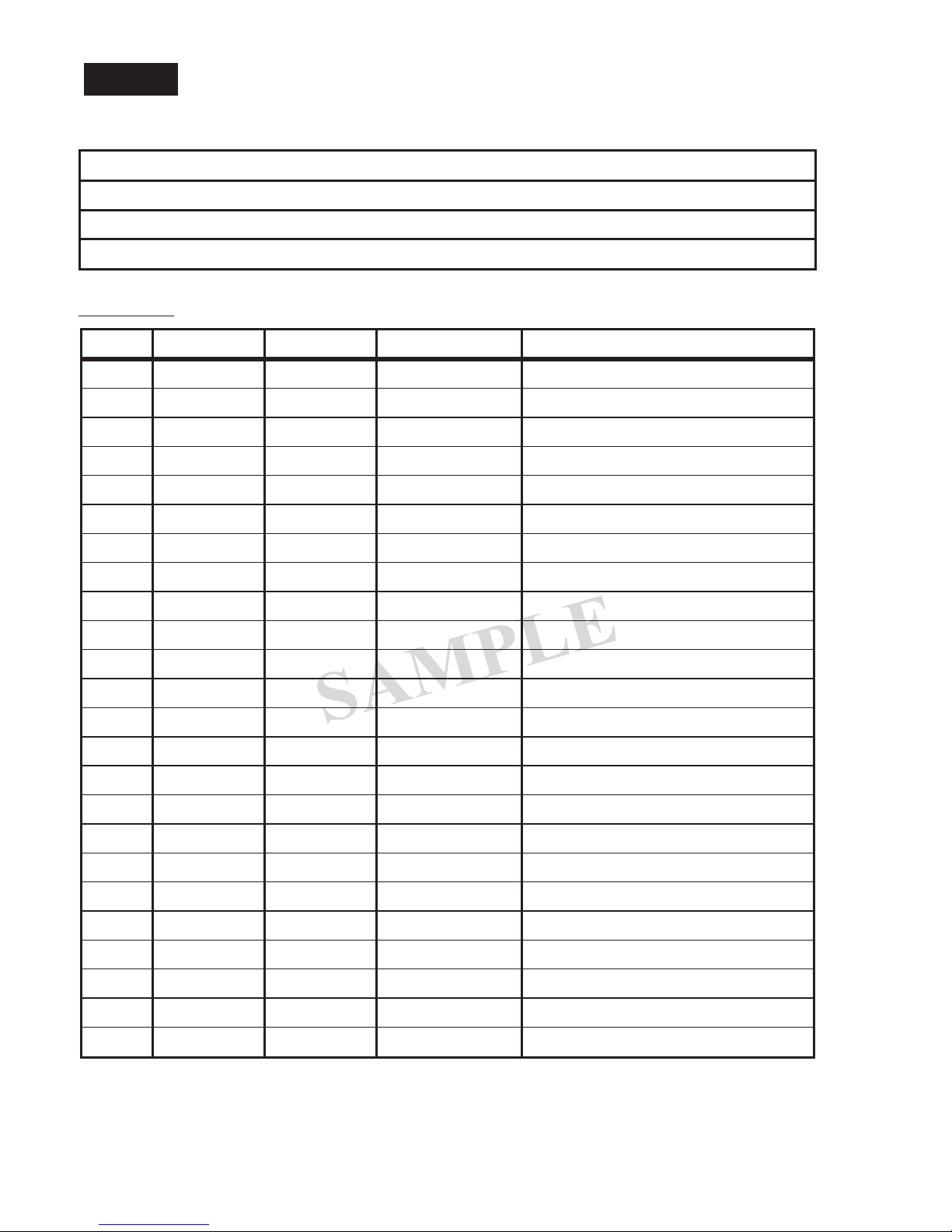
Tone Commander 2260d Installation Instructions
Lucent
Custom ISDN
2260d Translation Order Guide #2
Recommended Switch Configuration Group Definition
Configuration Group: TCS40D
CPE Component: 0
Range: 41
RMK: Tone Commander 40d or 2260d ISDN Console
Button List:
Button Feature Action Parameter Description
41
42
43
44
45
46
47
48
49
50
51 /IC
52 /CPANSBK ANSBACK Call Park Answer Back
53 /CPDPARK DPARK Directed Call Park
54 /DI
55 /DI
56 /CWD CWDLU Priority Call (Dial Call Waiting)
57 /CFVFB BNTOG Call Forwarding On/Off
58 /CPDNO DPN Directed Call Pickup w/o Barge-in
59 /CB
60
61
62
*
*
*
*
[1-4]COM ISDN Intercom
TODUSE Time & Date
INSUSE Inspect
ACBFBP Auto Callback On/Off
63
64
Page 14 13-102735 Rev. F
Page 15

Tone Commander 2260d Installation Instructions
Lucent
Custom ISDN
Primary Directory Number Configuration – Tone Commander 2260d Console, DSS Keys
1. Customer Name: Tone Commander
2. Customer Contact: Steve Walker
3. Service Address: 11609 49th Place West
4. Billing Telephone #: (425) 349-1000
5. Digital Subscriber Loop Telephone #: (425) 349-1100
6. PIC (Preferred Long Distance Carrier #): N/A
7. Pick-up Group #: N/A
8. Call Forward Busy DN: N/A
9. CXR Interconnect Dialing: N/A
10. ISDN Service: Lucent Custom
11. Line Code (U Interface): 2B1Q
12. Digital Subscriber Loop Service: Multipoint
13. Number of Terminals: 2
14. Associated DN:
Bearer Service:
15. B1 Channel: None
16. B2 Channel: DMD
17. D Channel: SX
18. Maximum Number of B Channels: 1
19. Circuit Switched Channel Options: CSV-Any
20. Terminal Configuration Group: None
21. Terminal Type: D
22. TKS: Yes
23. Display: None
24. BRCS Features:
Centrex Group /IDP
2260d Translation Order Guide #3
(425) 349-1000
25. Call Preference: Idle
26. Autohold: No
27. One Touch: No
28. PDN Call Appearance: 61
29. PDN Call Appearance Quantity: 1
Subaddress Definition:
30. SAR QTY (Number of CAs to be Reserved): None
31. SAR ORIG (Reserve CA for originations): None
32. SAR TERM (Reserve CA for terminations): None
33. Incoming: None
34. Intercom: None
35. ORIG CW: None
36. PP: None
Directory
Number
37. 349-1100 61 Primary 1 N Normal No
CA # DN Type CA Qty
Call
Exclusion
Ringing
Pattern
Deny
Termination
13-102735 Rev. F Page 15
Page 16
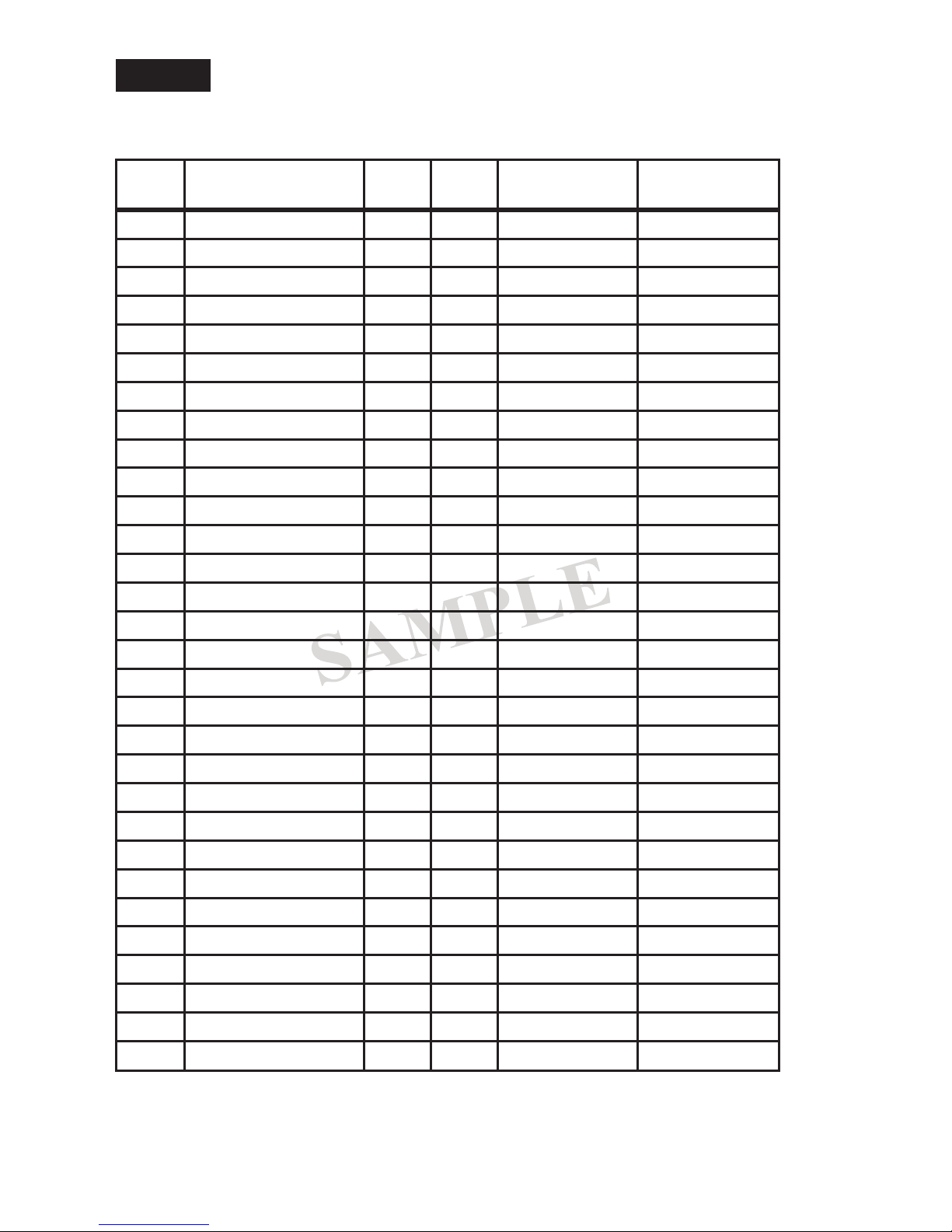
Tone Commander 2260d Installation Instructions
Lucent
Custom ISDN
Shared Call Appearance Assignments – Tone Commander 2260d Console, DSS Keys
2260d Translation Order Guide #4
DSS
Key #
1
2
3
4
5
6
7
8
9
10
11
12
13
PDN for DSS keys: ______________________
Directory Number CA #
425-349-1100
CA
QTY
Manual
Exclusion
Ringing Pattern
425-542-4719 1 1 N NORMAL
425-542-4729 2 1 N NORMAL
425-542-4711 3 1 N NORMAL
425-542-4712 4 1 N NORMAL
425-542-4715 5 1 N NORMAL
425-542-4720 6 1 N NORMAL
425-542-4716 7 1 N NORMAL
425-542-4717 8 1 N NORMAL
425-542-4718 9 1 N NORMAL
425-542-4721 10 1 N NORMAL
425-542-4722 11 1 N NORMAL
425-542-4737 12 1 N NORMAL
425-542-4736 13 1 N NORMAL
14
15
16
17
18
19
20
21
22
23
24
25
26
27
28
29
425-542-4723 14 1 N NORMAL
425-542-4713 15 1 N NORMAL
425-542-4714 16 1 N NORMAL
425-542-4724 17 1 N NORMAL
425-542-4725 18 1 N NORMAL
425-542-4726 19 1 N NORMAL
425-542-4728 20 1 N NORMAL
425-542-4727 21 1 N NORMAL
425-542-4730 22 1 N NORMAL
425-485-4416 23 1 N NORMAL
425-443-5694 24 1 N NORMAL
425-543-6598 25 1 N NORMAL
425-747-6521 26 1 N NORMAL
425-523-5645 27 1 N NORMAL
425-883-5400 28 1 N NORMAL
425-542-4741 29 1 N NORMAL
30
Page 16 13-102735 Rev. F
425-542-4744 30 1 N NORMAL
Page 17
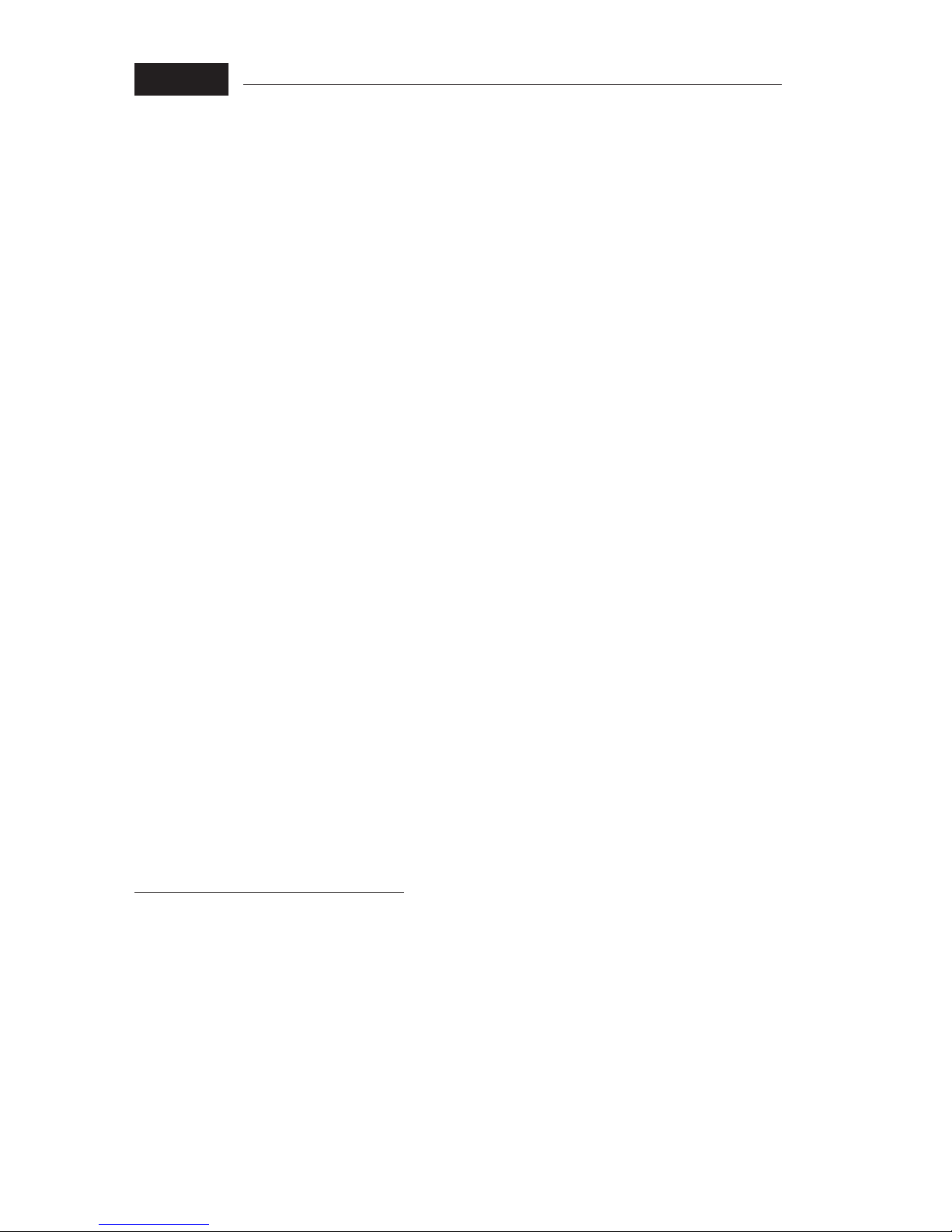
Tone Commander 2260d Installation Instructions
Nortel
National ISDN-1
Completing the Translation Order Guide for Nortel National ISDN-1
Translation Order Guide #1 (page 97):
Lines 1-4: Enter the Customer Name, Customer Contact, Service Address, and Billing number.
Line 5: Enter the 3-digit carrier access code for the desired long distance carrier.
Line 6: Enter the local 3-digit area code.
Line 7: Enter the 7-digit Primary Directory Number (PDN) for the attendant call appearances
(if known).
Line 18: Enter the 7-digit Primary Directory Number (PDN) for the DSS/BLF positions.
Line 19: For a single console configuration, enter individual directory numbers for Keys 1-7 in
the “Directory Number” column. Set DN Type to “DN”. Leave “MADN Type” and
“Primary” columns blank. For multiple console configurations, see page 65.
Line 20: Enter any additional special feature key assignments. Typically, no modification to this
section is required. For multiple console configurations, see page 65.
Translation Order Guide #2 (page 98):
Lines 1-4: Enter the Customer Name, Customer Contact, Service Address, and Billing number.
Line 5: Enter the 3-digit carrier access code for the desired long distance carrier.
Line 6: Enter the local 3-digit area code.
Line 7: Enter the 7-digit Primary Directory Number (PDN) for the DSS/BLF positions (the
same number entered on Line 18 of Translation Order Guide #1).
Line 18: Enter the 7-digit Primary Directory Number for the attendant call appearances (the
same number entered on Line 7 of Translation Order Guide #1).
Line 20: Leave this section blank. No feature key assignments are required for the DSS/BLF.
Translation Order Guides #3 and #4 (pages 99 and 100):
At the top of each form, enter the PDN for the DSS/BLF positions from Line 7 of Translation Order Guide
#2. Enter this number also for Key 1.
For each DSS key, enter the directory number of the desired station to be monitored.
Also enter the same directory numbers, with the station user names and autodial types, on the
Configuration Sheets that are to be left on-site (pages 114 and 115).
Sample Translation Order Guides
The following three pages have Translation Order Guides that have been filled out for a typical installation.
Sample information is printed in
italic block font.
13-102735 Rev. F Page 17
Page 18

Tone Commander 2260d Installation Instructions
Nortel
National ISDN-1
2260d Translation Order Guide #1
Primary Directory Number Configuration – Tone Commander 2260d Console
1. Customer Name: Tone Commander
2. Customer Contact: Steve Walker
3. Service Address: 11609 49th Place West
4. Billing Telephone #: (425) 349-1000
5. PIC (Preferred Long Distance Carrier #): 288
6. SNPA (area code): 425
7. Directory Number: 349-1000
8. LTCLASS: BRAFS
Default Logical Terminal: N
9. EKTS: Y
CACH: Y
10. Bearer Service Restrictions: NOPMD NOCMD
11. CS: Y
PS: N
12. Version: FUNCTIONAL
Issue: 2
13. SPID-Suffix: 01
14. TEI: DYNAMIC
15. NCOS: 0
RING: Y
16. Line Class Code: ISDNKSET
17. MAXKEYS: 64
18. Other Terminal PDN associated with this BRI:
349-1100
19. Directory Number Assignments
Key DN Type Directory Number MADN Type Primary Ringing Bridging
1 DN 349-1000 YES NO
2
3
4
5
6
7
8 YES NO
9 YES NO
10 YES NO
11 YES NO
12 YES NO
13 YES NO
14 YES NO
DN 349-1001 YES NO
DN 349-1002 YES NO
DN 349-1003 YES NO
DN 349-1004 YES NO
DN 349-1005 YES NO
DN 349-1006 YES NO
20. Feature Assignments
Key Feature Description
a. 1 KSH N 123456 Key Short Hunt, No Overflow
b.
c. 7 DTM Deny Termination
d. 8 AFC Additional Functional Call
e. 10 GIC or ICM Group or EKTS Intercom
f. 57 CFU N
g.
h. 60 FC 3 Flexible Calling, 3 party conference
i. 61 XFER CTALL Call Transfer, All Call Types
j. 62 DROP Drop last party from conference
$I Call Forward Universal, No Overflow
Page 18 13-102735 Rev. F
Page 19

Tone Commander 2260d Installation Instructions
Nortel
National ISDN-1
Primary Directory Number Configuration – Tone Commander 2260d Console, DSS Keys
1. Customer Name: Tone Commander
2. Customer Contact: Steve Walker
3. Service Address: 11609 49th Place West
4. Billing Telephone #: (425) 349-1000
5. PIC (Preferred Long Distance Carrier #): 288
6. SNPA (area code): 425
7. Directory Number: 349-1100
8. LTCLASS: BRAFS
Default Logical Terminal: N
9. EKTS: Y
CACH: Y
10. Bearer Service Restrictions: NOPMD NOCMD
11. CS: Y
PS: N
12. Version: FUNCTIONAL
Issue: 2
13. SPID-Suffix: 01
14. TEI: DYNAMIC
15. NCOS: 0
RING: Y
16. Line Class Code: ISDNKSET
17. MAXKEYS: 64
18. Other Terminal PDN associated with this BRI:
2260d Translation Order Guide #2
349-1000
19. Directory Number Assignments
See the 2260d Translation Order Guide #3 and #4.
20. Feature Assignments
None required.
13-102735 Rev. F Page 19
Page 20

Tone Commander 2260d Installation Instructions
Nortel
National ISDN-1
Shared Call Appearance Assignments – Tone Commander 2260d Console, DSS Keys
2260d Translation Order Guide #3
PDN for DSS keys: ______________________
DSS
Key #
11DN
2 2 MDN
3 3 MDN
4 4 MDN
5 5 MDN
6 6 MDN
7 7 MDN
8 8 MDN
9 9 MDN
10 10 MDN
11 11 MDN
12 12 MDN
13 13 MDN
Network
CA #
DN
Type
425-349-1100
Directory Number
MADN
Type
Primary Ringing Bridging
425-349-1100 YES YES NO
425-542-4729 SCA NO YES NO
425-542-4711 SCA NO YES NO
425-542-4712 SCA NO YES NO
425-542-4715 SCA NO YES NO
425-542-4720 SCA NO YES NO
425-542-4716 SCA NO YES NO
425-542-4717 SCA NO YES NO
425-542-4718 SCA NO YES NO
425-542-4721 SCA NO YES NO
425-542-4722 SCA NO YES NO
425-542-4737 SCA NO YES NO
425-542-4736 SCA NO YES NO
14 14 MDN
15 15 MDN
16 16 MDN
17 17 MDN
18 18 MDN
19 19 MDN
20 20 MDN
21 21 MDN
22 22 MDN
23 23 MDN
24 24 MDN
25 25 MDN
26 26 MDN
27 27 MDN
28 28 MDN
29 29 MDN
425-542-4723 SCA NO YES NO
425-542-4713 SCA NO YES NO
425-542-4714 SCA NO YES NO
425-542-4724 SCA NO YES NO
425-542-4725 SCA NO YES NO
425-542-4726 SCA NO YES NO
425-542-4728 SCA NO YES NO
425-542-4727 SCA NO YES NO
425-542-4730 SCA NO YES NO
425-485-4416 SCA NO YES NO
425-443-5694 SCA NO YES NO
425-543-6598 SCA NO YES NO
425-747-6521 SCA NO YES NO
425-523-5645 SCA NO YES NO
425-883-5400 SCA NO YES NO
425-542-4741 SCA NO YES NO
30 30 MDN
Page 20 13-102735 Rev. F
425-542-4744 SCA NO YES NO
Page 21
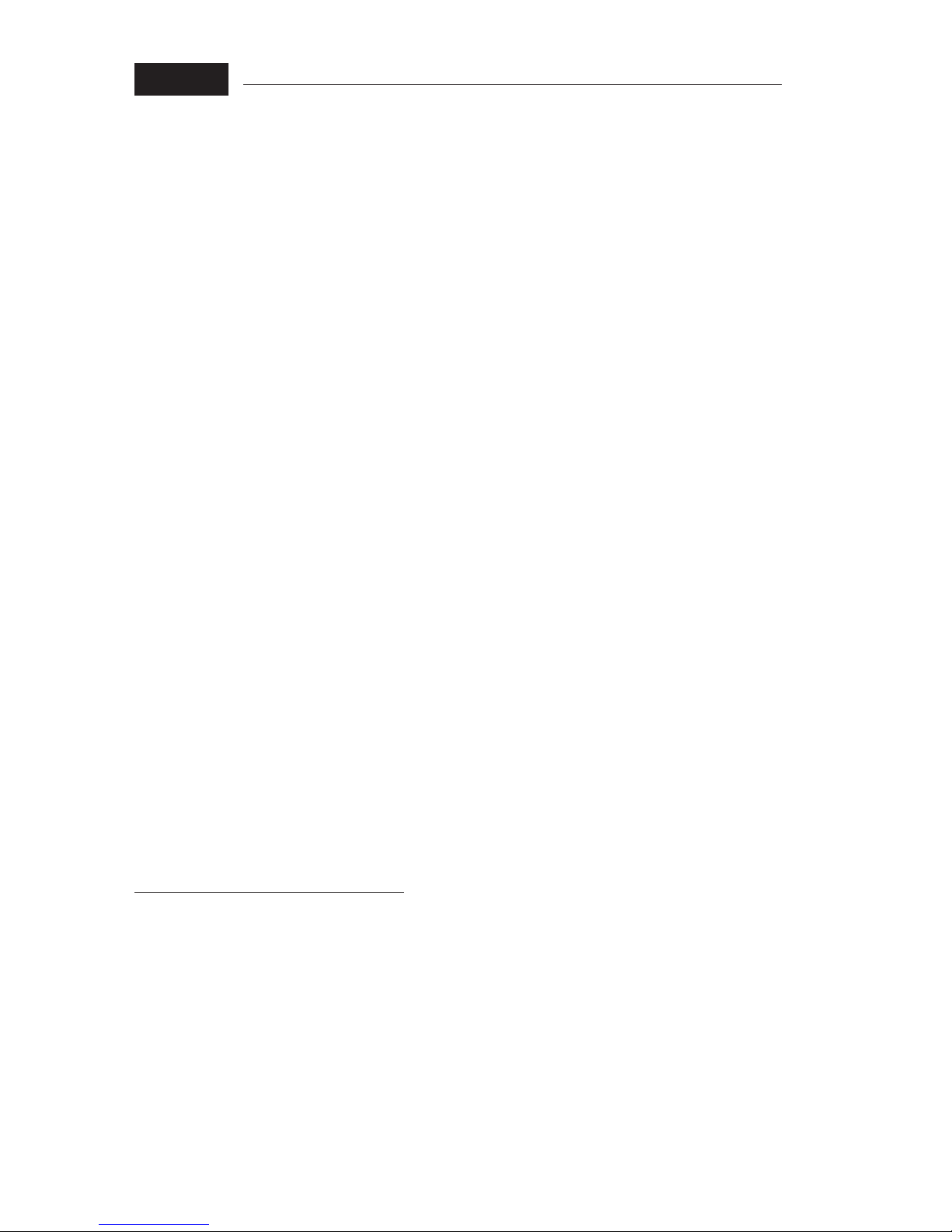
Tone Commander 2260d Installation Instructions
Nortel
National ISDN-2
Completing the Translation Order Guide for Nortel National ISDN-2
Translation Order Guide #1 (page 101):
Lines 1-4: Enter the Customer Name, Customer Contact, Service Address, and Billing number.
Line 5: Enter the 3-digit carrier access code for the desired long distance carrier.
Line 6: Enter the local 3-digit area code.
Line 7: Enter the 7-digit Primary Directory Number (PDN) for the attendant call appearances
(if known).
Line 18: Enter the 7-digit Primary Directory Number (PDN) for the DSS/BLF positions.
Line 19: Enter all call appearances (CAs) of the primary that will appear at the console in the
“Directory Number” column. Set DN Type to “MDN”, MADN Type to “CACH”, Primary
to “Controller” for call appearance 1, “Primary” for other call appearances.
Line 20: Enter any additional special feature key assignments. Typically, no modification to this
section is required.
Translation Order Guide #2 (page 102):
Lines 1-4: Enter the Customer Name, Customer Contact, Service Address, and Billing number.
Line 5: Enter the 3-digit carrier access code for the desired long distance carrier.
Line 6: Enter the local 3-digit area code.
Line 7: Enter the 7-digit Primary Directory Number (PDN) for the DSS/BLF positions (the
same number entered on Line 18 of Translation Order Guide #1).
Line 18: Enter the 7-digit Primary Directory Number for the attendant call appearances (the
same number entered on Line 7 of Translation Order Guide #1).
Line 20: Leave this section blank. No feature key assignments are required for the DSS/BLF.
Translation Order Guides #3 and #4 (pages 103 and 104):
At the top of each form, enter the PDN for the DSS/BLF positions from Line 7 of Translation Order Guide
#2. Enter this number also for Key 1.
For each DSS key, enter the directory number of the desired station to be monitored.
Also enter the same directory numbers, with the station user names and autodial types, on the
Configuration Sheets that are to be left on-site (pages 114 and 115).
Sample Translation Order Guides
The following three pages have Translation Order Guides that have been filled out for a typical installation.
Sample information is printed in
italic block font.
13-102735 Rev. F Page 21
Page 22

Tone Commander 2260d Installation Instructions
Nortel
National ISDN-2
2260d Translation Order Guide #1
Primary Directory Number Configuration – Tone Commander 2260d Console
1. Customer Name: Tone Commander
2. Customer Contact: Steve Walker
3. Service Address: 11609 49th Place West
4. Billing Telephone #: (425) 349-1000
5. PIC (Preferred Long Distance Carrier #): 288
6. SNPA (area code): 425
7. Directory Number: 349-1000
8. LTCLASS: BRAFS
Default Logical Terminal: N
9. EKTS: Y
CACH: Y
10. Bearer Service Restrictions: NOPMD NOCMD
11. SLBRI: N
12. CS: NI2
PS: N
13. Version: FUNCTIONAL
Issue: 2
14. TEI: DYNAMIC
15. NCOS: 0
RING: Y
16. Line Class Code: ISDNKSET
17. MAXKEYS: 64
18. Other Terminal PDN associated with this BRI:
349-1100
19. Directory Number Assignments
Key DN Type Directory Number MADN Type Primary CA Ringing Bridging
1 MDN 349-1000 CACH Controller 1 YES NO
2
3
4
5
6
7
8
9 YES NO
10 YES NO
11 YES NO
12 YES NO
13 YES NO
14 YES NO
MDN 349-1000 CACH Primary 2 YES NO
MDN 349-1000 CACH Primary 3 YES NO
MDN 349-1000 CACH Primary 4 YES NO
MDN 349-1000 CACH Primary 5 YES NO
MDN 349-1000 CACH Primary 6 YES NO
MDN 349-1000 CACH Primary 7 YES NO
MDN 349-1000 CACH Primary 8 YES NO
20. Feature Assignments
Key Feature Description
a. 1 4253491000 Controller
b.
c. 7 DTM Deny Termination on MDN
d. 8 DTM Deny Termination on MDN
e.
f. 57 CFU N Call Forward Universal, No Overflow
g.
h. 60 FC 3 Flexible Calling, 3 party conference
i. 61 Transfer IMP CTALL Call Transfer, All Call Types
j. 62 DROP Drop last party from conference
Page 22 13-102735 Rev. F
Page 23

Tone Commander 2260d Installation Instructions
Nortel
National ISDN-2
Primary Directory Number Configuration – Tone Commander 2260d Console, DSS Keys
1. Customer Name: Tone Commander
2. Customer Contact: Steve Walker
3. Service Address: 11609 49th Place West
4. Billing Telephone #: (425) 349-1000
5. PIC (Preferred Long Distance Carrier #): 288
6. SNPA (area code): 425
7. Directory Number: 349-1100
8. LTCLASS: BRAFS
Default Logical Terminal: N
9. EKTS: Y
CACH: Y
10. Bearer Service Restrictions: NOPMD NOCMD
11. SLBRI: N
12. CS: NI2
PS: N
13. Version: FUNCTIONAL
Issue: 2
14. TEI: DYNAMIC
15. NCOS: 0
RING: Y
16. Line Class Code: ISDNKSET
17. MAXKEYS: 64
18. Other Terminal PDN associated with this BRI:
2260d Translation Order Guide #2
349-1000
19. Directory Number Assignments
See the 2260d Translation Order Guide #3 and #4.
20. Feature Assignments
None required.
13-102735 Rev. F Page 23
Page 24

Tone Commander 2260d Installation Instructions
Nortel
National ISDN-2
Shared Call Appearance Assignments – Tone Commander 2260d Console, DSS Keys
2260d Translation Order Guide #3
PDN for DSS keys: ______________________
DSS
Key #
11DN
2 2 MDN
3 3 MDN
4 4 MDN
5 5 MDN
6 6 MDN
7 7 MDN
8 8 MDN
9 9 MDN
10 10 MDN
11 11 MDN
12 12 MDN
13 13 MDN
Network
CA #
DN
Type
425-349-1100
Directory Number
MADN
Type
Primary Ringing Bridging
425-349-1100 YES YES NO
425-542-4729 SCA NO YES NO
425-542-4711 SCA NO YES NO
425-542-4712 SCA NO YES NO
425-542-4715 SCA NO YES NO
425-542-4720 SCA NO YES NO
425-542-4716 SCA NO YES NO
425-542-4717 SCA NO YES NO
425-542-4718 SCA NO YES NO
425-542-4721 SCA NO YES NO
425-542-4722 SCA NO YES NO
425-542-4737 SCA NO YES NO
425-542-4736 SCA NO YES NO
14 14 MDN
15 15 MDN
16 16 MDN
17 17 MDN
18 18 MDN
19 19 MDN
20 20 MDN
21 21 MDN
22 22 MDN
23 23 MDN
24 24 MDN
25 25 MDN
26 26 MDN
27 27 MDN
28 28 MDN
29 29 MDN
425-542-4723 SCA NO YES NO
425-542-4713 SCA NO YES NO
425-542-4714 SCA NO YES NO
425-542-4724 SCA NO YES NO
425-542-4725 SCA NO YES NO
425-542-4726 SCA NO YES NO
425-542-4728 SCA NO YES NO
425-542-4727 SCA NO YES NO
425-542-4730 SCA NO YES NO
425-485-4416 SCA NO YES NO
425-443-5694 SCA NO YES NO
425-543-6598 SCA NO YES NO
425-747-6521 SCA NO YES NO
425-523-5645 SCA NO YES NO
425-883-5400 SCA NO YES NO
425-542-4741 SCA NO YES NO
30 30 MDN
Page 24 13-102735 Rev. F
425-542-4744 SCA NO YES NO
Page 25

Tone Commander 2260d Installation Instructions
Siemens
National ISDN
Completing the Translation Order Guide for Siemens National ISDN
Translation Order Guide #1 (page 105):
Lines 1-4: Enter the Customer Name, Customer Contact, Service Address, and Billing number.
Line 5: Enter the local 3-digit area code.
Line 6: Enter the 7-digit Primary Directory Number (PDN) for the attendant call appearances
(if known).
Line 7: Enter the 3-digit carrier access code for the desired long distance carrier.
Line 10: Enter the 7-digit Primary Directory Number for the DSS/BLF positions for “Other
Associated Terminal DN”.
Line 14: This is the Centrex customer group number assigned by the telco, that includes the
2260d and all terminals that are served by the console. Leave this line blank unless
you know the group number that will be assigned.
Line 23: Enter the telephone number from Line 6 under “Directory Number”. For a single
console configuration, no other entries are required. Call appearances 1 through 8 are
assigned to this DN. Feature button 57 is assigned to Call Forward Variable for this
DN. For multiple console configurations, see page 65.
Line 24-27: For a single console configuration, leave these lines blank. For multiple console
configurations, see page 65.
Translation Order Guide #2 (page 106):
Lines 1-4: Enter the Customer Name, Customer Contact, Service Address, and Billing number.
Line 5: Enter the local 3-digit area code.
Line 6: Enter the 7-digit Primary Directory Number (PDN) for the DSS/BLF positions, if known
(the same number entered on line 10 of Translation Order Guide #1).
Line 7: Enter the 3-digit carrier access code for the desired long distance carrier.
Line 10: Enter the 7-digit Primary Directory Number for the DSS/BLF positions for “Other
Associated Terminal DN” (the same number entered on line 6 of Translation Order
Guide #1).
Line 14: Enter the customer group number (if known). This must be the same number that was
entered on Line 14 of Translation Order Guide #1.
Translation Order Guide #3 (page 107):
At the top of the form, enter the PDN for the DSS/BLF positions from Line 6 of Translation Order Guide #2.
For each DSS key, enter the directory number of the desired station to be monitored. Refer to page 37 for
DSS key locations on the console.
Also enter the same directory numbers, with the station user names and autodial types, on the
Configuration Sheets that are to be left on-site (pages 114 and 115).
Sample Translation Order Guides
The following three pages have Translation Order Guides that have been filled out for a typical installation.
Sample information is printed in
13-102735 Rev. F Page 25
italic block font.
Page 26

Tone Commander 2260d Installation Instructions
Siemens
National ISDN
2260d Translation Order Guide #1
Primary Directory Number Configuration – Tone Commander 2260d Console
1. Customer Name: Tone Commander
2. Customer Contact: Steve Walker
3. Service Address: 11609 49th Place West
4. Billing Telephone #: (425) 349-1000
5. Area Code (NPA): 425
6. Directory Number (DN): 349-1000
7. Long Distance Carrier (PIC): 288
8. Maximum B Channels (BCHDN): 1
9. Bearer Capability
10. Terminal Limit (TERMLIM): 2
11. Terminal Class of Service (TSPCOS): ICHD & NOTIFY & EKTS & CACH & BRGCE & DN3PBRG
12. Centrex Class of Service (CXSCOS): CT
13. Feature Activators (FA): 58-DPN 60-TWC 62-DLPA 55-CALLPARK 56-CALLRTRV
BCDN: SP & AU3
BCHCT: 2-VI & 0-CMD & 0-PMD
IBCHCT: 2-VI & 0-CMD & 0-PMD
OBCHCT: 2-VI & 0-CMD & 0-PMD
CT: VI
Other Associated Terminal DN:
Feature Indicators (FI): 58-DPN 60-TWC 55-CALLPARK 56-CALLRTRV
349-1100
Customer Group Configuration
14. Customer Group Number (CSTMGRP): 1
15. Customer Group Type (TYPE): EKTS
16. EKTS Timer Value (EKTST1): 18
Directory Number Configuration
17. Call Type (CT): VI
18. Class of Service (COS): EKTS & ICND & NOICCNTN & RND
19. Call Diversion (DIV): CFV & UPCFVDN & NOCFIND & NORRNG & CCNOAREQ
20. Category (CAT): EKTS
21. Customer Group Number (CSTMGRP): reference Customer Group Number in item 14 above
22. Traffic Restrictions (TRARSTR): CARDT7 & CARDT8
Directory Number Call Appearance Assignments
Call
Directory Number
(DN)
Call Appearance Assignment
(DNCA)
Features
(FA/FI)
Forward
Authorize
Alerting Pattern
(ALERTPAT)
(AUTH)
23. 349-1000 1-1 & 2-2 & 3-3 & 4-4 & 5-5 & 6-6 & 7-7 & 8-8 57-CFV UPCFVDN NORMAL
24.
25.
26.
27.
Page 26 13-102735 Rev. F
Page 27
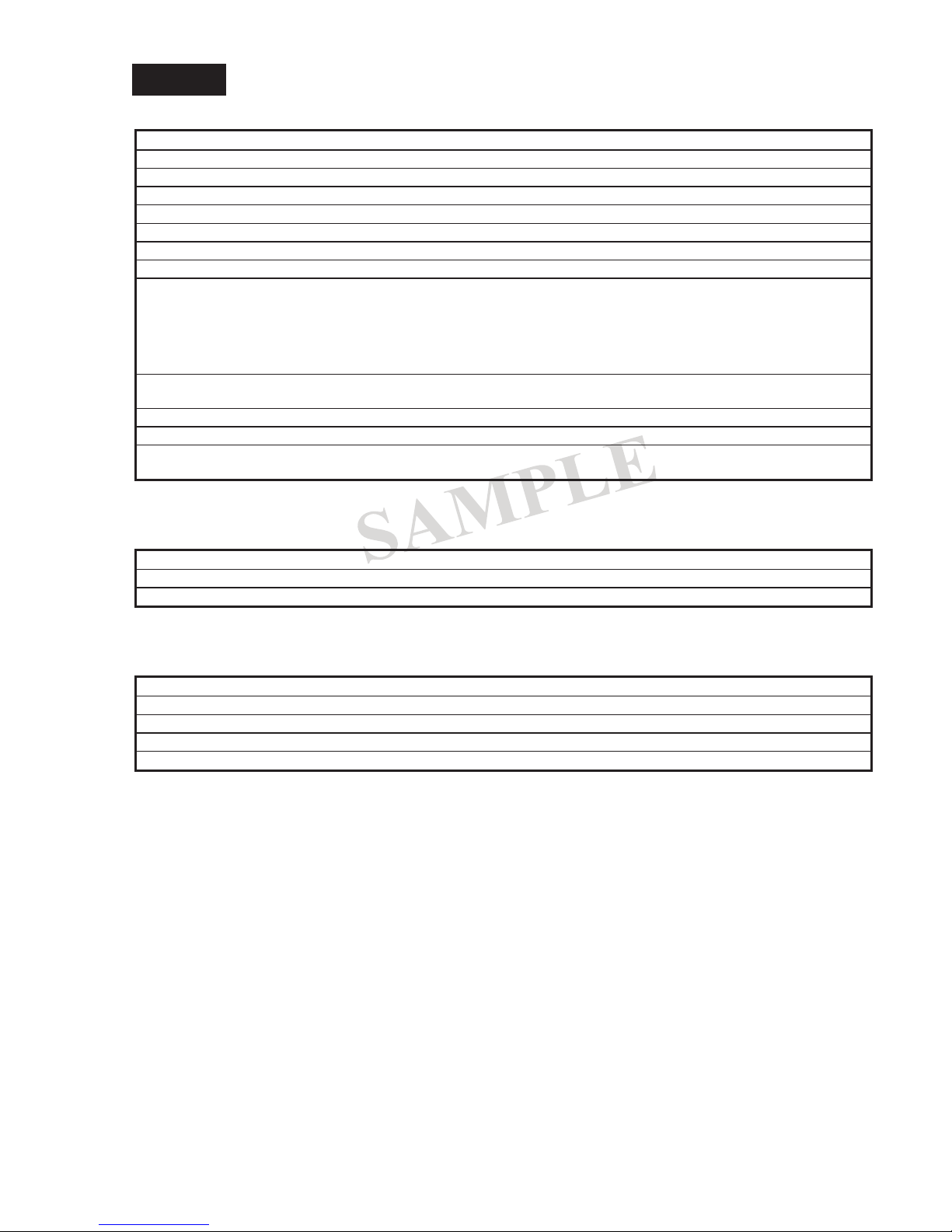
Tone Commander 2260d Installation Instructions
Siemens
National ISDN
2260d Translation Order Guide #2
Primary Directory Number Configuration – Tone Commander 2260d Console, DSS Keys
1. Customer Name: Tone Commander
2. Customer Contact: Steve Walker
3. Service Address: 11609 49th Place West
4. Billing Telephone #: (425) 349-1000
5. Area Code (NPA):
6. Directory Number (DN): 349-1100
7. Long Distance Carrier (PIC): 288
8. Maximum B Channels (BCHDN): 1
9. Bearer Capability
BCDN: SP & AU3
BCHCT: 1-VI & 0-CMD & 0-PMD
IBCHCT: 1-VI & 0-CMD & 0-PMD
OBCHCT: 1-VI & 0-CMD & 0-PMD
CT: VI
10. Terminal Limit (TERMLIM): 2
Other Associated Terminal DN:
11. Terminal Class of Service (TSPCOS): ICHD & NOTIFY & EKTS & CACH & BRGCE
12. Centrex Class of Service (CXSCOS):
13. Feature Activators (FA):
Feature Indicators (FI):
425
349-1000
Customer Group Configuration
14. Customer Group Number (CSTMGRP): 1
15. Customer Group Type (TYPE): EKTS
16. EKTS Timer Value (EKTST1): 18
Directory Number Configuration
17. Call Type (CT): VI
18. Category (CAT): EKTS
19. Class of Service (COS): EKTS & ICND & NOICCNTN & RND
20. Call Diversion (DIV):
21. Customer Group Number (CSTMGRP): reference Customer Group Number in item 14 above
Directory Number Call Appearance Assignments
See the 2260d Translation Order Guide #3.
13-102735 Rev. F Page 27
Page 28

Tone Commander 2260d Installation Instructions
Siemens
National ISDN
Shared Call Appearance Assignments – Tone Commander 2260d Console, DSS Keys
2260d Translation Order Guide #3
PDN for DSS keys: ______________________
DSS
Key
1
2 425-542-4729 2-1 NORMAL 32 425-542-4746 32-1 NORMAL
3 425-542-4711 3-1 NORMAL 33 425-542-4747 33-1 NORMAL
4 425-542-4712 4-1 NORMAL 34 425-542-4748 34-1 NORMAL
5 425-542-4715 5-1 NORMAL 35 425-542-4749 35-1 NORMAL
6 425-542-4720 6-1 NORMAL 36 425-542-5212 36-1 NORMAL
7 425-542-4716 7-1 NORMAL 37 425-542-5619 37-1 NORMAL
8 425-542-4717 8-1 NORMAL 38 425-542-4750 38-1 NORMAL
9 425-542-4718 9-1 NORMAL 39 425-542-4751 39-1 NORMAL
10 425-542-4721 10-1 NORMAL 40 425-542-4752 40-1 NORMAL
11 425-542-4722 11-1 NORMAL 41 425-542-4753 41-1 NORMAL
12 425-542-4737 12-1 NORMAL 42 425-542-4754 42-1 NORMAL
13 425-542-4736 13-1 NORMAL 43 425-542-4755 43-1 NORMAL
Directory Number DNCA
425-542-4719
1-1 NORMAL 31 425-542-4745 31-1 NORMAL
Alerting
Pattern
425-349-1100
DSS
Key
Directory Number DNCA
Alerting
Pattern
14 425-542-4723 14-1 NORMAL 44 425-542-4756 44-1 NORMAL
15 425-542-4713 15-1 NORMAL 45 425-542-4757 45-1 NORMAL
16 425-542-4714 16-1 NORMAL 46 425-542-4758 46-1 NORMAL
17 425-542-4724 17-1 NORMAL 47 425-542-4759 47-1 NORMAL
18 425-542-4725 18-1 NORMAL 48 425-542-4760 48-1 NORMAL
19 425-542-4726 19-1 NORMAL 49 425-542-5214 49-1 NORMAL
20 425-542-4728 20-1 NORMAL 50 425-542-5215 50-1 NORMAL
21 425-542-4727 21-1 NORMAL 51 425-542-4761 51-1 NORMAL
22 425-542-4730 22-1 NORMAL 52 425-542-4762 52-1 NORMAL
23 425-485-4416 23-1 NORMAL 53 425-542-4763 53-1 NORMAL
24 425-443-5694 24-1 NORMAL 54 425-542-4764 54-1 NORMAL
25 425-543-6598 25-1 NORMAL 55 425-542-4765 55-1 NORMAL
26 425-747-6521 26-1 NORMAL 56 425-542-4766 56-1 NORMAL
27 425-523-5645 27-1 NORMAL 57 425-542-4767 57-1 NORMAL
28 425-883-5400 28-1 NORMAL 58 425-542-4768 58-1 NORMAL
29 425-542-4741 29-1 NORMAL 59 425-542-4769 59-1 NORMAL
30 425-542-4744 30-1 NORMAL 60 425-542-4770 60-1 NORMAL
Page 28 13-102735 Rev. F
Page 29
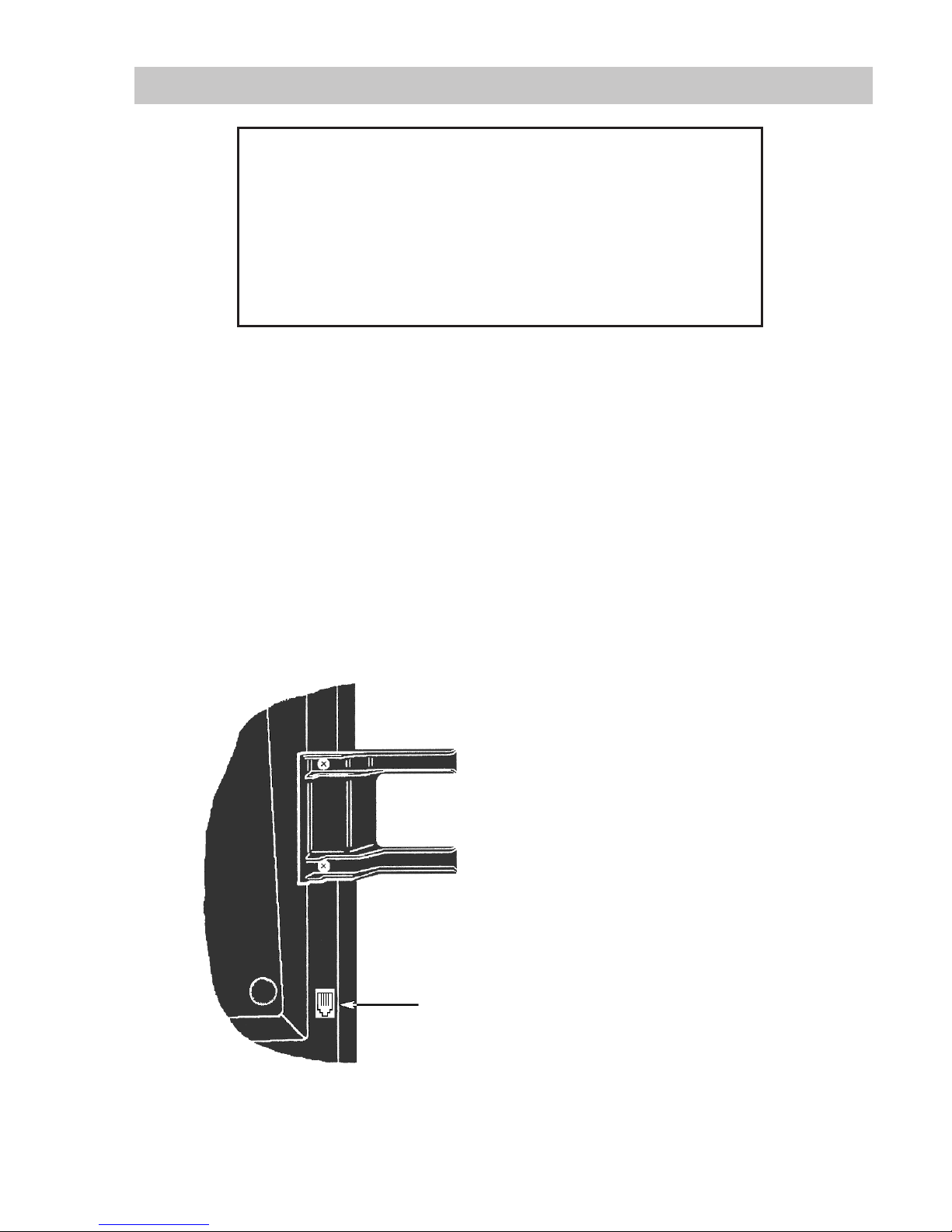
Tone Commander 2260d Installation Instructions
Installation
Important Safety Instructions
1. Never install telephone wiring during a lightning storm.
2. Never install telephone jacks in wet locations unless the jack is
specifically designed for wet locations.
3. Never touch uninsulated telephone wires or terminals unless the
telephone line has been disconnected at the network interface.
4. Use caution when installing or modifying telephone lines.
Contents of Shipping Boxes
Please compare the contents of the shipping boxes with the lists below. Contact your distributor if any
items are missing or damaged.
(1) 2260d console (2) sheets of keycap labels
(1) 7’, 8 conductor straight-through line cord (1) Installation Instructions (this manual)
(1) handset with cord (1) Attendant’s Guide
(1) handset cradle (1) Setup Utility diskette
(2) cradle mounting screws (1) Setup Utility User’s Guide
(1) desktop power supply (1) PC interface cable
(65) clear keycaps
Console Assembly
(bottom view)
Figure 1
handset
jack
1. Install the handset cradle on the console using
the screws provided. The cradle is usually
installed on the left side, near the handset jack,
but may be installed on either side of the
console.
2. Plug the handset's cord into the jack beneath
the front left edge of the console.
3. Use the supplied printed keycap labels or type
feature names on blank labels. Place the labels
beneath the clear plastic keycaps, then snap
the keycaps onto the appropriate call
processing keys.
Default key locations are shown on pages
34-37. Key locations can be customized; refer
to Key Mapping on page 41.
4. Fill out blank keycap labels with station names
or numbers (refer to the configuration sheets).
Place the labels beneath the clear plastic key
caps, then snap the keycaps onto the DSS
keys.
13-102735 Rev. F Page 29
Page 30

Tone Commander 2260d Installation Instructions
Console Connections
Line/Power
(U)
(PS+)
for
testing
only
1
2
(PS-)3(N/C)4(TIP)5(RING)6(N/C)7(PS-)
Line/Power
(U)
RS-232
Serial
Port
8
(PS+)
RUN
MON
Programming
Switch
Option
Switches
Power
Figure 2 – 2260d Console Rear Panel
Power and Telco Connection
A desktop power supply is included with the 2260d console.
Use the optional Tone Commander 40d120 Power Supply (model #102612) if you
want to locate the power supply in the equipment room and provide power at the
U-interface wall jack. This unit can power up to three consoles. Please refer to the
POWER
1. Plug the supplied 8 conductor modular cord into the telco ISDN U-interface jack.
2. Plug the other end into the "LINE/POWER" jack on the console rear panel.
3. Plug the desktop power supply's output cable into the round "POWER" jack on the console rear
panel.
4. When ready to test the system, plug the power supply into a standard 120 VAC, 60 Hz outlet.
instructions included with the power supply.
Page 30 13-102735 Rev. F
Page 31

Tone Commander 2260d Installation Instructions
System Programming
Several network interface and operation parameters are programmable by the installer, allowing
compatibility with a wide variety of central office features. The system is pre-programmed at the factory;
many installations will require few changes to these values. Programming is retained in the 2260d’s
memory when power is disconnected. A parameter or feature may be altered at any time without
reprogramming the entire system.
The PC-based Setup Utility provided with the 2260d offers a user interface that simplifies setup and
name/number entry. Please refer to the 2260d Setup Utility User’s Guide
accompanies the utility diskette.
All setup information may also be entered using only the console keys, by placing the console in
Maintenance Mode as explained in this section. The following features may be accessed from Maintenance
Mode:
1. System Setup Parameters: SPID numbers, Key assignments, Call queues, Recall timers, Call
processing loop modes
2. Name/Autodial Database
3. Time of Day Clock Setting
4. System Usage Statistics
5. System Diagnostics
, doc. #14-280182, that
Using Maintenance Mode
The Maintenance Mode must be entered prior to attempting any of the following programming procedures.
Enter this mode only when the console is idle, i.e., no calls are in progress or on hold.
To enter Maintenance Mode:
· Press the MAINT key.
The display will indicate that Maintenance Mode has been entered. Name programming, time
setting, system statistics, system setup, or Maintenance Mode exit may be selected with the Hold
Loop keys.
Normal key and display operations are suspended. The console will continue to ring and place
incoming calls in queue.
In maintenance mode, the six hold loop keys directly below the display act as “soft” function keys.
Key functions are identified in the bottom line of the display.
MAINTENANCE MAIN MENU
NAMES TIME STATS SETUP DIAG EXIT
To exit Maintenance Mode and store all programming:
·
Press the Hold Loop key associated with EXIT or DONE from any programming screen until the main
menu is displayed, then select EXIT from the main menu.
Normal key and display operations will resume. The main menu will be displayed the next time
the MAINT key is pressed.
or
·
Press the MAINT key.
Normal key and display operations will resume. The last-used menu will be displayed the next
time the MAINT key is pressed. This allows you to answer a call, then resume programming
where you left off.
13-102735 Rev. F Page 31
Page 32

Tone Commander 2260d Installation Instructions
Password Protection
To prevent inadvertent or unauthorized changes to console programming, you can enable password
protection. Passwords consist of four digits entered with the dial pad or the Setup Utility. Three separate
passwords are provided:
Mode Default Password
Console Setup 7743 (SPID)
Name/Autodial 6263 (NAME)
Statistics Reset 7828 (STAT)
When passwords are enabled, the console will prompt for a password whenever a user attempts to access
one of the above programming modes.
[SETUP]
Enter Password: ****
CHANGE ABORT DONE
· Enter the password digits with the dial pad when the Enter Password prompt appears.
Asterisks are displayed to hide the entered password.
· Select DONE.
Enabling/Disabling Passwords
To enable passwords, set option switch 2 ON, then power up the console. If the console is already powered
up, disconnect power for a few seconds.
Setting option switch 2 OFF, then cycling console power, disables passwords.
Changing Passwords
You can change any of the passwords. All passwords must consist of four digits.
·
Passwords must be enabled.
·
Enter Console Setup (page 38), Name/Autodial Programming (page 56), or Statistics Reset (page 61)
mode.
The Enter Password prompt for the selected mode is displayed.
[SETUP]
Enter Password: ****
·
At the Enter Password prompt, enter the current password with the dial pad.
If you don’t know the password, restore the defaults - see Default Passwords below.
·
Select CHANGE to change the password for the mode shown in the upper right of the display.
Page 32 13-102735 Rev. F
CHANGE ABORT DONE
Page 33

Tone Commander 2260d Installation Instructions
[SETUP]
Enter New Password: ****
ReEnter New Password: ****
NEXT <-- --> DELETE ABORT DONE
Enter the new password with the dial pad.
·
Select NEXT, then enter the new password again for confirmation.
·
Select DONE to enable the new password.
·
Default Passwords
The default passwords listed in the table above are reloaded whenever the password mode is changed
from disabled to enabled.
Use this procedure if you forget a custom password.
Set option switch 2 OFF.
·
Cycle power to disable all passwords.
·
Set option switch 2 ON.
·
Cycle power again to enable default passwords.
·
13-102735 Rev. F Page 33
Page 34

Tone Commander 2260d Installation Instructions
Lucent
National ISDN
123456
1
/
31
2
/
32
3
/
33
4
/
34
5
/
35
6
/
36
7
/
37
8
/
38
9
/
39
10
/
40
11
/
41
12
/
42
13
/
43
14
/
44
15
/
45
16
/
46
17
/
47
18
/
48
19
/
49
20
/
50
21
/
51
22
/
52
23
/
53
24
/
54
25
/
55
26
/
56
27
/
57
28
/
58
29
/
59
30
/
60
Figure 3 – 2260d Console Default Key Assignments, Lucent National ISDN
Page 34 13-102735 Rev. F
Page 35

Lucent
Custom ISDN
Tone Commander 2260d Installation Instructions
1
/
31
2
/
32
3
/
33
4
/
34
5
/
35
6
/
36
7
/
37
8
/
38
9
/
39
10
/
40
11
/
41
12
/
42
13
/
43
14
/
44
15
/
45
16
/
46
17
/
47
18
/
48
19
/
49
20
/
50
21
/
51
22
/
52
23
/
53
24
/
54
25
/
55
26
/
56
27
/
57
28
/
58
29
/
59
30
/
60
Figure 4 – 2260d Console Default Key Assignments, Lucent Custom ISDN
13-102735 Rev. F Page 35
Page 36

Tone Commander 2260d Installation Instructions
Nortel
National ISDN
1
/
31
2
/
32
3
/
33
4
/
34
5
/
35
6
/
36
7
/
37
8
/
38
9
/
39
10
/
40
11
/
41
12
/
42
13
/
43
14
/
44
15
/
45
16
/
46
17
/
47
18
/
48
19
/
49
20
/
50
21
/
51
22
/
52
23
/
53
24
/
54
25
/
55
26
/
56
27
/
57
28
/
58
29
/
59
30
/
60
Figure 5 – 2260d Console Default Key Assignments, Nortel National ISDN
Page 36 13-102735 Rev. F
Page 37

Siemens
National ISDN
Tone Commander 2260d Installation Instructions
1
/
31
2
/
32
3
/
33
4
/
34
5
/
35
6
/
36
7
/
37
8
/
38
9
/
39
10
/
40
11
/
41
12
/
42
13
/
43
14
/
44
15
/
45
16
/
46
17
/
47
18
/
48
19
/
49
20
/
50
21
/
51
22
/
52
23
/
53
24
/
54
25
/
55
26
/
56
27
/
57
28
/
58
29
/
59
30
/
60
Figure 6 – 2260d Console Default Key Assignments, Siemens National ISDN
13-102735 Rev. F Page 37
Page 38

Tone Commander 2260d Installation Instructions
Configuration Sheet Preparation
The configuration sheets attached to the back of this manual (starting on page 109) should be filled in with
the setup information for this installation. Instructions for each configuration sheet table, and sample
configuration sheets, are included in this chapter. Sample information is printed in italic block font.
Please leave a copy of the configuration sheets on site.
System Setup
Press the MAINT key to enter Maintenance Mode.
·
MAINTENANCE MAIN MENU
NAMES TIME STATS SETUP DIAG EXIT
Select SETUP.
·
The Setup menu will be displayed.
[SETUP]
SPID KEYS QUEUE TIMER LOOPS EXIT
SPID, PDN, and C.O. Switch Type
Lucent Custom ISDN lines may be configured for either multipoint or point-to-point operation. Multipoint
lines can have multiple terminal devices connected to the same ISDN line. Point-to-point lines can have
only one terminal device connected to the line. National ISDN lines are always multipoint. The 2260d
must be connected to a multipoint ISDN line.
Consoles must be programmed with 10-digit Service Profile Identifier (SPID) numbers obtained from your
local telephone company. The SPID uniquely identifies the console when it is connected to the network.
The 2260d has two SPIDs; one for the attendant call appearances, and one for the DSS/BLF.
National ISDN
Lucent
Custom ISDN
IMPORTANT – Failure to enter a valid SPID number for the 2260d will not allow it to initialize. Contact
your service provider if the SPID format does not work.
For National ISDN lines, the SPID format should consist of your 10-digit PDN
(Including area code), followed by “0101”.
For Custom ISDN lines, the SPID format should consist of “01” + the 7-digit
PDN (excluding area code) + “0”.
Additionally, the console must be programmed with a Primary Directory Number (PDN).
Configuration Sheet
Fill out Configuration Sheet #1 (page 109) with the SPIDs and PDNs for the 2260d console. Check the
appropriate ISDN Version box.
Page 38 13-102735 Rev. F
Page 39

Tone Commander 2260d Installation Instructions
2260d Configuration Sheet #1
SPID and PDN Numbers
SPID for Attendant Call Appearances
(3-20 digits maximum;
exactly 10 digits for Lucent Custom ISDN)
SPID for DSS/BLF
(3-20 digits maximum;
exactly 10 digits for Lucent Custom ISDN)
42534910000101
42534911000101
PDN for Attendant Call Appearances
(10 digits required for proper operation)
PDN for DSS/BLF
(10 digits required for proper operation)
q Lucent National ISDN
ISDN Version
(check one)
q Lucent Custom ISDN
q Nortel National ISDN
q Siemens National ISDN
4253491000
4253491100
13-102735 Rev. F Page 39
Page 40

Tone Commander 2260d Installation Instructions
Entering/Editing SPID & PDN, Selecting Switch Type
Select SPID from the Setup menu.
·
The SPID/PDN/Switch menu for the 2260d console will be displayed.
22d: S/W 3.01 H/W 2.01 [SPID]
SPID:
PDN: SWITCH: ATT NI
NEXT LAST EDIT EXIT
From the "22d" SPID/PDN menu, select EDIT.
·
The SPID/PDN/Switch editing screen will be displayed.
22d: S/W 3.01 H/W 2.01 [EDIT]
SPID: 42534910000101
PDN: 4253491000 SWITCH: SIEMENS NI
NEXT <-- --> DELETE ABORT DONE
The blinking cursor will be in the SPID field initially. Using the dial pad, enter the SPID as assigned by
·
the telco.
Overwrite desired digits where necessary, or select DELETE to delete your choice of a single
character (CHAR), all characters in a field (FIELD). The arrow keys move the cursor position in a
field.
· Select NEXT to move to the PDN field. Enter the PDN for the selected console.
· Select NEXT to move to the SWITCH field. Press either arrow key until the correct C.O. switch type
for this installation is displayed.
· Select DONE to store changes and return to the SPID menu.
or
Select ABORT to restore the previous settings and return to the SPID menu.
· Select NEXT from the "22d" SPID menu.
The SPID screen for the BLF will be displayed.
60d: S/W 3.01 H/W 2.01 [SPID]
SPID:
NEXT LAST EDIT EXIT
·
From the "60d" SPID menu, select EDIT.
The BLF SPID editing screen will be displayed.
60d: S/W 3.01 H/W 2.01 [SPID]
SPID: 42534911000101
NEXT LAST EDIT EXIT
·
Using the dial pad, enter the SPID for the BLF as assigned by the telco.
·
Select DONE to store changes and return to the SPID menu.
or
Select ABORT to restore the previous settings and return to the SPID menu.
Page 40 13-102735 Rev. F
Page 41

Tone Commander 2260d Installation Instructions
Key Mapping
Most call processing functions can be assigned to any 2260d call processing key (not DSS keys). All keys
except the MAINT, VOL, SHIFT, and Hold Loop keys are programmable. Available key assignments are
listed below.
NOTE – Ring Delay and network features must be assigned to buttons with indicator lamps.
Key Type of Key Supplementary Info Required
Answer Local Function
Call Back
Call Forward Network Feature Enter 2-digit Call Forward Variable Feature Activator
Park Network Feature Enter 2-digit Directed Call Park Feature Activator
Cancel Local Function
Conference Network Feature Enter 2-digit Conference Feature Activator (typically 60)
Connect Network Feature Enter 2-digit Transfer Feature Activator (typically 61)
Drop Network Feature Enter 2-digit Drop Feature Activator (typically 62)
Hold Local Function
Inspect
Intercom 1-4 Network Feature Enter 2-digit Intercom Feature Activator
Network Call Network Feature Enter 2-digit Feature Activator
Network
Feature
Originate Local Function
Page Local Function Enter Paging DN (15 digits max.)
Pickup Network Feature Enter 2-digit Directed Call Pickup Feature Activator
Poll Local Function
Priority Call
Release Local Function
Ring Delay
On/Off
Split Local Function
Time/Date
Unpark Network Feature Enter 2-digit Call Park Answer Back
Voice Mail 1-2 Local Function Enter Voice Mail DN (15 digits max.)
‡
‡
Network Feature Enter 2-digit Automatic Callback Feature Activator
(+ destination number
*
)
Network Feature Enter 2-digit Inspect Feature Activator
‡
or Call Appearance
*
*
*
Network Feature Enter 2-digit Feature Activator
‡
Network Feature Enter 2-digit Dial Call Waiting Feature Activator
Local Function
‡
Network Feature Enter 2-digit Time/Date Feature Activator
‡
or Call Park Retrieve *
Feature Activator
*
* National ISDN ‡ Lucent Custom ISDN
National ISDN
With National ISDN, Feature Activation (button) numbers must be assigned for
Conference, Connect (Transfer), and Drop keys. These keys are preassigned
when the console is configured for Lucent Custom ISDN – see page 35.
Siemens
National ISDN
13-102735 Rev. F Page 41
The Connect key should be programmed with the Conference feature
activator (typically 60) for Siemens National ISDN.
Page 42

Tone Commander 2260d Installation Instructions
Configuration Sheet
Fill out Configuration Sheet #2 (page 110) with key locations, network button numbers, and dial access
numbers.
Programming Procedure
Select KEYS from the Setup menu.
·
Key assignments can be restored to the factory defaults as shown on pages 34-37 by selecting
·
RESET.
Press the key to be programmed.
·
The display will show the current key assignment.
Select EDIT to change the key function.
·
The key editing menu will be displayed.
FUNCTION: Pickup [EDIT]
NETWORK BUTTON: 58
NEXT <-- --> DELETE ABORT DONE
Select the key function with the arrow keys.
·
If the selected function is a network feature, “NEXT” will be displayed. Select NEXT, then enter the
·
network button number with the dial pad.
DELETE allows you to delete individual characters or an entire field. A delete operation may be
canceled by selecting ABORT.
· Select DONE to store changes for this key.
or
Select ABORT to cancel any changes.
· You will be returned to the key selection menu. Select another key.
or
Select EXIT to return to the Setup menu.
Page Key
The Page key requires a NUMBER TO DIAL entry. Enter the directory number for the dialup paging
system, up to 15 digits.
FUNCTION: Page [EDIT]
NUMBER TO DIAL: 2852743
NEXT <-- --> DELETE ABORT DONE
Page 42 13-102735 Rev. F
Page 43

Call Forward Key
Tone Commander 2260d Installation Instructions
National ISDN
With National ISDN, in addition to the network feature code, a forward-to number
(18 digits maximum) must be entered in the FORWARD NUMBER field.
FUNCTION: Call Forward [EDIT]
NETWORK BUTTON: 57
FORWARD NUMBER: 8273502
NEXT <-- --> DELETE ABORT DONE
Lucent
Custom ISDN
Voice Mail Keys
Voice Mail keys have an optional NUMBER TO DIAL field. If the voice mail system has a common dialup
access number, enter it here, including any access pauses and common dial codes required by the system.
Allowable entries are digits 0-9, #, *, and P (a pause; press dial pad key 7 twice to enter).
The display will show the number being entered. The character position will not
automatically – use the arrow keys.
The first P in the dial string causes the console to dial all digits preceding the P, then wait for the voice mail
system to answer. Subsequent P entries pause dialing for 1 second. The digits in a DSS key’s VM entry (7
maximum) are appended to the Voice Mail key’s dial string (24 maximum). If the Voice Mail key dial string
contains a P, the DSS key digits are dialed after the voice mail system answers; otherwise, digits from both
keys are dialed after the DSS key is pressed.
Enter only the call forward button number for Lucent Custom ISDN.
To set the forward-to number, exit Maintenance Mode. Press the ORIGINATE
key. Enter the network code used to set the forward-to number. When you hear a
new dial tone, enter the forward-to number.
advance
· If all voice mailboxes share the same dialing prefix, program the Voice Mail key with these common
digits. This can be used to overcome the DSS key’s 7-digit VM limitation.
· Voice mailbox numbers may be dialed with the dial pad if the NUMBER TO DIAL entry ends with a P.
·
Leave the Voice Mail NUMBER TO DIAL field blank
if each voice mailbox has a unique directory
number, i.e., no common prefix or dialup number.
Two keys can be configured as Voice Mail keys, to accommodate two voice mail systems with different
access numbers.
FUNCTION: Voice Mail 1 [EDIT]
NUMBER TO DIAL: 3486725P
NEXT <-- --> DELETE ABORT DONE
13-102735 Rev. F Page 43
Page 44

Tone Commander 2260d Installation Instructions
Intercom Keys
Up to four keys may be designated as intercom keys. Intercom calls are originated by pressing an intercom
key. Incoming calls to an intercom call appearance are queued for answering, as with other calls.
National ISDN
Lucent
Custom ISDN
With National ISDN, each intercom key has an associated call appearance. The
call appearance must be set up for intercom use at the central office.
FUNCTION: ICMÂ1 [EDIT]
CALL APPEARANCE: 12
NEXT <-- --> DELETE ABORT DONE
Intercom calls with Custom ISDN are originated on any originating or
nonreserved call appearance by sending a Feature Activation (button) number.
Program each intercom key with the Feature Activation number for the intercom
group.
FUNCTION: ICMÂ1 [EDIT]
NETWORK BUTTON: 61
NEXT <-- --> DELETE ABORT DONE
Network Call and Network Feature Keys
These options are used for generic network features that are not predefined in the console.
·
Network Call automatically initiates a call before sending the Feature Activation code.
·
Network Feature sends a Feature Activation code independent of call state.
Enter the Feature Activation code for the desired network feature in the NETWORK BUTTON field.
FUNCTION: Ntwk Call [EDIT]
NETWORK BUTTON: 64
NEXT <-- --> DELETE ABORT DONE
FUNCTION: Network Feature [EDIT]
NETWORK BUTTON: 64
NEXT <-- --> DELETE ABORT DONE
Page 44 13-102735 Rev. F
Page 45

Tone Commander 2260d Installation Instructions
Call Queues
Incoming ringing calls are prioritized for answering, based on either the ISDN Call Identifier (ICI) or the call
appearance that the call is ringing on. This determines which one of nine call queues (0-8) the call is
initially placed in; calls in queues with a lower number (higher priority) will be displayed for answering first.
After a timeout period has expired, the call may be moved to another queue designated as the Timeout
Queue (usually a higher priority queue).
Calls in queues 0-3 have priority over a currently ringing call from a lower queue. An incoming call in queue
0-3 will overwrite the display if a call from a lower priority queue is currently shown. These priority queues
are intended for emergency calls; do not use for other call types.
Assigning Incoming Call Identifiers to queues is explained on the following pages. To assign a call
appearance to a queue, see page 51.
The Display Translation text in the following tables, which is displayed in place of the 3-letter identifier or
call appearance number during call ringing, can be changed for any call type or call appearance.
National ISDN
2260d Internal
Call Identifier
With National ISDN, incoming call identifiers are generated by the 2260d based upon
messages received from the network.
Default Display
Translation
Description
InX External Incoming call from external source (outside centrex group).
InI Internal Incoming call from internal source (inside centrex group).
Icm Intercom Incoming intercom call.
CFA All from Call forward all calls.
CFB Busy from Call forward busy.
CFN No Ans from Call forward no answer.
HLD Hold Recall Hold recall timeout.
NXF NXF Recall Failed transfer.
Pag Page Recall Page hold recall timeout.
Pck Pickup Call pickup.
Prk Park Recall Parked call recall timeout.
XFR Xfer Recall Transferred call recall timeout.
CMP Camp Recall Camped call recall timeout.
SER Serial Rcl Serial call recall timeout.
FOV FLASH OVER Siemens priority call type.
FLA FLASH Siemens priority call type.
IMM IMMEDIATE Siemens priority call type.
PRI PRIORITY Siemens priority call type.
13-102735 Rev. F Page 45
Page 46

Tone Commander 2260d Installation Instructions
Lucent
Custom ISDN
With Lucent Custom ISDN, all Incoming Call Identifiers are sent from the network.
The Incoming Call Identifiers listed below are predefined. You can add other call types as
needed.
Network
Call Identifier
Default Display
Translation
Description
InX External Incoming call from external source (outside centrex group).
InI Internal Incoming call from internal source (inside centrex group).
Icm Intercom Intercom call.
CFA All from Call forward all calls.
CFB Busy from Call forward busy.
CFN No Ans from Call forward no answer.
ACB Call Back Automatic callback.
OnL Online from On another line (if multiple call appearances).
OuI Outgoing Outgoing call to internal destination.
OuX Outgoing Outgoing call to external destination.
Pck Pickup Call pickup.
Pri Priority Priority incoming call.
HLD Hold Recall Hold recall timeout.
CBK CBak Recall Automatic call back when busy station calls back to attendant.
NXF NXF Recall Failed transfer recall.
Pag Page Recall Page hold recall timeout.
Prk Park Recall Parked call recall timeout.
RCL Recall From Recall timeout.
WT?* WATS ? * C.O. programmed trunk line identifications.
LN? * Line ? * C.O. programmed line identifications.
* ? matches any character sent by the network. If WT1 is sent then WATS1 is displayed.
Configuration Sheet
Fill out Configuration Sheet #3 (page 111 or 112) with queue assignments for each call identifier. Additional
call identifiers or call appearance queue assignments may be entered on the blank lines. Separate sheets
are included for National ISDN and Lucent Custom ISDN.
Page 46 13-102735 Rev. F
Page 47

Tone Commander 2260d Installation Instructions
National ISDN
22260d Internal
Identifier
InX External 8
InI Internal 8
Icm Intercom 8
CFA All from 8
CFB Busy from 8
CFN No Ans from 8
HLD Hold Recall 8
NXF NXF Recall 8
Pag Page Recall 8
Prk Park Recall 8
XFR Transfer Recall 8
2260d Configuration Sheet #3
Default
Queue
Number
Call Queues
Actual
Setting
(0-8)
8
8
8
8
8
8
4
8
5
6
8
Default
Timeout
Value
(seconds)
120 120 8
120 120 8
120 120 8
120 120 8
120 100 8
150 120 8
120 120 8
120 120 8
120 120 8
120 200 8
120 120 8
Actual
Setting
(000-999
seconds)
Default
Timeout
Queue
Number
Actual
Setting
(0-8)
8
8
8
8
8
8
4
8
4
6
7
CMP Camp Recall 8
SER Serial Recall 8
FOV Flash Override 0
FLA Flash 1
IMM Immediate 2
PRI Priority 3
5
7
0
1
2
3
120 120 8
120 120 8
120 100 0
120 120 1
120 120 2
120 120 3
5
6
0
1
2
3
13-102735 Rev. F Page 47
Page 48

Tone Commander 2260d Installation Instructions
Lucent
Custom ISDN
Network Identifier
InX External 8
InI Internal 8
CFA All from 8
CFB Busy from 8
CFN No Ans from 8
ACB Call Back 8
Icm Intercom 8
OnL Online from 8
Pri Priority 8
HLD Hold Recall 8
2260d Configuration Sheet #3
Default
Queue
Number
Call Queues
Actual
Setting
(0-8)
8
8
8
8
8
7
5
7
3
5
Default
Timeout
Value
(seconds)
120 120 8
120 120 8
120 120 8
120 100 8
150 120 8
120 120 8
120 120 8
120 150 8
120 120 8
120 120 8
Actual
Setting
(000-999
seconds)
Default
Timeout
Queue
Number
Actual
Setting
(0-8)
8
8
8
8
8
7
5
7
3
6
CBK CBak Recall 8
NXF NXF Recall 8
Pag Page Recall 8
Prk Park Recall 8
RCL Recall from 8
WT?* WATS ?* 8
LN?* Line ?* 8
8
8
7
5
7
6
8
120 120 8
120 120 8
120 120 8
120 200 8
120 120 8
120 50 8
120 200 8
8
8
5
4
5
5
6
* ? matches any character sent by the network. If WT1 is sent then WATS 1 is displayed.
Page 48 13-102735 Rev. F
Page 49

Tone Commander 2260d Installation Instructions
Editing Incoming Call Identifier Queue Assignments
Select QUEUE from the Setup menu.
·
The Queue menu will be displayed.
QUEUE MENU [QUEUE]
ICI CA EXIT
Select ICI from the Queue menu.
·
The ICI menu will be displayed.
IDENTIFIER: InX External [ICI]
QUEUE: 05
TIMEOUT: 060 TIMEOUT QUEUE: 05
NEXT LAST EDIT ADD EXIT
Use NEXT or LAST to scroll through the Incoming Call Identifiers.
·
Select EDIT to change the display translations, queue assignments, or timeout for the displayed call
·
identifier.
· NEXT moves between the IDENTIFIER, QUEUE, TIMEOUT, and TIMEOUT QUEUE fields.
· Enter a text string (Display Translation) that will be displayed on the console to identify the call type.
Characters are entered with the dial pad – refer to page 58. If this field is blank, the three character
identifier will be displayed.
In the example above, External is displayed for an InX call type.
Predefined identifiers cannot be edited – only the Display Translation string can be changed.
· Enter the queue number, timeout value (seconds), and timeout queue number with the dial pad.
Queues with a lower number have a higher priority (will be answered first).
Calls in queues 0-3 will be displayed immediately and displace the currently ringing call. Use
these queues only for emergency call types.
Calls in queues 4-8 remain in queue until the currently displayed call is answered.
If this call identifier is to remain in the same queue after the timeout period, set QUEUE and
TIMEOUT QUEUE to the same value.
·
The arrow keys move the cursor position.
DELETE allows you to delete individual characters or an entire field. A delete operation may be
canceled by selecting ABORT.
·
Select EXIT to store changes for this call type.
or
Select ABORT to cancel any changes.
·
You will be returned to the queue selection screen. Select another incoming call identifier.
or
Select EXIT to return to the Queues menu.
13-102735 Rev. F Page 49
Page 50

Tone Commander 2260d Installation Instructions
Lucent
Custom ISDN
Adding Incoming CalI Identifiers
New ICIs may be added, if call types other than those preprogrammed in the console are sent from the
central office.
While the ICI screen is displayed, select ADD to to add a new call identifier.
·
The Add ICI menu will be displayed.
IDENTIFIER: [ADD]
QUEUE: 05
TIMEOUT: 060 TIMEOUT QUEUE: 05
NEXT <-- --> DELETE ABORT DONE
Enter the three character identifier as sent by the central office. Characters are entered with the dial
·
pad - refer to page 58.
A ? may be entered as a “wildcard” character. It will match any incoming character in its position.
Enter the ? character by pressing # on the dial pad until ? appears in the display.
Program the other fields as explained above in Editing Incoming Call Identifier Queue Assignments
·
? “wildcard” characters may be included in the Display Translation string. The character received
in the last
translation string during call display.
Select DONE to add this ICI.
·
or
Select ABORT to cancel adding this ICI.
“wildcard” position of the Identifier field will replace any ? character in the display
.
Page 50 13-102735 Rev. F
Page 51

Tone Commander 2260d Installation Instructions
Adding Call Appearances to Queues
Any call appearance may be assigned to a queue. All calls ringing on that call appearance will be prioritized
for answering based on the call appearance number, not the Incoming Call Identifiers.
While the CA menu is displayed, select NEXT or LAST until the call appearance that you want to add
·
is displayed.
“Use ICI” will be displayed if the call appearance is not assigned to a queue.
A call appearance already has a queue assignment if “Use ICI” is not shown; use the EDIT
function explained above to change the queue settings or to use ICIs for this call appearance.
CALL APPEARANCE: 4 Use ICI [ADD]
NEXT LAST EDIT ADD EXIT
Select ADD to to add a new call appearance.
·
The Add Call Appearance menu will be displayed.
CALL APPEARANCE: 4 CA 4 [ADD]
QUEUE: 8
TIMEOUT: 060 TIMEOUT QUEUE: 8
NEXT LAST EDIT ADD EXIT
· Edit the four fields as explained on the following page in Editing Call Appearance Queue
Assignments.
· Select DONE to add this call appearance.
or
Select ABORT to cancel adding this call appearance.
13-102735 Rev. F Page 51
Page 52

Tone Commander 2260d Installation Instructions
Editing Call Appearance Queue Assignments
Select QUEUE from the Setup menu.
·
The Queue menu will be displayed.
QUEUE MENU [QUEUE]
ICI CA EXIT
Select CA from the Queue menu.
·
The Call Appearance menu will be displayed.
CALL APPEARANCE: 1 FIRE [CA]
QUEUE: 01
TIMEOUT: 060 TIMEOUT QUEUE: 01
NEXT LAST EDIT ADD EXIT
Use NEXT or LAST to scroll through the 22 call appearances.
·
Select EDIT to change the display translations, queue assignments, or timeout for the displayed call
·
appearance.
If “Use ICI” is displayed, calls ringing on this call appearance will be prioritized based on ICIs. To
assign the call appearance to a queue, use the ADD function explained on the next page.
· NEXT moves between the CALL APPEARANCE, QUEUE, TIMEOUT, and TIMEOUT QUEUE fields.
· Enter a text string (Display Translation) that will be displayed on the console to identify the call
appearance. Characters are entered with the dial pad – refer to page 58. If you do not edit this field,
“CA” followed by the call appearance number will be displayed.
In the example above, FIRE is displayed for call appearance 1.
To remove a call appearance’s queue assignment and revert to using ICIs, select DELETE while
the cursor is in the Display Translation field, then select ENTRY.
·
Enter the queue number, timeout value (seconds), and timeout queue number with the dial pad.
Queues with a lower number have a higher priority (will be answered first).
Calls in queues 0-3 will be displayed immediately and displace the currently ringing call. Use
these queues only for emergency call types.
Calls in queues 4-8 remain in queue until the currently displayed call is answered.
If this call appearance is to remain in the same queue after the timeout period, set QUEUE and
TIMEOUT QUEUE to the same value.
·
The arrow keys move the cursor position.
DELETE allows you to delete individual characters or an entire field. A delete operation may be
canceled by selecting ABORT.
·
Select EXIT to store changes for this call appearance.
or
Select ABORT to cancel any changes.
·
You will be returned to the Call Appearance menu. Select another call appearance.
or
Select EXIT to return to the Queues menu.
Page 52 13-102735 Rev. F
Page 53

Tone Commander 2260d Installation Instructions
Timers
Calls on hold will recall the console after a timeout period. Separate timers are provided for Hold Recall,
Page Recall, Call Back Recall, NXF (incomplete transfer) Recall, and Ring Delay. If the console is
configured for Lucent Custom ISDN, there will be an additional timer for Callback Recall.
Each recall timer can be set to expire after 1-999 seconds, or disabled.
Configuration Sheet
Fill out the Recall Timers table on Configuration Sheet #4 (page 113) with the actual setting in seconds for
each timer.
Select TIMER from the Setup menu.
·
The Timer menu will be displayed.
TIMER: Hold Recall [TIMER]
VALUE: 120 Seconds
NEXT LAST EDIT EXIT
Select the timer to be examined/changed with NEXT or LAST. Available recall timers are:
·
Ring Delay Page Recall
Hold Recall NXF (incomplete transfer) Recall
Lucent
Custom ISDN
NOTE – The Ring Delay timer allows a backup
A Callback Recall timer is provided for Lucent Custom ISDN only.
console to ring only when calls have not been
answered at the primary console. Loops must be optioned for Terminate (inbound calls only)
to use Ring Delay. When only one 2260d console is installed, do not use Ring Delay. The
default Ring Delay value is 0 (disabled). One ring is approximately equal to 6 seconds.
· When the desired timer is displayed, select EDIT to change the value.
·
The arrow keys move the cursor position.
DELETE allows you to delete individual characters or an entire field. A delete operation may be
canceled by selecting ABORT.
·
Enter the new timer value with the dial pad. Enter 0 to disable a timer.
·
Select DONE to store the new timer value.
or
Select ABORT to cancel any changes.
·
You will be returned to the timer selection screen. Select another timer.
or
Select EXIT to return to the Setup menu.
13-102735 Rev. F Page 53
Page 54

Tone Commander 2260d Installation Instructions
2260d Configuration Sheet #4
Recall Timers
Default Value
• Non-reserved = N
• Terminate Only = T
CA
• Originate Only = O
• Priority Only = P
• Intercom = I
• UNUSED = blank
Timer
Ring Delay 0
Hold Recall 120
Page Recall 120
Call Back Recall 120
NXF Recall 120
Default
Value
(seconds)
Loop Setup
Actual Value
(N, T, O, P, I,
(Nat. only)
blank)
Actual Value
(000-999 seconds)
Default Value
• Non-reserved = N
• Terminate Only = T
CA
• Originate Only = O
• Priority Only = P
• Intercom = I
• UNUSED = blankk
24
90
60
90
120
Actual Value
(N, T, O, P, I,
blank)
(Nat. only)
1N
2N
3N
4N
5N
6N
7N
8N
920
10 21
11 22
T
T
T
T
T
T
O
O
12
13
14
15
16
17
18
19
Page 54 13-102735 Rev. F
Page 55

Tone Commander 2260d Installation Instructions
Loop Setup
Each call appearance (loop) provided by the telco must be set at the console with the same loop feature
that is assigned at the central office. The following options are available:
NOTE – The Ring Delay function works only on loops set for Terminate (inbound calls only).
N/R – Not Reserved (inbound and outbound calls allowed)
TERM – Terminate (inbound calls only)
ORIG – Originate (outbound calls only)
(blank) – Inactive (unused)
Lucent
Custom ISDN
PRI – Priority (outbound calls only, unless a priority call rings and no other loop is
available) Lucent Custom ISDN only
Configuration Sheet
Fill out the Loop Setup tables on Configuration Sheet #4 (page 113) with the actual setting for each loop.
National ISDN
Loops that are assigned to a call appearance for intercom use are denoted with an ‘I’
in the display below. The loop assignment for intercom loops cannot be changed here
– see Key Mapping - Intercom Keys
on page 44.
· Select LOOPS from the Setup menu.
Current loop settings will be displayed.
1:N 2:N 3:N 4:N 5:N 6:N [LOOPS]
7:N 8:N 9:I 10: 11: 12: 13: 14:
15: 16: 17: 18: 19: 20: 21: 22:
NEXT LAST EDIT EXIT
·
Use NEXT or LAST to select the loop to be changed.
·
Select EDIT to change the loop setting.
1:N 2:N 3:N 4:N 5:N 6:N [LOOPS]
7:N 8:N 9:I 10: 11: 12: 13: 14:
15: 16: 17: 18: 19: 20: 21: 22:
N/R TERM ORIG PRI INACTIVE DONE
·
Select the new loop setting with the appropriate key as shown in the display.
·
Select DONE.
·
You will be returned to the loop selection screen. Select another loop.
or
Select EXIT to return to the Setup menu.
The recommended loop settings for installations with a single 2260d are as follows:
Loops 1-6 – Terminate Loops 7 and 8 – Originate
Please see page 65 for multiple console installations.
All unused loops must be set to INACTIVE.
13-102735 Rev. F Page 55
Page 56

Tone Commander 2260d Installation Instructions
Names/Autodial Programming
An internal 1000 name database identifies callers by name when only directory number information is sent
from the central office. Name/number entries may also be assigned to DSS keys on the 120d consoles to
simplify call transferring and station dialing.
Spare DSS keys may be programmed to autodial up to 18 digits, including 0-9,
, #. Use this option for one
*
button dialing of frequently-called numbers.
Call Appearance Remapping
The default call appearance for each DSS key corresponds to its key position. For example, for DSS key
#43, the default call appearance from the central office switch is 43.
For compatibility with some ISDN switches, you may want to change the call appearance assignment for
some or all DSS keys. Some examples:
1. Some telcos require that the PDN for the DSS/BLF is assigned to call appearance #1. Changing the
call appearance for DSS key #1 allows station monitoring on that key’s station lamps.
2. To monitor two call appearances from a single DN, some telcos require that they are assigned to
sequential CA numbers on the BLF. Reassign one of DSS key’s call appearances to allow both
appearances to be monitored on a single DSS key’s station lamp pair.
Each monitored call appearance can appear on only one station lamp. When a call appearance is assigned
to a new DSS key, it is removed from its former position.
Configuration Sheet
Fill out Configuration Sheets #5 and #6 (pages 114-115) with the station user name, directory lookup
number, DSS/autodial number, voice mailbox number, and call appearance for each DSS key. DSS number
assignments should match those entered on the Translation Order Guides.
Page 56 13-102735 Rev. F
Page 57

Tone Commander 2260d Installation Instructions
2260d Configuration Sheet #5, DSS Keys 1-30
DSS keys are numbered vertically on the console – see page 34.
DSS
Key
#
1
2
3
4
5
6
7
8
9
10
11
12
13
14
User Name
(18 max.)
John F 425-542-4719 4719 1232 1
Bill Jones 425-542-4729 4729 1233 2
Jill K 425-542-4711 4711 1234 3
Jane W 425-542-4712 4712 1251 4
Ronnie Y 425-542-4715 4715 1260 5
Kim L 425-542-4720 4720 1220 6
Jack S 425-542-4716 4716 1221 7
William F 425-542-4717 4717 1223 8
Sarah S 425-542-4718 4718 1225 9
Robin R 425-542-4721 4721 1224 10
Joan L 425-542-4722 4722 1227 11
Bill T 425-542-4737 4737 1228 12
Mike N 425-542-4736 4736 1229 13
David T 425-542-4723 4723 1230 14
Directory
Number
(10 max.)
DSS or Autodial
Number
(18 max.)
VM
(7 max.)
CA
S
P
I
D
1
1
1
1
1
1
1
1
1
1
1
1
1
1
15
16
17
18
19
20
21
22
23
24
25
26
27
28
29
30
Wayne K 425-542-4713 4713 1255 15
Phillip R 425-542-4714 4714 1254 16
Mary S 425-542-4724 4724 1253 17
Steven E 425-542-4725 4725 1257 18
Karen G 425-542-4726 4726 1258 19
Robert T 425-542-4728 4728 1259 20
Jim W 425-542-4727 4727 1262 21
Pat K 425-542-4730 4730 1263 22
Randy A 425-485-4416 4416 1264 23
Kirk B 425-443-5694 5694 1265 24
Cliff N 425-543-6598 6598 1266 25
Paul C 425-747-6521 6521 1267 26
Norm D 425-523-5645 5645 1268 27
Art S 425-883-5400 5400 1269 28
Jo P 425-542-4741 4741 1270 29
Larry E 425-542-4744 4744 1271 30
1
1
1
1
1
1
1
1
1
1
1
1
1
1
1
1
13-102735 Rev. F Page 57
Page 58

Tone Commander 2260d Installation Instructions
Programming Procedure
Press the MAINT key to enter Maintenance Mode.
·
MAINTENANCE MAIN MENU
NAMES TIME STATS SETUP DIAG EXIT
Select NAMES from the Maintenance Main Menu to enter autodial programming mode.
·
The current name database entries will be displayed by phone number order.
NAME: Bob Brown [NAMES]
DN: 4253331111 DSS#:
DSS KEY: 59 VM#: SPID:1 CA:59
NEXT LAST EDIT ADD RESET EXIT
To edit a name/number that has already been programmed – select NEXT or LAST to view the next
·
or previous name programmed in the name database. When the desired name is found, select EDIT
to alter the programming.
or
Press DSS key to select the name/number entry associated with the key.
· When the desired name is found, select EDIT to alter the programming.
· To add a new name/number – select ADD.
· Enter names with the dial pad. Most dial pad keys can access several characters. Press the key
repeatedly until the desired character appears in the display. To enter lower case letters, first press
the SHIFT key; the light above the key indicates lower case mode. Character assignments are shown
below.
Use the <— and —> keys (or the VOL keys) to move between character positions.
DELETE will delete your choice of a single character (CHAR), all characters in a field
(FIELD), or the entire name/number entry (ENTRY).
Page 58 13-102735 Rev. F
Page 59

Tone Commander 2260d Installation Instructions
Select NEXT to move the cursor to the DN field.
·
Using the dial pad, enter the full telephone number as sent by the telco
·
lookup.
The display will show the number being entered. The character position will advance
automatically in this field.
Select NEXT to move the cursor to the DSS# field.
·
Using the dial pad, enter the exact number to be dialed
·
when the DSS key is pressed. This number
should include the same digits you would normally dial to call that person (e.g. “914253491000” for a
long distance call, “3479” for an internal call, “93491000” for a local call, etc.). Allowable entries are
digits 0-9, #, and *.
The display will show the number being entered. The character position will advance
automatically in this field.
Select NEXT to move the cursor to the DSS KEY field.
·
Press the DSS key to be programmed. Press the SHIFT key first if programming the station on the
·
lower half of a DSS key.
or
Enter the desired DSS key number with the dial pad (refer to page 34 for DSS key numbers).
The DSS key number will be displayed.
Select NEXT to move the cursor to the VM field.
·
Enter the voice mailbox number with the dial pad. Allowable entries are digits 0-9, #, *, and P (a
·
pause; press dial pad key 7 twice to enter). See page 43 for a description of the voice mail feature.
The display will show the number being entered. The character position will not
automatically – use the arrow keys.
for incoming calling name
advance
If you want to change the call appearance assignment for this entry:
· Select NEXT to move the cursor to the SPID field.
· With the dial pad, enter 1 for the DSS console SPID number that this key’s call appearance is
assigned to.
The display will show the entered SPID number.
THE SPID NUMBER FOR ALL
2260d DSS KEYS MUST BE 1.
· Select NEXT to move the cursor to the CA field.
·
With the dial pad, enter the call appearance number, 1-128.
The display will show the number being entered. The character position will advance
automatically.
·
Select DONE to store the Names/Autodial information and return to the main Names menu.
The console will display a “DELETE OLD ENTRY?” warning if you attempt to enter a DN, Call
Appearance, or DSS button that has already been used in another entry. Select YES to delete
the old entry, or ABORT to return to the editing screen and change the new entry.
·
Select an option from the menu (NEXT, LAST, EDIT, or ADD).
or
Select EXIT to return to the Maintenance Main Menu.
Resetting Default Call Appearances
All Call Appearance settings can be reset to the default values (see page 56) by selecting RESET
from the Names menu.
To reset a single DSS key, delete the CA entry for that key – select DELETE, then select FIELD. The
default CA value will be displayed after selecting DONE to save the changes.
13-102735 Rev. F Page 59
Page 60

Tone Commander 2260d Installation Instructions
Time of Day Clock
Press the MAINT key to enter Maintenance Mode.
·
MAINTENANCE MAIN MENU
NAMES TIME STATS SETUP DIAG EXIT
Select TIME.
·
The Time menu, along with the current time, will be displayed.
TIME: 04:23 [TIME]
EDIT EXIT
Select EDIT to change the time setting.
·
The following screen will be displayed.
TIME: 05:16 [TIME]
<-- --> DELETE ABORT DONE
· Enter the time in 12-hour format (AM/PM designation is not required). The leading 0 for hours 1-9
may be omitted.
The cursor will advance to the next character automatically. Use the arrow keys to manually
select the character position.
·
Press the DONE key to save the new time setting, or ABORT to exit and discard any changes.
The console will revert to the previous time setting if an invalid time was entered
Lucent
Custom ISDN
The console will automatically change its time setting to match Central Office time whenever
a time-stamped message is received from the network (e.g. an incoming call).
DELETE will delete your choice of a single character (CHAR), all characters in a field
(FIELD), or the entire name/number entry (ENTRY).
Page 60 13-102735 Rev. F
Page 61

Tone Commander 2260d Installation Instructions
Statistics
Console statistics such as average length of calls, response time for call answering, and number of recalls
are recorded by the 2260d. All statistics can be reset by the user.
Statistics and console error logs can be saved to a PC and printed with the 2260d Setup Utility. Please
refer to the 2260d Setup Utility User’s Guide
Statistics are presented on three display screens. Use the NEXT and LAST keys to move between
screens.
Press the MAINT key to enter Maintenance Mode.
·
MAINTENANCE MAIN MENU
NAMES TIME STATS SETUP DIAG EXIT
Select STATS.
·
The first Statistics screen will be displayed.
Average Call Time: 25 Seconds [STATS]
Average Hold Time: 40 Seconds
Average Response Time: 5 Seconds
NEXT LAST EXIT
, doc. #14-280182, that accompanies the utility diskette.
Average Call Time – the average length of a call.
Average Hold Time – the average time that calls are on hold.
Average Response Time – the average time a call is ringing at the console before it is answered.
·
Select NEXT to view Statistics screen #2.
The following Statistics screen will be displayed.
Abandoned Calls: 1 [STATS]
Hold Recalls: 5
Calls Answered After 30 Sec: 2
NEXT LAST EDIT EXIT
Abandoned Calls – the number of calls that were disconnected by the caller before being answered.
Calls that were ringing for less than 10 seconds before disconnecting are not counted in this statistic.
Hold Recalls – the number of calls on hold that recalled the console after the timeout period expired.
Calls Answered After xx Sec – the number of calls that were answered after a selected time
threshold. To change the time period used for this statistic, select EDIT, then enter the new time in
seconds, using the dial pad.
13-102735 Rev. F Page 61
Page 62

Tone Commander 2260d Installation Instructions
Select NEXT to view Statistics screen #3.
·
The following Statistics screen will be displayed.
In/Out Calls: 1 [STATS]
Active Time: 1 Hours, 20 Minutes
Elapsed Time: 4 Hours, 12 Minutes
NEXT LAST RESET EXIT
In/Out Calls – the number of incoming (ringing) calls and the number of outgoing calls, not including
transfers, processed at the console.
Active Time – the total amount of time that the console was active on calls.
Elapsed Time – the time since the last Statistics reset.
Time values are rounded to the nearest whole minute.
To reset all statistics, select RESET. You will be prompted to confirm the reset.
·
NOTE – Removing power from the console does not reset statistics. The elapsed time clock is
temporarily suspended when no power is applied.
Diagnostics
System diagnostics are accessed by selecting DIAG from the maintenance main menu.
Use this option when directed to do so by Tone Commander Customer Service.
Page 62 13-102735 Rev. F
Page 63

Tone Commander 2260d Installation Instructions
Paging
The Tone Commander PA-40 Paging/Chime module may be used to interface the 2260d console to a
paging system. The module includes a night bell chime, and background music control and connects
directly to a standard analog “POTS” telephone line. Power is provided separately. Refer to the PA-40
Paging/Chime Module Installation Instructions, doc. #13-102698, for more information.
Figure 7 – Paging Installation
2260d Programming Procedure
The 2260d console is shipped from the factory with a preprogrammed PAGE button. Refer to the figures on
pages 34-37 of this document.
·
Press the MAINT key to enter Maintenance Mode.
·
Select SETUP.
The Setup menu will be displayed.
·
Select KEYS from the SETUP menu to enter key programming mode.
·
Press the PAGE key.
The data for the PAGE key will be displayed.
·
Select EDIT.
The Edit menu will be displayed.
·
Select NEXT from the menu.
The cursor will move to the NUMBER TO DIAL field.
·
With the dial pad, enter the POTS line telephone number designated for the PA-40 (as you would dial
it to access paging).
·
Select DONE to store the new Page setup.
or
Select ABORT to cancel any changes.
DELETE will delete your choice of a single character (CHAR), all characters in a field
(FIELD), or the entire name/number entry (ENTRY).
13-102735 Rev. F Page 63
Page 64

Tone Commander 2260d Installation Instructions
Call Forwarding
Forward to Voice Mail or Other Extension
The Call Forward key can be used to forward calls to voice mail or another extension (night attendant,
guard station, etc.). No other hardware is required to set up the 2260d with this option. To set the forward-to
extension number, see page 43.
Another option is to assign the network call forwarding feature to a spare key.
NOTE – No courtesy ring is provided on the 2260d when incoming calls are forwarded.
Forward to Night Chime
Call forwarding can also be used to forward calls to a dedicated POTS line which is connected to a Tone
Commander PA-40 Paging/Chime Module. The PA-40 must be connected to the customer’s paging system.
Refer to the PA-40 Paging/Chime Module Installation Instructions
, doc. #13-102698, for more information.
Page 64 13-102735 Rev. F
Page 65

Multiple Consoles
Tone Commander 2260d Installation Instructions
Lucent
Custom ISDN
Special consideration must be given to console and network programming when multiple consoles are
involved. The following are typical multiple console applications.
The examples below apply to Lucent Custom ISDN only.
Shared Call Appearances
Inbound calls to the Listed Directory Number (LDN) alert at all attendant console positions. When the first
responding attendant answers a call, it ceases to alert and display at all consoles, and the next call in
queue will alert and display at all consoles. The ringing format for consoles that are active will be
abbreviated (shortened). In this example two 2260d consoles will be sharing ten call appearances.
Network Programming Issues
Prior to placing your telco order, please fill out the 2260d Translation Order Guide #1 for each console as
explained below.
Console #1
Order twelve Primary Directory Number (PDN) call appearances, beginning at button #1. Enter this
information on lines 29 and 28 respectively. Enter the PDN on line 37 (if known). Also, enter the following
on line 37: CA#=1;CAQTY=12.
Subaddress two of the call appearances for outbound calls only. Enter “2" on line 30 and ”Yes" on line 31.
NOTE – In this application the PDN of console #1 is also the Listed Directory Number (LDN) for the
user.
If interposition dialing to this console is desired, order a single secondary-only Directory Number (DN) to
appear on button #13. This DN will not be subaddressed. If you know what the DN is, enter it on line 39.
Also enter the following on line 38: CA # = 13; CA QTY = 1.
Console #2
Order three PDN call appearances, beginning at button # 11. Using a copy of the 2260d Translation Order
Guide #1, enter “3" on line 29 and ”11" on line 28. Enter the PDN on line 37 (if known). Also, enter the
following on line 37: CA # = 11; CA QTY = 3.
Subaddress two of the call appearances for outbound calls only. Enter “2" on line 30 and ”Yes" on line 31.
Also, order 10 secondary-shared call appearances of console #1’s PDN. Enter this information on line 38.
NOTE – When the above is implemented at the C.O., calls to the LDN will be routed by the network to
both consoles. Up to 10 inbound calls will be accommodated. The eleventh caller will receive
busy tone. Console #1 can be called exclusively by dialing its secondary-only DN. Console
#2 can be called exclusively by dialing its PDN.
Console Programming Issues
Enter loop setup data for each console on 2260d Configuration Sheet #3. Refer to the Loop Setup section
for loop programming.
13-102735 Rev. F Page 65
Page 66

Tone Commander 2260d Installation Instructions
Console #1
Press the MAINT key to enter Maintenance Mode.
·
Select SETUP.
·
The Setup menu will be displayed.
Select LOOPS from the Setup menu.
·
Current loop settings will be displayed.
Program call appearances 1 through 10 and 13 as Terminate (T), 11 and 12 as Originate (O), and 14
·
through 22 as Unused (blank).
Console #2
Press the MAINT key to enter Maintenance Mode.
·
Select SETUP.
·
The Setup menu will be displayed.
Select LOOPS from the Setup menu.
·
Current loop settings will be displayed.
Program call appearances 1 through 10 as Terminate (T), 11 as Non-reserved (N), 12 and 13 as
·
Originate (O), and 14 through 22 as Unused (blank).
NOTE – When the ORIGINATE button or a DSS button is pressed, the 2260d searches for an idle
call appearance using the following order: 1) call appearances programmed as Originate
(O) in descending order, then 2) call appearances programmed as Non-reserved (N) in
descending order, and finally 3) call appearances programmed as Priority (P) in descending
order. Call appearances programmed as Terminate (T) or Unused (blank) are never
selected.
IMPORTANT – Each call appearance that is programmed at the 2260d to be searched must also be
programmed in network translations as: not reserved, reserved for origination,
reserved for priority calls and origination. If a selected call appearance at the 2260d
is not matched by a capable or existing call appearance at the network, any request
by the 2260d for a call origination on this call appearance will be ignored by the
network.
Main and Backup
Inbound calls to the LDN alert at the main attendant’s console. These calls will only alert at the backup
attendant’s console after a predetermined ring delay period. The backup attendant can cancel delayed
ringing at any time. Inbound calls to the backup attendant’s PDN are unaffected when delayed ringing is
invoked.
In this example two consoles will be sharing ten call appearances. The main attendant will be operating
console #1, and the backup attendant will operate console #2.
Network Programming Issues
Set up console #1 and console #2 in the same manner as in the Shared Call Appearances section above.
Page 66 13-102735 Rev. F
Page 67

Tone Commander 2260d Installation Instructions
Console Programming Issues
Console #1
Press the MAINT key to enter Maintenance Mode.
·
Select SETUP.
·
The Setup menu will be displayed.
Set up the loops as in the Shared Call Appearances
·
Select KEYS.
·
Press the RING DLY button located between the TIME and CALL FWD buttons.
·
Ring delay information will be displayed.
Select EDIT.
·
Press the right arrow (-->) button repeatedly until the FUNCTION field reads “Not Used”.
Select DONE.
·
Select EXIT to return to the Setup menu.
·
IMPORTANT – As a precaution, the RING DLY key is removed from the main attendant’s console to
prevent inadvertent activation of the ring delay mode at this console.
section for console #1 above.
Console #2
· Press the MAINT key to enter Maintenance Mode.
· Select SETUP.
The Setup menu will be displayed.
· Set up the loops as in the Shared Call Appearances
section for console #2 above.
· Select TIMER.
The Ring Delay timer should be displayed. If not, press NEXT repeatedly until it is displayed.
· Select EDIT.
· Enter the desired ring delay interval.
Valid values are 1-999 seconds.
·
Select DONE.
·
Select EXIT to return to the Main menu.
IMPORTANT – Ring delays will only apply: 1) to call appearances that are programmed in the loops
program as Terminate (T), 2) while the status lamp above the RING DLY key is
illuminated, and 3) if the Ring Delay timer is programmed with a value greater than 6
seconds (the interval of one ring cycle).
13-102735 Rev. F Page 67
Page 68

Tone Commander 2260d Installation Instructions
Main & Message Center
Inbound calls to the LDN alert at the main attendant’s console and all forwarded calls from busy or
unattended extensions alert at the message center console. Either console can be called directly by dialing
each console’s PDN.
In this example two 2260d consoles, each with a different PDN, will be set up. The main attendant will be
operating console #1 and the message attendant will operate console #2. In this application, the PDN of
console #1 is also the LDN of the user.
Network Programming Issues
Prior to placing your telco order, please fill out the 2260d Translation Order Guide #1 sheet for each
console as instructed below.
Console #1
Order the desired quantity of PDN call appearances, beginning at button #1. Enter this information on lines
29 and 28 respectively.
Subaddress two of the call appearances for outbound calls only. Enter “2" on line 30 and ”Yes" on line 31.
Console #2
Order the desired quantity of PDN call appearances, beginning at button #1.
NOTE – Set up each station DN translation to call forward-busy and call forward-no answer to the
PDN of console #2. Instruct station users to call forward-variable their extensions to the
PDN of console #2.
Console Programming Issues
Set up each console’s call appearances using the loops program to match the capabilities programmed in
network translations.
Page 68 13-102735 Rev. F
Page 69

Tone Commander 2260d Installation Instructions
Troubleshooting
Power-Up Diagnostics
When power is first applied to the 2260d ISDN console, certain start-up routines are conducted by the
console processor to check its operating integrity. At its conclusion, the following display is shown:
NT: No Seal Current/U Not Synched
L2: TEI Unassigned TEI:N/A
L3: Down USID:N/A TID:N/A
When the above is shown, proceed to 2260d Line Initialization Diagnostics (page 70).
If the above is not showing, conduct the following checks:
1. Is there another display showing? If NO, proceed to Step 2. If YES, the following display is
probably showing.
TCS 2260d Monitor 57.6k
Option Switches: 1-XXX 2-XXX 3-XXX 4-XXX
Line 3/4
Line 4/4
Screen 1
Screen 2
If it is, set the slide switch on the rear panel of the 2260d from MON to RUN. The desired display
as shown in Figure 1 will now be shown. Proceed to Line Initialization Diagnostics
NOTE – If another display is showing, write it down verbatim, then conduct the following tests,
record the results, and call Tone Commander Customer Technical Support at
(800) 524-0024.
•
Can this display be displaced with the Maintenance Display when the MAINT button is
pressed? ___Yes ___No
•
Does this display return when the Maintenance Mode is exited? ___Yes ___No
•
If power to the 2260d is removed then reapplied, does this display return? ___Yes ___No
2. If the display is blank with backlighting present, proceed to Step 3. If the display is blank without
backlighting present:
•
Verify that the power supply is plugged into a live AC power receptacle.
•
If using the 40d120 Power Supply (#102612), reseat the modular jack connectors of the
console mounting cord at the console power supply and at the console.
•
Verify that the voltage being fed to the console by the power supply is 34.0 to 56.5 VDC.
This voltage can be read across pins 7 and 8 on the console-end connector of the
mounting cord.
•
Replace the 2260d console.
3. Press the MAINT button, the blank display with backlighting should be displaced by the
Maintenance Display.
(page 70).
•
If the Maintenance display is not shown, set the slide switch on the rear panel of the 2260d
to Monitor. The following display should be shown:
13-102735 Rev. F Page 69
Page 70

Tone Commander 2260d Installation Instructions
The RUN/MON switch is set to the MON
position. Return it to RUN position
Screen 3
to resume normal console operation.
If the display shown in Screen 3 above does not appear, temporarily remove power, reapply it, and
•
repeat Steps 1 through 3. If the results are the same, replace the 2260d console.
If the Maintenance display displaces the blank display, proceed to Line Initialization
•
Diagnostics below.
Line Initialization Diagnostics
When power is applied to a 2260d ISDN console that is connected to a fully configured and active ISDN
line, the Line Diagnostic display is automatically shown. Information within the display is continuously
updated. When the 2260d and network are fully initialized, the display clears. A typical display transition is
as shown below.
When power is first applied:
NT: No Seal Current/U Not Synched
L2: TEI Unassigned TEI:N/A
L3: Down USID:N/A TID:N/A
NEXT LAST EXIT
Screen 4
When Layer 1 initializes:
NT: U Synchronized/Activated
L2: Established Awaiting TEI TEI:N/A
L3: Not Initialized USID:N/A TID:N/A
NEXT LAST EXIT
When Layer 2 initializes:
NT: U Synchronized/Activated
L2: Multi-Frame Established TEI:076
L3: Not Initialized USID:N/A TID:N/A
NEXT LAST EXIT
When Layer 3 initializes:
NT: U Synchronized/Activated
L2: Multi-Frame Established TEI:076
L3: Multi-point USID:000 TID:076
NEXT LAST EXIT
Screen 5
Screen 6
Screen 7
Shortly thereafter, the display clears. Typically the above transition takes anywhere from 30 to 90 seconds.
When the display clears, proceed to Call Origination Checkout
Page 70 13-102735 Rev. F
(page 72).
Page 71

Tone Commander 2260d Installation Instructions
If the display does not clear or if prior to clearing, the following display is shown momentarily, undertake the
following:
Invalid SPID Reported by Network
Press any key to set the SPID
[60d]
1. Determine which display continues to show: Screen 4, 5, or 6, or if Screen 8 was shown
momentarily.
2. Undertake the recommended troubleshooting procedures for the specific display shown.
If Screen 4 is showing continuously:
Check all line connections from the telco interface to the jack on the rear panel of the
•
console. Be sure to check all associated wiring, cables, connectors and jack panels.
Check that the ISDN line has been wired to:
•
- pins 4 and 5 on an 8-pin modular jack or
- pins 3 and 4 on a 6-pin modular jack
- the appropriate terminals on a 50 position punch-down block
Have the telco check the ISDN line at the CPE site.
•
Screen 8
• Replace the 2260d console.
If Screen 5 is showing continuously:
• Check to see if a valid SPID format (3 to 20 numerical digits) is entered in the 2260d's
SPID Program. If one is not entered, enter one, save, and exit.
• Initiate a Console Reset (select DIAG from the main Maintenance
menu/SYSTEM/RESET/YES). The Line Diagnostic display will automatically be shown.
• Temporarily remove power from the console for at least 30 seconds, then reapply it.
If Screen 5 persists, contact your service provider to verify that you have the correct SPID for
yuor line.
If Screen 6 is showing continuously:
•
Verify that the correct SPID number is entered in the console's SPID Program. If
necessary, verify the number with a local telco customer support representative. While
viewing the SPID display, select EDIT, then DONE.
•
Re-enter the SPID Number, save, and exit.
•
Verify that the SWITCH type value shown in the SPID display matches the serving central
office. If it does not, select EDIT, NEXT, NEXT, select the appropriate SWITCH type,
DONE, then press the MAINT button.
•
Initiate a Console Reset.
•
Temporarily remove power from the console for at least 30 seconds, then reapply it.
•
If Screen 6 persists, replace the console
If Screen 8 was shown momentarily prior to the display clearing:.
•
Select DIAG from the main Maintenance mode / LINE / NEXT. The Line Diagnostic diaplay
for the [60d] should indicate status similar to Screen 5 or 6.
•
Accomplish the troubleshooting procedures listed in Step 2 for the affected screen.
3. With successful initialization, proceed to Call Origination Checkout
13-102735 Rev. F Page 71
below.
Page 72

Tone Commander 2260d Installation Instructions
Call Origination Checkout
Press the ORIGINATE button. Dialtone should be heard and the following display will be shown:
DIAL Enter # XX:XX
Screen 9
clock
Originate a call to any directory number using the dial pad. When this is done the following transition will be
displayed:
DIAL Call Setup 5720* XX:XX
Screen 10
then:
DIAL Ringing 5720* XX:XX
Screen 11
Only if the called party answers, the display will update to:
TALK Outgoing 5720* XX:XX
Screen 12
* This field may indicate a 10-digit, 7-digit, or abbreviated directory number (DN). If the DN
dialed has been assigned a name in the 2260d database, a name will be shown.
Press the RELEASE button, then proceed to Call Termination Checkout
If Screen 9 is displaced by either of the displays below, conduct the following troubleshooting procedures.
Screen 13 shows momentarily then clears.
(page 74).
Call Rejected by Network
LOCATION: Local Network CAUSE: 21
Screen 13
Call Reject
or
Page 72 13-102735 Rev. F
Page 73

Tone Commander 2260d Installation Instructions
Awaiting Network Response XX:XX
Screen 14
1. Enter the Maintenance Mode, select SETUP, select LOOPS, and view the loop assignments for
the console.
2. Verify that all call appearances (CA)s programmed for (ORIG)inate or Non-reserved (N/R) shown
in the LOOPS display are operational. To do so, from the Main Diagnostic menu, select, DIAG,
CALL, the first CA to be tested, then TEST. The following display will be shown:
STATE:00 CAUSE:000 SIGNAL:00 [CAXX]
Screen 15
ORIG HOLD RECONN DISC RELC EXIT
Select ORIG to originate a call. When this is done, dial tone should be heard and the following
shown in the display:
STATE:02 CAUSE:000 SIGNAL:00 [CAXX]
ORIG HOLD RECONN DISC RELC EXIT
where STATE:02 = call initiation
Dial a directory number for a test call. The display should update to:
STATE:03 CAUSE:000 SIGNAL:01 [CAXX]
ORIG HOLD RECONN DISC RELC EXIT
where STATE:03 = call proceeding SIGNAL:01 = ringback tone ON
Immediately following, the display should update to:
STATE:04 CAUSE:000 SIGNAL:01 [CAXX]
ORIG HOLD RECONN DISC RELC EXIT
where STATE:04 = call delivered
Screen 16
Screen 17
Screen 18
Select DISC to disconnect the call; select EXIT to exit the test mode for CAXX; select another
call appearance by selecting NEXT or LAST; select TEST; then repeat the foregoing test call
procedures.
3. Call your telco support representative and ask the following:
•
What are the call appearance assignments for the line?
•
Has the terminal been programmed for both CACH and EKTS? It should be.
13-102735 Rev. F Page 73
Page 74

Tone Commander 2260d Installation Instructions
If the line translations are updated, repeat the procedures in this section after such
•
changes have been completed.
If Screen 9 does not show and an error tone is heard each time the ORIGINATE button is pressed:
1. Enter the Maintenance Mode, select SETUP, select LOOPS, and view the loop assignments for
the console.
2. Verify that at least one of the CAs that have been assigned as loops is programmed with either
ORIG or N/R. If none are programmed, program the highest numbered CA as N/R. Repeat the
procedures in this section.
Call Termination Checkout
From another telephone, call the Primary Directory Number (PDN) of the 2260d console. When this is
done, the console will ring and the following will be shown in the display:
XX:XX
RING Internal 717 555-1492
Screen 19
Press the ANSWER button. You will be connected to the inbound caller and the console display will be
updated to:
TALK Internal 717 555-1492 XX:XX
Screen 20
Press RELEASE, hang up the other phone, and proceed to Call Transfer Checkout
If the console does not respond (i.e. no common audible or display), undertake the following
troubleshooting procedures:
1. Verify that the status lamp above RING DELAY button is NOT illuminated. If it is, press the RING
DELAY button, verify that the status lamp goes out, then repeat the previous procedures in this
section.
2. Enter the Maintenance Mode, select SETUP, select LOOPS, and view the loop assignments for
the console. Verify that CAs 1 and 2 are assigned loop values of either TERM or N/R. If they are
not, program them accordingly, then repeat the previous procedures in this section.
(page 75).
3. Verify that the 2260d is configured in network translations for:
•
EKTS and CACH (when connected to National ISDN networks)
•
Terminal Type D (when connected to Lucent Custom networks)
•
Terminating inbound calls on CAs 1 and 2 above. This means that they have not been
subaddressed for Originate-only in the case of Lucent Custom or programmed with Deny
Termination in the case of National ISDN.
If the line translations are updated, repeat the procedures in this section.
Page 74 13-102735 Rev. F
Page 75

Tone Commander 2260d Installation Instructions
Call Transfer Checkout
From another telephone, call the PDN of the 2260d console. Answer the call and the following will be
shown in Line 1 of the display:
TALK Internal 717 555-1492 XX:XX
Screen 21
Press the ORIGINATE button. When this is done, the following will be shown:
DIAL Enter # XX:XX
HOLD Internal 717 555-1492
Press the CONNECT button. When this is done, "Awaiting Network Response" may be seen briefly in Line
1 of the display, then the display will clear.
Screen 22
Proceed to Network Feature Button Checkout
NOTE – On occasion, if the CONNECT button is pressed immediately after dialing the last digit of the
DN, an error tone may be heard. Press the CONNECT button again.
If after pressing the CONNECT button numerous times, an error beep continues to be heard, enter the
Maintenance Mode, select SETUP, select LOOPS, and verify that there are sufficient CAs with loop values
of either ORIG or N/R. There should be a minimum of two (2) CAs programmed as ORIG. As a safety
factor, it is recommended that an additional one or two of the balance of CAs are programmed as N/R.
If upon pressing the CONNECT button, the following display is shown continuously:
(page 77).
TRANS: Awaiting Network Response XX:XX
Screen 23
•
Enter the Maintenance Mode, select SETUP, select KEYS, press the CONNECT button to view its
button number. The factory default is 60.
•
Contact your telco representative to verify that network feature activator assigned to TRANSFER
(or CONFERENCE on Siemens EWSD) matches the button number viewed in this step.
•
After reconciling network translations and the 2260d program, repeat the procedures in this
section.
NOTE – This test procedure is only applicable when the 2260d console is connected to a National
ISDN network.
13-102735 Rev. F Page 75
Page 76

Tone Commander 2260d Installation Instructions
DSS Call Origination Checkout
Press any DSS button that has already been programmed. When this is done, the following will be shown:
DIAL Call Setup Bill Smith XX:XX
Screen 24
followed by:
DIAL Ringing Bill Smith XX:XX
Screen 25
Only if the called party answers, the display will update to:
TALK Outgoing Bill Smith XX:XX
Press the RELEASE button, then proceed to DSS Call Termination Checkout
If screen 25 or 26 is not shown, it will most likely be replaced by either of the following:
(page 77).
DIAL Congestion Bill Smith XX:XX
DIAL Enter # XX:XX
•
Enter the Maintenance Mode, select NAMES, press the DSS button used in the beginning of this
section. When this is done, the following will be shown:
Screen 26
Screen 27
Screen 28
NAME: John Smith [NAMES]
DN:7063471002 DSS#:1002
DSS KEY:17 VM#:5551436 SPID:1 CA:017
NEXT LAST EDIT ADD RESET EXIT
Page 76 13-102735 Rev. F
Screen 29
Page 77

Tone Commander 2260d Installation Instructions
Verify that the DSS# entry is the number to be dialed.
•
Make the appropriate changes as required by selecting EDIT.
•
Make the appropriate NAMES programming changes as required, then repeat the steps in this
•
section.
DSS Call Termination Checkout
From another telephone, call the directory number that has been configured in network translations to
appear at a given BLF position on the console. The desired station LED should flash.
If the wrong or no LED flashes, call your local telco customer support representative and verify the
translations set up for the console.
If multiple and random LEDs are flashing, temporarily remove power from the console, then after 30
seconds reapply it. If the fault persists, remove both the ISDN line and power, then reapply power only. If
the fault persists, replace the console. If the fault clears, contact your local telco customer support
representative and ask for a line integrity test. High resistance paths from the ISDN line to ground can
cause the above.
DSS Call Transfer Checkout
From another telephone, call the PDN of the 2260d console. Answer the call and press a DSS button that
has already been programmed. The following will be shown:
DIAL Ringing Bill Smith XX:XX
HOLD Internal 717 555-1492
Press CONNECT. The display will clear and the call will be transferred.
Screen 30
Network Feature Button Checkout
At the appropriate point in the call process being tested, press the associated network feature button.
Please refer to the 2260d Attendant’s Guide if necessary.
Upon successful initiation of a network controlled feature, the appropriate feedback can be viewed in the
display, via the LED above the button pressed, or both.
If upon pressing a feature button an error beep is heard or the network feature does not work properly,
enter the Maintenance Mode, select SETUP, select KEYS, then press the button in question. Verify that the
console button assignment matches the appropriate network feature activator configured on the line. Make
the appropriate programming changes and repeat the previous procedures in this section.
If the network feature still does not work, contact your telco representative to verify that:
•
The network feature activator configured on the line matches the button assignment programmed
on the console.
•
The network feature is properly configured or enabled on the line.
After reconciling network translations and the 2260d program, repeat the procedures in the first three
paragraphs in this section.
If after pressing the feature button the following is shown in the display:
13-102735 Rev. F Page 77
Page 78

Tone Commander 2260d Installation Instructions
Failure on Network Call Appearance # 09
Circuit/Channel congestion
Press ORIGINATE to continue
followed by:
Failure on Network Call Appearance # 09
Recovery of timer expiry
Press ORIGINATE to continue
The DN that was used to initiate the desired network feature has not been assigned the feature in
•
network translations.
Contact your telco representative to determine whether the feature has been assigned to the DN
•
being used.
After reconciling network translations and the 2260d program, repeat the procedures in the first
•
three paragraphs in this section.
Screen 31
Screen 32
If after pressing the feature button the following is shown in the display:
AN ERROR OCCURRED SETTING UP THE CALL
LOCATION: Local Network CAUSE: 31
Normal, unspecified
• All the necessary network events for successful completion may not have occurred. For example, if
an attempt is made to pick up a call from a station that is idle, the above may be shown. No
remedial response is required.
Screen 33
Page 78 13-102735 Rev. F
Page 79

Tone Commander 2260d Installation Instructions
Console Inactivity Recovery Procedures
If the console is not functioning:
1. Verify that there is backlighting in the console display.
2. If there is no backlighting:
Verify that the console power supply is plugged into active commercial power.
•
Verify that the console power supply is providing 34.0 to 56.5 VDC.
•
Reseat and check all console connecting cables.
•
Replace the affected console.
•
3. If there is backlighting, enter the Maintenance Mode, select DIAG, select LINE. Select NEXT and
LAST to view the line status of the [20d] and [60d] portions of the console.
If NT status is not synchronized and activated;
Check all line connections from the telco interface to the jack on the rear panel of the
•
console. Be sure to check all associated wiring, cables, connectors, and jack panels.
Connect the affected console to another ISDN line to see if it initializes on Layer 1. Such
•
status will be shown in the console display.
Replace the console in question or have the telco check the ISDN line based, on the
•
results of the previous check.
If L2 or L3 status indicates that the layer is not initialized:
• Enter the Maintenance Mode, select DIAG, select SYSTEM, select RESET, then select
YES.
• If the fault condition persists, from the Main menu, select SETUP, select SPID, using NEXT
and LAST to view the appropriate console. Verify that SPID numbers are entered and they
are correct.
• While in the SPID Program, select EDIT, select DELETE, select FIELD, re-enter the SPID
number(s), select DONE.
•
Temporarily remove power from the console for at least 30 seconds, then reapply it.
•
Have the telco check the ISDN line.
•
Replace the console.
13-102735 Rev. F Page 79
Page 80

Tone Commander 2260d Installation Instructions
System Features
Enhanced Incoming Call Identification
The caller’s name is displayed when sent from the central office or if the number is found in the console’s
internal database. Also shown are the type of call (incoming call, unanswered station call, priority call, hold
recall, etc.) and current call state.
Programmable 1000 Entry Calling Name Database
Up to 1000 names may be stored in an internal database, allowing identification of callers when number
data is sent from the central office.
Prioritized Ringing Calls
Ringing calls and timed recalls are prioritized for sequential answering by user determined call priority. Up
to eight call queues may be defined for various call types such as emergency, incoming external,
unanswered station calls, etc.
Programmable Ring Delays
Each line and station appearing on a console can be individually programmed to ring at the console
immediately, after a predetermined number of ring cycles, or never ring at the console. The Ring Delay
feature does not affect ringing at the station.
Single Key Answering
Ringing calls are answered in order of priority by pressing the Answer key.
Abbreviated Ringing
Console ringing is abbreviated during call handling to minimize attendant distractions.
Automatic Call Splitting
The handset is automatically connected to the second party when a DSS key is pressed for call transfer. A
Split key toggles between calling and called parties.
Automatic Call Hold
Active calls are automatically placed on hold when a new call is answered.
Hold Recall
Calls left on hold will alert the console after a predetermined time. The length of time calls have been on
hold is always shown in the display.
Held Call Polling
Call information for held calls can be displayed by polling the hold loops.
Direct Station Selection
Large, easily labeled keys on the 120d console provide quick access to stations for transferring or
originating calls. Unused keys can be programmed to autodial frequently called numbers.
Page 80 13-102735 Rev. F
Page 81

Tone Commander 2260d Installation Instructions
Flexible Busy Lamp Field
Individual status lights for each station show on-hook, off-hook, and ringing states. For multiline ISDN
stations, status information is provided for individual call appearances. Busy lamps can be flexibly mapped
to match any network configuration.
Call Screening
The attendant can announce calls and converse with a station party privately before transferring a call, or
transfer calls without announcing, to meet the individual needs of each call.
Soft Key Assignment
Programmable call processing keys on the console can be arranged on the console as desired or
remapped to match a particular central office button map.
Voice Mail Access
Each DSS key can directly access an individual voice mailbox to enable complete voice mail integration.
Single Line per Console
Each 2260d console requires only one ISDN line for accessing multiple call appearances and features.
Built-in Network and Console Diagnostics
Network and data link errors are recorded to aid in trouble analysis. Console traffic statistics are reported.
Computer Telephony Integration
Calls can be managed from a TAPI-compliant Windows application for PC screen-based console operation.
A corporate information database can be linked to incoming and outgoing calls to provide directory-based
services.
PC Connection for Maintenance and Diagnostics
Key assignments, DSS numbers, and calling name database may be programmed on an IBM-compatible
PC. Information can be entered directly or loaded from stored configurations. Console statistics and
diagnostic error logs are accessible via the PC.
Built-in NT1
Each console connects directly to an ISDN “U” interface. No external network termination devices (NT1s)
are required.
Self Contained, No Backroom CPU
All electronics are contained in the consoles. The only required external equipment is the power supply,
which may located near the consoles or in a remote location.
13-102735 Rev. F Page 81
Page 82

Tone Commander 2260d Installation Instructions
Specifications
2260d Console
Network Interface
Termination ................ANSI standard 2B1Q “U” interface
Connector .................8-pin modular jack
Power Requirements – Use Only with Class 2 Power Source
34 – 56.5 VDC @ 300 mA max., 4.5 W typical
Physical
Dimensions ................6.5“ H, 11.75” W, 10.75“D
(including handset cradle; display in max. vertical position)
Weight ....................3.4lbs.
Desktop Power Supply
Power Requirements
120 VAC, 60 Hz @ 15 W max.
Output
34 – 48 VDC @ 0.2 A max.
Physical
Dimensions ................2.2" H, 2.7" W, 3.4" D
Weight ....................1.9lbs.
Optional 40d120 Power Supply (#102612)
Power Requirements
120 VAC, 60 Hz @ 40 VA max.
Output
3 output connectors; 36 VDC @ 300 mA max. per connector
Physical
Dimensions ................3“ H, 8.5” W, 5“ D
Weight ....................5.1lbs.
Page 82 13-102735 Rev. F
Page 83

Tone Commander 2260d Installation Instructions
Console Maintenance
After initial installation, the 2260d requires little or no maintenance, as long as adherence to the criteria
discussed in the Site Preparation
DON’T plug any other electrical products into the same circuit as the 2260d, even temporarily.
DON’T spray cleaners or solvents directly on to the console. Use only a very dilute soap/water solution
applied to damp rag.
DON’T use adhesive-backed labels on the face of the console. Such labels may impede button travel.
Migrating adhesives could also cause permanent damage.
DO use the provided nonadhesive key designations.
DO conduct periodic inspections to check the above mentioned items.
DO allow adequate ventilation for the power supply.
section is maintained. The following guidelines are suggested:
Service
Repair of the Tone Commander 2260d must be done by Tone Commander. Prior to equipment removal,
call Tone Commander Technical Support for assistance in determining the source of the problem. This
critical action can often prevent needless removal of equipment and subsequent customer inconvenience.
Tone Commander
Technical Support Department
11609 49th Place West
Mukilteo, WA 98275-4255 USA
Phone: (800) 524-0024
(425) 349-1000
Fax: (425) 349-1010
E-mail: tech@tonecommander.com
Web: www.tonecommander.com
Tone Commander is committed to meeting the product needs of our customers. Please write or call us with
any suggestions for improvement.
13-102735 Rev. F Page 83
Page 84

Tone Commander 2260d Installation Instructions
Warranty
Tone Commander Product Warranty
For a period of one year from date of dealer purchase, but not to exceed 16 months from date of
manufacture, Tone Commander Systems, Inc. (Tone Commander) warrants its products to be free from
defects in material and workmanship under conditions of normal use and service. Tone Commander will, at
its option, repair or replace any defective product which, in its opinion, has not been misused, damaged, or
improperly installed.
Repair or replacement under this warranty will be performed at Tone Commander’s factory. Authorization
must be obtained from Tone Commander prior to returning a product for repair. Freight must be prepaid for
all units returned to Tone Commander. Units repaired under warranty will be return shipped UPS Brown
Label (or equivalent), freight prepaid by Tone Commander.
Products which are older than the warranty period, but less than 7 years old, or still manufactured by Tone
Commander, may be repaired at the factory for a flat rate charge. Repaired out-of-warranty units are
warranted for 90 days from the date of repair.
The repair or replacement of a product under this warranty represents the entire obligation of Tone
Commander; Tone Commander will not be liable for any special or consequential damages resulting from
or caused by any defect, failure, incapacity or malfunction of any of its products.
The foregoing express warranty is in lieu of all other warranties, express or implied, including
but not limited to any implied warranty of merchantability, fitness, or adequacy for any purpose
or use, quality, productiveness or capacity; Tone Commander, to the extent permitted by law,
hereby disclaims all such other warranties.
FCC Requirements
This equipment has been tested and found to comply with the limits for a Class A digital device, pursuant to
Part 15 of the FCC Rules. These limits are designed to provide reasonable protection against harmful
interference when the equipment is operated in a commercial environment. This equipment generates,
uses, and can radiate radio frequency energy and, if not installed and used in accordance with the
instruction manual, may cause harmful interference to radio communications. Operation of this equipment
in a residential area is likely to cause harmful interference in which case the user will be required to correct
the interference at his own expense.
Page 84 13-102735 Rev. F
Page 85

Tone Commander 2260d Installation Instructions
Lucent
National ISDN
Primary Directory Number Configuration – Tone Commander 2260d Console
1. Customer Name:
2. Customer Contact:
3. Service Address:
4. Billing Telephone #:
5. Digital Subscriber Loop Telephone #:
6. PIC (Preferred Long Distance Carrier #):
7. Pick-up Group #:
8. Call Forward Busy DN:
9. CXR Interconnect Dialing: Allow
10. ISDN Service: National ISDN
11. Line Code (U Interface): 2B1Q
12. Digital Subscriber Loop Service: Standard
13. Number of Terminals: 2
14. Associated DN:
Bearer Service:
15. B1 Channel: DMD
16. B2 Channel: None
17. D Channel: SX
18. Maximum Number of B Channels: 1
19. Circuit Switched Channel Options: CSV-Any
20. Terminal Configuration Group: TCS40DNI
21. Terminal Type: C
22. EKTS: CACH
23. TKS: Yes
24. Display: Yes
25. BRCS Features (* optional):
* Call Forward Variable /CFIV
* Directed Call Pickup Non Barge-in, Originate /CPDNO
* Call Pickup Terminating /CPUT
Distinctive Ringing /DRIC
Centrex Group /IDP
ICLID & OCLID Displays – All (appearances) /LIDADAO or /LIRCNMA
ISDN Conference/Transfer Individual All (calls) /MWICTIA
* 6 Party Conference /MWI6WB2
Redirecting Number Display /RND
Unrestricted Dialing / Route Dial Errors To Tones /TGUUT
* Directed Call Park /CPDPARK
* Call Park Answer Back /CPANSBK
26. Call Preference: Idle
27. Autohold: No
28. One Touch: No
29. PDN Call Appearance:
30. PDN Call Appearance Quantity:
2260d Translation Order Guide #1
Directory
Number
31. Primary A Normal
32. Secondary A Normal
33. Secondary A Normal
34. Secondary A Normal
35. Secondary A Normal
13-102735 Rev. F Page 85
CA # DN Type CA Qty
Call
Exclusion
Ringing
Pattern
Deny
Termination
Page 86

Tone Commander 2260d Installation Instructions
Lucent
National ISDN
2260d Translation Order Guide #2
Recommended Switch Configuration Group Definition
Configuration Group: TCS40DNI
CPE Component: 0
Range: 41
RMK: Tone Commander 40d or 2260d ISDN Console
Button List:
Button Feature Action Parameter Description
41
42
43
44
45
46
47
48
49
50
51
52
53
54
55 /CPANSBK ANSBACK Call Park Answer Back
56 /CPDPARK DPARK Directed Call Park
57 /CFIV CFBN Call Forward Variable
58 /CPDNO DPN Directed Call Pickup, Non Barge-in
59
60 /
61 /
62 /
63
*
*
*
CONF Conference
XFER Transfer
DROP Drop
64
Page 86 13-102735 Rev. F
Page 87

Tone Commander 2260d Installation Instructions
Lucent
National ISDN
Primary Directory Number Configuration – Tone Commander 2260d Console, DSS Keys
1. Customer Name:
2. Customer Contact:
3. Service Address:
4. Billing Telephone #:
5. Digital Subscriber Loop Telephone #:
6. PIC (Preferred Long Distance Carrier #): N/A
7. Pick-up Group #: N/A
8. Call Forward Busy DN: N/A
9. CXR Interconnect Dialing: N/A
10. ISDN Service: National ISDN
11. Line Code (U Interface): 2B1Q
12. Digital Subscriber Loop Service: Standard
13. Number of Terminals: 2
14. Associated DN:
Bearer Service:
15. B1 Channel: None
16. B2 Channel: DMD
17. D Channel: SX
18. Maximum Number of B Channels: 1
19. Circuit Switched Channel Options: CSV-Any
20. Terminal Configuration Group: None
21. Terminal Type: C
22. EKTS: CACH
23. TKS: Yes
24. Display: None
25. BRCS Features:
Centrex Group /IDP
2260d Translation Order Guide #3
26. Call Preference: Idle
27. Autohold: No
28. One Touch: No
29. PDN Call Appearance: 61
30. PDN Call Appearance Quantity: 1
Directory
Number
31. 61 Primary 1 N Normal No
CA # DN Type CA Qty
Call
Exclusion
Ringing
Pattern
Deny
Termination
13-102735 Rev. F Page 87
Page 88

Tone Commander 2260d Installation Instructions
Lucent
National ISDN
2260d Translation Order Guide #4
Shared Call Appearance Assignments – Tone Commander 2260d Console, DSS Keys 1-30
PDN for DSS keys: ______________________
DSS
Key #
1 1 1 N NORMAL
2 2 1 N NORMAL
3 3 1 N NORMAL
4 4 1 N NORMAL
5 5 1 N NORMAL
6 6 1 N NORMAL
7 7 1 N NORMAL
8 8 1 N NORMAL
9 9 1 N NORMAL
10 10 1 N NORMAL
11 11 1 N NORMAL
12 12 1 N NORMAL
13 13 1 N NORMAL
14 14 1 N NORMAL
15 15 1 N NORMAL
Directory Number CA #
CA
QTY
Manual
Exclusion
Ringing Pattern
16 16 1 N NORMAL
17 17 1 N NORMAL
18 18 1 N NORMAL
19 19 1 N NORMAL
20 20 1 N NORMAL
21 21 1 N NORMAL
22 22 1 N NORMAL
23 23 1 N NORMAL
24 24 1 N NORMAL
25 25 1 N NORMAL
26 26 1 N NORMAL
27 27 1 N NORMAL
28 28 1 N NORMAL
29 29 1 N NORMAL
30 30 1 N NORMAL
Page 88 13-102735 Rev. F
Page 89

Tone Commander 2260d Installation Instructions
Lucent
National ISDN
2260d Translation Order Guide #5
Shared Call Appearance Assignments – Tone Commander 2260d Console, DSS Keys 31-60
PDN for DSS keys: ______________________
DSS
Key #
31 31 1 N NORMAL
32 32 1 N NORMAL
33 33 1 N NORMAL
34 34 1 N NORMAL
35 35 1 N NORMAL
36 36 1 N NORMAL
37 37 1 N NORMAL
38 38 1 N NORMAL
39 39 1 N NORMAL
40 40 1 N NORMAL
41 41 1 N NORMAL
42 42 1 N NORMAL
43 43 1 N NORMAL
44 44 1 N NORMAL
45 45 1 N NORMAL
Directory Number CA #
CA
QTY
Manual
Exclusion
Ringing Pattern
46 46 1 N NORMAL
47 47 1 N NORMAL
48 48 1 N NORMAL
49 49 1 N NORMAL
50 50 1 N NORMAL
51 51 1 N NORMAL
52 52 1 N NORMAL
53 53 1 N NORMAL
54 54 1 N NORMAL
55 55 1 N NORMAL
56 56 1 N NORMAL
57 57 1 N NORMAL
58 58 1 N NORMAL
59 59 1 N NORMAL
60 60 1 N NORMAL
13-102735 Rev. F Page 89
Page 90

Tone Commander 2260d Installation Instructions
Page 90 13-102735 Rev. F
Page 91

Tone Commander 2260d Installation Instructions
Lucent
Custom ISDN
Primary Directory Number Configuration – Tone Commander 2260d Console
1. Customer Name:
2. Customer Contact:
3. Service Address:
4. Billing Telephone #:
5. Digital Subscriber Loop Telephone #:
6. PIC (Preferred Long Distance Carrier #):
7. Pick-up Group #:
8. Call Forward Busy DN:
9. CXR Interconnect Dialing: Allow
10. ISDN Service: Lucent Custom
11. Line Code (U Interface): 2B1Q
12. Digital Subscriber Loop Service: Multipoint
13. Number of Terminals: 2
14 Associated DN:
Bearer Service:
15. B1 Channel: DMD 16. B2 Channel: None 17. D Channel: SX
18. Maximum Number of B Channels: 1
19. Circuit Switched Channel Options: CSV-Any
20. Terminal Configuration Group: TCS40D
21. Terminal Type: D
22. TKS: Yes
23. Display: Yes
24. BRCS Features (* optional):
* Automatic Call Back Calling /ACBC
* Call Forward Variable Feature Button /CFVFB
* Directed Call Pickup Non Barge-in, Originate /CPDNO
* Call Pickup Terminating /CPUT
* Dial Call Waiting /CWD
Deluxe Display /DIDLX
Distinctive Ringing /DRIC
Centrex Group /IDP
ICLID & OCLID Displays – All (appearances) /LIDADAO or /LIRCNMA
ISDN Conference/Transfer Individual All (calls) /MWICTIA
* 6 Party Conference – All Calls /MWI6WC
Unrestricted Dialing / Route Dial Errors To Tones /TGUUT
* Directed Call Park /CPDPARK
* Call Park Answer Back /CPANSBK
* ISDN Intercom /ICM
25. Call Preference: Idle
26. Autohold: No
27. One Touch: No
28. PDN Call Appearance:
29. PDN Call Appearance Quantity:
Subaddress Definition:
30. SAR QTY (Number of CAs to be Reserved):
31. SAR ORIG (Reserve CA for originations):
32. SAR TERM (Reserve CA for terminations):
33. Incoming:
34. Intercom:
35. ORIG CW:
36. PP:
2260d Translation Order Guide #1
Directory
Number
37. Primary A Normal No
38. Secondary A Normal No
39. Secondary A Normal No
40. Secondary A Normal No
41. Secondary A Normal No
13-102735 Rev. F Page 91
CA # DN Type CA Qty
Call
Exclusion
Ringing
Pattern
Deny
Termination
Page 92

Tone Commander 2260d Installation Instructions
Lucent
Custom ISDN
2260d Translation Order Guide #2
Recommended Switch Configuration Group Definition
Configuration Group: TCS40D
CPE Component: 0
Range: 41
RMK: Tone Commander 40d or 2260d ISDN Console
Button List:
Button Feature Action Parameter Description
41
42
43
44
45
46
47
48
49
50
51 /IC
52 /CPANSBK ANSBACK Call Park Answer Back
53 /CPDPARK DPARK Directed Call Park
54 /DI
55 /DI
56 /CWD CWDLU Priority Call (Dial Call Waiting)
57 /CFVFB BNTOG Call Forwarding On/Off
58 /CPDNO DPN Directed Call Pickup w/o Barge-in
59 /CB
60
61
62
*
*
*
*
[1-4]COM ISDN Intercom
TODUSE Time & Date
INSUSE Inspect
ACBFBP Auto Callback On/Off
63
64
Page 92 13-102735 Rev. F
Page 93

Tone Commander 2260d Installation Instructions
Lucent
Custom ISDN
Primary Directory Number Configuration – Tone Commander 2260d Console, DSS Keys 1-60
1. Customer Name:
2. Customer Contact:
3. Service Address:
4. Billing Telephone #:
5. Digital Subscriber Loop Telephone #:
6. PIC (Preferred Long Distance Carrier #): N/A
7. Pick-up Group #: N/A
8. Call Forward Busy DN: N/A
9. CXR Interconnect Dialing: N/A
10. ISDN Service: Lucent Custom
11. Line Code (U Interface): 2B1Q
12. Digital Subscriber Loop Service: Multipoint
13. Number of Terminals: 2
14 Associated DN:
Bearer Service:
15. B1 Channel: None
16. B2 Channel: DMD
17. D Channel: SX
18. Maximum Number of B Channels: 1
19. Circuit Switched Channel Options: CSV-Any
20. Terminal Configuration Group: None
21. Terminal Type: D
22. TKS: Yes
23. Display: None
24. BRCS Features:
Centrex Group /IDP
2260d Translation Order Guide #3
25. Call Preference: Idle
26. Autohold: No
27. One Touch: No
28. PDN Call Appearance: 61
29. PDN Call Appearance Quantity: 1
Subaddress Definition:
30. SAR QTY (Number of CAs to be Reserved): None
31. SAR ORIG (Reserve CA for originations): None
32. SAR TERM (Reserve CA for terminations): None
33. Incoming: None
34. Intercom: None
35. ORIG CW: None
36. PP: None
Directory
Number
37. 61 Primary 1 N Normal No
CA # DN Type CA Qty
Call
Exclusion
Ringing
Pattern
Deny
Termination
13-102735 Rev. F Page 93
Page 94

Tone Commander 2260d Installation Instructions
Lucent
Custom ISDN
2260d Translation Order Guide #4
Shared Call Appearance Assignments – Tone Commander 2260d Console, DSS Keys 1-30
PDN for DSS keys: ______________________
DSS
Key #
1 1 1 N NORMAL
2 2 1 N NORMAL
3 3 1 N NORMAL
4 4 1 N NORMAL
5 5 1 N NORMAL
6 6 1 N NORMAL
7 7 1 N NORMAL
8 8 1 N NORMAL
9 9 1 N NORMAL
10 10 1 N NORMAL
11 11 1 N NORMAL
12 12 1 N NORMAL
13 13 1 N NORMAL
14 14 1 N NORMAL
15 15 1 N NORMAL
Directory Number CA #
CA
QTY
Manual
Exclusion
Ringing Pattern
16 16 1 N NORMAL
17 17 1 N NORMAL
18 18 1 N NORMAL
19 19 1 N NORMAL
20 20 1 N NORMAL
21 21 1 N NORMAL
22 22 1 N NORMAL
23 23 1 N NORMAL
24 24 1 N NORMAL
25 25 1 N NORMAL
26 26 1 N NORMAL
27 27 1 N NORMAL
28 28 1 N NORMAL
29 29 1 N NORMAL
30 30 1 N NORMAL
Page 94 13-102735 Rev. F
Page 95

Tone Commander 2260d Installation Instructions
Lucent
Custom ISDN
2260d Translation Order Guide #5
Shared Call Appearance Assignments – Tone Commander 2260d Console, DSS Keys 31-60
PDN for DSS keys: ______________________
DSS
Key #
31 31 1 N NORMAL
32 32 1 N NORMAL
33 33 1 N NORMAL
34 34 1 N NORMAL
35 35 1 N NORMAL
36 36 1 N NORMAL
37 37 1 N NORMAL
38 38 1 N NORMAL
39 39 1 N NORMAL
40 40 1 N NORMAL
41 41 1 N NORMAL
42 42 1 N NORMAL
43 43 1 N NORMAL
44 44 1 N NORMAL
45 45 1 N NORMAL
Directory Number CA #
CA
QTY
Manual
Exclusion
Ringing Pattern
46 46 1 N NORMAL
47 47 1 N NORMAL
48 48 1 N NORMAL
49 49 1 N NORMAL
50 50 1 N NORMAL
51 51 1 N NORMAL
52 52 1 N NORMAL
53 53 1 N NORMAL
54 54 1 N NORMAL
55 55 1 N NORMAL
56 56 1 N NORMAL
57 57 1 N NORMAL
58 58 1 N NORMAL
59 59 1 N NORMAL
60 60 1 N NORMAL
13-102735 Rev. F Page 95
Page 96

Tone Commander 2260d Installation Instructions
Page 96 13-102735 Rev. F
Page 97

Tone Commander 2260d Installation Instructions
Nortel
National ISDN-1
Primary Directory Number Configuration – Tone Commander 2260d Console
1. Customer Name:
2. Customer Contact:
3. Service Address:
4. Billing Telephone #:
5. PIC (Preferred Long Distance Carrier #):
6. SNPA (area code):
7. Directory Number:
8. LTCLASS: BRAFS
Default Logical Terminal: N
9. EKTS: Y
CACH: Y
10. Bearer Service Restrictions: NOPMD NOCMD
11. CS: Y
PS: N
12. Version: FUNCTIONAL
Issue: 2
13. SPID-Suffix: 01
14. TEI: DYNAMIC
15. NCOS: 0
RING: Y
16. Line Class Code: ISDNKSET
17. MAXKEYS: 64
18. Other Terminal PDN associated with this BRI:
2260d Translation Order Guide #1
19. Directory Number Assignments
Key DN Type Directory Number MADN Type Primary Ringing Bridging
1 YES NO
2 YES NO
3 YES NO
4 YES NO
5 YES NO
6 YES NO
7 YES NO
8 YES NO
9 YES NO
10 YES NO
11 YES NO
12 YES NO
13 YES NO
14 YES NO
20. Feature Assignments
Key Feature Description
a. 1 KSH N Key Short Hunt, No Overflow
b.
c. 7 DTM Deny Termination
d. 8 AFC Additional Functional Call
e. 10 GIC or ICM Group or EKTS Intercom
f. 57 CFU N Call Forward Universal, No Overflow
g.
h. 60 FC 3 Flexible Calling, 3 party conference
i. 61 XFER CTALL Call Transfer, All Call Types
j. 62 DROP Drop last party from conference
13-102735 Rev. F Page 97
Page 98

Tone Commander 2260d Installation Instructions
Nortel
National ISDN-1
Primary Directory Number Configuration – Tone Commander 2260d Console, DSS Keys
1. Customer Name:
2. Customer Contact:
3. Service Address:
4. Billing Telephone #:
5. PIC (Preferred Long Distance Carrier #):
6. SNPA (area code):
7. Directory Number:
8. LTCLASS: BRAFS
Default Logical Terminal: N
9. EKTS: Y
CACH: Y
10. Bearer Service Restrictions: NOPMD NOCMD
11. CS: Y
PS: N
12. Version: FUNCTIONAL
Issue: 2
13. SPID-Suffix: 01
14. TEI: DYNAMIC
15. NCOS: 0
RING: Y
16. Line Class Code: ISDNKSET
17. MAXKEYS: 64
18. Other Terminal PDN associated with this BRI:
2260d Translation Order Guide #2
19. Directory Number Assignments
See 2260d Translation Order Guide #3 and #4.
20. Feature Assignments
None required.
Page 98 13-102735 Rev. F
Page 99

Tone Commander 2260d Installation Instructions
Nortel
National ISDN-1
2260d Translation Order Guide #3
Shared Call Appearance Assignments – Tone Commander 2260d Console, DSS Keys 1-30
PDN for DSS keys: ______________________
DSS
Key #
1 1 DN YES YES NO
2 2 MDN SCA NO YES NO
3 3 MDN SCA NO YES NO
4 4 MDN SCA NO YES NO
5 5 MDN SCA NO YES NO
6 6 MDN SCA NO YES NO
7 7 MDN SCA NO YES NO
8 8 MDN SCA NO YES NO
9 9 MDN SCA NO YES NO
10 10 MDN SCA NO YES NO
11 11 MDN SCA NO YES NO
12 12 MDN SCA NO YES NO
13 13 MDN SCA NO YES NO
14 14 MDN SCA NO YES NO
15 15 MDN SCA NO YES NO
Network
CA #
DN
Type
Directory Number
MADN
Type
Primary Ringing Bridging
16 16 MDN SCA NO YES NO
17 17 MDN SCA NO YES NO
18 18 MDN SCA NO YES NO
19 19 MDN SCA NO YES NO
20 20 MDN SCA NO YES NO
21 21 MDN SCA NO YES NO
22 22 MDN SCA NO YES NO
23 23 MDN SCA NO YES NO
24 24 MDN SCA NO YES NO
25 25 MDN SCA NO YES NO
26 26 MDN SCA NO YES NO
27 27 MDN SCA NO YES NO
28 28 MDN SCA NO YES NO
29 29 MDN SCA NO YES NO
30 30 MDN SCA NO YES NO
13-102735 Rev. F Page 99
Page 100

Tone Commander 2260d Installation Instructions
Nortel
National ISDN-1
2260d Translation Order Guide #4
Shared Call Appearance Assignments – Tone Commander 2260d Console, DSS Keys 31-60
PDN for DSS keys: ______________________
DSS
Key #
31 31 MDN SCA NO YES NO
32 32 MDN SCA NO YES NO
33 33 MDN SCA NO YES NO
34 34 MDN SCA NO YES NO
35 35 MDN SCA NO YES NO
36 36 MDN SCA NO YES NO
37 37 MDN SCA NO YES NO
38 38 MDN SCA NO YES NO
39 39 MDN SCA NO YES NO
40 40 MDN SCA NO YES NO
41 41 MDN SCA NO YES NO
42 42 MDN SCA NO YES NO
43 43 MDN SCA NO YES NO
44 44 MDN SCA NO YES NO
45 45 MDN SCA NO YES NO
Network
CA #
DN
Type
Directory Number
MADN
Type
Primary Ringing Bridging
46 46 MDN SCA NO YES NO
47 47 MDN SCA NO YES NO
48 48 MDN SCA NO YES NO
49 49 MDN SCA NO YES NO
50 50 MDN SCA NO YES NO
51 51 MDN SCA NO YES NO
52 52 MDN SCA NO YES NO
53 53 MDN SCA NO YES NO
54 54 MDN SCA NO YES NO
55 55 MDN SCA NO YES NO
56 56 MDN SCA NO YES NO
57 57 MDN SCA NO YES NO
58 58 MDN SCA NO YES NO
59 59 MDN SCA NO YES NO
60 60 MDN SCA NO YES NO
Page 100 13-102735 Rev. F
