Page 1
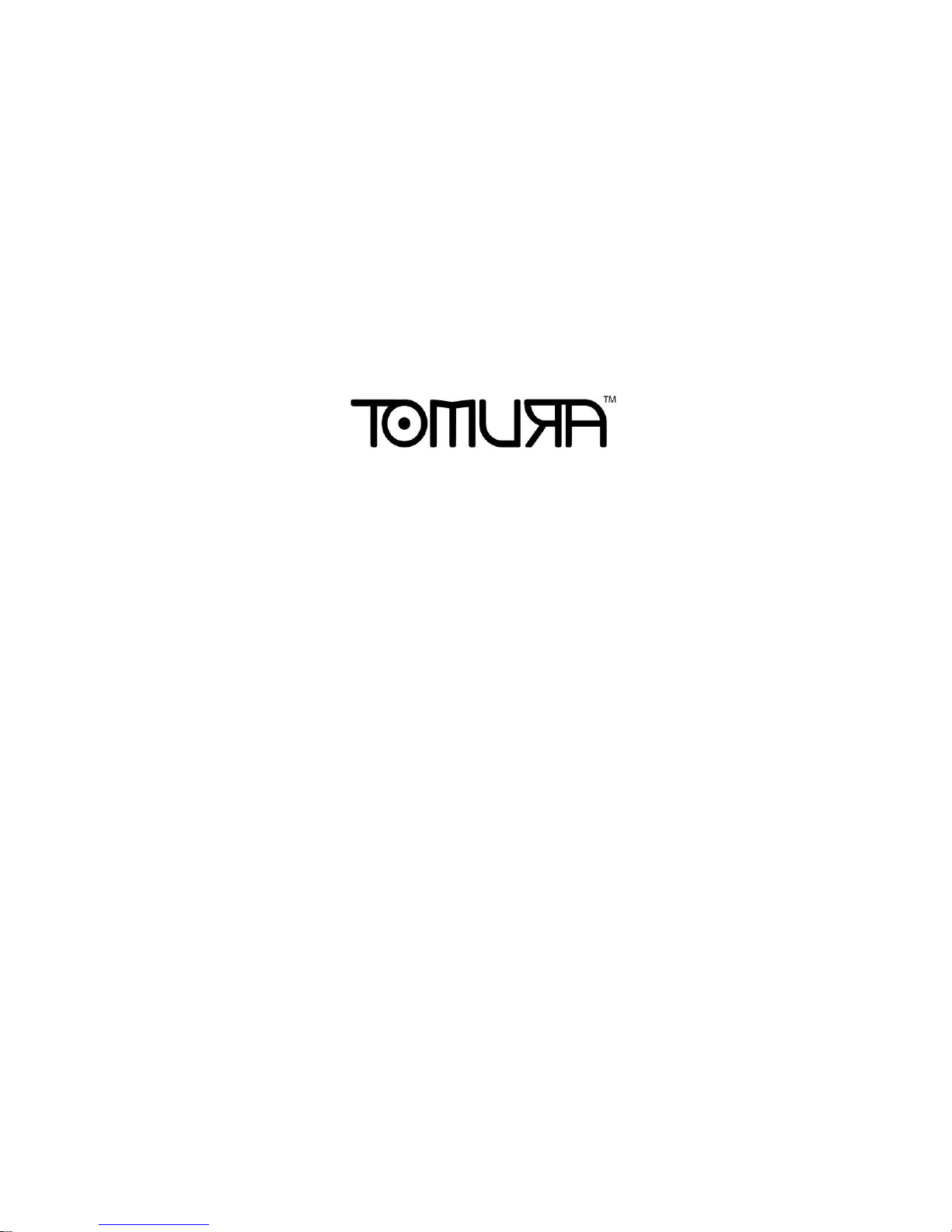
DVR User Manual
For H.264 4/8/16-channel digital video recorder
All rights reserved
Page 2
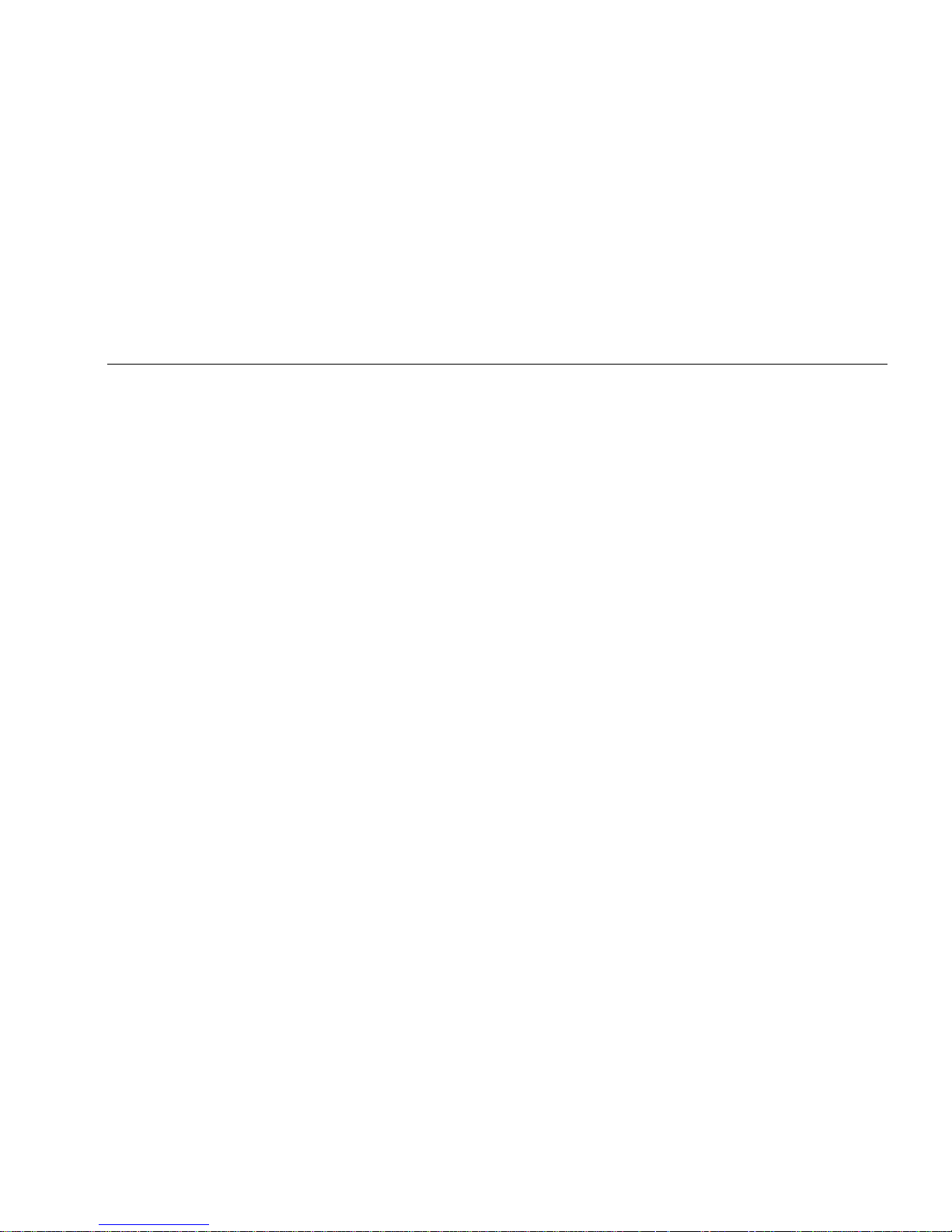
Digital Video Recorder User Manual
2
CAUTION
Please read this user manual carefully to ensure that you can use the device correctly and safely
We do not warrant all the content is correct. The contents of this manual are subject to change without notice
This device should be operated only from the type of power source indicated on the marking label. The voltage
of the power must be verified before using. If not in use for a long time, pull out the plug from the socket
Do not install this device near any heat sources such as radiators, heat registers, stoves or other device that
produce heat
Do not install this device near water. Clean only with a dry cloth
Do not block any ventilation openings. And ensure well ventilation around the machine
Do not power off the DVR at normal recording condition! The correct operation to shut off DVR is to stop
recording firstly, and then select “shut-down” button at the right of the menu bar to exit, and finally to cut off the
power.
This machine is indoor using equipment. Do not expose the machine in rain or moist environment. In case any
solid or liquid get into the machine‟s case, please cut off the power supply immediately, and ask for qualified
technicians to check the machine before restart
Refer all servicing to qualified service personnel. No any parts repaired by yourself without technical aid or
approval.
This manual is suitable for 4/8/16-channel digital video recorders. All examples and pictures used in the manual
are from 16-channel DVR.
Page 3
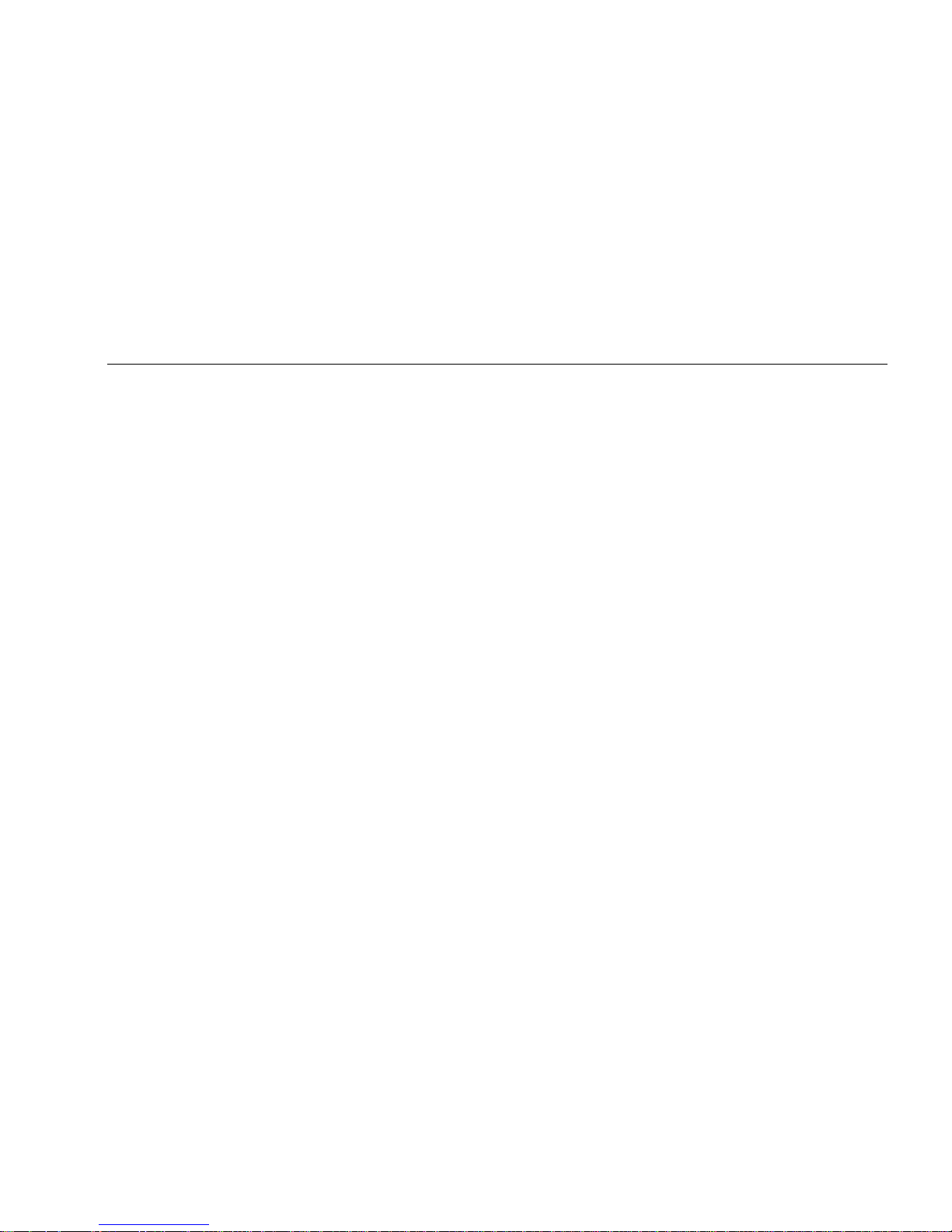
Digital Video Recorder User Manual
3
Table of Contents
1 Introduction ..................................................................................................................................................................................................................7
1.1 DVR Introduction ......................................................................................................................................................................................................7
1.2 Main Features ..........................................................................................................................................................................................................7
2 Hardware Installation ................................................................................................................................................................................................... 10
2.1 Install Hard Drive &DVD Writer .............................................................................................................................................................................. 10
2.1.1 Install Hard Drive ......................................................................................................................................................................................... 10
2.1.2 Install DVD Writer ........................................................................................................................................................................................ 11
2.2 Front Panel Instructions ......................................................................................................................................................................................... 12
2.3 Rear Panel Instructions .......................................................................................................................................................................................... 16
2.3.1 Rear Panel Interface .................................................................................................................................................................................... 16
2.4 Remote Controller .................................................................................................................................................................................................. 20
2.5 Control with Mouse ................................................................................................................................................................................................ 21
2.5.1 Connect Mouse ............................................................................................................................................................................................ 21
2.5.2 Use Mouse ................................................................................................................................................................................................... 22
3 Basic Function Instruction ......................................................................................................................................................................................... 23
3.1 Power On/Off ......................................................................................................................................................................................................... 23
3.1.1 Power on ................................................................ ................................................................................................ ...................................... 23
3.1.2 Power off ................................................................ ................................................................................................ ...................................... 24
3.2 Login ...................................................................................................................................................................................................................... 24
3.3 Live preview ........................................................................................................................................................................................................... 25
3.3.1 Live playback ............................................................................................................................................................................................... 25
Page 4
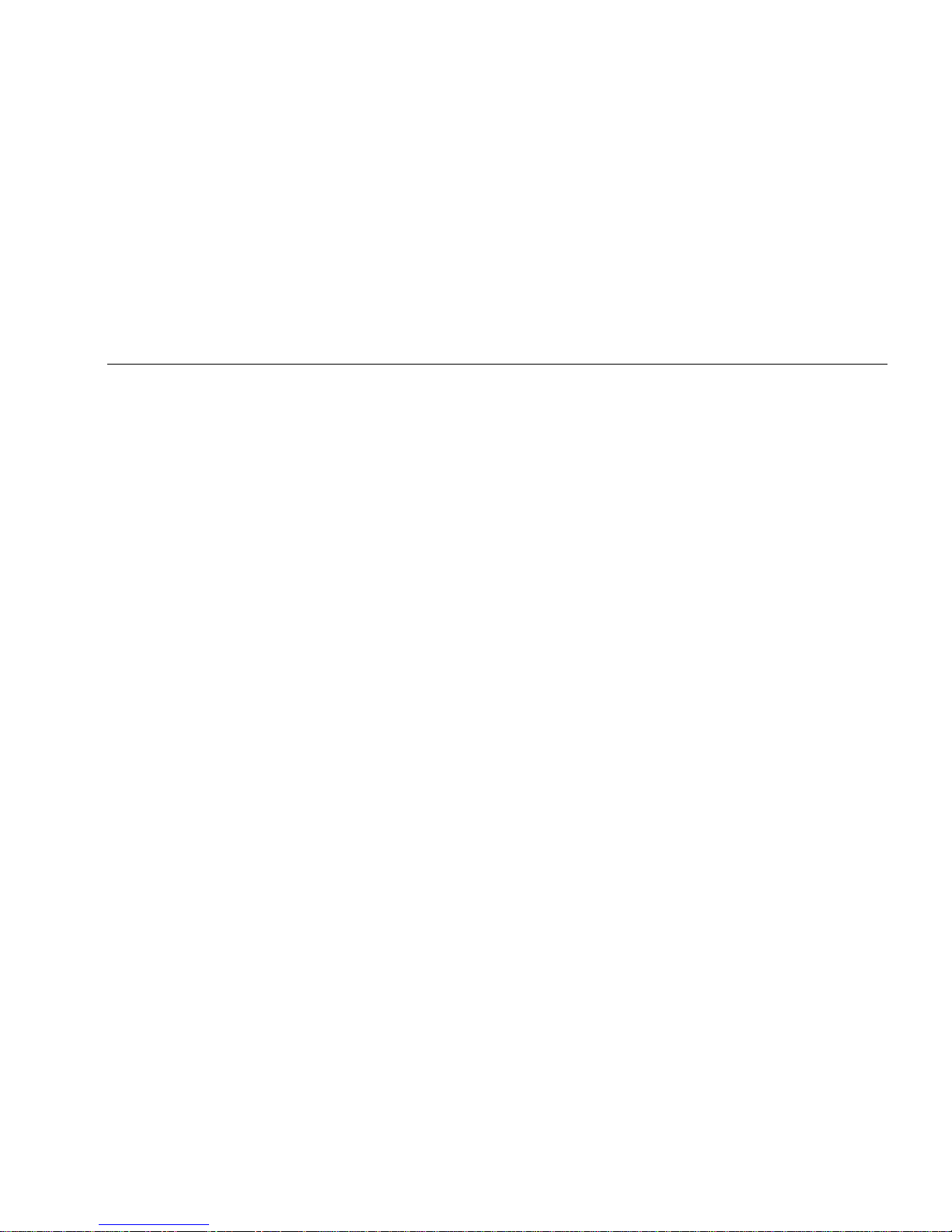
Digital Video Recorder User Manual
4
4 Main menu setup guide ............................................................................................................................................................................................. 27
4.1 Basic configuration ................................................................................................................................................................................................. 28
4.1.1 System ......................................................................................................................................................................................................... 28
4.1.2 Time & date .................................................................................................................................................................................................. 30
4.1.3 DST .............................................................................................................................................................................................................. 30
4.2 Live configuration ................................................................................................................................................................................................... 31
4.2.1 Live .............................................................................................................................................................................................................. 31
4.2.2 Host monitor................................................................................................................................................................................................. 33
4.2.3 SPOT ........................................................................................................................................................................................................... 34
4.2.4 Mask ............................................................................................................................................................................................................ 34
4.3 Record configuration .............................................................................................................................................................................................. 36
4.3.1 Enable .......................................................................................................................................................................................................... 36
4.3.2 Record stream ............................................................................................................................................................................................. 38
4.3.3 Time ............................................................................................................................................................................................................. 39
4.3.4 Recycle record ............................................................................................................................................................................................. 40
4.3.5 Stamp ........................................................................................................................................................................................................... 40
4.4 Schedule configuration ........................................................................................................................................................................................... 41
4.4.1 Schedule ...................................................................................................................................................................................................... 41
4.4.2 Motion .......................................................................................................................................................................................................... 43
4.4.3 Sensor ......................................................................................................................................................................................................... 44
4.5 Alarm configuration ................................................................................................................................................................................................ 44
4.5.1 Sensor ......................................................................................................................................................................................................... 44
4.5.2 Motion .......................................................................................................................................................................................................... 48
4.5.3 Video loss .................................................................................................................................................................................................... 50
4.5.4 Other alarm .................................................................................................................................................................................................. 51
Page 5

Digital Video Recorder User Manual
5
4.5.5 Alarm out ...................................................................................................................................................................................................... 52
4.6 Network configuration ............................................................................................................................................................................................ 53
4.6.1 Network ................................................................................................................................................................ ........................................ 53
4.6.2 Network stream ............................................................................................................................................................................................ 57
4.7 User management configuration ............................................................................................................................................................................ 59
4.8 P.T.Z configuration .................................................................................................................................................................................................. 61
5 Record search & playback and backup ..................................................................................................................................................................... 66
5.1 Time search ........................................................................................................................................................................................................... 66
5.2 Event search .......................................................................................................................................................................................................... 67
5.3 File manager .......................................................................................................................................................................................................... 68
5.4 Backup ................................................................................................................................................................................................................... 69
6 Manage DVR ............................................................................................................................................................................................................. 71
6.1 Check system information ...................................................................................................................................................................................... 71
6.1.1 System information ...................................................................................................................................................................................... 71
6.1.2 Event information ......................................................................................................................................................................................... 71
6.1.3 Log information ............................................................................................................................................................................................ 72
6.1.4 Network information ..................................................................................................................................................................................... 73
6.1.5 Online information ........................................................................................................................................................................................ 73
6.1.6 Manual alarm ............................................................................................................................................................................................... 74
6.1.7 Disk manager ............................................................................................................................................................................................... 74
6.1.8 Upgrade ....................................................................................................................................................................................................... 75
6.1.9 Logoff ........................................................................................................................................................................................................... 75
6.1.10 Device ........................................................................................................................................................................................................ 75
7 Remote Surveillance ................................................................................................................................................................................................. 76
7.1 Accessing DVR ...................................................................................................................................................................................................... 76
Page 6
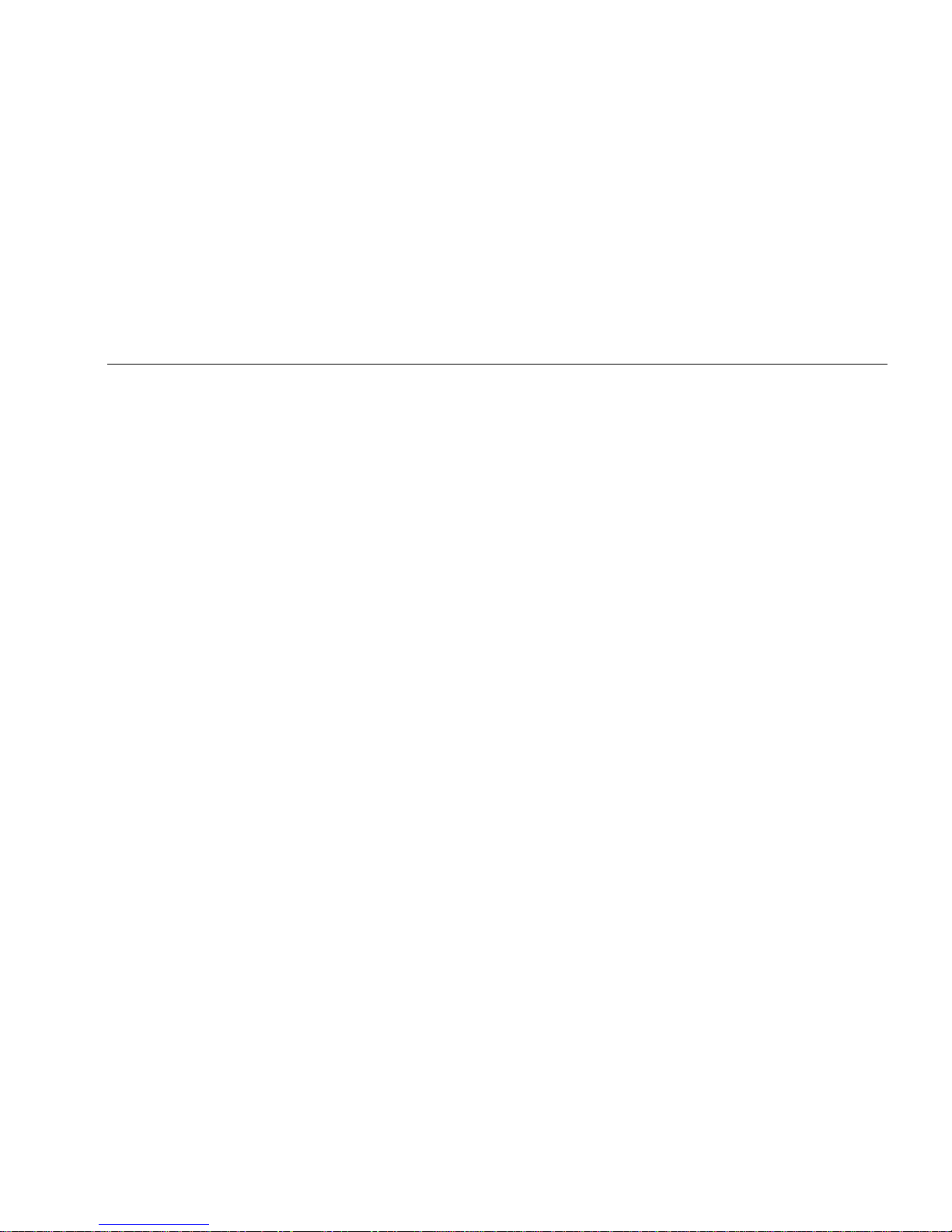
Digital Video Recorder User Manual
6
7.1.1 On LAN ........................................................................................................................................................................................................ 76
7.1.2 On WAN ................................................................................................ ................................................................ ....................................... 78
7.2 The remote live preview interface as below: .......................................................................................................................................................... 79
7.3 Remote playback & backup ................................................................................................................................................................................... 84
7.3.1 Remote playback ......................................................................................................................................................................................... 84
7.3.2 Remote backup ............................................................................................................................................................................................ 89
7.4 Remote System configuration ................................................................................................................................................................................ 90
8 Mobile Surveillance ................................................................................................................................................................................................... 91
8.1 By Phones with WinCE .......................................................................................................................................................................................... 91
8.2 By Phones with Symbian ....................................................................................................................................................................................... 94
8.3 The operation method for iPhone mobile clients .................................................................................................................................................... 97
Appendix A FAQ…………………………………………………………………………………………………………………………………………………….103
Appendix B Calculate Recording Capacity………………………………………………………………………………………………..……………………..108
Appendix C Compatible Devices………………………………………………………………………………………………………………………………….109
Appendix D 4-CH DVR Specifications…………………………………………………………………………………………………………………………….110
Appendix E 8-CH DVR Specifications…………………………………………………………………………………………………………………………….111
Appendix F 16-CH DVR Specifications…………………………………………………………………………………………………………………………...112
Page 7
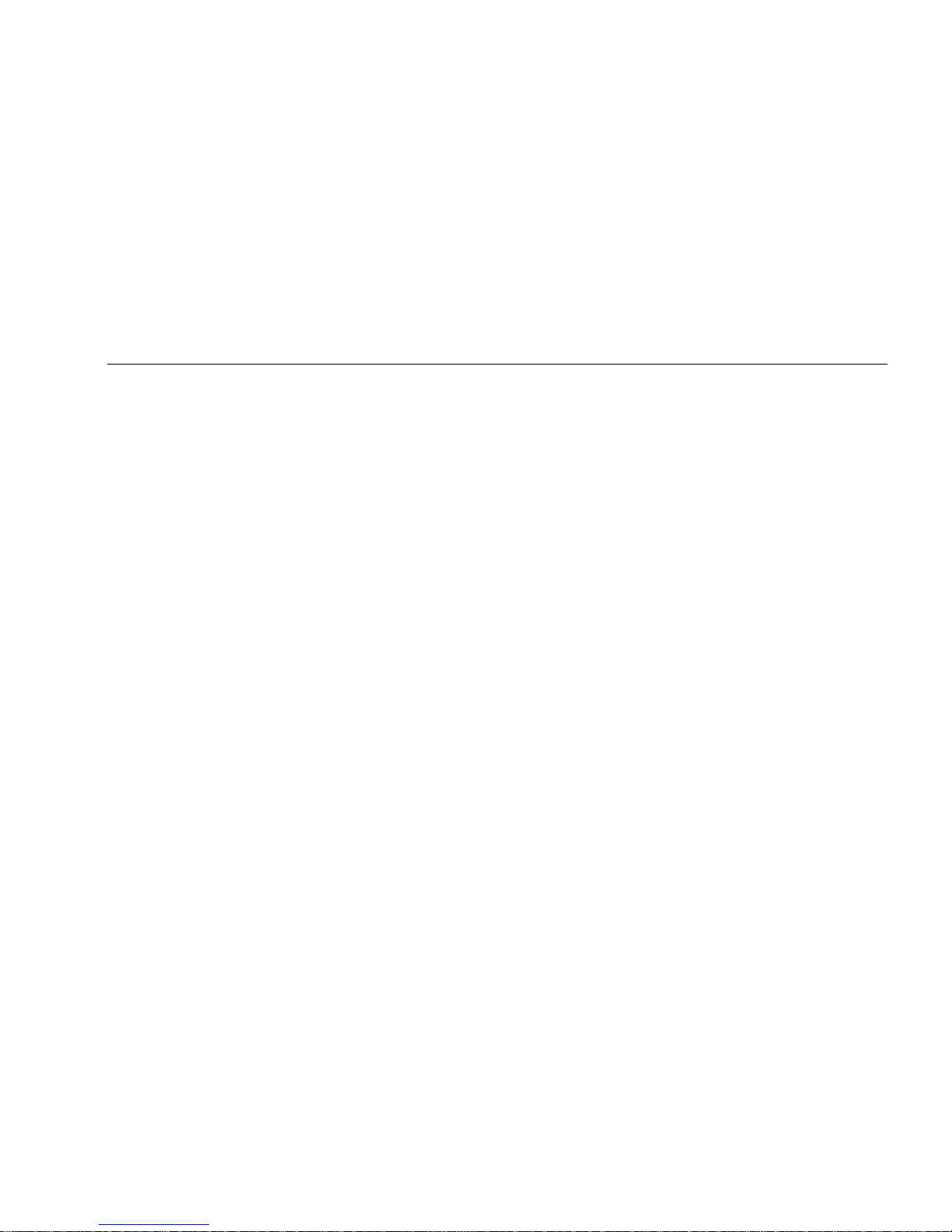
Digital Video Recorder User Manual
7
1 Introduction
1.1 DVR Introduction
This model DVR (Digital Video Recorder) is designed specially for CCTV system. It adopts high performance video processing chips and
embedded Linux system. Meanwhile, it utilizes many most advanced technologies, such as standard H.264 with low bit rate, Dual stream, SATA
interface, VGA output, mouse supported, IE browser supported with full remote control, mobile view(by phones), etc., which ensure its powerful
functions and high stability. Due to these distinctive characteristics, it is widely used in banks, telecommunication, transportation, factories,
warehouse, and irrigation and so on.
1.2 Main Features
COMPRESSION FORMAT
Standard H.264 compression with low bit rate and better image quality
LIVE SURVEILLANCE
Support HD VGA output
Support channel security by hiding live display
Display the local record state and basic information
Support USB to make full control
RECORD MEDIA
Support two SATA HDD to record for a longer time without any limitation
BACKUP
Support USB 2.0 devices to backup
Support built-in SATA DVD writer to backup
Page 8
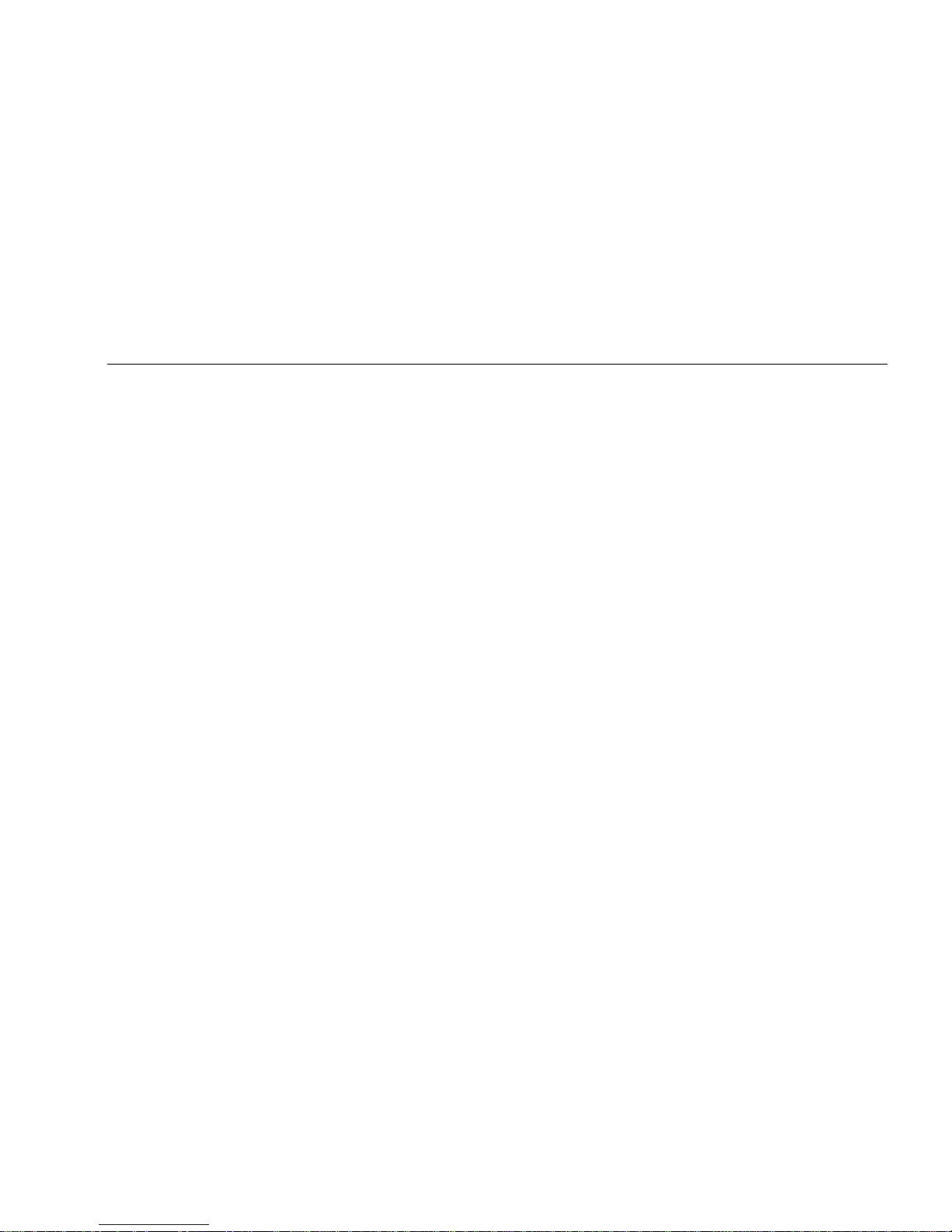
Digital Video Recorder User Manual
8
Support saving recorded files with AVI standard format to a remote computer through internet
RECORD & PLAYBACK
Record modes: Manual, Schedule, Motion detection and Sensor alarm recording
Support recycle after HDD full
Resolution, frame rate and picture quality are adjustable
128MB for every video file packaging
4 audio channels available
Two record search mode: time search and event search
Support 4/8/16 screen playback simultaneously
Support deleting and locking the recorded files one by one
Support remote playback in Network Client through LAN or internet
ALARM
1 channel alarm output and 4/8/16 channel alarm input available
Support schedule for motion detection and sensor alarm
Support pre-recording and post recording
Support linked channels recording once motion or alarm triggered on certain channel
Support linked PTZ preset ,auto cruise and track of the corresponding channel
PTZ CONTROL
Support various PTZ protocols
Support 128 PTZ presets and 8 auto cruise tracks
Support remote PTZ control through internet
SECURITY
Customize user right: log search, system setup, two way audio, file management, disk management, remote login, live view, manual record,
Page 9
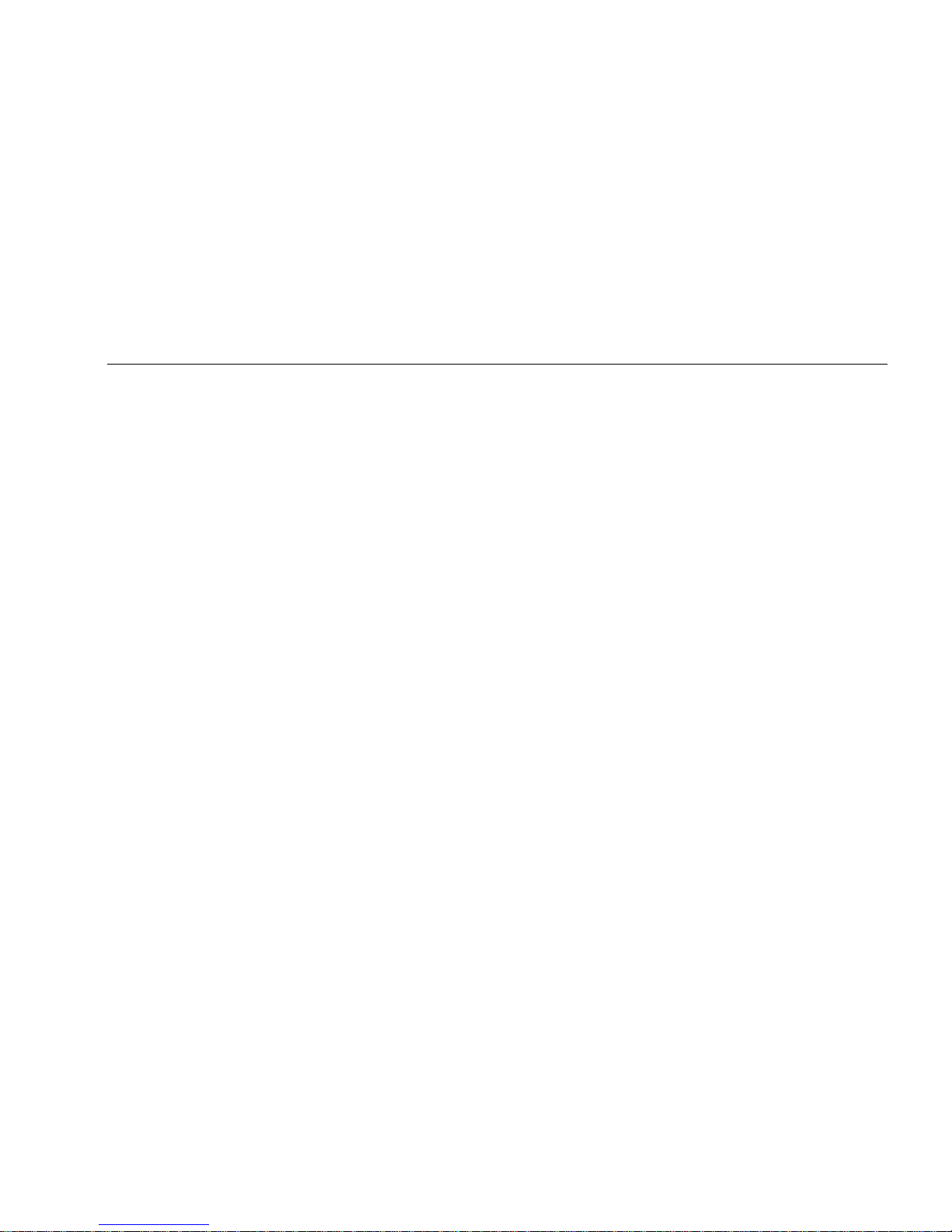
Digital Video Recorder User Manual
9
playback, PTZ control and remote live view
Support 1 administrator and 15 users.
Support event log recording and checking, events unlimited
NETWORK
Support TCP/IP, DHCP, PPPoE, DDNS protocol
Support IE browser to do remote view
Support setup client connection amount
Support dual stream. Network stream is adjustable independently to fit the network bandwidth and environment.
Support picture snap and color adjustment in remote live
Support remote time and event search, and channel playback with picture snap
Support remote PTZ control with preset and auto cruise
Support remote full menu setup, changing all the DVR parameters remotely
Support mobile surveillance by smart phones , symbian, WinCE, Iphone or Gphone, 3G network available
Support CMS to manage multi devices on internet
Page 10
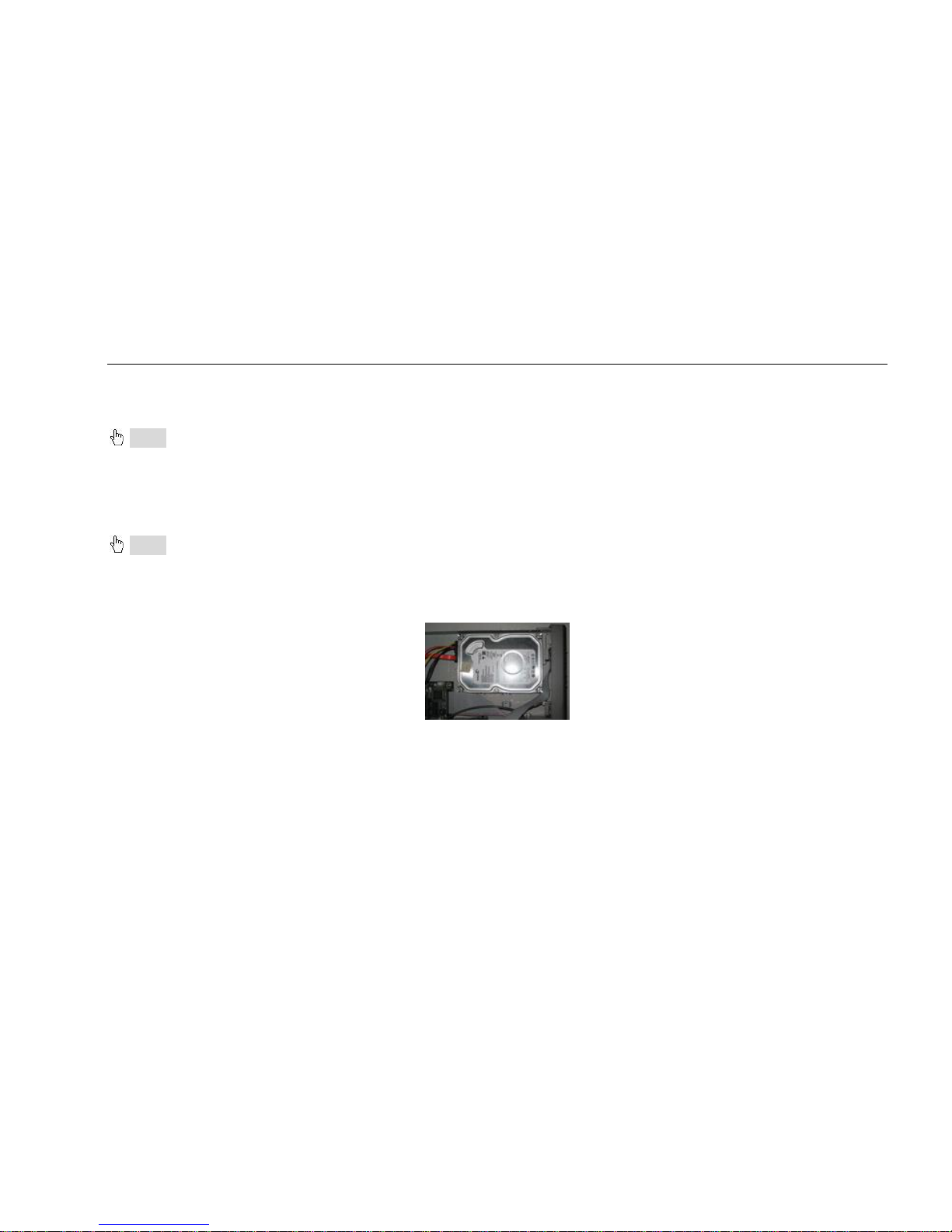
Digital Video Recorder User Manual
10
2 Hardware Installation
Notice: Check the unit and the accessories after getting the DVR.
Please disconnect the power before being connected to other devices. Don't hot plug in/out
2.1 Install Hard Drive &DVD Writer
2.1.1 Install Hard Drive
Notice: 1. this series support two SATA hard drives. Please use the hard drive the manufacturers recommend specially for security and safe
field.
2. Please calculate HDD capacity according to the recording setting. Please refer to “Appendix B Calculate Recording Capacity”.
Step1: Unscrew and Open the top cover
Step2: Connect the power and data cables. Place the HDD onto the bottom case as below.
Fig 2.1 Connect HDD
Step3: Screw the HDD as below.
Note: For the convenience to install, please connect the power and data cables firstly, and then screw to fix.
Page 11
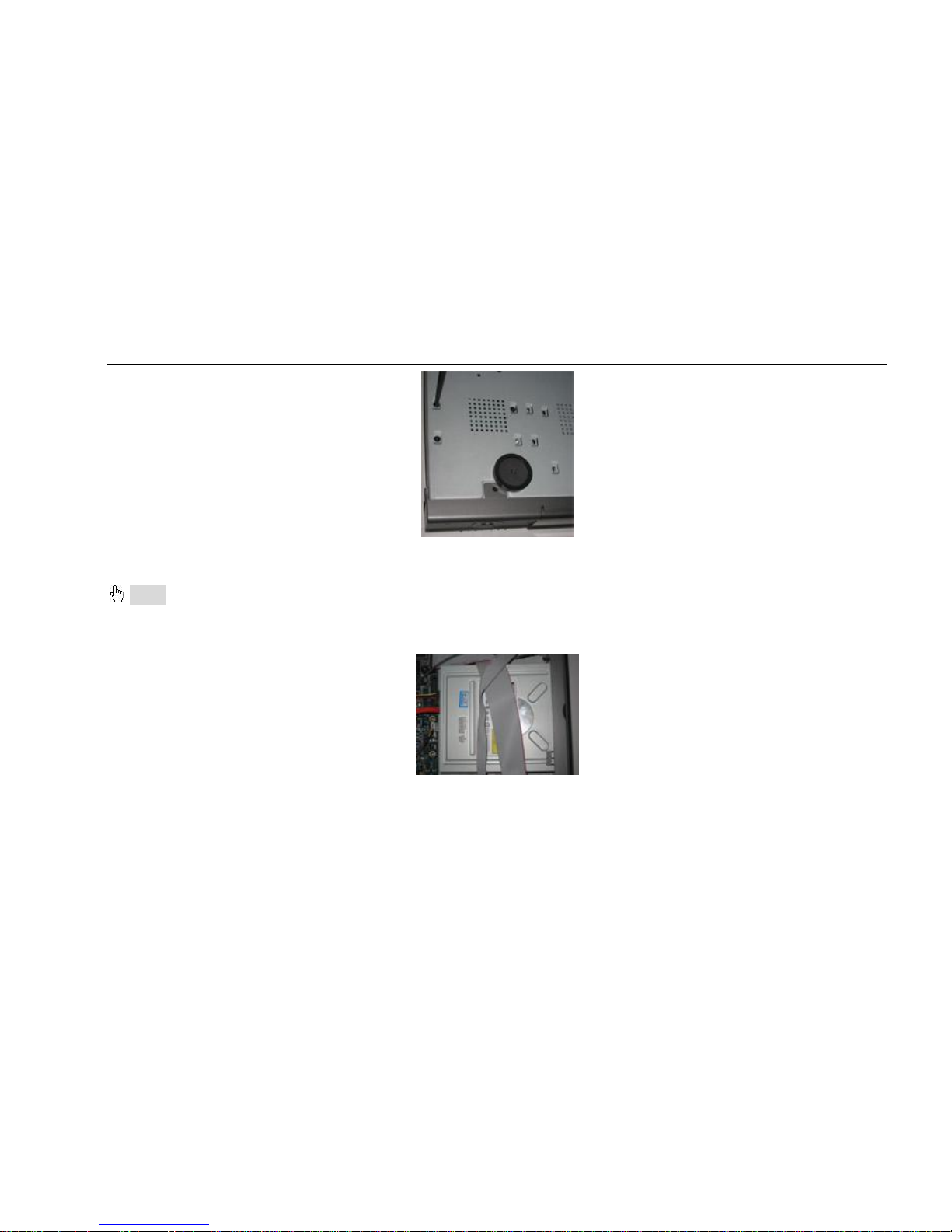
Digital Video Recorder User Manual
11
Fig 2.2 Screw HDD
2.1.2 Install DVD Writer
Notice: 1. The writers must be the compatible devices we recommend. Please refer to “Appendix C Compatible Devices”
2. This device is only for backup
Step1: Unscrew and Open the top cover
Step2: Connect the power and data cables. Place the DVD writer onto the bottom case as below.
Fig 2.3 Connect the DVD Writer
Step3: Screw the DVD writer as below.
Page 12
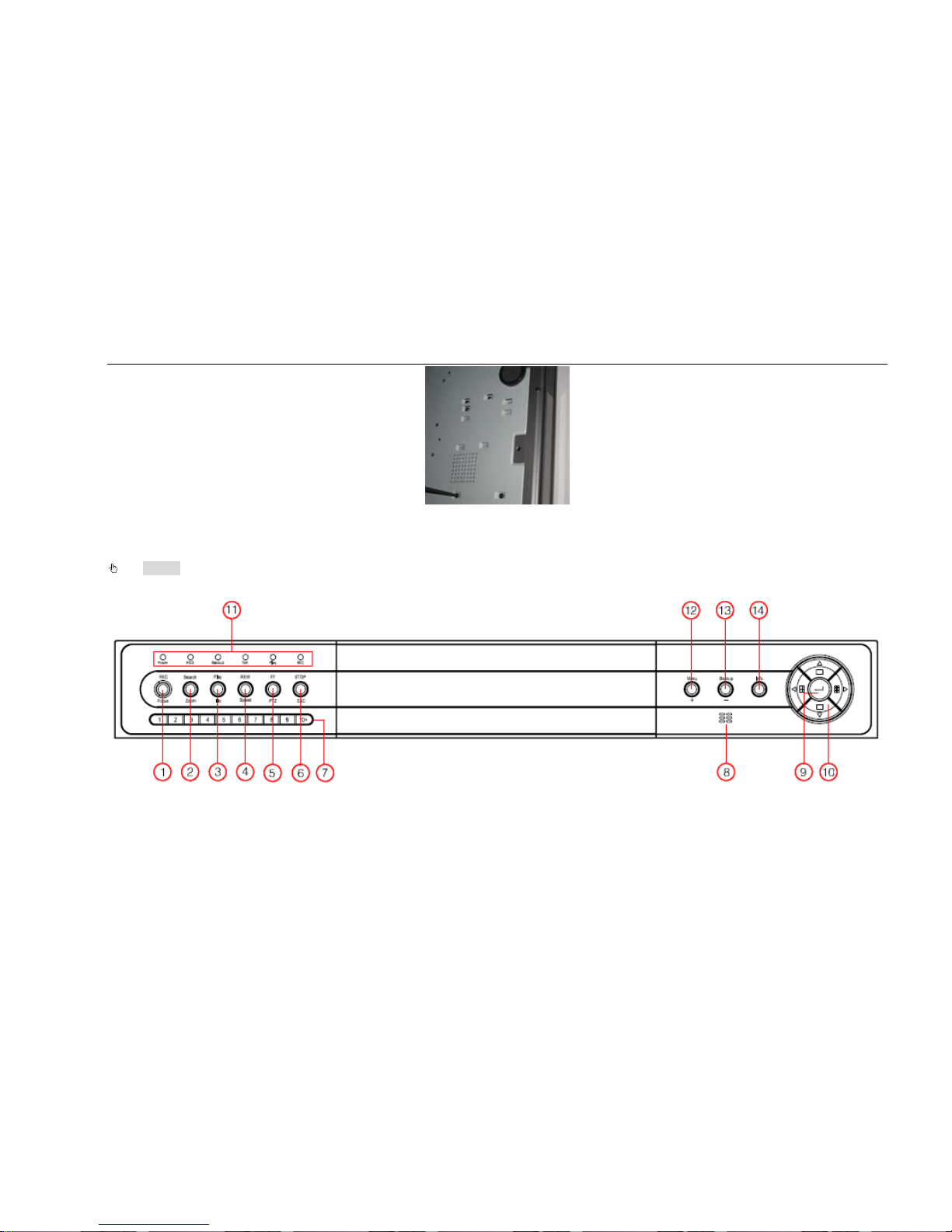
Digital Video Recorder User Manual
12
Fig 2.4 Screw the Writer
2.2 Front Panel Instructions
Notice: The pictures are only for reference; please make the object as the standard.
1. The Front Panel interface for 4-ch DVR is shown as below:
Fig 2.5 Front Panel for 4-ch DVR
Page 13
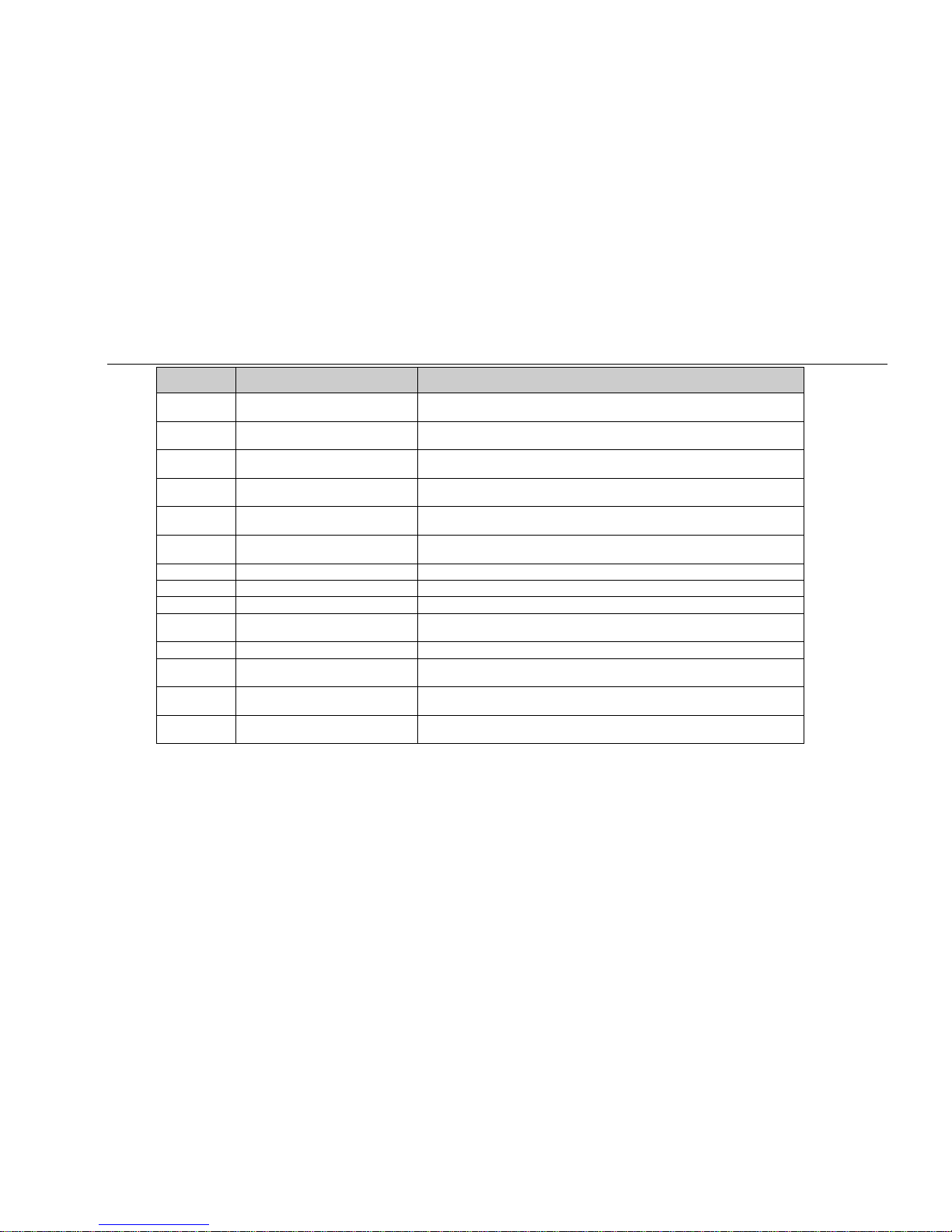
Digital Video Recorder User Manual
13
Item
Name
Description
1
REC/Focus
1. Record manually
2. FOCUS function enables at PTZ mode
2
Search/Zoom
1. Enter search mode
2. ZOOM function enables at PTZ mode
3
Play/Iris
1. Enter play menu
2. IRIS function enables at PTZ mode
4
REW/Speed
1. Rewind
2. SPEED function enables at PTZ mode
5
FF/PTZ
1. Fast forward
2. Enter PTZ mode from live view
6
STOP/ESC
1. Quit play mode
2. Exit the current menu or status
7
Digital buttons
Input numbers or choose camera
8
IR Receiver
For remote control
9
Enter button
To confirm the choice or setup
10
Direction/Multi-screen button
1. Direction buttons. Move cursor in setup or pan/tilt PTZ
2. Change screen display like single, 4, 9 and 16 screens
11
Indicator
Working indicators of power, HDD, network, etc
12
Info/10+
1. System Information
2.Double-click is 10; choose channel 10 above with other digitals 0-9
13
+/Menu button
1. Increase the value in setup
2. Enter menu from live view
14
-/Backup
1. Decrease the value in setup
2. Enter backup mode from live view
Tab 2.1 Definitions of Front Panel Buttons
2. The Front Panel interface for 8-ch DVR is shown as below:
Page 14
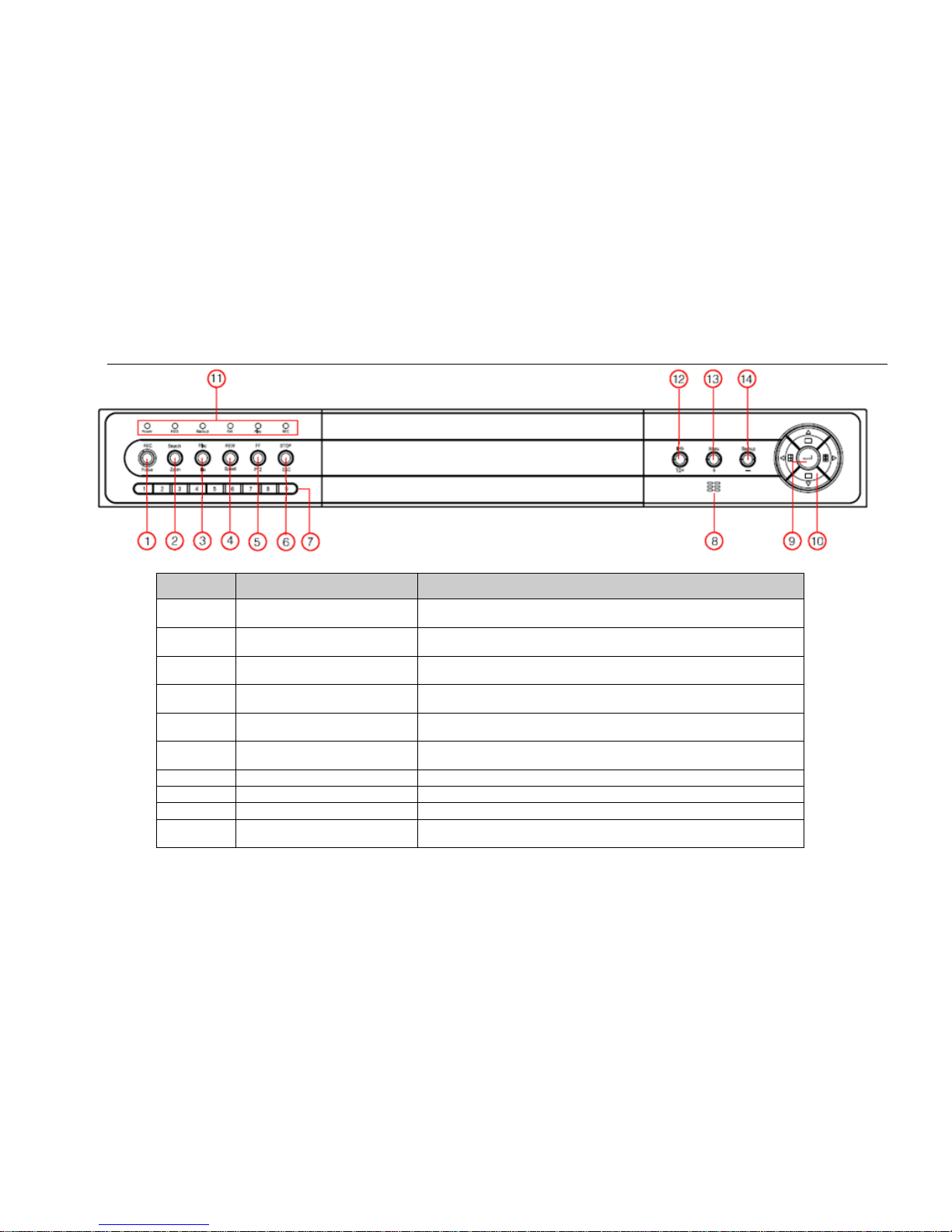
Digital Video Recorder User Manual
14
Fig 2.6 Front Panel for 8-channel DVR
Item
Name
Description
1
REC/Focus
1. Record manually
2. FOCUS function enables at PTZ. mode
2
Search/Zoom
1. Enter search mode
2. ZOOM function enables at PTZ mode
3
Play/Iris
1. Enter play menu
2. IRIS function enables at PTZ mode
4
REW/Speed
1. Rewind
2. SPEED function enables at PTZ mode
5
FF/PTZ
1. Fast forward
2. Enter PTZ mode from live view
6
STOP/ESC
1. Quit play mode
2. Exit the current menu or status
7
Digital buttons
Input numbers or choose camera
8
IR Receiver
For remote control
9
Enter button
To confirm the choice or setup
10
Direction/Multi-screen button
1. Direction buttons. Move cursor in setup or pan/tilt PTZ
2. Change screen display like single, 4, 9 and 16 screens
Page 15
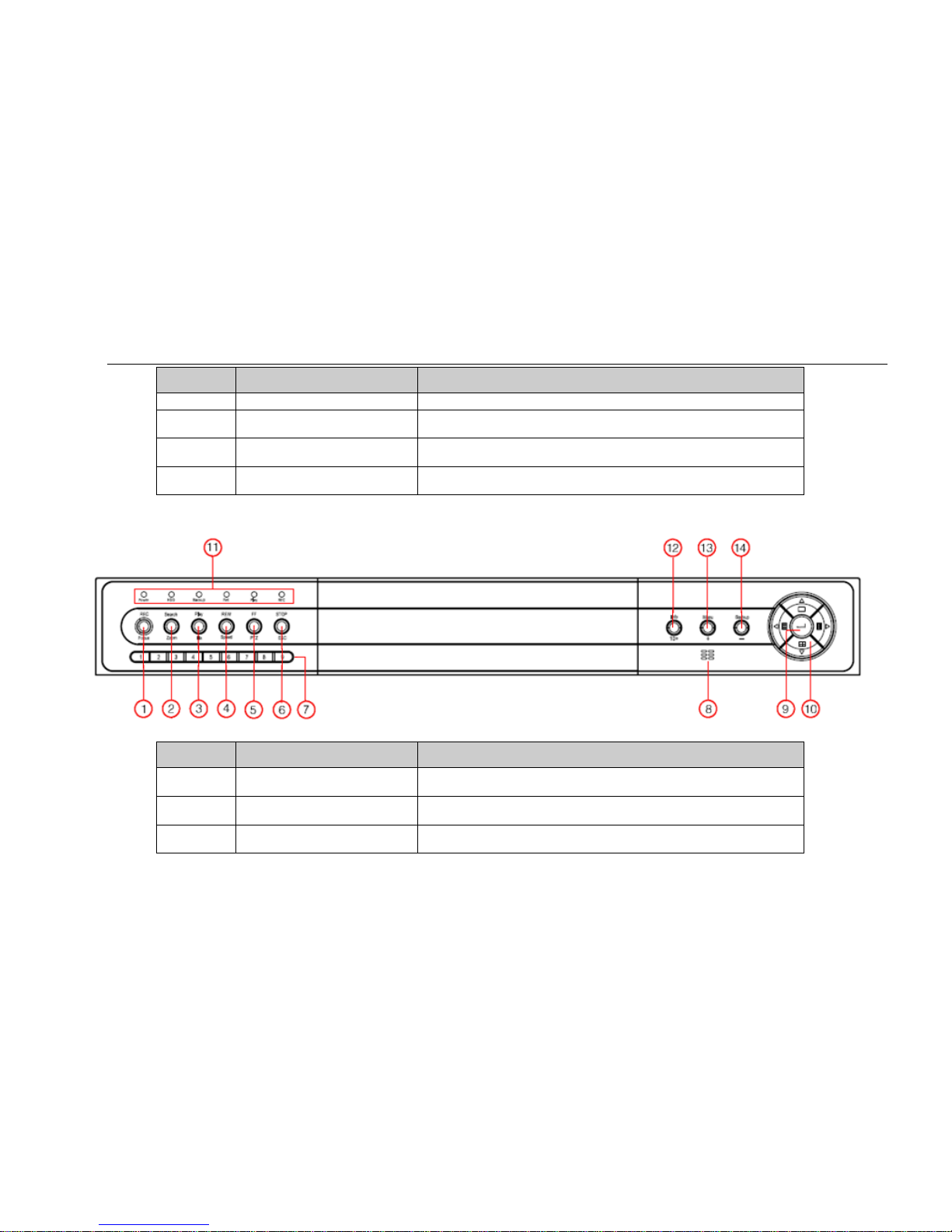
Digital Video Recorder User Manual
15
Item
Name
Description
11
Indicator
Working indicators of power, HDD, network, etc
12
Info/10+
1. System Information
2.Double-click is 10; choose channel 10 above with other digitals 0-9
13
+/Menu button
1. Increase the value in setup
2. Enter menu from live view
14
-/Backup
1. Decrease the value in setup
2. Enter backup mode from live view
Tab 2.2 Definition of Front Panel Buttons
3. The Front Panel interface for 16-ch DVR is shown as below:
Fig 2.7 Front Panel for 16-channel DVR
Item
Name
Description
1
REC/Focus
1. Record manually
2. FOCUS function enables at PTZ. mode
2
Search/Zoom
1. Enter search mode
2. ZOOM function enables at PTZ mode
3
Play/Iris
1. Enter play menu
2. IRIS function enables at PTZ mode
Page 16
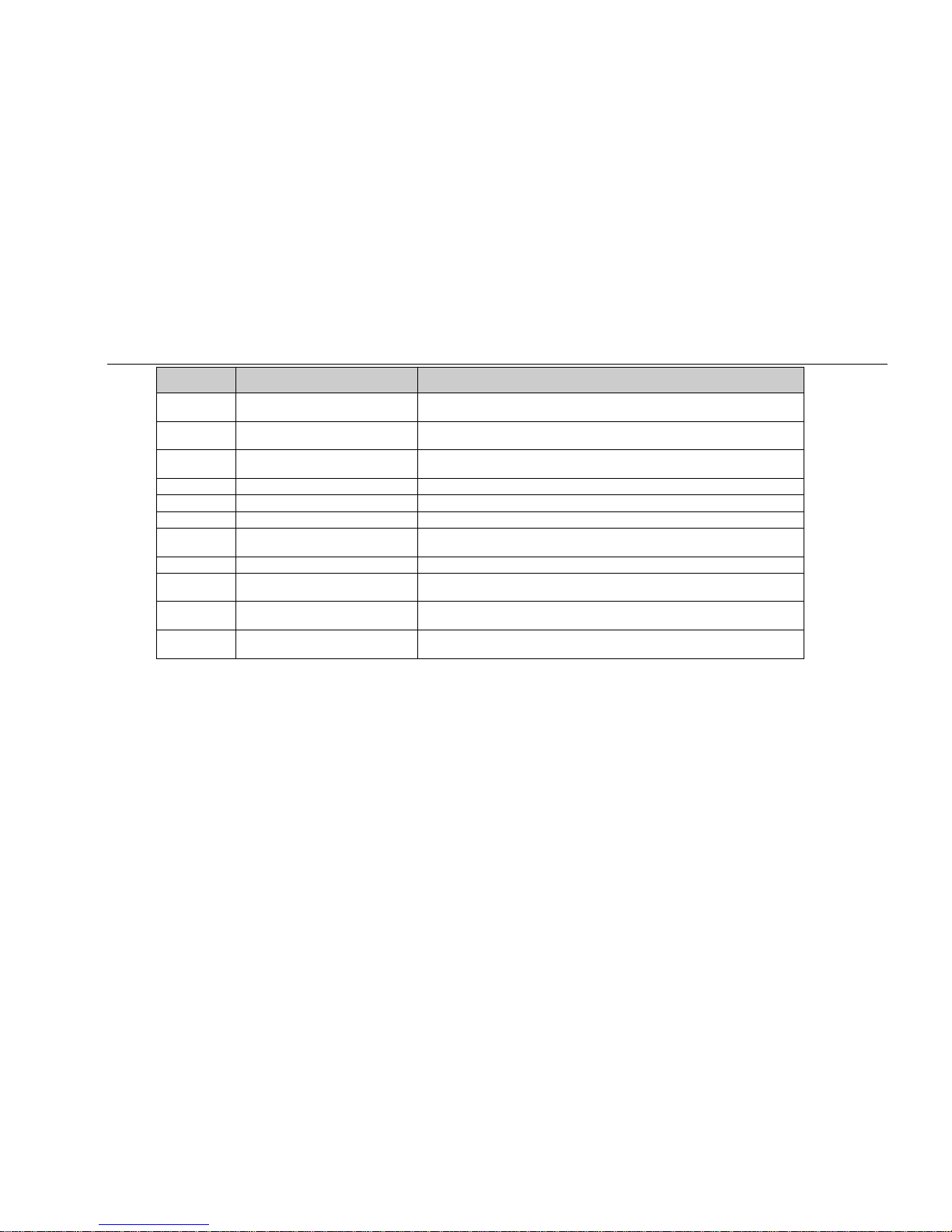
Digital Video Recorder User Manual
16
Item
Name
Description
4
REW/Speed
1. Rewind
2. SPEED function enables at PTZ mode
5
FF/PTZ
1. Fast forward
2. Enter PTZ mode from live view
6
STOP/ESC
1. Quit play mode
2. Exit the current menu or status
7
Digital buttons
Input numbers or choose camera
8
IR Receiver
For remote control
9
Enter button
To confirm the choice or setup
10
Direction/Multi-screen button
1. Direction buttons. Move cursor in setup or pan/tilt PTZ
2. Change screen display like single, 4, 9 and 16 screens
11
Indicator
Working indicators of power, HDD, network, etc
12
Info/10+
1. System Information
2.Double-click is 10; choose channel 10 above with other digitals 0-9
13
+/Menu button
1. Increase the value in setup
2. Enter menu from live view
14
-/Backup
1. Decrease the value in setup
2. Enter backup mode from live view
Tab 2.3 Definition of Front Panel Buttons
2.3 Rear Panel Instructions
2.3.1 Rear Panel Interface
The rear Panel interface for 4-ch is shown as Fig 2.8:
Page 17
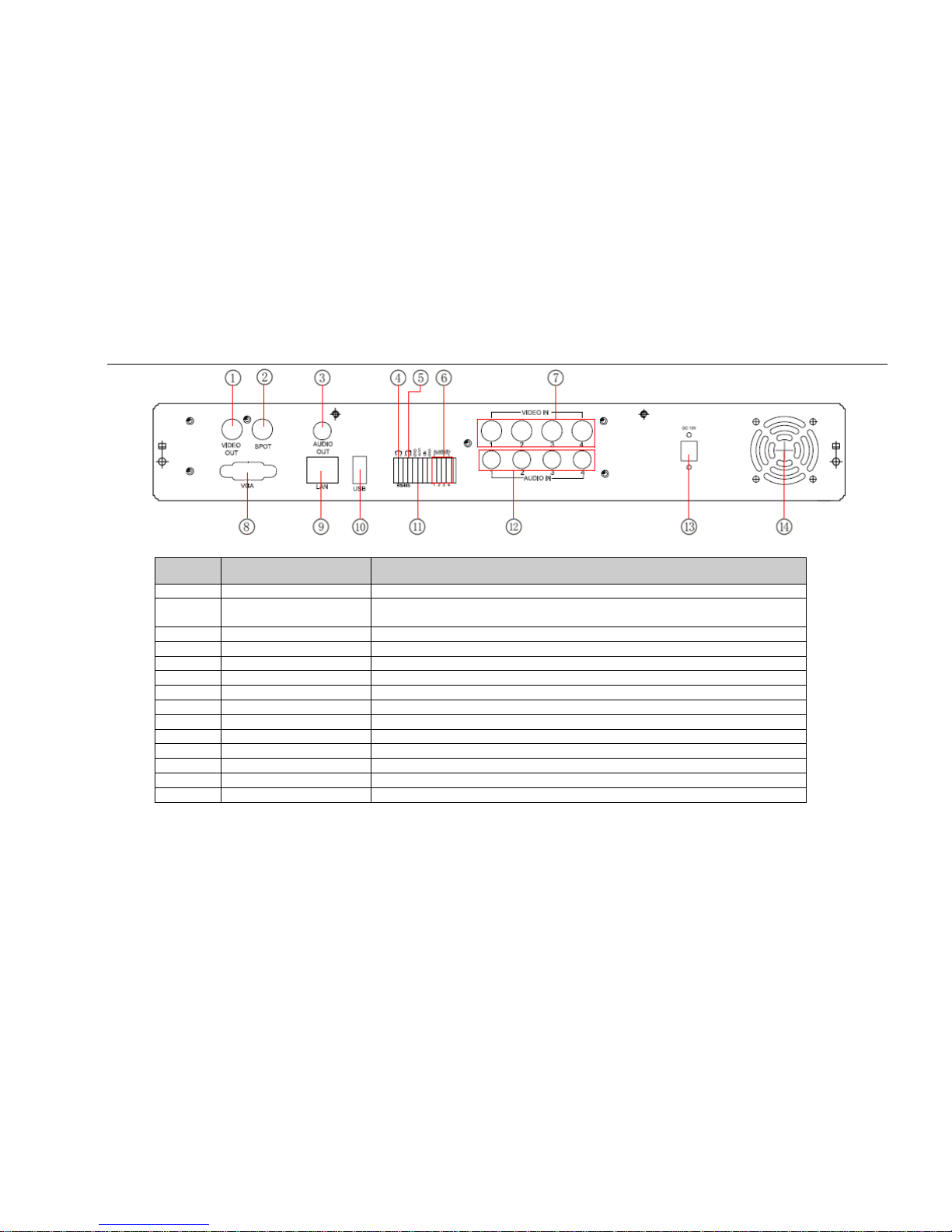
Digital Video Recorder User Manual
17
Fig 2.8 Rear Panel for 4-ch
Item
Name
Description
1
Video out
Connect to monitor
2
Spot out
Connect to monitor as an AUX output channel by channel. Only video display,
no menu show
3
Audio out
Audio output, connect to the sound box
4
P/Z
Connect to speed dome
5
K/B
Connect to keyboard
6
ALARM IN
Connect to external sensor1-4
7
Video in
Video input channels from 1-4
8
VGA port
VGA output, connect to monitor
9
LAN
Network port
10
USB MOUSE
Only for USB mouse
11
+ 5V and GND
+5 V and Grounding
12
Audio in
4 CH Audio input
13
POWER INPUT
DC12V
14
FAN
For cooling the device
Tab 2.4 Definitions of Front Panel Buttons
The rear Panel interface for 8-ch is shown as Fig 2.9:
Page 18
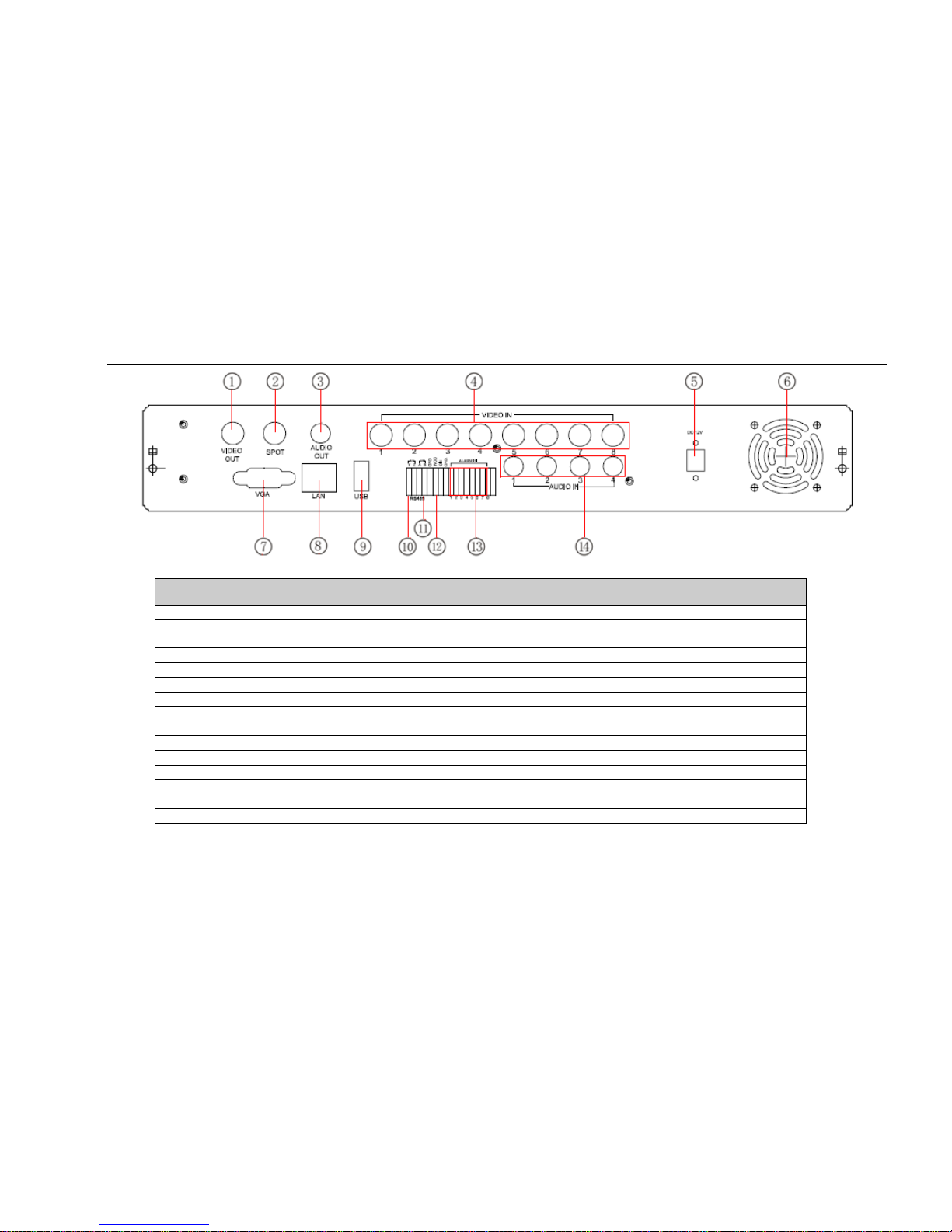
Digital Video Recorder User Manual
18
Fig 2.9 Rear Panel for 8-ch
Item
Name
Description
1
Video out
Connect to monitor
2
Spot out
Connect to monitor as an AUX output channel by channel. Only video display,
no menu show
3
Audio out
Audio output, connect to the sound box
4
Video in
Video input channels from 1-8
5
POWER INPUT
DC12V
6
FAN
For cooling the device
7
VGA port
VGA output, connect to monitor
8
LAN
Network port
9
USB MOUSE
Only for USB mouse
10
P/Z
Connect to speed dome
11
K/B
Connect to keyboard
12
+ 5V and GND
+5 V and Grounding
13
ALARM IN
Connect to external sensor1-4
14
Audio in
4 CH Audio input
Tab 2.5 Definitions of Front Panel Buttons
Page 19
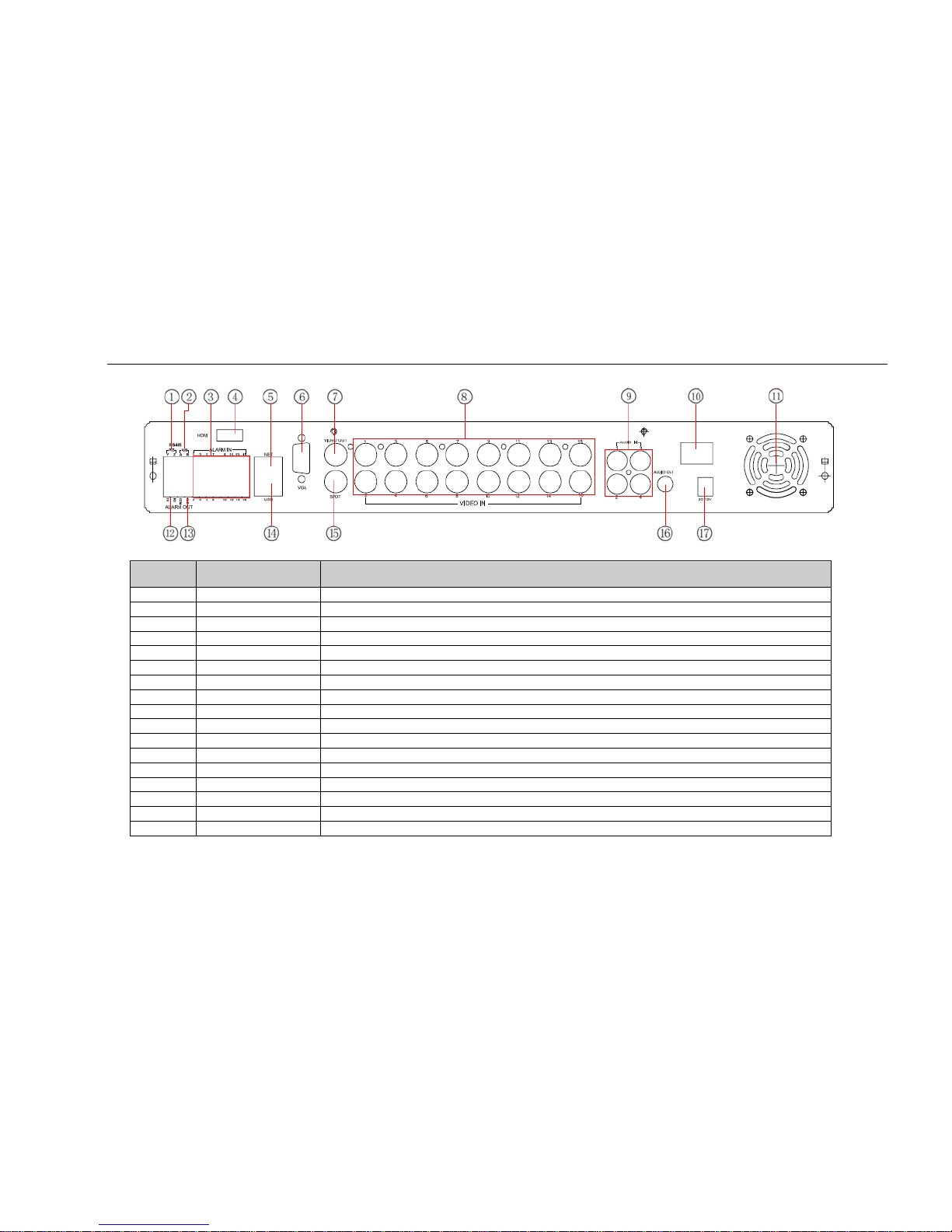
Digital Video Recorder User Manual
19
The rear Panel interface for 16-ch is shown as Fig 2.10:
Fig 2.10 Rear Panel for 16-ch
Item
Name
Description
1
P/Z
Connect to speed dome
2
K/B
Connect to keyboard
3
ALARM IN
Connect to external sensor1-16
4
HDMI port
Connect to high-definition display device (optional)
5
NET
Network port
6
VGA port
VGA output, connect to monitor
7
Video out
Connect to monitor
8
Video in
Video input channels from 1-16
9
Audio in
4 CH Audio input
10
POWER SWITCH
Power on/off
11
FAN
For cooling the device
12
+ 5V and GND
+5 V and Grounding
13
ALARM OUT
1-ch relay output. Connect to external alarm.
14
USB MOUSE
Only for USB mouse
15
Spot out
Connect to monitor as an AUX output channel by channel. Only video display, no menu show
16
Audio out
Audio output, connect to the sound box
17
POWER INPUT
DC12V
Tab 2.6 Definitions of Rear Panel Buttons
Page 20
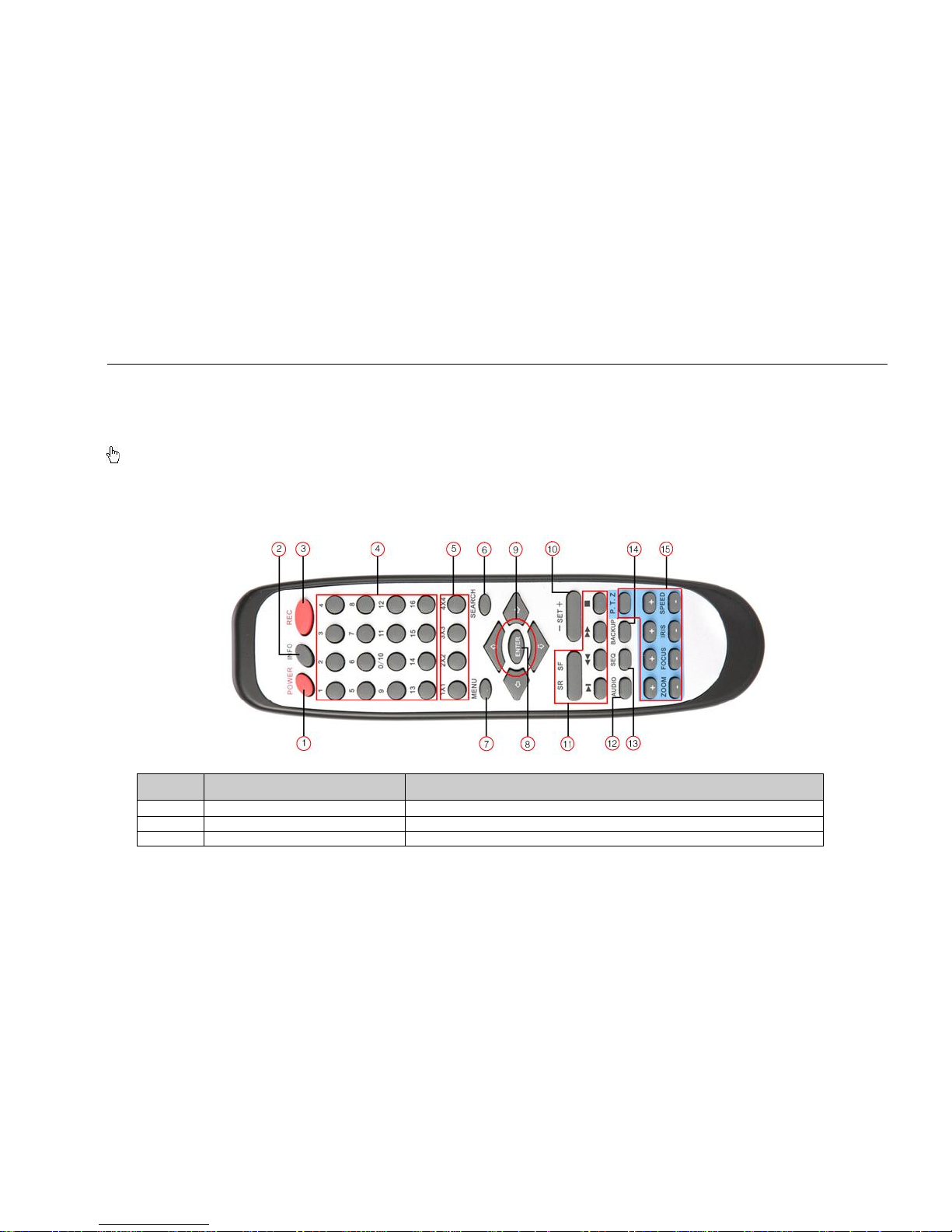
Digital Video Recorder User Manual
20
2.4 Remote Controller
It uses two AAA size batteries and works after loading batteries as following:
Step1: Open the battery cover of the Remote Controller
Step2: Place batteries. Please take care the poles (+ and -)
Step3: Replace the battery cover
Notice: Frequently defect checking as following
1. Check batteries poles
2. Check the remaining charge in the batteries
3. Check IR controller sensor is mask
If it still doesn't work, Please change a new remote controller to try, or contact your dealers
The interface of remote controller is shown in Fig2.11 Remote Controller.
Fig 2.11 Remote Controller
Item
Name
Function
1
Power Button
Soft switch off to stop firmware running. Do it before power off.
2
INFOR Button
Get information about the DVR like firmware version, HDD information
3
REC Button
To record manually
Page 21
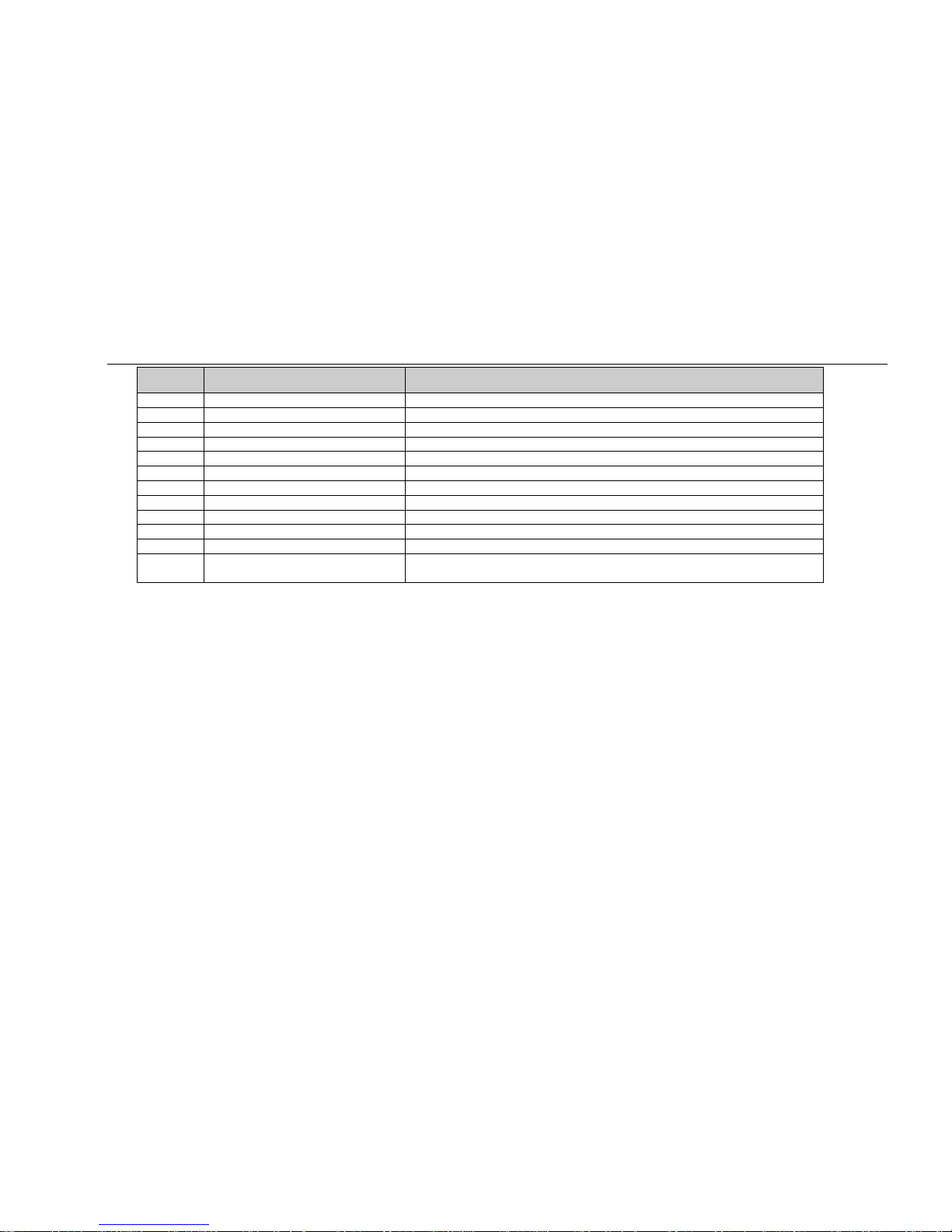
Digital Video Recorder User Manual
21
Item
Name
Function
4
Digital Button
Input digital or choose camera
5
Multi Screen Button
To choose multi screen display mode
6
SEARCH Button
To enter search mode
7
MENU Button
To enter menu
8
ENTER Button
To confirm the choice or setup
9
Direction Button
Move cursor in setup or pan/title PTZ
10
+/- Button
To increase or decrease the value in setup
11
Playback Control Button
To control playback, Fast forward/rewind/stop/single frame play
12
AUDIO Button
To enable audio output in live mode
13
Auto Dwell Button
To enter auto dwell mode
14
BACKUP Button
To enter backup mode
15
PTZ Control Button
To control PTZ camera:
Move camera/ZOOM/FOCUS/IRIS/SPEED control
Operation processes with remote controller to control multi-DVR
The device ID of the DVR is 0. When use of remote controller to control single DVR, it‟s not necessarily to reset the device ID, user can do operation
directly; when control multiple DVR with remote controller, please refer to below steps:
Step1: Activate remote controller to control DVR: enable DVR: turn the IR sensor of the remote controller to the IR receiver that on the front panel,
press the number key 8 twice, then input device ID (Range from: 0-65535; the default device ID is 0.) with other digital number: 0-9, after that, press
ENTER button to confirm.
Step2: User can check the device ID by enter into System configurationBasic configurationdevice ID. User also can set other DVRs with the
same device ID. For more convenient to operate, we don‟t recommend user to set the device ID too long.
Step3: Cancel controller to control DVR: turn the IR sensor of the remote controller to the IR receiver that on the front panel, press the number key 8
twice, then input the device ID that needs to be cancelled from controlling, press ENTER button to confirm. After that, the DVR will not be controlled
by remote controller.
2.5 Control with Mouse
2.5.1 Connect Mouse
It supports USB mouse through the ports on the rear panel, please refer to Fig 2.11 Remote Controller.
Page 22

Digital Video Recorder User Manual
22
Notice: If mouse is not detected or doesn't work, check below steps:
1. Make sure the mouse plugs in the USB mouse port not the USB port
2. Change a mouse to try
2.5.2 Use Mouse
The structure of the main menu is shown in Fig 2.11 Remote Controller.
In live:
Double-click left button on one camera to be full screen display. Double-click again to return to the previous screen display.
Click right button to show the control bar at the bottom of the screen as Fig 2.11 Remote Controller. Here are all control and setup. Click right mouse
again to hide the control bar.
In setup:
Click left button to enter. Click right button to cancel setup, or return to the previous.
If want to input the value, move cursor to the blank and click. An input window will appear as Fig2.12. It supports digitals, letters and symbols input.
Fig 2.12 Digital Numbers and Letters Input Window
Users can change some value by the wheel, such as time. Move cursor onto the value, and roll the wheel when the value blinks.
It supports mouse drag. I.e. Set motion detection area: click customized, hold left button and drag to set motion detection area. Set schedule: hold
left button and drag to set schedule time
In playback:
Click left button to choose the options. Click right button to return to live mode.
In backup:
Click left button to choose the options. Click right button to return to previous picture.
In PTZ control:
Click left button to choose the buttons to control the PTZ. Click right button to return to live.
Notice: Mouse is the default tool in all the operation below unless Exceptional indication.
Page 23
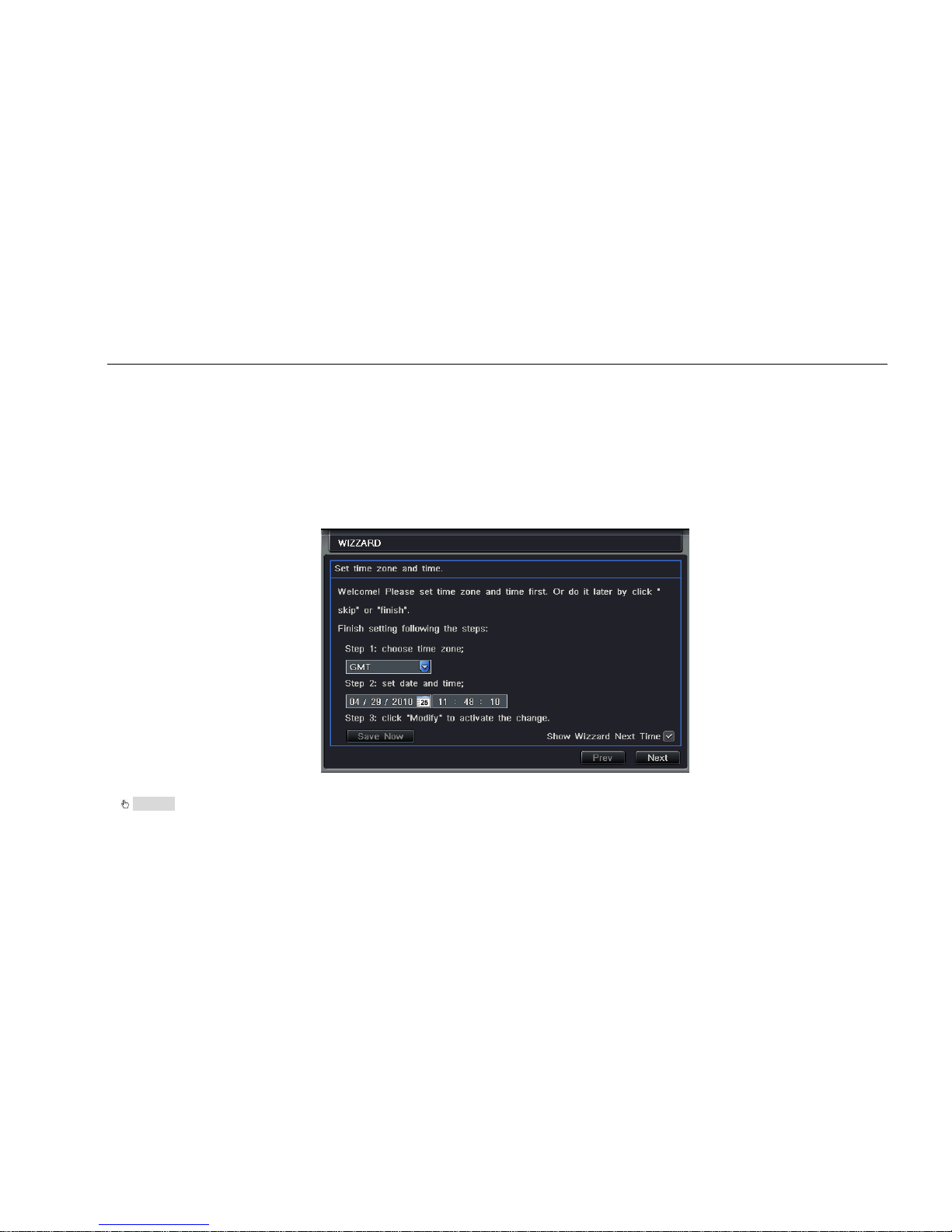
Digital Video Recorder User Manual
23
3 Basic Function Instruction
3.1 Power On/Off
Before you power on the unit, please make sure all the connection is good.
3.1.1 Power on
Step1: connect with the source power; switch on the power button near the power port in the rear panel
Step2: the device will be loaded, and the power indicator will display blue
Step3: before start, a WIZZARD dialogue box will be pop-up (refer to below picture) and show some information about time zone and time setup.
After the device power on, if there is no menu or only has live image display, user can long press ESC button to switch.
Notice: this serial device can only display menu on VGA monitor or BNC monitor at one time, if there is live image display without menu
display, please check up whether other device has menu display firstly, or long press ESC key to wait for login dialog box to appear.
Page 24
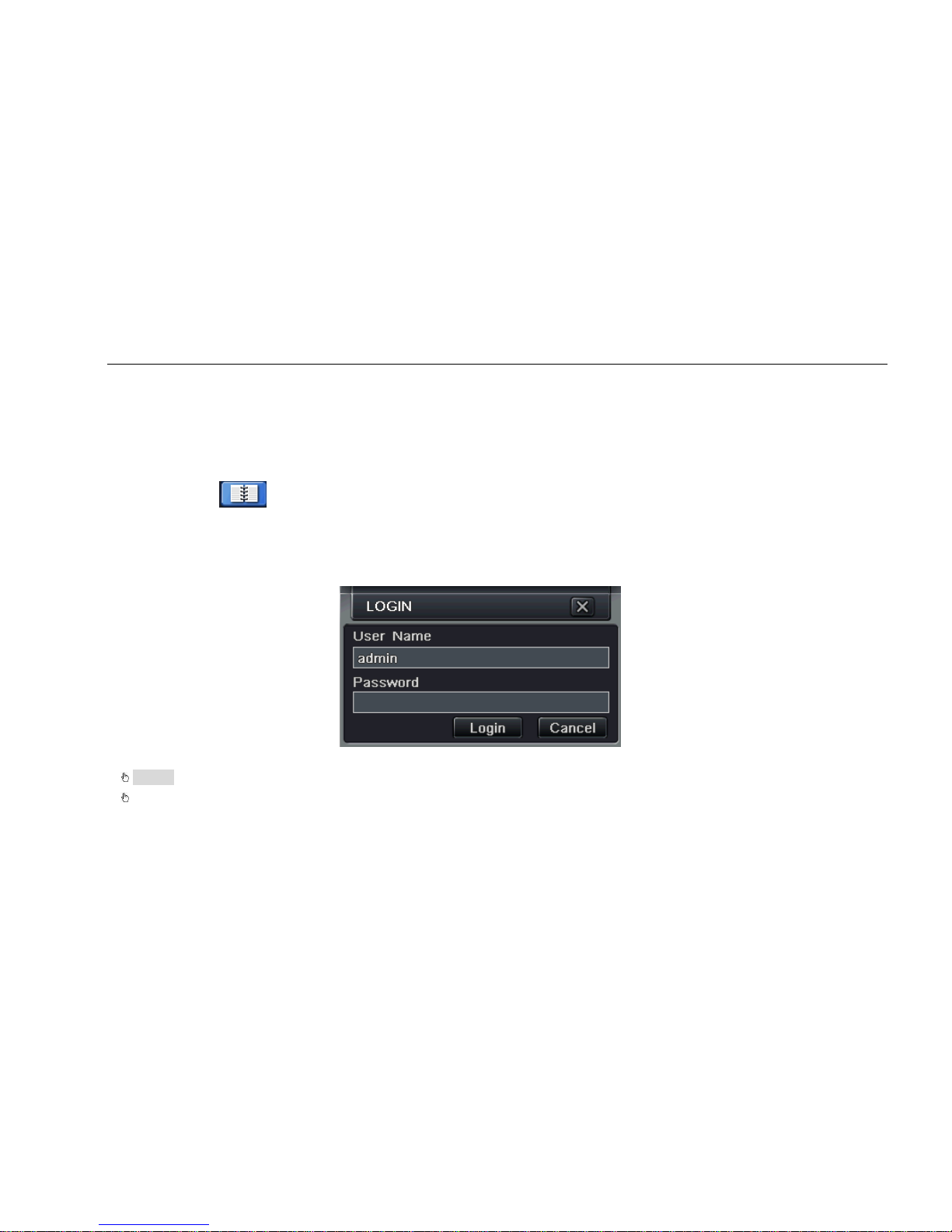
Digital Video Recorder User Manual
24
3.1.2 Power off
User can power off the device by using remote controller、keyboard and mouse.
By remote controller:
Step1: press Power button, the Shut down window will appear, click OK, the unit will power off after a while.
Step2: disconnect the power
By keyboard and mouse:
Step1: enter into Menu, then select “System Shut Down” icon, the Shut down window will appear
Step2: click OK, the unit will power off after a while.
Step3: disconnect the power
3.2 Login
User can login and logout the DVR system. User cannot do any other operations except changing the multi-screen display once logout.
Fig 3-1 Login
Notice: the default user name and password is “admin” and 123456”
The concrete operation steps for change password, add or delete user please refer to Fig 3.7 User management configuration for more
details.
Page 25
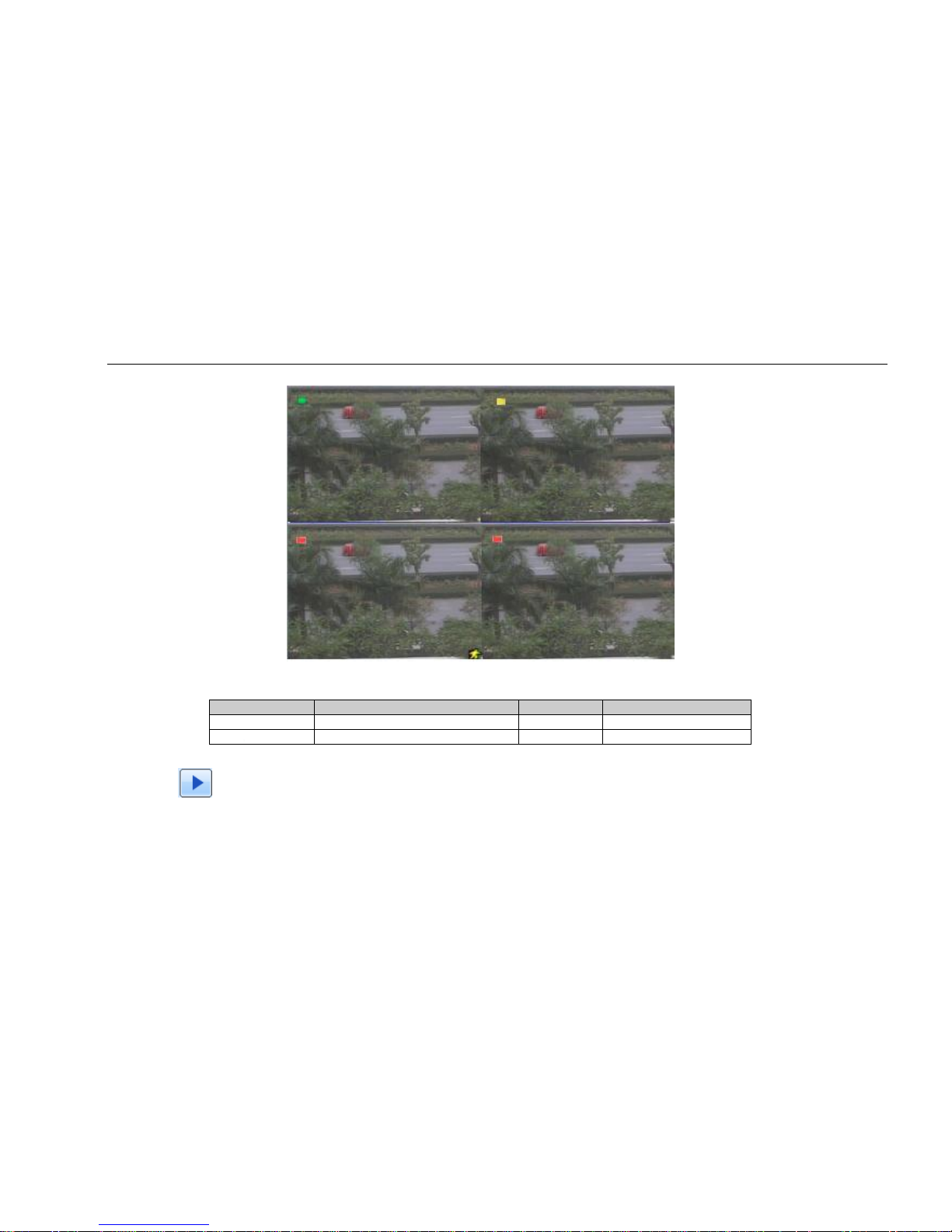
Digital Video Recorder User Manual
25
3.3 Live preview
Fig 3-2 live preview interface
The explanation of symbol in the live preview interface:
symbol
meaning
symbol
meaning
Green
Manual record or time record
Red
Alarm record
Yellow
Motion detection record
Figure icon
Move event
3.3.1 Live playback
Click Play button to playback the record. Refer to Figure3-3. User can do concrete operation by click the buttons on screen.
Page 26
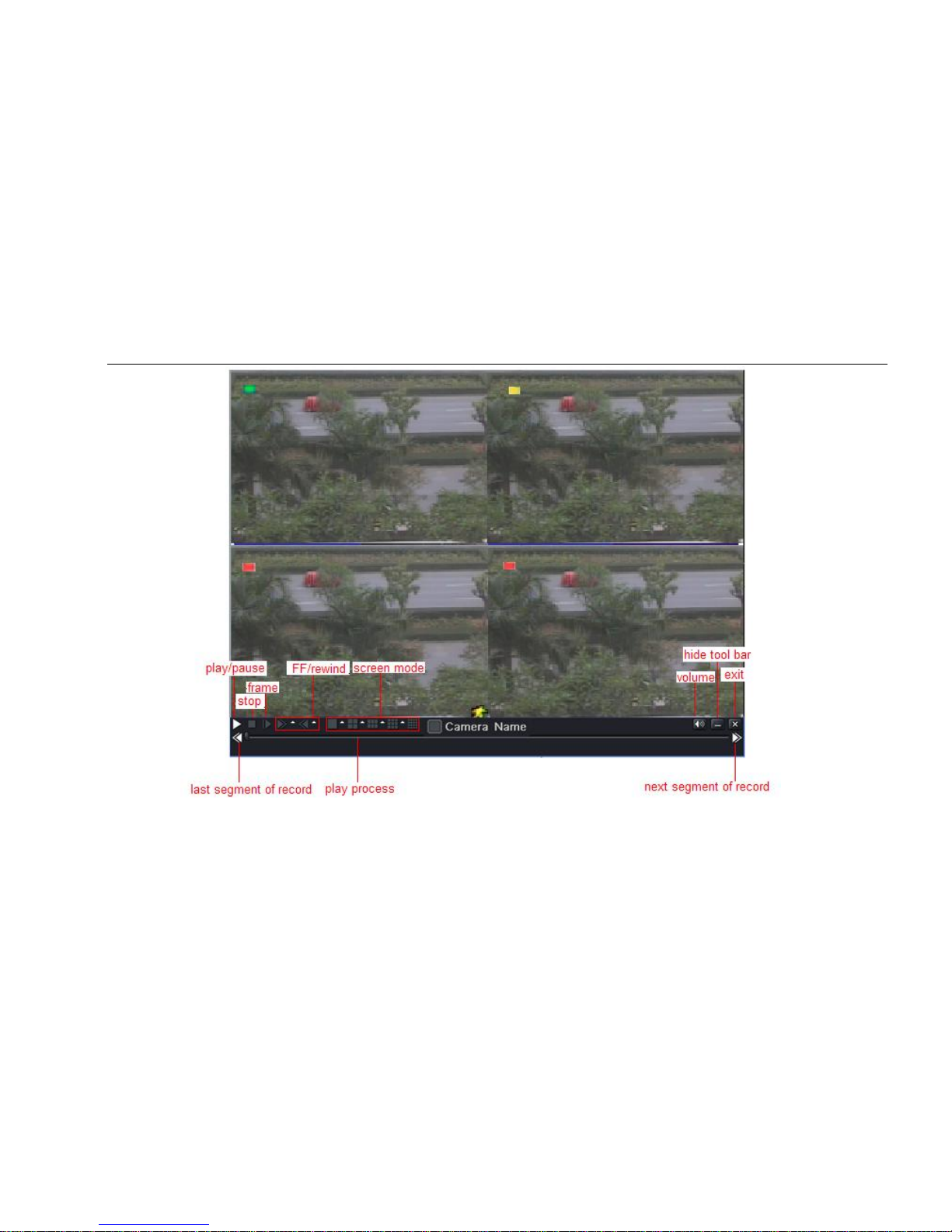
Digital Video Recorder User Manual
26
Fig 3-3 live playback
Page 27
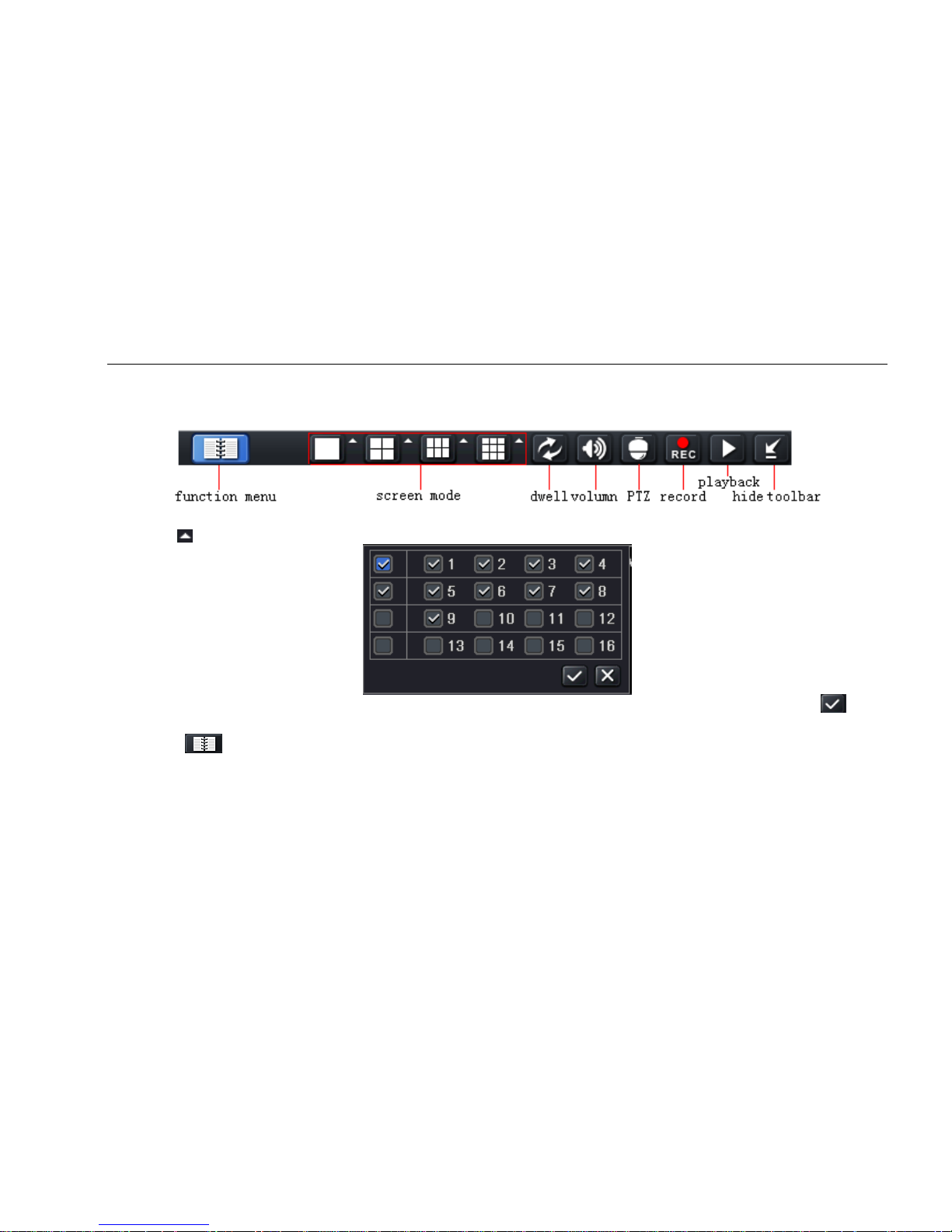
Digital Video Recorder User Manual
27
4 Main menu setup guide
Click right mouse or press ESC button on the front panel, the control bar will display on the bottom of the screen, refer to Fig 4-1:
Fig 4-1 main menu toolbar
Click the icon beside the screen display mode, a channel select dialog will appear as below:
Take 8-channel DVR for example: user can tick off 8 channels form 1-ch to 16-ch at random to display the live pictures. Then click button
to confirm the setting.
Click Menu button, the interface will pop-up as Fig 4-2; press MENU button on the front panel or operate with remote controller also can
display the main menu.
Page 28
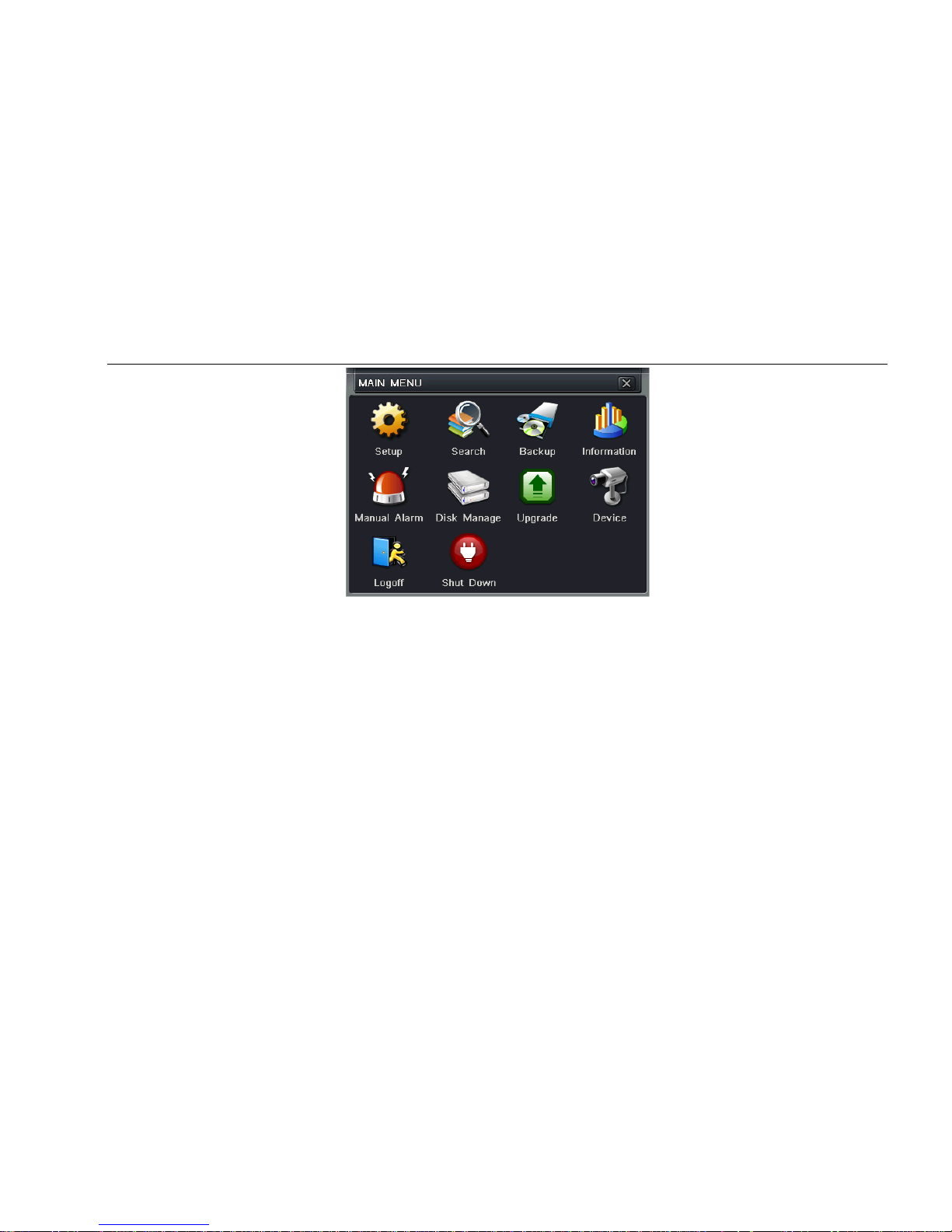
Digital Video Recorder User Manual
28
Fig 4-2 system setup
4.1 Basic configuration
Basic configuration includes three sub menus: system、date& time and DST.
4.1.1 System
Step1: enter into system configurationbasic configurationsystem; refer to Fig 4-3:
Page 29
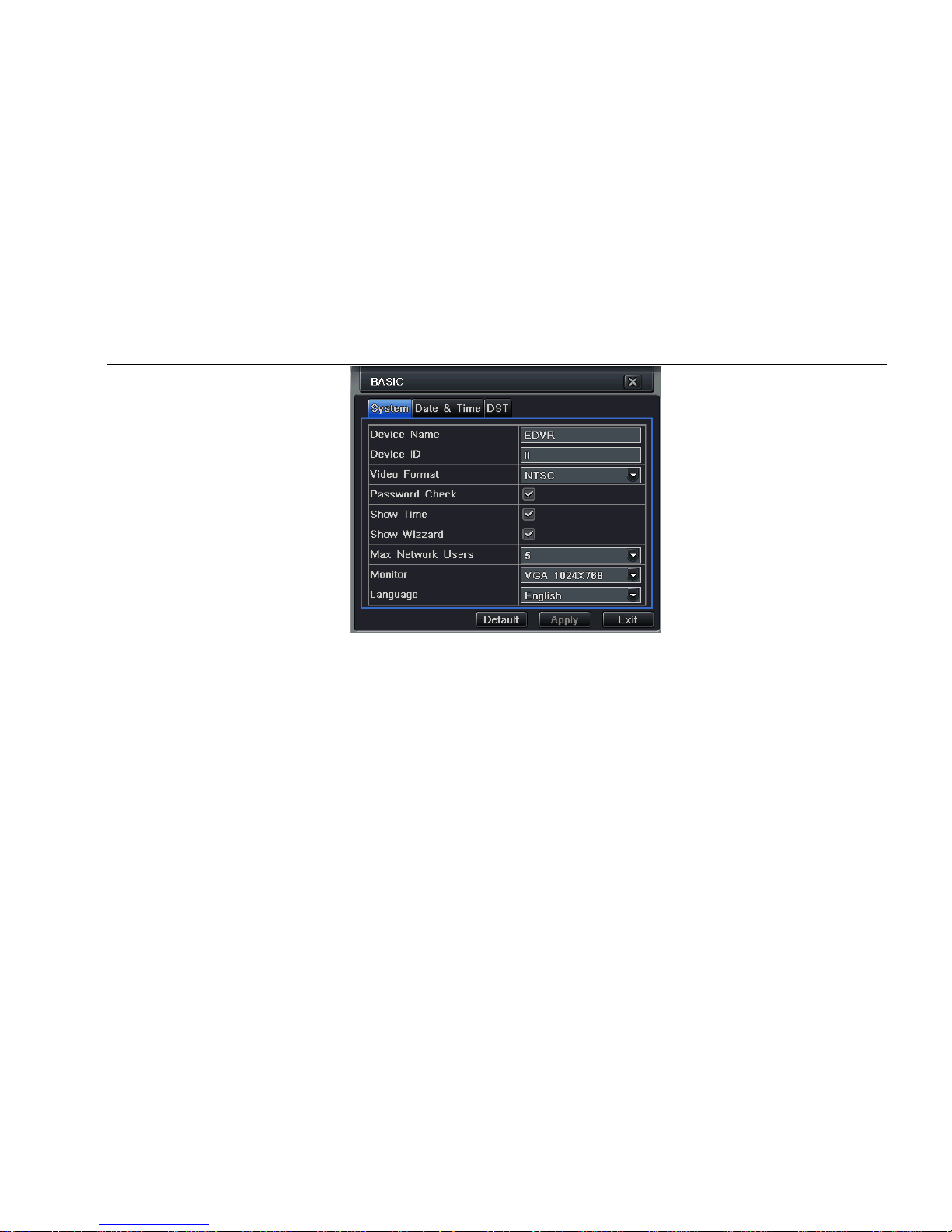
Digital Video Recorder User Manual
29
Fig 4-3 basic configuration-basic
Step2: in this interface user can setup the device name, device ID, video format, max network users, VGA resolution and language. The
definitions for every parameters display as below:
Device name: the name of the device. It may display on the client end or CMS that help user to recognize the device remotely.
Video format: two modes: PAL and NTSC. User can select the video format according to that of camera.
Password check: enable this option, user needs to input user name and password can do corresponding operations with the relevant right in
system configuration.
Show time: display time in live.
Show wizard: tick off this item, there will display an opening wizard with time zone and time setup information
Max network uses: set the max user amount of network connection
VGA resolution: the resolution of live display interface, range from: VGA800*600、VGA1024*768、VGA1280*1024and CVBS
Page 30
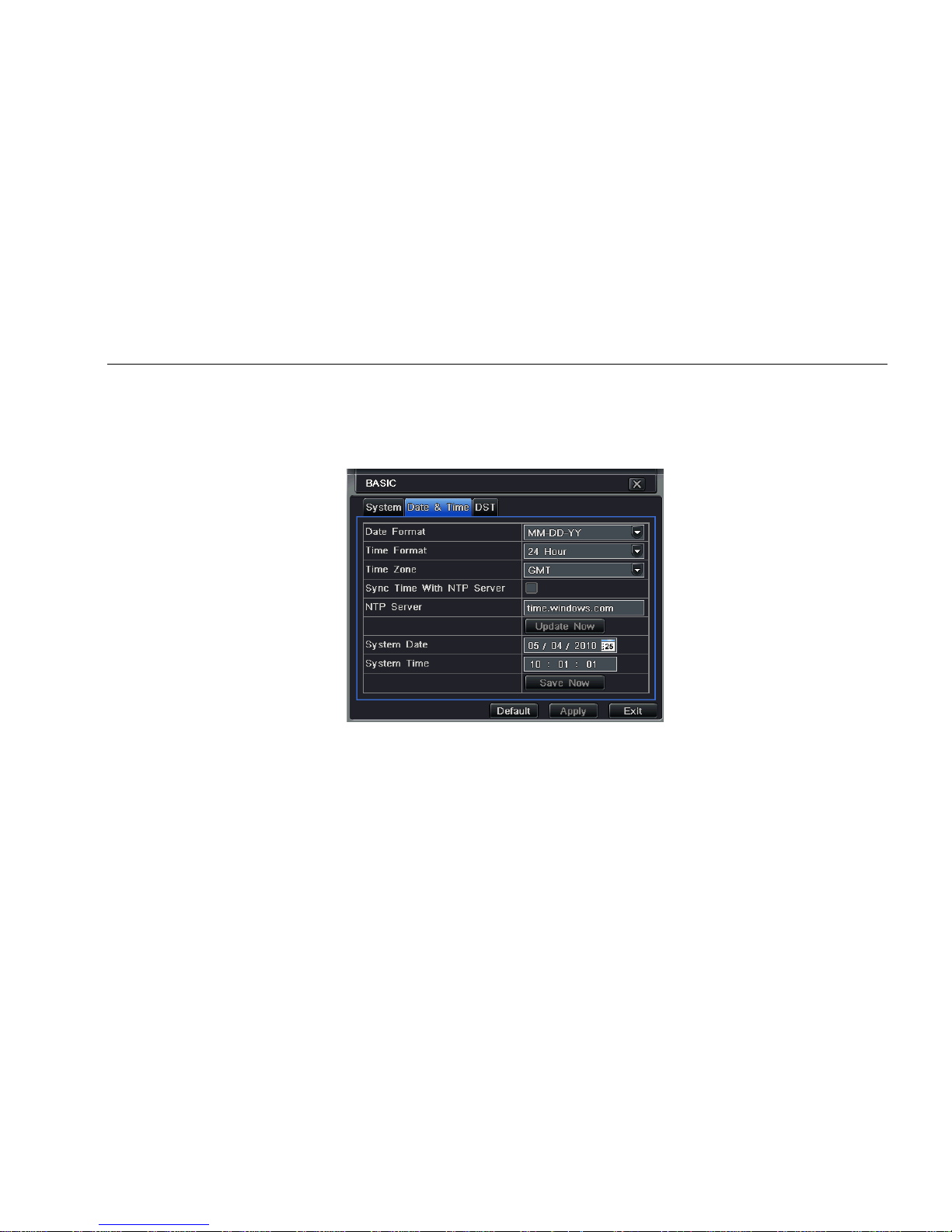
Digital Video Recorder User Manual
30
Note: When switch between VGA and CVBS will change the menu output mode, please connect to relevant monitor.
Language: setup the menu language.
Note: after changed the language and video output, the device needs to login again.
4.1.2 Time & date
Step1: enter into system configurationbasic configurationtime & date; refer to Fig 4-4:
Fig 4-4 basic configuration-time & date
Step2: set the date format, time format, time zone in this interface; tick off “sync time with NTP server” to refresh NTP server date; user also can
adjust system date manually
Step3: click “default” button to resort default setting; click “apply” button to save the setting; click “exit” button to exit current interface.
4.1.3 DST
Step1: enter into system configurationbasic configurationDST; refer to Fig 4-5:
Page 31

Digital Video Recorder User Manual
31
Fig 4-5 basic configuration-DST
Step2: in this interface, enable daylight saving time, time offset, mode, start & end month/week/date, etc.
Step3: click “default” button to resort default setting; click “apply” button to save the setting; click “exit” button to exit current interface.
4.2 Live configuration
Live configuration includes four submenus: live, host monitor, SPOT and mask.
4.2.1 Live
In this interface, user can setup camera name, adjust colors: brightness, hue, saturation and contrast.
Step1: enter into system configurationlive configurationlive; refer to Fig 4-6:
Page 32

Digital Video Recorder User Manual
32
Fig 4-6 live configurationlive
Step2: tick off camera name; click “setting” button, a window will pop-up as Fig 4-7:
Fig 4-7 live-color adjustment
Page 33

Digital Video Recorder User Manual
33
Step3: in this interface, user can adjust brightness, hue, saturation and contrast in live; click “default” button to resort default setting, click “OK”
button to save the setting.
Step4: user can setup all channels with same parameters, tick off “all”, then do relevant setup.
Step5: click “default” button to resort default setting; click “apply” button to save the setting; click “exit” button to exit current interface.
4.2.2 Host monitor
Step1: enter into system configurationlive configurationhost monitor; refer to Fig 4-8:
Fig 4-8 live configuration-host monitor
Step2: select split mode: 1×1、2×2、2×3、3×3、4×4 and channel
Step3: dwell time: the time interval for a certain dwell picture display switching to next dwell picture display
Step4: selected the split mode, then setup current picture group. Click button to setup the previous channel groups of dwell picture, click
button to set the latter channel groups of dwell picture.
Step5: click “default” button to resort default setting; click “apply” button to save the setting; click “exit” button to exit current interface.
Page 34

Digital Video Recorder User Manual
34
4.2.3 SPOT
Step1: enter into system configurationlive configurationSPOT; refer to Fig 4-9:
Fig 4-9 live configuration-SPOT
Step2: select split mode: 1×1and channel
Step3: dwell time: the time interval for a certain dwell picture display switching to next dwell picture display
Step4: selected the split mode, then setup current picture group. Click button to setup the previous channel groups of dwell picture, click
button to set the latter channel groups of dwell picture.
Step5: click “default” button to resort default setting; click “apply” button to save the setting; click “exit” button to exit current interface
4.2.4 Mask
User can setup private mask area on the live image picture, max threes areas.
Page 35

Digital Video Recorder User Manual
35
Fig 4-10 live configuration-mask
Setup mask area: click Setting button, enter into live image to press left mouse and drag mouse to set mask area, refer to below picture. Click
Apply button to save the setting.
Delete mask area: select a certain mask area, click left mouse to delete that mask area, click Apply button to save the setting.
Setup mask area
Page 36

Digital Video Recorder User Manual
36
Live image mask area
4.3 Record configuration
Record configuration includes five sub menus: enable, record bit rate, time, recycle record and stamp.
4.3.1 Enable
Step1: enter into system configurationrecord configurationenable; refer to Fig 4-11:
Page 37

Digital Video Recorder User Manual
37
Fig 4-11 record configuration-enable
Step2: tick off record, audio and record time
Step3: user can setup all channels with same parameters, tick off “all”, then to do relevant setup.
Step4: click “default” button to resort default setting; click “apply” button to save the setting; click “exit” button to exit current interface.
Definitions and descriptions of Record:
Parameter
Meaning
Record
Record switch of every channels
Audio
Enable live record audio
Page 38

Digital Video Recorder User Manual
38
4.3.2 Record stream
Step1: enter into system configurationrecord configurationrecord bit rate; refer to Fig 4-10:
Fig 4-10 record configuration-record bit rate
Step2: setup rate, resolution, quality, encode and max bit stream
Step3: user can setup all channels with same parameters, tick off “All”, then to do relevant setup.
Step4: click “default” button to resort default setting; click “apply” button to save the setting; click “exit” button to exit current interface.
Note: if the rate value set is over high the maximum resources of the device, the value will be adjusted automatically.
Definitions and descriptions of Record stream:
Parameter
Meaning
Rate
Range from: 1-30(NTSC)1-25(PAL)
Page 39

Digital Video Recorder User Manual
39
Resolution
Support CIF and D1
Quality
The quality of recorded images. The higher the value is, the clearer the
recorded image is. Six options: lowest, lower, low, medium, higher and highest.
Encode
VBR and CBR
Max bit stream
Range from: 64 Kbps、128 Kbps、256 Kbps、512 Kbps、768 Kbps、1Mbps、
2 Mbps
4.3.3 Time
Step1: enter into system configurationrecord configuration time; refer to Fig 4-12:
Fig 4-12 record configuration-time
Pre-alarm record time: the record time before event happen i.e. record time before motion detection or sensor alarm is triggered.
Post-alarm record: set the post recording time after the alarm is finished, five options: 10s、15s、20s、30s and 60s.
Page 40

Digital Video Recorder User Manual
40
Expire time: the hold time of saved records. If the set date is overdue, the record files will be deleted automatically.
Step2: user can setup all channels with same parameters, tick off “all”, then to do relevant setup.
Step3: click “default” button to resort default setting; click “apply” button to save the setting; click “exit” button to exit current interface.
4.3.4 Recycle record
Step1: enter into system configurationrecord configurationrecycle record;
Step2: tick off recycle record, the recycle record function will enable, it will cover the earlier recorded files and keep recoding when HDD is full; if
disenable this function, it will stop recording when HDD is full.
Step3: click “default” button to resort default setting; click “apply” button to save the setting; click “exit” button to exit current interface.
4.3.5 Stamp
Stamp:User can overlap the channel name and time stamp on video.
Step1: enter into system configuration record configuration stamp; refer to Fig 4-13:
Fig 4-13 record configuration-stamp
Page 41

Digital Video Recorder User Manual
41
Step2: tick off camera name, time stamp; click Set button, user can use cursor to drag the camera name and time stamp in random positions,
refer to below Figures:
Before drag after drag
Step3: user can setup all channels with same parameters, tick off “all”, then to do relevant setup.
Step4: click “default” button to resort default setting; click “apply” button to save the setting; click “exit” button to exit current interface.
4.4 Schedule configuration
Schedule configuration includes three sub menus: schedule, motion and alarm.
4.4.1 Schedule
The column means the seven days of a week from Monday to Sunday, the row means 24 hours of a day. Click the grid to do relevant setup. Blue
means checked area, gray means unchecked area.
Step1: enter into system configurationschedule configurationschedule; refer to Fig 4-14:
Page 42

Digital Video Recorder User Manual
42
Fig 4-14 schedule configuration-schedule
Step2: select channel, double-click and a dialog box will pop-up as Fig 4-15, user can edit week schedule:
Fig 4-15 schedule-week schedule
Page 43

Digital Video Recorder User Manual
43
① Click “add” button to add a certain day schedule; click “delete” button to delete the selected schedule;
Copy: user can copy the specify schedule to other dates.
Click “OK” button to save the setting, click “Exit” button to exit current interface.
② User can apply the schedule setting of certain channel to other or all channels, just only select channel and click “Copy” button.
Step3: click “default” button to resort default setting; click “apply” button to save the setting; click “exit” button to exit current interface.
4.4.2 Motion
Step1: enter into system configurationschedule configurationmotion; refer to Fig 4-16:
Fig 4-16 schedule configuration-motion
Step2: the setup steps of motion are familiar with schedule; user can refer to 4.4.1 Schedule for details.
Note: the default schedule of motion detection is full-selected, that is, the color of schedule setting interface is blue.
Page 44

Digital Video Recorder User Manual
44
4.4.3 Sensor
Step1: enter into system configurationschedule configurationalarm; refer to Fig 4-17:
Step2: the setup steps of alarm are familiar with schedule; user can refer to 4.4.1 Schedule for details.
Note: the default schedule of sensor is full-selected, that is, the color of schedule setting interface is blue.
Fig 4-17 schedule configuration-sensor
4.5 Alarm configuration
Alarm configuration includes five sub menus: sensor, motion, video loss, other alarm and alarm out.
4.5.1 Sensor
Sensor includes three sub menus: basic, alarm handling and schedule.
① Basic
Page 45

Digital Video Recorder User Manual
45
Step1: enter into system configurationalarm configurationsensorbasic; refer to Fig 4-18:
Fig 4-18 alarm configuration-sensor-basic
Step2: enable sensor alarm, set the alarm type according to triggered alarm type. Two option: NO and NC.
Step3: user can setup all channels with same parameters, tick off “all”, then to do relevant setup.
Step4: click “default” button to resort default setting; click “apply” button to save the setting; click “exit” button to exit current interface.
② Alarm handling
Step1: enter into system configurationalarm configurationsensoralarm handling; refer to Fig 4-19:
Page 46

Digital Video Recorder User Manual
46
Fig 4-19 alarm configuration-sensor-alarm handling
Step2: select hold time, click Trigger button, and a dialog box will pop-up as Fig 4-20:
Fig 4-20 alarm handling-trigger
Step3: tick off Buzzer, there will be triggered buzzer alarm out;
Full screen alarm: when triggered alarm, there will pop up full screen alarm;
To alarm out: tick off the channel, there will be triggered alarm out in the designated channel. Click OK button to save the setting; click Exit
Page 47

Digital Video Recorder User Manual
47
button to exit the current interface.
To record: tick off recoding channels, it will record the camera when alarm triggered. Click OK button to save the setting; click Exit button to
exit the current interface.
To P.T.Z: set linked preset and cruise for alarm. User can select any channel and multi channels as linked channels. Click OK button to save
the setting; click Exit button to exit the current interface.
Step4: user can setup all channels with same parameters, tick off “all”, then to do relevant setup.
Step5: click “default” button to resort default setting; click “apply” button to save the setting; click “exit” button to exit current interface.
③ Schedule
Step1: enter into system configurationalarm configurationsensorschedule; refer to Fig 4-21:
Fig 4-21 sensor-schedule
Step2: the setup steps of sensor schedule are familiar with schedule; user can refer to 4.4.1 Schedule for details.
Note: the default schedule of sensor is full-selected, that is, the color of schedule setting interface is blue.
Page 48

Digital Video Recorder User Manual
48
4.5.2 Motion
Motion includes two sub menus: motion and schedule.
① Motion
Step1: enter into system configurationalarm configurationmotion; refer to Fig 4-22:
Fig 4-22 alarm configuration-motion
Step2: enable motion alarm, set alarm hold time which means time interval between two adjacent detective motions. If there is other motion
detected during the interval period which is considered continuous movement; otherwise, it will be considered that those two adjacent detective
motions are two different motion events. Click Trigger button, a dialog box will pop-up:
Step3: the setup steps of motion trigger are familiar with alarm handling; user can refer to Chapter 4.5.1 Sensor alarm handling for more
details.
Step4: click Area button, a dialog box will pop-up as Fig 4-23:
Page 49

Digital Video Recorder User Manual
49
Fig 4-23 motion-area
Step5: in the Area interface, user can drag slide bar to set the sensitivity value(1-8), the default value is 4. The higher the value is the higher
sensitivity you get. Due to the sensitivity is influenced by color and time (day or night), user can adjust its value according to the practical
conditions; click icon, set the whole area as detection area; click icon, the set detection area will be cleared; click icon,
user can test whether the sensitivity value and motion area are suitable accordingly(refer to following picture); Click icon, to save the
setting; click icon, exit current interface.
Note: when user drag mouse to set motion detection area, they have to click icon to clear all set detection area firstly, and then
make the operation.
Page 50

Digital Video Recorder User Manual
50
Step6: user can setup all channels with same parameters, tick off “all”, then to do relevant setup.
Step7: click “default” button to resort default setting; click “apply” button to save the setting; click “exit” button to exit current interface.
② Schedule
Step1: enter into system configurationalarm configurationschedule; refer to Fig 4-24:
Fig3-24 alarm configuration-schedule
Step2: the setup steps of alarm schedule are familiar with schedule; user can refer to 4.4.1 Schedule for details.
4.5.3 Video loss
Step1: enter into system configurationalarm configurationvideo loss; refer to Fig 4-25:
Page 51

Digital Video Recorder User Manual
51
Fig 4-25 alarm configuration-video loss
Step2: the setup steps of video loss trigger are familiar with alarm handling; user can refer to Chapter 4.5.1 Sensor alarm handling for more
details.
Step3: user can setup all channels with same parameters, tick off “all”, then to do relevant setup.
Step4: click “default” button to resort default setting; click “apply” button to save the setting; click “exit” button to exit current interface.
4.5.4 Other alarm
Fig4-26 other alarm
Page 52

Digital Video Recorder User Manual
52
Step1: enter into system configurationother alarm; refer to Fig 4-26:
Step2: select a hard disk in the pull down list box, when the disk capacity is lower than that value, there will appear some text information on the
lower right of the live image.
Step3: click “default” button to resort default setting; click “apply” button to save the setting; click “exit” button to exit current interface.
4.5.5 Alarm out
Alarm out includes three sub menus: alarm out, schedule and buzzer
① Alarm out
Step1: enter into system configurationalarm out; refer to Fig 4-27:
Fig 4-27 system configuration-alarm out
Step2: in this interface, set relay alarm out name, select hold time which means the interval time between the two adjacent alarms.
Step3: user can setup all channels with same parameters, tick off “all”, then to do relevant setup.
Step4: click “default” button to resort default setting; click “apply” button to save the setting; click “exit” button to exit current interface.
② Schedule
Step1: enter into system configurationschedule;
Step2: the setup steps of alarm out schedule are familiar with schedule; user can refer to 4.4.1 Schedule for details.
Page 53

Digital Video Recorder User Manual
53
Note: the default schedule of motion detection is full-selected, that is, the color of schedule setting interface is blue.
③ Buzzer
Step1: enter into system configurationbuzzer;
Step2: tick off Buzzer, set buzzer alarm hold time
4.6 Network configuration
Network configuration includes two submenus: network and network stream.
4.6.1 Network
Step1: enter into system configurationnetwork configurationnetwork; refer to Fig4-28:
Fig 4-28 network configuration-network
Page 54

Digital Video Recorder User Manual
54
Step2: HTTP port: the default value is 80. If the value changed, user needs to add the port number when typing IP address in IE address blank .i.e.
set HTTP port to 82, IP address: http://192.168.0.25, user needs to input that address: http://192.168.0.25:82 into IE browser.
Server port: communication port
Step3: Tick off the "Obtain IP address automatically", the device will distribute IP address, subnet mask, gateway IP and DDNS service;
Step4: enable PPPOE, user can directly connect the DVR to internet via ADSL, then input the user name and password; click TEST button to test
the effectively of relevant information.
Step5: enable DDNS server: user needs to input user name, password and host domain name of the registered website, click TEST to test the
effectively of relevant information.
STEP6: click “default” button to resort default setting; click “apply” button to save the setting; click “exit” button to exit current interface.
Note: The domain name server that selected by user is a banding domain name of DVR. User should logon the website which provided
by the server supplier to register a user name and password firstly, and then apply a domain name on line for the server. After the
successful apply, user can access the server from the IE client by inputting that domain name.
1. Apply the Domain Name (Take 88IP for example)
(1) Register in the Web
Step 1: Fill in the blank of IE address with „www.dns2p.com‟.
Step 2: Click to enter the website.
Step 3: Click "New User" in the right of homepage to register. For example: User ID is „abc‟, and password is „123456‟. The register dialog display
as below:
Page 55

Digital Video Recorder User Manual
55
Fig 4-29 Register dialog box
(2) Login
Step 1: Return to homepage after registering successfully.
Step 2: Click "Account Manager" on the right of homepage to login.
Step 3: Input the username and password with the information that you have registered.
Step 4: Click "Enter" key after filling in the textbox.
Page 56

Digital Video Recorder User Manual
56
Fig 4-30 Log in
(3) Domain Setup
Step 1: Click "Domain Management" on the left to set the domain.
Fig 4-31 Domain setup
Step 2: Input the domain in the textbox. For example, you set DVR as the domain.
Step 3: Click "Submit" button, the system will pop up a dialog box to show that the domain is added successfully.
Note: Time of probationary period is one month. If user wants to use it continuatively after one month, please click "Buy Now" in the
right of homepage to pay for it.
2. Setup in the DVR
⑴ DOMAIN
Domain is set in „1 1. Apply the Domain Name‟. According to the example above, the domain is „DVR.www.88IP.net‟.
⑵ USER ID
Username of registered which is set in „(1) Register in the Web‟. According to the example above, user ID is „abc‟.
⑶ PASSWORD
Password is set in „(1) Register in the Web‟. According to the example above, password is „123456‟.
Note: If the connection fails, press the "INFO" button, the system will display: „DDNS NONE‟. Then you need to check network and
information above and try again.
3. Application
Connect DVR to the Network Client.
① Enter into System configurationNetwork configuration, tick off DDNS, select “www.88ip.net” at the DDNS Sever pull down list box, input
Page 57

Digital Video Recorder User Manual
57
server name, user name and password. Click Save button to save the setting.
② Enter into configuration interface of the router, map the server port and IP address. Click Save button to save the setting
③ Login IE browser and input registered domain name “www.tester123.88ip.net”, connect to DVR client.
Note: If the value changed, user needs to add the port number when typing IP address in IE address blank .i.e. set HTTP port to 82, IP
address: http://192.168.0.25, user needs to input that address: http://192.168.0.25:82 into IE browser.
Definitions and descriptions of network configuration:
Parameter
Meaning
HTTP port
The port number of accessing IE browser. The default port is 80
Server port
The port number of data. The default port is 6036
Static IP
IP address
The IP address of the server
Subnet mask
The subnet mask of the server
Gateway
The gateway of the server
DDNS server
The address of DDNS server
PPPoE
User name
User name of broad band dial-up
Password
Password of broad band dial-up
DDNS server
DDNS server
Website provided by dynamic domain name supplier. The optional:
www.dns2p.net , www.meibu.com ,www.dyndns.comandwww.no-ip.com
User name
User name for log in the website of domain name supplier
Password
Password for log in the website of domain name supplier
4.6.2 Network stream
Step1: enter into system configurationnetwork configurationsub stream; refer to Fig 4-32:
Page 58

Digital Video Recorder User Manual
58
Fig 4-32 network configuration-sub stream
Step2: select fps, resolution, quality, encode and max bit rate
Step3: user can setup all channels with same parameters, tick off “all”, then to do relevant setup.
Step4: click “default” button to resort default setting; click “apply” button to save the setting; click “exit” button to exit current interface.
Definitions and descriptions of network stream:
Parameter
Meaning
FPS
Range from: 1-25
Resolution
Support CIF and D1
Quality
The quality of the clients‟ image. The higher the value is, the clearer the record image. Six
Page 59

Digital Video Recorder User Manual
59
options: lowest, lower, low, medium, higher and highest.
Encode
VBR and CBR
Max bit rate
Range from: 64 Kbps、128 Kbps、256 Kbps、512 Kbps、768 Kbps、1Mbps、2 Mbps
4.7 User management configuration
Step1: enter into system configurationuser management configuration; refer to Fig 4-33:
Fig 4-33 user management configuration
Step2: click Add button, a dialog box will pop-up as Fig 4-34:
Fig 4-34 add-general
Page 60

Digital Video Recorder User Manual
60
① General: Input user name, password; select user type: normal and advance, input the MAC address of the PC; click OK button, this user
will be added into the user list box; click Exit button to exit the current interface.
Note: when the default value of binding PC MAC address is 0, the user is not bind with the specify computer; the, the user can log in
DVR on the binding computer after set the specific binding MAC address.
② Authority:
Step1: enter into Add userauthority; refer to Fig 4-35:
Fig 4-35 add user-authority
Step2: In the authority interface, assign the definite operation right for that user.
Step3: in the user management interface, click Setup button to modify user name, user type and binding PC MAC address.
Step4: select the user that user wants to delete in the user list box, then click Delete button to delete this user.
Step5: click Change password button to modify the password; click Exit button to exit the current interface.
Page 61

Digital Video Recorder User Manual
61
4.8 P.T.Z configuration
P.T.Z configuration includes two submenus: serial port and advance
① Serial port
Step1: enter into system configurationP.T.Z configurationserial port; refer to Fig 4-36:
Fig 4-36 P.T.Z configuration-serial port
Step2: tick off Enable, setup the value of address, baud rate and protocol according to the settings of the speed dome.
Step3: user can setup all channels with same parameters, tick off “all”, then to do relevant setup.
Step4: click “default” button to resort default setting; click “apply” button to save the setting; click “exit” button to exit current interface.
Definitions and descriptions of network stream:
Page 62

Digital Video Recorder User Manual
62
② Advance
Step1: enter into system configuration P.T.Z configurationadvance; refer to Fig 4-37:
Fig 4-37 P.T.Z configuration-advance
Step2: in the Advance interface, click preset “Setting” button, a dialog box will pop-up as Fig 4-38:
Parameter
Meaning
Address
The address of the PTZ device
Baud rate
Baud rate of the PTZ device. Range form: 110、300、600、1200、2400、4800、
9600、19200、34800、57600、115200、230400、460800、21600.
Protocol
Communication protocol of the PTZ device. Range from: NULL、PELCOP、
PELCOD 、LILIN、MINKING、NEON、STAR、VIDO、DSCP、VISCA、SAMSUNG、
RM110、HY
Page 63

Digital Video Recorder User Manual
63
Fig 4-38 advance-preset setting
a. in the preset set interface, click Setting button, a dialog will pop-up as Fig 3-39:
Fig 3-39 preset set-setting
b. user can control the dome rotates up, up left, down, right down, left , left down, right and up right and stop rotating; adjust the rotate speed
and the value of zoom, focus and iris of the dome;
c. select the serial number of the preset point, set the preset name. Click Save button to save the settings, click icon to hide the tool bar,
right-key can remerge it; click icon to exit the current interface.
Page 64

Digital Video Recorder User Manual
64
d. in the preset interface, click OK button to save the setting; click Exit button to exit current interface.
Step3: in the Advance interface, click cruise “Setting” button, a dialog box will pop-up as Fig 4-40:
Fig 4-40 cruise set
a. click Add button to add cruise line in the list box (max 8 cruise line can be added); select a cruise line, click Setup button, a dialog box will
pop-up as Fig 4-41:
Fig 4-41 cruise set-modify cruise line
Page 65

Digital Video Recorder User Manual
65
b. click Add icon to set the speed and time of preset point; select a preset point, click Delete icon to delete that preset point; click
Modify icon to modify the setting of a preset point. User can click those icons to adjust the position of preset point.
Click Preview button to preview the cruise line, click OK button to save the setting, click Exit button to exit current interface.
c. select a preset point in the cruise line list box, click Delete button to delete that cruise line; click Clear all button to clear all cruise line from
the list box; click OK button to save the setting; click Exit button to exit current interface.
Step4: in the Advance interface, click track “Set” button, a dialog box will pop-up as Fig 4-42:
Fig 4-42 track set
a. user can control the dome rotates up, up left, down, right down, left, left down, right and up right and stop rotating; adjust the rotate speed
and the value of zoom, focus and iris of the dome; click Start Record button to record the move track of PTZ, click this button again can stop
record; click Start track button to play recorded track, click this button again can stop play.
b. click icon to hide the tool bar, right-key can remerge it; click icon to exit the current interface.
Step5: in the Advance interface, click “default” button to resort default setting; click “apply” button to save the setting; click “exit” button to exit
current interface.
Page 66

Digital Video Recorder User Manual
66
5 Record search & playback and backup
Search configuration includes three submenus: time search, event search and file manager.
5.1 Time search
Step1: enter into Search configurationtime search; refer to Fig 5-1:
Fig 5-1 Search configuration-time search
Step2: select channel, screen display mode, the highlight date in the calendar means have record data
Step3: select a date, press Search button, click the time grid to set the play start time or input play record time manually. The selected time
match the blue grid.
Note: the vertical column means hours, horizontal column means channels.
Step4: click Play button to playback record; click the relevant buttons on the screen to do operation:
Page 67

Digital Video Recorder User Manual
67
Playback buttons
Note: when the monitor resolution is VGA800*600, the time search interface will appear a hide button, click this button, the whole
interface can be expanded.
5.2 Event search
Step1: enter into Search configurationevent search; refer to Fig 5-2:
Fig 5-2 Search configuration-event search
Page 68

Digital Video Recorder User Manual
68
Step2: click Search button, the searched event information will displayed in the event list box, user can select date, channel, tick off Motion,
Sensor or All accordingly.
Step3: double check a certain record file to playback.
Note: when the monitor resolution is VGA800*600, the event search interface will appear a hide button, click this button, the whole
interface can be expanded.
5.3 File manager
Step1: enter into Search configurationfile manager; refer to Fig 5-3:
Fig 5-3 Search configuration-file manager
Step2: click Search button, the searched files will be displayed in the file list box, user can select date, channels accordingly.
① Lock: checked a file, click Lock button to lock this file, after that, that file will not be deleted or covered.
② Unlock: checked a locked file, click Lock button to unlock this file
③ Delete: checked an unlocked file, click Delete button to delete this file.
Page 69

Digital Video Recorder User Manual
69
Step3: tick off “All” button; user can lock/unlock or delete all files in the file manager column.
Step4: double click an unlocked item to playback.
Note: when the monitor resolution is VGA800*600, the file manager interface will appear a hide button, click this button, the whole
interface can be expanded.
5.4 Backup
This unit supports backup by built-in SATA DVD Writer with USB Flash, through the USB port on the front panel. User also can make backup by
IE browser via internet. Refer to 7.3.2 Remote backup.
Step1: enter into backup configuration; refer to Fig 5-4:
Fig 5-4 backup configuration
Step2: set the start & end time, select channels, click Search button, the searched data will be displayed in the data backup list box
Step3: checked a data file or tick off “All” to select all data files , click Backup button, a dialog box will pop-up as Fig 5-5:
Page 70

Digital Video Recorder User Manual
70
Fig 5-5 backup information
Step4: in the backup information interface, user can check the relevant information of backup files, storage type, save file type, etc. click Apply
button to starting backup.
Note: when the monitor resolution is VGA800*600, the file manager interface will appear a hide button, click this button, the whole
interface can be expanded.
Page 71

Digital Video Recorder User Manual
71
6 Manage DVR
6.1 Check system information
Check system information includes five submenus: system, event, log, network and online user.
6.1.1 System information
In this interface, user can check the hardware version, MCU version, kernel version, device ID, etc. refer to Fig 6-1:
Fig 6-1 system information
6.1.2 Event information
In this interface, user can check record events according to set date; refer to Fig 6-2:
Page 72

Digital Video Recorder User Manual
72
Fig 6-2 event information
6.1.3 Log information
In this interface, user can check relevant log information according to set date; refer to Fig 6-3:
Fig 6-3 log information
Page 73

Digital Video Recorder User Manual
73
6.1.4 Network information
In this interface, user can check relevant parameters of network; refer to Fig 6-4:
Fig 6-4 network information
6.1.5 Online information
In this interface, user can check the details of the current connection of online users; refer to Fig 6-5:
Fig 6-5 online information
Page 74

Digital Video Recorder User Manual
74
6.1.6 Manual alarm
In this interface, user can check the relevant parameters of manual alarm; refer to Fig 6-6:
Fig 6-6 manual alarm
6.1.7 Disk manager
Step1: enter into disk manager interface; refer to Fig 5-7:
Fig 6-7 disk manager
Note: please format the hard disk before record. If not being formatted, it will show the status of the disk-free space, and total space
show OM at the bottom of screen.
Page 75

Digital Video Recorder User Manual
75
Step2: click Refresh button to refresh the disk information of the list box; set the property of the disk then click Apply button to save the setting
Step3: checked a hard disk, click Format button to star format.
Note: all recorded files in the hard disk will be lost after formatted.
6.1.8 Upgrade
At present, it only supports USB update. Get the firmware from your vendor when there is a new firmware version, and make sure it is
corresponding with the DVR. User can check the USB information in Disk manager.
6.1.9 Logoff
Click Log off icon, a log off dialogue box will popup, click OK button, the device will log off. If user wants to log in again, click icon to
enter into user name and password to relogin.
6.1.10 Device
Note: At present, the version is not support this function
Page 76

Digital Video Recorder User Manual
76
7 Remote Surveillance
7.1 Accessing DVR
If making remote view, the DVR must connect with LAN or internet. Then enable network server in the unit. Please refer to 4.6 Network
Configuration.
This unit supports IE browser, not any client software installed. In addition, it supports XP and Vista.
7.1.1 On LAN
Step1: Input IP address, Subnet, Gateway. If using DHCP, please enable DHCP in both the DVR and router. Enter Menu—Information—Network,
and user can check the network configuration of DVR.
Step2: Enter Video to set network video parameters like resolution, frame rate etc.
Step3: Open IE browser on a computer on the same LAN. Input the IP address of the DVR in IE address blank and enter.
Step4: IE will download ActiveX automatically. Then a window pops up and asks for user name and password.
Step5: Input name and password correctly, and enter. It will show the picture as below.
Page 77

Digital Video Recorder User Manual
77
Fig 7.1 View with IE browser
Notice: If HTTP port is not 80, other number instead, need add the port number after IP address. For example, set HTTP port as 82, need
input IP address like 192.168.0.25:82.
User name and password here are the same with that used on the DVR. The default is admin and 123456.
Page 78

Digital Video Recorder User Manual
78
7.1.2 On WAN
There are two ways that the DVR is connected to internet.
1. Connect the DVR to internet through a router or virtual server.
Step1: Input IP address, Subnet, Gateway. If using DHCP, please enable DHCP in both the DVR and router.
Step2: Enter Video to set network video parameters like resolution, frame rate etc.
Step3: Forward IP address and port number in Virtual Server setup of the router or virtual server. Close firewall.
Notice: Forwarding block may be different in different routers and server, please check your router manual.
If users want to utilize dynamic domain name, need apply for a domain name in a DDNS server supported by the DVR or router. Then add to the
DVR or router.
Now this unit only supportswww.dns2p.com , www.88IP.net ,www.meibu.com ,www.dyndns.com,andwww,no-ip.com
About the router, please check in the router manual.
Step5: Open IE browser, input IP address, or dynamic domain name and enter. If HTTP port is not 80, add the port number after IP address or
domain name.
Step6: IE will download ActiveX automatically. Then a window pops up and asks for user name and password.
Step7: Input name and password correctly, and enter to view.
Notice: If you cannot download and install ActiveX, please refer to Appendix A FAQ Q7.
2. Connect the DVR to internet directly.
Step1: Input IP address, Subnet, Gateway gotten from your ISP. If using ADSL, please input user name and password, and click OK. The DVR
will connect the server and show “connection succeeds”.
Step2: The following steps are the same as STEP4-7 of the connection way above.
Page 79

Digital Video Recorder User Manual
79
7.2 The remote live preview interface as below:
Fig 7-2 Remote live preview interface
Page 80

Digital Video Recorder User Manual
80
Symbol and function Definitions:
①
Channel indicator
②
Screen display mode
③
volume
④
Snapping picture
⑤
Start record
⑥
Playback
⑦
Master/sub stream
status
⑧
Color adjustment
⑨
PTZ control
Note: click button to record manual and the record file will be saved in user‟s PC.
Screen display mode:
Click the icon beside the screen display mode, channel select dialog will appear as below:
Fig 7-3 Channel select dialog
Take 8-channel DVR for example: user can tick off channels form 1-ch to 16-ch at random to display the live pictures, 8 channels can be selected at
most. Then click OK button to confirm the setting.
Snap pictures
1. Click “Snap” icon, select the picture number, and refer to Fig 7-4:
Page 81

Digital Video Recorder User Manual
81
Fig 7-4 Single snap
2. User can multiple pictures , select the picture number from Frame pull down list box, such as 3, tick off “Title” and “Time”, it will show capture
title and time on the snap pictures simultaneously. Refer to Fig 6-5:
Fig 7-5 Multi-picture snap
3. Click “Browse” to set saving path; Click “Save” to save pictures to HDD on the computer; click Exit button to exit current interface.
Page 82

Digital Video Recorder User Manual
82
Color adjustment:
Drag the slide bar to adjust Brightness, Contrast, Hue, and Saturation. Click Default to reset them to original value.
Buttons
Description
Drag the scroll bar to adjust the brightness of channel
Drag the scroll bar to adjust the contrast of channel
Drag the scroll bar to adjust the saturation of channel
Drag the scroll bar to adjust the hue of channel
Click this button to recover the default value of brightness, contrast, saturation and hue.
Save the adjustment
PTZ control
Please connect speed dome to the device via RS485 firstly, make sure the protocol of the speed dome is supported by the device and set the
relative parameters manually. User can control the dome up, down, right, left or stop rotating on Control Center, adjust rotation speed, Iris and zoom,
focus on the dome, and set the presets, etc.
Buttons definition:
Buttons
Description
means the dome rotate up. means the dome rotate up left. means the dome
rotate up right means the dome rotate down. means the dome rotate left down.
means the dome rotate right down. means the dome rotate left. means the
dome rotate right. means the dome stop rotating.
Drag the scroll bar to adjust rotating speed of the dome.
'Iris' button. Click button near 'Iris' button to increase light of the dome. Click
button near 'Iris' button to decrease light of the dome.
Page 83

Digital Video Recorder User Manual
83
'Zoom' button. Click button near 'Zoom' button to zoom in the locale picture of this
camera. Click button near 'Zoom' button to zoom out the locale picture of this
camera.
'Focus' button. Click button near 'Focus' button to have long focus. Click
button near 'Focus' button to have short focus.
Go to the Preset
Select and do auto cruise
Track
Auto scan
Click the right mouse on the live interface, a pull-down menu will appear as below
Fig 7-6 right key sub menu
Stream: this DVR supports master stream and sub stream. Master stream has higher frame rate, max 25FPS(PAL)/30 FPS(NTSC)for every
channel, but it needs higher network bandwidth simultaneously; second stream has low frame rate, max 6FPS (PAL)/7FPS(NTSC) for every
channel, it requires low network bandwidth. Therefore, users can select the stream according to their bandwidth.
All to master/sub stream: set all channel to master stream or sub stream.
Enable audio: enable or disenable audio
Full stream: the live preview picture will display with full screen, the tool bar will be hided; double click left mouse or click right mouse to return
Page 84

Digital Video Recorder User Manual
84
7.3 Remote playback & backup
7.3.1 Remote playback
Click button to enter into record playback interface, refer to Fig 7-7:
Select the record date and channels; double-click the file name in the record file list box, user can play that file and preview the picture.
Fig 7-7 Play record file interface
Page 85

Digital Video Recorder User Manual
85
This DVR supports remote time search, event search and file management.
By Time Search:
Step1: Enter into Searchtime search; refer to Fig 7-8:
Fig 7-8 time search interface
Step2: click “Search” button. The record data will be displayed in the data information list box; the highlight date in the area② means have record
Page 86

Digital Video Recorder User Manual
86
data, click those data; select the record channels in area③
Step3: User can set the data playing time and display mode in the area① as required
Step4: Select certain item from the data information list box, click “play” button to playback
Step5: Click the relevant buttons in the interface; user can do some operations such as: FF, pause, change channel mode, research, etc. refer to
Fig 7-9:
Fig 7-9 Time search playback
Page 87

Digital Video Recorder User Manual
87
By Event Search:
Step1: Enter into Searchevent search; refer to Fig 7-10:
Fig 7-10 event search interface
Step2: click the highlight date and select record channels and then tick off the event type: motion and sensor, click “search” button
Step3: the events will be display in the event list box, double-click certain item to playback
File Management
Step1: Enter into Searchfile management; refer to Fig 7-11:
Page 88

Digital Video Recorder User Manual
88
Fig 7-11 file management interface
Lock: select certain file item in the file list box, click “Lock” button to lock this file that ca not be deleted or overlaid
Unlock: select a locked file, click “unlock” button to unlock this file
Delete: select an unlock file, click “delete” button to delete this file from file list
Page 89

Digital Video Recorder User Manual
89
7.3.2 Remote backup
Click Backup button to enter into backup interface, refers to Fig 7-12:
Fig 7-12 remote backup interface
Step1: select channels, set the start and end time, then click “search‟ button, the file information will be displayed in the file list box
Step2: select backup files, click “browse” button to set the save path, and then click “backup” button to start backup. The backup files will be saved
on user‟s PC.
Page 90

Digital Video Recorder User Manual
90
7.4 Remote System configuration
User can remote setup the parameters of the device. Functions of remote configurations include: basic configuration, live configuration, record
configuration, schedule configuration, alarm configuration, network configuration, PTZ configuration and user configuration. User should firstly
select an item in the menu list on the left, and then setup the relative parameters. When one user setup parameters of a certain item, others cannot
setup this one. Click Config to enter into the below interface refer to Fig 7-13:
Fig 7-13 remote menu setup
The sub menu lists and the options in every item are similar with those on the DVR. Please refer to Chapter 3 Main Menu Setup Guide for more
details.
Click “save” button to save above settings; click “default” button will recover the original settings.
Page 91

Digital Video Recorder User Manual
91
8 Mobile Surveillance
This DVR supports mobile surveillance by Iphone, Gphone or smart phones with WinCE and symbian OS. At the same time, it supports 3G network.
We tested Dopod D600 (WM5) and Dopod S1 (WM6), which work fine with the DVR.
It wants to make mobile surveillance, need first enable network service on the DVR, and refer to Chapter 4.6 Network configuration. The below is
the use instructions on mobile client end for two OS.
8.1 By Phones with WinCE
Step1: Firstly activate the network access on mobile phone and then run “Internet Explorer”. Input the server‟s address and the connection is
built up shown as below:
Step2:Click on the software name. A dialog box pops up:
Page 92

Digital Video Recorder User Manual
92
Step3:Click “Yes” to start downloading and installing:
Step4:PCam will be opened automatically after installed
Page 93

Digital Video Recorder User Manual
93
Step5:Input the server‟s address, ID and password respectively in the columns of “Server”, “User” and “Password”, and click “Go” to log on the
server. It will show the picture if access successfully.
Step6:Camera 1 is the default channel after login. Change the channel in rolling-down menu of “Channel”:
Notice: User name and password here are the same with that used on the DVR. The default is admin and 123456.
Page 94

Digital Video Recorder User Manual
94
8.2 By Phones with Symbian
Please use the smart phones with symbian version supported by this unit.
Step1:Firstly enable the network access on mobile phone. Then run Web browser.
Step2:Input the DVR server‟s IP address in a new-built bookmark. Click this bookmark to connect to the DVR.
Step3:A welcome window will pop up and requires a package. Click the software name to download
Step4:A security windows will pop up after downloading and ask if install the package. Click YES to install.
Step5:A Scam shortcut icon appears on the system menu after finished.
Step6:Run Scam program. It will enter a function interface.
Page 95

Digital Video Recorder User Manual
95
Live view: to do mobile live view
Image view: to check the pictures snapped in live view
System setting: Login setting and Alarm setting.
Help: function indication and help
Step7:Click System setting--->Login Setting to enter login interface.
Page 96

Digital Video Recorder User Manual
96
Step8:Input the server‟s address, ID and password respectively. Then save.
Notice: About Access point, there may be different access points in different countries or from service providers.
Step9:Enter Live View, it will connect the server and display pictures.
Notice: User name and password here are the same with that used on the DVR. The default is admin and 123456.
Step10:In Live View, users can do snapshot, change channels and control PTZ.
Page 97

Digital Video Recorder User Manual
97
8.3 The operation method for iPhone mobile clients
At present, the software only supports version of iPhone os2.2 and above, if phone firmware lower than this version please upgrade it. Below is the
operation method for iPhone mobile clients:
Step1:Enter into App Store function of iPhone
Step 2: Enable “search” function to search “SuperCam”, the required programs will be displayed on the top of search box
Page 98

Digital Video Recorder User Manual
98
Step 3: Click SuperCam, enter into “introduce” interface and click FREE”, it will change into “INSTALL”
Step 4: Enter into iTunes Store password, click “OK”will display below interface
Note: if it was the first time for user to operate please enter into user ID; if there is no Store account, user need to apply one.
Step 5: Just be patient to download and install. After installed, SuperCam icon will display. Click this icon, a function interface will appear
Page 99

Digital Video Recorder User Manual
99
Step 6: Click “System setting”, enter into login interface. Enter into server‟s IP address (or domain name), user‟s ID and password. Click Back to
save.
Step 7: Click Live View, the default Cam1 picture will be displayed. Click to capture picture.
Page 100

Digital Video Recorder User Manual
100
Step 8: On function interface, click Image View to view the captured picture. Click or to switch to next or previous picture. Click to
delete the current picture.
Iphone help
