Page 1

User manual
Model: P2, P2X
Brand: Koogeek
Page 2
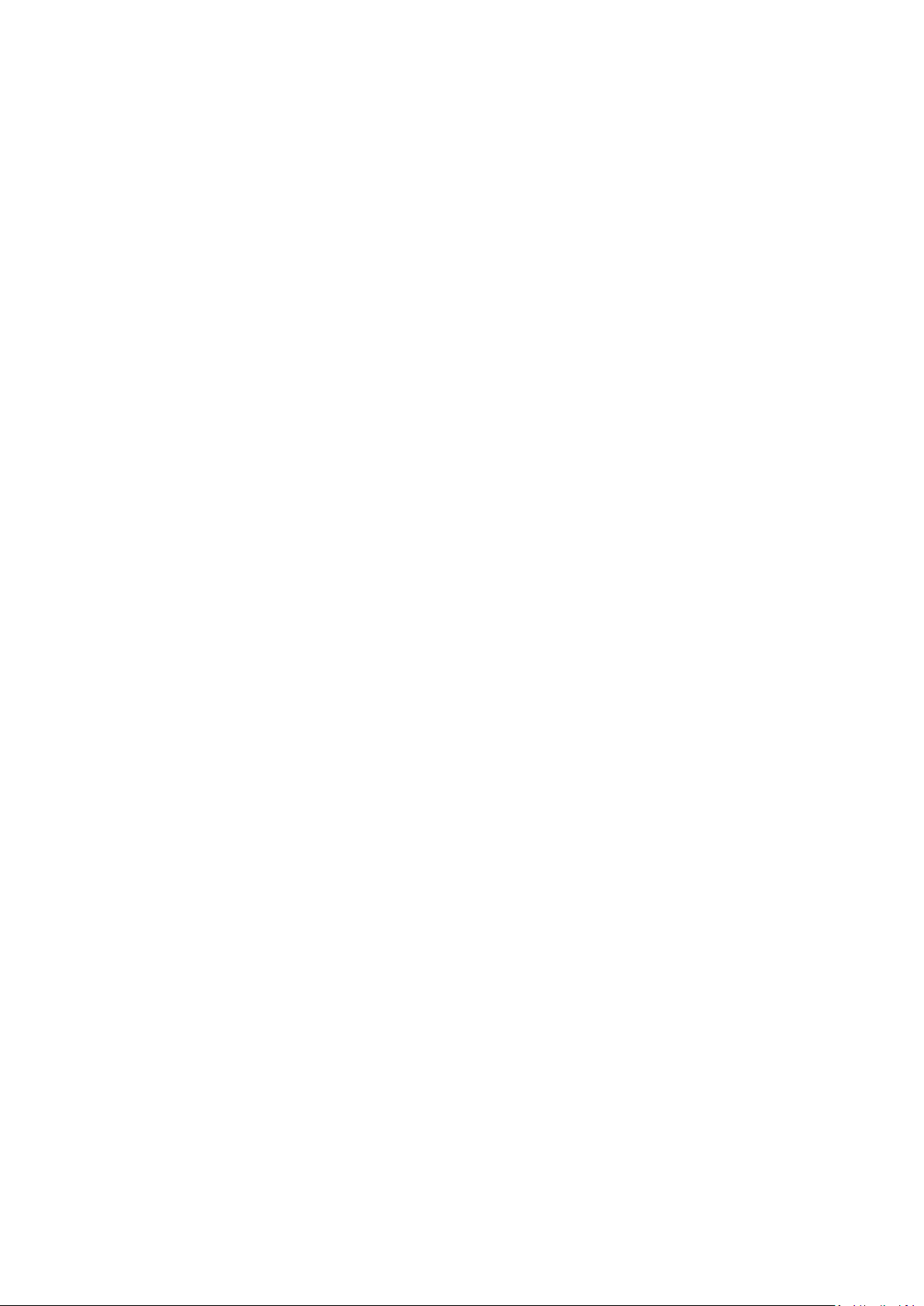
QUICK START GUIDE
1. Plug the SmartPlug into a desired outlet. The LED will start blinking green to indicate it is
ready for network setup.
2. Make sure your iPhone or iPad (iOS8.1 or later) is connected to a 2.4GHz Wi-Fi
network.Using the router utility software, shutdown 5GHz Wi-Fi networks.
3. Download and open the free Koogeek Home app from the App Store.
4. Log in or sign up for aKoogeek account or simply tap Skip.
5. Tap “+” in the right corner and follow the on-screen directions to complete network setup.
Note: To add more plugs (or repeat the plug setup process), tap “+” and you will see the
accessory list. Each accessory has an identification code, e.g., Koogeek. Make sure the last 6
characters of the identification code is consistent with the last 6 characters of MAC on the back of
your Smart Plug.
6. When prompted, scan the setup code or manually enter the setup code, and then follow the
step to add the device to the Home and Room.
After scanning the setup code, if the app prompts “Couldn’t add Koogeek”, please refer to the
first FAQ. Please keep the setup code for future use.
7. You can assign a name to your device and use this name when speaking to Siri. For example,
you can name your device “Printer”, then launch Siri and speak “Turn on the Printer”.
8. Set up customized scenes to control multiple devices with a single command. For example, if
you assign the “I'm going to bed” command to the scene of turning off bedroom light and turning
on the fan, when you speak “I'm going to bed” to Siri, everything is done.
Note:
The use of a HomeKit-enabled accessory need the follow permissions:
Settings >iCloud>iCloud Drive>Turn On
Settings> iCloud>Keychain>Turn On
Settings >Privacy>HomeKit>Koogeek Home>Turn On
PLUG OVERVIEW:
Button
Power / Wi-Fi Status Indicator
Button
Press once to manually control the switch (Turning plug “On” or “Off”)
Restore factory setting: Press and hold the button for about 10 seconds until the LED turns red.
Page 3

When the LED blinks green, it indicates you have restored the device to factory settings.
Power / Wi-Fi Status Indicator (after setting up)
Flashing green: SmartPlug is waiting for a Wi-Fi network configuration
Flashing red: SmartPlug is disconnected from a Wi-Fi network
Solid green: SmartPlug is “On”
Light off: SmartPlug is “Off”
Power Ratings: Input: AC 120V, 12000mA, 60Hz
Safety Warnings
Plug directly into electric outlet (not into extension cord)
For indoor use only
Remove SmartPlug from outlet before cleaning
DO NOT clean with liquid
DO NOT remove ground pin (middle pin)
DO NOT use in wet or damp areas
Keep children away from SmartPlug and outlet
DO NOT exceed the recommended electrical ratings
DO NOT use in precision timing applications where inaccurate timing could be dangerous
(sunlamps, saunas, etc.)
DO NOT use with devices that should not be operated unattended.
Legal
Use of the Works with Apple HomeKit logo
means that an electronic accessory has been
designed to connect specifically to iPod, iPhone,
or iPad, respectively, and has been certified by the
developer to meet Apple performance standards.
Apple is not responsible for the operation of
this device or its compliance with safety and
regulatory standards.
Controlling this HomeKit-enabled accessory away
from home requires an Apple TV (3rd generation
or later) with Apple TV software 7.0 or later and an
iPhone, iPad, or iPod touch with iOS 8.1 or later.
Page 4

FAQ
Why did I fail to add mySmart Plug to the Koogeek Home app
1. Make sure your accessory is powered on and nearby.
2. If you have a dual band router, please shutdown 5GHz Wi-Fi networksand connect your phone
to the 2.4GHz Wi-Fi network.
3. Make sure your accessory’s green LED flashes slowly, if not, please press and hold the reset
button for 10 seconds to restore factory settings.
4. Select the accessory shown on screen, then scan the setup code which can be found on the
device, instruction manual or inner packaging.
5. If the app prompts “Couldn’t add Koogeek” after you scanning the setup code:
1) delete the current “Home” in Home Settings and close the app;
2) restore the accessory to factory settings;
3) add the accessory again.
Smart Plug works normally after restoring factory settings or unpluging/plugging, but it
occasionally gets disconnected from networks and can not be recognized
1.Make sure the number of Wi-Fi connected devices is within the wireless network capacity of
your router. Otherwise, please replace with another router.
2. Reconnect your iOS devices to Wi-Fi and make sure your Wi-Fi signal is strong enough.
3. Wait until the network is fixed if your router performs poorly in wireless networks that might
result from network congestion.
4. Check the router setting and see if there is any limit to the number of simultaneous client
connections.
5. Restart your HomeKit accessory or restore your HomeKit accessory to factory settings, and add
your HomeKit accessory to the Koogeek Home app.
6. Update the firmware to the latest version.
Feature:
Frequency: 802.11b/g/n 20: 2412~2462 MHz
802.11n(40MHz):2422~2452MHz
Antenna Type:Dipole Antenna
Antenna Gain:0.9dBi
Page 5

FCC Caution.
This device complies with part 15 of the FCC Rules. Operation is subject to the following two
conditions: (1) This device may not cause harmful interference, and (2) this device must accept
any interference received, including interference that may cause undesired operation.
Any Changes or modifications not expressly approved by the party responsible for compliance
could void the user's authority to operate the equipment.
Note: This equipment has been tested and found to comply with the limits for a Class B digital
device, pursuant to part 15 of the FCC Rules. These limits are designed to provide reasonable
protection against harmful interference in a residential installation. This equipment generates
uses and can radiate radio frequency energy and, if not installed and used in accordance with the
instructions, may cause harmful interference to radio communications. However, there is no
guarantee that interference will not occur in a particular installation. If this equipment does
cause harmful interference to radio or television reception, which can be determined by turning
the equipment off and on, the user is encouraged to try to correct the interference by one or
more of the following measures:
-Reorient or relocate the receiving antenna.
-Increase the separation between the equipment and receiver.
-Connect the equipment into an outlet on a circuit different from that to which the receiver is
connected.
-Consult the dealer or an experienced radio/TV technician for help.
This equipment complies with FCC radiation exposure limits set forth for an uncontrolled
environment. This equipment should be installed and operated with minimum distance 20cm
between the radiator & your body.
