Page 1
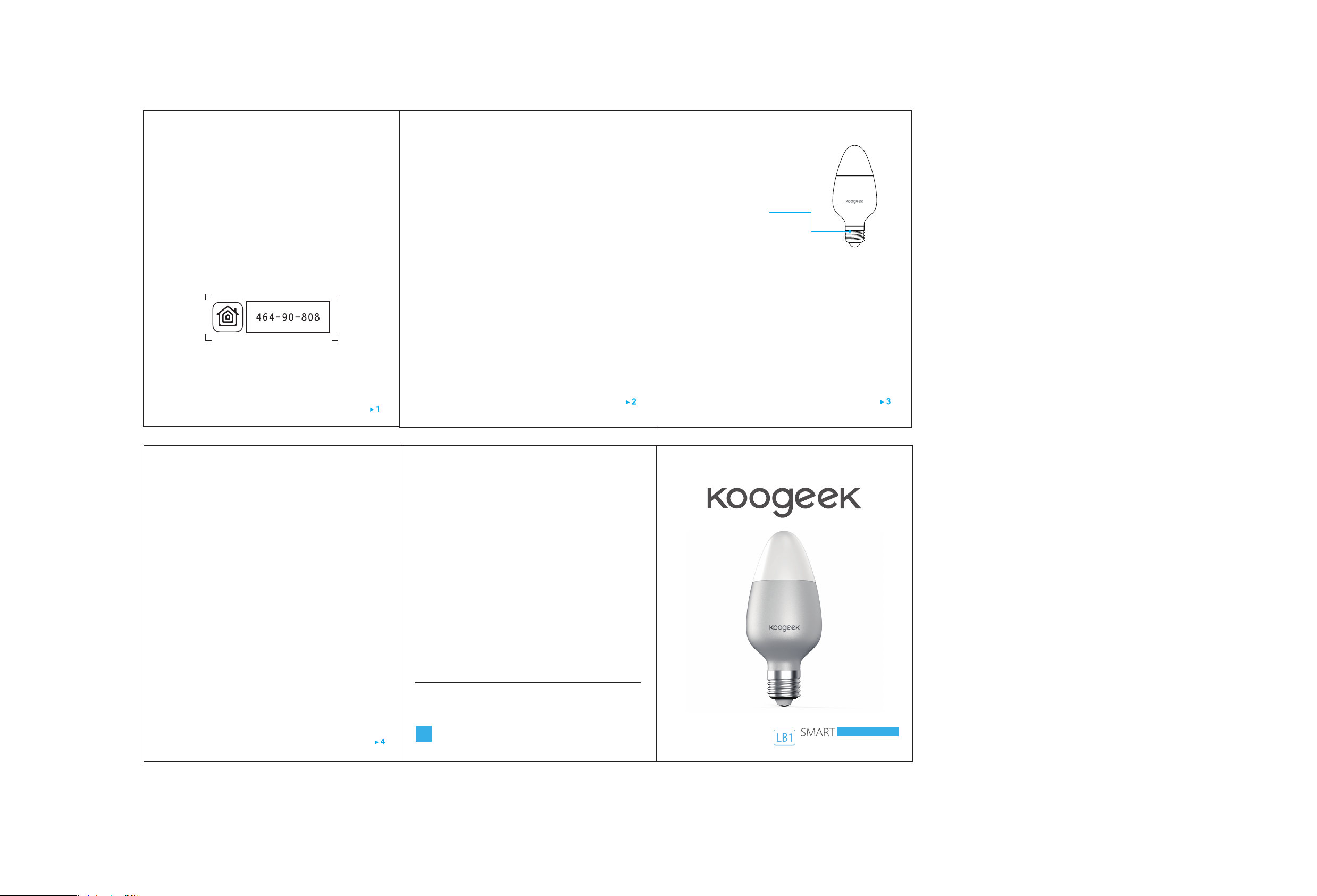
QUICK START GUIDE
1. Screw the Smart Light Bulb into a desired light socket. The Smart Light Bulb will
light up in warm white to indicate it is ready for network setup.
2. Make sure your iPhone or iPad (iOS 8.1 or later) is connected to a 2.4GHz Wi-Fi
network. Using the router utility software, shutdown 5GHz Wi-Fi networks.
3. Download and open the free Koogeek Home app from the App Store.
4. Log in or sign up for a Koogeek account or simply tap Skip.
5. Tap “+” on the top right corner and follow the on-screen directions to complete
network setup.
Note:
To add more light bulbs (or repeat the Smart Light Bulb setup process), tap “+” and
you will see the accessory list. Each accessory has an identification code, e.g.,
Koogeek-XXX-XXXXXX. Make sure the last 6 characters of the identification code is
consistent with the last 6 characters of MAC on your Smart Light Bulb.
6. When prompted, scan the setup code or manually enter the setup code, and
then follow the step to add the device to the Home and Room. Please keep the
setup code for future use.
7. You can assign a name to your Smart Light Bulb and use this name when
speaking to Siri. For example, you can name your Smart Light Bulb “Bedroom
Light”, then launch Siri and speak “Turn on the Bedroom Light”.
8. Set up customized scenes to control multiple devices with a single command.
For example, if you assign the “I'm going to bed” command to the scene of
turning off bedroom light and turning on the living room light, when you speak
“I'm going to bed” to Siri, everything is done.
9. For troubleshooting visit www.koogeek.com
Note:
The use of a HomeKit-enabled accessory need the follow permissions:
Settings > iCloud > iCloud Drive > Turn On
Settings > iCloud > Keychain > Turn On
Settings > Privacy > HomeKit > Koogeek Home > Turn On
Smart Light Bulb Overview
E26 base
Restore factory settings
After you screw the Smart Light Bulb into your existing light fitting, use your
wall light switch to turn on and off the Smart Light Bulb for 5 times and
then the light color of the Smart Light Bulb will turn red. When the light
color turns cold white again, it indicates that you have restored the device
to factory settings.
Specifications
Input: 120V AC, 60Hz 0.2A (Max.)
Form factor: E26
LED power: 8W (Max.)
LED color: 16 million colors (Support the color changing function)
Color temperature: 1700K-7500K
Luminous flux: 500LM
Wi-Fi: 802.11b/g/n, 2.4 GHz ONLY
General use
Safety Warnings
Turn off power before inspection, installation and removal.
For indoor use only
Remove Smart Light Bulb from the light socket before cleaning
DO NOT clean with liquid
DO NOT use in wet or damp areas
Keep children away from Smart Light Bulb
DO NOT exceed the recommended electrical ratings
DO NOT use with dimmers
DO NOT use in enclosed environments
Legal
Use of the Works with Apple HomeKit logo means that an electronic
accessory has been designed to connect specifically to iPod touch, iPhone, or
iPad, respectively, and has been certified by the developer to meet Apple
performance standards. Apple is not responsible for the operation of this
device or its compliance with safety and regulatory standards.
Controlling this HomeKit-enabled accessory automatically and away from
home requires an Apple TV with tvOS 10.1 or later or an iPad with iOS 10.1 or
later set up as a home hub.
Operation is Subject to the Following
Two Conditions
This device compli
conditions: 1) this device may not cause harmful interference, and 2) this device must accept
any interference received, including interference that may cause undesired operation.
Changes or modifications not expressly approved by the party responsible for compliance could
void the user's authority to operate the equipment.
The distance between user and products should be no less than 20cm
This device complies with Industry Canada license-exempt RSS standard(s).
Operation is subject to the follow two conditions: (1) This device may not cause
interference, and (2) this device must accept any interference, including
interference that may cause undesired operation of the device.
Cet appareil est conforme avec Industrie Canada exempts de licence standard
RSS(s). Son fonctionnement est soumis aux deux conditions suivantes: (1) Cet
appareil ne doit pas provoquer d'interférences et (2) cet appareil doit accepter
toute interférence, y compris celles pouvant causer un mauvais fonctionnement
de l'appareil.
f
es with Part 15 of the FCC rules. Operation is subject to the following two
Follow Koogeek
www.faceboo k.com/koogeek
QU ICK STAR T GUI DE
LIGHT BULB
