Page 1
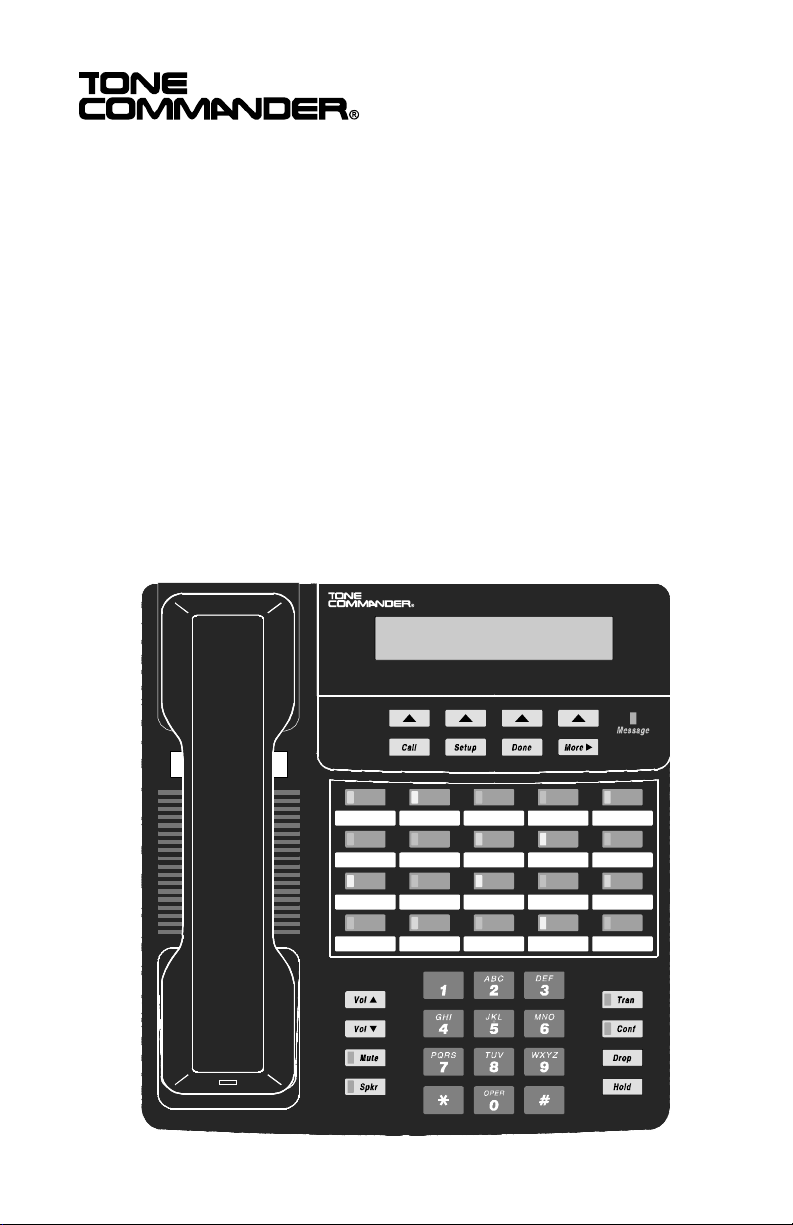
6220T-TSG
User Manual
Page 2
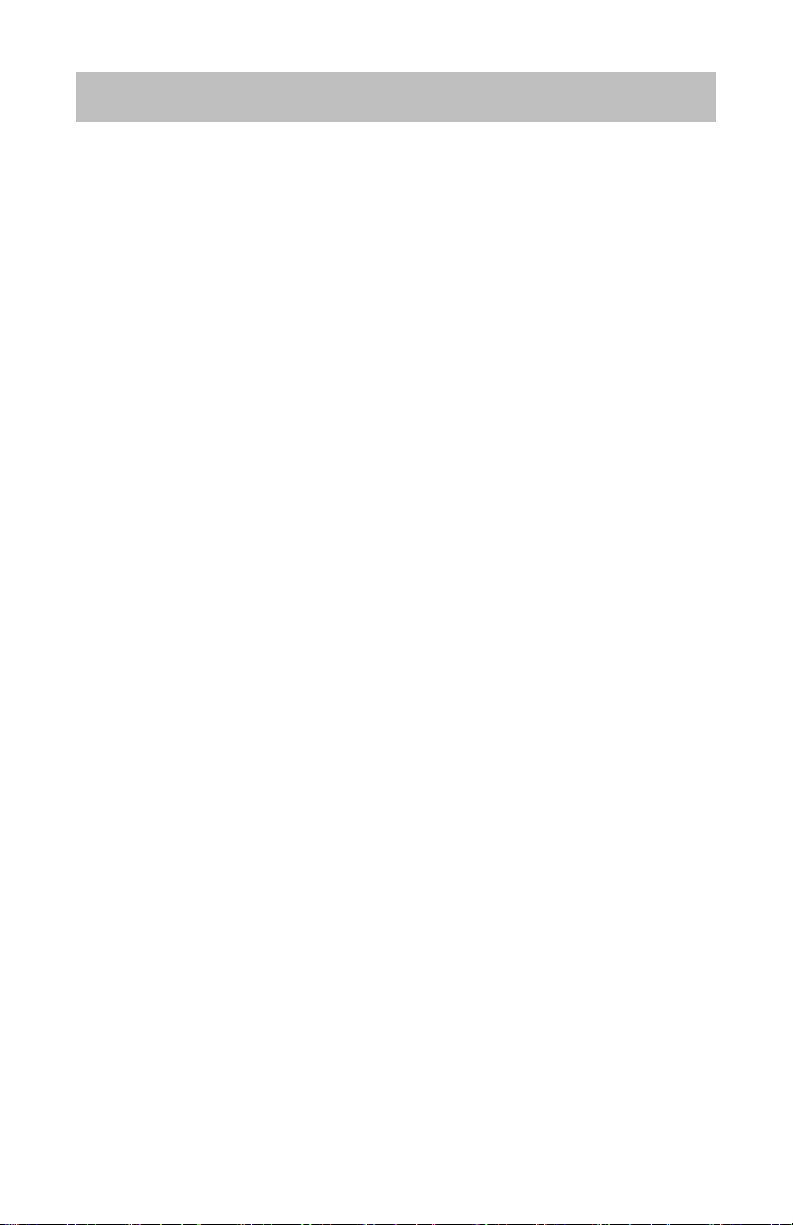
Contents
Introduction .......................................................................................... 1
General Features ............................................................................... 1
Controls and Indicators ...................................................................... 2
Operation .............................................................................................. 4
Placing a Call ..................................................................................... 4
Answering a Call ................................................................................ 6
Bridging a Shared Call Appearance................................................... 6
Displaying Call Appearance Information............................................ 7
Holding Calls ...................................................................................... 7
Transferring Calls ............................................................................... 8
Conferencing Calls............................................................................. 8
Using Network Features..................................................................... 9
Using the Call Log............................................................................ 10
Using the Call Directory ................................................................... 13
Adjusting the Receive Volume ......................................................... 14
Adjusting the Ringer Volume............................................................ 14
Installation .......................................................................................... 15
Ordering ISDN Service..................................................................... 15
6220T-TSG Installation .................................................................... 15
Wall Mounting................................................................................... 18
Configure the Set ............................................................................. 19
Customize your Phone..................................................................... 21
Label the Set .................................................................................... 22
Installation Options ........................................................................... 23
Installation Options Menu................................................................. 23
SPID Entry........................................................................................ 24
Parameter Download ....................................................................... 25
Configuring Keys.............................................................................. 25
Terminal Mode ................................................................................. 31
Installation Password ....................................................................... 32
Reset to Factory Default Settings .................................................... 34
Administration Options..................................................................... 35
Administration Options Menu ........................................................... 35
Local Inspect .................................................................................... 36
Tone Commander 6220T-TSG User Manual i
Page 3
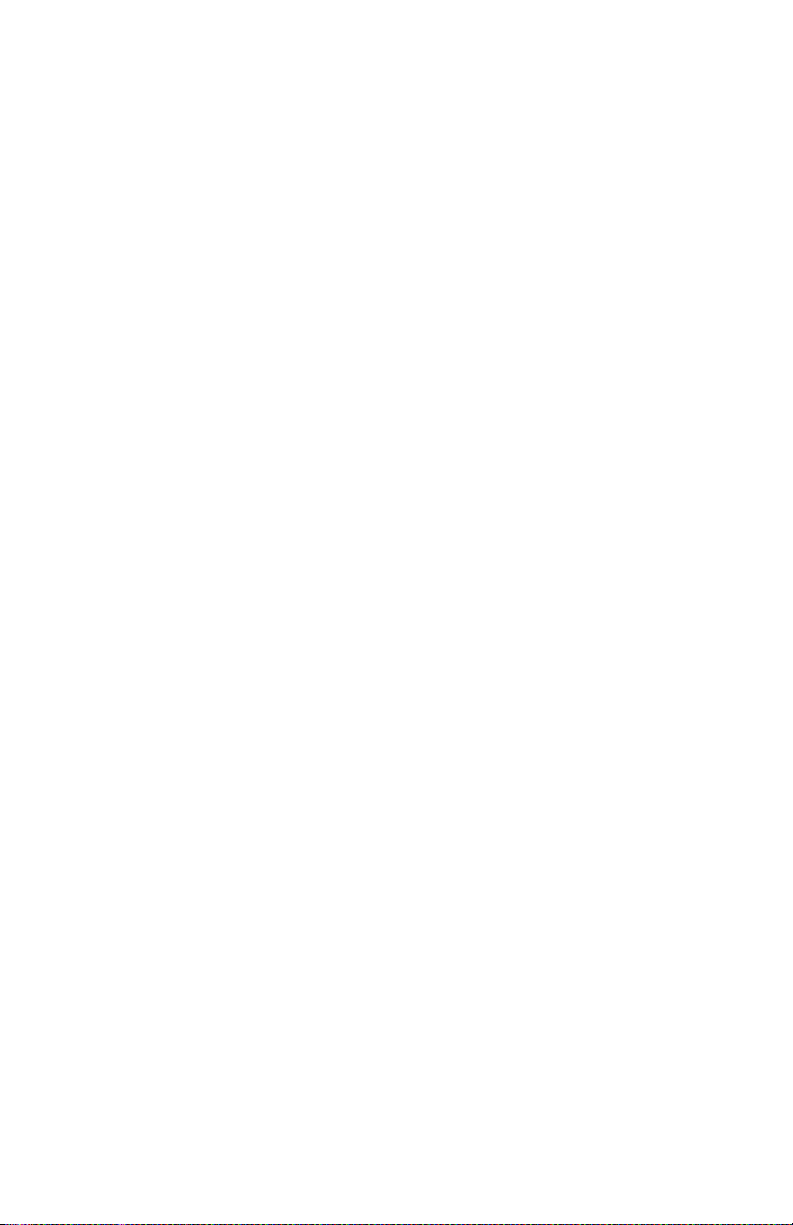
Version ............................................................................................. 39
Test .................................................................................................. 40
Diagnostic Display............................................................................ 41
Restart.............................................................................................. 42
Viewing the Error and Download Logs............................................. 42
User Options ...................................................................................... 43
User Options Menu .......................................................................... 43
Setting the Time and Date ............................................................... 44
Setting Up Speed Dial Keys............................................................. 44
Setting Up the Call Directory............................................................ 46
Personal Ringing Options ................................................................ 48
Call Preference Options ................................................................... 50
Handset Configuration ..................................................................... 51
Adjusting the Display Contrast ......................................................... 51
Setting a Call Log Password ............................................................ 53
Troubleshooting................................................................................. 55
Inoperable Telephone Recovery Procedures .................................. 55
Telephone Configuration Troubleshooting....................................... 57
Appendix A Ordering ISDN Service ............................................... 58
Recommended Button Assignments................................................ 59
Appendix B Setup Menu Tree........................................................ 60
Appendix C Warranty and Service ................................................. 63
Appendix D Specifications ............................................................. 64
Factory Default Settings................................................................... 65
Appendix E UL/FCC Statements ................................................... 66
ii Tone Commander 6220T-TSG User Manual
Page 4

Introduction
General Features
Tone Commander 6220T-TSG ISDN Telephone is an easy to use
multiline terminal with advanced automatic setup capabilities. This
model meets the requirements for TSG-6 certification, guaranteeing onhook privacy. In addition, the speakerphone circuitry has been removed
and all automatic call origination and answering functions have been
disabled.
These telephones provide 20 call appearances, and are equipped with
an S/T interface. An external NT1 Network Termination, such as Tone
Commander’s NT1U-220TC, is required. The phones support either
National ISDN or Lucent 5ESS Custom ISDN.
Features of the 6220T-TSG include:
• AutoSPID and
Parameter Download
• Call Log • Message Waiting Indication
• Call Timer • Flexible Ringing Options
• Last Number Redial • Ringing Control for Shared Lines
• Speed Dial • Desktop or Wall Mounting
• Direct Station Select • Tilt Display
• Call Directory
________________________
• Automatic Switch Type
Detection
TSG-6 Certification Number: TSG-0212B0103
Tone Commander 6220T-TSG User Manual 1
Page 5
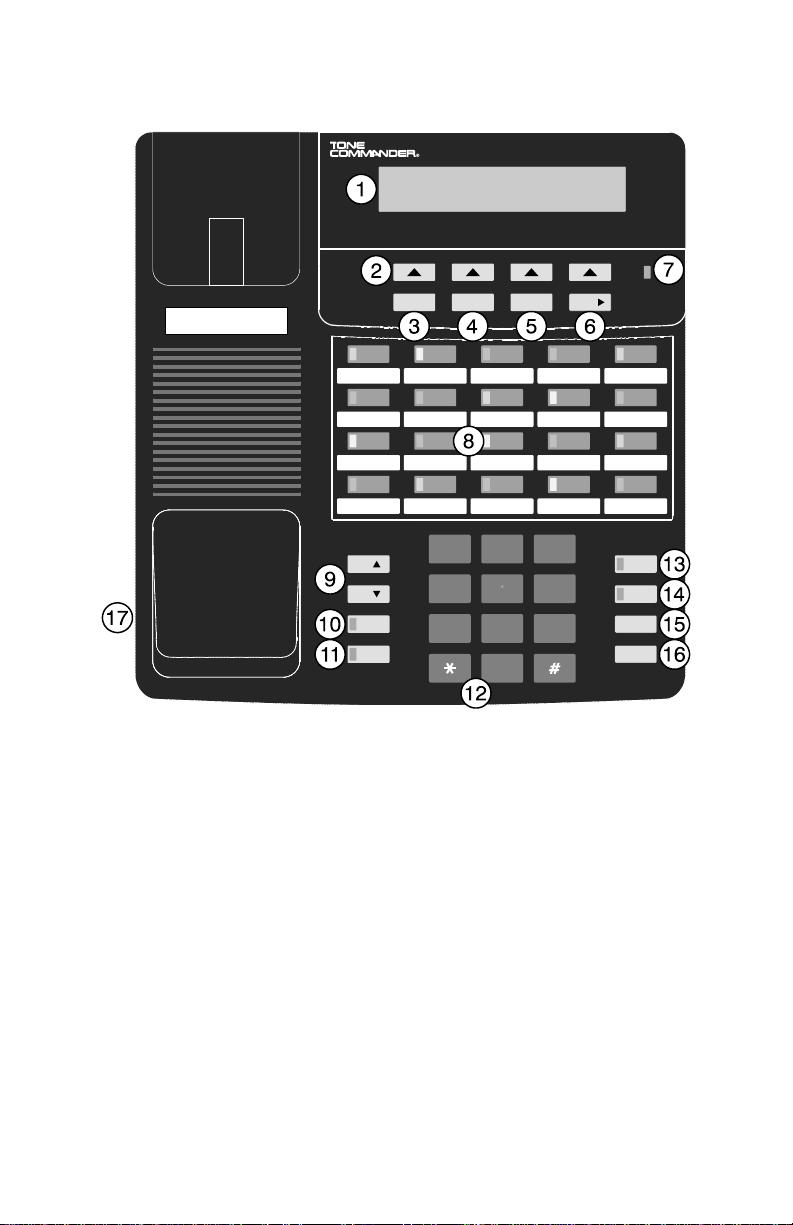
Controls and Indicators
__________________
Call Setup Done More
Vol
Vol
Mute
Spkr
1
G
4
PQRS
7
HI
ABC
2
JKL
5
TUV
8
OPER
0
DEF
3
MNO
6
WXYZ
9
Message
Tran
Conf
Drop
Hold
1) Display – shows the call state, caller ID, dialed digits, network call
control messages, and elapsed time during calls. When not on a
call, the date, time of day, and softkey options are displayed.
The viewing angle can be adjusted by tilting the display, then
changing the contrast setting – see page 51.
2) Softkeys (4) – select the function displayed above the key on the
second line of the display.
3) Call Key – selects the Call Directory, Call Log, and Call
Identification Display modes.
4) Setup Key – enters Setup Mode.
5) Done Key – exits the current menu, saves any changes made, and
returns to the previous menu options.
2 Tone Commander 6220T-TSG User Manual
Page 6
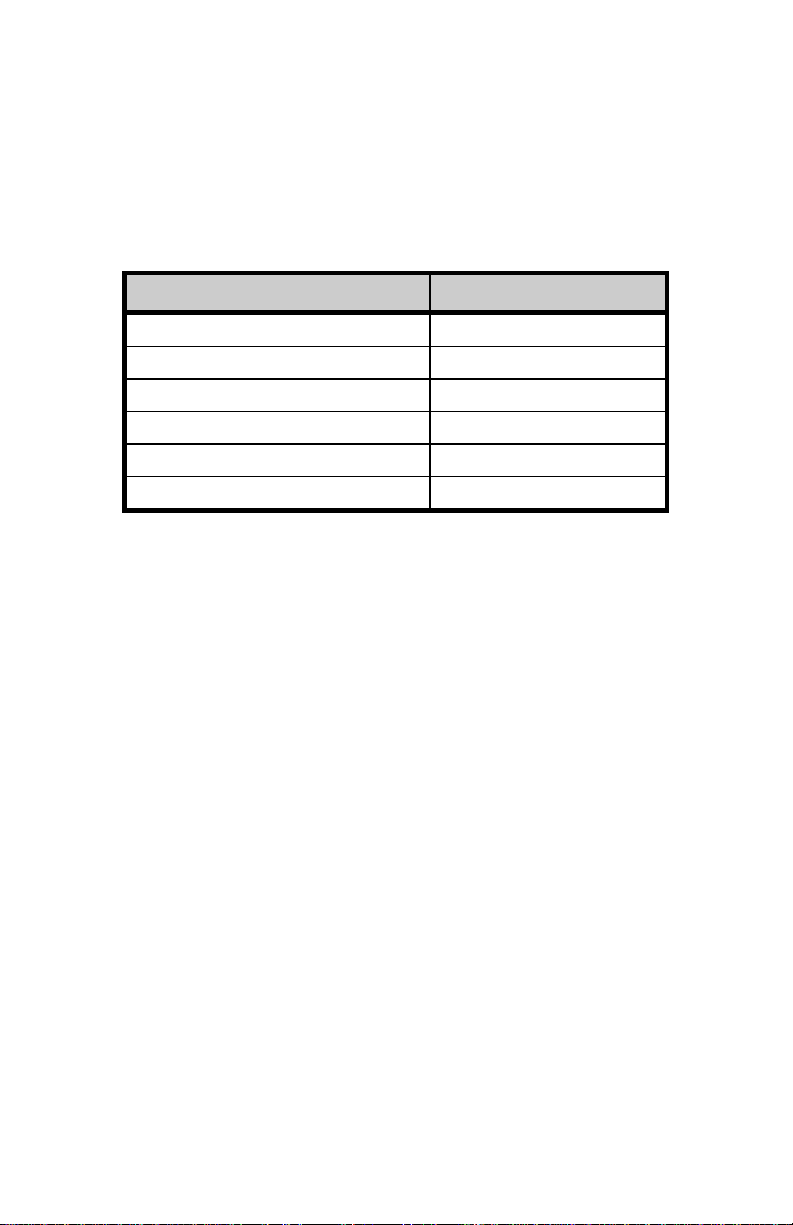
6) More4Key – cycles through the menu option groups in Setup
Mode.
7) Message Indicator – a bright red indicator is lit when messages
are waiting; controlled by the network.
8) Multifunction Keys – select call appearances, activate network
features, or dial personal speed dial numbers. Red and green
indicators on the keys show call appearance and feature status.
Call Appearance State Indication
Idle
Call Ringing
In Use by You
On Hold by You
In Use at Another Terminal
On Hold at Another Terminal
Green – on steady
OFF
Green – flashing
Green – winking
Red – on steady
Red – winking
9) Volume Keys – adjust the receiver volume when on a call; adjust
the ringer volume when on-hook.
10) Mute Key – mutes the microphone when using the handset. A red
indicator on the key is lit when mute is active.
11) Speaker Key – disabled.
12) Dial Pad – dials telephone numbers, and sends DTMF tones to
external equipment such as voice mail systems. The dial pad is
used for alphanumeric entry during setup.
13) Transfer Key – places the current call on hold, and selects an idle
call appearance for transferring the call. A second press completes
a transfer.
14) Conference Key – adds other parties to a conference call.
15) Drop Key – removes the last party added to a conference call, or
disconnects you from a call when not in conference mode.
16) Hold Key – places a call on hold.
17) Handset Jack – a jack on the bottom left side of the telephone
connects to the handset.
Tone Commander 6220T-TSG User Manual 3
Page 7
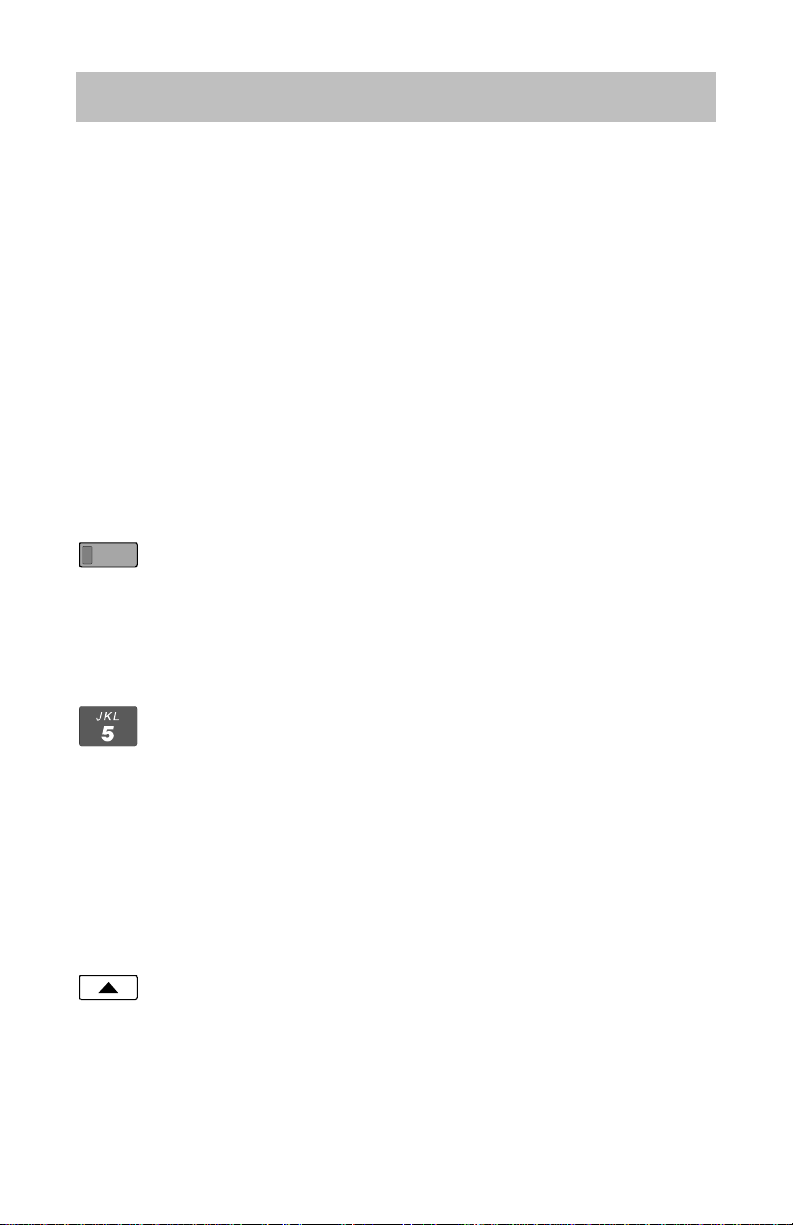
Operation
Placing a Call
___________________________
Selecting a Call Appearance
If the Call Preference option (page 50) is set to Idle or Ringing, your
telephone will automatically select an idle call appearance when you go
off-hook, if the phone is not ringing.
Automatic Call Appearance Selection
Lift the handset to select an idle call appearance.
Manual Call Appearance Selection
Press an idle (unlit) call appearance key when off-hook.
Dialing
Wait for dial tone.
Dial the number with the dial pad.
The dialed number will be displayed briefly, then the network
will confirm the dialed digits in the display.
The call duration timer begins when you are connected.
Last Number Redial
The Redial feature dials the last number that was dialed with the dial
pad or a Speed Dial key. Digits dialed after a call is connected are not
saved.
Go off-hook. Select REDIAL to redial the last number.
4 Tone Commander 6220T-TSG User Manual
Page 8
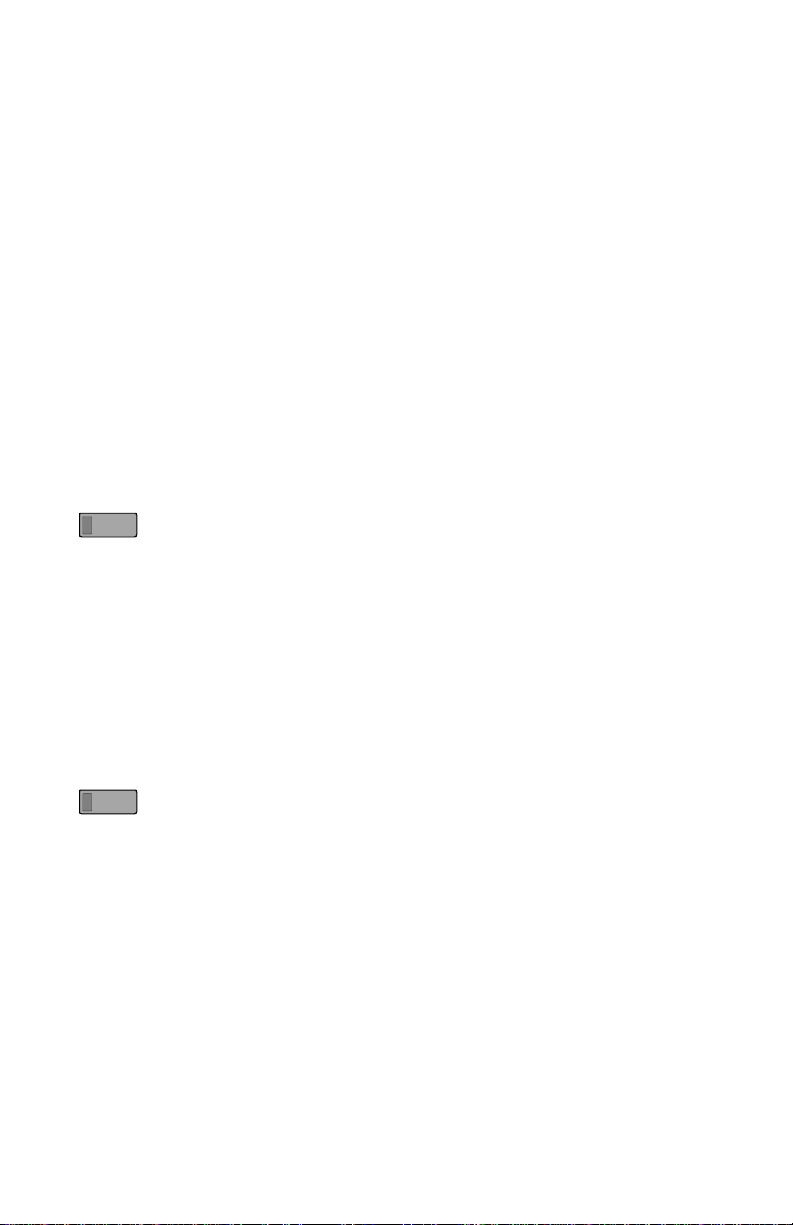
Using the Call Log – refer to page 10.
Using the Call Directory – refer to page 13.
Using Speed Dial Keys
Speed Dial keys automatically dial a series of up to 24 digits when offhook. If you are already on a call, the digits will be dialed using DTMF
tones on that call.
Use Speed Dial keys to dial frequently-called numbers, to activate
network features that include a directory number, and to speed up
dialing of access numbers for voice mail, auto attendant, and similar
systems.
Any unused multifunction key can be programmed as a Speed Dial key
– see page 30.
Lift the handset, then press a Speed Dial key to dial a number.
The dialed digits will be shown in the display.
Using DSS Keys
DSS keys are a special type of Call Appearance/Directory Number
keys that are programmed with speed dial numbers to provide Direct
Station Selection. When the call appearance is idle or busy, DSS keys
act like Speed Dial keys, to call a station. When ringing, DSS keys act
like CA/DN keys, to answer a call.
Go off-hook. Press an idle DSS key to dial the selected station
number.
If the station associated with the DSS key is ringing, the call
appearance will be answered.
Tone Commander 6220T-TSG User Manual 5
Page 9

Answering a Call
When a call is ringing, the display will show the calling number (if
available) and the called number.
Lift the handset to answer the ringing call shown in the
display.
________________________
Call Preference
If the Call Preference option (page 50) is set to Ringing, your telephone
will automatically answer the ringing call shown in the display when you
lift the handset.
Ringing Control
The Ringing Control option (page 49) determines how calls ring at your
telephone. Individual call appearances can be set to always ring, never
ring, or ring after a delay.
Bridging a Shared Call Appearance
You can bridge (connect to) an active call on a call appearance that is
shared with other terminals, unless call privacy is enabled at the
network.
Go off-hook. Press the busy Call Appearance key for the call
you want to bridge.
The call duration timer begins when you are connected to the
call.
To disconnect from the call, replace the handset. The other
parties will remain connected.
6 Tone Commander 6220T-TSG User Manual
________
Page 10
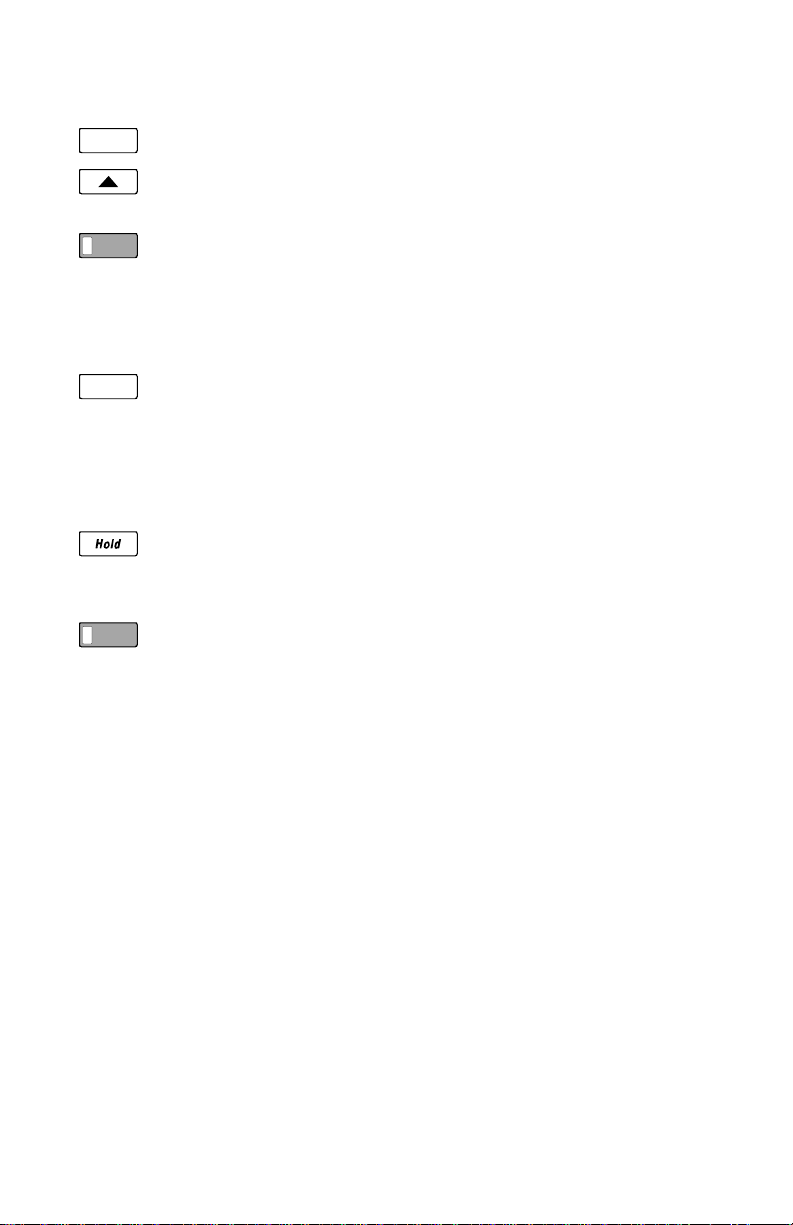
Displaying Call Appearance Information
____
Call
Done
Press the Call key.
Select ID (Shortcut – you can skip this step and immediately
Press Call Appearance keys.
Network call information will be displayed for currently active
keys.
"NO CALL INFORMATION" and the assigned directory
number, if available, will be displayed for idle keys.
Press the Call or Done key when finished.
Holding Calls
Press the Hold key or another Call Appearance key to place
the currently connected call on hold.
The held call appearance indicator will wink with a green light.
Lift the handset, then press the held Call Appearance key to
return to the call.
press Call Appearance keys).
___________________________
Tone Commander 6220T-TSG User Manual 7
Page 11
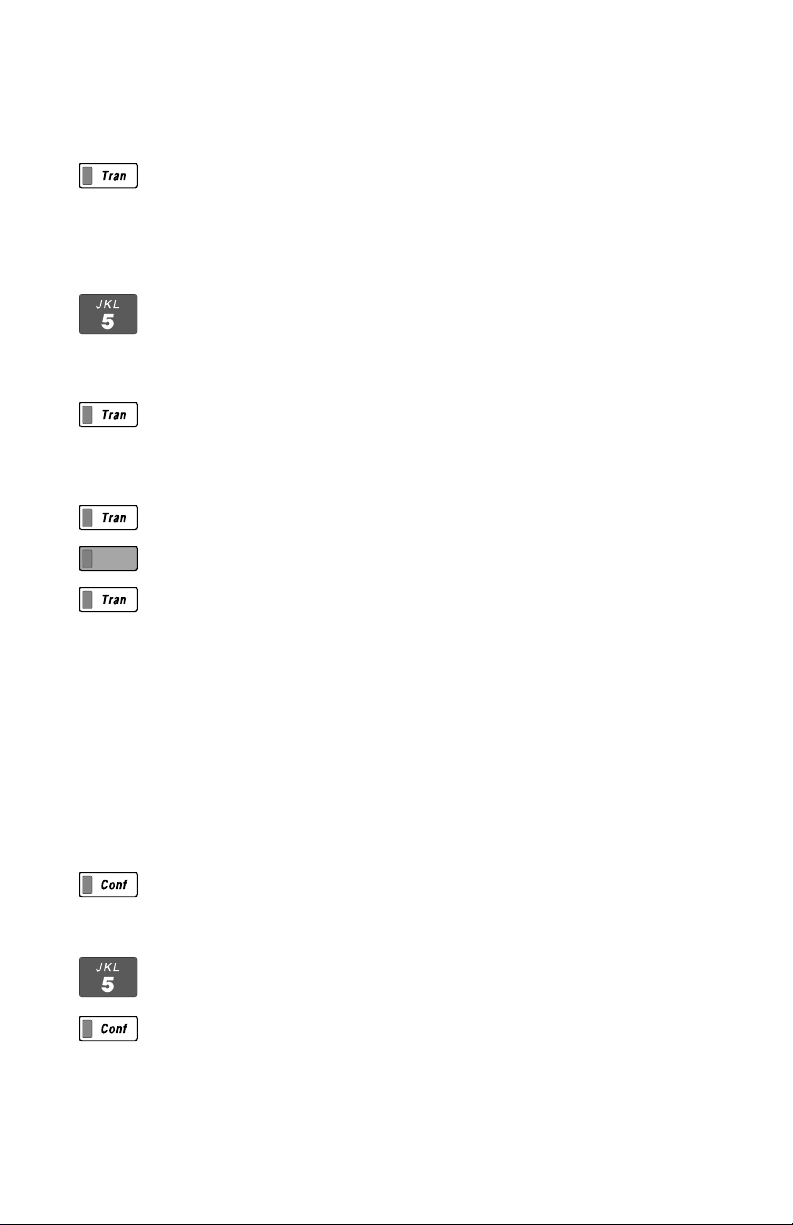
Transferring Calls
Use this feature to transfer an active call to another party.
Press the Tran key while in an active call.
The current call is placed on hold, and an idle call appearance
is automatically selected. The Tran indicator flashes (on some
network switch types, the Conf indicator may light instead of
the Tran indicator).
Dial the party you want to transfer the call to with the dial pad
or a Speed Dial key.
Wait until the called party answers to announce the call, or
transfer it immediately before the called party answers.
Press the Tran key again to transfer the call.
_______________________
DSS Transfer
While on an active call, press the Tran key.
Press the idle DSS key for the destination party.
Press the Tran key to transfer the call.
Conferencing Calls
You can initiate multi-party conference calls. Conferences are limited to
3 or 6 parties, depending on your network configuration.
______________________
Conferencing a New Call
Press the Conf key while on an active call.
The current call is placed on hold and an idle call appearance
is automatically selected. The Conf indicator lights.
Dial the party you wish to add to the conference.
After the added party answers, press the Conf key to
conference all parties together.
Repeat the above steps to add another party.
8 Tone Commander 6220T-TSG User Manual
Page 12
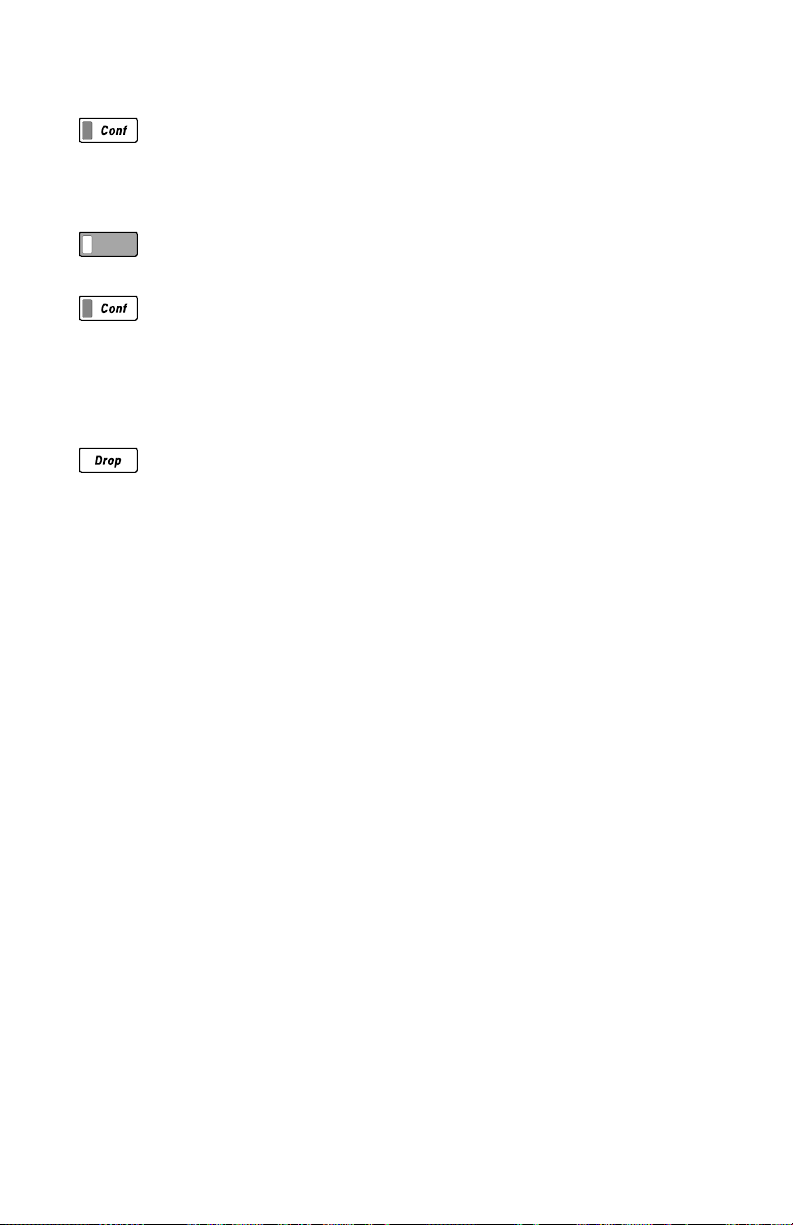
Conferencing a Held Call
Press the Conf key while you are on an active call with
another call on hold.
The current call is placed on hold and an idle call appearance
is automatically selected. The Conf indicator lights.
Press the Call Appearance key for the held call you wish to
add to the conference.
Press the Conf key to conference all parties together.
Repeat the above steps to add another party.
Dropping the Last Party
Press the Drop key to remove the last party added to a
conference.
Terminating a Conference
Replace the handset to terminate a conference, removing
yourself and all other parties.
Depending on your network configuration, other parties in the
conference may remain connected or be disconnected.
Using Network Features
Feature Activator keys access features provided by the telephone
network. A feature is active when the key’s red indicator is on.
Some commonly available features are listed below. Consult your
service provider for more information.
__________________
Call Forwarding
Forwards ringing calls to another number. When the Call Forward key
indicator is lit, incoming calls will be forwarded.
Tone Commander 6220T-TSG User Manual 9
Page 13
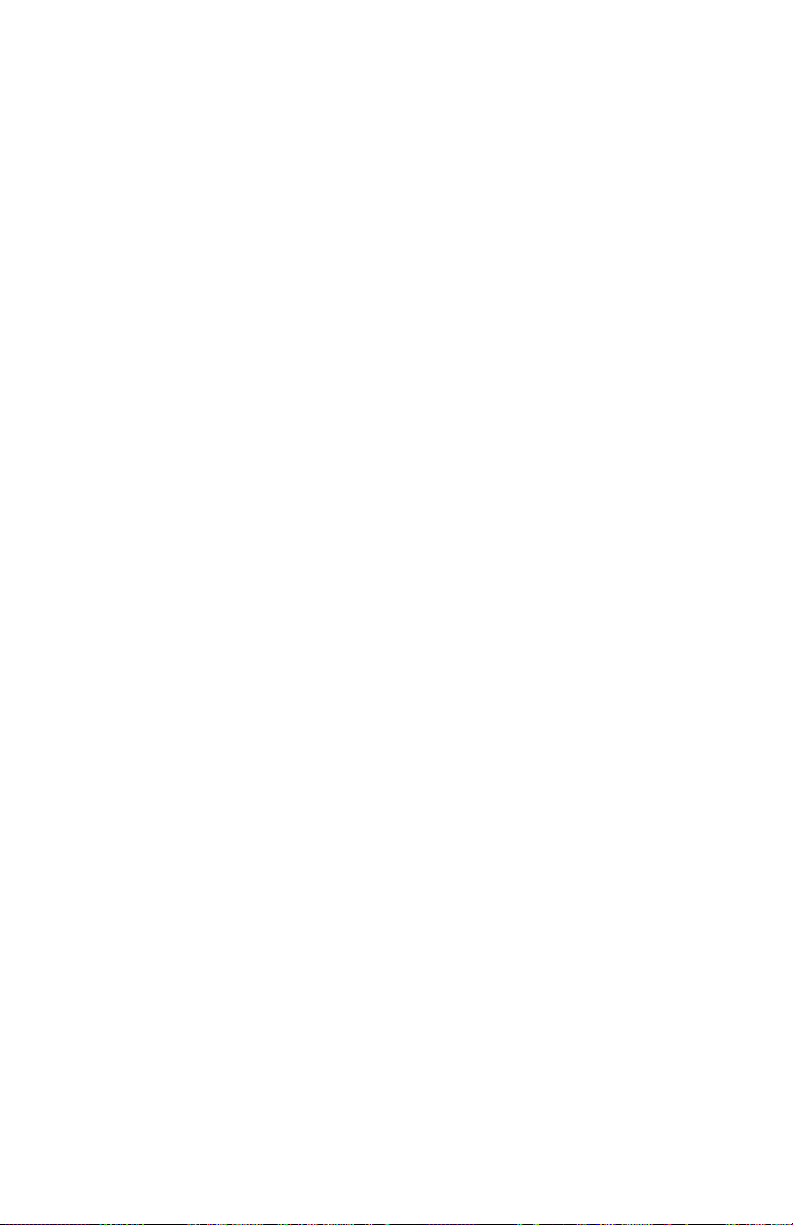
Privacy
Prevents other users from bridging on your active call.
Group Call Pickup
Answers a call ringing at another telephone in your workgroup.
Directed Call Pickup
Answers a call ringing at a specified telephone.
Automatic Callback (Recall)
Calls you when a dialed busy station becomes idle, then redials the
station when you answer.
Message Waiting
Lights the Message Indicator on your telephone when you have a voice
mail message.
Using the Call Log
_______________________
What does the Call Log Do?
The call log maintains a running list of the last 100 incoming or
outgoing calls from your telephone. You can view the caller ID number
(if available), the date and time of the call, and elapsed time for
connected calls.
Types of Calls in the Call Log
Unanswered Incoming Calls – calls that rang at your telephone, and
were not answered. Forwarded calls are not logged.
Answered Incoming Calls – calls that were answered at your
telephone.
Outgoing Calls – calls originating from your telephone.
10 Tone Commander 6220T-TSG User Manual
Page 14
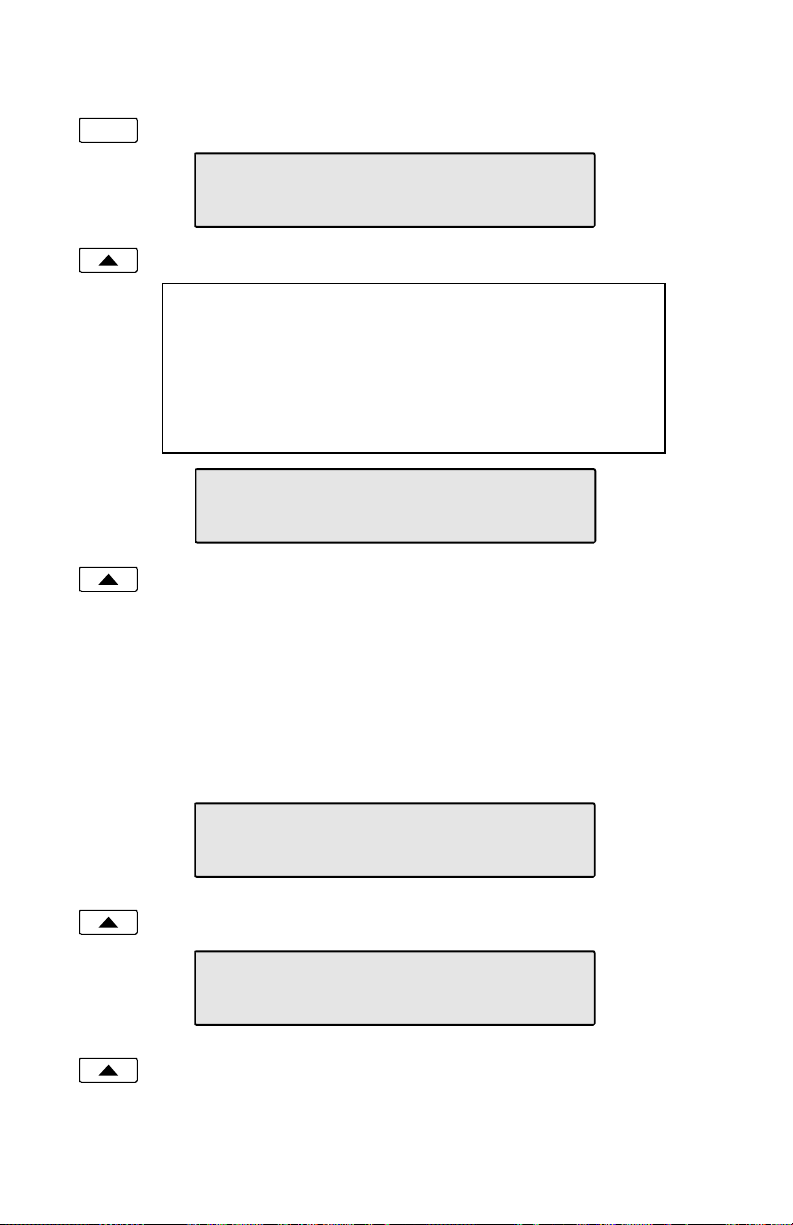
Viewing the Call Log
Call
Press the Call key.
CALL MENU
DIR LOG ID
Select LOG.
A password may be set to prevent unauthorized entry
into your call log. When prompted for a password,
enter your 4-digit password with the dial pad. Press
the Done key after entering the password.
To change or remove the password, please refer to
page 53.
SELECT CALL LOG TYPE
UNANS ANSWD OUT
Select the type of call you want to view – UNANS
(unanswered), ANSWD (answered), or OUT (outgoing).
A key indicator will alternately flash red and green to identify
the call appearance that was used for the logged call.
To view a previous (older) call in the log, select
To return to the last displayed (newer) call in the log, press the
More4 key.
To delete a call from the log, select DELETE.
Å
BACK.
9:42a 4/15 425-349-1234
DELETE TIME |BACK
To view the elapsed call time for answered calls, select TIME.
00:25:12 425-349-1234
DELETE DATE |BACK
To return to the time and date display, select DATE.
Tone Commander 6220T-TSG User Manual 11
Page 15
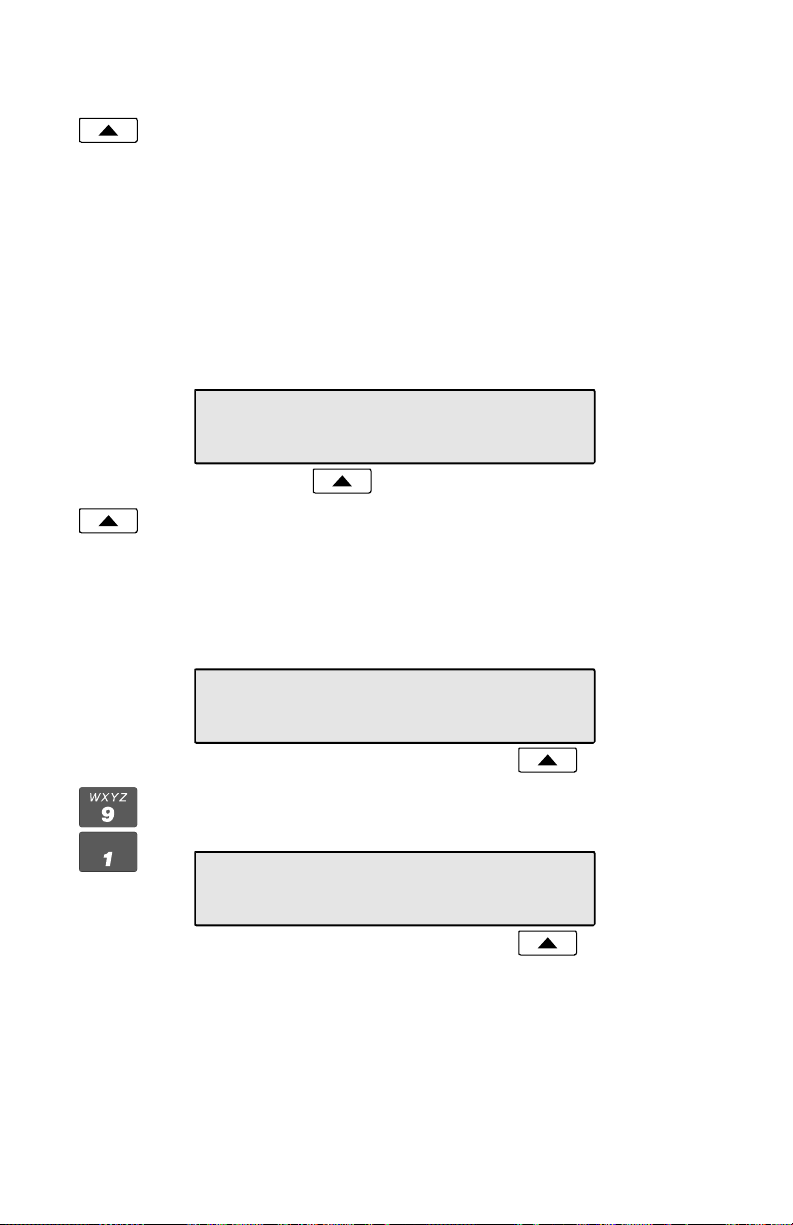
Shortcut to the Unanswered Call Log
If any calls ringing at your telephone were unanswered,
UNANS will appear in the display. You can select UNANS to
enter directly into the Unanswered call log. After you have
viewed the unanswered call log, the UNANS display indication
will clear until new calls are received.
Dialing a Call Log Entry
(Does not work when on-hook)
The DIAL option is displayed when viewing the call log while off-hook.
9:42a 4/15 425-349-1234
DELETE DIAL TIME |BACK
With the call you want to dial showing in the call log display,
select DIAL.
An idle call appearance will be automatically selected. The
directory number from the log will be shown in the second line
of the display. For outgoing calls, all digits that were dialed to
complete the original call are shown.
3=Dial:
4253491234
Add any required prefixes, then press the softkey under the
directory number to dial the digits displayed.
3=91
4253491234
12 Tone Commander 6220T-TSG User Manual
Page 16
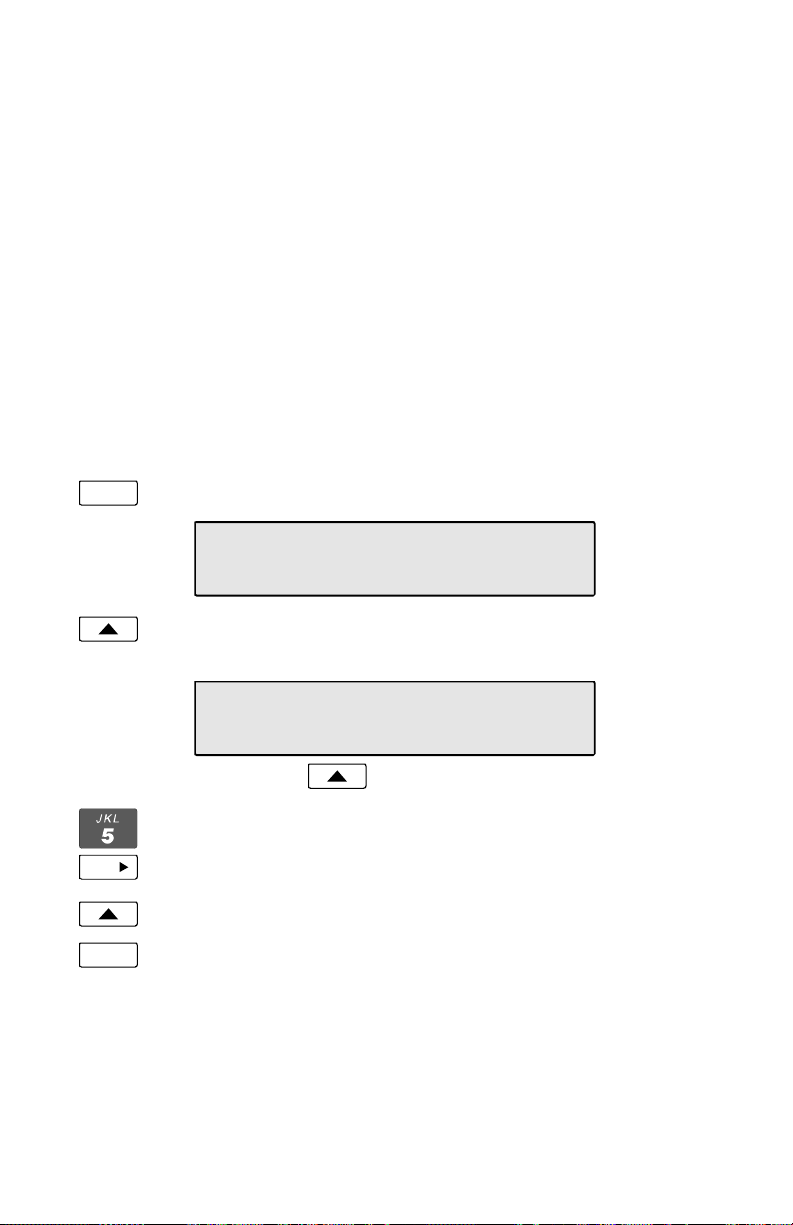
Using the Call Directory
__________________
What is the Call Directory?
The Call Directory is a softkey-based speed dialing system that can
store up to 36 entries. A name display identifies each entry. Use the
directory to store frequently-dialed numbers when additional Speed
Dial keys are not available.
Directory entries are displayed on nine screen pages, with four entries
per page. The current directory page number (1-9) will be shown at the
upper right of the display.
Dialing from the Call Directory
(Does not work when on-hook)
Call
Press the Call key.
CALL MENU
DIR LOG ID
Select DIR (Shortcut – you can skip this step and press a
dial pad key to select a directory page).
DIRECTORY PAGE1\
Jim G Home
To see a different directory page, select a page by pressing a
dial pad key (1-9), or press the More4 key to cycle through
More
Call
To add or change directory entries, see page 46.
the nine pages until the desired page is displayed.
Press the softkey that is under the number you want to dial.
To exit the Call Directory, press the Call key again.
Tone Commander 6220T-TSG User Manual 13
Page 17
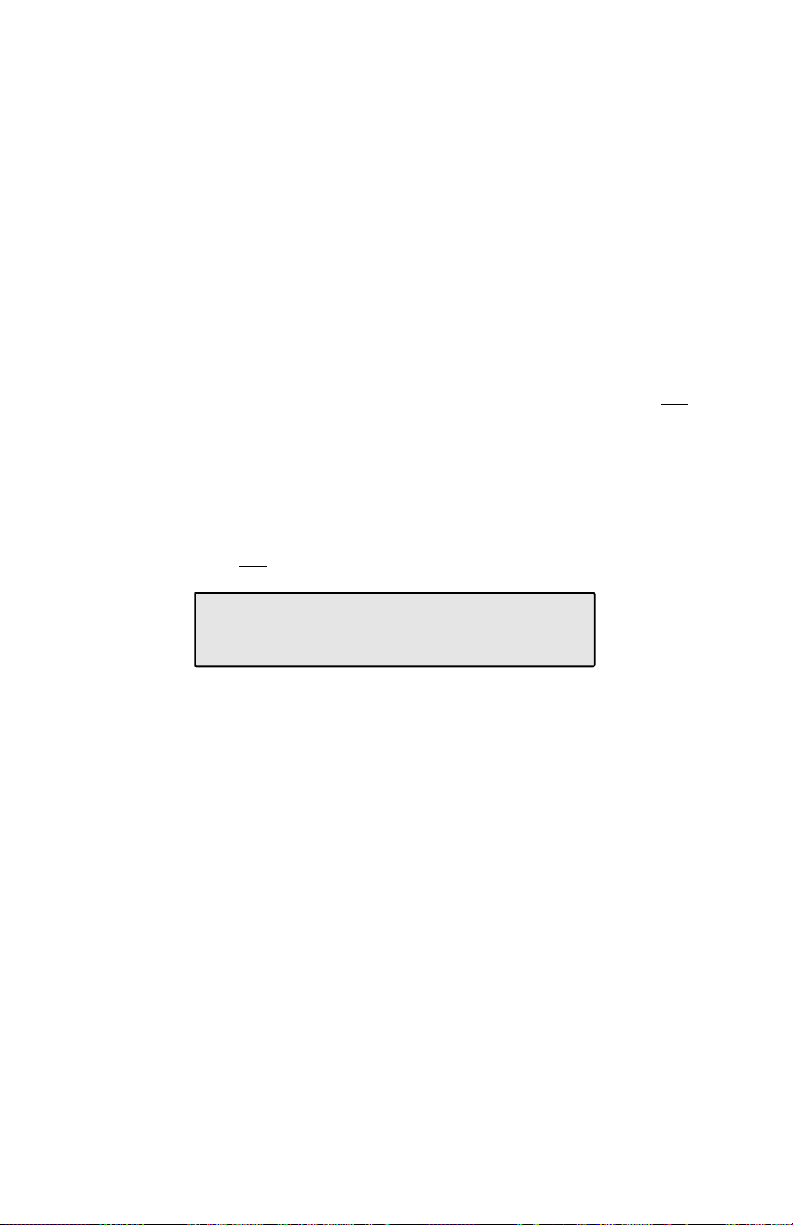
Adjusting the Receive Volume
The Vol5 and Vol6 keys adjust the receive volume level for the
handset while you are on a call.
The telephone stores individual preset volume settings for the handset.
Volume settings return to the programmed preset levels after a call is
completed. See page 51 to change the preset values.
_____________
Adjusting the Ringer Volume
The Vol5 and Vol6 keys adjust the ringer volume while you are not
on a call.
The telephone will ring once with the new ringer volume setting, and
the new setting will be shown briefly in the display.
When the volume is at the lowest setting, the phone will display
"RINGER OFF" instead of the date and time when idle. Press the Vol
key while you are not on a call to enable the ringer.
______________
RINGER OFF
REDIAL
5
14 Tone Commander 6220T-TSG User Manual
Page 18
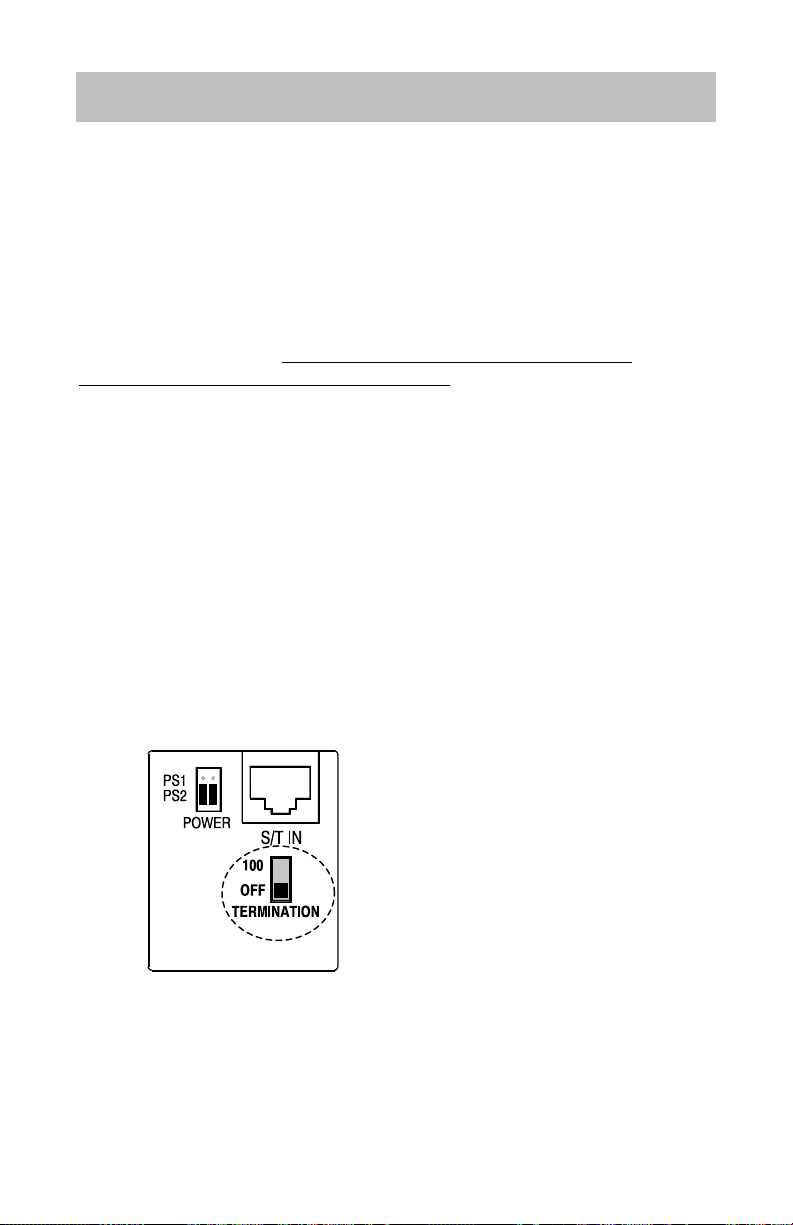
Installation
Ordering ISDN Service
ISDN ordering forms may be supplied by your service provider. You
can also print forms using the PC-based Configuration Wizard. Please
refer to Appendix A in this manual.
Consult your service provider to plan your service installation. Allow
adequate time after cutover for testing of all call appearances and
programmed features. Ask your service provider for your SPID
numbers, and confirm the installation date.
6220T-TSG Installation
An external NT1 is required.
___________________
___________________
Set the Termination Switches
on the Telephone and NT1
Set the termination switches on the bottom of the telephone and on the
NT1 to match the termination impedance to your premises wiring
configuration. Several typical wiring configurations are shown below,
with the appropriate switch setting.
Available switch settings are OFF
and 100 ohms.
We recommend the use of Category 3 or better unshielded twisted pair
cable with T568A or T568B connector wiring. Distances shown are the
maximums for 24-gauge cable, and may vary for other cable types.
Tone Commander 6220T-TSG User Manual 15
Page 19
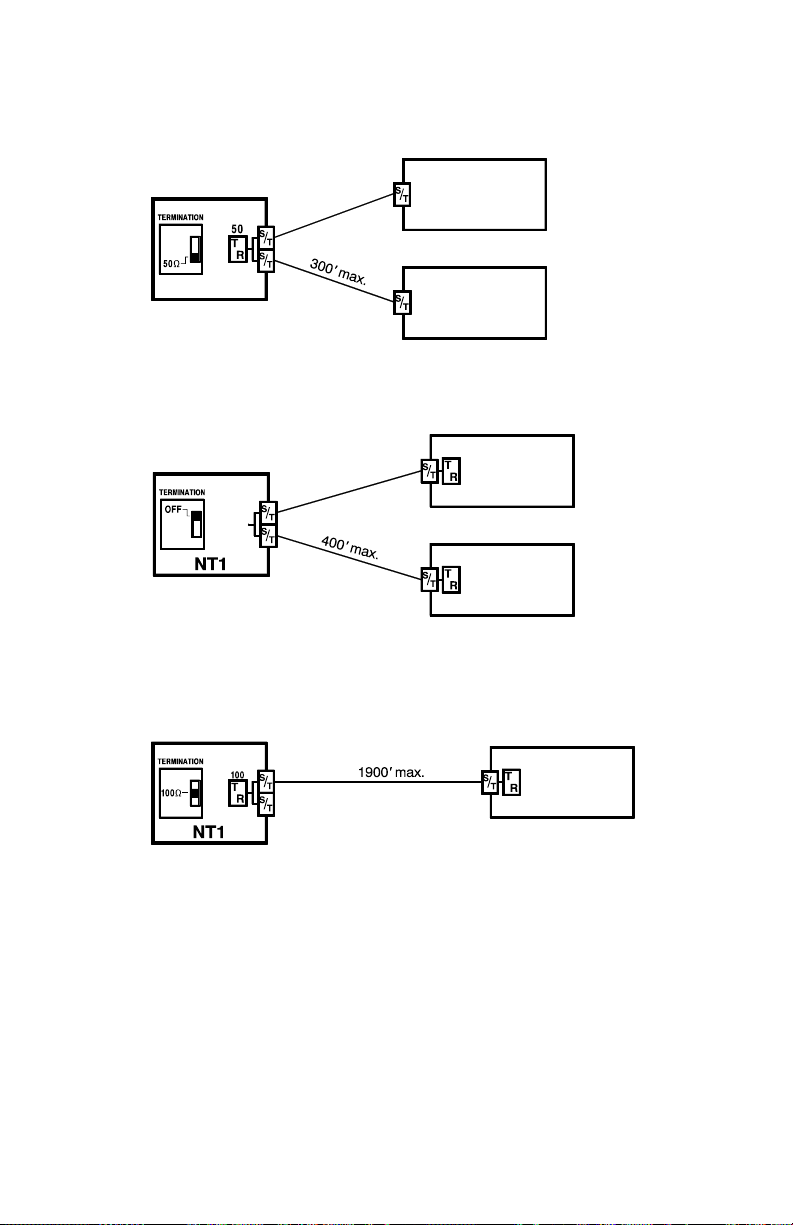
Basic Multipoint:
(recommended for most applications)
-
NT1
Set NT1 termination to 50 ohms .
Short Multipoint:
-
Set NT1 termination to OFF.
Extended Point-to-Point:
-
6220T-TSG
Set phone termination to OFF.
6220T-TSG
100
6220T-TSG
Set phone termination to 100 ohms.
100
6220T-TSG
100
6220T-TSG
Set phone termination to 100 ohms .
Set NT1 termination to
100 ohms .
Line and Power Connections
Power for the telephone may be provided on PS1 (phantom power on
the transmit and receive pairs from the NT1) or PS2 (power on pins 7
and 8). Tone Commander NT1U-220TC standalone NT1s and
NT1U-223TC rack-mount NT1 cards provide both PS1 and PS2 power
without additional connections.
16 Tone Commander 6220T-TSG User Manual
Page 20
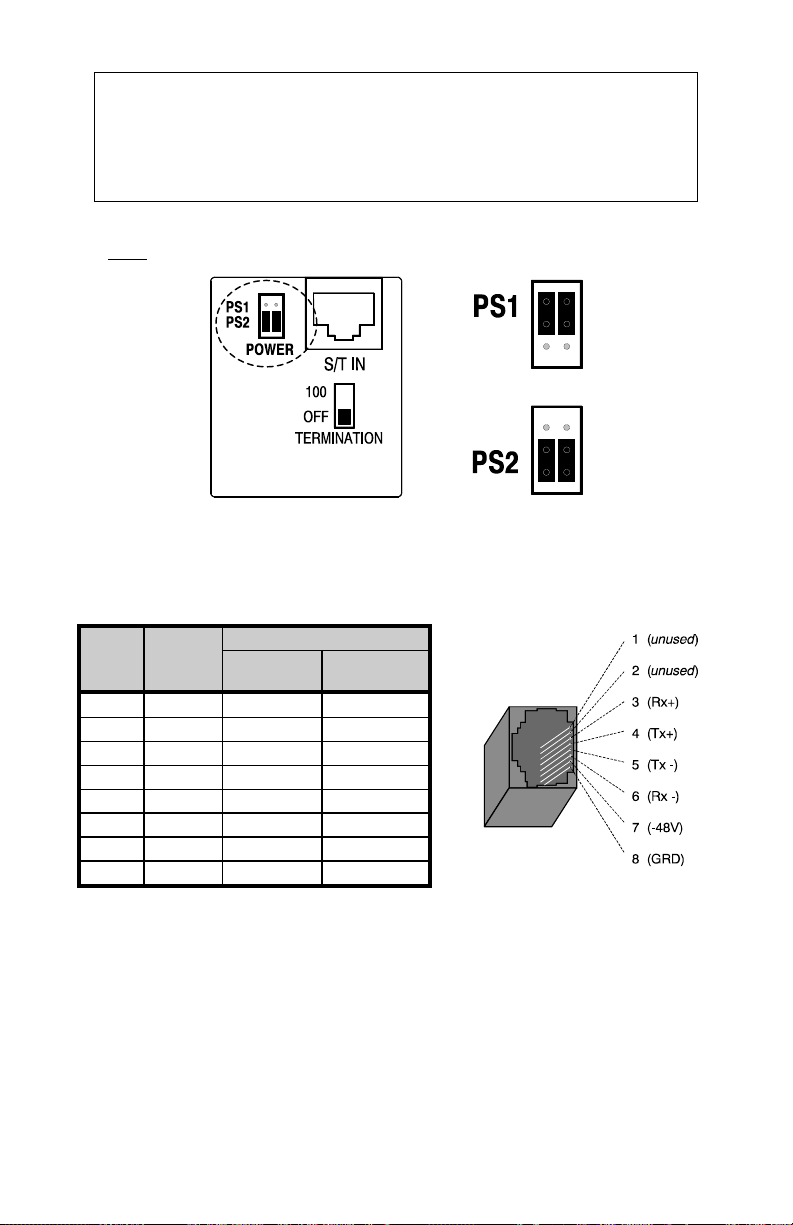
WARNING: If a separate power supply is used to provide PS2
power to the telephone, make sure that the output ground of the
NT1 power supply and the PS2 power supply are connected
(with the correct polarity) to a common ground reference point or
electrical damage to the telephone may occur.
• If your phone is equipped with jumpers next to the S/T IN jack, set
both jumpers to PS1 or PS2 as required.
default
setting
• Using an 8-conductor line cord, connect the S/T IN jack on the
telephone to the TERMINAL jack on the NT1. Route the cord under
the guide tabs in the phone base.
Pin # Signal
5Tx-WHT-BLUWHT-BLU
4Tx+ BLU BLU
1
unused
2
unused
3 Rx+ WHT-ORN WHT-GRN
6Rx- ORN GRN
7 -48V WHT-BRN WHT-BRN
8 GRD BRN BRN
Wire Color
T568 A
WHT-GRN WHT-ORN
GRN ORN
T568 B *
(AT&T 258A)
Modular Jack Pinout
* T568 B jacks are recommended; they allow conventional station pair
ordering when connecting to S/T punchdown blocks on NT1 racks.
Handset
• Plug the supplied handset into the jack on the left side of the
telephone. Refer to page 2, item 17.
Tone Commander 6220T-TSG User Manual 17
Page 21
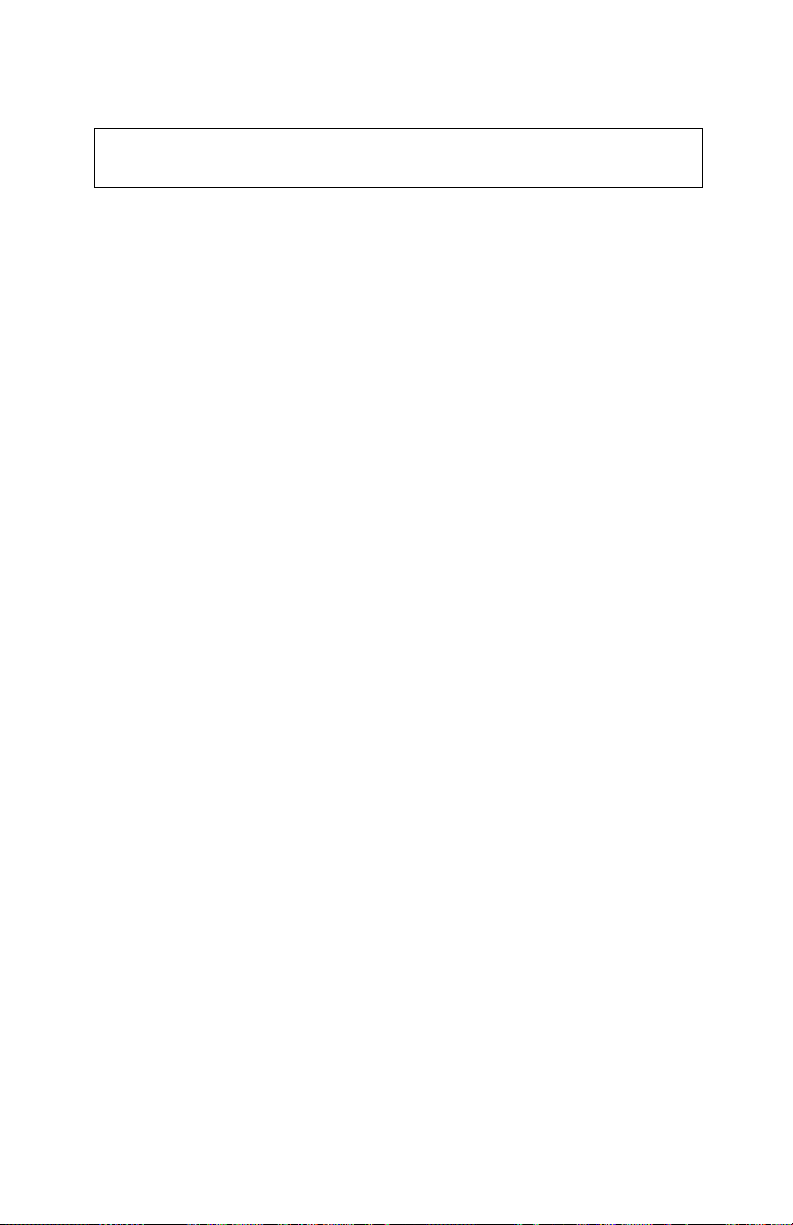
Wall Mounting
Robust handset retainer clips for wall mount use are available on
request from Tone Commander.
__________________________
Rotating the Base
The phone base must be rotated for wall mounting.
• Disconnect the line cord.
• Remove the retaining screw in the center of the base.
• Press the top of the tall edge of the base to disengage the snap
tabs, then lift the base from the telephone body.
Do not touch the expansion connector.
• Turn the base 180°, insert the tabs on the short edge of the base
into the holes near the display end of the telephone, and then snap
the tall side of the base onto the telephone.
• Replace the retaining screw (required for UL compliance).
Attaching to a wall mount jack
• Plug an 8”, 8-pin line cord into the S/T IN jack on the telephone.
Route the cord under the guide tabs on the base. If you do not have
one, you can obtain an 8” line cord by calling Tone Commander
Technical Support at (800) 524-0024.
• Hold the telephone next to the wall mount jack. Plug the line cord
into the jack.
• Hang the telephone on the wall plate mounting studs. Press down
firmly to lock in place.
• Push any excess line cord into the base.
18 Tone Commander 6220T-TSG User Manual
Page 22
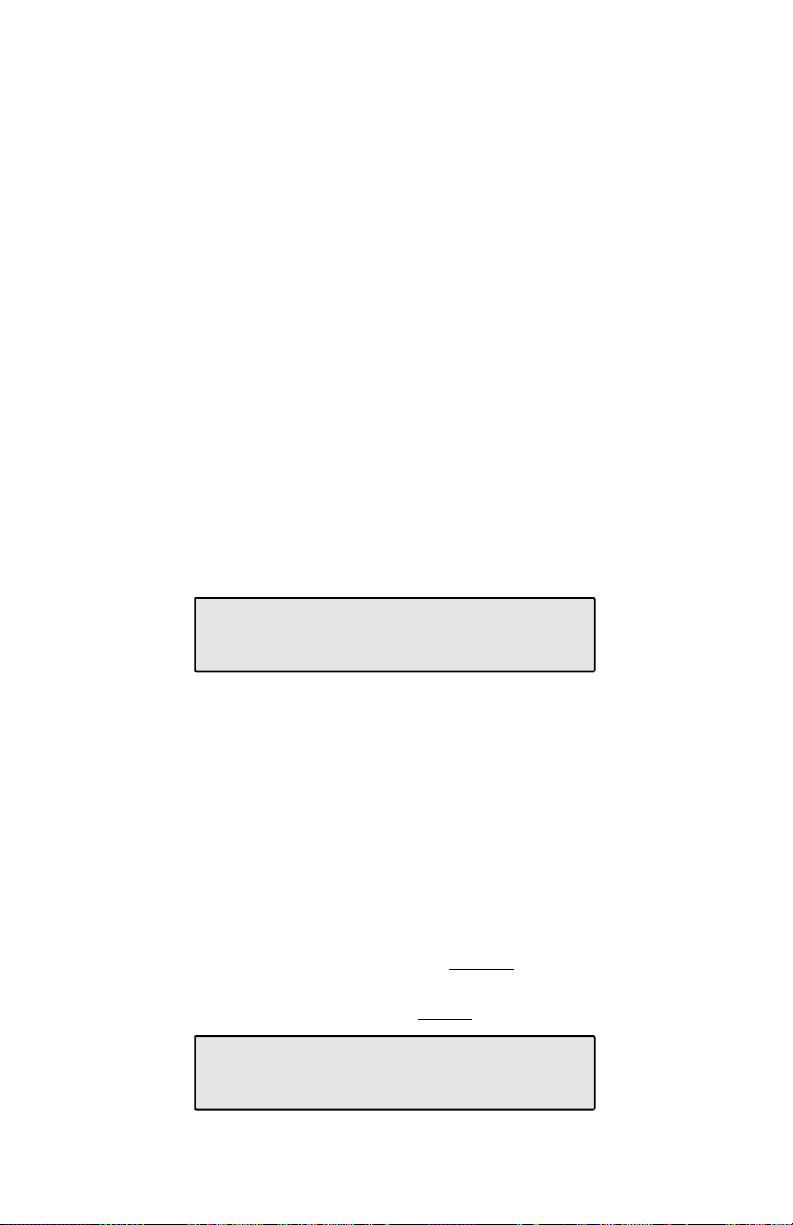
Configure the Set
ISDN configuration is performed automatically in many cases. The
telephone set will detect the switch type, set the SPID number, and
download other setup parameters when these features are available
from the central office.
You will be prompted for any required setup information that cannot be
set automatically.
_______________________
Initialization
A self-test is performed upon power up. Press any key to begin
initialization with the network. Unattended initialization begins
automatically after a short random time interval. This delay prevents
multiple terminals at a site from initializing simultaneously after a power
outage.
The display will show progress while establishing the communication
layers. When all three communication layers are established, the TEI
(Terminal Equipment Identifier) and switch type will be shown for two
seconds.
L1:OK L2:OK TEI:123
L3:OK SWITCH=5ESS NI-X
SPID Entry
The SPID number will be assigned automatically if the network
supports AutoSPID. If there is more than one SPID available for your
terminal, you will be prompted to select your primary telephone
number.
If AutoSPID is not supported, you will be prompted to enter the phone’s
primary telephone number, which is used by the phone to generate a
SPID number. Enter the number with the dial pad, then press the Done
key. BKSP (backspace) deletes the previous digit.
National ISDN – enter your full 10-digit telephone number
(including area code)
5ESS Custom ISDN – enter your 7-digit telephone number
ENTER PRIMARY PHONE #
785-1243 |BKSP
Tone Commander 6220T-TSG User Manual 19
Page 23
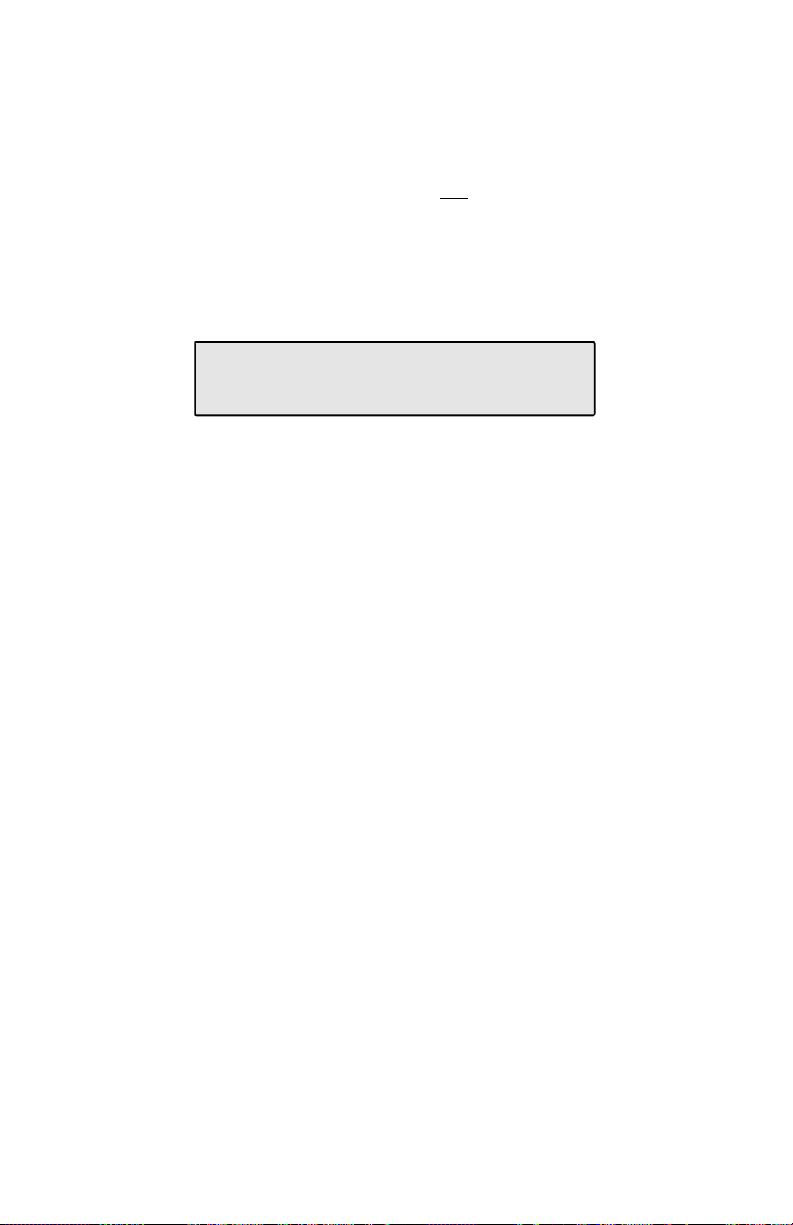
Parameter Download (National ISDN only)
Parameter Download is a network feature that Identifies Call
Appearance and Feature Activator keys that are assigned to your line
so that your phone may be configured automatically.
Note: Speed Dial and DSS keys are not configured by Parameter
Download, as well as other features listed on page 21
(Customize your Phone).
If Parameter Download is not supported, the following screen may
appear momentarily, prompting you to manually configure the
telephone at a later time (see page 23).
NO PARAMETER DOWNLOAD
PRESS SETUP TO CONFIGURE
Automatic Button Detection (5ESS Custom ISDN only)
Lift the handset. Press each multifunction key; the phone will discover
the key's network assignment. Keys that have no network assignment
may be used for speed dialing – please refer to page 30.
Using Local Inspect to Verify Keys
Local Inspect allows you to identify the call appearance or feature
assignment of each configured key, directory number bearer
capabilities, and the feature indicator assignment for the Message
Indicator. Please refer to page 36.
20 Tone Commander 6220T-TSG User Manual
Page 24

Customize your Phone
You can set the following options on your phone.
DSS – converts Call Appearance keys to Direct Station Selection keys
with busy lamp indication for one-button speed dialing of stations that
are monitored by your phone (page 29).
Clock – sets the time-of-day clock. The clock is used for the time and
date display, and for time stamping calls in the call log (page 44).
Speed Dial – sets up spare keys for one-button speed dialing of
frequently-called numbers (page 30).
Feature Activators with Speed Dial – sets up spare keys for onebutton dialing of features such as Call Forward or Directed Call Pickup,
with a preselected destination (page 30).
Call Directory – sets up the display-based speed dialing directory
(page 46).
Personal Ringing
Ringing Tone – selects a distinct ringing tone for your telephone,
to distinguish it from other nearby ringing telephones (page 48).
Off-hook Ringing – selects single burst or normal ringing when
you are on a call (page 48).
Ringing Control – controls audible ringing for individual call
appearances (page 49).
___________________
Call Preference – controls automatic call appearance selection and
automatic call answering when you go off-hook (page 50).
Voice Mode
Preset Volume Levels – sets handset volume levels (page 51).
Display Contrast – adjusts the contrast of the display for best visibility
(page 51).
Call Log Password – sets or removes a password to control entry into
the call log (page 53).
Tone Commander 6220T-TSG User Manual 21
Page 25

Label the Set
Label the multifunction keys with the telephone number, feature name,
speed dial party name, or other appropriate designation. A perforated
label sheet is provided with the telephone.
An ISDN Telephone Setup Wizard for Windows can be downloaded
from Tone Commander’s web site. This program prints key labels and
service ordering forms. A Microsoft Word template for key labels only is
also available. Please refer to Appendix A on page 58. Label text is on
1” centers, with 0.9” text space for each key.
To install the labels, remove the plastic overlay surrounding the
multifunction keys. Peel off the protective strips from the adhesive in
the grooves beneath the keys. Insert the label strips in the grooves,
then replace the overlay.
___________________________
22 Tone Commander 6220T-TSG User Manual
Page 26
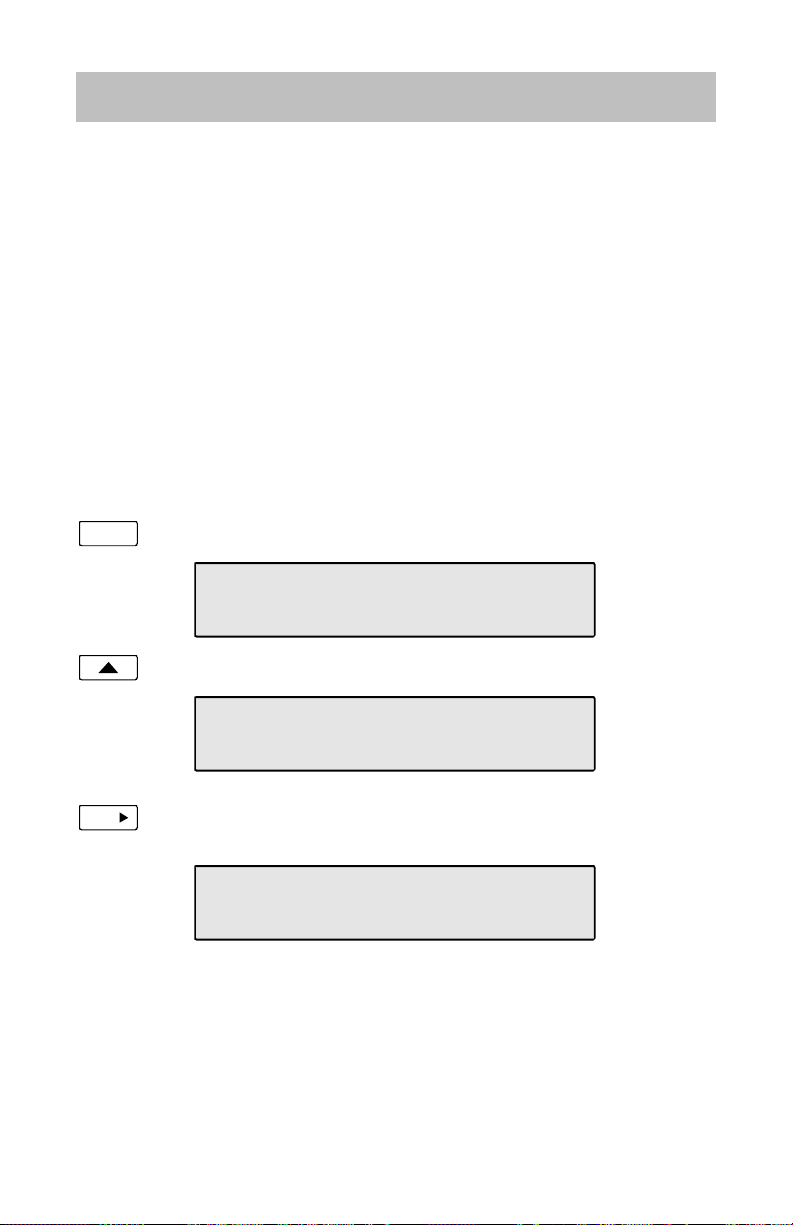
Installation Options
Options in this section are typically set at the time of installation. Many
options can be set automatically by the AutoSPID, Automatic Switch
Detect, and Parameter Download features, if supported on the network.
The following options can be changed from the Installation Options
menu:
• SPID • Key Configuration
• Parameter Download • Installation Password
• Terminal Mode • Reset to Default Settings
Installation Options Menu
You can enter the Installation Options menu when the phone is idle.
Setup
Press the Setup key.
________________
SETUP MENU
INSTL ADMIN USER
Select INSTL.
INSTALLATION OPTIONS \
SPID PARAM KEYS
More
When Æ appears in the top line of the display, you can press
the More4 key to see additional menu selections.
INSTALLATION OPTIONS \
MODE PASSWD RESET
Note: The PARAM and MODE options are only available with
National ISDN.
Tone Commander 6220T-TSG User Manual 23
Page 27
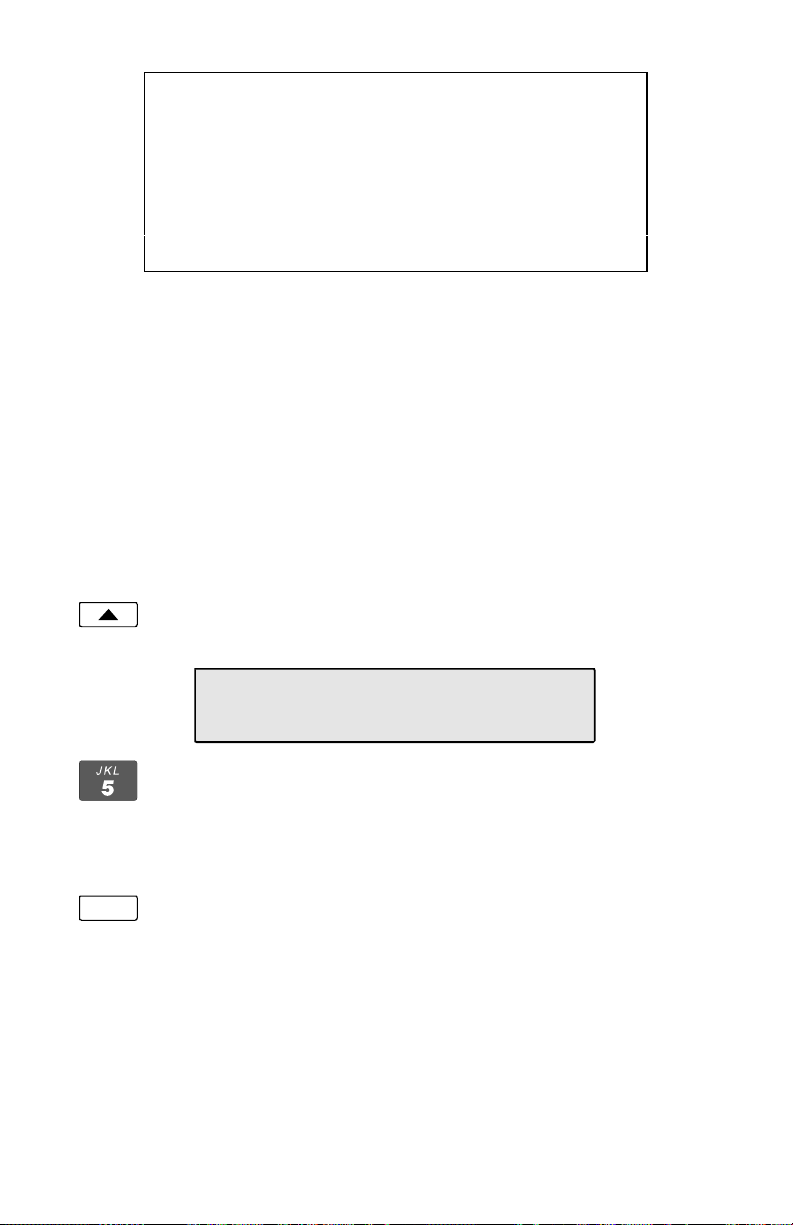
A password may be set to prevent unauthorized entry
into the Installation Options menu.
When prompted for a password, enter your 4-digit
password with the dial pad. Press the Done key after
entering the password.
To change or remove the password, please refer to
page 32.
SPID Entry
A unique SPID (Service Profile IDentifier) is required for operation of
the 6220T-TSG. If the network supports AutoSPID, a SPID that is
assigned to your ISDN line can be automatically selected. If National
ISDN generic SPID assignments are used by your service provider,
your SPID will consist of your primary telephone number followed by
“0101” (e.g., 42534910000101). Contact your network service provider
for your telephone’s SPID.
From the Installation Options menu, select SPID.
(Setup → INSTL → SPID)
_____________________________
ID=42534910000101
|BKSP CLEAR
Using the dial pad, enter the SPID number supplied by your
network service provider.
Done
If you need to make corrections, select
to delete the previous digit.
CLEAR removes all digits, allowing you to start over.
When digits have been entered, press the Done key to return
to the Installation Options menu or the Setup key to exit Setup
Mode.
Å
BKSP (backspace)
24 Tone Commander 6220T-TSG User Manual
Page 28

Parameter Download
_____________________
(National ISDN only)
ISDN Parameter Download is an automated feature for configuring Call
Appearance and Feature Activator keys. If configured for auto
download, a Parameter Download is executed when the phone
initializes with a new SPID, or when requested by the network, due to a
line configuration change.
Note: Speed Dial and DSS keys are not configured by Parameter
Download.
From the Installation Options menu, select PARAM.
(Setup → INSTL → PARAM)
PARAMETER DOWNLOAD
START AUTO
Starting a Download
Select START to manually initiate a Parameter Download.
Enabling/Disabling Automatic Download
Select AUTO.
AUTO DOWNLOAD=ENABLED
ENABLE DISABLE
Select ENABLE or DISABLE.
Configuring Keys
If the network does not support Parameter Download, you can assign
call appearances, directory numbers and feature activators using this
option.
_______________________
Tone Commander 6220T-TSG User Manual 25
Page 29
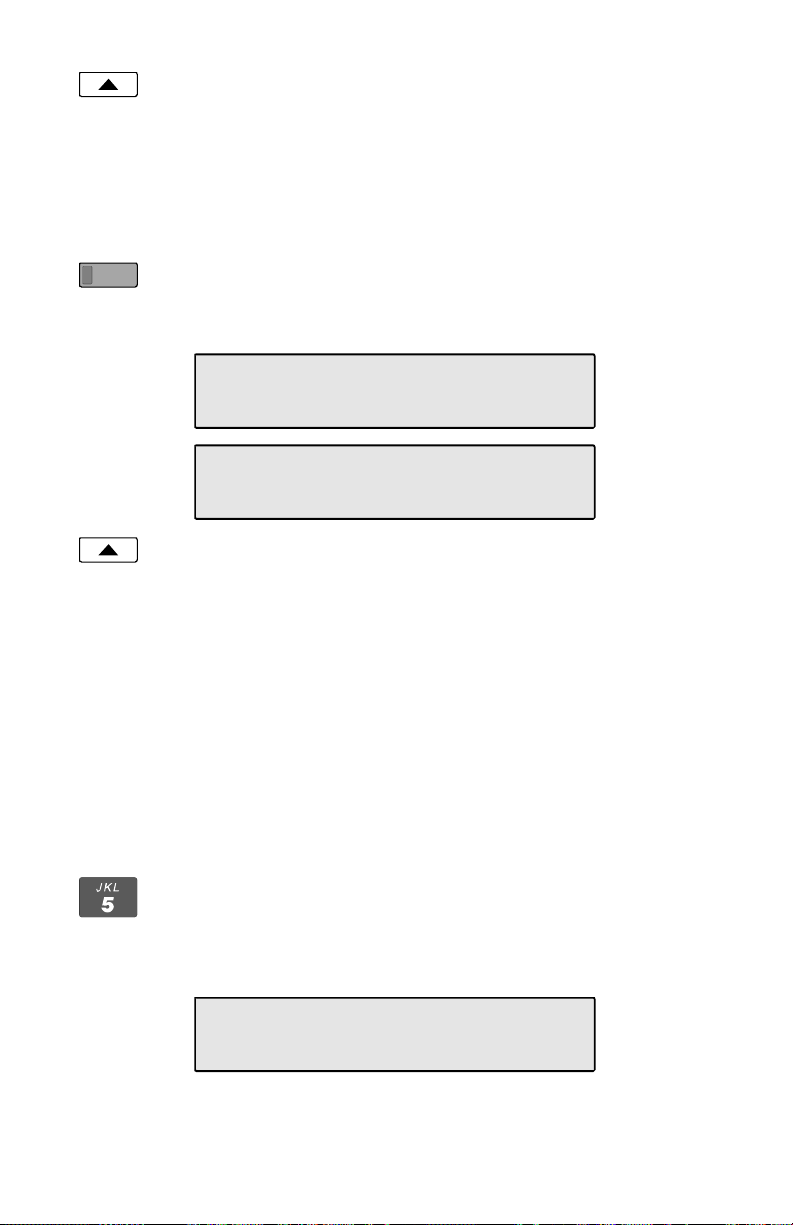
From the Installation Options menu, select KEYS.
(Setup → INSTL → KEYS)
The status indicator for each key will indicate the current
setting.
Green – Call Appearance or DSS.
Red – Feature Activator.
Off – Unused or Speed Dial.
Press the multifunction key to be programmed.
The selected key’s indicator will alternately flash red and
green.
12=CA/DN \
CA/DN FA DSS SPDIAL
12=CA/DN \
UNUSED
Select CA/DN (Call Appearance /Directory Number), FA
(Feature Activator), DSS (Direct Station Select), SPDIAL
(Speed Dial), or UNUSED from the menu.
Programming procedures for each key type are described
below.
Call Appearance / Directory Number Keys
These “line” keys are used to place and answer calls. If you have
BASIC service, each directory number key is assigned a unique
directory number. If you have CACH EKTS service, one directory
number may be assigned to multiple Call Appearance keys; multiple
calls can be handled on one directory number.
Enter the assigned directory number with the dial pad.
If you need to make corrections while entering numbers,
select
Å
BKSP (backspace) to delete the previous digit.
You can press the Done key to return to key selection.
12=CA/DN# 555-789-4251
|BKSP ORIG RESERV
26 Tone Commander 6220T-TSG User Manual
Page 30

Automatic Call Appearance Selection
A call appearance is automatically selected when originating a new
call, answering an incoming call, or conferencing or transferring a call.
Three configuration options determine how call appearances are
selected:
Call Preference (page 50) – determines whether a new call is
originated when you lift the handset. If set to NONE, you must
manually press a Call Appearance key to originate a call.
Originating DN – only call appearances with this option set to YES
will be automatically selected for call origination.
CA Reservation – within the group of originating DNs, call
appearances set for NOT RESERVED are selected first, followed by
OUTGOING ONLY, followed by OUT/PRIORITY call appearances
(OUTGOING ONLY call appearances are selected first for
conferencing and transferring). Within each subgroup, call
appearances are selected in ascending order. INCOMING ONLY
call appearances are never selected for an outgoing call. If an idle
CA is not found, “SELECT AN IDLE LINE” is displayed.
To change the Originating DN assignment:
Select ORIG.
Select YES or NO from the Originating DN menu.
Done
Press the Done key to return to the CA/DN menu.
To change call appearance reservation:
Select RESERV.
Select the call appearance reservation for this CA/DN.
OUT – Originate (outgoing calls) only.
IN – Terminate (incoming calls) only.
PRI – Outgoing or priority incoming calls only.
NOT – Not Reserved - default value for all keys.
Done
Press the Done key to return to the CA/DN menu.
Tone Commander 6220T-TSG User Manual 27
Page 31

Feature Activator Keys
Feature Activator keys must be configured to match network feature
activator codes that have been assigned to your line.
Using the dial pad, enter the feature activator code assigned
by your network service provider.
If you need to make corrections while entering numbers,
select
Å
BKSP (backspace) to delete the previous digit.
10=NETWORK FA#59
|BKSP
Done
Press the Done key twice to return to the key selection menu
or the Setup key to exit Setup Mode.
28 Tone Commander 6220T-TSG User Manual
Page 32

DSS Keys
DSS keys are a special type of Call Appearance/Directory Number
keys that are programmed with speed dial numbers to provide Direct
Station Selection. When the call appearance is idle or busy, DSS keys
act like Speed Dial keys, to call a station. When ringing, DSS keys act
like CA/DN keys, to answer a call. The LED indicator on the key shows
the status of the station’s call appearance (idle, ringing, hold, busy).
Shared call appearances for stations you wish to monitor must be
configured on your ISDN line. You must program the DSS number to
dial the monitored station on your phone (even if Parameter Download
is provided).
If the Call Appearance/Directory Number is not shown in the
top line of the display, you can enter a reference directory
number for the monitored station with the dial pad. This
number is not required for operation.
If you need to make corrections while entering numbers,
select
Å
BKSP (backspace) to delete the previous digit.
08=DSS/DN# 425-349-1001
|BKSP DSS#
Select DSS#.
Done
1001
|BKSP CLEAR PAUSE
Using the dial pad, enter the number you would dial to call the
monitored station.
CLEAR removes all digits, allowing you to start over.
Press the Done key three times to return to the key selection
menu or the Setup key to exit Setup Mode.
Tone Commander 6220T-TSG User Manual 29
Page 33

Speed Dial Keys
Keys not assigned for call appearances or feature activators may be
used as Speed Dial keys. Dial strings can include network feature
activator codes, to simplify the use of features such as Directed Call
Pickup and Call Forwarding. Speed Dial keys may also be programmed
from the User Options menu.
5553452341
|BKSP CLEAR PAUSE FA
The currently programmed dial string, if any, will be shown in
the display.
Enter digits (24 maximum) with the dial pad.
Pauses are entered with the PAUSE softkey, and are shown
in the display as a P character. The first pause in a dial string
will wait until the call is answered; additional pauses delay
dialing for one second. Enter multiple pauses to increase the
delay time.
|BKSP PAUSE FA
5551234P1P12
|BKSP CLEAR PAUSE
Feature Activator (FA) numbers are entered with the FA
softkey, and are shown in the display as an F character. It
must be the first character in the dialing string; the two
numeric digits immediately following the F indicate the
network feature activator code. The FA softkey is only
available when no digits have been entered. In the example
above, the Speed Dial key sends feature code ‘57’ (Call
Forward) followed by the directory number ‘987-1234’.
F579871234
|BKSP CLEAR PAUSE FA
30 Tone Commander 6220T-TSG User Manual
Page 34

Done
If you need to make corrections while entering numbers,
select
Å
BKSP (backspace) to delete the previous digit.
CLEAR removes all digits, allowing you to start over. A Speed
Dial key will revert to 'Unused' if saved with a cleared dial
string.
When digits have been entered, press the Done key twice to
return to the key selection menu or the Setup key to exit
Setup Mode.
Terminal Mode
__________________________
(National ISDN only)
If the network does not support Parameter Download, you must
manually select the terminal mode.
From the Installation Options menu, select MODE.
(Setup → INSTL → More4 → MODE)
TERMINAL MODE=CACH EKTS
CACH BASIC
Select the terminal mode based upon the type of service that
was ordered from your network service provider.
CACH – CACH EKTS.
BASIC – Voice or Basic EKTS.
In most cases, your phone service should be configured for
CACH EKTS.
Done
Press the Done key to return to the Installation Options menu
or the Setup ey to exit Setup Mode.
Tone Commander 6220T-TSG User Manual 31
Page 35

Installation Password
You can set a password to prohibit unauthorized entry into the
Installation Options menu.
If a password is currently set, the display will prompt you to enter your
password prior to making changes.
From the Installation Options menu, select PASSWD.
(Setup → INSTL → More4 → PASSWD)
____________________
INSTALLATION PASSWORD
SET CLEAR
Select SET.
Done
Done
Done
NEW PASSWORD:
----
|BKSP
Enter a new 4-digit password with the dial pad.
If you need to change a password digit after entering it, select
Å
BKSP (backspace) to delete the previous digit.
Press the Done key.
VERIFY PASSWORD:
----
|BKSP
Repeat the password when prompted to verify the new entry.
Press the Done key.
“NEW PASSWORD SET” will be displayed to confirm the new
password.
NEW PASSWORD SET
Record your password for future reference.
Press the Done key to return to the Installation Options menu
or the Setup key to exit Setup Mode.
32 Tone Commander 6220T-TSG User Manual
Page 36

Removing the Password
Select CLEAR.
“PASSWORD CLEARED” will be displayed to confirm that the
password has been removed.
PASSWORD CLEARED
Done
Press the Done key to return to Installation Options menu or
the Setup key to exit Setup Mode.
What to do if you lose your password
Ask your system administrator to call Tone Commander technical
support at (800) 524-0024 in the event you misplace your password.
You will need to report the serial number of your telephone to receive a
new password.
You can use the RESET option described below to remove all
passwords. This option will clear all programmed numbers and settings
in your phone.
Tone Commander 6220T-TSG User Manual 33
Page 37

Reset to Factory Default Settings
Reset returns all settings to the factory defaults, and clears all speed
dial numbers, logs, and passwords. This option is useful when moving
the telephone to a new user or location.
Default values are listed in the table on page 65.
From the Installation Options menu, select RESET.
(Setup → INSTL → More4 → RESET)
__________
RESET ALL SETUP OPTIONS?
YES NO
Select YES to confirm the reset operation.
ALL SETTINGS CLEARED
Done
Press the Done key to return to Installation Options menu or
the Setup key to exit Setup Mode. The phone will restart.
34 Tone Commander 6220T-TSG User Manual
Page 38

Administration Options
The following test and diagnostic options are available from the
Administration Options menu:
• Local Inspect • Test Functions
• Hardware Version • Diagnostics
• Software Version • Terminal Restart
• Serial Number • Error Log
Administration Options Menu
You can enter from the Administration Options menu when the phone
is idle or during an active call.
Setup
Press the Setup key.
_____________
SETUP MENU
INSTL ADMIN USER
Select ADMIN.
ADMINISTRATION OPTIONS \
INSPCT VERS TEST DIAG
More
When Æ appears in the top line of the display, you can press
the More4 key to see additional menu selections.
ADMINISTRATION OPTIONS \
RESTART LOG
Tone Commander 6220T-TSG User Manual 35
Page 39
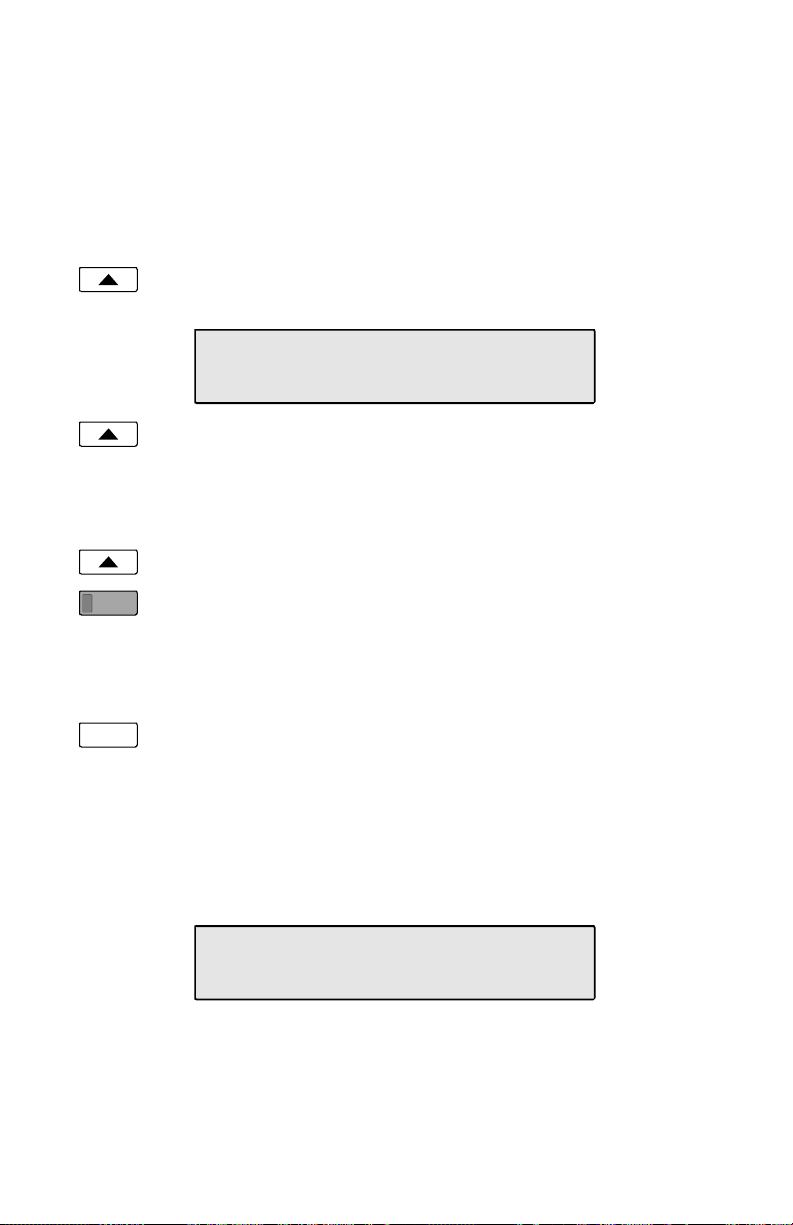
Local Inspect
Local Inspect allows you to identify the call appearance/directory
number or feature assignment of each configured key, directory
numbers, and the feature indicator assignment for the Message
Indicator. You can use Local Inspect after a Parameter Download to
verify call appearance and feature assignments.
From the Administration Options menu, select INSPCT.
(Setup → ADMIN → INSPCT)
___________________________
LOCAL INSPECT
KEYS DNs MESSAGE
Select KEYS, DNs (Directory Numbers), or MESSAGE
(Message Indicator). Each option is described below.
Keys
Select KEYS.
Press the key that you want to inspect.
The key’s indicator will alternately flash red and green.
Displays will vary depending upon the key type, as shown
below.
Done
Call Appearance/Directory Number Key
When you are finished inspecting keys, press the Done key to
return to the Local Inspect menu or the Setup key to exit
Setup Mode.
The display will show for the selected key:
• Key number, directory number (if programmed)
01=CA/DN# 555-349-1012 \
36 Tone Commander 6220T-TSG User Manual
Page 40
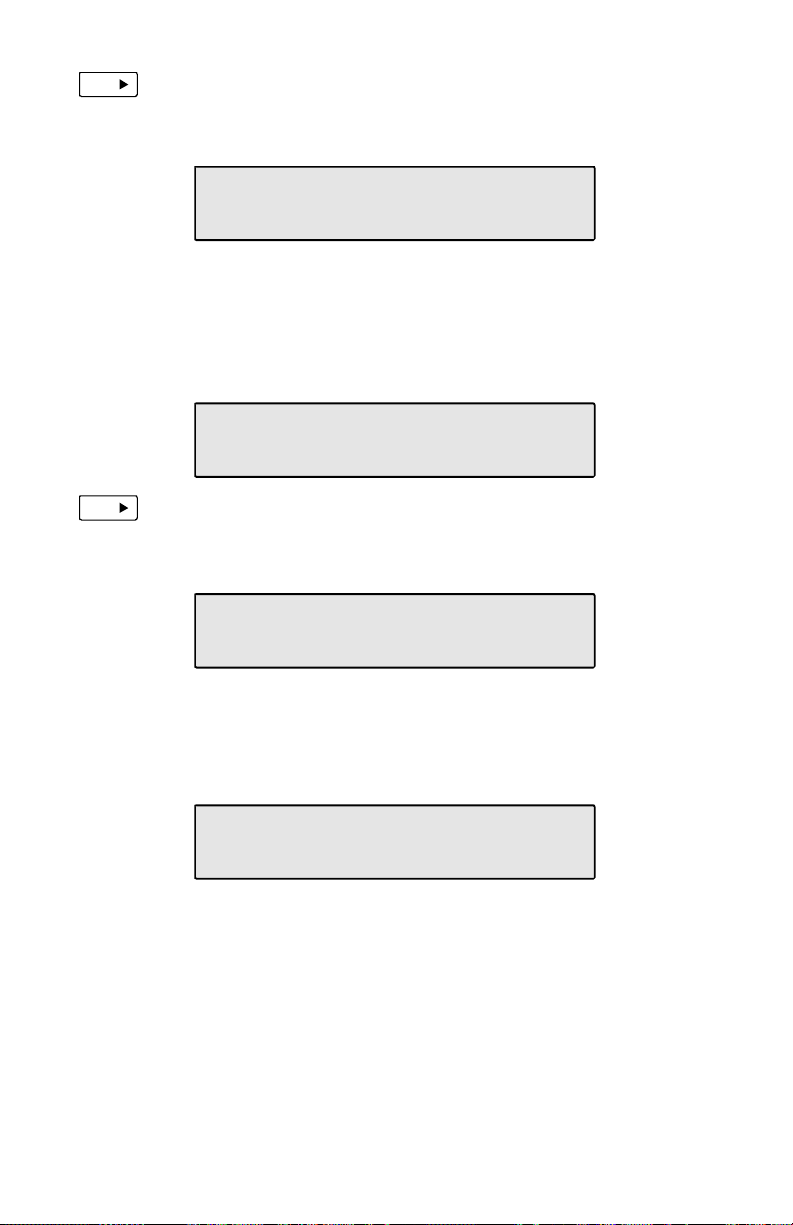
More
DSS Key
Press the More4 key to view:
• Originate usage
• Call appearance reservation
ORIGINATING DN? YES \
RESERVED=OUT/PRIORITY IN
The display will show for the selected key:
• Key number, directory number
• DSS number
05=DSS/DN# 555-789-4251\
4251
More
Press the More4 key to view:
• Originate usage
• Call appearance reservation
ORIGINATING DN? NO \
RESERVED=NOT RESERVED
Feature Activator, Conference, Transfer, or Drop Key
The display will show the key number, network feature
activator number, and service description for the selected key.
07=NETWORK FA#56
Call Pickup
Tone Commander 6220T-TSG User Manual 37
Page 41

Speed Dial Key
The display will show the key number and programmed
autodial string for the selected key.
08=SPEED DIAL
5553452341
Directory Numbers
Select DNs to view the list of directory numbers on this phone.
The first line on the display will show the directory number (if
programmed), and ‘ORIG’ if this is an originating DN.
DN#555-345-8952 ORIG \
More
Done
Press the More4 key to view additional directory numbers.
Press the Done key to return to the Local Inspect menu or the
Setup key to exit Setup Mode.
Message Waiting Indicator
Select MESSAGE.
The Message indicator will light.
The display will show the feature indicator number and the
service description, if available. If the service description on
line 2 is blank after a Parameter Download, this feature has
not been provisioned on your line.
MESSAGE=NETWORK FI#63
Message Waiting
Done
Press the Done key to return to the Local Inspect menu or the
Setup key to exit Setup Mode.
38 Tone Commander 6220T-TSG User Manual
Page 42
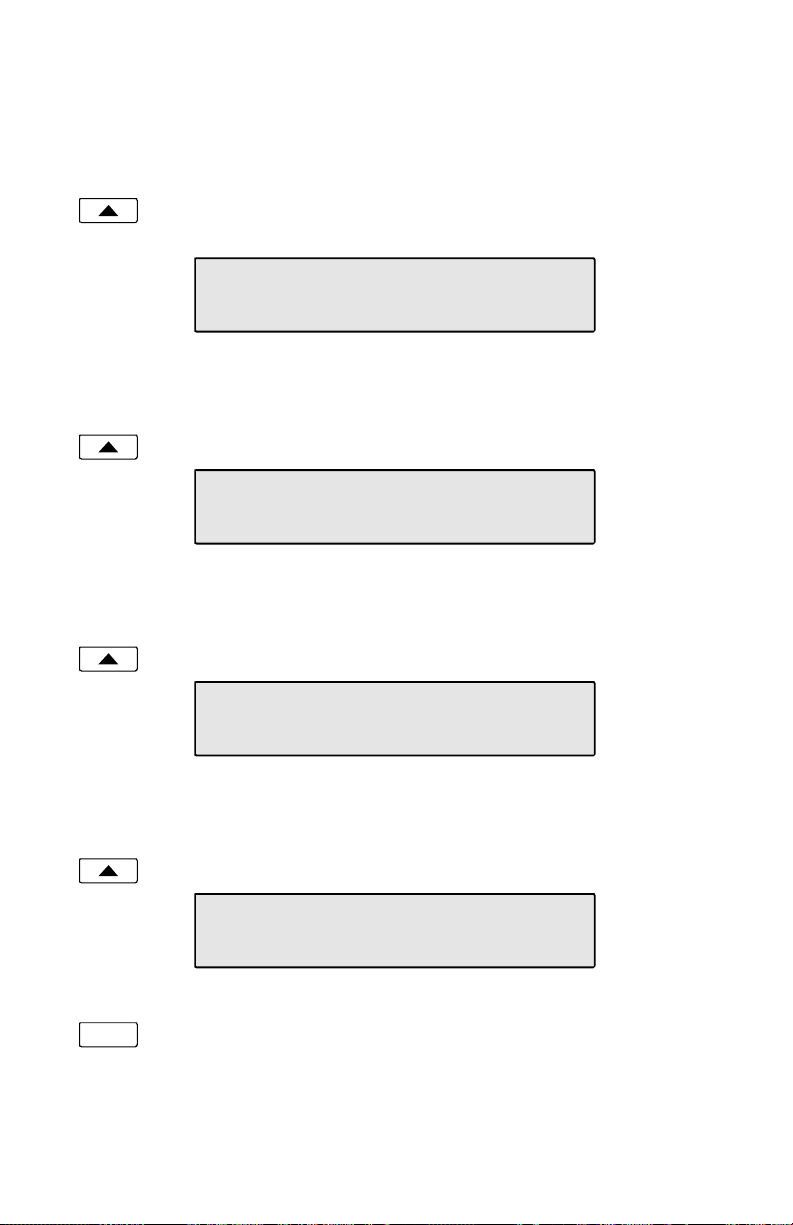
Version
Use this option to view the telephone’s hardware version, software
version, and serial number.
________________________________
From the Administration Options menu, select VERS.
(Setup → ADMIN → VERS)
VERSION
SERIAL H/W S/W
Serial Number
Select SERIAL.
SERIAL# 90108307001
Hardware Version
Select H/W.
MODEL: 6220T TSG
TOP: -01A PCB: -02B
Software Version
Select S/W.
S/W VERSION: 01.04.01
Done
Press the Done key to return to the Administration Options
menu or the Setup key to exit Setup Mode.
Tone Commander 6220T-TSG User Manual 39
Page 43

___________________________________
Test
Select this option to test the LCD display, LED indicators, and keys.
From the Administration Options menu, select TEST.
(Setup → ADMIN → TEST)
TERMINAL TEST
DISPLY KEYS
Display and LED Indicators
Select DISPLY.
DISPLAY/LED TEST
LCD RED GREEN OFF
LCD Display
Select LCD.
All pixels (picture elements, or dots) on the display should turn
dark.
{{{{{{{{{{{{{{{{{{{{{{{{
{{{{{{{{{{{{{{{{{{{{{{{{
Press any key to return the display to normal operation.
LED Indicators
Select RED to turn on all red indicators, and turn all others off.
Select GREEN to turn on all green indicators, and turn all
others off.
Select OFF to turn off all indicators, or wait 5 seconds for
automatic off.
Done
40 Tone Commander 6220T-TSG User Manual
Press the Done key to return to the Test menu or the Setup
key to exit Setup Mode.
Page 44

Keys
Select KEYS.
PRESS EACH KEY TO TEST
OR GO OFF-HOOK TO EXIT
Press each key on the telephone, including the dial pad keys,
one at a time.
A letter should appear in the display for each pressed key.
ABCDEFGHIJKLMNOPQRSTUVWX
abcdefghijklmnopqrstuvwx
If all keys are operational, the following display will be shown.
Press key to return to the Test menu.
KEY TEST PASSED
PRESS ANY KEY TO EXIT
If any key fails, or to exit before testing all keys, go off-hook
with the handset or unplug the phone.
Diagnostic Display
From the Administration Options menu, select.
(Setup → ADMIN → DIAG)
The display will show the states of layers 1, 2, and 3, the
Terminal Endpoint Identifier, and the network switch type.
L1:OK L2:OK TEI=64
L3:OK SWITCH=5ESS NI-X
Done
Press the Done key to return to the Administration Options
menu or the Setup key to exit Setup Mode.
Tone Commander 6220T-TSG User Manual 41
______________________
Page 45

Restart
Select Restart to reset the phone. If you are on an active call you will
be disconnected. The call log will be cleared. No configuration
parameters will be altered.
________________________________
From the Administration Options menu, select RESTART.
(Setup → ADMIN → More4 → RESTART)
RESTART/CLEAR CALL LOG?
YES NO
Select YES to restart the phone.
Viewing the Error and Download Logs
From the Administration Options menu, select LOG.
(Setup → ADMIN → More4 → LOG)
VIEW LOG ENTRIES
ERROR PARAM CLEAR
Select ERROR to view the error log or PARAM (National
ISDN only) to view the Parameter Download log.
The most recent log entry will be shown.
More
Done
Clearing Logs
Done
Press the More4key to view previous entries.
Press the Done key to return to the View Log Entries menu or
the Setup key to exit Setup Mode.
Select CLEAR to remove all entries from the error log.
Press the Done key to return to the Administration Options
menu or the Setup key to exit Setup Mode.
______
The Parameter Download log is re-written each time a new download is
performed.
42 Tone Commander 6220T-TSG User Manual
Page 46

User Options
The following personal preference options can be changed from the
User Options menu:
• Time and Date • Call Preference
• Speed Dial Keys • Preset Volume Levels
• Call Directory • Display Contrast
• Personal Ringing • Call Log Password
User Options Menu
You can enter the User Options menu when the phone is idle or during
an active call.
Setup
Press the Setup key.
______________________
SETUP MENU
INSTL ADMIN USER
Select USER.
USER OPTIONS \
CLOCK SPDIAL DIR RING
More
When Æ appears in the top line of the display, you can press
the More4 key to see additional menu selections.
USER OPTIONS \
PREF VOICE DISPLY PASSWD
Note: The PREF option is only available with National ISDN.
Tone Commander 6220T-TSG User Manual 43
Page 47

Setting the Time and Date
From the User Options menu, select CLOCK.
(Setup → USER → CLOCK)
The current time and date will be displayed, with the cursor
flashing on the first digit.
04-27-99 11:16AM
|BKSP AM/PM
Enter new digits for the date and time with the dial pad. The
cursor will advance automatically as each digit is entered.
Time must be entered in 12-hour format. AM/PM is changed
with a softkey.
If you need to make corrections, select
to move the cursor to the left.
key moves the cursor to the right.
4
Done
The More
When all changes have been made, press the Done key to
return to the User Options menu or the Setup key to exit
Setup Mode.
________________
Å
BKSP (backspace)
Setting Up Speed Dial Keys
Speed Dial keys facilitate dialing for voice mail, auto attendant and
similar applications. If a Speed Dial key is pressed while connected on
an active call, the speed dial number is dialed on that call. Speed
dialing can be used in conjunction with manual dialing. Any unused
multifunction key can be designated as a Speed Dial key. Speed Dial
keys can also include network feature activator codes – this feature is
explained on page 30.
Speed Dial keys can be programmed with up to 24 digits including 0-9,
#, * and "Pause". The keys must be programmed at the terminal; they
are not set by a Parameter Download.
To add or change DSS keys, use the KEYS option in the Installation
Options menu (see page 29).
44 Tone Commander 6220T-TSG User Manual
_______________
Page 48

Speed Dial Programming
From the User Options menu, select SPDIAL.
(Setup → USER → SPDIAL)
The current state of each multifunction key is shown by the its
status indicator.
Green – unused key, available for speed dial use.
Red – Speed Dial key that has already been
programmed.
Off – key set up for a call appearance, feature
activator, or DSS.
Press a lit key to program it for speed dialing.
The selected key’s indicator will alternately flash red and
green.
The currently programmed dial string, if any, will be shown in
the display.
DIAL#=5553491000
|BKSP CLEAR PAUSE
Enter digits (24 maximum) with the dial pad.
Done
When all digits have been entered, press the Done key to
return to key selection or the Setup key to exit Setup Mode.
If you need to make corrections while entering numbers,
select
Å
BKSP (backspace) to delete the previous digit.
CLEAR removes all digits, allowing you to start over. A Speed
Dial key will revert to 'Unused' if saved with a cleared dial
string.
“Smart” Pauses
The first pause in a dial string will delay dialing until the call is
answered; additional pauses delay dialing for one second. Enter
multiple pauses to increase the delay time. Pauses are entered with the
PAUSE softkey, and are shown in the display as a P character.
Tone Commander 6220T-TSG User Manual 45
Page 49

Setting Up the Call Directory _______________
Up to 36 numbers can be stored in the Call Directory. Directory entries
are similar to Speed Dial keys, but are accessed from a display menu.
Place your most frequently-dialed numbers on Speed Dial keys, if
available, and put other numbers in the directory.
Directory entries are displayed on nine screen pages, with four entries
per page. The current directory page number (1-9) will be shown at the
upper right corner of the display.
From the User Options menu, select DIR.
(Setup → USER → DIR)
Select a directory page by pressing a dial pad key (1-9), or
press the More4 key to cycle through the nine pages until the
More
desired page is displayed.
Select a directory entry by pressing the softkey below the
name display.
You can edit an existing entry, or add a new one by pressing a
softkey below a blank entry.
SELECT A SOFTKEY PAGE1\
Jim G Home
Using the dial pad, enter a name (5 characters max.) to
identify the directory entry. Press the dial pad key repeatedly
until the desired upper case letter, lower case letter, or
number appears in the display. For example, to enter the letter
‘L’, press the 5 key 3 times. Spaces and punctuation can be
entered with the # and
Press the More4 key to move to the next character.
If you need to make corrections while entering the name,
Å
select
and move back to the previous one.
BKSP (backspace) to delete the current character
∗
keys.
DIRECTORY NAME:Steve
|BKSP CLEAR MOVE NUMBER
46 Tone Commander 6220T-TSG User Manual
Page 50

Select NUMBER.
Enter the number to dial with the dial pad. Dialing pauses are
entered with the PAUSE softkey – see page 45.
If you need to make corrections while entering numbers,
select
Å
BKSP (backspace) to delete the previous digit.
CLEAR removes all digits, allowing you to start over.
DIAL#=3491212
|BKSP CLEAR PAUSE NAME
Done
When all digits have been entered, press the Done key to
return to the Select A Softkey menu or the Setup key to exit
Setup Mode.
SELECT A SOFTKEY PAGE1\
Jim G Home Steve
Moving a Directory Entry
Select MOVE from the Name screen if you want to move a
directory entry to a new location.
PICK NEW SOFTKEY PAGE1\
Jim G Home Steve
Press the softkey for the new location; select a new page first
with the dial pad or the More4 key if moving to a different
directory page.
Deleting a Directory Entry
Select CLEAR from the Name screen to delete a directory
entry. The entry’s name and number will be deleted
immediately.
Tone Commander 6220T-TSG User Manual 47
Page 51

Personal Ringing Options
________________
Ringing Tone
Your telephone has eight distinct ringing tones available. In
environments with multiple terminals, unique ringing tones can help
identify ringing stations. The selected ringing tone is used for all call
appearances.
From the User Options menu, select RING.
(Setup → USER → RING)
Select the TONE option.
RINGING TONE=5
USE KEYPAD KEYS 1-8
Press a dial pad key (1-8) to select a ringing tone and hear a
sample of the tone.
Done
When you have chosen a ringing tone, press the Done key to
return to the Personal Ringing menu or the Setup key to exit
Setup Mode.
Off-Hook Ringing Options
Incoming calls ring at a muted volume level when you are off-hook on
another call. You can select normal ringing or a single burst of the
ringing pattern.
From the User Options menu, select RING.
(Setup → USER → RING)
Select the OFFHK option.
The current off-hook ringing setting will be displayed.
OFFHOOK RING=SINGLE
NORMAL SINGLE
Select NORMAL or SINGLE to change the setting.
Done
Press the Done key to return to the Personal Ringing menu or
the Setup key to exit Setup Mode.
48 Tone Commander 6220T-TSG User Manual
Page 52

Ringing Control for Individual Call Appearances
You can control the audible ringing at your telephone for each call
appearance.
Call appearances set to Always will ring immediately. Use this setting
for your primary call appearances.
Never completely disables ringing on the call appearance. Use this
selection for monitored call appearances that are normally answered
elsewhere.
Wait delays ringing at your telephone for 2 to 7 ringing cycles (6
seconds per cycle). Use this option for backup answering on call
appearances that are primarily answered on other terminals.
Calls that do not ring, due to the ringing control selection, do not
display call information and are not recorded in the call log.
From the User Options menu, select RING.
(Setup → USER → RING)
Select CONTROL.
All multifunction keys that are programmed for call
appearances or DSS will have a steady green indication.
Press a lit key to view its current ring control setting.
Done
KEY01=ALWAYS RING \
ALWAYS NEVER WAIT2 WAIT3
KEY01=ALWAYS RING \
WAIT4 WAIT5 WAIT6 WAIT7
If you want to change the setting for the selected key, select
ALWAYS, NEVER, or WAIT2-WAIT7.
Press the Done key to return to the Personal Ringing menu or
the Setup key to exit Setup Mode.
Tone Commander 6220T-TSG User Manual 49
Page 53

Call Preference Options
__________________
(National ISDN only)
Call Preference determines what happens when you lift the handset.
For Lucent 5ESS Custom ISDN service, Call Preference is controlled
by the network.
RING preference will automatically select the oldest audibly ringing call
appearance; if there is no ringing call appearance, an idle one is
automatically selected. Call appearances that are in an alerting state,
but are not audibly ringing (refer to the Ringing Control setting above)
are not selected.
IDLE preference always automatically selects an idle call appearance,
even if another one is ringing.
NONE disables automatic call appearance selection; you must
manually press a Call Appearance key to originate a call.
Idle call appearances are always automatically selected for transfer
and conference operations.
Call Preference must be programmed at the terminal; it is not set by a
Parameter Download.
From the User Options menu, select PREF.
(Setup → USER → More4 → PREF)
CALL PREFERENCE=RINGING
RING IDLE NONE
Select RING, IDLE, or NONE.
Done
50 Tone Commander 6220T-TSG User Manual
Press the Done key to return to the User Options menu or the
Setup key to exit Setup Mode.
Page 54

Handset Configuration
___________________
Preset Volume Levels
The preset handset receive volume level may be set to provide higher
preset levels for hearing impaired users. The telephone is reset to
preset volume levels whenever a call is originated or answered.
Receiver volume levels set with the Vol keys are used only for the
duration of a call.
From the User Options menu, select VOICE.
(Setup → USER → More4 → VOICE)
VOICE MODE=HANDSET
VOLUME
Select VOLUME.
The display will show the current preset volume settings.
VOLUME:RCV=04
RCV+ RCV-
Select RCV- or RCV+ to adjust the receiver volume level.
The new setting will be shown in the display.
Adjusting the Display Contrast
This setting adjusts the contrast of the display to compensate for
viewing position and lighting conditions. You can also tilt the display for
best visibility.
From the User Options menu, select DISPLY.
(Setup → USER → More4 → DISPLY)
Select (- ) to lighten the display (less contrast), or (+) to
darken the display (more contrast).
The display contrast will change, and a bar graph will show
the new contrast setting.
Tone Commander 6220T-TSG User Manual 51
____________
Page 55
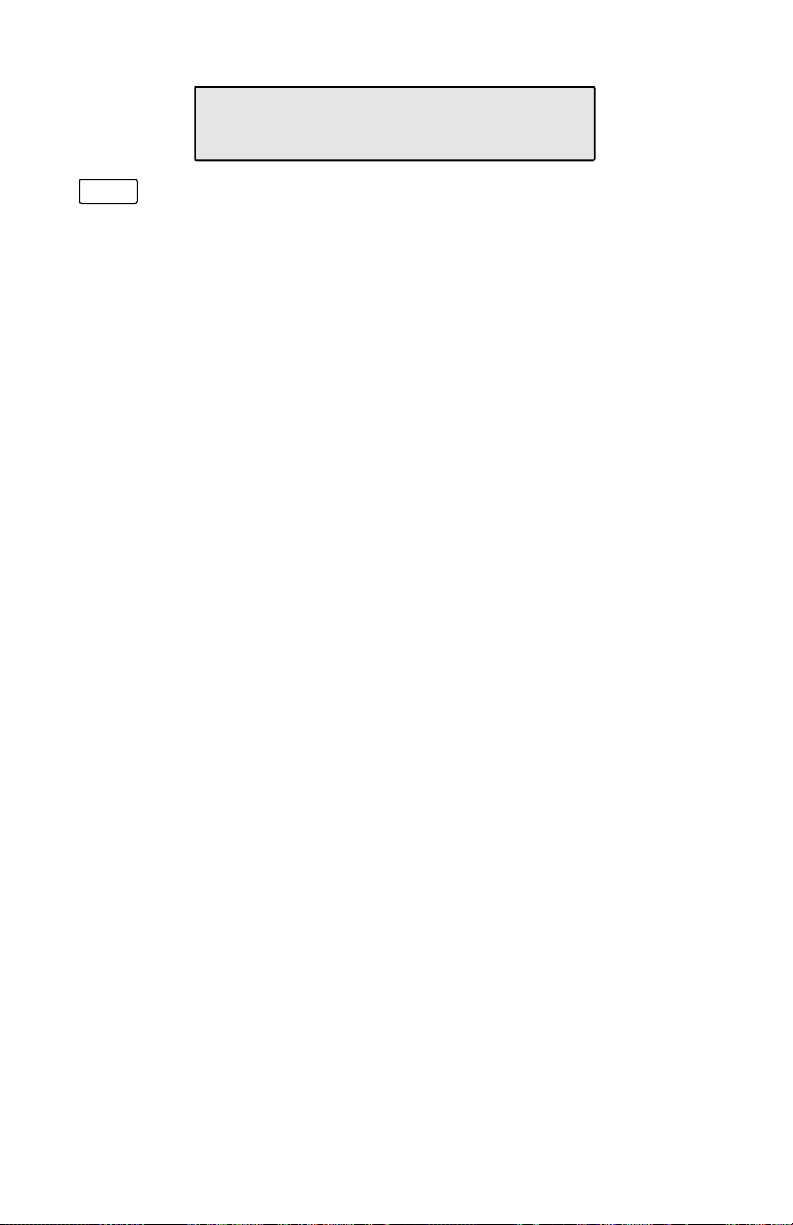
CONTRAST [{{{{{ ]
(-) (+)
Done
Press the Done key to return to the User Options menu or the
Setup key to exit Setup Mode.
52 Tone Commander 6220T-TSG User Manual
Page 56
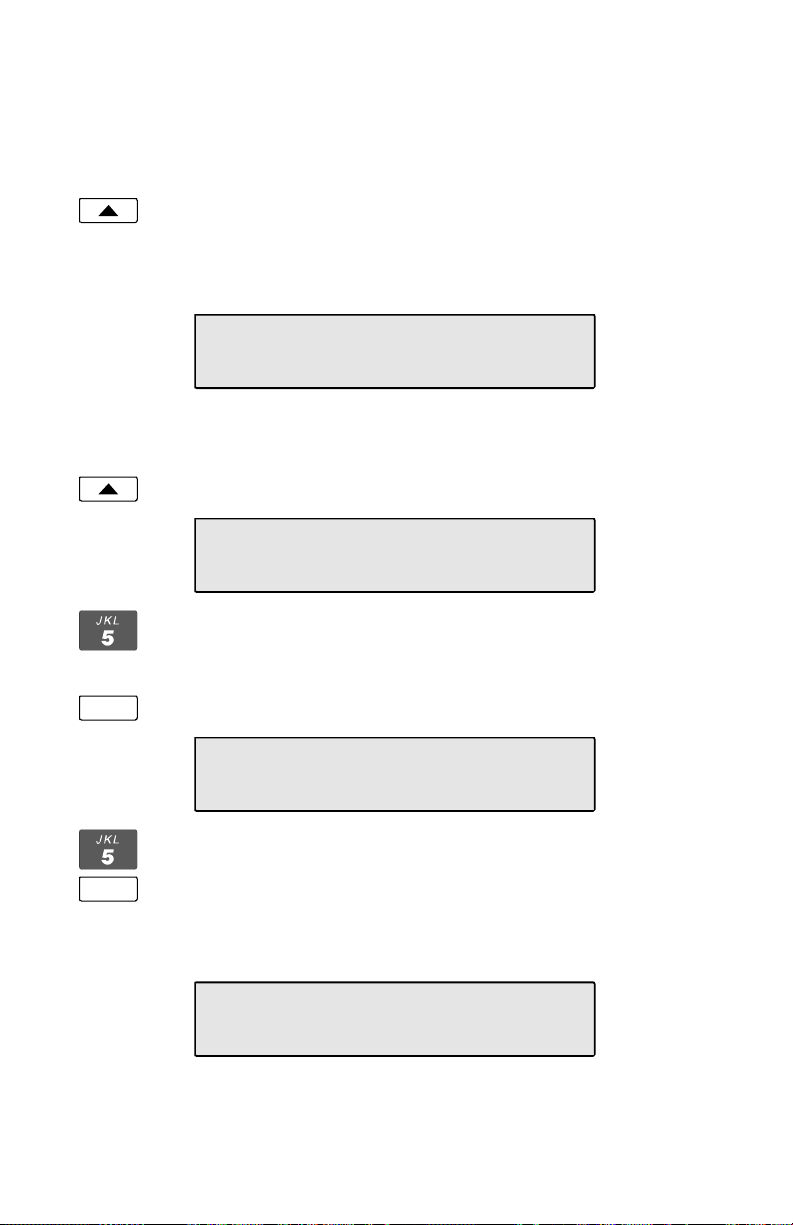
Setting a Call Log Password
You can set a password to prohibit unauthorized entry into your Call
Log.
From the User Options menu, select PASSWD.
(Setup → USER → More4 → PASSWD)
If a password is currently set, the display will prompt you to
enter your password prior to making changes.
______________
CALL LOG PASSWORD
SET CLEAR
Creating/Changing Your Password
Select SET.
Done
Done
NEW PASSWORD:
____
|BKSP
Enter a new 4-digit password with the dial pad.
If you need to make corrections, select
to delete the previous digit.
Press the Done key.
VERIFY NEW PASSWORD:
Å
BKSP (backspace)
----
|BKSP
Repeat the password when prompted to verify the new entry.
Press the Done key.
“NEW PASSWORD SET” will be displayed to confirm the new
password.
NEW PASSWORD SET
Record your password for future reference.
Tone Commander 6220T-TSG User Manual 53
Page 57

Done
Press the Done key to return to the User Options menu or the
Setup key to exit Setup Mode.
Removing the Password
Select CLEAR.
“PASSWORD CLEARED” will be displayed to confirm that the
password has been removed.
PASSWORD CLEARED
Done
Press the Done key to return to User Options menu or the
Setup key to exit Setup Mode.
What to do if you lose your password
Contact your system administrator or call Tone Commander technical
support at (800) 524-0024 in the event you misplace your password.
You will need to report the serial number of your telephone to receive a
new password.
You can use the RESET option (page 34) to remove all passwords.
This option will also clear all programmed numbers and settings in your
phone.
54 Tone Commander 6220T-TSG User Manual
Page 58
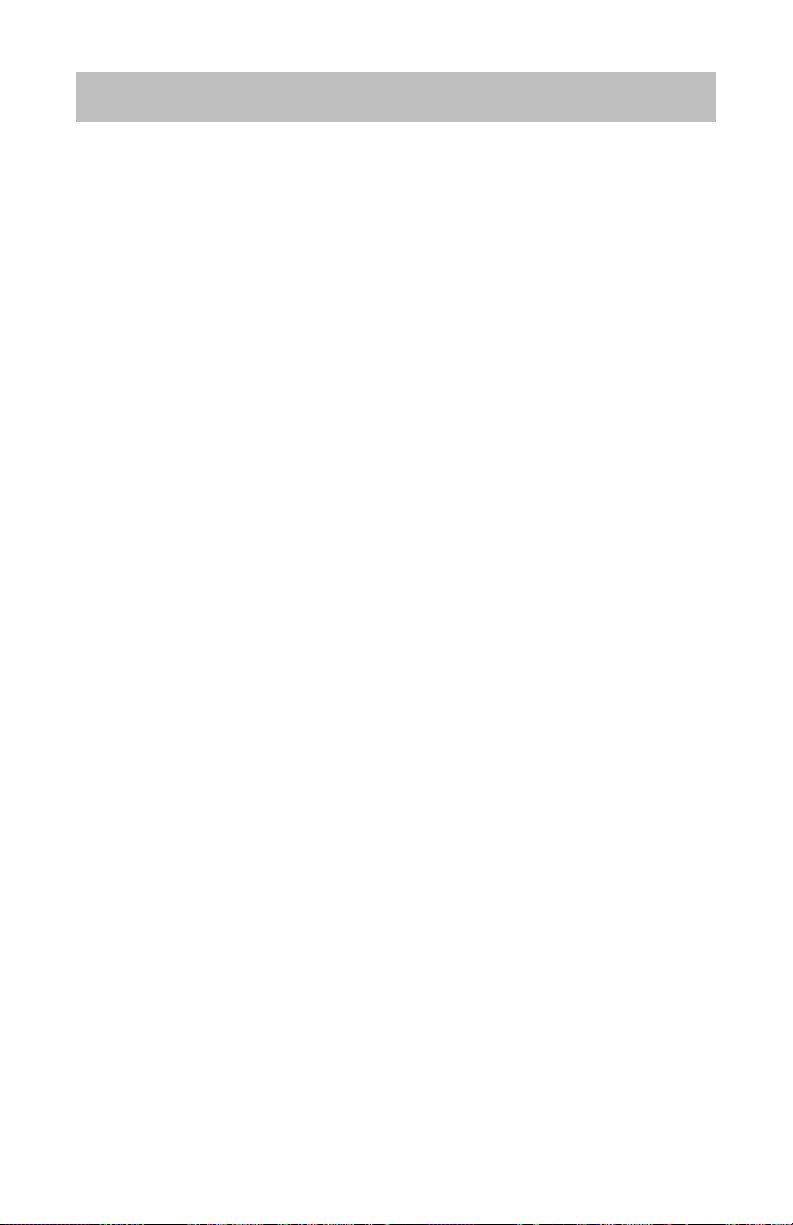
Troubleshooting
Inoperable Telephone Recovery Procedures
Whenever a telephone is unable to operate normally or remains in
a particular state with no escape, accomplish the following:
1. Press SETUP, the SETUP Menu should be displayed. This
response indicates that there is power to the telephone, and its
microprocessor is operating. Proceed to Step 5. If there is no
display, proceed to Step 2.
2. Reseat the eight pin connectors of the telephone mounting cord at
the telephone and at either the wall jack or the associated NT1
device.
3. Verify that the power indicator of the associated NT1 device is
illuminated.
4. Replace the ISDN telephone with another and repeat the steps in
this section.
5. Select ADMIN, then MORE, then RESTART, then YES. This will
cause the telephone to reinitialize on Layers 1 through 3. If full
initialization is attained, proceed to “Verify operation” on page 56,
otherwise proceed to Step 6.
6. Determine which Layer is not initializing by observing the startup
display.
Layer 1 does not initialize:
• Locate the NT1 device ahead of the telephone, and press its
reset button. If the NT1 device does not have a reset button,
recycle power by temporarily pulling it out of its rack, or unplug it
from its stand-alone power supply.
• Verify all connections between the NT1 and the registered jack
interface.
• Replace the NT1 device.
Layer 2 does not initialize:
• Repeat Step 2.
Tone Commander 6220T-TSG User Manual 55
Page 59
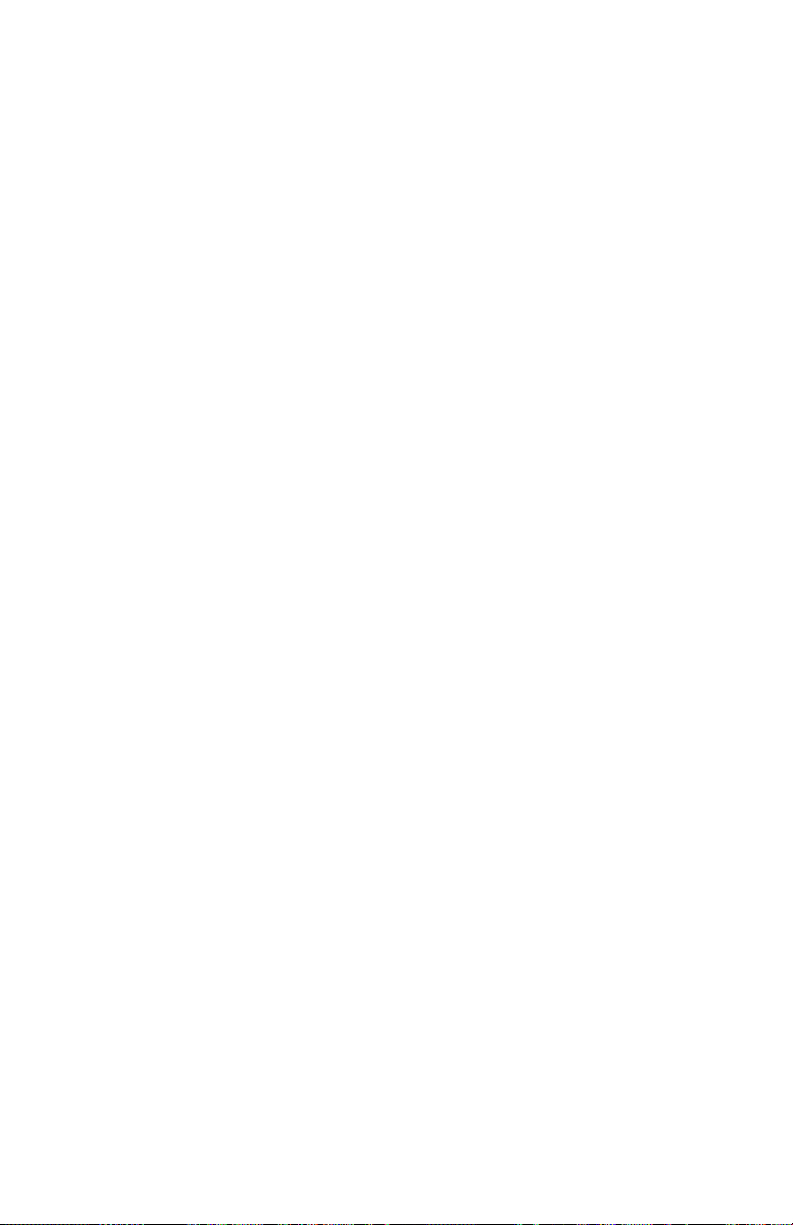
Layer 3 does not initialize:
• Verify that the correct SPID number is programmed.
• Verify with the serving telco that they have not changed from a
customized to a universal SPID format.
• Verify with the serving telco that they have not changed their
office to a new area code (some SPID formats include the area
code).
• Enter the correct SPID or SPID format.
With full initialization, proceed to the following steps.
Verify operation of the telephone by accomplishing the following:
1. Access an idle line.
• Does the line LED indicate active status?
• Is dial tone heard?
2. Dial any directory number for a test call.
• Did the call go through?
56 Tone Commander 6220T-TSG User Manual
Page 60

Telephone Configuration Troubleshooting
CA/DN trouble Check Fix
Inbound calls to a
specific line cause the
LED to flash, but there is
no audible ringing.
A specific line is
selected that is
supposed to have dial
tone, but there isn’t any.
General usage Check Fix
All inbound calls appear
on CA1. Outbound calls
cannot be made.
Ringing calls are not
answered when going
off-hook.
“SELECT AN IDLE
LINE” is displayed when
going off-hook or
pressing the speaker
key.
>SETUP >USER
>RING >CONTROL
>Select line
>SETUP >INSTL
>KEYS
>Select line key
>SETUP >INSTL
>MORE >MODE
>SETUP >USER
>MORE >PREF
Originating DN and
Call Appearance
Reservation settings
>ALWAYS
>CA/DN
>CACH
>RING
See page 27.
Tone Commander 6220T-TSG User Manual 57
Page 61

Appendix A
Ordering ISDN Service
Setup Wizard
The ISDN Telephone Setup Wizard simplifies ordering ISDN service.
This Windows 95/98/NT program prompts you for all required
information, and prints the service order forms and key designation
labels. You can download the Setup Wizard from Tone Commander’s
Web site at www.tonecommander.com or call Tone Commander at
(800) 524-0024 to order the program on floppy disks.
Ordering Manually
Your service provider may have their own process and forms for
ordering ISDN service. Contact them for instructions before you create
your order.
Key Assignments
The 6220T-TSG is compatible with all NIUF terminal packages and
many other standard line configurations. If Parameter Downloading is
available, the phone will automatically assign Feature Activator keys
and codes to match almost any line configuration. Call appearances
are always assigned in ascending order, starting with button #1.
Feature activators are assigned in descending order, starting with
button #20.
Use the table on the following page as a guide when assigning custom
feature activators and indicators.
Where to Go for Help
If you need assistance ordering service, call Tone Commander
Customer Technical Support at (800) 524-0024.
58 Tone Commander 6220T-TSG User Manual
Page 62

Recommended Button Assignments
Network
Button #
1 Call Appearance (PDN)
2 Call Appearances
3
.
.
.
.
.
.
58
59 Additional Feature Keys
60 Conference *
61 Transfer *
62 Drop *
63 Message Waiting Indicator
Assignment
* National ISDN only; DO NOT assign these keys
for 5ESS Custom ISDN.
With Parameter Downloading, the phone will automatically remap
feature activators (other than Conference, Transfer, Drop, and
Message Waiting) in descending order, starting with key 20. For
example, network feature key #59 will be assigned to key 20, #58 to
key 19, etc.
Tone Commander 6220T-TSG User Manual 59
Page 63

Appendix B
Setup Menu Tree
INSTL (Installation Options)
SPID (Service Profile Identifier) ...................................... page 24
PARAM (Parameter Download – National ISDN only)..... page 25
START (Start Download)
AUTO (Automatic Download Enable/Disable)
KEYS
CA/DN (Call Appearance/Directory Number) .......... page 25
ORIG (Originating DN)
RESERV (Call Appearance Reservation)
OUT (Outgoing Only)
IN (Incoming Only)
PRI (Outgoing/Priority Incoming)
NOT (Not Reserved)
FA (Feature Activator)
DSS (Direct Station Select)
DSS#
SPDIAL (Speed Dial)
PAUSE (Dialing Pause)
FA (Feature Activator)
UNUSED
MODE (Terminal Mode – National ISDN only) ................ page 31
CACH (Call Appearance Call Handling EKTS)
BASIC (Basic EKTS – National ISDN only)
PASSWD (Installation Options Password) ...................... page 32
SET
CLEAR
RESET (Reset to Default Settings) ................................. page 34
60 Tone Commander 6220T-TSG User Manual
Page 64

ADMIN (Administration Options)
INSPCT (Local Inspect) .................................................. page 36
KEYS (Call Appearance and Feature Activator Keys)
DNs (Directory Numbers)
MESSAGE (Message Waiting Indicator)
VERS (Version) .............................................................. page 39
SERIAL (Serial Number)
H/W (Hardware Versions)
S/W (Software Version)
TEST ................................................................................ page 40
DISPLY (Display and Indicators)
LCD (Test LCD Display)
RED (Test Red Indicators)
GREEN (Test Green Indicators)
OFF (Turn All Indicators Off)
KEYS (Test Phone Keys)
DIAG (Diagnostic Display) .............................................. page 41
RESTART (Restart/Clear Call Log) ................................ page 42
LOG (Error & Parameter Download Logs) ...................... page 42
ERROR (Error Log)
PARAM (Parameter Download Log – Nat. ISDN only)
CLEAR (Clear Error Log)
Tone Commander 6220T-TSG User Manual 61
Page 65

USER (User Options)
CLOCK (Set Time and Date) .......................................... page 44
SPDIAL (Speed Dial) ...................................................... page 44
PAUSE (Dialing Pause)
DIR (Call Directory).......................................................... page 46
RING (Personal Ringing) ................................................ page 48
TONE (Ringing Tone)
OFFHK (Off-Hook Ringing)
NORMAL
SINGLE (Single Burst)
CONTROL (Ringing Control)
ALWAYS (Ring Immediately)
NEVER (Never Ring)
WAIT2 (Wait 2 Ring Cycles / 12 seconds)
WAIT3 (Wait 3 Ring Cycles / 18 seconds)
WAIT4 (Wait 4 Ring Cycles / 24 seconds)
WAIT5 (Wait 5 Ring Cycles / 30 seconds)
WAIT6 (Wait 6 Ring Cycles / 36 seconds)
WAIT7 (Wait 7 Ring Cycles / 42 seconds)
PREF (Off-hook Call Preference – National ISDN only) . page 50
RING (Answer Ringing Call)
IDLE (Select Idle Call Appearance)
NONE (Manual Call Appearance Selection)
VOICE (Voice Mode) ...................................................... page 51
VOLUME
RCV+/- (Handset Receive Volume Up/Down)
DISPLY (Display Contrast) ............................................. page 51
+ (Increase Contrast)
- (Decrease Contrast)
PASSWD (Call Log Password) ........................................ page 53
SET, CLEAR
62 Tone Commander 6220T-TSG User Manual
Page 66

Appendix C
Warranty and Service
Tone Commander Product Warranty
For a period of one year from date of dealer purchase, but not to
exceed 16 months from date of manufacture, Tone Commander
Systems, Inc. (Tone Commander) warrants its products to be free from
defects in material and workmanship under conditions of normal use
and service. Tone Commander shall, at its option, repair or replace any
defective product which, in its opinion, has not been misused,
damaged, or improperly installed.
Repair or replacement under this warranty will be performed at Tone
Commander's factory. Authorization must be obtained from Tone
Commander prior to returning a product for repair. Freight must be
prepaid for all units returned to Tone Commander. Units repaired under
warranty will be shipped UPS Ground (or equivalent), freight prepaid by
Tone Commander.
Products that are older than the warranty period, but less than 7 years
old, or still manufactured by Tone Commander may be repaired at the
factory for a flat rate charge. Repaired out-of-warranty units are
warranted for 90 days from the date of repair.
The repair or replacement of a product under this warranty represents
the entire obligation of Tone Commander; Tone Commander shall not
be liable for any special or consequential damages resulting from or
caused by any defect, failure, incapacity or malfunction of any of its
products.
The foregoing express warranty is in lieu of all other warranties,
express or implied, including but not limited to any implied
warranty of merchantability, fitness, or adequacy for any
purpose or use, quality, productiveness or capacity; Tone
Commander, to the extent permitted by law, hereby disclaims
all such other warranties.
Tone Commander 6220T-TSG User Manual 63
Page 67

Appendix D
Specifications
Contents of Shipping Container
Modular handset coil-cord
Modular line cord
Label Sheet
Handset
Manual
Quick Reference Card
Standards Compliance
ANSI T1.601-1992 and T1.605-1991
National ISDN, Lucent 5ESS Custom ISDN
FCC Part 15
FCC Part 68
Hearing Aid Compatible
FCC Part 68 Volume Control Requirements
UL, cUL Listed
TSG-6 Certification Number: TSG-0212B0103
Network Switch Compatibility
Lucent 5ESS National ISDN, Custom ISDN, Definity PABX
Nortel DMS-100 National ISDN
Siemens EWSD National ISDN
AG Communication Systems GTD-5 National ISDN
Power Requirements
PS1 (phantom) or PS2 (pins 7 and 8)
24 to 56.5 VDC @ 2 W max. per terminal (excluding wiring losses)
Physical Dimensions
8.25” W x 8.5” D x 4.75” H, including handset
Weight
2.5 lbs.
Environmental
Operating temperature: 32° to 104° F (0° to 40° C)
Storage temperature: 32° to 122° F (0° to 50° C)
Humidity: 5% to 95% non-condensing
64 Tone Commander 6220T-TSG User Manual
Page 68

Factory Default Settings
Parameter
Auto Param. Download
CA Reservation
Call Log Password
Call Preference
Clock
Conference
Display Contrast
Drop
Handset Volume
Install Menu Password
Message Waiting
Multifunction Keys 1-3
Multifunction Keys 4+
Off-hook Ring
Originating DN
Default Value
(National ISDN)
Enabled
Not Reserved Not Reserved
None None
Ring
Time of the last
error log entry
FA/FI=60
Level 5 Level 5
FA/FI=62
Level 3 Level 3
None None
FI=63 FI=63
CA/DN CA/DN
Unused Unused
Single Single
Yes, PDN Yes, Keys 1-3
Default Value
(5ESS Custom ISDN)
N/A
(Network Controlled) *
Time of the last
error log entry
N/A
N/A
Ringer Volume
Ringing Control
Ringing Tone
Terminal Mode
Transfer
Voice Mode
Level 3 Level 3
Always Always
#5 (of 8) #5 (of 8)
CACH
FA/FI=61
Handset Handset
* fixed setting for 5ESS Custom ISDN
Tone Commander 6220T-TSG User Manual 65
N/A
N/A
Page 69
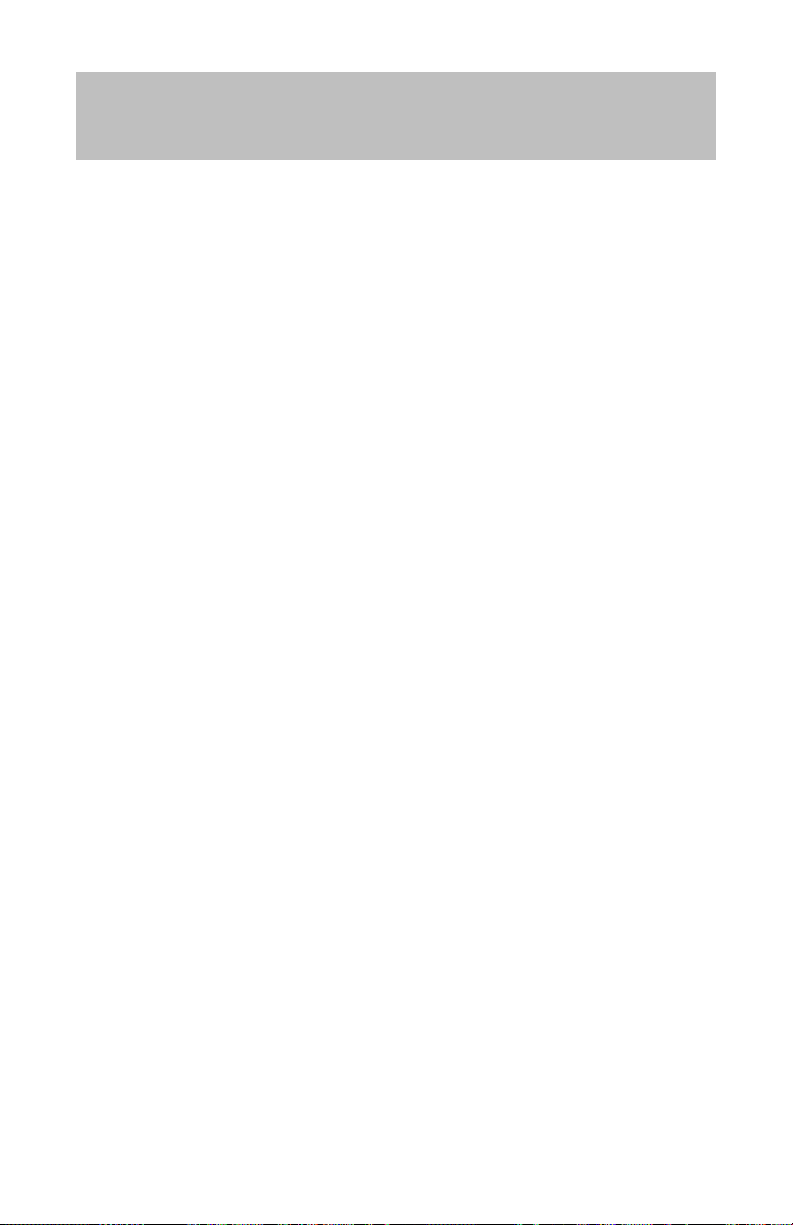
Appendix E
UL/FCC Statements
Important Safety Instructions
1. Never install telephone wiring during a lightning storm.
2. Never install telephone jacks in wet locations unless the jack is specifically
designed for wet locations.
3. Never touch uninsulated telephone wires or terminals unless the telephone
line has been disconnected at the network interface.
4. Use caution when installing or modifying telephone lines.
When using your telephone equipment, basic safety precautions should always
be followed to reduce the risk of fire, electric shock and injury to persons,
including the following:
5. Read and understand all instructions.
6. Follow all warnings and instructions marked on the product.
7. Unplug the line cord before cleaning. Do not use liquid or aerosol cleaners.
Use a damp cloth for cleaning.
8. Do not use this product near water, for example, near a bathtub, wash
bowl, kitchen sink, or laundry tub, in a wet basement, or near a swimming
pool.
9. Do not place this product on an unstable cart, stand, or table. The product
may fall, causing serious damage to the product.
10. This product should be operated only from the type of power source
indicated on the marking label. If you are not sure of the type of power
supply to your home, consult your dealer or local power company.
11. Do not allow anything to rest on the power cord. Do not locate this product
where the cord will be abused by persons walking on it.
12. Do not overload wall outlets and extension cords as this can result in the
risk of fire or electric shock.
13. Never push objects of any kind into this product through any openings as
they may touch dangerous voltage points or short out parts that could
result in a risk of fire or electric shock. Never spill liquid of any kind on this
product.
66 Tone Commander 6220T-TSG User Manual
Page 70

14. To reduce the risk of electric shock, do not disassemble this product, but
take it to a qualified serviceman when some service or repair work is
required. Opening or removing covers may expose you to dangerous
voltages or other risks. Incorrect reassembly can cause electric shock
when the appliance is subsequently used.
15. Unplug this product from the wall outlet and refer servicing to qualified
service personnel under the following conditions:
A. When the power supply cord or plug is damaged or frayed.
B. If liquid has been spilled into the product.
C. If the product has been exposed to rain or water.
D. If the product does not operate normally by following the operating
instructions. Adjust only those controls that are covered by the
operating instructions, because improper adjustment of other controls
may result in damage and will often require extensive work by a
qualified technician to restore the product to normal operation.
E. If the product has been dropped or the case has been damaged.
F. If the product exhibits a distinct change in performance.
16. Avoid using a telephone (other than a cordless type) during an electrical
storm. There may be a remote risk of electric shock from lightning.
17. Do not use the telephone to report a gas leak in the vicinity of the leak.
SAVE THESE INSTRUCTIONS
Tone Commander 6220T-TSG User Manual 67
Page 71
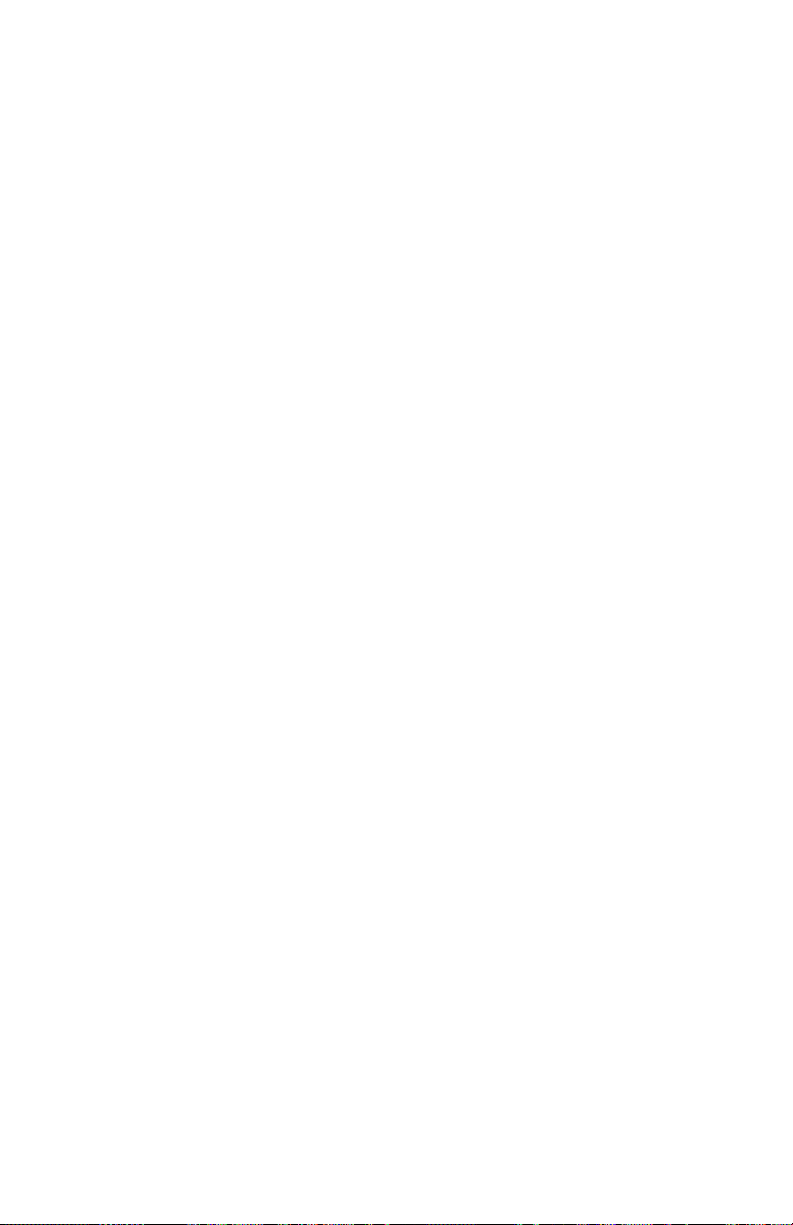
FCC Requirements
The Tone Commander Model 6220T-TSG complies with Part 68 of the
FCC Rules. The label affixed to this equipment contains, among other
information, the FCC Registration for this equipment. You must, upon
request, provide this information to your telephone company.
The following jacks must be ordered from the telephone company in order
to interconnect this product with the public communication network: RJ49C.
If your 6220T-TSG causes harm to the telephone network, the Telephone
Company may discontinue your service temporarily. if possible, they will
notify you in advance. But if advance notice is not practical you will be
notified as soon as possible. You will be informed of your right to file a
complaint with the FCC.
Your telephone company may make changes in its facilities, equipment,
operations or procedures that could affect the proper functioning of your
equipment. If they do, you will be notified in advance to give you an
opportunity to maintain uninterrupted telephone service.
The 6220T-TSG is hearing-aid compatible (HAC) per Section 68.316, FCC
Rules and Regulations.
If you have trouble with the 6220T-TSG, please refer to the
Troubleshooting section in this manual, or contact us at the address listed
on the back of this manual for information on obtaining service or repairs.
The telephone company may ask that you disconnect the telephone from
the network until the problem has been corrected or until you are sure that
the equipment is not malfunctioning.
NOTE: This equipment has been tested and found to comply with the limits
for a Class A digital device, pursuant to Part 15 of the FCC Rules.
These limits are designed to provide reasonable protection against
harmful interference when the equipment is operated in a
commercial environment. This equipment generates, uses, and can
radiate radio frequency energy and, if not installed and used in
accordance with the instruction manual, may cause harmful
interference to radio communications. Operation of this equipment
in a residential area is likely to cause harmful interference in which
case the user will be required to correct the interference at his own
expense.
68 Tone Commander 6220T-TSG User Manual
Page 72

Tone Commander 6220T-TSG User Manual 69
Page 73

70 Tone Commander 6220T-TSG User Manual
Page 74
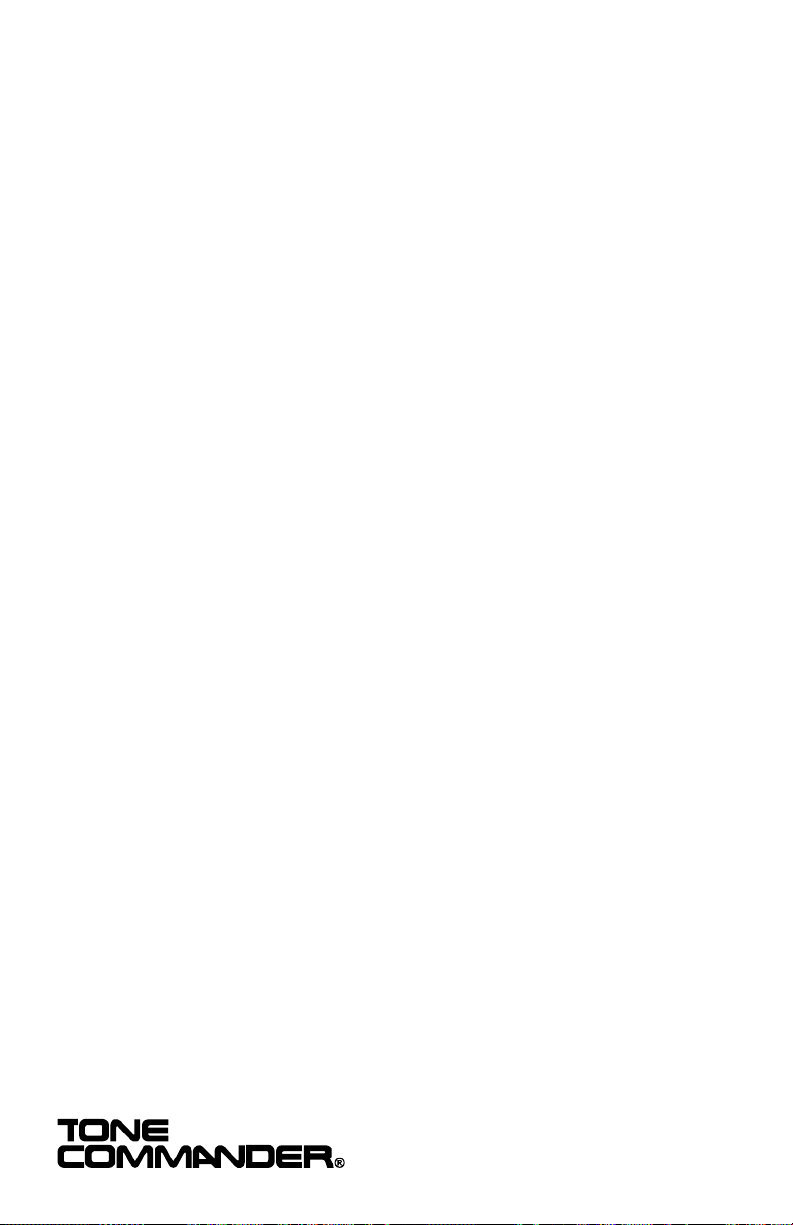
13-102840 Rev. B1
©2003
11609 49th Place West
Mukilteo, WA 98275-4255
(800) 524-0024 (425) 349-1000
Fax: (425) 349-1010
www.tonecommander.com
