
DIGITAL VIDEO RECORDER
OPERATION MANUAL (REV.1)

2
Safety precautions
Install this equipment avoiding a direct ray of light, heats and moistures.
-Doing not, can result in lowering efficiency, electric shock or fire.
Do not pull electric wire or do not touch power plug with wet hands.
-Can result in electric shock or fire.
Do not bend the power cable forcedly or do not press it with heavy materials.
-Can result in electric shock or fire.
Do not use damaged power cord or loose outlet plug.
-Can result in electric shock or fire.
Do not use the outlet fully.
-Can result in electronic shock or fire.
Do not disassemble, repair or convert this product without permission.
-Can result in electric shock or fire. When repair is required, contact the service center.
Do not open the cover of the product at your convenience or do not insert inductive stick
into the ventilation hole.
-Especially, SMPS is open, so only professional technicians are allowed to work on.
Failure to follow these instructions could result in serious personal
injury or death.
Failure to follow these instructions could result in personal injury or
property damage.
Notifies user of references to use conveniently.
Do not place equipment on the inclined or uneven plane.
-Can cause lowering of efficiency or malfunction.
Do not vibrate or shock in operation.
-Can cause out of order with equipment and hard disk (HDD).
be caution that do not cover the ventilation hole of HDD or put liquid into the equipment.
-may cause out of order of equipment and hard disk drive (HDD)

3
Contents
DVR Mainframe
Remote Controller
Power Cord Set
USB Mouse (option)
Software CD
Operation Manual
Open the box at the clean and even place. And read operation manual thoroughly before you install.
Check the items supplied with your DVR system. Refer to the picture above
and contact your dealer if you find anything is missing or damaged.
The specification and appearance may be changed without prior notice.
Rack Mount
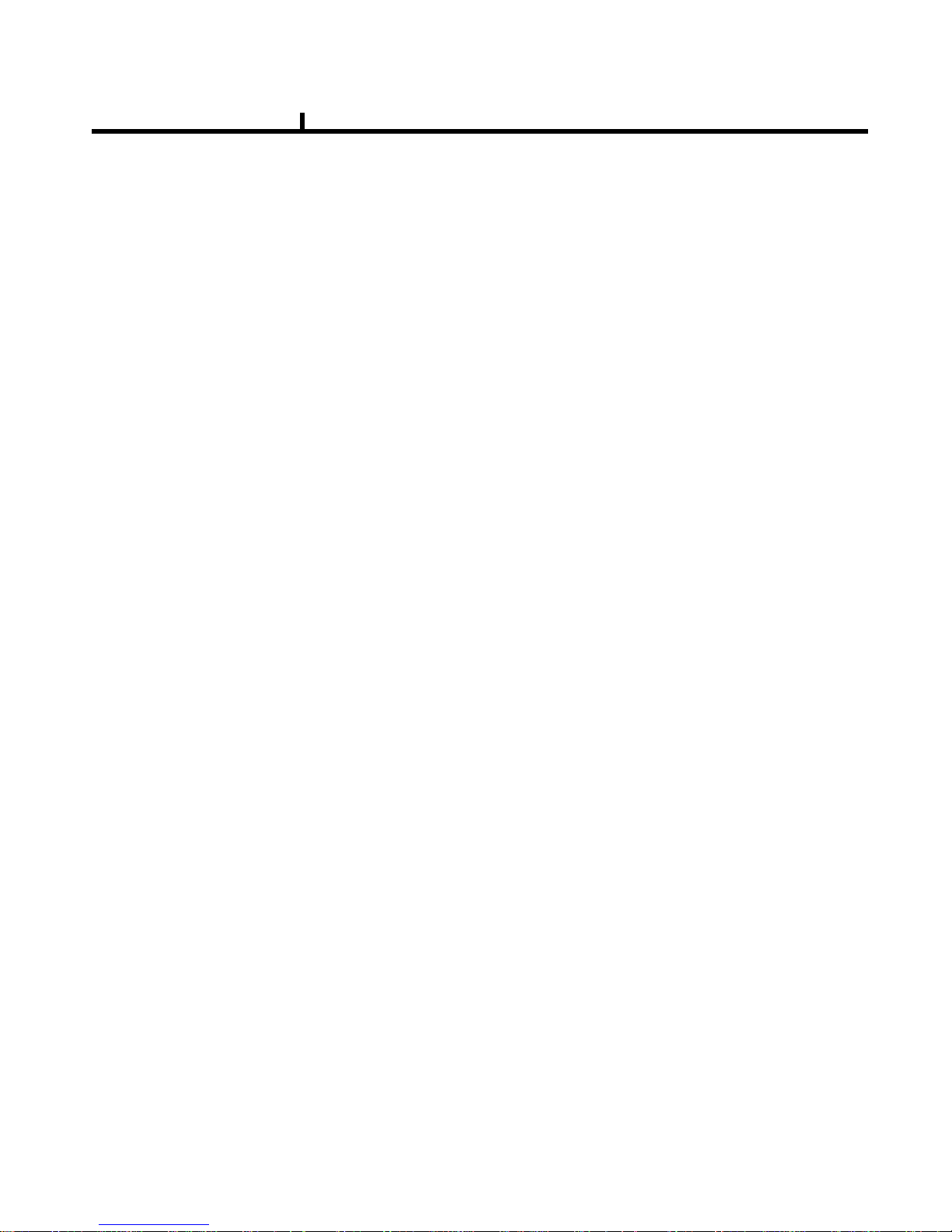
4
Chapter I. System overview
System Specificaiton--------------------------------------------------------------------------------7
System Characteristics-----------------------------------------------------------------------------8
Chapter II. H/W description
System Appearance-------------------------------------------------------------------------------10
DVR Rear Panel------------------------------------------------------------------------------------11
System Rear Connection detail----------------------------------------------------------------13
System Front Descriptipon----------------------------------------------------------------------16
Remote Control Description---------------------------------------------------------------------17
Installation Guide for HDD & ODD devices ---------------------------------------------18
System on / shutdown----------------------------------------------------------------------------19
Chapter III. Monitoring Screen
Monitoring Screen---------------------------------------------------------------------------------21
Screen split, login----------------------------------------------------------------------------------22
Menu – Dispay--------------------------------------------------------------------------------------23
Menu – Spot, PTZ, Alarm------------------------------------------------------------------------24
Menu – Status--------------------------------------------------------------------------------------25
Menu – Record, Camera, Color, OSD-------------------------------------------------------26
Menu – Backup-------------------------------------------------------------------------------------27
Menu – Mute, Logout-----------------------------------------------------------------------------28
Chapter IV. Setup
System------------------------------------------------------------------------------------------------30
System – Information----------------------------------------------------------------------------31
System – Date/Time-----------------------------------------------------------------------------32
System – Disk-------------------------------------------------------------------------------------33
System – User-------------------------------------------------------------------------------------34
System – Log, Logout, Shutdown-----------------------------------------------------------35
Network-----------------------------------------------------------------------------------------------36
Network – LAN------------------------------------------------------------------------------------37
Network – DDNS---------------------------------------------------------------------------------38
Network – Email----------------------------------------------------------------------------------39
Network – Callback------------------------------------------------------------------------------40
Device-------------------------------------------------------------------------------------------------41
Device – Camera---------------------------------------------------------------------------------42
Device – Alarm / Main Monitor----------------------------------------------------------------43
Device– Display / Spot Monitor---------------------------------------------------------------44
Device – Micellaneous--------------------------------------------------------------------------45
Record------------------------------------------------------------------------------------------------46
Record – Record policy / Record------------------------------------------------------------47
Event--------------------------------------------------------------------------------------------------48
Event – Motion------------------------------------------------------------------------------------49
Event – Sensor------------------------------------------------------------------------------------50
Event – Video loss-------------------------------------------------------------------------------51
Event – System-----------------------------------------------------------------------------------52
Index
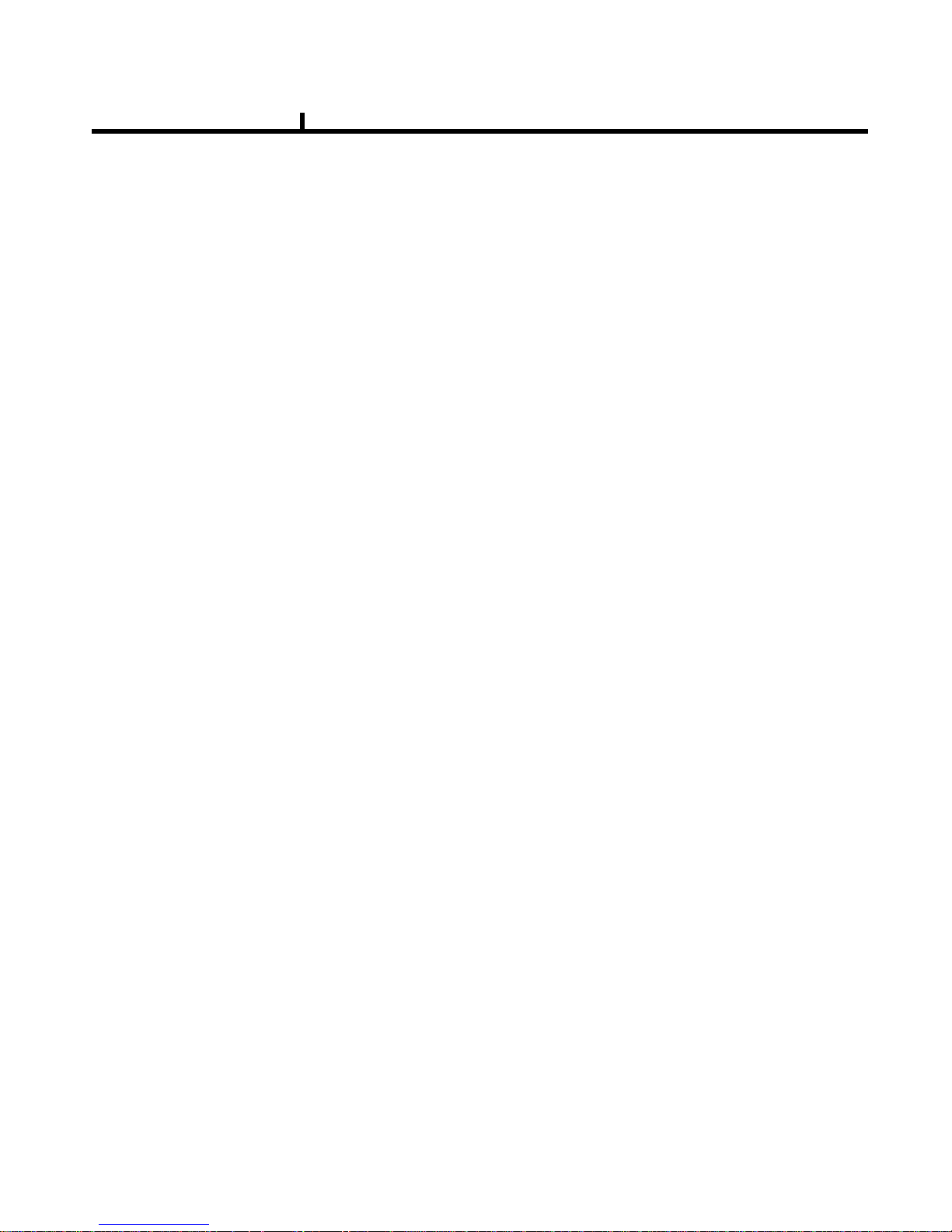
5
Chapter V. Search
Search screen--------------------------------------------------------------------------------------54
Menu – Display / Calendar search------------------------------------------------------------55
Menu – Event search / Date / Time search------- ----------------------------------------56
Menu – First, Last, Bookmark------------------------------------------------------------------57
Menu – Local device / Backup device-------------------------------------------------------58
Chapter VI. Client program
REMOTE---------------------------------------------------------------------------------------------60
Connection Info / Button-------------------------------------------------------------------------61
Program Info & Setup-----------------------------------------------------------------------------62
Icon Adjustment------------------------------------------------------------------------------------63
Remote search execute & setup--------------------------------------------------------------64
Menu – Remote setup (Camera)--------------------------------------------------------------65
Menu – Remote setup (Alarm)-----------------------------------------------------------------66
Menu – Remote setup (Record)---------------------------------------------------------------67
Menu – Remote setup (Record table)--------------------------------------------------------68
Menu – Remote setup (Record policy)-------------------------------------------------------69
Menu – Remote setup (Motion)----------------------------------------------------------------70
Menu – Remote setup (Motion link)----------------------------------------------------------71
Menu – Remote setup (Sensor)---------------------------------------------------------------72
Menu – Remote setup (Sensor link)----------------------------------------------------------73
Menu – Remote setup (Video loss)-----------------------------------------------------------74
Menu – Remote setup (Video loss link)------------------------------------------------------75
Menu – Remote setup (Sytem)----------------------------------------------------------------76
Menu – Remote setup (Disk error/S.M.A.R.T)---------------------------------------------77
Menu – Remote setup (Disk error/S.M.A.R.T link)----------------------------------------78
Play & Pause / Audio transmission / Mouse click to right------------------------------79
Channel button/Layout change button-------------------------------------------------------80
PTZoperation----------------------------------------------------------------------------------------81
Remote search (Image playback screen / Section)--------------------------------------82
Remote search (Hotkey & Event search)---------------------------------------------------83
Remote search (Connection info / button / playback button)--------------------------84
Remote search (Split screen change / Audio / Image control button)---------------85
Remote search (Saving related button)-----------------------------------------------------86
Remote search (Preview)------------------------------------------------------------------------87
Remote search (Mouse click to right)--------------------------------------------------------88
Remote search (Time table)--------------------------------------------------------------------89
Backup playback-----------------------------------------------------------------------------------90
PLAYER----------------------------------------------------------------------------------------------91
Chapter VII. APPENDIX
Front Key---------------------------------------------------------------------------------------------95
Hot Key-----------------------------------------------------------------------------------------------96
Product Warranty----------------------------------------------------------------------------------97
Index
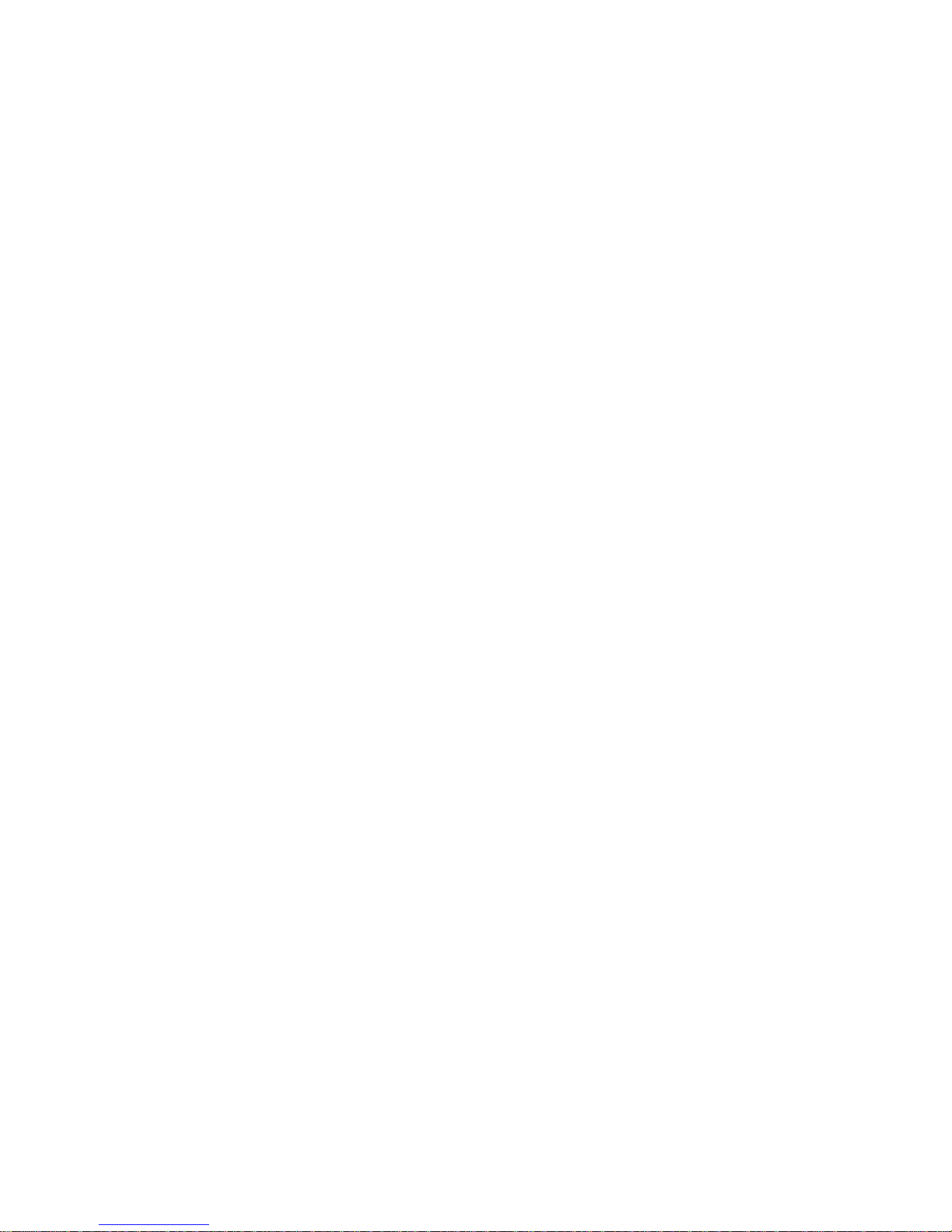
6
Chapter-I. System Overview
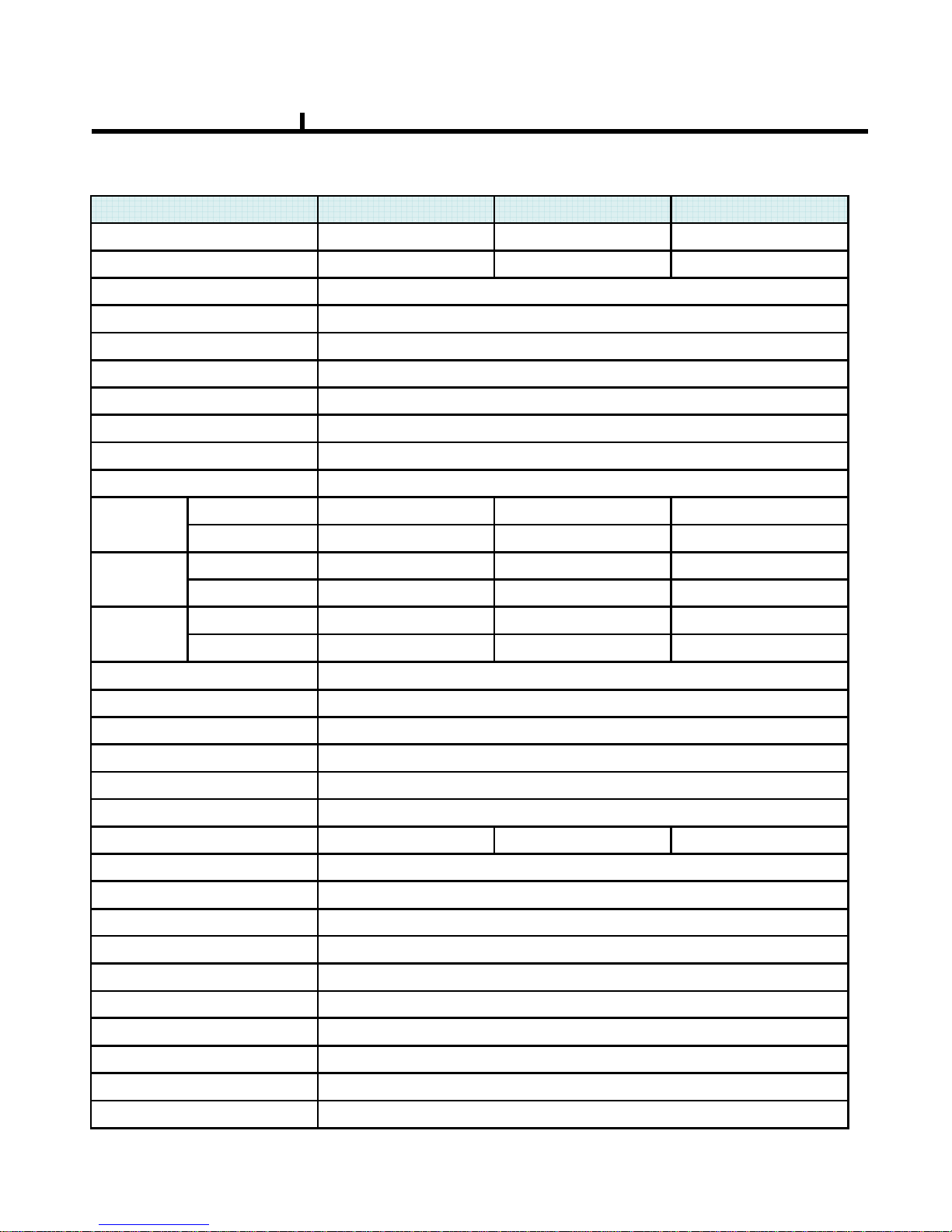
7
Power
Weight
Operation humidity
Operation temp.
Dimension
Front LED
LCD
Watchdog / Power monitor
Remote controller
Front Key
Alarm Function (In/Out)
PTZ
Console
EIDE
USB
Network
OS
Playback
Frame
Record
Frame
Display
Frame
Video Compression
Recording Resolution
Display Resolution
Audio Compression
Audio In/Out
Spot Out
VGA Out
Monitor Out
Video Display
Video IN / Loop Out
7kg (Without CDRW, HDD)
34 Key, Jog/Shuttle
16/48/44/4
RS485
RS232C
2ch (Max 4EA HDD)
USB2.0 (Front 2EA, Rear 1EA)
10/100 BaseT(1EA)
Embedded Linux
Micro ATX 115/230VAC, 60/50Hz, 6/3A
5~85%
0~45℃
435(W) x 425(D) x 87(H) mm
Power, Network, HDD
16X1 Line green back LCD
Yes
ID Remote controller
200fps200fps100fpsPAL
240fps240fps120fpsNTSC
400fps200fps100fpsPAL
480fps240fps120fpsNTSC
400fps225fps100fpsPAL
480fps270fps120fpsNTSC
Mpeg4 Level 1,2,3
720x480, 720x240, 360x240
720x480
G.723
4 in / 1 out
2ch
1ch
1ch Composition / 1ch S-Video
1, 4, 9, 161, 4, 91, 4
16/169/94/4
XQ 1600XQ 900XQ 400
Chapter I
System Specification

8
System Characteristics
480FPS real-time recording – 16ch / CIF(360*240 at NTSC) standard
High level specification with elegance design and jog/shuttle, easy UI with LCD
Control recording resolution, quality, frame rate by each camera
USB mouse supported
LIVE screen editing, Digital zoom, SPOT monitor supported
Event / Panic / Schedule record, optimized record mode supported
Diversified search by Time, Calendar, Event supported
Diversified backup by USB2.0 and DVD-RW supported
Convenient backup by AVI , Mini viewer etc
10/100 Base-T network
DDNS, NTP, E-MAIL, CALLBACK functions
DISK ID, S.M.A.R.T functions, real-time disk health check
Multi-language supported
Intensive security function by chosen AUTHORITY
Diversified network program by LIVE, SEARCH, CMS, AGENT
Chapter I
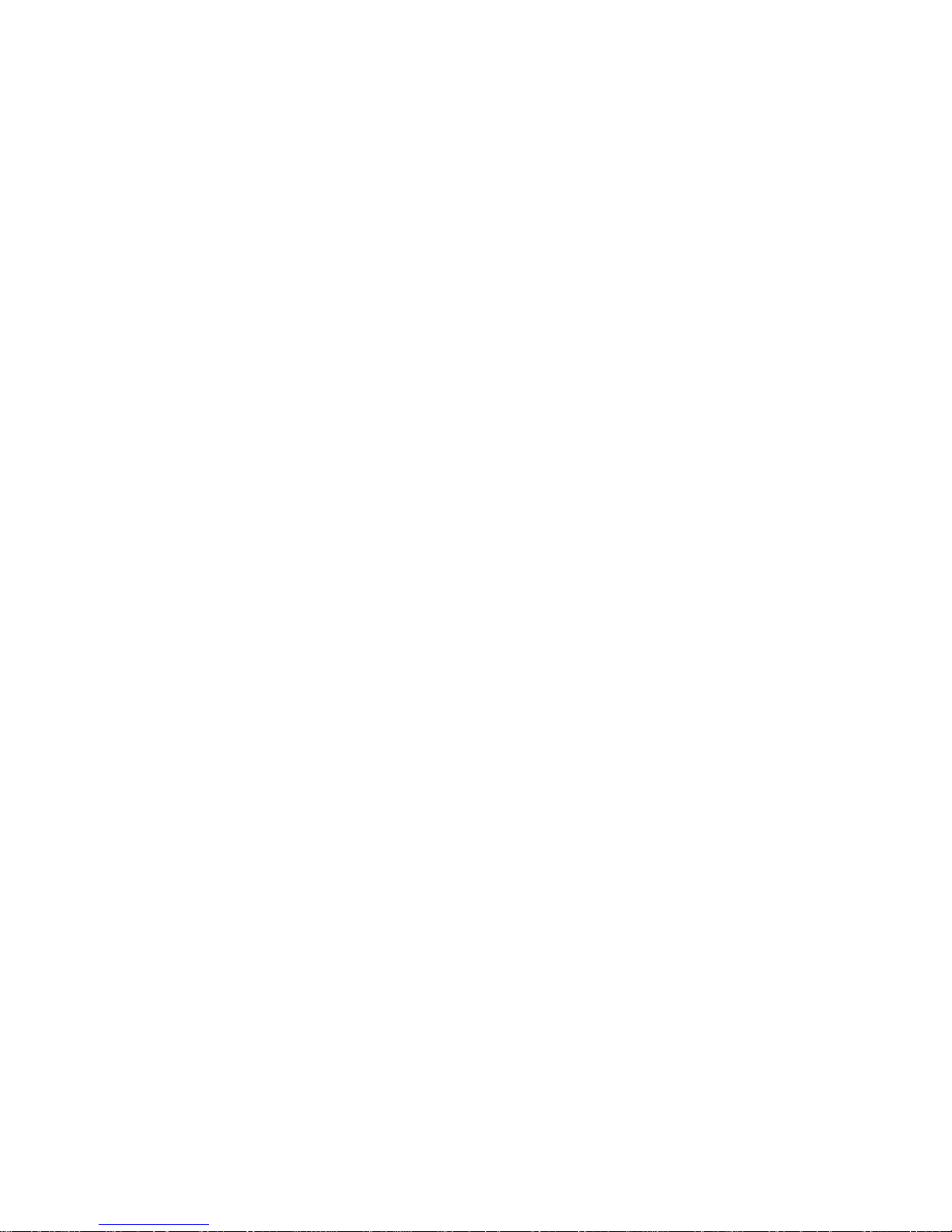
9
Chapter-II. H/W Description
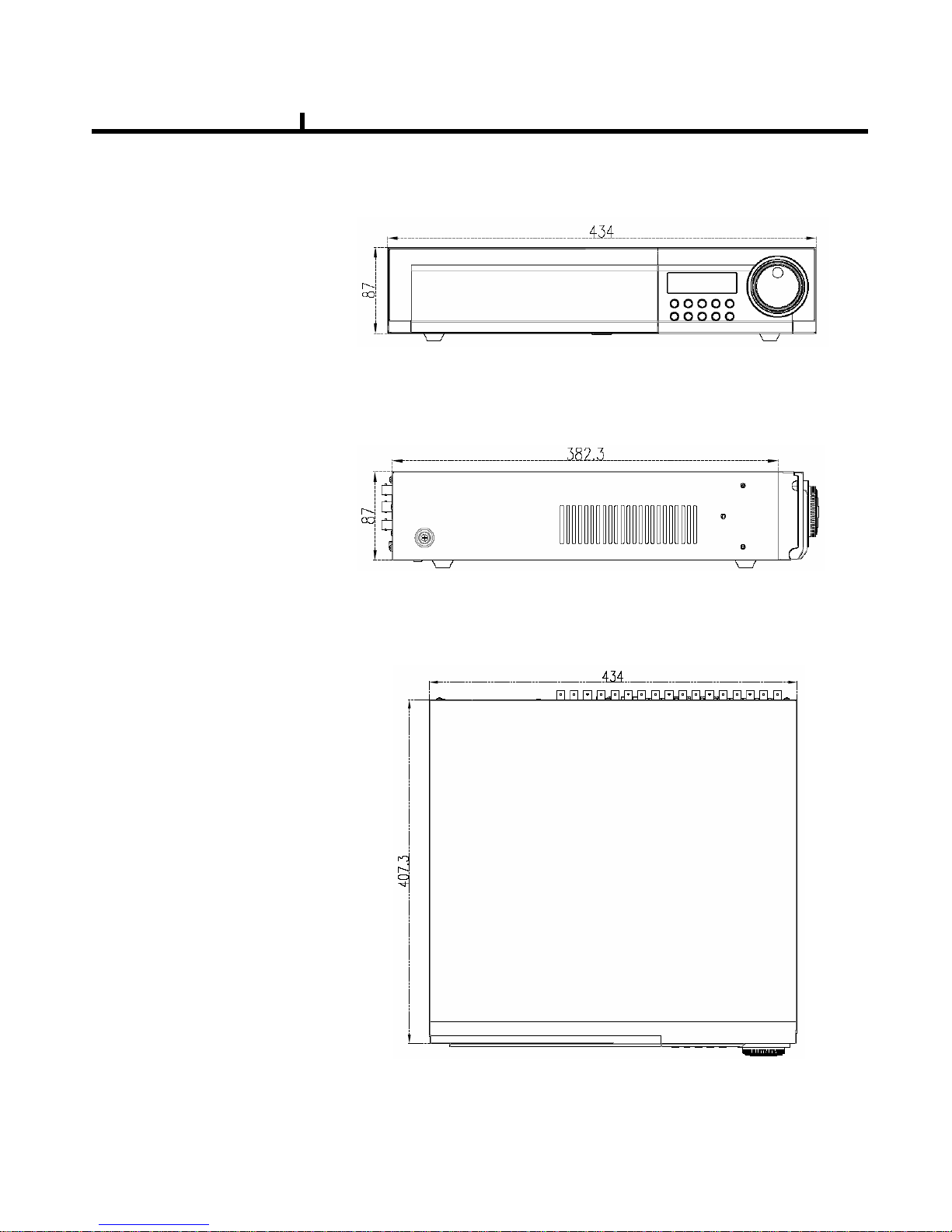
10
1) Front View
2) Side View
3) Top View
Chapter II
System appearance
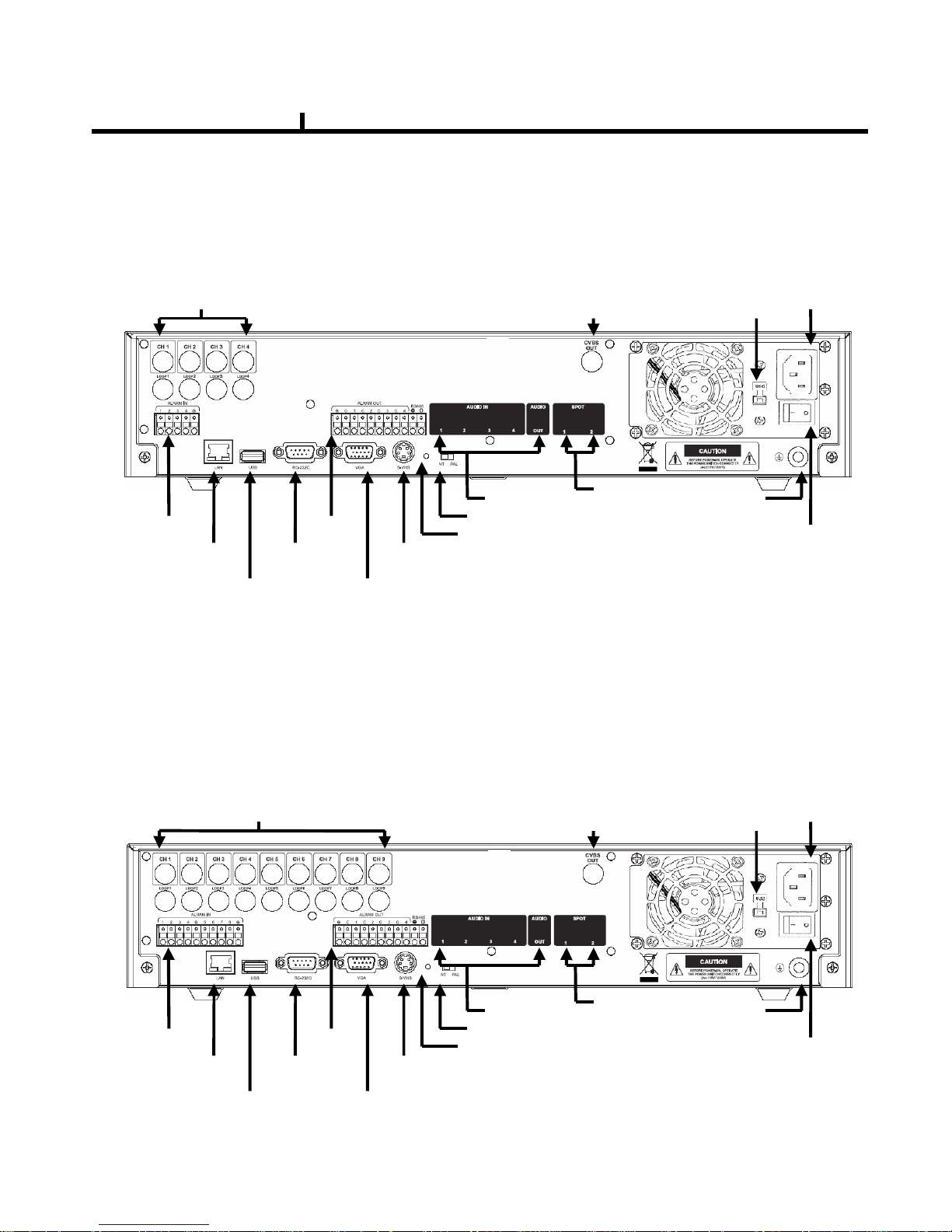
11
DVR rear panel
Video input(4CH)
Video out
Alarm
input
Alarm
output
Network port
USB port
RS232 port
VGA port
S-VHS out
Factory reset switch
NT/PAL switch
Audio in/out
SPOT
output
Power
AC115V~230V
switch
Power
switch
Ground
bolt
1) 4CH Rear Panel
Chapter II
Video input(9CH)
Video out
Alarm
input
Alarm
output
Network port
USB port
RS232 port
VGA port
S-VHS out
Factory reset switch
NT/PAL switch
Audio in/out
SPOT
output
Power
AC115V~230V
switch
Power
switch
Ground
bolt
2) 9CH Rear Panel
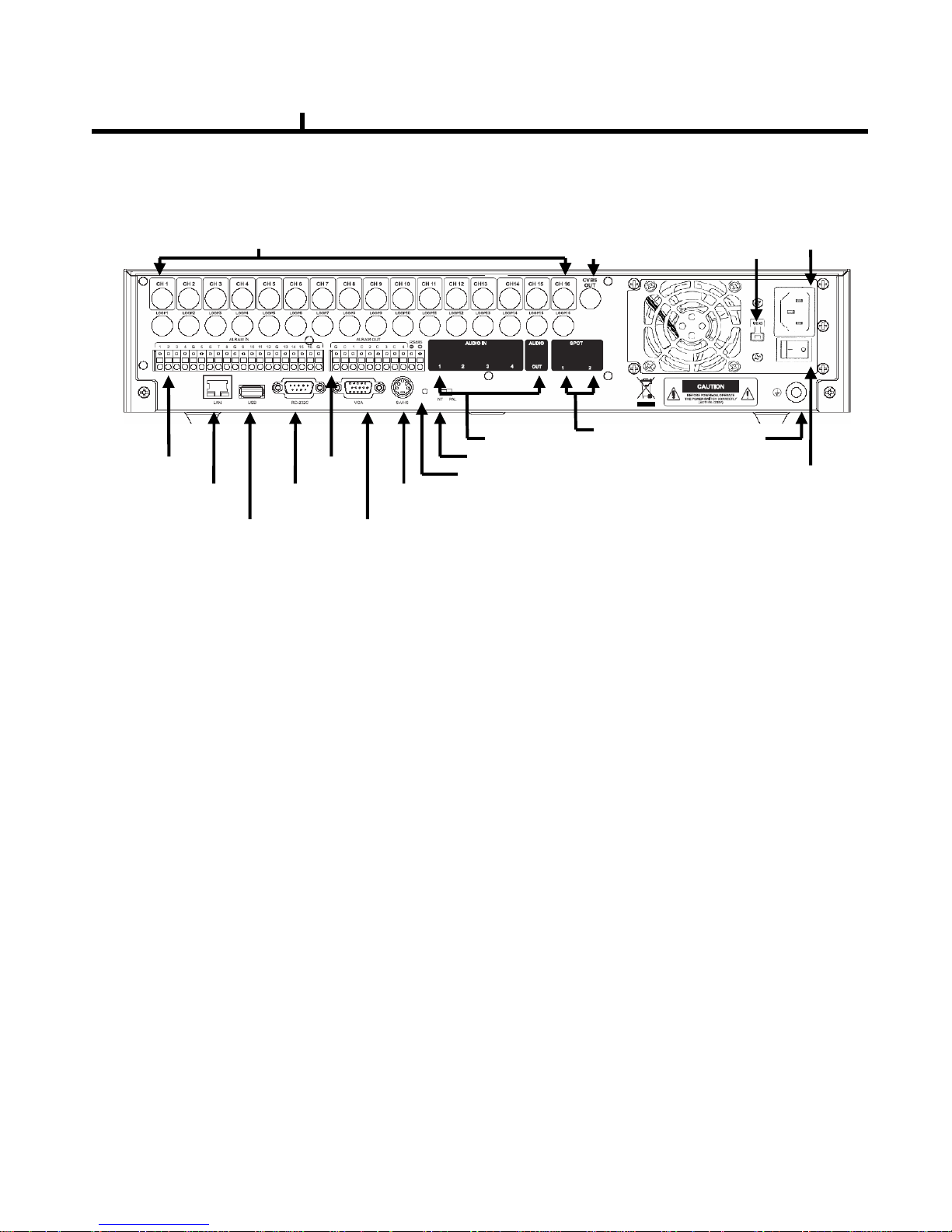
12
Video input(16CH)
3) 16CH Rear Panel
Chapter II
Video out
Alarm
input
Alarm
output
Network port
USB port
RS232 port
VGA port
S-VHS out
Factory reset switch
NT/PAL switch
Audio in/out
SPOT
output
Power
AC115V~230V
switch
Power
switch
Ground
bolt
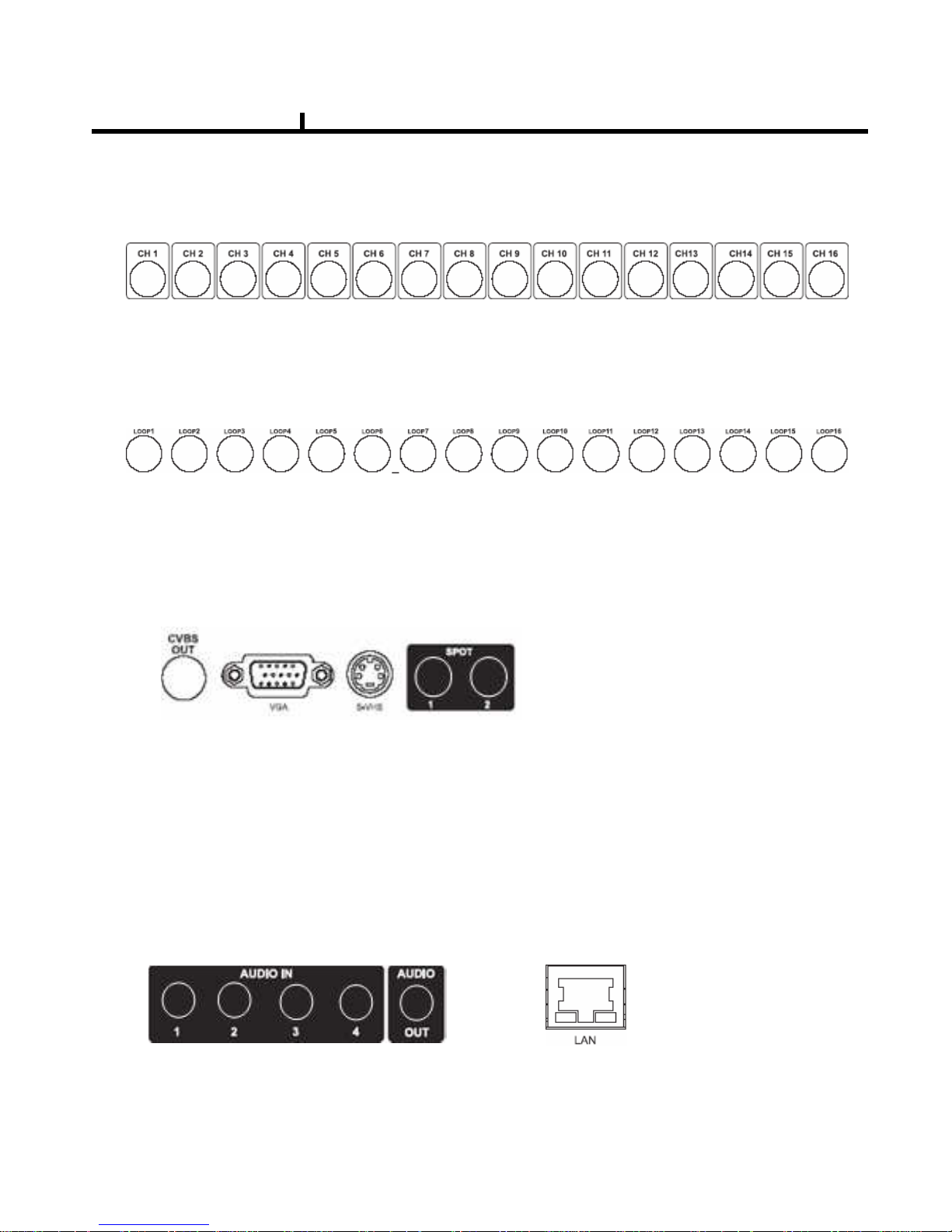
13
2) LOOP OUT Connection
3) Monitor Connection
It connects audio source (mic) to audio
input of RCA and connects speaker to
audio output.
It supports 10/100 BaseT, connects
Cat5 cable with RJ-45
System rear connection detail
1) Video Source Connection
It connects video sources (camera image) to BNC connector via cable.
BNC connector of LOOP OUT can be used other device’s input.
Caution : It may cause low quality of picture when connecting unconnected cable from any device
to LOOP OUT BNC.
CVBS OUT/SPOT : It connects normal CCTV CRT monitor.
S-VHS : It connects monitor that supports S-VHS(S-VIDEO)
VGA : It connects PC monitor or LCD monitor (not supporting DVI)
** Default of video output is designated to CVBS OUT + VGA OUT.
For screen out's conversion, It convert to CVBS OUT only if you press
front panel's DISPLAY button for more then 3 second.
The CVBS OUT's quality will be better If you use CVBS OUT only.
4) Audio Connection 5) Network Connection
Chapter II

14
6) RS232 port Connection.
RS232 port is connected to PC and other devices for specific function and After Sales purpose.
It consists of 2 USB (Front), 1 USB (Rear), its supported devices are such as USB mouse, USB
external HDD and USB memory stick
* Alarm output 1~4CH
It can be on/off for buzzer, headlamp etc.
Alarm input mode consists of NORMAL OPEN and NORMAL CLOSE.
Ref : The spec. Max24V/2A
7) USB port Connection
8) ALARM IN(SENSOR) Connection
It consists of ALARM IN(SENSOR) and SIGNAL+G(GND).
Ref : The spec. is Max 6V/50mA
9) ALARM OUT Connection
Chapter II
front rear
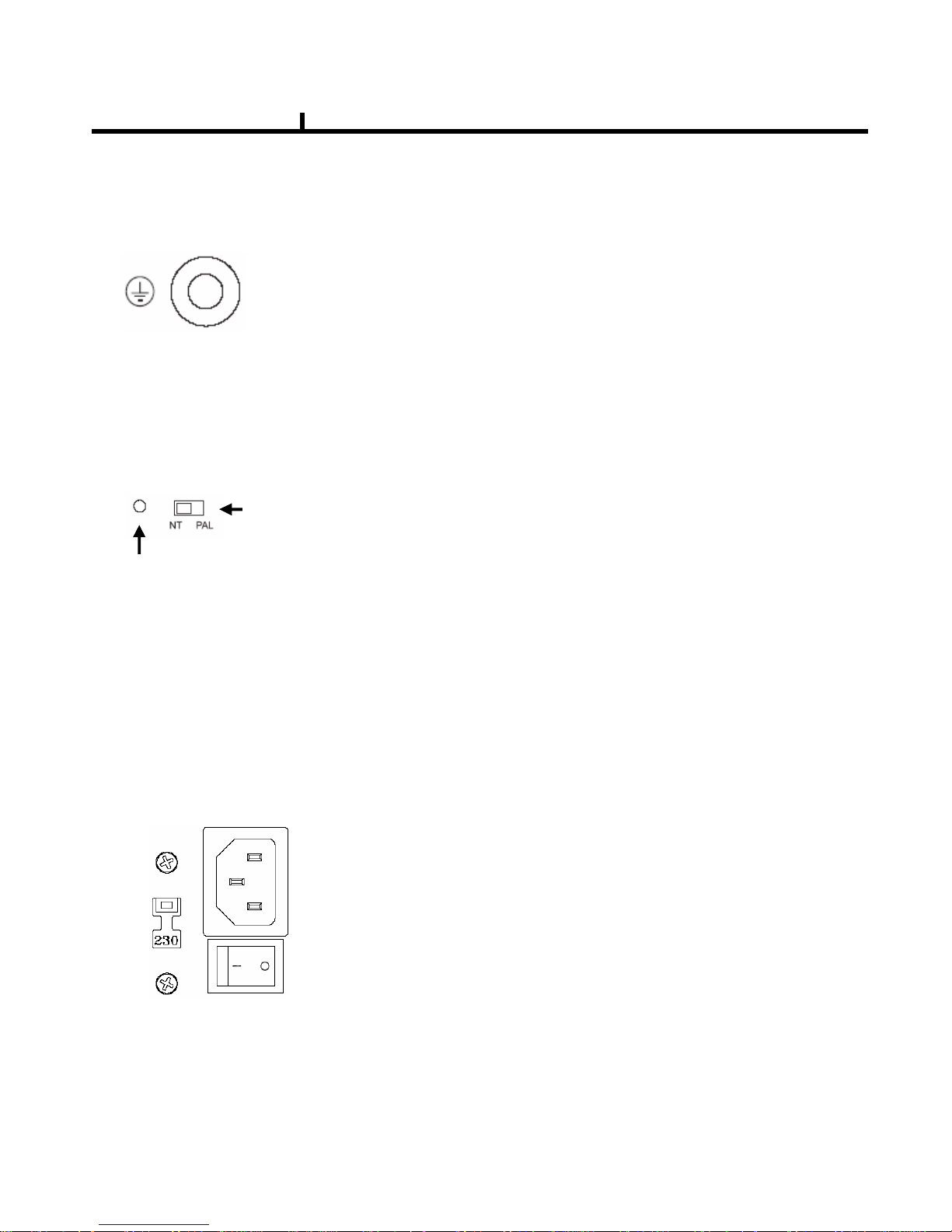
15
9) Ground (Field GND) Connection
It connects bolt with wire to the Ground to protect DVR and user’s safety from surge,
static electricity and noise
The factory reset switch located at the left side of NTSC/PAL switch is used to return to factory
default setup values.
When you need to shift NTSC/PAL mode, turn off the DVR before shift switch, then restart the DVR.
Power Supply is Micro ATX 115/230VAC , 60/50Hz , 6/3A
115/230VAC is changeable with shift switch.
Main power can be turned on/off by switch.
10) Factory Reset Switch and NTSC/PAL Shift Switch
Factory Reset Switch
NTSC/PAL Shift Switch
11) Power Connection <Power cord connector, AC 115V/230 switch, Power switch>
Chapter II
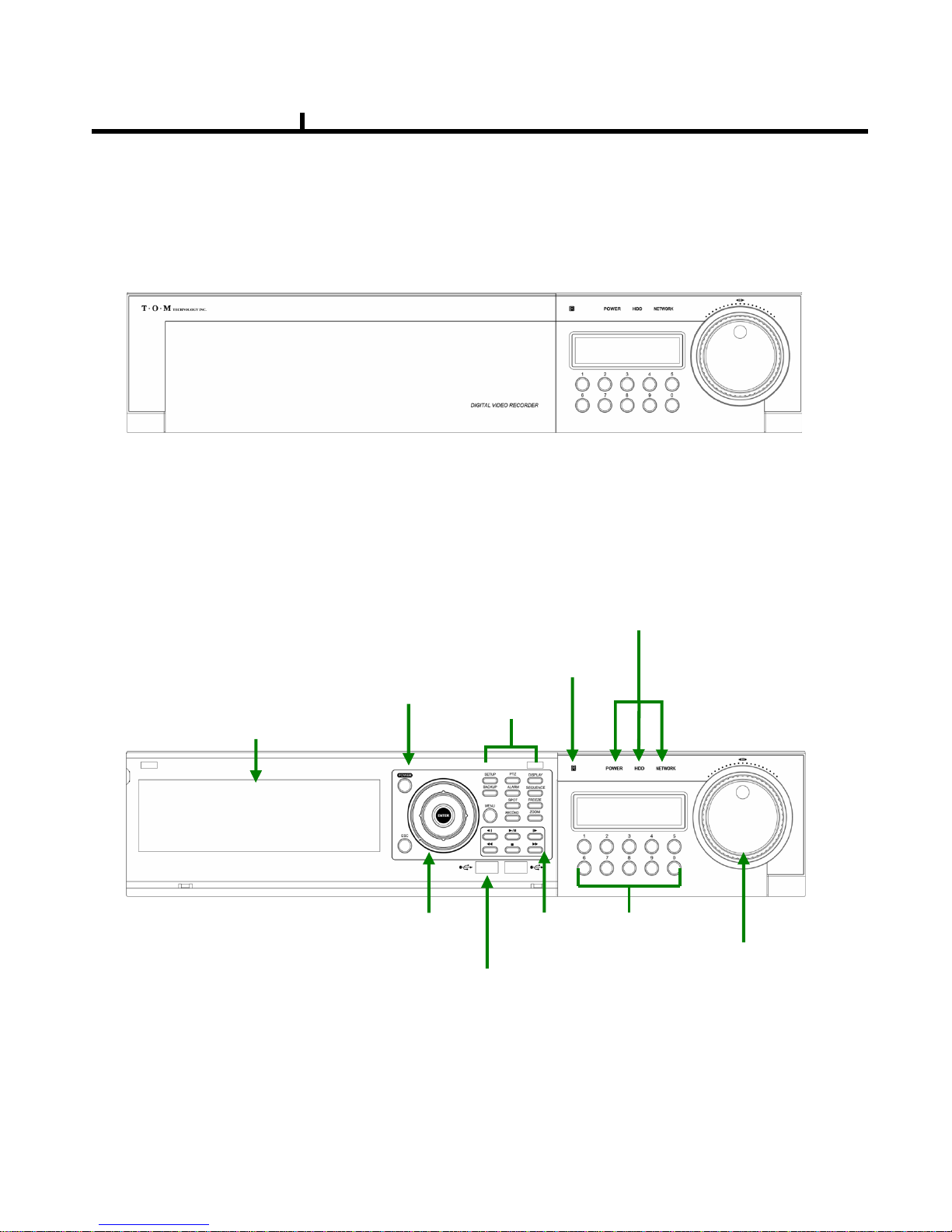
16
REMOVABLE HDD RACK
CD_RW,DVD_RW
Jog / Shuttle
Power
Direction
Remote control
IR sensor
Menu
USB2.0 port
Playback
Number
(1~0)
<Front DOOR CLOSE >
<Front DOOR OPEN >
System Front Description
POWER/HDD/NETWORK LED
Chapter II
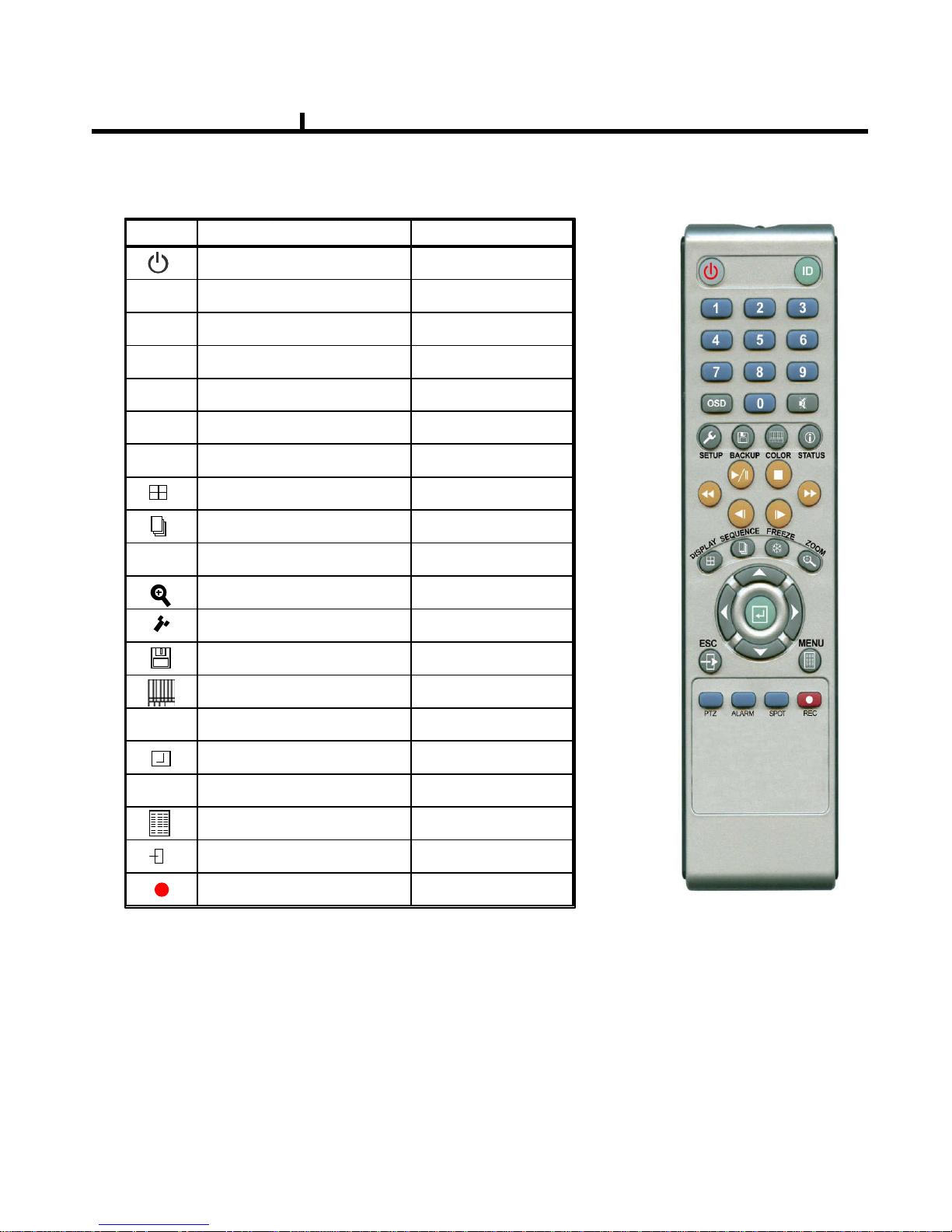
17
○ How to change remote controller ID
A) Enter 'ID' button for 3seconds
B) Power LED is lightened.
C) Enter 2 letters of digit. (00 ~ 99) – In case 00, means no ID function
- ID set is available from 01 to 99.
D) Save setting value, then LED is off.
E) It enables to communicate the same ID DVR
F) LED is ON every time data is transferred.
Remote controller Description
Chapter II
ICON HOT KEY
LATEST SEARCH
TO LIVE
FIRST SEARCH
LAST SEARCH
CALENDAR SEARCH
EVENT SEARCH
RECORD
SETUP
BACKUP
COLOR
STATUS
ENTER
DIRECTION
MENU
ESCAPE
DISPLAY
SEQUENCE
FREEZE
ZOOM
REWIND
FAST FORWORD
STEP REVERSE
STEP FORWORD
FUNCTION
POWER ON/OFF
PLAYBACK & PAUSE
STOP
||▶
||▶||▶
||▶
■■■■
◀◀
◀◀◀◀
◀◀
▶▶
▶▶▶▶
▶▶
◀|
◀|◀|
◀|
|▶
|▶|▶
|▶
▲▲▲▲ ◀◀◀◀ ▶▶▶▶
▼▼▼▼
◀◀◀◀
▶
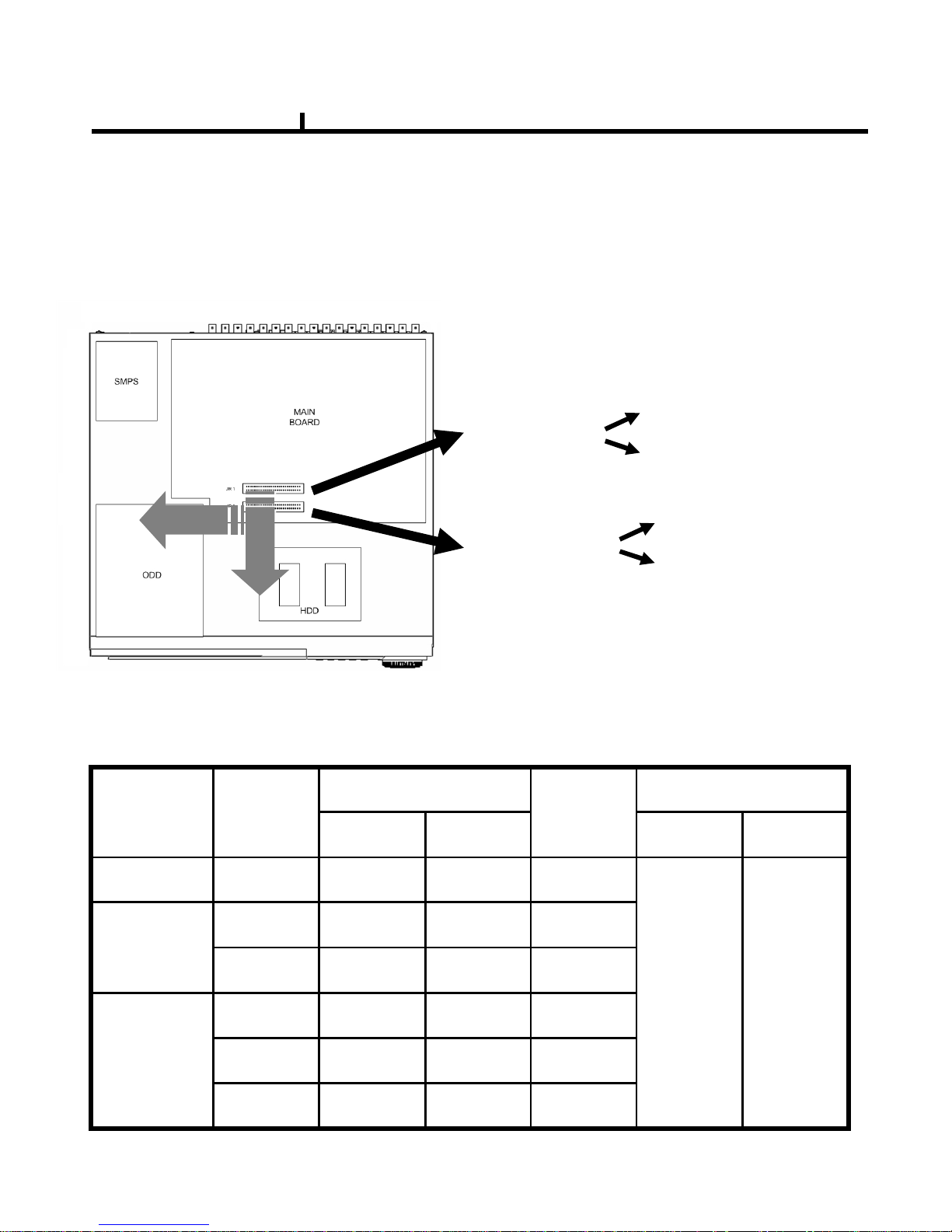
18
Chapter II
Installation Guide for HDD & ODD devices
Description
JR 1 : PRIMARY
JR 2 : SECONDARY
MASTER : HDD#1
SLAVE : HDD#2
MASTER : HDD#3
SLAVE : ODD(CD/DVD)
1. ODD(CD-RW/DVD-RW) devices should be installed as “Secondary Slave”.
2. HDD for system needs to be installed as “Primary”.
JR 2
SECONDARY
MASTER
HDD#3
JR 1
PRIMARY
SLAVE
HDD#2
SYSTEMJR 1
PRIMARY
MASTER
HDD#1
HDD x 3
JR 1
PRIMARY
SLAVE
HDD#2
SYSTEMJR 1
PRIMARY
MASTER
HDD#1
HDD x 2
JR 2
SECONDARY
SLAVE
SYSTEMJR 1
PRIMARY
MASTER
HDD#1HDD x 1
ConnectorIDE ConnectorIDE
ODD(CD-RW/DVD-RW)
Devices
System
HDD
HDD Installed
Guide Chart for installing several HDDs
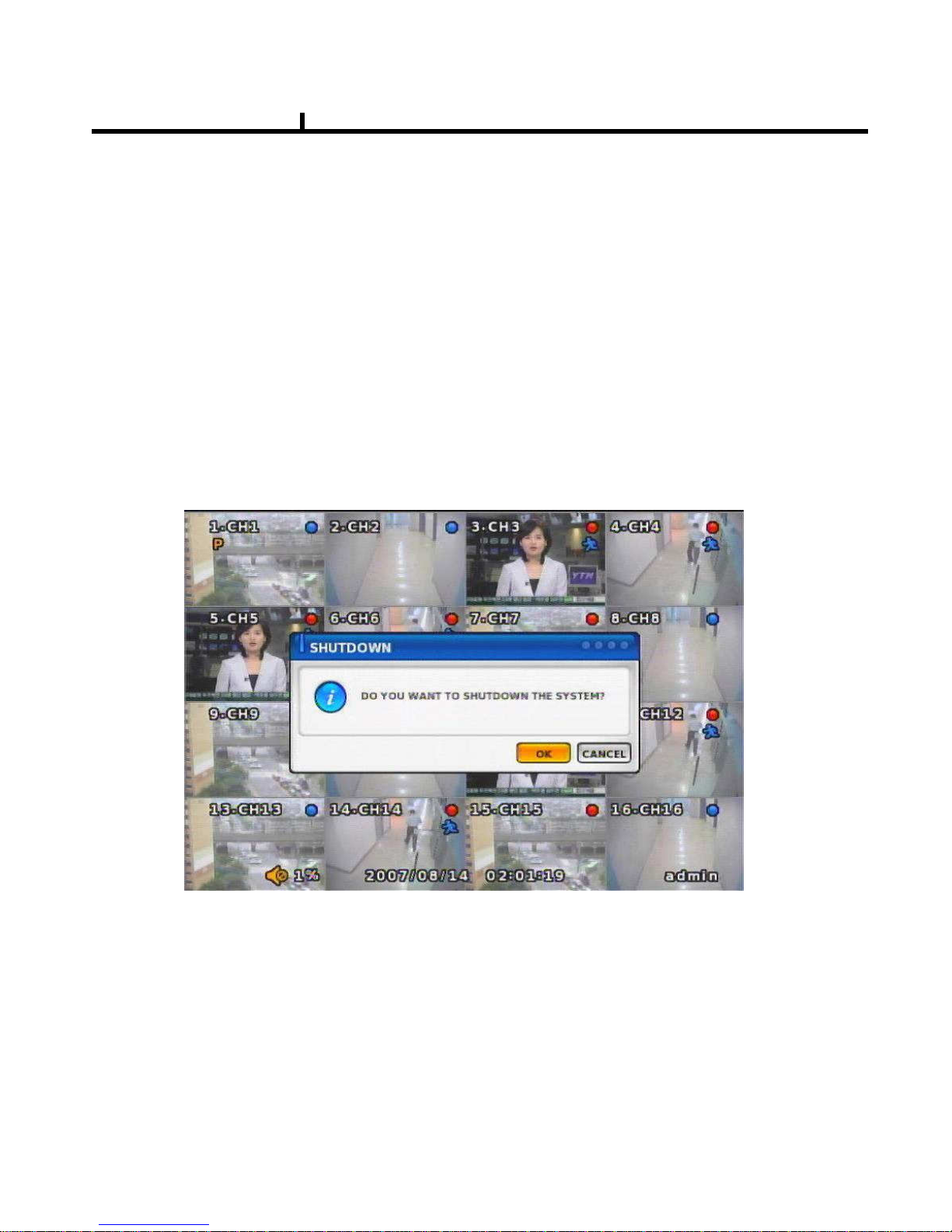
19
System On
• Put the power to the DVR.
• Turn on the power switch at the rear and press power button in front.
• It takes about 90 seconds to boot (It may take more when network cable isn’t connected)
System Shutdown
• Press Power button, then shutdown menu appears. Enter power button to shutdown system.
• Or select [SETUP > SYSTEM > SYSTEM SHUTDOWN] to shutdown system.
Chapter II
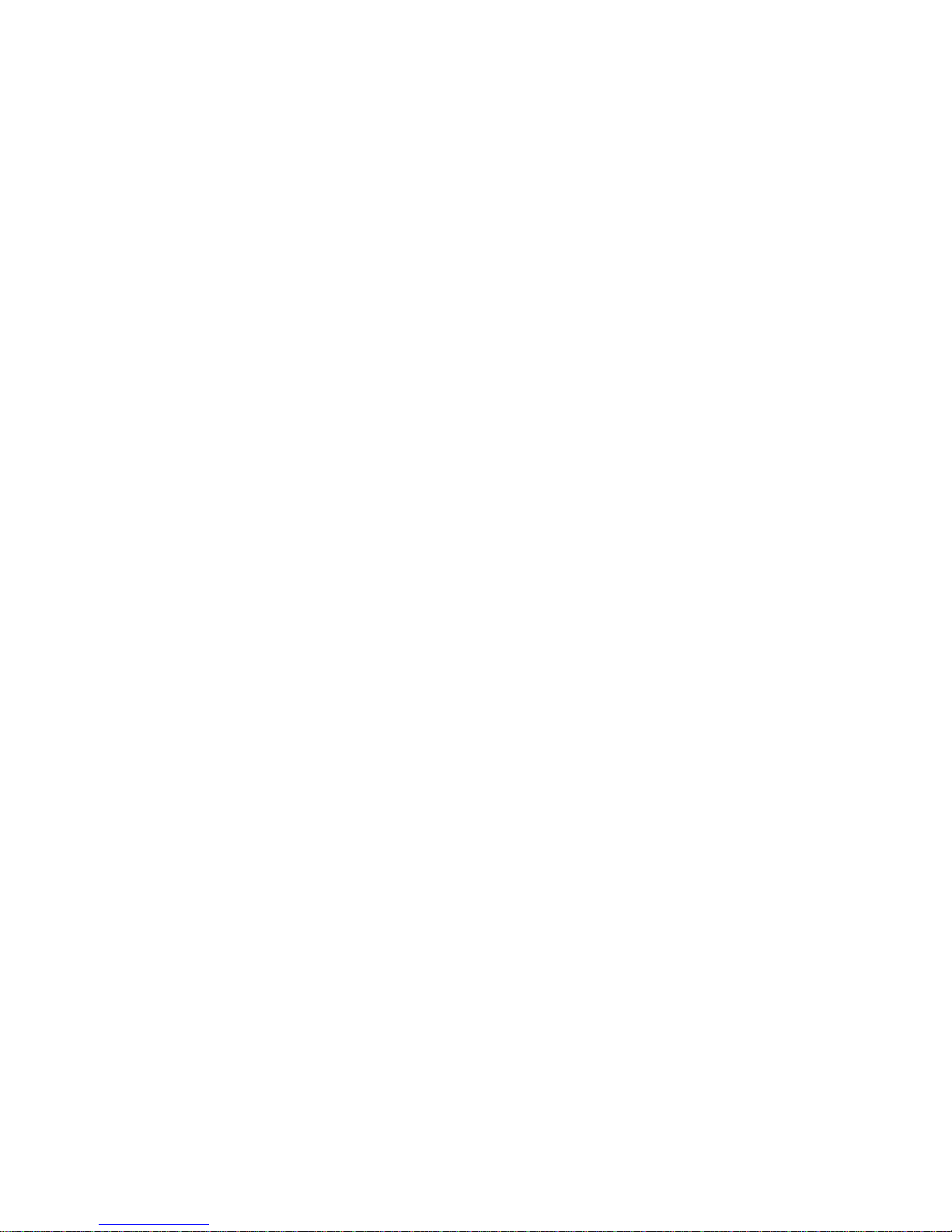
20
Chapter-III. Monitoring Screen
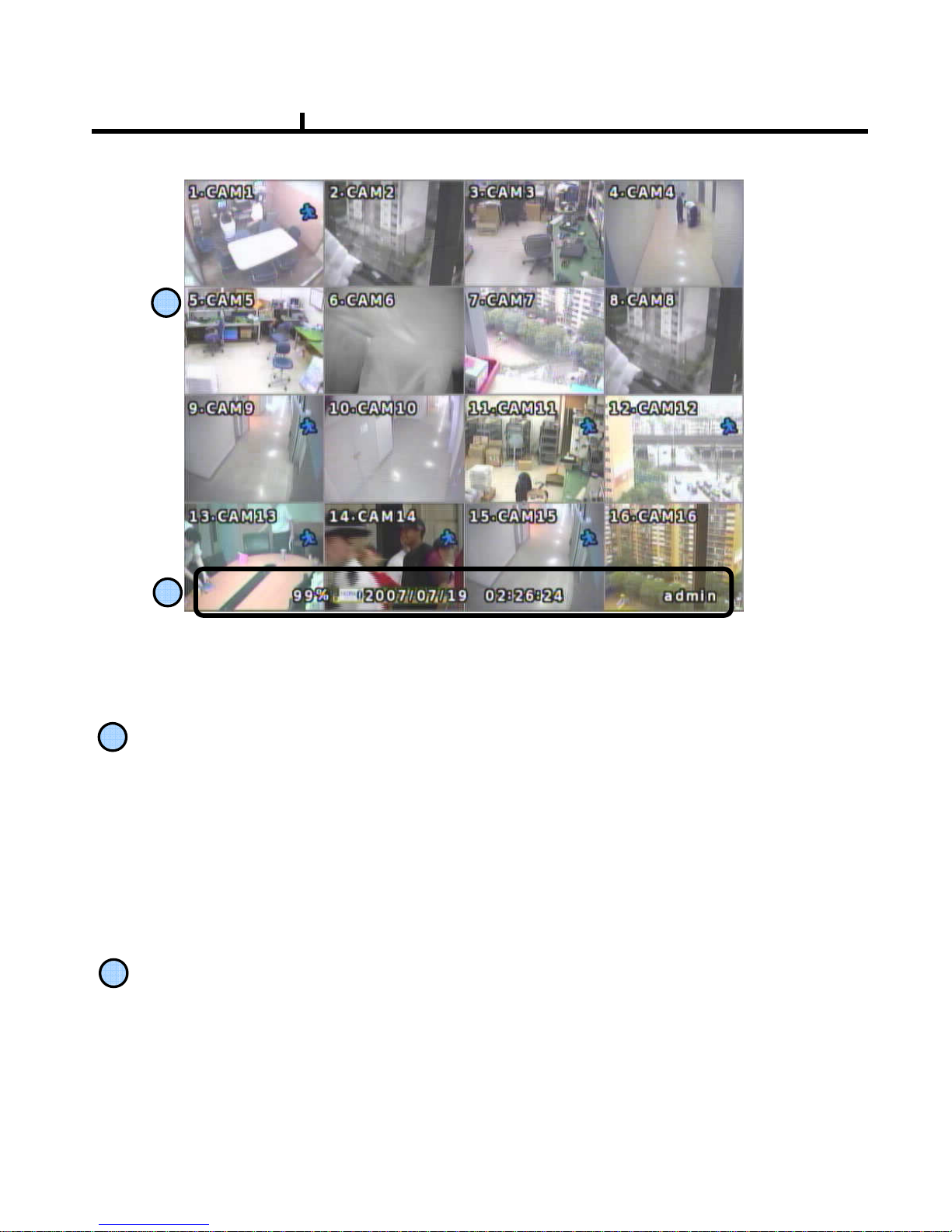
21
Monitoring screen : it monitors each channel.
<Screen Indication>
LeftUp : Camera Name
P – Pan/tilt
A – Audio
RightUp : Record mode (Blue-Normal, Red-Event)
Motion status
Central : Video Loss, Hidden Camera
Status Bar : DVR status Indication
(Backup, HDD usage, Current Time, SEQUENCE, FREEZE, Login info. etc)
1
2
1
2
Monitoring Screen
Chapter III
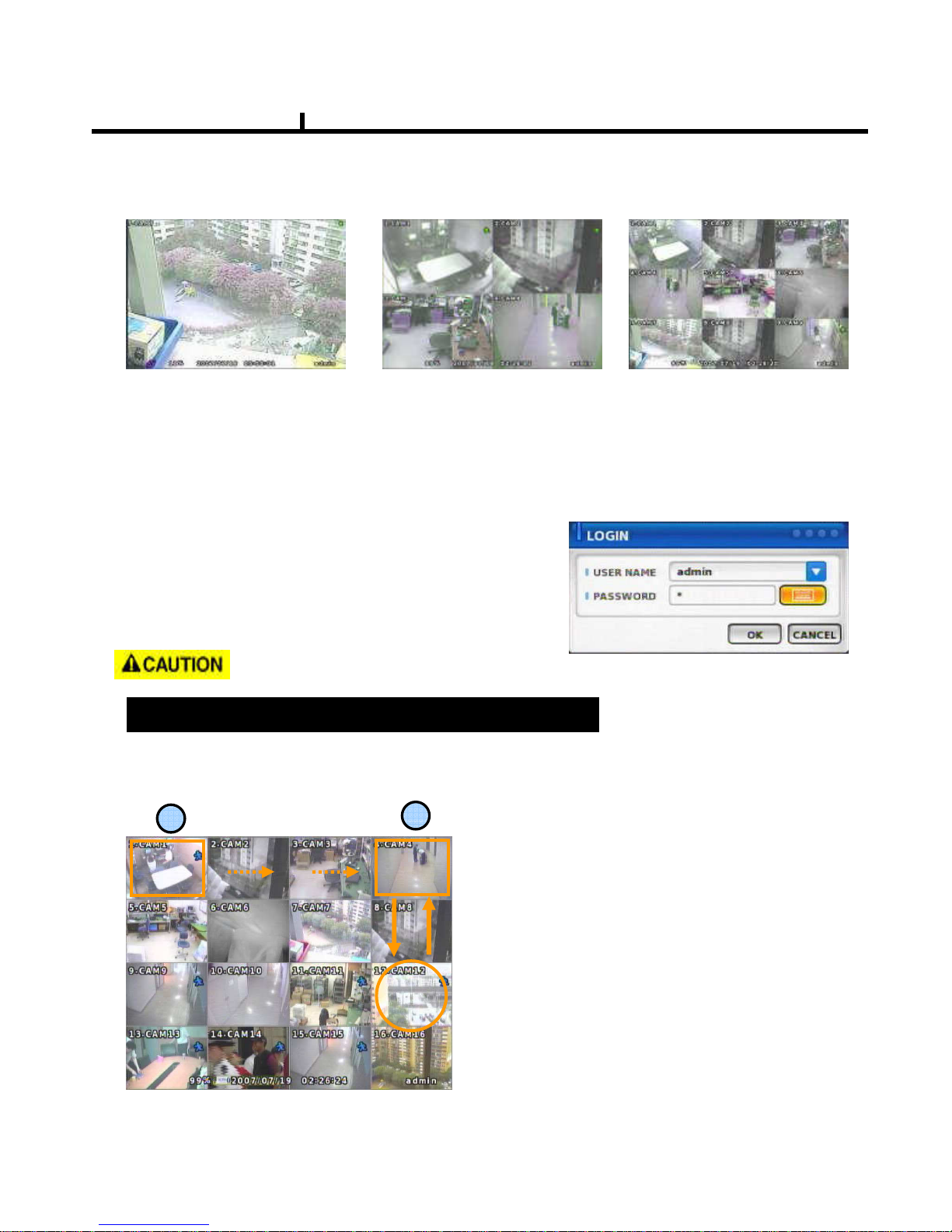
22
Screen Split
Press DISPLAY button or mouse menu: changed on 1 -> 4 -> 9 -> 16 by turn
Direct Channel
1) Press channel No. on the remote control or front panel.
2) Click the screen to watch specific channel using mouse.
** Pressing No.1 button responds a bit delayed to wait a possible signal input of
No.10~16 (approx 2.5 seconds)
It is recommended to change ID and PW for your safety.
LOG IN
Login to menu for setup
Default: ID – admin
PASSWORD - 1
CAMERA ALLOCATION function (changing camera display position)
Ex) Switching camera No 4 and 12.
1
2
1) Press Enter in the monitoring screen, then
box is selected at No.1 camera.
2) Locate the box to the camera No. you want to
move using direction buttons.
3) Enter the camera number to switch
4) Then, selected camera is switched with the
Camera number you pressed.
5) To exit, press ESC or Enter
Chapter III
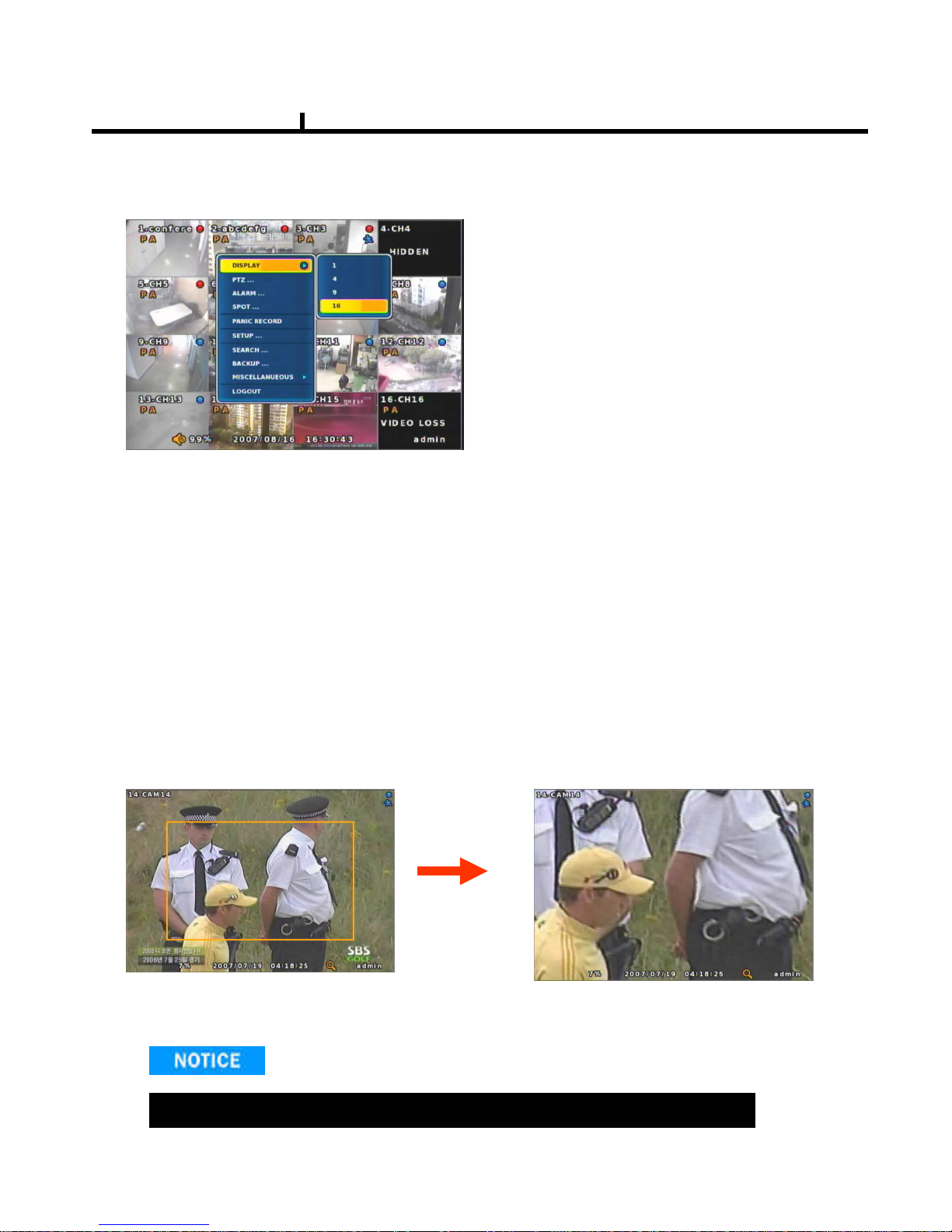
23
Menu Bar * Click MENU button or right button of mouse
DISPLAY
1, 4, 9, 16
: Split screen change (the same as DISPLAY button)
ZOOM
1 Full Live screen available only.
Select Zoom : Press zoom button and locate the box to magnify using direction keys
Move Zoom : It can be moved using direction key after press Enter.
Zoom screen may provide low quality or be shaken as formatted digitally.
<ZOOM selected screen>
<ZOOM screen>
Chapter III
SEQUENCE
SEQUENCESEQUENCE
SEQUENCE
Sequence camera group regularly
FREEZE
FREEZEFREEZE
FREEZE
Pause the screen
MISCELLANUEOUS
MISCELLANUEOUSMISCELLANUEOUS
MISCELLANUEOUS
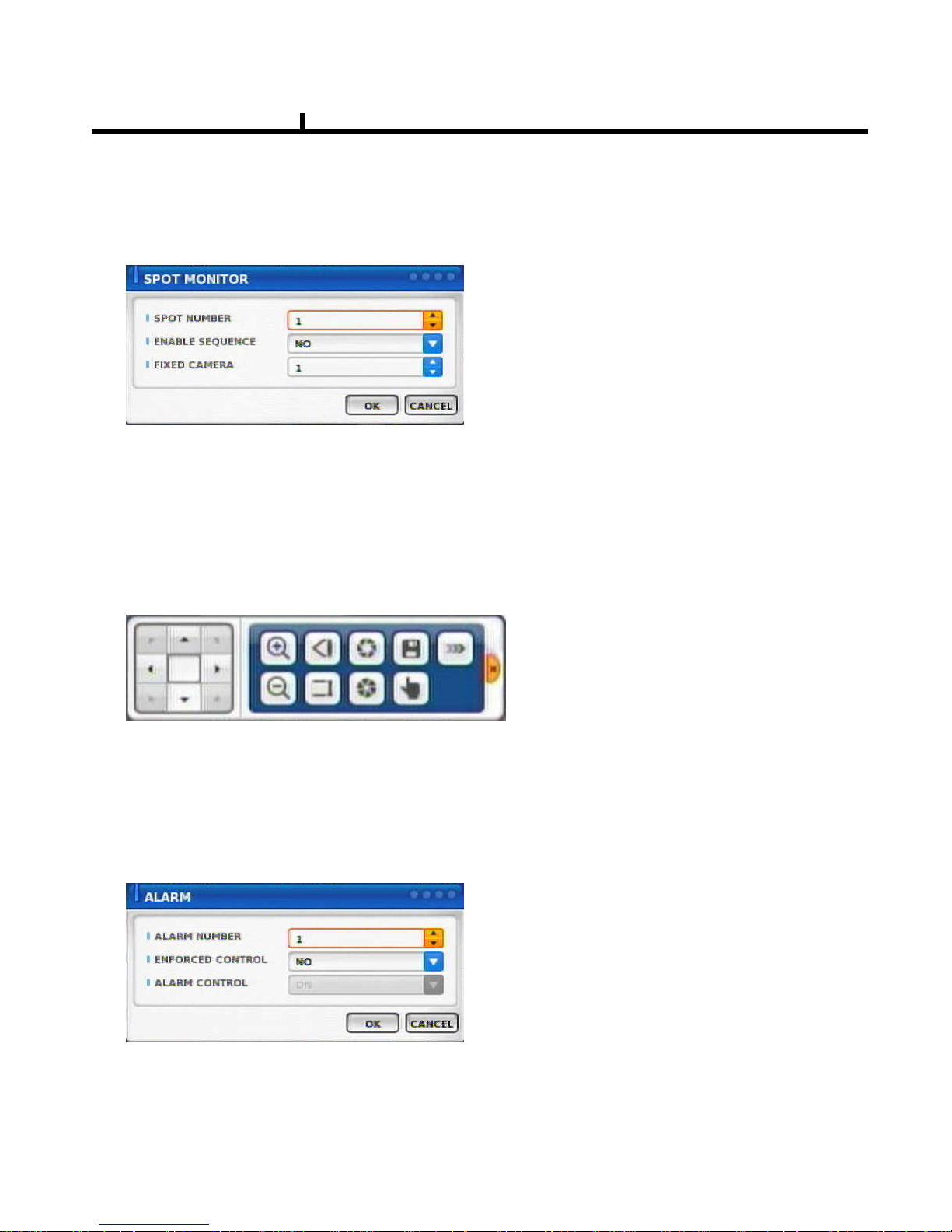
24
Chapter III
PTZ
Pan Tilt/Zoom/Focus/Iris Preset setting and moving functions are supported.
Each function can be different from each PTZ protocol.
ALARM
Control Alarm output function.
SPOT
2 spot monitors are supported and sequence / fix mode can be selected.
Select the Spot monitor in SETUP>DEVICE>SPOT MONITOR.
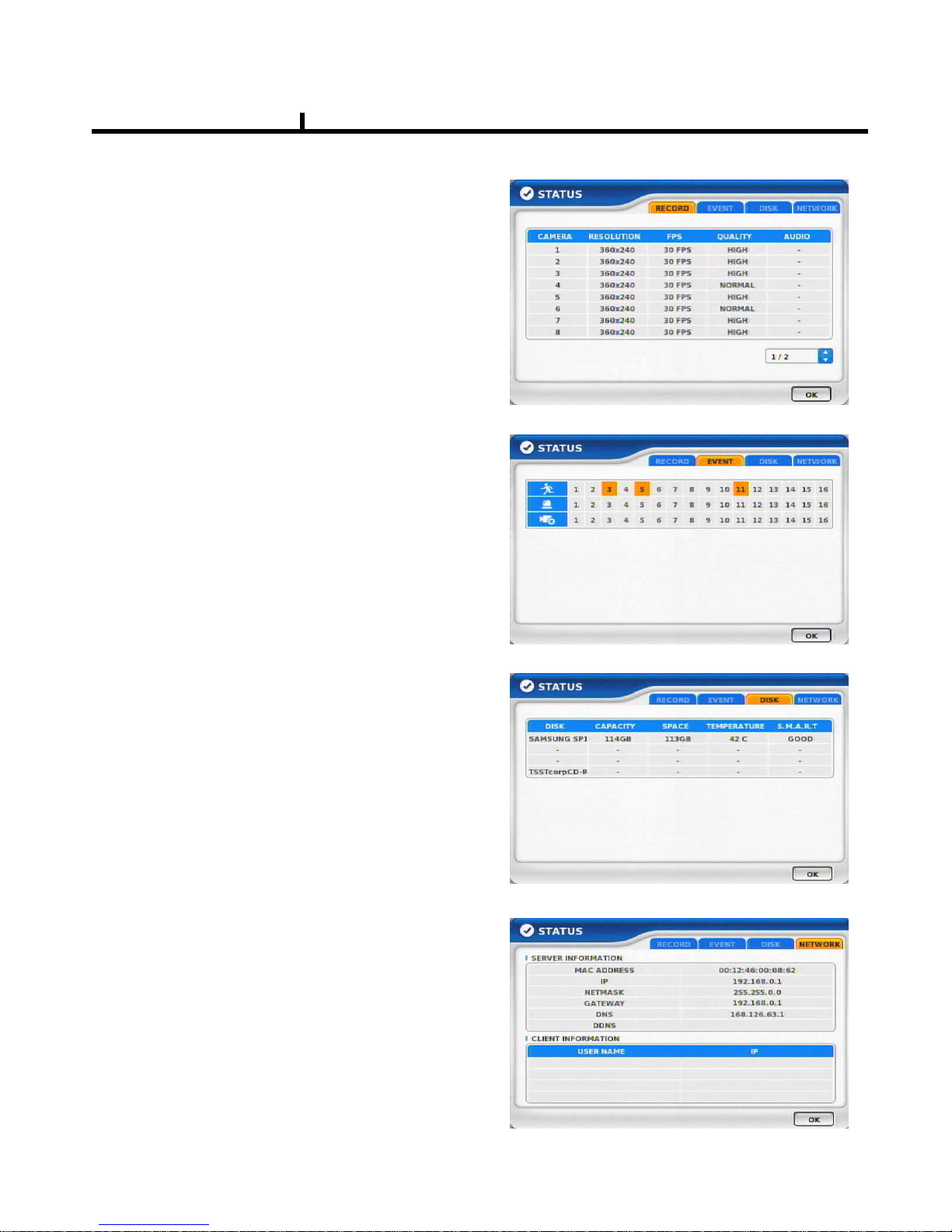
25
STATUS
RECORD
Displays current recording status
EVENT
Displays current event information (motion/alarm).
DISK
Displays current Disk information
NETWORK
Displays current network information.
Also displays current connected client information.
Chapter III
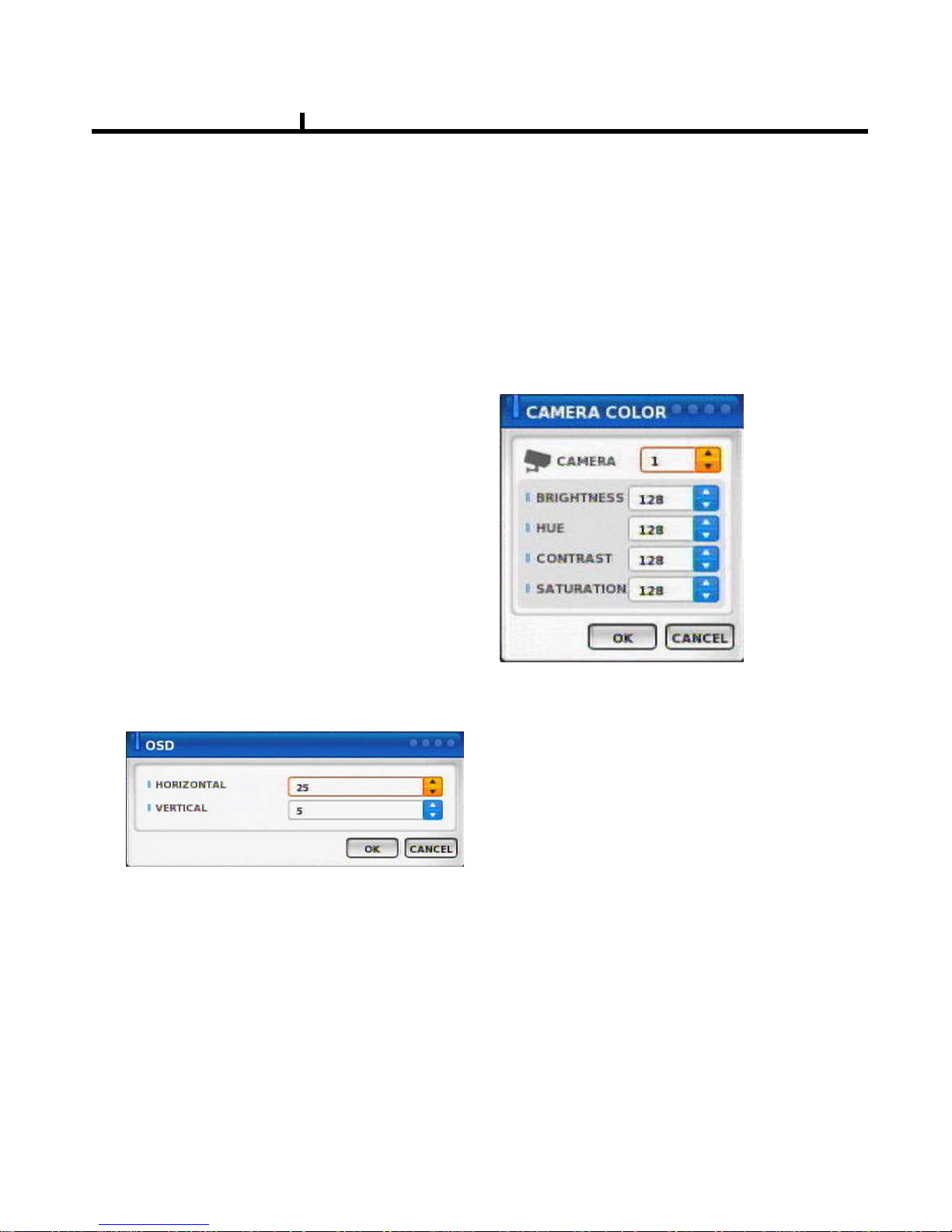
26
PANIC RECORD
Set recording mode in an emergency situation.
Press SETUP>RECORD> EVENT RECORD>FPS/QUALITY
SETUP
Select to enter into SETUP menu
CAMERA COLOR
Changes camera screen color
OSD
Changes OSD (On Screen Display)’s position.
SEARCH
Select to enter into SEARCH menu
Chapter III
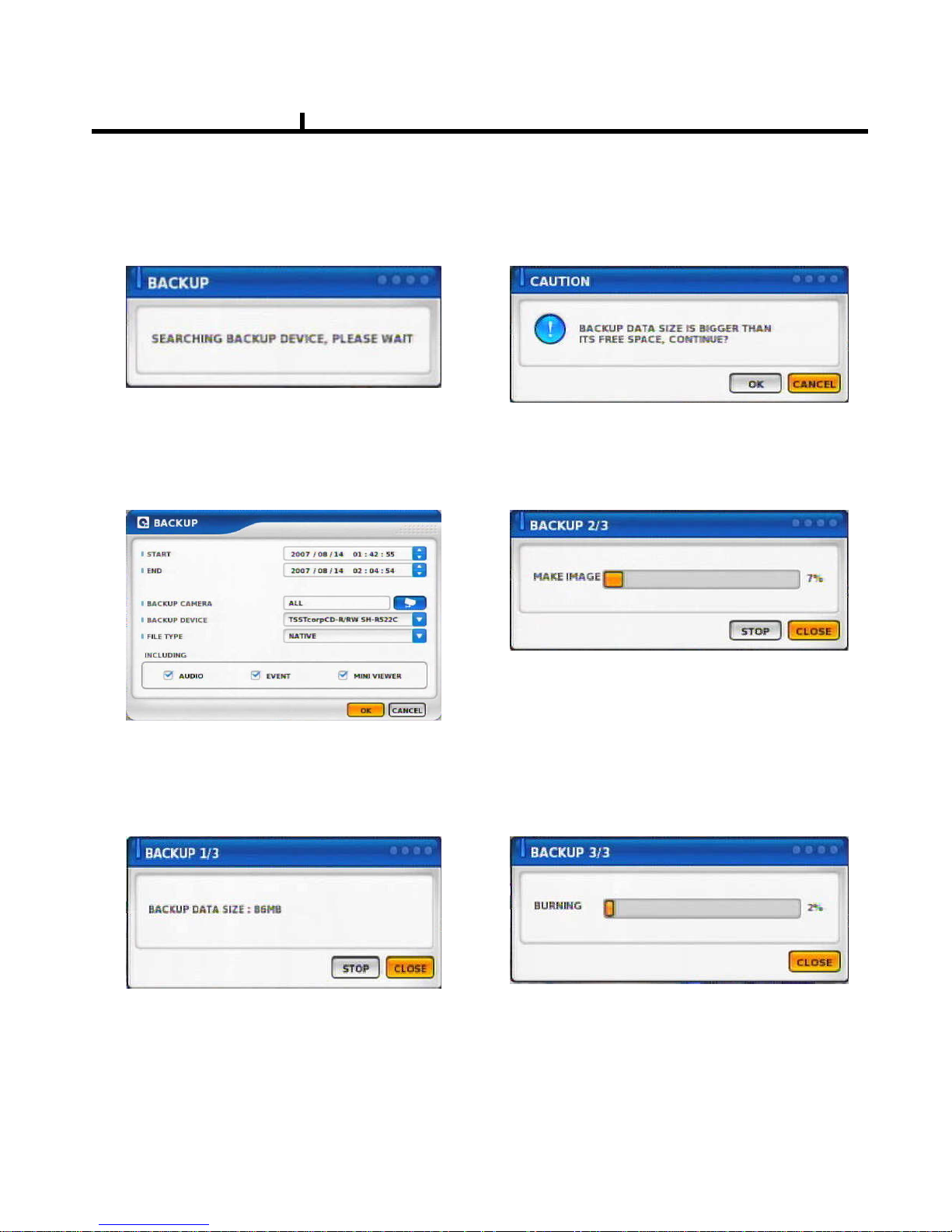
27
BACKUP
Select to backup recorded data.
1) Backup Device Search
2) Select data to backup
3) Calculate data size
4) Warning when data size is over
5) Make Image after pressing OK.
6) Burning to CD
Chapter III
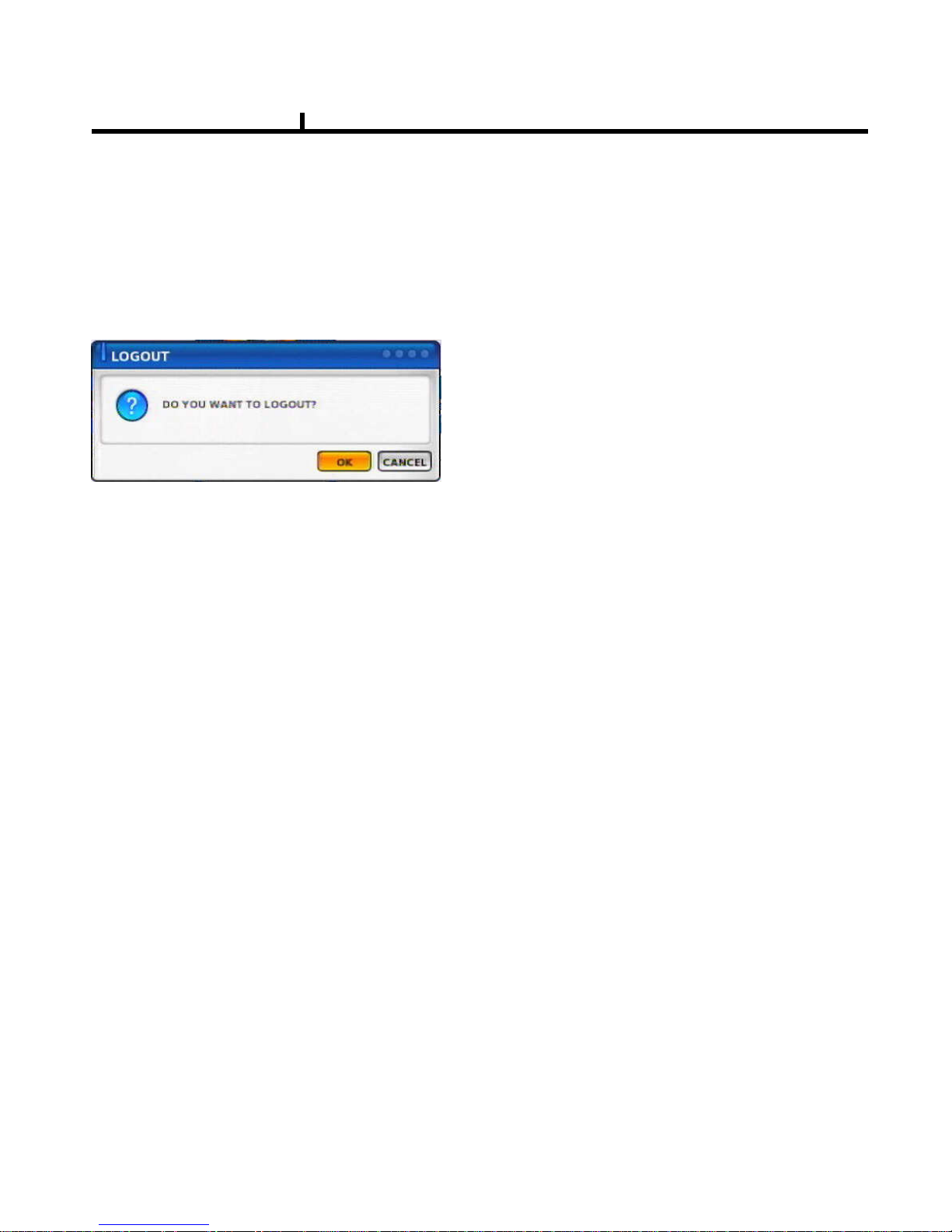
28
MUTE
Sound off
LOGOUT
Press SETUP>SYSTEM>USER
Chapter III
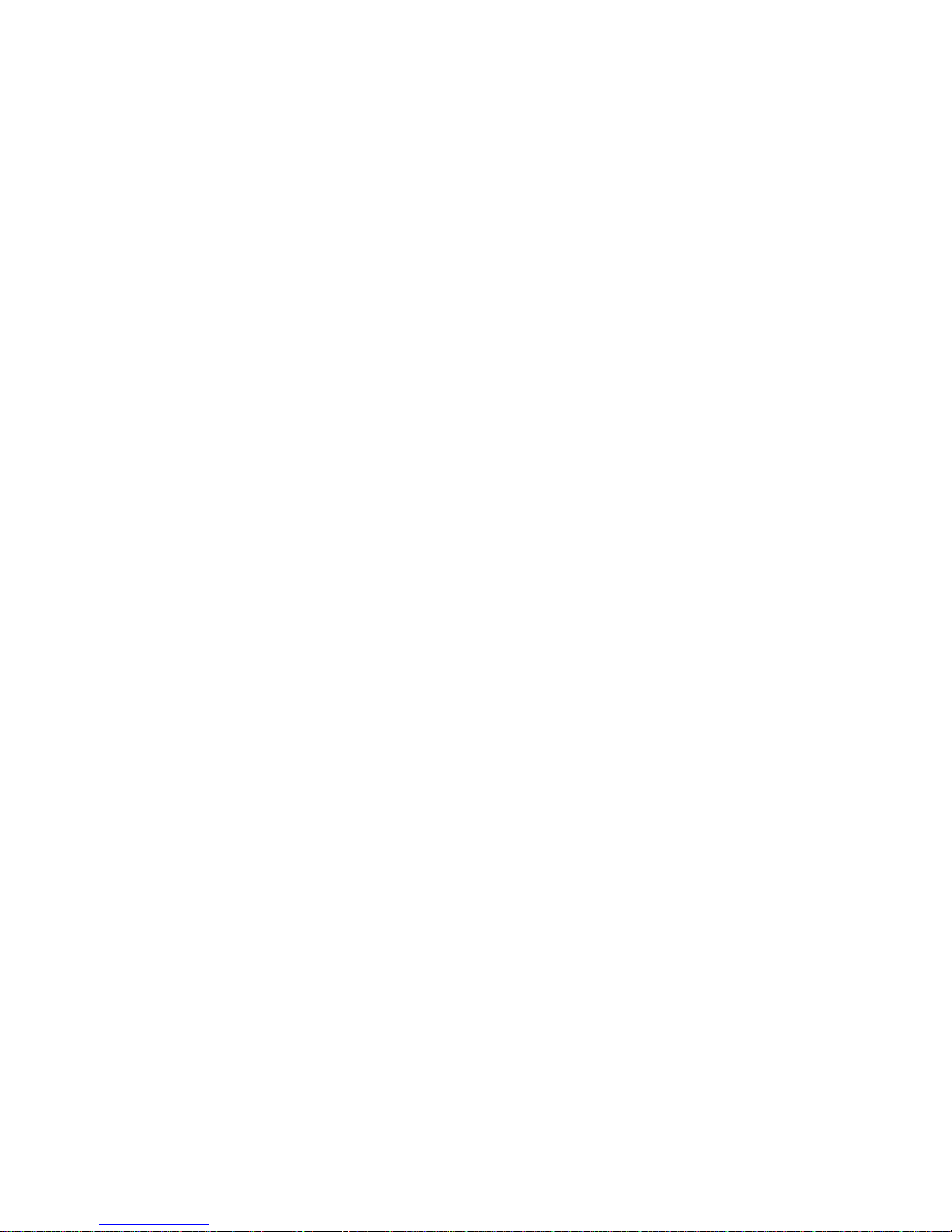
29
Chapter-IV. SETUP
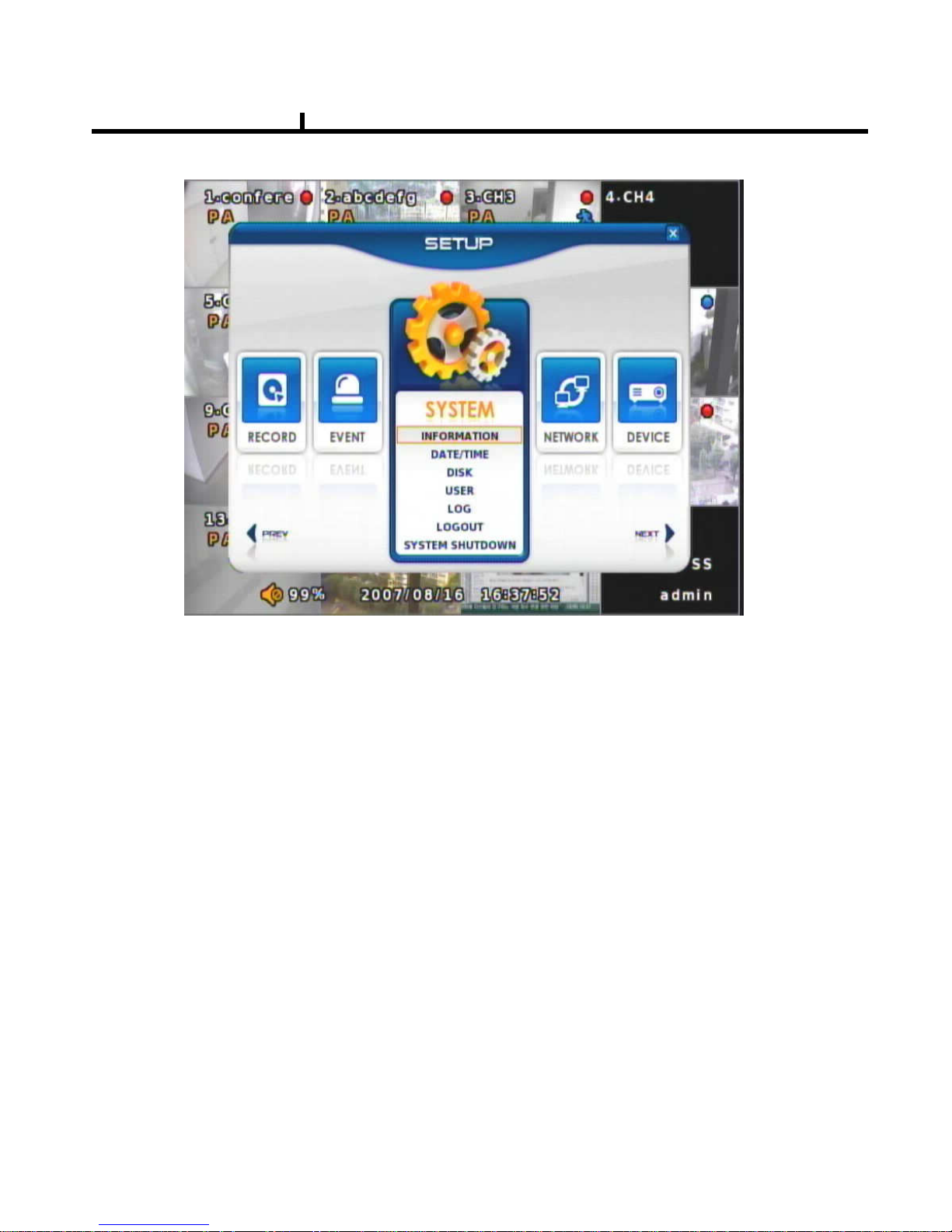
30
SYSTEM
Set up various system related items.
INFORMATION
DATE/TIME
DISK
USER
LOG
LOGOUT
SYSTEM SHUTDOWN
SETUP SCREEN
Chapter IV

31
INFORMATION
DEVICE NAME: User can change the DVR
name on his own.
LANGUAGE : Select language.
VERSION : Shows S/W version info.
(With UPGRADE button, you can upgrade
the newest S/W version)
INFORMATION
Contact manufacturer or distributors for more
Upgraded version .
CONFIGURATION IMPORT : You can read setup values saved in USB or
Initialize the setup values
CONFIGURATION EXPORT : You can record setup values in USB equipment.
Chapter IV
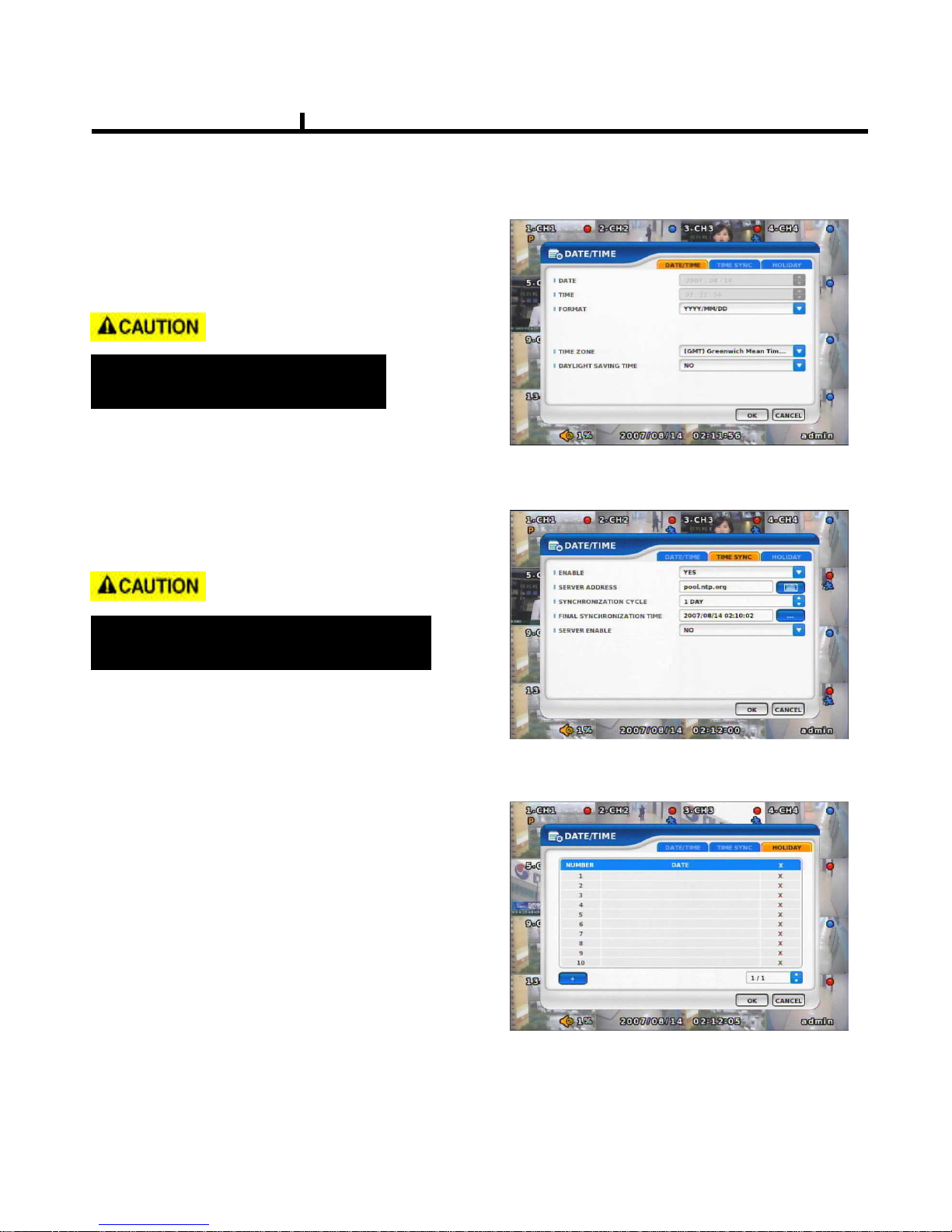
32
DATE/TIME
DATE/TIME
Set date, time & Time zone of System.
When you use it for the first time
Set these items in advance .
TIME SYN
Synchronize time with internet time server.
Set the GMT on the DATE/TIME list and
Adjust TIME SYNC.
HOLIDAY
In the schedule record setup , it automatically
converts normal date to holiday schedule.
It works when record is setup as schedule mode.
Chapter IV
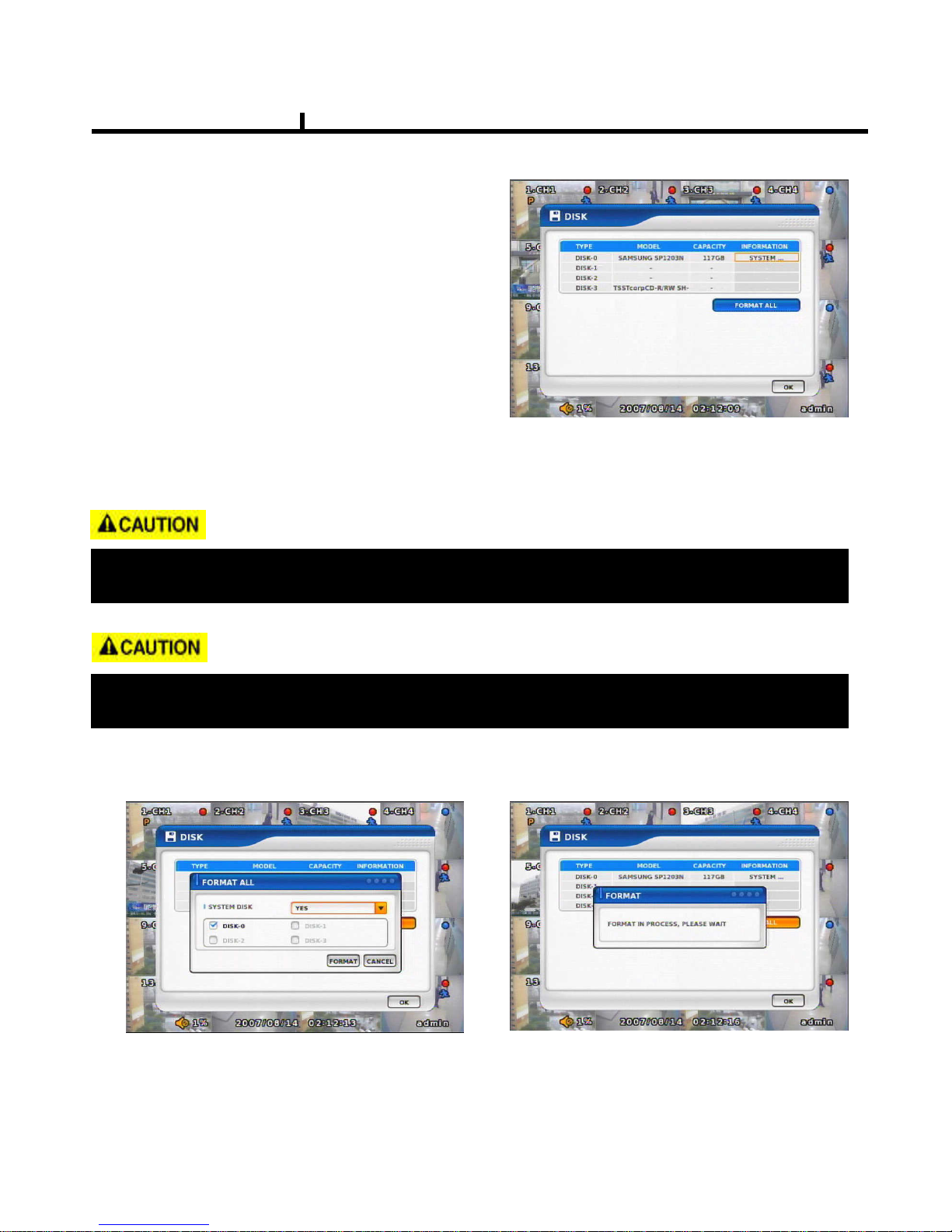
33
DISK
DISK TABLE
Shows current disk information connected to
system.
IMPORTED : DISK installed
RECORD : RECORD possible
SYSTEM : DISK allotted for SYSTEM
TOTAL DISK FORMAT
Format all connected HDD disks.
(When you select info column of connected DISK separately,
You can format DISK one by one.
One of DISKS should be a system disk for recording system logs & other TEMP file issuing
purposes.
<SYSTEM DISK selected Screen> <On FORMAT Screen>
Chapter IV
Backup devices such as CD-RW/DVD-RW need to be installed as Secondary Slave.
(JR 2 Connector. – Slave jumper setting)
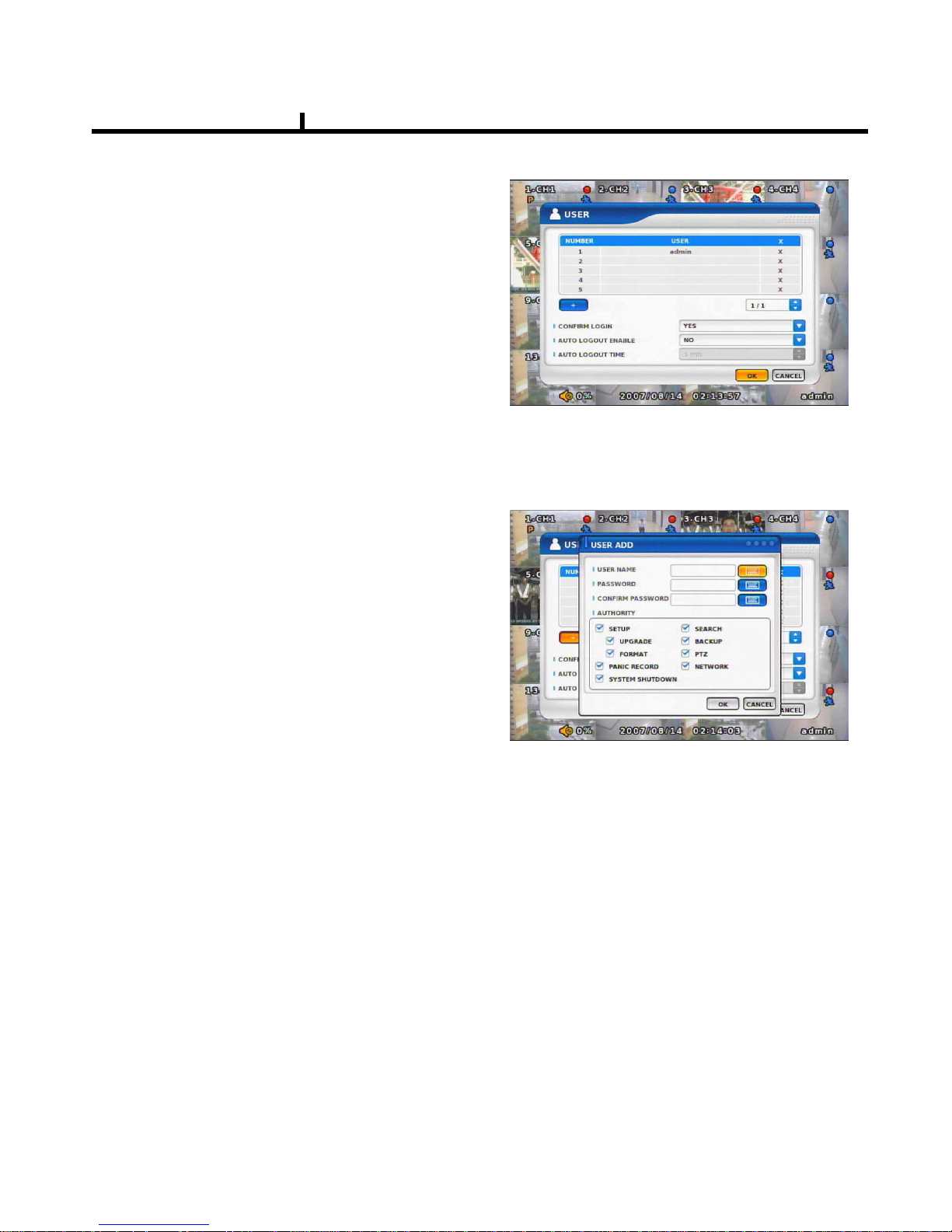
34
USER
USER
Shows currently registered user lists.
User accounts can be added or deleted.
+
add account with this button.
X Delete account with this button.
USER ADD
Possible to add user account
according to authority.
CONFIRM LOGIN
When YES selected, LOGIN needs to be confirmed every time to enter into setup /
system menu.
AUTO LOGOUT ENABLE
LOGOUT automatically after a certain period of time.
AUTO LOGOUT TIME
Set idle time to LOGOUT
Chapter IV
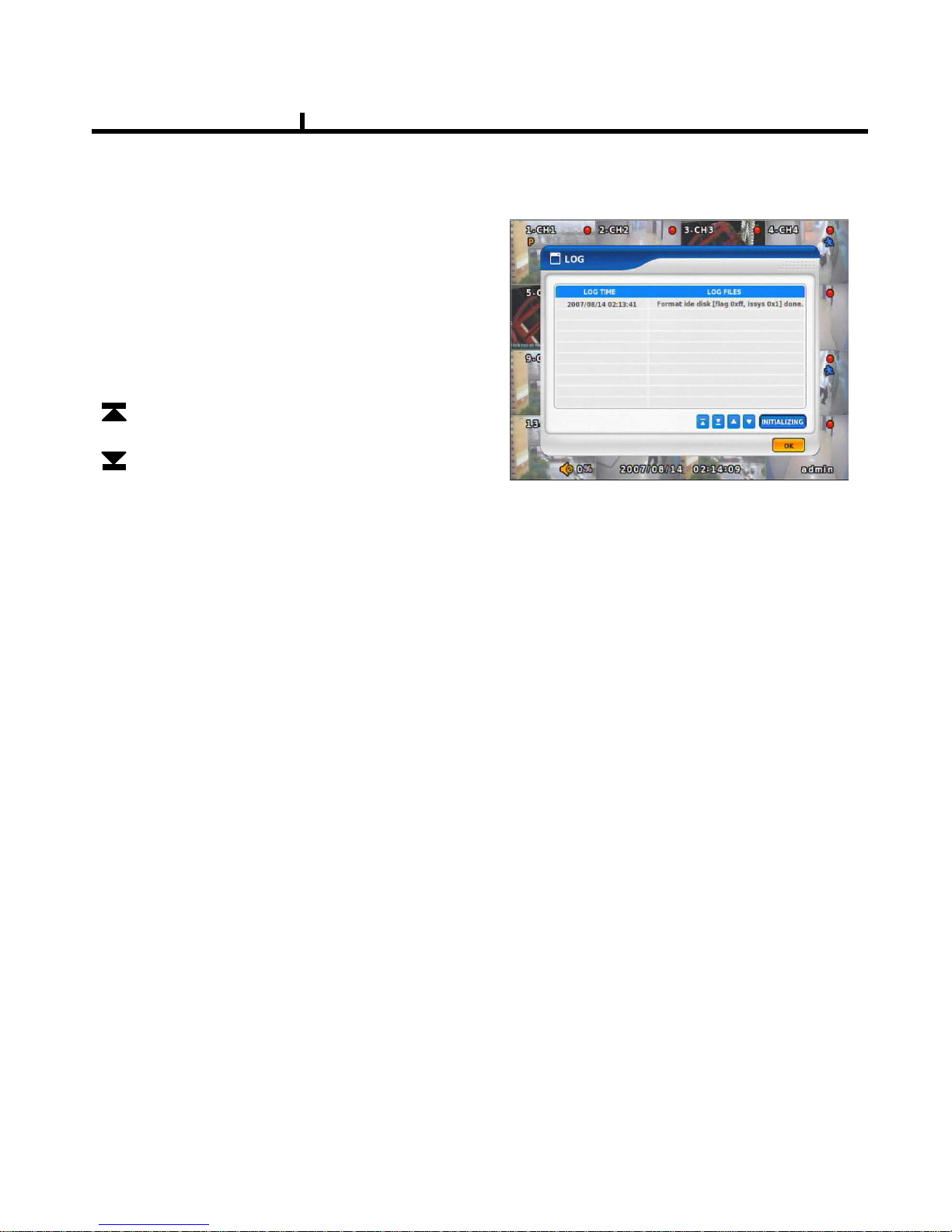
35
LOG
LOG
Shows all log infos on SYSTEM and other events
CLEAR : Remove all log info.
UP/DOWN button : Move to next/previous log info
page by page .
Move to first part of LOG info.
Move to Last part of LOG info.
LOGOUT
LOGOUT function when exiting set up
SYSTEM SHUTDOWN
SYSTEM ends.
The same as POWER OFF button of front or remote control.
Chapter IV
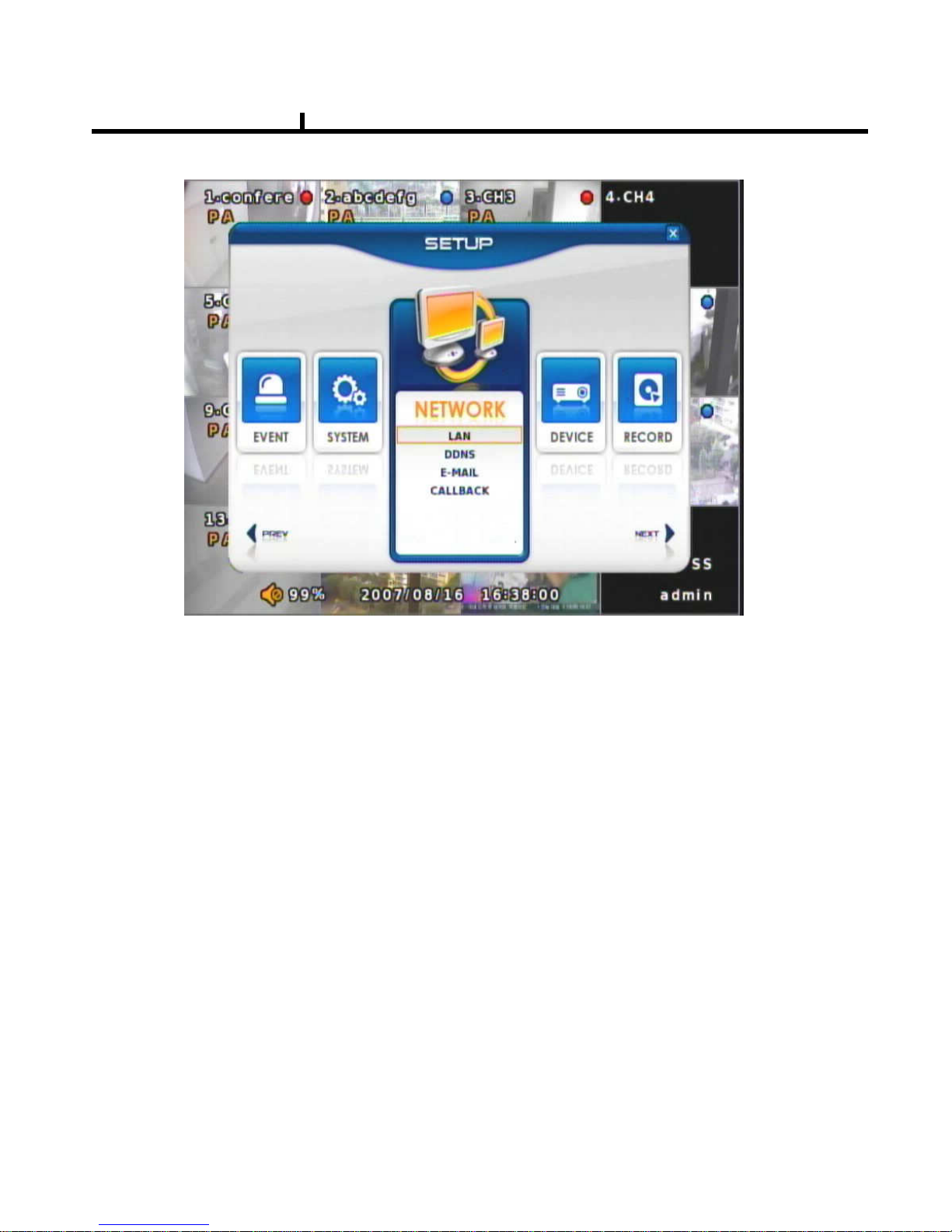
36
NETWORK
Set up various NETWORK items
LAN
DDNS
E-MAIL
CALLBACK
NETWORK
Chapter IV
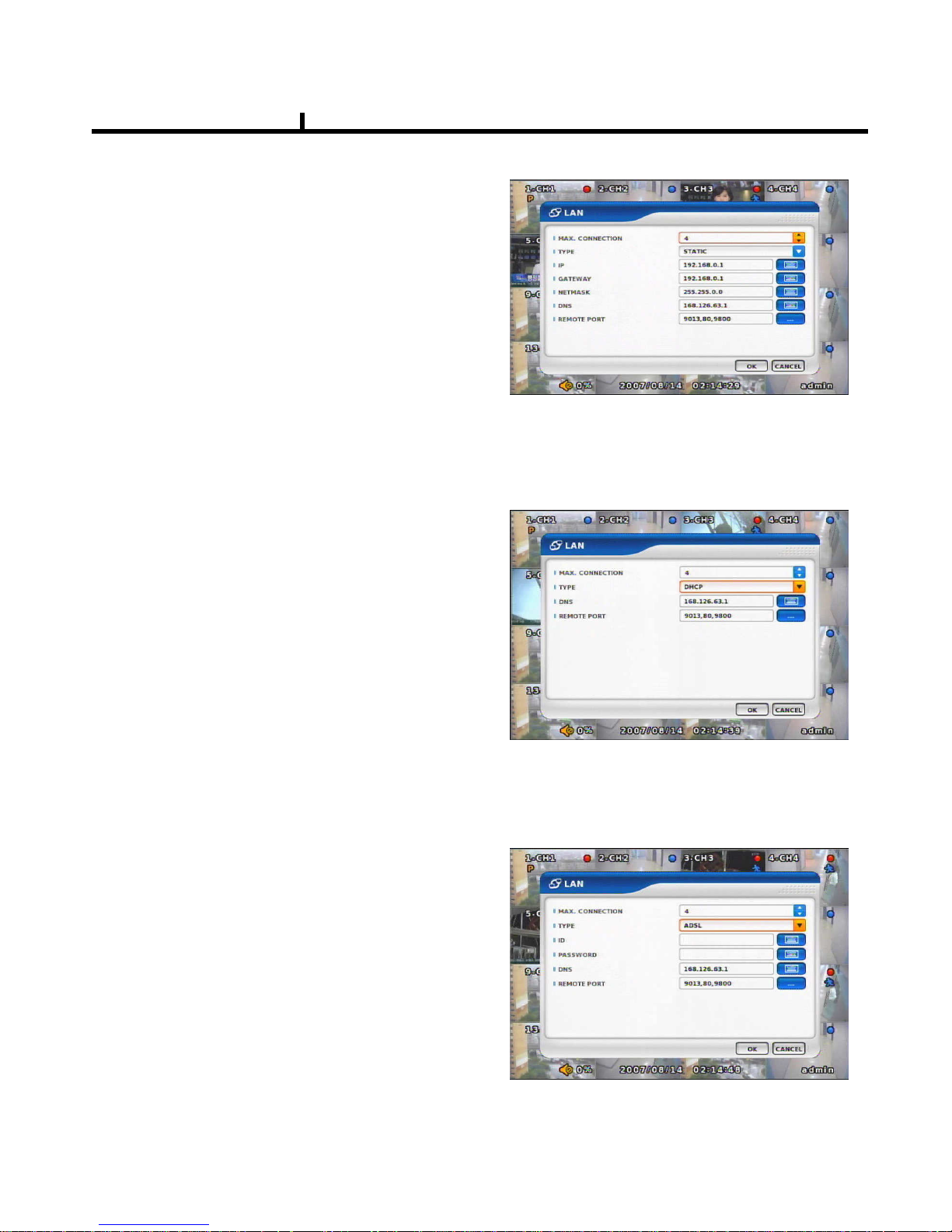
37
LAN
STATIC TYPE
Select in case of STATIC IP.
All setting values of IP, GATEWAY, NETMASK
Need to be set manually.
MAX CONNECTION
Shows maximum numbers of
Connectable users.
(Up to 4)
DHCP TYPE
Select during automatic DHCP IP.
User set DNS only.
(under the situation of DHCP server operating mode)
ADSL TYPE
In case USER ID, P/W are needed to input
such as PPPoE of ADSL line
Chapter IV
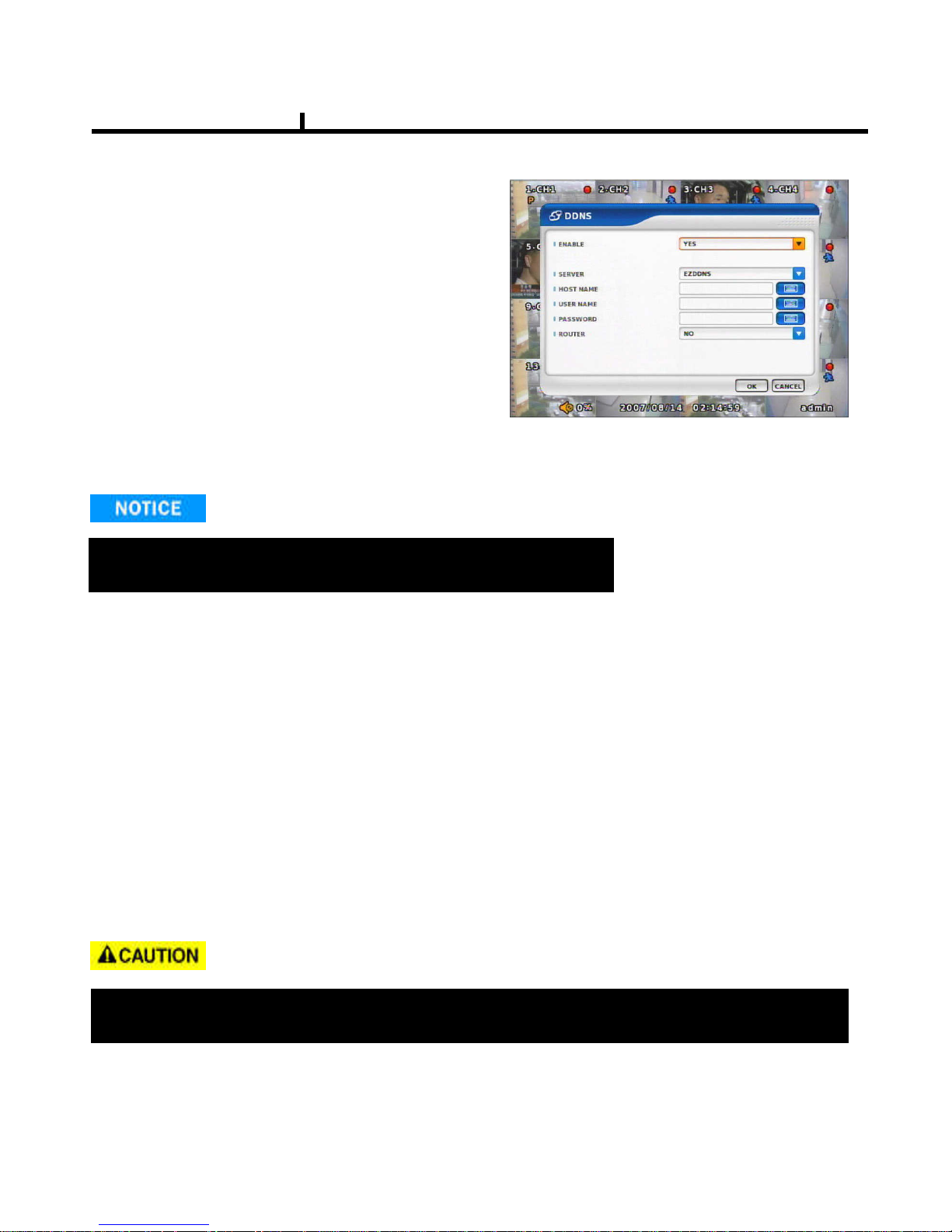
38
DDNS(DYNAMIC DNS)
ENABLE
Select if you want DDNS
This is under the situation of Dynamic IP
Network.
SERVER
Select DDNS server
EZDDNS : Specialized DDNS server operated by TOM
www.ezddns.com
DYNDNS: DDNS common server
Recommended to use EZDDNS Server rather than DYNDNS as DYNDNS is not optimized
The system.
In order to use DDNS service
Account & HOSTNAME should be registered in the server first.
HOSTNAME
User name of IP ADDRESS ON Dynamic IP circumstance.
It is the same name as registered on DDNS server.
USERNAME / PASSWORD
Type the user name & pas word registered on DDNS service.
ROUTER
Check if NETWORK is through ROUTER or IP sharer .
Chapter IV
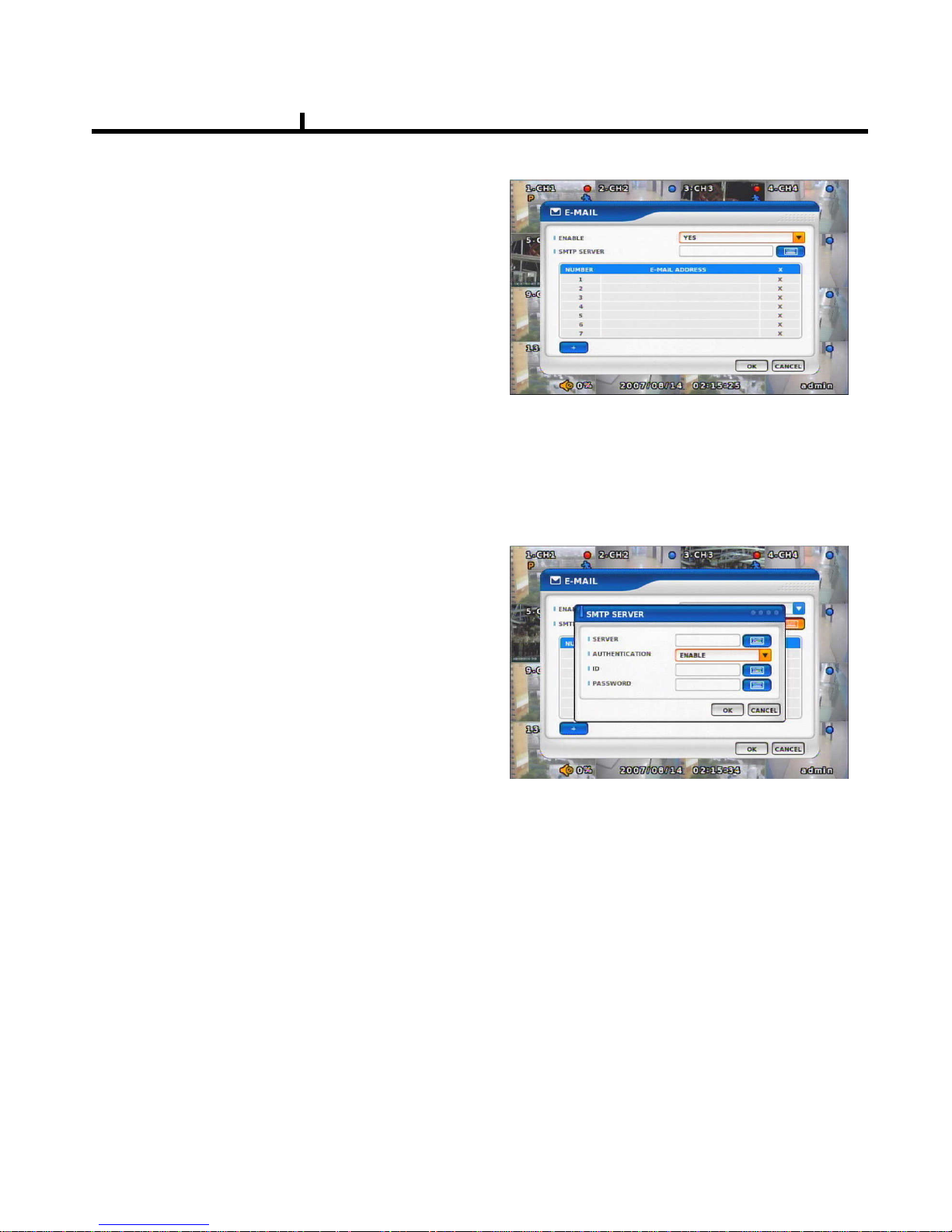
39
E-MAIL
ENABLE
Select when you need E-MAIL transmission.
ALL event information is sent to admin’s
E-mails.
SMTP SERVER
Write the MAIL sending SMTP server name.
AUTH ENABLE
Check when you need account
authority.
ID / PASSWORD
Input account & password .
Chapter IV
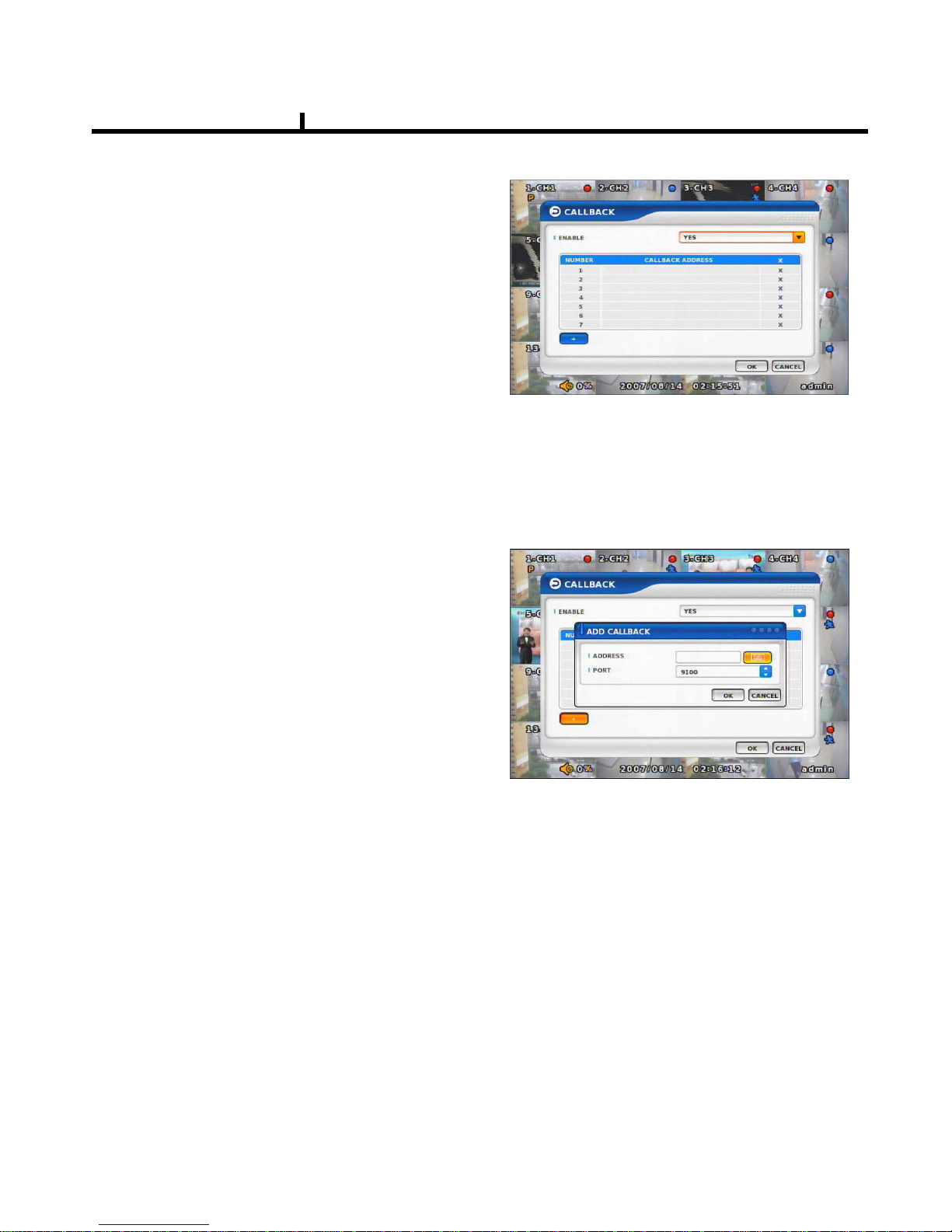
40
CALLBACK
ENABLE
Check to use CALLBACK function .
All event or specific information are sent to
“Agent” Program which is installed on P.C
CALLBACK ADD
Register IP address of P.C for callback
function
Chapter IV
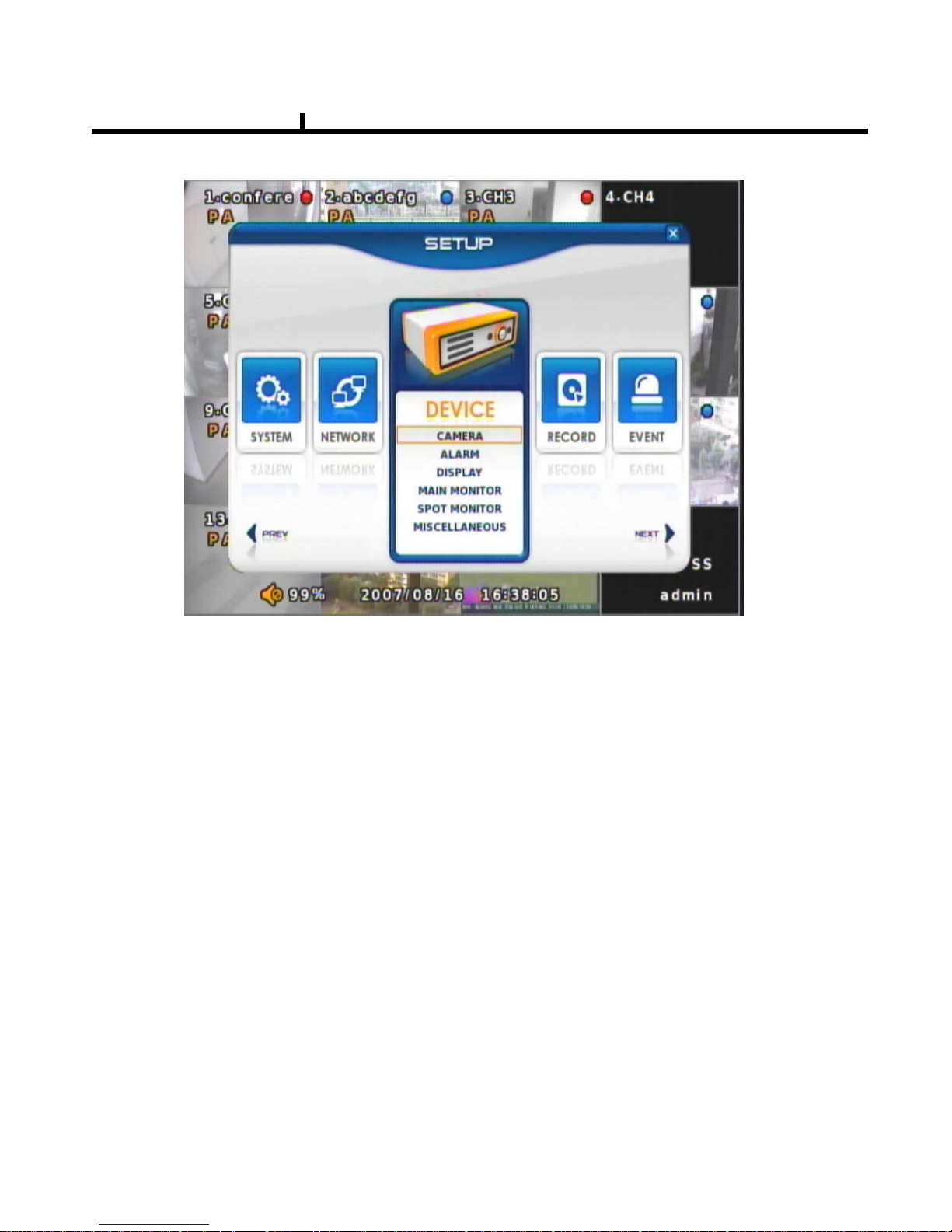
41
DEVICE
DEVICE
These are item lists for the control of CAMERA, ALARM .
CAMERA
ALARM
DISPLAY
MAIN MONITOR
SPOT MONITOR
MISCELLANEOUS
Chapter IV

42
CAMERA
ENABLE
Check if you want to use current camera
TITLE
Can change the camera name.
HIDDEN
Doesn’t show the screen on live mode
Even though it records and runs normally.
PTZ ENABLE
Check if you want to use PTZ function.
PTZ PROTOCOL
Select PTZ PROTOCOL.
Various of protocol information including
PELCO-D are implemented.
If you can not find one, please contact manufacturer
PTZ ADDRESS
When you use many of same PTZ equipments
You can name on these PTZ sites.
Site numbers can be from 0 to 255.
PTZ PORT
Adjustable related protocol BAUDRATE, DATA BIT.
Chapter IV

43
ALARM
ENABLE
Check if you use specific ALARM.
TITLE
Changes connected ALARM names.
ALARM TYPE
Select specific ALARM TYPE.
(NORMAL OPEN, NORMAL CLOSE)
MAIN MONITOR
Set up SEQUENCE, EVENT POPUP
of main monitor.
SEQUENCE
Set up the screen switching times.
EVENT POPUP
Check if you want event pop up function.
Chapter IV

44
DISPLAY
Shows all OSD display details.
CAMERA INFOMATION
Selects the display of CAMERA NO, TITLE
EVENT INFOMATION
Select OSD display for the EVENT.
STATUS INFORMATION
Shows various status of OSD.
SPOT MONITOR
Set up functions of SPOT MONITOR.
SPOT NUMBER
Select SPOT output numbers.
SPOT SEQUENCE ENABLE
Select SPOT switching channel.
FIXED CAMERA
Select the camera number not to switch .
SEQUENCE CAMERA
Select which camera to switch.
SEQUENCE DWELL
Adjust switching times .
Chapter IV

45
MISCELLANEOUS
Control of remote controller/key related functions.
REMOTE CONTROLLER ID
Designate remote control ID.
It is useful when many DVRs installed
at the same place .
KEY TONE ENABLE
Select button volume on the front panel.
Chapter IV

46
RECORD
These are control lists of recording related functions.
RECORD POLICY
RECORD
RECORD
Chapter IV

47
RECORD POLICY
Select RECORD types.
- Two types (Single Record, Overwrite)
RECORD
Set up specific record type per each camera.
RESOLUTION
Set up resolution.
-360*240(CIF)
-720*240(HALF-D1)
-720*480(D1)
RECORD MODE
Set up record type.
NORMAL+EVENT is focused record mode.
NORMAL/EVENT RECORD FPS
Set up how many frames to record.
NORMAL/EVENT RECORD QUALITY
Set up record quality.
SCHEDULE
Set each week’s schedule.
Chapter IV
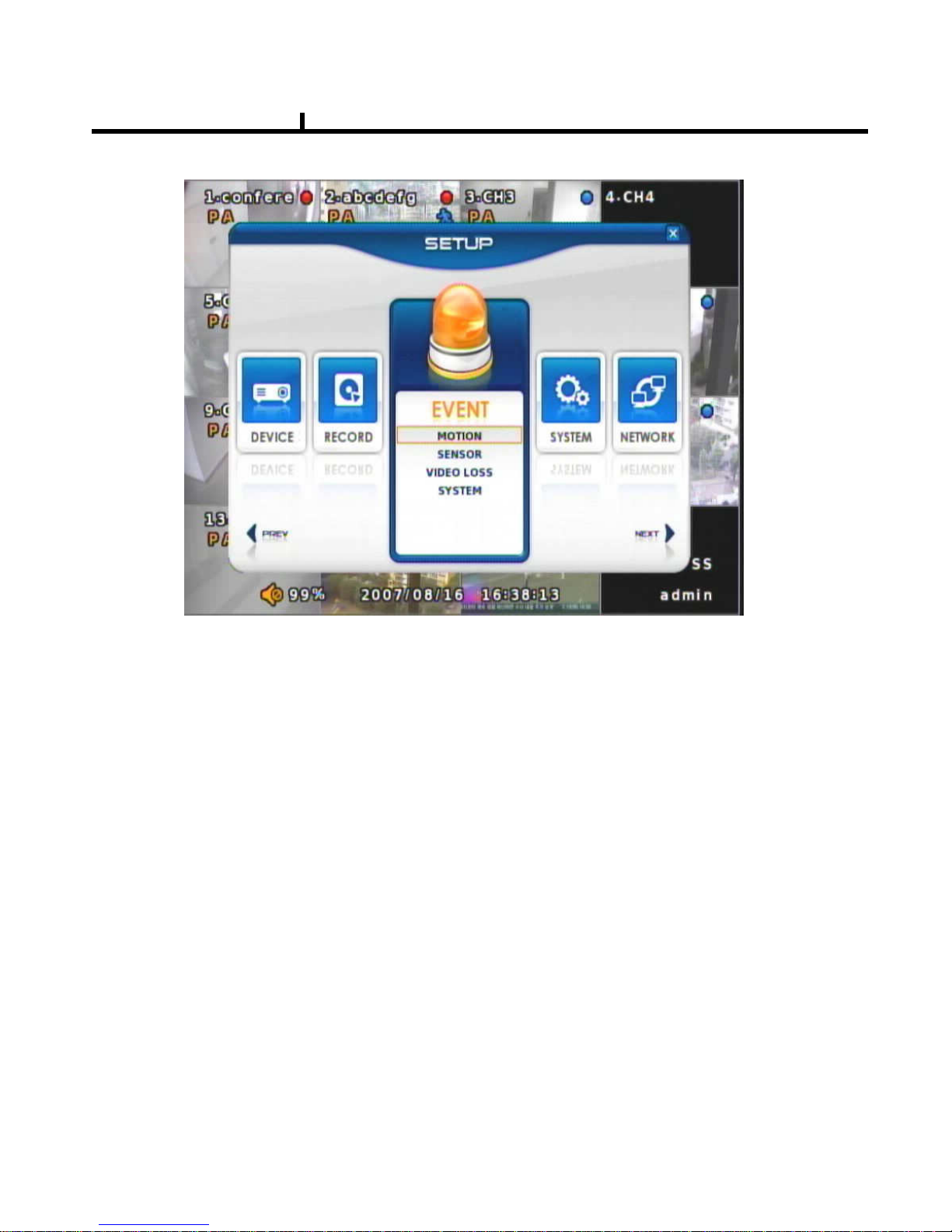
48
EVENT
EVENT
This is for the control of all event items such as MOTION, SENSOR.
MOTION
SENSOR
VIDEO LOSS
SYSTEM
Chapter IV
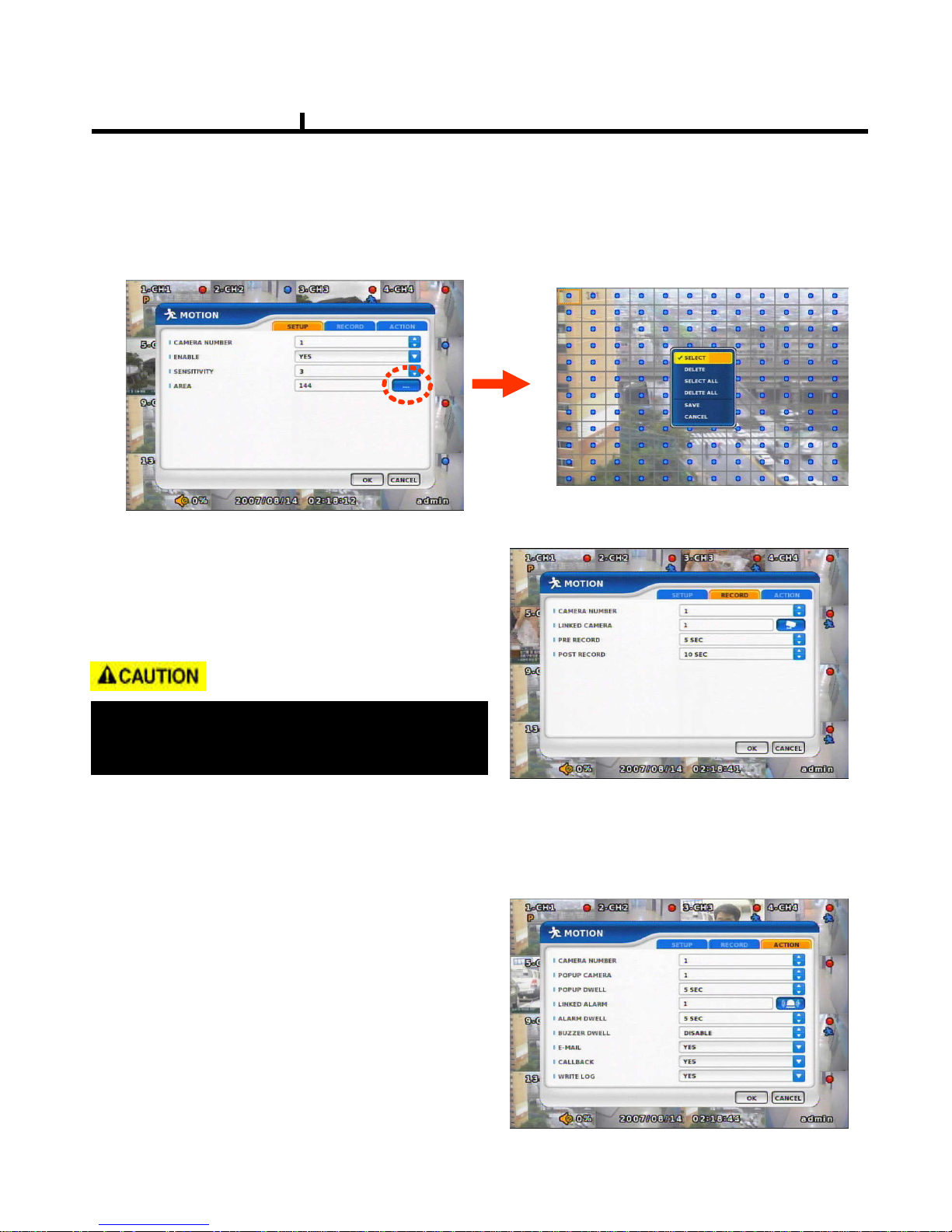
49
MOTION
SETUP
Set up the MOTION area & sensor.
Click mouse right or MENU KEY button
to see motion area window
RECORD
Set pre& post record mode.
ACTION
Setting up list for how to act after EVENT.
-POPUP CAMERA/DWELL
:Set popup channel & time.
-ALARM/BUZZER DWELL
:Set alarm & buzzer time.
-E-MAIL
:Select EVENT info to be sent by e-mail.
-CALLBACK
:Select EVENT info to be sent to AGENT.
-WRITE LOG
:Select to write LOG info.
When record frames are less, PRE/POST
RECORD need to be set a lot more for
correct record search.
Chapter IV
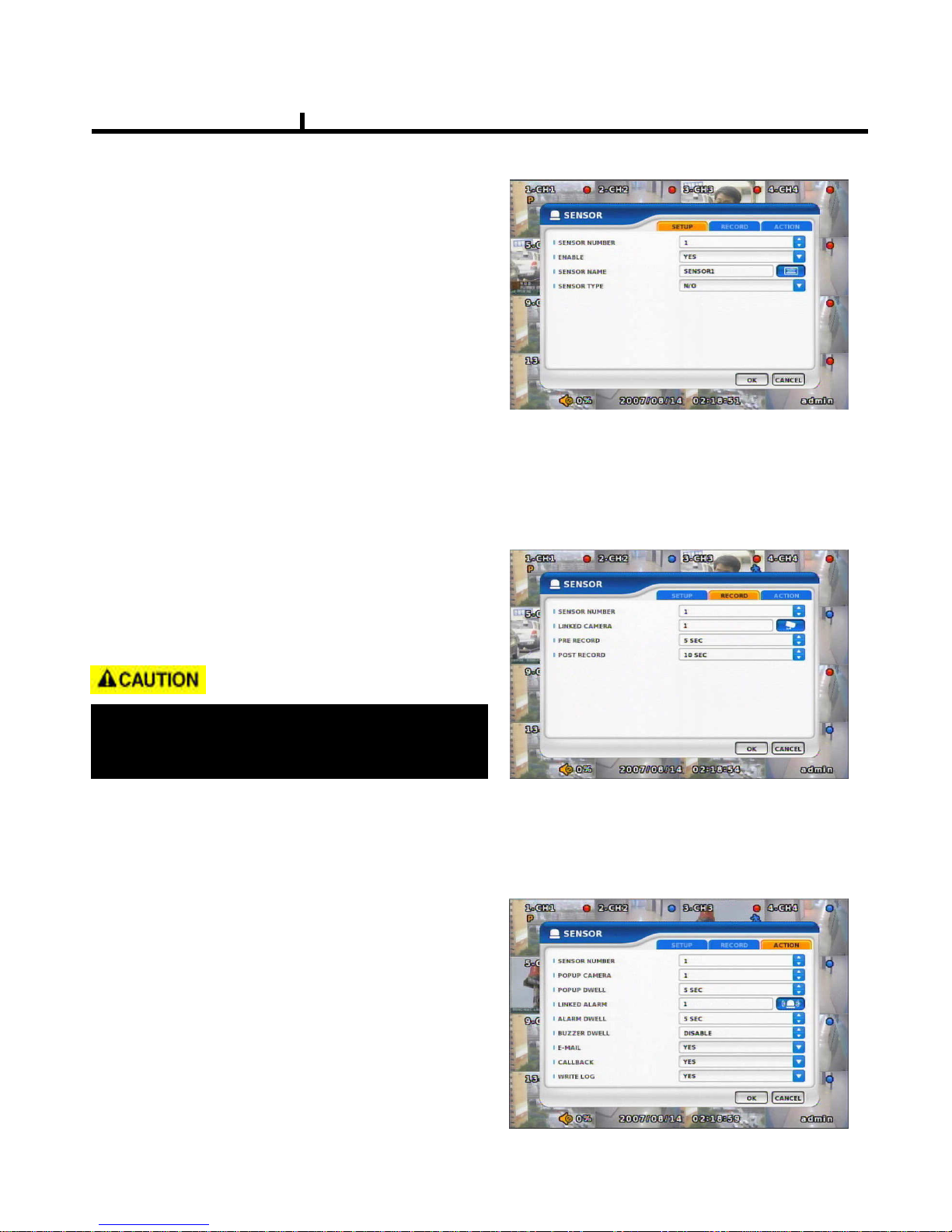
50
SENSOR
SETUP
Set the SENSOR name & TYPE.
NORMAL OPEN : Normally it opens
and sends signals when detects sensors.
NORMAL CLOSE : Normally it closes,
and it sends SIGNAL when detects sensors.
RECORD
Set Connecting camera,
Pre, post record.
ACTION
ACTIONACTION
ACTION
Setting up list for how to act after EVENT.
POPUP CAMERA/DWELL
POPUP CAMERA/DWELLPOPUP CAMERA/DWELL
POPUP CAMERA/DWELL
:Set popup channel & time.
----ALARM/BUZZER DWELL
ALARM/BUZZER DWELLALARM/BUZZER DWELL
ALARM/BUZZER DWELL
:Set alarm & buzzer time.
----EEEE----MAIL
MAILMAIL
MAIL
:Select EVENT info to be sent by e-mail.
----CALLBACK
CALLBACKCALLBACK
CALLBACK
:Select EVENT info to be sent to AGENT.
----WRITE LOG
WRITE LOGWRITE LOG
WRITE LOG
:Select to write LOG info.
Chapter IV
When record frames are less, PRE/POST
RECORD need to be set a lot more for
correct record search.
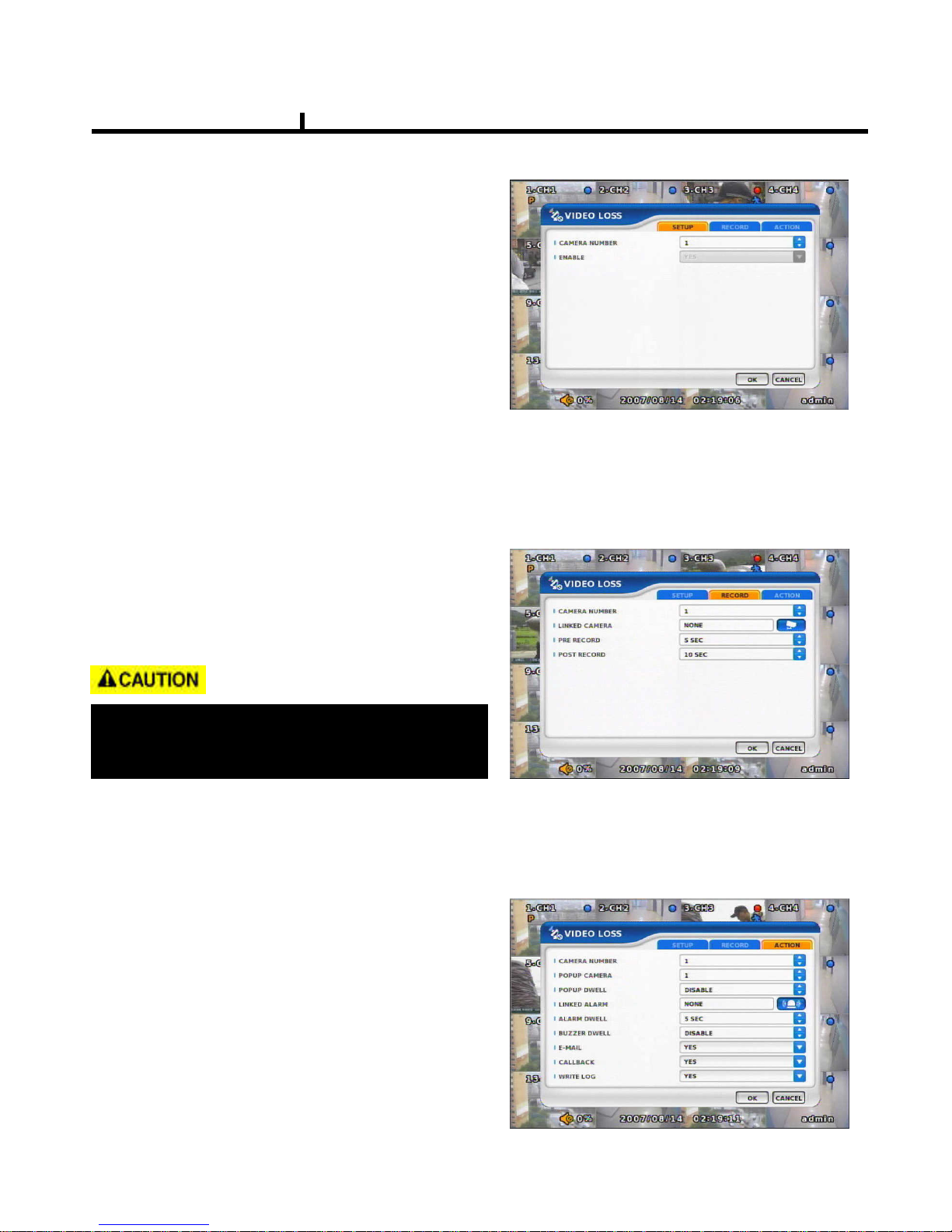
51
VIDEO LOSS
VIDEO LOSS can be an event type and
can set camera record and action.
RECORD
Set connecting camera Pre& post record.
SETUP
Select whether you want VIDEO LOSS
Function or not.
Chapter IV
ACTION
ACTIONACTION
ACTION
Setting up list for how to act after EVENT.
POPUP CAMERA/DWELL
POPUP CAMERA/DWELLPOPUP CAMERA/DWELL
POPUP CAMERA/DWELL
:Set popup channel & time.
----ALARM/BUZZER DWELL
ALARM/BUZZER DWELLALARM/BUZZER DWELL
ALARM/BUZZER DWELL
:Set alarm & buzzer time.
----EEEE----MAIL
MAILMAIL
MAIL
:Select EVENT info to be sent by e-mail.
----CALLBACK
CALLBACKCALLBACK
CALLBACK
:Select EVENT info to be sent to AGENT.
----WRITE LOG
WRITE LOGWRITE LOG
WRITE LOG
:Select to write LOG info.
When record frames are less, PRE/POST
RECORD need to be set a lot more for
correct record search.
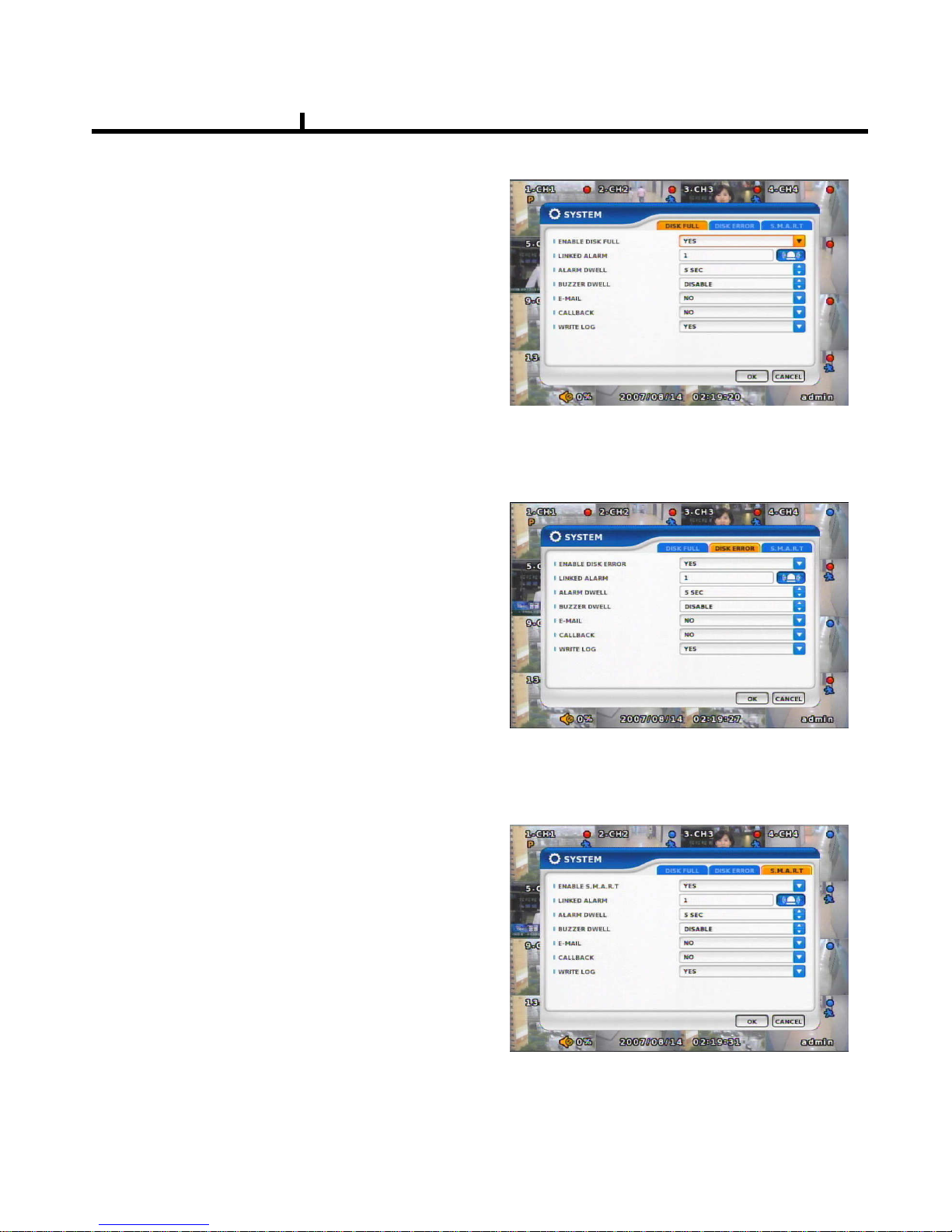
52
SYSTEM
Sets how to operate event related with
DISK mainly.
DISK ERROR
Sets when there is an error on HDD.
DISK FULL
Sets when HDD is full of record.
S.M.A.R.T
Enables the system to prevent possible
malfunction of HDD by interfacing
between system and HDD.
Chapter IV
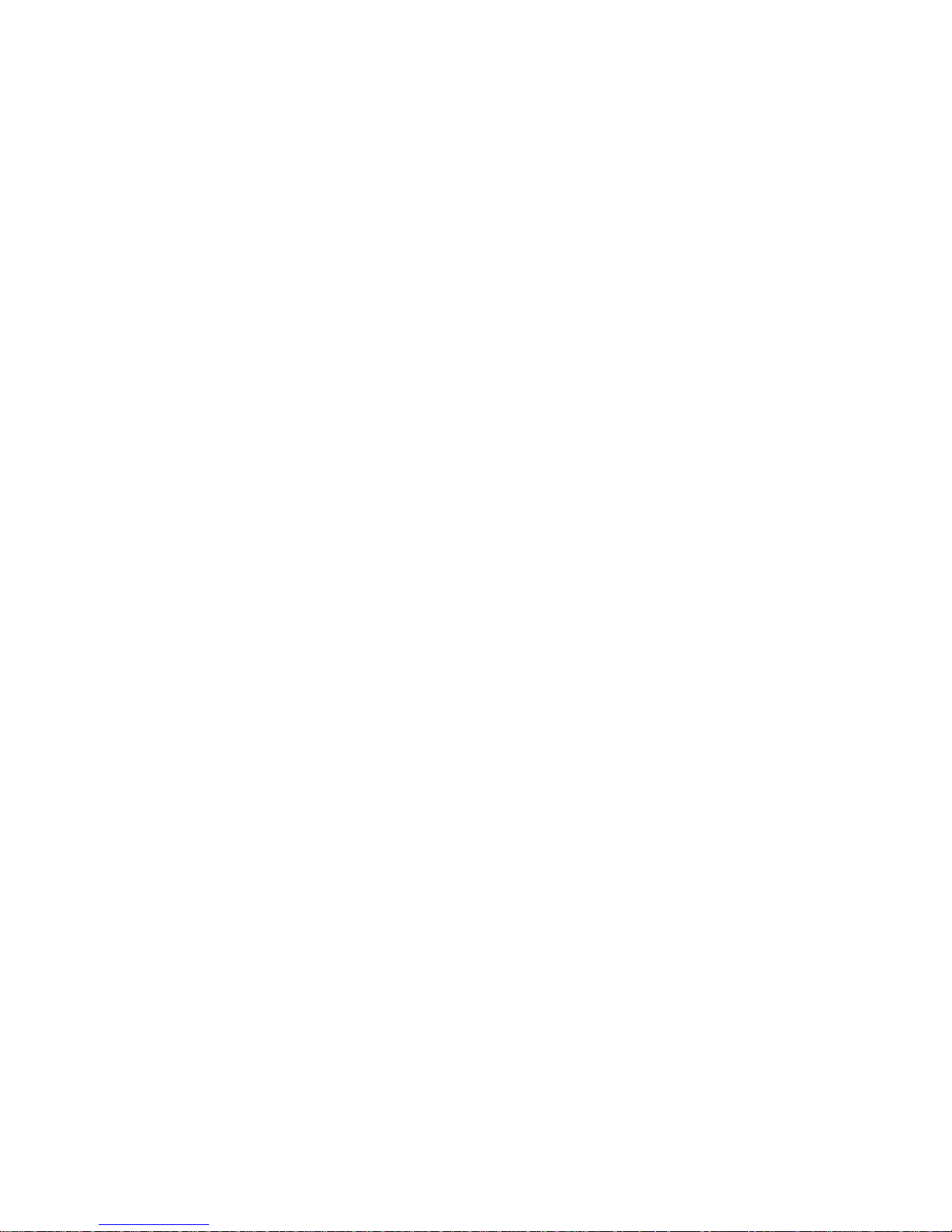
53
Chapter-V. SEARCH
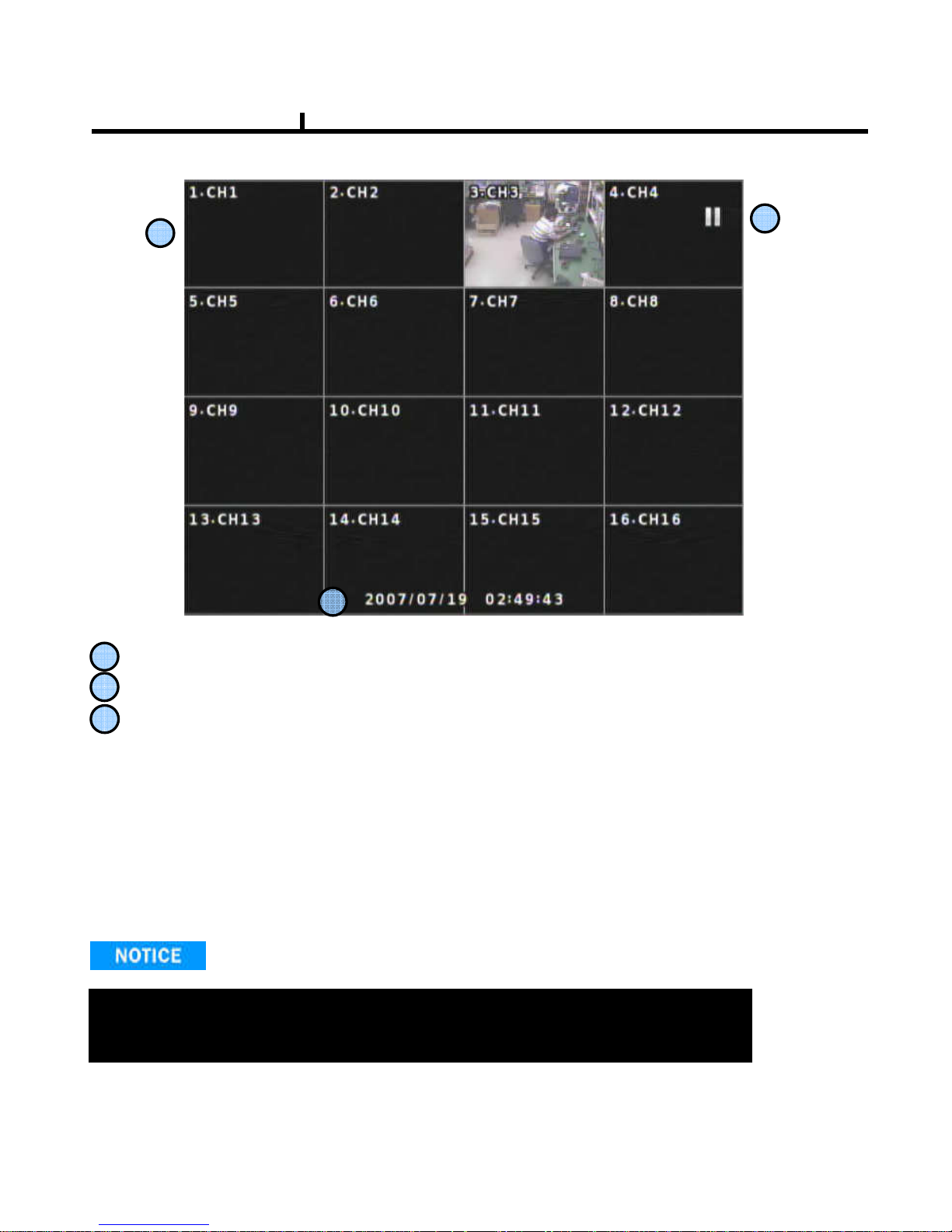
54
Playback Screen : Record Playback
Playback Time : Playback Time Display
Display Status
Playback Icon
Pause (ⅡⅡⅡⅡ)
Playback (▶)
Multiple Playback(▶ ▶, ▶ ▶ ▶, ▶ ▶ ▶ ▶)
1
2
1
2
3
3
SEARCH
It randomly shows the first searched record file when it goes to SEARCH MODE.
This type is the same as on event search , so it is possibly not to shows
The exact record file searched .
Chapter V
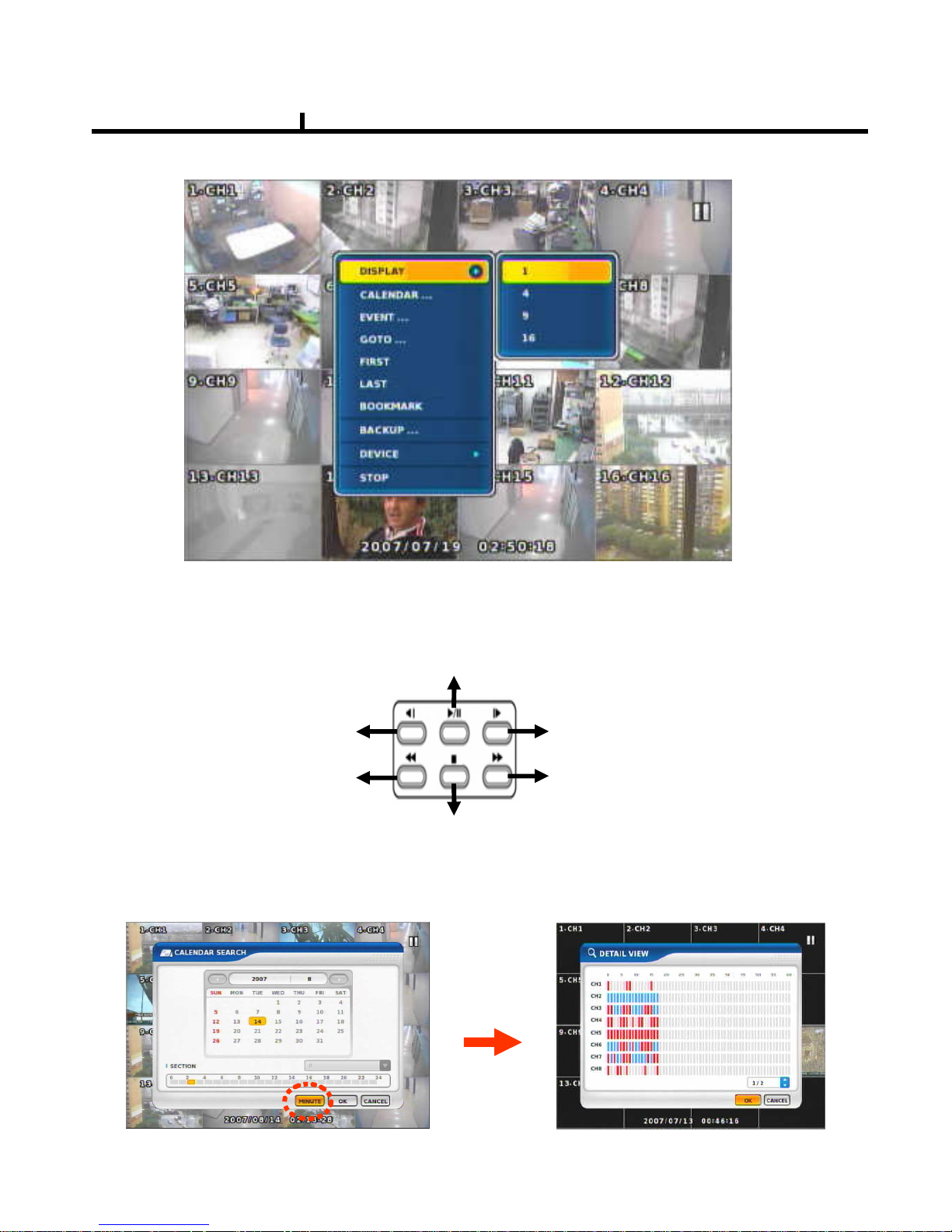
55
DISPLAY
Select screen division mode. (1,4,9,16 spirit)
CALENDAR SEARCH
Select date , hour, minutes, seconds in turn on calendar search.
When you click MINUTE, you can find specific record status as right below.
SEARCH MENU
Chapter V
SEARCH KEY
BACK STEP : Calendar Search
REW : Move to the first
recorded data
FF : Move to the last recorded
data
STEP : Event Search
PLAY/PAUSE : Play from the position that played the latest
STOP : Exit Playback (Return to Live Display)
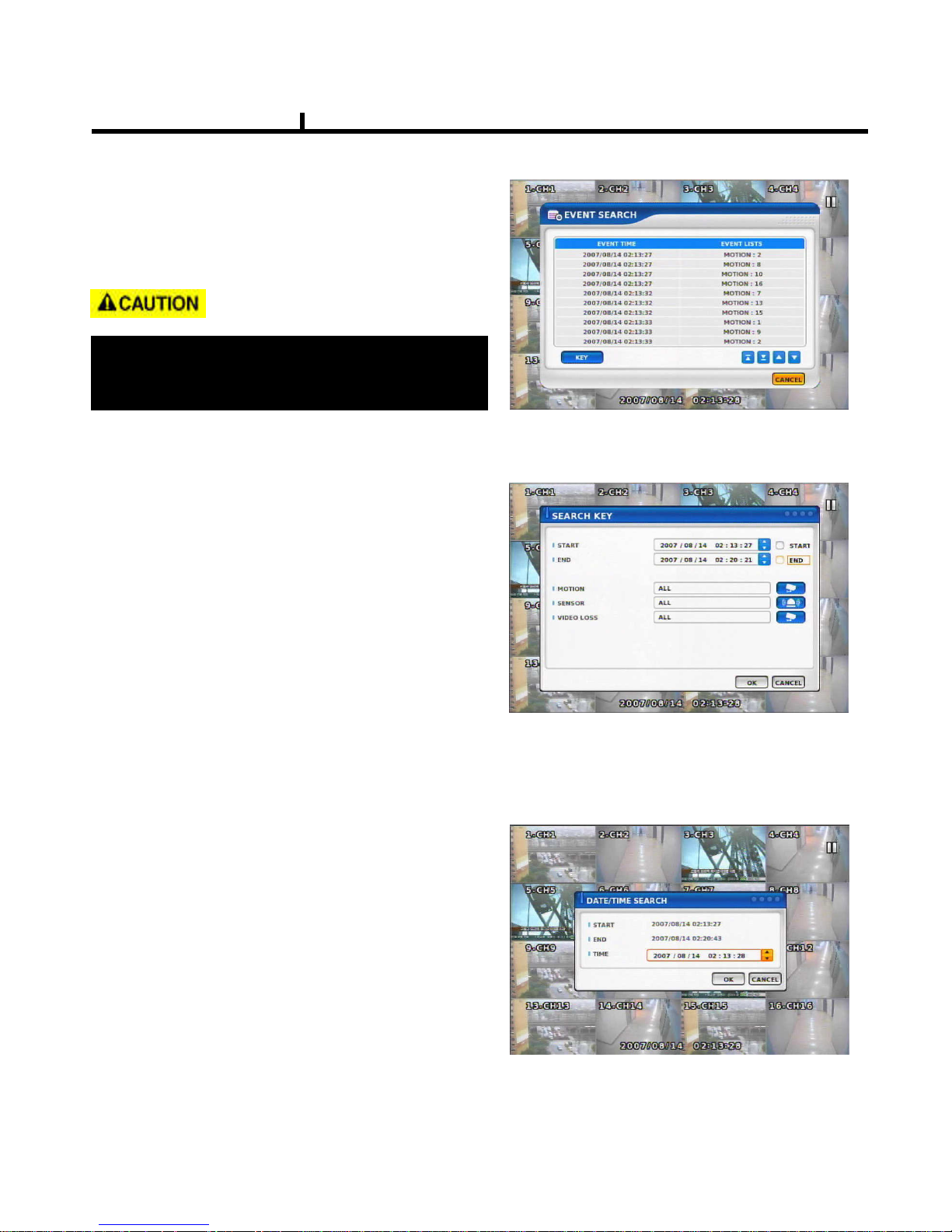
56
EVENT SEARCH
It shows all EVENT record list.
If you click related EVENT,
It plays that event promptly.
SEARCH KEY
Can be selectable on EVENT search.
-START/END
:Set EVENT search start, end time.
-MOTION/SENSOR/VIDEO LOSS
:Selectable per each camera
DATE/TIME SEARCH
Search data by Date/Time .
You can search the event promptly
When you know the exact event time.
Chapter V
It may not be the same channel image as
shown on EVENT LIST because it shows the
first display image recorded at that time zone.
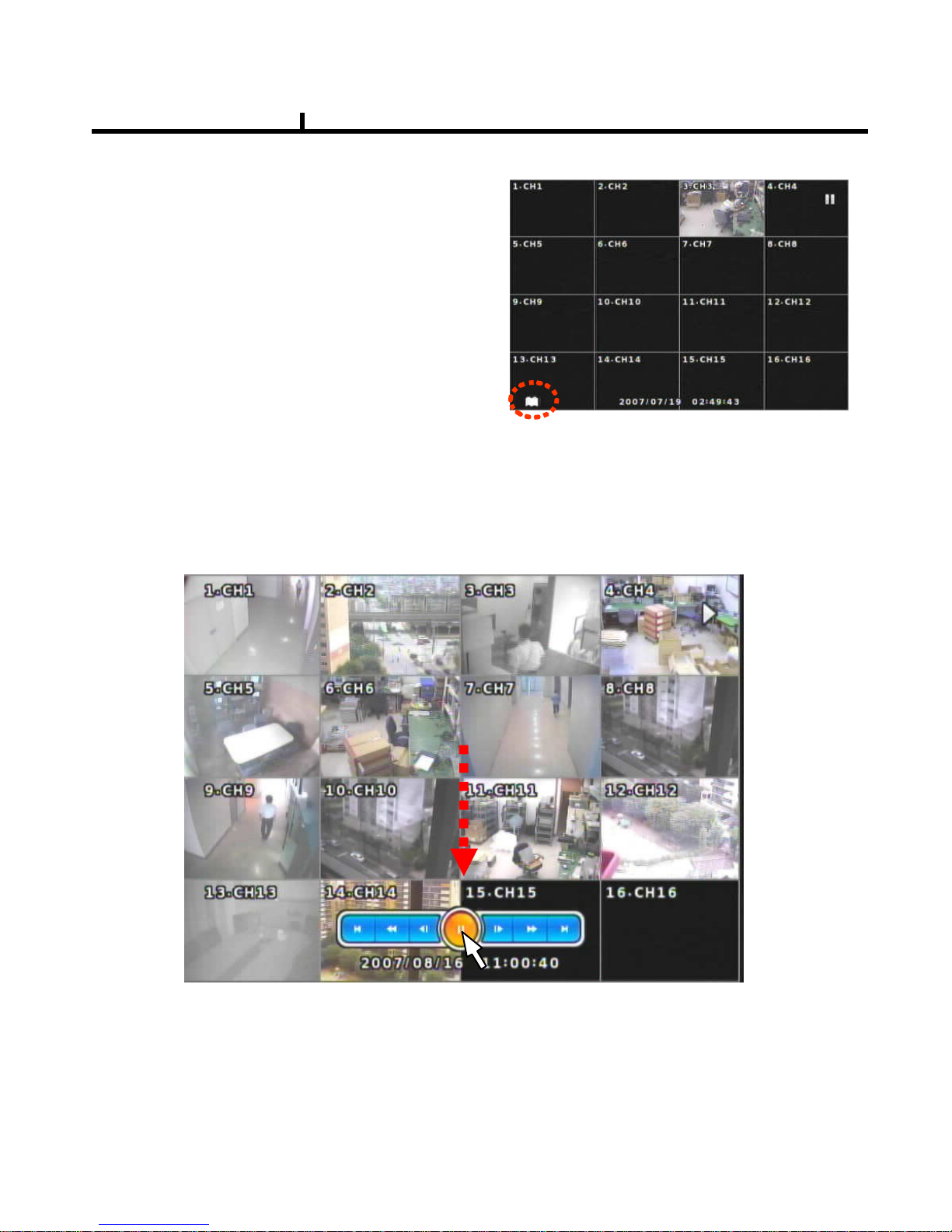
57
FIRST
Move to first part of recorded DATA.
LAST
Move to last part of recorded DATA.
BOOKMARK
Sets automatically starting time during back up.
It is useful to set a bookmark as starting time
while search the data.
Chapter V
PLAYBACK USER INERFACE
Playback buttons appears when locate the mouse pointer at the bottom of screen

58
LOCAL DEVICE
Search the data of internal DISK.
BACKUP DEVICE
Search backup device (Select when you play the backup data.)
If there are various back up devices , you can select a specific one .
DEVICE
Search internal or external
SYSTEM DISK .
Chapter V
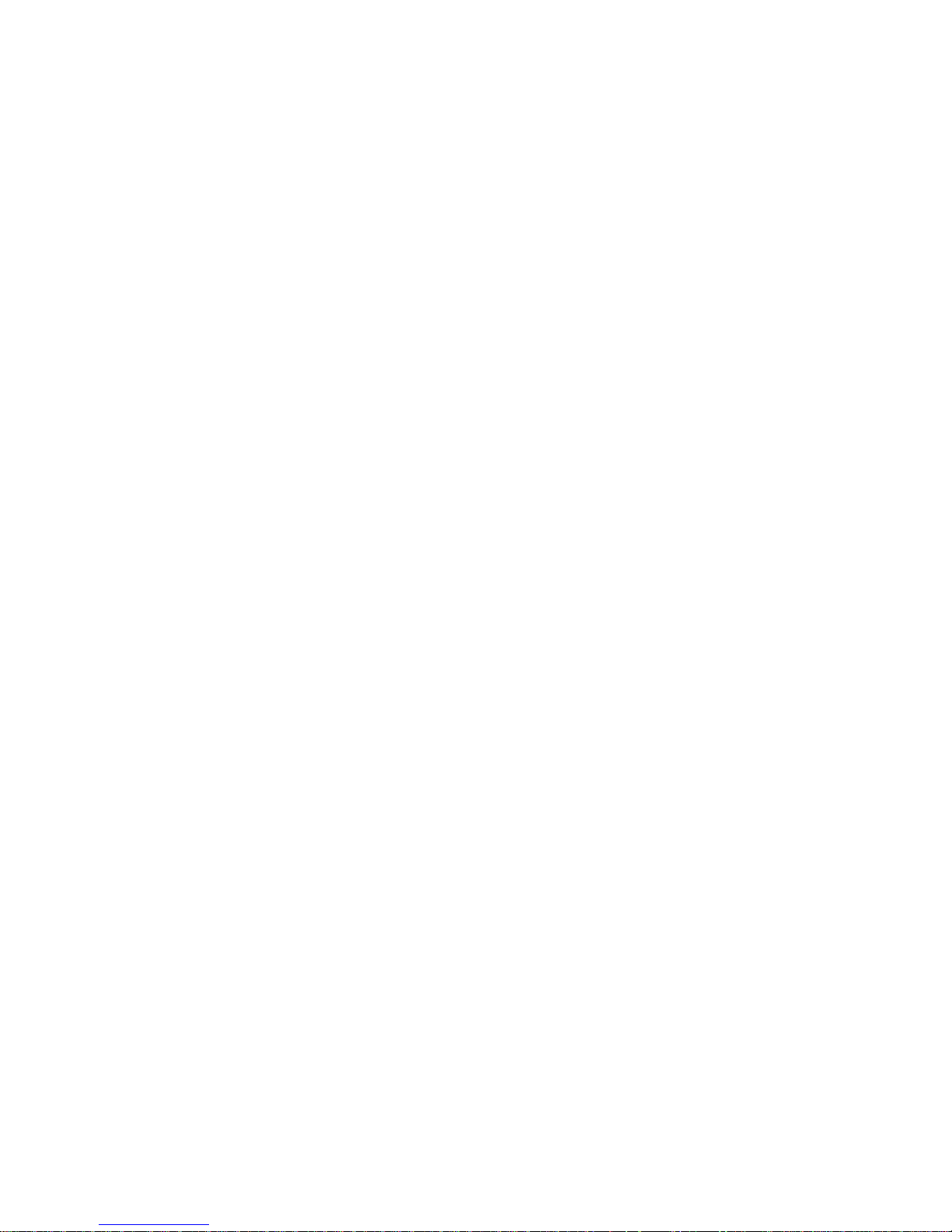
59
Chapter-VI. Client program

60
1
4
2
3
5
6
10
7
8 9
<REMOTE PROGRAM IS?>
<REMOTE PROGRAM IS?><REMOTE PROGRAM IS?>
<REMOTE PROGRAM IS?>
With connected to DVR remotely, it is to perform Remote Monitori
With connected to DVR remotely, it is to perform Remote MonitoriWith connected to DVR remotely, it is to perform Remote Monitori
With connected to DVR remotely, it is to perform Remote Monitoring, Remote
ng, Remote ng, Remote
ng, Remote
Search, Remote Backup etc. (Please install remote program from t
Search, Remote Backup etc. (Please install remote program from tSearch, Remote Backup etc. (Please install remote program from t
Search, Remote Backup etc. (Please install remote program from the program
he programhe program
he program
CD)
CD)CD)
CD)
1. INTEL P
1. INTEL P1. INTEL P
1. INTEL P----4
4 4
4
2. 256M or higher main memory(512M recommend)
2. 256M or higher main memory(512M recommend)2. 256M or higher main memory(512M recommend)
2. 256M or higher main memory(512M recommend)
3. WINDOWS O/S(WIN 2000, XP, Vista(32bit))
3. WINDOWS O/S(WIN 2000, XP, Vista(32bit)) 3. WINDOWS O/S(WIN 2000, XP, Vista(32bit))
3. WINDOWS O/S(WIN 2000, XP, Vista(32bit))
4. 32MB VGA card supports RGB (ATI series recommend)
4. 32MB VGA card supports RGB (ATI series recommend)4. 32MB VGA card supports RGB (ATI series recommend)
4. 32MB VGA card supports RGB (ATI series recommend)
5. At least 10Mbps network speed (Max 100Mbps support)
5. At least 10Mbps network speed (Max 100Mbps support)5. At least 10Mbps network speed (Max 100Mbps support)
5. At least 10Mbps network speed (Max 100Mbps support)
Environment conditions for Remote Program
Environment conditions for Remote ProgramEnvironment conditions for Remote Program
Environment conditions for Remote Program
Please note that some buttons and graphics may not be activated
Please note that some buttons and graphics may not be activatedPlease note that some buttons and graphics may not be activated
Please note that some buttons and graphics may not be activated at this moment.
at this moment. at this moment.
at this moment.
Those inactivated buttons will be used later when system upgrade
Those inactivated buttons will be used later when system upgradeThose inactivated buttons will be used later when system upgrade
Those inactivated buttons will be used later when system upgrades and expands
s and expands s and expands
s and expands
Chapter VI
REMOTE

61
<New Connection/Modify Dialogue Window>
DVR name :
Specify a name that you can easily
identify.
Address :
Specify assigned IP address to
connect DVR (Type the Host name of
REAL IP or DDNS.)
1
Connection information
and Button
Shows DVR’s name, IP address and connection
status.
DVR connection button.
<DVR Connection Window>
Add
Modify
Delete
: Enter IP address and user authentication
to connect DVR
: Modify IP address and user authentication
of the existing list
: Delete existing use.
Chapter VI

62
2
Program Information :
Shows Remote Program’s
information.
Program Setup :
Sets up Remote Program.
( Language, Display Output, Resolution, Save Path, Network
Speed Etc)
<Program Information Window>
<What is IP address?>
A set of address system that is used to find out destination in network access via
Internet or LAN.
IP address is divided into REAL IP and VIRTUAL IP, and REAL IP must be sent on
DVR for the access from remote site via internet. You can be assigned with REAL IP
Or DDNS service ID (Hostname of Dynamic Domain Name Server).
Service Port :Set this the same as the service port assigned to DVR.
<What is service port?>
Function to make the virtual IP available to the devices such PC
Function to make the virtual IP available to the devices such PCFunction to make the virtual IP available to the devices such PC
Function to make the virtual IP available to the devices such PC or DVR with
or DVR withor DVR with
or DVR with
Automatic connection to the specified service port when remote a
Automatic connection to the specified service port when remote aAutomatic connection to the specified service port when remote a
Automatic connection to the specified service port when remote access is made
ccess is madeccess is made
ccess is made
To router via the router or IP Share of one REAL IP. (But this f
To router via the router or IP Share of one REAL IP. (But this fTo router via the router or IP Share of one REAL IP. (But this f
To router via the router or IP Share of one REAL IP. (But this function is available
unction is availableunction is available
unction is available
Only when router or IP Share supports it.)
Only when router or IP Share supports it.)Only when router or IP Share supports it.)
Only when router or IP Share supports it.)
User Name : Type the user name authorized in DVR
Password : Type the password authorized in DVR
Save Authentication Information :Save Authentication Information
Chapter VI
Program Information and Set up

63
3
Status Icon
Status icon of connected DVR
Language :
To choose program’s language.
Video Display :
YUV mode : According to your PC
graphic card ability, the support can be
decided. This mode shows faster,
clear ability of image transmission than
RGB mode.
RGB mode : It is widely compatible
with most graphic cards, and select
this when YUV mode is not supported..
Resolution from 1024X768 starts :
It always shows 1024 x768 when you
check..
<Program Setup Window>
※
※※
※ Above setting value will apply after
restart of the program.
Data Save Place :Sets ups basic path of AVI file to save.
AVI Saving time : Sets up saving time of AVI file from remote.
Network Speed :
High Speed : System sends off images at high speed possible.
Low Speed : System sends off images at normal speed in consideration of stability.
<Recommended Graphic Card>
ATI series : Radeon7000series (More then 32M), RADEON series…
NVIDIA series : M64series(More then 32M), GEFORCE series…
Etc : VGA card to support YUV mode YUV…
Chapter VI
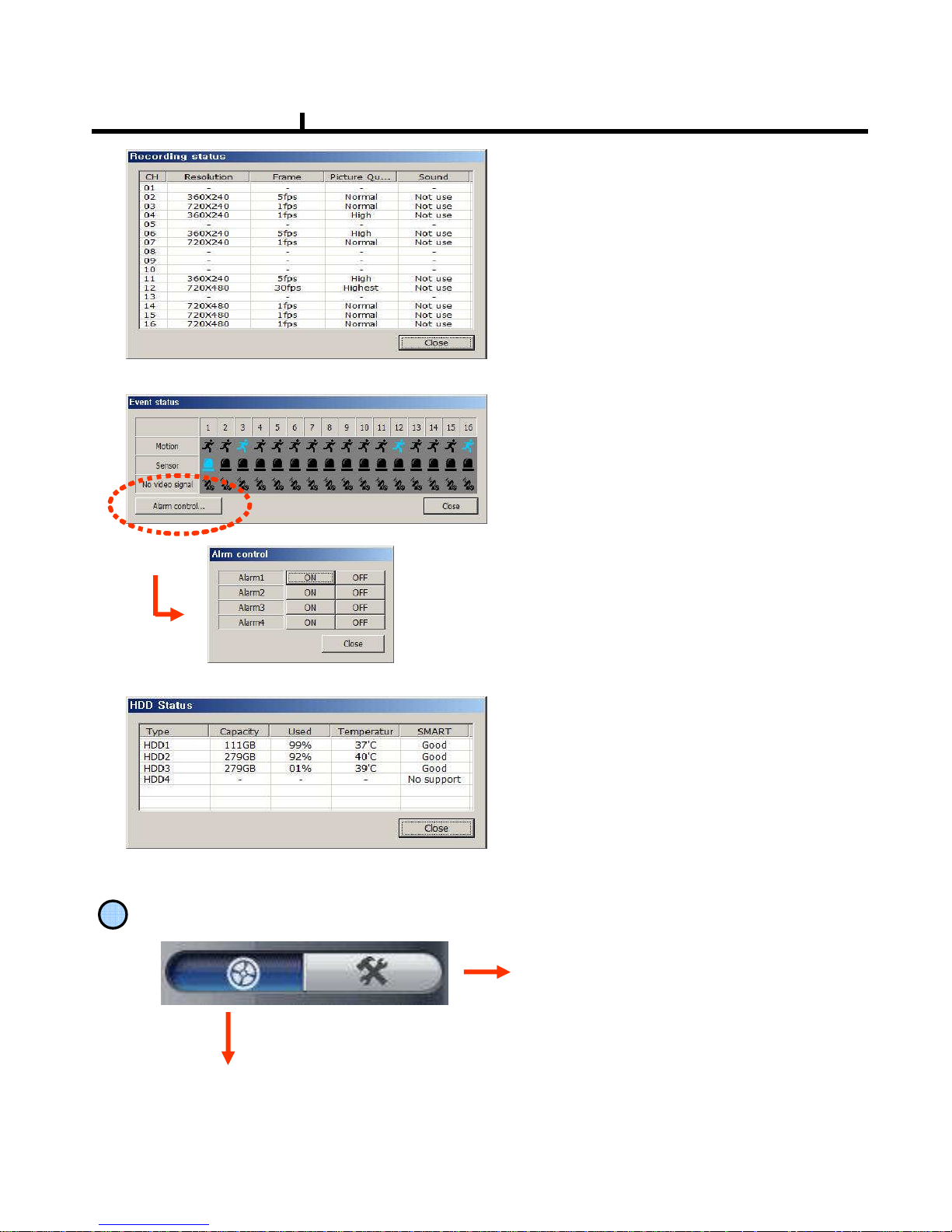
64
<Event Status>
<HDD Status>
Shows DVR’s event status and you can
check the status of Motion, Sensor,
Video Loss at real time.
<Alarm Control>
You can On/Off the DVR’s alarm if you press
the Alarm control button.
Shows the connected DVR HDD status.
You can check temperature and status
at real time.
<Recording Status>
Shows and check the recording status
4
REMOTE SEARCH Execution and Set Up
REMOTE SEARCH Execution
Set Up Execution
Pressing each button operates
REMOTE SEARCH or Set Up.
REMOTE (LIVE) and REMOTE
SEARCH are made up in separate
program.
Chapter VI
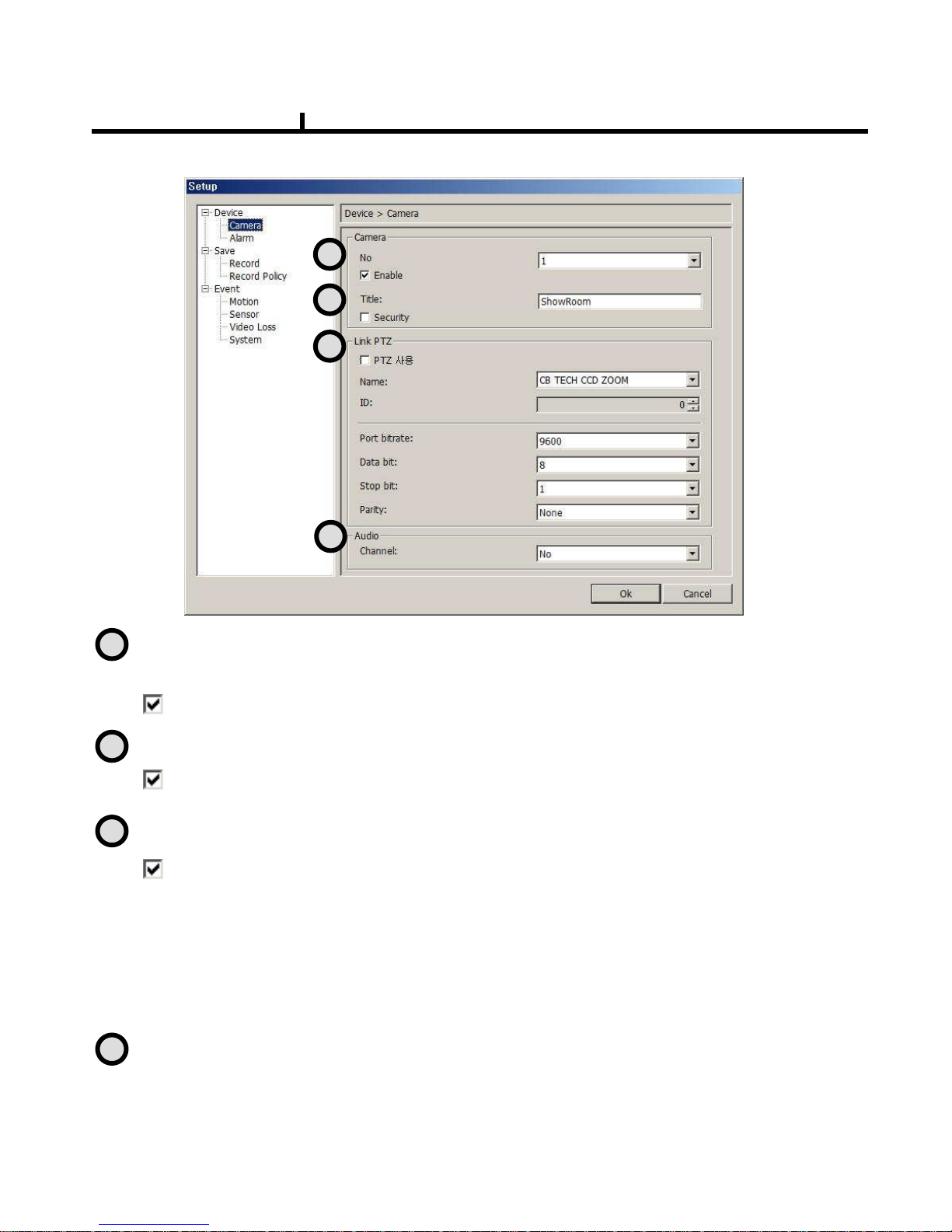
65
Remote Set Up <Camera>
Enable : Selection item to use camera, Removing the check stops using that channel.
No : Item to select camera No
To set up all the camera equally, Choose “select all”
Security : When checked, It displays ‘Hidden’ on monitor. (though it keeps recording)
Title : Item to revise/type the camera name.
PTZ address: Item to assign PAN TILT address per camera.
Name :Item to check PTZ Camera’s model name.
ID : Item to select PTZ address per camera.
Port bit rate : Item to select the PTZ’s port bit rate.
Data bit :Item to select data bit.
Stop bit : Item to select Stop bit.
Parity : Item to select Parity.
Link PTZ : Sets up PTZ camera.
Audio : Item to select which audio channel to be used among total 4 audio inputs.
1
2
3
4
1
2
3
4
Chapter VI
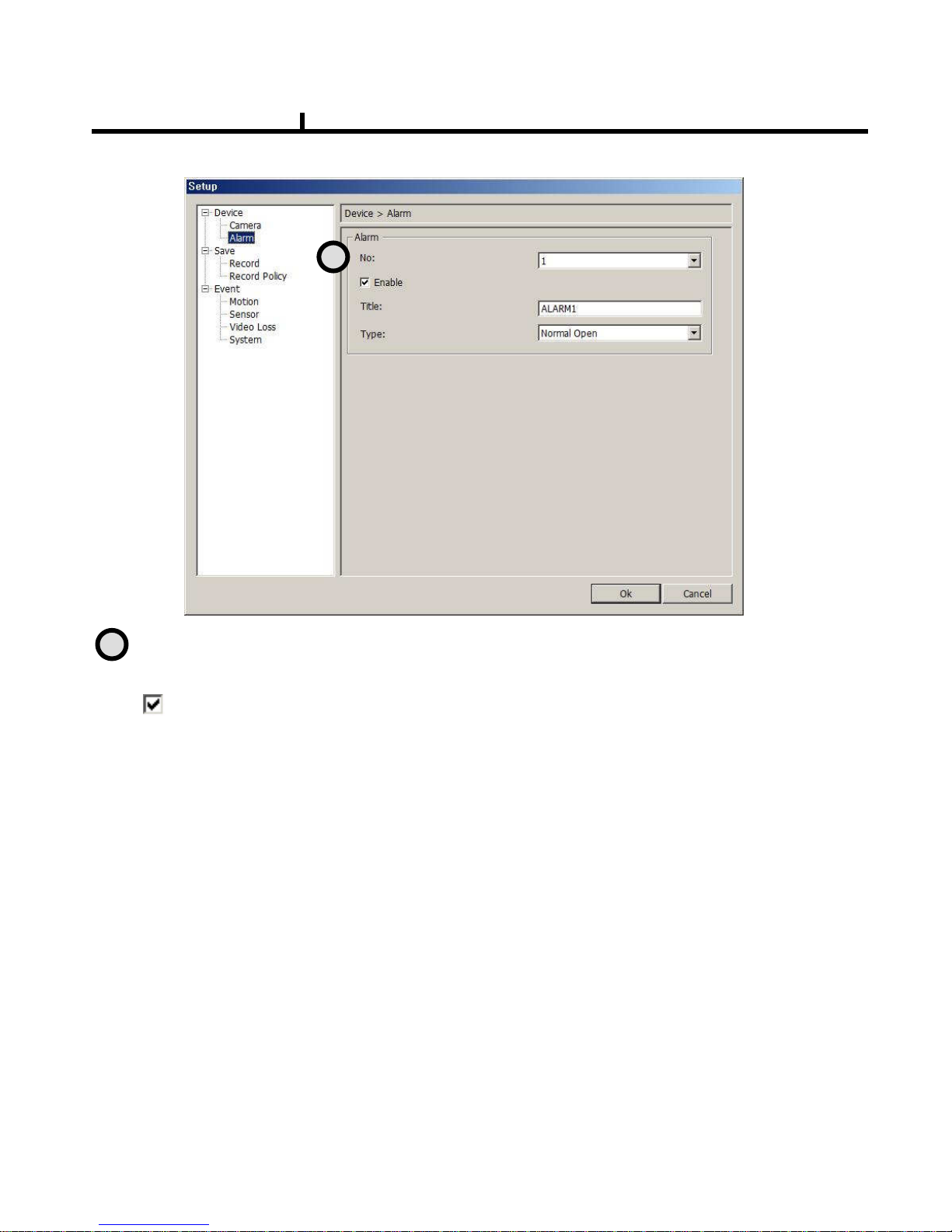
66
Remote Setup <Alarm>
No : Item to select Alarm No.
To set up all the camera equally, Choose “select all”
Enable : Item to select to use Alarm, Removing the check stops using that channel.
Title : Item to type Alarm’s name.
Type : Item to select Alarm’s type.
- Normal Open : Type of alarm open in general situation.
- Normal Close : Type of alarm close in general situation.
1
1
Chapter VI
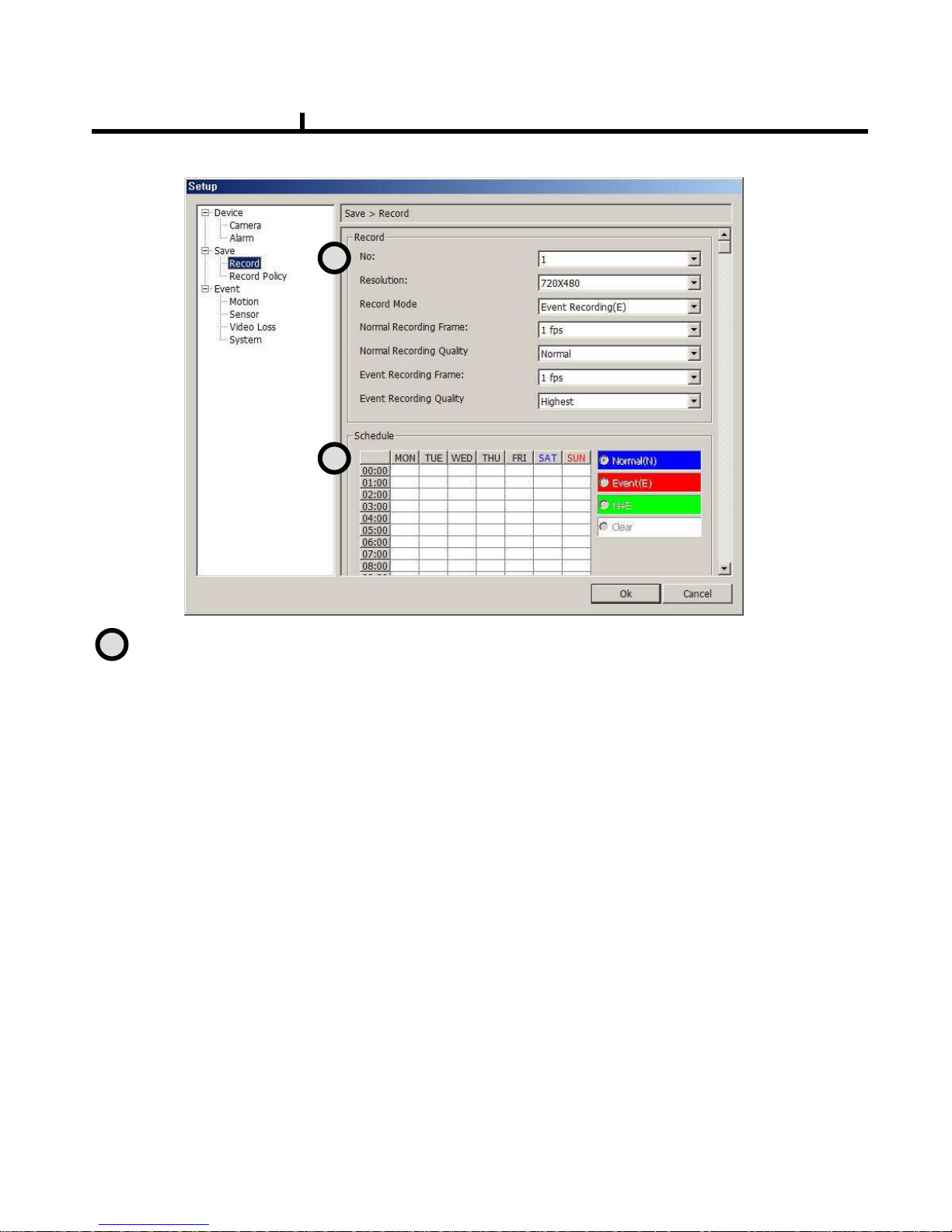
67
Remote Set Up <Record>
No : Item to select Camera No.
To set up all the camera equally, Choose “select all”
.
Resolution : Item to change the resolution.
- NTSC : 720X480, 720X240, 360X240
- PAL : 720X576, 720X288, 360X288
Normal Record Frame :Item to select normal record frame.
Normal Record Quality : Item to select normal record quality.
Event Record Frame :Item to select Event (Motion + Sensor + Video Loss) record speed.
Event Record Quality : Item to select Event (Motion + Sensor + Video Loss) record quality.
Schedule : Item to select record schedule.
- Normal : Always Record
- Event : Motion, Sensor, Video Loss
- N + E : Always + Event Record
- Clear : Delete the current record schedule.
1
2
1
Chapter VI
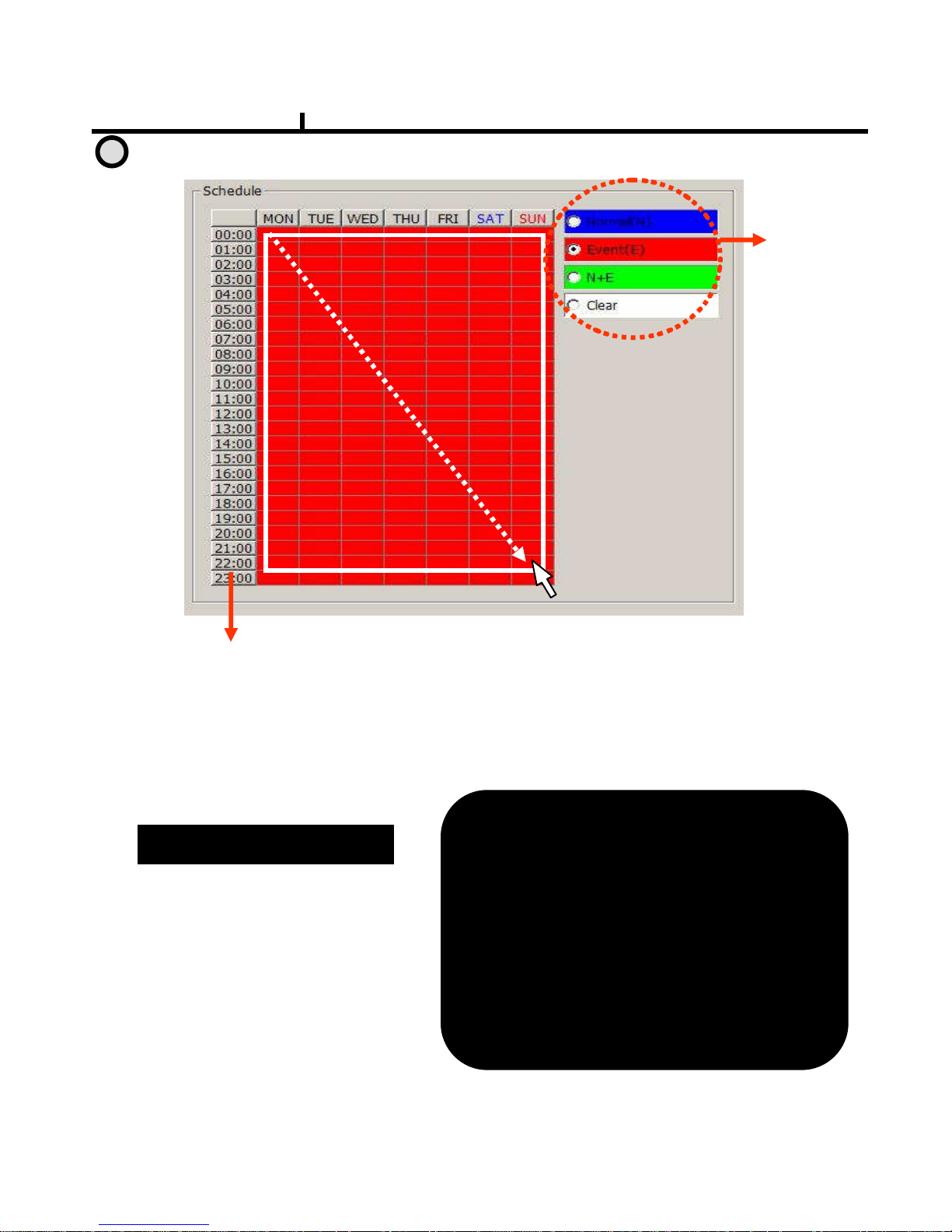
68
Remote Set Up <Record (Timetable)>
1. Select the
Record Mode
2.Select Day/Time
< Schedule of Record>
It is the list of selection in which schedule to
use in operating the relevant camera channel.
First select the item you need among
Normal time, Event and Normal time + Event.
Then drag mouse from the wanted position
on time line.
※
※※
※ To edit schedule record,
you need to set record as schedule mode.
Schedule Indication by color
Schedule Indication by color Schedule Indication by color
Schedule Indication by color
Normal(N
Normal(NNormal(N
Normal(N) : (Blue)
) : (Blue)) : (Blue)
) : (Blue)
Event(E
Event(EEvent(E
Event(E) : (Red)
) : (Red)) : (Red)
) : (Red)
Normal(N
Normal(NNormal(N
Normal(N) +
) + ) +
) + Event(E
Event(EEvent(E
Event(E) : (Green)
) : (Green)) : (Green)
) : (Green)
Clear (No Record) :
Clear (No Record) : Clear (No Record) :
Clear (No Record) :
(White)
(White)(White)
(White)
2
Chapter VI
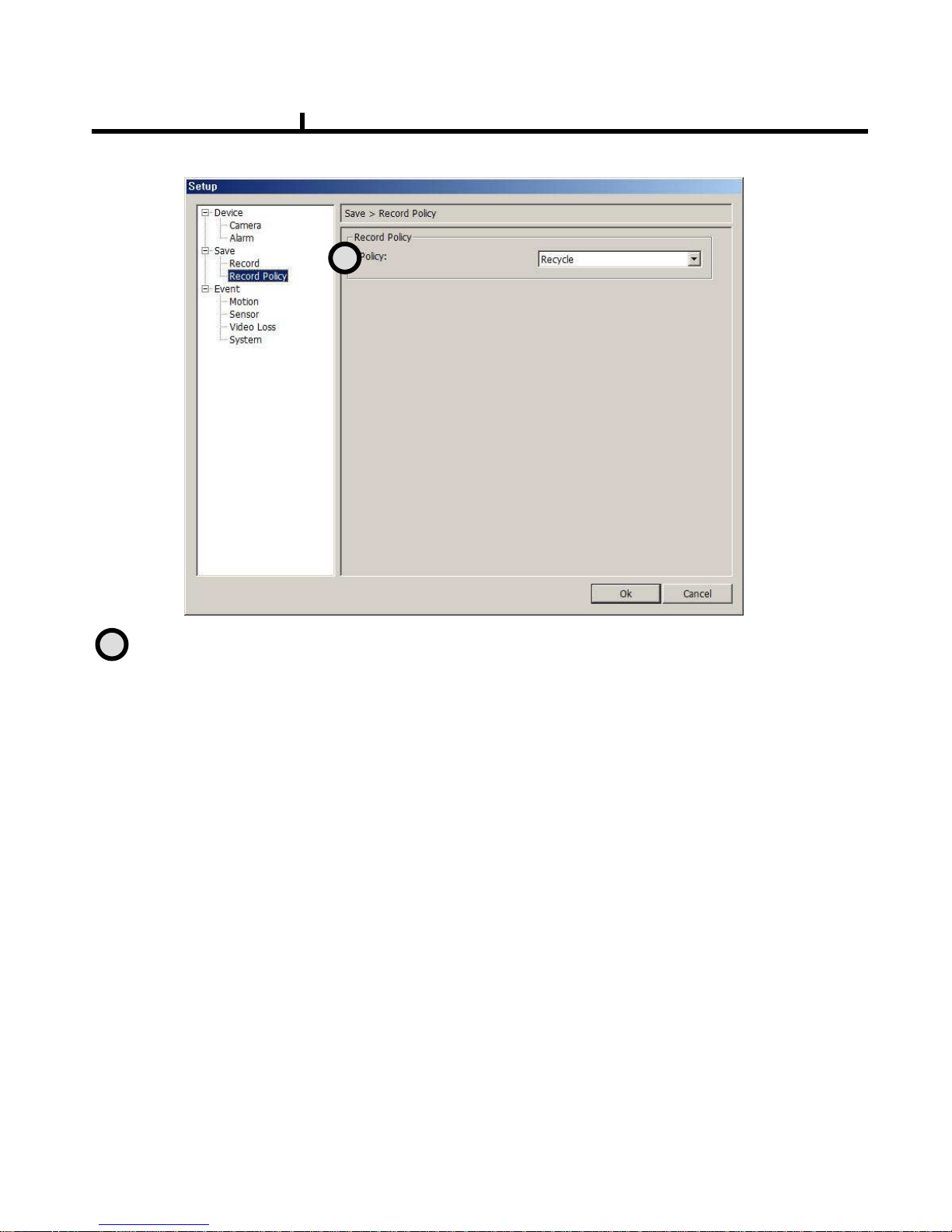
69
Record Policy: Item to select record policy
Remote Set Up <Record Policy>
Overwrite : When HDD capacity is almost consumed, It erases old data and record new.
Single Record : To stop recording on 100% of HDD capacity.
1
1
Chapter VI
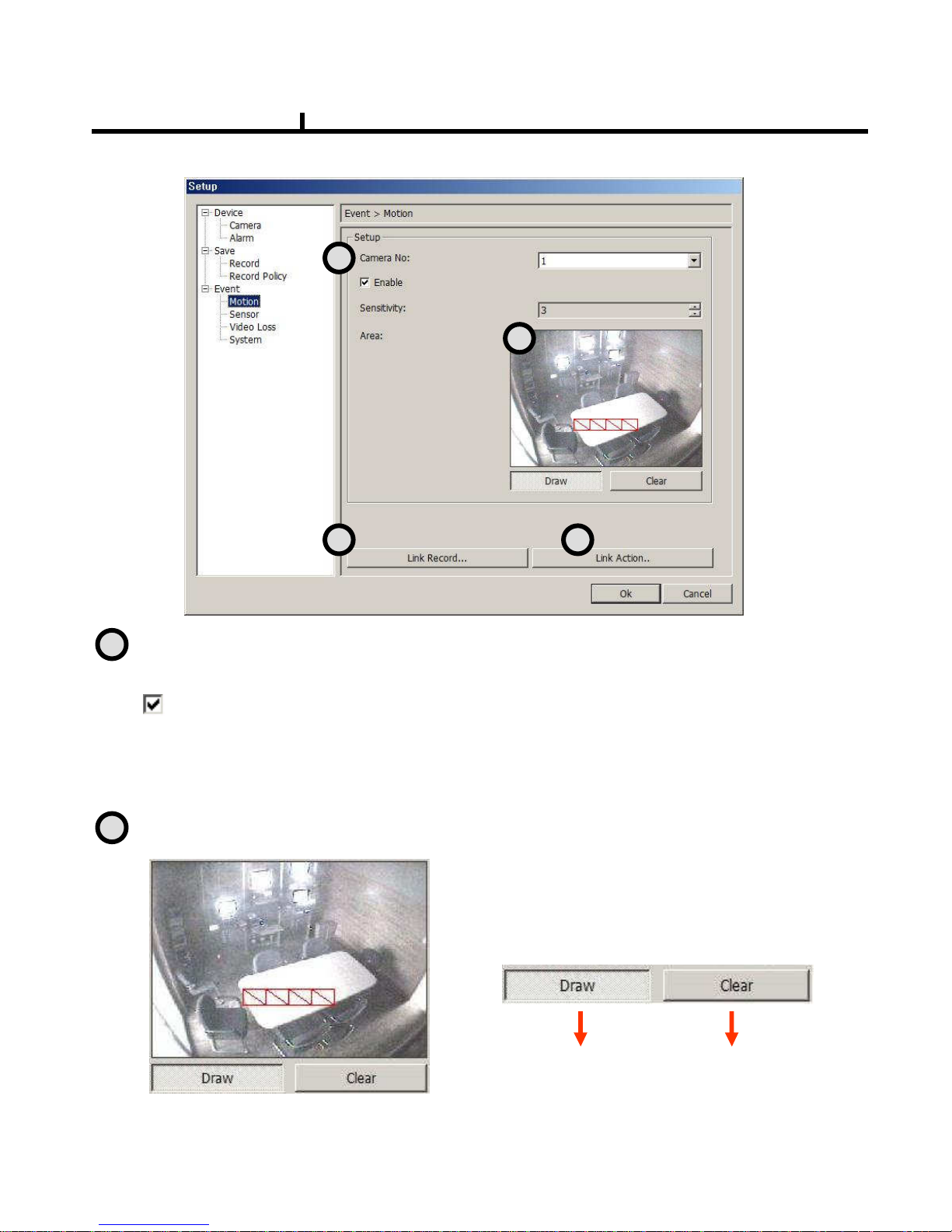
70
Camera No : Item to select Camera No.
To set up all the camera equally, Choose “select all”
Enable : Selects to use motion sensor, Removing the check stops using that channel.
Sensitivity : Adjusts the sensitivity in motion detection.
There are 5 steps and as the number increase, it gets more sensitive.
Area : Item to select motion area.
Area is selected when drag the mouse on the
image.
<Set Up Area Tool>
Area Draw
button
Area Clear
Button
Remote Set Up <Motion>
1
2
3 4
1
2
Chapter VI
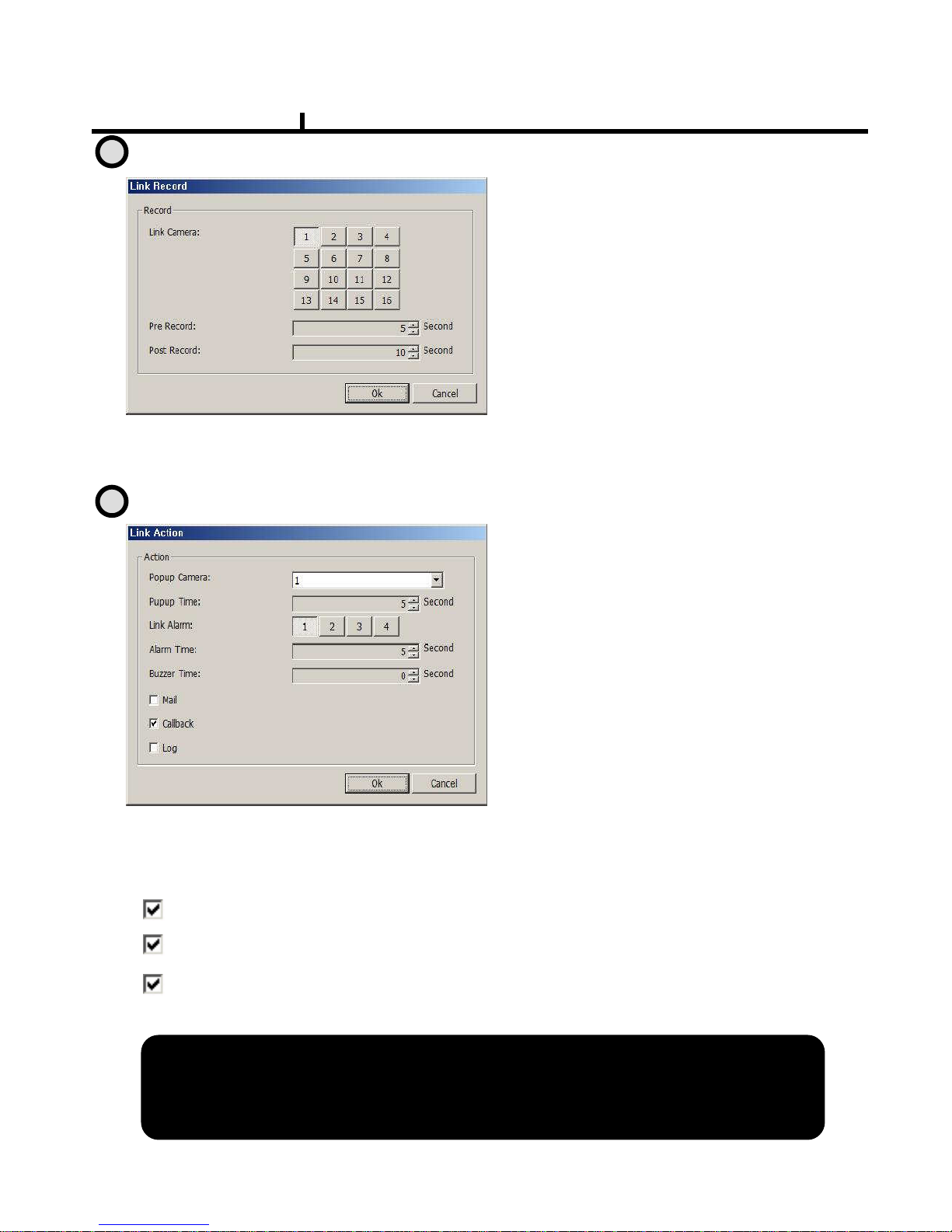
71
Remote Set Up <Motion (Link Record)>
Pre Record : Sets pre-event recording time. (Max 5 second)
Post Record : Sets post-event recording time. (Max 60 second)
Link Camera :
Selects which channel to record when
motion is detected on the relevant
channel.
※
※※
※ Multiple selection possible
Remote Set Up <Motion (Link Action)>
Popup Camera :
Selects which channel to Popup when
motion is detected on the relevant
channel.
※
※※
※ It works when the Popup setting is
‘Yes’ on DVR.
Popup Time :
Sets Popup time
Link Alarm :
Select Alarm to be linked when motion
Is detected.
※
※※
※ Multiple selection possible
Alarm Time : Sets Alarm output time. (Max 30 second)
Buzzer Time : Sets buzzer output time in DVR. (Max 30 second)
Mail : When motion is detected, the log is sent to the selected e-mail.
Call Back : When motion is detected, the log is sent to the selected IP address.
Log : Item to save Log writing when motion detected.
(It is not recorded on the system Log but used for event search.)
Motion detection function is a mode to detect in accordance with
Motion detection function is a mode to detect in accordance withMotion detection function is a mode to detect in accordance with
Motion detection function is a mode to detect in accordance with the amount of color
the amount of colorthe amount of color
the amount of color
Changes of image. So, please be careful that DVR keeps recording
Changes of image. So, please be careful that DVR keeps recordingChanges of image. So, please be careful that DVR keeps recording
Changes of image. So, please be careful that DVR keeps recording as continuous
as continuous as continuous
as continuous
motion when the image of camera is blinking caused by light prob
motion when the image of camera is blinking caused by light probmotion when the image of camera is blinking caused by light prob
motion when the image of camera is blinking caused by light problem or camera
lem or cameralem or camera
lem or camera
Auto Iris problem.
Auto Iris problem.Auto Iris problem.
Auto Iris problem.
3
4
Chapter VI
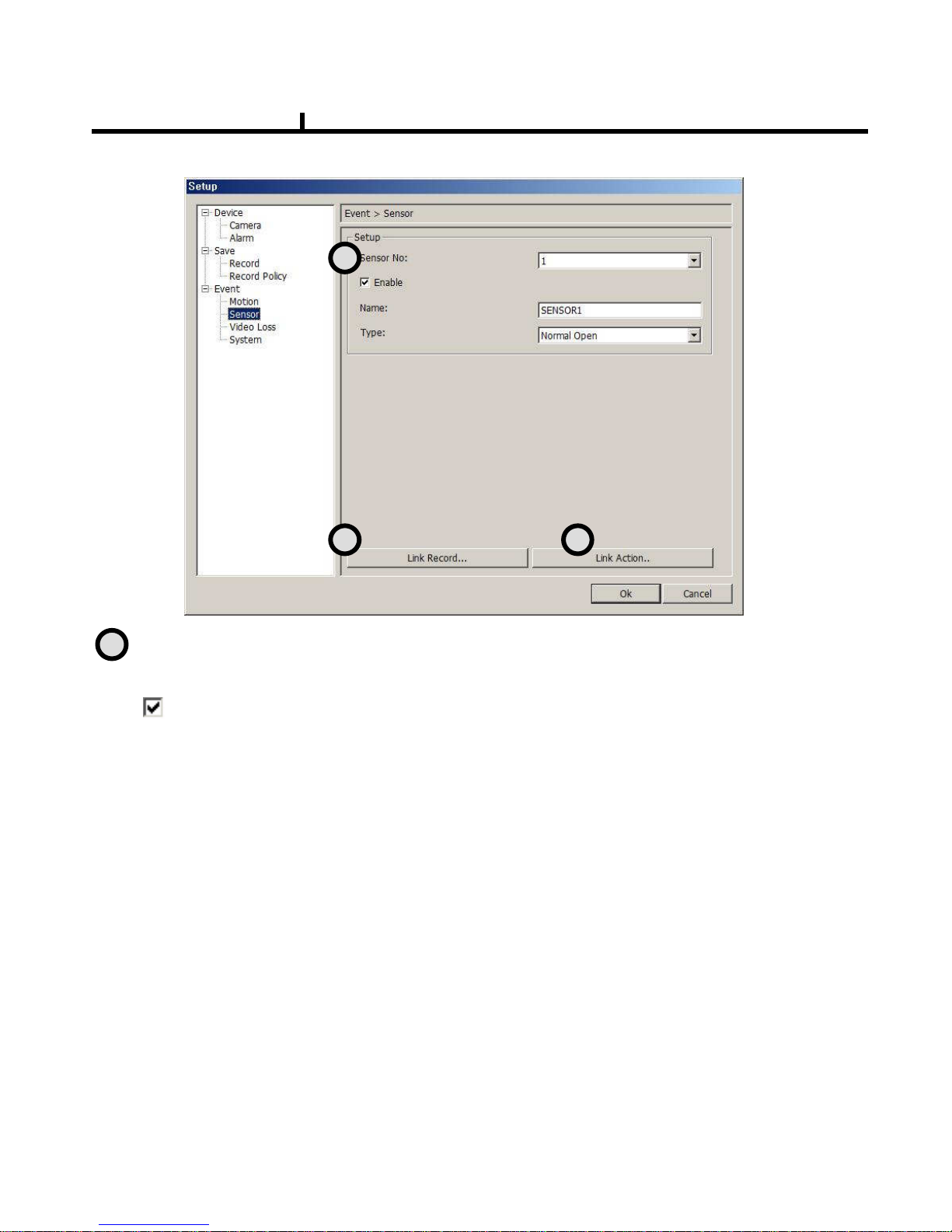
72
Remote Set Up <Sensor>
Sensor No : Sets sensor No.
To set up all the camera equally, Choose “select all”
.
Enable : Selects to use sensor, Removing the check stop using relevant sensor.
Title : Item to select sensor’s name.
Type : Item to select sensor type.
- Normal Open : Type of Alarm open in general situation.
- Normal Close : Type of Alarm close in general situation.
1
2 3
1
Chapter VI
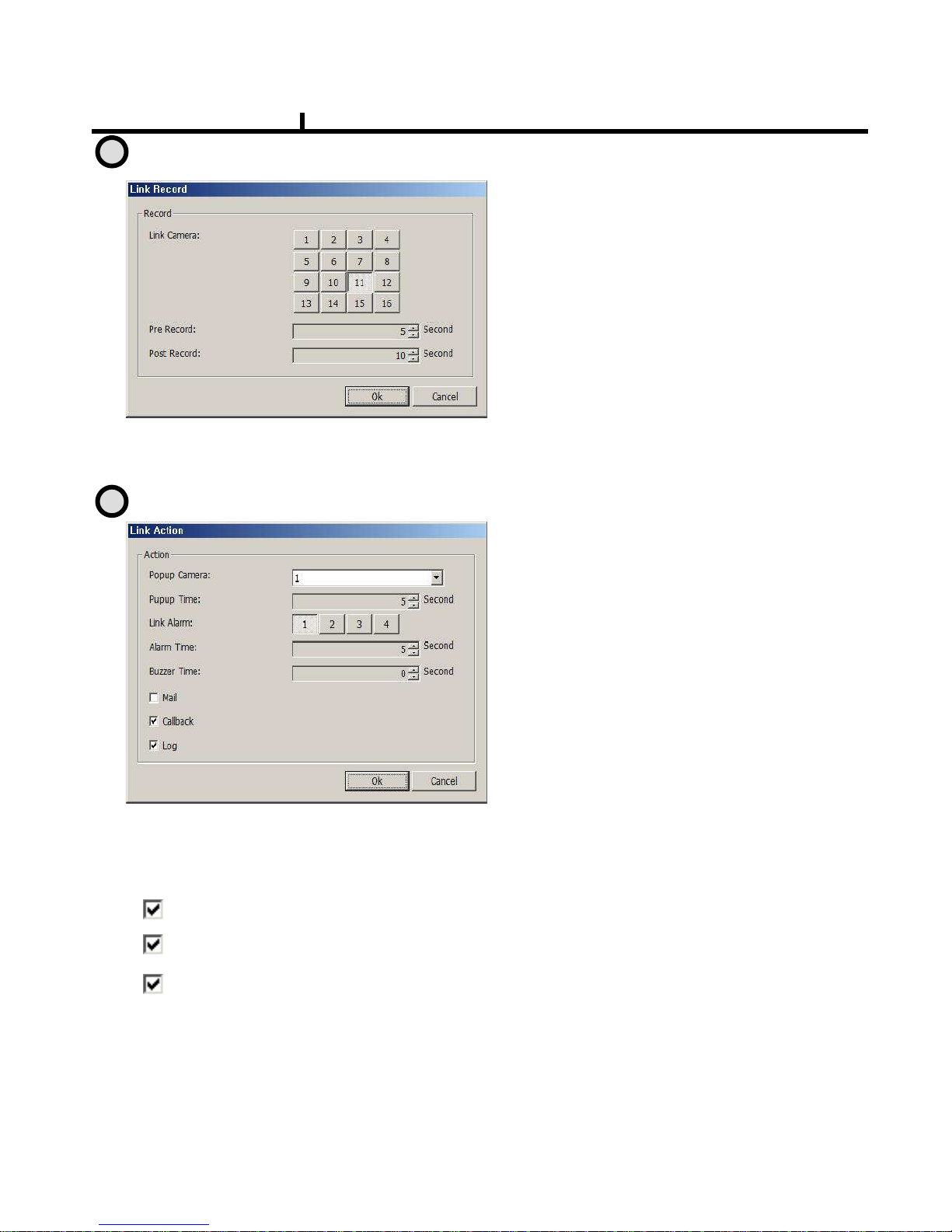
73
Remote Set Up <Sensor (Link Record)>
Remote Set Up <Sensor (Link Action)>
Link Camera :
Selects which channel to record when
sensor is detected on the relevant
channel.
※※※※ Multiple selection possible
Multiple selection possibleMultiple selection possible
Multiple selection possible
Pre Record : Sets up pre recording time. (Max 5 second)
Post Record : Sets up post recording time. (Max 60 second)
Popup Camera :
Selects which channel to Popup when
sensor is detected on the relevant
channel.
※※※※ It works when the Popup setting is
It works when the Popup setting is It works when the Popup setting is
It works when the Popup setting is
‘Yes
YesYes
Yes’ on DVR
on DVRon DVR
on DVR.
Popup Time :
Selects Popup time.
Link Alarm :
Selects Alarm to be linked when sensor
is detected.
※※※※ Multiple selection possible
Multiple selection possibleMultiple selection possible
Multiple selection possible
Alarm Time : Selects Alarm output time. (Max 30 second)
Buzzer Time : Selects buzzer output time. (Max 30 second)
Mail : When sensor is detected, the log is sent to the selected e-mail.
Call Back : When sensor is detected, the log is sent to the selected IP address
Log : Item to save Log writing when sensor detected
(It is not recorded on the system Log but used for event search.)
2
3
Chapter VI

74
Remote Set Up <Video Loss>
Camera No : Item to select camera No.
To set up all the camera equally, Choose “select all”
Enable : Selects to use Video Loss.
1
2 3
1
Chapter VI

75
Remote Set Up <Video Loss( Link Record)>
Remote Set Up <Video Loss (Link Action)>
Link Camera :
Selects which channel to record when
video loss is detected on the relevant
channel.
※※※※ Multiple selection possible
Multiple selection possibleMultiple selection possible
Multiple selection possible
Pre Record : Sets up pre recording time. (Max 5 second)
Post Record : Sets up post recording time. (Max 60 second)
Popup Camera :
Selects which channel to Popup when
video loss is detected on the relevant
channel.
※※※※ It works when the Popup setting is
It works when the Popup setting is It works when the Popup setting is
It works when the Popup setting is
‘Yes
YesYes
Yes’ on DVR.
on DVR.on DVR.
on DVR.
Popup Time :
Selects Popup time.
Link Alarm :
Selects Alarm to be linked when video
loss.
※※※※ Multiple selection possible
Multiple selection possibleMultiple selection possible
Multiple selection possible
Alarm Time : Selects Alarm output time (Max 30 second)
Buzzer Time :Selects buzzer output time (Max 60 second)
Mail : When video loss occurred, the log is sent to the selected e-mail
Call Back : When video loss occurred, the log is sent to the selected IP address.
Log : Item to save Log writing when video loss occurred.
(It is not recorded on the system Log but used for event search.)
2
3
Chapter VI

76
Remote Set Up <System>
DISK FULL : List for all installed HDD disks.
Disk Full Notice Enable : Activate Disk Full Notice when installed disks are full.
Remote Set Up <Disk Full (Link Action)>
Popup Camera :
Not available as of now
Popup Time :
Not available as of now
Link Alarm :
Selects which Alarm to be linked when all
installed HDD disks are full.
※※※※ Multiple selection possible
Multiple selection possibleMultiple selection possible
Multiple selection possible
Alarm Time : Selects Alarm output time. (Max 30 second)
Buzzer Time : Selects buzzer output time (Max 30 second)
1
3
5
2
4
6
1
2
Chapter VI

77
Mail : When all installed HDD disks are full, the log is sent to the selected e-mail
Call Back : When HDDs are full, the log is sent to the selected IP address.
Log : Selects to save Log writing when installed HDDs are full.
(It is not recorded on the system Log, but used for event search.)
Disk Error : Shows data error on all of the HDDs installed.
Enable Disk Error : When there is a disk error, it is linked to action.
Remote Set Up <Disk Error (Disk Action)>
Popup Camera :
Not available at this moment
Popup Time :
Not available at this moment
Link Alarm :
Selects Alarm to be linked when HDD
error.
※※※※ Multiple selection possible
Multiple selection possibleMultiple selection possible
Multiple selection possible
Alarm Time : Sets Alarm output time (Max 30 second)
Buzzer Time : Sets buzzer output time (Max 30 second)
Mail : When HDD error occurs, the log is sent to the selected e-mail
Call Back : When HDD error occurs, the log is sent to the selected IP address.
Log : Selects to save Log writing when HDD error.
(It is not recorded on the system Log but used for event search.)
SMART
Enable SMART : Select to use SMART feature.
SMART Function??
SMART Function??SMART Function??
SMART Function??
It checks the physical errors and observes the HDD disk continuo
It checks the physical errors and observes the HDD disk continuoIt checks the physical errors and observes the HDD disk continuo
It checks the physical errors and observes the HDD disk continuously such as
usly such as usly such as
usly such as
Temperature, I/O device errors and general conditions of the HDD
Temperature, I/O device errors and general conditions of the HDDTemperature, I/O device errors and general conditions of the HDD
Temperature, I/O device errors and general conditions of the HDD disk.
disk.disk.
disk.
3
4
5
Chapter VI

78
Remote Set Up <SMART (Link Action)>
Popup Camera :
Not available at this moment
Popup Time :
Not available at this moment
Link Alarm :
Selects which alarm to be linked
※
※※
※ Multiple selection possible
selection possibleselection possible
selection possible
Alarm Time : Sets Alarm output time (Max 30 second)
Buzzer Time : Sets Buzzer output time (Max 30 second)
Mail : When smart related problem occurs, the log is sent to the selected e-mail.
Call Back : When problem occurs, the log is sent to the selected IP address.
Log : Selects to save Log writing when smart related problem occurs
(It is not recorded on the system Log but used for event search.)
6
Chapter VI

79
5
PLAY & PAUSE
Starts to play when pressed.
Starts or stops image transmission on the Remote Live screen.
This starts automatically when search or set in the setup menu.
Stops to play when pressed.
6
AUDIO Transmission
Controls Audio volume. ※※※※Audio signal is sent on full screen mode only.
Mute Button :
Stops audio transmission.
Sound volume control gauge
7
Right Mouse Click Action
When the right button is clicked on Remote Live, the following menu below appears and the
following functions can be used.
Whole Screen : Hides the function
button and shows the image full
screen.
AVI Saving Begins :
Starts AVI saving of the channel
Selected.
※
※※
※Audio signal is saved on full
screen mode only.
Image Saving.. : Save image file of channel selected (Save JPEG or BMP)
Printing.. : Print current image of the channel.
Chapter VI
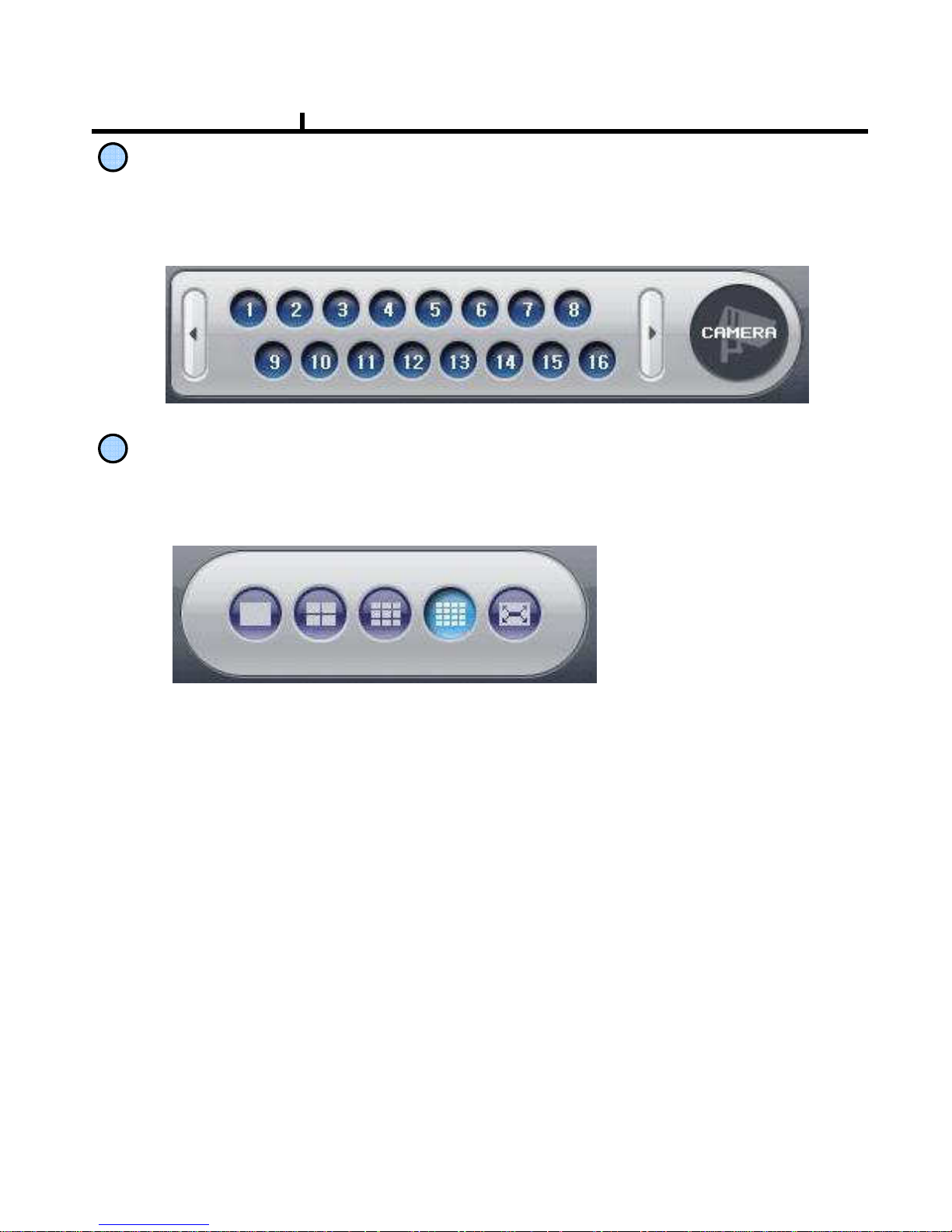
80
8
Channel Button
9
Moves to the channel selected and it has the same function as double click the left mouse
button on the selected channel.
Layout Modify Button
Screen Division Button : Selects desirable screen division.
Whole Screen : All buttons are hidden and the screen displays full.
※
※※
※ Left double click of mouse returns to the previous screen from whole screen.
Chapter VI
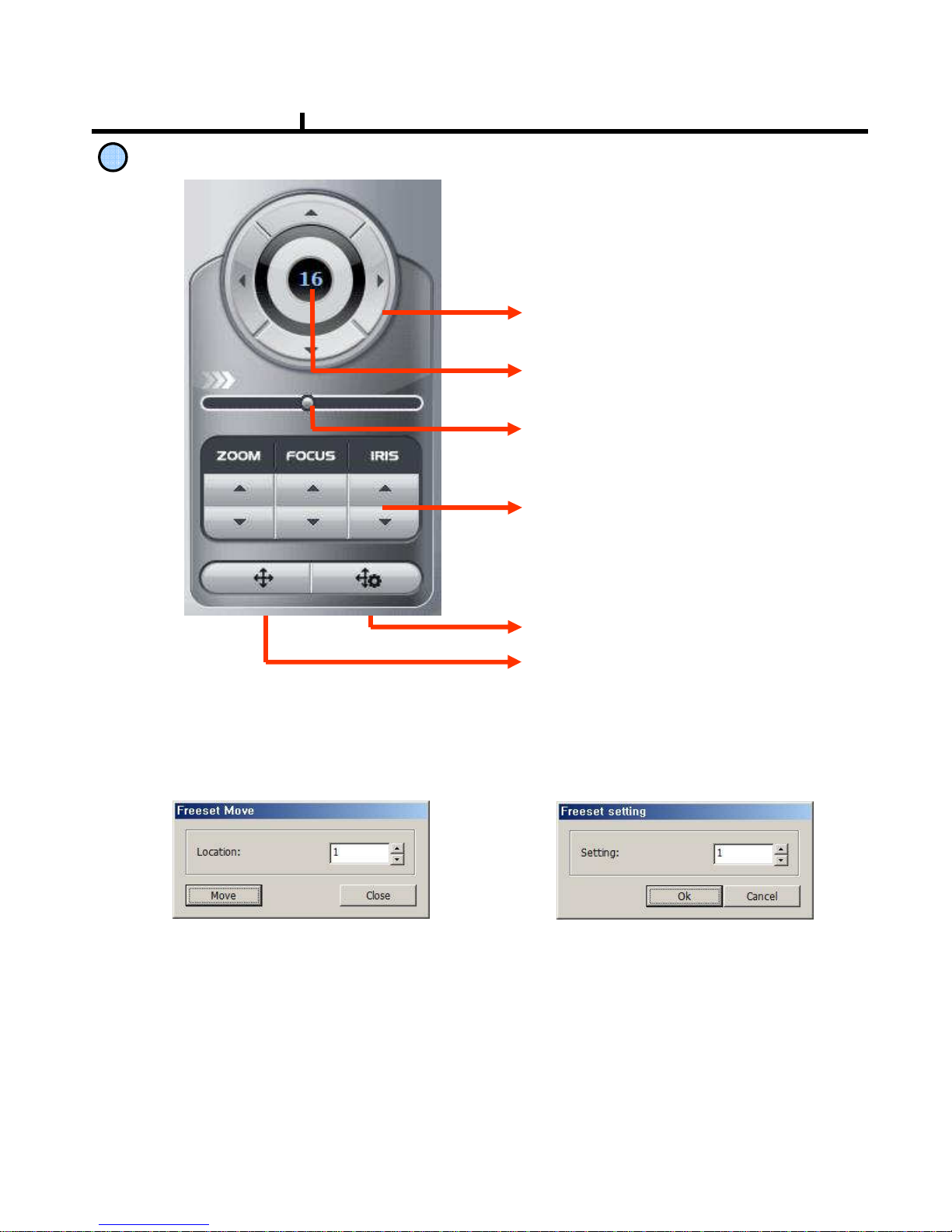
81
PTZ Operation
A camera supporting PTZ can be
used on Remote Viewer program.
※
※※
※ Refer to PTZ support list
Direction Button :
Button to move top, bottom, left, right
Channel Indication :
Indicate current channel
Speed Control Button :
Button to control moving speed
Image Control Button :
Button to adjust Zoom, Focus, Iris
Pre set move button
Pre set save button
10
Preset Move: Move to saved preset No.
Preset Save : Save preset No.
<Preset Move> <Preset Save>
Chapter VI
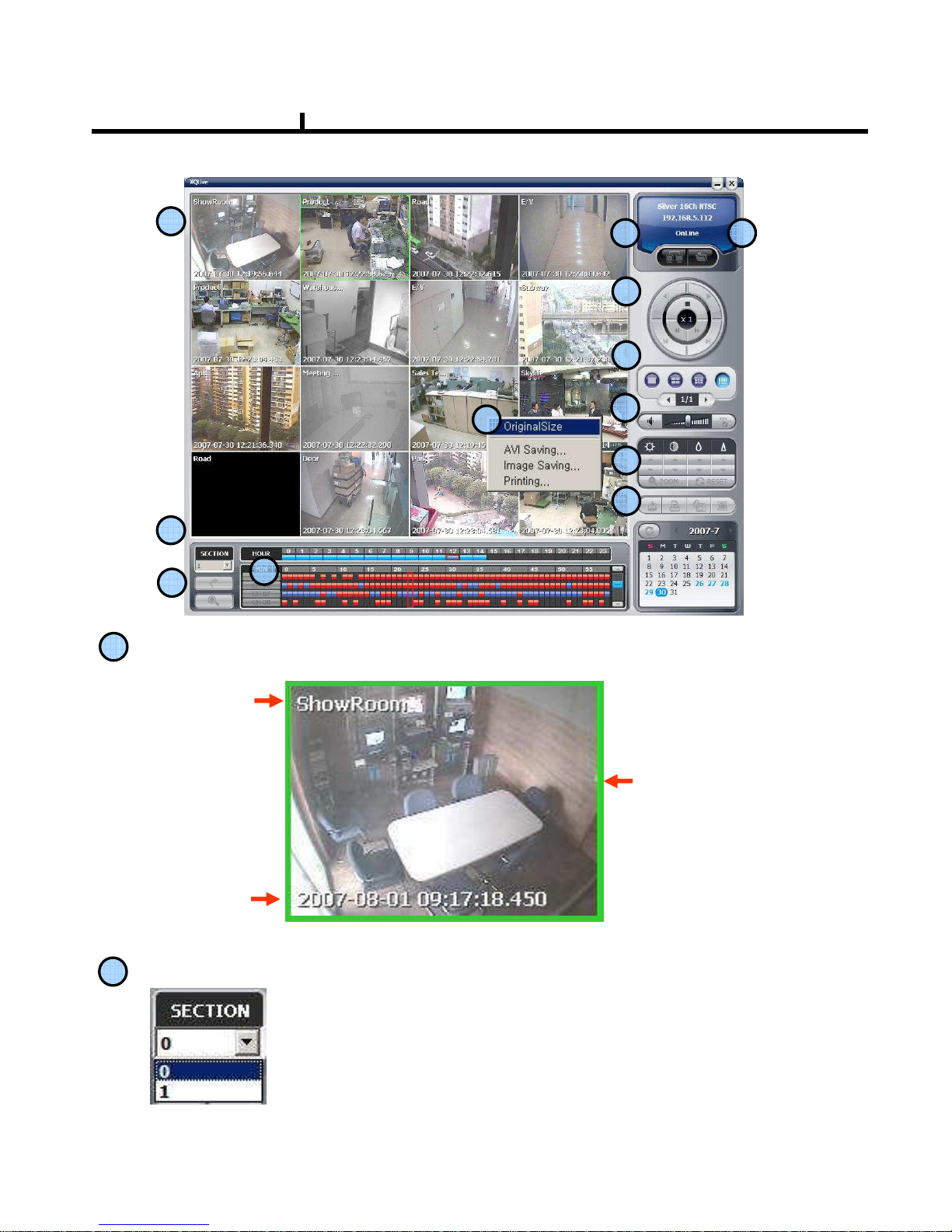
82
1
4
5
6
7
8
9
2
3
11
10
Camera Name
Recorded
Date/Time
Green Border Line :
Display the selected
camera.
1
Playback Display
2
SECTION
Selects section
Section is created when Date/Time is changed to former times.
Former Date/Time will be kept in section 0.
Newly set Date/Time will be kept in section 1……
Remote Search
12
Chapter VI
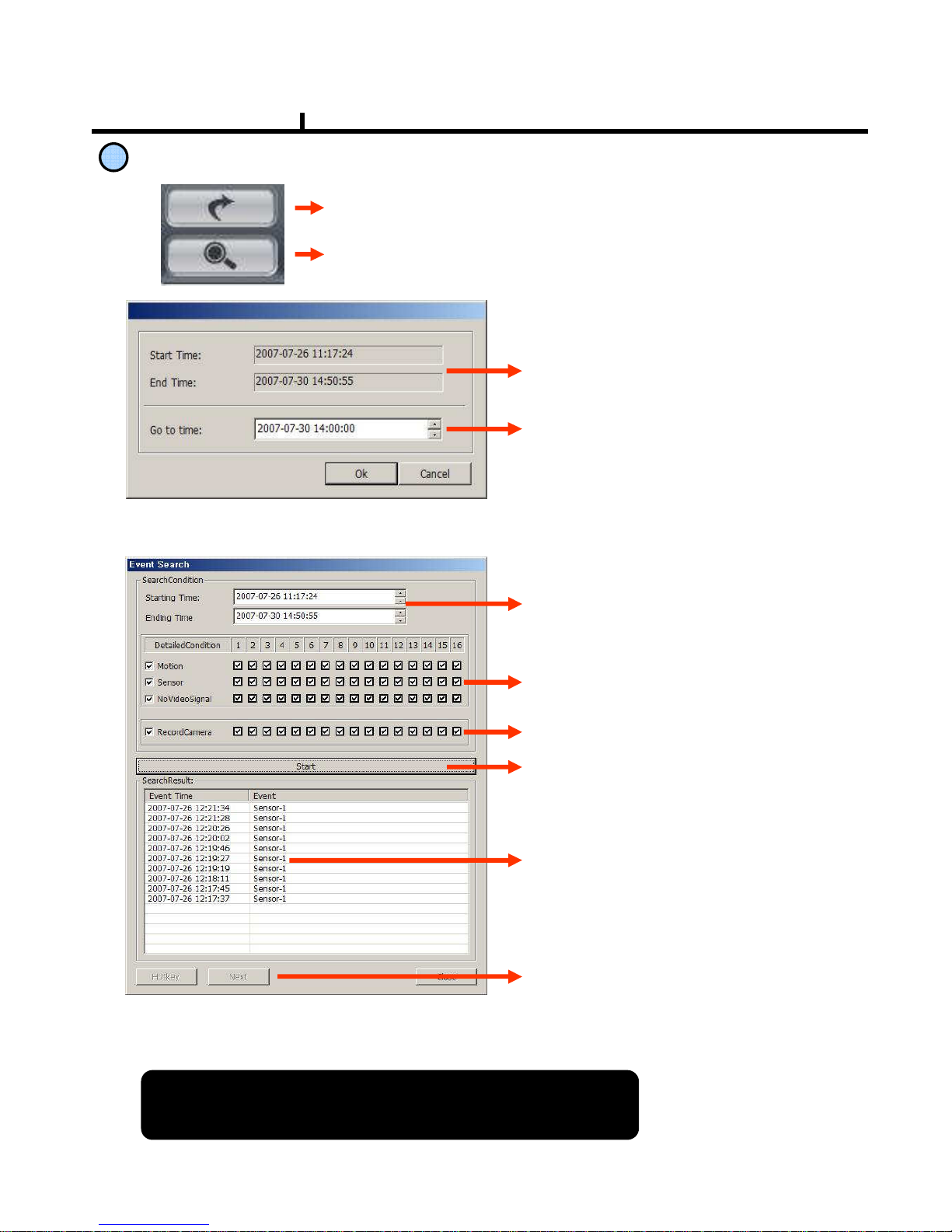
83
3
Move & Event Search
Move Button
Move ButtonMove Button
Move Button : Move to selected time
Event Search Button
Event Search ButtonEvent Search Button
Event Search Button : Popup the event search window
<Move Window>
Shows start and end time of recorded
data.
Moves to the time to search and press
OK button.
<Event Search Window>
Select the time to event search
Select events in detail.
Select the camera to search.
Start event search. Click below Import
button to list events.
Shows current searched event lists.
Hotkey :Play the searched event.
Click Stop button first and select a
certain event list and click Hotkey to
play the event.
Import : Search the next event list.
※※※※ 10 lists are shown every time clicks
10 lists are shown every time clicks 10 lists are shown every time clicks
10 lists are shown every time clicks
import
import import
import buttton
butttonbuttton
buttton
Please make sure to select
Please make sure to select Please make sure to select
Please make sure to select “WRITE LOG
WRITE LOGWRITE LOG
WRITE LOG” of the system.
of the system. of the system.
of the system.
If not, event lists aren
If not, event lists arenIf not, event lists aren
If not, event lists aren’t searched.
t searched.t searched.
t searched.
Chapter VI
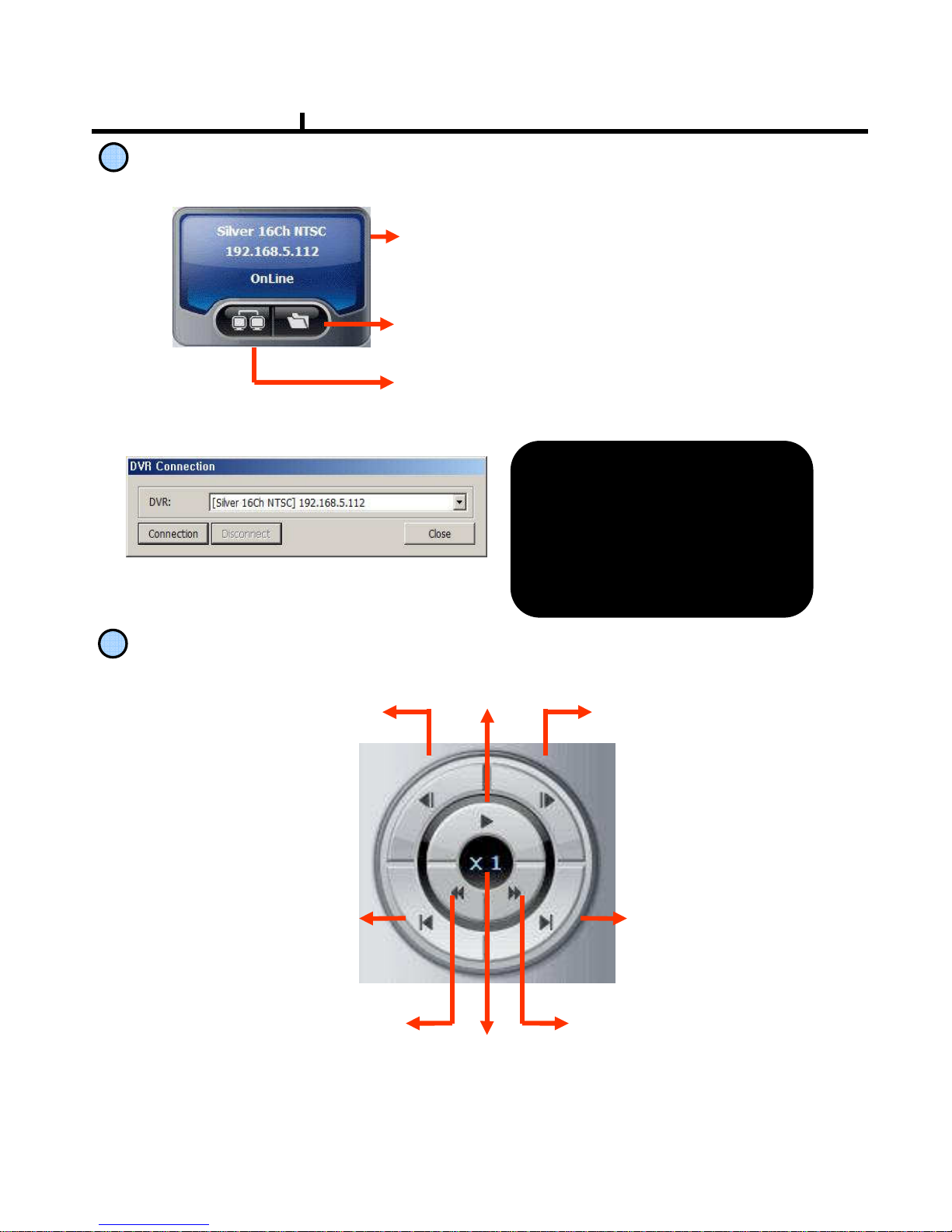
84
4
Connection Information and Button
Shows DVR’s name, IP address and connection
status.
Connect/Disconnect Button :
Button to connect to other DVR in the saved list
<Connection List Window>
When many DVRs are registered
When many DVRs are registered When many DVRs are registered
When many DVRs are registered
in the DVR list, each DVR can be
in the DVR list, each DVR can bein the DVR list, each DVR can be
in the DVR list, each DVR can be
remotely searched without closing
remotely searched without closingremotely searched without closing
remotely searched without closing
The Remote Program.
The Remote Program.The Remote Program.
The Remote Program.
The linked list s can
The linked list s canThe linked list s can
The linked list s can’t be edited
t be edited t be edited
t be edited
while search.
while search.while search.
while search.
Backup play button
5
Playback Button
Previous Frame :
Play previous frames
reverse direction
Next Frame :
Play next frames
forward direction
Play / Pause
Fast Rewind : Fast reverse
play every 1 minute
Fast Forward :
Fast play every 1 minute
End :
Move to end of record data
Starting :
Move to starting
of record data
Speed Control Bar
Chapter VI

85
6
Screen Division Button
Screen Division Button
7
AUDIO Play
Controls audio volume. ※※※※Audio signal is sent only on one full screen.
Audio signal is sent only on one full screen.Audio signal is sent only on one full screen.
Audio signal is sent only on one full screen.
Mute Button :
Stops audio transmission
Sound volume control gauge
8
Image Control Button
Brightness adjustment button
Brightness adjustment button Brightness adjustment button
Brightness adjustment button :
Adjusts the brightness of playing images.
Contrast adjustment button
Contrast adjustment buttonContrast adjustment button
Contrast adjustment button :
: :
:
Adjust the contrast of playing images.
Sharpness adjustment button
Sharpness adjustment buttonSharpness adjustment button
Sharpness adjustment button:
Adjust the sharpness of playing images.
Blurring adjustment button
Blurring adjustment buttonBlurring adjustment button
Blurring adjustment button:
Adjusts the blurring of playing images.
Brightness
Contrast
Blurring
Sharpness
Reset button
Reset button Reset button
Reset button :
Initializes the adjusted image to original image.
Zoom Button
Zoom Button Zoom Button
Zoom Button :
Zoom the selected part
Chapter VI
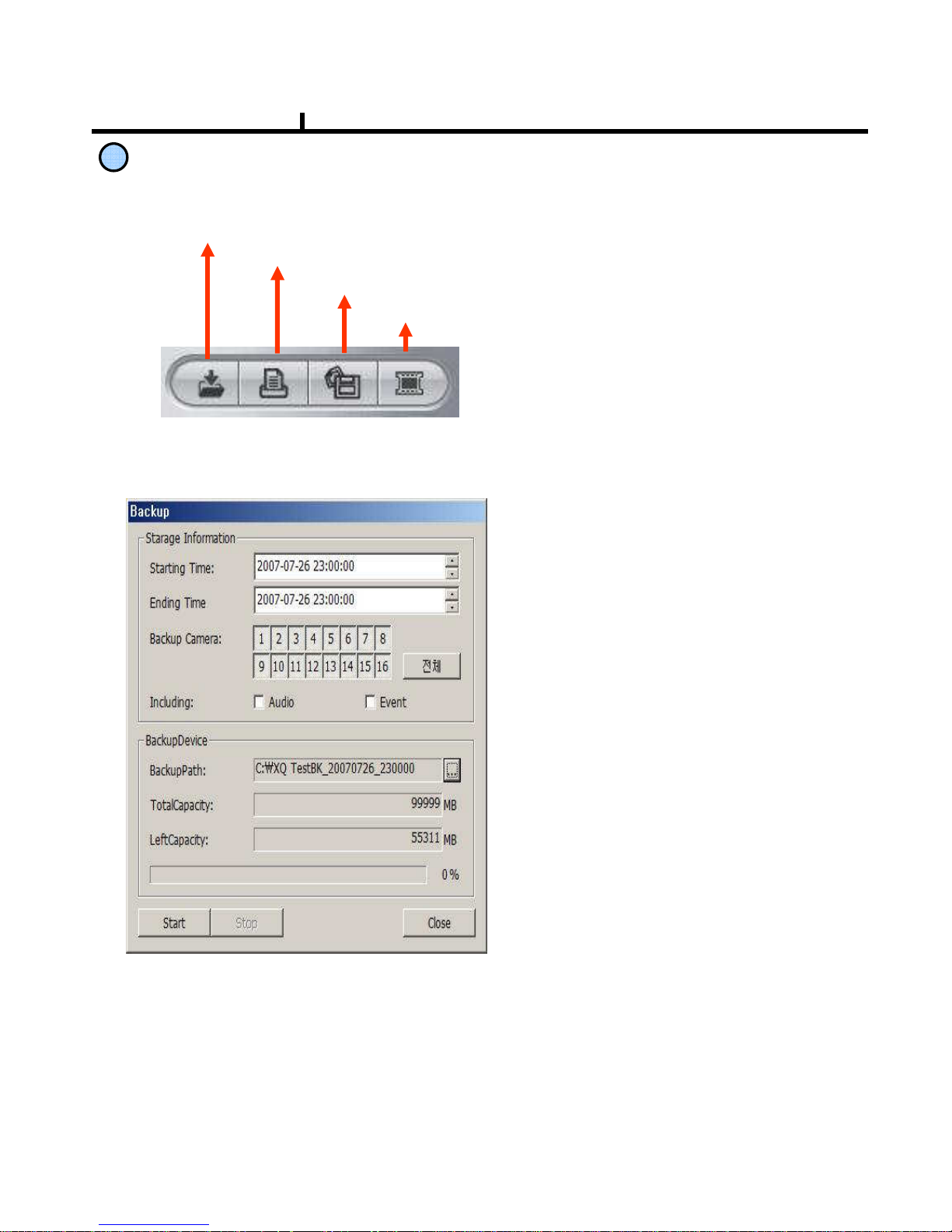
86
9
Saving Button
Backup
Print
Image Save
AVI Save
Back Up
Back Up Back Up
Back Up :
Backup the searched image as
compressed image file.
Print :
Print : Print :
Print :
Print the searched images.
AVI Save
AVI Save AVI Save
AVI Save :
Saves the searched images as AVI file.
Image Save
Image Save Image Save
Image Save :
Saves the searched images as Image File.
(Save JPEG or BMP)
Storage Information
Storage Information Storage Information
Storage Information :
Select start and end time to backup
image.
Backup Camera
Backup CameraBackup Camera
Backup Camera :
Select the camera to backup
Including
IncludingIncluding
Including :
Selects audio and event to include.
Backup Path
Backup Path Backup Path
Backup Path :
Selects the path to backup
Total Capacity :
Total Capacity :Total Capacity :
Total Capacity :
Shows total capacity
Used Capacity :
Used Capacity :Used Capacity :
Used Capacity :
Shows used capacity
Left Capacity :
Left Capacity :Left Capacity :
Left Capacity :
Shows remaining capacity
<Backup Window>
Chapter VI
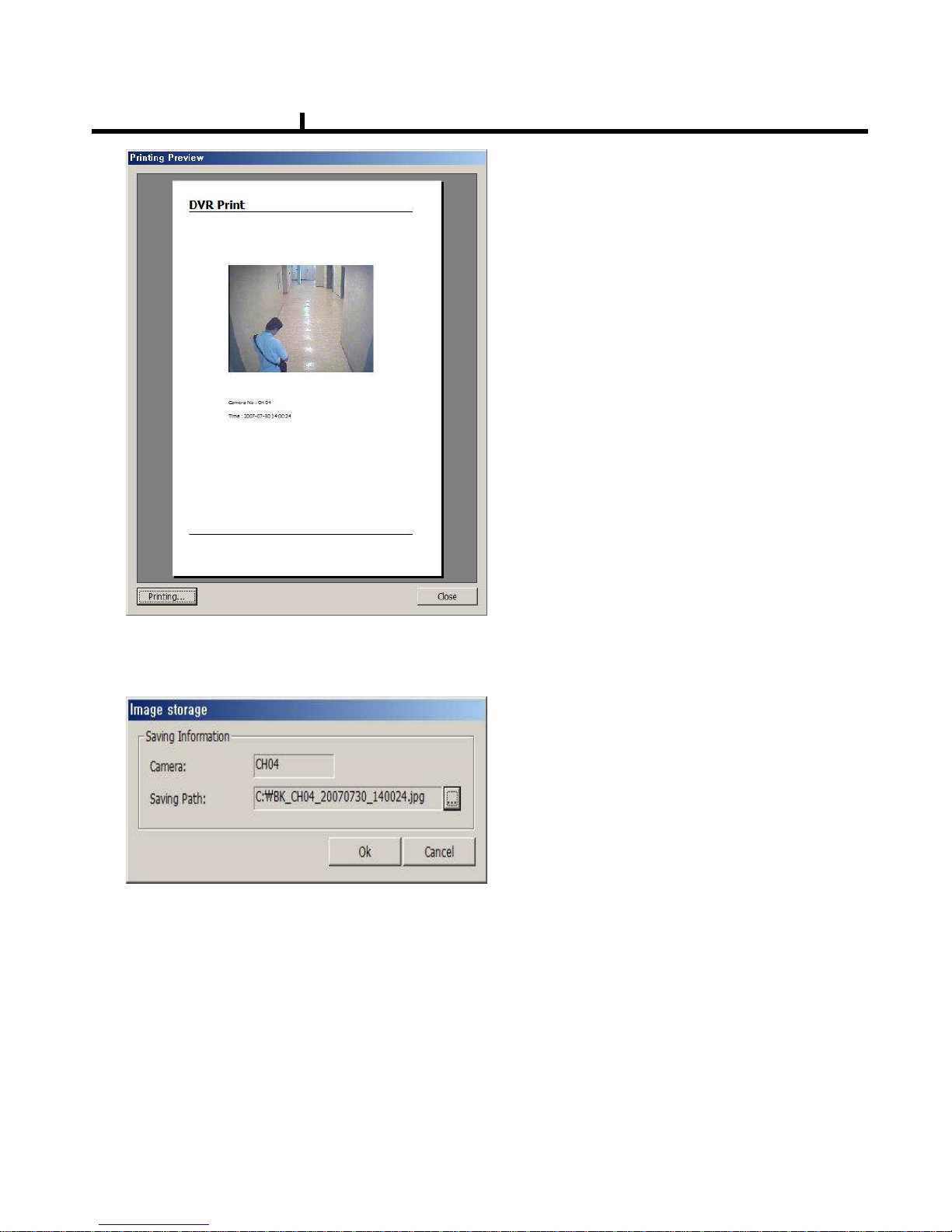
87
<Preview Window>
Preview
Preview Preview
Preview :
Preview of the images to print,
which is printed with various information
written on the bottom of the image.
Image Format
Image FormatImage Format
Image Format
JPG format
JPG format JPG format
JPG format :
Definition has a little loss due to loss
compression method, but archiving
size is small.
BMP format
BMP format BMP format
BMP format :
Archiving size is a bit big due to no
compression, but it can be saved as
higher definition than JPG.
<Image Save Window>
Saving Path
Saving Path Saving Path
Saving Path :
Selects the path to backup.
Chapter VI
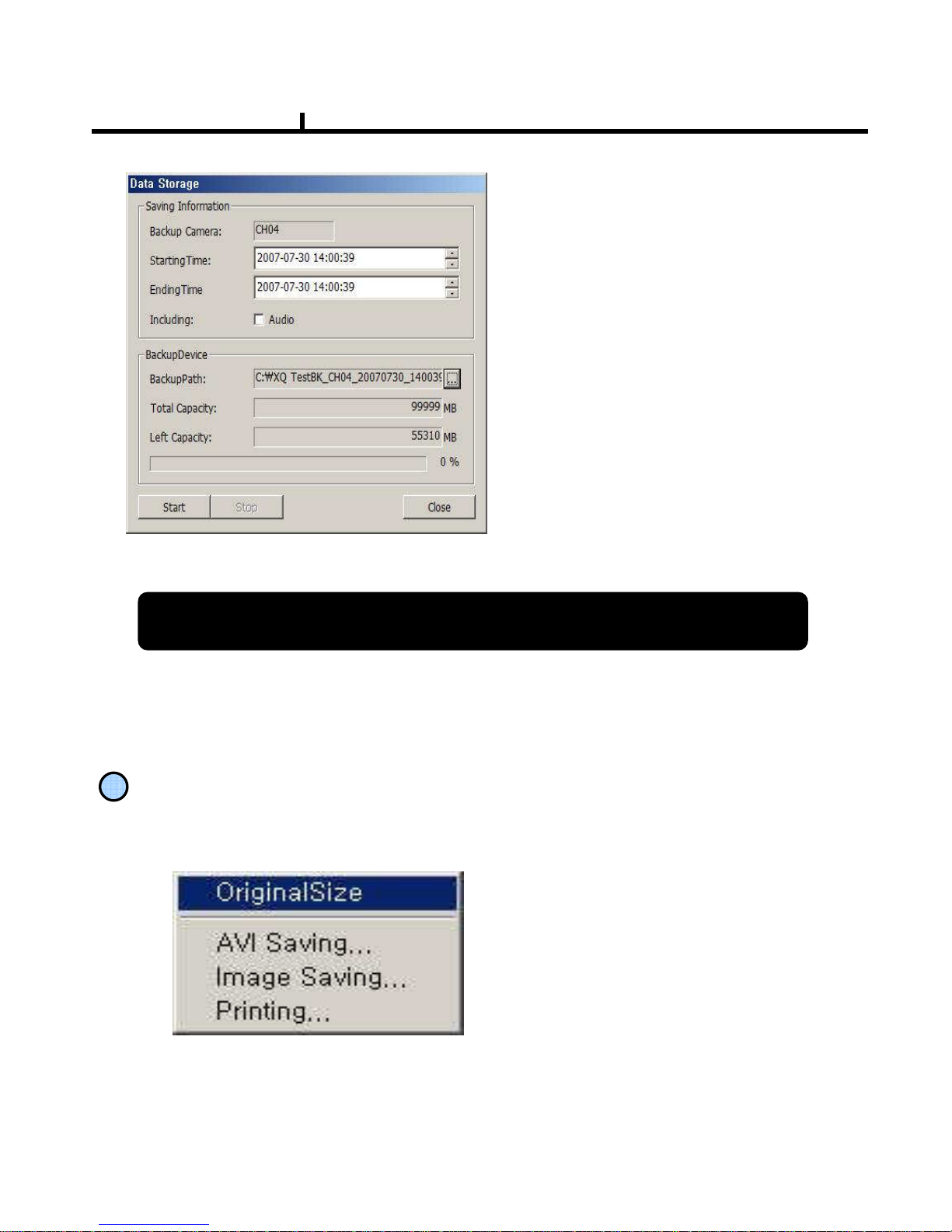
88
Storage Information
Storage InformationStorage Information
Storage Information
Selects camera No and start/end time
to save.
Including
IncludingIncluding
Including :
Selects audio to include.
Back Up Patch
Back Up Patch Back Up Patch
Back Up Patch :
Selects the path to backup
Total Capacity :
Total Capacity :Total Capacity :
Total Capacity :
Shows total capacity
Left Capacity :
Left Capacity :Left Capacity :
Left Capacity :
Shows remaining capacity
Check
Check Check
Check “Caption option
Caption optionCaption option
Caption option” of Media Player to display time/date of playing AVI file.
of Media Player to display time/date of playing AVI file.of Media Player to display time/date of playing AVI file.
of Media Player to display time/date of playing AVI file.
<AVI Save Window>
10
Right Mouse Click Action
Right Mouse Click ActionRight Mouse Click Action
Right Mouse Click Action
When the right button is clicked, the following menu below appears and the following
functions can be used
Original Size : Shows original size.
AVI Saving :
Starts to save AVI file
※
※※
※ Audio signal is save only on full
screen.
Image Saving.. : Save image of the selected camera (Save JPEG or BMP)
Printing.. : Print current image of the camera
Chapter VI
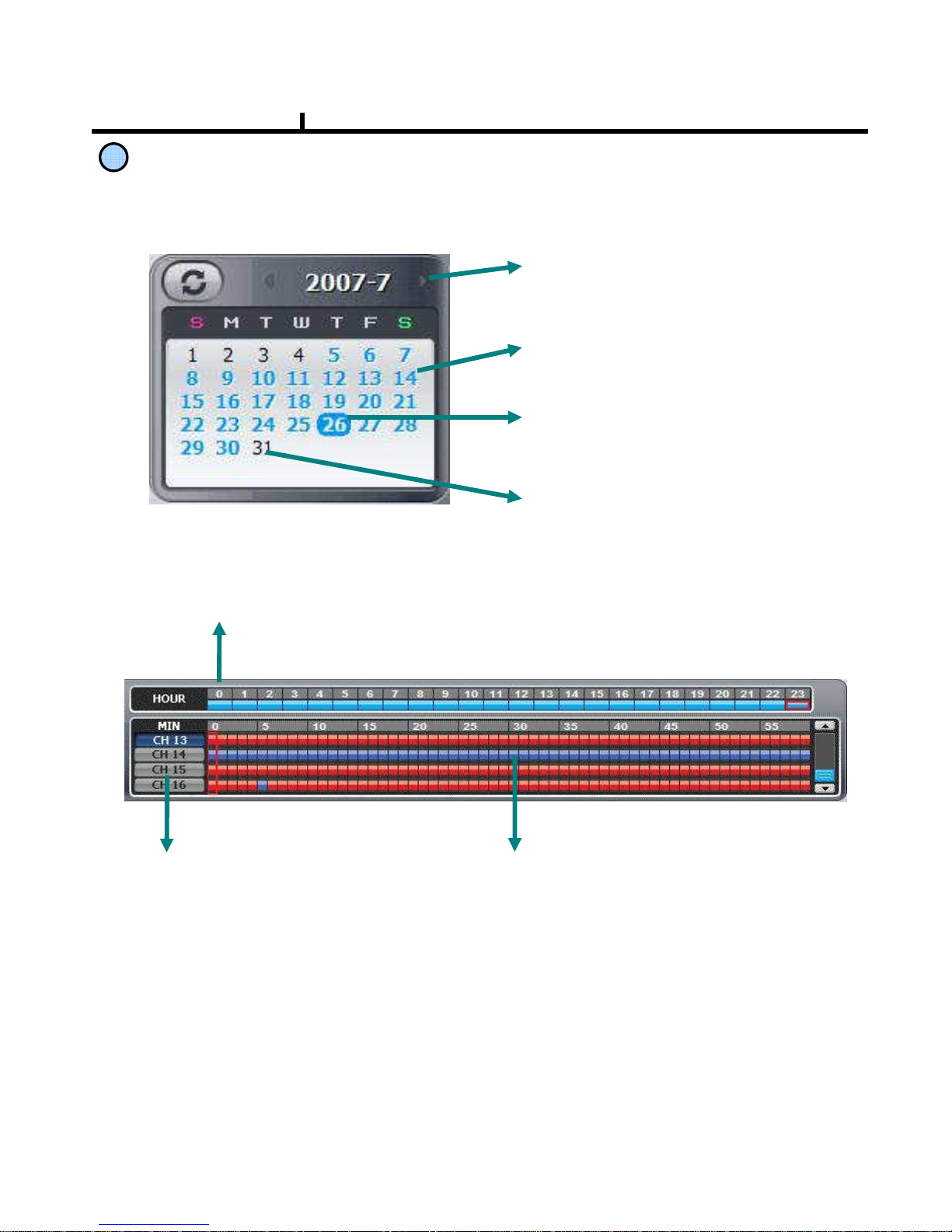
89
11
Time Table
Timeline Display
Timeline Display Timeline Display
Timeline Display : Displays in 24 hours system and one each line is 1 hour unit.
Camera Selection Button
Camera Selection Button Camera Selection Button
Camera Selection Button :
Select the camera.
Minute selection Pointer
Minute selection PointerMinute selection Pointer
Minute selection Pointer::
Select the minute.
Selects year/month/day and hour/minute to search the recorded data.
Year/Month Select Button
Year/Month Select Button Year/Month Select Button
Year/Month Select Button :
Button to move previous and next month.
Recorded Date (Blue)
Recorded Date (Blue) Recorded Date (Blue)
Recorded Date (Blue) :
Shows recorded date in blue.
Current Date (Blue Round)
Current Date (Blue Round) Current Date (Blue Round)
Current Date (Blue Round) :
Shows current date in blue round.
No Recorded Date (Black)
No Recorded Date (Black) No Recorded Date (Black)
No Recorded Date (Black) :
Shows no recorded data in black.
Chapter VI

90
Backup Playback
Backup Playback Button :
Click to backup playback
Select the backup data to play.
Backup playback can play a data
Backup playback can play a data Backup playback can play a data
Backup playback can play a data
of Image file.
of Image file.of Image file.
of Image file.
Windows Media Player can play a
Windows Media Player can play a Windows Media Player can play a
Windows Media Player can play a
data of AVI image files .
data of AVI image files .data of AVI image files .
data of AVI image files .
12
Chapter VI
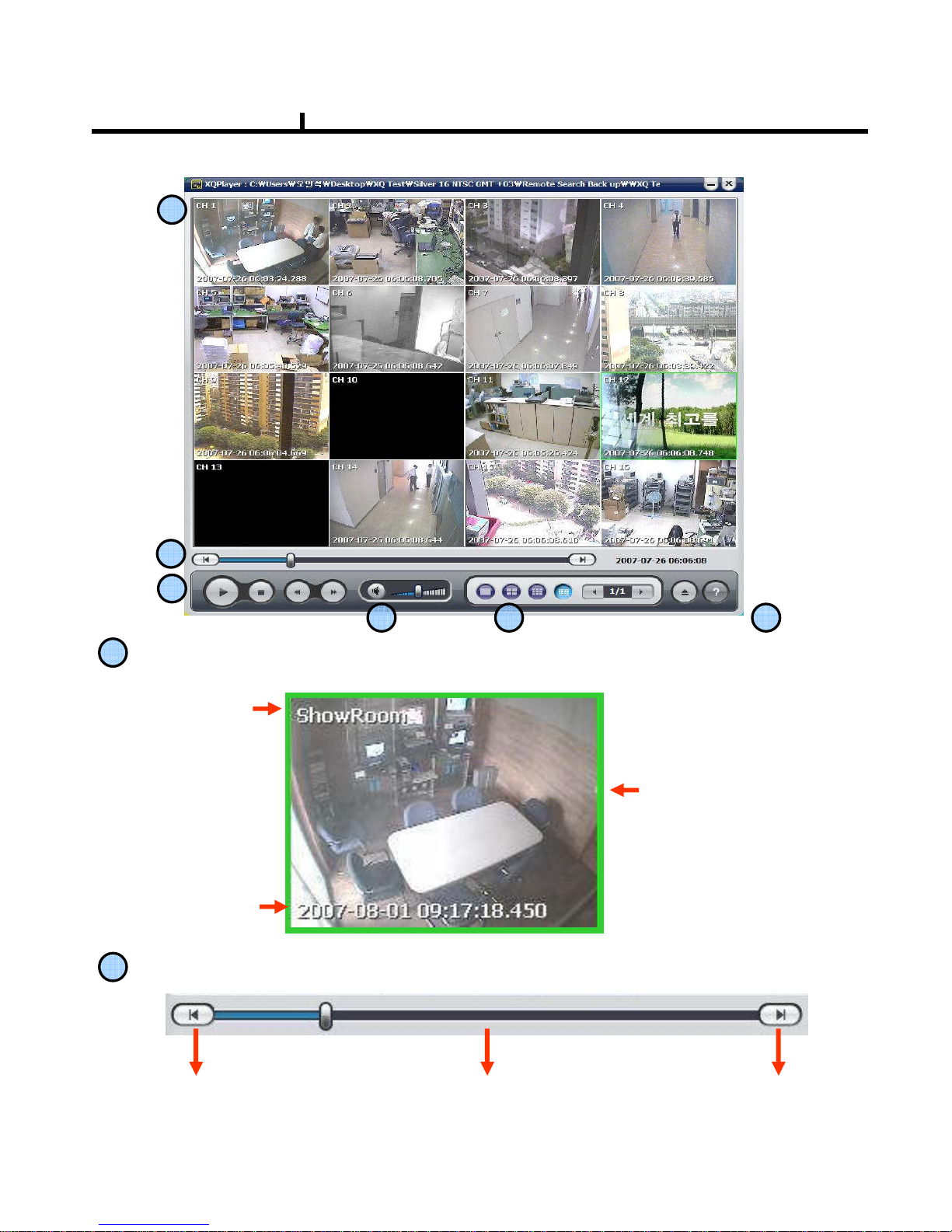
91
1
2
3
4 5 6
1
Camera Name
Recorded
Time/Date
Green border line :
Display the selected
camera.
Search screen
2
Starting/End
Move to end of record data
Move to starting record data
Play Progress Bar
PLAYER
Chapter VI

92
3
Play button
Play / Pause
Stop
Fast Forward
Fast Rewind
4
Sound volume Control Button
Mute Button
Mute ButtonMute Button
Mute Button :
Stops audio transmission
Sound volume control gauge
※※※※Audio signal is sent only on one full screen.
Audio signal is sent only on one full screen.Audio signal is sent only on one full screen.
Audio signal is sent only on one full screen.
5
Layout Button
Layout button : Button to select screen division mode .
Chapter VI

93
6
Call function/Program Info
Call Function Button :
Button to call in the back up file.
Information :
Shows program
information.
<Program Info Window>
Select the backup data to play
Backup playback can play a data
Backup playback can play a data Backup playback can play a data
Backup playback can play a data
of Image file.
of Image file.of Image file.
of Image file.
Windows Media Player can play
Windows Media Player can play Windows Media Player can play
Windows Media Player can play
a data of AVI image files .
a data of AVI image files .a data of AVI image files .
a data of AVI image files .
Chapter VI

94
Chapter-VII. APPENDIX

95
- 0 ~ 9
0 ~ 9
LAST SEARCH- Fast forward
FF
FIRST SEARCH- Rewind
REW
EVENT SEARCH- Step playback
STEP
LATEST SEARCH- Play/pause
PLAY/PAUSE
CALENDAR SEARCH- Reverse step playback
BACK STEP
- Zoom In/Out screen display
ZOOM
- Pause screen display
FREEZE
- Start/end sequence display mode
SEQUENCE
- Display screen division mode
DISPLAY
- Panic Record On/Off
RECORD
- Spot monitor control
SPOT
- Enter into Alarm control mode
ALARM
- Enter into PTZ control mode
PTZ
- Menu setup
- The same as mouse right click
MENU
- Backup menu in search mode
- Prompt backup in playback mode
BACKUP
- Enter into Setup menu
SETUP
- Select each menu
- Confirm input setup value
- The Same function as mouse left click
ENTER
- Exit menu/mode
- Return to search mode during playback
ESC
- Power On/Off
Power
REMARKDETAILITEM
Chapter VII
APPENDIX
Front Key Explain
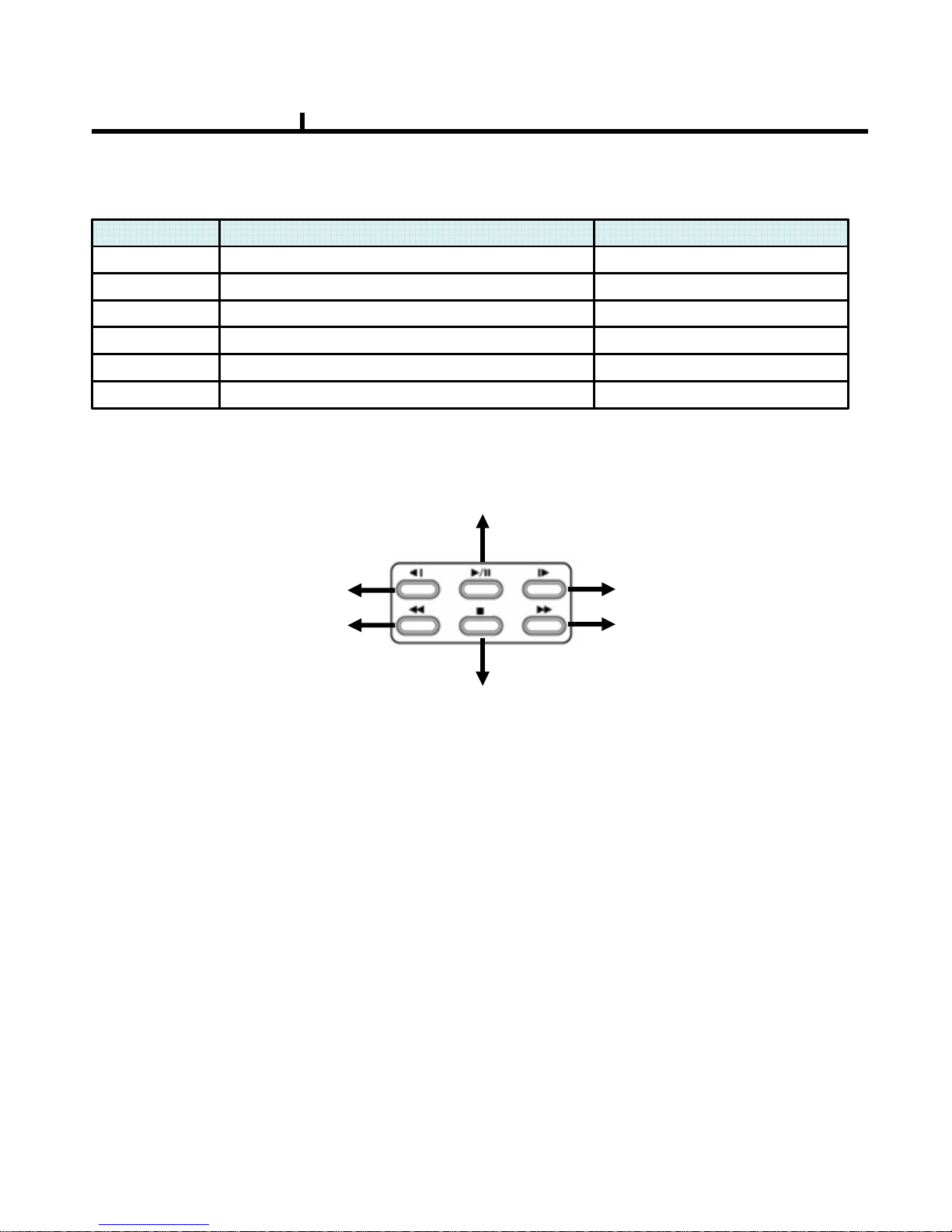
96
- Enter from search mode- End to Playback dataFF
- Enter from search mode- Starting to Playback dataREW
- Enter from search mode- Enter to event search modeSTEP
- Enter from search mode- Move to ending playbackPALY/PAUSE
- Enter from search mode- Enter to calender search modeBACK STEP
- Better quality then VGA- Display mode to exclusive CRT Set Up/CancelDISPLAY
REMARKDETAILITEM
Chapter VII
BACK STEP : Calendar Search
REW : Move to the first
recorded data
FF : Move to the last
recorded data
STEP : Event Search
PLAY/PAUSE : Play from the position that played the latest
STOP : Exit Playback (Return to Live Display)
Hot Key to control the playback and display output on search dis
Hot Key to control the playback and display output on search disHot Key to control the playback and display output on search dis
Hot Key to control the playback and display output on search display
playplay
play
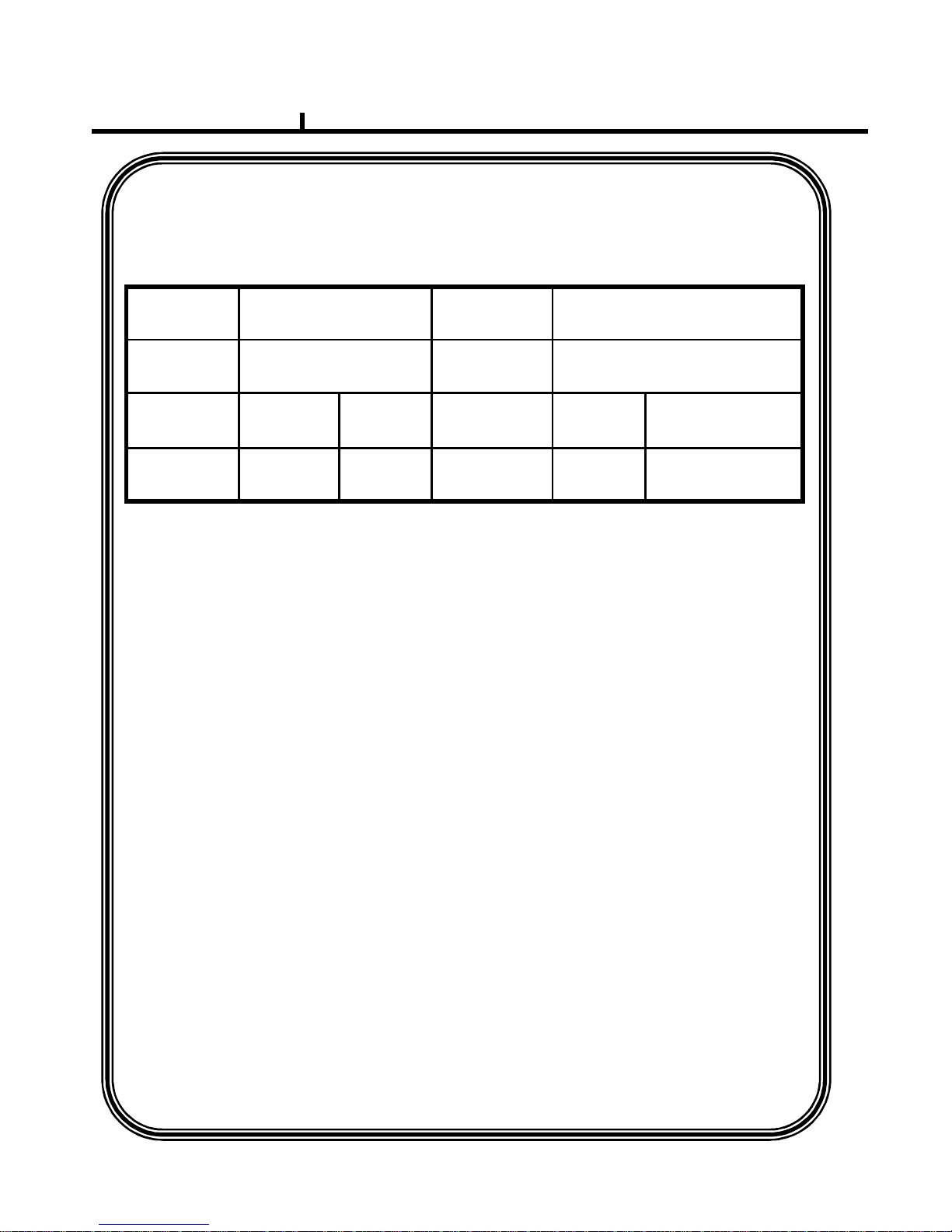
97
Product Warranty
Product WarrantyProduct Warranty
Product Warranty
AddressAddress
Customer
name
AddressAddressDealer
Date of
purchase
Serial NO.
Model
Product
Name
Warranty period
Warranty period Warranty period
Warranty period – 1 year
1 year1 year
1 year
As warranty period is counted from the date of purchase, it is recommended that you
get the date of purchase to be written.
(If you are not sure about the date of purchase, the warranty period is counted from
the date when six months are passed from the date of manufacture.)
Free Service
Free ServiceFree Service
Free Service
We will recompense in accordance with free service or Consumer Damage
Compensation, Ministry of Finance and Economy’s Notification, in case there is any
failure of performance or function, which occurred naturally under normal use of
product within one year (warranty period) after purchasing the product.
.
Pay service
Pay servicePay service
Pay service
1. In case of failure due to consumer’s mistake
-in failure due to the careless handling, repair or conversion of the consumer
-in failure due to the repair by unqualified person instead of dealer or service
center engineer
-in failure or damage due to falling or such things during relocating after
installing
-in failure due to abnormality of used power or inferiority of the networks and
apparatus that is attached to this product
2. In case of other reasons such as disasters (fire, salt damage, flood, landslip, etc.…)
