Page 1
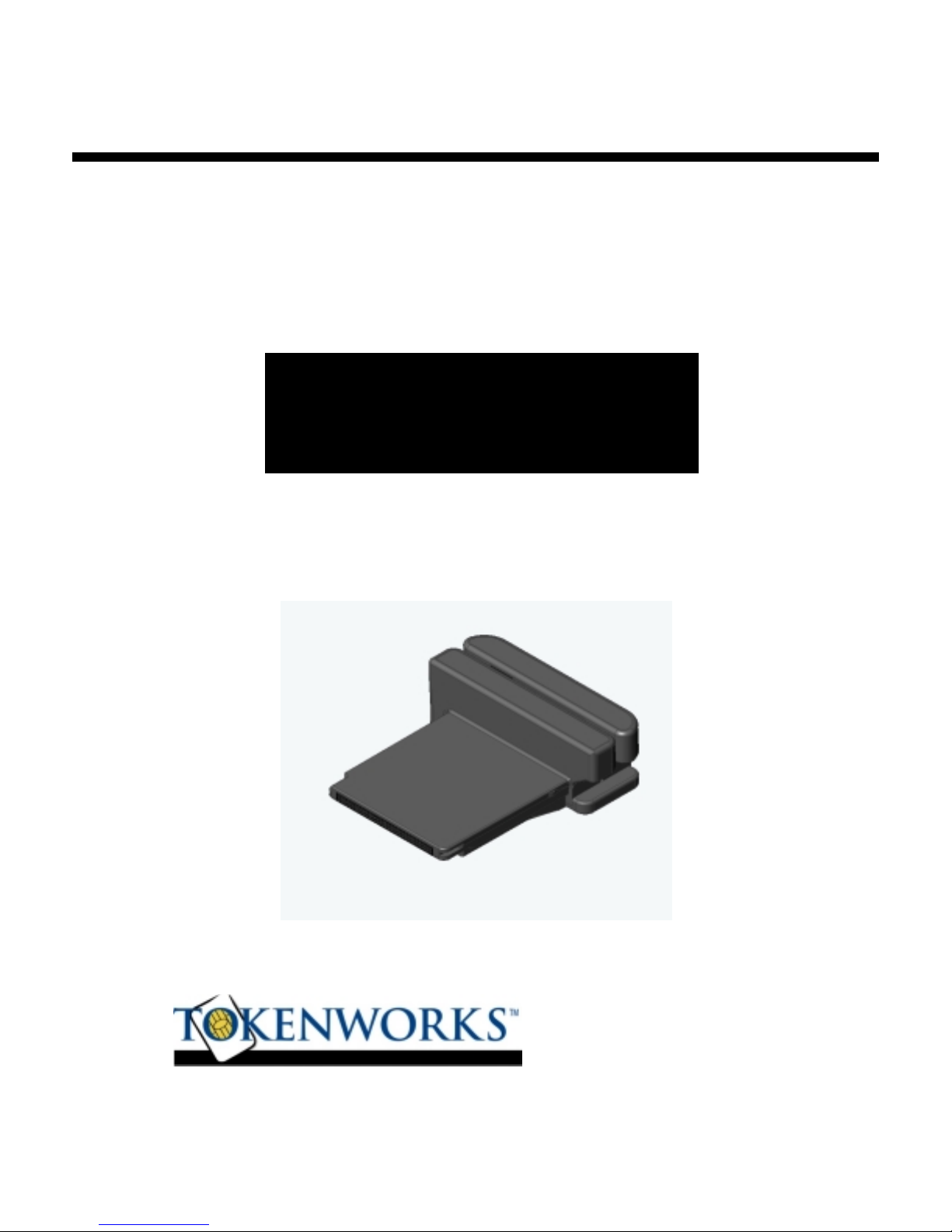
CardT ool™ Quick Reference
CardT ool™ Quick Reference
CardT ool™ Quick Reference CardT ool™ Quick Reference
Guide
Guide
GuideGuide
3-T rack Magnetic Card Reader
with 2 Mbytes Flash Memory
IM-261101-CWC-R0
Revision: 1.0
November, 2001
Page 2

PAGE 2 OF 9
Copyright 20 01 T o kenW orks, Inc.
Information in this document is subject to change without notice. No part of this document may
be reproduced or transmitted for any purpose, in any form or by any means, electronic or mechanical,
without the express written permission of TokenWorks, Inc.
TokenWorks and CardTool are trademarks or registered trademarks of TokenWorks, Inc.
Visor and Handspring are trademarks of Handspring Inc.
TokenWorks reserves the right to make changes to any product to improve reliability, function
or design. TokenWorks does not assume any product liability arising out of, or in connection with, the
application or use of any product, circuit, or application described herein.
No license is granted, either expressly or by implication, estoppel, or otherwise under any
patent right or patent covering or relating to any combination, system, apparatus, machine, material,
method, or process in which TokenWorks products might be used. An implied license only exists for
equipment, circuits, and subsystems contained in TokenWorks products.
Limited Warranty
TokenWorks, Inc. (hereafter “TokenWorks”) warrants the TokenWorks CardTool™ reader and this
Manual, hereafter jointly or individually the “product” IN ITS ENTIRETY, to be in good working order for
a period of 90 days from the date of purchase. Should th is product fail to be in good working order at
any time during this warrant y period, T okenW orks will, at its option, r epair or r eplace this product at no
additional charge except as set forth below. Repair parts and replacement products will be furnished on
an exchange basis and will be either reconditioned or new. All replaced parts and products become the
property of TokenWorks. This limited warranty does not include service to repair damage to the product
resulting from accident, disa ster, misuse, abuse, or m odification of the product perfor med without the
prior written approval of TokenWorks.
Limited Warranty service m ay be obtained by sending th e product during the warr anty period
to TokenWorks. Before sending material, please obtain an Return Material Authorization (RMA)
number by requesting one f r om TokenWorks. To obtain addit ion al r eturn and c ontac t inf ormation, visit
www.tokenworks.com. If this product is to be returned you agree: (a) to insure the product or
assume the risk of loss or damage in transit; (b) to prepay shippin g charges to the warranty service
location, and (c) to use the original shipping container or equivalent.
ALL EXPRESS AND IMPLIED WARRANTIES FOR THIS PRODUCT, INCLUDING THE
WARRANTIES OF MERCHANT ABILITY AND FIT NESS FOR P ARTICULAR USE, ARE LIMITED IN
DURATION TO A PERIOD OF 90 DAYS FROM THE DATE OF PURCHASE, AND NO
WARRANTIES, WHETHER EXPRESS OR IMPLI ED, SHALL CONTINUE BE YOND SUCH PERIOD.
EACH PURCHASER UNDERST ANDS T HAT T HE TOKENW ORKS PRODUCT IS OFFERED A S IS.
TOKENWORKS AND ITS SUPPLIERS ASSUME NO RESPONSIBILITY FOR ANY DAMAGE OR
LOSS CAUSED BY DELETION OF DATA AS A RESULT OF MALFUNCTION, DEAD BATTERY, OR
REPAIRS. BE SURE TO MAKE BACKUP CO PI ES O F ALL IMPORTANT DATA ON OTHER MEDIA
TO PROTECT AGAINST DATA LOSS.
IF THIS PRODUCT IS NOT IN GOOD WORKING ORDER AS WARRANTED ABOVE,
YOUR SOLE REMEDY SHALL BE RE PAIR OR REPLACEMENT AS PROVIDED ABOVE. IN NO
EVENT WILL TOKENW ORKS BE LIABLE TO YOU FOR ANY DAMAGES , INCLUDING ANY LOST
PROFITS, LOST SAVINGS OR OTHER INCIDENTAL O R CONSEQUENTIAL DA MAGES ARISING
OUT OF THE USE OF OR INABILITY TO USE SUCH PRODUCT OR FOR ANY CLAIM BY ANY
OTHER PARTY, IRRES PECTIVE OF ANY NOTICE T O TO KENWORKS OF T HE POSSIBILIT Y OF
SUCH DAMAGES OR CLAIM.
THIS WARRANTY GIVES YOU SPECIFIC LEGAL RIGHTS. YOU MAY ALSO HAVE
OTHER RIGHTS, WHICH VARY FROM STATE TO STATE.
NOVEMBER 2001 IM-261101-CWC-R0
Page 3

PAGE 3 OF 9
INTRODUCTION
The TokenWorks™ C ardToo l™ inse rts i nto th e Sprin gboard ™ slo t lo cated o n the backsid e of th e
Handspring™ Visor™.
It is designed to read Magnetic stripe cards when inserted into the expansion slot of Visor Handspring
handheld computer. The CardTool has a three-track head and supports numerous decoding
algorithms including a raw data mode.
This document is a quick reference for the CardTool that ships with a sample demonstration
application (‘CardDemo’) installed in the CardTool’s internal memory. For more detailed information
on writing custom applications, please consult the programmers documentation included in the
system development kit.
NOVEMBER 2001 IM-261101-CWC-R0
Page 4

PAGE 4 OF 9
Inserting the CardTool
To insert the CardTool, align the unit with the Handspring expansion slot (see figure 1) and gradually
insert the unit. It should insert smoothly until it makes contact with the expansion slot stops. Do not
force the unit into the expansion slot. If resistance is significant, withdraw CardTool and ensure there
are no foreign objects in the expansion slot and that CardTool is properly aligned with the Visor
expansion slot.
CardDemo Application Installa tion
After plugging in the CardTool, the built in demonstration program, ‘CardDemo’ automatically installs
and welcome screen appears. This screen is where a developer would display welcome information
specific to their application. The CardDemo application displays TokenWorks Logo. After the user
selects OK, the main screen appears. See the CardDemo section for more information on this
program. Note: The C source code is provided in the development kit.
NOVEMBER 2001 IM-261101-CWC-R0
Page 5

Swiping a Magnetic Card
1. With the CardDemo application running on the screen of the Handspring Visor, hold
the unit in either the left or right hand. If the CardDemo is not active, select the
CardDemo application icon from the ‘desktop’ or ‘home’ screen that shows all the
application icons.
2. When the CardTool is first inserted, the CardDemo application defaults to decoding
information on Track 1 with the ISO decode algorithm. Subsequent insertion default
to the previous configuration. Ensure CardDemo application decode algorithm
matches the encoding algorithm used on the card to be swiped.
PAGE 5 OF 9
3. Using your other hand, position a magnetic card with the magnetic stripe (black stripe
on back of card) facing the Handspring Visor at either end of the CardTool’s card slot.
4. While ensuring that the magnetic card’s edge remains in contact and parallel to the
base of the card slot, swipe the card completely through the card slot.
5. It does not matter which way the card is swiped, but it is important that the card not be
skewed during the swipe. Skewing occurs if the card is tilted or rotated as it is swiped
through the slot. Tip: hold the magnetic card in the center and maintain pressure on
the edge as it travels through the slot. Experiment with the orientation of the
Handspring Visor. Some find it easier to hold the Handspring Visor with the screen
facing left or right and swiping the card vertically through the card slot.
6. The ‘CardDemo’ application will display the decoded data on the screen after a
successful swipe and store it in the database.
NOVEMBER 2001 IM-261101-CWC-R0
Page 6

PAGE 6 OF 9
CardT ool Remo val
To remove the CardTool, either use the thum b stop on the back of the unit to gradua lly push it out of
the expansion slot or grab the CardTool at the base of the card slot and pull it away from the
Handspring Visor in the same plane as the expansion s lot. Try not to grab the CardTool by the top
and bottom but rather each side at the base of the card slot. Grabbing the top and bottom of the
CardTool will generate a force component, which will increase the friction and make it harder to
remove.
When the CardTool is removed from the Handspring Visor, the following takes place.
Applications that were automatically installed when the CardTool was inserted are automatically
uninstall from the Visor application menu.
Note: If the Visor is turned off, removal of the CardTool (or any other module) turns the Visor on.
NOVEMBER 2001 IM-261101-CWC-R0
Page 7

PAGE 7 OF 9
Maintenance and G eneral Care
The CardTool is not waterproof. Do not expose to rain or moisture
Do not drop the CardTool or subject it to strong impact.
Pr otect it from temperature extrem es. Do not leave on the dashboard of a c ar on a hot day
and keep it away from heaters and other heat sources.
Do not store or use your CardTool in any location that is extremely dusty, damp or wet.
Ensure the magnetic heads are occasionally cleaned with commercially available magnetic
cleaning cards.
Clean exterior of case with a dry lint free cloth and do not use abrasive cleaning products.
Battery Life
The CardTool does not have its own battery but instead uses the main batteries of the Handspring
Visor. When the CardTool is installed in the Handspring Visor, it will draw current from the main
batteries and thus reduce the life of these batteries. This is true of all Springboard modules that do
not have their own internal batteries. Every effort has been made to reduce the power consumption
of the CardTool and this section should help users understand how the CardTool will change the
normal life expectancy of the Handspring Visor’s main batteries.
The CardTool has three power states. The most common state is a sleep state that the CardTool
enters whenever the CardTool application (e.g. CardDemo) is not active on the screen. In this mode,
the CardTool consumes approximately 0.25mA of current. This happens whenever a non-CardTool
application is running or the Handspring Visor is not powered-on. The next most common state is the
idle power state that occurs whenever the CardTool application is running (active on the LCD), but no
card is being swiped through the unit. In this mode, the unit consumes approximately 3mA of current.
The least common state is when a card is being swiped through the unit. During this brief period, the
power consumption is approximately 15mA.
To conserve batteries, it is suggested that:
W hen not planning to read a card, either power off the Handspring Visor or select another
application such as the address book, memo pad, etc. This will put the CardTool into its sleep
mode.
The Palm OS allows the buttons and certain icons in the graffiti area to be associated with any
installed application. This allows the device to be powered up and the CardTool launched by
just pushing one of the buttons on the face of the Visorup and the CardVisor launched instead
of powering up the Handspring Visor and then selecting the CardDemo icon from the main
screen in the event the Handspring Visor was not running the CardDemo when powered down
If not planning to use the Handspring Visor for an extended period of time, remove the
CardTool and/or the Hands pring’s main batter ies (if applicable) . Informal testing has shown
that the normal 8 week alkaline battery life is shortened to approximately 3 weeks if this
suggestion is not applied.
NOVEMBER 2001 IM-261101-CWC-R0
Page 8

PAGE 8 OF 9
For Handspring Visors with built-in rechargeable Lithium Ion batteries (Prism, Edge, Pro),
return the unit to the charging base whene ver not in use. Note: This is the normal operating
procedure suggested by Handspring to ensure these models get their batteries constantly
topped off.
Fo r Handspring Vis ors using alk aline batteries , consider purchasing recharge able NiMH A AA
batteries. A list of batteries/char gers is provided on the Tok enWorks web site in the support
section.
CardDemo Configuration Appli cation
Via the configuration item in the main pull down menu, the user may select the following
options:
Tracks Decoded
Decoding Algorithms
Raw Data Mode
ISO mode decodes data using 7 bits/char. on track 1, 5 bits/char. on track 2, and 5
bits/char. on track 3. 777 mode decodes data using 7 bits/char on tracks 1, 2 and 3.
AAMVA mode decodes data according to the American Association of Motor Vehicle
Administers specification.
Raw Data Mode turns off the decode algorithms and displays the ASCII encoded raw
magnetic head data.
Check the TokenWorks web site for either newer versions of the CardDemo application or
rd
other 3
party developed demonstration applications. These applications can be
downloaded from the site and flashed into the CardTool reader’s internal memory.
: 1, 1 and 2, or 1,2 and 3
: ISO, AAMVA, or 777
: On or Off
NOVEMBER 2001 IM-261101-CWC-R0
Page 9

Trouble Sh ooting
Problem Possible Problem Possible Solution
CardTool is not
working
CardDemo is
not decoding
card data -
"decode errorswipe again"
Batteries on Visor are installed
incorrectly.
Batteries are dead Install new batteries
Visor hardware failure Contact Handspring Technical support at www.handspring.com
CardDemo not configured with
appropriate data decoding
algorithm
Magnetic Card may be damaged Visually inspect magnetic stripe to ensure there is no obvious
CardTool is damaged Run diagnostics item from main menu. If still experiencing problems,
Magnetic Card may be misaligned during cardswipe
Reinstall batteries correctly. Make sure the (+) and (-) signs on the
batteries lin e up w i th the si gn s on th e in side o f the b at tery
compartment.
Check CardDemo configuration via the main menu and ensure
decode algorithm is appropriate for card. Note: Additional decode
algorithms available to developers using System Development Kit
(SDK).
mechanical defects. Test card in another reader to ensure card has
not become partially or totally demagnetized.
contact TokenWorks technical support.
Ensure card is being held flush to base of card track during sw ipe.
Try swiping at different speeds, in a different direction, holding the
card at different locations, or changing the orientation of the
Handspring.
PAGE 9 OF 9
Visor powers off
during operation
The auto time off setting is turning
off the Viso r to sav e batteries.
Change the auto time off to the longest value or just turn the unit
back on. Application designers should take this into consideration
when developing programs.
Appendix A Magnetic Stri pe Encoding of Financial Cards
Track Name
RECORDING
DENSITY
(bits per inch)
0.110" Track 1 IATA 210BPI 7 BITS PER CHARACTER 79 APHANUMERIC CHARACTERS
0.110" Track 2 ABA 75BPI 5 BITS PER CHARACTER 40 NUMERIC CHARACTERS
0.110" Track 3 Thrift 210BPI 5 BITS PER CHARACTER 107NUMERIC CHARACTERS
CHARACTER
CONFIGURATION
(including parity bit)
INFORMATION CONTENT
(including control characters)
NOVEMBER 2001 IM-261101-CWC-R0
