TOCH ANGEL 4 User Manual
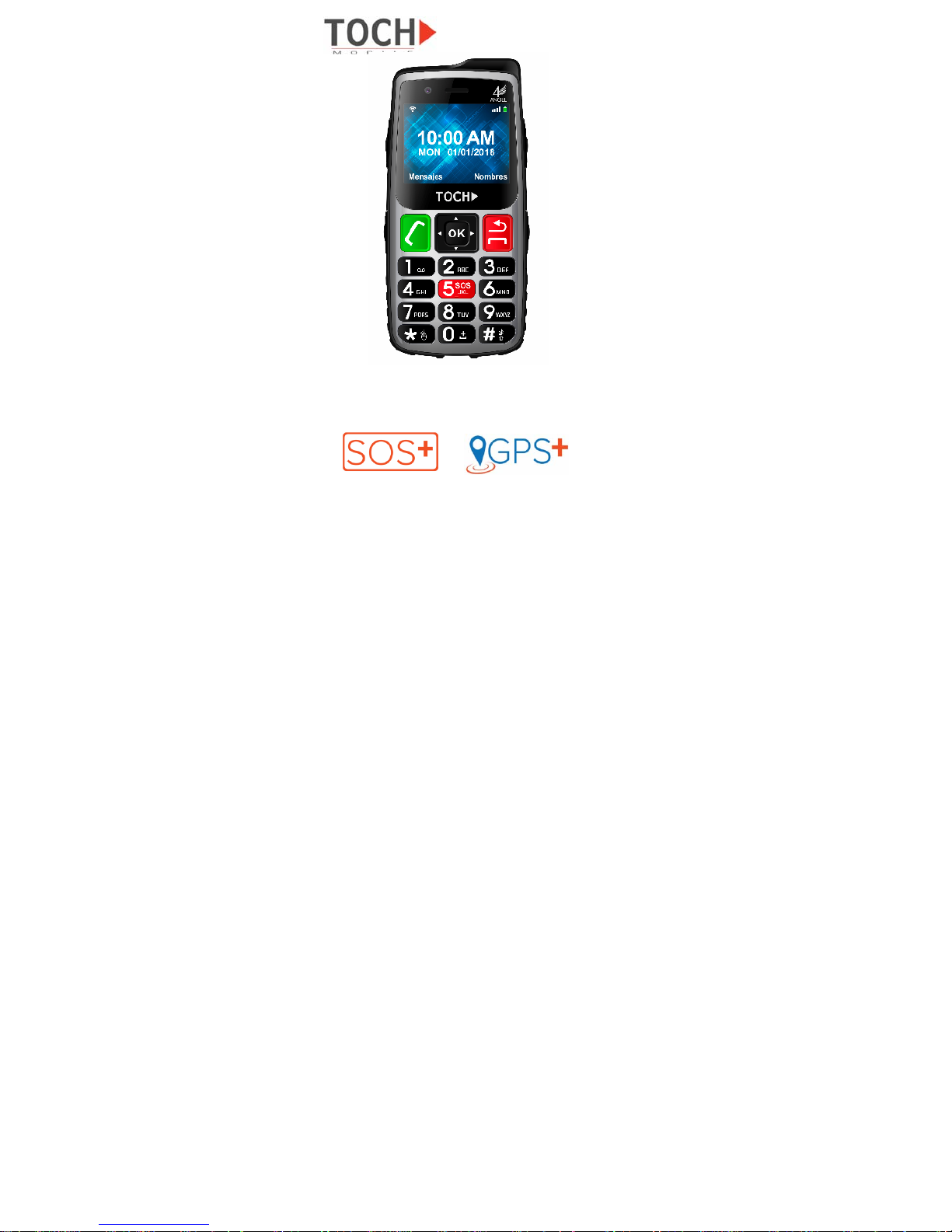
0
Include Services
SOS PLUS GPS PLUS
ANGEL 4 3G feature phone for children,
adventure sports, senior people
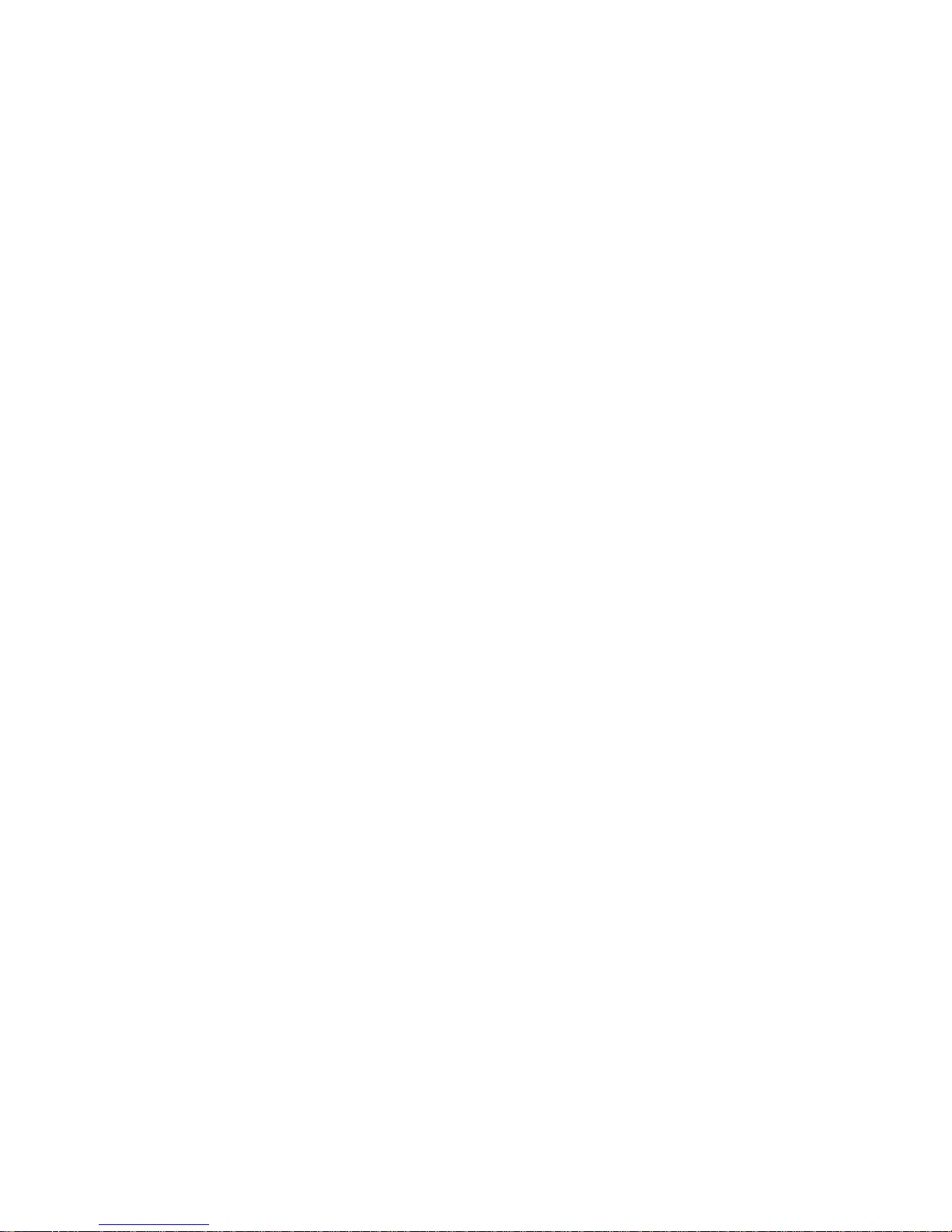
1
1
ABOUT DATA STORAGE...........................6
2 CONSIDERATIONS AND SECURITY..........6
3 BUTTONS, APPEARANCE OF THE TELEPHONE
AND ILLUSTRATIONS...........................................8
3.1 EXTERNAL VIEW ......................................8
3.2 ILLUSTRATION OF BUTTONS.....................11
4 BASIC OPERATION..........................................15
4.1 TURNING THE TELEPHONE ON AND OFF 15
4.2 MAKE AND RECEIVE CALLS..............15
Make a call with a numeric keypad .......................15
4.2.1 Make a call from the phonebook. ......16
4.2.2 Dialing recent calls.............................16
4.2.3 Receive calls......................................17
4.3 S.O.S MENU OPTION............................17
4.4 ACTIVATE THE FUNCTION OF THE S.O.S.
BUTTONS..........................................................18
4.5 MULTIMEDIA ......................................20
4.6 FM RADIO...........................................21
4.7 MUSIC PLAYER..................................21
4.8 WRITE MESSAGE FROM TEXT..........22
4.9 READ TEXT AND MMS MESSAGES...23
4.10 DELETING TEXT MESSAGES............23
4.11 ACTIVATE / DEACTIVATE CALL TONES23
4.11.1 Profiles............................................... 24
4.12 PHOTO CAMERA................................ 24
4.13 PHOTO GALLERY...............................25
4.14 VIDEO CAMERA.................................26
4.15 VIDEO GALLERY................................26
4.16 CONFIGURE DATE AND TIME...........27
4.17 CALCULATOR.....................................27
4.18 ALARMS..............................................29

2
4.19
MULTIMEDIA MESSAGES..................29
4.20 WEB BROWSER.................................30
4.21 YOUTUBE...........................................30
4.22 WHATSAPP........................................31
4.23 CHANGE SIM CARD PIN.....................32
5 APN CONFIGURATION.............................32
6 TROUBLESHOOTING ...............................33
6.1 THE MOBILE PHONE REQUESTS THE "PIN CODE" WHEN
IT IS SWITCHED ON
................................................33
6.2 THE PHONE ASKS FOR "INSERT SIM CARD".34
6.3 THERE IS NO NETWORK...........................34
6.4 I DO NOT LISTEN TO OTHERS, BUT OTHERS DO LISTEN
TO ME
. 34
7 THE PHONE DOES NOT RECOGNIZE MY MICROSD
CARD OR YOU CAN NOT READ THE MUSIC, PHOTOS OR
VIDEOS STORED ON MY MICROSD CARD.......34
7.1 THE PHONE DOES NOT TURN ON...............34
7.2 THE SOS FUNCTION IS NOT ACTIVATED.....34
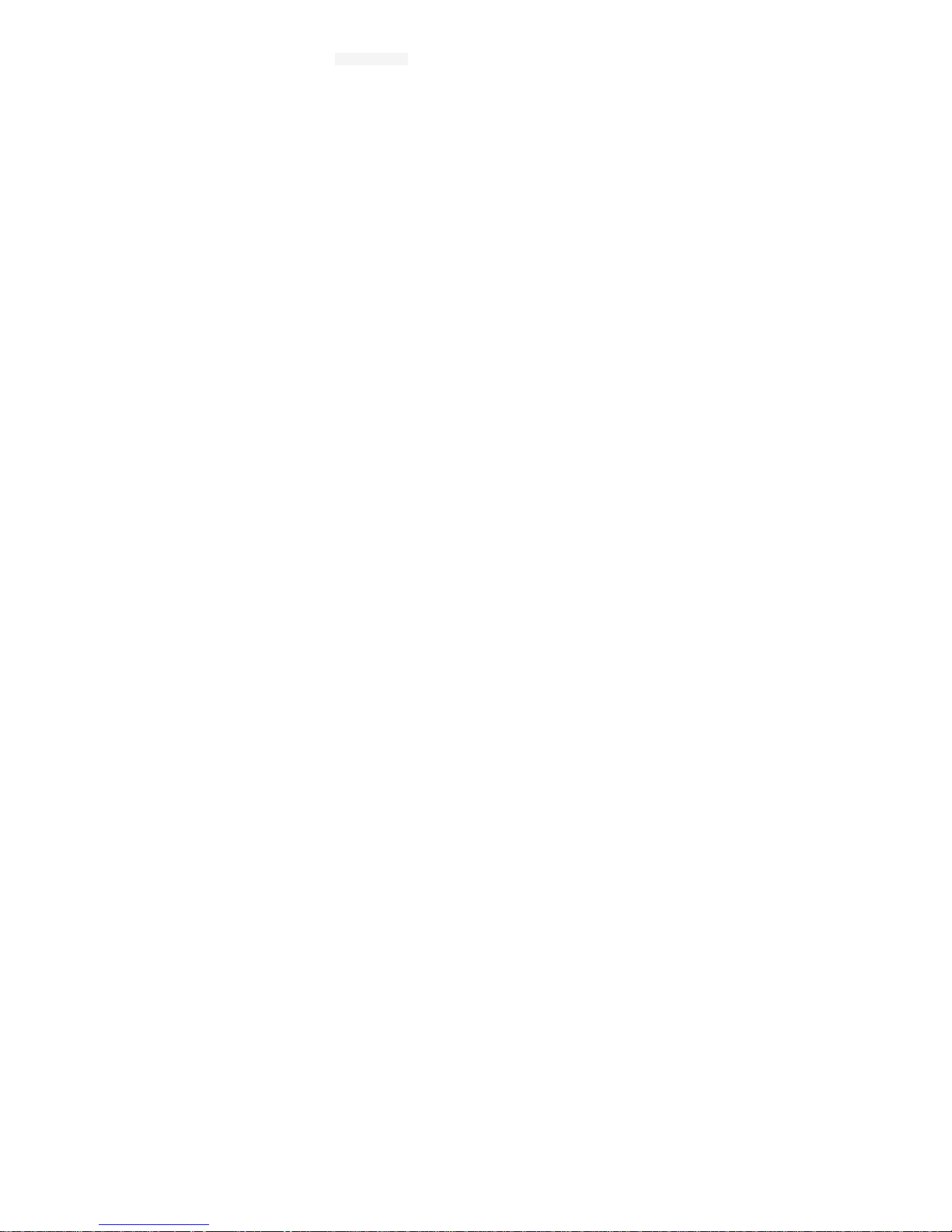
3
FCC Statement
Changes or modifications not expressly approved by the party
responsible for compliance could void the user’s authority to
operate the equipment. This equipment has been tested and
found to comply with the limits for a Class B digital device,
pursuant to Part 15 of the FCC Rules. These limits are
designed to provide reasonable protection against harmful
interference in a residential installation. This equipment
generates uses and can radiate radio frequency energy and, if
not installed and used in accordance with the instructions,
may cause harmful interference to radio communications.
However, there is no guarantee that interference will not occur
in a particular installation. If this equipment does cause
harmful interference to radio or television reception, which can
be determined by turning the equipment off and on, the user
is encouraged to try to correct the interference by one or more
of the following measures:
• Reorient or relocate the receiving antenna.
• Increase the separation between the equipment
and receiver.
• Connect the equipment into an outlet on a circuit
different from that to which the receiver is
connected.
• Consult the dealer or an experienced radio/TV
technician for help
This device complies with part 15 of the FCC rules. Operation
is subject to the following two conditions (1)this device may
not cause harmful interference, and (2) this device must
accept any interference received, including interference that
may cause undesired operation. This device has been
evaluated to meet general RF exposure requirement. The
device can be used in portable exposure condition without
restriction.
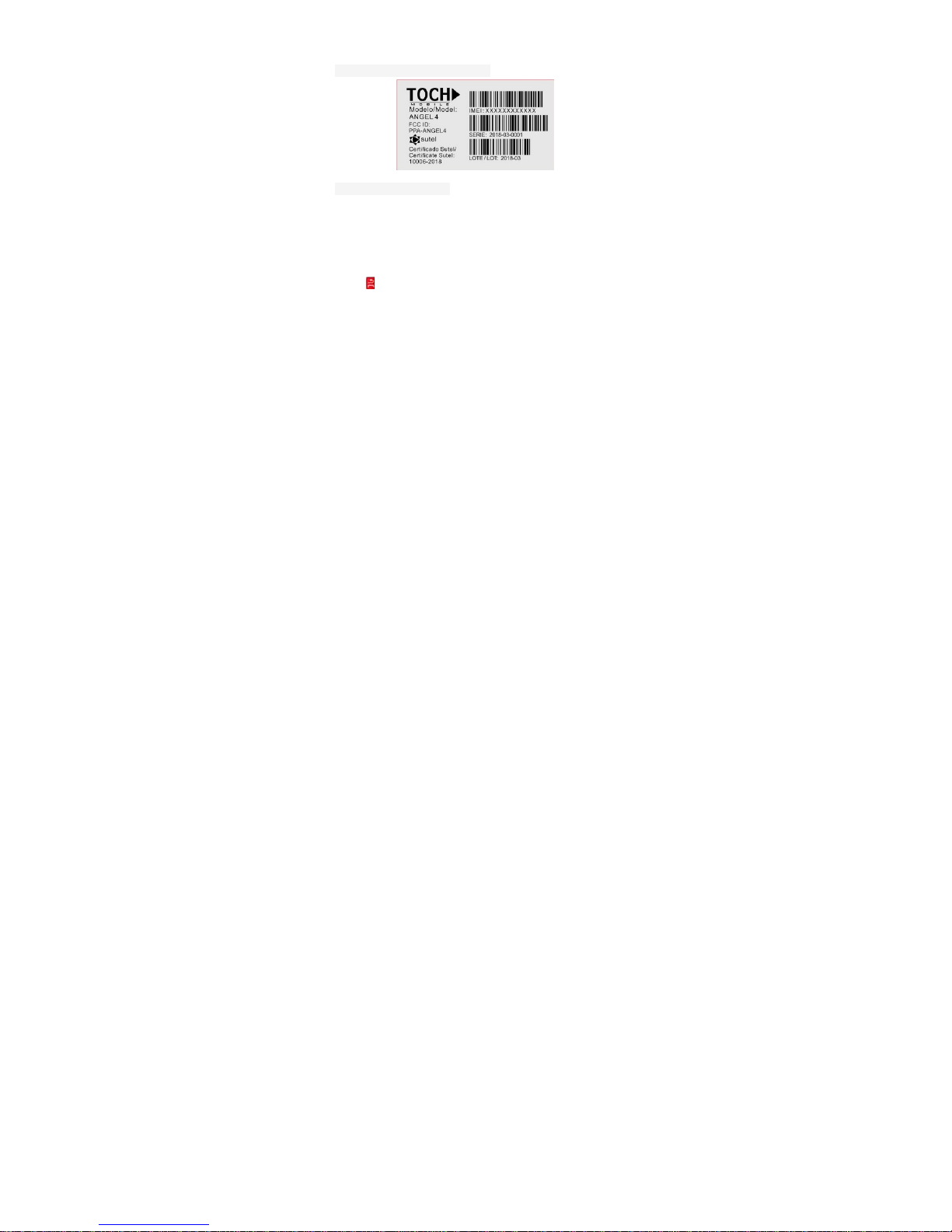
4
Phone tag according to the FCC
Medical File SOS PLUS.
When you start, the phone will ask you to associate a Medical
ProFile with the purpose of a better use of the MEDICAL KIT.
If you had a TOCH Mobile phone before and created a
medical Profile, then you can use an existing ProFile.
If you do not want to fill out the medical file, then with the
button you can skip this step, but each time you start the
phone, you will be asked to create a new Medical Profile or
associate an existing one. This message will no longer be
displayed until you associate or create a new medical record
on the phone.

5
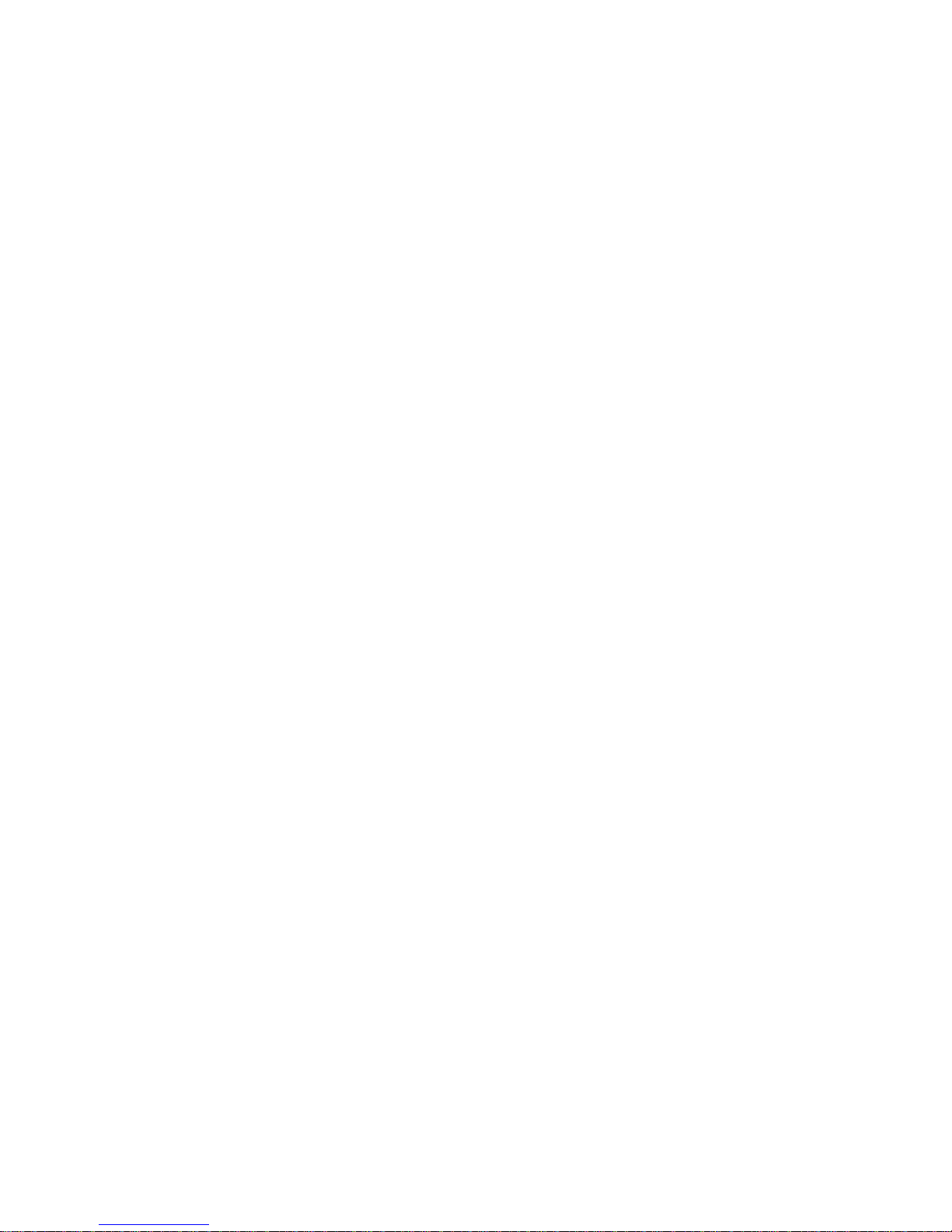
6
1 ABOUT DATA STORAGE
The internal storage area of the phone and the external
storage media such as Mic roSD cards that could poss ibly be
included with this device are empty (excluding the internal
information of the device for its standard operation), which
means that it does not contain any photos, music or videos,
Internet application or data of those applications.
TOCH Mobile will not have any responsibility for the data that
the user of the phone reads, writes, modifies or deletes in the
storage areas of the telephone. This data will be the
responsibility of the user of the phone.
2 CONSIDERATIONS AND SECURITY
In order to use your phone effectively and safely, please
read this information before using it:
• Next to a chemical factory, a gas station, oil depot or
other explosion points, please follow the
recommendations of these places regarding the use of
cell phones. As a recommendation, please turn off the
phone.
• When you are driving, please do not use the phone. If
necessary, park the vehicle first before using the phone.
• Do not use the telephone in a hospital in order not to
disturb the functioning of medical equipment, especially
cardiac pacemakers, hearing aids and medical
electronic equipment. Please comply with the rules and
regulations of the hospital before using the telephone.
• Before flying in an airplane, turn off the phone so as not
to affect the operation of the airplane. The use of the
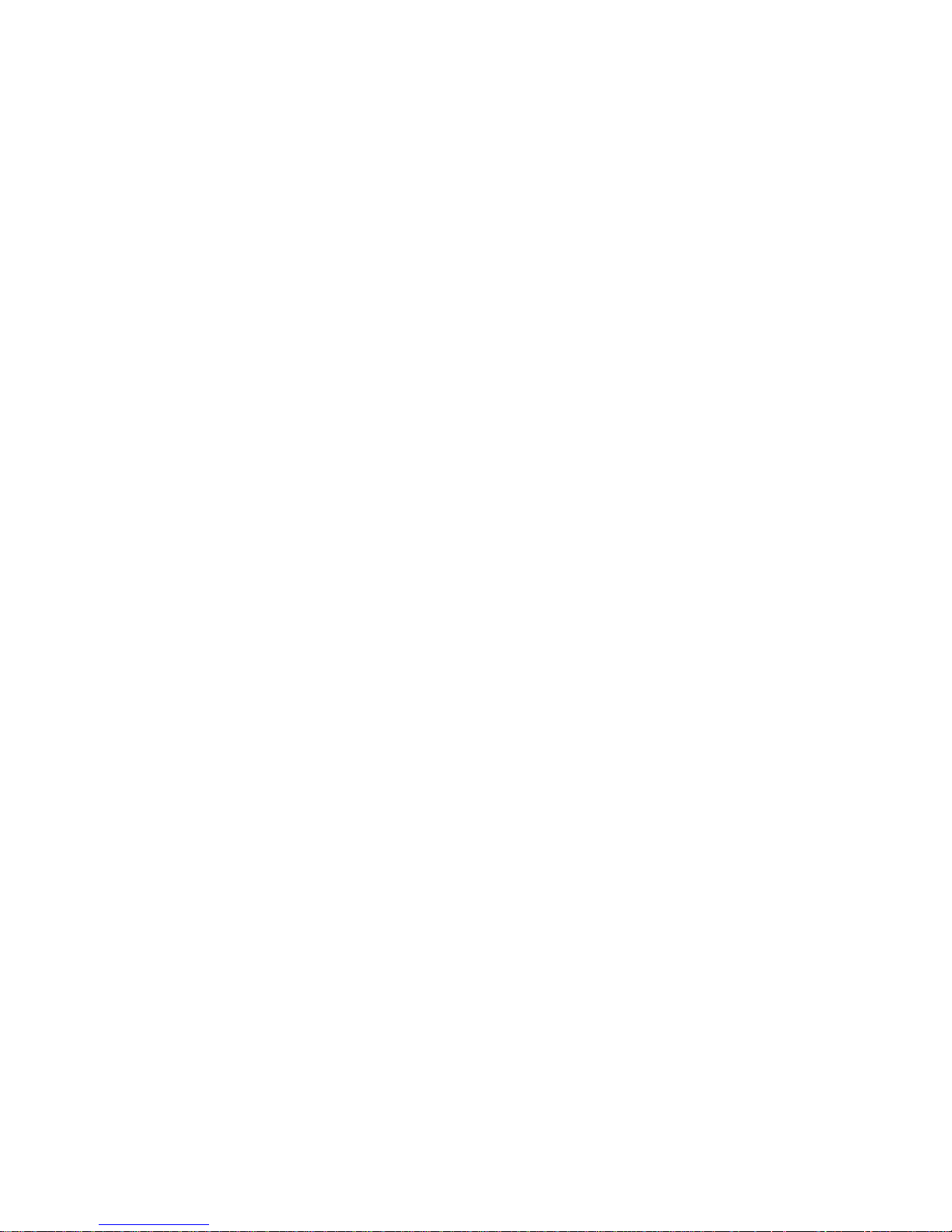
7
telephone in an airplane could be dangerous. Please
follow the recommendations of the crew in this regard.
• The use of the telephone by children must be
supervised by adults.
• Accessories and battery: please use the battery and
accessories provided by our company. If not, you risk
irreparably damaging your phone. Please, do not open
or destroy the battery. If the battery has an excessive
temperature, is discolored, is swollen volume, sweats or
exhibits an unusual phenomenon, please stop using it
and change it immediately so as not to affect its safety.
Please take the used one to an electronic device
recycling place, but do not throw it away every day.
Attention: Please, do not charge more than 12 hours.
• Do not charge without the battery. When the battery is
removed, turn off so as not to damage the phone.
• The phone is not waterproof. Please, keep it dry.
• Avoid using the phone in case you feel too hot or too
cold.
• Do not throw, drop or hit the phone to avoid destroying it.
• According to the FCC certification obtained by this
device, it must be used at a distance of 1.5 cm from the
human body.
• Authorized Service: Only maintain the phone only
through the Service Center authorized by TOCH Mobile.
Please, do not disarm the phone by yourself.
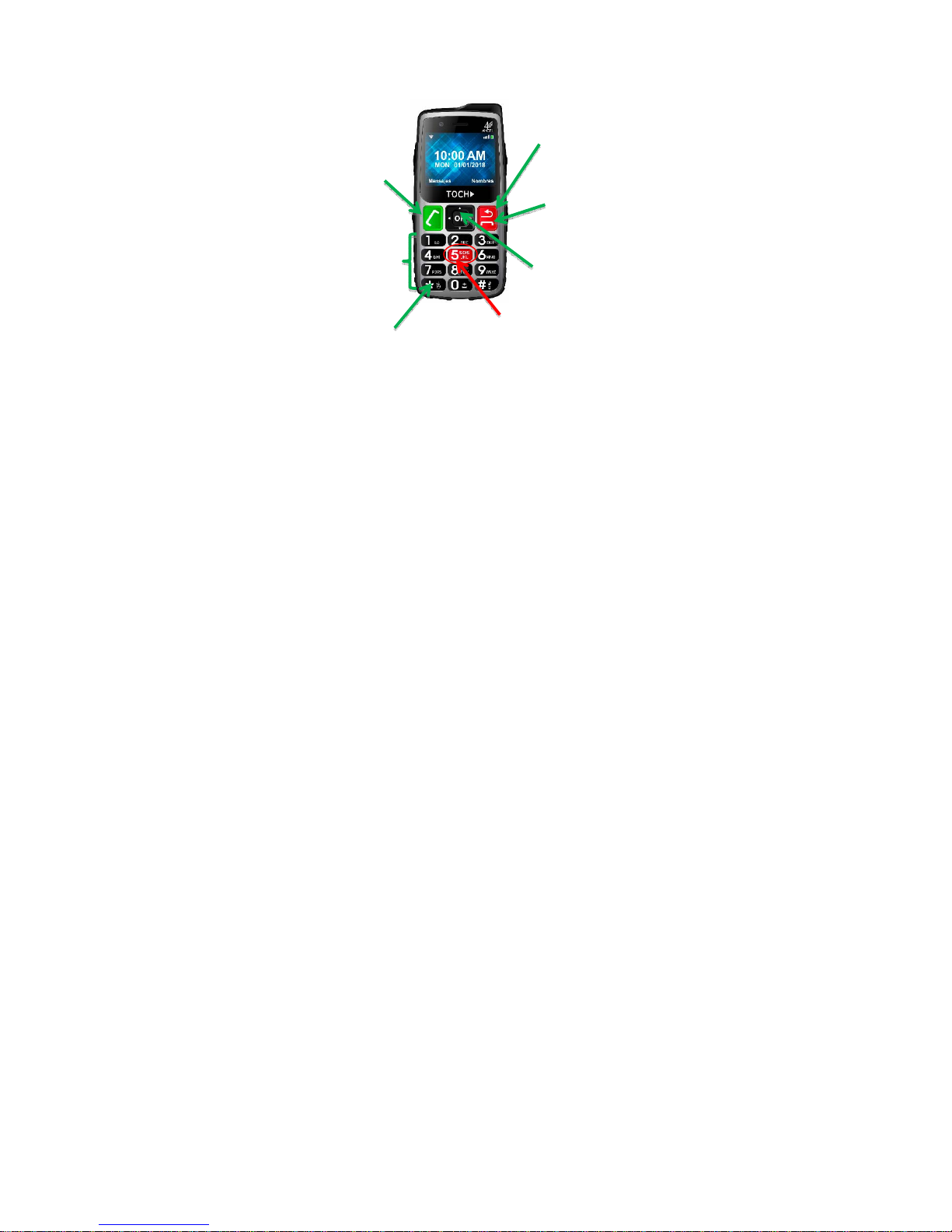
8
3 BUTTONS, APPEARANCE OF THE
TELEPHONE AND ILLUSTRATIONS
3.1 External view
Delete
function
ke
y
Call key
Call End
Key
Direction Keys: left,
right, up and down
Numeric
keyboard
SOS button Silent
to ask for help in
case of Assault
or Kidnapping
Virtual Mouse
Button
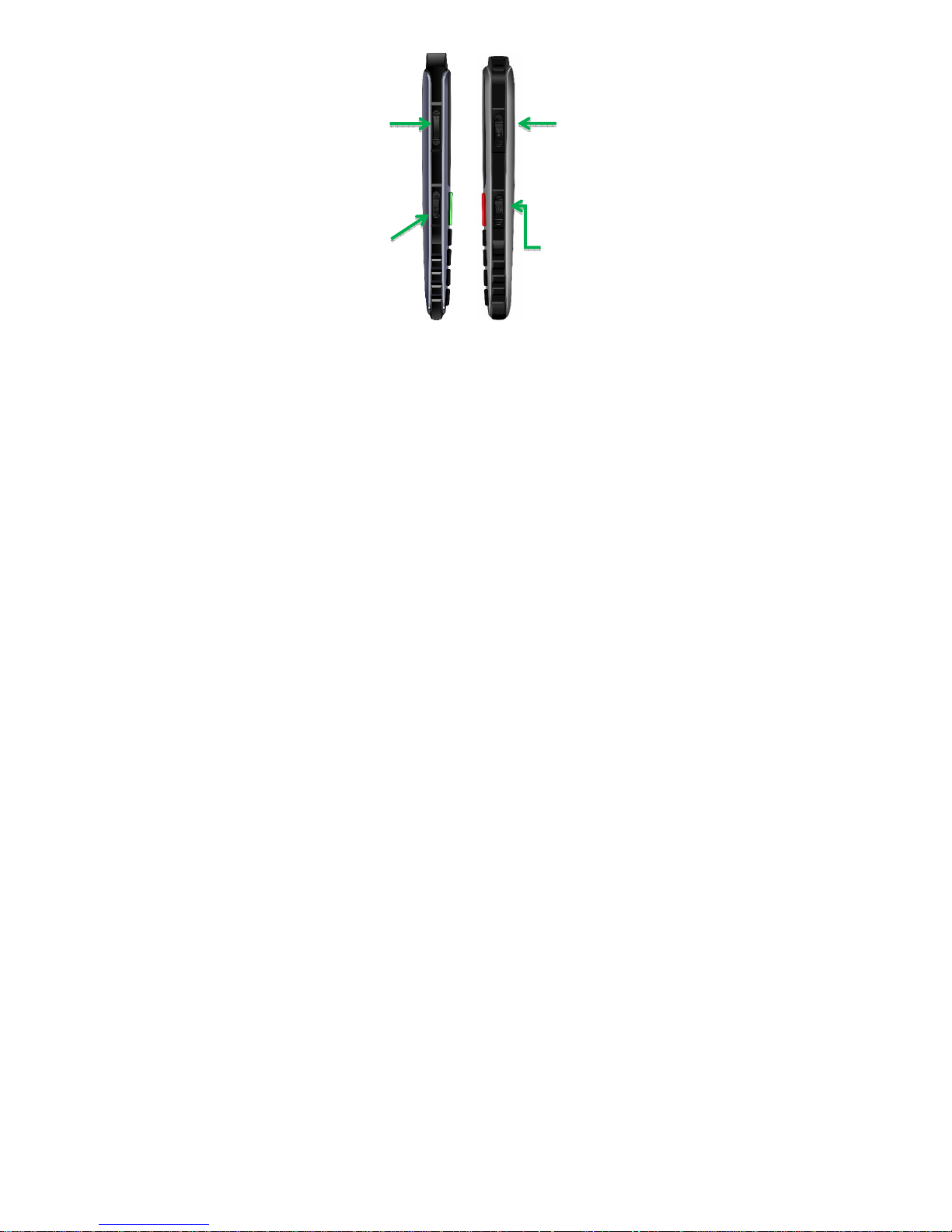
9
Power
button
FM Radio
button
(Slide up to
turn on the
radio)
Torch
button
Volume
button
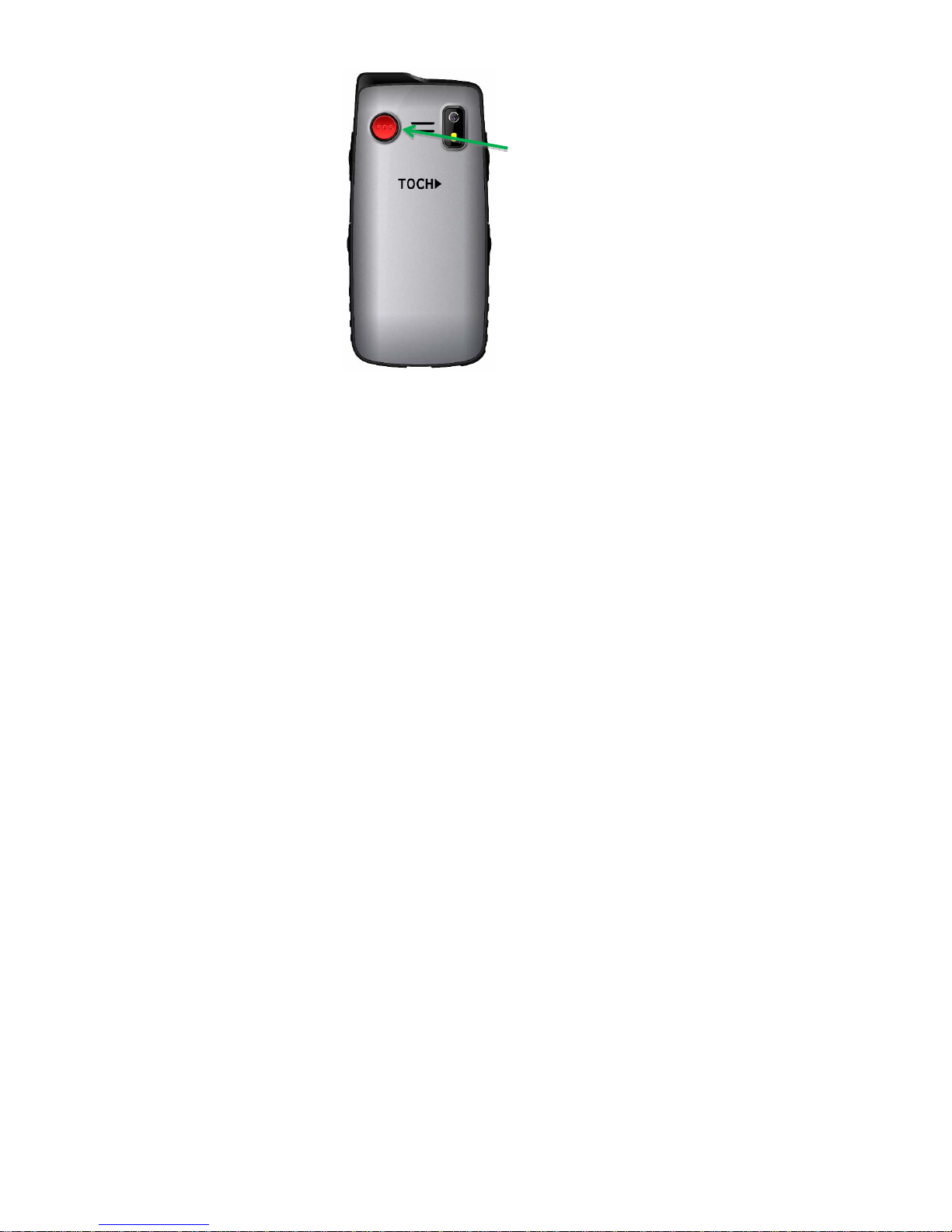
10
SOS button to
ask for Noisy
Help in Case of
Medical
Emergency
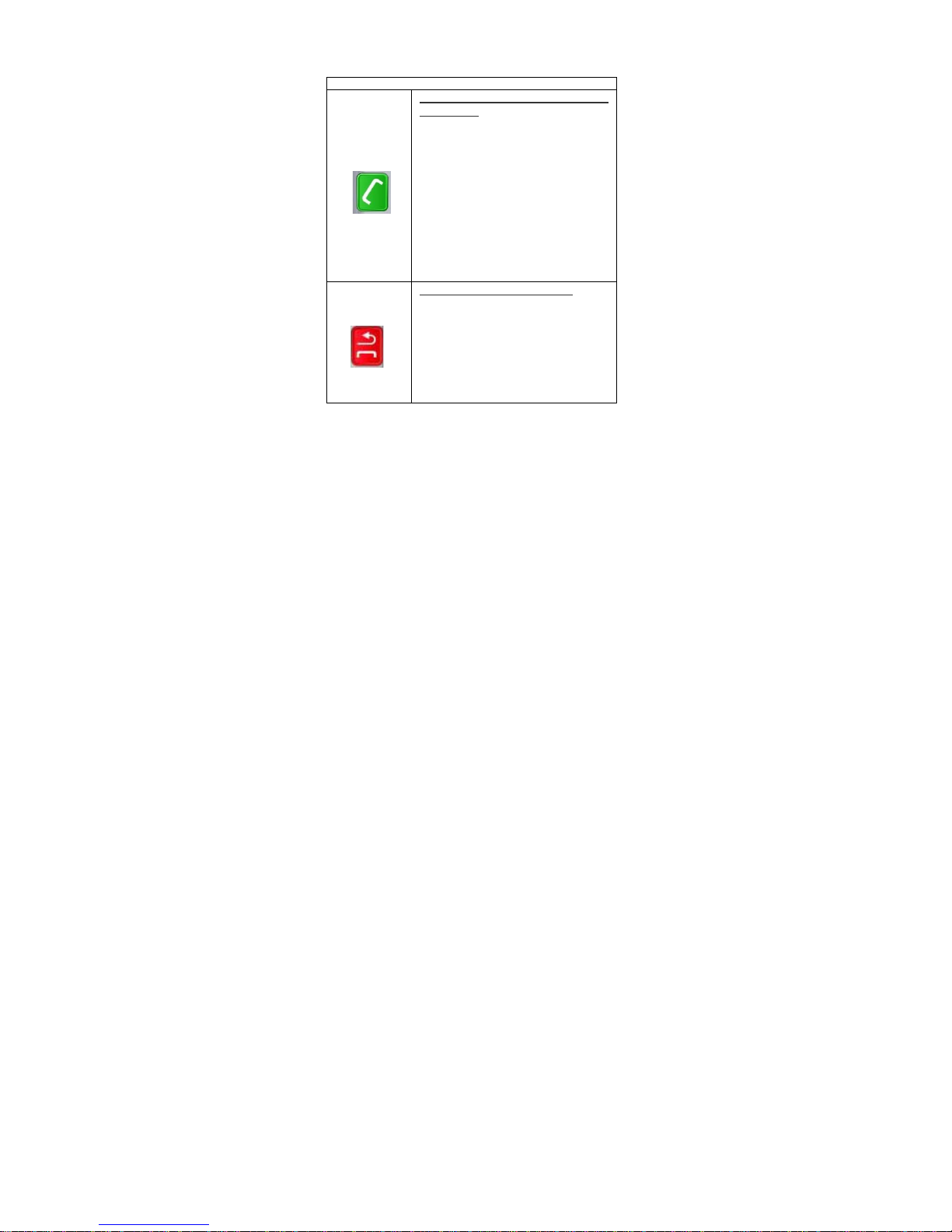
11
3.2 Illustration of Buttons
BUTTON FUNCTION
GREEN Key to Answer Call and
Menu Key:
On the main screen:
• Short CIick: enter the Phone
application.
• Long Click: enter the Phone
Application and Dial the last number.
In the Phone Application:
• Short Click: dial and answer calls.
• Long Click: enter the Application
menu.
In ALL other applications:
• Shortcut: enter the Applications menu.
Red Cut Call and Back Key:
On the main screen:
• Long Click: Lock the phone.
In the Menu and in the Applications:
• Shortcut: Cut the call, Delete letters, Go
back in the options e Menu.
• Long Click: Lock the phone.
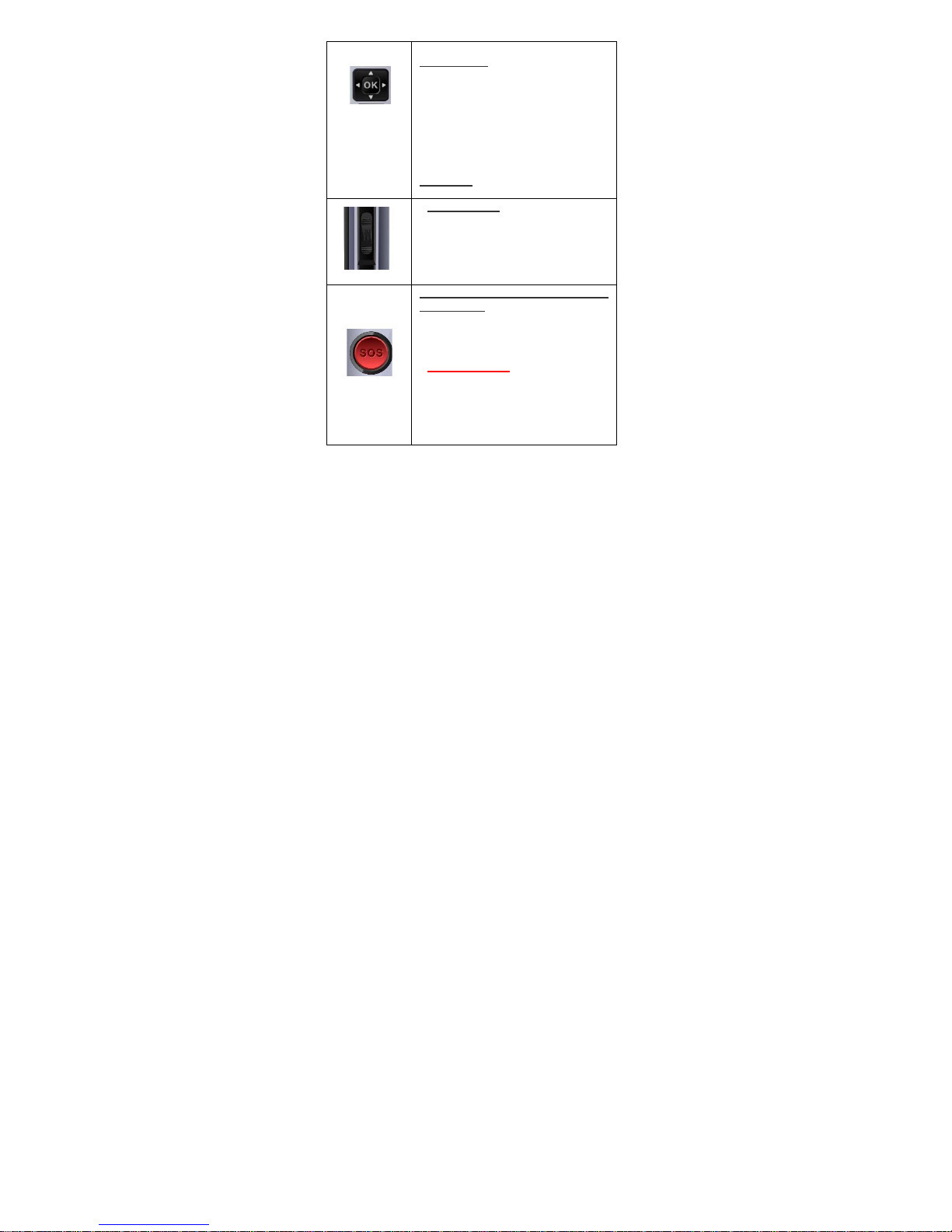
12
Arrow Keys:
• On the Main Screen:
Enter the Applications Menu.
• Within the Applications:
Navigate in all directions through the
options of the applications menu.
OK button:
ACCEPT option in applications.
Torch button
• To Turn On, slide it upwards.
• To Turn Off, slide it down.
S.O.S. button (Medical
emergency)
• ACTIVATE SOS FUNCTION:
Press the SOS button for 3
seconds.
• The NOISE Siren
will be activated for 5
seconds.
• Call the 5 SOS contacts in a c ycle until
someone answers and when someone
answers they place the call in
SPEAKER.
• An SOS TEXT message will be sent
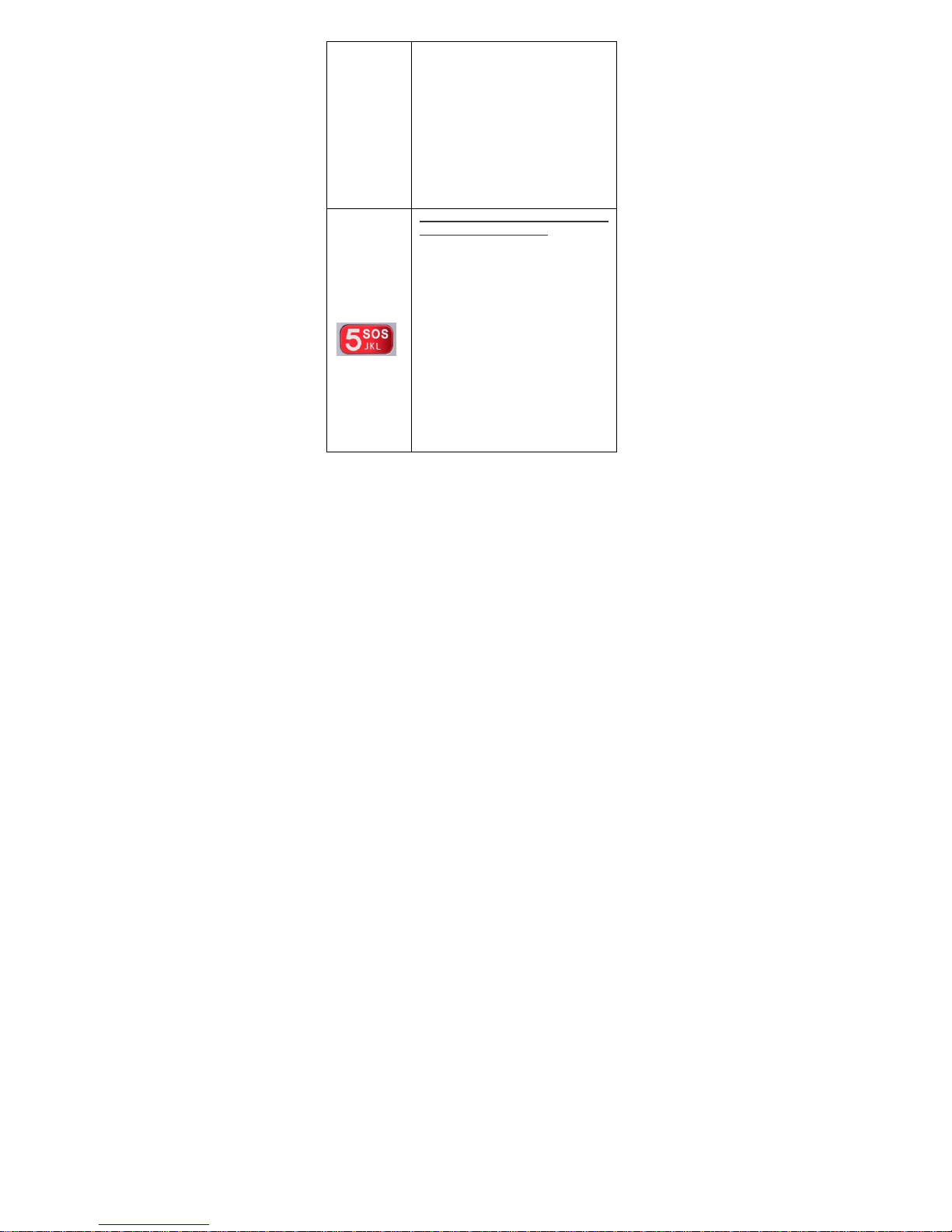
13
with the GPS location (When the GPS
location is available) to the 5 SOS
contacts.
• The SOS Message will be sent ONLY
or it will be sent every TWO minutes
depending on the configuration of
message delivery that has been
chosen.
• STOP SOS FUNCTION:
To stop the SOS function it is necessary
to press the SOS button for 3 seconds.
S.O.S. button (Silent in Case of
Assault or Kidnapping)
• ACTIVATE SOS FUNCTION:
Press the SOS button for 3
seconds.
• It will call the 5 SOS contacts in
cycle until someone answers and
when someone answers they place
the call. in NORMAL Microphone.
• An SOS TEXT message will be
sent with the GPS l ocation (When
the GPS location is available) to the
5 SOS contacts
• The SOS Message will be sent
ONLY or it will be sent every TWO
minutes depending on the
configuration of message delivery
that has been chosen.
• STOP SOS FUNCTION:

14
To stop the SOS function it is necessary
to press the SOS button for 3 seconds.
On button
• Press for 3 seconds to turn the
phone On or Off.
Volume button:
• Call Mode, raise and lower the
volume by pressing it (change the
volume).
• In FM Radio mode and music
player, turn the volume up and
down by pressing it.
FM Radio button
• To turn on the radio, slide the
button up.
• To turn off the radio, slide the
button down or press # 5
Virtual Mouse
• Serves as a mouse, which can b e
handled the address, to access
all the functions of the
applications
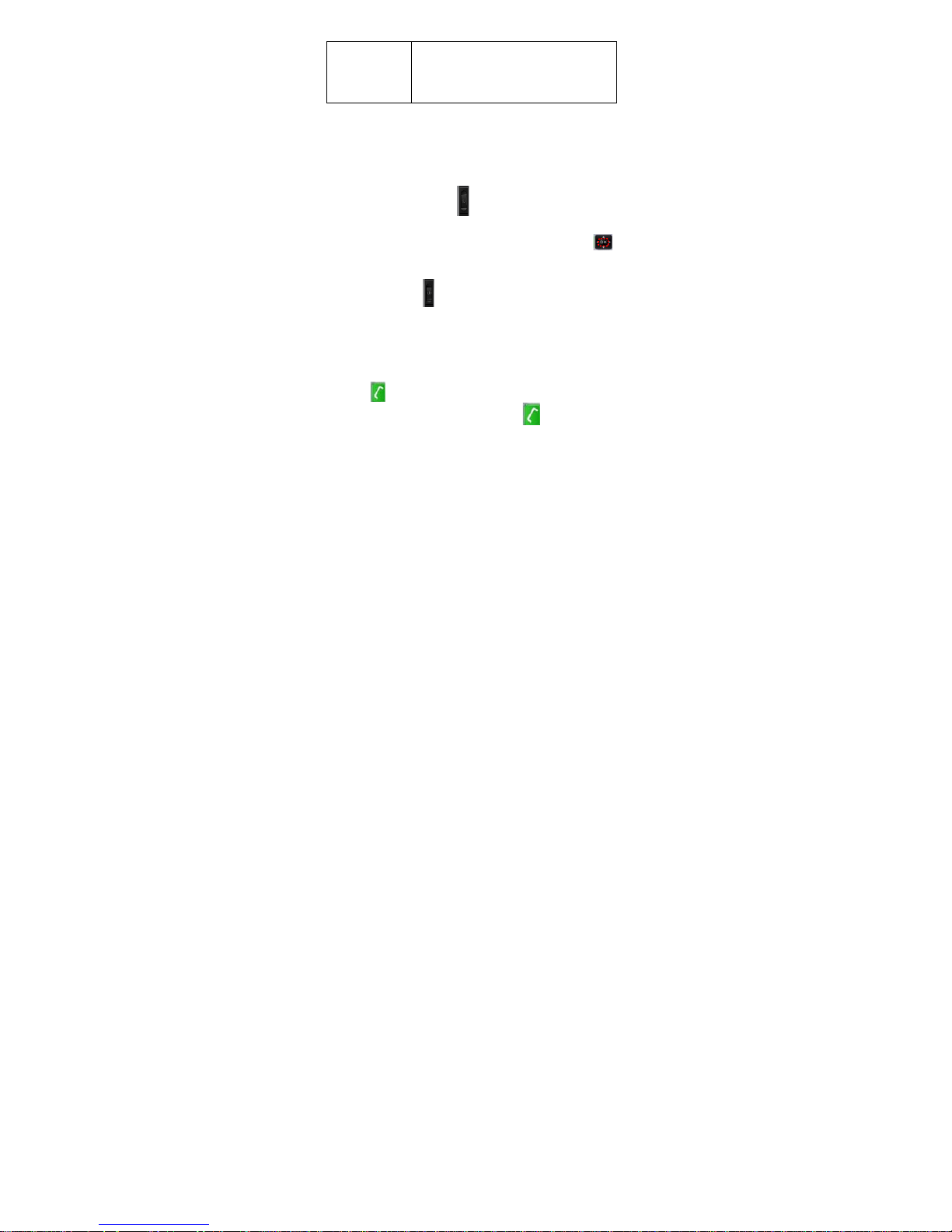
15
• To activate it, you must press the
key for 5 seconds and the mouse
appears,
• To deactivate it, press the key for
5 seconds.
4 BASIC OPERATION
4.1 TURNING THE TELEPHONE ON AND OFF
TURN ON AND OFF THE PHONE: If the
phone is off, press the key
for 3 seconds, if you have installed the SIM card, the phone
will ask for the entry PIN, type the PIN and press the key
.
TURN OFF YOUR PHONE: If the phone is
On, press the key for 3 seconds until the phone allows
the option to turn off.
4.2 MAKE AND RECEIVE CALLS
Make a call with a numeric keypad
Enter the desired number with the numeric keypad and press
the key
, the call will be made.
When you receive a call press the key
and answer the
call.
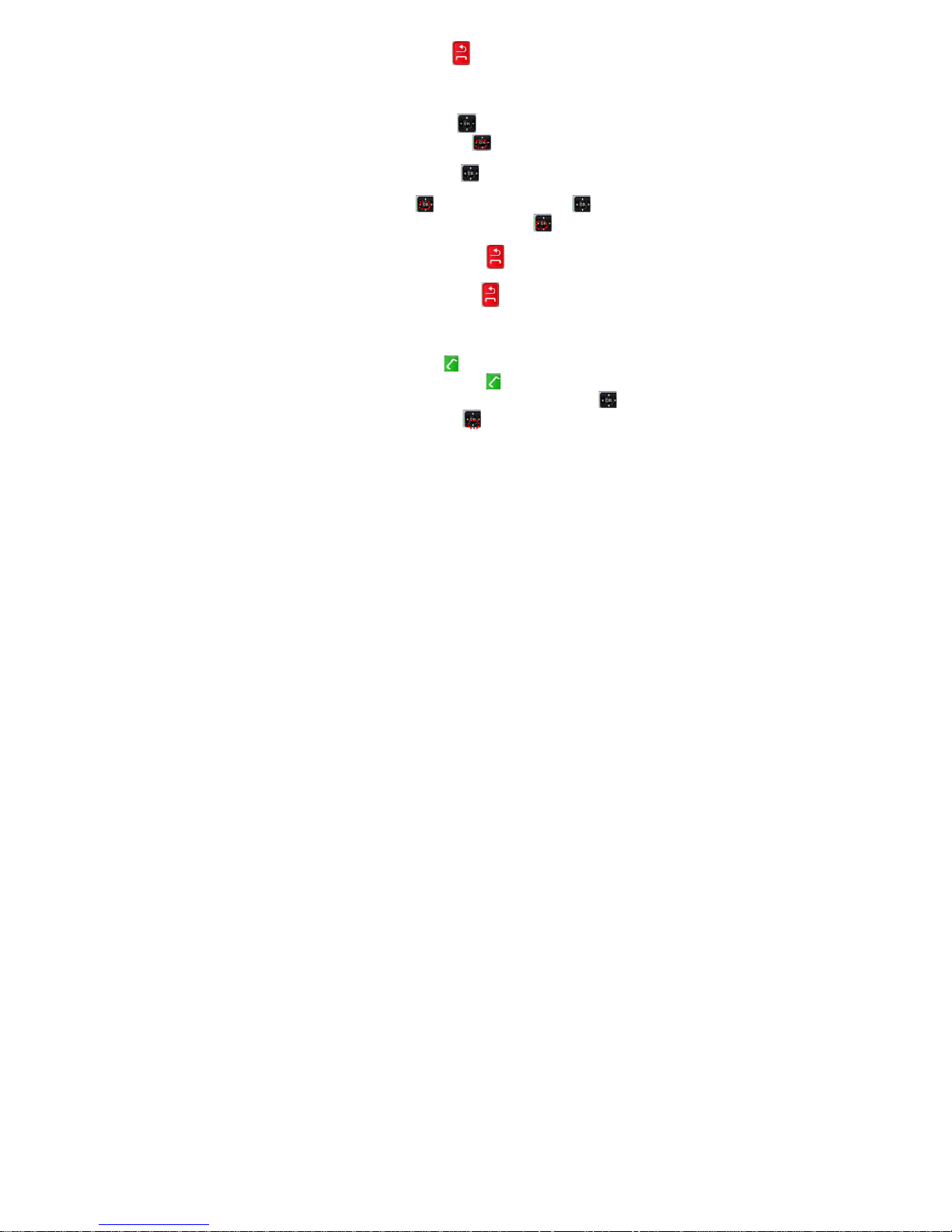
16
Cut the call press the key
.
4.2.1 Make a call from the phonebook.
1. Press the Direction key
up or down search and select
"Contacts" and press the key
to access.
2. Press the Direction key up or down to scroll through
the Contacts
3. Press the key and press the Direction key right,
down, left select the number, Press the key and make the
call.
4. Hang up the call press the key
and the call will end.
5. Exit application press the key
.
4.2.2 Dialing recent calls.
1. Press the key once access the Phone application.
2. Press the key for 3 seconds
the application menu will
appear, select "History" by pressing the direction key
up or down, press the key to access.
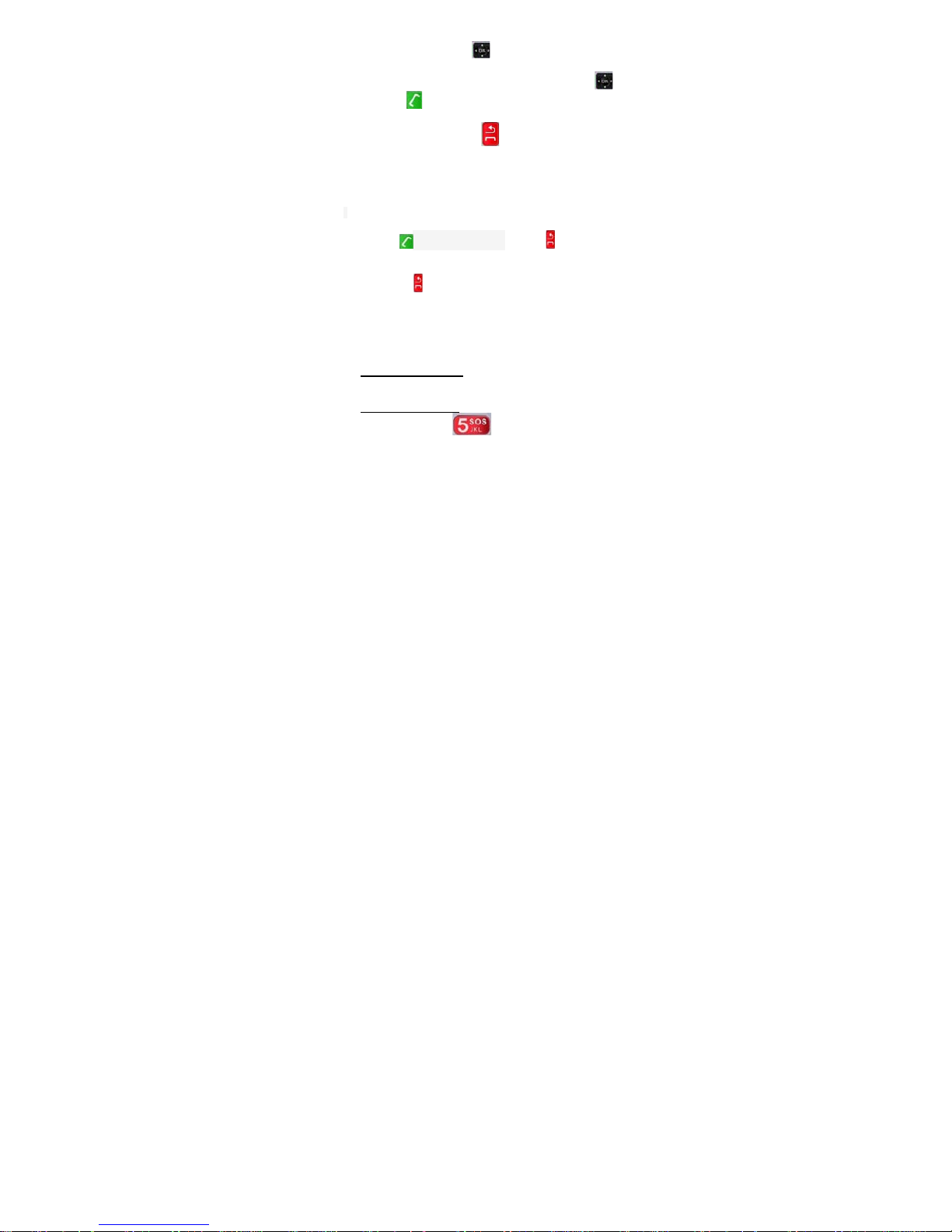
17
3. Press the directions key
, left or right select, "Calls
received, calls made or calls missed"
4. Find the number you want with the direction key
,
press the key
make the call.
5. Exit application press the key
.
4.2.3 Receive calls.
1. Receive a call, the number of the sender or the name will
be shown on the screen if it has been saved in the contact list;
press the key to answer the call or press to reject the
call.
2. Press the key
to end the call.
4.3 S.O.S MENU Option
• Report Low Battery:
If Active, it will send an SOS alert
message to the SOS contacts when the phone reaches
a battery charge level of 10% or less.
• SOS Front button:
Activates or Deactivates the front
panic SOS buttono
.
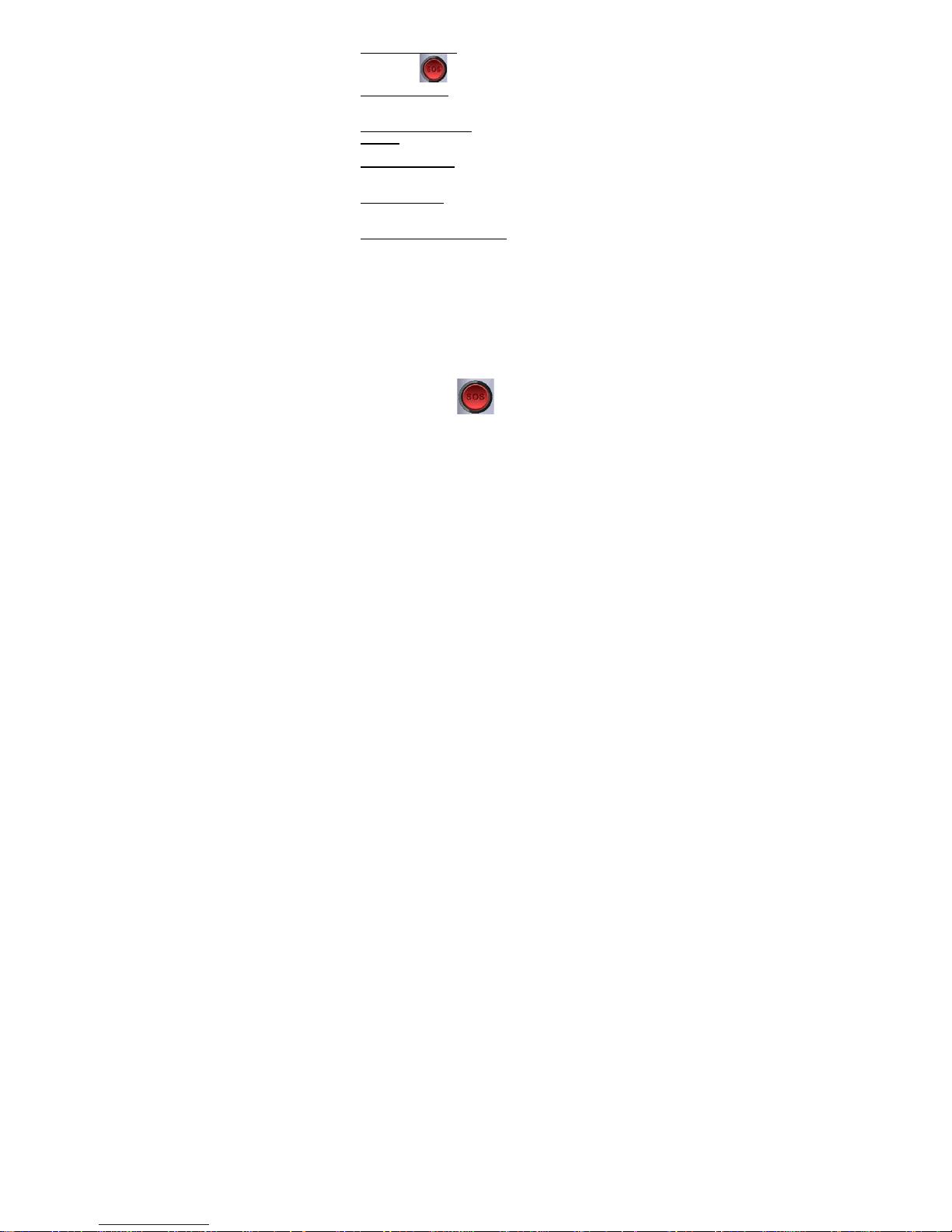
18
• SOS Back Button: Activates or Deactivates the Front
SOS button
.
• SOS message:
Here you specify the SOS text
message that will be sent to the SOS contacts when the
SOS panic buttons are pressed.
• Repeat SOS Message:
You have 2 options:
1 Time: the panic SOS message will be sent only once.
Every 2 Minutes:
Panic SOS message will be sent
every 2 minutes until the SOS function is stopped.
• SOS numbers:
Here you specify the SOS contact
numbers that the phone will call when you press the
SOS panic button.
• Keyboard with human voice:
If it is active, then every
time you press the numbers on the keyboard, the phone
will pronounce those numbers with a human voice.
4.4 ACTIVATE THE FUNCTION OF THE S.O.S.
BUTTONS
Phone ANGEL 4 has TWO panic buttons:
A) REAR BUTTON TO ASK FOR HELP IN CASE
OF MEDICAL EMERGENCY:
1) Press the SOS Back button for 3 seconds.
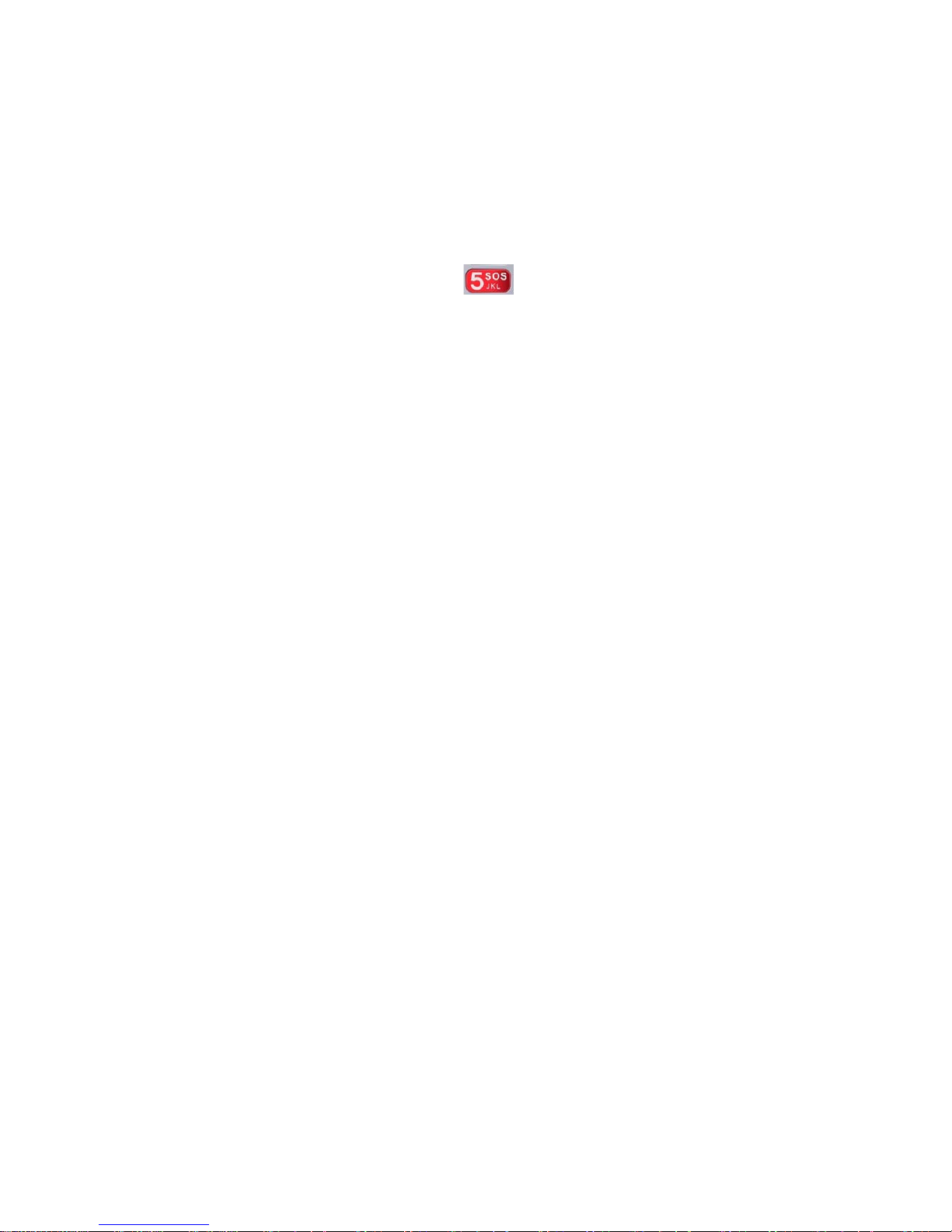
19
The phone will activate SIREN NOISE, will send a text
message with the GPS location to the SOS contacts,
then it will call them in a cycle until someone
answers, and when someone answers they will
place the call in AltaVoz.
2) If the "Repeat SOS Message" option is "1 time" then the
phone will send the SOS text message only once.
3) If the option "Repeat SOS Message" is "Every 2
minutes", then the phone will send the SOS text
message permanently every 2 minutes.
STOP THE SOS FUNCTION: Stop the SOS function by
pressing the SOS REAR or FRONT button for 3
seconds.
B) FRONT BUTTON TO ASK FOR HELP IN CASE OF
ASSAULT OR KIDNAPPING:
4) Press the SOS Front button for 3 seconds: Phone of
SILENT FORM will send a text message with the GPS
location SOS contacts, then call them in cycle until
someone answers, and when someone answers, it
will open the standard microphone of the phone.
5) If the option "Repeat SOS Message" is "1 time" then the
phone will send the SOS text message only once.
6) If the option "Repeat SOS Message" is "Every 2
minutes", then the phone will send the SOS text
message permanently every 2 minutes.
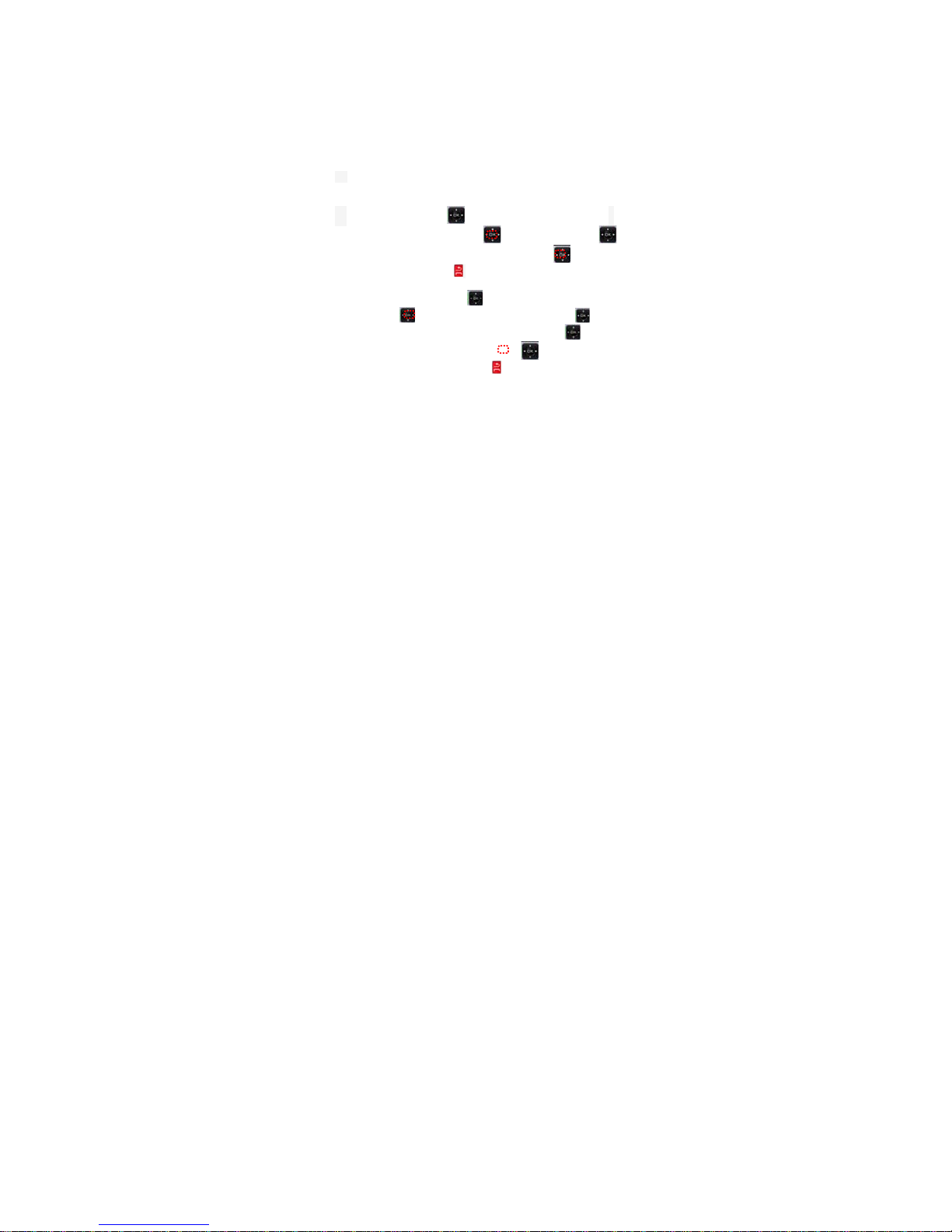
20
STOP THE SOS FUNCTION: To stop the SOS function
you must press the SOS REAR or FRONT button for 3
seconds.
4.5 MULTIMEDIA
Instructions set up MicroSD memory card and options to listen
to music on the card, videos, photos and record videos with
your phone:
1) Install memory card type MicroSD capacity up to 32GB in
the phone.
2). Press direction key up or down, select "Settings”,
Select "Storage" press the key
, press direction key
up or down, select: "SD card", press the key
, exit the
menu by pressing the key .
2.1) Press the direction key
up or down, select "Music",
press the key
to access, press the direction key up or
down select "Songs”, press the directions key
up or
down select the song, press with the key
for play.
3). To exit the menu press the key
.
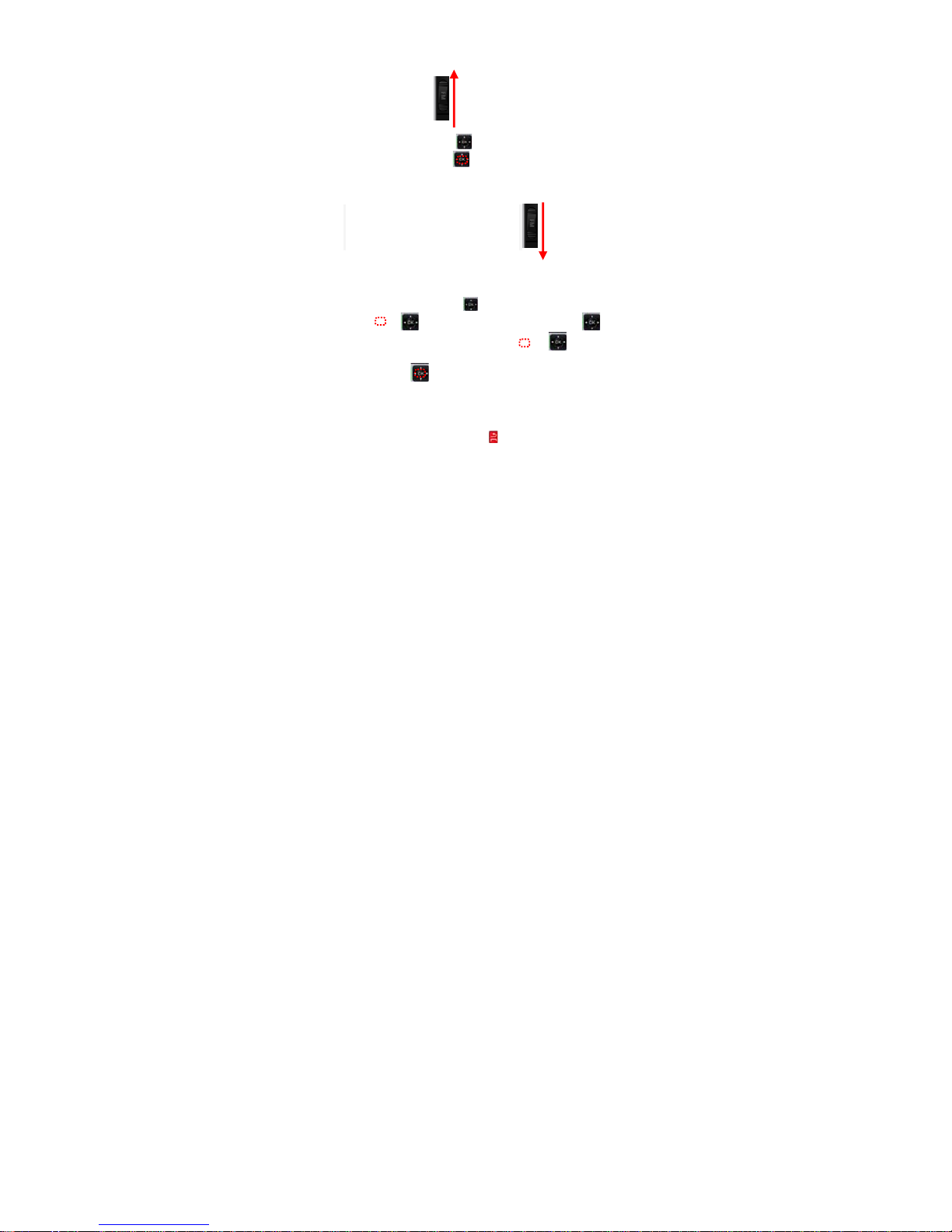
21
4.6 FM RADIO
1. Slide the button up
2. Press direction key
left or right place in arrows
application, press the key
tune in to the station.
3. The "+" and "-" button of the Volume key, the volume goes
up and down respectively.
4. To exit FM radio slide the button down
4.7 MUSIC PLAYER
1. Press the direction key
up or down, select "Music",
press the key
to acc ess, press the direction key left
or right "Songs”, select the song press the key
for play.
2. Press the key
pause or activate music playback.
3. The "+" and "-" button of the Volume key, raise and lower
the volume.
4. To exit the menu press the key
.
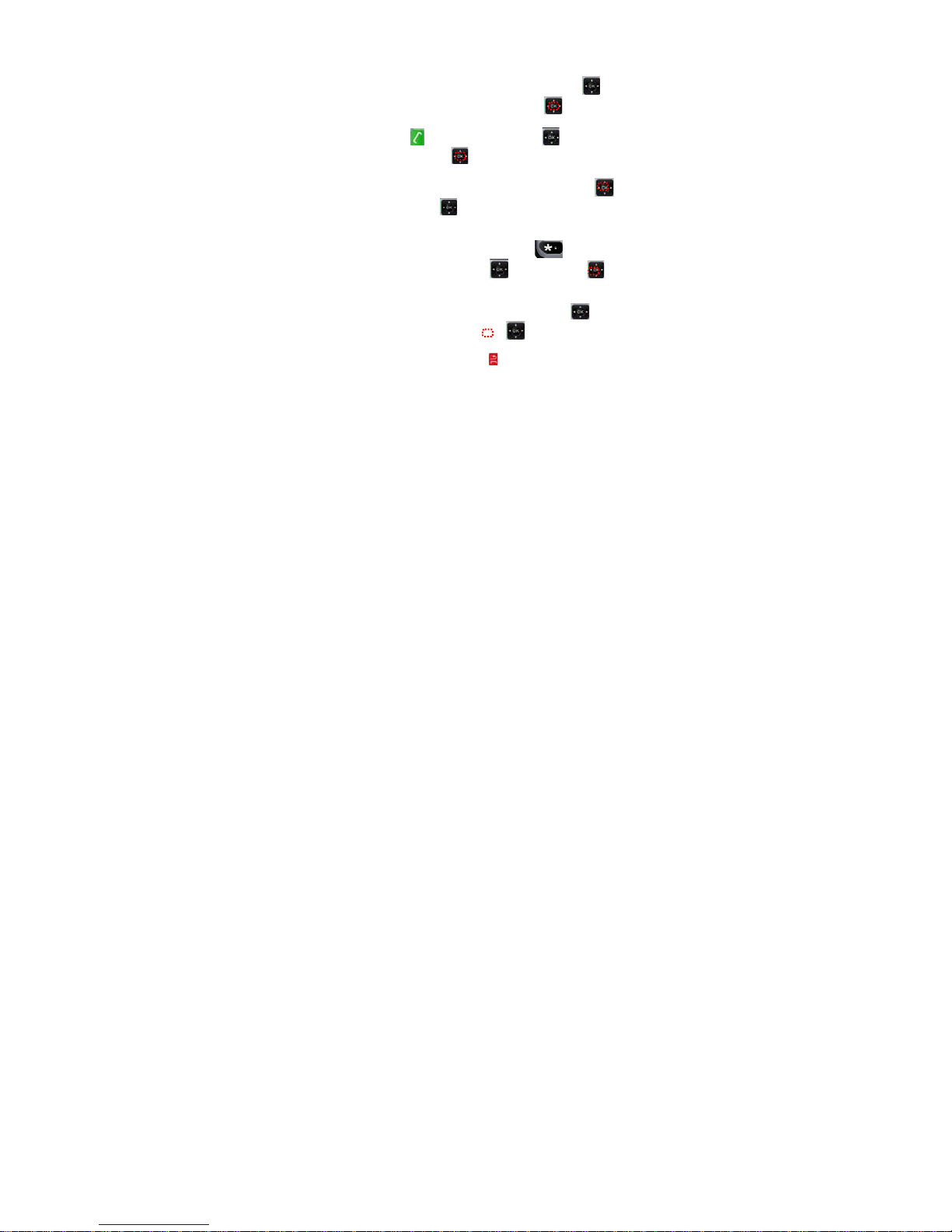
22
4.8 WRITE MESSAGE FROM TEXT
1. Use the quick access menu, press the direction key
left
or right and select "Messages”, press the key
to Access.
2. Press the key
, press the direction keys select "New
message”, press the key to access.
3. Insert number or look for the contact, press the button ,
press the direction key
below, it will scroll to write text.
4. Write your message with the numeric keypad. Get a list of
special characte rs, press the asterisk key , select the
character with the direction key
, press the key to
select.
5. Finished the message with the direction key
right,
select "Send" function, press the Key
.
6. To exit the menu press the key
.
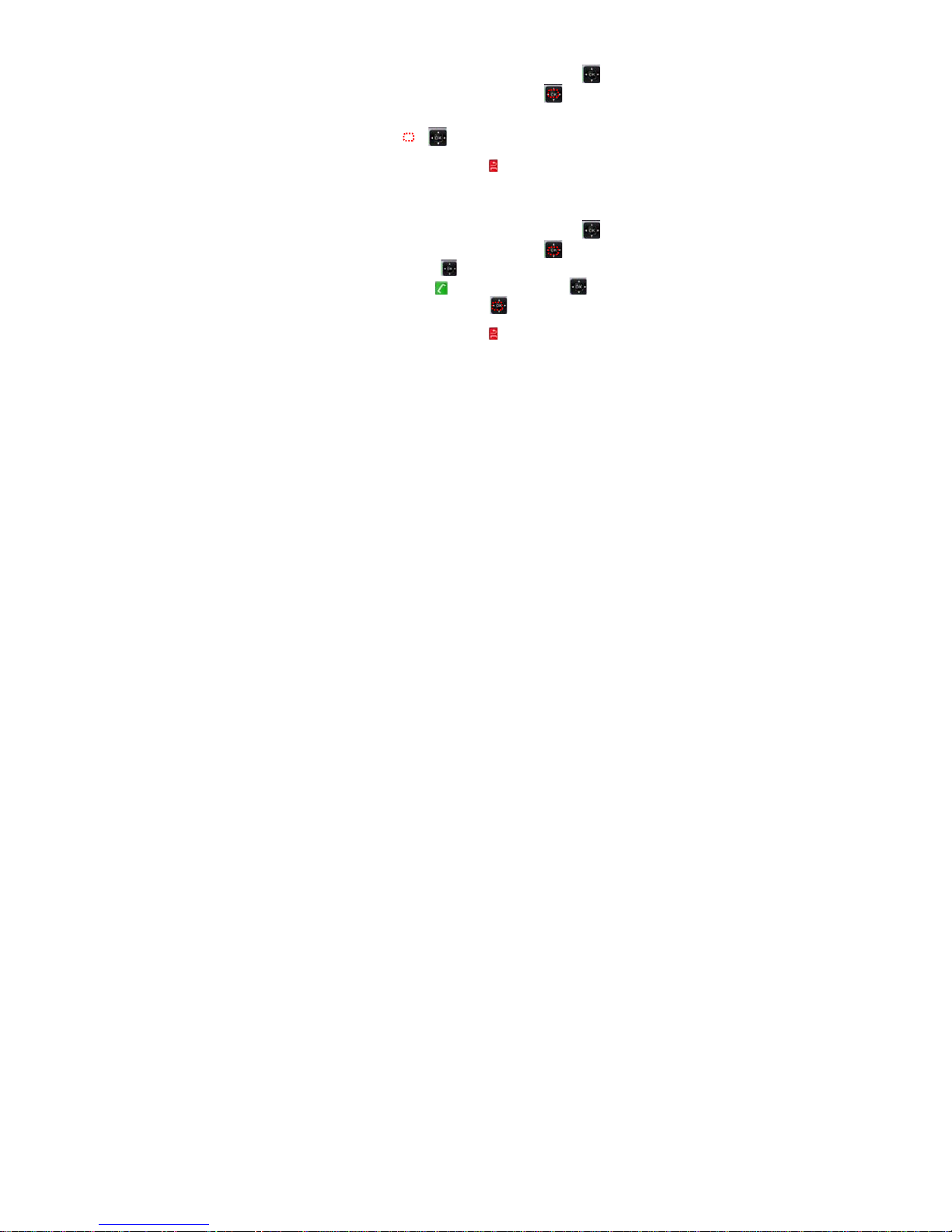
23
4.9 READ TEXT AND MMS MESSAGES
1. Use the quick access menu, press the direction key
left
or right and select "Messages”, press the key
to Access.
2. Select the message to read with the address key up or
down, press the key
.
3. To exit the menu press the key
.
4.10 DELETING TEXT MESSAGES
1. Use the quick access menu, press the direction key
left
or right and select "Messages”, press the key
to Access.
2. Press direction key
up or down, choose "Messages
sent", press the key , press the direction key select
"Delete message”, press the key
and will erase.
3. To exit the menu press the key
.
4.11 ACTIVATE / DEACTIVATE CALL TONES
