Page 1
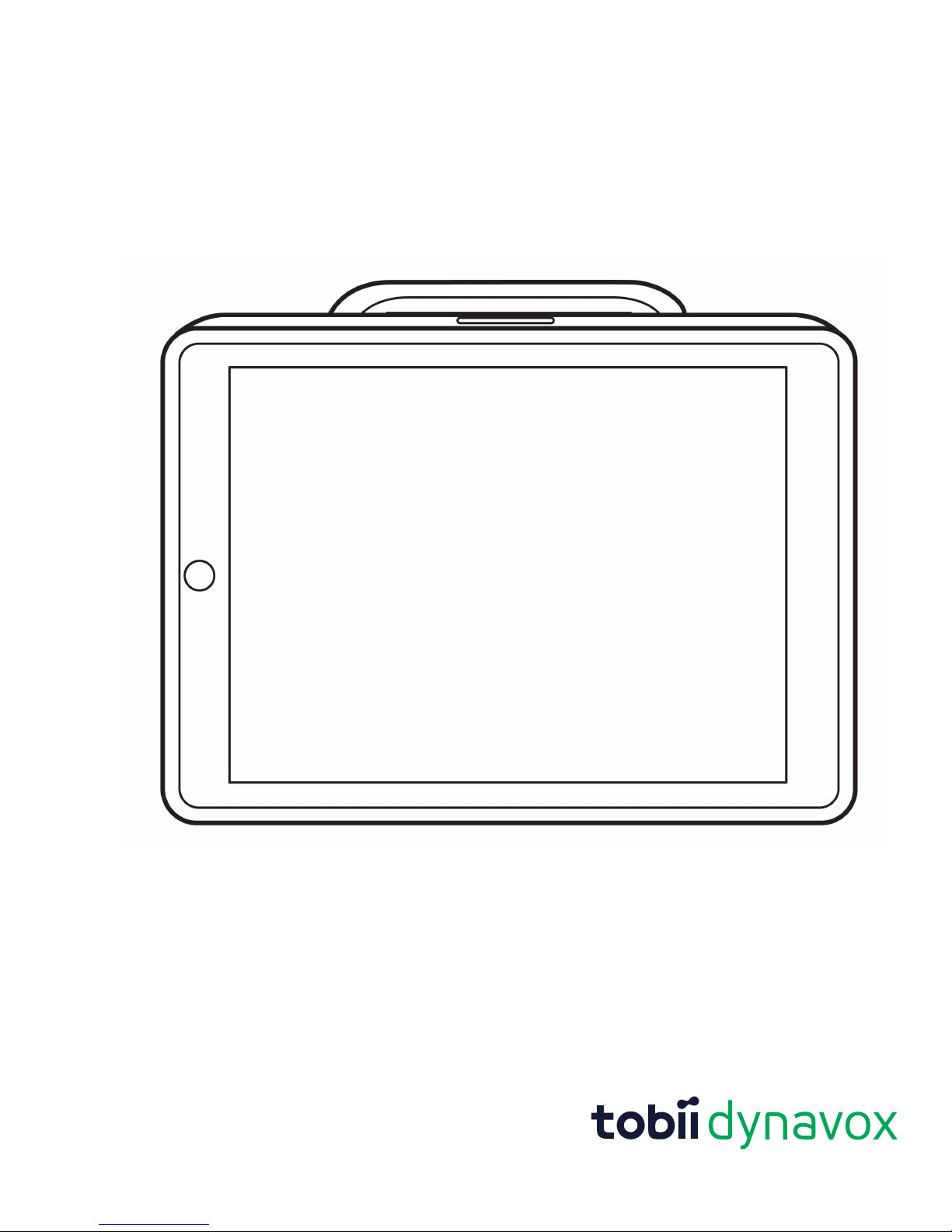
Tobii Dynavox SC Tablet & SC Pro Tablet
User’s Manual
Page 2
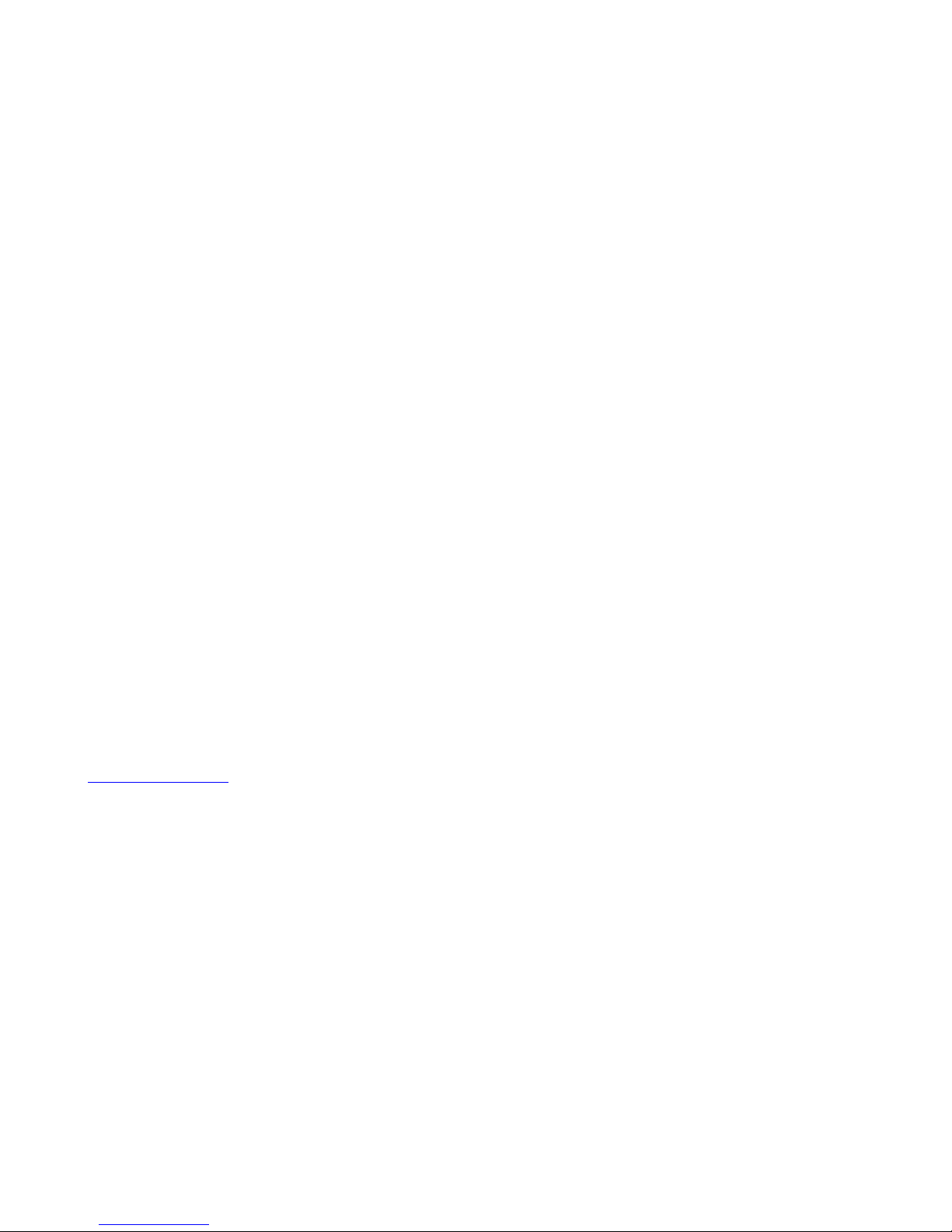
User’s manual Tobii Dynavox SC Tablet & SC Pro Tablet
Version 1.0.1
08/2018
All rights reserved.
Copyright © Tobii AB (publ)
No part of this document may be reproduced, stored in a retrieval system, or transmitted in any form, by any means (electronic, photocopying, recording, or otherwise) without the prior
written permission of the publisher.
Copyright protection claimed includes all forms and matters of
copyrightable material and information allowed by statutory or
judicial law or hereafter granted, including without limitation,
material generated from the software programs which are displayed on the screen such as screen displays, menus, etc.
The information contained in this document is proprietary to Tobii Dynavox. Any reproduction in part or whole without prior
written authorization by Tobii Dynavox is prohibited.
Products that are referred to in this document may be either
trademarks and/or registered trademarks of the respective
owners. The publisher and the author make no claim to these
trademarks.
While every precaution has been taken in the preparation of this
document, the publisher and the author assume no responsibility for errors or omissions, or for damages resulting from the
use of information contained in this document or from the use
of programs and source code that may accompany it. In no
event shall the publisher and the author be liable for any loss of
profit or any other commercial damage caused or alleged to
have been caused directly or indirectly by this document.
Content subject to change without notice.
Please check Tobii Dynavox web site
www.TobiiDynavox.com for updated versions of this document.
Contact Information:
Tobii Dynavox
Karlsrovägen 2D
182 53 Danderyd
Sweden
+46 8 663 69 90
Tobii Dynavox LLC
2100 Wharton Street, Suite 400
Pittsburgh, PA 15203
USA
+1-800-344-1778
Page 3
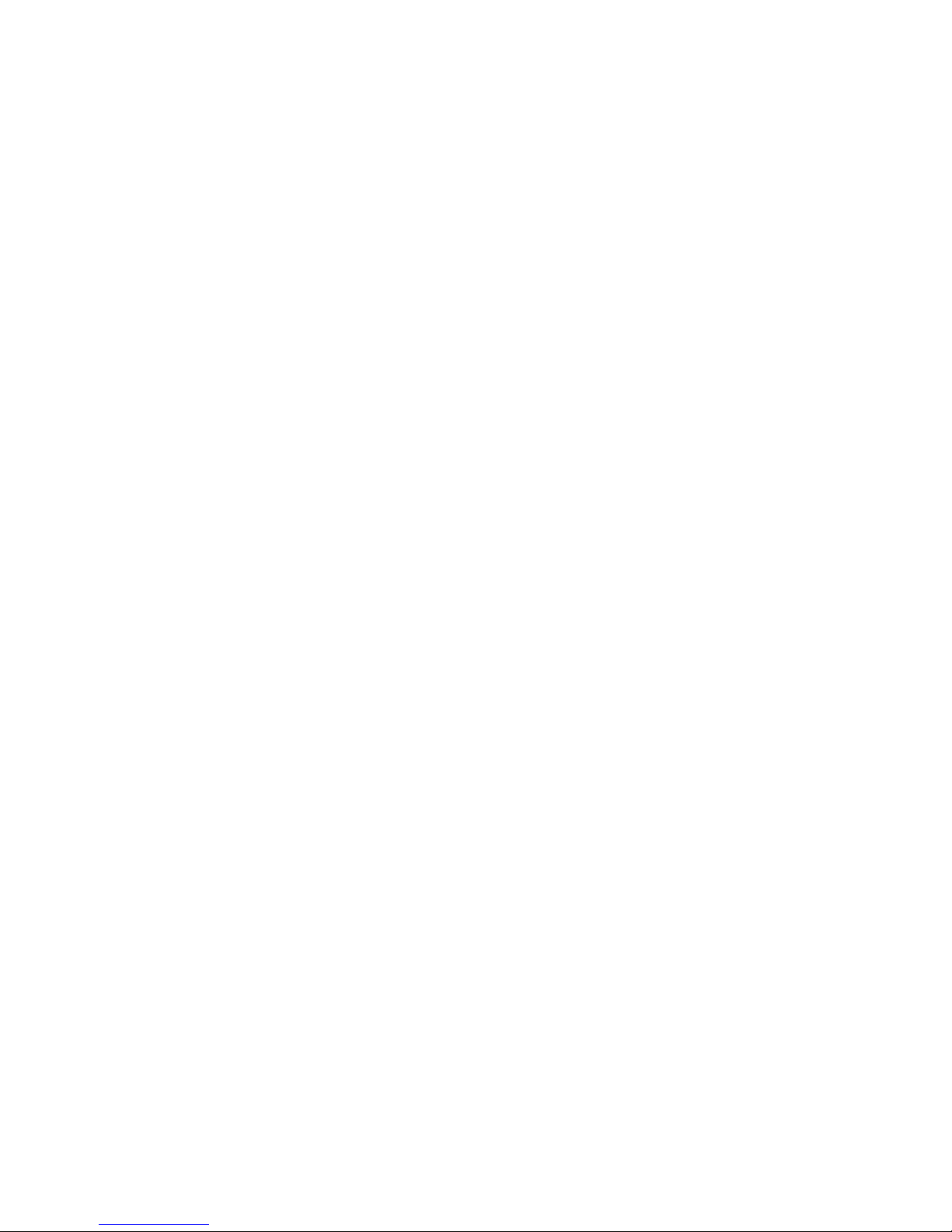
Table of Contents
1 Introduction ......................................................................................................................................... 5
1.1 Explanation of Admonitions ... .... .... .... .... .... .... ........ .... .... .... .... .... .... .... .... .... .... .... .... .... .... .... .... .... ....5
1.2 Symbols and Markings....................................................................................................... .... .... ...5
1.3 Intended Use. .... .... .... .... .... .... ................ .... .... .... .... .... ............................ .... ..................................6
1.4 Package Contents ... ....................................................................................................................6
2 Safety .................................................................................................................................................. 7
2.1 Avoiding Hearing Damage ...................................................................................... .... .... .... ..........7
2.2 Power Supply and Batteries ... .... .... ................ .... .... .... .... .... .... .... .... .... .... .... .... .... .... .... .... .... .... .... ...7
2.3 Temperature............................................................................................................................ ....8
2.4 Mounting .............................................. .... .... ........................ .... .... .... .... .... .... .... .... .... .... .... .... .... ..8
2.5 Emergency..................... .............................................................................................................9
2.6 Electricity....................................................................................................................................9
2.7 Child Safety ............................................................................................................................ ....9
2.8 Magnetic Field.............................................................................................................................9
2.9 Third Party ... .... .... .... .... .... .... .... .... .... ........ .... .... .... .... .... .... ........................ .... .... ...........................9
3 Overview of the SC Tablet ................................................................................................................. 10
3.1 Key Features .............................................................................................................................10
3.2 Product Layout ... .... .... .... ........ .... .... .... .... .... .... ........................ .... .... .... .......................................11
3.2.1 Ports and Device Buttons . .... .... .... .... .... .... ........ .... .... .... .... .... .... .... .... .... .... .... .... .... .... ...11
3.3 Pre-installed Firmware . .... ............................ .... ...........................................................................12
4 Batteries in the SC Tablet.................................................................................................................. 13
4.1 Batteries........... .... .... .... .... .... .... .... ........ .... .... .... .... .... .... .... .... .... .... .... .... .... .... .... .... .... .... .... .... ....13
4.2 Charging the SC Tablet ........ .... .... .... .... .... .... .... .... .... .... .... .... .... .... .... .... .... .... .... .... .... .... .... .... .... ..13
4.2.1 Power LED Behavior ...................................................................................................13
5 Using the SC Tablet .......................................................................................................................... 14
5.1 Starting the Device............................................... .... .... .... ........................ .... .... .... .... .... .... ........ ..14
5.2 Install the iPad® and Pair through Bluetooth®...............................................................................15
5.3 Battery Status and Power Saving.................................................................................................15
5.4 Adjusting the Volume..................................................................................................................15
5.5 Adjusting the Sound.............. .... .... .... .........................................................................................15
5.6 Switches .... .... .... .... .... .... .... .... .... .... .... .... .... .... .... .... .... .... .... .... .................... .... .... .... .... ..............16
6 Product Care ..................................................................................................................................... 17
6.1 Temperature & Humidity............... .... .... .... .... .... .... .... .... .... .... .... .... .... .... .... .... .... .... .... .... .... .... .... ...17
6.1.1 General Use - Operating temperature............................................................................17
6.1.2 Transportation and Storage............. .... .... ........................ .... .... .... .... .... .... ............ .... .... .17
6.1.3 Charging ........................................................................................ .... .......................17
6.2 Cleaning of the SC Tablet Device ................................................................................................17
6.3 Cleaning of the Speakers........... .... .... .........................................................................................17
6.4 Placement.................................................... ................................ .... .... .... .... .................... .... .... .17
6.5 Transporting the SC Tablet ........................................................................................................17
6.6 Disposing of the SC Tablet .........................................................................................................18
Page 4
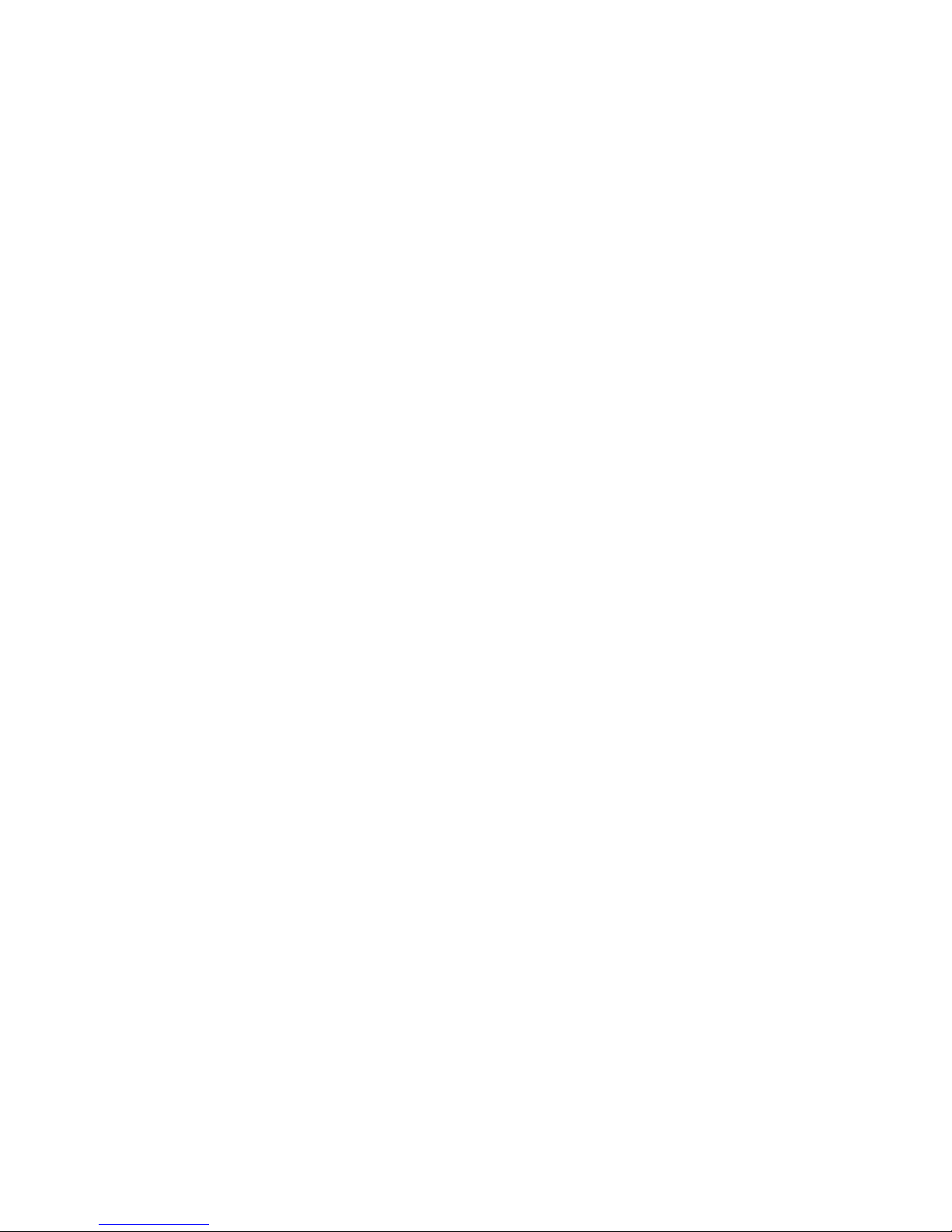
Appendix A Support, Warranty, Training Resources ............................................................................... 19
Appendix B ........................................................................................................................................... 20
B1.1 For Part 15B Equipment ..............................................................................................20
B1.2 For Portable Devices............................................................................... ....................20
Appendix C Technical Specifications ..................................................................................................... 22
Appendix D Approved Accessories ........................................................................................................ 24
Page 5
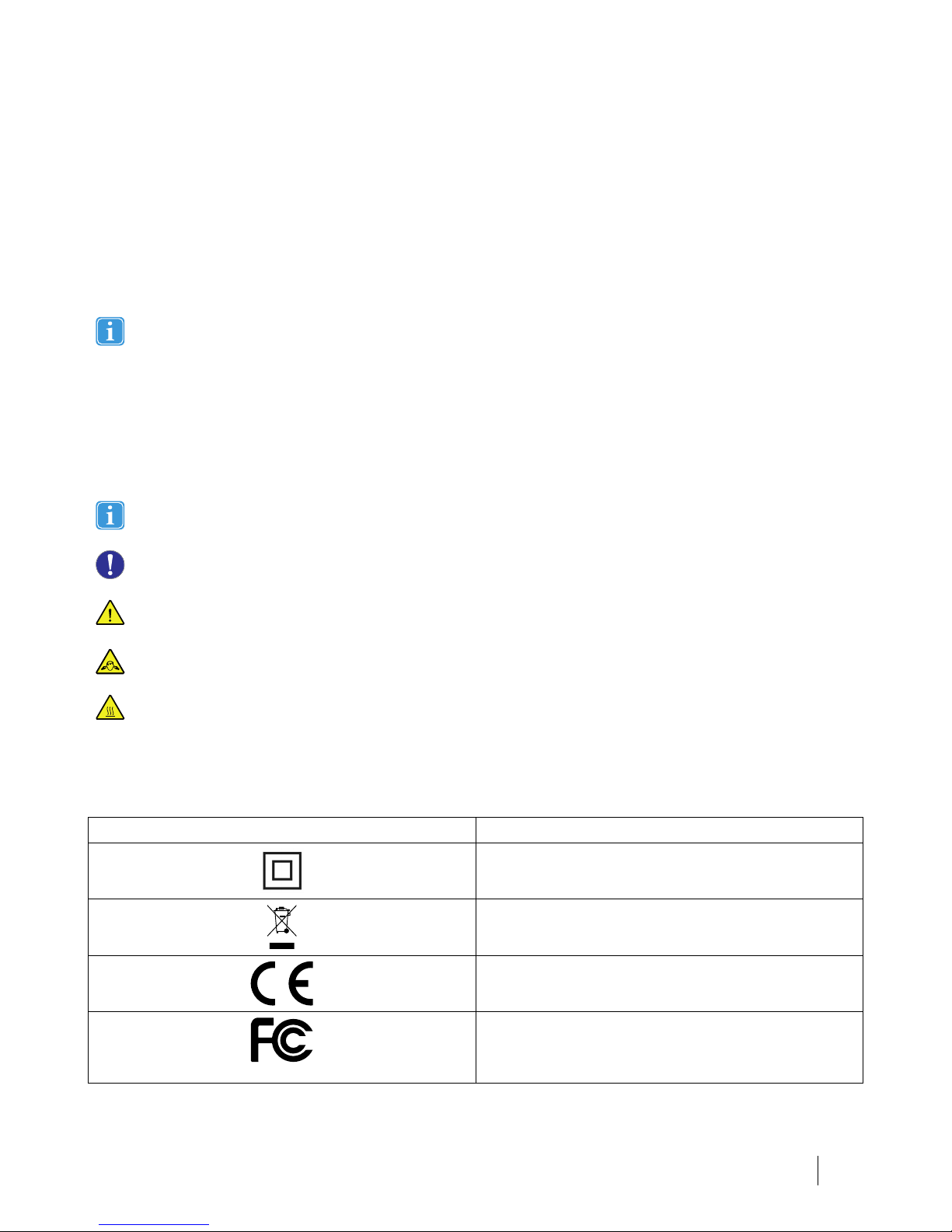
1 Introduction
Thank you for purchasing a SC Tablet from Tobii Dynavox!
To ensure the optimal performance of this product, please take the time to read this manual carefully.
SC Tablet is a Tobii Dynavox speech accessory intended for use with an iPad® as an augmentative communication aid and for computer access for those with speech, language, physical, and cognitive disabilities.
SC Tablet comes in 2 sizes: 9.7 inch (SC Tablet) and 12.9 inch (SC Pro Tablet). Both models have the same functional
components, features, and product layout. Unless otherwise specified, all references to SC Tablet in this manual should
be understood to apply to both models.
Read and comply with all safety, warranty, and regulatory information supplied by Apple in regard to the iPad included with
the SC Tablet.
1.1 Explanation of Admonitions
In this manual we use five (5) levels of admonitions as follows:
The Note symbol is used for notifying the user of something important or of something that needs special attention.
The Caution symbol is used to inform of something that could cause harm to, or malfunction of, the equipment.
The Warning symbol is used to inform of something in which there is a conceivable risk of harm to the user if the Warning
is ignored.
The High Volume symbol is used to inform of something that can cause damage to hearing.
The High Temperature symbol is used to inform of surface temperature conditions that may cause injury or discomfort.
1.2 Symbols and Markings
This section provides information about the symbols that are used on the SC Tablet, its accessories, or packaging.
Symbol or Markings Description
Safety Class II double insulated equipment.
Dispose of in accordance with your country's requirements.
CE is the abbreviation of the European Communities and this
mark tells customs officials in the European Union that the
product complies with one or more of the EC Directives.
This mark is a certification mark employed on electronic products manufactured or sold in the United States which certifies
that the electromagnetic interference from the device is under
limits approved by the Federal Communications Commission.
#12006682 Tobii Dynavox SC Tablet & SC Pro Tablet User’s manual v.1.0.1
- en-US
1 Introduction
5
Page 6
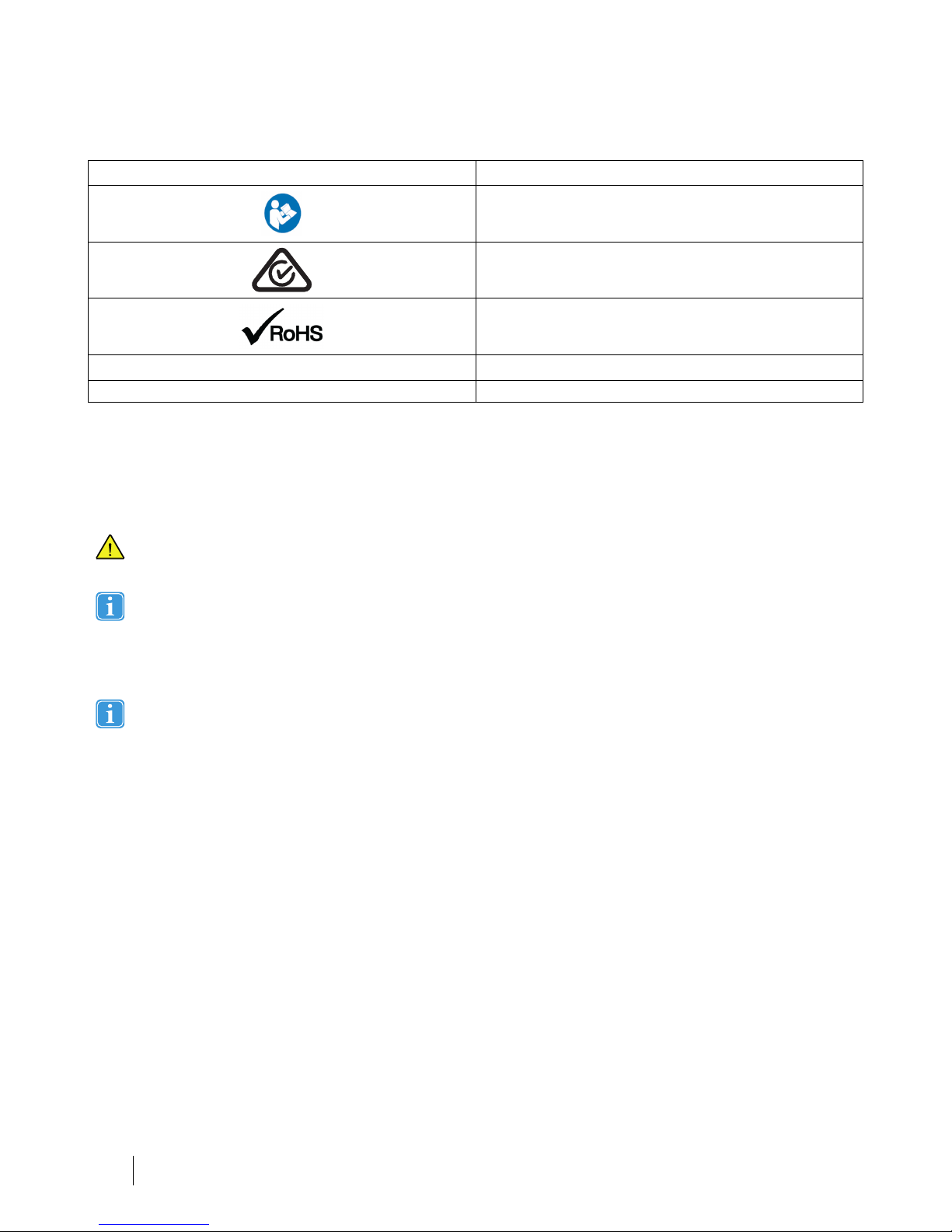
Symbol or Markings
Description
Consult User´s Manual.
Australian Electrical Equipment Safety System Regulatory
Compliance Mark.
Reduction of Hazardous Substances directive compliant.
+
Volume up
-
Volume down
1.3 Intended Use
When used with an appropriately configured iPad, the Tobii Dynavox SC Tablet is a speech generating device (SGD) for people that
have challenges in their ability to speak due to injury, disability or illness. The Tobii Dynavox SC Tablet pairs with the iPad through
Bluetooth® to work as an audio output device and switch hub. The Tobii Dynavox SC Tablet is a class I medical device.
CONTRAINDICATION: The SC Tablet device does not sustain or support life.
In case of failure of the SC Tablet, the user may not be able to communicate using it.
Intended use is primarily an indoor environment.
1.4 Package Contents
It is recommended to keep the original packaging materials for the SC Tablet.
If device needs to be returned to Tobii Dynavox for Warranty related issues or repair, it is beneficial that the original packaging or equal equivalent is used for shipping. Most shipping carriers require at least 2 inches of packing material around
the device.
Note: Due to Joint Commission regulations, any shipping materials including boxes sent to Tobii Dynavox must be
discarded.
The items below are included with your SC Tablet package:
● 1 SC Tablet or SC Pro Tablet
● 1 Dual—port USB charger
● 1 Micro-AB USB 2.0 power cable
● 1 Carrying strap
● 1 User’s Manual Document (printed)
● 1 Quick Start Guide (printed)
● 1 Warranty Document
6
1 Introduction
#12006682 Tobii Dynavox SC Tablet & SC Pro Tablet User’s manual v.1.0.1
- en-US
Page 7
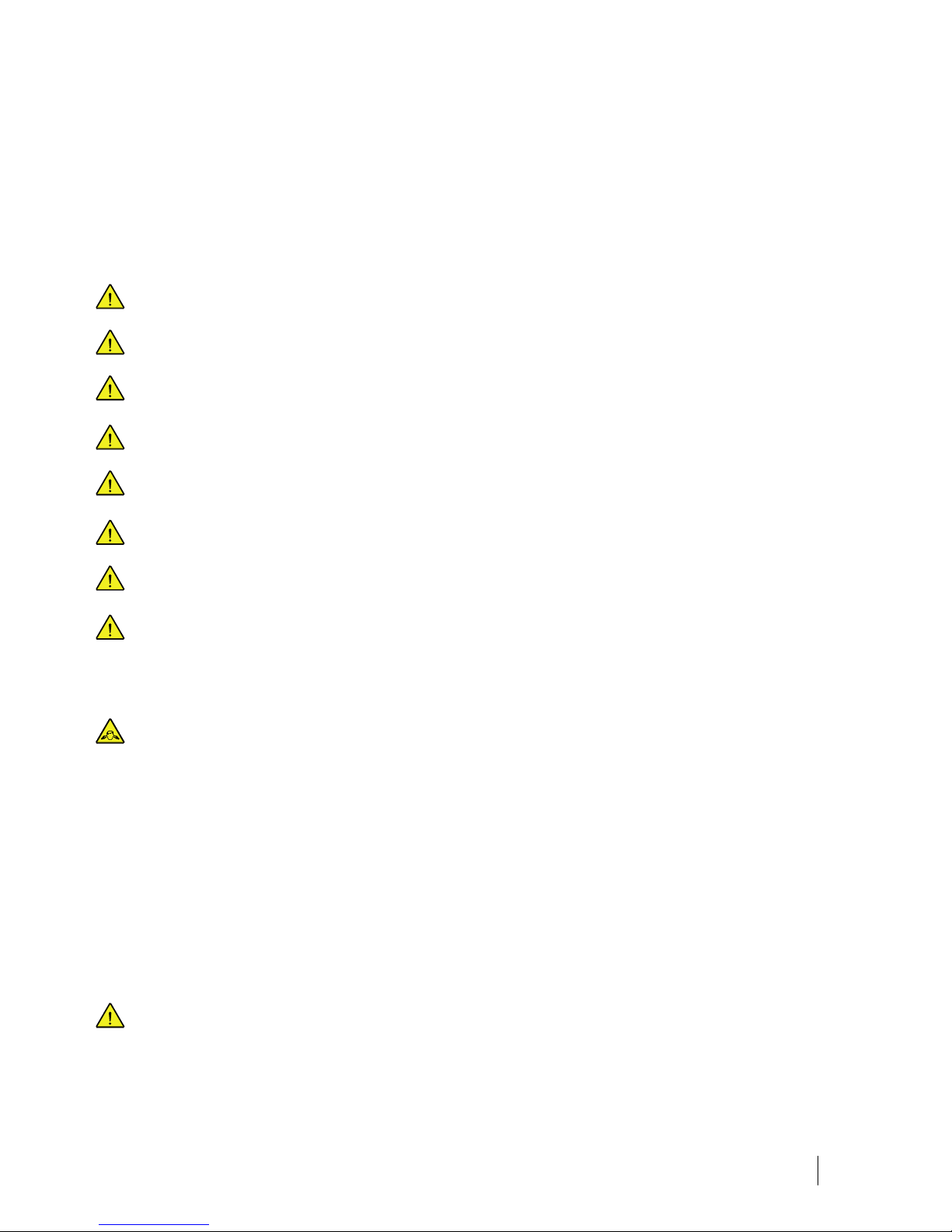
2 Safety
The SC Tablet device has been tested and approved as compliant to all the Specifications and Standards listed in Appendix B ,
page 20 of this manual and in the Appendix C Technical Specifications, page 22. Nevertheless, in order to ensure safe operation of
your SC Tablet, there are a few safety warnings to bear in mind:
No modification of this equipment is allowed
The user may never attempt to change the battery. Altering of the battery may cause risk of explosion.
The SC Tablet is not to be used as a life supporting device, and it shall not be relied on in case of loss of function due to
power loss or other causes.
The SC Tablet device shall not be exposed to or used in rain or weather conditions outside the Technical Specification of
the SC Tablet device.
Young children or people with cognitive disabilities should not have access to, or use, the SC Tablet device without parental or guardian supervision.
There could be a choking hazard risk if small parts detach from the SC Tablet device.
The strap and charging cable could present strangulation hazards to young children. Never leave small children unattended with the strap or charging cable.
The SC Tablet device shall be used with care when moving around.
2.1 Avoiding Hearing Damage
Permanent hearing loss may occur if earphones, headphones or speakers are used at high volume. To prevent this, the
volume should be set to a safe level. You can become desensitized over time to high sound levels which may then sound
acceptable yet still could be damaging your hearing. If you experience symptoms such as ringing in your ears, please lower
the volume or stop using the earphones/headphones. The louder the volume, the less time is required before your hearing
could be affected.
Hearing experts suggest the following measures to protect your hearing:
● Limit the amount of time you use earphones or headphones at high volume.
● Avoid turning up the volume to block out noisy surroundings.
● Turn the volume down if you cannot hear people speaking near you.
To establish a safe volume level:
● Set your volume control at a low setting.
● Slowly increase the sound until you can hear it comfortably and clearly, without distortion.
2.2 Power Supply and Batteries
The SC Tablet device contains a rechargeable battery. All rechargeable batteries degrade over time. Thus the possible usage times for the SC Tablet after a full charge can become shorter over time than when the device was new.
#12006682 Tobii Dynavox SC Tablet & SC Pro Tablet User’s manual v.1.0.1
- en-US
2 Safety
7
Page 8
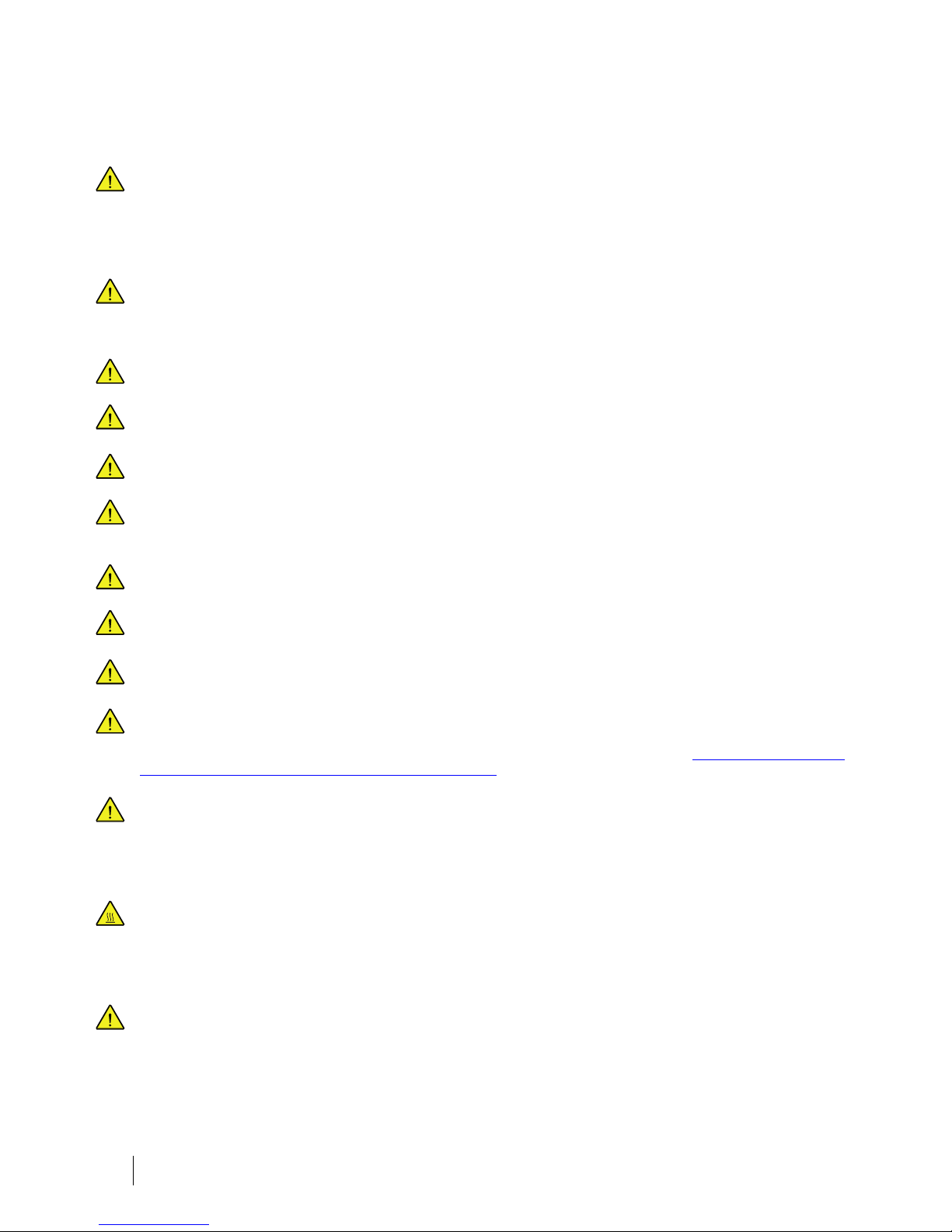
The SC Tablet device uses a Li-ion Polymer battery.
If you are in a hot environment, be aware that it can affect the ability to charge the battery. The internal temperature has to
be between 0 ℃/32 ℉ and 45 ℃/113 ℉ for the battery to charge. If the internal battery temperature raises above 45
℃/113 ℉ the battery will not charge at all.
Move the SC Tablet device to a cooler environment to let the battery charge properly.
Avoid exposing the SC Tablet device to fire or to temperatures above 60 ℃/140 ℉. These conditions may cause the battery to malfunction, generate heat, ignite or explode. Be aware that it is possible, in a worst case scenario, for temperatures to reach greater than those stated above in, for example, the trunk of a car on a hot day. So, storing the SC Tablet
device, in a hot car trunk could conceivably lead to a malfunction.
Only charge the SC Tablet battery in an ambient temperature of 0 ℃/32 ℉ to 45 ℃/113 ℉.
Use only the supplied power adapter to charge the SC Tablet device. Using unauthorized power adaptersmay severely
damage the SC Tablet device.
For safe operation of the SC Tablet device, use only charger and accessories approved by Tobii Dynavox.
Do not open, or modify, the casing of the SC Tablet device or of the power supply, since you may be exposed to potentially hazardous electrical voltage. The device contains no serviceable parts. If the SC Tablet device or it’s accessories are
mechanically damaged, do not to use them.
If the battery is not charged or the SC Tablet is not connected to the power supply, the SC Tablet device will shut down.
If the Power Supply Cord is damaged it needs to be replaced by Service Personnel only. Do not use the Power Supply
Cord until replaced.
Disconnect the AC power plug of the Power adapter from the wall socket when not charging the device and disconnect
the power cable from the device.
Special regulations apply to shipping devices containing Li-ion Polymer batteries. If dropped, crushed, or short-circuited,
these batteries can release dangerous amounts of heat, may ignite, and may be dangerous in fires.
Please reference IATA regulations when shipping lithium metal or lithium ion batteries or cells: http://www.iata.org/what-
wedo/cargo/dangerous_goods/Pages/lithium_batteries.aspx
The Power adapter shall not be used without an adult or caregiver supervision.
2.3 Temperature
Due to use in direct sunshine or in any other hot environment the SC Tablet device may have hot surfaces.
2.4 Mounting
The SC Tablet should be mounted according to MANUFACTURER instructions of approved mounts. Tobii Dynavox or its
agents are not liable for damage or injuries to a person or its property due to a SC Tablet falling from a mounted configuration. The mounting of a SC Tablet is done entirely at the user’s own risk.
8
2 Safety
#12006682 Tobii Dynavox SC Tablet & SC Pro Tablet User’s manual v.1.0.1
- en-US
Page 9

2.5 Emergency
Do not rely on the SC Tablet device for emergency calls. We recommend having multiple ways to communicate in emergency situations.
2.6 Electricity
Do not open the casing of the SC Tablet device, since you may be exposed to potentially hazardous electrical voltage.
The device contains no user serviceable parts.
2.7 Child Safety
The SC Tablet are advanced computer systems and electronic devices. As such they are composed of numerous separate, assembled parts. In the hands of a child certain of these parts have the possibility of being separated from the device,
possibly constituting a choking hazard or another danger to the child.
Young children should not have access to, or the use of, the device without parental or guardian supervision.
2.8 Magnetic Field
The SC Tablet device contains magnets. Magnetic fields may interfere with pacemakers, defibrillators, or other medical
devices. As a general rule, maintain a minimum distance of 6 inches (15 centimeters) between any item with magnets and
your heart device.
If you suspect that the SC Tablet device is interfering with your pacemaker or any other medical device, stop using the
SC Tablet device and consult your physician for specific information about that affected medical device.
2.9 Third Party
Any use of the SC Tablet outside the intended use and together with any third party software or hardware that changes
the intended use is a risk and nothing that Tobii Dynavox can take any responsibility for.
#12006682 Tobii Dynavox SC Tablet & SC Pro Tablet User’s manual v.1.0.1
- en-US
2 Safety
9
Page 10

3 Overview of the SC Tablet
3.1 Key Features
The SC Tablet has several built-in features.
● 2 × Internal speakers
● 2 × switch ports
● 1 × headphone connector
● 1 × Bluetooth® radio
● 1 × charging port
10
3 Overview of the SC Tablet
#12006682 Tobii Dynavox SC Tablet & SC Pro Tablet User’s manual v.1.0.1
- en-US
Page 11

3.2 Product Layout
3.2.1 Ports and Device Buttons
Figure 3.1
Position
Description
1
Volume rocker switch
2
Speakers
#12006682 Tobii Dynavox SC Tablet & SC Pro Tablet User’s manual v.1.0.1
- en-US
3 Overview of the SC Tablet
11
Page 12

Figure 3.2
Position Description
3
Switch ports (2)
4
Charging port
5
Charging indicator light
6
Headphone Jack
Never force a connector into a port. If the connector and port do not join with reasonable ease, they probably do not
match. Make sure that the connector matches the port and that you have positioned the connector correctly in relation to
the port.
3.3 Pre-installed Firmware
The SC Tablet is delivered with all required firmware installed and ready to use.
12
3 Overview of the SC Tablet
#12006682 Tobii Dynavox SC Tablet & SC Pro Tablet User’s manual v.1.0.1
- en-US
Page 13

4 Batteries in the SC Tablet
4.1 Batteries
The SC Tablet contains two independently charged batteries; one in the tablet and one in the Speech Case (to power the amplifier,
external speakers, and switch ports). These batteries can both be charged using the provide dual port USB charging plug. If the
SC Tablet is not charged or powered up by the power supply, the SC Tablet will shut down automatically.
4.2 Charging the SC Tablet
1. Connect the Power cable to the charging port on the SC Tablet.
2. Connect the Power adapter to an electrical outlet and charge the SC Tablet until the batteries are fully charged.
3. After your SC Tablet is fully charged, disconnect the charger from both the device and the electrical outlet.
You can’t overcharge the battery. It is fine to charge the battery overnight.
You can use the SC Tablet while the battery is charging.
Because of internal chemical reactions, battery performance may deteriorate over time. In addition, failure to keep the conditions of use (charge, discharge, ambient temperature, etc.) within specified ranges may shorten the battery life expectancy, or damage your SC Tablet device. If the battery cannot maintain a charge for long periods of time, even when it is
charged correctly, it may need to be replaced.
The battery may need to be replaced every 12 to 18 months with typical use. Don’t try to replace the battery yourself. The
battery is internal and is not intended for service or replacement by the user or anyone other than a Tobii Dynavox
technician.
For battery storage and charging temperatures, see 2.2 Power Supply and Batteries, page 7.
4.2.1 Power LED Behavior
The Power LED (Position 5 in Figure 3.2 ) will shine when the power adapter is plugged in and the battery is charging:
● Steady light on — Charging
● Flashing light — Battery fault (unit may need to be serviced)
● Light off — Unit is fully charged
#12006682 Tobii Dynavox SC Tablet & SC Pro Tablet User’s manual v.1.0.1
- en-US
4 Batteries in the SC Tablet
13
Page 14

5 Using the SC Tablet
No skill other then reading is necessary for setting up the SC Tablet. Follow this User´s Manual and the Installation Instructions.
5.1 Starting the Device
The SC Tablet has four modes:
● Touch mode — to use touch to navigate apps and folders and to use any Tobii Dynavox access method (including scan-
ning) within Tobii Dynavox apps.
● iOS scanning mode — for use with the iOS native switch scanning access method. Choose this mode if you would like to
use iOS scanning to navigate all apps and folders.
● Shipping mode — turns off the Bluetooth radio.
● Firmware upgrade mode — use only when directed to update the SC Tablet firmware.
To start the SC Tablet in Touch mode
If you have paired this Speech Case with this iPad previously, you must first “forget” the SC Tablet in the Bluetooth device list. Go to Settings > Bluetooth. Find the SC Tablet in the list and select the “i” icon next to it. Select “Forget this
Device.” Confirm by selecting “Forget Device.” Now, start the SC Tablet in Touch mode.
1. Ensure that nothing is connected to the switch ports on the SC Tablet.
2. Press and hold the Volume Up and Volume Down buttons on the SC Tablet for 10 seconds, then release the buttons.
3. When you hear “Power on!” followed by two beeps, the SC Tablet is powered on in touch mode.
To start the SC Tablet in iOS scanning mode
If you have paired this Speech Case with this iPad previously, you must first “forget” the SC Tablet in the Bluetooth device list. Go to Settings > Bluetooth. Find the SC Tablet in the list and select the “i” icon next to it. Select “Forget this
Device.” Confirm by selecting “Forget Device.” Now, start the SC Tablet in Touch mode.
1. Connect a switch to switch port 1 (the switch port closest to the speaker on the SC Tablet).
2. Press and hold the Volume Up and Volume Down buttons on the SC Tablet for 10 seconds, then release the buttons.
3. When you hear “Power on!” press and hold the switch until the SC Tablet beeps 4 times, then release the switch. The
SC Tablet is now powered on in iOS scanning mode.
To put the SC Tablet in Shipping mode
If you have paired this Speech Case with this iPad previously, you must first “forget” the SC Tablet in the Bluetooth device list. Go to Settings > Bluetooth. Find the SC Tablet in the list and select the “i” icon next to it. Select “Forget this
Device.” Confirm by selecting “Forget Device.” Now, start the SC Tablet in Touch mode.
1. Press and hold the Volume Up and Volume Down buttons on the SC Tablet for 10 seconds, then release the buttons.
2. When you hear “Power on!” press and hold the — (volume down) button until you hear “Power off!” The SC Tablet is now in
Shipping mode (Bluetooth radio is disabled).
To put the SC Tablet in Firmware Upgrade mode
If you have paired this Speech Case with this iPad previously, you must first “forget” the SC Tablet in the Bluetooth device list. Go to Settings > Bluetooth. Find the SC Tablet in the list and select the “i” icon next to it. Select “Forget this
Device.” Confirm by selecting “Forget Device.” Now, start the SC Tablet in Touch mode.
1. Press and hold the Volume Up and Volume Down buttons on the SC Tablet for 10 seconds, then release the buttons.
2. When you hear “Power on!” press and hold the + (volume up) button for 5 seconds. When you hear a trilling sound followed
by three pops, the SC Tablet is now in Firmware Upgrade mode.
14
5 Using the SC Tablet
#12006682 Tobii Dynavox SC Tablet & SC Pro Tablet User’s manual v.1.0.1
- en-US
Page 15

The SC Tablet is designed to remain powered on in either Touch mode or iOS scanning mode.
5.2 Install the iPad® and Pair through Bluetooth®
1. Follow the steps in the Tobii Dynavox SC Tablet Installation Instructions document to properly install the iPad.
2. On your iPad device, go to Settings > Bluetooth and turn on Bluetooth.
Stay on this screen until you complete the remaining steps to pair your SC Tablet.
3. Select the SC Tablet in the My Devices or Other Devices list. Your SC Tablet is now paired and ready to use.
Your SC Tablet Bluetooth ID ends with the same last 5 digits as the SC Tablet case serial number. The word
“Touch” or “Scan” in the Bluetooth ID indicates the current mode of the device.
5.3 Battery Status and Power Saving
The SC Tablet battery status is monitored through your paired iPad®. Follow the steps below to show the Batteries widget on your
Today screen.
Add the Battery Status widget
1. On your iPad, swipe right over the Home screen to get to the Today screen.
2. Scroll to the bottom and tap Edit.
3. Locate Batteries in the list of widgets and tap + to add it to your Today screen.
4. Select Done.
You can now swipe right over the Home screen at any point to get to the Today screen and view the battery status of the
SC Tablet (the SC Tablet must be paired).
The SC Tablet battery displays 10% status increments. When the battery reaches 10%, the SC Tablet should be connected to a power source, otherwise it will power off soon.
The Power saving settings in the SC Tablet are preset to optimize the battery run-time. The SC Tablet is designed to remain powered on.
5.4 Adjusting the Volume
To adjust the volume, use the Volume Up and Down rocker (Position 1 in Figure 3.1 ) on the top of the SC Tablet.
Volume adjustments can also be done in the iOS software on the iPad.
5.5 Adjusting the Sound
You can configure the speakers using the iOS Settings > Music > EQ.
The SC Tablet includes a hole to allow use of the iPad internal microphone for audio input. In some circumstances, the
case can cause interference with audio input. To achieve the best audio input quality, try temporarily removing the iPad
from the case or using an external microphone plugged into the iPad lightning port.
#12006682 Tobii Dynavox SC Tablet & SC Pro Tablet User’s manual v.1.0.1
- en-US
5 Using the SC Tablet
15
Page 16

5.6 Switches
When the SC Tablet is in touch mode, switches send the following for Tobii Dynavox scanning:
● Switch 1 — Space key
● Switch 2 — Enter key
When the SC Tablet is in touch mode, set the Access Method in your Tobii Dynavox apps to Scanning, and set Switch 1
to Space key and Switch 2 to Enter enter.
When the SC Tablet is in iOS scanning mode, switches send the following by default:
● Switch 1 — Select
● Switch 2 — Move to next item
When the SC Tablet is in iOS scanning mode and paired to the iPad by Bluetooth, iOS Switch Control is turned on automatically and 2 Switches are created for 2-Switch Step Scan. Set the Access Method in your Tobii Dynavox apps to
Touch. For Autoscan, change the switches in iOS Switches to only 1 switch, with the Action “Select.”
For other switch options, consult your iOS user’s manual Switch Control section or your Tobii Dynavox app user’s manual.
16
5 Using the SC Tablet
#12006682 Tobii Dynavox SC Tablet & SC Pro Tablet User’s manual v.1.0.1
- en-US
Page 17

6 Product Care
6.1 Temperature & Humidity
6.1.1 General Use - Operating temperature
The SC Tablet is best kept in dry conditions at room temperature. The recommended range for temperature and the humidity value
for the device is as follows:
● Ambient temperature: 0℃ to 35℃ (32℉ to 95℉)
● Relative humidity: 10% to 90% (no condensation on the device)
6.1.2 Transportation and Storage
For transportation and storage the recommended range for temperature and the humidity value for the device is as follows:
● Temperature: —5℃ to 45℃ (23℉ to 113℉)
● Relative humidity: 5% to 90% (no condensation on the device)
The SC Tablet is not waterproof or water resistant. The device should not be kept in excessively humid, damp or otherwise wet conditions. Do not submerge the device in water or in any other liquid. Be careful not to allow liquids to be spilled upon the device, especially in the connector areas.
6.1.3 Charging
For charging, the recommended range for temperature and the humidity value for the device is as follows:
● Temperature: 10℃ to 45℃ (50℉ to 113℉)
● Relative humidity: 5% to 90% (no condensation on the device)
6.2 Cleaning of the SC Tablet Device
Before cleaning the SC Tablet device, shut it down and unplug all cables. The SC Tablet may be cleaned using a hospital grade
cleaning product for infection control. The cleaning should be done using a wipe style product only. Wipe only outer surfaces of the
SC Tablet device and allow the product to dry naturally or follow the wipe instructions. Do not use spray product which may saturate
the SC Tablet device or allow moisture into the unit.
6.3 Cleaning of the Speakers
If the openings for the speakers are clogged, carefully use dry cotton swabs and/or a dry toothbrush to remove debris and avoid
damaging the SC Tablet speakers.
6.4 Placement
Only use the recommended mounts specified by the your local reseller or sales representative and make sure that they are mounted
and fastened correctly according to the instructions. Do not place the device on unstable and uneven surfaces.
6.5 Transporting the SC Tablet
Disconnect all the cables from the SC Tablet while carrying the device.
When you transport the device for repair, shipment, or traveling, use the original casing and packaging materials.
#12006682 Tobii Dynavox SC Tablet & SC Pro Tablet User’s manual v.1.0.1
- en-US
6 Product Care
17
Page 18

It is recommended to keep the original packaging materials for the SC Tablet.
If device needs to be returned to Tobii Dynavox for Warranty related issues or repair, it is beneficial that the original packaging or equal equivalent is used for shipping. Most shipping carriers require at least 2 inches of packing material around
the device.
Note: Due to Joint Commission regulations, any shipping materials including boxes sent to Tobii Dynavox must be
discarded.
6.6 Disposing of the SC Tablet
Do not dispose of the SC Tablet in general household or office waste. Follow your local regulations for the disposal of electrical and
electronic equipment.
18
6 Product Care
#12006682 Tobii Dynavox SC Tablet & SC Pro Tablet User’s manual v.1.0.1
- en-US
Page 19

Appendix A
Support, Warranty, Training
Resources
A1 Customer Support
For support, please contact your local representative or Support at Tobii Dynavox. In order to receive assistance as quickly as possible, make sure you have access to your SC Tablet and, if possible, an internet connection. You should also be able to supply the serial number of the device, which you will find on the Service tag label.
For further product information and other support resources, please visit www.tobiidynavox.com.
A2 Warranty
Please read the Manufacturer’s Warranty paper included in the package.
Please read this User’s Manual carefully before using the device. The warranty is only valid if the device is used according to the
User’s Manual. Disassembling the SC Tablet device will void the warranty.
It is recommended to keep the original packaging materials for the SC Tablet.
If device needs to be returned to Tobii Dynavox for Warranty related issues or repair, it is beneficial that the original packaging or equal equivalent is used for shipping. Most shipping carriers require at least 2 inches of packing material around
the device.
Note: Due to Joint Commission regulations, any shipping materials including boxes sent to Tobii Dynavox must be
discarded.
A3 Training Resources
Tobii Dynavox offer a range of training resources for the SC Tablet products and related communication products. You can find them
on www.tobiidynavox.com
Tobii Dynavox SC Tablet & SC Pro Tablet User’s manual v.1.0.1 - en-US
Appendix A Support, Warranty, Training Resources
19
Page 20

Appendix B
B1 FCC Statement
This device contains FCC ID: 5123A-BGTWT32AE and complies with Part 15 of the FCC Rules. Operation is subject to the following two conditions: (1) this device may not cause harmful interference and (2) this device must accept any interference received, including interference that may cause undesired operation.
Modifications not expressly approved by Tobii Dynavox could void the user’s authority to operate the equipment under
FCC rules.
B1.1 For Part 15B Equipment
This equipment has been tested and found to comply with the limits for a Class B digital device, pursuant to part 15 of the FCC
rules. These limits are designed to provide reasonable protection against harmful interference in a residential installation. This equipment generates, uses and can radiate radio frequency energy and, if not installed and used in accordance with the instructions, may
cause harmful interference to radio communications.
However, there is no guarantee that interference will not occur in a particular installation. If this equipment does cause harmful interference to radio or television reception, which can be determined by turning the equipment off and on, the user is encouraged to try
to correct the interference by one or more of the following measures:
● Reorient or relocate the receiving antenna.
● Increase the separation between the equipment and receiver.
● Connect the equipment into an outlet on a circuit different from that to which the receiver is connected.
● Consult the dealer or an experienced radio/TV technician for help.
B1.2 For Portable Devices
FCC RF Radiation Exposure Statement:
1. This Transmitter must not be co-located or operating in conjunction with any other antenna or transmitter.
2. This equipment complies with FCC RF radiation exposure limits set forth for an uncontrolled environment. This device was
tested for typical hand held operations with the device contacted directly to the human body to the sides of the device. To
maintain compliance with FCC RF exposure compliance requirements, avoid direct contact to the transmitting antenna during transmitting.
B2 Industry Canada Statement
Caution
(i) The device for operation in the band 5150-5250 MHz is only for indoor use to reduce the potential for harmful interference to cochannel mobile satellite systems;
(ii) The maximum antenna gain permitted for devices in the bands 5250-5350 MHz and 5470-5725 MHz shall be such that the
equipment still complies with the e.i.r.p. limit;
(iii) The maximum antenna gain permitted for devices in the band 5725-5850 MHz shall be such that the equipment still complies
with the e.i.r.p. limits specified for point-to-point and non-point-to-point operation as appropriate; and
(iv) Users should also be advised that high-power radars are allocated as primary users (i.e. priority users) of the bands 5250-5350
MHz and 5650-5850 MHz and that these radars could cause interference and/or damage to LE-LAN devices.
Avertissement
(i) les dispositifs fonctionnant dans la bande 5150-5250 MHz sont réservés uniquement pour une utilisation à l’intérieur afin de réduire les risques de brouillage préjudiciable aux systèmes de satellites mobiles utilisant les mêmes canaux;
20
Appendix B
Tobii Dynavox SC Tablet & SC Pro Tablet User’s manual v.1.0.1 - en-US
Page 21

(ii) le gain maximal d'antenne permis pour les dispositifs utilisant les bandes de 5250 à 5350 MHz et de 5470 à 5725 MHz doit être
conforme à la limite de la p.i.r.e;
(iii) le gain maximal d'antenne permis (pour les dispositifs utilisant la bande de 5725 à 5850 MHz) doit être conforme à la limite de la
p.i.r.e. spécifiée pour l'exploitation point à point et l’exploitation non point à point, selon le cas;
(iv) De plus, les utilisateurs devraient aussi être avisés que les utilisateurs de radars de haute puissance sont désignés utilisateurs
principaux (c.-à-d., qu’ils ont la priorité) pour les bandes 5250-5350 MHz et 5650-5850 MHz et que ces radars pourraient causer
du brouillage et/ou des dommages aux dispositifs LANEL.
This device contains IC ID: 5132A-BGTWT32AE and has been tested to the safety requirements for exposure to radio waves
(SAR) in RSS-102 to the General Public (Uncontrolled Environment) limits (1.6W/Kg). The highest SAR value for the SC Tablet device is 0.3 W/kg. This device can be operated safely with a minimum distance 0 cm between the equipment and the user’s body.
Ce dispositif contient IC ID: 5132A-BGTWT32AE a été testé aux exigences de sécurité pour l’exposition aux ondes radio (SAR)
dans le CNR-102 à le grand public (environnement non contrôlé) des limites (1.6W/Kg). La valeur maximale mesurée de SAR pour
le SC Tablet dispositif est: 0.3 W/kg. Ce dispositif peut être exploité en toute sécurité avec un 0cm distance minimale entre le matériel et les corps de l’utilisateur.
This Class B digital apparatus complies with Canadian ICES-003.
Cet appareil numérique de la classe B est conforme à la norme NMB—003 du Canada.
This device complies with Industry Canada license-exempt RSS standard(s). Operation is subject to the following two conditions:
(1) this device may not cause interference, and (2) this device must accept any interference, including interference that may cause
undesired operation of the device.
Le présent appareil est conforme aux CNR d'Industrie Canada applicables aux appareils radio exempts de licence. L'exploitation est
autorisée aux deux conditions suivantes: (1) l'appareil ne doit pas produire de brouillage, et (2) l'utilisateur de l'appareil doit accepter
tout brouillage radioélectrique subi, même si le brouillage est susceptible d'en compromettre le fonctionnement.
B3 CE Statement
This equipment complies with the requirements relating to electromagnetic compatibility, the essential protection requirement of
Electromagnetic Compatibility (EMC) Directive 2014/30/EU on the approximation of the laws of the Member States relating to electromagnetic compatibility and Radio Equipment Directive (RED) 2014/53/EU to meet the regulation of the radio equipment and telecommunications terminal equipment.
B4 Directives and Standards
The SC Tablet complies with the following directives:
● Medical Device Regulation (MDR)
● Low voltage Directive 2014/35/EU
● Electromagnetic Compatibility (EMC) Directive 2014/30/EU
● Radio Equipment Directive (RED) 2014/53/EU
● RoHS2 Directive 2011/65/EU
● WEEE Directive 2012/19/EU
● Reach Directive 2006/121/EC, 1907/2006/EC Annex 17
● Batteries Directive 2013/56/EU
The device has been tested to comply with EN 62368-1, ISO 14971:2007 and EN ISO 14971:2012 and other relevant standards
for the intended markets.
Tobii Dynavox SC Tablet & SC Pro Tablet User’s manual v.1.0.1 - en-US
Appendix B
21
Page 22

Appendix C Technical Specifications
C1 SC Tablet
Standard SC Tablet
Type
Communication device
Model
SC Tablet
Dimensions (WxHxD)
250 × 180 × 45 mm
9.8 × 7.1 × 1.8 inches
Weight
1040.4 g
2 lb 4.7 oz
Speakers
2 × 31 mm × 9 mm, 4.0 ohms, 5 W
Connectors
2 × 3.5 mm Switch Jack Ports
1 × 3.5 mm” Headset/Audio-out port (stereo) with jack detection (Headphone and microphone
port)
1 × Micro-AB USB 2.0
Buttons 1 × Volume Up
1 × Volume Down
Bluetooth® Bluetooth® 3.0
Battery Run Time ∼ 8 hours. normal usage
Battery Technology Li-ion Polymer rechargeable battery
Battery Capacity
15.54 Wh
Battery Charge Time
∼ 4 hours
Power Supply 5.0 VDC 4.8A AC adapter
C2 SC Pro Tablet
Standard SC Pro Tablet
Type
Communication device
Model
SC Pro Tablet
Dimensions (WxHxD)
315.6 × 234 × 45.5 mm
12.4 × 9.2 × 1.8 inches
Weight
1508 g
3 lb 5.2 oz
Speakers
2 × 31 mm × 9 mm, 4.0 ohms, 5 W
Connectors
2 × 3.5 mm Switch Jack Ports
1 × 3.5 mm” Headset/Audio-out port (stereo) with jack detection (Headphone and microphone
port)
1 × Micro-AB USB 2.0
Buttons 1 × Volume Up
1 × Volume Down
22
Appendix C Technical Specifications
Tobii Dynavox SC Tablet & SC Pro Tablet User’s manual v.1.0.1 - en-US
Page 23

Standard SC Pro Tablet
Bluetooth® Bluetooth® 3.0
Battery Run Time ∼ 8 hours. normal usage
Battery Technology Li-ion Polymer rechargeable battery
Battery Capacity
15.54 Wh
Battery Charge Time
∼ 4 hours
Power Supply 5.0 VDC 4.8A AC adapter
C3 Power Adapter
Item
Specification
Model SPAD92BC-20
Input voltage 100 to 240 VAC
Input current (max)
.48 A
Input frequency 50 to 60 Hz
Output current
4.8A
Rated output voltage
5 VDC
Tobii Dynavox SC Tablet & SC Pro Tablet User’s manual v.1.0.1 - en-US
Appendix C Technical Specifications
23
Page 24

Appendix D Approved Accessories
For information about the latest approved accessories for the SC Tablet, please visit www.TobiiDynavox.com or contact your local
Tobii Dynavox reseller.
24
Appendix D Approved Accessories
Tobii Dynavox SC Tablet & SC Pro Tablet User’s manual v.1.0.1 - en-US
Page 25

25
Page 26

#12006682 Tobii Dynavox SC Tablet & SC Pro Tablet User’s manual v.1.0.1 - en-US
Support for Your Tobii Dynavox Device
Get Help Online
See the product-specific Support page for your Tobii Dynavox device. It contains up-to-date information about issues and tips & tricks related to the product.Find our Support pages online at: www.TobiiDynavox.com/support-training
Contact Your Sales Representative or Reseller
For questions or problems with your product, contact your Tobii Dynavox sales representative or authorized reseller for assistance. They are most familiar with your personal setup and can best help you with tips and product training. For contact details, visit www.TobiiDynavox.
com/contact
Copyright ©Tobii AB (publ). Illustrations and specifications do not necessarily apply to products and services offered in each local market. Technical specifications are subject to change without prior notice. All other trademarks are the property of their respective owners.
