Page 1

Tobii Dynavox PCEye Plus
User’s Manual
Page 2
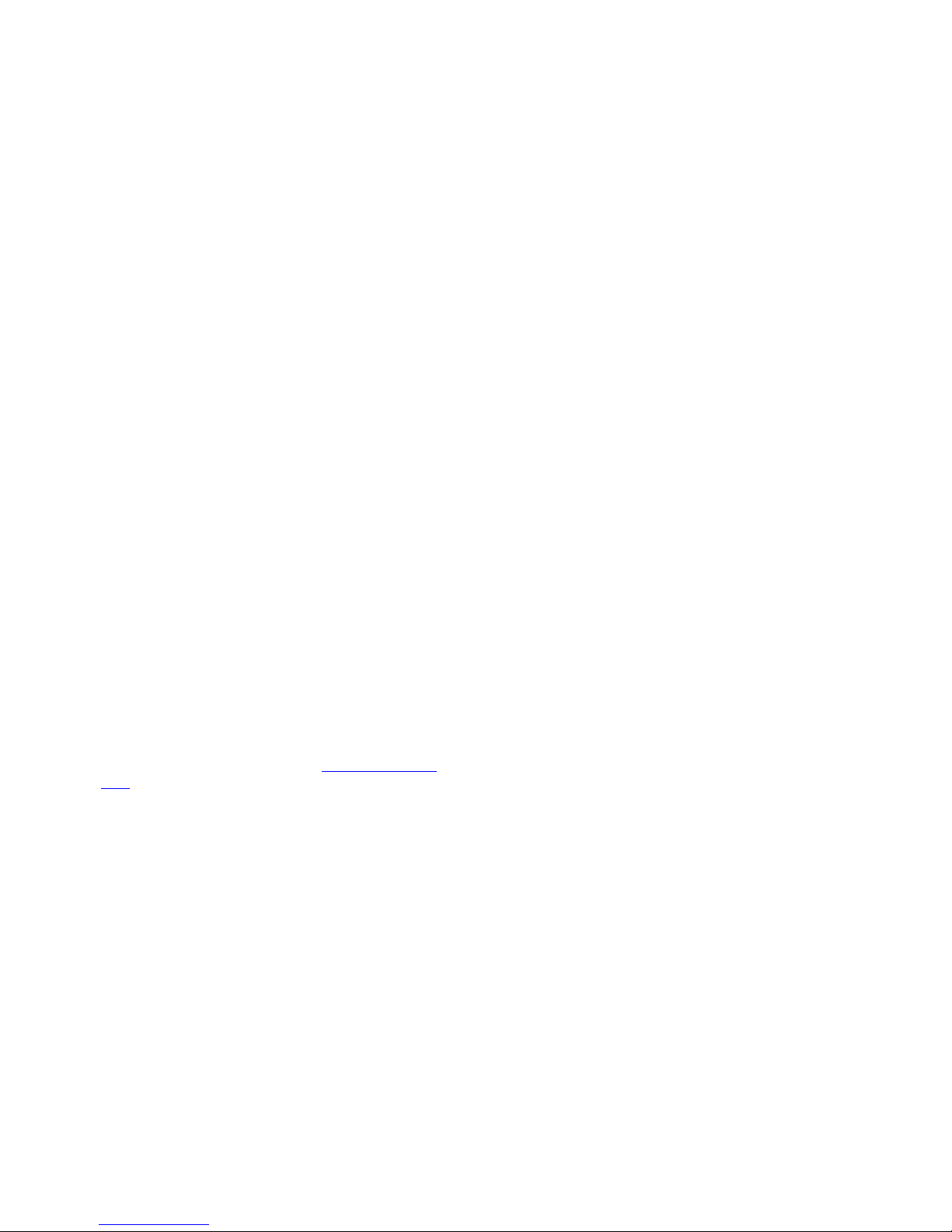
User’s manual Tobii Dynavox PCEye Plus
Version 1.3
05/2017
All rights reserved.
Copyright © Tobii AB (publ)
No part of this document may be reproduced, stored in a
retrieval system, or transmitted in any form, by any means
(electronic, photocopying, recording, or otherwise) without
the prior written permission of the publisher.
Copyright protection claimed includes all forms and matters
of copyrightable material and information allowed by statutory
or judicial law or hereafter granted, including without
limitation, material generated from the software programs
which are displayed on the screen such as screen displays,
menus, etc.
The information contained in this document is proprietary to
Tobii Dynavox. Any reproduction in part or whole without
prior written authorization by Tobii Dynavox is prohibited.
Products that are referred to in this document may be either
trademarks and/or registered trademarks of the respective
owners. The publisher and the author make no claim to these
trademarks.
While every precaution has been taken in the preparation of
this document, the publisher and the author assume no
responsibility for errors or omissions, or for damages
resulting from the use of information contained in this
document or from the use of programs and source code that
may accompany it. In no event shall the publisher and the
author be liable for any loss of profit or any other commercial
damage caused or alleged to have been caused directly or
indirectly by this document.
Content subject to change without notice.
Please check Tobii Dynavox web site www.TobiiDynavox.
com for updated versions of this document.
The PCEye Plus is protected by the following U.S. Patents:
● 7.572.008
● 6.659.611
Page 3
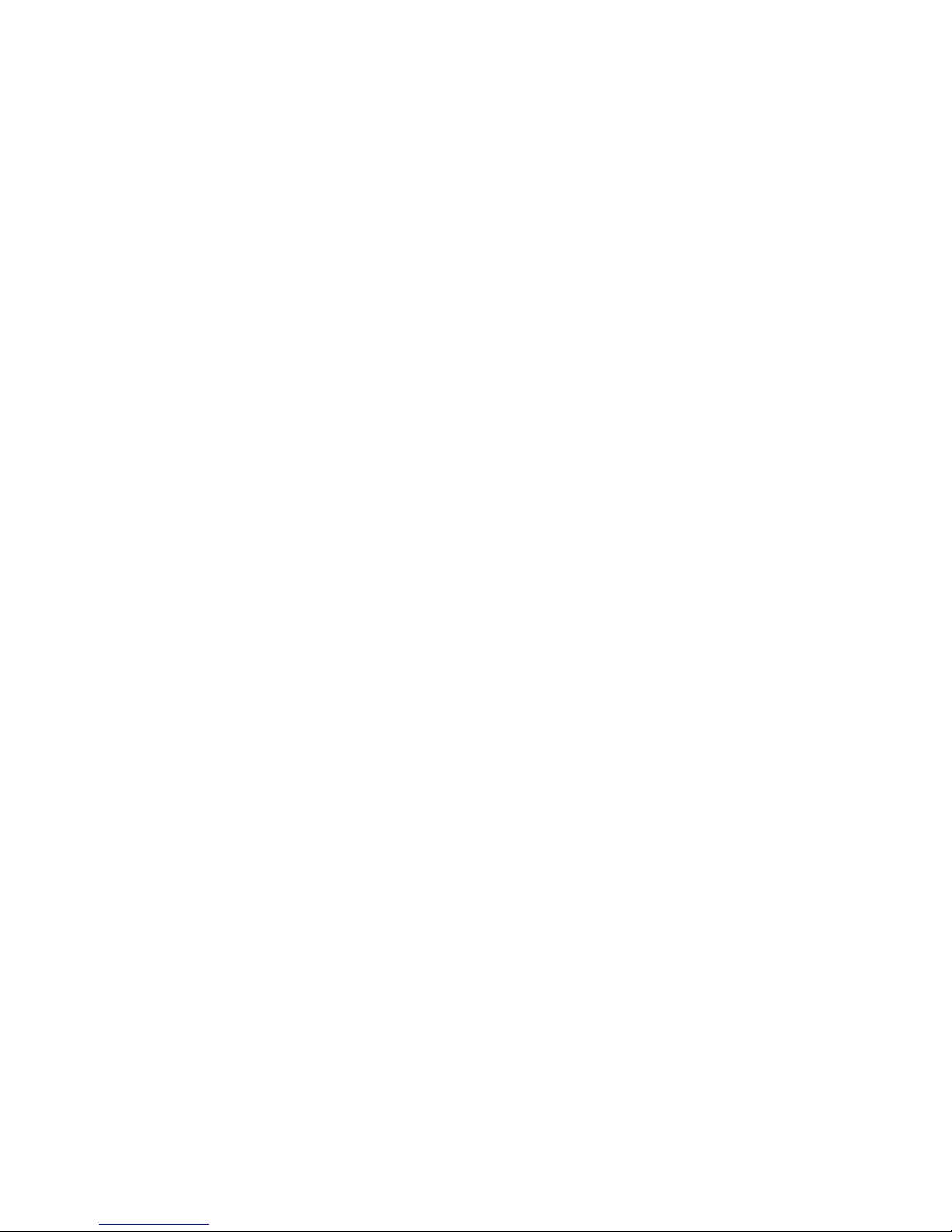
Table of Contents
1 Introduction.................................................................................................................................... 4
1.1 Explanation of Admonitions.................. . . . .............. . . . . .............. .. . ............... . . . .............. . . . ...........4
1.2 Intended Use ......................... . . . ............... . . . .............. . . .............. .. . . .............. .. . ............... . . . ......4
1.3 Package Contents....................... . . . .............. .. . ............... . . . .............. . . . . .............. . . . ............... . ..5
2 Safety ............................................................................................................................................ 6
2.1 Mounting Warning.......................... . . . .............. . . . . .............. . . . ............... . ................ . . .............. ..6
2.2 Epilepsy Warning .............................. . . . .............. . . ................ . . . ............. .. . ............... . . . .............6
2.3 Infrared Warning ...... . . . ............... . ................ . . . ............. .. . ............... . . . .............. .. . . .............. . . . ...6
2.4 Magnetic Field Warning .... .. . . . ............. . . . .............. . . . . .............. .. . ............... . . . .............. . . . ...........6
2.5 Child Safety...... . . . ............... . . . .............. . . . ............. .. . ................ . . .............. .. . . .............. . . . ..........6
2.6 Do not open PCEye Plus........ . . .............. .. . ............... . . . .............. . . . . .............. . . . ............... . .........6
2.7 Emergency ............................ . ................ . . .............. .. . ............... . . . .............. . . . . .............. . . . .......7
2.8 Windows Control ..... . . . . .............. . . . ............... . . . .............. . . . ............. .. . ................ . . .............. .. . . ..7
2.9 Third Party..................... . . .............. .. . ............... . . . .............. . . . . .............. . . . ............... . ................7
3 Getting Started with PCEye Plus ................................................................................................... 8
3.1 System Requirements .............. .. . ............... . . . .............. . . . . .............. . . . ............... . . . .............. . . . ....8
3.2 Overview............................ . . . .............. . . . ............. .. . ................ . . .............. .. . . .............. . . . ..........8
4 Using PCEye Plus .......................................................................................................................... 9
4.1 Positioning the User.......................... . . .............. .. . . .............. . . . .............. . . . . .............. . . . ..............9
5 Settings ....................................................................................................................................... 10
5.1 Microphone Settings ........ . . . .............. . . . ............... . ................ . . . . ............ .. . . . ............. . . . ...........10
5.2 Switch Settings................... .. . ............... . . . .............. . . . . .............. . . . ............... . ................ . . .......10
5.3 Setup Windows Hello...... . . . . .............. . . . .............. . . ................ . . . ............. .. . ............... . . . ...........10
6 Applicable Application Software .................................................................................................. 11
7 Product Care ............................................................................................................................... 12
7.1 Temperature & Humidity ............. . . .............. .. . ............... . . . .............. . . . . .............. . . . .............. . . . . .12
7.1.1 General Use ... . . .............. .. . ............... . . . .............. . . . ............... . ................ . . ..............12
7.1.2 Transportation and Storage .................... .. . . . .............. . . ................ . . .............. .. . ........12
7.2 Cleaning .. ............... . ................ . . .............. .. . . . ............. . . . ............... . . . .............. .. . ............... . . . .12
7.3 Transporting the PCEye Plus .... .. . ............... . . . .............. . . . ............... . . . .............. . . . . ............ .. . . . ..12
7.4 Disposing of the PCEye Plus ............................. . . . .............. . . . ............... . . . .............. . . ..............12
Appendix A Support and Warranty ................................................................................................... 13
A1 Customer Support........... . . . ............... . ................ . . .............. .. . . . ............. . . . ............... . . . ...........13
A2 Warranty ....... . . . .............. . . . . .............. . . . .............. . . ................ . . . ............. .. . ............... . . . ...........13
Appendix B Compliance Information................................................................................................. 14
B1 FCC Statement..................... . . ................ . . .............. .. . ............... . . . .............. . . . . .............. . . . .....14
B2 Industry Canada Statement .... . . .............. .. . ............... . . . .............. . . . . .............. . . . .............. . . .......14
B3 CE Statement ....................... . . ................ . . .............. .. . ............... . . . .............. . . . . .............. . . . .....14
B4 Standards ............ . . . .............. . . . ............... . ................ . . .............. .. . . .............. . . . ............... . . . ....14
Appendix C Technical Specifications................................................................................................ 15
Page 4
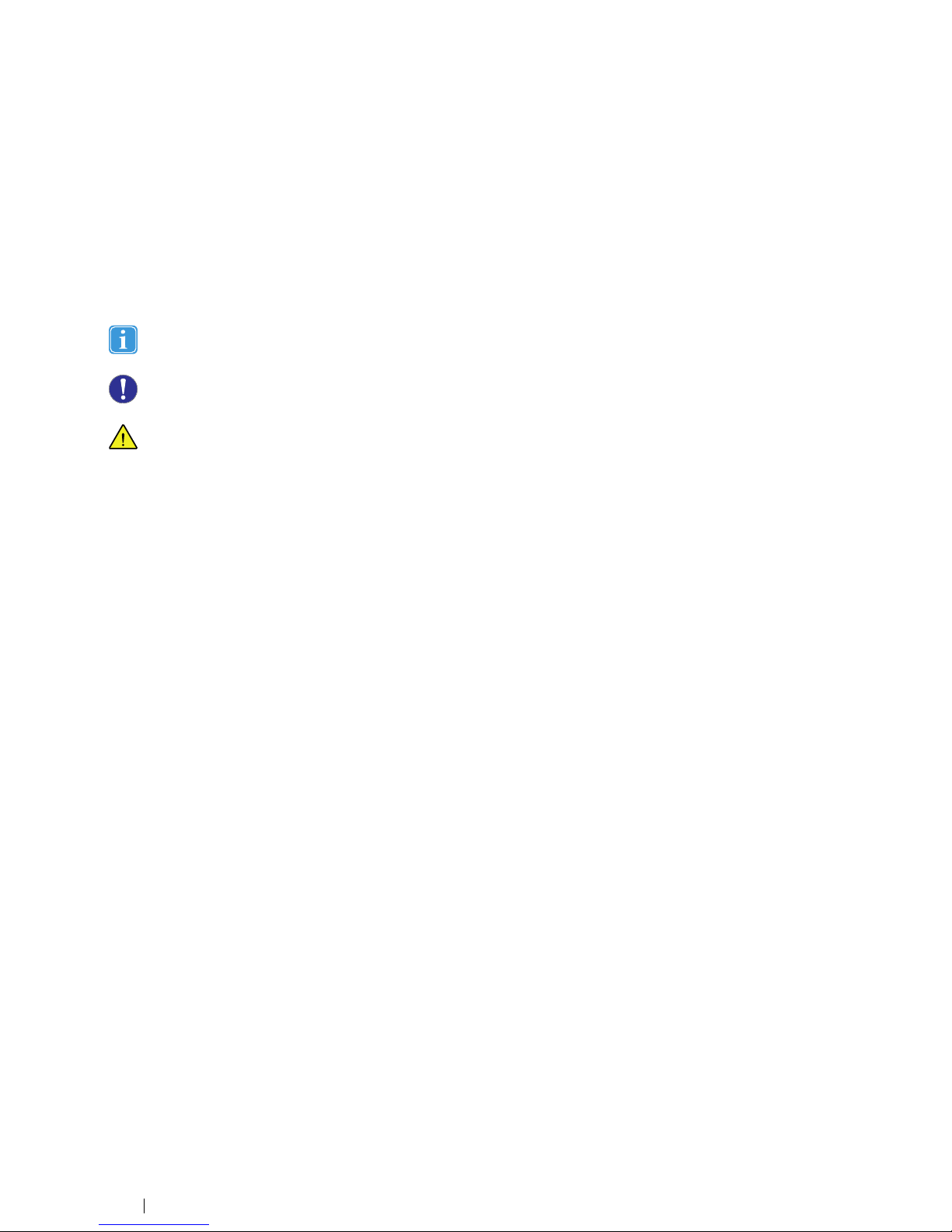
1 Introduction
Thank you for purchasing a PCEye Plus device from Tobii Dynavox!
To ensure the optimal performance of this product, please take the time to read this manual carefully.
1.1 Explanation of Admonitions
In this manual we use three (3) levels of admonitions as follows:
Is used for notifying the user of something important or of something that needs special attention.
Is used to inform of something that could cause harm to, or malfunction of, the equipment.
Is used to inform of something where there could conceivably be a risk of harm to the user if the Warning is ignored.
1.2 Intended Use
The PCEye Plus is an eye tracker that lets you access and control your computer using only your eyes. Simply look at the computer screen and select commands by dwelling, zooming and/or clicking a switch. Alternatively, fully control the mouse cursor
directly with your eye movements. The PCEye Plus fits snuggly on your laptop, docks under retail computer screens.
The PCEye Plus is intended to be used for Windows Control for Augmentative and Alternative Communication (AAC) and/or
for computer access purposes as an alternative input device to the keyboard and mouse for people that have challenges in their
ability to speak and/or access a computer due to injury, disability or illness.
The PCEye Plus is not intended solely as an eye tracking device, but also includes other input and output methods. There is a
microphone array built in which is intended to be used together with a number of different speech recognition software to allow
the user to dictate speech and use their voice to assist in controlling the computer. The PCEye Plus also contains a switch port
that is intended to be connected to one or more switches that can assist a user with limited mobility in the control of the software on the device. When used together with the Tobii Dynavox EyeR device the PCEye Plus can also be used for environmental control using infrared transmission in cases such as the control of Televisions, music devices, windows, etc.
The PCEye Plus works together with Microsoft Windows Hello and can be configured to make use of Windows Hello's biometric facial recognition log in.
The PCEye Plus can be moved between different computers, as long as the monitor with the attached device is placed on a table or suitable stand for stationary use in an indoor environment. Except for installation, the PCEye Plus is operated mainly by
the user only by using their eyes, and it is calibrated against each user’s eye movements. The intention with the PCEye Plus is to
allow the user to control a computer, but it is not intended for the control of any other medical devices.
The PCEye Plus gives you a fast, accurate and hands free way of accessing the many ways a computer can enrich your life and
bring greater personal independence. You can pursue your interests and education, re-enter the workplace, stay in touch with
friends and family, express yourself artistically and creatively, and stay entertained.
4
1 Introduction
Tobii Dynavox PCEye Plus User’s manual v.1.3 - en-US
Page 5

For more information about Screen Sizes, see Appendix C Technical Specifications.
Figure 1.1 PCEye Plus
Do not cover the front of the PCEye Plus in any way (with decorations, Post-Its, etc.) as Windows Control will be
compromised.
Using an antivirus program is strongly recommended.
1.3 Package Contents
● PCEye Plus
● Magnetic Mounting Plate (2 pcs) for PCEye Plus
● Mounting Instruction
● Switch Port Extension Cable
● Tobii Dynavox EyeR USB Infrared unit (in separate box)
● USB Extension Cable
Only use the items included in the PCEye Plus package, those described in the product documentation and other approved Tobii Dynavox Accessories in conjunction with the PCEye Plus.
Tobii Dynavox PCEye Plus User’s manual v.1.3 - en-US
1 Introduction
5
Page 6
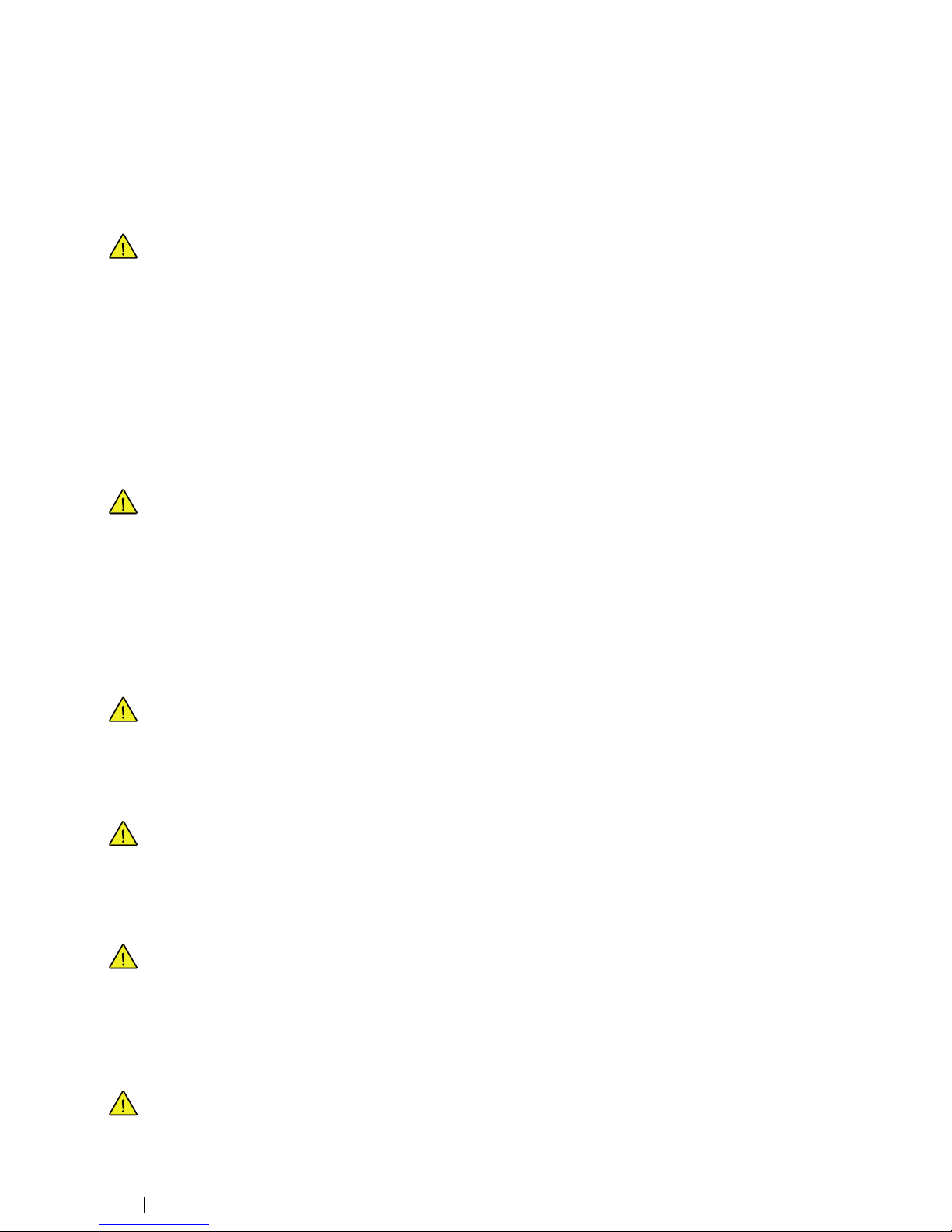
2 Safety
2.1 Mounting Warning
The PCEye Plus should be mounted according to the instructions of the approved mounts used. Tobii Dynavox or its
agents are not liable for damage or injuries to a person or its property due to a PCEye Plus falling from a mounted
configuration. The mounting of a PCEye Plus is done entirely at the user’s own risk.
The double sided tape supplied with the adhesive Magnetic Mounting Plates (if applicable) is designed to permanently attach the bracket to the monitor/laptop. Attempting to remove the bracket after attaching it using the supplied
tape can result in damage both to the monitor/laptop and the bracket.
Do not lick the adhesive tape or place any part of the tape or Magnetic Mounting Plate in one's mouth or on one’s
body.
Do not mount the PCEye Plus on monitors positioned above the head or face of a user unless using a dedicated "fixed
mounting" solution.
2.2 Epilepsy Warning
Some people with Photosensitive Epilepsy are susceptible to epileptic seizures or loss of consciousness when exposed to certain flashing lights or light patterns in everyday life. This may happen even if the person has no medical
history of epilepsy or has never had any epileptic seizures.
A person with Photosensitive Epilepsy would also be likely to have problems with TV screens, some arcade games,
and flickering fluorescent bulbs. Such people may have a seizure while watching certain images or patterns on a monitor, or even when exposed to the light sources of an eye tracker. It is estimated that about 3-5% of people with epilepsy have this type of Photosensitive Epilepsy. Many people with Photosensitive Epilepsy experience an "aura" or
feel odd sensations before the seizure occurs. If you feel odd during use, move your eyes away from the eye tracker.
2.3 Infrared Warning
When activated, the PCEye Plus emits pulsed infrared (IR) light. Certain medical devices are susceptible to disturbance by IR light and/or radiation. Do not use the PCEye Plus when in the vicinity of such susceptible medical devices
as their accuracy or proper functionality could be inhibited.
2.4 Magnetic Field Warning
The PCEye Plus Magnetic Mounting contains magnets. Magnetic fields may interfere with the function of cardiac
pacemakers and implantable cardioverter-defibrillators. As a general rule, maintain a minimum distance of 6 inches
(15 centimeters) between any item with magnets and your heart device.
2.5 Child Safety
The PCEye Plus is an advanced computer system and electronic device. As such it is composed of numerous separate, assembled parts. In the hands of a child certain of these parts have the possibility of being separated from the
device, possibly constituting a choking hazard or another danger to the child.
Young children should not have access to, or use, the device without parental or guardian supervision.
2.6 Do not open PCEye Plus
Non-compliance will result in loss of Warranty! There are no user serviceable components inside. Contact
Tobii Dynavox Support if your PCEye Plus is not working properly.
6
2 Safety
Tobii Dynavox PCEye Plus User’s manual v.1.3 - en-US
Page 7
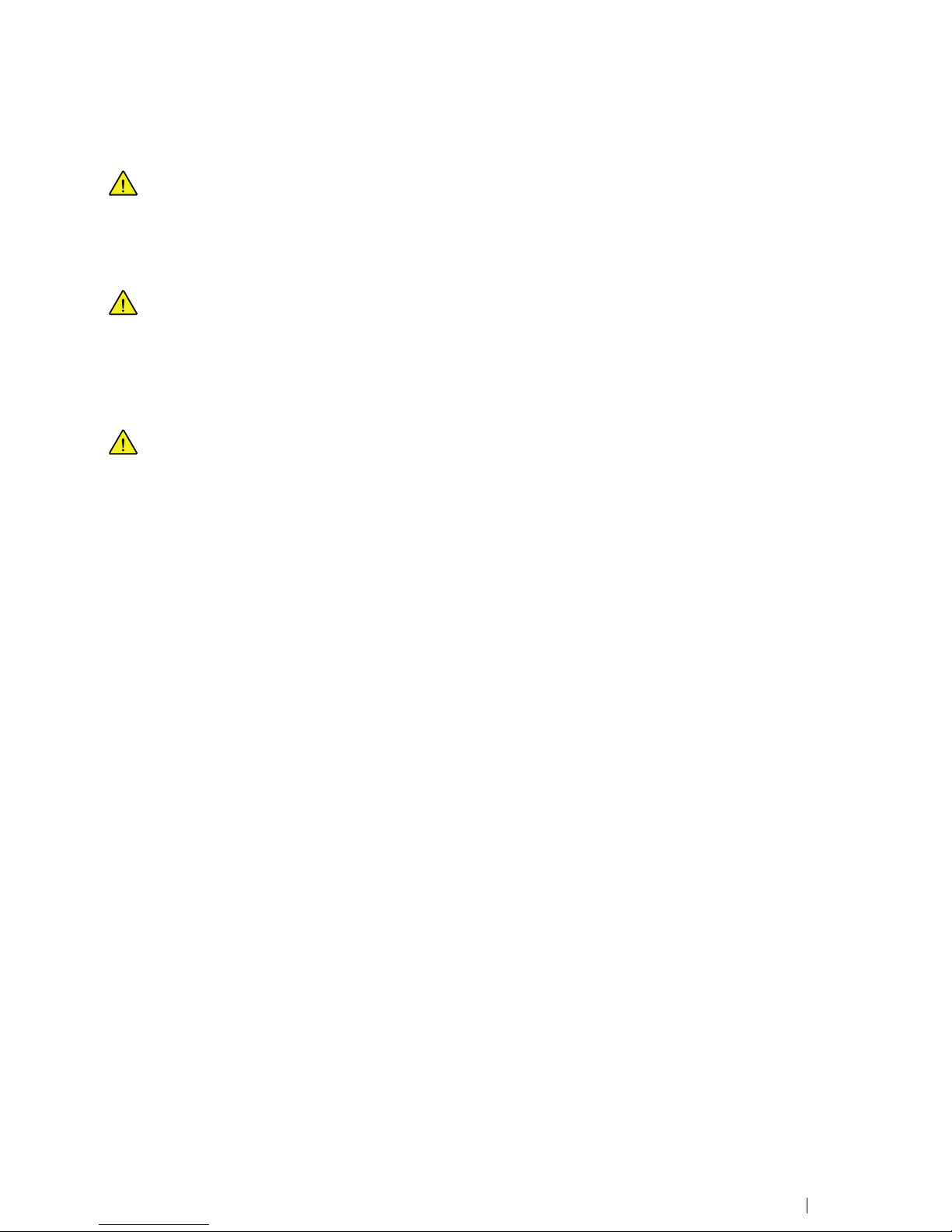
2.7 Emergency
Do not rely on the device for emergency calls or banking transactions. We recommend having multiple ways to communicate in emergency situations. Banking transactions should only be carried out with a system recommended by,
and approved according to the standards of, your bank.
2.8 Windows Control
Some people may experience a certain amount of fatigue (due to intentional eye focusing and hard concentration) or
even a dryness of the eyes (due to less frequent blinking) when first getting used to Windows Control. If you are experiencing fatigue or dry eyes start off slowly and limit the length of your Windows Control sessions to your comfort level. Remoisturizing eye drops can be helpful to combat dryness.
2.9 Third Party
Any use of the PCEye Plus outside the intended use and together with any third party software or hardware that
changes the intended use is a risk and nothing that Tobii Dynavox can take any responsibility for.
Tobii Dynavox PCEye Plus User’s manual v.1.3 - en-US
2 Safety
7
Page 8

3 Getting Started with PCEye Plus
3.1 System Requirements
For PCEye Plus we recommend the following minimum system requirements:
Component
Requirements
Computer and processor
2.0 gigahertz (GHz) or faster, Dual-Core processor (recommended minimum).
Memory (RAM) 4 gigabyte (GB) RAM (recommended minimum).
Hard Disk
450 megabytes (MB) available
USB USB 2.0
Operating System
● Windows 7 (64-bit)
● Windows 8.1 (32-bit or 64-bit)
● Windows 10 (32-bit or 64-bit)
.NET version
4.5
Tobii Eye Tracking Core Software
Version 2.8 or later
To be able to use the PCEye Plus one of the following Tobii Dynavox software must be installed:
● Tobii Dynavox Windows Control 2
● Tobii Dynavox Gaze Point
3.2 Overview
Figure 3.1 PCEye Plus
1
Eye Tracker
4
Switch port
2
Microphones (array)
5
Installation Markings
3
USB connector
6
Mounting Magnets
Never force a connector into a port. If the connector and port do not join with reasonable ease, they probably do not
match. Make sure that the connector matches the port and that you have positioned the connector correctly in relation
to the port.
Be extra careful with the USB connectors.
8
3 Getting Started with PCEye Plus
Tobii Dynavox PCEye Plus User’s manual v.1.3 - en-US
Page 9
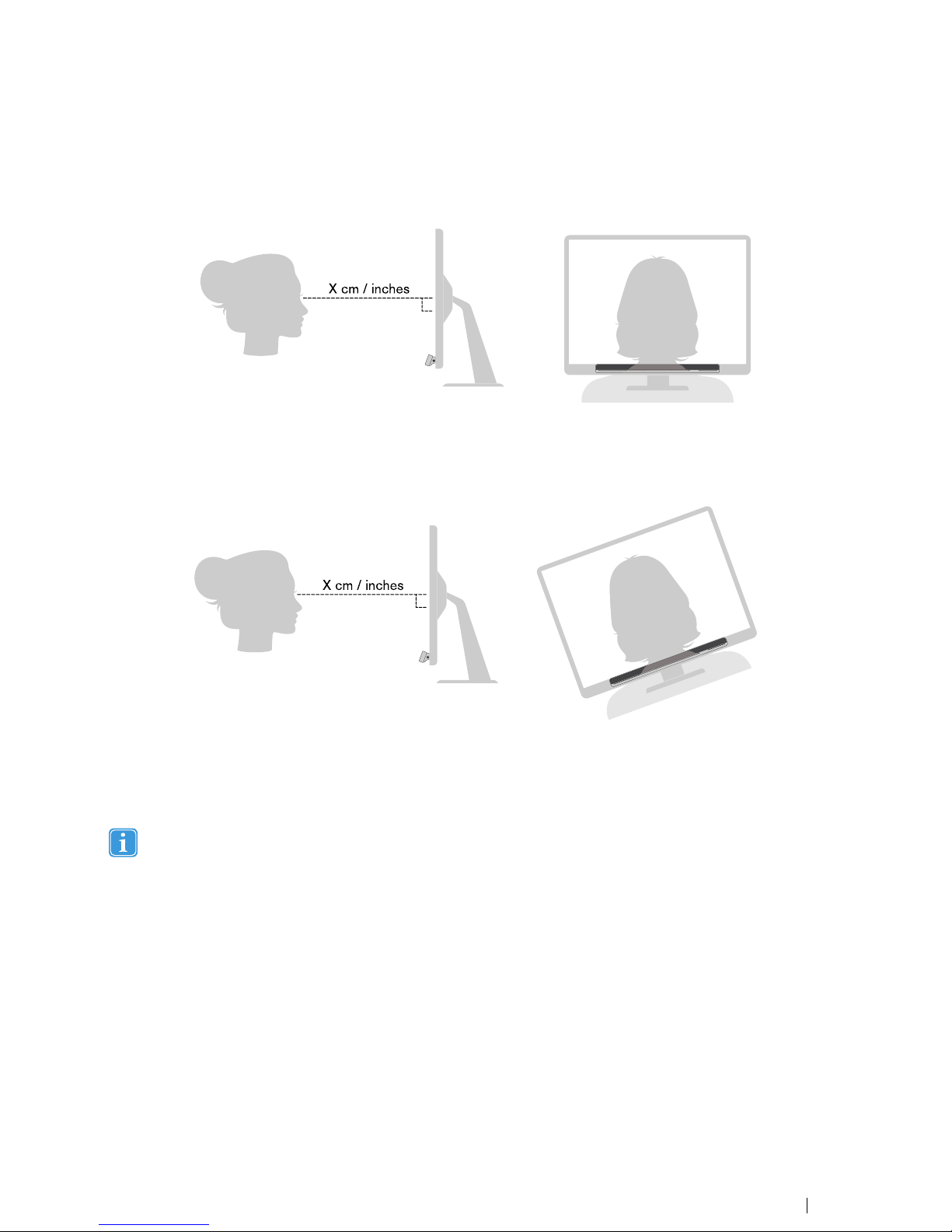
4 Using PCEye Plus
4.1 Positioning the User
Figure 4.1 Positioning
The mounted PCEye Plus attached to its Magnetic Mounting Plate and to your device is designed to work optimally when it is
parallel to the user’s eyes at a distance from about 50 — 90 cm (20 to 35 inches), see Figure 4.1 Positioning, page 9 or Figure
4.2 Positioning for Users Leaning Sideways or Lying Down, page 9.
Figure 4.2 Positioning for Users Leaning Sideways or Lying Down
This means that for those users leaning sideways or those lying down the PCEye Plus with monitor and computer device also
needs to be tilted in order to keep the users eyes parallel to the screen and at the optimal distance, see Figure 4.2 Positioning
for Users Leaning Sideways or Lying Down, page 9.
Make sure the user is placed comfortably in relation to the optimal positioning of, and distance from, the unit. Be
aware also that the user’s comfort, as well as the Windows Control performance, will be enhanced if the sun is not
shining directly on the screen or into the user’s eyes.
The optimal distance that a user should be from the PCEye Plus mounted on a monitor/laptop differs depending on the size of
the screen. The user should be positioned at the optimal distance to allow for the best possible Windows Control.
Generally, the larger the size of the screen, the greater the distance the user should be from the Eye Tracker / Screen combination for optimal Tobii Dynavox Windows Control 2 usage.
Monitors larger than up to the maximum screen size limitation should not be used for optimal Tobii Dynavox Windows Control 2
usage, for more information see Appendix C Technical Specifications, page 15.
Tobii Dynavox PCEye Plus User’s manual v.1.3 - en-US
4 Using PCEye Plus
9
Page 10

5 Settings
5.1 Microphone Settings
The PCEye Plus Microphone array will be set to the default microphone in Microsoft Windows during installation of
the Tobii Dynavox Windows Control 2.0 software.
You can setup the built-in microphone array using the Microsoft Windows Control Panel > Sound > Recording.
We refer to Microsoft’s information on how to configure the microphone array in the Microsoft Windows Control
Panel.
5.2 Switch Settings
The built in switch port on the PCEye Plus is intended to be used with one 3.5 mm switch connected directly to the PCEye Plus
or with one 3.5 mm switch connected to the Switch Port Extension Cable and then into the PCEye Plus. The switch port is by
default configured as "Joystick 1" in Windows.
The switch functionality is enabled within the different applicable application software.
1. Connect the Switch Port Extension Cable to the Switch port on the PCEye Plus.
2. Connect the switch to the switch port on the Switch Port Extension Cable.
The switch can be connected directly to the PCEye Plus if the connector is small enough so the connector will not affect the fastening of the PCEye Plus.
5.3 Setup Windows Hello
Only works with Windows 10.
1. Open the Windows Start menu.
2. Select your Account.
3. Select Change Account Settings.
4. Select Sign-in options.
5. To proceed, set up a PIN code.
6. Select the Add button under PIN and follow the next steps.
Once you've done that the options to set up Windows Hello will unlock.
7. After successfully selecting a PIN, you’ll be able to select Set Up under Face.
8. If you’d like to get some more detailed background information on Windows Hello select Learn more. Or just select
Get Started to continue.
9. The camera in the eye tracker will now help you position yourself in front of the screen by showing a livestream through
the camera. After positioning yourself successfully in front of the camera, the face recognition setup will begin
automatically.
10. Once you’ve successfully completed the set up, an option to Improve Recognition will be available.
This can be quite useful if you wear glasses as it allows you to be recorded with or without them.
10
5 Settings
Tobii Dynavox PCEye Plus User’s manual v.1.3 - en-US
Page 11

6 Applicable Application Software
The PCEye Plus has a number of different uses depending on the user's need and the application software installed.
See www.tobiidynavox.com to find support and documentation for the different compatible software.
Tobii Dynavox PCEye Plus User’s manual v.1.3 - en-US
6 Applicable Application Software
11
Page 12

7 Product Care
7.1 Temperature & Humidity
7.1.1 General Use
The PCEye Plus is best kept in dry conditions at room temperature. The recommended range for temperature and the humidity
value for the device is as follows:
● Temperature: 10℃ to 35℃ (50℉ to 95℉)
● Humidity: 20% to 80% (relative humidity, no condensation on the device)
7.1.2 Transportation and Storage
For transportation and storage the recommended range for temperature and the humidity value for the device is as follows:
● Temperature: -20℃ to 70℃ (-4℉ to 158℉)
● Humidity: 20% to 80% (relative humidity, no condensation on the device)
The PCEye Plus is not waterproof or water resistant. The device should not be kept in excessively humid, damp or otherwise
wet conditions. Do not submerge the device in water or in any other liquid. Be careful not to allow liquids to be spilled upon the
device.
7.2 Cleaning
Before cleaning the PCEye Plus device shut down the computer to which it is attached and unplug all cables. Use a soft, slightly
damp, lint-free cloth. Avoid getting moisture in openings on the device. Don’t use window cleaners, household cleaners, aerosol
sprays, solvents, alcohol, ammonia, or abrasives to clean the device.
It is recommended that the device be cleaned regularly.
7.3 Transporting the PCEye Plus
Disconnect the USB cable and use the carrying case accessory. The PCEye Plus is relatively fragile and the filter can be
scratched if not properly protected; be sure to take precautions to protect the device when it is to be carried and packed.
When you transport the device for repair, shipment or traveling, use the original casing and packaging materials.
When the PCEye Plus is attached to a monitor/laptop, do not carry the connected devices by solely gripping the
PCEye Plus. The PCEye Plus will not hold the weight of the monitor/laptop, and the devices could break apart and
fall, or topple and fall because of misbalanced weight, causing permanent damage to both. Tobii Dynavox will not be
held liable for the resulting damage.
7.4 Disposing of the PCEye Plus
Do not dispose of the PCEye Plus in general household or office waste. Follow your local regulations for the disposal of electrical and electronic equipment.
12
7 Product Care
Tobii Dynavox PCEye Plus User’s manual v.1.3 - en-US
Page 13

Appendix A
Support and Warranty
A1 Customer Support
For support, please contact your local representative or Tobii Dynavox Support. In order to receive assistance as quickly as
possible, make sure you have access to your PCEye Plus and, if possible, an Internet connection. You should also be able to
supply the serial number of the device, which you find on the back of the device. Find our Support pages online at: www.
tobiidynavox.com or www.myTobiiDynavox.com.
A2 Warranty
Please read the Manufacturer’s Warranty paper included in the package.
Please read this User’s Manual carefully before using the device. The warranty is only valid if the device is used according to the
User’s Manual. Disassembling the PCEye Plus device will void the warranty.
It is recommended to keep the original packaging materials for the PCEye Plus.
If device needs to be returned to Tobii Dynavox for Warranty related issues or repair, it is beneficial that the original
packaging or equal equivalent is used for shipping. Most shipping carriers require at least 2 inches of packing
material around the device.
Please note: Due to Joint Commission regulations, any shipping materials including boxes sent to Tobii Dynavox
must be discarded.
Tobii Dynavox PCEye Plus User’s manual v.1.3 - en-US
Appendix A Support and Warranty
13
Page 14

Appendix B
Compliance Information
The PCEye Plus is CE-marked, indicating compliance with the essential health and safety requirements set
out in European Directives..
B1 FCC Statement
This device complies with Part 15 of the FCC Rules. Operation is subject to the following two conditions: (1) this device may
not cause harmful interference, and (2) this device must accept any interference received, including interference that may cause
undesired operation.
Modifications not expressly approved by Tobii Dynavox could void the user’s authority to operate the equipment
under FCC rules.
This equipment has been tested and found to comply with the limits for a Class B digital device, pursuant to part 15 of the FCC
Rules. These limits are designed to provide reasonable protection against harmful interference in a residential installation. This
equipment generates, uses and can radiate radio frequency energy and, if not installed and used in accordance with the
instructions, may cause harmful interference to radio communications.
However, there is no guarantee that interference will not occur in a particular installation. If this equipment does cause harmful
interference to radio or television reception, which can be determined by turning the equipment off and on, the user is
encouraged to try to correct the interference by one or more of the following measures:
● Reorient or relocate the receiving antenna.
● Increase the separation between the equipment and receiver.
● Connect the equipment into a wall outlet on a circuit different from that to which the receiver is connected.
● Consult the dealer or experienced radio/TV technician for assistance.
B2 Industry Canada Statement
This Class B digital apparatus complies with Canadian ICES-003.
Cet appareil numérique de la classe B est conforme à la norme NMB-003 du Canada.
B3 CE Statement
The PCEye Plus complies with the following Directives:
● 2014/30/EU (EMC) - Electromagnetic Compatibility Directive
● 2011/65/EU (RoHS) - Restriction of Hazardous Substances Directive
B4 Standards
The PCEye Plus complies with the following standards:
● FCC part 15, Class B
● ICES-003 Issue 6:2016 Class B
● EN 55032: 2012+AC: 2013 Class B
● EN 55024:2010+A1:2015
● EN 61000-3-2: 2014
● EN 61000-3-3: 2013
● AS/NZS CISPR 32:2013
14
Appendix B Compliance Information
Tobii Dynavox PCEye Plus User’s manual v.1.3 - en-US
Page 15

Appendix C Technical Specifications
Technical Specifications PCEye Plus
Gaze Data Rate 60 Hz
Data Streams
Eye tracking (gaze point, eye position, etc.)
IR image stream at 30 fps
Power Consumption
Full Operation
1.5 W typical average
Processing Unit
Tobii EyeChip™ with fully embedded processing
Interface
USB 2.0
1
(power and signal)
Head Movement Box
2
size at distance
@ 50 cm
(@ 19.7″)
>25 cm × 20 cm ellipse
>9.8″ × 7.9″
@ 65 cm
(@ 25.6″)
>40 cm × 30 cm ellipse
>15.7″ × 11.8″
@ 90 cm
(@ 35.4″)
>40 cm × 35 cm circle
>15.7″ × 13.8″
@ 95 cm
(@ 37.4″)
>35 cm × 30 cm circle
>13.8″ × 11.8.8″
Distance from user to the Eye Tracker
50 cm - 95 cm
20″ - 37″
Screen Size
3
At 65 cm (25.6“) user distance
Recommended up to 27”
User Calibration
(former tracking robustness)
>99%
Detected Gaze
Interaction >30 Hz 99% for 95% of population
4
Raw data max frame rate 90% for 95% of population
4
Gaze Accuracy
Across 95% of population
4
<1.9°
Across 90% of population
4
<1.68°
Across 80% of population
4
<1.3°
Across 65% of population
4
<1.0°
Ideal
5
<0.3°
Gaze Precision
Across 95% of population
4
<0.4°
Across 90% of population
4
<0.3°
Across 80% of population
4
<0.25°
Across 65% of population
4
<0.2°
Ideal
5
<0.1°
Max Head Movement Speed
Eye Position
40 cm/s (15.7 in/s)
Gaze Data
10 cm/s (3.9 in/s)
Tobii Dynavox PCEye Plus User’s manual v.1.3 - en-US
Appendix C Technical Specifications
15
Page 16

Technical Specifications PCEye Plus
Max Head Tilt
>20°
Max Yaw, pitch
25°
Visibility
Low visibility (850 nm)
Flicker
no flicker (30 Hz constant)
Data Flow and Data Rate
Gaze Latency
25 ms
Gaze Recovery
100 ms
Low Resolution Stream 640×480 @30 Hz
Unit Size (Length × Height × Depth)
322 mm × 22 mm × 18 mm
12.7″ × 0.87″ × 0.71″
Unit Weight
280 g
9.9 oz
Microphone Microphone array consisting of 4 microphones
Ports
1 × 3.5 mm Switch connector interface
1. USB2 requirements: USB 2.0 BC1.2 provides Tobii IS4 with sufficient power and signal bandwidth.
2. Head box describes the space in front of the eye tracker where the user must have at least one eye to get gaze data. The eye tracker is at a 20° angle
looking upward from below the screen.
3. For larger than recommended screens, the limiting parameter is the quality of the gaze accuracy at the upper corners of the screen when the user sits
close to the screen.
4. The degree-of-accuracy and precision over percentage-of-population numbers result from extensive testing across representatives of the whole
population. We have made use of hundreds of thousands of diagnostic images and performed tests on approximately 800 individuals with different
conditions, vision, ethnicities, everyday dust, smudges or blemishes around their eyes, with eyes out of focus, etc. This has resulted in a much more
robust and high performance eye tracking experience and a much more realistic representation of true performance across the whole population, not
just in a mathematically “ideal” scenario.
5. The “ideal” degree numbers are the previous standard of measuring accuracy and precision, both previously from Tobii and presently from all eye
tracking competitors. Though “ideal” numbers are useful to get a general feel about comparative quality and performance, they are not applicable to
real world usage in the same way as quantitative degree-of-accuracy and precision over percentage-of-population numbers based on extensive
testing across representatives of the whole population.
16
Appendix C Technical Specifications
Tobii Dynavox PCEye Plus User’s manual v.1.3 - en-US
Page 17

17
Page 18

Tobii Dynavox PCEye Plus User’s manual v.1.3 - en-US
Support for Your Tobii Dynavox Device
Get Help Online
See the product-specific Support page for your Tobii Dynavox device. It contains up-to-date information about issues and tips & tricks related to the product. Find our Support pages online at:
www.TobiiDynavox.com or www.myTobiiDynavox.com.
Contact Your Sales Representative or Reseller
For questions or problems with your product, contact your Tobii Dynavox sales representative or authorized reseller for assistance. They are most familiar with your personal setup and can best
help you with tips and product training. For contact details, visit www.TobiiDynavox.com/contact
Copyright ©Tobii AB (publ). Illustrations and specifications do not necessarily apply to products and services offered in each local market. Technical specifications are subject to change without prior notice. All other trademarks are the property of their respective
owners.
