Page 1

Tobii Dynavox PCEye Explore
User’s Manual
Page 2
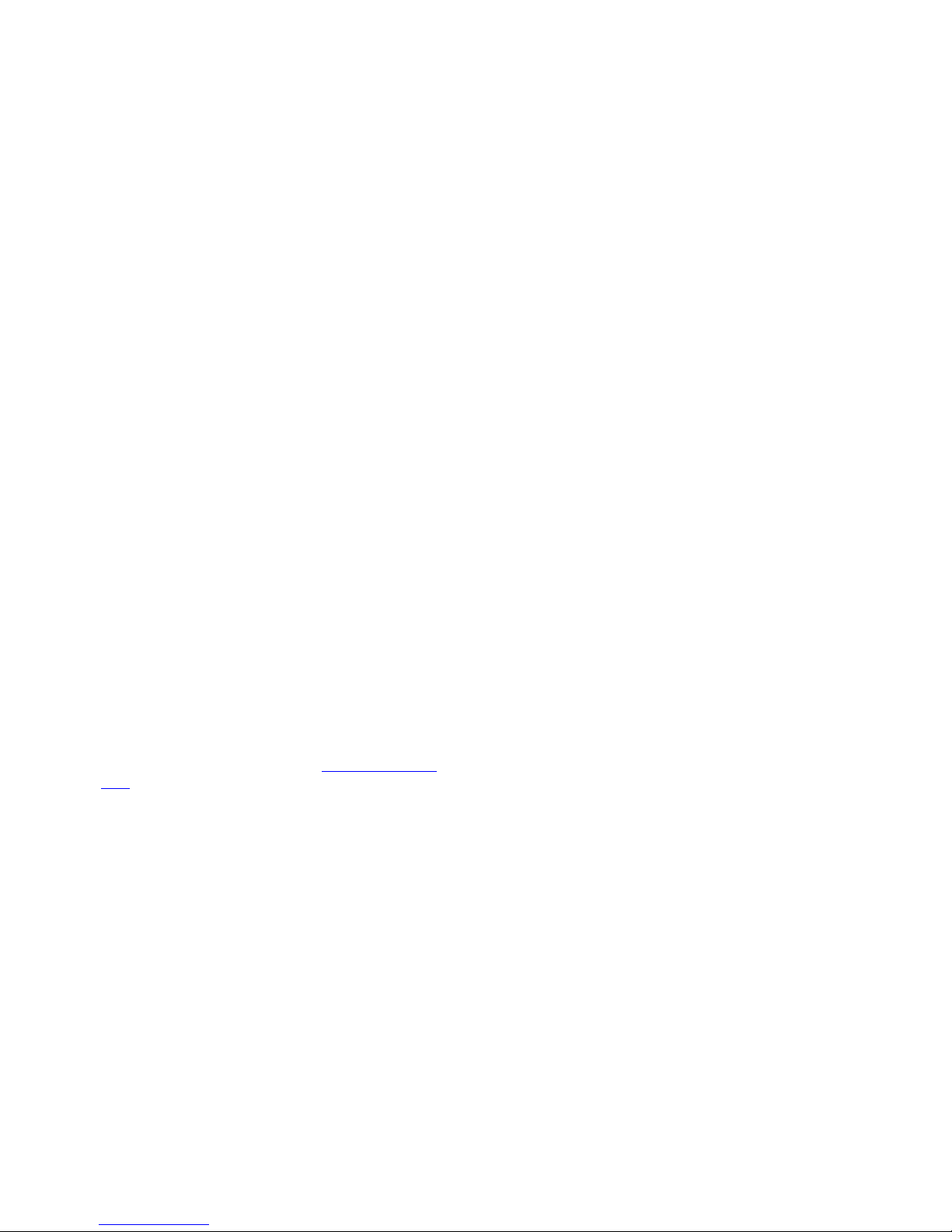
User’s manual Tobii Dynavox PCEye Explore
Version 1.0
01/2015
All rights reserved.
Copyright © Tobii Technology AB
No part of this document may be reproduced, stored in a
retrieval system, or transmitted in any form, by any means
(electronic, photocopying, recording, or otherwise) without
the prior written permission of the publisher.
Copyright protection claimed includes all forms and matters
of copyrightable material and information allowed by statutory
or judicial law or hereafter granted, including without
limitation, material generated from the software programs
which are displayed on the screen such as screen displays,
menus, etc.
The information contained in this document is proprietary to
Tobii Dynavox. Any reproduction in part or whole without
prior written authorization by Tobii Dynavox is prohibited.
Products that are referred to in this document may be either
trademarks and/or registered trademarks of the respective
owners. The publisher and the author make no claim to these
trademarks.
While every precaution has been taken in the preparation of
this document, the publisher and the author assume no
responsibility for errors or omissions, or for damages
resulting from the use of information contained in this
document or from the use of programs and source code that
may accompany it. In no event shall the publisher and the
author be liable for any loss of profit or any other commercial
damage caused or alleged to have been caused directly or
indirectly by this document.
Content subject to change without notice.
Please check Tobii Dynavox web site www.TobiiDynavox.
com for updated versions of this document.
The PCEye Explore is protected by the following U.S. Patents:
• 7.572.008
• 6.659.611
Page 3
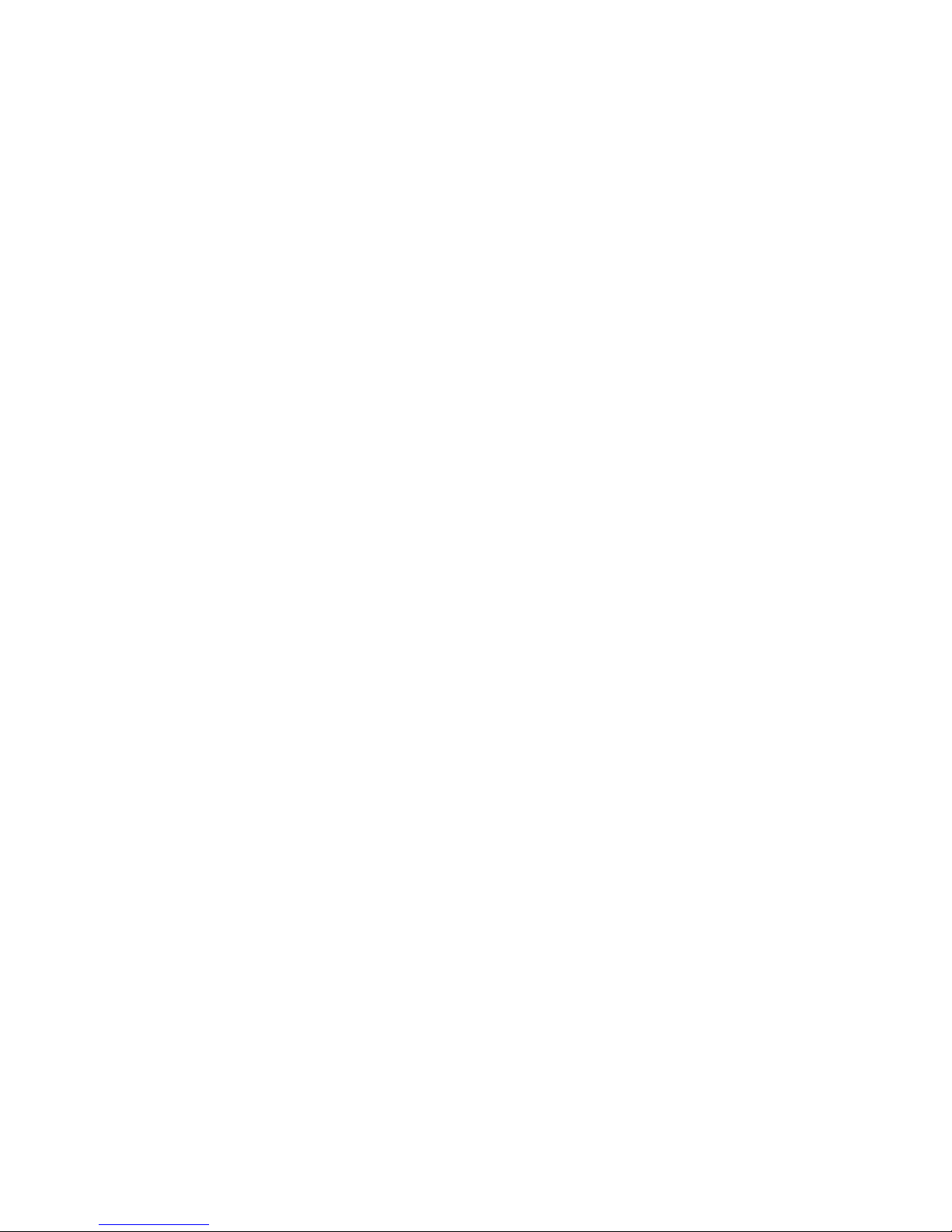
Table of Contents
1 Introduction.................................................................................................................................... 4
1.1 Explanation of Admonitions......... . . ................... . . .................... . ..................... . ..................... . . ....4
1.2 Symbols and Markings ........ . .................... . . .................... . . ..................... . ..................... . ...........4
1.3 Intended Use ......... . ..................... . . .................... . . ................... . . .................... . .................... . . ..4
1.4 Package Contents................. . . .................... . . .................... . . ..................... . ..................... . . ......5
2 Safety ............................................................................................................................................ 6
2.1 Mounting Warning................. . ..................... . .................... . . .................... . .................... . . .........6
2.2 Epilepsy Warning ..... . . ..................... . ..................... . . .................... . . ................... . . ....................6
2.3 Infrared Warning .................... . . ..................... . ..................... . ..................... . . .................... . ......6
2.4 Magnetic Field Warning ......... . . .................... . .................... . . .................... . . .................... . . ........6
2.5 Child Safety......... . .................... . . ................... . . ..................... . ..................... . . ..................... . ...6
2.6 Do not Open the PCEye Explore .... . . .................... . . ................... . . .................... . .................... . . ..6
3 Getting Started with PCEye Explore............................................................................................... 7
3.1 Installing, Running and Updating PCEye Explore .... . . ................... . . .................... . .................... . . ..7
3.1.1 Requirements .. . .................... . ..................... . ..................... . . .................... . . ..............7
3.1.2 Installing PCEye Explore . . .................... . . .................... . . ..................... . ..................... .7
3.1.3 Running the Gaze Point Software... . .................... . . .................... . ..................... . .........7
3.1.4 Updating the Gaze Point software and the PCEye Explore Firmware ............. . . ...............7
4 First Start Up of PCEye Explore...................................................................................................... 8
5 Using PCEye Explore ..................................................................................................................... 9
5.1 Positioning the User..... . . .................... . . ..................... . ..................... . . .................... . . ................9
5.1.1 Track Box.................... . ..................... . . .................... . . .................... . .................... . . ..9
5.2 Using Tobii Dynavox Gaze Point ......... . . .................... . .................... . . .................... . . .................10
6 Gaze Point Settings ..................................................................................................................... 12
7 Eye Tracker Settings .................................................................................................................... 13
7.1 Eye Tracker ......... . ..................... . . ..................... . ..................... . ..................... . .................... . .13
7.1.1 User Profile ...... . . ..................... . ..................... . .................... . . .................... . ...........13
7.1.2 Display Configuration ............ . . .................... . . ..................... . ..................... . . ...........17
7.1.3 Eye Detection Indicator................. . ..................... . . .................... . . ..................... . .....17
7.2 About .. . . .................... . .................... . . ..................... . ..................... . ..................... . . ...............18
Appendix A Support and Warranty ................................................................................................... 19
A1 Customer Support..... . . ..................... . ..................... . .................... . . ................... . . ..................19
A2 Warranty ......... . . ................... . . ..................... . ..................... . . .................... . . ..................... . ....19
Appendix B Compliance Information................................................................................................. 20
B1 FCC Statement................... . ..................... . . .................... . . ..................... . .................... . . .......20
B2 Industry Canada Statement ........... . ..................... . . ................... . . .................... . .................... . .20
B3 CE Statement ......... . . .................... . . ..................... . ..................... . . .................... . . ..................20
B4 Standards .... . . ..................... . ..................... . . .................... . . .................... . .................... . . .......20
Appendix C Disposing of the PCEye Explore .................................................................................... 22
Appendix D Technical Specifications................................................................................................ 23
Page 4

1 Introduction
Thank you for purchasing a PCEye Explore device from Tobii Dynavox!
To ensure the optimal performance of this product, please take the time to read this manual carefully.
1.1 Explanation of Admonitions
In this manual we use three (3) levels of admonitions as follows:
Is used for notifying the user of something important or of something that needs special attention.
Is used to inform of something that could cause harm to, or malfunction of, the equipment.
Is used to inform of something where there could conceivably be a risk of harm to the user if the Warning is ignored.
1.2 Symbols and Markings
This appendix provides information about the symbols that are used on the PCEye Explore, its parts, accessories or packaging.
Symbol or Markings Description
Conforms to relevant Australian EMC requirements
Dispose of in accordance with your country's requirements.
CE is the abbreviation of the European Communities and this
mark tells customs officials in the European Union that the
product complies with one or more of the EC Directives
This mark is a certification mark employed on electronic
products manufactured or sold in the United States which
certifies that the electromagnetic interference from the device is under limits approved by the Federal Communications
Commission.
IC is the abbreviation of the Industry Canada and this mark
tells customs officials in Canada that the product complies
with one or more of the Canadian standards.
1.3 Intended Use
The PCEye Explore is an entry level, peripheral Eye tracker that opens up the wonderful world of Gaze Interaction to everyone.
With the PCEye Explore, young or inexperienced users get a simple, fun and no-fail way to learn how to use Eye tracking and
Gaze Interaction, while at the same time preparing them for AAC communication.
The PCEye Explore fits snuggly on your laptop or docks under retail computer screens
The PCEye Explore is intended to be used in an indoor environment.
4
1 Introduction
Tobii Dynavox PCEye Explore User’s manual v.1.0 - en-US
Page 5
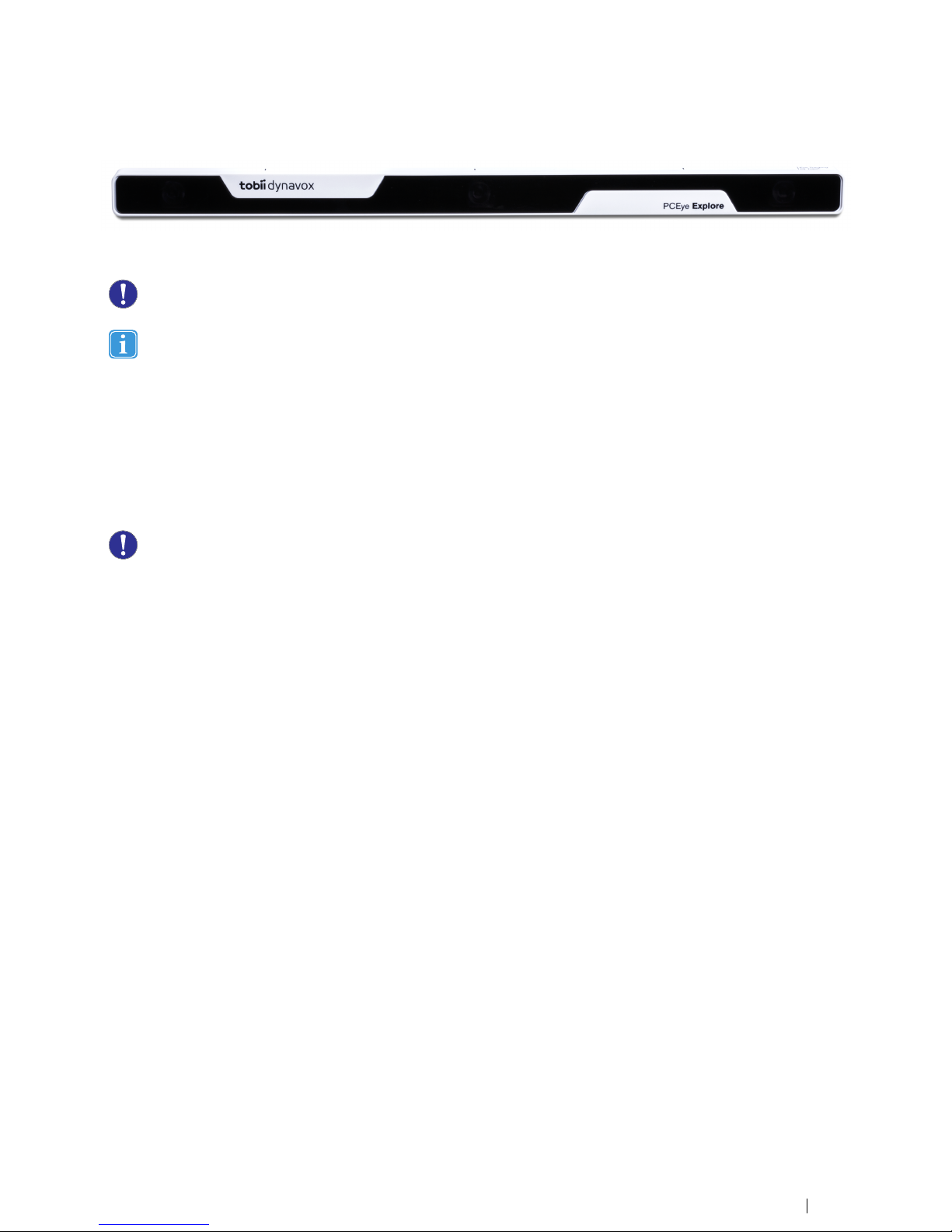
For more information about Screen Sizes, see Appendix D Technical Specifications.
Figure 1.1 PCEye Explore
Do not cover the front of the PCEye Explore in any way (with decorations, Post-Its, etc.) as Gaze Interaction will be
compromised.
Using an antivirus program is strongly recommended.
1.4 Package Contents
• PCEye Explore
• USB 3.0 Cable
• Magnetic Mounting Plate (2 pcs) for PCEye Explore
• Mounting Instruction
• Cleaning Wipe
Only use the items included in the PCEye Explore package, those described in the product documentation and other
approved Tobii Dynavox Accessories in conjunction with the PCEye Explore.
Tobii Dynavox PCEye Explore User’s manual v.1.0 - en-US
1 Introduction
5
Page 6
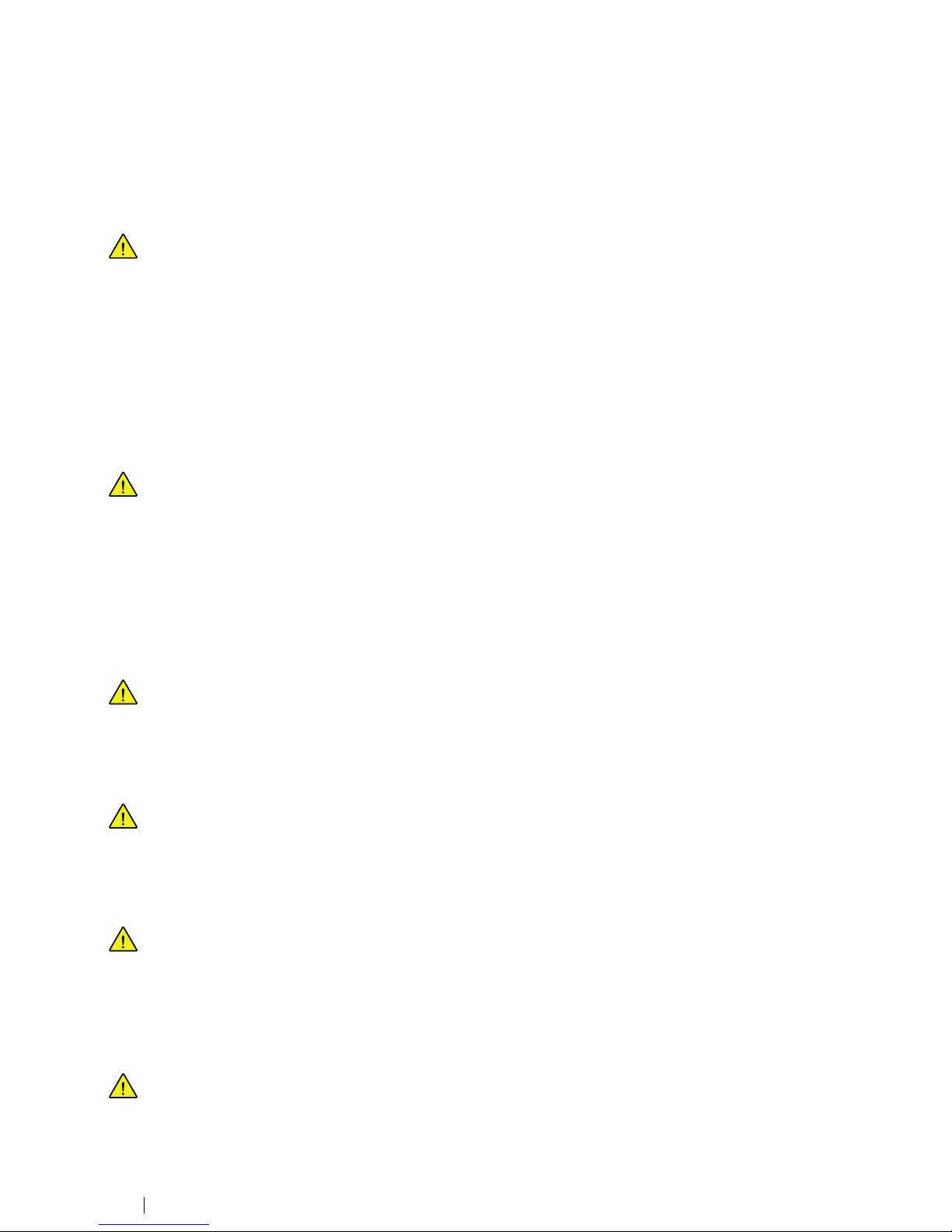
2 Safety
2.1 Mounting Warning
The PCEye Explore should be mounted according to MANUFACTURER instructions of approved mounts.
Tobii Dynavox or its agents are not liable for damage or injuries to a person or its property due to a PCEye Explore falling from a mounted configuration. The mounting of a PCEye Explore is done entirely at the user’s own risk.
The double sided tape supplied with the adhesive Magnetic Mounting Plates is designed to permanently attach the
bracket to the monitor/laptop. Attempting to remove the bracket after attaching it using the supplied tape can result in
damage both to the monitor/laptop and the bracket.
Do not lick the tape or place any part of the tape or Magnetic Mounting Plate in one's mouth.
Do not mount the PCEye Explore on monitors positioned above the head or face of a users unless using a dedicated
"fixed mounting" solution.
2.2 Epilepsy Warning
Some people with Photosensitive Epilepsy are susceptible to epileptic seizures or loss of consciousness when exposed to certain flashing lights or light patterns in everyday life. This may happen even if the person has no medical
history of epilepsy or has never had any epileptic seizures.
A person with Photosensitive Epilepsy would also be likely to have problems with TV screens, some arcade games,
and flickering fluorescent bulbs. Such people may have a seizure while watching certain images or patterns on a monitor, or even when exposed to the light sources of an eye tracker. It is estimated that about 3-5% of people with epilepsy have this type of Photosensitive Epilepsy. Many people with Photosensitive Epilepsy experience an "aura" or
feel odd sensations before the seizure occurs. If you feel odd during use, move your eyes away from the eye tracker.
2.3 Infrared Warning
When activated, the PCEye Explore emits pulsed infrared (IR) light. Certain medical devices are susceptible to disturbance by IR light and/or radiation. Do not use the PCEye Explore when in the vicinity of such susceptible medical
devices as their accuracy or proper functionality could be inhibited.
2.4 Magnetic Field Warning
The PCEye Explore Magnetic Mounting contains magnets. Magnetic fields may interfere with the function of cardiac
pacemakers and implantable cardioverter-defibrillators. As a general rule, maintain a minimum distance of 6 inches
(15 centimeters) between any item with magnets and your heart device.
2.5 Child Safety
The PCEye Explore is an advanced computer system and electronic device. As such it is composed of numerous separate, assembled parts. In the hands of a child certain of these parts have the possibility of being separated from the
device, possibly constituting a choking hazard or another danger to the child.
Young children should not have access to, or the use of, the device without parental or guardian supervision.
2.6 Do not Open the PCEye Explore
Non-compliance will result in loss of Warranty! There are no user serviceable components inside. Contact
Tobii Dynavox Support if your PCEye Explore is not working properly.
6
2 Safety
Tobii Dynavox PCEye Explore User’s manual v.1.0 - en-US
Page 7
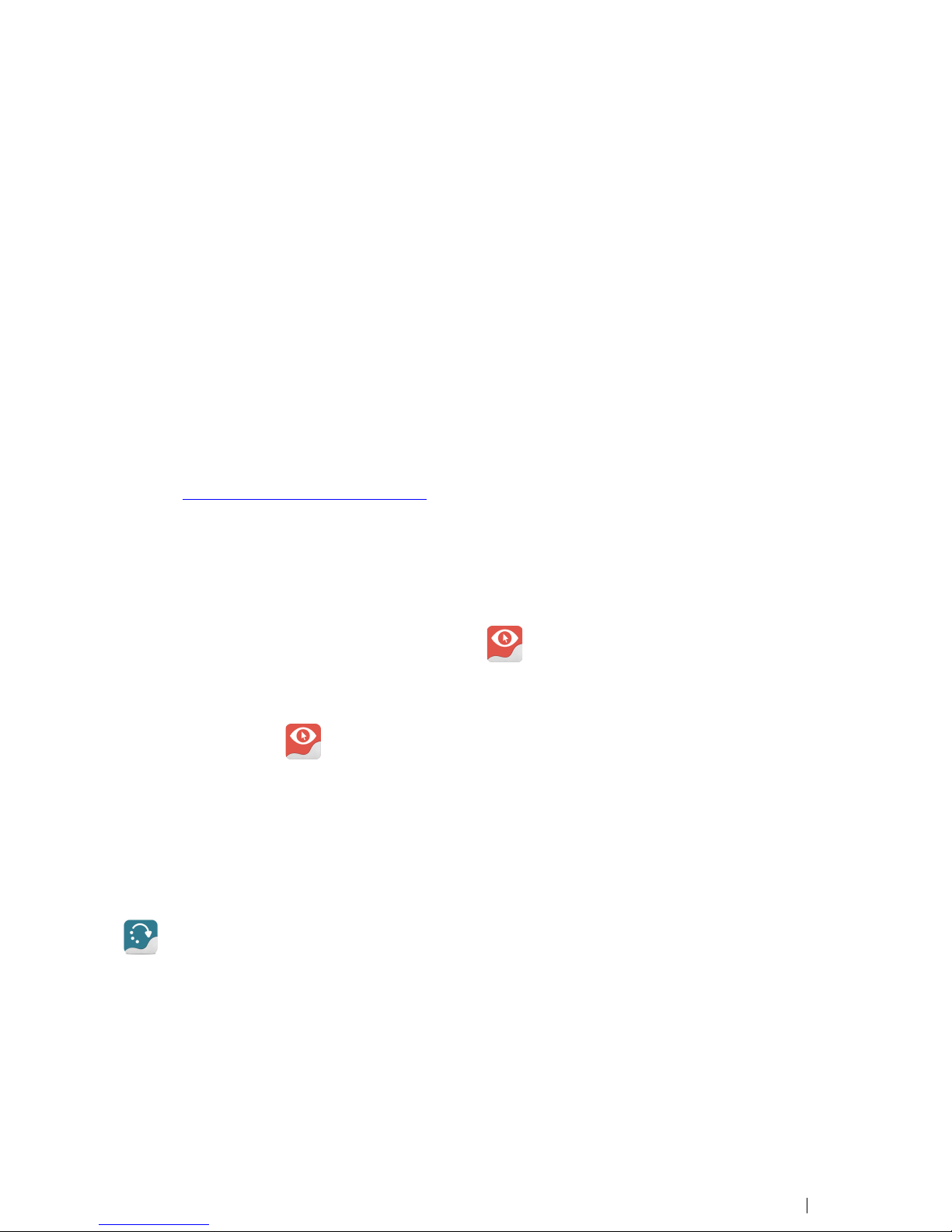
3 Getting Started with PCEye Explore
3.1 Installing, Running and Updating PCEye Explore
3.1.1 Requirements
For PCEye Explore we recommend the following minimum system requirements:
• USB 3.0 or higher
• Operating System: Windows 7, Windows 8 or Windows 8.1
• 2.4 GHz quad core Intel i5 or i7
• 8 GB RAM memory
• Graphics 60MB VRAM
• Pixel shader 2.0 or higher
• 150 MB free disk space for the installation of the PCEye Explore software
• .NET 4.5 must be installed on the device
3.1.2 Installing PCEye Explore
1. Go to http://www.TobiiDynavox.com/explore/dl/ and download the Gaze Point software.
2. Install the Gaze Point.
3. Follow the directions on the screen.
3.1.3 Running the Gaze Point Software
To start the Gaze Point software:
• Double-click on the Gaze Point shortcut on the desktop,
.
or
1. Select Start Menu > All programs > Tobii Dynavox > Gaze Point
2. Select the Gaze Point
icon.
3.1.4 Updating the Gaze Point software and the PCEye Explore Firmware
Tobii Dynavox regularly releases updated versions of the Gaze Point software.
During the installation of the Gaze Point software, the Update Notifier software will be installed on the device. The
Update Notifier will, if the device is connected to the Internet, automatically check for updated versions of the Gaze Point software and other Tobii Dynavox software installed on the device.
To manually check for new updates of the Gaze Point software, look up the Update Notifierapplication on the device and select
the
(Update Notifier) icon to start the application.
The PCEye Explore Firmware will automatically be updated when a new version is available as long as the computer is connected to the internet.
Tobii Dynavox PCEye Explore User’s manual v.1.0 - en-US
3 Getting Started with PCEye Explore
7
Page 8
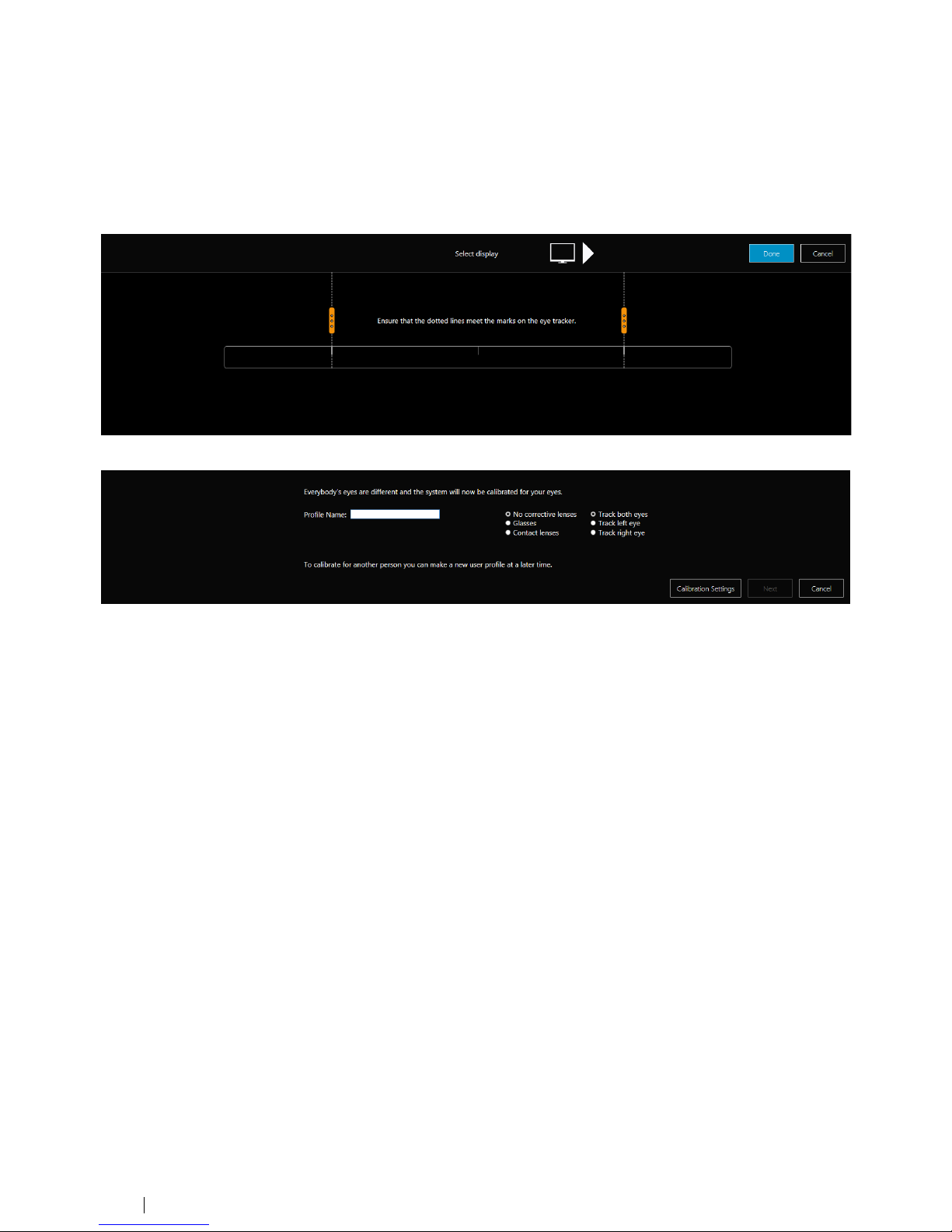
4 First Start Up of PCEye Explore
After running the Gaze Point Installation Guide and attaching the PCEye Explore to your computer, the Gaze Point Setup will
open automatically.
Follow the on-screen instructions.
Select the Calibration Settings button to check and change the settings for the calibration. For more information regarding
Calibration Settings, see 7.1.1.3 Calibration Settings, page 15
8
4 First Start Up of PCEye Explore
Tobii Dynavox PCEye Explore User’s manual v.1.0 - en-US
Page 9

5 Using PCEye Explore
5.1 Positioning the User
Figure 5.1 Positioning
The mounted PCEye Explore attached to its Magnetic Mounting Plate and to your device is designed to work optimally when it
is parallel to the user’s eyes at a distance from about 45 — 90 cm (18 to 35 inches) for PCEye Explore, see Figure 5.1 Position-
ing, page 9 or Figure 5.2 Positioning when Users Leaning Sideways or Those Lying Down, page 9.
Figure 5.2 Positioning when Users Leaning Sideways or Those Lying Down
This means that for those users leaning sideways or those lying down the PCEye Explore with monitor and computer device also
needs to be tilted in order to keep the users eyes parallel to the screen and at the optimal distance, see Figure 5.2 Positioning
when Users Leaning Sideways or Those Lying Down, page 9.
Make sure the user is placed comfortably in relation to the optimal positioning of, and distance from, the unit. Be
aware also that the user’s comfort, as well as the Gaze Interaction performance, will be enhanced if the sun is not
shining directly on the screen or into the user’s eyes.
The optimal distance that a user should be from the PCEye Explore mounted on a monitor/laptop differs depending on the size
of the screen. The user should be positioned at the optimal distance to allow for the best possible Gaze Interaction.
Generally, the larger the size of the screen, the greater the distance the user should be from the Eye Tracker / Screen combination for optimal Gaze Point usage.
Smaller than a 10 inch screen and larger than a 27 inch screen should not be used for optimal Gaze Point usage, for more information see Appendix D Technical Specifications, page 23.
5.1.1 Track Box
The PCEye Explore allows for extensive Freedom of Head Movement. Once the PCEye Explore is properly calibrated and
placed in front of the user, no further adjustments are required.
At 70 cm (27.5 in) the PCEye Explore allows for lateral Freedom of Head Movement in an area of about 48 × 39 cm (19 × 15
in).
In order to function properly for Gaze Point usage the user needs at least one eye in the track box at all times.
Tobii Dynavox PCEye Explore User’s manual v.1.0 - en-US
5 Using PCEye Explore
9
Page 10

5.2 Using Tobii Dynavox Gaze Point
Figure 5.3 Gaze Point Controller
Table 5.1 Icons in Gaze Point Controller
Symbol Description Symbol Description
PAUSE GAZE POINT (F4)
Select this button to Pause
Gaze Point
or
Select the Keyboard shortcut,
written in brackets after the description. Default is F4.
This can be changed
under Settings. The
chosen Keyboard
shortcut will be
shown on the button.
START GAZE POINT
(F4)
Select this button to Start
Gaze Point
or
Select the Keyboard shortcut,
written in brackets after the description. Default is F4.
This can be changed
under Settings. The
chosen Keyboard
shortcut will be
shown on the button.
HIDE MOUSE CURSOR
(F5)
Select this button to Hide the
Mouse Cursor
or
Select the Keyboard shortcut,
written in brackets after the description. Default is F5.
This can be changed
under Settings. The
chosen Keyboard
shortcut will be
shown on the button.
SHOW MOUSE CURSOR (F5)
Select this button to Show the
Mouse Cursor
or
Select the Keyboard shortcut,
written in brackets after the description. Default is F5.
This can be changed
under Settings. The
chosen Keyboard
shortcut will be
shown on the button.
10
5 Using PCEye Explore
Tobii Dynavox PCEye Explore User’s manual v.1.0 - en-US
Page 11

Symbol Description Symbol Description
TURN ON CLICK (F6)
Select this button to Turn On
left click
or
Select the Keyboard shortcut,
written in brackets after the description. Default is F6.
This can be changed
under Settings. The
chosen Keyboard
shortcut will be
shown on the button.
TURN OFF CLICK (F6)
Select this button to Turn Off
left click
or
Select the Keyboard shortcut,
written in brackets after the description. Default is F6.
This can be changed
under Settings. The
chosen Keyboard
shortcut will be
shown on the button.
SETTINGS
Select this button to access
the Settings for Gaze Point,
see 6 Gaze Point Settings,
page 12
Using a physical computer mouse or a touch screen will take precedence over the Gaze Point software.
Tobii Dynavox PCEye Explore User’s manual v.1.0 - en-US
5 Using PCEye Explore
11
Page 12

6 Gaze Point Settings
To access the Gaze Point Settings, select the
(Settings) button on the Gaze Point Controller.
To Start Gaze Point with Windows:
• Toggle the Start Gaze Point with Windows switch to On (default value is Off)
Change Keyboard Shortcut:
1. Select the Change Key button for the command to change:
• Pause/Start Gaze Point:
• Hide/Show Mouse Cursor:
• Turn On/Off Click:
2. Select a new Key
Only one key can be selected, no keyboard combinations can be selected.
Esc and Enter can not be selected.
Change Click options:
• Drag the handle or Click on the Dwell Time time bar to set the Dwell Time between 100 — 3000 ms.
Default value is 1200 ms.
Eye Tracker Settings:
• Select the Eye Tracker Settings button to access the Eye Tracker Settings. For more information, see 7
Eye Tracker Settings, page 13
12
6 Gaze Point Settings
Tobii Dynavox PCEye Explore User’s manual v.1.0 - en-US
Page 13

7 Eye Tracker Settings
7.1 Eye Tracker
7.1.1 User Profile
Creating a user profile for each user on the device will optimize each users Gaze Interaction experience. Each user will then
have a setting and calibration matching the their specifications.
7.1.1.1 Add/Delete User Profiles
Add a User Profile:
1. Select the
(Add) button.
2. The new Profile dialog will open.
3. Follow the on-screen instructions to setup the user and to calibrate.
Delete a User Profile
1. Select the Profile to delete in the Drop down list
2. Select the
(Delete) button.
Tobii Dynavox PCEye Explore User’s manual v.1.0 - en-US
7 Eye Tracker Settings
13
Page 14

7.1.1.2 Test Eye Tracking
Select the Test Eye Tracking button to access the Test Eye Tracking page.
With the Test Eye Tracking page, it is possible to check the accuracy and performance of the Eye tracker. All Calibration points
are visualized with a circle with orange dot in the center. This is the center of each calibration point. When entering this page,
the Eye tracker will start reading the Gaze data for the user. The Gaze data will be shown on screen in real time. Orange dots
will appear where the user has his/her Gaze. By looking at the calibration point it is possible to determinate if the calibration is
accurate or if it is good to do a recalibration of the user.
To perform a recalibration, select the Recalibrate button.
To show the position guide, select the Position guide button.
14
7 Eye Tracker Settings
Tobii Dynavox PCEye Explore User’s manual v.1.0 - en-US
Page 15

7.1.1.2.1 Position Guide
Use the Position Guide to help determine the optimal height, horizontal and distance positioning for Gaze Interaction with the
PCEye Explore.
Ideally, the two dots that represent the user’s eyes should be in the middle of the Position Guide.
7.1.1.3 Calibration Settings
Select the Calibration Settings button to access the Calibration Settings page.
Tobii Dynavox PCEye Explore User’s manual v.1.0 - en-US
7 Eye Tracker Settings
15
Page 16

On the Calibrations Settings page, the calibration procedure for calibrating a user can be adjusted.
To activate Step through calibration:
1. Select the Use “S” key to step through calibration check box to activate the function.
The following settings can be changed by selecting the drop down list for each settings:
Calibration points, can be set to:
• 9 (default)
• 5
Speed, can be set to:
• Slow
• Medium (default)
• Fast
Size, can be set to:
• Small
• Medium (default)
• Large
Background color, can be set to:
Just select one of the Available colors or select the Advanced button and choose your color.
Visualization of points
• Image or Video (default)
Sometimes it is easier to for the user to focus and to follow a picture or video instead of the dot when trying to do a
calibration.
Select the Browse button to browse for the stimuli of choice.
• Dot
16
7 Eye Tracker Settings
Tobii Dynavox PCEye Explore User’s manual v.1.0 - en-US
Page 17

The Dot color, can be set to:
Just select one of the Available colors or select the Advancedbutton and choose your color.
Select the Sound Feedback check box for a Sound feedback during the calibration process.
7.1.2 Display Configuration
Select the Setup button to start the setup guide again.
Select the Identify button if help is needed to decide which display the PCEye Explore is connected to if more then one display
is used.
7.1.3 Eye Detection Indicator
The Eye Detection Indicator,
, is a discrete indicator, visual in the bottom middle of the display, showing if the
PCEye Explore has detected the users eyes.
Select the drop down list to change the appearance of the Eye Detection Indicator.
• My Eyes (
)
Will also show act as a Position guide for the user.
If No eyes are detected, the Indicator will show
• Static ( )
If No eyes are detected, the Indicator will show
• Off
No Indicator will be visible on the display.
Tobii Dynavox PCEye Explore User’s manual v.1.0 - en-US
7 Eye Tracker Settings
17
Page 18

7.2 About
Please have this information available if you have problems with the device and need to contact Customer Support.
18
7 Eye Tracker Settings
Tobii Dynavox PCEye Explore User’s manual v.1.0 - en-US
Page 19

Appendix A
Support and Warranty
A1 Customer Support
For support, please contact your local representative or Tobii Dynavox Support. In order to receive assistance as quickly as
possible, make sure you have access to your PCEye Explore and, if possible, an Internet connection. You should also be able to
supply the serial number of the device, which you find on the bottom of the device. Find our Support pages online at: www.
tobiidynavox.com or www.myTobiiDynavox.com.
A2 Warranty
Please read the Manufacturer’s Warranty paper included in the package.
Please read this User’s Manual carefully before using the device. The warranty is only valid if the device is used according to the
User’s Manual. Disassembling the PCEye Explore device will void the warranty.
Keep the original packaging materials for the PCEye Explore.
In case the device needs to be returned to Tobii Dynavox for Warranty related issues or repair, it is required that the
original packaging (or equal equivalent) is used for shipping.
Tobii Dynavox PCEye ExploreUser’s manual v.1.0 - en-US
Appendix A Support and Warranty
19
Page 20

Appendix B
Compliance Information
All PCEye Explore are CE-marked, indicating compliance with the essential health and safety requirements set out in
European Directives.
B1 FCC Statement
This device complies with Part 15 of the FCC Rules. Operation is subject to the following two conditions: (1) this device may
not cause harmful interference, and (2) this device must accept any interference received, including interference that may cause
undesired operation.
Modifications not expressly approved by Tobii Dynavox could void the user’s authority to operate the equipment
under FCC rules.
This equipment has been tested and found to comply with the limits for a Class B digital device, pursuant to part 15 of the FCC
Rules. These limits are designed to provide reasonable protection against harmful interference in a residential installation. This
equipment generates, uses and can radiate radio frequency energy and, if not installed and used in accordance with the
instructions, may cause harmful interference to radio communications.
However, there is no guarantee that interference will not occur in a particular installation. If this equipment does cause harmful
interference to radio or television reception, which can be determined by turning the equipment off and on, the user is
encouraged to try to correct the interference by one or more of the following measures:
• Reorient or relocate the receiving antenna.
• Increase the separation between the equipment and receiver.
• Connect the equipment into a wall outlet on a circuit different from that to which the receiver is connected.
• Consult the dealer or experienced radio/TV technician for assistance.
B2 Industry Canada Statement
This Class B digital apparatus complies with Canadian ICES-003.
Cet appareil numérique de la classe B est conforme à la norme NMB-003 du Canada.
B3 CE Statement
The PCEye Explore complies with the following Directives:
• 2011/65/EU (RoHS 2) - Restriction of Hazardous Substances Directive
• R&TTE 1999/5/EG (R&TTE) - European Radio equipment and Telecommunications Terminal Equipment Directive
• 2004/108/EC (EMC) - Electromagnetic Compatibility Directive
• 2006/95/EC (LVD) - Low Voltage Directive
B4 Standards
The PCEye Explore complies with the following standards:
• IEC/EN 62471:2008, Photo Biological Safety of Lamps and Lamp Systems
•
EMC Emission: EN 61000-6-3:2007, Generic Emission standard for residential, commercial and light industry
environments
•
EMC Immunity: EN 61000-6-1:2007, Generic Emission standard for residential, commercial and light industry
environments
•
EN 55024:1998+A1+A2, Information technology equipment. Immunity characteristics. Limits and methods of
measurement
• IEC 60950–1:2005, Safety of information technology equipment
20
Appendix B Compliance Information
Tobii Dynavox PCEye Explore User’s manual v.1.0 - en-US
Page 21

• FCC part 15, Class B
Tobii Dynavox PCEye ExploreUser’s manual v.1.0 - en-US
Appendix B Compliance Information
21
Page 22

Appendix C
Disposing of the
PCEye Explore
Do not dispose of the PCEye Explore in general household or office waste. Follow your local regulations for the disposal of
electrical and electronic equipment.
22
Appendix C Disposing of the PCEye Explore
Tobii Dynavox PCEye Explore User’s manual v.1.0 - en-US
Page 23

Appendix D
Technical Specifications
Technical Specifications PCEye Explore
Working Distance
45 — 80 cm
18 — 32 inches
Freedom of Head Movement
1
@ 70 cm / 27.5 inches
(Width × Height)
48 × 39 cm
19 × 15 in
Gaze Data Rate >55 Hz
Screen Size (16:9)
2
<24" screen (28-30° gaze angle)
Excellent
25-27" screen (31-33° gaze
angle)
Average
Mounting Magnetic Mounting Plates
Interface (power and signal)
3
USB 3.0
Unit Weight
69 g
2.4 oz
Unit Size (Length × Height ×
Depth)
320 × 15 × 18 mm
12.6 × 0.6 × 0.7 inches
Works with (Operating
System)
Windows 7, Windows 8 or Windows 8.1
System Requirements CPU: 2.4 GHz quad core Intel i5 or i7
RAM: 8GB
GPU: 60 MB video RAM, pixel shader version 2.0 or higher
USB 3.0
1. Head box describes the volume in front of the tracker in which the user must have at least one of the eyes. The numbers are specified parallel/
orthogonal to screen surface, assuming eye tracker is at 20 degree angle to screen.
2. For large screens the limiting parameter is quality of gaze accuracy at the upper two corners. The freedom of movement for larger screens is 24-33
inch / 60-85 cm for 23-25 inch screens and 28-33 inch / 70-85 cm for 26-27 inch screens.
3. USB 3.0 requirements: USB 3.0 provides the PCEye Explore with sufficient power and signal bandwidth.
Tobii Dynavox PCEye ExploreUser’s manual v.1.0 - en-US
Appendix D Technical Specifications
23
Page 24

Tobii Dynavox PCEye Explore User’s manual v.1.0 - en-US
Support for Your Tobii Dynavox Device
Get Help Online
See the product-specific Support page for your Tobii Dynavox device. It contains up-to-date information about issues and tips & tricks related to the product. Find our Support pages online at:
www.TobiiDynavox.com or www.myTobiiDynavox.com.
Contact Your Reseller
For questions or problems with your product, contact Customer Support at your Tobii Dynavox Reseller for assistance. They are most familiar with your personal setup and can best help you
with tips and product training. For our Resellers contact details, see www.TobiiDynavox.com
Copyright ©Tobii AB. Illustrations andspecifications do not necessarily apply to products and servicesoffered in each local market. Technical specifications are subject to change without prior notice. All other trademarksare the property oftheir respective owners.
