Page 1
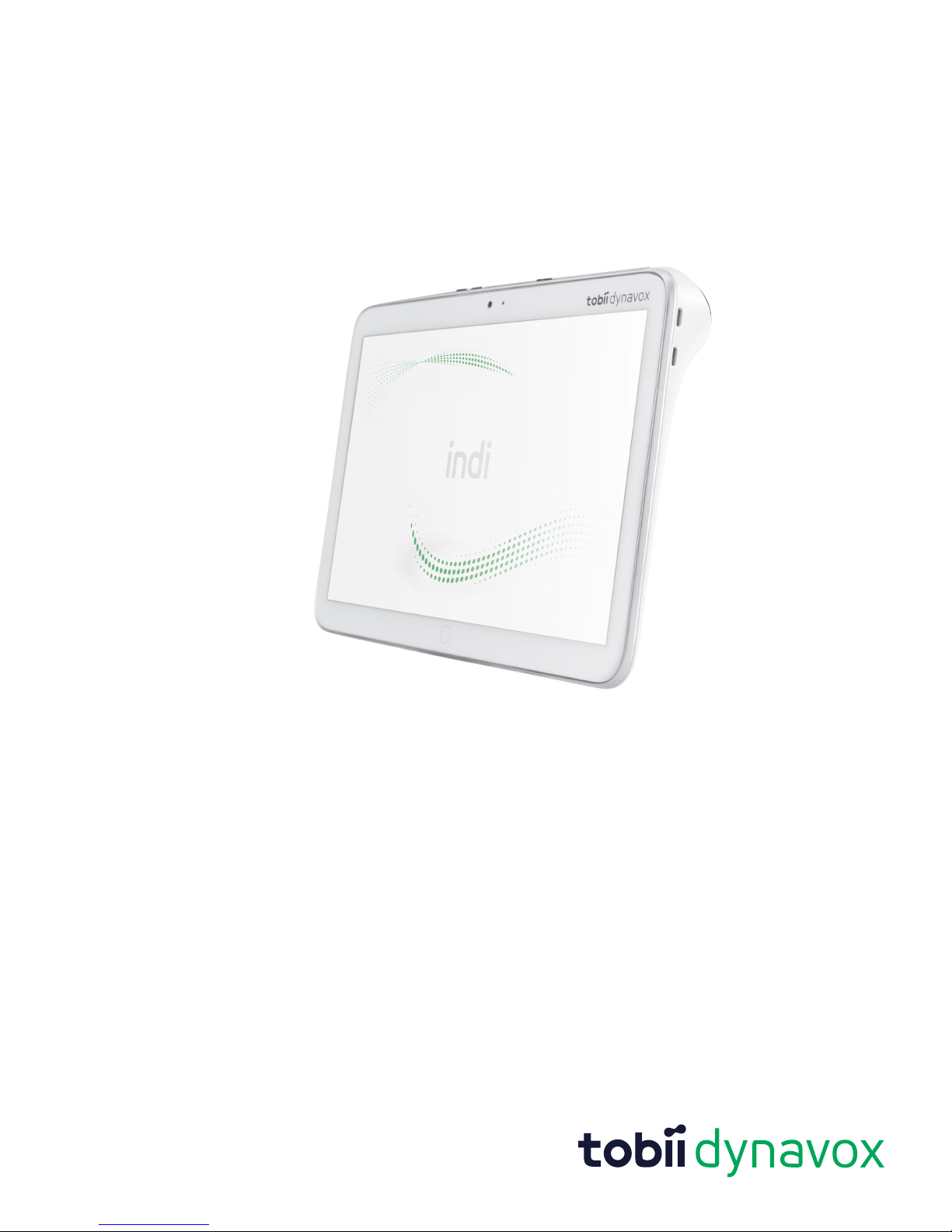
Tobii Dynavox Indi
®
User’s Manual
Page 2
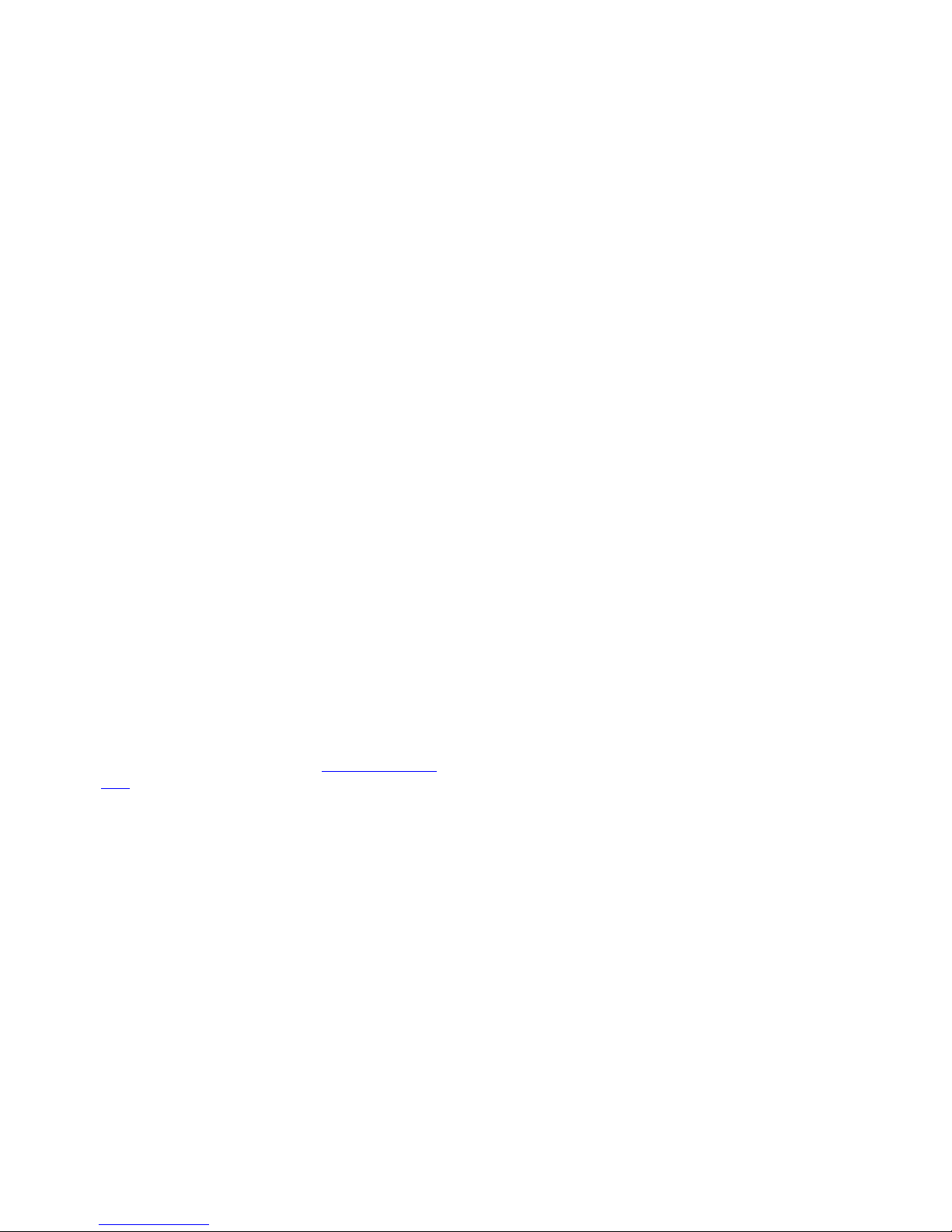
User’s manual Tobii Dynavox Indi
®
Version 1.4
12/2017
All rights reserved.
Copyright
©
Tobii AB (publ)
No part of this document may be reproduced, stored in a retrieval system, or transmitted in any form, by any means (electronic, photocopying, recording, or otherwise) without the
prior written permission of the publisher.
Copyright protection claimed includes all forms and matters
of copyrightable material and information allowed by statutory
or judicial law or hereafter granted, including without limitation, material generated from the software programs which
are displayed on the screen such as screen displays, menus,
etc.
The information contained in this document is proprietary to
Tobii Dynavox. Any reproduction in part or whole without prior
written authorization by Tobii Dynavox is prohibited.
Products that are referred to in this document may be either
trademarks and/or registered trademarks of the respective
owners. The publisher and the author make no claim to these
trademarks.
While every precaution has been taken in the preparation of
this document, the publisher and the author assume no responsibility for errors or omissions, or for damages resulting
from the use of information contained in this document or
from the use of programs and source code that may accompany it. In no event shall the publisher and the author be liable
for any loss of profit or any other commercial damage caused
or alleged to have been caused directly or indirectly by this
document.
Content subject to change without notice.
Please check Tobii Dynavox web site www.TobiiDynavox.
com for updated versions of this document.
Page 3
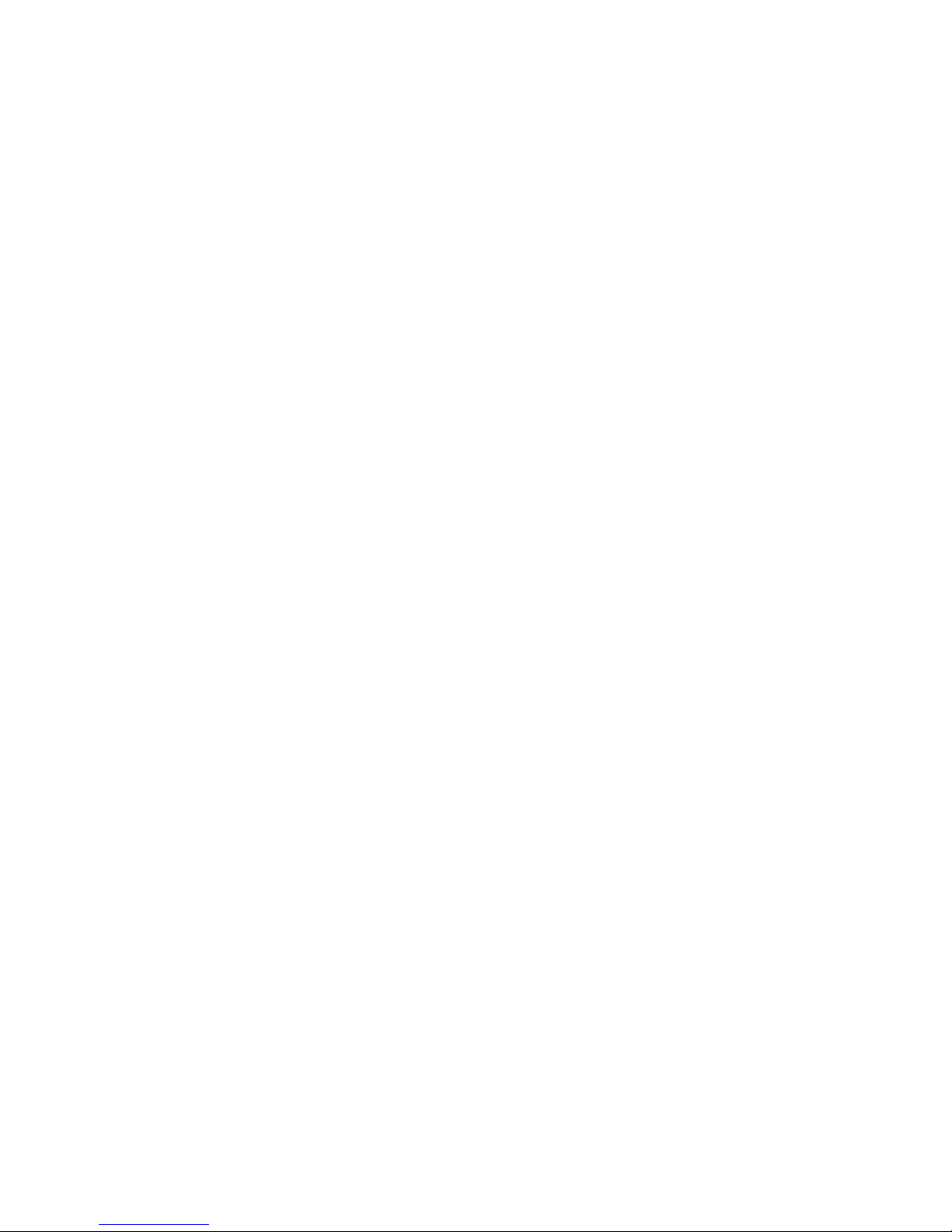
Table of Contents
1 Introduction.................................................................................................................................... 5
1.1 Explanation of Admonitions.................. . . . ............... .. . ................. . . . ............... . . . . ............... . . . ......5
1.2 Intended Use .......................... . . . ............... .. . . . ............... . . . ............... . . . . ............... . . . ............... . .5
1.3 Package Contents....................... . . . ................ . . ................. . ................. . . . ............... . . . . .............5
1.3.1 Tobii Dynavox Indi
®
with Tobii Dynavox Communication Software........................ . . . . ......5
2 Safety ............................................................................................................................................ 7
2.1 Avoiding Hearing Damage .. ............... . ................. . . . ............... .. . ............... .. . . ................ . . .........7
2.2 Power Supply and Batteries...................... . . ................ . . ................. . ................. .. . ............... .. . . ..7
2.3 Temperature .. ................ . . ................. . ................. . . . ............... .. . ............... .. . . ................ . . .........8
2.4 Mounting............................ . . . ............... .. . ............... .. . . ................ . . ................. . . . ............... . . . ...8
2.5 Emergency ............................ . . . . ............... . . . ............... . . . ............... .. . ................. . . . ............... . . .8
2.6 Electricity ...... .. . ............... .. . . . ............... . . . . ............... . . . ............... . . . ............... .. . ................. . . . ....9
2.7 Child Safety...... . . . ............... .. . . ................ . . ................ . . ................. . ................. .. . ............... .. . . ..9
2.8 Software ........... . . . ................. . ................. . . . ............... . . . ................ . . . ................ . . ................. . ..9
2.9 Magnetic Field ......... . ................. . . . ............... .. . ............... .. . . ................ . . ................. . ................9
2.10 Third Party..................... . . ................ . . ................. . . . ............... .. . ............... .. . . ................ . . .........9
2.11 Environmental Control.. . . . ............... . . . ............... . . . . ............... . . . ............... .. . ............... .. . . . ...........9
3 Overview of the Tobii Dynavox Indi®............................................................................................. 10
3.1 Key Features................ . . . ............... .. . ............... .. . . ................ . . . ............... . . . . ............... . . . ........10
3.2 Product Layout........................ . . . ............... . . . ............... .. . ............... .. . . . ............... . . . . ...............10
3.2.1 Ports, Sensors and Device Buttons ....................... . . . ............... .. . ............... .. . . . .........11
3.3 Preinstalled Software........... . . . ............... .. . ................. . . ................ . . ................. . . . ............... . . . .12
4 Batteries in the Tobii Dynavox Indi®.............................................................................................. 13
4.1 Batteries .. . . . ............... . . . . ............... . . . ............... .. . ............... .. . . . ............... . . . ............... . . . . ........13
4.2 Charging the Tablet ............... . . ................ . . ................. . . . ............... . . . ............... .. . . ................ . .13
4.2.1 Checking Charge Level.............. . . . ............... . . . ............... . . . . ................ . . ................. .13
4.2.2 Power LED Behavior.......................... .. . ............... .. . . . ............... . . . ................ . . . ........13
5 Using the Tobii Dynavox Indi®...................................................................................................... 14
5.1 Starting the Device ........... .. . ................. . . . ............... . . . . ............... . . . ............... . . . ............... .. . ....14
5.1.1 Password Information ............... . . ................ . . ................. . ................. .. . ............... .. . .14
5.1.2 The Discover Tobii Dynavox app.. . . . ............... . . . . ............... . . . ................ . . ................. .14
5.2 Shutting Down the Tobii Dynavox Indi
®
............................. . . . ............... .. . ............... .. . . ..............14
5.3 Power Saving ................. . . . ............... . . . . ............... . . . ................. . ................. . . . ............... . . . . ....14
5.4 Using the Cameras.......... . . . ............... . . . ............... . . . . ................ . . ................. . ................. . . . .....14
5.5 Adjusting the Volume .......... . . . ............... . . . . ............... . . . ............... .. . ............... .. . . . ............... . . . ..15
5.6 Adjusting the Sound ................ .. . ............... .. . . . ............... . . . ............... . . . . ............... . . . ...............15
5.7 Using the Microphones ........... . . . ............... . . . . ............... . . . ............... .. . ................. . . . ............... .15
5.8 Tobii Dynavox Windows Settings Utility.......... . . . ............... . . . . ............... . . . ............... .. . ...............15
5.9 Reset the Tobii Dynavox Indi
®
........................... . . . . ............... . . . ............... . . . ............... .. . ...........16
6 Product Care ............................................................................................................................... 19
6.1 Temperature & Humidity .............. . . . ............... .. . ............... .. . . ................ . . ................. . ..............19
6.1.1 General Use - Operating temperature.. . . . ............... .. . ............... .. . . . ............... . . . . ........19
6.1.2 Transportation and Storage ....................... . . . ............... . . . ............... .. . . . ............... . . . ..19
6.2 Cleaning .. ............... . . . . ............... . . . ................. . ................. . . . ............... . . . ............... . . . . ...........19
6.2.1 Cleaning of the Speakers .............................. . . . ............... .. . ................. . . . ............... .19
6.3 Placement .. . . ............... . . . ............... .. . ............... .. . . ................ . . . . ............... . . . ............... . . . ........19
Page 4
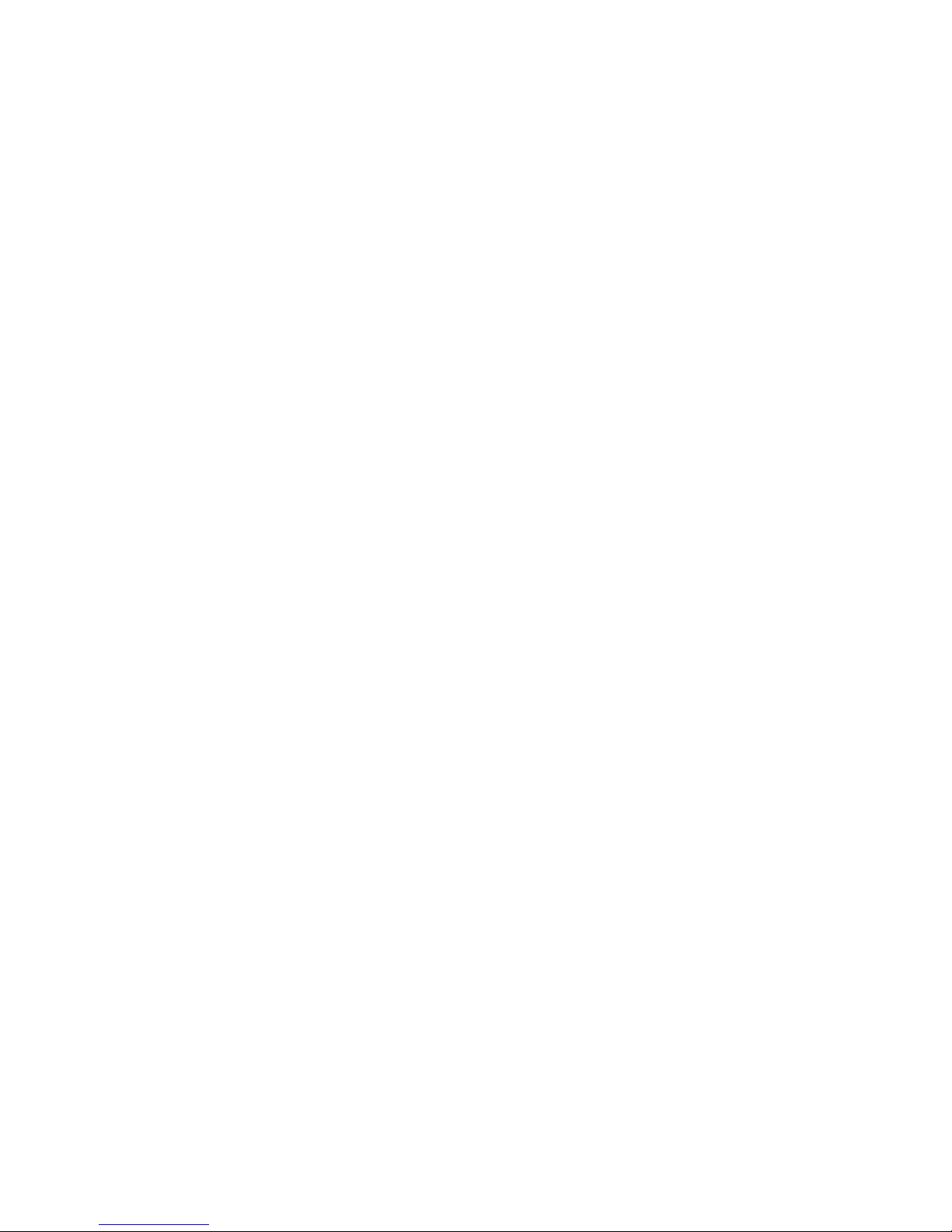
6.4 Transporting the Tobii Dynavox Indi®Device ...................... .. . . ................ . . ................ . . ..............19
6.5 Disposing of the Tobii Dynavox Indi
®
Device ............ . . . ................ . . ................. . ................. . . . .....20
Appendix A Support, Warranty, Training Resources ......................................................................... 21
Appendix B Compliance Information................................................................................................. 22
Appendix C Technical Specifications................................................................................................ 23
Appendix D Approved Accessories .................................................................................................. 25
Page 5
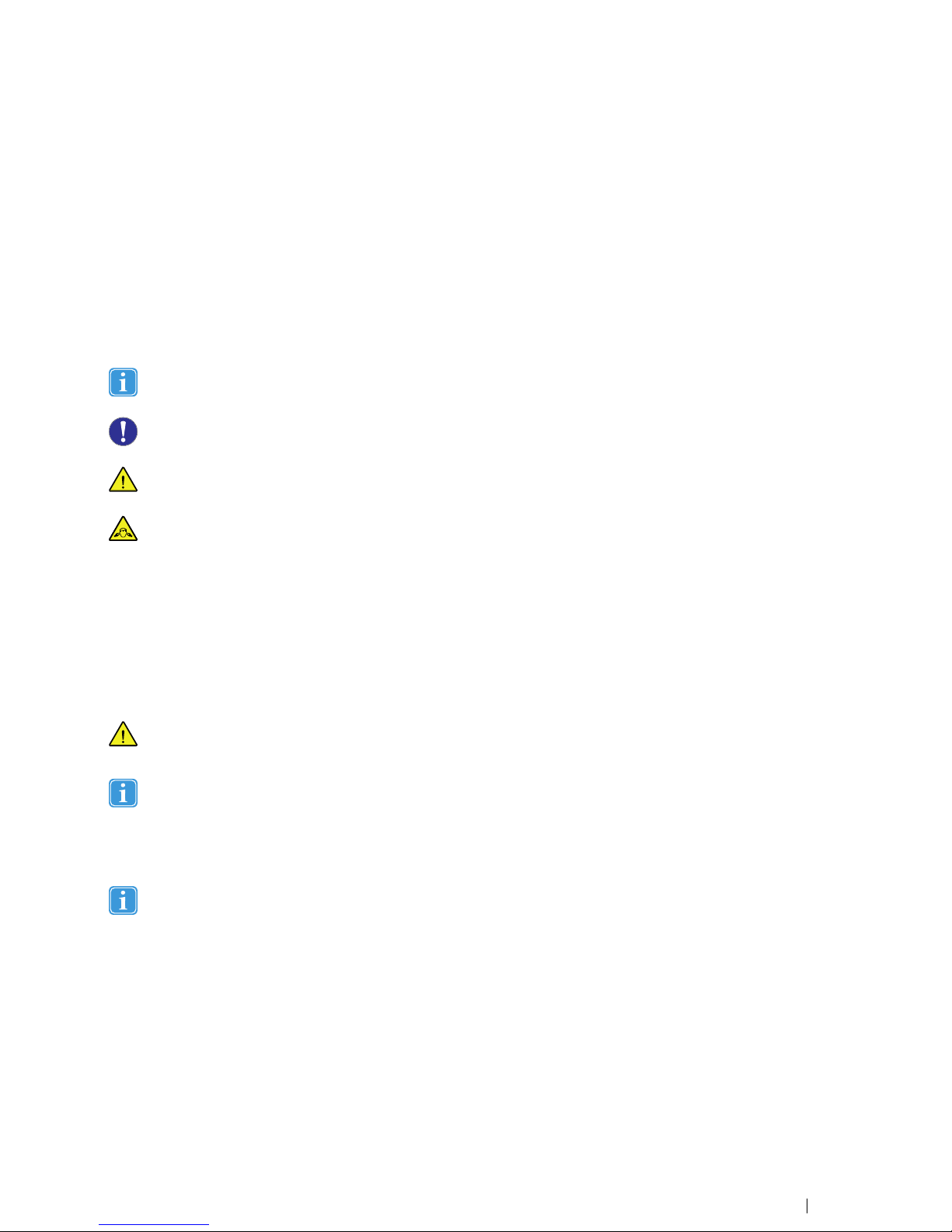
1 Introduction
Thank you for purchasing a Tobii Dynavox Indi®device from Tobii Dynavox!
To ensure the optimal performance of this product, please take the time to read this manual carefully.
Tobii Dynavox Indi
®
is a Tobii Dynavox speech tablet intended for use as an augmentative communication aid, for computer ac-
cess and as an environmental control unit for those with speech, language, physical, and cognitive disabilities.
1.1 Explanation of Admonitions
In this manual we use four (4) levels of admonitions as follows:
The Note symbol Is used for notifying the user of something important or of something that needs special attention.
The Caution symbol Is used to inform of something that could cause harm to, or malfunction of, the equipment.
The Warning symbol Is used to inform of something in which there is a conceivable risk of harm to the user if the
Warning is ignored.
The High Volume symbol Is used to inform of something that can cause damage to hearing.
1.2 Intended Use
Tobii Dynavox Indi®is a Windows tablet that includes communication software for people that have challenges in their ability to
speak due to injury, disability or illness. With the Tobii Dynavox Indi
®
the user has the freedom and flexibility provided by the Mi-
crosoft
®
Windows operating system, as well as the option to control TVs and other household appliances via the Infrared re-
mote control functionality built in to the device (depending on configuration).
The Tobii Dynavox Indi
®
is registered as a medical device in the United States.
The Tobii Dynavox Indi®device does not sustain or support life.
In case of failure of the Tobii Dynavox Indi
®
device, the user cannot communicate using it.
Intended use is primarily indoor environment.
1.3 Package Contents
It is recommended to keep the original packaging materials for the Tobii Dynavox Indi®.
If device needs to be returned to Tobii Dynavox for Warranty related issues or repair, it is beneficial that the original
packaging or equal equivalent is used for shipping. Most shipping carriers require at least 2 inches of packing material around the device.
Please note: Due to Joint Commission regulations, any shipping materials including boxes sent to Tobii Dynavox
must be discarded.
1.3.1 Tobii Dynavox Indi®with Tobii Dynavox Communication Software
The items below are included with your Tobii Dynavox Indi®with Tobii Dynavox Communication Software package:
● 1 Tobii Dynavox Indi
®
Device
● 1 Power Supply for the Tobii Dynavox Indi
®
device
● 1 On the Go adapter cable (micro USB to USB)
#12005783 Tobii Dynavox Indi®User’s manual v.1.4 - en-US
1 Introduction
5
Page 6
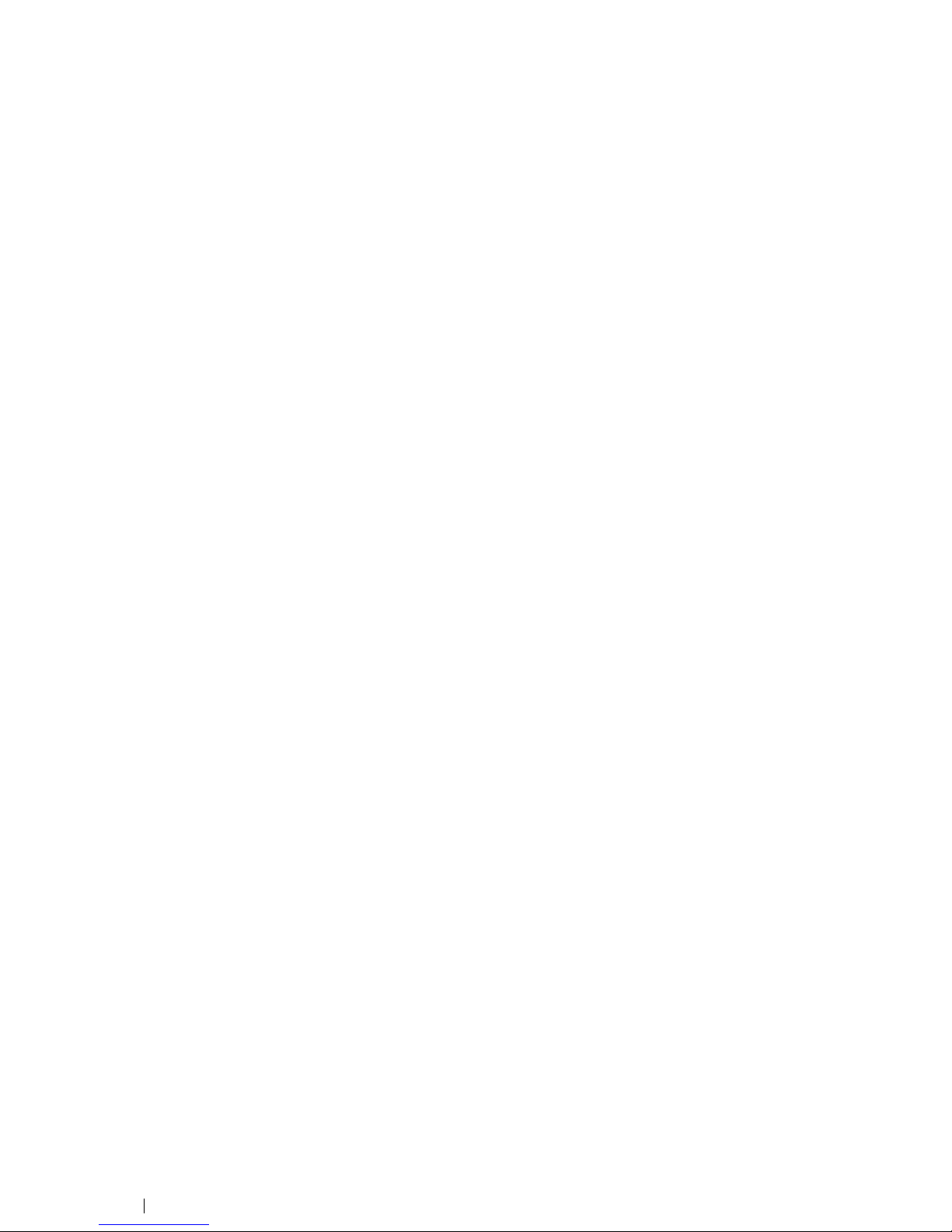
● 1 Windows 10 license
● 1 Tobii Dynavox Snap
™
+ Core First®or Tobii Dynavox Communicator 5 (pre-installed)
● 1 Tobii Dynavox Indi
®
User’s Manual (on the device as a PDF document)
● 1 Tobii Dynavox Indi
®
Quick Start Guide (printed)
● 1 Safety and Compliance document
● 1 Warranty Document
6
1 Introduction
#12005783 Tobii Dynavox Indi®User’s manual v.1.4 - en-US
Page 7
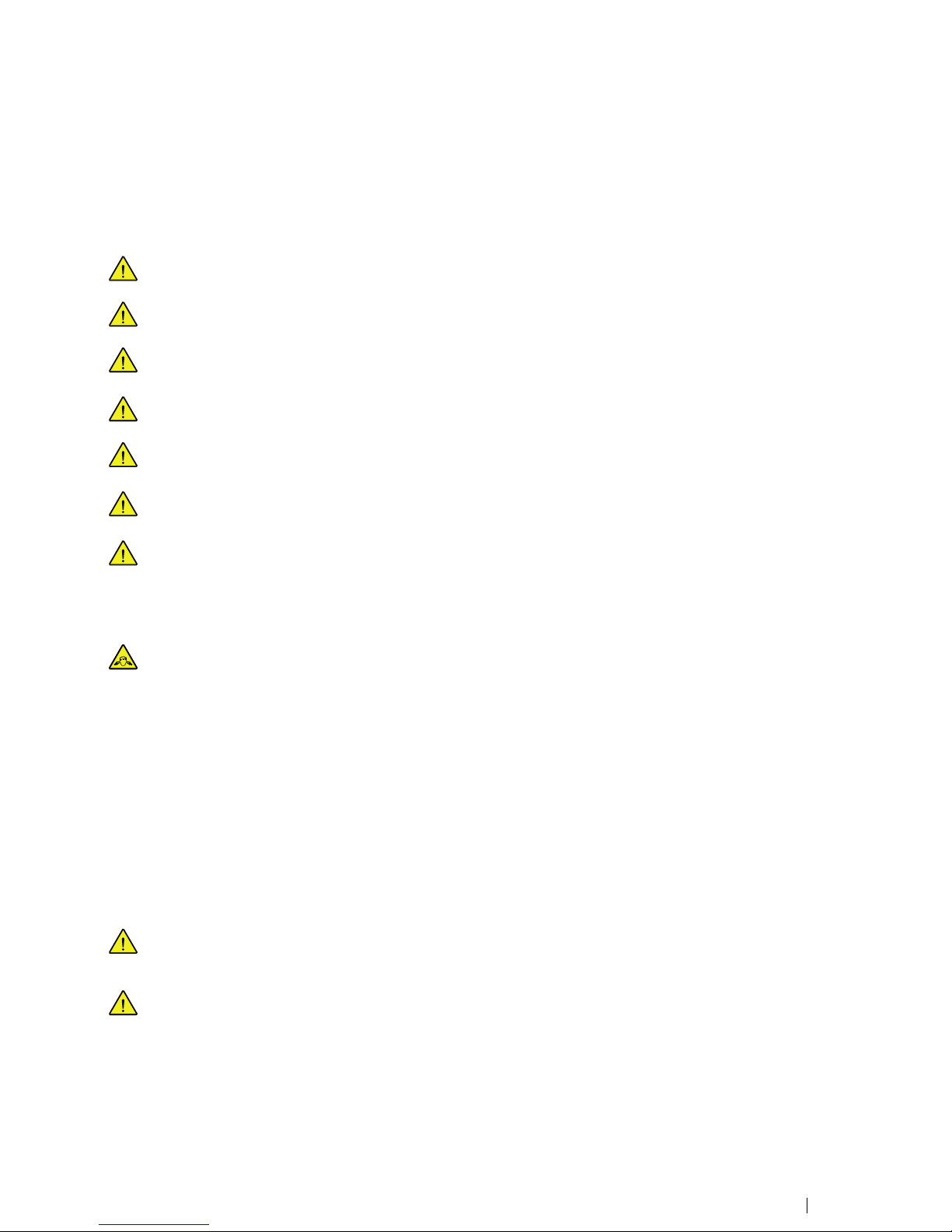
2 Safety
The Tobii Dynavox Indi®device has been tested and approved as compliant to all the Specifications and Standards listed in Appendix B Compliance Information, page 22 of this manual and in the Appendix C Technical Specifications, page 23 . Neverthe-
less, in order to ensure safe operation of your Tobii Dynavox Indi
®
device, there are a few safety warnings to bear in mind:
No modification of this equipment is allowed
The user may never attempt to change the battery. Altering of the battery may cause risk of explosion.
The Tobii Dynavox Indi®is not to be used as a life supporting Device, and it shall not be relied on in case of loss of
function due to power loss or other causes.
There could be a choking hazard risk if small parts detach from the Tobii Dynavox Indi®device.
The Tobii Dynavox Indi®device shall not be exposed to or used in rain or weather conditions outside the Technical
Specification of the Tobii Dynavox Indi
®
device.
Young children or people with cognitive disabilities should not have access to, or the use of, the Tobii Dynavox Indi
®
device without parental or guardian supervision.
The Tobii Dynavox Indi®device shall be used with care when moving around.
2.1 Avoiding Hearing Damage
Permanent hearing loss may occur if earphones, headphones or speakers are used at high volume. To prevent this,
the volume should be set to a safe level. You can become desensitized over time to high sound levels which may then
sound acceptable yet still could be damaging your hearing. If you experience symptoms such as ringing in your ears,
please lower the volume or stop using the earphones/headphones. The louder the volume, the less time is required
before your hearing could be affected.
Hearing experts suggest the following measures to protect your hearing:
● Limit the amount of time you use earphones or headphones at high volume.
● Avoid turning up the volume to block out noisy surroundings.
● Turn the volume down if you cannot hear people speaking near you.
To establish a safe volume level:
● Set your volume control at a low setting.
● Slowly increase the sound until you can hear it comfortably and clearly, without distortion.
2.2 Power Supply and Batteries
The Tobii Dynavox Indi®device contains a rechargeable battery. All rechargeable batteries degrade over time. Thus
the possible usage times for the Tobii Dynavox Indi
®
after a full charge can become shorter over time than when the
device was new.
The Tobii Dynavox Indi®device uses a Li-ion Polymer battery.
If you are in a hot environment, be aware that it can affect the ability to charge the battery. The internal temperature
has to be between 0 ℃/32 ℉ and 45 ℃/113 ℉ for the battery to charge. If the internal battery temperature raises
above 45 ℃/113 ℉ the battery will not charge at all.
Move the Tobii Dynavox Indi
®
device to a cooler environment to let the battery charge properly.
#12005783 Tobii Dynavox Indi®User’s manual v.1.4 - en-US
2 Safety
7
Page 8
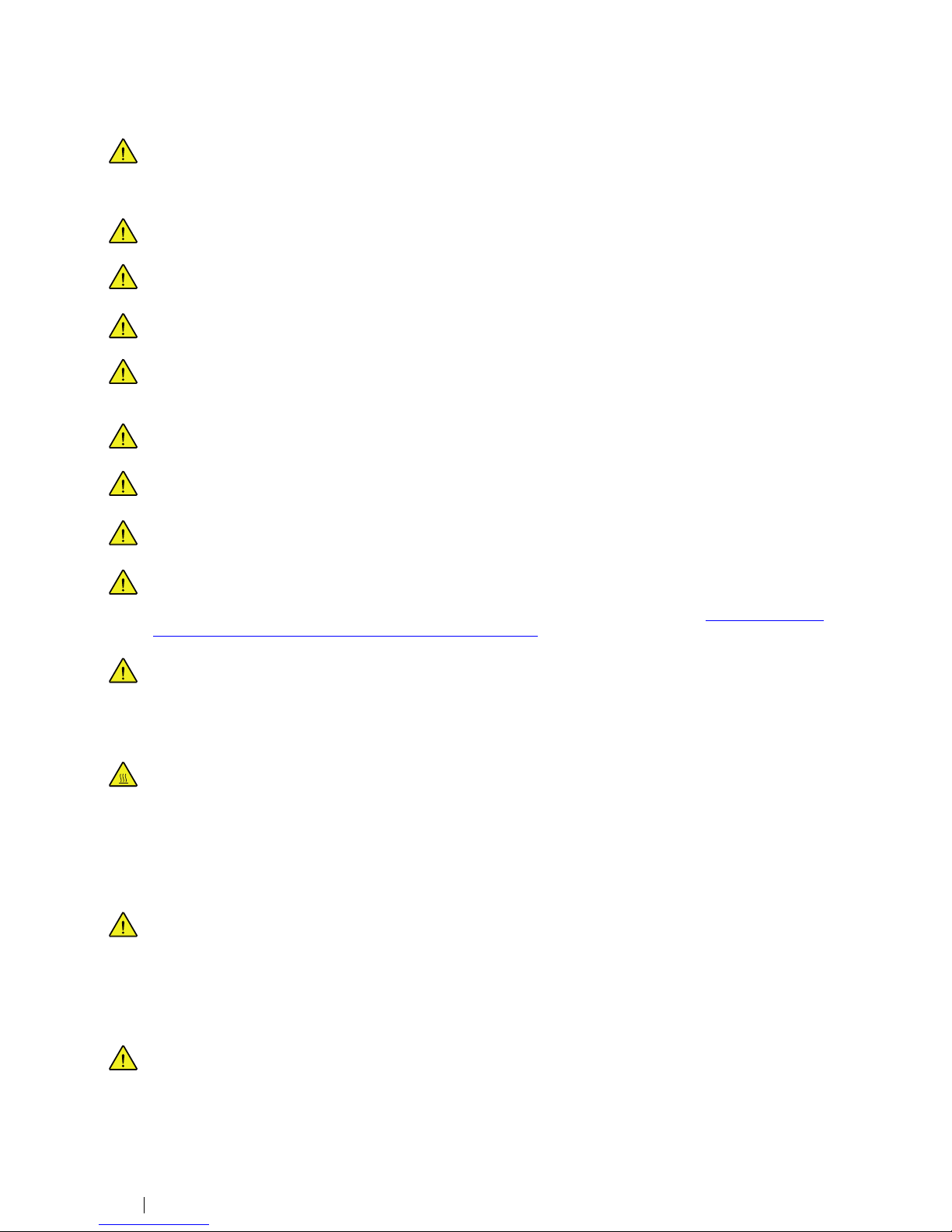
Avoid exposing the Tobii Dynavox Indi®device to fire or to temperatures above 60 ℃/140 ℉. These conditions may
cause the battery to malfunction, generate heat, ignite or explode. Be aware that it is possible, in a worst case scenario, for temperatures to reach greater than those stated above in, for example, the trunk of a car on a hot day. So, storing the Tobii Dynavox Indi
®
device, in a hot car trunk could conceivably lead to a malfunction.
Only charge the Tobii Dynavox Indi®battery in an ambient temperature of 0 ℃/32 ℉ to 45 ℃/113 ℉.
Use only the supplied power adapter to charge the Tobii Dynavox Indi®device. Using unauthorized power adaptersmay severely damage the Tobii Dynavox Indi
®
device.
For safe operation of the Tobii Dynavox Indi®device, use only charger and accessories approved by Tobii Dynavox.
Do not open, or modify, the casing of the Tobii Dynavox Indi®device or of the power supply, since you may be exposed to potentially hazardous electrical voltage. The device contains no serviceable parts. If the Tobii Dynavox Indi
®
device or it’s accessories are mechanically damaged, do not to use them.
If the battery are not charged or the Tobii Dynavox Indi®is not connected to the power supply, the
Tobii Dynavox Indi
®
device will shut down.
If the Power Supply Cord is damaged it needs to be replaced by Service Personnel only. Do not use the Power Supply Cord until replaced.
Disconnect the AC power plug of the Power adapter from the wall socket when not charging the device and disconnect the power cable from the device.
Special regulations apply to shipping devices containing Li-ion Polymer batteries. If dropped, crushed, or shortcircuited, these batteries can release dangerous amounts of heat and may ignite, and are dangerous in fires.
Please reference IATA regulations when shipping lithium metal or lithium ion batteries or cells: http://www.iata.org/
whatwedo/cargo/dangerous_goods/Pages/lithium_batteries.aspx
The Power adapters shall not be used without an adult or Caregiver supervision.
2.3 Temperature
Due to use in direct sunshine or in any other hot environment the Tobii Dynavox Indi®device may have hot surfaces.
There is a built in temperature sensor that monitors the temperature. If the sensor detects to hot internal temperature
the device will automatically trigger a Windows Shut Down or Hibernate (depending on Windows Power Button configuration). It may take a while before Tobii Dynavox Indi
®
device can be restarted as the unit may first need time to
cool down.
2.4 Mounting
The Tobii Dynavox Indi®should be mounted according to MANUFACTURER instructions of approved mounts.
Tobii Dynavox or its agents are not liable for damage or injuries to a person or its property due to a
Tobii Dynavox Indi
®
falling from a mounted configuration. The mounting of a Tobii Dynavox Indi®is done entirely at the
user’s own risk.
2.5 Emergency
Do not rely on the Tobii Dynavox Indi®device for emergency calls or banking transactions. We recommend having
multiple ways to communicate in emergency situations. Banking transactions should only be carried out with a system
recommended by, and approved according to the standards of your bank.
8
2 Safety
#12005783 Tobii Dynavox Indi®User’s manual v.1.4 - en-US
Page 9

2.6 Electricity
Do not open the casing of the Tobii Dynavox Indi®device, since you may be exposed to potentially hazardous electrical voltage. The device contains no user serviceable parts.
2.7 Child Safety
The Tobii Dynavox Indi®are advanced computer systems and electronic devices. As such they are composed of numerous separate, assembled parts. In the hands of a child certain of these parts have the possibility of being separated from the device, possibly constituting a choking hazard or another danger to the child.
Young children should not have access to, or the use of, the device without parental or guardian supervision.
2.8 Software
Using an antivirus program is strongly recommended.
Software other than that which is pre-installed on the Tobii Dynavox Indi®is installed at the user's own risk. External
software could cause the Tobii Dynavox Indi
®
to malfunction and might not be covered by the warranty.
2.9 Magnetic Field
The Tobii Dynavox Indi®device contains magnets. Magnetic fields may interfere with pacemakers, defibrillators, or
other medical devices. As a general rule, maintain a minimum distance of 6 inches (15 centimeters) between any item
with magnets and your heart device.
If you suspect that the Tobii Dynavox Indi
®
device is interfering with your pacemaker or any other medical device, stop
using the Tobii Dynavox Indi
®
device and consult your physician for specific information about that affected medical
device.
2.10 Third Party
Any use of the Tobii Dynavox Indi®outside the intended use and together with any third party software or hardware
that changes the intended use is a risk and nothing that Tobii Dynavox can take any responsibility for.
2.11 Environmental Control
The Programmable IR Remote Control — Environmental Control Unit (ECU) is not to be relied on as the only method
of interaction with IR controlled devices.
#12005783 Tobii Dynavox Indi®User’s manual v.1.4 - en-US
2 Safety
9
Page 10

3 Overview of the Tobii Dynavox Indi
®
3.1 Key Features
The Tobii Dynavox Indi®has several built-in features.
● 2 × Cameras
● 2 × Internal microphones
● 2 × Micro-B USB 2.0 connectors
● 1 × Micro-B USB 3.0 connector
● 2 × Internal speakers
● 1 × Head phone connector
● 1 × Bluetooth
®
● 1 × WLAN (Wireless Local Area Network)
3.2 Product Layout
A Tobii Dynavox Indi®device has a color Capacitive touch, LED Backlight screen. The Tobii Dynavox Indi®has an 10.1″ screen
with a 1920 × 1200 pixel resolution.
10
3 Overview of the Tobii Dynavox Indi
®
#12005783 Tobii Dynavox Indi®User’s manual v.1.4 - en-US
Page 11

3.2.1 Ports, Sensors and Device Buttons
Figure 3.1 Tobii Dynavox Indi®Tablet
Position Description Position Description
1
Power Button
7
Head phone jack 3,5 mm
2
Ambient Light Sensor
8
Power Connector
3
IR Remote Control
9
Micro-B USB 3.0 connector
4
Webcam 2 MP Fixed Focus (FF)
10
Microphone
5
Volume Up and Down
11
Home/Windows Button
6
Power LED
#12005783 Tobii Dynavox Indi®User’s manual v.1.4 - en-US
3 Overview of the Tobii Dynavox Indi
®
11
Page 12

Figure 3.2 Tobii Dynavox Indi®Tablet
Position Description Position Description
12
Micro-B USB 2.0 connector
14
Speakers
13
Camera 5 MP Auto Focus (AF)
Never force a connector into a port. If the connector and port do not join with reasonable ease, they probably do not
match. Make sure that the connector matches the port and that you have positioned the connector correctly in relation
to the port.
Be extra careful with the USB connectors.
3.3 Preinstalled Software
The Tobii Dynavox Indi®device is delivered with all pre-ordered and required software installed and ready to use. Should a reinstallation become necessary at any stage, perform a Factory Recovery.
12
3 Overview of the Tobii Dynavox Indi
®
#12005783 Tobii Dynavox Indi®User’s manual v.1.4 - en-US
Page 13

4 Batteries in the Tobii Dynavox Indi
®
4.1 Batteries
The Tobii Dynavox Indi®device has one built-in battery. Microsoft Windows gives battery warnings at certain levels. If the
Tobii Dynavox Indi
®
device is not charge or powered up by the power supply, the Tobii Dynavox Indi®device will shut down au-
tomatically. For more information, see Appendix C Technical Specifications, page 23.
4.2 Charging the Tablet
1. Connect the Power cable to the Power Connector on the device.
2. Connect the Power adapter to an electrical outlet and charge the tablet until the battery is fully charged.
For battery storage and charging temperatures, see 2 Safety, page 7 .
4.2.1 Checking Charge Level
To check the battery charge level of the Tobii Dynavox Indi®, use the battery monitor within Windows 10.
4.2.2 Power LED Behavior
The Power LED will shine with two colors:
The Power LED will only shine when the Power adapter is plugged in.
● Green — Fully charged
● Red — Charging
#12005783 Tobii Dynavox Indi®User’s manual v.1.4 - en-US
4 Batteries in the Tobii Dynavox Indi
®
13
Page 14

5 Using the Tobii Dynavox Indi
®
No skill other then reading is necessary for setting up the Tobii Dynavox Indi®device. Follow this User´s Manual and the Quick
Start Manual.
5.1 Starting the Device
Start the device in one of the following ways:
● Press the power button on the top of the device. (Position 1 in Figure 3.1 Tobii Dynavox Indi
®
Tablet, page 11)
5.1.1 Password Information
The Tobii Dynavox Indi®device is configured to start up without a password. Though unusual, there are situations in which the
password window could pop up; for example, when creating a new user in the operating system, when returning from the operating system’s sleep mode or when downloading software updates from the internet.
If you decide to use a password for your user account on your Tobii Dynavox Indi®device, be sure to write it down in
a safe place for later use. Without the operating system’s access password, Tobii Dynavox Support may be unable to
assist you until you have recovered it through Microsoft.
The password is case sensitive.
Should the password window pop up, requiring a password, you need to know the password or where to find it. In order to type
in the password use the Windows On-Screen Keyboard or an external USB keyboard (not included).
5.1.2 The Discover Tobii Dynavox app
When you start your Tobii Dynavox Indi®Device for the first time you will be greeted by the Discover Tobii Dynavox app. The
guide is a setup wizard that will walk you through some steps that will help you make the most of your device.
Follow the instructions and select Next to get to the next page of the Discover Tobii Dynavox app.
5.2 Shutting Down the Tobii Dynavox Indi
®
The device should be shut down using the following:
● Use the start menu in Windows (recommended when possible).
Should you be unable to shut the device down using the above, you can hold the power button on the top side of the device
down for more than 20 seconds. The device will consequently shut down immediately, without waiting for open applications to
close.
Reset can be performed by holding the power button on the top side of the device for three (3) seconds
This is not considered a "clean" Windows shut down and is thus not recommended unless completely necessary because it can harm you device.
5.3 Power Saving
The Power saving settings in the Tobii Dynavox Indi®tablet are preset to optimize the battery run-time. If needed, the time setting for sleep mode can be adjusted in Windows Power Options.
5.4 Using the Cameras
The two built-in cameras allows you to take snapshots of items facing the backside of the Tobii Dynavox Indi®device and also
from the display side.
14
5 Using the Tobii Dynavox Indi
®
#12005783 Tobii Dynavox Indi®User’s manual v.1.4 - en-US
Page 15

Use Tobii Dynavox Communication Software or other relevant software to operate the cameras.
5.5 Adjusting the Volume
To adjust the volume use the Volume Up and Down buttons (Position 2) on top side of the Tobii Dynavox Indi®device. For position references, see Figure 3.1 Tobii Dynavox Indi
®
Tablet, page 11
Volume adjustments can also be done in Tobii Dynavox Communication Software and in Windows.
5.6 Adjusting the Sound
You can configure the speakers using the Windows 10 Control Panel > Sound.
We refer to Microsoft’s information on how to configure the sound in the Windows 10 Control Panel.
Sound adjustments can also be done in Tobii Dynavox Communication Software.
5.7 Using the Microphones
The Tobii Dynavox Indi®is equipped with 2 microphones. If the Rubber boot and keyguard are attached to the device, the performance of the microphones can be affected. If this is the case, an external microphone can be attached to the Head phone
jack.
5.8 Tobii Dynavox Windows Settings Utility
With the Tobii Dynavox Windows Settings Utility it is possible to customize the some behavior of the Tobii Dynavox Indi®. To access the Tobii Dynavox Windows Settings Utility follow this procedure:
1. Right click / Long hold on the Tobii Dynavox Windows Settings Utility icon,
, in the Notification area
2. Select the Settings option.
#12005783 Tobii Dynavox Indi®User’s manual v.1.4 - en-US
5 Using the Tobii Dynavox Indi
®
15
Page 16

Tobii Dynavox Windows Settings Utility
● Enable Edge Swipe — make sure the check box is checked to enable the Windows 10 Edge Swipe function.
Edge Swipe is “enabled” by default. Edge Swiping will bring up the quick “Action Center” menu from the right side of
the screen.
● Enable Lock Screen — make sure the check box is checked to enable the Lock Screen.
The Lock Screen is “disabled” by default. This option is important if a user would like to use “Kiosk Mode” on the device.
The Lock Screen must be enabled to use Kiosk Mode. Kiosk Mode is a great way to really lock the device down to the
use of one app, such as Snap, and will not allow the user to access other programs on the device. For more information
on Kiosk Mode, see https://docs.microsoft.com/en-us/windows/configuration/set-up-a-kiosk-for-windows-10-for-desk-
top-editions#set-up-assigned-access-in-pc-settings
● Enable Run Snap at Startup — make sure the check box is checked to automatically Run the Snap software when
the Tobii Dynavox Indi
®
is starting up.
Run Snap at Startup is “disabled” by default.
● Enable Home Button — Not valid for the Tobii Dynavox Indi
®
5.9 Reset the Tobii Dynavox Indi
®
If you have made a lot of different changes to the Tobii Dynavox Indi®and would like to start over, perform a Recovery from within Windows.
The Tobii Dynavox Indi
®
uses 100% native Windows 10 recovery/reset functionality.
1. Access the Windows Settings icon from the Windows desktop.
2. Select the Updates and Security option in Windows Settings.
3. Select the Recovery option in the left column.
16
5 Using the Tobii Dynavox Indi
®
#12005783 Tobii Dynavox Indi®User’s manual v.1.4 - en-US
Page 17

4. Select the Get Started under the heading of Reset this PC.
5. Select one of these options:
● Keep my files
– Reinstalls Windows 10 and keeps your personal files.
– Removes apps and drivers you installed.
– Removes changes you made to settings.
– Removes any apps your PC manufacturer installed. (If your PC came with Windows 10, apps from your PC
manufacturer will be reinstalled.)
The Configuration Manager app that runs at first login (prompting for the QR code) will restore any licensed Tobii Dynavox applications which are removed.
● Remove everything
– Reinstalls Windows 10 and removes all your personal files.
– Removes apps and drivers you installed.
– Removes changes you made to settings.
– Removes any apps your PC manufacturer installed. (If your PC came with Windows 10, apps from your PC
manufacturer will be reinstalled.)
The Configuration Manager will be re-run at startup and reinstall removed (Communicator)
applications.
Remove everything have two options:
– Without Clean the drive — This option will take about one hour to perform.
– With Clean the drive — This option will take many hours to perform.
This option will also present the user with a BIOS message about resetting BitLocker encryption. The actual
message occurs at reboot and looks like this:
#12005783 Tobii Dynavox Indi®User’s manual v.1.4 - en-US
5 Using the Tobii Dynavox Indi
®
17
Page 18

A configuration change was requested to Clear this computer’s TPM (Trusted Platform
Module)WARNING: Clearing erases information stored on the TPM: You will lose all created keys and access to data encrypted by these Keys.
Press F12 to Clear the TPM.
Press ESC to reject this change request and continue
Just select F12 to proceed with cleaning the drive or ESC to reject this change request and continue.
If you're planning to donate, recycle, or sell your PC, use this option and choose to fully clean the drive.
6. Select Next to continue or Cancel to abort.
7. Select Reset to continue or Cancel to abort.
This will take several minutes. When finished, the Tobii Dynavox Indi
®
will reboot and you will be presented with the Manual key
entry menu.
Your Serial number and Product key will be auto filled with your information. You can also use the QR Code received with the
original purchase.
Select the Start option.
18
5 Using the Tobii Dynavox Indi
®
#12005783 Tobii Dynavox Indi®User’s manual v.1.4 - en-US
Page 19

6 Product Care
6.1 Temperature & Humidity
6.1.1 General Use - Operating temperature
The Tobii Dynavox Indi®is best kept in dry conditions at room temperature. The recommended range for temperature and the
humidity value for the device is as follows:
● Ambient temperature: 0℃ to 35℃ (32℉ to 95℉)
● Relative humidity: 10% to 90% (no condensation on the device)
6.1.2 Transportation and Storage
For transportation and storage the recommended range for temperature and the humidity value for the device is as follows:
● Temperature: -10℃ to 60℃ (14℉ to 140℉)
● Relative humidity: 5% to 95% (no condensation on the device)
The Tobii Dynavox Indi
®
is not waterproof or water resistant. The device should not be kept in excessively humid, damp or otherwise wet conditions. Do not submerge the device in water or in any other liquid. Be careful not to allow liquids to be spilled upon
the device especially in the connector areas.
6.2 Cleaning
Before cleaning the Tobii Dynavox Indi®device shut it down and unplug all cables. Use a soft, slightly damp lint-free cloth. Avoid
getting moisture in openings on the device. Don’t use window cleaners, household cleaners, aerosol sprays, solvents, alcohol,
ammonia, or abrasives to clean the device.
6.2.1 Cleaning of the Speakers
If the openings for the speakers are clogged carefully use cotton swabs and/or a toothbrush to avoid damaging the
Tobii Dynavox Indi
®
speakers.
6.3 Placement
Only use the recommended mounts specified by the your local reseller or sales representative and make sure that they are
mounted and fastened correctly according to the instructions. Do not place the device on unstable and uneven surfaces.
6.4 Transporting the Tobii Dynavox Indi®Device
Disconnect all the cables from the Tobii Dynavox Indi®while carrying the device.
When you transport the device for repair, shipment or traveling, use the original casing and packaging materials.
It is recommended to keep the original packaging materials for the Tobii Dynavox Indi®.
If device needs to be returned to Tobii Dynavox for Warranty related issues or repair, it is beneficial that the original
packaging or equal equivalent is used for shipping. Most shipping carriers require at least 2 inches of packing material around the device.
Please note: Due to Joint Commission regulations, any shipping materials including boxes sent to Tobii Dynavox
must be discarded.
#12005783 Tobii Dynavox Indi®User’s manual v.1.4 - en-US
6 Product Care
19
Page 20

6.5 Disposing of the Tobii Dynavox Indi®Device
Do not dispose of the Tobii Dynavox Indi®Device in general household or office waste. Follow your local regulations for the disposal of electrical and electronic equipment.
20
6 Product Care
#12005783 Tobii Dynavox Indi®User’s manual v.1.4 - en-US
Page 21

Appendix A
Support, Warranty, Training
Resources
A1 Customer Support
For support, please contact your local representative or Support at Tobii Dynavox. In order to receive assistance as quickly as
possible, make sure you have access to your Tobii Dynavox Indi
®
device and, if possible, an Internet connection. You should al-
so be able to supply the serial number of the device, which you will find on the Service tag label.
For further product information and other support resources, please visit www.tobiidynavox.com.
A2 Warranty
Please read the Manufacturer’s Warranty paper included in the package.
Please read this User’s Manual carefully before using the device. The warranty is only valid if the device is used according to the
User’s Manual. Disassembling the Tobii Dynavox Indi
®
device will void the warranty.
It is recommended to keep the original packaging materials for the Tobii Dynavox Indi®.
If device needs to be returned to Tobii Dynavox for Warranty related issues or repair, it is beneficial that the original
packaging or equal equivalent is used for shipping. Most shipping carriers require at least 2 inches of packing material around the device.
Please note: Due to Joint Commission regulations, any shipping materials including boxes sent to Tobii Dynavox
must be discarded.
A3 Training Resources
Tobii Dynavox offer a range of training resources for the Tobii Dynavox Indi®products and related communication products. You
can find them on the, www.tobiidynavox.com or www.myTobiiDynavox.com, including Getting Started Guides, webinars and
Quick guides. The Tobii Dynavox Indi
®
Quick Start Manual is delivered with, and stored on, the Tobii Dynavox Indi®device.
Tobii Dynavox Indi®User’s manual v.1.4 - en-US
Appendix A Support, Warranty, Training Resources
21
Page 22

Appendix B
Compliance Information
B1 FCC Statement
This device complies with Part 15 of the FCC Rules. Operation is subject to the following two conditions: (1) this device may
not cause harmful interference, and (2) this device must accept any interference received, including interference that may cause
undesired operation.
Modifications not expressly approved by Tobii Dynavox could void the user’s authority to operate the equipment under
FCC rules.
B2 CE Statement
The Tobii Dynavox Indi®Device is in compliance with the essential requirements and other relevant provisions of the following
Directives. All essential radio test suites have been carried out:
● 2011/65/EU (RoHS 2) - Restriction of Hazardous Substances Directive
● R&TTE 1999/5/EC (R&TTE) - European Radio equipment and Telecommunications Terminal Equipment Directive
● 2014/30/EU (EMC) - Electromagnetic Compatibility Directive
● 2014/35/EU (LVD) - Low Voltage Directive
● 2009/125/EC (Eco Design) - Ecodesign Directive
● 2012/27/EC (Energy Efficiency) - Energy Efficiency Directive
● WEEE - Waste Electrical & Electronic Equipment
● REACH - Registration, Evaluation, Authorisation and restriction of Chemicals
CE Compliance Authorization mark:
B3 Industry Canada Statement
This Class B digital apparatus complies with Canadian ICES-003.
Cet appareil numérique de la classe B est conforme à la norme NMB-003 du Canada.
B4 IECEE CB Scheme
For Tobii Dynavox Indi®, CB Scheme is pending for additional markets (Australia, New Zealand, Argentina, Mexico, South Africa,
China and others).
B5 Radio Wave Exposure and Specific Absorption Rate (SAR) Information
The Tobii Dynavox Indi®device was tested for typical body-worn operations. To comply with RF exposure requirements, a minimum separation distance of 0 mm must be maintained between the user’s body and the handset, including the antenna. Thirdparty belt-clips, holsters, and similar accessories used by the Tobii Dynavox Indi
®
device should not contain any metallic components. Body-worn accessories that do not meet these requirements may not comply with RF exposure requirements and should
be avoided. Use only the supplied antenna.
The Tobii Dynavox Indi
®
device complies with RF specifications when used at 0 mm from the body.
22
Appendix B Compliance Information
Tobii Dynavox Indi®User’s manual v.1.4 - en-US
Page 23

Appendix C Technical Specifications
C1 Tobii Dynavox Indi®Device
Standard Tobii Dynavox Indi
®
Type Speech Tablet PC
Model Indi
®
Manufacturer Tobii Dynavox LLC
Screen
10.1″, Aspect ratio: 16:10, LED Backlight Unit
Screen Resolution
1920 × 1200
Touch Panel Multi point Capacitive Touch
Dimensions (WxHxD)
244 × 176 × 35 mm
9.6 × 6.9 × 1.4 inches
Weight
765 g
1.7 lbs
Speakers 2 × 31 mm 4 ohm, 4 W
Microphone Analog Microphone
Processor
Intel Atom Z8350 – 4 cores, 2 MB cache, 1.92 Ghz
RAM
4 GB
Operating system
Microsoft
®
Windows 10 Pro 64-Bit
Flash drive
64 GB eMMC
Sensors
3-axis gyro, accelerometer, compass, ambient light sensor
Connectors
1× DC in 12 VDC 2 A
1 × 3.5 mm” Headset/Audio-out port (stereo) with jack detection (Headphone and micro-
phone port)
2 × Micro-B USB 2.0
1 × Micro-B USB 3.0
Buttons
1 × Power On
1 × Volume Up
1 × Volume Down
WLAN/Bluetooth
®
IEEE 802.11 a/b/g/n
Bluetooth
®
4.0 / BLE
IR Remote Control (Environmental Control Unit)
Learning remote with integrated library of pre-programmed devices
Camera
Rear-facing: 2 Mega pixels
Front-facing: 5 Mega pixels
Battery Run Time > 8 hours. normal usage
Battery Technology Li-ion Polymer rechargeable battery
Battery Capacity
29.6 Wh
Battery Charge Time
< 4 hours
Power Supply 12 VDC 2A AC adapter
Tobii Dynavox Indi®User’s manual v.1.4 - en-US
Appendix C Technical Specifications
23
Page 24

C2 Power Adapter
Item Specification
Input voltage
100 to 240 VAC
Input current (max)
0.5 A
Input frequency 50 to 60 Hz
Output current
2 A
Rated output voltage
12 VDC
24
Appendix C Technical Specifications
Tobii Dynavox Indi®User’s manual v.1.4 - en-US
Page 25

Appendix D Approved Accessories
For information about the latest approved Accessories for the Tobii Dynavox Indi®, please visit www.TobiiDynavox.com or contact your local Tobii Dynavox reseller.
Tobii Dynavox Indi®User’s manual v.1.4 - en-US
Appendix D Approved Accessories
25
Page 26

#12005783 Tobii Dynavox Indi
®
User’s manual v.1.4 - en-US
Support for Your Tobii Dynavox Device
Get Help Online
See the product-specific Support page for your Tobii Dynavox device. It contains up-to-date information about issues and tips & tricks related to the product. Find our Support pages online at:
www.TobiiDynavox.com or www.myTobiiDynavox.com.
Contact Your Sales Representative or Reseller
For questions or problems with your product, contact your Tobii Dynavox sales representative or authorized reseller for assistance. They are most familiar with your personal setup and can best
help you with tips and product training. For contact details, visit www.TobiiDynavox.com/contact
Copyright©Tobii AB (publ). Illustrations and specifications do not necessarily apply to products and services offered in each local market. Technical specifications are subject to change without prior notice. All other trademarks are the property of their respective
owners.
