Page 1

Tobii Dynavox I-Series+
User’s Manual
I–12+
I–15+
Page 2

User’s manual Tobii Dynavox I-Series+
Version 1.9.1
06/2016
All rights reserved.
Copyright © Tobii AB (publ)
No part of this document may be reproduced, stored in a
retrieval system, or transmitted in any form, by any means
(electronic, photocopying, recording, or otherwise) without
the prior written permission of the publisher.
Copyright protection claimed includes all forms and matters
of copyrightable material and information allowed by statutory
or judicial law or hereafter granted, including without
limitation, material generated from the software programs
which are displayed on the screen such as screen displays,
menus, etc.
The information contained in this document is proprietary to
Tobii Dynavox. Any reproduction in part or whole without
prior written authorization by Tobii Dynavox is prohibited.
Products that are referred to in this document may be either
trademarks and/or registered trademarks of the respective
owners. The publisher and the author make no claim to these
trademarks.
While every precaution has been taken in the preparation of
this document, the publisher and the author assume no
responsibility for errors or omissions, or for damages
resulting from the use of information contained in this
document or from the use of programs and source code that
may accompany it. In no event shall the publisher and the
author be liable for any loss of profit or any other commercial
damage caused or alleged to have been caused directly or
indirectly by this document.
Content subject to change without notice.
Please check Tobii Dynavox web site www.TobiiDynavox.
com for updated versions of this document.
The following products are protected by U.S. Patent 7,572,008:
• I–12+ ETR
• I–15+ ETR
You can locate the Type of Tobii Dynavox I-Series+ device on the label on the back side.
Page 3

Table of Contents
1 Introduction.................................................................................................................................... 7
1.1 Explanation of Admonitions.................. . . . .............. . . . . .............. .. . ............... . . . .............. . . . ...........7
1.2 Symbols and Markings ......... .. . ............... . . . .............. . . . ............... . . . .............. . . .............. .. . . .........7
1.3 Intended Use .. ............ .. . . .............. . . . .............. . . . . .............. . . . ............... . ................ . . .............. ..9
1.3.1 Portable Use ....... . . . ............... . . . .............. . . . ............... . ................ . . .............. .. . . .......10
1.3.2 Mounted Use.................... . . .............. .. . . .............. . . . .............. . . . . .............. . . . ............10
1.4 Package Contents....................... . . . .............. .. . ............... . . . .............. . . . . .............. . . . ............... .10
1.4.1 Tobii Dynavox I-Series+ with Tobii Dynavox Communicator ... .............. . . . . ............ .. . . . ..10
1.4.2 Tobii Dynavox I-Series+ with Tobii Dynavox Compass....................... . . . .............. . . . .....11
2 Safety .......................................................................................................................................... 12
2.1 Avoiding Hearing Damage ........ .. . . .............. .. . ............... . . . .............. . . . ............... . . . .............. . . . . .12
2.2 Temperature .............................. . . . .............. . . . . ............ .. . . . ............. .. . ................ . . .............. .. . .12
2.3 Power Supply and Batteries...................... . . .............. .. . ............... . . . .............. . . . . .............. . . . .....13
2.4 Mounting............................ . . . .............. . . . . ............ .. . . . ............... . ................ . . .............. .. . ........13
2.5 Emergency ............................ . ................ . . .............. .. . ............... . . . .............. . . . . .............. . . . .....14
2.6 Infrared ........ . . . ............... . ................ . . .............. .. . . .............. . . . .............. . . . . .............. . . . ............14
2.7 Epilepsy .. . .............. . . .............. .. . . .............. .. . ............... . . . .............. . . . ............... . . . .............. . . . . .14
2.8 Electricity ..... . . . . .............. . . . ............... . ................ . . .............. .. . . . ............. . . . .............. . . . . ...........14
2.9 Child Safety...... . . . ............... . . . .............. . . . ............. .. . ................ . . .............. .. . . .............. . . . ........14
2.10 Environmental Control.................... . . . ............... . . . .............. . . .............. .. . . .............. .. . ...............14
2.11 Gaze Interaction...... . . .............. .. . . .............. . . . .............. . . . . .............. . . . ............... . . . .............. . . . ..14
2.12 Third Party....... . . .............. .. . . . ............. .. . ............... . . . .............. .. . ............... . . . .............. . . . . ........15
3 Overview of the Tobii Dynavox I–12+ and I–15+ ......................................................................... 16
3.1 Key Features................ . . . .............. . . . . .............. . . . .............. . . ................ . . .............. .. . ...............16
3.2 Product Layout........................ . . . .............. . . . ............... . ................ . . .............. .. . . . ............. . . . ....16
3.2.1 The Tobii Dynavox I–12+ and Tobii Dynavox I–15+ .............. . . . . .............. . . . ............... .16
3.2.2 Ports, Sensors and Device Buttons ....................... . . . .............. . . . . .............. . . . ............17
3.3 Preinstalled Software........... . . . ............... . . . .............. . . . ............... . ................ . . .............. .. . . .......19
3.4 Configuring the Device........................ .. . . . ............. .. . ................ . . .............. .. . ............... . . . ........19
3.5 Accessing the microSD-Card ............ . . . . .............. . . . ............... . . . .............. . . . ............. .. . . . .........20
3.5.1 Removing the microSD-card........... . . . .............. . . . . ............ .. . . . ............... . ................ . .20
3.5.2 Inserting the microSD-Card....................... .. . . .............. .. . ............... . . . .............. . . . .....21
3.6 Tobii Dynavox Quick Release Adapter Plate..... .. . . .............. . . . ............... . . . .............. . . . ............... .21
3.6.1 Mounting the Tobii Dynavox QR Adapter Plate ... . . . . ............ .. . . . ............... . ................ . .22
3.6.2 Removing the Tobii Dynavox QR Adapter Plate ............. . ................ . . .............. .. . . .......22
4 Batteries in the Tobii Dynavox I-Series+ ....................................................................................... 23
4.1 Batteries . . . .............. . . . . .............. . . . ............... . . . .............. . . . ............. .. . . . .............. . . .............. .. . .23
4.1.1 Hot Swappable.......................... .. . ............... . . . .............. . . . ............... . . . .............. . . . . .23
4.2 Charging.............. .. . . .............. . . . .............. . . . . .............. . . . ............... . ................ . . . ............. .. . ....23
4.2.1 Checking Charge Level ......................... . . . .............. .. . . .............. . . . .............. . . . . ........24
4.3 Inserting and Releasing the Batteries ...................... .. . . . ............... . ................ . . .............. .. . ........24
4.3.1 Inserting the Batteries............. . . . .............. . . . ............... . ................ . . .............. .. . . .......24
4.3.2 Releasing the Batteries ... . . . .............. . . ................ . . .............. .. . ............... . . . .............. .24
5 Using the Tobii Dynavox I-Series+ ............................................................................................... 26
5.1 Starting the Device .......... . . . . .............. . . . ............... . ................ . . . ............. .. . . . ............. . . . ...........26
5.1.1 Password Information ............. . . . .............. . . . . .............. . . . ............... . ................ . . .......26
Page 4

5.1.2 Tobii Dynavox I-Series+ Welcome Guide . .............. .. . ............... . . . .............. . . . . ...........26
5.2 Shutting Down the Device .. . . .............. . . . ............... . . . .............. . . . . ............ .. . . . ............. .. . ...........26
5.3 Using Gaze Interaction....................... . . . .............. . . .............. .. . . . ............. .. . ............... . . . ...........27
5.3.1 Positioning ..................... .. . . .............. . . . ............... . . . .............. . . . ............... . ..............27
5.3.2 Track Box.................... . . . .............. .. . ............... . . . .............. . . . . .............. . . . ............... .28
5.3.3 Track Status Viewer.................... .. . . . ............. . . . .............. . . . . .............. .. . ............... . . . .28
5.3.3.1 Showing Track Status ........................... .. . . .............. . . . .............. . . . . ....28
5.3.4 Positioning Guide...................... . . . .............. . . .............. .. . . .............. .. . ............... . . . ....29
5.4 Using Windows Control ........ . . .............. .. . ............... . . . .............. . . . . .............. . . . .............. . . .......29
5.4.1 Windows Control Type ..................... . . . ............... . . . .............. . . .............. .. . . ..............29
5.4.2 Starting and Disabling Windows Control. . . . .............. . . . . .............. . . . ............. .. . ...........30
5.4.3 Using Gaze Selection ....................... . . . .............. . . .............. .. . . .............. .. . ...............30
5.4.3.1 Gaze Selection Taskbar .. . . .............. .. . . . ............. . . . .............. . . . . ...........31
5.4.3.2 Task Buttons .................. . ................ . . . . ............ .. . . . ............. . . . ...........32
5.4.3.3 Functions Overlay in Windows 8 ....................... . ................ . . ..............33
5.4.3.4 Functions Overlay in Windows 10 .............. . . . ............... . . . .............. . . . . .34
5.4.3.5 Snap Window/Close App in Windows 8.1 and Windows 10 .................36
5.4.3.5.1 How to Snap Window/Close App................. . . . ............36
5.4.3.5.2 To Snap More Apps . . ............... . . . .............. . . ..............38
5.4.3.6 Selection Methods — Gaze and Switch ......... . . . . .............. . . . .............. . .40
5.4.3.6.1 Sticky Tasks & Default Left Click / Tap for
Switch ................... . . . .............. . . . ............... . ..............40
5.4.3.6.2 Activating a Task with a Keyboard button instead of a
Switch ................... . . . .............. . . . ............... . ..............41
5.4.3.7 Gaze Keyboard ............................. . ................ . . .............. .. . . ..............41
5.4.3.7.1 Keyboard Taskbar......... . . .............. .. . . .............. . . . ........42
5.4.3.7.2 Task Buttons for Keyboard Taskbar.... . . . ............... . .......43
5.4.3.7.3 Word Prediction........... . . .............. .. . ............... . . . ........43
5.4.3.8 Gaze Selection in Combination with Region Based Keyboards...............44
5.4.4 Using Mouse Emulation ...... . . . . .............. . . . ............... . . . .............. . . . ............. .. . ...........44
5.4.4.1 Placing the Mouse Emulation Menu . .............. . . . ............... . ................ . .44
5.4.4.2 Clicking with Windows Control in Mouse Emulation Mode............ . . .......44
5.4.4.3 Magnifying with Windows Control in Mouse Emulation Mode.................45
5.4.4.4 Selecting Mouse Emulation Functions........................ . . . .............. . . . . ....45
5.4.4.5 Pausing Windows Control in Mouse Emulation Mode ................... . . . .....45
5.4.4.6 Scrolling with Windows Control in Mouse Emulation Mode............ . . . .....45
5.5 Wake the Tobii Dynavox I-Series+ from Sleep with Gaze Interaction................. . . . .............. . . .......46
5.6 Pause/Resume Gaze Interaction and Put the Tobii Dynavox I-Series+ to Sleep with
Gaze Interaction.................. .. . . .............. .. . ............... . . . .............. . . . ............... . . . .............. . . .......47
5.7 Using the Cameras.......... . . . .............. . . ................ . . .............. .. . ............... . . . .............. . . . . ...........47
5.8 Using the GEWA Programmable IR Remote Control................. . . . ............. .. . ............... . . . ...........48
5.8.1 Handling I-Series Product Key .. . ............. . . . .............. .. . . .............. .. . ............... . . . ........48
5.9 Adjusting the Volume ........ . . . .............. . . . . .............. . . . ............... . . . .............. . . . ............. .. . . . .........48
5.10 Adjusting the Sound .. . . . .............. . . . ............... . . . .............. . . . . ............ .. . . . .............. . . .............. .. . .48
5.11 Performing a Factory Recovery.......................... . . . .............. . . ................ . . .............. .. . ...............48
5.12 Calibrating the Touch Screen....... . . . ............... . . . .............. . . . . ............ .. . . . ............... . ................ . .50
6 Configuring the Tobii Dynavox I-Series+ with the I-Series Control Center ................................... 51
6.1 Buttons........ . . . .............. . . .............. .. . . .............. .. . ............... . . . .............. . . . ............... . ..............52
6.1.1 Play Sound when Pressed........................... . . ................ . . .............. .. . ............... . . . ....52
6.1.2 Disable All Buttons....... . . . .............. .. . . .............. . . . ............... . . . .............. . . . ............... .52
Page 5
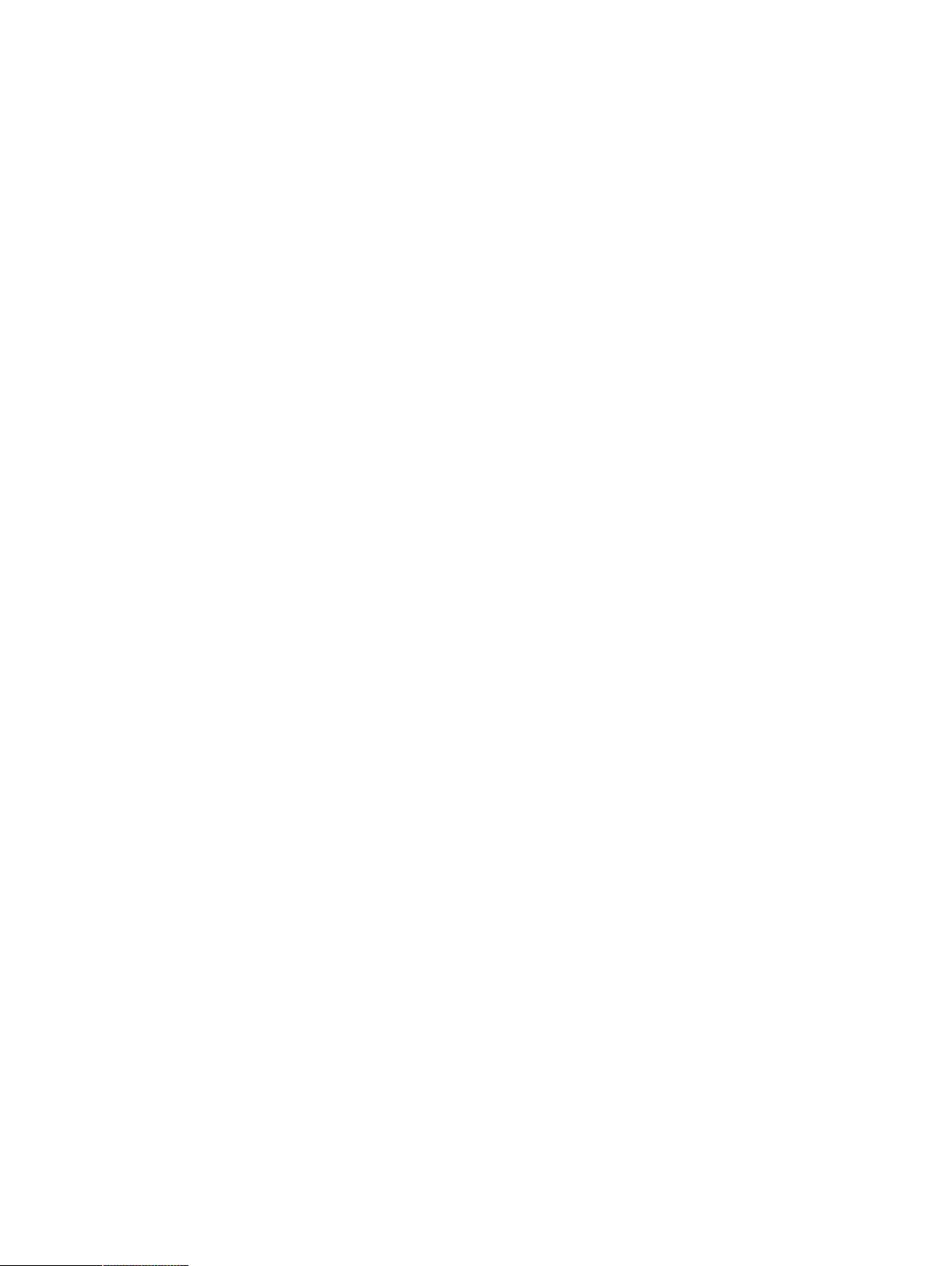
6.2 Display...... .. . ............... . . . .............. . . . . .............. . . . .............. . . ................ . . .............. .. . ...............53
6.2.1 Brightness Adjustment..... . . . .............. . . . . .............. . . . ............... . ................ . . ..............53
6.2.2 Display Rotation....................... . . .............. .. . . .............. .. . ............... . . . .............. . . . .....53
6.3 Switches......... . . .............. .. . . . ............. . . . .............. . . . . .............. .. . ............... . . . .............. . . . .........54
6.3.1 Play Sound when Pressed........................... . . ................ . . .............. .. . ............... . . . ....54
6.3.2 Configuring a Switch to Power On ........ . . .............. .. . . . ............. .. . ............... . . . ...........55
6.3.3 Configuring a Switch to Power Off ................. .. . ............... . . . .............. .. . ............... . . . .55
6.4 Wake-on-Gaze® ........................ .. . . . ............... . ................ . . .............. .. . ............... . . . .............. .55
6.5 Wireless ...... . . . .............. . . ................ . . .............. .. . ............... . . . .............. . . . . .............. . . . ............56
6.5.1 WLAN ................ .. . ............... . . . .............. . . . . .............. . . . .............. . . ................ . . .......56
6.5.1.1 Handling Tobii Dynavox Product Key. .............. .. . ............... . . . .............. .56
6.5.1.2 Enabling and Disabling the WLAN Communication..... . . . ............... . .......57
6.5.1.3 Connecting to a WLAN..................... . . . . ............ .. . . . ............. .. . ...........57
6.5.2 Bluetooth® for Mobile Phone Communication . .............. .. . . .............. . . . .............. . . . . ....57
6.5.2.1 Handling I-Series Product Key ............ .. . ............... . . . .............. . . . . ........57
6.5.2.2 Enabling and Disabling Bluetooth® Communication .. . . .............. .. . . .......57
6.5.2.3 Connecting to a Bluetooth® Device ............................. .. . . .............. . . . .58
6.6 Safety ... . . . ............... . ................ . . .............. .. . ............... . . . .............. . . . . .............. . . . ............... . . . .58
6.6.1 Audio..................... . ................ . . .............. .. . . .............. . . . .............. . . . . .............. . . . .....58
6.6.2 Temperature Control .......... . . . . .............. . . . ............... . . . .............. . . . ............. .. . . . .........58
6.6.2.1 Device Usage ....... . . . .............. . . . ............... . ................ . . . . ............ .. . . . ..59
6.7 I-Series Product Key...................... . . . . .............. . . . .............. . . ................ . . .............. .. . ...............59
6.8 Setup & Updates........................ . . . ............... . . . .............. . . . ............. .. . . . .............. . . .............. .. . .60
6.8.1 I-Series Welcome Guide. . . . ............... . ................ . . .............. .. . ............... . . . .............. .60
6.8.2 I-Series Update Notifier............................ . . . ............... . . . .............. . . .............. .. . . .......61
6.9 System ............. . . . .............. .. . . .............. .. . ............... . . . .............. . . . ............... . ................ . . .......62
6.9.1 Version & Model. . . ............... . . . .............. . . . ............... . . . .............. . . . . ............ .. . . . .........62
6.9.2 Backup .......... . . .............. .. . . .............. . . . .............. . . . . .............. . . . ............... . ..............62
6.9.2.1 User Profile Card........................ . . . .............. . . . . .............. . . . ............... .63
6.9.2.2 Backup Manually by the User .......... . . . .............. . . ................ . . ..............63
6.9.2.3 Restoring Backup Files by the User . .............. . . . . .............. . . . ............... .63
6.9.2.4 Backup Failed................ . . .............. .. . ............... . . . .............. . . . . ...........63
6.9.3 Eye Tracker ......... . . . .............. . . . . ............ .. . . . ............... . ................ . . .............. .. . . .......63
6.10 Creating Shortcuts to Actions ..... . . ................ . . . ............. .. . ............... . . . .............. .. . . .............. . . . .63
6.10.1 Available Actions...... . . . .............. . . . . .............. . . . ............... . ................ . . . ............. .. . ....64
6.10.2 Selecting Actions..... .. . . .............. . . . .............. . . . . .............. . . . ............... . . . .............. . . . ..64
7 Gaze Interaction Settings ............................................................................................................. 66
7.1 Accessing the Gaze Interaction Settings ............. .. . . .............. .. . ............... . . . .............. . . . ............66
7.2 Calibration.............. . . .............. .. . . .............. .. . ............... . . . .............. . . . ............... . . . .............. . . . . .67
7.2.1 Starting Calibration .................. . . .............. .. . ............... . . . .............. . . . . .............. . . . .....67
7.2.2 Interrupting Calibration .................. . . . .............. . . . ............. .. . ................ . . .............. .. . .67
7.2.3 Customizing Active Eye................. . . . . ............ .. . . . ............. . . . .............. .. . . .............. .. . .67
7.2.4 Improving Calibration Point(s) . . .............. . . . .............. . . . . .............. . . . ............. .. . ...........68
7.2.5 Removing Calibration Point(s)..... . . . . .............. . . . ............... . ................ . . . ............. .. . ....69
7.2.6 Customizing the Calibration. . ................ . . .............. .. . . . ............. . . . ............... . . . ...........69
7.2.7 Customizing the Calibration Area ... . . . ............. .. . . . ............. . . . .............. .. . . .............. .. . .70
7.3 Interaction ...................... . . . ............... . ................ . . .............. .. . ............... . . . .............. . . . . ...........71
7.4 User Profile........................ . . . ............. .. . . . ............. . . . .............. .. . . .............. . . . ............... . . . ........72
7.4.1 Creating a New Profile..... . . . .............. . . . ............... . ................ . . .............. .. . . ..............72
7.4.2 Selecting Current User Profile ........ .. . . .............. .. . ............... . . . .............. . . . ............... .73
Page 6
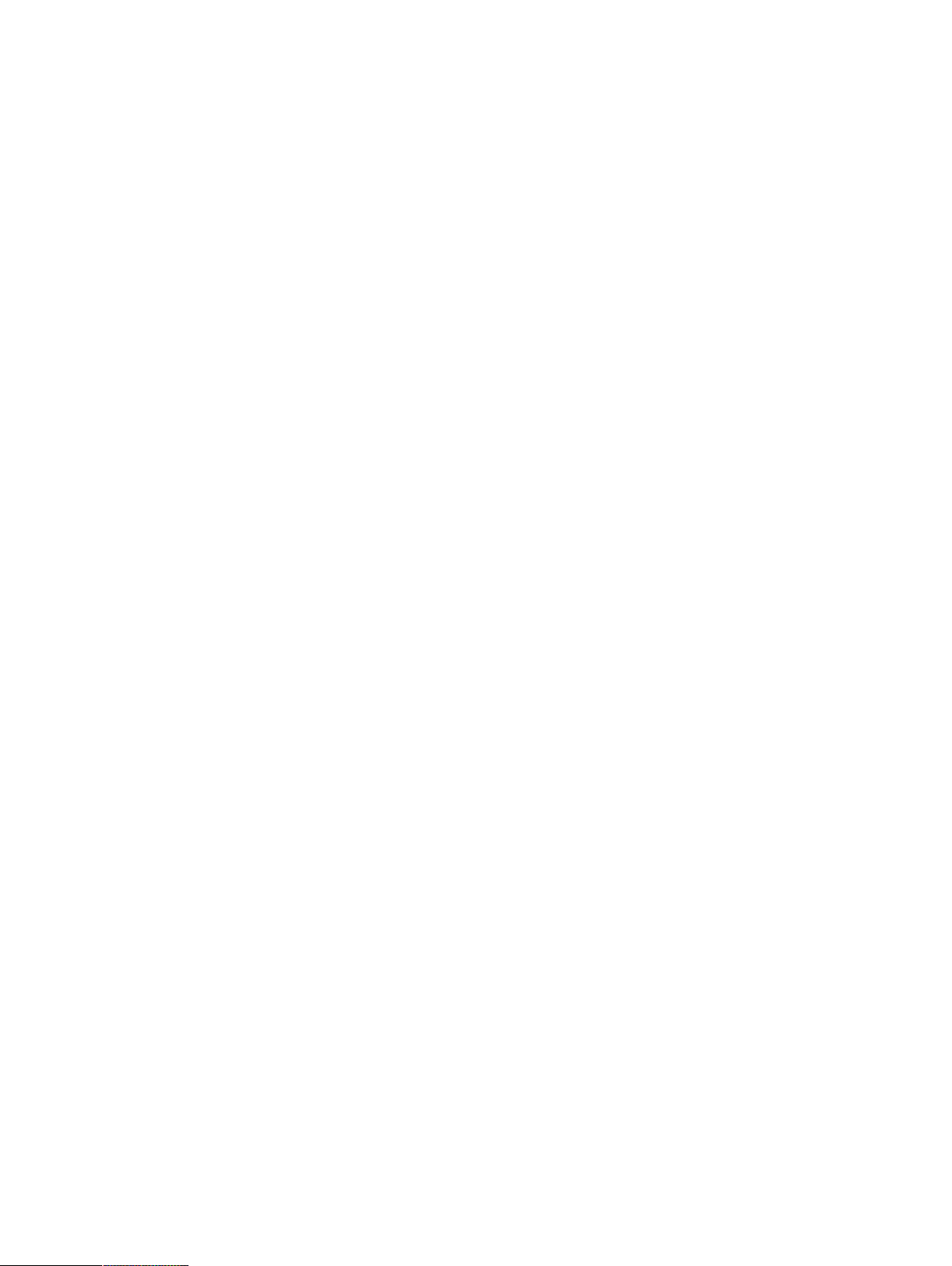
7.4.3 Deleting a Profile. ............ .. . . .............. .. . ............... . . . .............. . . . ............... . . . ............73
7.5 Windows Control ..... . . . . .............. . . . ............... . . . .............. . . . ............. .. . ................ . . .............. .. . .73
7.5.1 Auto Start .............. . . . ............... . ................ . . .............. .. . ............... . . . .............. . . . . ....73
7.5.2 Windows Control Type ..................... . . . ............... . . . .............. . . .............. .. . . ..............73
7.5.2.1 Gaze Selection . . . ............. .. . . . .............. . . .............. .. . . .............. .. . ........74
7.5.2.2 Mouse Emulation........ . . .............. .. . . .............. . . . .............. . . . . .............. .74
7.5.2.2.1 Mouse Control Speed..... . . . .............. . . . . .............. . . . .....74
7.5.2.2.2 Magnifier Size and Zoom ...................... .. . ............... . . . .75
7.5.2.2.3 Auto Switch from Right to Left Click................. . . . .........75
7.5.2.2.4 Turn off Scroll Functionality........... . . . . ............ .. . . . .........75
7.5.2.2.5 Custom Cursors....................... . . . . .............. . . . ............75
7.5.2.2.6 Hide Menu. . .............. . . . . ............ .. . . . ............. .. . ...........75
7.6 System Settings.................. .. . ............... . . . .............. . . . . .............. . . . ............... . ................ . . .......75
7.6.1 System Off-Screen Menu............................. . . . . .............. . . . .............. . . . . ............ .. . . . ..75
7.6.2 Positioning Guide...................... . . . .............. . . .............. .. . . .............. .. . ............... . . . ....76
7.7 System Information... . . . . .............. . . . ............... . . . .............. . . . ............. .. . ................ . . .............. .. . .77
7.7.1 Upgrade Eye Tracker Firmware ........... . . . .............. . . . . .............. . . . ............... . ..............77
8 Gaze Selection Settings............................................................................................................... 78
8.1 The General Settings Tab.......................... . . . . .............. . . . .............. . . ................ . . . ............. .. . ....78
8.2 The Keyboard Settings Tab......................... . . . .............. . . . . .............. . . . .............. . . . . .............. . . . ..79
8.3 The Taskbar Settings Tab....... . . ................ . . .............. .. . ............... . . . .............. . . . . .............. . . . .....80
8.3.1 Maximize Left Click/Tap ....................... . . .............. .. . ............... . . . .............. . . . . ...........80
9 Product Care ............................................................................................................................... 82
9.1 Temperature & Humidity ............. . . .............. .. . ............... . . . .............. . . . . .............. . . . .............. . . . . .82
9.1.1 General Use ... . . .............. .. . ............... . . . .............. . . . ............... . ................ . . ..............82
9.1.2 Transportation and Storage .................... .. . . . .............. . . ................ . . .............. .. . ........82
9.2 Cleaning .. ............... . ................ . . .............. .. . . . ............. . . . ............... . . . .............. .. . ............... . . . .82
9.2.1 Cleaning of the Speakers ............................. . . . ............... . ................ . . . ............. .. . ....82
9.3 Placement .. . ............. . . . .............. . . . . .............. .. . ............... . . . .............. . . . ............... . . . .............. . .82
9.4 Transporting the Tobii Dynavox I-Series+ Device. . . . ............... . ................ . . .............. .. . ...............82
9.5 Disposing of the Batteries ................... . . . .............. . . . . .............. .. . ............... . . . .............. . . . .........83
9.6 Disposing of the Tobii Dynavox I-Series+ Device...................... . . . . ............ .. . . . ............. .. . ...........83
Appendix A Support, Warranty, Training Resources ......................................................................... 84
Appendix B Compliance Information................................................................................................. 85
B1.1 For P15B Equipment ... . . . . .............. .. . ............... . . . .............. . . . ............... . . . .............. . .85
B1.2 For Portable Devices .. . .............. . . . . .............. . . . ............... . ................ . . . ............. .. . ....85
Appendix C Computer Device States of Operation........................................................................... 92
Appendix D Maximum Allowed Temperature ..................................................................................... 94
Appendix E Technical Specifications ................................................................................................ 95
Appendix F Approved Accessories ................................................................................................... 99
Page 7

1 Introduction
Thank you for purchasing a Tobii Dynavox I-Series+ device from Tobii Dynavox!
To ensure the optimal performance of this product, please take the time to read this manual carefully.
The Tobii Dynavox I-Series+ device is available in two different sizes: the Tobii Dynavox I–12+ with a 12.1" screen and the
Tobii Dynavox I–15+ with a 15.0" screen. The Tobii Dynavox I-Series+ is a Gaze Interaction device but can be ordered without
the Gaze Interaction function.
This User’s Manual covers:
• The Tobii Dynavox I-Series+ device, models Tobii Dynavox I–12+ and Tobii Dynavox I–15+.
• The I-Series Control Center (for controlling the device and the I-Series Product Key).
• The Gaze Interaction functions
1.1 Explanation of Admonitions
In this manual we use five (5) levels of admonitions as follows:
Is used for notifying the user of something important or of something that needs special attention.
Is used to inform of something that could cause harm to, or malfunction of, the equipment.
Is used to inform of something in which there is a conceivable risk of harm to the user if the Warning is ignored.
Is used to inform of something that can cause damage to hearing.
Is used to inform of something that cause permanent bodily harm with prolonged skin contact if the Warning is
ignored.
1.2 Symbols and Markings
This section provides information about the symbols that are used on the Tobii Dynavox I-Series+, its accessories or packaging.
Symbol or Markings
Description
USB 3.0 Port
USB 2.0 Ports
Power On
RJ 45 Ethernet Port
3.5 mm Switch port 1
Tobii Dynavox I-Series+ User’s manual v.1.9.1 - en-US
1 Introduction
7
Page 8
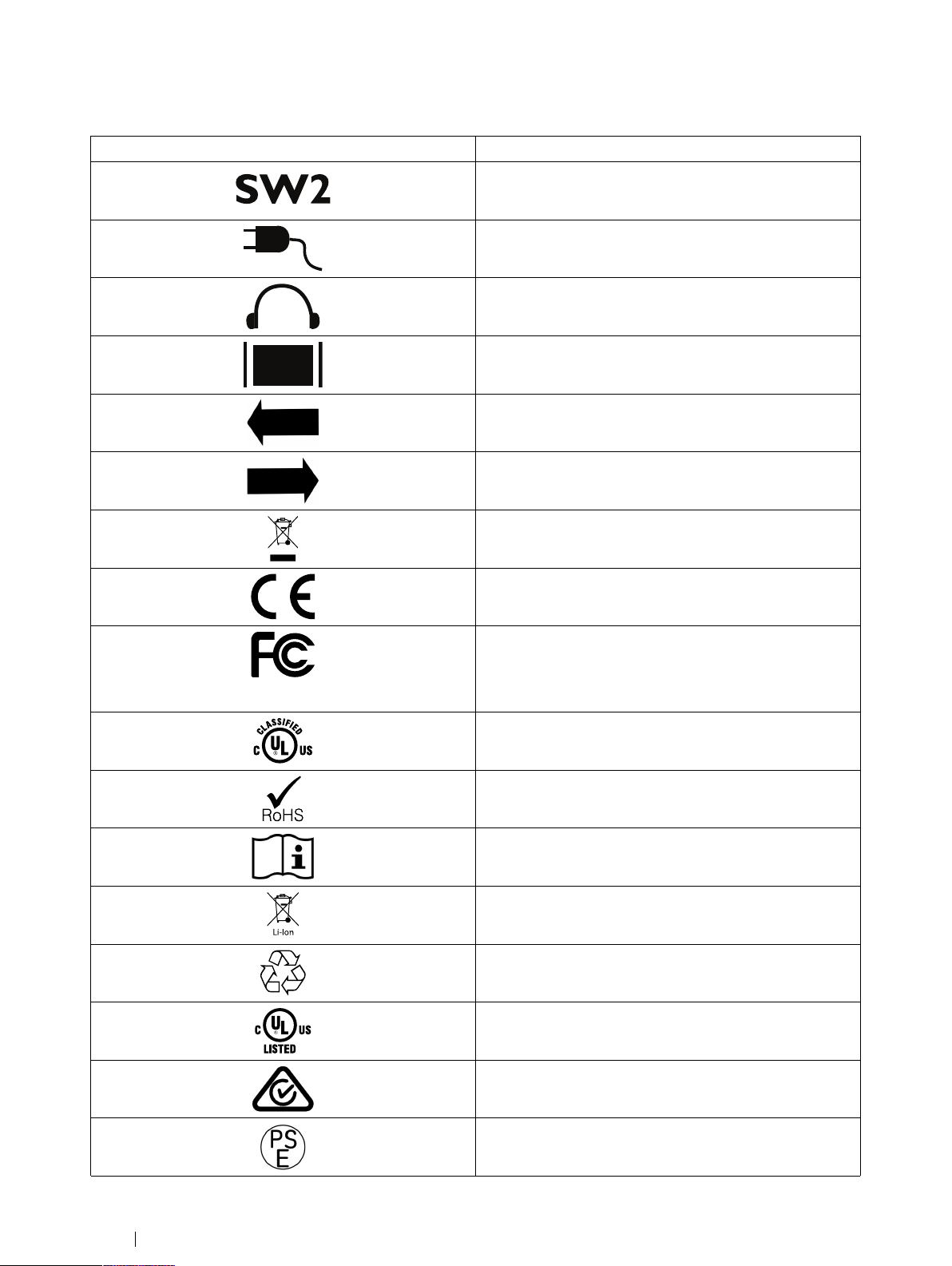
Symbol or Markings
Description
3.5 mm Switch port 2
Power Connector
Head phone jack 3,5 mm
Connector for an HDMI 1.3 cable
To release the right battery
To release the left battery
Dispose of in accordance with your country's requirements.
CE is the abbreviation of the European Communities and this
mark tells customs officials in the European Union that the
product complies with one or more of the EC Directives
This mark is a certification mark employed on electronic
products manufactured or sold in the United States which
certifies that the electromagnetic interference from the device is under limits approved by the Federal Communications
Commission.
UL Classification Marks for Canada and the United States
8
1 Introduction
RoHS Compliant
Consult User´s Manual
Li-Ion rechargeable battery. Must be recycled or disposed
properly
Recyclable material
Type L and Type R Listing Marks for Canada and the United
States
Conforms to relevant Australian EMC requirements
Japanese certification for electrical/electronic appliances and
components
Tobii Dynavox I-Series+ User’s manual v.1.9.1 - en-US
Page 9
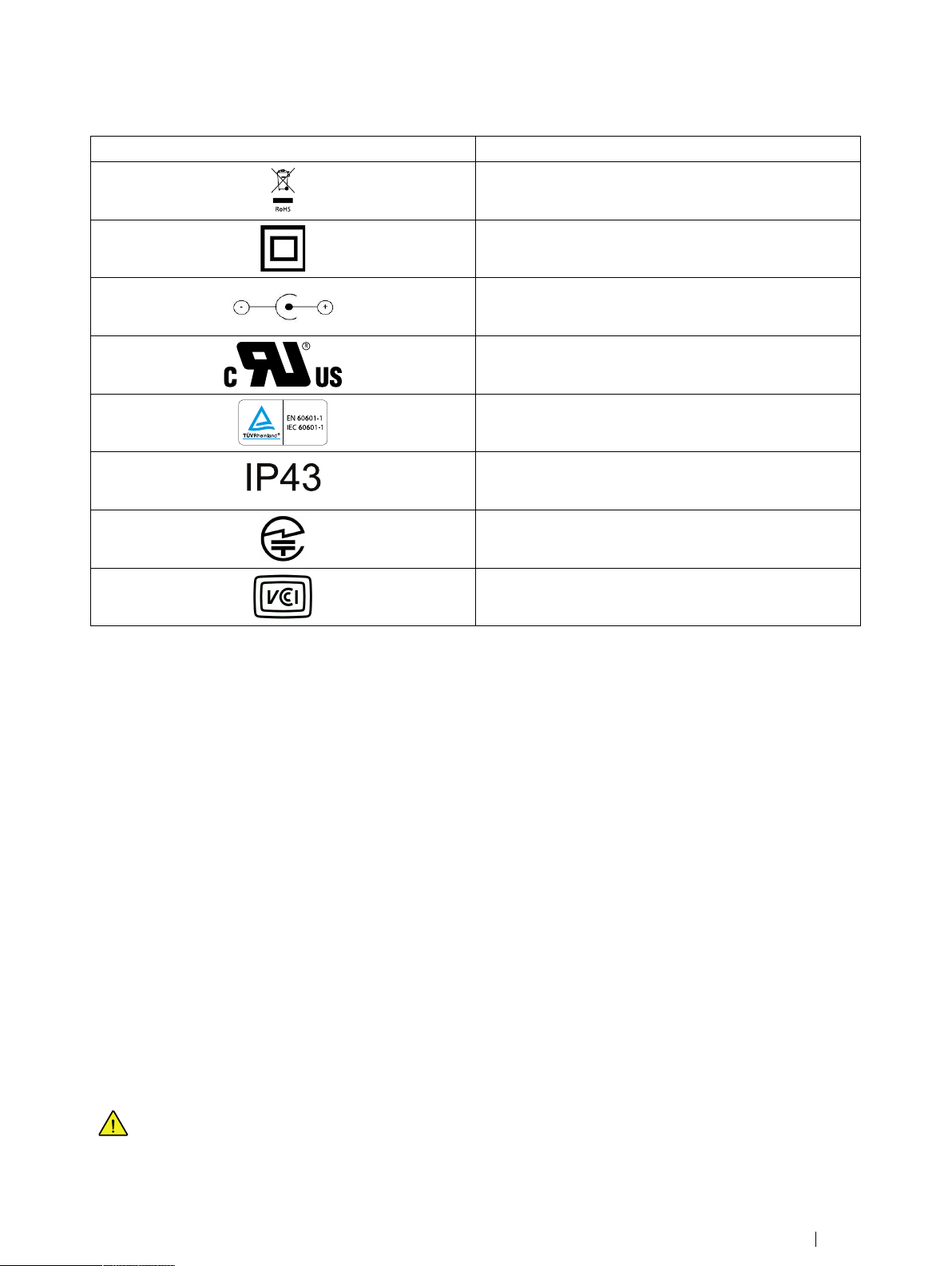
Symbol or Markings
Description
Dispose of in accordance with your country's requirements.
Safety Class II equipment (reinforced insulation)
This mark show the pin out polarity on the AC/DC Power
Adapter.
Recognized component mark for Canada and the United
States
The most recognized International Safety mark. This safety
listing signifies that the product was tested to IEC 60601–1
Enclosure ingress protection code per IEC 60529
The Technical Conformity Mark is a proof that the radio
equipment conforms to the technical regulations specified in
the Radio Law in Japan. Only valid for I–15+.
Conforms to relevant Japanese EMC requirements. Only valid for I–15+.
1.3 Intended Use
The Tobii Dynavox I-Series+ is an Augmentative and Alternative Communication (AAC) product, a purpose built Speech Generating Device (SGD) designed to provide to its users increased communication ability and greater independence.
The Tobii Dynavox I-Series+ is intended primarily to provide, and act as, a compliment to everyday communication for people
that have challenges in their ability to speak due to injury, disability or illness. This intended use is reflected in design features
such as long lasting batteries, superior sound quality, high durability, built in environmental control and connectivity features.
The Tobii Dynavox I-Series+ is a Gaze Interaction device with a built-in Tobii Eye Tracker (optional) and a capacitive touch
screen for touch access. The device is intended to be used in two orientations: one, upright and mounted (or standing upright,
vertically, on an appropriate surface) for Gaze Interaction use, and two, lying flat (resting in a horizontal orientation) for touch access optimization. Gaze Interaction and touch can be used in combination with switches, keyboard and/or scanning as additional input methods.
The Tobii Dynavox I-Series+ is designed primarily for face-to-face communication and secondarily for long distance communication, computer access and on-line social interaction. The Tobii Dynavox I-Series+ allows the user to communicate via text or
symbols to generate synthesized (computer voice) or digitized (recorded voice) speech for face-to-face communication. The variety of communication methods allows Tobii Dynavox I-Series+ users the ability to realize their full potential.
The Tobii Dynavox I-Series+ allows its user many options of communication through text message, chat and voice calls via Bluetooth® to cell phone, WiFi to Skype®, Internet to E-mail and other third party applications such as Facebook®.
With the Tobii Dynavox I-Series+, users have the freedom and flexibility provided via the Microsoft® Windows environment, as
well as the option to control TV’s and other household appliances via the GEWA Programmable IR Remote Control.
The Tobii Dynavox I-Series+ meets the definition for durable medical equipment; and is registered as a Class 1 medical device.
The Tobii Dynavox I-Series+ is available in two (2) sizes; and is available as a dedicated (locked) Speech Generating Device.
The Tobii Dynavox I-Series+ device does not sustain or support life.
In case of failure of the Tobii Dynavox I-Series+ device, the user cannot communicate using it.
Tobii Dynavox I-Series+ User’s manual v.1.9.1 - en-US
1 Introduction
9
Page 10

1.3.1 Portable Use
A portable Tobii Dynavox I-Series+ can be used in two (2) different positions.
• Upright orientation
• Resting orientation
Upright Orientation Resting Orientation
The Upright orientation is optimized for Gaze Interaction users and the Resting orientation is optimized for Touch or Scan
users.
1.3.2 Mounted Use
The Tobii Dynavox I-Series+ can be mounted on to several mounting systems. Mount the Tobii Dynavox Quick Release (QR)
adapter plate on to the device. The Tobii Dynavox QR adapter plate can be attached to the following support systems:
• Daessy
• REHAdapt
For more information, see 3.6 Tobii Dynavox Quick Release Adapter Plate, page 21 and Appendix F Approved Accessories,
page 99.
1.4 Package Contents
Keep the original packaging materials for the Tobii Dynavox I-Series+.
In case the device needs to be returned to Tobii Dynavox for Warranty related issues or repair, it is required that the
original packaging (or equal equivalent) is used for shipping.
1.4.1 Tobii Dynavox I-Series+ with Tobii Dynavox Communicator
The items below are included with your Tobii Dynavox I-Series+ package:
• 1 Device (12″ or 15″)
• 1 Eye tracker (built in)
• 1 Tobii Dynavox QR adapter plate
• 2 Batteries
• 1 Power Supply
• 1 Windows 10 license
• 1 Tobii Dynavox Communicator (pre-installed)
• 1 Tobii Dynavox Sono Suite (pre-installed)
• 1 Tobii Dynavox I-Series+ User’s Manual (on the device as a PDF document)
• 1 Quick Start Manual (printed)
10
1 Introduction
Tobii Dynavox I-Series+ User’s manual v.1.9.1 - en-US
Page 11

• Safety and Compliance documents
• Warranty Document
1.4.2 Tobii Dynavox I-Series+ with Tobii Dynavox Compass
The items below are included with your Tobii Dynavox I-Series+ package:
• 1 Device (12″ or 15″)
• 1 Eye tracker (built in)
• 1 Tobii Dynavox QR adapter plate
• 2 Batteries
• 1 Power Supply
• 1 Windows 10 license
• 1 Tobii Dynavox Compass (pre-installed)
• 1 Tobii Dynavox I-Series+ User’s Manual (on the device as a PDF document)
• 1 Quick Start Manual (printed)
• Safety and Compliance documents
• Warranty Document
Tobii Dynavox I-Series+ User’s manual v.1.9.1 - en-US
1 Introduction
11
Page 12
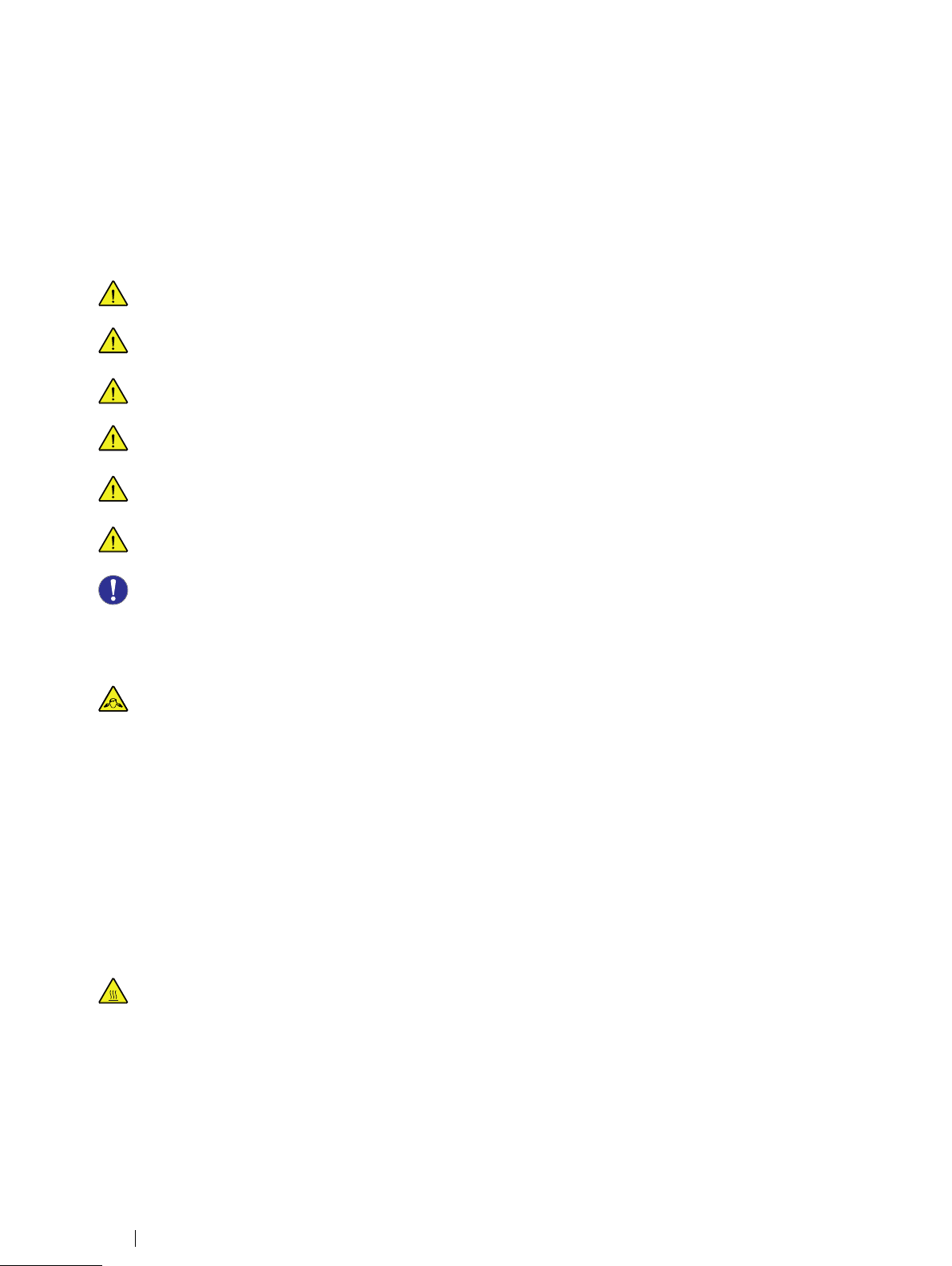
2 Safety
The Tobii Dynavox I-Series+ device has been tested and approved as compliant to all the Specifications and Standards listed
in Appendix B Compliance Information, page 85 of this manual and in the Appendix E Technical Specifications, page 95 -- including, but not limited to, the Medical Device Standard (Class 1/Type B). Nevertheless, in order to ensure safe operation of
your Tobii Dynavox I-Series+ device, there are a few safety warnings to bear in mind:
No modification of this equipment is allowed
The Tobii Dynavox I-Series+ is not to be used as a life supporting Device, and it shall not be relied on in case of loss
of function due to power loss or other causes.
There could be a choking hazard risk if small parts detach from the Tobii Dynavox I-Series+ device.
The Tobii Dynavox I-Series+ device shall not be exposed to or used in heavy rain or weather conditions outside the
Technical Specification of the Tobii Dynavox I-Series+ device.
The Tobii Dynavox I-Series+ device shall only be used with Tobii Dynavox I-Series+ specific Accessories that have a
mounting instruction included with the accessory.
Young children or people with cognitive disabilities should not have access to, or the use of, the
Tobii Dynavox I-Series+ device without parental or guardian supervision.
Do no attach any decorations, post it notes or similar on the screen side of the Tobii Dynavox I-Series+ device, that
may interfere with the Gaze Interaction or touch screen performance.
2.1 Avoiding Hearing Damage
Permanent hearing loss may occur if earphones, headphones or speakers are used at high volume. To prevent this,
the volume should be set to a safe level. You can become desensitized over time to high sound levels which may then
sound acceptable yet still could be damaging your hearing. If you experience symptoms such as ringing in your ears,
please lower the volume or stop using the earphones/headphones. The louder the volume, the less time is required
before your hearing could be affected.
Hearing experts suggest the following measures to protect your hearing:
• Limit the amount of time you use earphones or headphones at high volume.
• Avoid turning up the volume to block out noisy surroundings.
• Turn the volume down if you cannot hear people speaking near you.
To establish a safe volume level:
• Set your volume control at a low setting.
• Slowly increase the sound until you can hear it comfortably and clearly, without distortion.
2.2 Temperature
This device can be made to operate in two different modes, Portable and Mounted. When the device is in Mounted
mode it is allowed to run at a higher temperature; it sets the maximum allowable environmental temperature to its highest level. The risk with running the device in this mode is that it can reach temperatures in which prolonged use with
direct skin contact may cause permanent bodily harm. Portable mode sets the maximum device temperature shut
down limit to a lower temperature, reducing the risk for permanent bodily harm caused by prolonged exposure to the
skin. Only choose Mounted mode when the device is mounted on a wheelchair, table, etc, with a proper mounting
system.
12
2 Safety
Tobii Dynavox I-Series+ User’s manual v.1.9.1 - en-US
Page 13
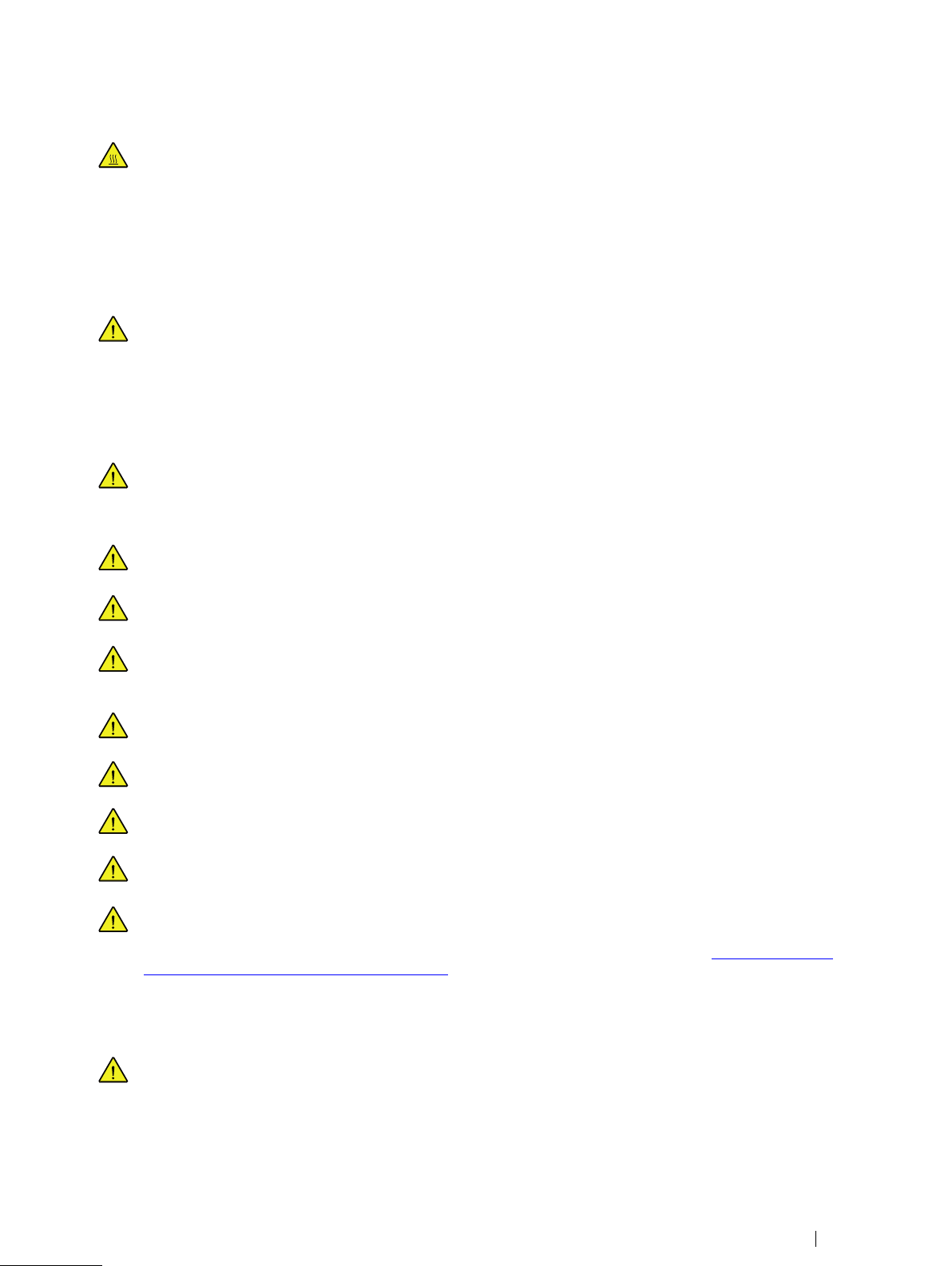
Due to use in direct sunshine or in any other hot environment the Tobii Dynavox I-Series+ device may have hot surfaces. There is a built in temperature sensor that monitors the temperature. If the sensor detects temperatures above
the temperature specified in Table D.1 Maximum Allowed Temperature, page 94 for portable mode and mounted
mode the device will automatically trigger a Windows Shut Down or Hibernate (depending on Windows Power Button configuration) to not cause the User any risk of harm. It may take a while before Tobii Dynavox I-Series+ device
can be restarted as the unit may first need time to cool down.
2.3 Power Supply and Batteries
The Tobii Dynavox I-Series+ device uses Lithium Ion batteries. These batteries have a storage temperature range of
between -20 ℃/-4 ℉ and 40 ℃/104 ℉ within 6 months.
If you are in a hot environment, be aware that it can affect the ability to charge the batteries. The internal temperature
has to be between 0 ℃/32 ℉ and 45 ℃/113 ℉ for the batteries to charge. If the internal battery temperature raises
above 45 ℃/113 ℉ the batteries will not charge at all.
Move the Tobii Dynavox I-Series+ device and the batteries to a cooler environment to let the batteries charge
properly.
Avoid exposing the batteries to fire or to temperatures above 50 ℃/122 ℉. These conditions may cause a battery to
malfunction, generate heat, ignite or explode. Be aware that it is possible, in a worst case scenario, for temperatures
to reach greater than those stated above in, for example, the trunk of a car on a hot day. So, storing the device, with
batteries installed, in a hot car trunk could conceivably lead to a malfunction.
Do not disassemble or harm the battery. Pay attention to the environmental laws and regulations which apply in your
area when disposing of batteries.
For safe operation of the Tobii Dynavox I-Series+ device, use only charger, batteries and accessories approved by
Tobii Technology.
Do not open, or modify, the metal casing of the Tobii Dynavox I-Series+ device or of the power supply, since you may
be exposed to potentially hazardous electrical voltage. The device contains no serviceable parts. If the
Tobii Dynavox I-Series+ device or it’s accessories are mechanically damaged, do not to use them.
If the batteries are not charged or the Tobii Dynavox I-Series+ is not powered up by the power supply, the
Tobii Dynavox I-Series+ device will shut down.
If the Power Supply Cord is damaged, replaceable by Service Personnel only
Do not connect any devices with a non-medical grade power supply to any connector on the Tobii Dynavox I-Series+
device.
The appliance coupler of the power supply or separable plug is used as the Mains Disconnection Device, please do
not to position the Tobii Dynavox I-Series+ device so that it is difficult to operate the disconnection device.
Special regulations apply to shipping Lithium-ion batteries. If dropped, crushed, or short-circuited, these batteries
can release dangerous amounts of heat and may ignite, and are dangerous in fires.
Please reference IATA regulations when shipping lithium metal or lithium ion batteries or cells: http://www.iata.org/
whatwedo/cargo/dgr/Pages/lithium-batteries.aspx
2.4 Mounting
The Tobii Dynavox I-Series+ should be mounted according to MANUFACTURER instructions of approved mounts.
Tobii Dynavox or its agents are not liable for damage or injuries to a person or its property due to a
Tobii Dynavox I-Series+ falling from a mounted configuration. The mounting of a Tobii Dynavox I-Series+ is done entirely at the user’s own risk.
Tobii Dynavox I-Series+ User’s manual v.1.9.1 - en-US
2 Safety
13
Page 14
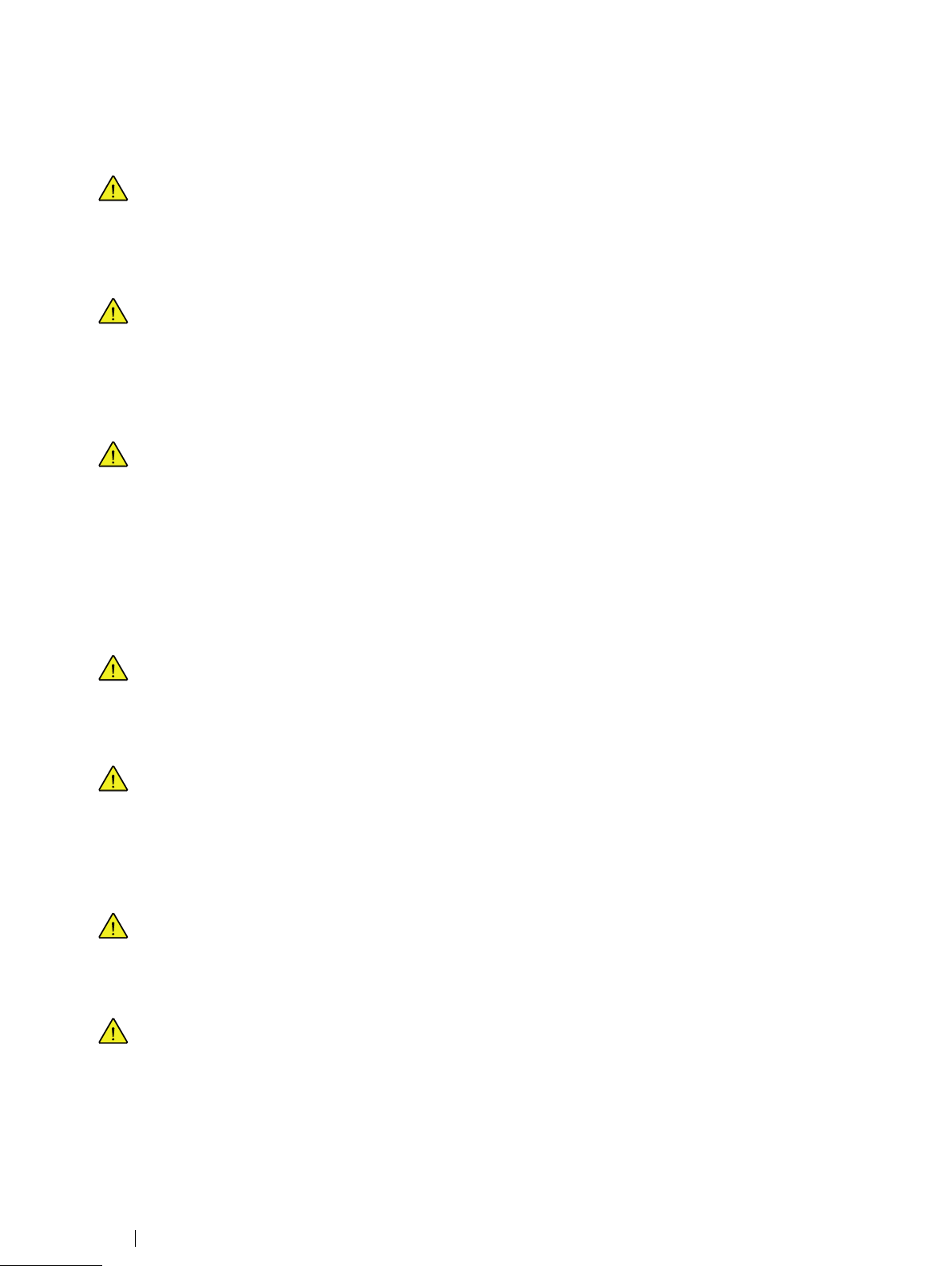
2.5 Emergency
Do not rely on the device for emergency calls or banking transactions. We recommend having multiple ways to communicate in emergency situations. Banking transactions should only be carried out with a system recommended by,
and approved according to the standards of, your bank.
2.6 Infrared
The Tobii Dynavox I-Series+ emits pulsed infrared (IR) light both from the eye tracker and from the Environmental
Control Unit. Other devices controlled by IR or susceptible to disturbance by IR light might be affected by the IR light
emitted from the Tobii Dynavox I-Series+. Do not use the Tobii Dynavox I-Series+ in the vicinity of such devices if
their functionality is of critical importance.
2.7 Epilepsy
Some people with Photosensitive Epilepsy are susceptible to epileptic seizures or loss of consciousness when exposed to certain flashing lights or light patterns in everyday life. This may happen even if the person has no medical
history of epilepsy or has never had any epileptic seizures.
A person with Photosensitive Epilepsy would also be likely to have problems with TV screens, some arcade games,
and flickering fluorescent bulbs. Such people may have a seizure while watching certain images or patterns on a monitor, or even when exposed to the light sources of an eye tracker. It is estimated that about 3-5% of people with epilepsy have this type of Photosensitive Epilepsy. Many people with Photosensitive Epilepsy experience an "aura" or
feel odd sensations before the seizure occurs. If you feel odd during use, move your eyes away from the eye tracker.
2.8 Electricity
Do not open the casing of the Tobii Dynavox I-Series+ device, since you may be exposed to potentially hazardous
electrical voltage. The device contains no serviceable parts.
2.9 Child Safety
The Tobii Dynavox I-Series+ are advanced computer systems and electronic devices. As such they are composed of
numerous separate, assembled parts. In the hands of a child certain of these parts have the possibility of being separated from the device, possibly constituting a choking hazard or another danger to the child.
Young children should not have access to, or the use of, the device without parental or guardian supervision.
2.10 Environmental Control
The GEWA Programmable IR Remote Control — Environmental Control Unit (ECU) is not to be relied on as the only
method of interaction with IR controlled devices.
2.11 Gaze Interaction
Some people may experience a certain amount of fatigue (due to intentional eye focusing and hard concentration) or
even a dryness of the eyes (due to less frequent blinking) when first getting used to Gaze Interaction. If you are experiencing fatigue or dry eyes start off slowly and limit the length of your Gaze Interaction sessions to your comfort level.
Remoisturizing eye drops can be helpful to combat dryness.
14
2 Safety
Tobii Dynavox I-Series+ User’s manual v.1.9.1 - en-US
Page 15
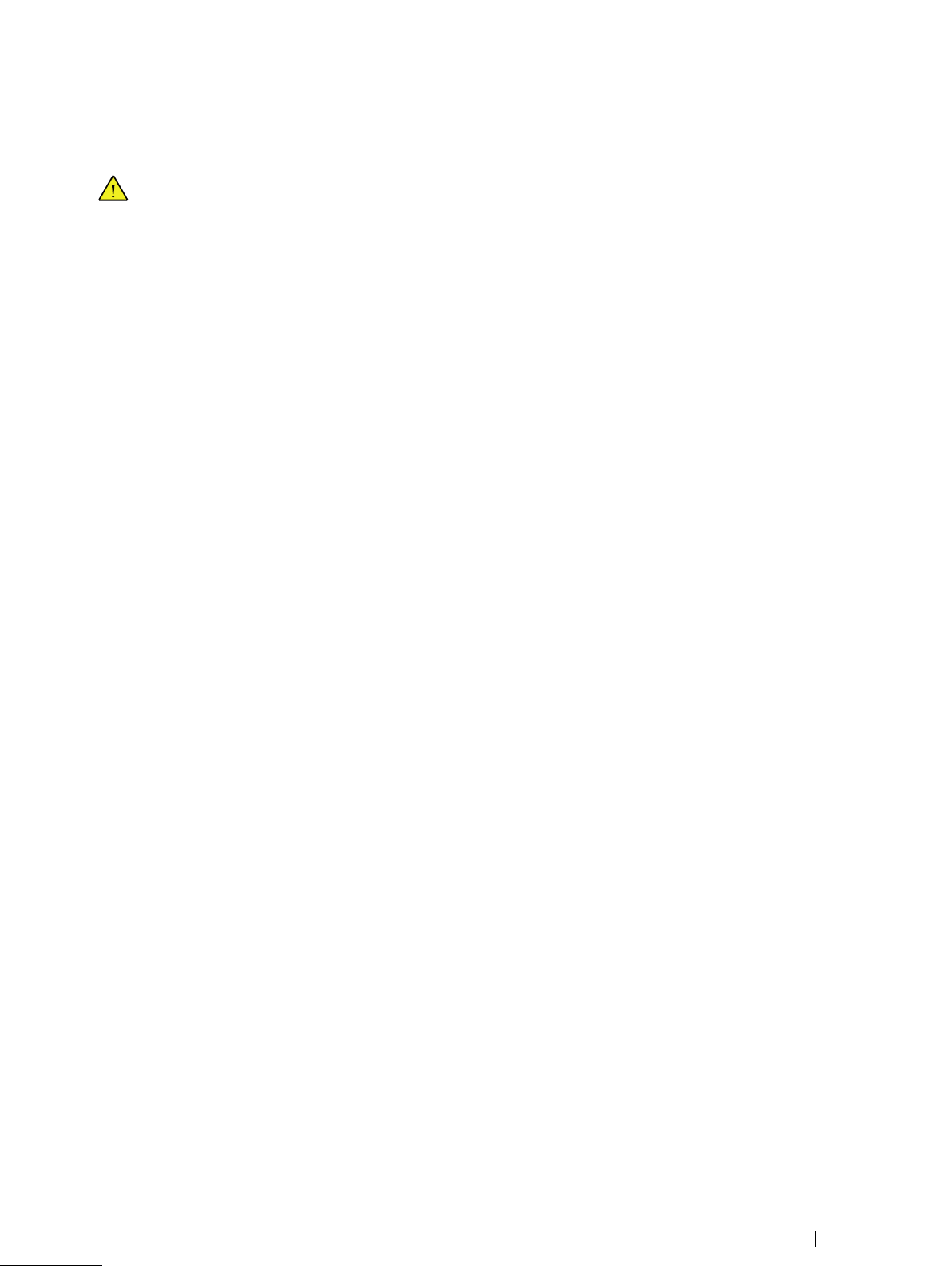
2.12 Third Party
Any use of the Tobii Dynavox I-Series+ outside the intended use and together with any third party software or hardware that changes the intended use is a risk and nothing that Tobii Dynavox can take any responsibility for.
Tobii Dynavox I-Series+ User’s manual v.1.9.1 - en-US
2 Safety
15
Page 16

3 Overview of the Tobii Dynavox I–12+
and I–15+
3.1 Key Features
The Tobii Dynavox I-Series+ has several built-in features. Some of these come standard and some can be ordered as additional
features.
Standard features: 2 × Camera, 1 × microphone, 2 × speakers, 1 × ECU (Environmental Control Unit), 1 × Bluetooth® (for
mobile phones etc) and 1 × WLAN (Wireless Local Area Network)
3.2 Product Layout
A Tobii Dynavox I-Series+ device has a color Capacitive touch, LED Backlight screen. The Tobii Dynavox I–12+ has a 12.1″
screen with a 1024 × 768 pixel resolution. The Tobii Dynavox I–15+ has a 15.0″ screen with a 1024 × 768 pixel resolution.
3.2.1 The Tobii Dynavox I–12+ and Tobii Dynavox I–15+
3 Overview of the Tobii Dynavox I–12+ and I–15+
16
Tobii Dynavox I-Series+ User’s manual v.1.9.1 - en-US
Page 17
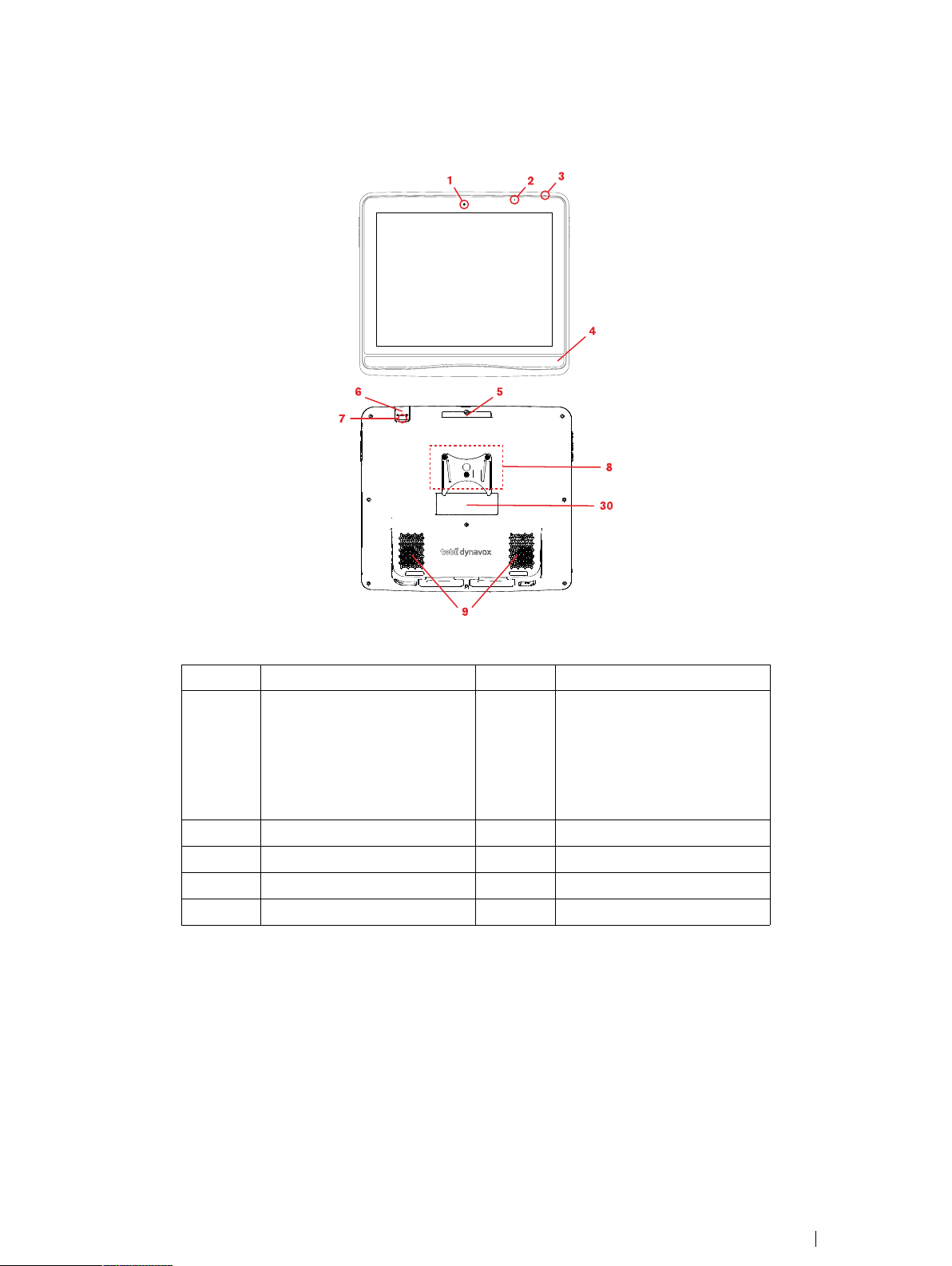
3.2.2 Ports, Sensors and Device Buttons
Figure 3.1 Front and Back
Position Description Position Description
1
2
3
4
5
Webcam 2 MP Fixed Focus (FF)
Light sensor
Microphone
Eye Tracker
Carrying grip
30
6
7
8
9
GEWA Programmable IR Remote Control (Transmitter)
This port is just for Transmitting
IR Signals. To program the device, use port in Position 27 in
Figure 3.2 Bottom, Left and
Right Side, page 18
Camera 5 MP Auto Focus (AF)
Mounting
Speakers
Label
Tobii Dynavox I-Series+ User’s manual v.1.9.1 - en-US
3 Overview of the Tobii Dynavox I–12+ and I–15+
17
Page 18
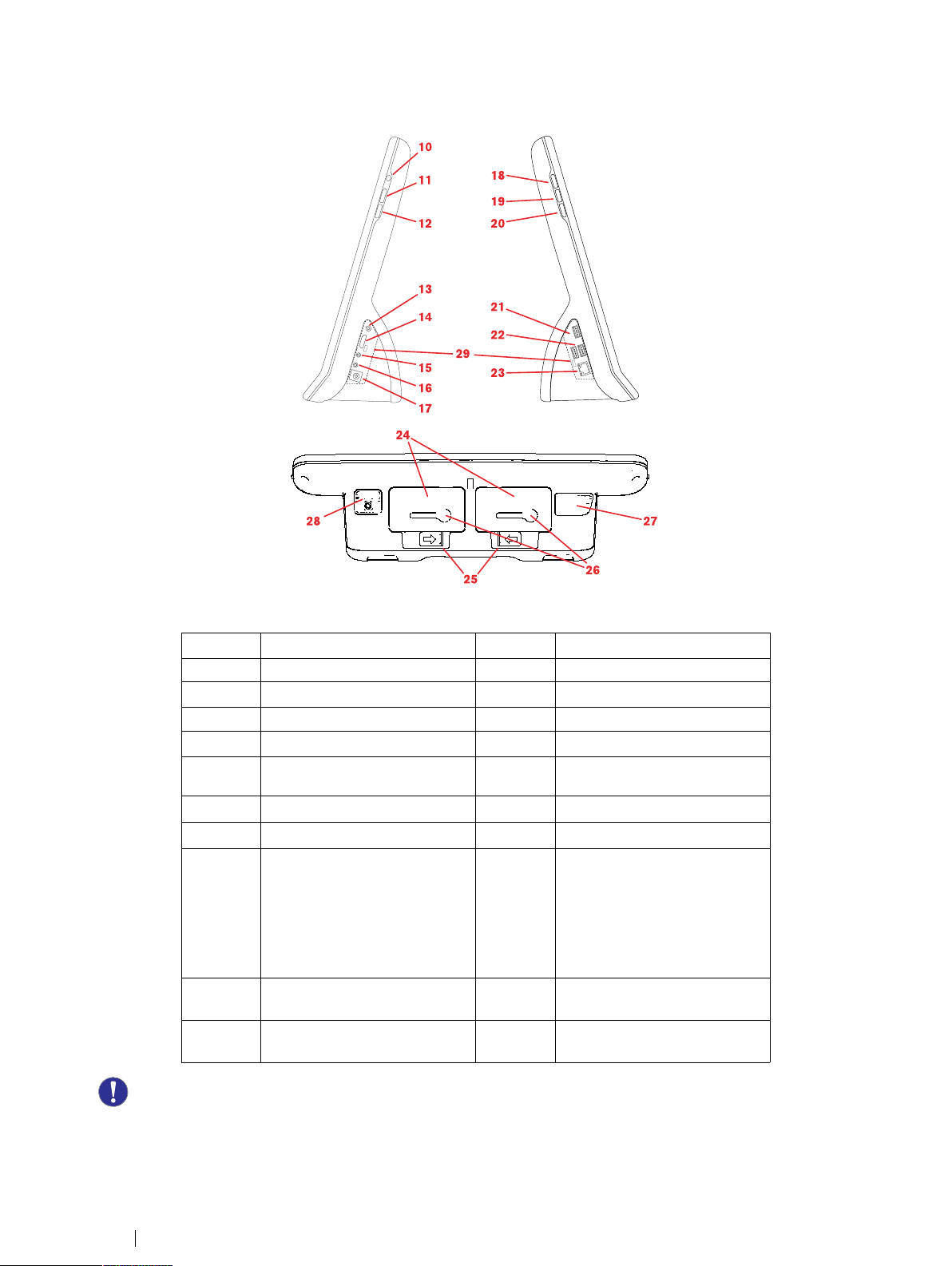
Figure 3.2 Bottom, Left and Right Side
Position Description Position Description
10
11
12
13
14
Power button
Volume Up button
Volume Down button
Head phone jack 3,5 mm
Connector for an HDMI 1.3
20
21
22
23
24
Menu button
USB 3.0 connector
2× USB 2.0 connector
RJ45 Network connector
Battery
cable
15
16
17
Switch Port 1
Switch Port 2
Power Connector
25
26
27
Slide lock for battery
Battery indicator
GEWA Programmable IR Remote Control (Transmitter and
Receiver)
Use this port when programming
the GEWA from within
Tobii Dynavox Communicator
/Tobii DynaVox Compass.
18
Quick Access Button 1
28
microSD-card (under lid)
(Configurable)
19
Quick Access Button 2
29
I/O covers (for fulfilling IP43)
(Configurable)
Never force a connector into a port. If the connector and port do not join with reasonable ease, they probably do not
match. Make sure that the connector matches the port and that you have positioned the connector correctly in relation
to the port.
Be extra careful with the USB connectors.
3 Overview of the Tobii Dynavox I–12+ and I–15+
18
Tobii Dynavox I-Series+ User’s manual v.1.9.1 - en-US
Page 19
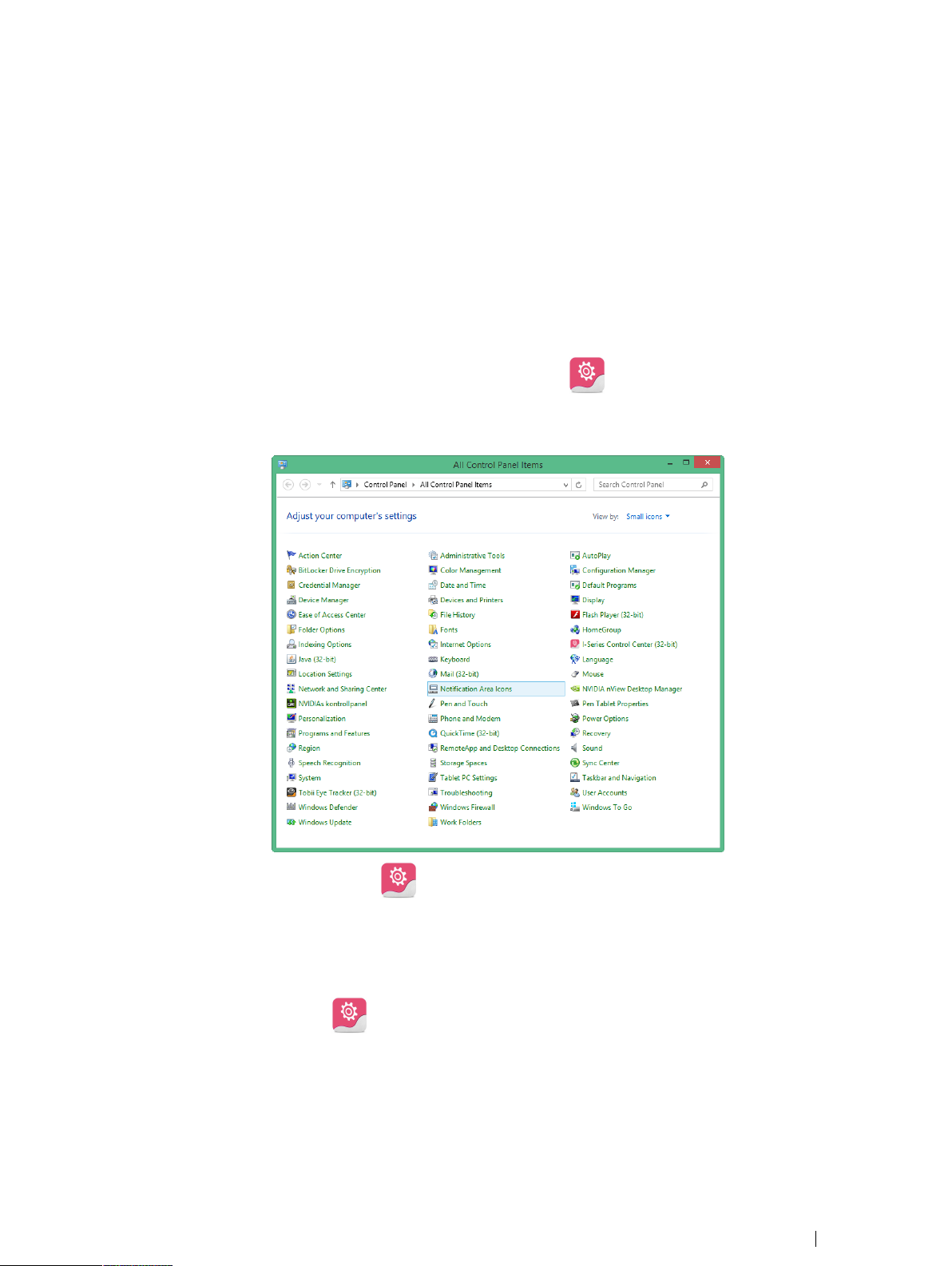
3.3 Preinstalled Software
The Tobii Dynavox I-Series+ device is delivered with all preordered and required software installed and ready to use. Should a
reinstallation become necessary at any stage perform a Factory Recovery. For more information, see 5.11 Performing a Factory
Recovery, page 48.
The product number for Windows® can be found on the back of the Tobii Dynavox I-Series+ device.
3.4 Configuring the Device
Use the preinstalled I-Series Control Center to configure the hardware functions on the device. You can access I-Series
Control Center in one of the following ways:
• Double-click on the I-Series Control Center shortcut on the desktop,
or
1. Go to Start menu > Control Panel.
.
2. Double-click I-Series Control Center, , if the Control Panel is in Classic View.
If the Control Panel is in Category view, select View by: > Small icons or Large icons, and Double-click
Tobii Dynavox I-Series+ Control Center
or
1. Go to Start menu > Tobii Dynavox >.
2. Click I-Series Control Center,
or
Tobii Dynavox I-Series+ User’s manual v.1.9.1 - en-US
.
3 Overview of the Tobii Dynavox I–12+ and I–15+
19
Page 20
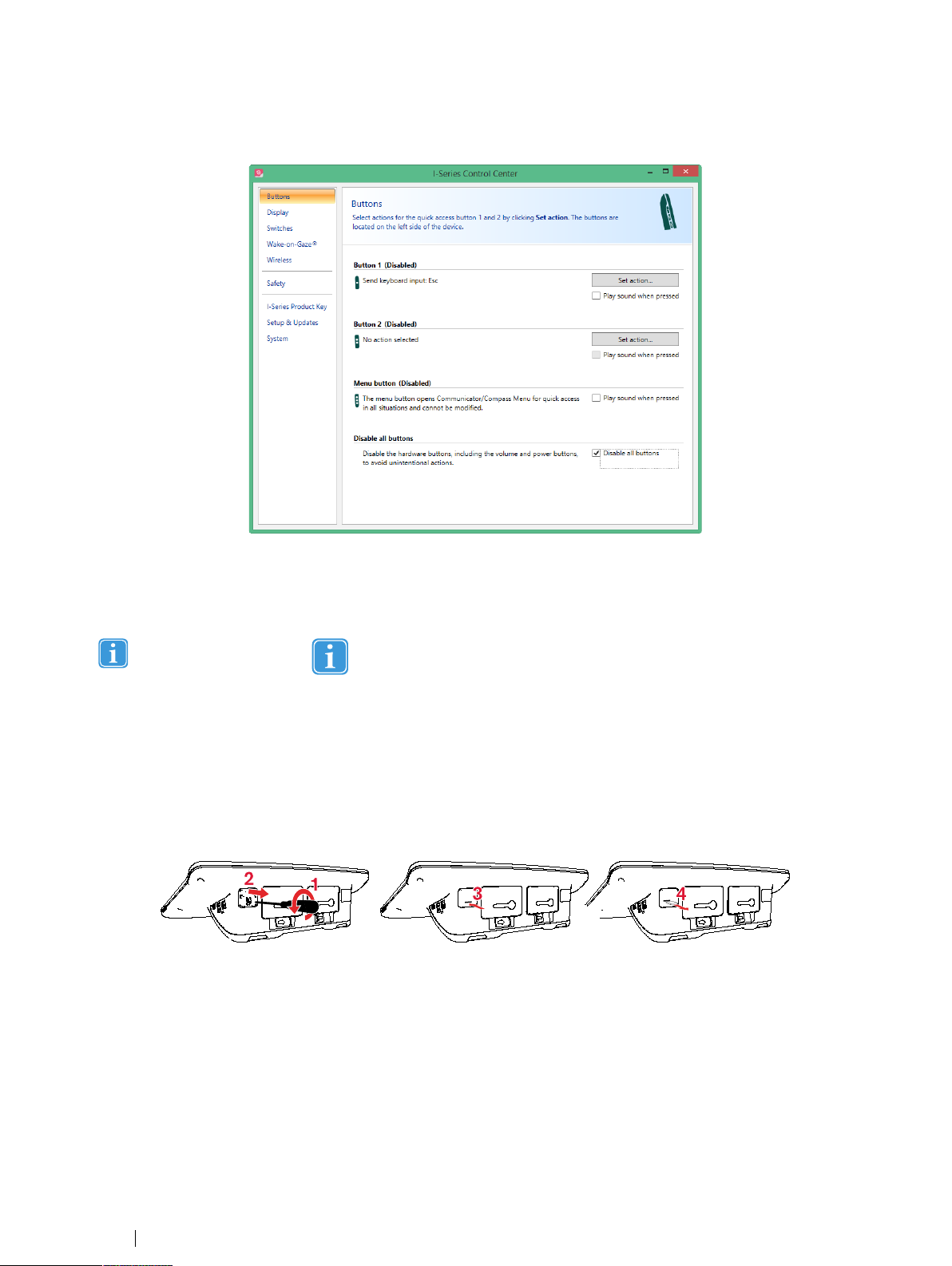
• Through the communication software installed on the device.
In the list to the left, select which hardware configuration you want to change. In the area to the right, the different settings will
be revealed. The changes are instantly executed.
For more information about configuring the Tobii Dynavox I-Series+ with the I-Series Control Center, see 6 Configuring the
Tobii Dynavox I-Series+ with the I-Series Control Center , page 51.
Anywhere you see this icon, , an information box is displayed when you briefly rest the mouse pointer on the
icon or by touching the icon on the screen.
3.5 Accessing the microSD-Card
The microSD-Card (position 28 in Figure 3.2 Bottom, Left and Right Side, page 18) is installed in the Tobii Dynavox I-Series+
device by default.
3.5.1 Removing the microSD-card
To remove the microSD-card:
1. Place the Tobii Dynavox I-Series+ device face down on a flat surface.
2. Use a Phillips screwdriver to remove the screw that fastens the lid in place.
3. Remove the lid.
4. Press to release the microSD-card.
5. Pull the card out of the socket.
6. Replace the lid.
3 Overview of the Tobii Dynavox I–12+ and I–15+
20
Tobii Dynavox I-Series+ User’s manual v.1.9.1 - en-US
Page 21

7. Tighten the screw with a Phillips screwdriver to fasten the lid in place.
3.5.2 Inserting the microSD-Card
To install the microSD-card:
1. Place the Tobii Dynavox I-Series+ device face down on a flat surface.
2. Use a Phillips screwdriver to remove the screw that fastens the lid in place.
3. Remove the lid.
4. Carefully push the microSD-card into the socket.
Do not use force when pushing in the microSD-card. If the microSD-card and socket do not join with reasonable ease, they probably do not line up.
5. Replace the lid.
6. Tighten the screw with a Phillips screwdriver to fasten the lid in place.
3.6 Tobii Dynavox Quick Release Adapter Plate
Tobii Dynavox QR adapter plate has two sides:
Daessy REHAdapt
Make sure the required side of the Tobii Dynavox QR adapter plate is face away from the Tobii Dynavox I-Series+ for the mounting system to use.
Tobii Dynavox I-Series+ User’s manual v.1.9.1 - en-US
3 Overview of the Tobii Dynavox I–12+ and I–15+
21
Page 22
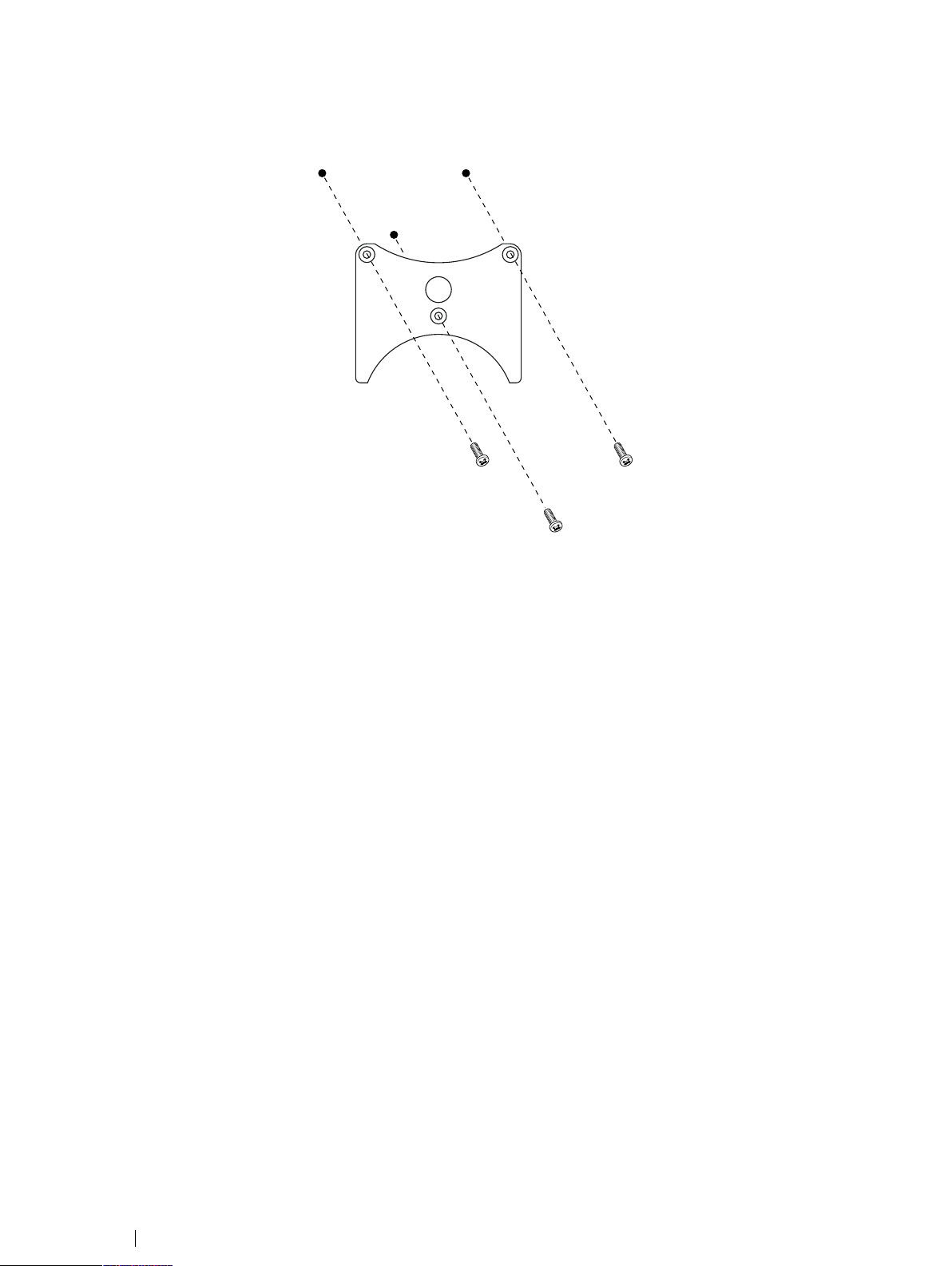
3.6.1 Mounting the Tobii Dynavox QR Adapter Plate
To mount the Tobii Dynavox QR adapter plate:
1. Place the Tobii Dynavox I-Series+ device face down on a flat surface.
2. Select the required side of the plate, see 1.3.2 Mounted Use, page 10.
3. Place the plate onto the device with the required side facing away from the unit.
4. Tighten the three (3) screws using a Torx T20 screwdriver to that fasten the plate to the unit.
3.6.2 Removing the Tobii Dynavox QR Adapter Plate
To remove the Tobii Dynavox QR adapter plate:
1. Place the Tobii Dynavox I-Series+ device face down on a flat surface.
2. Use a Torx T20 screwdriver to remove the three (3) screws that fasten the plate to the unit.
3. Remove the plate.
3 Overview of the Tobii Dynavox I–12+ and I–15+
22
Tobii Dynavox I-Series+ User’s manual v.1.9.1 - en-US
Page 23
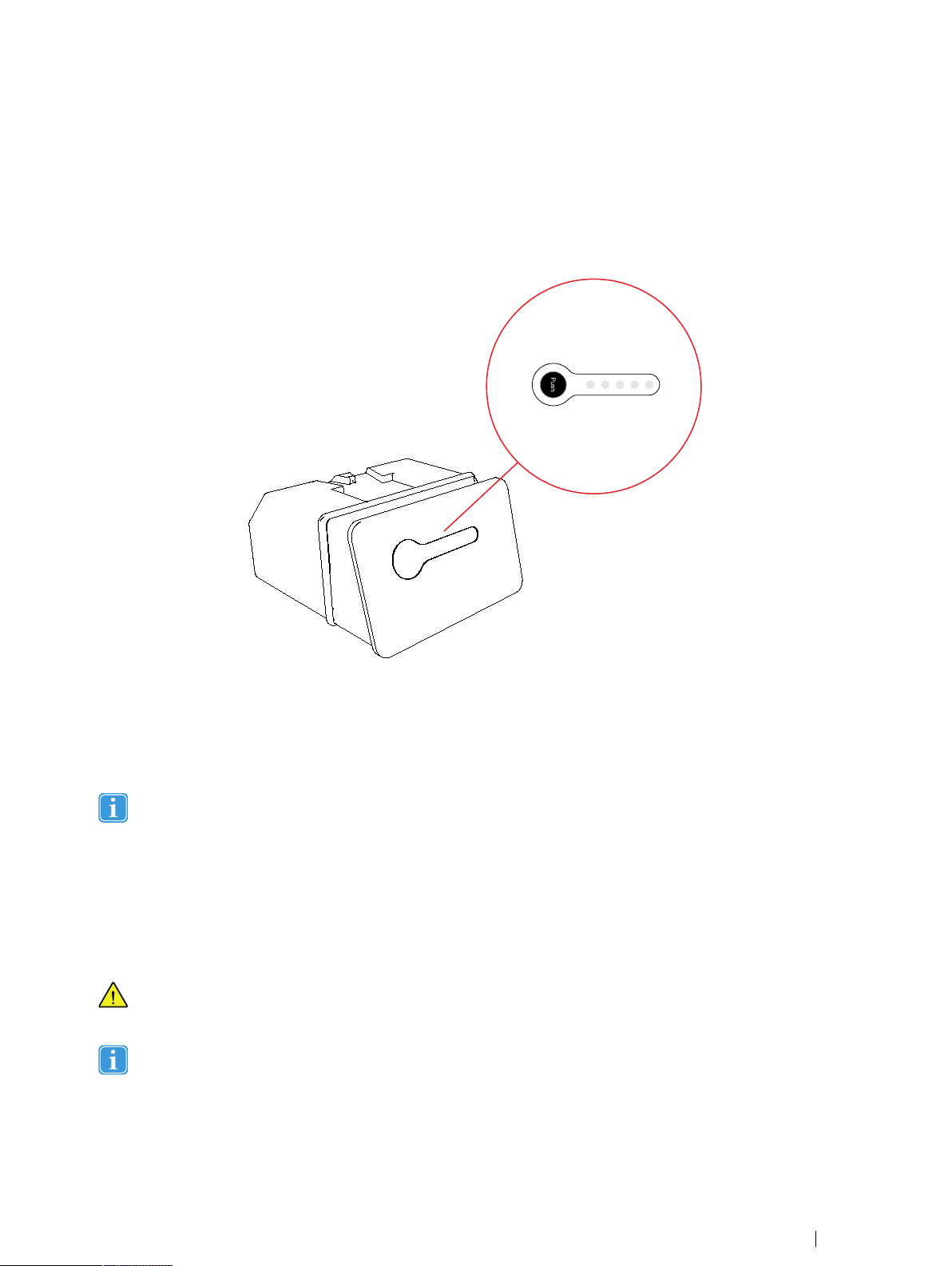
4 Batteries in the Tobii Dynavox I-Series+
4.1 Batteries
The Tobii Dynavox I-Series+ device has two battery compartments. The batteries are of the same size and capacity for both the
Tobii Dynavox I–12+ and I–15+, see Appendix E Technical Specifications, page 95.
Figure 4.1 Battery with Indicator for Remaining Capacity
4.1.1 Hot Swappable
You can remove/replace one battery without switching off the Tobii Dynavox I-Series+ device, providing that the remaining battery is sufficiently charged. The remaining battery requires being at least ~10% charged to maintain device operation.
Please allow the Tobii Dynavox I-Series+ device a few seconds to detect the newly inserted battery before removing
the other battery.
4.2 Charging
The batteries shall only be charged using the included adapter, or by using theI-Series Table Charger (not included, separate
purchase required). When the Tobii Dynavox I-Series+ device is shut down and the adapter is plugged in, the charging of completely discharged batteries may take up to 5 hours. The device can be used while the batteries are being charged, though this
may affect the time a battery takes to reach full capacity.
To be sure that charging takes place in both the Tobii Dynavox I-Series+ device and when using the I-Series Table
Charger, be sure to plug the adaptor into both the wall socket and the device or Charger BEFORE you insert the
batteries.
The batteries will only charge when its capacity is 95% or lower.
The expected battery lifetime is 500 charge/discharge cycles. After that, the capacity of the battery will decrease by about 20%
in usage time.
For battery storage and charging temperatures, see 2 Safety, page 12 .
Tobii Dynavox I-Series+ User’s manual v.1.9.1 - en-US
4 Batteries in the Tobii Dynavox I-Series+
23
Page 24
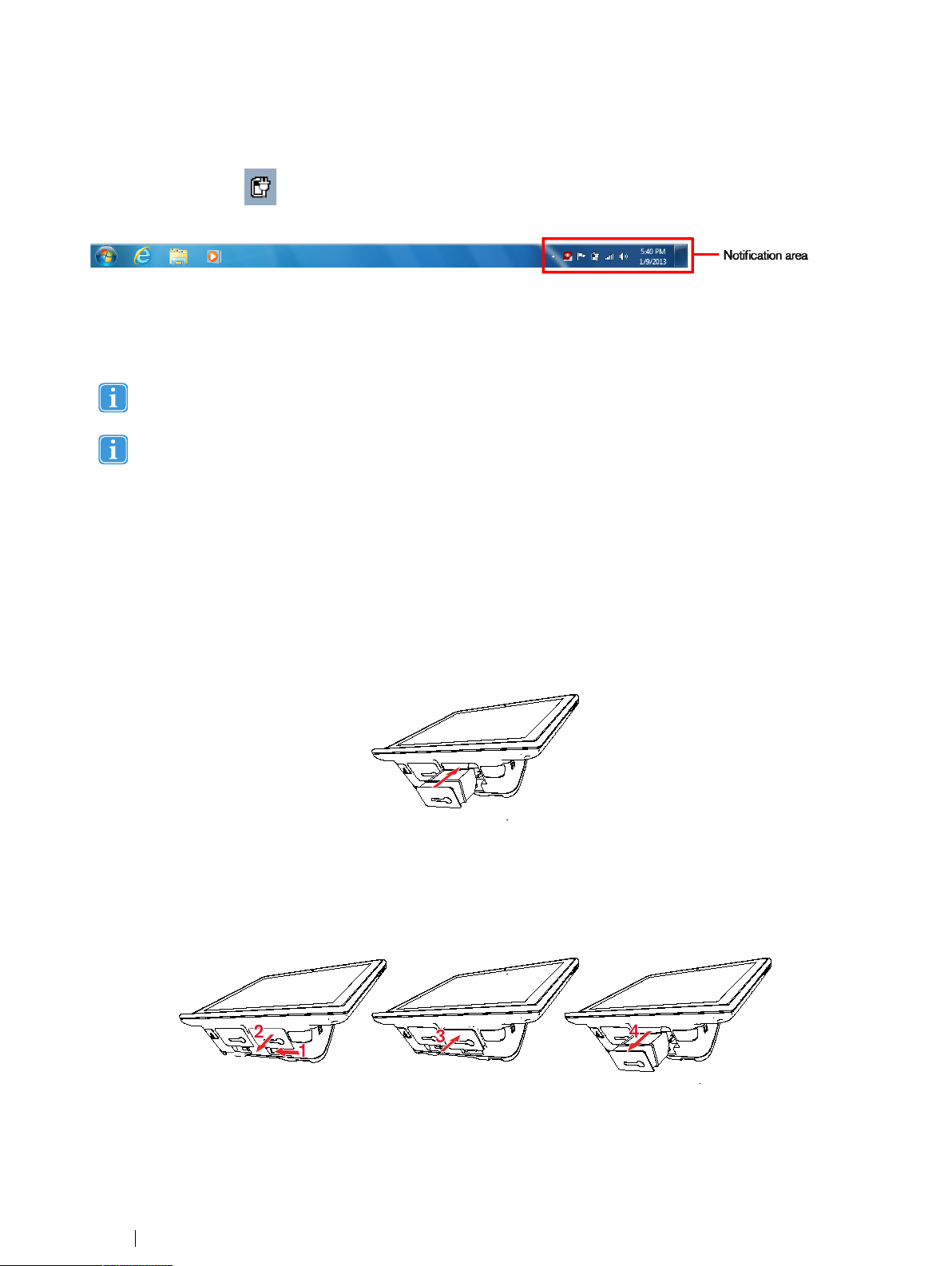
4.2.1 Checking Charge Level
Click on the battery icon, , in the Notification area to see the remaining charge of the battery, which is installed in the
device.
You may also, at any time, check the status of a battery by pressing the indicator button on the face of the battery. Five LEDs
(light-emitting diodes) will indicate the remaining charge level. For example, three lit LEDs indicate a 60% remaining charge,
see Figure 4.1 Battery with Indicator for Remaining Capacity, page 23.
When charging, the highest capacity LED indicator will be blinking.
The lowest capacity LED indicator (the "20" LED), will also blink when the indicator button is pressed if the battery’s
capacity has dropped below 10%. So don’t rely upon the blinking of the 20% indicator as a guarantee for charging.
If the batteries have been deeply discharged (this can happen by leaving an empty battery inserted in the
Tobii Dynavox I-Series+ device without the power adapter connected) you may not see any indication of charging
when you reconnect the adapter properly to the Tobii Dynavox I-Series+ device or the Table Charger. It may take
some time (even up to 20 minutes) before you see an LED indication that any charging is taking place. The battery IS
being charged during this duration though it is a recovery charge raising the level enough to begin normal charging.
4.3 Inserting and Releasing the Batteries
For safety reasons, the Tobii Dynavox I-Series+ device is delivered without the batteries inserted. The batteries are delivered
only partially charged. The Tobii Dynavox I-Series+ device can be used right away. It is nevertheless recommended that the batteries are charged for at least two hours before using the device.
4.3.1 Inserting the Batteries
To insert the batteries:
1. Insert a battery in the battery compartment.
2. Press the battery until it locks in place. You should hear a click that confirms that the battery is in a locked place.
4.3.2 Releasing the Batteries
If the Tobii Dynavox I-Series+ is in Upright orientation:
1. Press the battery slide lock to the side.
4 Batteries in the Tobii Dynavox I-Series+
24
Tobii Dynavox I-Series+ User’s manual v.1.9.1 - en-US
Page 25
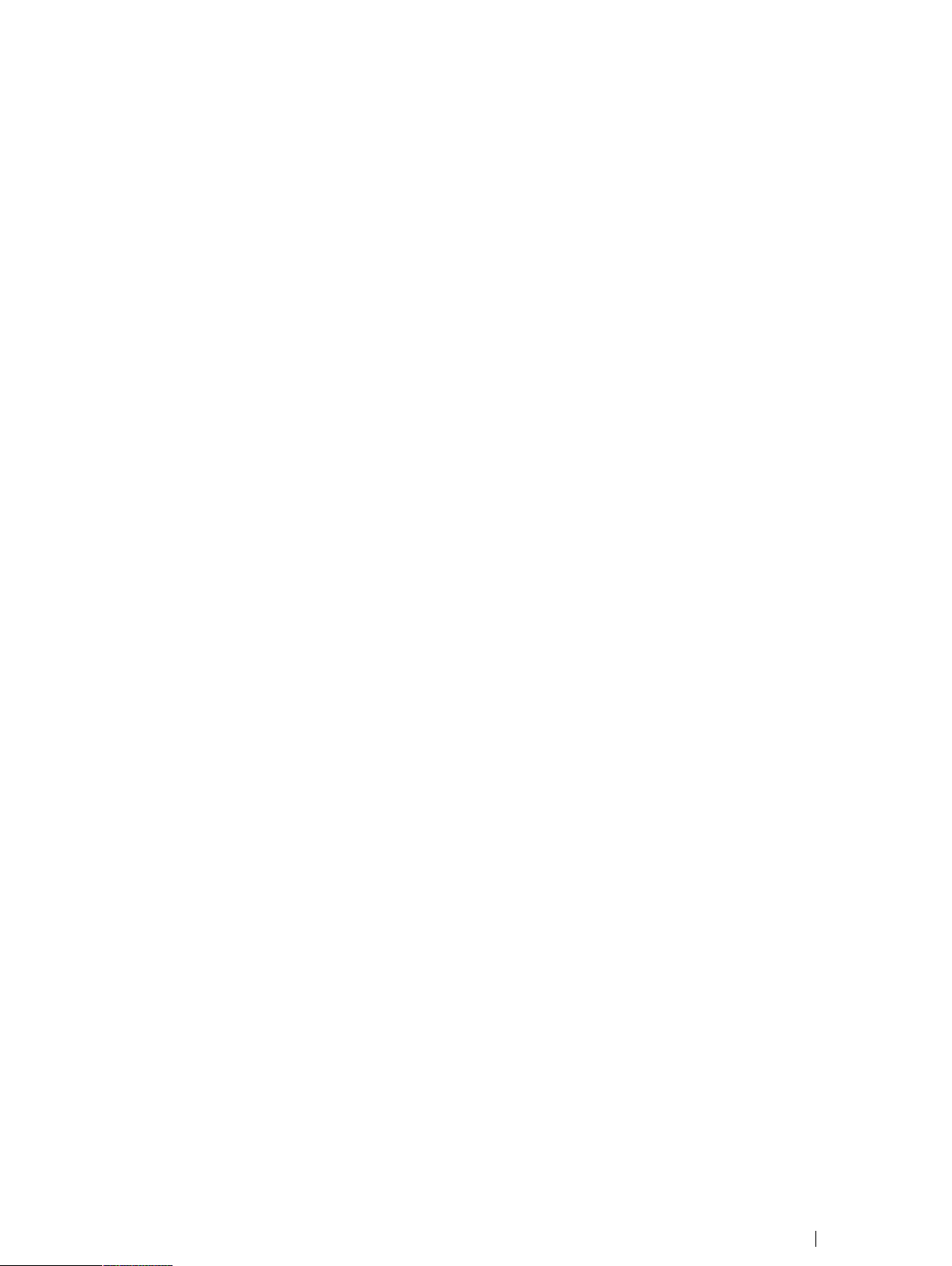
2. Pull the battery out (the battery will stop after ~1 cm / 0.4″).
3. Push the battery up a little bit (Do not push the battery all the way in again).
4. Pull the battery out of the battery compartment..
If the Tobii Dynavox I-Series+ is in Resting orientation:
1. Place the Tobii Dynavox I-Series+ device face down on a flat surface.
2. Press the battery slide lock to the side.
3. Pull the battery out of the battery compartment.
Tobii Dynavox I-Series+ User’s manual v.1.9.1 - en-US
4 Batteries in the Tobii Dynavox I-Series+
25
Page 26
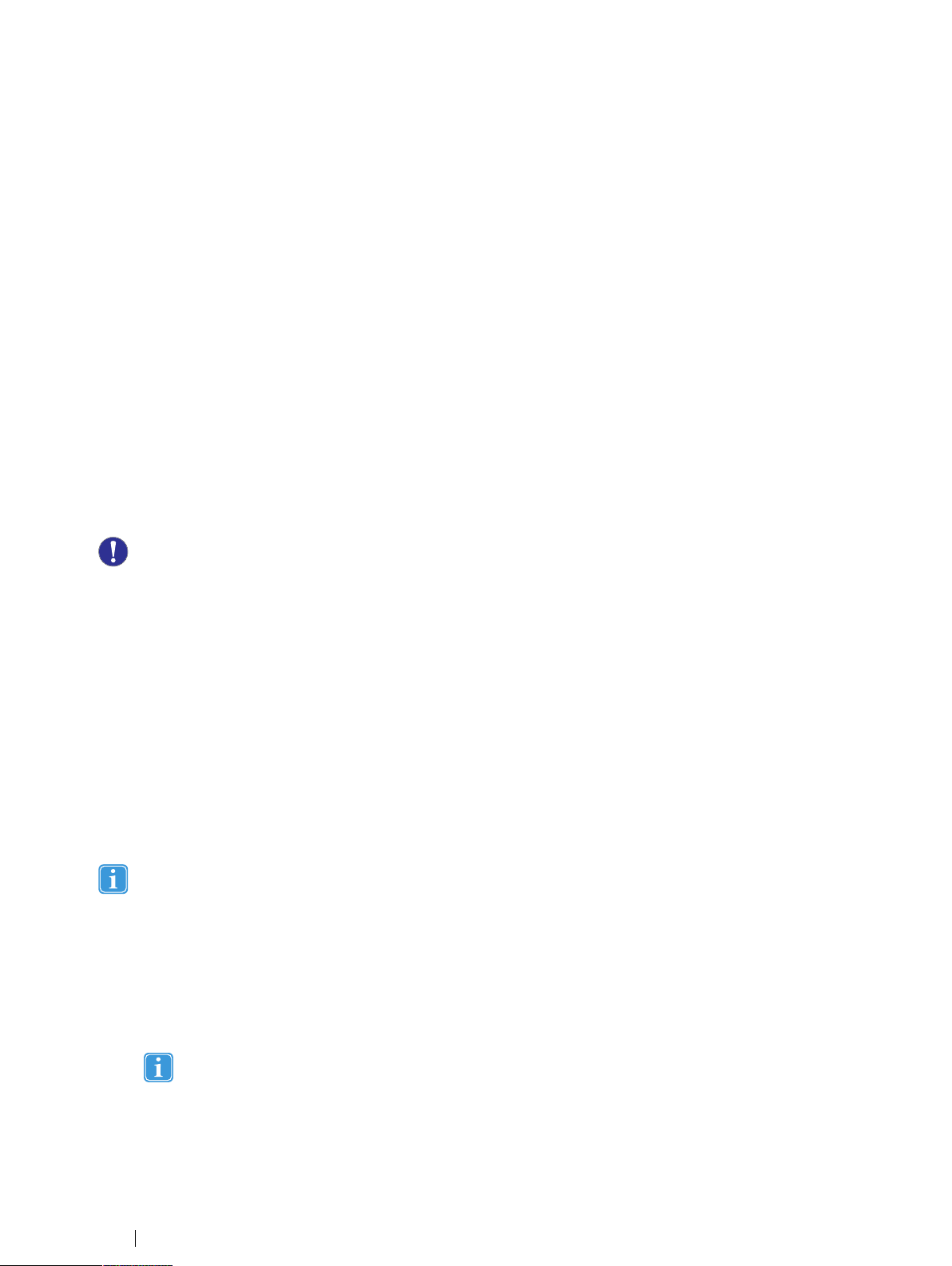
5 Using the Tobii Dynavox I-Series+
No skill other then reading is necessary for setting up the Tobii Dynavox I-Series+ device. Follow this User´s Manual and the
Quick Start Manual.
5.1 Starting the Device
Start the device in one of the following ways:
• Press the power button on the right side of the device. (Position 9 in Figure 3.2 Bottom, Left and Right Side, page 18)
• Activate a configured Switch (see 6.3 Switches).
When you have started the device, the Power LED will shine blue or green depending on if the device is connected to AC or on
batteries. For more information about the LED Behavior, see Appendix C Computer Device States of Operation, page 92.
5.1.1 Password Information
The Tobii Dynavox I-Series+ device is configured to start up, using the operating system present, without a password. Though
unusual, there are situations in which the password window could plausibly pop up; for example, when creating a new user in
the operating system, when returning from the operating system’s sleep mode or when downloading software updates from the
internet.
Creating a new windows user and downloading updates from the internet could possibly compromise the system and
software settings of the operating system that have been set and installed at Tobii Technology.
Should the password window pop up, requiring a password, the default password on all Tobii Dynavox I-Series+ devices is, "Is-
eries" (case sensitive). In order to type in the password use the Windows On-Screen Keyboard or an external USB keyboard
(not included).
If you decide to change the password, be sure to write it down in a safe place for later use.
Suggested place to keep new password: ________________________
Without the operating system’s access password, Tobii Dynavox Support may be unable to assist you with any future
difficulties.
5.1.2 Tobii Dynavox I-Series+ Welcome Guide
When you start your Tobii Dynavox I-Series+ Device for the first time you will be greeted by the Tobii Dynavox I-Series+ Welcome Guide. The guide is a setup wizard that will walk you through some steps that will help you make the most of your device.
Follow the instructions and select on Next to get to the next page of the Guide.
After the Welcome Guide is completed, the I-Series will perform an auto-restart.
5.2 Shutting Down the Device
The device should be shut down using one of the following ways:
• Use the start menu in Windows (recommended when possible).
• Press a configured Switch for two to seven seconds.
Pressing the Switch for more than 7 seconds will shut down the device immediately, disregarding any unsaved
changes.
• Through the communication software installed on the device
5 Using the Tobii Dynavox I-Series+
26
Tobii Dynavox I-Series+ User’s manual v.1.9.1 - en-US
Page 27
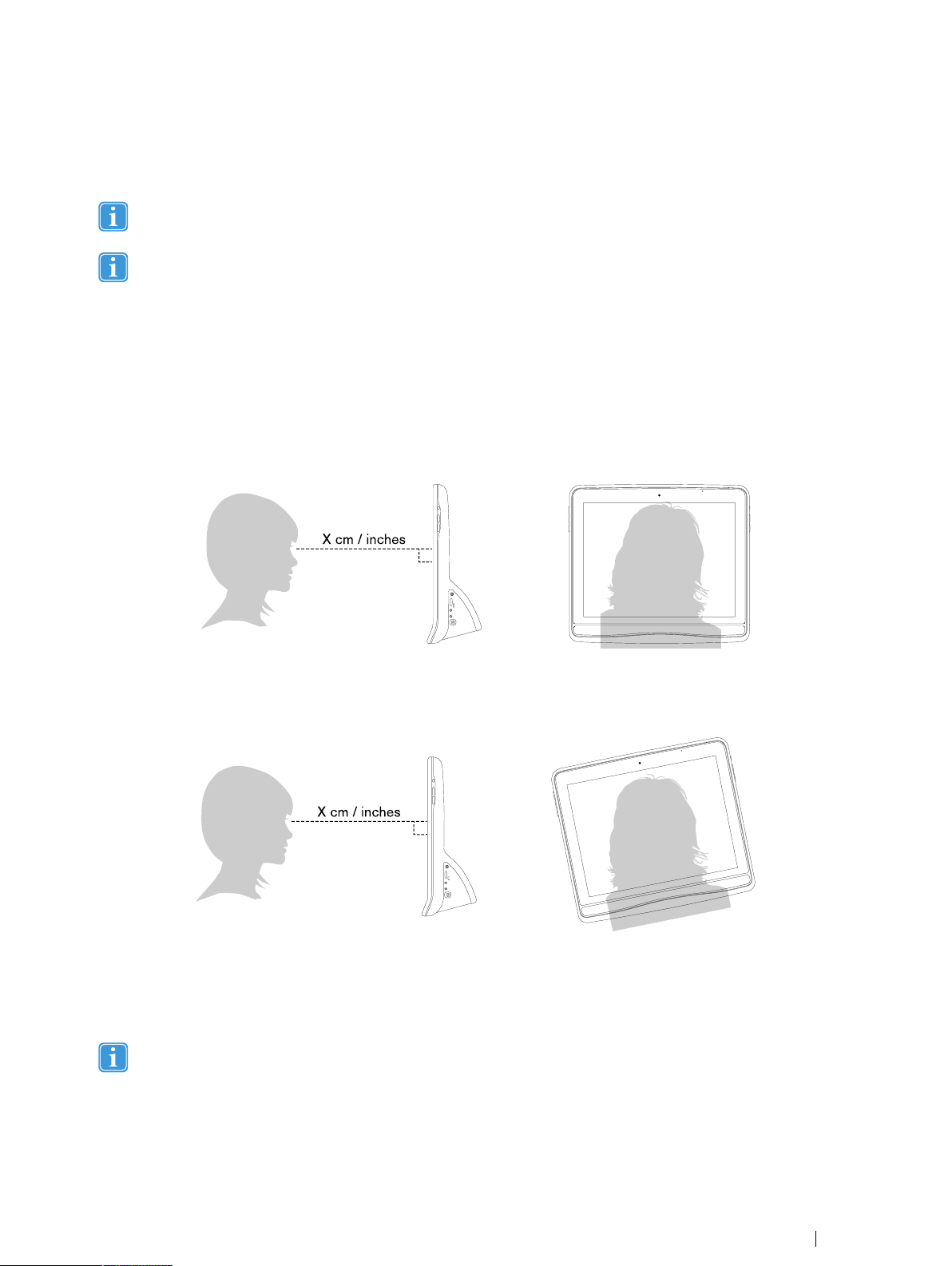
Should you be unable to shut the device down using either of the above, you can hold the power button on the right side of the
device down for seven seconds. The device will consequently shut down immediately, without waiting for open applications to
close.
This will not work if the side buttons have been disabled in the Tobii Dynavox I-Series+ Control Center. For more information, see 6.1.2 Disable All Buttons, page 52.
This is not considered a "clean" Windows shut down and is thus not recommended unless completely necessary.
5.3 Using Gaze Interaction
The Tobii Dynavox I-Series+ operate with precision regardless of glasses, contact lenses, eye color or light conditions.
Gaze Interaction enables you to control the computer with your eyes using either Gaze Enabled applications (like
Tobii Dynavox Communicator /Tobii DynaVox Compass) or through the two types of Windows Control. See 5.4.1 Windows
Control Type, page 29.
5.3.1 Positioning
Figure 5.1 Positioning
The Tobii Dynavox I-Series+ is designed to work optimally when it is parallel to the user’s eyes at a distance of about 60 cm
(23.5 inches), see Figure 5.1 Positioning, page 27.
Figure 5.2 Positioning when Users Leaning Sideways or Those Lying Down
This means that for those users leaning sideways or those lying down the Tobii Dynavox I-Series+ also needs to be tilted in order to keep the users eyes parallel to the screen and at the optimal distance, see Figure 5.2 Positioning when Users Leaning
Sideways or Those Lying Down, page 27.
Make sure the user is placed comfortably in relation to the optimal positioning of, and distance from, the unit. Be
aware also that the user’s comfort, as well as the Gaze Interaction performance, will be enhanced if the sun is not
shining directly on the screen or into the user’s eyes.
The user should be positioned at the optimal distance to allow for the best possible Gaze Interaction.
Tobii Dynavox I-Series+ User’s manual v.1.9.1 - en-US
5 Using the Tobii Dynavox I-Series+
27
Page 28
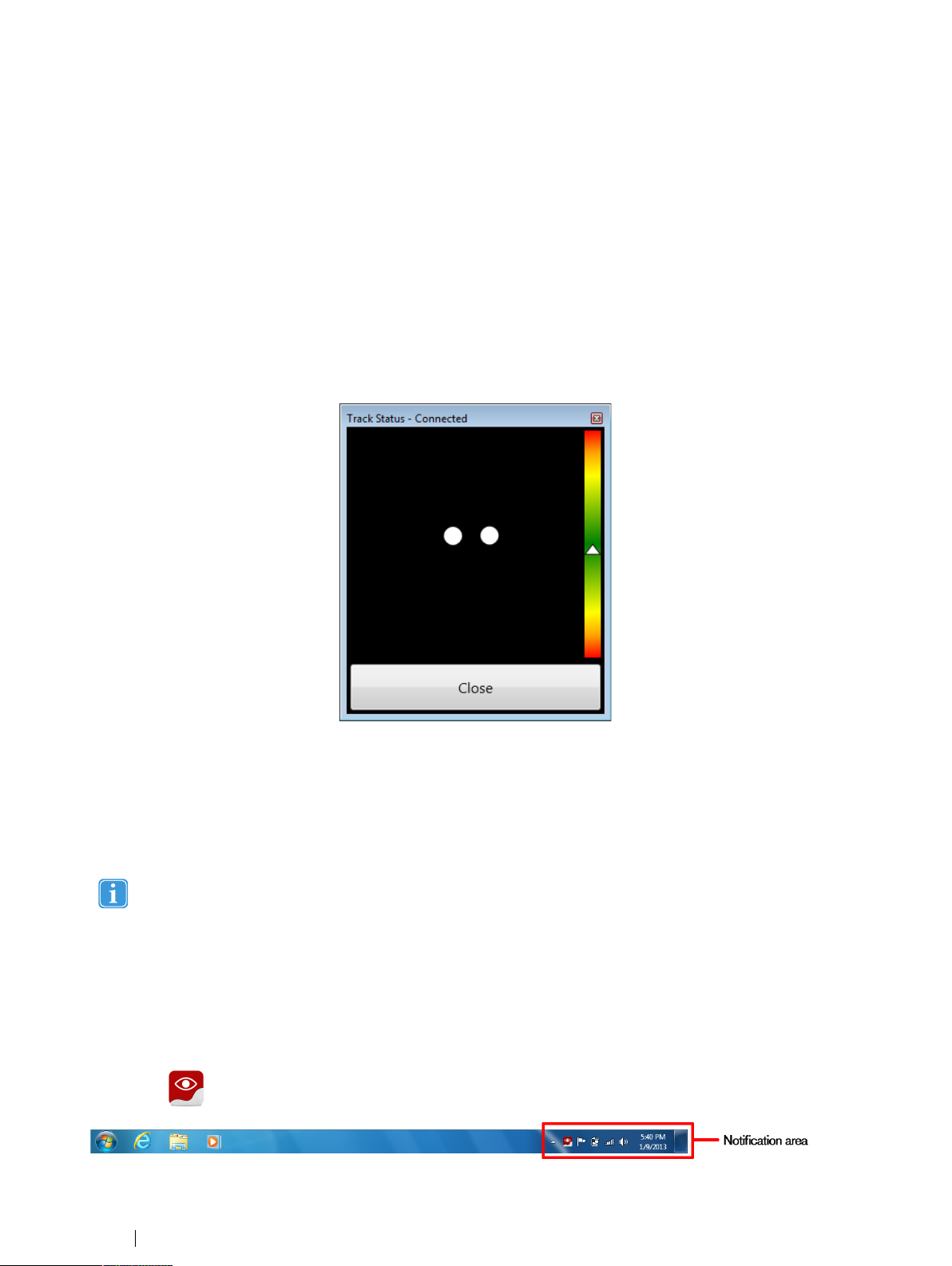
5.3.2 Track Box
The Tobii Dynavox I-Series+ allows for extensive Freedom of Head Movement. Once the Tobii Dynavox I-Series+ is properly
calibrated and placed in front of the user, no further adjustments are required.
The Tobii Dynavox I-Series+ produces an industry leading sized track box with the approximate dimensions of 30 cm × 20 cm
× 20 cm / 11.8 in × 7.9 in × 7.9 in (Width × Height × Depth). The Track Box is an invisible box positioned approximately 60
cm (23.5 in) straight out from a point just above the middle of the screen.
At 70 cm (27.5 in) the Tobii Dynavox I-Series+ allows for lateral Freedom of Head Movement in an area of about 50 × 36 cm
(20 × 14 in) or 35 × 30 cm (13,8 × 11,8 in) depending on which Eye tracker the Tobii Dynavox I-Series+ is equipt with. For
more information, see Appendix E Technical Specifications, page 95.
In order to function properly for Gaze Interaction the user needs at least one eye in the track box at all times.
5.3.3 Track Status Viewer
Use the Track Status viewer (see 5.3.3.1 Showing Track Status , page 28 for more information on how to open the Track Status
viewer) to help determine the optimal height and horizontal positioning for Gaze Interaction with the Tobii Dynavox I-Series+.
• Ideally, the two dots that represent the user’s eyes should be in the middle of the Track Status viewer.
• Use the distance meter on the right hand side of the Track Status viewer to determine the optimal distance the user
should be from the Tobii Dynavox I-Series+.
• The white triangle in the distance meter should hover near the center, within the green, when the optimal distance from
the Tobii Dynavox I-Series+ is reached.
For information about calibration of the Tobii Dynavox I-Series+ see 7.2 Calibration, page 67. Also check the lighting
conditions, related to what is mentioned above, when calibrating.
5.3.3.1 Showing Track Status
The track status viewer is a window/dialog where you can verify that the Gaze Interaction recognizes your eyes and that you are
well positioned in front of the device.
Open the track status viewer in one of the following ways:
• Open Tobii Dynavox Gaze Interaction Settings > Calibration and select the Track status button.
• Right-click (long-hold finger on icon for touch screen right clicking) on the Tobii Dynavox Gaze Interaction Settings
icon,
, in the Notification area and select Show track status.
5 Using the Tobii Dynavox I-Series+
28
Tobii Dynavox I-Series+ User’s manual v.1.9.1 - en-US
Page 29

5.3.4 Positioning Guide
For extra assistance in positioning, there is a Positioning guide that will show itself automatically in the bottom-right corner of
your monitor.
The Positioning guide is a visual guide that combines the function of the Track Status viewer with six different image based
instructions to help the user with correct positioning.
The 6 instructions direct the user to:
1. Move head down.
2. Move head up.
3. Move head to the right.
4. Move head to the left.
5. Move head closer to the monitor.
6. Move head farther away from the monitor.
Move head closer to the monitor. Move head to the right.
The Positioning guide will automatically disappear when the user’s positioning is improved in the way that is directed by the
guide.
Some users may not want the Positioning guide to pop up every time their eyes leave optimal positioning.
To turn On or Off the automatic Positioning guide, see 7.6 System Settings, page 75
5.4 Using Windows Control
Windows Control allows you to access the desktop and all applications of your Windows computer with Gaze Interaction.
5.4.1 Windows Control Type
Windows Control can be used in two different modes
• Gaze Selection
Gaze Selection is a very precise and fast input method that allows you advanced Windows access but with a simple to
use interface. No accidental clicks, no unintentional mouse pointer movements. You can relaxed gaze around at your
Tobii Dynavox I-Series+ User’s manual v.1.9.1 - en-US
5 Using the Tobii Dynavox I-Series+
29
Page 30

Windows desktop, your software application, web page or movie, when you have decided what action you want to take
next, you select your tool of choice from the toolbar and look back at the target area to make your selection.
Gaze Selection is ideal for normal to advanced Windows access where you want the full accessibility to control basically
any Windows software without the need for fast decisions and movements. It can be controlled using either Gaze (dwell)
or switch activation method for even more control and speed.
• Mouse Emulation
Mouse Emulation gives you full control of your mouse pointer, just like you would do with a physical mouse input device.
You can left click, right click, double click, zoom, scroll and much more. You basically can control any Windows software
that works with mouse clicks. With some practice you could achieve as high precision as with any other mouse pointer
device. Mouse Emulation is ideal for emergent (sensory) to advanced Windows usage and for software which teaches
the usage of eyegaze. You can hide the Mouse Emulation menu if you want to limit the functionality or avoid distraction
by pressing the F2 button on your keyboard.
See http://www.tobiidynavox.com/eyegames/ for ideas on some of the software and games used with Mouse Emulation.
To select which type of Windows Control you wish to use and to customize Windows Control:
• Open Tobii Dynavox Gaze Interaction Settings > Windows Control, see 7.5 Windows Control, page 73
• Select your preferred type of Windows Control under Windows Control Type
5.4.2 Starting and Disabling Windows Control
To start Windows Control, right-click on the Tobii Dynavox Gaze Interaction Settings icon, , in the Notification area
and select Enable Windows Control.
Or
Double-click on the Windows Control shortcut on the desktop,
To disable Windows Control, right-click on the Tobii Dynavox Gaze Interaction Settings icon,
area and select Disable Windows Control.
You can also start Windows Control from Tobii Dynavox Communicator /Tobii DynaVox Compass or alternative communication
software, which has implemented the functions provided by the Tobii Dynavox Eye Control SDK 2
Auto start
• Open Tobii Dynavox Gaze Interaction Settings > Windows Control.
• Check the Auto start Windows control at boot check box if you want Windows Control to auto start when the
Tobii Dynavox Gaze Interaction Software starts.
, This will immediately start Windows Control.
, in the Notification
5.4.3 Using Gaze Selection
The Gaze Selection mode of Windows Control makes it possible for the user to control a standard Windows desktop operating
system with a two step selection method which reduces the risks of unwanted clicks. It also prevents the following of the mouse
cursor with your gaze as opposed to the controlling of it (there is no floating mouse cursor in Gaze Selection).
1. The first step is to select the desired Task from the docked Taskbar by looking at it.
2. The second step is to look at the desired portion of the screen (or icon on the screen) where you want to execute the
Task. An automatic zoom function is enabled, ending in the selection of the icon or execution of the task.
All functions in Gaze Selection are Touch and Mouse enabled which makes it easier for a Caregiver or Assistant to
help the user if needed. The Caregiver or Assistant can select a Function/Task or change the settings for the user
much easier.
5 Using the Tobii Dynavox I-Series+
30
Tobii Dynavox I-Series+ User’s manual v.1.9.1 - en-US
Page 31

5.4.3.1 Gaze Selection Taskbar
At the top of the Gaze Selection Taskbar there is a Track Status viewer. It allows you to verify that the eye tracker recognizes
your eyes and that you are well positioned in front of the device.
The Task Buttons in the Gaze Selection Taskbar can be in three different modes as shown in Figure 5.3 The Modes for the
Gaze Selection Taskbar, page 31.
• Normal (Unselected) - No Task Button for Gaze Selection is chosen.
• Primary Selection (Blue/black) - The marked Task Button is selected and the Task will be executed after the automatic zoom when the user looks at the desired position on the screen or icon on it. If the selection method is set to
Switch in the Gaze Selection Settings Dialog, the chosen Task Button will still remain active after executing the Task.
The Functions Overlay Task will not perform any zooming. When selecting Functions Overlay with Primary Selection, the Functions Areas/Commands will be active but not visible.
• Secondary Selection (Blue/white) - Same as Primary Selection but with a higher precision. Primary Selection
means that the zoom will progress deeper before the final execution of the Task, making the desired portion of the
screen bigger and easier to select within. Activate this mode by resting your gaze on the Task Button until the color
changes according to the image below.
The Functions Overlay Task will not perform any zooming. When selecting Functions Overlay with Secondary
Selection, the Functions will be active and the areas of each Function will be visible to the user.
The Functions Overlay will not perform any zoom, some other tasks won't either in some situations (scroll, settings,
keyboard).
Figure 5.3 The Modes for the Gaze Selection Taskbar
Tobii Dynavox I-Series+ User’s manual v.1.9.1 - en-US
5 Using the Tobii Dynavox I-Series+
31
Page 32

5.4.3.2 Task Buttons
Task Button Action Description
Place Cursor
Task that let you place the cursor where you gaze.
Gaze Drag & Drop
Task that performs two "clicks", where the first one represents the
starting position for the drag and the second the drop position (to
move objects or select areas).
• Select the Task
• Look at the object you want to move or the starting point for the
area selection
• Execute the Gaze Selection (first "click") by Switch or Gaze
• Look immediately at the drop position for the object or end point
for the area selection.
• Execute the second "click" by Switch or Gaze
Gaze Scroll Task that, if performed on a scrollable window, enables a gaze-con-
trolled way to scroll the page
• Select the Task
• Look at any scrollable area and hold your gaze, the Gaze Scroll
icon will appear where you looked
• Look above the icon to scroll up
• Look below the icon to scroll down
• Look to the left of the icon to scroll left
• Look to the right of the icon to scroll right
• While scrolling, look back at the icon (on the screen, not the
Taskbar icon) to toggle between up/down or left/right
• Look back at the Gaze Selection Taskbar (or outside of the
screen) to end scrolling
Use the Gaze Scroll Task to scroll vertically and horizontally
in Modern UI apps and the Modern UI Windows Start
Screen.
Left Click / Tap
Task that performs a single left-click, or for touch based devices, the
equivalent of a single finger Tap. When in Switch mode Left CLick /
Tap is Default on and Sticky" (see 5.4.3.6.1 Sticky Tasks & Default
Left Click / Tap for Switch, page 40)
Functions Overlay Task that activates the Functions Overlay. Primary Selection activates
the Functions Overlay. Secondary Selection activates the Functions
Overlay and makes it (and its individual Functions and areas) visible
over the top of anything else on the screen to assist in selecting them.
The individual Functions available on the Functions Overlay are different for Windows 8 (see 5.4.3.3 Functions Overlay in Windows 8,
page 33) and Windows 10 (see 5.4.3.4 Functions Overlay in Windows 10, page 34).
Right Click Task that performs a single right-click
Double Click Task that performs a double left-click. When in Switch mode Double
Click is a "Sticky Task" (see 5.4.3.6.1 Sticky Tasks & Default Left
Click / Tap for Switch, page 40)
Gaze Keyboard Task that opens an on-screen Gaze enabled keyboard for Gaze
typing
Settings Task that opens the Gaze Selection Settings Dialog
For more information, see 8 Gaze Selection Settings, page 78
5 Using the Tobii Dynavox I-Series+
32
Tobii Dynavox I-Series+ User’s manual v.1.9.1 - en-US
Page 33

5.4.3.3 Functions Overlay in Windows 8
Windows 8 Gaze Selection is a revolutionary new method of Gaze Interaction. It is expressly created for the modern and intuitive touch enabled environment of tablets, as well for maximizing and enhancing the complete Gaze Interaction experience of ultrabooks, laptops, and desktop PCs.
It is created as a wholistic, full OS control, Gaze Interaction solution; enabling fully hands-free control of your Windows 8 OS.
From emulated touch gestures, click types, taps and side swipes, to Charms and split screen Snapping. From real "Gaze-on/
Hands-off" multitasking to true access and control of all available legacy or current Desktop applications and settings.
Windows 8 Gaze Selection opens the tens of thousands of the current, social, professional, entertaining and educational Windows 8 Modern Apps to Eye Controlled use.
Built around making use of the intuitive power of Microsoft's new touch-centric interface for Windows 8 touch screen devices,
the new Gaze Selection brings hands free use into the modern consumer computer environment.
While it is centrally built around fully hands-free use cases, Gaze Selection is also made for even faster access with Switches,
as well as being completely touch (and mouse) enabled for multimodal input and third party assistance.
When selecting the Functions Overlay with Primary Selection, the Functions Areas/Commands will be active but not visible.
When selecting the Functions Overlay with Secondary Selection, the Functions will be active and the areas of each Function
will be visible to the user.
The Functions Overlay will not perform any zoom.
Functions Action Description
App Switcher Function that opens the App Switcher bar where all running Modern
User Interface (UI) Apps are visible including the Desktop.
All software running in the Desktop, will not be visible here.
They are only visible from the Desktop.
The App Switcher will not show if there is only one or less
Apps open.
The App Switcher will not be accessible if the App Switcher is turned Off in the PC Settings.
Show App Bar Function that makes the App Bar for active App visible. The App Bar
is context based for the active App and therefore will consist of different actions for each App.
Charms Menu Function that opens the Charms Menu.
Tobii Dynavox I-Series+ User’s manual v.1.9.1 - en-US
5 Using the Tobii Dynavox I-Series+
33
Page 34

Functions Action Description
Move Taskbar Function that moves the Taskbar from right/left.
Snap Window/Close App
Function that performs three (3) different actions.
• Select the
to move and dock the active App to the se-
lected Target area.
• Select the
to move the active App to the bottom of the
screen and to Close the active App.
• Select the
to move and dock the active App into Full-
screen view.
For more information, see 5.4.3.5 Snap Window/Close App in Win-
dows 8.1 and Windows 10, page 36.
Windows Button Function that toggles between the Modern Windows UI and the pre-
vious Modern UI App or Desktop.
All software running in the Desktop, will not be visible here.
They are only visible from the Desktop.
Hide Taskbar Function that hides the Taskbar for Full Screen view. To Bring back
the Taskbar, select
or depending on which side the
Taskbar is located.
Flip Previous App Function that swipes through all running Modern UI Apps and the
Desktop.
All software running in the Desktop, will not be visible here.
They are only visible from the Desktop.
5.4.3.4 Functions Overlay in Windows 10
Windows 10 Gaze Selection is a revolutionary new method of Gaze Interaction. It is expressly created for the modern and intuitive touch enabled environment of tablets, as well for maximizing and enhancing the complete Gaze Interaction experience of ultrabooks, laptops, and desktop PCs.
It is created as a wholistic, full OS control, Gaze Interaction solution; enabling fully hands-free control of your Windows 10 OS.
From emulated touch gestures, click types, taps and side swipes, to Charms and split screen Snapping. From real "Gaze-on/
Hands-off" multitasking to true access and control of all available legacy or current Desktop applications and settings.
Windows 10 Gaze Selection opens the tens of thousands of the current, social, professional, entertaining and educational Windows 10 Modern Apps to Eye Controlled use.
Built around making use of the intuitive power of Microsoft's new touch-centric interface for Windows 8 touch screen devices,
the new Gaze Selection brings hands free use into the modern consumer computer environment.
5 Using the Tobii Dynavox I-Series+
34
Tobii Dynavox I-Series+ User’s manual v.1.9.1 - en-US
Page 35

While it is centrally built around fully hands-free use cases, Gaze Selection is also made for even faster access with Switches,
as well as being completely touch (and mouse) enabled for multimodal input and third party assistance.
When selecting the Functions Overlay with Primary Selection, the Functions Areas/Commands will be active but not visible.
When selecting the Functions Overlay with Secondary Selection, the Functions will be active and the areas of each Function
will be visible to the user.
The Functions Overlay will not perform any zoom.
Functions Action Description
Task View Function that opens the Task View where all running Modern User In-
terface (UI) Apps are visible.
The Task View will not show if there is only one or less
Apps open.
Cortana Function that opens Cortana. Cortana is your clever new personal as-
sistant, and Cortana can search the web, find things on your PC,
keep track of your calendar etc.
Notifications Function that opens Notifications.
Move Taskbar Function that moves the Taskbar from right/left.
Tobii Dynavox I-Series+ User’s manual v.1.9.1 - en-US
5 Using the Tobii Dynavox I-Series+
35
Page 36

Functions Action Description
Snap Window/Close App
Function that performs three (3) different actions.
• Select the
lected Target area.
• Select the
screen and to Close the active App.
• Select the
screen view.
For more information, see 5.4.3.5 Snap Window/Close App in Win-
dows 8.1 and Windows 10, page 36.
This task is only available if the computer is running Windows in Tablet mode.
Windows Button Function that toggles between the Modern Windows UI and the pre-
vious Modern UI App or Desktop.
All software running in the Desktop, will not be visible here.
They are only visible from the Desktop.
Hide Taskbar
Function that hides the Taskbar for Full Screen view. To Bring back
the Taskbar, select
Taskbar is located.
5.4.3.5 Snap Window/Close App in Windows 8.1 and Windows 10
to move and dock the active App to the se-
to move the active App to the bottom of the
to move and dock the active App into Full-
or depending on which side the
5.4.3.5.1 How to Snap Window/Close App
This task is only available if the computer is running Windows in Tablet mode.
The Snap Window feature in Window 8.0, 8.1 and 10 makes it possible to split and divide the screen to be able to run two to
four Modern Apps at the same time. This feature is limited to the resolution of screen of the device, see Table 5.1 Number of
Apps on Screen Windows 8.1 and Windows 10, page 36 for information on how many Apps are possible to run on which
screen resolution in Windows 8.1 and Windows 10. The lowest resolution needed to be able to Snap Windows is 1024×768
(Windows 8.1, Windows 10) and 1366×768 (Windows 8.0).
Table 5.1 Number of Apps on Screen Windows 8.1 and Windows 10
Number of Apps
Screen Resolution (Pixels)
2 <1499
3 1500 — 1999
4 >=2000
Windows 8.0 can only run two Apps at the same time.
The Snap Window/Close App can only control visible Apps on the screen.
This will look different depending on how many Apps are Snapped at the same time.
5 Using the Tobii Dynavox I-Series+
36
Tobii Dynavox I-Series+ User’s manual v.1.9.1 - en-US
Page 37

To Snap the Apps:
1. Select the
(Functions Overlay) Task from the Taskbar.
2. Select one of the following actions:
• Select the
• Select the
• Select the
to move and dock the active App to the selected Target area.
to move the active App to the bottom of the screen and to Close the active App.
to move and dock the active App in Full-screen view.
Figure 5.4 Overview
To Move and Close the Apps:
For example: If an App is Snapped in the middle, Select:
1. The function
2. Select the middle area.
Tobii Dynavox I-Series+ User’s manual v.1.9.1 - en-US
5 Using the Tobii Dynavox I-Series+
37
Page 38

3. Select:
• Select to move the App into
• Select one of the
(Target) to move the App to the
(Full-screen) view
new Target area.
• Drag the App to the
(Close) icon in the bottom mid-
dle of the screen to close the App.
For example: If an App is Snapped to the left or right, select:
1. The function
2. Select the left or right area.
3. Select:
• Select to move the App into
• Select one of the
(Target) to move the App to the
(Full-screen) view
new Target area.
• Drag the App to the
(Close) icon in the bottom mid-
dle of the screen to close the App.
5.4.3.5.2 To Snap More Apps
To be able to Snap more than two Apps on the screen, the
(Drag and Drop) Task from the Taskbar must be used, see
Table 5.1 Number of Apps on Screen Windows 8.1 and Windows 10, page 36 for more information about how many Apps can
be visible at the same time on the screen. With the
(Drag & Drop) it is possible to customize the width of each Snap area
also.
5 Using the Tobii Dynavox I-Series+
38
Tobii Dynavox I-Series+ User’s manual v.1.9.1 - en-US
Page 39

1. Start an App from the Modern UI Start Screen or from Recent Apps/App Switcher (Windows 8.0 or 8.1) or Task View
(Windows 10). It will place itself in the center, see Figure 5.5 Selected Third App, page 39.
Figure 5.5 Selected Third App
2. Select the
(Drag & Drop) Task from the Taskbar.
3. Drag and then Drop the App where you want it to be
• Right — Select the App with the
(Drag 6 Drop) Task from the Taskbar. Drop it to the right side of the screen
to place it in the right-hand target, see Figure 5.6 Snap Right, page 39
• Left — Select the App with the
(Drag 6 Drop) Task from the Taskbar. Drop it to the left side of the screen to
place it in the left-hand target, see Figure 5.7 Snap Left, page 40
Tobii Dynavox I-Series+ User’s manual v.1.9.1 - en-US
Figure 5.6 Snap Right
5 Using the Tobii Dynavox I-Series+
39
Page 40

Figure 5.7 Snap Left
5.4.3.6 Selection Methods — Gaze and Switch
There are two methods to execute the chosen Task. The method of choice is set from within the Gaze Selection Settings Dialog,
see 8 Gaze Selection Settings, page 78.
Before executing a selection you select a Task from the Taskbar to execute. Gaze at your chosen task until it is highlighted as
“Primary” or “Secondary Selection”.
• Gaze - To execute the chosen Task, rest your gaze at the desired portion of the screen (or icon on the screen) where
you want to execute the Task. An automatic zoom function is enabled, ending in the selection of the icon or execution of
the task.
• Switch - Two different execution modes.
– Single activation of the Switch - the zoom function will execute in the same way as with the Gaze method and
according to the settings made in the Gaze Selection Settings Dialog, see 8 Gaze Selection Settings, page 78.
– Activate and hold the Switch - the zoom function will zoom continuously and end only upon the release / deacti-
vation of the switch.
The Functions Overlay will not perform any zoom.
When using the Gaze method, you have to look back to the Taskbar to select a new Task after the execution of the
Task, even if it is the same as you have just used.
When precision is set to zero in Gaze Selection Settings - no zoom is performed. For more information, see 8 Gaze
Selection Settings, page 78.
5.4.3.6.1 Sticky Tasks & Default Left Click / Tap for Switch
When using the Switch method, a feature is made use of called "sticky tasks". If a Task becomes "sticky" it means that you do
not have to look back at the Taskbar if you want to repeat the execution of the selected Task, only if you want to change the Task
to another.
When using the Switch method, the Left Click / Tap Task is "sticky" by default. This means that Left Click / Tap is always on
and will always be activated by the activation of the switch, if nothing else is selected. If another Task is selected it will be active
only once (for one selection) and then Gaze Selection will automatically default back to Left Click / Tap for the subsequent
selections.
The exception to this is the Double Click Task; when it is selected when using Switch mode it will also become sticky, meaning
that it will stay selected until another Task is selected (after which it will again default back to Left Click / Tap).
This allows for excellent use cases such as quick/continual surfing of the internet by activating the Switch and thus the Left
Click / Tap Task once and then repeatedly selecting anything desired, without having to choose the Left Click /Tap Task again
multiple times.
5 Using the Tobii Dynavox I-Series+
40
Tobii Dynavox I-Series+ User’s manual v.1.9.1 - en-US
Page 41

5.4.3.6.2 Activating a Task with a Keyboard button instead of a Switch
Selecting the “F12 Keyboard Button”,
, on an attached keyboard will activate a Task selection. It can be used in exactly
the same way as a connected switch. For more information on Switches, see 5.4.3.6 Selection Methods — Gaze and Switch,
page 40.
5.4.3.7 Gaze Keyboard
By selecting the Gaze Keyboard button on the Taskbar, the Gaze Keyboard will launch as an on-screen keyboard. The Gaze
Keyboard will be positioned either at the top or at the bottom of the screen depending on where the user choose to place it.
The keyboard can be placed on the screen in two different ways with the Primary and Secondary selection of the keyboard task:
• With Primary selection:
1. Activate the Primary Selection of the keyboard task.
2. Select where to write and the keyboard will be launch at the opposite side.
If you want to write in the lower part of the screen, the keyboard will be placed at the top and vise versa.
With dwell usage the keyboard will be placed opposite to where you dwell immediately. If the user is
using a switch, the user must first gaze where to type and then hit the switch to place the keyboard in
the opposite place.
• With Secondary selection:
– The keyboard will be placed at the bottom of the screen automatically.
Together with the Gaze Keyboard, the Keyboard Taskbar will be launched. For more information, see 5.4.3.7.1 Keyboard Task-
bar, page 42.
The Gaze Keyboard consists of four keyboard pages in a rotating loop. The user can easily switch between the different keyboard pages by selecting the next page buttons located to the far left and right on all pages of the Gaze Keyboard.
The key on the keyboard where the user is gazing will be indicated by a light frame around the character/function
key.
The four keyboard pages are:
Figure 5.8 Default Startup Page
Figure 5.9 First Page to the Right
on the
Tobii Dynavox I-Series+ User’s manual v.1.9.1 - en-US
5 Using the Tobii Dynavox I-Series+
41
Page 42

Figure 5.10 Second Page to the Right or Left
Figure 5.11 First Page to the Left
The Shift, Ctrl, Alt, Win and Alt Gr keys will become "sticky" once selected. This means that they will stay selected until the user selects a new key from the keyboard. They will stay sticky if the next selected key is another sticky key.
To write a letter with an accent:
1. Select the accent
2. Select the character
3. The character will appear with the chosen accent.
5.4.3.7.1 Keyboard Taskbar
At the top of the Keyboard Taskbar there is a Track Status viewer the same way as in the Gaze Selection Taskbar. It allows you
to verify that the eye tracker recognizes your eyes and that you are well positioned in front of the device.
The Task Buttons in the Keyboard Taskbar can be in three different modes as shown in Figure 5.12 The Modes for the Key-
board Taskbar, page 43.
• Normal (Unselected) - No Task Button for Gaze Selection is chosen.
• Primary Selection (Blue/black) - The marked Task Button is selected and the Task will be executed after the automatic zoom when the user looks at the desired position on the screen or icon on it. If the selection method is set to
Switch in the Gaze Selection Settings Dialog, the chosen Task Button will still remain active after executing the Task.
• Secondary Selection(Blue/white) - Same as Primary Selection but with a higher precision. Primary Selection
means that the zoom will progress deeper before the final execution of the Task, making the desired portion of the
screen bigger and easier to select within. Activate this mode by resting your gaze on the Task Button until the color
changes according to the image below.
Only available for the Left Click function
5 Using the Tobii Dynavox I-Series+
42
Tobii Dynavox I-Series+ User’s manual v.1.9.1 - en-US
Page 43

In Windows 8 the colors on the Keyboard Taskbar will adapt to Windows settings.
Figure 5.12 The Modes for the Keyboard Taskbar
5.4.3.7.2 Task Buttons for Keyboard Taskbar
Task Button Action Description
Move Keyboard
Up/Down
Task that moves the Keyboard to the top or to the bottom of the
screen.
To activate the function the Secondary selection must be
triggered.
Left Click / Tap
Task that performs a single left-click, or for touch based devices, the
equivalent of a single finger Tap.
Close
Task that closes the keyboard.
5.4.3.7.3 Word Prediction
The word prediction engine that is used in Gaze Selection is from SwiftKey and is commonly used in tablets and smartphones.
SwiftKey uses a blend of artificial intelligence technologies that enable it to predict the next word the user intends to type. SwiftKey learns from previous text the user has written and output predictions based on currently input text and what it has learned.
The Word Prediction language will change depending on the Keyboard Language setting.
Figure 5.13 Keyboard with Word Prediction Activated
When Word Prediction is in use, see 8 Gaze Selection Settings, page 78 for more information about activating/deactivating
Word Prediction, six (6) boxes will appear above the Keyboard. The leftmost box will display the most probable predicted word
and the remaining five (5) boxes will contain one predicted word each. To select a predicted word, just select the box with the
correct word in it. If you can’t find the word you are looking for, just keep on typing and hopefully the word you are looking for will
appear after the next character.
Tobii Dynavox I-Series+ User’s manual v.1.9.1 - en-US
5 Using the Tobii Dynavox I-Series+
43
Page 44

If you are using Word Prediction and want to type a word containing an accent, like café, you are often better off letting Word Prediction handle the accent. Simply type “cafe” and you will get a suggestion for “café”.
Typing the accent manually with Word Prediction might give strange looks on the prediction buttons, but the result
should come out alright in the document you are typing to.
While the user is typing, the last 5-10 characters will be displayed in blue on the indicated/highlighted key. For more information, see 8 Gaze Selection Settings, page 78. This feature assists the user in easily spotting misspellings and reduces the need
for looking at the actual spot where the text is inserted, thus increasing typing speed.
5.4.3.8 Gaze Selection in Combination with Region Based Keyboards
Gaze Selection can be used in combination with other eye controlled applications. "Gaze Enabled" regions in other applications
are active as long as there is no active Task in the Gaze Selection Toolbar. If you are using Gaze Selection with switch the Task
Buttons will be "sticky", if you need to deselect a Task just look back at the selected Task for a short moment.
5.4.4 Using Mouse Emulation
The Mouse Emulation mode makes it possible for the user to emulate and control a standard PC mouse pointer on the screen.
To configure the Mouse Emulation, go to Tobii Dynavox Gaze Interaction Settings. For more information, see 7.5.2.2 Mouse Em-
ulation, page 74
5.4.4.1 Placing the Mouse Emulation Menu
The menu can be placed anywhere on the desktop or docked along the edge of the screen. You dock the Mouse Emulation
Menu by dragging it to the edge of the screen. You can also do this by pressing and dragging the Move icon
menu is docked you have to look outside the screen to bring up the Mouse Emulation Menu items.
If the Mouse Emulation Menu is docked at the same side as the System Off-Screen Menu (For more information, see
5.6 Pause/Resume Gaze Interaction and Put the Tobii Dynavox I-Series+ to Sleep with Gaze Interaction, page 47),
the Mouse Emulation Menu might not function at all.
. When the
5.4.4.2 Clicking with Windows Control in Mouse Emulation Mode
Select what type of mouse click you want to perform from the Button drop down list in the Mouse Emulation Menu.
Right-click simulates a right mouse click.
5 Using the Tobii Dynavox I-Series+
44
Tobii Dynavox I-Series+ User’s manual v.1.9.1 - en-US
Page 45

Left-click simulates a left mouse click.
5.4.4.3 Magnifying with Windows Control in Mouse Emulation Mode
To use the magnifier, select the magnifier icon, , in the Mouse Emulation Menu.
If you want to perform a click with the magnifier:
1. Select the magnifier.
2. Select the other options as usual. The options will now have changed to reflect the magnification state.
Right Click Zoom
Left Click Zoom
5.4.4.4 Selecting Mouse Emulation Functions
You can set different functions for clicking:
Mouse cursor
No cursor movement on screen
Single-click
Double-click
Drag and drop
5.4.4.5 Pausing Windows Control in Mouse Emulation Mode
To pause Windows Control select the Pause icon in the Windows Control Menu.
Pause
Pausing Gaze Interaction can also be accomplished by looking at (about) the Tobii logo at the bottom of the
Tobii Dynavox I-Series+, then selecting, using Gaze Interaction, the pause icon that pops up.
For more information, see 7.6.1 System Off-Screen Menu, page 75
5.4.4.6 Scrolling with Windows Control in Mouse Emulation Mode
The scroll buttons appear automatically in the upper right corner in any object which can be scrolled. The buttons will only ap-
pear on the window which has focus. To activate the scroll select the
desired you can use the
icon to hide them.
or icon. If the icons show up when they are not
Tobii Dynavox I-Series+ User’s manual v.1.9.1 - en-US
5 Using the Tobii Dynavox I-Series+
45
Page 46

When scroll mode is activated you will see a shaded gradient over the window which will be scrolled.
To scroll, look in the direction you want to scroll.
To toggle between left/right or up/down scroll, select the
Scroll functionality can be turned off in
Tobii Dynavox Gaze Interaction Settings > Windows Control > Mouse Emulation > Turn off the automatic scroll
functionality.
or icon for the desired direction.
5.5 Wake the Tobii Dynavox I-Series+ from Sleep with Gaze Interaction
It is possible to wake the Tobii Dynavox I-Series+ from sleep with Gaze Interaction. This makes it possible for the user to be
more independent and secure while alone or without a caregiver; during the night for example. If the user wants attention from
the caregiver when the user wakes at night, the user could wake the Tobii Dynavox I-Series+ with Gaze Interaction and use the
Tobii Dynavox I-Series+ to communicate quickly to alert the caregiver. Waking the device from sleep in this way is called:
Wake-on-Gaze®
Figure 5.14 Wake-on-Gaze® Area
To Wake-on-Gaze®:
1. Make sure the Wake-on-Gaze® is activated, see 6.4 Wake-on-Gaze®, page 55.
5 Using the Tobii Dynavox I-Series+
46
Tobii Dynavox I-Series+ User’s manual v.1.9.1 - en-US
Page 47

2. Look at the area in between the two illuminators of the Eye Tracker at the bottom of the Tobii Dynavox I-Series+, see
Figure 5.14 Wake-on-Gaze® Area, page 46.
The Eye Tracker will search for the users eyes every 3 seconds.
The Tobii Dynavox I-Series+ will wake up from Sleep and will be ready to use.
5.6 Pause/Resume Gaze Interaction and Put the Tobii Dynavox I-Series+ to Sleep with Gaze Interaction
While using Gaze Interaction it is possible to both Pause/Resume Gaze Interaction (if the user wants to rest their eyes for a
while) and to put the Tobii Dynavox I-Series+ to Sleep (to reduce battery consumption, or in situations where the device is not
needed). Putting the device to sleep in this way is called Sleep-on-Gaze.
Figure 5.15 System Off-Screen Area
To Pause Gaze Interaction:
1. Make sure the Pause/Resume System Off-Screen menu is activated, see 7.6.1 System Off-Screen Menu, page 75
2. Look at the area where the System Off-Screen menu has been configured for your Tobii Dynavox I-Series+, see Figure
5.15 System Off-Screen Area, page 47
For more information and for how to configure the System Off-Screen menu, see 7.6.1 System Off-Screen Menu, page
75.
3. Selecting, using Gaze Interaction, the
To Sleep-on-Gaze:
1. Make sure the Sleep-on-Gaze function is activated, see 6.4 Wake-on-Gaze®, page 55
2. Look at the area where the System Off-Screen menu has been configured for your Tobii Dynavox I-Series+, see Figure
5.15 System Off-Screen Area, page 47
For more information and for how to configure the System Off-Screen menu, see 7.6.1 System Off-Screen Menu, page
75.
3. Selecting, using Gaze Interaction, the
4. Select Yes for Sleep or No for Cancel
(Pause) icon that pops up.
(Sleep-on-Gaze) icon that pops up.
5.7 Using the Cameras
The two built-in cameras allows you to take snapshots of items in front of the Tobii Dynavox I-Series+ device and also from the
display side.
Tobii Dynavox I-Series+ User’s manual v.1.9.1 - en-US
5 Using the Tobii Dynavox I-Series+
47
Page 48

Use Tobii Dynavox Communicator /Tobii DynaVox Compass or other relevant software to operate the cameras.
5.8 Using the GEWA Programmable IR Remote Control
The Tobii Dynavox I-Series+ device includes a GEWA Programmable IR Remote Control — Environmental Control Unit (ECU)
with two (2) filter windows:
• 1 Transmitter filter window — Position 6 in Figure 3.1 Front and Back, page 17
• 1 Transmitter and Receiver filter window — Position 27 in Figure 3.2 Bottom, Left and Right Side, page 18
Use the Transmitter and Receiver filter window (position 27 in Figure 3.2 Bottom, Left and Right Side, page 18) when
programming the GEWA Programmable IR Remote Control in
Tobii Dynavox Communicator /Tobii DynaVox Compass.
The GEWA Programmable IR Remote Control is a programmable Infrared device that can be used to control equipment with an
IR Remote Control such as TV-sets or DVDs.
For more information about how to use and program the GEWA Programmable IR Remote Control, see the Tobii Dynavox
Communicator 5 Getting Started or the Compass User Guide.
If the device you are trying to control is not responding, try tilting the Tobii Dynavox I-Series+ device up or down
slightly to change the angle at which the IR signal is being sent.
The ECU is not to be relied on as the only method of interaction with IR controlled devices.
5.8.1 Handling I-Series Product Key
To use the GEWA Programmable IR Remote Control, a I-Series Product Key is required. To view or enter a I-Series Product
Key, go to the I-Series Product Key section in the I-Series Control Center. See 6.7 I-Series Product Key, page 59
When the I-Series Product Key is in place, the GEWA IR Programmable Remote Control is ready to use.
5.9 Adjusting the Volume
To adjust the volume use the Volume Up button (Position 11) and volume down button (Position 12) on right hand side of the
Tobii Dynavox I-Series+ device. For position references, see Figure 3.2 Bottom, Left and Right Side, page 18
Volume adjustments can also be done in Tobii Dynavox Communicator /Tobii DynaVox Compass.
5.10 Adjusting the Sound
You can configure the built-in speakers using the Microsoft Windows Control Panel > Sound.
We refer to Microsoft’s information on how to configure the sound in the Microsoft Windows Control Panel.
Sound adjustments can also be done in Tobii Dynavox Communicator /Tobii DynaVox Compass.
5.11 Performing a Factory Recovery
Every Tobii Dynavox I-Series+ device has a factory image stored on the disk. If you need to restore the device back to its original
state, this can be done by using our OEM Factory Recovery Application.
This will delete any personal data or software installed after the device was delivered.
5 Using the Tobii Dynavox I-Series+
48
Tobii Dynavox I-Series+ User’s manual v.1.9.1 - en-US
Page 49

Factory Recovery means that the device will be reset to the factory mode, without anything installed. In this mode you have to
re-enter your Tobii Dynavox Product Key and licenses to perform the SW installation you have ordered.
Make sure you’ve connected the Power Supply before you start the process - do not run the device on batteries, as it
might run out of power during the Factory Recovery. In such a scenario, you might have to send the unit back to
Tobii Dynavox for repair.
To perform a Factory Recovery for your Tobii Dynavox I-Series+ device, follow this procedure:
1. Backup your personal data such as documents and Tobii Dynavox Communicator /Tobii DynaVox Compass settings
etc.
2. Make sure you have the Tobii Dynavox I-Series+ Product Key available
3. Shut down the device
4. Connect a keyboard
5. Start up device again
6. Wait until the Choose an Operating System is visible.
7. Press the (Arrow Down) keyboard button to you get into “Windows Boot Manager”
You must press the key within two (2) seconds to activate the “Windows Boot Manager”
8. Select "Factory Reset” and press the
(Enter) keyboard button.
9. The Tobii Dynavox I-Series+ Software Installation dialogue will be loaded
10. Follow the instructions on the screen. These steps are identical to the initial setup you did when you first received the
device.
or
To perform a Factory Recovery for your Tobii Dynavox I-Series+ device, follow this procedure:
1. Backup your personal data such as documents and Tobii Dynavox Communicator /Tobii DynaVox Compass settings
etc.
2. Make sure you have the Tobii Dynavox I-Series+ Product Key available
3. Shut down the device
4. Connect a keyboard
5. Start up device again
6. Hold down the
(F8) keyboard button continually during startup until you get into “Advanced Boot Options”
7. Press the
Tobii Dynavox I-Series+ User’s manual v.1.9.1 - en-US
(Esc) keyboard button to get to the “Windows Boot Manager”
5 Using the Tobii Dynavox I-Series+
49
Page 50

8. Select "Factory Reset” and press the (Enter) keyboard button.
9. The Tobii Dynavox I-Series+ Software Installation dialogue will be loaded
10. Follow the instructions on the screen. These steps are identical to the initial setup you did when you first received the
device.
The Factory Recovery process will now start. This will take about 40 minutes. After the restore process is finished, the device
will be reset to its original image as it was when you first received it from Tobii Dynavox. If you have installed any additional Software or Tobii Dynavox Product Keys after you ordered the device, these will have to be manually installed again
5.12 Calibrating the Touch Screen
There are two ways of calibrating the Touch Screen depending on if the Windows Control Panel is in Category view or Classic
view with Small/Large icon.
To calibrate the Touch screen from Category View in Windows Control Panel, follow this procedure:
1. Select Start > Control Panel
2. Select Hardware and Sound
3. Select Tablet PC Settings
4. Select the Calibrate... button under Display options
5. Follow the on-screen instructions
To calibrate the Touch screen from Classic View with small/Large icons in Windows Control Panel, follow this procedure:
1. Select Start > Control Panel
2. Select Tablet PC Settings
3. Select the Calibrate... button under Display options
4. Follow the on-screen instructions
5 Using the Tobii Dynavox I-Series+
50
Tobii Dynavox I-Series+ User’s manual v.1.9.1 - en-US
Page 51

6 Configuring the Tobii Dynavox I-Series+
with the I-Series Control Center
The I-Series Control Center is the program on your Tobii Dynavox I-Series+ Device where you can access and change the settings that you have chosen during your first setup with the I-Series Welcome Guide. You can also run the Welcome Guide
again at any time of your choosing.
To open the I-Series Control Center:
• Double-click on the I-Series Control Center shortcut on the desktop,
or
1. Go to Start menu > Control Panel.
.
2. Double-click I-Series Control Center, , if the Control Panel is in Classic View.
If the Control Panel is in Category view, select View by: > Small icons or Large icons, and Double-click
I-Series Control Center
or
1. Go to Start menu > Tobii Dynavox.
2. Click I-Series Control Center,
or
• Through the communication software installed on the device
Tobii Dynavox I-Series+ User’s manual v.1.9.1 - en-US
.
6 Configuring the Tobii Dynavox I-Series+ with the I-Series
Control Center
51
Page 52

6.1 Buttons
You can create shortcuts to tasks, called actions, by programming the Quick Access buttons. The Quick Access buttons are located on the left side of the Tobii Dynavox I-Series+ device, named 1, 2 and Menu.
For more information about how to program an action for a button, see 6.10 Creating Shortcuts to Actions, page 63
6.1.1 Play Sound when Pressed
To enable Play sound when pressed:
1. Open the I-Series Control Center > Button.
2. Select the Play sound when pressed check box to allow Audio feedback when the button is activated.
To disable Play sound when pressed:
1. Open the I-Series Control Center > Button.
2. Select to clear the Play sound when pressed check box.
6.1.2 Disable All Buttons
To avoid unintentional actions, all buttons on the Tobii Dynavox I-Series+ device can be disabled.
To Disable all buttons:
1. Open the I-Series Control Center > Button.
2. Select the Disable All Buttons check box.
The Power button will work for starting the device even if all buttons are disabled.
Pressing the Power button for more than 7 seconds will shut down the device immediately, disregarding any unsaved
changes, even if all buttons are disabled.
To Enable all buttons:
1. Open the I-Series Control Center >Button.
2. Select to clear the Disable All Buttons check box to allow all buttons again.
6 Configuring the Tobii Dynavox I-Series+ with the I-Series
52
Control Center
Tobii Dynavox I-Series+ User’s manual v.1.9.1 - en-US
Page 53

6.2 Display
6.2.1 Brightness Adjustment
There is a sensor on the device which will automatically adjust the screen brightness according to the surrounding light, relative
to the selected level from Windows®.
To disable Automatic Brightness Adjustment:
1. Open the I-Series Control Center > Display.
2. Select to clear the Enable automatic brightness adjustment (recommended) check box.
To enable Automatic Brightness Adjustment:
1. Open the I-Series Control Center > Display.
2. Select the Enable automatic brightness adjustment (recommended) check box.
To manually adjust Brightness:
1. Open the I-Series Control Center > Display.
2. Select the Windows Power Options link.
3. Make the Brightness adjustments
Using a darker setting can improve battery runtime.
6.2.2 Display Rotation
The display can rotate automatically when turned 180 degrees, to facilitate using device in Upright orientation or Resting on the
speakers.
With the Automatic display rotation activated, it could take a couple of seconds (the screen could also turn black) before the display is rotated.
To enable Automatic rotation according to device position:
1. Open the I-Series Control Center > Display.
2. Select the Automatic rotation according to device orientation radio button.
Tobii Dynavox I-Series+ User’s manual v.1.9.1 - en-US
6 Configuring the Tobii Dynavox I-Series+ with the I-Series
Control Center
53
Page 54

The external display will rotate when the Tobii Dynavox I-Series+ is rotated if the Tobii Dynavox I-Series+ is set up like
this:
• External display connected via HDMI
• The Tobii Dynavox I-Series+ is set to Automatic rotation in I-Series Control Center
• Dual screens is set to Clone/Duplicate mode in Windows
To be able to rotate the Tobii Dynavox I-Series+ without rotating the external display, set the Dual screen to Extended
mode in Windows. In Extended mode the rotation function is independent on each display.
To set Fixed device position:
1. Open the I-Series Control Center > Display.
2. Select the Fixed in upright orientation or the Fixed in resting orientation radio button.
Gaze Interaction is optimized to work properly in the Upright orientation.
For more information about Upright orientation and Resting orientation, see 1.3.1 Portable Use, page 10.
6.3 Switches
You can enable the switches to act as power ON (see 6.3.2 Configuring a Switch to Power On, page 55) or OFF (see 6.3.3
Configuring a Switch to Power Off, page 55) button.
Select the Play sound when pressed checkbox to allow Audio feedback when the switch is activated.
Select actions for the switches by selecting Set action.
For more information about how to program an action for a Switch, see 6.10 Creating Shortcuts to Actions, page 63
6.3.1 Play Sound when Pressed
To enable Play sound when pressed:
1. Open the I-Series Control Center >Button.
2. Select the Play sound when pressed check box to allow Audio feedback when the button is activated.
To disable Play sound when pressed:
1. Open the I-Series Control Center > Button.
6 Configuring the Tobii Dynavox I-Series+ with the I-Series
54
Control Center
Tobii Dynavox I-Series+ User’s manual v.1.9.1 - en-US
Page 55

2. Select to clear the Play sound when pressed check box.
6.3.2 Configuring a Switch to Power On
To enable a connected Switch to power on the device:
1. Open the I-Series Control Center > Switches.
2. Select the Enable switch “1 or 2” to act as Power On Button check box.
To disable a connected Switch to power on the device:
1. Open the I-Series Control Center > Switches.
2. Select to clear the Enable switch “1 or 2” to act as Power On Button check box.
6.3.3 Configuring a Switch to Power Off
To enable a connected Switch to power off the device:
1. Open the I-Series Control Center > Switches.
2. Select the Enable switch “1 or 2” to act as Power Off Button check box.
To disable a connected Switch to power off the device:
1. Open the I-Series Control Center > Switches.
2. Select to clear the Enable switch “1 or 2” to act as Power Off Button check box.
6.4 Wake-on-Gaze®
The Tobii Dynavox I-Series+ device can be set to wake automatically from Sleep mode when your eyes are registered as looking
at the display.
To enable Wake-on-Gaze for the device:
1. Open the I-Series Control Center > Wake-on-Gaze.
2. Select the Enable automatic Wake-on-Gaze check box.
3. Select Windows Power Options link to adjust the Power Options (if needed)
Tobii Dynavox I-Series+ User’s manual v.1.9.1 - en-US
6 Configuring the Tobii Dynavox I-Series+ with the I-Series
Control Center
55
Page 56

To disable Wake-on-Gaze for the device:
1. Open the I-Series Control Center > Wake-on-Gaze.
2. Select to clear the Enable automatic Wake-on-Gaze check box.
For information about how to use Wake-on-Gaze®, see 5.5 Wake the Tobii Dynavox I-Series+ from Sleep with
Gaze Interaction, page 46.
The Tobii Dynavox I-Series+ device can also be set to go to sleep using your gaze (to reduce battery consumption, or in situations where the device is not needed).
To enable Sleep-on-Gaze for the device:
1. Open the I-Series Control Center > Wake-on-Gaze.
2. Make sure Wake-on-Gaze is activated
3. Select the Enable Sleep-on-Gaze check box.
To disable Wake-on-Gaze for the device:
1. Open the I-Series Control Center > Wake-on-Gaze.
2. Select to clear the Enable Sleep-om-Gaze check box.
For information about how to use Sleep-on-Gaze®, see 5.5 Wake the Tobii Dynavox I-Series+ from Sleep with
Gaze Interaction, page 46.
6.5 Wireless
6.5.1 WLAN
The built-in WLAN (Wireless Local Area Network) support enables connection to wireless networks (such as Wi-Fi™ networks
and access points) in compliance with the standard 802.11 b/g/n for both the I–12+ and the I–15+.
6.5.1.1 Handling Tobii Dynavox Product Key
To be able to use WLAN communication, a I-Series Product Key is required. To view or enter a I-Series Product Key, go to the
I-Series Product Key section in the I-Series Control Center. See 6.7 I-Series Product Key, page 59
6 Configuring the Tobii Dynavox I-Series+ with the I-Series
56
Control Center
Tobii Dynavox I-Series+ User’s manual v.1.9.1 - en-US
Page 57

6.5.1.2 Enabling and Disabling the WLAN Communication
To enable WLAN communication:
1. Open the I-Series Control Center > Wireless.
2. Select the Enable Wireless Local Area Network (WLAN) check box.
To disable WLAN communication:
1. Open the I-Series Control Center > Wireless.
2. Clear the Enable Wireless Local Area Network (WLAN) check box or select the Disable all wireless units check
box for disabling all wireless units.
6.5.1.3 Connecting to a WLAN
1. Click on the WLAN icon, , in the Notification area on the Desktop.
2. Select Connect to a network.
3. Select a network to connect to.
A wireless access point which supports antenna diversity is recommended when setting up a wireless network to use
with a Tobii Dynavox I-Series+ device, for reliable performance. Such access points are generally recognized by having two antennas on the router device.
Using an antivirus program is strongly recommended.
6.5.2 Bluetooth® for Mobile Phone Communication
The built-in Bluetooth® enables connection to a mobile phone which complies with mobile Bluetooth® standards.
Only for use with Tobii Dynavox Communicator for mobile phone communication.
For more information about how to use and program an Mobile phone to work with Bluetooth® on the Tobii Dynavox I-Series+
device, see Tobii Dynavox Getting Started Communicator 5.
For information about the Mobile phones that complies with the Tobii Dynavox I-Series+ device, see www.tobiidynavox.com
6.5.2.1 Handling I-Series Product Key
To use Bluetooth® communication in the device, a I-Series Product Key is required. To view or enter a I-Series Product Key, go
to the I-Series Product Key section in the I-Series Control Center. See 6.7 I-Series Product Key, page 59
6.5.2.2 Enabling and Disabling Bluetooth® Communication
To enable Bluetooth® communication:
1. Open the I-Series Control Center > Wireless.
2. Select the Enable Bluetooth check box.
To disable Bluetooth® communication:
1. Open the I-Series Control Center > Wireless.
2. Clear the Enable Bluetooth check box or select the Disable all wireless units check box for disabling all wireless
units.
Tobii Dynavox I-Series+ User’s manual v.1.9.1 - en-US
6 Configuring the Tobii Dynavox I-Series+ with the I-Series
Control Center
57
Page 58

6.5.2.3 Connecting to a Bluetooth® Device
For more information see Getting Started with Essentials for Communicator 4.
6.6 Safety
Upon starting the device for the first time, the safety settings in the I-Series Control Center will be a part of the I-Series Welcome Guide. To be able to run through the guide these safety settings must be confirmed. The safety settings exist for the safety
of the customer. Be sure to read the safety details before accepting any changes.
6.6.1 Audio
Before you can use the speaker functionality and adjust speaker output settings you need to confirm the Audio safety details (if
not already done during first start up).
To confirm:
1. Open the I-Series Control Center > Safety
2. Click on the Audio safety details text. A new dialog box opens and displays the safety text. Please read this
thoroughly.
3. Select the I have read and understand the safety details and I want to enable the speaker functionality
check box to confirm that you have read and understood the safety text.
6.6.2 Temperature Control
Before you can set the device usage in I-Series Control Center > Temperature Control you need to confirm the Temperature control safety details (if not done during first start up).
To confirm:
1. Open the I-Series Control Center > Safety
2. Click on the Temperature Control safety details text. A new dialog opens and displays the safety text. Please read
this thoroughly.
3. Select the I have read and understand the safety details and I want to enable the temperature control func-
tionality check box to confirm that you have read and understood the safety text.
6 Configuring the Tobii Dynavox I-Series+ with the I-Series
58
Control Center
Tobii Dynavox I-Series+ User’s manual v.1.9.1 - en-US
Page 59

You can use the device in a portable or mounted mode. Your choice will affect the maximum allowed device temperature. While having the device mounted, it is allowed to run at a higher temperature.
Both the I–12+ and the I–15+ can be used both as a portable and mounted device and can be operated in both portable and mounted mode.
If the device is gets overheated the device will shut down. It may take a while before it can be restarted as the unit
may first need time to cool down. If the device is still too hot, the power button will flash purple for a couple of seconds when trying to restart the Tobii Dynavox I-Series+ device. For more information, see Appendix C Computer De-
vice States of Operation, page 92 and Table D.1 Maximum Allowed Temperature, page 94.
6.6.2.1 Device Usage
Specifying device usage mode takes place outside of the Safety settings but within I-Series Control Center.
To specify device usage:
1. Open the I-Series Control Center > Safety.
2. Click on preferred option for Device usage.
• Portable — Portable mode sets the maximum device temperature shut down limit to a lower temperature, reducing
the risk for permanent bodily harm cased by prolonged exposure to the skin
• Mounted — Mounted mode sets the maximum device temperature to a higher temperature shut down limit
For more information, see Table D.1 Maximum Allowed Temperature, page 94
6.7 I-Series Product Key
The following features on the Tobii Dynavox I-Series+ needs a licence for use:
• Eye tracker
• Bluetooth®
• WLAN
• IR
• Tobii Dynavox Communicator
• Tobii Dynavox Compass
To view existing I-Series Product Key:
• Open the I-Series Control Center > I-Series Product Key.
6 Configuring the Tobii Dynavox I-Series+ with the I-Series
Tobii Dynavox I-Series+ User’s manual v.1.9.1 - en-US
Control Center
59
Page 60

If the symbol is visible after a feature, the I-Series Product Key(s) on the device are valid for that feature.
To add a I-Series Product Key:
1. Open the I-Series Control Center > I-Series Product Key.
2. In the Enter a I-Series product key box, type the new I-Series Product Key.
To type the I-Series Product Key use either a connected keyboard or enable the on-screen keyboard by selecting this button
.
6.8 Setup & Updates
Manage Tobii Dynavox applications related to setting up your device and updating to the latest software.
6.8.1 I-Series Welcome Guide
The I-Series Welcome Guide guides the user through the setup procedure, such as License Agreement and Safety Setting etc.
If the I-Series Welcome Guide is not finished, it will automatically start up next time the Tobii Dynavox I-Series+ is
powered up.
To run the I-Series Welcome Guide at next start up, follow these step:
1. Open the I-Series Control Center > Setup & Updates.
2. Select the Run at next startup check box.
To run the I-Series Welcome Guide at once, follow these steps:
1. Open the I-Series Control Center > Setup & Updates.
2. Select the Run now button.
After the Welcome Guide is completed, the I-Series will perform an auto-restart.
6 Configuring the Tobii Dynavox I-Series+ with the I-Series
60
Control Center
Tobii Dynavox I-Series+ User’s manual v.1.9.1 - en-US
Page 61

6.8.2 I-Series Update Notifier
The I-Series Update Notifier is a program that notifies you when the latest software updates for your Tobii Dynavox Software are
available (either automatically, on a regular basis, or manually, at a time of your choosing) and assists you in installing the
updates.
If you have chosen to "Enable automatic updates" in either the I-Series Welcome Guide or, later, in the I-Series Control Center,
the I-Series Update Notifier will actively search Tobii Dynavox’s sites for version Updates of your software.
To keep your Tobii Dynavox I-Series+ device running properly it is highly recommended that you update your
Tobii Dynavox Software on a regular basis and it is therefore highly recommended that you enable automatic updates.
To Enable automatic search for updates:
1. Open the I-Series Control Center > Setup & Updates.
2. Select the Enable automatic search for updates (recommended) check box.
If an update is found the following I-Series Update Notifier window will pop up:
The update or updates available will show themselves in the Step One window of I-Series Update Notifier as large button with a
green check mark on the right side. You will also be able to see the version number of the software that you currently have and
the version number of the update.
If you choose not to download one or more of the available updates you can click on the button of the update you do not want
and the check mark will turn into a red "X" mark.
Proceed in the following way:
• Click the Download button to download the updates to your Device and continue to Step Two.
• In Step Two, Click the Install button to install the chosen updates on your device and proceed to Step Three.
• Step Three informs you that your system has been updated, select the Done button to close the I-Series Update
Notifier.
If you choose not to "Enable automatic updates" you can still check for updates for your Tobii Dynavox software and update
them manually using the I-Series Update Notifier.
To open and activate the I-Series Update Notifier manually (this opens the Step One window shown above and starts the same
automatic update process):
• Navigate in Windows from your desktop to Start Menu Tobii Dynavox and select the I-Series Update Notifier icon,
.
or
1. Open the I-Series Control Center > Setup & Updates.
2. Select the Run now button.
Tobii Dynavox I-Series+ User’s manual v.1.9.1 - en-US
6 Configuring the Tobii Dynavox I-Series+ with the I-Series
Control Center
61
Page 62

6.9 System
6.9.1 Version & Model
To view the version and model of the device:
• Open the I-Series Control Center > System.
Please have this information available if you have problems with the device and need to contact Customer Support.
To save the version and model of the device to a file:
1. Open the I-Series Control Center > System.
2. Select the Save information to file button.
You can attach the file containing all the information into a an e-mail.
6.9.2 Backup
This is a system backup specific to your Tobii Dynavox software-related files. The device automatically and regularly, once a
week, backs up the data that is associated with your Tobii Dynavox communications applications (
Tobii Dynavox Communicator /Tobii DynaVox Compass Page Sets, files, settings, etc.), your Gaze Interaction files (profiles, calibration settings, interaction settings, etc.) and your device specific settings from the I-Series Control Center. You can manually
start the backup below and/or restore the data from one of the three latest backups. Be aware that the changes made since the
latest backup will be reverted if you choose to restore from a previous backup. All files in the My Documents folder will be
backed up as well, if space is available on the microSD-card, as a second priority after the Tobii Dynavox software-related files.
To back up all files on your device please use Microsoft’s own Windows Backup and Restore application.
The backup process executes once a week (every Sunday at 15.00) and the three latest backups are saved on the microSDcard.
If your Tobii Dynavox I-Series+ device is not up and running at this time the backup will be performed at next start up.
The process backs up files for all users. If the backup drive does not have enough space some files will not be backed
up. Image files have the lowest priority (backed up last). The largest file size for the backup of individual files is 100
MB, files larger than this will be excluded.
6 Configuring the Tobii Dynavox I-Series+ with the I-Series
62
Control Center
Tobii Dynavox I-Series+ User’s manual v.1.9.1 - en-US
Page 63

The backup files are placed in the directory Q:\Backup\<date> (On the microSD-card).
Tobii Dynavox will not take responsibility for any other data than the “Tobii Dynavox applications data”
6.9.2.1 User Profile Card
The Tobii Dynavox I-Series+ device comes with a 32 GB microSD-card installed. The purpose of this card is to backup personal settings and data. In the case of fatal damage to the Tobii Dynavox I-Series+ device. The microSD-card can be removed and
inserted into a new device for quick and easy retrieval and restoration of personal data and settings.
6.9.2.2 Backup Manually by the User
To perform a manual backup of the system:
1. Open the I-Series Control Center > System.
2. Select the Backup now button.
When the backup is finished, the following will show up on the screen:
Backup finished.
6.9.2.3 Restoring Backup Files by the User
To restore one of the three last backup of the system:
1. Open the I-Series Control Center > System.
2. Select the Restore from backup button.
3. Select the one of the last backups by selecting the Restore from this backup button next to the date of the stored
backup.
When the restore is finished, the following text will show up on the screen: Restore finished and the
show up next to the date that was selected to restore from.
Copies of these backup files can be saved anywhere you wish, to an external hard drive, for example, or to a USB stick. Copy
the folders in the directory Q:\Backup\<date> to any external directory or drive of your choosing.
symbol will
6.9.2.4 Backup Failed
One likely reason that the backup failed is that there are too many files in the My Documents folder. Try moving the files that are
not backup- critical to another location (such as pictures, music files, etc).
6.9.3 Eye Tracker
To enable the Eye tracker:
1. Open the I-Series Control Center > System.
2. Select the Enable Eye Tracker check box.
To disable the Eye tracker:
1. Open the I-Series Control Center > System.
2. Clear the Enable Eye Tracker check box.
6.10 Creating Shortcuts to Actions
You can create shortcuts, called actions, by programming the Quick Access buttons and connected Switches. The Quick Access buttons are located on the left side of the Tobii Dynavox I-Series+ device, named 1, 2 and Menu.
Switches are connected to the Switch connectors.
Tobii Dynavox I-Series+ User’s manual v.1.9.1 - en-US
6 Configuring the Tobii Dynavox I-Series+ with the I-Series
Control Center
63
Page 64

6.10.1 Available Actions
This is a short description of each action available to set:
• No Action Selected – Default — choose to delete a previous set task
• Send input – Allows the user to send input to an alternative program (keystroke, mouse click or text).
• Start Program – Allows the user to start a program.
• Volume – Allows the user to adjust the volume up or down or to set mute on or off.
• Brightness– Allows the user increase or decrease the brightnessof the screen.
• Gaze Interaction – Allows the user to show and hide the track status window, calibrate or pause the Gaze Interaction
ON or OFF.
• Wireless – Allows the user to either set all radio connections on or off, or a specific wireless connection.
• Tobii Dynavox Communicator /Tobii DynaVox Compass — Actions are set and customized in
Tobii Dynavox Communicator /Tobii DynaVox Compass.
The available actions are the same for the Quick Access buttons and Switches.
To create a shortcut to an action:
1. Open the I-Series Control Center.
2. Select Buttons or Switches, depending on which one you want to customize.
3. Click Set action to view the dialog box where you can select the action you would like the button to perform. By selecting one of the actions, the options for this action will be revealed below the chosen action.
If you would like the Quick Access button to make a sound when pressed, select the Play sound check box after
having set an action.
6.10.2 Selecting Actions
• No Action Selected — Default — choose to delete a previous set task
• Send Input – choose either to send a keyboard input, a mouse click or specified text by selecting the option you want
the device button or Switch to perform.
– Send keyboard input — In the Send keyboard input list, select the keystroke you want to send to an alternative
program.
– Send mouse click — In the Send mouse click list, select the desired mouse click: left, middle or right mouse
click.
– Send text – In the Send text box, type the text you want to send to an alternative program.
6 Configuring the Tobii Dynavox I-Series+ with the I-Series
64
Control Center
Tobii Dynavox I-Series+ User’s manual v.1.9.1 - en-US
Page 65

• Start Program — Click Browse the first time you are using this option to find and select a program.
The next time you select the Start Program option a list of previously selected programs will be displayed. You can
then directly select a program from the list or select Browse if you want to start a program not in the list.
For the selected program it is possible to add program arguments. However, this is normally not required. If the program
should require program arguments and you do not know what to enter, please contact the company you purchased the
software from.
• Volume — choose to increase, decrease or mute the volume by selecting the preferred option.
• Brightness — choose to either increase or decrease the screen Brightnessby selecting the preferred option.
• Gaze Interaction – choose to toggle track status window, calibrate Gaze Interaction, Pause the Gaze Interaction or
toggle Windows Control ON/OFF.
To enable this option the Tobii Dynavox I-Series+ device must have an Eye Tracker and the
Tobii Dynavox Gaze Interaction Software installed.
• Wireless — you can either set all radio connections on/off or each individual wireless unit on/off one by one, by selecting the options.
• Communicator /Compass — Actions are set and customized in
Tobii Dynavox Communicator /Tobii DynaVox Compass
If actions for a Switch are customized both in the I-Series Control Center and in
Tobii Dynavox Communicator /Tobii DynaVox Compass or in alternative communication software all actions
will be performed simultaneously. Ensure that the specified action for a Switch does not conflict with an action set for
the same Switch in Tobii Dynavox Communicator /Tobii DynaVox Compass or in alternative communication
software.
To get back from slide in menus, just select the arrows in the greyed out areas.
Tobii Dynavox I-Series+ User’s manual v.1.9.1 - en-US
6 Configuring the Tobii Dynavox I-Series+ with the I-Series
Control Center
65
Page 66

7 Gaze Interaction Settings
7.1 Accessing the Gaze Interaction Settings
Gaze Interaction Settings is a program for quick and easy access to control functions such as Track Status, Calibration and
common settings.
Start Gaze Interaction Settings in one of the following ways:
• Go to Start menu > Tobii Dynavox.
• Double-click on the Gaze Interaction Settings icon,
Desktop (if one has been made).
• Right-click (long-hold finger on icon for touch screen right clicking) on the Gaze Interaction Settings icon,
the Notification area and then select Settings.
• Through the communication software installed on the device.
In the list to the left in Gaze Interaction Settings, select which option you want to change. In the list to the right, the available
options will be revealed.
Click OK to save changes. This will also close Gaze Interaction Settings.
Click Cancel to cancel the changes. This will also close Gaze Interaction Settings.
Click Apply to save changes. Gaze Interaction Settings will remain open.
, in the Notification area, or on the shortcut, , on the
, in
Anywhere you see this icon, , there is an information box with additional information for the feature.
7 Gaze Interaction Settings
66
Tobii Dynavox I-Series+ User’s manual v.1.9.1 - en-US
Page 67

7.2 Calibration
This section will describe how to calibrate an individual, enabling optimal Gaze Interaction with the Tobii Dynavox I-Series+
device.
7.2.1 Starting Calibration
The calibration can be started in one of the following ways:
• Open Gaze Interaction Settings > Gaze Interaction and then select the Start Calibration... button.
• Right-click (long-hold finger on icon for touch screen right clicking) on the Gaze Interaction Settings icon,
the Notification area and select Start Calibration.
• Through the communication software installed on the device.
7.2.2 Interrupting Calibration
Interrupt the calibration in one of the following ways:
• Press Esc.
• Left-click on the screen using a mouse.
• Touch the screen (on a touch screen device).
7.2.3 Customizing Active Eye
Based on certain conditions, or disabilities, you may only have one eye that functions well with Gaze Interaction. In this case,
and if you know which eye is most functional, you can select which eye to track for Gaze Interaction.
, in
To select the eye you want to be tracked by the eye tracker, follow these steps:
1. Open Gaze Interaction Settings > Calibration.
2. Select the Track only this eye for Gaze Interaction check box under Left or Right Eye Calibration Result box.
Tobii Dynavox I-Series+ User’s manual v.1.9.1 - en-US
7 Gaze Interaction Settings
67
Page 68

7.2.4 Improving Calibration Point(s)
After calibration, you may want to improve one or more points.
There is a color scheme used that will help you to understand the quality of your calibration.
All three color statuses are the result of a successful calibration.
• If the background color of the Calibration Result is light red, you have achieved a successful, but relatively low quality
calibration. You can improve one or more points individually, or recalibrate completely, to achieve better
Gaze Interaction results.
Improving even one (or more) of the calibrations points can significantly improve the calibration.
• If the background color of the Calibration Result is light yellow, you have achieved successful and good quality calibration. You might be able achieve better Gaze Interaction results by improving one or more points individually.
• If the background color of the Calibration Result is green, you have achieved a successful and high quality calibration.
Be aware that no matter what quality of calibration you have achieved you will be able to select OK or Apply and begin using Gaze Interaction. It is the accuracy and functionality of the Gaze Interaction that is affected by the quality of
the calibration results. Try for the best calibration possible.
Remember! In the end it is the personal experience that counts!
The closer the lines within the calibration point are to a dot in the center of the circle of the calibration point, the better the cali-
bration is of that point,
To improve one or more calibration points, follow these steps :
1. Open Gaze Interaction Settings > Calibration.
2. Select the point(s) you want to improve under Calibration Result.
3. Select the Improve Point(s) button and a calibration for the selected point(s) will start.
.You can choose the points to be improved and calibrate only those points again.
7 Gaze Interaction Settings
68
Tobii Dynavox I-Series+ User’s manual v.1.9.1 - en-US
Page 69

7.2.5 Removing Calibration Point(s)
If there is a calibration point that is consistently bad after calibration (the green lines are scattered all around and outside the
circle of the calibration point) you can remove that point completely from the calibration, this may improve the calibration of the
other points. Be aware that if you remove a point, that area of the screen will be uncalibrated and Gaze Interaction will not function properly there.
To remove one or more calibration points, follow these steps:
1. Open Gaze Interaction Settings > Calibration.
2. Select the point(s) you want to remove under Calibration Result.
3. Select the Remove Point(s) button.
7.2.6 Customizing the Calibration
To customize the calibration, follow these steps:
1. Open Gaze Interaction Settings > Calibration.
2. Select the Settings... button
General
3. Select calibration background by selecting the background color button and select the desired color.
4. Specify the number of points you want to calibrate with from the Calibration points drop down list. The higher number
of points, the more accurate the calibration.
5. Select if you want to have sound feedback or not from the Sound feedback drop down list.
Stimulus
6. Select the stimulus type from the Stimulus type drop down list. There are three types available, each with different customizing options:
• Dot:
– Select color of the dot by selecting the Stimulus color button.
– Select size of the dot by selecting from the Stimulus size drop down list.
– Select speed of the dot by selecting from the Stimulus speed drop down list.
• Image:
Tobii Dynavox I-Series+ User’s manual v.1.9.1 - en-US
7 Gaze Interaction Settings
69
Page 70

– Select primary stimulus by selecting Browse and selecting an image.
– Select secondary stimulus by selecting Browse and selecting an image.
– Select size of the image by selecting from the Stimulus size drop down list.
– Select speed of the image by selecting from the Stimulus speed drop down list.
• Video:
– Select primary stimulus by selecting Browse and selecting a video.
– Select size of the video by selecting from the Stimulus size drop down list.
– Select speed of the video by selecting from the Stimulus speed drop down list.
7. Check the Animate stimuli check box if you want the stimuli to be animated (as opposed to static).
8. If you want to control the calibration, i.e. decide when to move the calibration stimuli, with a keyboard, check the Key-
board step-through check box.
• For Keyboard step-through, use the ‘S’ key to step (to move the calibration stimuli) and the ‘Esc’ key, the Left
mouse button or touching the touch screen to interrupt calibration. When using Image or Video calibration, use the
‘T’ key to toggle between primary and secondary stimulus images.
To get back from slide in menus, just select the arrows in the greyed out areas.
7.2.7 Customizing the Calibration Area
Customizing the calibration area can be useful if you have discovered that the user cannot access certain areas of the screen
using Gaze Interaction. By sizing the calibration area to exclude the areas that the user cannot access it can improve the overall
calibration.
To customize the calibration area, follow these steps:
1. Open Tobii Dynavox Gaze Interaction Settings > Calibration.
2. Select the Settings… button.
3. Select the Calibration area: Change... button.
7 Gaze Interaction Settings
70
Tobii Dynavox I-Series+ User’s manual v.1.9.1 - en-US
Page 71

4. A blue semi-transparent area is displayed on the desktop. You can move and resize the blue area to make it fit your preferred calibration area.
7.3 Interaction
To adapt the interaction method and visual feedback for Gaze Interaction, follow these steps:
1. Open Gaze Interaction Settings > Interaction.
Scope
If different settings are needed for different Gaze Interaction applications, make the adaptations here.
2. Select how the interactions settings should be reflected:
• Select Default settings of the currently selected user profile if you want to apply the new settings to the
whole user profile and not only to a particular application.
• Select Application specific settings of the currently selected user profile if you want to apply the new set-
tings to a specific application of a user profile. Then select the available application in the Application drop down
list.
Tobii Dynavox I-Series+ User’s manual v.1.9.1 - en-US
7 Gaze Interaction Settings
71
Page 72

Method
3. Select the activation method from the Activation method drop down list. There are three methods available, each with
different activation times:
• Dwell. Adjust the dwell time by moving the Dwell time slider.
• Switch. Adjust the minimum time for a click duration and the minimum time between clicks by moving the respective
slider.
• Blink. Adjust the minimum and maximum duration for a blink by moving the respective slider.
Visual Feedback
4. Select the symbol for visual feedback from the Dwell feedback type drop down list.
5. Select the color of the feedback symbol in the Feedback color drop down list.
6. Specify the dot size and opacity of the feedback symbol by moving the respective slider.
7. Select the Show visible outline around the activated region check box to see a dashed line around the activated
area in all instances of Gaze Interaction selection
8. Select Simulate activation if you want to see how the activation method will appear on the screen. The example is
shown above the Simulate activation button.
7.4 User Profile
7.4.1 Creating a New Profile
Use of different profiles allows you to store multiple people’s calibrations and feedback preferences on one device. Alternatively,
one person might want to store multiple profiles for him/herself if that person wears glasses occasionally or uses multiple means
of accessing the device.
To create a new profile:
1. Open Gaze Interaction Settings, select User Profiles.
2. Enter a new name in the Profile name field.
3. Select an existing profile in the Based on profile drop down list. The new profile will inherit all settings from the selected profile. Note that if no profiles have been created previously, the only one to select is the default profile.
4. Click Create to save the new profile. The new profile is saved directly upon selecting Create.
7 Gaze Interaction Settings
72
Tobii Dynavox I-Series+ User’s manual v.1.9.1 - en-US
Page 73

7.4.2 Selecting Current User Profile
To select current user profile:
1. Open Gaze Interaction Settings.
2. Select a user profile in the Current User Profile drop down list.
3. Select Apply
7.4.3 Deleting a Profile
To delete a profile:
1. Open Gaze Interaction Settings > User Profiles.
2. Select a profile in the Profile to delete drop down list.
3. Click Delete to delete the selected profile. The profile is deleted directly upon selecting Delete. Note that the default
profile cannot be deleted.
The active user can not be deleted.
7.5 Windows Control
Windows Control allows you to access the desktop and all applications of your Windows computer with Gaze Interaction.
7.5.1 Auto Start
To enable Windows Control automatically when the your device starts up:
• Select the Auto start Windows Control at boot check box.
To disable Windows Control automatically when the your device starts up:
• Select to clear the Auto start Windows Control at boot check box.
7.5.2 Windows Control Type
Select which type of Windows Control you wish to use:
• Gaze Selection — Select the Gaze Selection radio button. For more information about using Gaze Selection, see 5.4.3
Using Gaze Selection, page 30
• Mouse Emulation — Select the Mouse Emulation radio button. For more information about using Mouse Emulation, see
5.4.4 Using Mouse Emulation, page 44
Tobii Dynavox I-Series+ User’s manual v.1.9.1 - en-US
7 Gaze Interaction Settings
73
Page 74

7.5.2.1 Gaze Selection
The settings for Gaze Selection are found in the Gaze Selection Taskbar, docked to the screen when Gaze Selection
Windows Control is running. Gaze at the
For information about the Gaze Selection Settings, see 8 Gaze Selection Settings, page 78
7.5.2.2 Mouse Emulation
settings icon to select it and the Gaze Selection Settings will open.
7.5.2.2.1 Mouse Control Speed
Customize the mouse control speed by moving the Mouse control speed slider. Move the slider to the right to increase the
speed and to the left to decrease it.
7 Gaze Interaction Settings
74
Tobii Dynavox I-Series+ User’s manual v.1.9.1 - en-US
Page 75

7.5.2.2.2 Magnifier Size and Zoom
Customize the size of the magnifier by moving the Magnifier Size slider. Move the slider to the right to increase the size and
to the left to decrease it.
Customize the zoom factor by moving the Zoom Factor slider. Move the slider to the right to increase the zoom factor and to
the left to decrease it.
7.5.2.2.3 Auto Switch from Right to Left Click
Check this check box if you want Windows Control Mouse Emulation mode to automatically switch the desired mouse click se-
lection back to a left click,
7.5.2.2.4 Turn off Scroll Functionality
Check the Turn off scroll functionality check box if you do not want Gaze Interactionscrolling to be active.
7.5.2.2.5 Custom Cursors
Custom cursors is a feature that turns the regular mouse cursor into a number of different cursors when using Windows Control
in Mouse Emulation mode.
The different cursors visually represent the type of "mouse click" for Gaze Interaction that you have chosen from the Mouse Emulation Menu (for the definitions of the Mouse Emulation Menu symbols see 5.4.4.2 Clicking with Windows Control in Mouse
Emulation Mode, page 44, 5.4.4.3 Magnifying with Windows Control in Mouse Emulation Mode, page 45 and 5.4.4.4 Selecting Mouse Emulation Functions, page 45).
or + = cursor type (move cursor, no clicking)
+ = cursor type (single left click)
+ = cursor type (single right click)
+ = cursor type (double left click)
+ = cursor type (double right click)
, after a right click, , has been chosen and performed.
or + = cursor types (drag) and (drop)
or + = cursor type (no movement)
Check the Custom cursors check box to activate custom cursors for Windows Control in Mouse Emulation mode.
7.5.2.2.6 Hide Menu
Check the Hide Menu check box if you want the Mouse Emulation menu to be hidden during use. The
keyboard can also be used to toggle On and Off (hide/show) the Mouse Emulation Menu instantly during use.
(F2) key on the
7.6 System Settings
7.6.1 System Off-Screen Menu
Select the Position Drop down menu to make changes to where the System Off-Screen menu appear on the screen.
Tobii Dynavox I-Series+ User’s manual v.1.9.1 - en-US
7 Gaze Interaction Settings
75
Page 76

The System Off-Screen menu can be set to appear:
• Bottom (Default)
• Top
• Left
• Right
• None
Set the System Off-Screen menu to None to disable the System Off-Screen menu.
Figure 7.1 System Off-Screen Menu Areas
Select the Available menu buttons: > Pause/Resume Gaze Interaction check box to activate the possibility to Pause/
Resume Gaze Interaction. For information about how to use Pause/Resume, see 5.6 Pause/Resume Gaze Interaction and Put
the Tobii Dynavox I-Series+ to Sleep with Gaze Interaction, page 47.
Select the Available menu buttons: > Sleep-on-Gaze check box to active the possibility to put the device to sleep with
Gaze Interaction. For information about how to use Sleep-on-Gaze, see 5.6 Pause/Resume Gaze Interaction and Put the
Tobii Dynavox I-Series+ to Sleep with Gaze Interaction, page 47.
7.6.2 Positioning Guide
To turn On the Positioning Guide:
1. Open Gaze Interaction Settings > System Settings.
2. Select the Enable positioning guide check box.
To turn Off the Positioning Guide:
1. Open Gaze Interaction Settings > System Settings.
2. Select to clear the Enable positioning guide check box.
For more information about the Positioning Guide, see 5.3.4 Positioning Guide
7 Gaze Interaction Settings
76
Tobii Dynavox I-Series+ User’s manual v.1.9.1 - en-US
Page 77

7.7 System Information
To view the version and model of the device:
Open the Gaze Interaction Settings > System Information.
Please have this information available if you have problems with the device and need to contact Customer Support.
By clicking Copy all information you can paste the information into a document (such as Notepad or WordPad) or directly into an e-mail.
7.7.1 Upgrade Eye Tracker Firmware
If there is a new Firmware for the Eye Tracker module, the Upgrade button will be selectable.
Select the Upgrade button to start upgrading the Firmware for the Eye Tracker.
A Pop up notification will be shown when starting the Tobii Dynavox Gaze Interaction Settings if there is a Upgrade
for the Eye Tracker Firmware.
Tobii Dynavox I-Series+ User’s manual v.1.9.1 - en-US
7 Gaze Interaction Settings
77
Page 78

8 Gaze Selection Settings
The Gaze Selection Settings Dialog is controlled by Gaze Interaction and the user can make all changes without using a keyboard and/or a mouse.
8.1 The General Settings Tab
Selection
• Gaze - Choose Gaze to use your gaze position to activate the zooming function that ends with the execution of the desired Task.
• Switch - Choose Switch to use a switch to activate the zooming function that ends with the execution of the desired
Task.
Precision
The zoom precision can be set to 8 different levels, just look at the desired position to change the setting. Changing the Precision will adjust how deep the zoom will go before executing the Task. The further to the right on the scale the deeper the zoom.
If the Precision is set to zero, no zooming will happen. It will be an instant click with Primary Selection. With Secondary Selection it will still be a zoom.
Speed
The zoom speed can be set to 8 different levels, just look at the desired position to change the setting. Changing the Speed will
affect how fast the zoom is before the execution of the Task. The further to the right on the scale the faster the zoom.
8 Gaze Selection Settings
78
Tobii Dynavox I-Series+ User’s manual v.1.9.1 - en-US
Page 79

8.2 The Keyboard Settings Tab
Language
The selected language keyboard layout is shown. Select the Change button to change the keyboard layout to another language.
There are a number of different language keyboard layouts available.
Word Prediction
• On - Choose On to activate Word Prediction when using the Gaze keyboard. (Default)
• Off - Choose Off to deactivate Word Prediction when using the Gaze keyboard.
Size
• Small - Choose Small to use a smaller sized Gaze keyboard, will cover less then half the screen, see Figure 8.1 Small
Keyboard Layout (default), page 79.
• Large - Choose Large to use a larger sized Gaze keyboard, will cover half of the screen, see Figure 8.2 Large Keyboard
Layout, page 80.
Tobii Dynavox I-Series+ User’s manual v.1.9.1 - en-US
Figure 8.1 Small Keyboard Layout (default)
8 Gaze Selection Settings
79
Page 80

Figure 8.2 Large Keyboard Layout
Sound Feedback
• On - Choose On to activate sound feedback when selecting a button on the Gaze keyboard.
• Off - Choose Off to deactivate sound feedback when selecting a button on the Gaze keyboard.
Gaze Typing Speed
The Gaze typing speed can be set to 8 different levels, just look at the desired position to change the setting. Changing the
Gaze typing speed will adjust how long the user must fix their gaze on a button before the Task is executed. The scale presents
lower Gaze typing speeds to the left and higher to the right.
To finish, select OK to save or Cancel to abort you changes.
8.3 The Taskbar Settings Tab
Select which tasks to use on the Taskbar. For more information about the tasks, see 5.4.3.2 Task Buttons, page 32.
Be aware that the more Tasks used on the Taskbar the more difficult they might become to select on smaller screens.
Toggle the On/Off check box to On for each Task to enable it for use on the Taskbar.
Toggle the On/Off check box to Off for each Task to disable its use and visibility on the Taskbar.
8.3.1 Maximize Left Click/Tap
Activating Maximize Left Click/Tap can greatly expand the active region of the Left Click/Tap Task within the Taskbar, making it
much easier to select the Left Click/Tap task.
8 Gaze Selection Settings
80
Tobii Dynavox I-Series+ User’s manual v.1.9.1 - en-US
Page 81

Use the Maximize Left Click/Tap feature to expand and emphasize the Left Click/Tap Task on the Taskbar. If it is toggled to
Off, all selected Tasks will be spaced evenly along the Taskbar. If it is toggled to On, all Tasks other than Left Click/Tap will retain their original/smaller sizes and the Left Click/Tap Task will fill the remaining space on the Taskbar.
Tobii Dynavox I-Series+ User’s manual v.1.9.1 - en-US
8 Gaze Selection Settings
81
Page 82

9 Product Care
9.1 Temperature & Humidity
9.1.1 General Use
The Tobii Dynavox I-Series+ is best kept in dry conditions at room temperature. The recommended range for temperature and
the humidity value for the device is as follows:
Portable mode:
• Ambient temperature: 0℃ to 30℃ (32℉ to 86℉)
• Humidity: Max 70% (no condensation on the device)
Mounted mode:
• Ambient temperature: 0℃ to 37℃ (32℉ to 99℉)
• Humidity: Max 70% (no condensation on the device)
9.1.2 Transportation and Storage
For transportation and storage excluding batteries the recommended range for temperature and the humidity value for the device is as follows:
• Temperature: -40℃ to 70℃ (-40℉ to 158℉)
• Humidity: 20% to 70% (no condensation on the device)
The Tobii Dynavox I-Series+ is not waterproof or fully water resistant. The device should not be kept in excessively humid, damp
or otherwise wet conditions. Do not submerge the device in water or in any other liquid. Be careful not to allow liquids to be
spilled upon the device especially in the connector areas without the I/O covers in place(Position 29 in Figure 3.2 Bottom, Left
and Right Side, page 18). The device is registered as IP Class 43 (with I/O covers in place).
9.2 Cleaning
Before cleaning the Tobii Dynavox I-Series+ device shut it down, unplug all cables, attach the I/O covers (Position 29 in Figure
3.2 Bottom, Left and Right Side, page 18) and remove the batteries. Use a soft, slightly damp, lint-free cloth or Alcohol Cleaning
Wipes (i.e. damp cloth with 96% alcohol). Avoid getting moisture in openings on the device. Don’t use window cleaners, household cleaners, aerosol sprays, solvents, alcohol, ammonia, or abrasives to clean the device.
9.2.1 Cleaning of the Speakers
If the openings for the speakers are clogged carefully use cotton sticks and/or a toothbrush to avoid damaging the IP-protection
for Tobii Dynavox I-Series+ speakers.
9.3 Placement
Only use the recommended mounts specified by the your local reseller or sales represent and make sure that they are mounted
and fastened correctly according to the instructions. Do not place the device on unstable and uneven surfaces.
9.4 Transporting the Tobii Dynavox I-Series+ Device
Disconnect all the cables and use the handle on the back side of the device to hold the device while carrying it.
When you transport the device for repair, shipment or traveling, use the original casing and packaging materials.
Keep the original packaging materials for the Tobii Dynavox I-Series+.
In case the device needs to be returned to Tobii Dynavox for Warranty related issues or repair, it is required that the
original packaging (or equal equivalent) is used for shipping.
82
9 Product Care
Tobii Dynavox I-Series+ User’s manual v.1.9.1 - en-US
Page 83

9.5 Disposing of the Batteries
Do not dispose of the batteries in general household or office waste. Follow your local regulations for the disposal of batteries.
9.6 Disposing of the Tobii Dynavox I-Series+ Device
Do not dispose of the Tobii Dynavox I-Series+ Device in general household or office waste. Follow your local regulations for the
disposal of electrical and electronic equipment.
Tobii Dynavox I-Series+ User’s manual v.1.9.1 - en-US
9 Product Care
83
Page 84

Appendix A
Support, Warranty, Training
Resources
A1 Customer Support
For support, please contact your local representative or Support at Tobii Dynavox. In order to receive assistance as quickly as
possible, make sure you have access to your Tobii Dynavox I-Series+ device and, if possible, an Internet connection. You
should also be able to supply the serial number of the device, which you find on the back of the device, in the I-Series Control
Center or Gaze Interaction Settings, see 6.9 System, page 62 and 7.7 System Information, page 77.
For further product information and other support resources, please visit the Tobii Dynavox website www.tobiidynavox.com.
A2 Warranty
Please read the Manufacturer’s Warranty paper included in the package.
Please read this User’s Manual carefully before using the device. The warranty is only valid if the device is used according to the
User’s Manual. Disassembling the Tobii Dynavox I-Series+ device will void the warranty.
Keep the original packaging materials for the Tobii Dynavox I-Series+.
In case the device needs to be returned to Tobii Dynavox for Warranty related issues or repair, it is required that the
original packaging (or equal equivalent) is used for shipping.
A3 Training Resources
Tobii Dynavox offers a range of training resources for the Tobii Dynavox I-Series+ products and related communication
products. You can find them on the Tobii Dynavox website, www.tobiidynavox.com, including Getting Started Guides, webinars
and Quick guides. The Tobii Dynavox I-Series+ Quick Start Manual is delivered with, and stored on, the
Tobii Dynavox I-Series+ device.
Appendix A Support, Warranty, Training Resources
84
Tobii Dynavox I-Series+ User’s manual v.1.9.1 - en-US
Page 85

Appendix B
Compliance Information
B1 FCC Statement
This device complies with Part 15 of the FCC Rules. Operation is subject to the following two conditions: (1) this device may
not cause harmful interference and (2) this device must accept any interference received, including interference that may cause
undesired operation.
Modifications not expressly approved by Tobii Dynavox could void the user’s authority to operate the equipment
under FCC rules.
B1.1 For P15B Equipment
This equipment has been tested and found to comply with the limits for a Class B digital device, pursuant to part 15 of the FCC
rules. These limits are designed to provide reasonable protection against harmful interference in a residential installation. This
equipment generates, uses and can radiate radio frequency energy and, if not installed and used in accordance with the
instructions, may cause harmful interference to radio communications.
However, there is no guarantee that interference will not occur in a particular installation. If this equipment does cause harmful
interference to radio or television reception, which can be determined by turning the equipment off and on, the user is
encouraged to try to correct the interference by one or more of the following measures:
• Reorient or relocate the receiving antenna.
• Increase the separation between the equipment and receiver.
• Connect the equipment into an outlet on a circuit different from that to which the receiver is connected.
• Consult the dealer or an experienced radio/TV technician for help.
B1.2 For Portable Devices
FCC RF Radiation Exposure Statement:
1. This Transmitter must not be co-located or operating in conjunction with any other antenna or transmitter.
2. This equipment complies with FCC RF radiation exposure limits set forth for an uncontrolled environment. This device
was tested for typical hand held operations with the device contacted directly to the human body to the sides of the
device. To maintain compliance with FCC RF exposure compliance requirements, avoid direct contact to the
transmitting antenna during transmitting.
B2 Radio Wave Exposure and Specific Absorption Rate (SAR) Information
The Tobii Dynavox I-Series+ device has been tested as a Class 1 Medical Device. Medical electrical equipment such as this
requires special caution regarding Electro-magnetic Compatibility (EMC) and thus needs to be installed and placed into service
according to the information provided in this manual.
Using other cables and accessories other than those provided or that are integrated in the device may affect EMC
performance.
The SAR (Specific Absorbtion Rate) limit as dictated by the FCC (in the USA) is 1.6W/kg averaged over 1 gram of tissue. In
Europe/EU (CE regulations) it is 2.0 W/kg averaged over 10 grams of tissue. The Devices, Tobii Dynavox I–12+ (FCC ID:
W5MTDI12A) and Tobii Dynavox I–15+ (FCC ID: W5MTDI15) have been tested against these SAR limits to maintain
compliance with FCC/CE RF exposure requirements.
This equipment complies with FCC RF radiation exposure limits set forth for an uncontrolled environment.
The highest SAR value for the I–12+ device is 0.8 W/kg. The highest SAR value for the I–15+ device is 0.8 W/kg.
Tobii Dynavox I-Series+ User’s manual v.1.9.1 - en-US
Appendix B Compliance Information
85
Page 86

Guidance and manufacturer’s declaration – electromagnetic emissions
The Tobii Dynavox I-Series+ is intended for use in the electromagnetic environment specified below. The
customer or the user of the Tobii Dynavox I-Series+ device should assure that it is used in such an
environment.
Emissions Test
Compliance
Electromagnetic environment –
guidance
RF (Radio Frequency
emissions CISPR 11
Group 1 The Tobii Dynavox I-Series+ must emit
electromagnetic energy in order to
perform its intended function. Nearby
electronic equipment may be affected
RF emissions CISPR 11 Class B
Harmonic emissions
IEC 61000-3-2
Not Applicable The product has an active power of
P≤75 W at rated load conditions.
Therefore no limits are applicable.
Voltage Fluctuations/flicker
emissions IEC 61000-3-3
Not Applicable The product has an active power of
P≤75 W at rated load conditions.
Therefore it is not likely to produce
voltage fluctuations or flicker above the
limit values.
The Tobii Dynavox I-Series+ device should not be used adjacent to or stacked with other equipment.
Guidance and manufacturer’s declaration – electromagnetic immunity
The Tobii Dynavox I-Series+ device is intended for use in the electromagnetic environment specified below.
The customer or the user of the Tobii Dynavox I-Series+ device should assure that it is used in such an
environment.
IMMUNITY test
IEC 60601 test level Compliance level
Electromagnetic
environment – guidance
Electrostatic discharge
(ESD)
IEC 61000-4-2
± 6 kV contact
± 8 kV air
± 6 kV contact
± 8 kV air
Floors should be wood,
concrete or ceramic tile. If
floors are covered with
synthetic material, the
relative humidity should be at
least 30 %.
Electrical fast transient/burst
IEC 61000-4-4
Surge
± 2 kV for power supply
lines
± 1 kV for input/output lines
± 2 kV for power supply
lines
± 1 kV for input/output lines
Mains power quality should
be that of a typical
commercial or hospital
environment.
± 1 kV line to line ± 1 kV line to line Mains power quality should
be that of a typical
IEC 61000-4-5
commercial or hospital
environment.
Appendix B Compliance Information
86
Tobii Dynavox I-Series+ User’s manual v.1.9.1 - en-US
Page 87

Guidance and manufacturer’s declaration – electromagnetic immunity
The Tobii Dynavox I-Series+ device is intended for use in the electromagnetic environment specified below.
The customer or the user of the Tobii Dynavox I-Series+ device should assure that it is used in such an
environment.
IMMUNITY test
IEC 60601 test level Compliance level
Electromagnetic
environment – guidance
Voltage dips, short
interruptions and voltage
variations on power supply
input lines.
IEC 61000-4-11
< 5 % UT (>95 % dip in UT)
for 0.5 cycles.
40 % UT (60 % dip in UT)
for 5 cycles.
70 % UT (30 % dip in UT)
for 25 cycles.
< 5 % UT (>95 % dip in UT)
for 5 s
< 5 % UT (>95 % dip in UT)
for 0.5 cycles.
40 % UT (60 % dip in UT)
for 5 cycles.
70 % UT (30 % dip in UT)
for 25 cycles.
< 5 % UT (>95 % dip in UT)
for 5 s
Mains power quality should
be that of a typical
commercial or hospital
environment. If the user of
the Tobii Dynavox I-Series+
device requires continued
operation during mains
interruptions, it is
recommended that the
Tobii Dynavox I-Series+
device batteries are in place
or that the device be
powered from an
uninterruptable power supply
(UPS).
UT is at 100 VAC 60 Hz or
230 VAC 50 Hz.
Power frequency (50/60 Hz)
magnetic field
3 A/m 3 A/m Power frequency magnetic
fields should be at levels
characteristic of a typical
IEC 61000-4-8
location in a typical
commercial or hospital
environment.
Guidance and manufacturer’s declaration – electromagnetic immunity
The Tobii Dynavox I-Series+ device is intended for use in the electromagnetic environment specified below.
The customer of the user of the Tobii Dynavox I-Series+ device should assure that it is used in such an
environment.
Immunity test
IEC 60601 test level Compliance level
Electromagnetic
environment - guidance
Portable and mobile RF
communications equipment
should be used no closer to
any part of the
Tobii Dynavox I-Series+
device, including cables,
than the recommended
separation distance
calculated from the equation
applicable to the frequency
of the transmitter.
Recommended separation
distance
Conducted RF
IEC 61000-4-6
3 Vrms 150 kHz to 80 MHz 3 V
for 150 kHz to
80 MHz
Radiated RF
IEC 61000-4-3
3 V/m 80 MHz to 2.5 GHz
3 V/m
for 80 MHz to
800 MHz
Tobii Dynavox I-Series+ User’s manual v.1.9.1 - en-US
Appendix B Compliance Information
87
Page 88

Guidance and manufacturer’s declaration – electromagnetic immunity
The Tobii Dynavox I-Series+ device is intended for use in the electromagnetic environment specified below.
The customer of the user of the Tobii Dynavox I-Series+ device should assure that it is used in such an
environment.
Immunity test
IEC 60601 test level Compliance level
Electromagnetic
environment - guidance
2.5 GHz
for 800 MHz to
where "P" is the maximum
output power rating of the
transmitter in watts (W)
according to the transmitter
manufacturer and "d" is the
recommended separation
distance in meters (m).
Field strengths from fixed RF
transmitters, as determined
by an electromagnetic site
I
survey,
the compliance level in each
frequency range.
should be less than
ii
Interference may occur in the
vicinity of equipment marked
with the following symbol.
NOTE 1 At 80 MHz and 800 MHz, the higher frequency range applies.
NOTE 2 These guidelines may not apply in all situations. Electromagnetic propagation is affected by absorption and
reflected from structures, objects and people.
i. Field strengths from fixed transmitters, such as base stations for radio (cellular/cordless) telephones and land mobile radios, amateur radio, AM and
FM radio broadcast and TV broadcast cannot be predicted theoretically with accuracy. To assess the electromagnetic environment due to fixed RF
transmitters, an electromagnetic site survey should be considered. If the measured field strength in the location in which the Tobii Dynavox I-Series+
device is used exceeds the applicable RF compliance level above, the Tobii Dynavox I-Series+ device should be observed to verify normal operation. If
abnormal performance is observed, additional measures may be necessary, such as reorienting or relocating the Tobii Dynavox I-Series+ device.
ii. Over the frequency range 150 kHz to 80 MHz, field strengths should be less than 3 V/m.
Recommended separation distances between portable and mobile RF (Radio Frequency) communications
equipment and the Tobii Dynavox I-Series+ device.
The Tobii Dynavox I-Series+ device is intended for use in the electromagnetic environment in which radiated RF
disturbances are controlled. The customer or the user of the Tobii Dynavox I-Series+ device can help prevent
electromagnetic interference by maintaining a minimum distance between portable and mobile RF communication equipment
(transmitters) and the Tobii Dynavox I-Series+ device as recommended below, according to the maximum output power of
the communications equipment.
Rated maximum output
power of transmitter
W
150 kHz to 80 MHz 80 MHz to 800 MHz
Separation distance according to frequency of transmitter
800 MHz to 2.5 GHz
0.01 0.12 m 0.12 m 0.24 m
0.1 0.37 m 0.37 m 0.74 m
1 1.2 m 1.2 m 2.4 m
10 3.7 m 3.7 m 7.4 m
100 11.7 m 11.7 m 23.4 m
Under test specifications specified in 6.2.1.10 EN 60 601-1-2 (2007) the Tobii Dynavox I-Series+ device shall not:
Appendix B Compliance Information
88
Tobii Dynavox I-Series+ User’s manual v.1.9.1 - en-US
Page 89

• Exhibit component failure
• Exhibit changes in its programmable parameters
• Reset unintentionally to factory defaults
• Emit false alarms
• Initiate any unintended operation, even if accompanied by alarm
With regard to the test specifications specified in 6.2.1.10 EN 60 601-1-2 (2007) the cessation or interruption of any intended
operation, even if accompanied by an alarm, is allowed in the Tobii Dynavox I-Series+ device due to it not performing any safety
critical operations.
Also with regard to the test specifications specified in 6.2.1.10 EN 60 601-1-2 (2007) errors of a displayed numerical value
sufficiently large to affect diagnosis or treatment is not applicable for the Tobii Dynavox I-Series+ device.
In order to maintain compliance as a Class 1 Medical device, the switches that are used in combination with the
Tobii Dynavox I-Series+ device must fulfill the isolation requirements of IEC/EN 60601-1 based on 15 V DC. They must be
electrically floating switches (switches that are not grounded).
B3 Industry Canada Statement
Low-power license-exempt radio communication devices (ICES-003)
De faible puissance exempts de licence des appareils de communication radio (CNR-210)
a. Common information
Operation is subject to the following two conditions:
1. This device may not cause interference, and
2. This device must accept any interference, including interference that may cause undesired operation of the device.
b. Operation in 2.4 GHz band
To prevent radio interference to the licensed service, this device is intended to be operated indoors and installation
outdoors is subject to licensing.
a. Informations communes
Son fonctionnement est soumis aux deux conditions suivantes:
1. Ce dispositif ne peut causer des interférences, et
2. Ce dispositif doit accepter toute interférence, y compris les interférences qui peuvent causer un mauvais
fonctionnement du dispositif.
b. Le fonctionnement en bande de 2,4 GHz
Pour prévenir les interférences radioélectriques aux services sous licence, cet appareil est destiné à être exploité à
l'intérieur et à l'extérieur d'installation est soumise à licence.
This device has been tested to the safety requirements for exposure to radio waves (SAR) in RSS-102 to the General Public
(Uncontrolled Environment) limits (1.6W/Kg). The highest SAR value for the I–12+ device is 0.8 W/kg. The highest SAR value
for the I–15+ device is 0.8 W/kg. This device can be operated safely with a minimum distance 0 cm between the equipment
and the user’s body.
Ce dispositif a été testé aux exigences de sécurité pour l’exposition aux ondes radio (SAR) dans le CNR-102 à le grand public
(environnement non contrôlé) des limites (1.6W/Kg). La valeur maximale mesurée de SAR pour le I–12+ dispositif est: 0.8 W/
kg. La valeur maximale mesurée de SAR pour le I–15+ dispositif est: 0.8 W/kg. Ce dispositif peut être exploité en toute
sécurité avec un 0cm distance minimale entre le matériel et les corps de l’utilisateur.
This Class B digital apparatus complies with Canadian ICES-003.
Cet appareil numérique de la classe B est conforme à la norme CNR-210 du Canada.
B4 CE Statement
This equipment complies with the requirements relating to electromagnetic compatibility, EN 300386 class B for ITE, the
essential protection requirement of Council Directive 2004/108/EC on the approximation of the laws of the Member States
relating to electromagnetic compatibility and R&TTE Directive 1999/5/EG to meet the regulation of the radio equipment and
telecommunications terminal equipment.
Tobii Dynavox I-Series+ User’s manual v.1.9.1 - en-US
Appendix B Compliance Information
89
Page 90

B5 Standards
We, Tobii AB, hereby declare that the Tobii Dynavox I-Series+ products listed in this manual complies with the following
directives:
• 93/42/EEC (MDD) - Medical Device Directive, as amended by 2007/47/EC
• 2011/65/EU (RoHS 2) - Restriction of Hazardous Substances Directive
• 2004/108/EC (EMC) - Electromagnetic Compatibility Directive
• 2006/95/EC (LVD) - Low Voltage Directive
• R&TTE 1999/5/EG (R&TTE) - European Radio equipment and Telecommunications Terminal Equipment Directive
• 2002/96/EC - WEEE Directive
• 2006/121/EC - Reach Directive
The products have the following certificates
UL Demko (DK-33314-UL + DK-45861-UL) Certified Conformity with IEC 60601-1 ed.3 and EN 60601-1:2006
Medical electrical equipment - Part 1: General requirements for basic safety and essential performance
Nemko (NO75307+NO86620) Certified Conformity with IEC 60950-1 (ed.2):am1
Information technology equipment - Safety - Part 1: General requirements
The following standards have been used:
• IEC 60601-1 ed.3
• EN 60601-1:2006
• IEC 60601-1:2005
• EN 60601-1-2:2007 + AC:2010
• CAN/CSA-C22.2No. 60601-1:08
• ANSI/AAMIES60601-1:2005
• IEC 60601-1-11:2010
• IEC 60950-1:2005+A1:2009
• EN 60950-1:2006+A11:2009+A1:2010+A12:2011
• ISO 14971:2007
• EN 55011:2009+A1:2010
• EN 61000-3-2:2006+A1:2009+A2:2009
• EN 61000-3-3:2013
• EN 55022:2010+AC:2011 (EMC)
• EN 55024:2010 (EMC)
• ETSI EN 301 489-1:V1.9.2 (09-2011) (EMC)
• ETSI EN 301 489-17:V2.1.1 (05-2009) (EMC)
• ETSI EN 300 328:V1.8.1 (2012-06) (BT-WLAN)
• FCC 47 CFR Part 15 Subpart B
• FCC 47 CFR Part 15 Subpart C (BT-WLAN)
• FCC 47 CFR Part 18 Subpart C
• CFR Part §2.1093
• ANSI C63.4:2009
• CISPR22:2008 (EMC
• ANSI/IEEE C95.1-1999
• IEEE Std 1528-2003 (SAR)
• IEEE Std 1528a-2005 (SAR)
• FCC/OET Bulletin 65 Supplement C [2001] (SAR)
• RSS-102 Issue 4, March 2010 (SAR)
• IEC 62209-2:2010 (SAR)
• Canada RSS-210 Issue 8: Dec.2010 (BT-WLAN)
• Canada RSS-Gen Issue 4: Nov 2014
• ACMA Radiocom. (Short Range Devices):2004
• AS/NZS 60950.1
• AS/NZS 4268 2012 + A1:2013 (BT-WLAN)
• AS/NZS CISPR22:2009 (EMC)
• ICES-003: issue 5 (EMC)
• IEC 60529 Ed 2.1:2001 (IP)
• EN 60825-1:2007 (Near Infra Red (NIR) Radiation)
Appendix B Compliance Information
90
Tobii Dynavox I-Series+ User’s manual v.1.9.1 - en-US
Page 91

• MEPS (Australia and NZ)
• VCCI (Japan) – only for I-15+
• CAN/CSA-CE/IEC CISPR 11-04 (R2013)
• CISPR 16-1-4:2010
• ANSI C63.4:2009
• ANSI C63.10:2009
• EN 62479:2010
• ICES-001: issue 4
• IEC 62133:2002
Tobii Dynavox I-Series+ User’s manual v.1.9.1 - en-US
Appendix B Compliance Information
91
Page 92

Appendix C Computer Device States of
Operation
Table C.1 Computer Device States of Operation
Advanced Configuration
and Power Interface
(ACPI) State
S0 (Working)
S3 (Sleep)
S4 (Hibernate) The device is in hibernation. The Windows session is suspended to the SSD (hard drive) and
S5 (Soft Off) Windows is shut down. The device is powered off. Batteries (not drained) and/or AC adapter
G3 (Mechanical Off) All power sources removed (no batteries and no AC adapter attached).
Description
Normal operating state - Windows session is running
Display will dim and turn off after a time of idle. The 1, 2, Menu and Volume Up and Down
buttons are however always illuminated in state S0.
The device is sleeping. The Windows session is suspended to RAM, allowing a quick
resume to state S0 by:
1. Pressing the power button
2. Pressing a button connected to a switch port configured to have power on functionality
3. Wake on Gaze (if enabled)
The device is consuming a small amount of power in state S3. Fully charged batteries (no AC
adapter attached) will last a minimum of 24 h in state S3.
Windows Critical battery level is monitored in state S3 to prevent the batteries from being
fully drained. The device will enter state S4 (Hibernate) if the critical value is reached.
the device is powered off. The session can be resumed to state S0 by:
1. Pressing the power button
2. Pressing a button connected to a switch port configured to have power on functionality
attached.
Table C.2 Power Button Normal Operation, LED Behavior
Power Button Illumination Button 1, 2, Menu,
ACPI State
S0 (Working)
S3 (Sleep)
S4 (Hibernate)
S5 (Soft off)
Appendix C Computer Device States of Operation
92
No Battery Charging Battery Charging
Green Light
Green Blinking Light
OFF
OFF
Blue Light
Blue Blinking Light
Blue Light
Blue Light
Tobii Dynavox I-Series+ User’s manual v.1.9.1 - en-US
Volume Up and Volume
Down Buttons
White Illumination
ON
OFF
OFF
OFF
Page 93

Table C.3 Power Button Error or Warning, LED Behavior
Error or Warning
ACPI State and condition
Chassis near overheating In state ACPI S0
(Working), when the
chassis temperature is ≤ 1
degree Celsius from the
Maximum Threshold
according to the Safety
Settings specified in Table
D.1 Maximum Allowed
Temperature, page 94.
Chassis overheats In state ACPI S0
(Working), when the
chassis temperature is > the
Maximum Threshold
according to the Safety
Settings specified in Table
D.1 Maximum Allowed
Temperature, page 94.
Chassis overheated In state ACPI S4
(Hibernate) and ACPI S5
(Soft Off), when the power
I
button
is pressed.
Power Button llumination
Comment
Purple Light Purple light as a warning to
the user when the Device is
close to the overheat
threshold.
Purple Quick Blinking Light
The Device will blink the LED
during the hibernate or
shutdown process.
Purple Quick Blinking Light
for 5 seconds.
The Device will blink the LED
and remain in the state ACPI
S4 (Hibernate) or ACPI S5
(Soft Off).
The Device will
start up and be
operational for up
to 9 minutes if the
temperature does
not drop below the
Maximum
Threshold
according to the
Safety Settings
specified in Table
D.1 Maximum
Allowed
Temperature, page
94 within the 9
minutes.
Low Battery Level for
Battery Packs
In state ACPI S4
(Hibernate) and S5 (Soft
off), when the power button
is pressed and:
1. No DC plug inserted,
and
2. Battery level is at or
below the critical level
i. Or a switch port configured to have power button functionality.
Tobii Dynavox I-Series+ User’s manual v.1.9.1 - en-US
Blue Quick Blinking Light for
5 seconds.
I
Appendix C Computer Device States of Operation
93
Page 94

Appendix D Maximum Allowed
Temperature
Table D.1 Maximum Allowed Temperature
Allowable maximum temperature for the Tobii Dynavox I-Series+ metal external
surfaces which are likely to be touched
Mounted Mode temperature threshold:
External surfaces temperature allowed
External surfaces temperature allowed in an area unlikely to be touched, see position 1 in Figure
D.1 Temperature Threshold Area, page 94 for the position of this area.
Portable Mode temperature threshold:
External surfaces temperature allowed
External surfaces temperature allowed in an area unlikely to be touched, see position 1 in Figure
D.1 Temperature Threshold Area, page 94 for the position of this area.
Maximum
Temperature ℃/℉
Portable
Mode
43/109
46/115
Mounted
Mode
55/131
60/140
Appendix D Maximum Allowed Temperature
94
Figure D.1 Temperature Threshold Area
Tobii Dynavox I-Series+ User’s manual v.1.9.1 - en-US
Page 95

Appendix E
Technical Specifications
E1 Standard Tobii Dynavox I-Series+
Standard Tobii Dynavox I–12+ Tobii Dynavox I–15+
Type/Model I–12+ ETR I–15+ ETR
Screen
Screen Resolution
Touch Panel
Dimensions (WxHxD)
Weight 2,8 kg
Speakers 2 × 3 W Closed Box Speakers
Microphone 1 × Analog Microphone
Processor
RAM 4 GB DDR3
Operating system
Hard disk drive
SD-Card MicroSD-Card 32 GB
Connectors
Buttons
WLAN (optional)
Bluetooth® (optional)
IR Remote Control (Environmental
Control Unit)
12.1″, Aspect ratio: 4:3, LED Backlight
White Luminance 500 cd/m
Projected Capacitive Touch with Gorilla® Glass, 10 point multi touch
30,7 × 27,4 × 10,5 cm
12.1 × 10.8 × 4.1 inches
Intel® Celeron Quad Core Processor J1900 (2M Cache, 2 Ghz)
2 × 3.5 mm Switch connector interface, (Pin out for mono plug: Sleeve =
GEWA Programmable IR Remote Control (Environmental Control Unit),
19 – 455 kHz, 940 nm, compatible with a wide range of remote controls
Resting Orientation: 1 × IR filter window with 1 × IR Receive Sensor, 3 × IR
Upright Orientation: 1 × IR filter window with 4 × IR Transmit Diodes
Unit,
2
1024 × 768 pixels (XGA)
6.2 lbs
Microsoft Windows 8.1 or Windows 10
2.5″ SSD 120 GB minimum
1 × Connector for an HDMI 1.3 Connector Type A cable
2 × USB 2.0 (Current limit = 1000 mA)
1 × USB 3.0 (Current limit 1500 mA)
1 × RJ45 100/1000 Mbit/s (Ethernet)
Common ground, Tip = Signal)
1 × 3.5 mm” Headphone jack (stereo) with jack detection
1 × 24 VDC in 2.5/5.5 mm (Power connector)
1 × Power On
1 × Volume Up
1 × Volume Down
2 × Programmable
IEEE 802.11 b/g/n Dual antenna diversity system
Bluetooth® 3.0+HS
Dedicated for Mobile Phone Communication
Transmit Diodes and 1 × Red Status LED
15.0″, Aspect ratio: 4:3, LED Backlight
Unit
White Luminance 400 cd/m
36,9 × 32,6 × 11,2 cm
14.5 × 12.8 × 4.4 inches
3,8 kg
8.4 lbs
1 × Menu
2
Tobii Dynavox I-Series+ User’s manual v.1.9.1 - en-US
Appendix E Technical Specifications
95
Page 96

Standard
Tobii Dynavox I–12+ Tobii Dynavox I–15+
Type/Model I–12+ ETR I–15+ ETR
Camera
User Camera (back) 5 MP AF (Auto Focus)
Web Camera (front) 2 MP FF (Fixed Focus)
Eye Tracker
Battery Run Time
i
Battery Charge Time
Tobii IS20 Module
Tobii IS4 Module
~9 h ~9.5/8iih
Maximum 5.4 h (0-100%)
iii
iv
Battery Storage Time Maximum 6 months @ charge ≥ 40%
Deskstand Integrated
Mounting Systems Supported Tobii Dynavox QR adapter plate for Daessy and REHAdapt
Power Supply Adapter Technology Co. Ltd, ATM065-A240
Input: Universal 100 ~ 240 VAC / 50 ~ 60 Hz
Output: +24VDC / 0~2.71A
IP class
i. Indoor with continuous communication and with Gaze Interaction if applicable. ~24 hours with a Power optimized scenario.
ii. 9.5 hours without the Eye tracker activated, 8 hours with the Eye tracker activated
iii. For unit no: 12003611 or 12003612
iv. For unit no: 12003613 or 12003630
IP 43 (with I/O covers in place)
E2 Battery pack
Item
Battery Technology Li-Ion rechargeable battery pack with
Cell
Battery Pack Capacity
Nominal Voltage 10.8 V
Charge Time
Cycle Life
Allowable Operating Temperature
Storage Temperature
Storage Time
i
Specification
gas gauge (SMBus v1.1 interface)
6× Panasonic NCR18650 (3S2P)
62.64 Wh Initial capacity, new battery pack
Maximum 5.4 h
500 cycles Minimum 75% of initial capacity
0 – 45 ℃, 45-85%RH Charge condition
-20 – 60 ℃, 45-85%RH Discharge condition
-20 – 35 ℃, 45-85%RH
-20 – 40 ℃, 45-85%RH 6 months
-20 – 45 ℃, 45-85%RH 1 month
-20 – 50 ℃, 45-85%RH 1 week
Maximum 6 months @ charge ≥ 40%
Remark
Charge from 0 to 100%
remaining
1 year
Do not long time store
battery packs with less than
40% charge level
i. Batteries shall not be stored in the device
Appendix E Technical Specifications
96
Tobii Dynavox I-Series+ User’s manual v.1.9.1 - en-US
Page 97

E3 Eye Tracker
Technical Specifications
Working Distance
Freedom of Head Movement
@ 70 cm / 27.5 inches
(Width x Height)
1
Tobii IS20 Module Tobii IS4 Module
40 — 90 cm
16 — 35 inches
50 × 36 cm
20 × 14 in
45 — 85 cm
18 — 33 inches
35× 30 cm
13.8 × 11.8 in
Positioning
Distance (from screen)
Track box size (Width × Height)
Track box depth
45 — 85 cm
17.7 — 33.5 in
27 × 23 — 52 × 44 cm
10.6 × 9.1 — 20.5 × 17.3 in
40 cm
15.7 in
45 — 85 cm
17.7 — 33.5 in
20 × 15 — 35 × 30 cm
7.9 × 5.9 — 13.8 × 11.8 in
35 cm
13.8 in
Gaze Data Rate 30 Hz 60 Hz
User Calibration
(former tracking robustness)
N/A
>99%
Detect Gaze
Interaction >30Hz
Raw data max frame rate
N/A
N/A
98% for 95% of population
90% for 95% of population
Gaze Accuracy
Across 95% of population
Across 90% of population
Across 80% of population
Across 65% of population
3
Ideal
2
2
2
2
N/A
N/A
N/A
N/A
<1.9°
<1.7°
<1.3°
<1.0°
<0.4° <0.3°
Gaze Precision
Across 95% of population
Across 90% of population
Across 80% of population
Across 65% of population
3
Ideal
2
2
2
2
N/A
N/A
N/A
N/A
<0.4°
<0.3°
<0.25°
<0.2°
<0.4° <0.1°
Max Head Movement Speed
Eye Position
Gaze Data
Max Head Tilt
Max Yaw, pitch
Visibility
30 cm/s (11.8 in/s) 40 cm/s (15.7 in/s)
N/A
N/A
N/A
10 cm/s (3.9 in/s)
>20°
25°
N/A
Flicker N/A
Data Flow and Data Rate
Gaze Latency
Gaze Recovery
Low Resolution Stream
N/A
N/A
N/A
25 ms
100 ms
640×480 @30 Hz
2
2
Tobii Dynavox I-Series+ User’s manual v.1.9.1 - en-US
Appendix E Technical Specifications
97
Page 98

Technical Specifications
Mounting
Power Supply
1. Freedom of head movement describes the volume in front of the tracker in which the user must have at least one of the eyes. The numbers are
specified parallell/orthogonal to screen surface, assuming eye tracker is at 20 degree angle to screen.
2. The degree-of-accuracy and precision over percentage-of-population numbers result from extensive testing across representatives of the whole
population. We have made use of hundreds of thousands of diagnostic images and performed tests on approximately 800 individuals with different
conditions, vision, ethnicities, everyday dust, smudges or blemishes around their eyes, with eyes out of focus, etc. This has resulted in a much more
robust and high performance eye tracking experience and a much more realistic representation of true performance across the whole population, not
just in a mathematically “ideal” scenario.
3. The “ideal” degree numbers are the previous standard of measuring accuracy and precision, both previously from Tobii and presently from all eye
tracking competitors. Though “ideal” numbers are useful to get a general feel about comparative quality and performance, they are not applicable to
real world usage in the same way as quantitative degree-of-accuracy and precision over percentage-of-population numbers based on extensive
testing across representatives of the whole population.
Tobii IS20 Module Tobii IS4 Module
Built in Built in
Built in Built in
Appendix E Technical Specifications
98
Tobii Dynavox I-Series+ User’s manual v.1.9.1 - en-US
Page 99

Appendix F Approved Accessories
Description Model Tobii Dynavox Part No.
Tobii Dynavox I-Series+ AC Adapter
(Power Supply)
Battery pack
For information about the latest approved Tobii Dynavox Accessories, please visit the www.tobiidynavox.com website or contact
your local Tobii Dynavox reseller.
AdapterTech ATM065–A240
TISB1
12002664
12004072
Tobii Dynavox I-Series+ User’s manual v.1.9.1 - en-US
Appendix F Approved Accessories
99
Page 100

Copyright ©Tobii AB (publ). Illustrations and specifications do not necessarily apply to products and services offered in each local market. Technical specifications are subject to change without prior notice. All other trademarks are the property of their respective
owners.
Support for Your Tobii Dynavox Device
Get Help Online
See the product-specific Support page for your Tobii Dynavox device. It contains up-to-date information about issues and tips & tricks related to the product. Find our Support pages online at:
www.TobiiDynavox.com or www.myTobiiDynavox.com.
Contact Your Sales Representative or Reseller
For questions or problems with your product, contact your Tobii Dynavox sales representative or authorized reseller for assistance. They are most familiar with your personal setup and can best
help you with tips and product training. For contact details, visit www.TobiiDynavox.com/contact
Tobii Dynavox I-Series+ User’s manual v.1.9.1 - en-US
