Page 1

UUsseerr’’ss MMaannuuaall
TToobbiiii II--SSeerriieess
I–12
I–15
Page 2
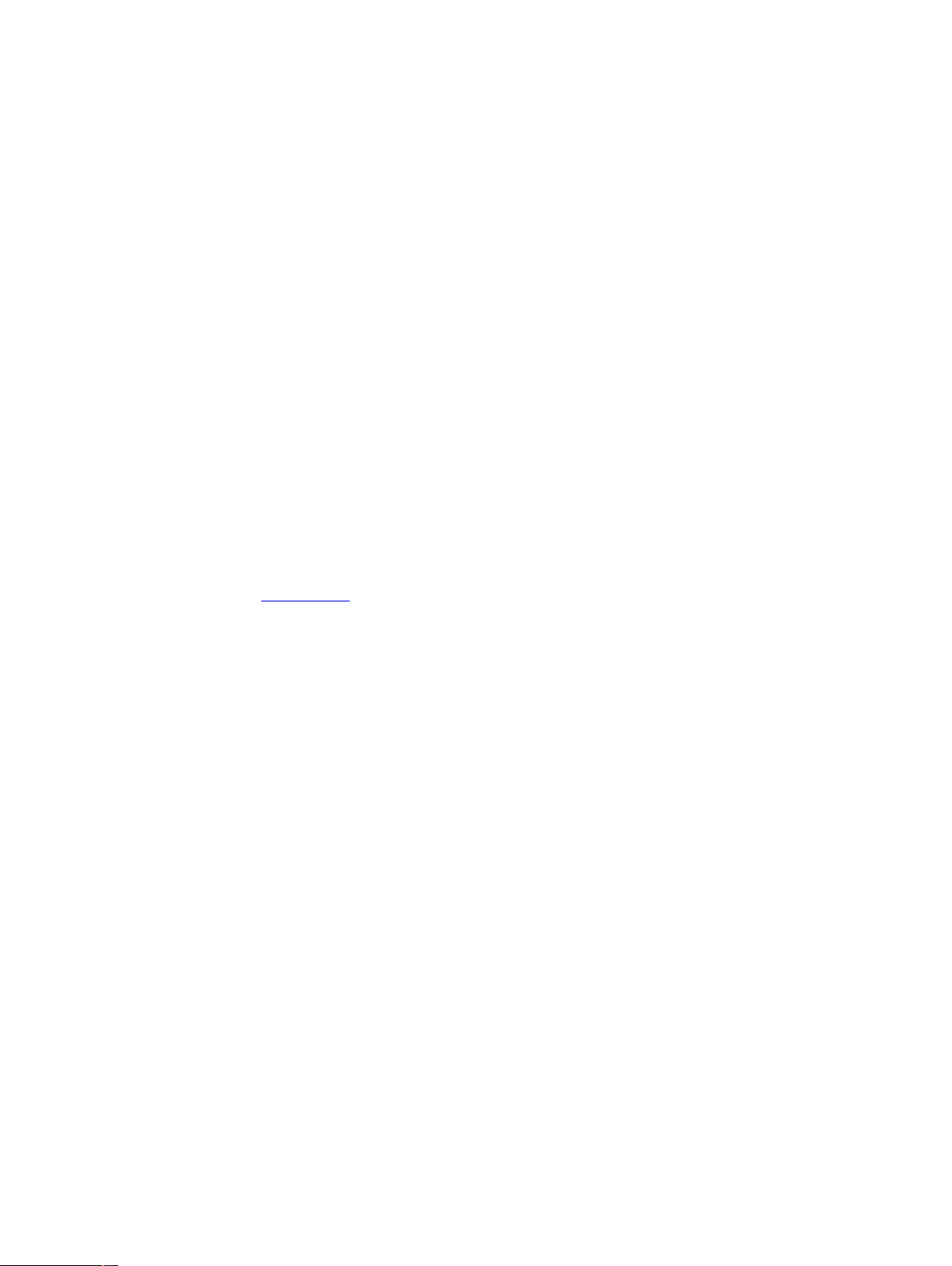
Tobii I-Series User’s manual
Version 1.3
11/2013
All rights reserved.
© Tobii Technology AB
The information contained in this document is proprietary to
Tobii Technology. Any reproduction in part or whole without
prior written authorization by Tobii Technology is prohibited.
Products that are referred to in this document may be either
trademarks and/or registered trademarks of the respective
owners. The publisher and the author make no claim to these
trademarks.
While every precaution has been taken in the preparation of
this document, the publisher and the author assume no
responsibility for errors or omissions, or for damages resulting
from the use of information contained in this document or
from the use of programs and source code that may
accompany it. In no event shall the publisher and the author
be liable for any loss of profit or any other commercial
damage caused or alleged to have been caused directly or
indirectly by this document.
Content subject to change without notice.
Please check Tobii web site www.tobii.com for updated
versions of this document.
The following products are protected by U.S. Patent 7,572,008:
• I–12 ET
• I–12 ETR
• I–15 ET
• I–15 ETR
You can locate the Type of Tobii I-Series device on the label on the back side.
Page 3
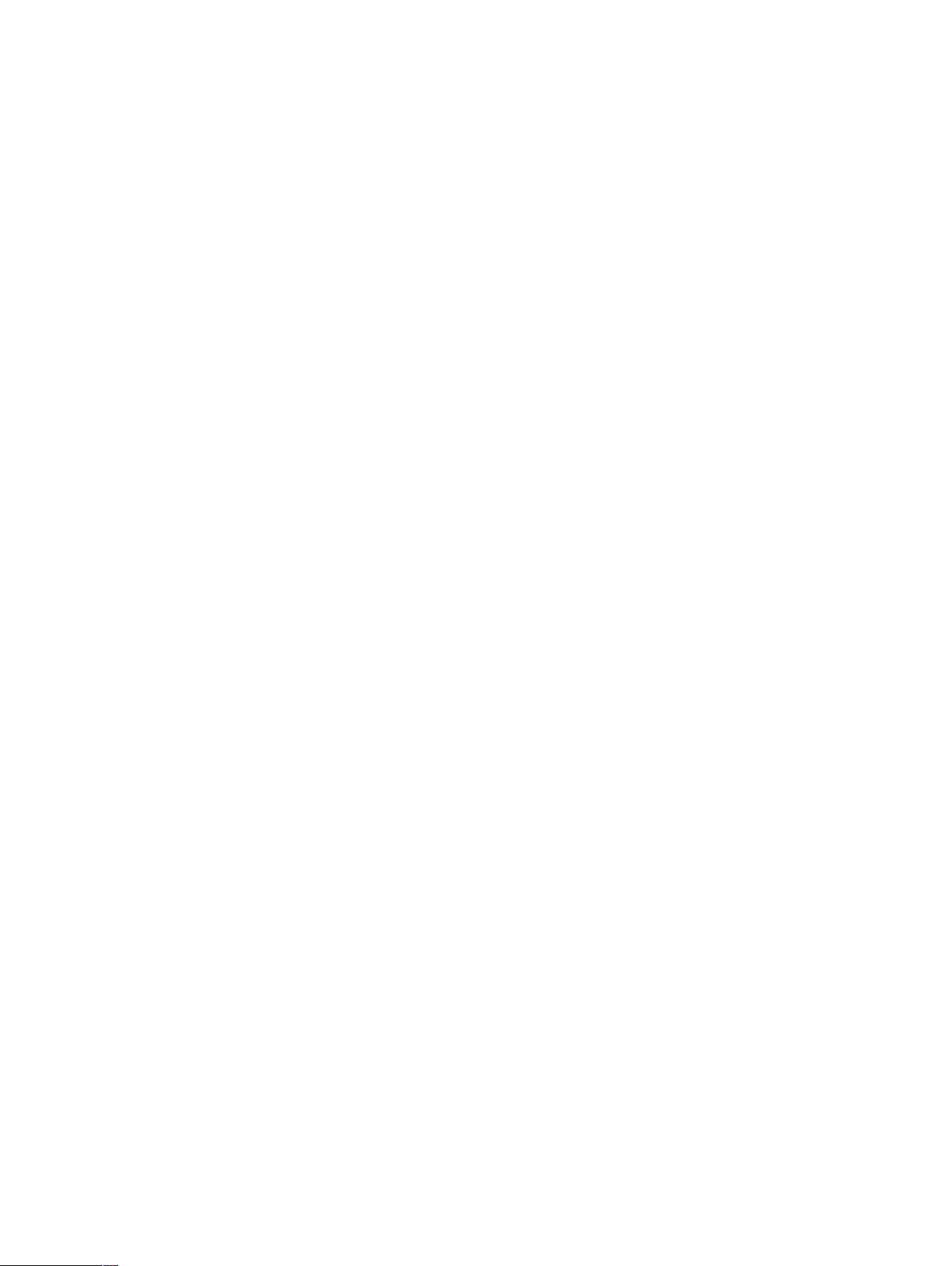
Table of Contents
11 IInnttrroodduuccttiioonn .................................................................................................................................................................................................................................................................... 11
1.1 Explanation of Admonitions .......................... . . . . . ............................................. . .........................1
1.2 Symbols and Markings .................. . . . . . ............................................. . . . . . ...................................1
1.3 Intended Use ................ . . . . . ............................................. . . ............................................. . . . . . ...3
1.3.1 Portable Use.................................. . . . . . . ......................................... . . . . . .....................3
1.3.2 Mounted Use . . . ............................................. . . . . . ......................................... . . . . . .......4
1.4 Package Contents ......................................... . . . . . . ............................................ . . . . . . .................4
22 SSaaffeettyy........................................................................................................................................................................................................................................................................................ 55
2.1 Avoiding Hearing Damage .................................. . . ............................................ . . . . . . .................5
2.2 Temperature ........................ . . . . . . ............................................ . . ... . ......................................... .5
2.3 Power Supply and Batteries. . . . . ............................................. . .... ......................................... . . . . .6
2.4 Mounting............ . . . . . ......................................... . . . . . ............................................. . . . . . ..............6
2.5 Emergency .................................. . . . . . ............................................. . . . . . ...................................7
2.6 Infrared — Eye Tracker .. . . . ......................................... . . .. . . . . . ......................................... . . . . . .......7
2.7 Epilepsy ........................... . . . . . ............................................. . . . . . ......................................... . . . . .7
2.8 Electricity .................. ... . . . . . .......................................... . . . . . ............................................. . . . . . ...7
2.9 Child Safety...................... . . . . . ......................................... . . . . . ............................................. . . . . .7
2.10 Environmental Control.......................... . . . . . ............................................. . . . . . ............................7
2.11 Gaze Interaction . . . ............................................. . . . . . ......................................... . ... . . . . . ..............7
33 OOvveerrvviieeww ooff tthhee TToobbiiii II––1122 aanndd II––1155 ...................................................................................................................................................................................... 88
3.1 Key Features....... . . . . . ............................................. . ............................................. . . . . . ..............8
3.2 Product Layout. . ......................................... . . . . . ............................................. . . . . . .....................8
3.2.1 The Tobii I–12 and Tobii I–15 ........ . ... . ......................................... . . . . . .........................8
3.2.2 Ports, Sensors and Device Buttons....... . . .. . ......................................... . . . . . . .................9
3.3 Preinstalled Software ............ . . . . . . ......................................... . . . . . ............................................11
3.4 Configuring the Device.................. . . . . . ......................................... .... . . . . . .................................11
3.5 Accessing the microSD-Card .................................... . . . . . ............................................. . . . . . .....12
3.5.1 Removing the microSD-card..................................... . . . . . . ........................................12
3.5.2 Inserting the microSD-Card ................. . . . . . ............................................. . . . . . ............13
3.6 Tobii Quick Release Adapter Plate ............ . . . . . ............................................. . . ..........................13
3.6.1 Mounting the Tobii QR Adapter Plate . . ......................................... . . . . . .......................14
3.6.2 Removing the Tobii QR Adapter Plate ................................ . . . . . .................................14
44 BBaatttteerriieess iinn tthhee TToobbiiii II--SSeerriieess........................................................................................................................................................................................................1155
4.1 Batteries .......................... . . . . . ............................................. . . . . . ......................................... . . .15
4.1.1 Hot Swappable...................................... . . . . . ......................................... . . . . . ............15
4.2 Charging............................. . . . . . . ......................................... . . . . . ............................................15
4.2.1 Checking Charge Level.................................. . . . . . ............................................. . . . . . .16
4.3 Inserting and Releasing the Batteries ............... . . . . . . ............................................ . . . . . . ...............16
4.3.1 Inserting the Batteries .................................... . ... . ......................................... . . . . . .....16
4.3.2 Releasing the Batteries ........................... . . . . . ............................................. . . . . . ........16
55 UUssiinngg tthhee TToobbiiii II--SSeerriieess ..........................................................................................................................................................................................................................1188
5.1 Starting the Device ............... . . . . . . ............................................ . . . . . . ........................................18
5.1.1 Password Information ................................ . . . . . ............................................. . . . . . .....18
5.1.2 Tobii I-Series Welcome Guide .................................. . . . . . . ........................................18
5.2 Shutting Down the Device ....................... . . . . . ............................................. . . ..........................18
5.3 Using Tobii Gaze Interaction .................... . . . . . .......................................... . . . . . ..........................19
Page 4
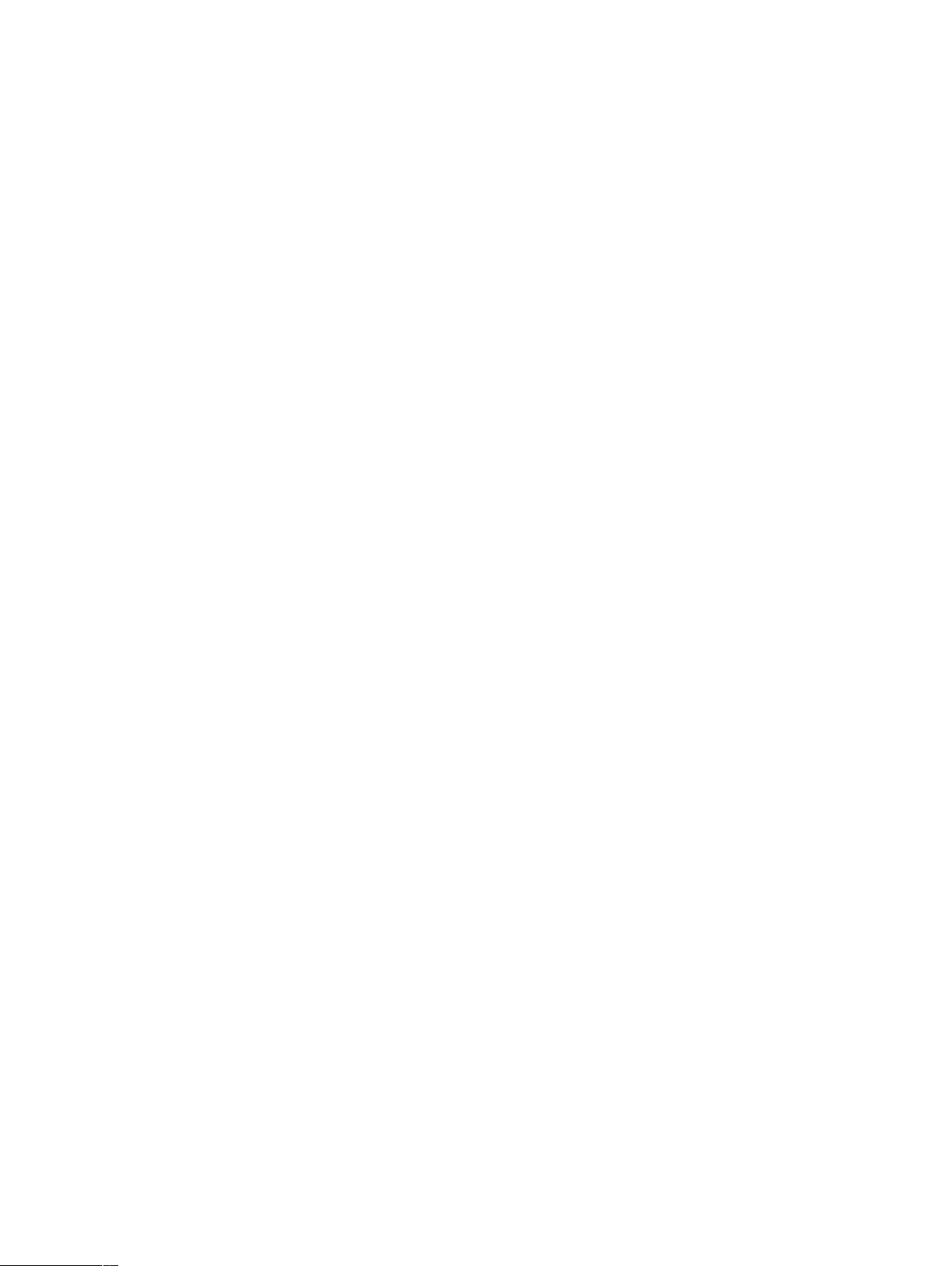
5.3.1 Positioning ........................................ . ... . . . . . ......................................... . . . . . ............19
5.3.2 Track Box...................................... . . . . . . ......................................... . . . . . ...................19
5.3.3 Track Status Viewer.............. . . . . . ............................................. . . . . . ..........................20
5.3.3.1 Showing Track Status ......................... . . . . . . ........................................20
5.3.4 Positioning Guide ............................................. . . . . . .......................................... . . . . . .20
5.4 Using Windows Control ................... . . . . . .......................................... . . . . . .................................21
5.4.1 Windows Control Type ..................................... . . . . . ............................................. . . .21
5.4.2 Starting and Disabling Tobii Windows Control........................ . . . . . ..............................21
5.4.3 Using Gaze Selection . . ............................................ . . .. . . ........................................22
5.4.3.1 Gaze Selection Taskbar .. . ............................................ . . .... ...............22
5.4.3.2 Task Buttons.......... . . . . . ............................................. . . . . . ...................23
5.4.3.3 Functions Overlay in Windows 7 .................. . . . . . .................................24
5.4.3.4 Selection Methods — Gaze and Switch. . . ............................................25
5.4.3.4.1 Sticky Tasks & Default Left Click / Tap for
Switch ....................... . . ............................................25
5.4.3.4.2 Activating a Task with a Keyboard button instead of a
Switch ....................... . . ............................................25
5.4.3.5 Gaze Keyboard ............. . . . . . ......................................... . . . . . . ...............26
5.4.3.6 Gaze Selection in Combination with Region Based Keyboards ...............27
5.4.4 Using Mouse Emulation............ . . . . . .......................................... . . . . . ..........................27
5.4.4.1 Placing the Mouse Emulation Menu........................................ . . . . . ........27
5.4.4.2 Clicking with Windows Control in Mouse Emulation Mode ........... . . . . . .....28
5.4.4.3 Magnifying with Windows Control in Mouse Emulation Mode .................28
5.4.4.4 Selecting Mouse Emulation Functions ........................................... . . . . . .28
5.4.4.5 Pausing Windows Control in Mouse Emulation Mode ............... . . . . . ........28
5.4.4.6 Scrolling with Windows Control in Mouse Emulation Mode ....... . ... . ........29
5.5 Wake the Tobii I-Series from Sleep with Gaze Interaction ............................................. . . . . . ........29
5.6 Pause/Resume Gaze Interaction and Put the Tobii I-Series to Sleep with Gaze Interaction.............30
5.7 Using the Cameras ..................................... . . . . . ............................................. . . . . . ...................31
5.8 Using the GEWA Programmable IR Remote Control .. . . . . . ............................................. . . . . . ........31
5.8.1 Handling Tobii Product Key. . ......................................... . . . . . .....................................31
5.9 Adjusting the Volume ........................... . . . . . ............................................. . . . . . ..........................31
5.10 Adjusting the Sound ........................ . . . . . .......................................... . . . . . .................................32
5.11 Performing a Factory Recovery .................... . . . . . ............................................. . . . . . ...................32
5.12 Calibrating the Touch Screen.............................. . . . . . ......................................... . . . . . . ...............33
66 CCoonnffiigguurriinngg tthhee TToobbiiii II--SSeerriieess wwiitthh tthhee TToobbiiii II--SSeerriieess CCoonnttrrooll CCeenntteerr ......................................................................3344
6.1 Buttons....................................... . . . . . ............................................. . . . . . .................................35
6.1.1 Play Sound when Pressed........ . . . . . ............................................. . . . . . .......................35
6.1.2 Disable All Buttons ........... . . . . . .......................................... . . . . . .................................35
6.2 Display........................................... . . . . . ............................................. . . ... ..............................36
6.2.1 Brightness Adjustment.................... . . . . . . ............................................ . . . . . . ...............36
6.2.2 Display Rotation........................................ . . . . . .......................................... . . . . . ........36
6.3 Switches..................................... . . . . . ............................................. . . . . . .................................37
6.3.1 Play Sound when Pressed........ . . . . . ............................................. . . . . . .......................37
6.3.2 Configuring a Switch to Power On .................................... . . . . . .................................38
6.3.3 Configuring a Switch to Power Off . . . . . ............................................. . . . . . ...................38
6.4 Wake-on-Gaze® .......................................... . . ............................................. . . . . . ...................38
6.5 Wireless............. . . . . . ......................................... . . . . . ............................................. . . . . . ............39
6.5.1 WLAN ... . . . . . ............................................. . . . . . .......................................... . . . . . ........39
6.5.1.1 Handling Tobii Product Key...................... . . . . . .....................................39
Page 5
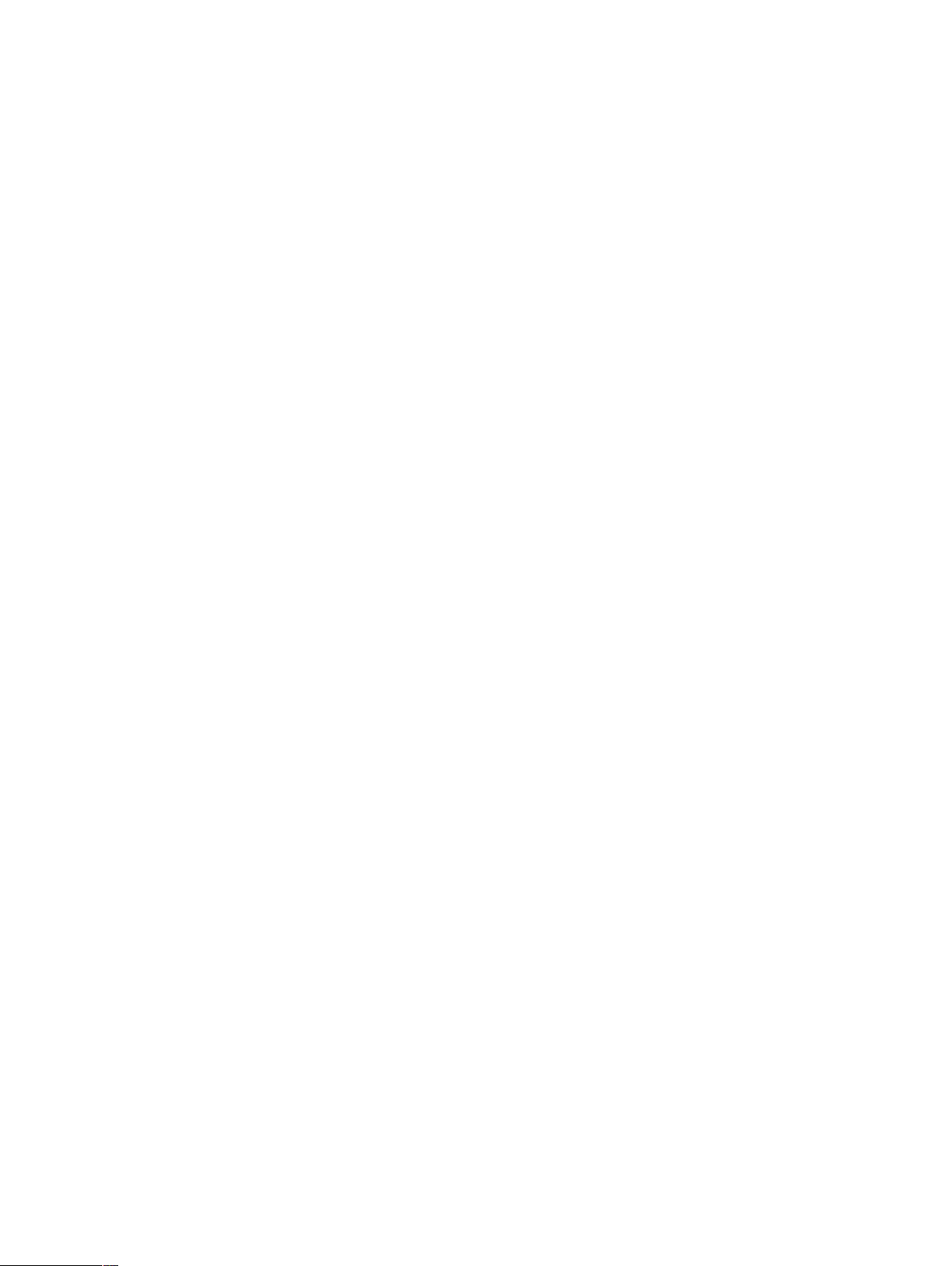
6.5.1.2 Enabling and Disabling the WLAN Communication .......... . . . . . . ...............39
6.5.1.3 Connecting to a WLAN................ . . . . . ............................................. . . .39
6.5.2 Bluetooth® for Mobile Phone Communication...................................... . . . . . . ...............40
6.5.2.1 Handling Tobii Product Key...................... . . . . . .....................................40
6.5.2.2 Enabling and Disabling Bluetooth® Communication..............................40
6.5.2.3 Connecting to a Bluetooth® Device.. . . .......................................... . .. . . .40
6.6 Safety ....................... . . . . . ............................................. . . . . . ......................................... . . . . . .....41
6.6.1 Audio....................... . . . . . ............................................. . . . . . .....................................41
6.6.2 Temperature Control.................... . . . . . ............................................. . .... ...................41
6.6.2.1 Device Usage ............................................ . . . . . .................................42
6.7 Tobii Product Key .......................................... . . . . . . ............................................ . . ...................42
6.8 Setup & Updates .................. . . . . . . ......................................... . . . . . ............................................43
6.8.1 Tobii I-Series Welcome Guide .................................. . . . . . . ........................................43
6.8.2 Tobii I-Series Update Notifier ....................................... . . . . . .....................................43
6.9 System.. . . . .......................................... . . . . . ............................................. . . . . . ..........................44
6.9.1 Version & Model .... . . . . . . ............................................ . . . . . . ........................................44
6.9.2 Backup ............. . . . . . ............................................. . . . . . ......................................... . . .45
6.9.2.1 User Profile Card.................. . . . . . ............................................. . . . . . .....45
6.9.2.2 Backup Manually by the User ..................................... . . . . . ...................45
6.9.2.3 Restoring Backup Files by the User.................. . . . . . ..............................45
6.9.2.4 Backup Failed .... . . . . . ............................................. . . . . . .......................46
6.9.3 Eye Tracker ................................ . . . . . ......................................... . . . . . .......................46
6.10 Creating Shortcuts to Actions . . ............................................. . . . . . ......................................... . . .46
6.10.1 Available Actions .................. . . . . . ............................................. . . . . . ..........................46
6.10.2 Selecting Actions .................... . . ............................................. . . . . . ..........................47
77 TToobbiiii GGaazzee IInntteerraaccttiioonn SSeettttiinnggss ................................................................................................................................................................................................4488
7.1 Accessing the Tobii Gaze Interaction Settings ... . . . . . . ............................................ . . . . . . ...............48
7.2 Calibration............................... . . .. . . . . . ......................................... . . . . . .....................................48
7.2.1 Starting Calibration.................. . . . . . ............................................. . . . . . .......................49
7.2.2 Interrupting Calibration.................... . . . . . . ......................................... . . . . . ...................49
7.2.3 Customizing Active Eye.............................. . . . . . .......................................... . . . . . ........49
7.2.4 Improving Calibration Point(s) ......................... . . . . . ............................................. . . . . . .50
7.2.5 Removing Calibration Point(s) . ............................................. . . . . . ..............................51
7.2.6 Customizing the Calibration ...... . . . . . .......................................... . . . . . ..........................51
7.2.7 Customizing the Calibration Area....................................... . . . . . .................................52
7.3 Interaction .......................................... . . . . . ............................................. . .. . . ..........................53
7.4 User Profile............................................ . . . . . .......................................... . . . . . ..........................54
7.4.1 Creating a New Profile.......................................... . . . . . ......................................... . . .54
7.4.2 Selecting Current User Profile... . . . . . ............................................. . . . . . .......................55
7.4.3 Deleting a Profile ........... . . . . . ............................................. . . . . . .................................55
7.5 Windows Control . ......................................... . ... . . . . . ......................................... . . . . . . ...............55
7.5.1 Auto Start ..... . . . . . ............................................. . . . . . .......................................... . . . . . .55
7.5.2 Windows Control Type ..................................... . . . . . ............................................. . . .55
7.5.2.1 Gaze Selection ........................ . . . . . ......................................... .... . . . . . .56
7.5.2.2 Mouse Emulation.................. . . . . . ............................................. . . . . . .....56
7.5.2.2.1 Mouse Control Speed ............................................. . . .56
7.5.2.2.2 Magnifier Size and Zoom ......................................... . . .57
7.5.2.2.3 Auto Switch from Right to Left Click....................... . . . . . .57
7.5.2.2.4 Turn off Scroll Functionality........................ . . . . . ............57
7.5.2.2.5 Custom Cursors........................................... . ............57
Page 6
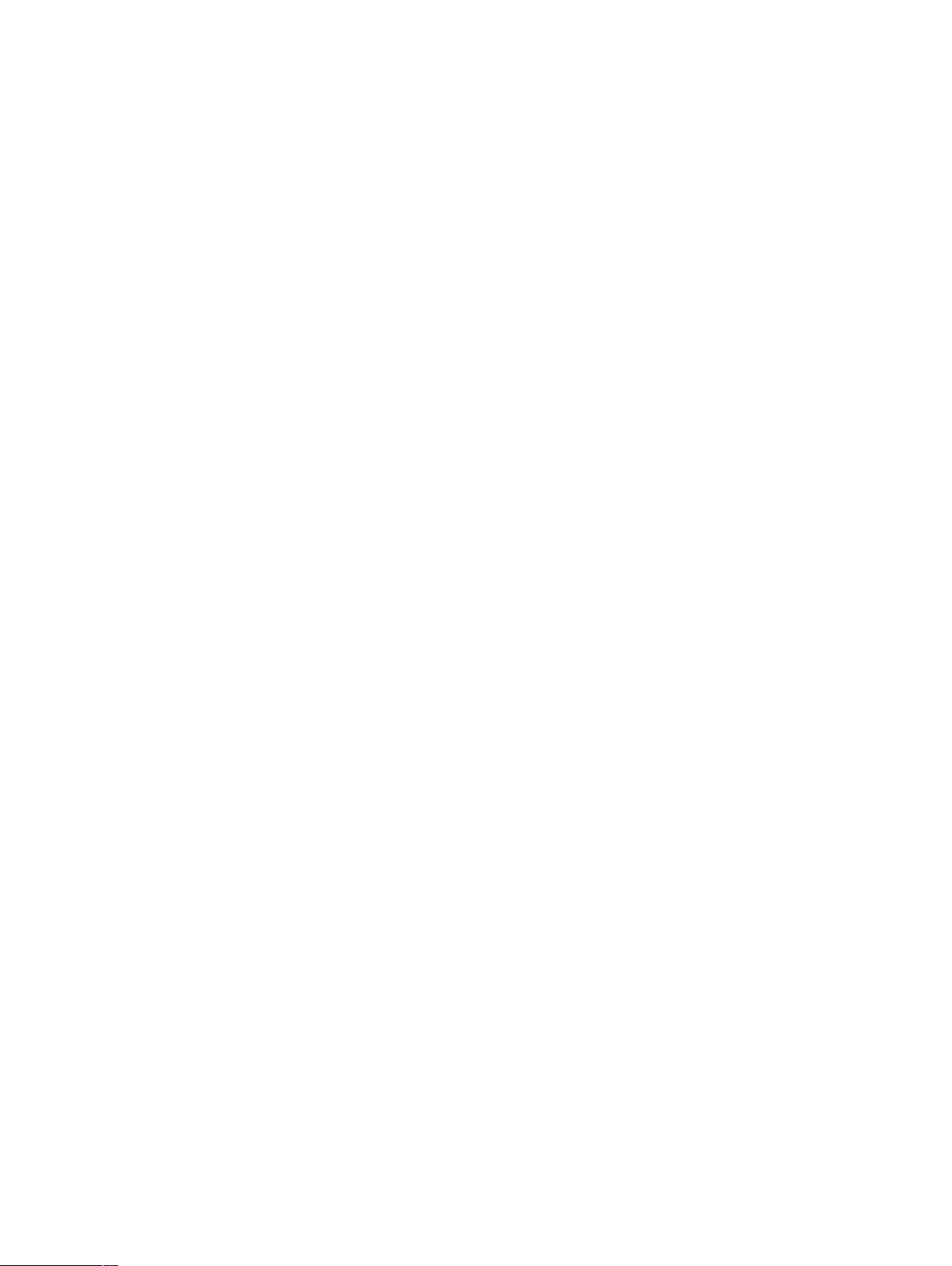
7.6 System Settings .. . . . . . ......................................... . . . . . ............................................. . . . . . ............57
7.6.1 System Off-Screen Menu ......... . . . . . ............................................. . . . . . .......................57
7.6.2 Positioning Guide ............................................. . . . . . .......................................... . . . . . .58
7.7 System Information ....................... . . . . . ......................................... . . . . . .....................................59
7.7.1 Upgrade Eye Tracker Firmware .. . . . . .......................................... . . . . . ..........................59
88 GGaazzee SSeelleeccttiioonn SSeettttiinnggss........................................................................................................................................................................................................................6600
8.1 The General Settings Tab ................................... . . . . . ............................................. . . . . . ............60
8.2 The Keyboard Settings Tab............................................ . . . . . ......................................... . . . . . .....61
8.3 The Taskbar Settings Tab ..................... . . . . . ............................................. . . . . . ..........................61
8.3.1 Maximize Left Click/Tap ......... . . . . . ............................................. . . . . . ..........................62
99 PPrroodduucctt CCaarree............................................................................................................................................................................................................................................................6633
9.1 Temperature & Humidity . . . . . . ............................................. . . . . . .......................................... . . . . . .63
9.1.1 General Use .. . . . . . ............................................. . . . . . .......................................... . . . . . .63
9.1.2 Transportation and Storage ...................................... . . . . . . ........................................63
9.2 Cleaning ................................. . . . . . ......................................... . ... . . . . . .....................................63
9.2.1 Cleaning of the Speakers ............................... . ... . ......................................... . . . . . .....63
9.3 Placement ........................... . . . . . . ............................................ . . . . . . ........................................63
9.4 Transporting the Tobii I-Series Device . . . . . .......................................... . . . . . .................................63
9.5 Disposing of the Batteries................................... . . . . . ......................................... . . . . . . ...............64
9.6 Disposing of the Tobii I-Series Device .................. . . . . . ............................................. . . . . . ............64
AAppppeennddiixx AA SSuuppppoorrtt,, WWaarrrraannttyy,, TTrraaiinniinngg RReessoouurrcceess........................................................................................................................................6655
AAppppeennddiixx BB CCoommpplliiaannccee IInnffoorrmmaattiioonn..........................................................................................................................................................................................6666
B1.1 For P15B Equipment .......................... . . . . . ......................................... . . . . . . ...............66
B1.2 For Portable Devices ..... . . . . . ......................................... . . . . . .....................................66
AAppppeennddiixx CC CCoommppuutteerr DDeevviiccee SSttaatteess ooff OOppeerraattiioonn ..........................................................................................................................................7722
AAppppeennddiixx DD MMaaxxiimmuumm AAlllloowweedd TTeemmppeerraattuurree.................................................................................................................................................................. 7744
AAppppeennddiixx EE TTeecchhnniiccaall SSppeecciiffiiccaattiioonnss........................................................................................................................................................................................7755
AAppppeennddiixx FF AApppprroovveedd AAcccceessssoorriieess ..............................................................................................................................................................................................8800
Page 7
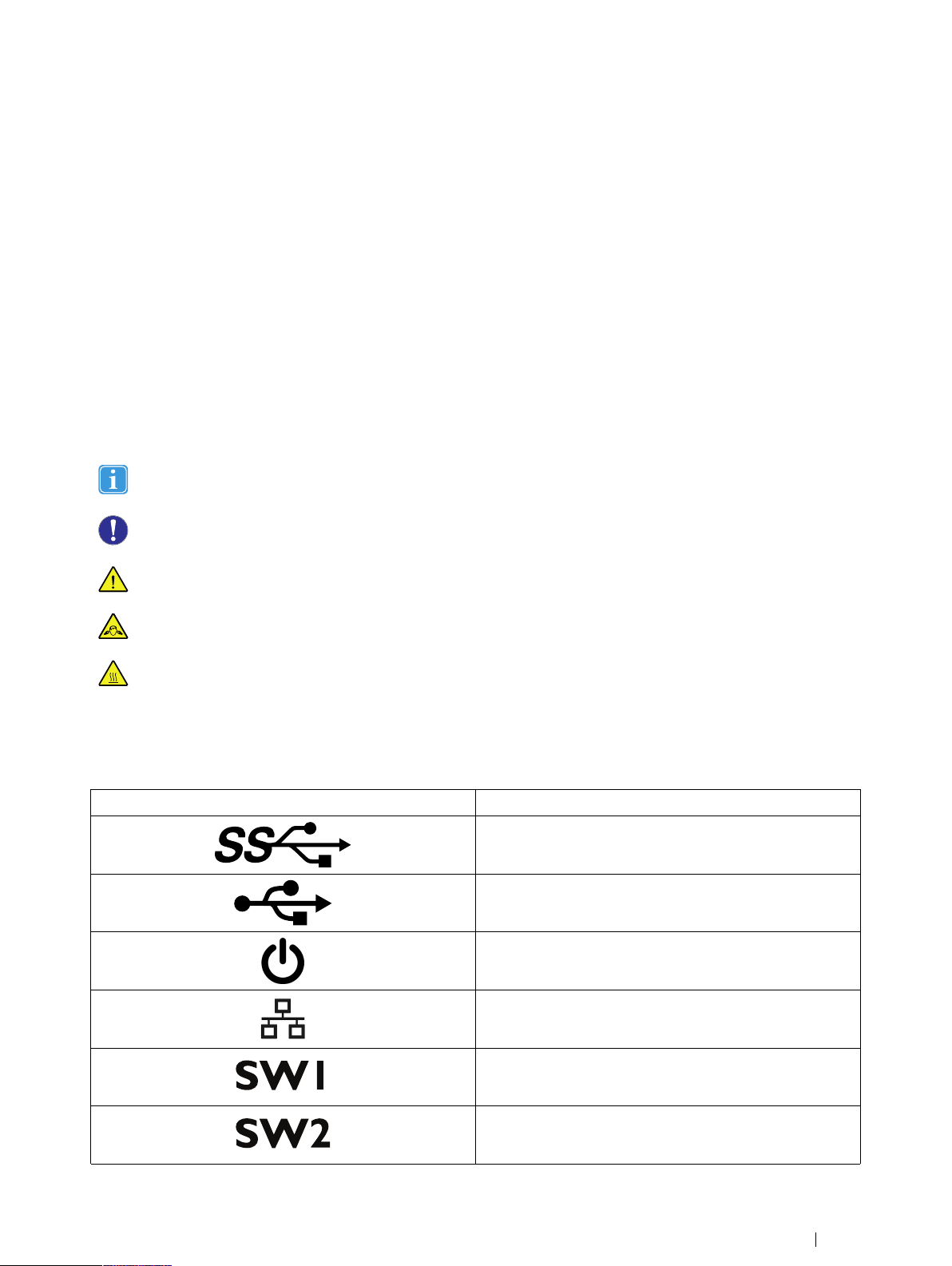
1 Introduction
SW1
SW2
Thank you for purchasing a Tobii I-Series device from Tobii Technology!
To ensure the optimal performance of this product, please take the time to read this manual carefully.
The Tobii I-Series device is available in two different sizes: the Tobii I–12 with a 12.1" screen and the Tobii I–15 with a 15.0"
screen. The Tobii I-Series is a Gaze Interaction device but can be ordered without the Gaze Interaction function.
This User’s Manual covers:
• The Tobii I-Series device, models Tobii I–12 and Tobii I–15.
• The Tobii I-Series Control Center (for controlling the device and the Tobii Product Key).
• The Tobii Gaze Interaction functions
1.1 Explanation of Admonitions
In this manual we use five (5) levels of admonitions as follows:
Is used for notifying the user of something important or of something that needs special attention.
Is used to inform of something that could cause harm to, or malfunction of, the equipment.
Is used to inform of something in which there is a conceivable risk of harm to the user if the Warning is ignored.
Is used to inform of something that can cause damage to hearing.
Is used to inform of something that cause permanent bodily harm with prolonged skin contact if the Warning is
ignored.
1.2 Symbols and Markings
This appendix provides information about the symbols that are used on the Tobii I-Series, its accessories or packaging.
SSyymmbbooll oorr MMaarrkkiinnggss
DDeessccrriippttiioonn
USB 3.0 Port
USB 2.0 Ports
Power On
RJ 45 Ethernet Port
3.5 mm Switch port 1
3.5 mm Switch port 2
Tobii I-SeriesUser’s manual v.1.3 - en-US
1 Introduction
1
Page 8
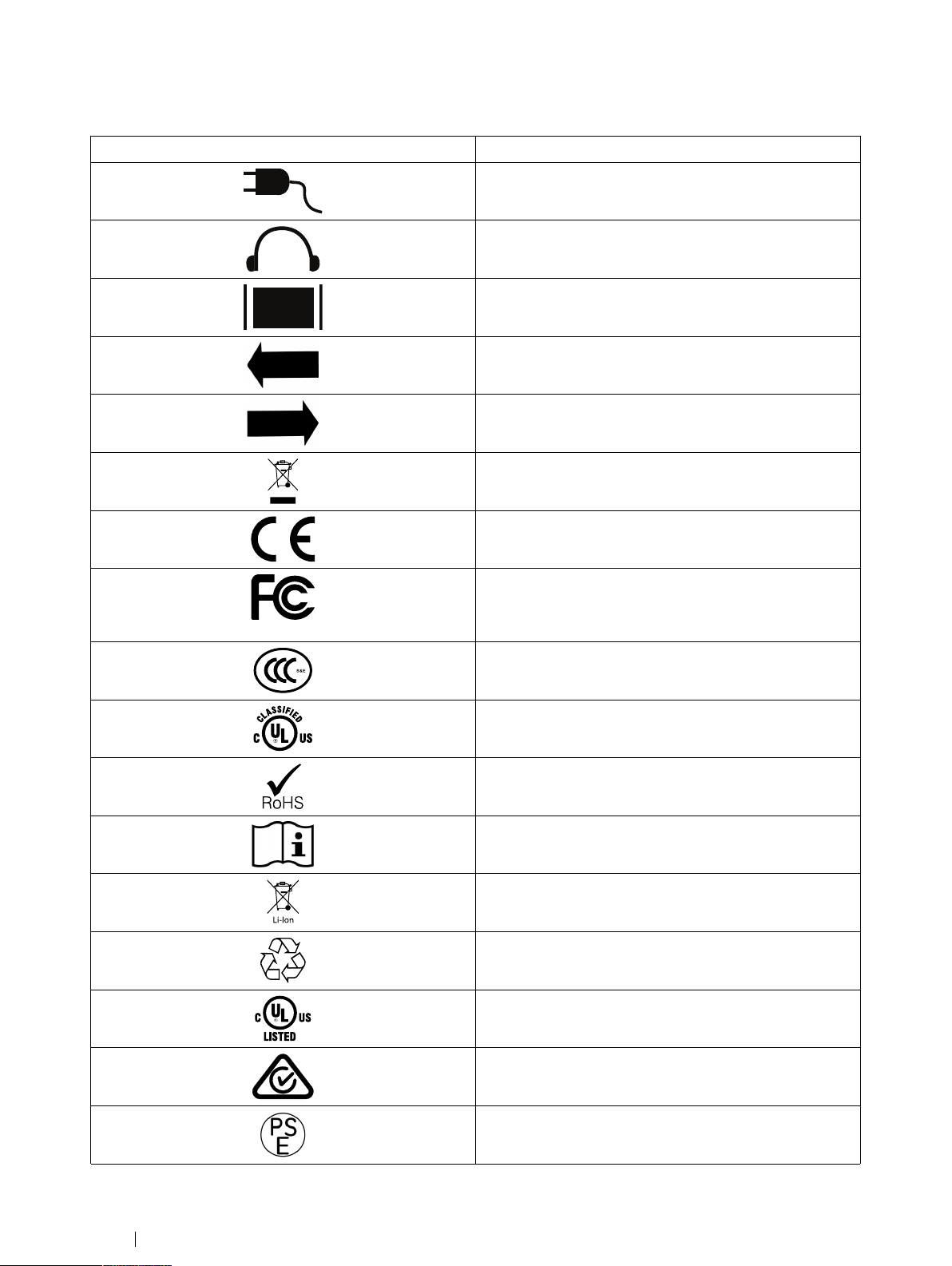
SSyymmbbooll oorr MMaarrkkiinnggss
Li-Ion
DDeessccrriippttiioonn
Power Connector
Head phone jack 3,5 mm
Connector for an HDMI 1.3 cable
To release the right battery
To release the left battery
Dispose of in accordance with your country's requirements.
CE is the abbreviation of the European Communities and this
mark tells customs officials in the European Union that the
product complies with one or more of the EC Directives
This mark is a certification mark employed on electronic products manufactured or sold in the United States which certifies
that the electromagnetic interference from the device is under
limits approved by the Federal Communications Commission.
China Compulsory Certificate
UL Classification Marks for Canada and the United States
RoHS Compliant
Consult User´s Manual
Li-Ion rechargeable battery. Must be recycled or disposed
properly
Recyclable material
Type L and Type R Listing Marks for Canada and the United
States
Conforms to relevant Australian EMC requirements
Japanese certification for electrical/electronic appliances and
components
2
1 Introduction
Tobii I-Series User’s manual v.1.3 - en-US
Page 9
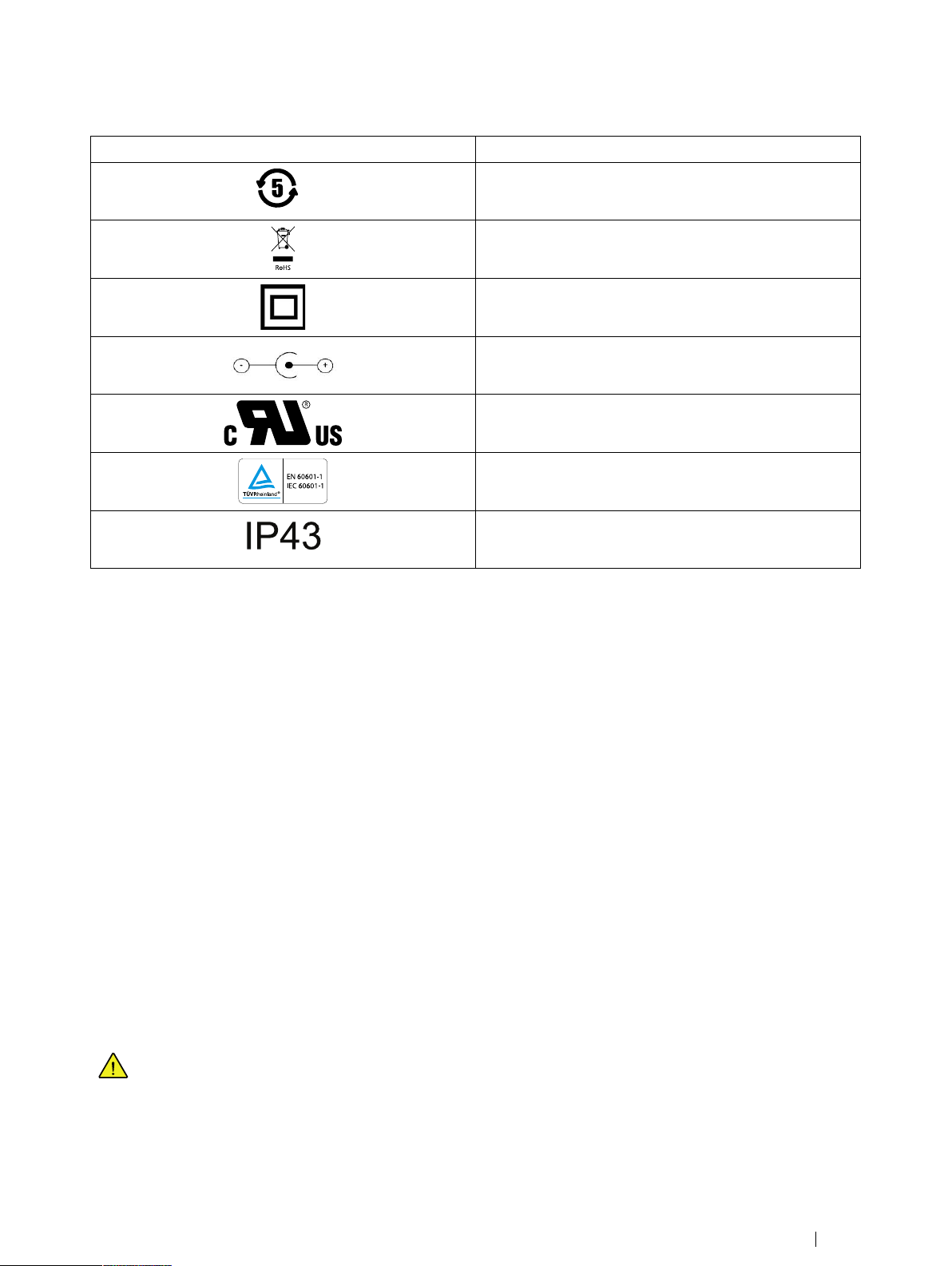
SSyymmbbooll oorr MMaarrkkiinnggss
5
RoHS
IEC 60601-1
EN 60601-1
IP43
DDeessccrriippttiioonn
Recycling in China
Dispose of in accordance with your country's requirements.
Safety Class II equipment (reinforced insulation)
This mark show the pin out polarity on the AC/DC Power
Adapter.
Recognized component mark for Canada and the United
States
The most recognized International Safety mark. This safety
listing signifies that the product was tested to IEC 60601–1
Enclosure ingress protection code per IEC 60529
1.3 Intended Use
The Tobii I-Series is an Assistive and Alternative Communication (AAC) product, a purpose built Speech Generating Device
(SGD) designed to provide to its users increased communication ability and greater independence.
The Tobii I-Series is intended primarily to provide, and act as, a compliment to everyday communication for people that have challenges in their ability to speak due to injury, disability or illness. This intended use is reflected in design features such as long lasting batteries, superior sound quality, high durability, built in environmental control and connectivity features.
The Tobii I-Series is a Gaze Interaction device with a built-in Tobii Eye Tracker (optional) and a capacitive touch screen for touch
access. The device is intended to be used in two orientations: one, upright and mounted (or standing upright, vertically, on an appropriate surface) for Gaze Interaction use, and two, lying flat (resting in a horizontal orientation) for touch access optimization.
Tobii Gaze Interaction and touch can be used in combination with switches, keyboard and/or scanning as additional input
methods.
The Tobii I-Series is designed primarily for face-to-face communication and secondarily for long distance communication, computer access and on-line social interaction. The Tobii I-Series allows the user to communicate via text or symbols to generate
synthesized (computer voice) or digitized (recorded voice) speech for face-to-face communication. The variety of communication
methods allows Tobii I-Series users the ability to realize their full potential.
The Tobii I-Series allows its user many options of communication through text message, chat and voice calls via Bluetooth® to
cell phone, WiFi to Skype®, Internet to E-mail and other third party applications such as Facebook®.
With the Tobii I-Series, users have the freedom and flexibility provided via the Microsoft® Windows environment, as well as the
option to control TV’s and other household appliances via the GEWA Programmable IR Remote Control.
The Tobii I-Series meets the definition for durable medical equipment; and is registered as a Class 1 medical device. The
Tobii I-Series is available in two (2) sizes; and is available as a dedicated (locked) Speech Generating Device.
The Tobii I-Series device does not sustain or support life.
In case of failure of the Tobii I-Series device, the user cannot communicate using it.
1.3.1 Portable Use
A portable Tobii I-Series can be used in two (2) different positions.
Tobii I-SeriesUser’s manual v.1.3 - en-US
1 Introduction
3
Page 10
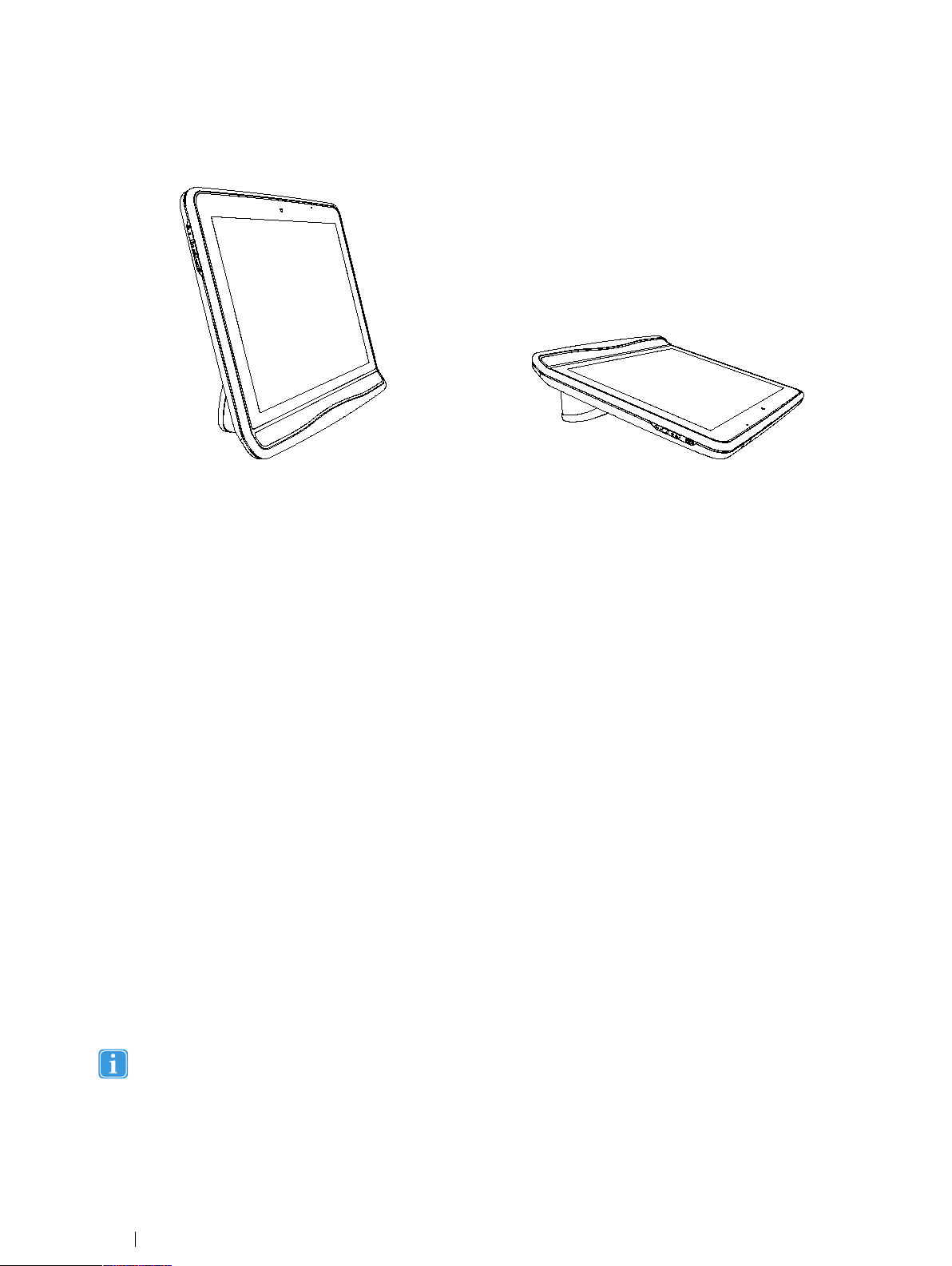
• Upright orientation
• Resting orientation
UUpprriigghhtt OOrriieennttaattiioonn RReessttiinngg OOrriieennttaattiioonn
The UUpprriigghhtt orientation is optimized for Gaze Interaction users and the RReessttiinngg orientation is optimized for Touch or Scan
users.
1.3.2 Mounted Use
The Tobii I-Series can be mounted on to several mounting systems. Mount the Tobii Quick Release (QR) adapter plate on to the
device. The Tobii QR adapter plate can be attached to the following support systems:
• Daessy
• REHAdapt
For more information, see
3.6 Tobii Quick Release Adapter Plate, page 13
and
Appendix F Approved Accessories, page 80
.
1.4 Package Contents
The items below are included with your Tobii I-Series package:
• 1 Device (12ʺ or 15ʺ)
• 1 Eye tracker (built in)
• 1 Tobii QR adapter plate
• 2 Batteries
• 1 Power Supply
• 1 Windows 7 Home Premium license
• 1 Tobii Communicator (pre-installed)
• 1 Tobii Sono Suite (pre-installed)
• 1 USB stick with Tobii Communicator and Tobii Sono Suite
• 1 I-Series User’s Manual (on the device as a PDF document)
• 1 Quick Start Manual (printed)
• 1 Getting Started with Essentials TC 4.8 (printed)
• Safety and Compliance documents
• Warranty Document
KKeeeepp tthhee oorriiggiinnaall ppaacckkaaggiinngg mmaatteerriiaallss ffoorr tthhee TToobbiiii II--SSeerriieess..
In case the device needs to be returned to Tobii for Warranty related issues or repair, it is required that the original
packaging (or equal equivalent) is used for shipping.
4
1 Introduction
Tobii I-Series User’s manual v.1.3 - en-US
Page 11
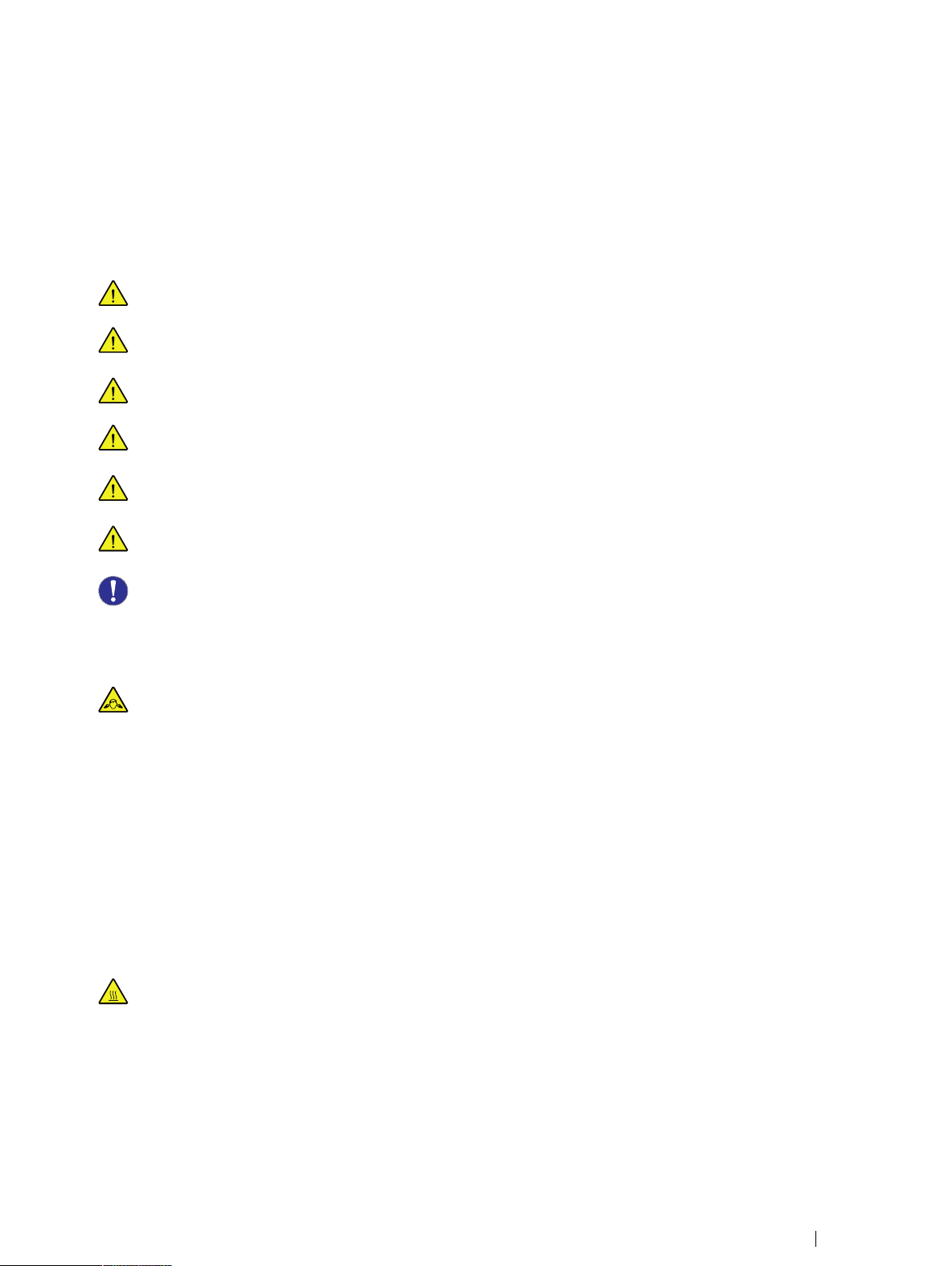
2 Safety
The Tobii I-Series device has been tested and approved as compliant to all the Specifications and Standards listed in
B Compliance Information, page 66
limited to, the Medical Device Standard (Class 1/Type B). Nevertheless, in order to ensure safe operation of your Tobii I-Series
device, there are a few safety warnings to bear in mind:
NNoo mmooddiiffiiccaattiioonn ooff tthhiiss eeqquuiippmmeenntt iiss aalllloowweedd
The Tobii I-Series is not to be used as a life supporting Device, and it shall not be relied on in case of loss of function
due to power loss or other causes.
There could be a choking hazard risk if small parts detach from the Tobii I-Series device.
The Tobii I-Series device shall not be exposed to or used in heavy rain or weather conditions outside the Technical
Specification of the Tobii I-Series device.
The Tobii I-Series device shall only be used with Tobii I-Series specific Accessories that have a mounting instruction
included with the accessory.
Young children or people with cognitive disabilities should not have access to, or the use of, the Tobii I-Series device
without parental or guardian supervision.
Do no attach any decorations, post it notes or similar on the screen side of the Tobii I-Series device, that may interfere
with the Gaze Interaction or touch screen performance.
of this manual and in the
Appendix E Technical Specifications, page 75
– including, but not
Appendix
2.1 Avoiding Hearing Damage
Permanent hearing loss may occur if earphones, headphones or speakers are used at high volume. To prevent this, the
volume should be set to a safe level. You can become desensitized over time to high sound levels which may then
sound acceptable yet still could be damaging your hearing. If you experience symptoms such as ringing in your ears,
please lower the volume or stop using the earphones/headphones. The louder the volume, the less time is required before your hearing could be affected.
Hearing experts suggest the following measures to protect your hearing:
• Limit the amount of time you use earphones or headphones at high volume.
• Avoid turning up the volume to block out noisy surroundings.
• Turn the volume down if you cannot hear people speaking near you.
To establish a safe volume level:
• Set your volume control at a low setting.
• Slowly increase the sound until you can hear it comfortably and clearly, without distortion.
2.2 Temperature
This device can be made to operate in two different modes, Portable and Mounted. When the device is in Mounted
mode it is allowed to run at a higher temperature; it sets the maximum allowable environmental temperature to its highest level. The risk with running the device in this mode is that it can reach temperatures in which prolonged use with direct skin contact may cause permanent bodily harm. Portable mode sets the maximum device temperature shut down
limit to a lower temperature, reducing the risk for permanent bodily harm caused by prolonged exposure to the skin.
Only choose Mounted mode when the device is mounted on a wheelchair, table, etc, with a proper mounting system.
Tobii I-SeriesUser’s manual v.1.3 - en-US
2 Safety
5
Page 12
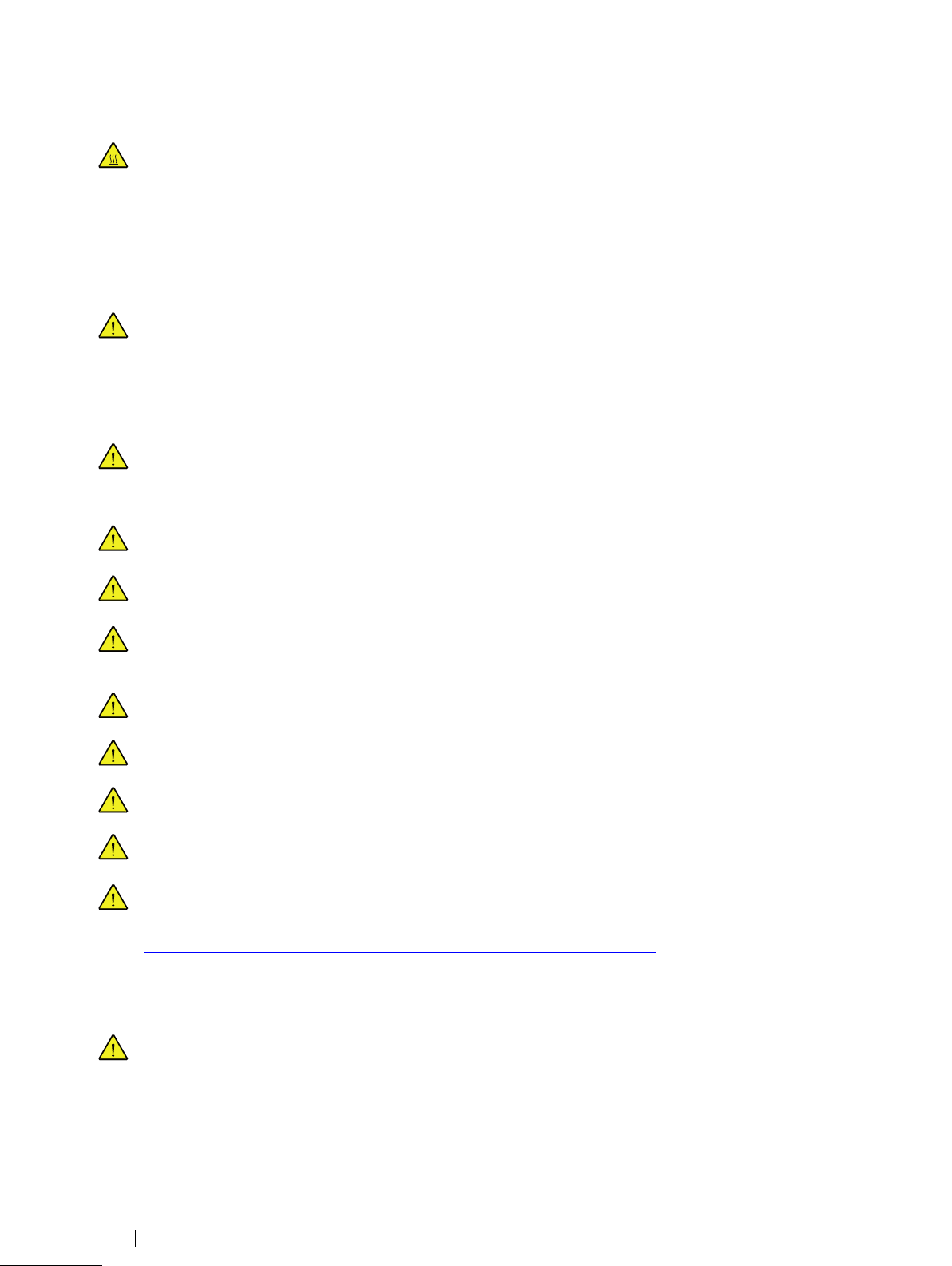
Due to use in direct sunshine or in any other hot environment the Tobii I-Series device may have hot surfaces. There is
a built in temperature sensor that monitors the temperature. If the sensor detects temperatures above the temperature
specified in
automatically trigger a Windows Shut Down or Hibernate (depending on Windows Power Button configuration) to not
cause the User any risk of harm. It may take a while before Tobii I-Series device can be restarted as the unit may first
need time to cool down.
Table D.1 Maximum Allowed Temperature, page 74
2.3 Power Supply and Batteries
The Tobii I-Series device uses Lithium Ion batteries. These batteries have a storage temperature range of between -20
℃/-4 ℉ and 40 ℃/104 ℉ within 6 months.
If you are in a hot environment, be aware that it can affect the ability to charge the batteries. The internal temperature
has to be between 0 ℃/32 ℉ and 45 ℃/113 ℉ for the batteries to charge. If the internal battery temperature raises
above 45 ℃/113 ℉ the batteries will not charge at all.
Move the Tobii I-Series device and the batteries to a cooler environment to let the batteries charge properly.
Avoid exposing the batteries to fire or to temperatures above 50 ℃/122 ℉. These conditions may cause a battery to
malfunction, generate heat, ignite or explode. Be aware that it is possible, in a worst case scenario, for temperatures to
reach greater than those stated above in, for example, the trunk of a car on a hot day. So, storing the device, with batteries installed, in a hot car trunk could conceivably lead to a malfunction.
Do not disassemble or harm the battery. Pay attention to the environmental laws and regulations which apply in your
area when disposing of batteries.
For safe operation of the Tobii I-Series device, use only charger, batteries and accessories approved by Tobii
Technology.
for portable mode and mounted mode the device will
Do not open, or modify, the metal casing of the Tobii I-Series device or of the power supply, since you may be exposed
to potentially hazardous electrical voltage. The device contains no serviceable parts. If the Tobii I-Series device or it’s
accessories are mechanically damaged, ddoo nnoott ttoo uussee tthheemm.
If the batteries are not charged or the Tobii I-Series is not powered up by the power supply, the Tobii I-Series device
will shut down.
If the Power Supply Cord is damaged, replaceable by Service Personnel only
Do not connect any devices with a non-medical grade power supply to any connector on the Tobii I-Series device.
The appliance coupler of the power supply or separable plug is used as the Mains Disconnection Device, please do
not to position the Tobii I-Series device so that it is difficult to operate the disconnection device.
Special regulations apply to shipping Lithium-ion batteries. If dropped, crushed, or short-circuited, these batteries can
release dangerous amounts of heat and may ignite, and are dangerous in fires.
Please reference IATA regulations when shipping lithium metal or lithium ion batteries or cells:
http://www.iata.org/whatwedo/cargo/dangerous_goods/Pages/lithium_batteries.aspx
2.4 Mounting
The Tobii I-Series should be mounted according to MANUFACTURERinstructions of approved mounts. Tobii Technology or its agents are not liable for damage or injuries to a person or its property due to a Tobii I-Series falling from a
mounted configuration. The mounting of a Tobii I-Series is done entirely at the user’s own risk.
2 Safety
6
Tobii I-Series User’s manual v.1.3 - en-US
Page 13
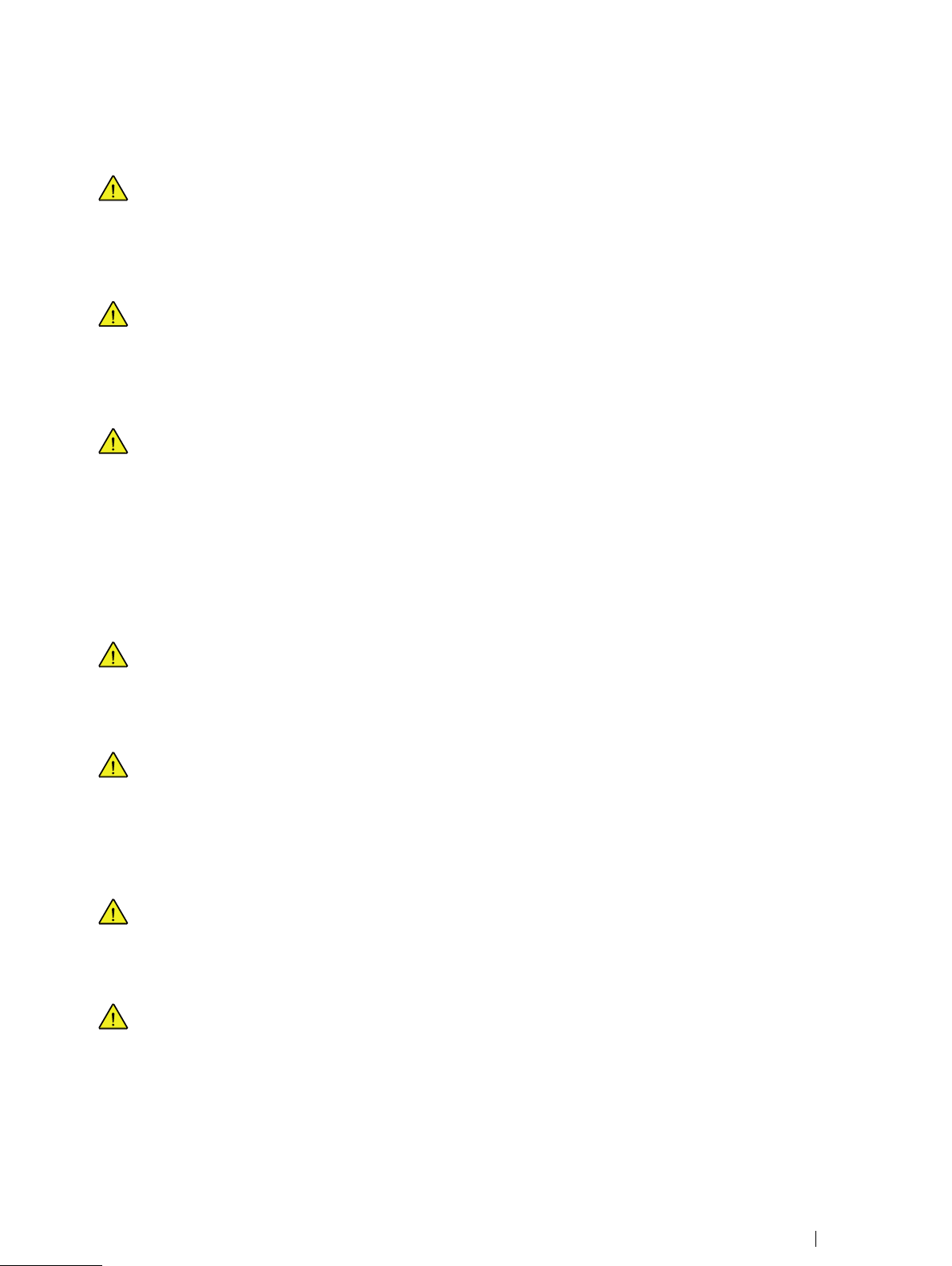
2.5 Emergency
Do not rely on the device for emergency calls or banking transactions. We recommend having multiple ways to communicate in emergency situations. Banking transactions should only be carried out with a system recommended by,
and approved according to the standards of, your bank.
2.6 Infrared — Eye Tracker
When activated, the Tobii I-Series emits pulsed infrared (IR) light. Certain medical devices are susceptible to disturbance by IR light and/or radiation. Do not use the Tobii I-Series when in the vicinity of such susceptible medical devices
as their accuracy or proper functionality could be inhibited.
2.7 Epilepsy
Some people with PPhhoottoosseennssiittiivvee EEppiilleeppssyy are susceptible to epileptic seizures or loss of consciousness when exposed to certain flashing lights or light patterns in everyday life. This may happen even if the person has no medical history of epilepsy or has never had any epileptic seizures.
A person with Photosensitive Epilepsy would also be likely to have problems with TV screens, some arcade games,
and flickering fluorescent bulbs. Such people may have a seizure while watching certain images or patterns on a monitor, or even when exposed to the light sources of an eye tracker. It is estimated that about 3-5% of people with epilepsy have this type of Photosensitive Epilepsy. Many people with Photosensitive Epilepsy experience an "aura" or feel
odd sensations before the seizure occurs. If you feel odd during use, move your eyes away from the eye tracker.
2.8 Electricity
Do not open the casing of the Tobii I-Series device, since you may be exposed to potentially hazardous electrical voltage. The device contains no serviceable parts.
2.9 Child Safety
The Tobii I-Series are advanced computer systems and electronic devices. As such they are composed of numerous
separate, assembled parts. In the hands of a child certain of these parts have the possibility of being separated from
the device, possibly constituting a choking hazard or another danger to the child.
Young children should not have access to, or the use of, the device without parental or guardian supervision.
2.10 Environmental Control
The GEWA Programmable IR Remote Control — Environmental Control Unit (ECU) is not to be relied on as the only
method of interaction with IR controlled devices.
2.11 Gaze Interaction
Some people may experience a certain amount of fatigue (due to intentional eye focusing and hard concentration) or
even a dryness of the eyes (due to less frequent blinking) when first getting used to Gaze Interaction. If you are experiencing fatigue or dry eyes start off slowly and limit the length of your Gaze Interaction sessions to your comfort level.
Remoisturizing eye drops can be helpful to combat dryness.
Tobii I-SeriesUser’s manual v.1.3 - en-US
2 Safety
7
Page 14
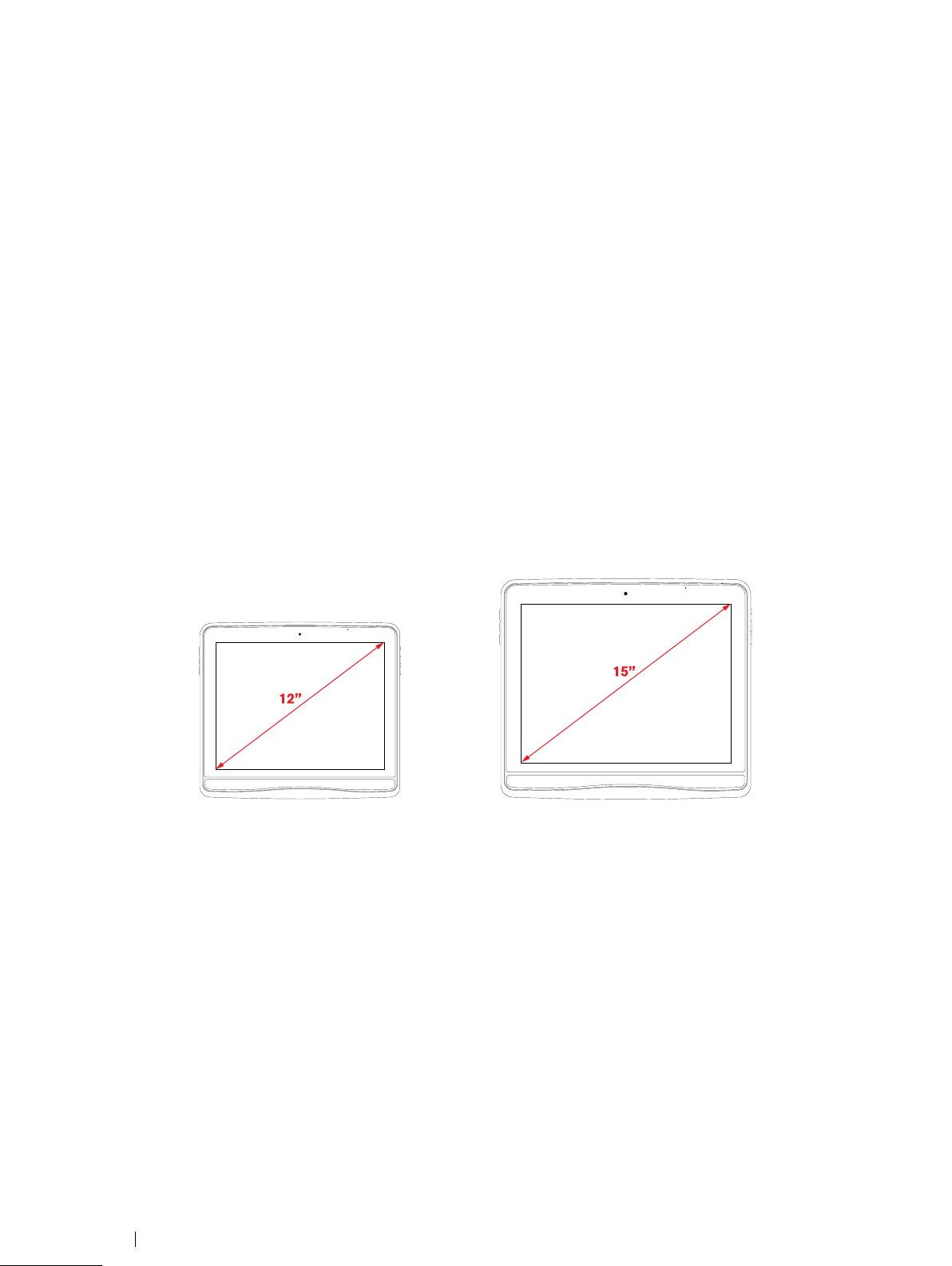
3 Overview of the Tobii I–12 and I–15
12”
15”
3.1 Key Features
The Tobii I-Series has several built-in features. Some of these come standard and some can be ordered as additional features.
SSttaannddaarrdd ffeeaattuurreess:: 2 × Camera, 1 × microphone, 2 × speakers, 1 × ECU (Environmental Control Unit), 1 × Bluetooth® (for
mobile phones etc) and 1 × WLAN (Wireless Local Area Network).
RRaaddiioo FFrreeqquueennccyy ((RRFF)) FFrreeee ffeeaattuurreess:: SSttaannddaarrdd ffeeaattuurreess:: 2 × Camera, 1 × microphone, 2 × speakers and 1 × ECU (Environmental Control Unit)
AAddddiittiioonnaall ffeeaattuurree:: Gaze Interaction.
The additional feature can be purchased with the initial order or as an additional Tobii Product Key after delivery, except for
Gaze Interaction for the type I–12 R which needs to be sent in to Tobii for upgrade. To order a Tobii Product Key or
Gaze Interaction for the type I–12 R, please contact Tobii Customer Service, your re-seller or your sales representative.
3.2 Product Layout
A Tobii I-Series device has a color Capacitive touch, LED Backlight screen. The Tobii I–12 has a 12.1ʺ screen with a 1024 ×
768 pixel resolution. The Tobii I–15 has a 15.0ʺ screen with a 1024 × 768 pixel resolution.
3.2.1 The Tobii I–12 and Tobii I–15
3 Overview of the Tobii I–12 and I–15
8
Tobii I-Series User’s manual v.1.3 - en-US
Page 15
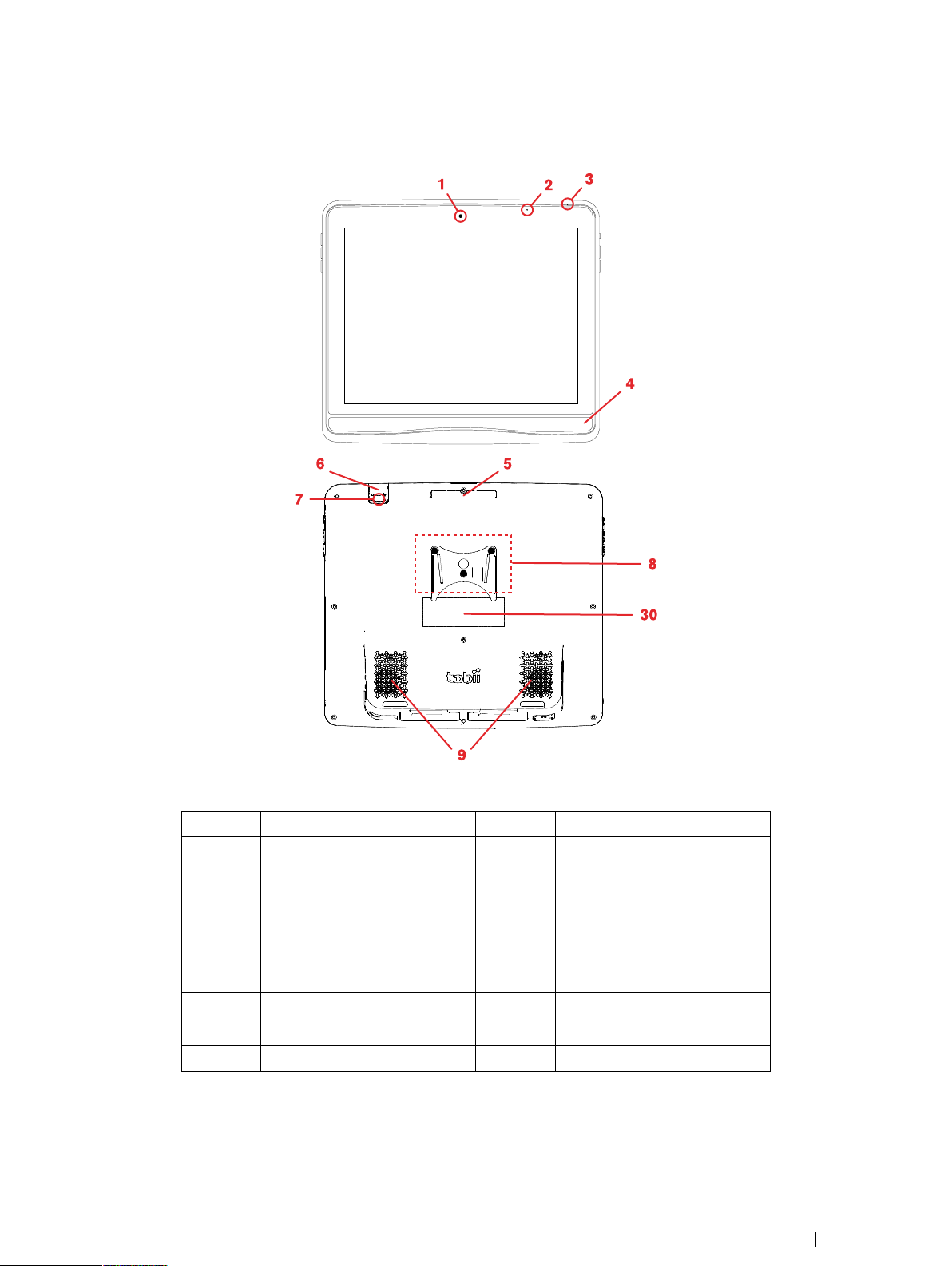
3.2.2 Ports, Sensors and Device Buttons
4
5
8
30
9
6
1
7
2
3
PPoossiittiioonn DDeessccrriippttiioonn PPoossiittiioonn DDeessccrriippttiioonn
1
2
3
4
5
FFiigguurree 33..11 Front and Back
Webcam 2 MP Fixed Focus (FF)
Light sensor
Microphone
Eye Tracker (If included, built in)
Carrying grip
30
6
7
8
9
GEWA Programmable IR Remote Control (Transmitter)
This port is just for Transmitting
IR Signals, to program the device, use port in Position 27 in
Figure 3.2 Bottom, Left and
Right Side, page 10
Camera 5 MP Auto Focus (AF)
Mounting
Speakers
Label
Tobii I-SeriesUser’s manual v.1.3 - en-US
3 Overview of the Tobii I–12 and I–15
9
Page 16
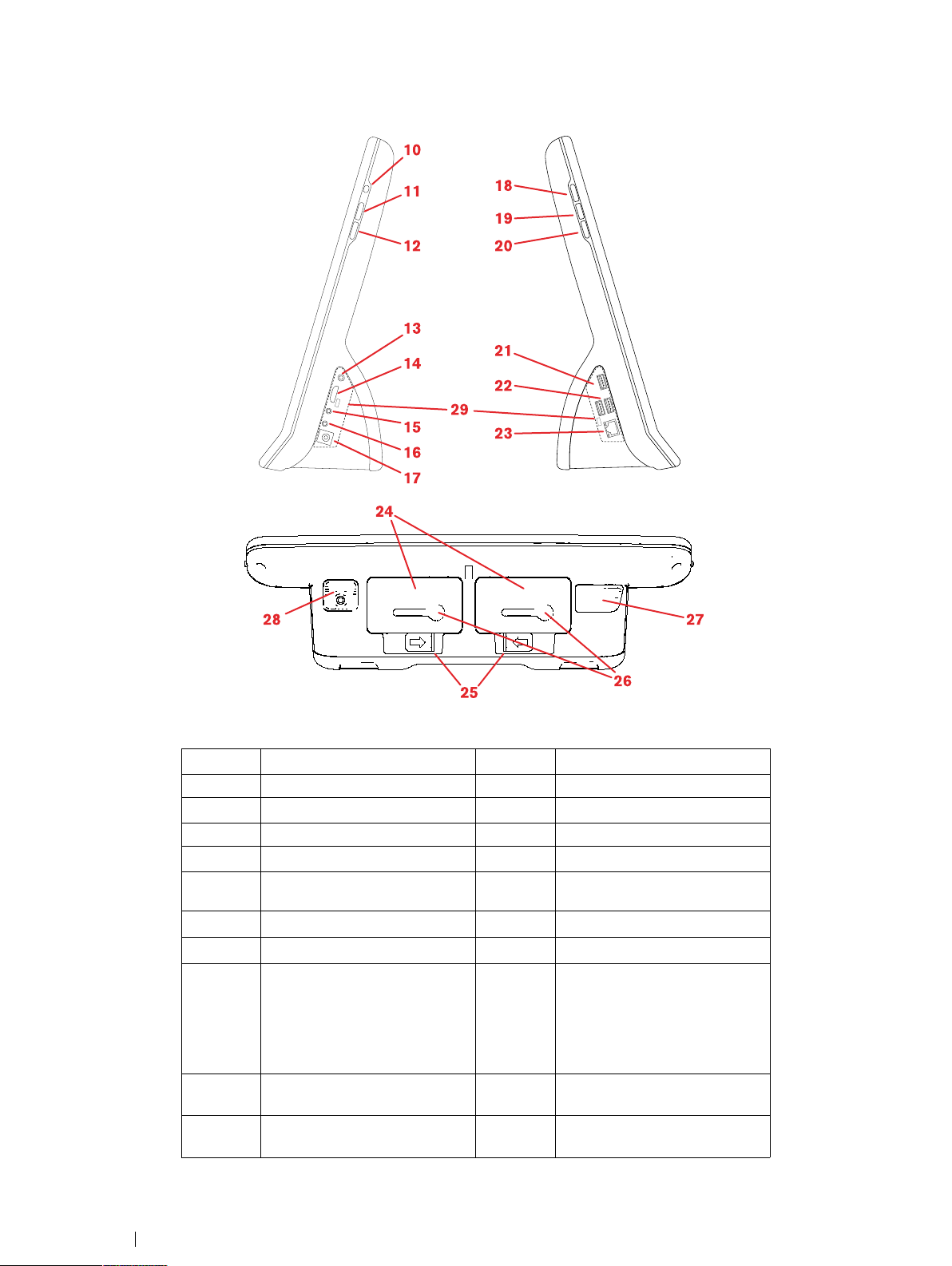
10
11
12
13
14
15
16
17
18
19
20
21
22
23
2728
29
24
26
25
FFiigguurree 33..22 Bottom, Left and Right Side
10
11
12
13
14
15
16
17
Power button
Volume Up button
Volume Down button
Head phone jack 3,5 mm
Connector for an HDMI 1.3
cable
Switch Port 1
Switch Port 2
Power Connector
20
21
22
23
24
25
26
27
PPoossiittiioonn DDeessccrriippttiioonn PPoossiittiioonn DDeessccrriippttiioonn
18
19
Quick Access Button 1
(Configurable)
Quick Access Button 2
(Configurable)
28
29
Menu button
USB 3.0 connector
2× USB 2.0 connector
RJ45 Network connector
Battery
Slide lock for battery
Battery indicator
GEWA Programmable IR Remote Control (Transmitter and
Receiver)
Use this port when programming
the GEWA from within Tobii
Communicator.
microSD-card (under lid)
I/O covers (for fulfilling IP43)
3 Overview of the Tobii I–12 and I–15
10
Tobii I-Series User’s manual v.1.3 - en-US
Page 17
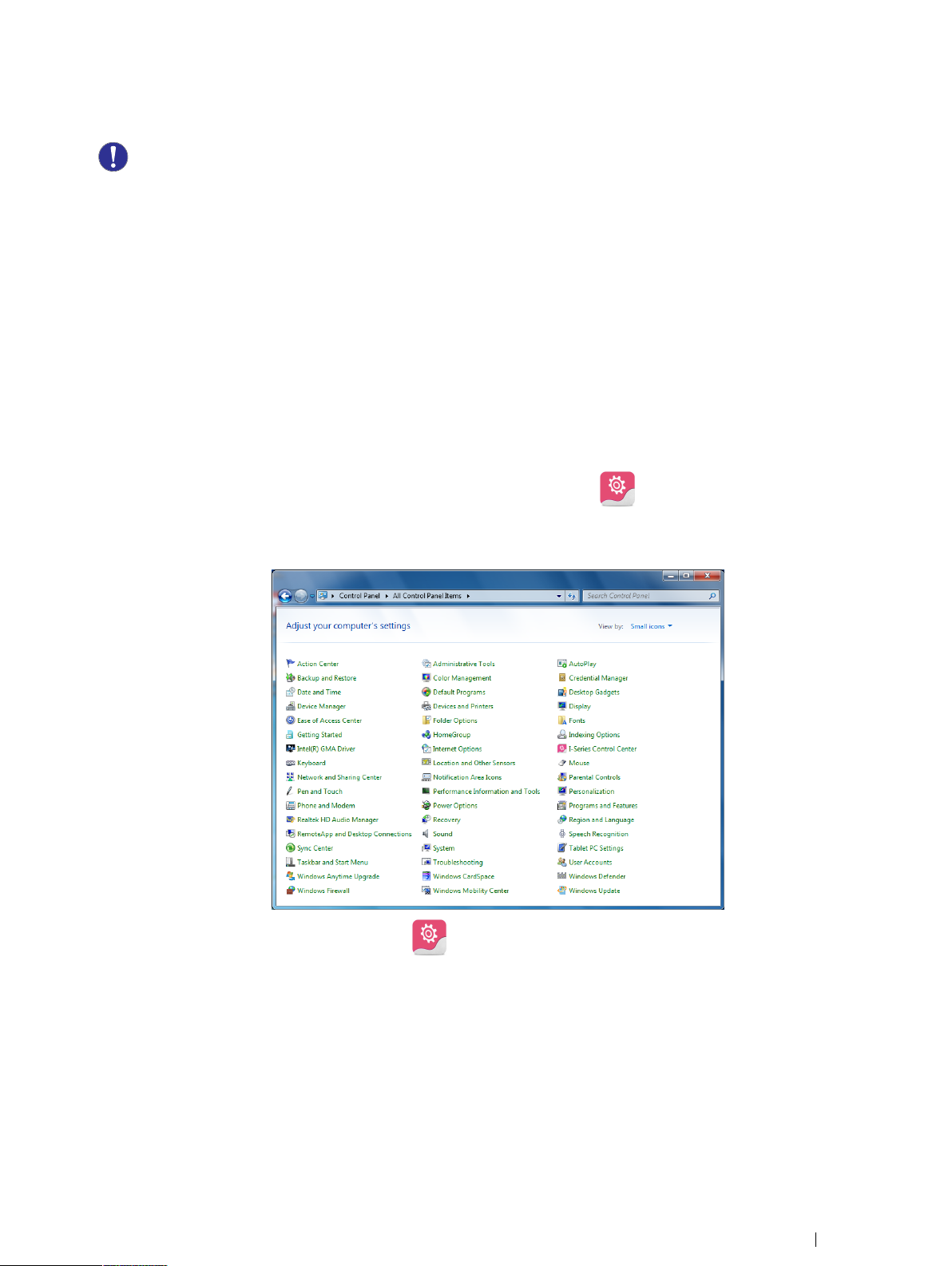
Never force a connector into a port. If the connector and port do not join with reasonable ease, they probably do not
match. Make sure that the connector matches the port and that you have positioned the connector correctly in relation
to the port.
Be extra careful with the USB connectors.
3.3 Preinstalled Software
The Tobii I-Series device is delivered with all preordered and required software installed and ready to use. Should a reinstallation
become necessary at any stage perform a Factory Recovery. For more information, see
page 32
The product number for Windows® can be found on the back of the Tobii I-Series device.
.
5.11 Performing a Factory Recovery ,
3.4 Configuring the Device
Use the preinstalled TToobbiiii II--SSeerriieess CCoonnttrrooll CCeenntteerr to configure the hardware functions on the device. You can access
TToobbiiii II--SSeerriieess CCoonnttrrooll CCeenntteerr in one of the following ways:
• Double-click on the TToobbiiii II--SSeerriieess CCoonnttrrooll CCeenntteerr shortcut on the desktop,
or
1. Go to SSttaarrtt mmeennuu > CCoonnttrrooll PPaanneell.
2. Double-click TToobbiiii II--SSeerriieess CCoonnttrrooll CCeenntteerr, , if the Control Panel is in Classic View.
If the Control Panel is in Category view, select VViieeww bbyy:: >> SSmmaallll iiccoonnss oorr LLaarrggee iiccoonnss, and Double-click
TToobbiiii II--SSeerriieess CCoonnttrrooll CCeenntteerr
or
1. Go to SSttaarrtt mmeennuu >> AAllll PPrrooggrraammss >> TToobbiiii >> TToobbiiii II--SSeerriieess >> TToobbiiii II--SSeerriieess CCoonnttrrooll CCeenntteerr.
.
Tobii I-SeriesUser’s manual v.1.3 - en-US
3 Overview of the Tobii I–12 and I–15
11
Page 18
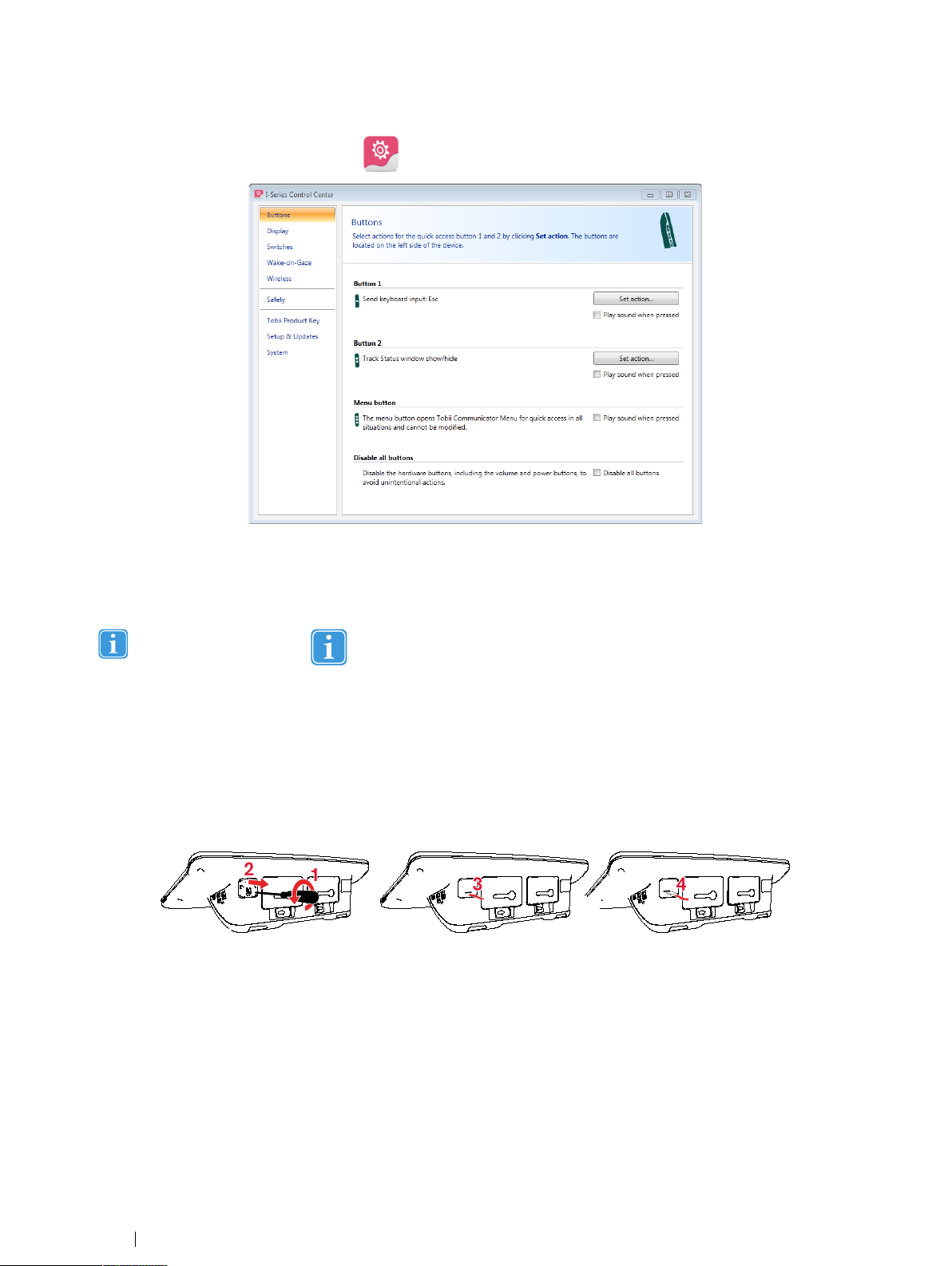
2. Click TToobbiiii II--SSeerriieess CCoonnttrrooll CCeenntteerr,, .
In the list to the left, select which hardware configuration you want to change. In the area to the right, the different settings will be
revealed. The changes are instantly executed.
For more information about configuring the Tobii I-Series with the Tobii I-Series Control Center, see
Tobii I-Series with the Tobii I-Series Control Center, page 34
.
6 Configuring the
Anywhere you see this icon, , an information box is displayed when you briefly rest the mouse pointer on the icon
or by touching the icon on the screen.
3.5 Accessing the microSD-Card
The microSD-Card (position 28 in
default.
3.5.1 Removing the microSD-card
To remove the microSD-card:
1. Place the Tobii I-Series device face down on a flat surface.
2. Use a Phillips screwdriver to remove the screw that fastens the lid in place.
3. Remove the lid.
4. Press to release the microSD-card.
5. Pull the card out of the socket.
6. Replace the lid.
Figure 3.2 Bottom, Left and Right Side, page 10
) is installed in the Tobii I-Series device by
3 Overview of the Tobii I–12 and I–15
12
Tobii I-Series User’s manual v.1.3 - en-US
Page 19
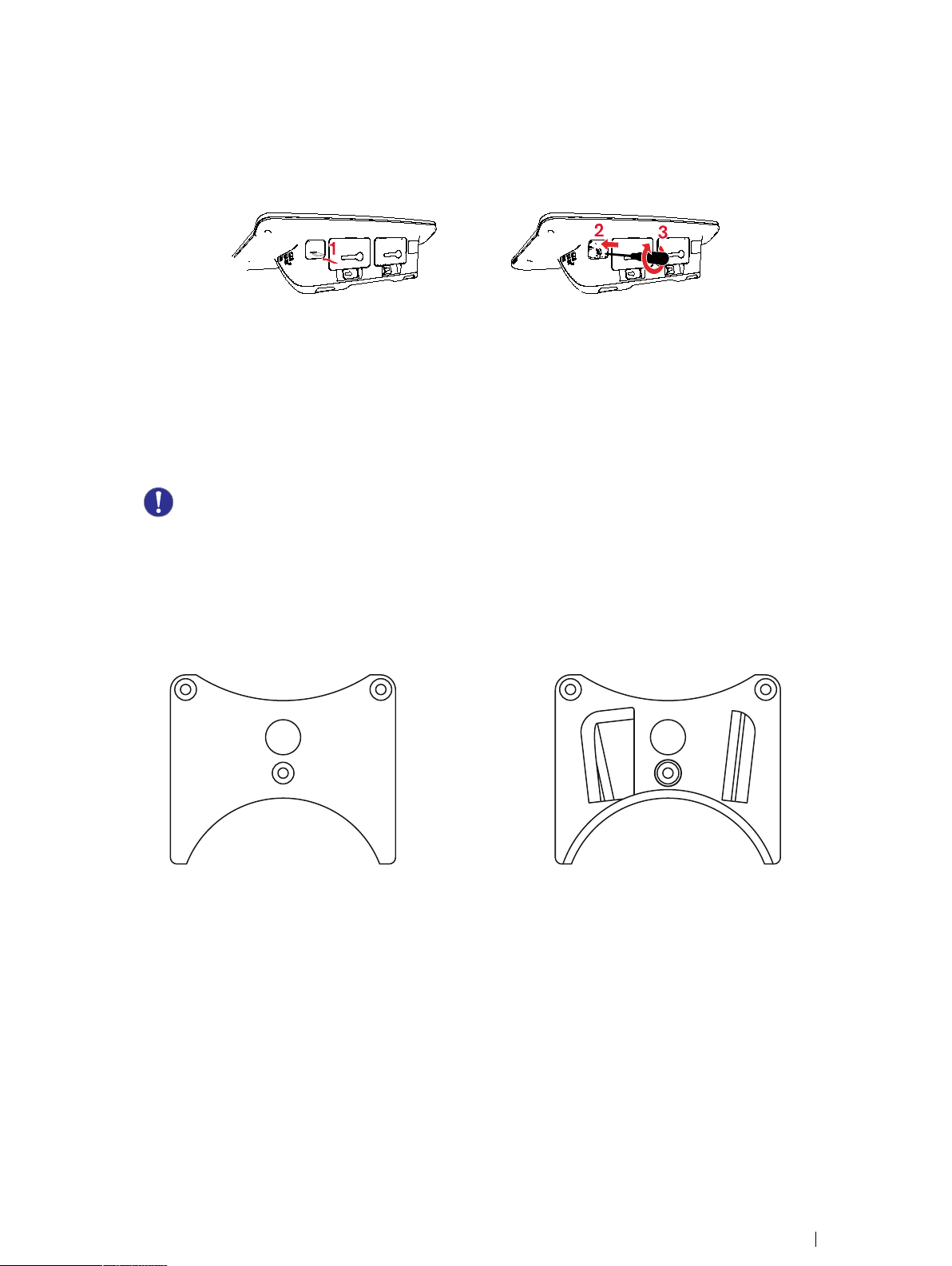
7. Tighten the screw with a Phillips screwdriver to fasten the lid in place.
3.5.2 Inserting the microSD-Card
To install the microSD-card:
1. Place the Tobii I-Series device face down on a flat surface.
2. Use a Phillips screwdriver to remove the screw that fastens the lid in place.
3. Remove the lid.
4. Carefully push the microSD-card into the socket.
Do not use force when pushing in the microSD-card. If the microSD-card and socket do not join with reasonable ease, they probably do not line up.
5. Replace the lid.
6. Tighten the screw with a Phillips screwdriver to fasten the lid in place.
3.6 Tobii Quick Release Adapter Plate
Tobii QR adapter plate has two sides:
Daessy REHAdapt
Make sure the required side of the Tobii QR adapter plate is face away from the Tobii I-Series for the mounting system to use.
Tobii I-SeriesUser’s manual v.1.3 - en-US
3 Overview of the Tobii I–12 and I–15
13
Page 20
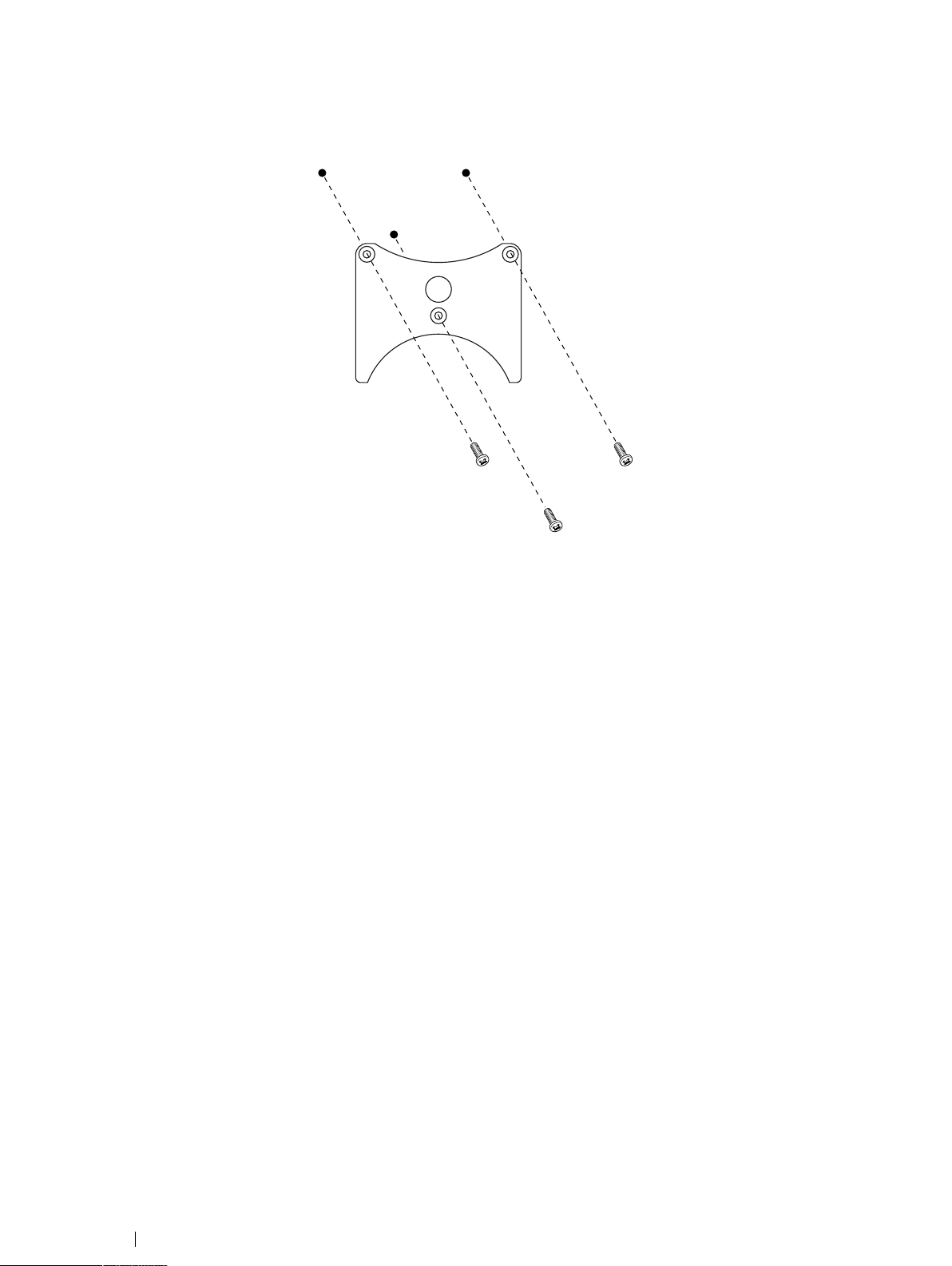
3.6.1 Mounting the Tobii QR Adapter Plate
To mount the Tobii QR adapter plate:
1. Place the Tobii I-Series device face down on a flat surface.
2. Select the required side of the plate, see
3. Place the plate onto the device with the required side facing away from the unit.
4. Tighten the three (3) screws using a Torx T20 screwdriver to that fasten the plate to the unit.
1.3.2 Mounted Use, page 4
.
3.6.2 Removing the Tobii QR Adapter Plate
To remove the Tobii QR adapter plate:
1. Place the Tobii I-Series device face down on a flat surface.
2. Use a Torx T20 screwdriver to remove the three (3) screws that fasten the plate to the unit.
3. Remove the plate.
3 Overview of the Tobii I–12 and I–15
14
Tobii I-Series User’s manual v.1.3 - en-US
Page 21
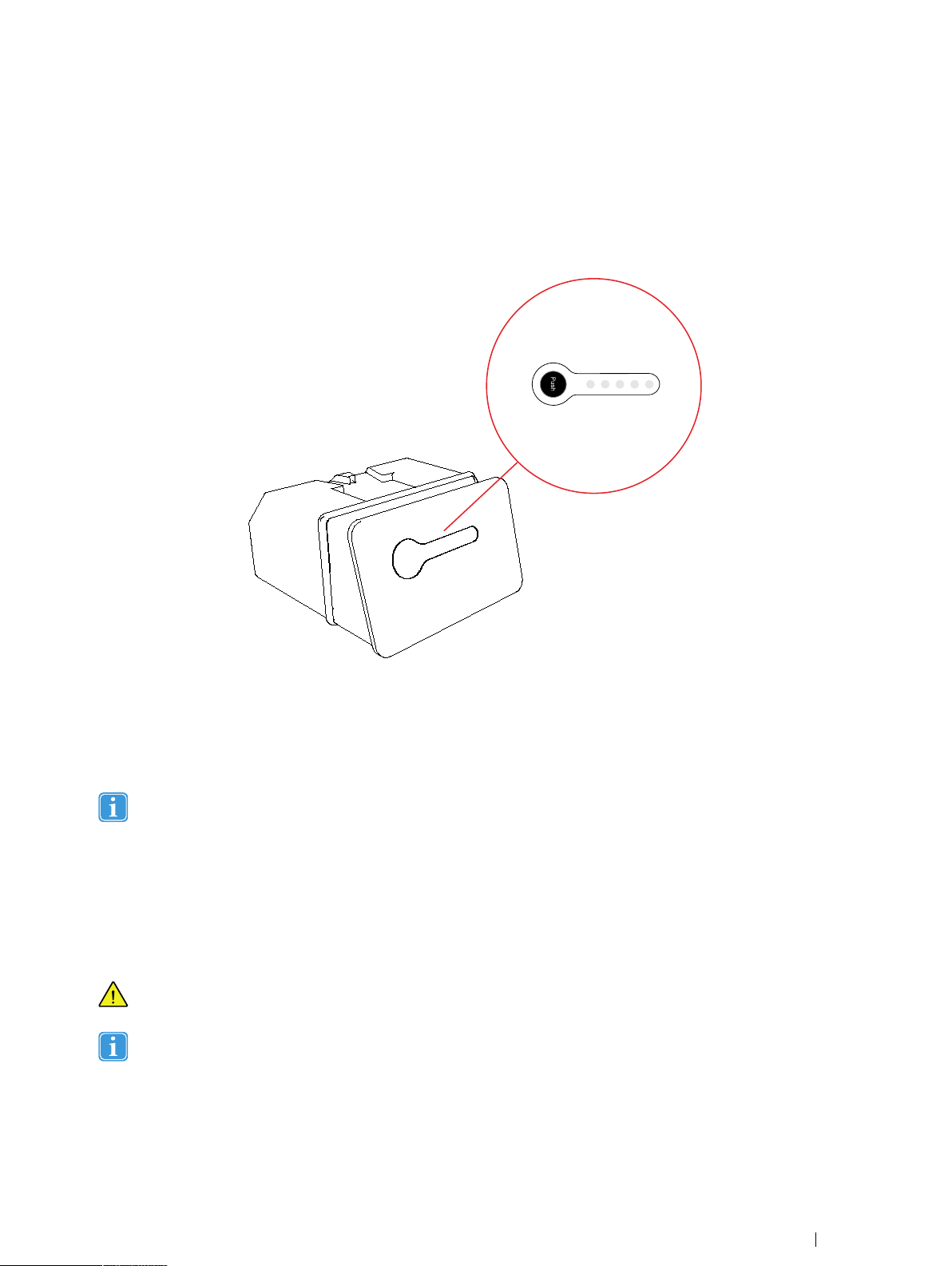
4 Batteries in the Tobii I-Series
Pus h
4.1 Batteries
The Tobii I-Series device has two battery compartments. The batteries are of the same size and capacity for both the Tobii I–12
and I–15, see
Appendix E Technical Specifications, page 75
.
FFiigguurree 44..11 Battery with Indicator for Remaining Capacity
4.1.1 Hot Swappable
You can remove/replace one battery without switching off the Tobii I-Series device, providing that the remaining battery is sufficiently charged. The remaining battery requires being at least ~10% charged to maintain device operation.
Please allow the Tobii I-Series device a few seconds to detect the newly inserted battery before removing the other
battery.
4.2 Charging
The batteries shall only be charged using the included adapter, or by using the Tobii I-Series Table Charger (not included, separate purchase required). When the Tobii I-Series device is shut down and the adapter is plugged in, the charging of completely
discharged batteries may take up to 5 hours. The device can be used while the batteries are being charged, though this may affect the time a battery takes to reach full capacity.
To be sure that charging takes place in both the Tobii I-Series device and when using the Tobii I-Series Table Charger,
be sure to plug the adaptor into both the wall socket and the device or Charger BEFOREyou insert the batteries.
The batteries will only charge when its capacity is 95% or lower.
The expected battery lifetime is 500 charge/discharge cycles. After that, the capacity of the battery will decrease by about 20%
in usage time.
For battery storage and charging temperatures, see
2 Safety, page 5
.
Tobii I-SeriesUser’s manual v.1.3 - en-US
4 Batteries in the Tobii I-Series
15
Page 22
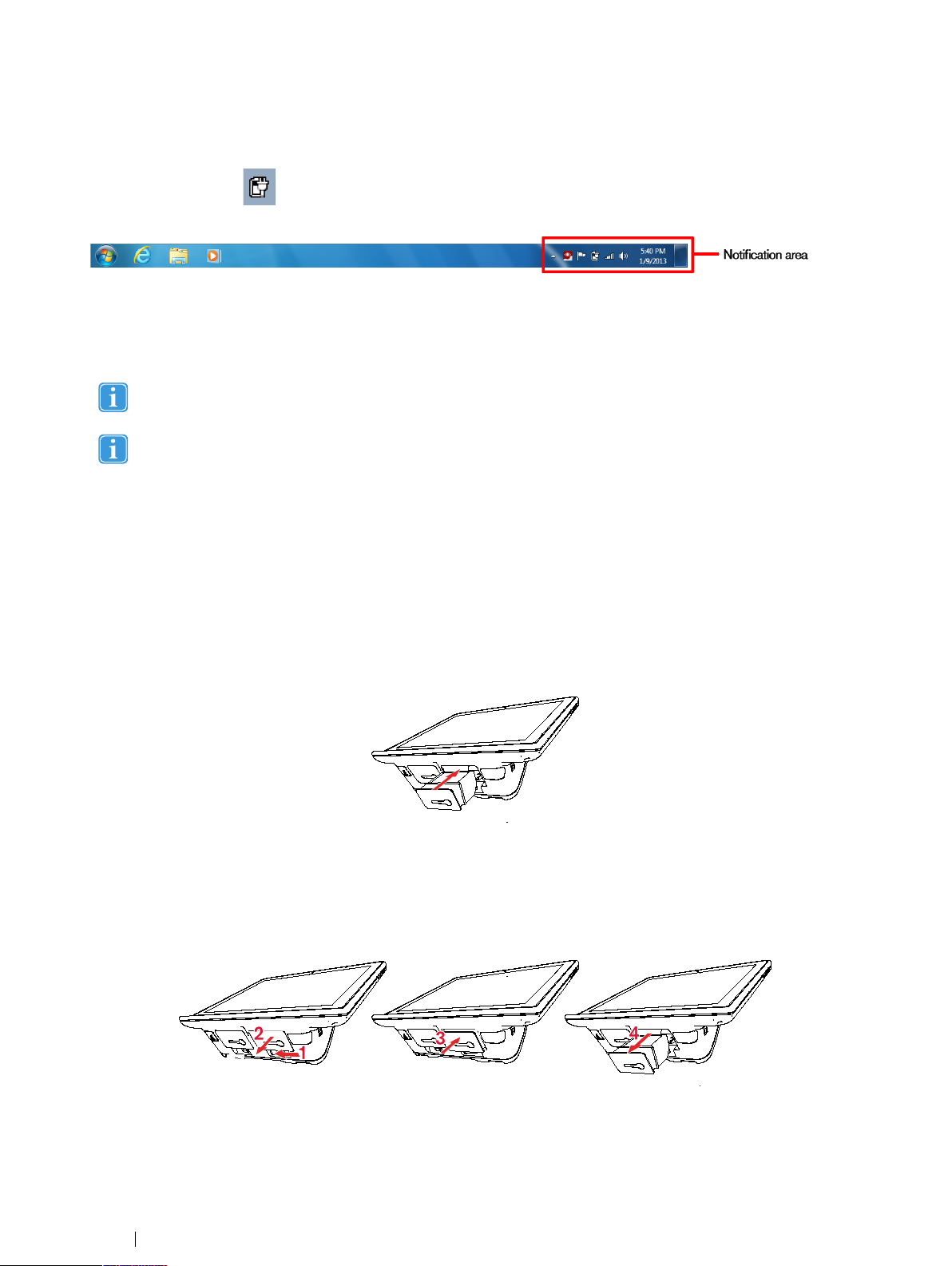
4.2.1 Checking Charge Level
Click on the battery icon, , in the Notification area to see the remaining charge of the battery, which is installed in the
device.
You may also, at any time, check the status of a battery by pressing the indicator button on the face of the battery. Five LEDs
(light-emitting diodes) will indicate the remaining charge level. For example, three lit LEDs indicate a 60% remaining charge, see
Figure 4.1 Battery with Indicator for Remaining Capacity, page 15
When charging, the highest capacity LED indicator will be blinking.
The lowest capacity LED indicator (the "20" LED), will also blink when the indicator button is pressed if the battery’s
capacity has dropped below 10%. So don’t rely upon the blinking of the 20% indicator as a guarantee for charging.
If the batteries have been deeply discharged (this can happen by leaving an empty battery inserted in the Tobii I-Series
device without the power adapter connected) you may not see any indication of charging when you reconnect the
adapter properly to the Tobii I-Series device or the Table Charger. It may take some time (even up to 20 minutes) before you see an LED indication that any charging is taking place. The battery IS being charged during this duration
though it is a recovery charge raising the level enough to begin normal charging.
.
4.3 Inserting and Releasing the Batteries
For safety reasons, the Tobii I-Series device is delivered without the batteries inserted. The batteries are delivered only partially
charged. The Tobii I-Series device can be used right away. It is nevertheless recommended that the batteries are charged for at
least two hours before using the device.
4.3.1 Inserting the Batteries
To insert the batteries:
1. Insert a battery in the battery compartment.
2. Press the battery until it locks in place. You should hear a click that confirms that the battery is in a locked place.
4.3.2 Releasing the Batteries
If the Tobii I-Series is in Upright orientation:
1. Press the battery slide lock to the side.
4 Batteries in the Tobii I-Series
16
Tobii I-Series User’s manual v.1.3 - en-US
Page 23
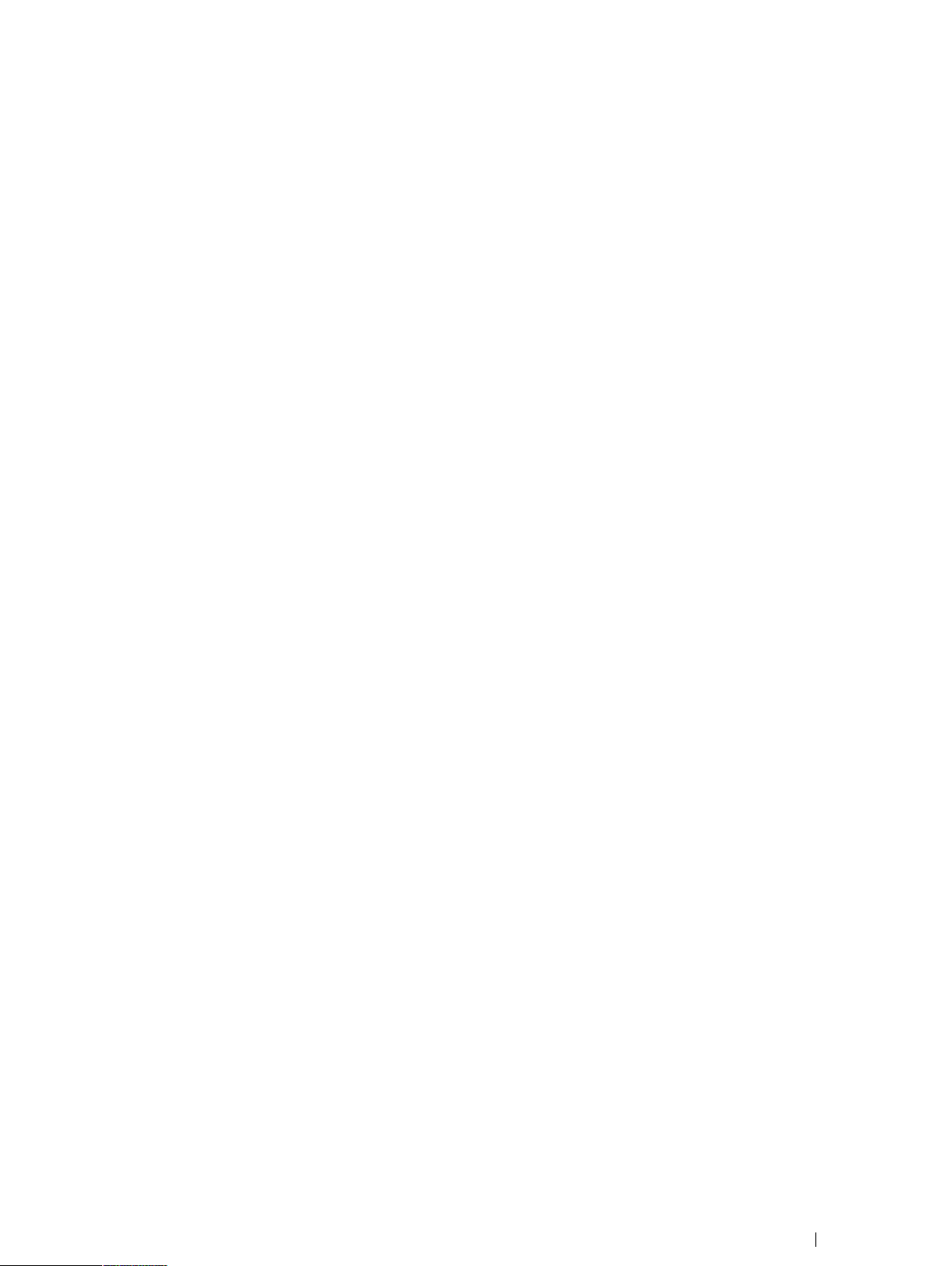
2. Pull the battery out (the battery will stop after ~1 cm / 0.4ʺ).
3. Push the battery up a little bit (Do not push the battery all the way in again).
4. Pull the battery out of the battery compartment..
If the Tobii I-Series is in Resting orientation:
1. Place the Tobii I-Series device face down on a flat surface.
2. Press the battery slide lock to the side.
3. Pull the battery out of the battery compartment.
Tobii I-SeriesUser’s manual v.1.3 - en-US
4 Batteries in the Tobii I-Series
17
Page 24
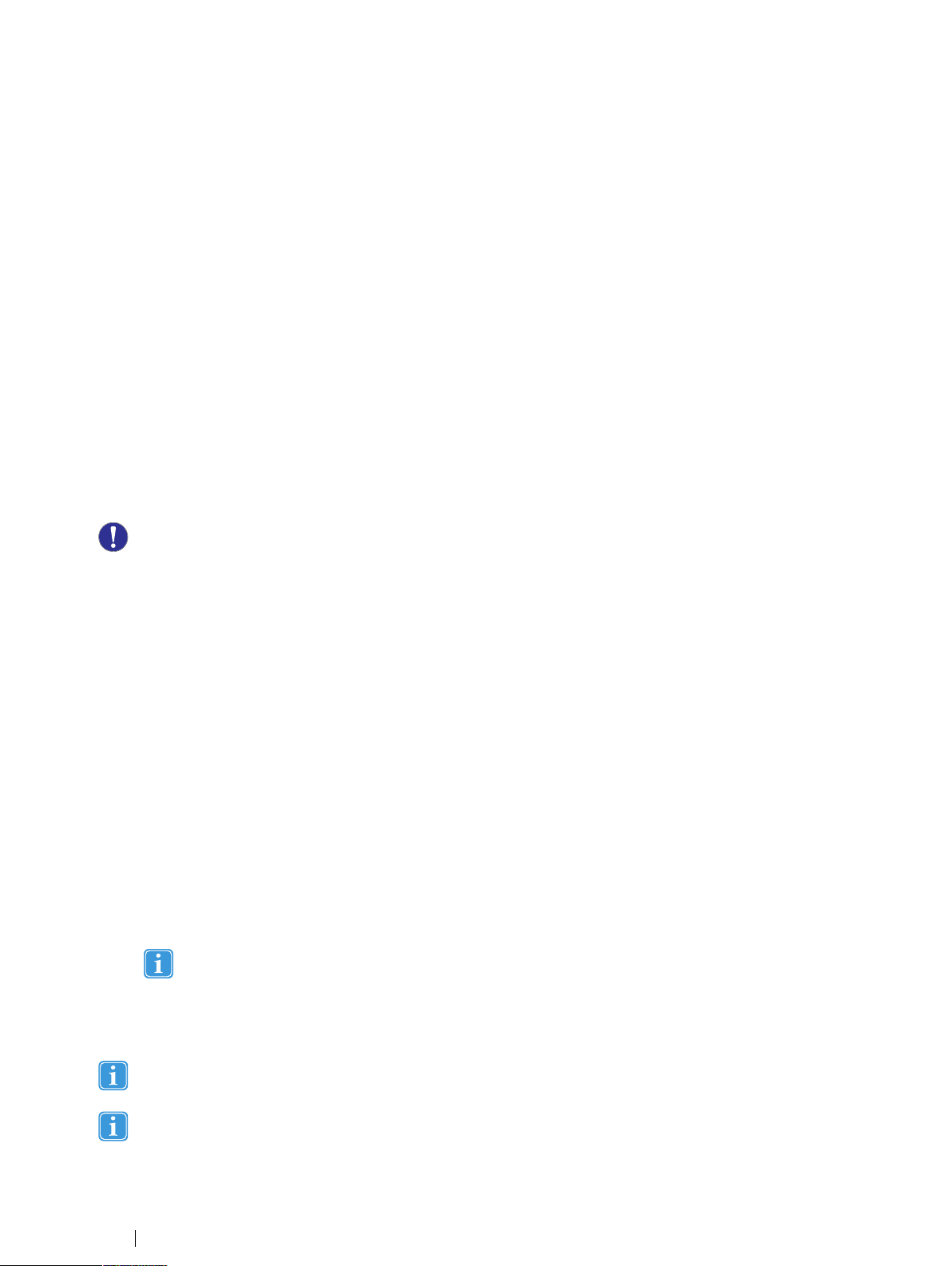
5 Using the Tobii I-Series
No skill other then reading is necessary for setting up the Tobii I-Series device. Follow this User´s Manual and the Quick Start
Manual.
5.1 Starting the Device
Start the device in one of the following ways:
• Press the power button on the right side of the device. (Position 9 in
• Activate a configured Switch (see
When you have started the device, the Power LED will shine blue or green depending on if the device is connected to AC or on
batteries. For more information about the LED Behavior, see
6.3 Switches
).
Appendix C Computer Device States of Operation, page 72
5.1.1 Password Information
The Tobii I-Series device is configured to start up, using the operating system present, without a password. Though unusual,
there are situations in which the password window could plausibly pop up; for example, when creating a new user in the operating system, when returning from the operating system’s sleep mode or when downloading software updates from the internet.
Creating a new windows user and downloading updates from the internet could possibly compromise the system and
software settings of the operating system that have been set and installed at Tobii Technology.
Should the password window pop up, requiring a password, the default password on all Tobii I-Series devices is, "TToobbiiii" (case
sensitive). In order to type in the password use the Windows On-Screen Keyboard or an external USB keyboard (not included).
If you decide to change the password, be sure to write it down in a safe place for later use.
Suggested place to keep new password: ________________________
Without the operating system’s access password, Tobii Support may be unable to assist you with any future difficulties.
Figure 3.2 Bottom, Left and Right Side, page 10
.
)
5.1.2 Tobii I-Series Welcome Guide
When you start your Tobii I-Series Device for the first time you will be greeted by the Tobii I-Series Welcome Guide. The guide is
a setup wizard that will walk you through some steps that will help you make the most of your device.
Follow the instructions and select on NNeexxtt to get to the next page of the Guide.
5.2 Shutting Down the Device
The device should be shut down using one of the following ways:
• Use the start menu in Windows (recommended when possible).
• Press a configured Switch for two to seven seconds.
Pressing the Switch for more than 7 seconds will shut down the device immediately, disregarding any unsaved
changes.
Should you be unable to shut the device down using either of the above, you can hold the power button on the right side of the
device down for seven seconds. The device will consequently shut down immediately, without waiting for open applications to
close.
This will not work if the side buttons have been disabled in the Tobii I-Series Control Center. For more information, see
6.1.2 Disable All Buttons, page 35
This is not considered a "clean" Windows shut down and is thus not recommended unless completely necessary.
.
5 Using the Tobii I-Series
18
Tobii I-Series User’s manual v.1.3 - en-US
Page 25
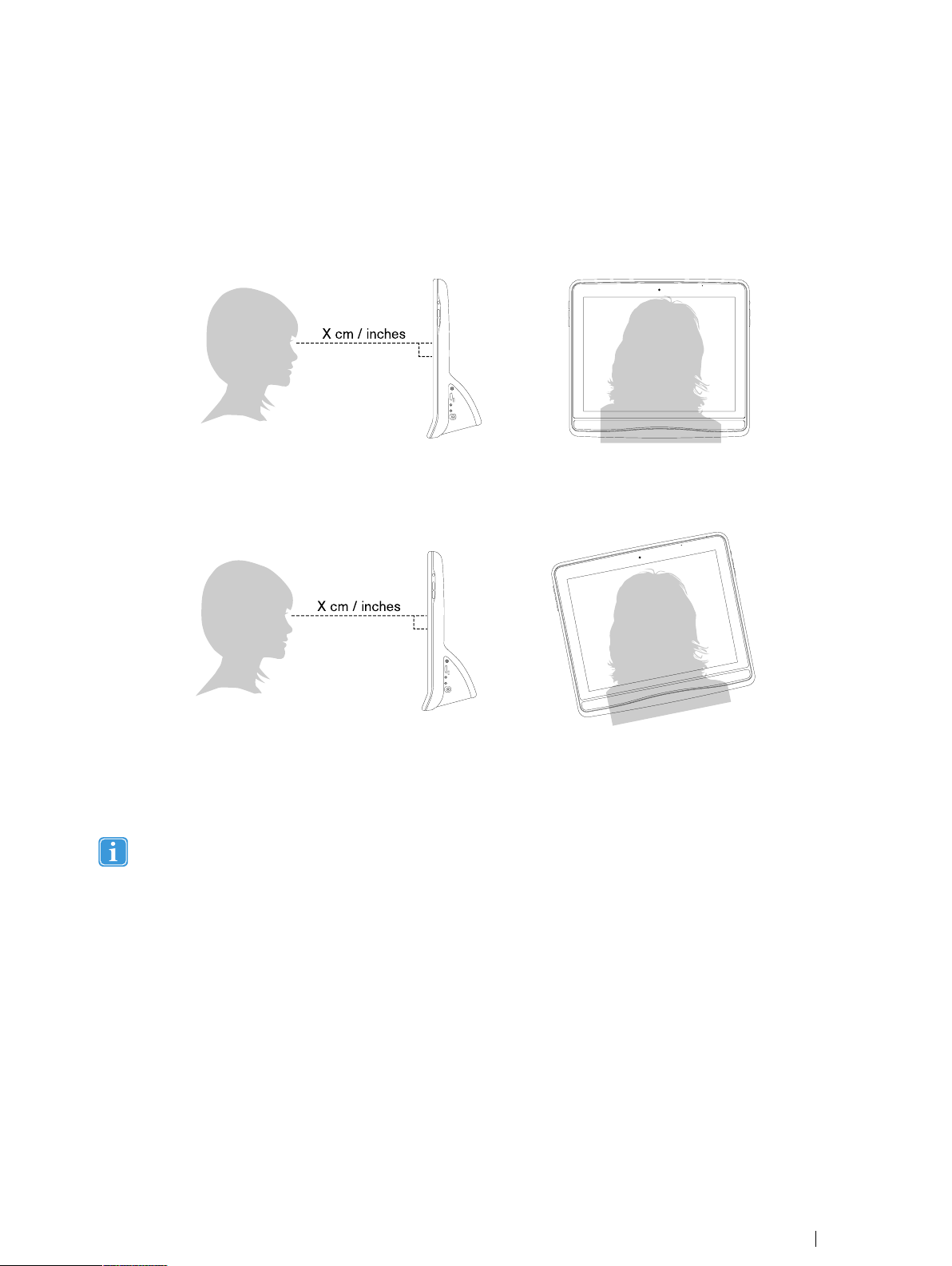
5.3 Using Tobii Gaze Interaction
X cm / inches
X cm / inches
The Tobii I-Series operate with precision regardless of glasses, contact lenses, eye color or light conditions. Gaze Interaction enables you to control the computer with your eyes using either Gaze Enabled applications (like Tobii Communicator) or through
the two types of Tobii Windows Control. See
5.3.1 Positioning
The Tobii I-Series is designed to work optimally when it is parallel to the user’s eyes at a distance of about 60 cm (23.5 inches),
see
Figure 5.1 Positioning, page 19
.
5.4.1 Windows Control Type, page 21
FFiigguurree 55..11 Positioning
.
FFiigguurree 55..22 Positioning when Users Leaning Sideways or Those Lying Down
This means that for those users leaning sideways or those lying down the Tobii I-Series also needs to be tilted in order to keep
the users eyes parallel to the screen and at the optimal distance, see
Those Lying Down, page 19
Make sure the user is placed comfortably in relation to the optimal positioning of, and distance from, the unit. Be aware
also that the user’s comfort, as well as the Gaze Interaction performance, will be enhanced if the sun is not shining directly on the screen or into the user’s eyes.
The user should be positioned at the optimal distance to allow for the best possible Gaze Interaction.
.
Figure 5.2 Positioning when Users Leaning Sideways or
5.3.2 Track Box
The Tobii I-Series allows for extensive Freedom of Head Movement. Once the Tobii I-Series is properly calibrated and placed in
front of the user, no further adjustments are required.
The Tobii I-Series produces an industry leading sized track box with the approximate dimensions of 30 cm × 20 cm × 20 cm /
11.8 in × 7.9 in × 7.9 in (Width × Height × Depth). The Track Box is an invisible box positioned approximately 60 cm (23.5 in)
straight out from a point just above the middle of the screen.
At 70 cm (27.5 in) the Tobii I-Series allows for lateral Freedom of Head Movement in an area of about 50 × 36 cm (20 × 14 in).
In order to function properly for Gaze Interaction the user needs at least one eye in the track box at all times.
Tobii I-SeriesUser’s manual v.1.3 - en-US
5 Using the Tobii I-Series
19
Page 26
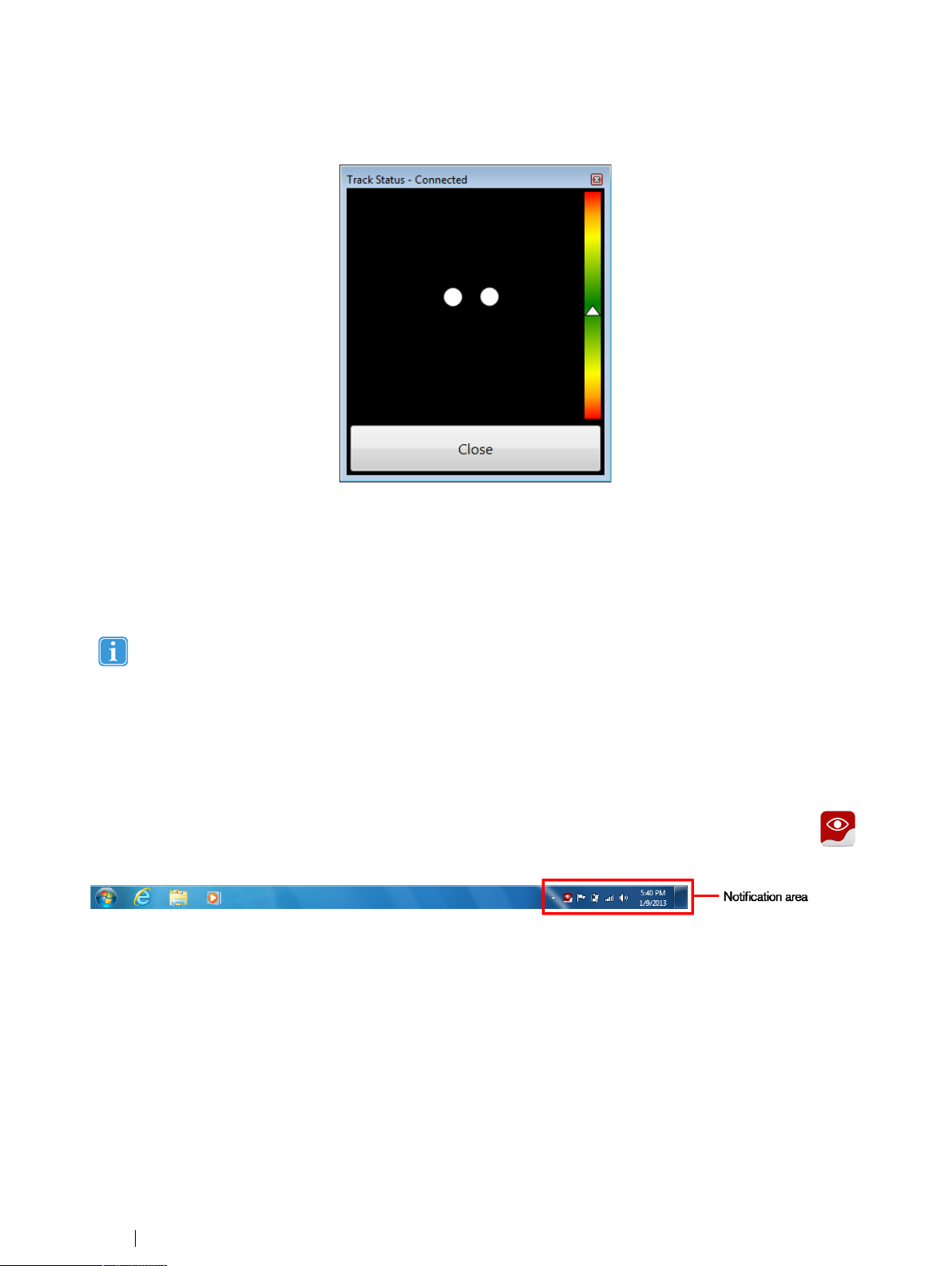
5.3.3 Track Status Viewer
Use the Track Status viewer (see
viewer) to help determine the optimal height and horizontal positioning for Gaze Interaction with the Tobii I-Series.
• Ideally, the two dots that represent the user’s eyes should be in the middle of the Track Status viewer.
• Use the distance meter on the right hand side of the Track Status viewer to determine the optimal distance the user
should be from the Tobii I-Series.
• The white triangle in the distance meter should hover near the center, within the green, when the optimal distance from
the Tobii I-Series is reached.
For information about calibration of the Tobii I-Series see
related to what is mentioned above, when calibrating.
5.3.3.1 Showing Track Status, page 20
7.2 Calibration, page 48
for more information on how to open the Track Status
. Also check the lighting conditions,
5.3.3.1 Showing Track Status
The track status viewer is a window/dialog where you can verify that the Gaze Interaction recognizes your eyes and that you are
well positioned in front of the device.
Open the track status viewer in one of the following ways:
• Open TToobbiiii GGaazzee IInntteerraaccttiioonn SSeettttiinnggss >> CCaalliibbrraattiioonn and select the TTrraacckk ssttaattuuss button.
• Right-click (long-hold finger on icon for touch screen right clicking) on the TToobbiiii GGaazzee IInntteerraaccttiioonn SSeettttiinnggss icon,
in the Notification area and select SShhooww ttrraacckk ssttaattuuss.
5.3.4 Positioning Guide
,
For extra assistance in positioning,there is a PPoossiittiioonniinngg gguuiiddee that will show itself automatically in the bottom-right corner of
your monitor.
The PPoossiittiioonniinngg gguuiiddee is a visual guide that combines the function of the Track Status viewer with six different image based instructions to help the user with correct positioning.
The 6 instructions direct the user to:
1. Move head down.
2. Move head up.
3. Move head to the right.
5 Using the Tobii I-Series
20
Tobii I-Series User’s manual v.1.3 - en-US
Page 27
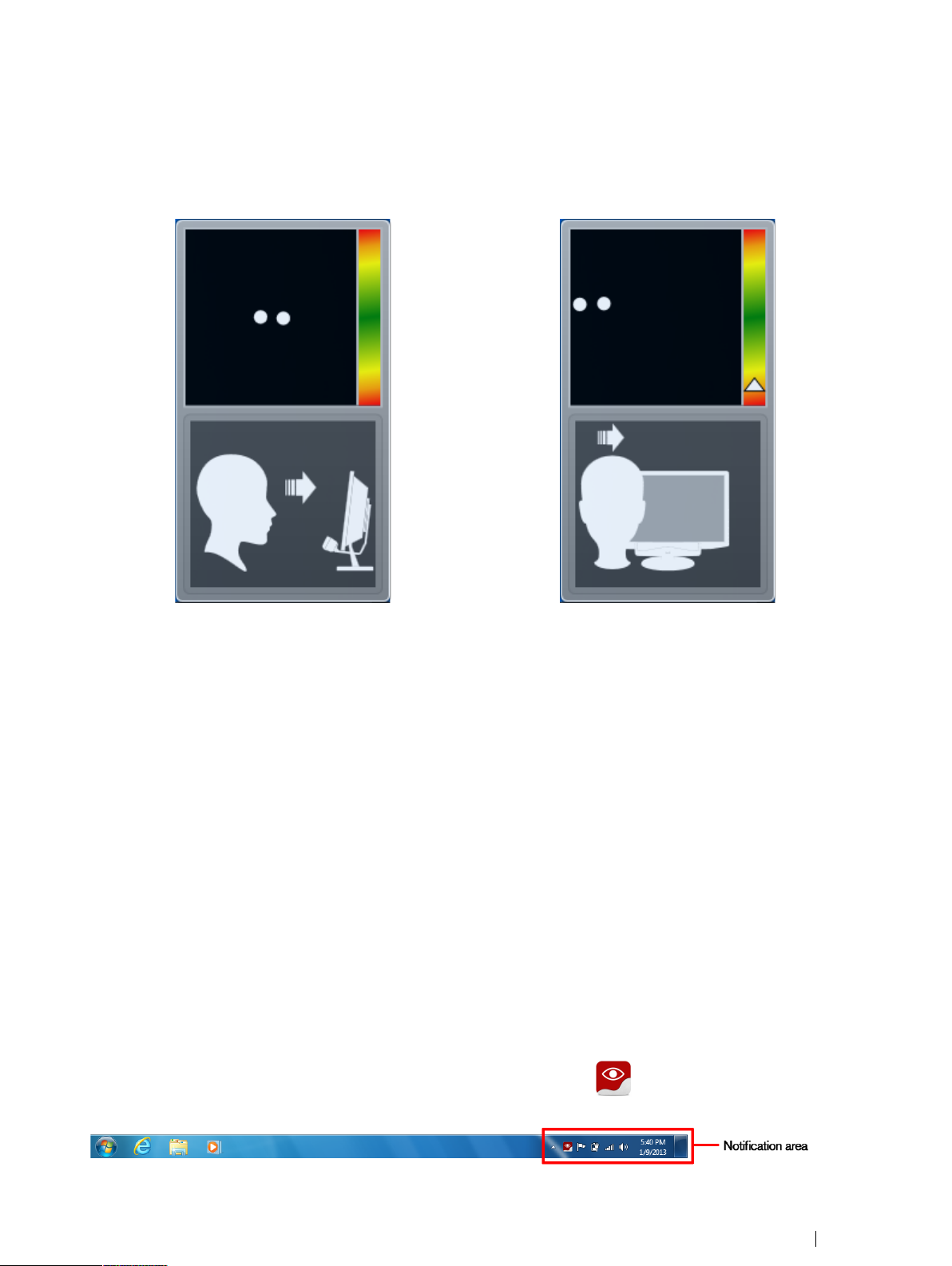
4. Move head to the left.
5. Move head closer to the monitor.
6. Move head farther away from the monitor
Move head closer to the monitor. Move head to the right.
The PPoossiittiioonniinngg gguuiiddee will automatically disappear when the user’s positioning is improved in the way that is directed by the
guide.
Some users may not want the PPoossiittiioonniinngg gguuiiddee to pop up every time their eyes leave optimal positioning.
To turn On or Off the automatic PPoossiittiioonniinngg gguuiiddee, see
7.6 System Settings, page 57
5.4 Using Windows Control
Windows Control allows you to access the desktop and all applications of your Windows computer with Gaze Interaction.
5.4.1 Windows Control Type
Windows Control can be used in two different modes
• Gaze Selection
• Mouse Emulation
To select which type of Windows Control you wish to use and to customize Windows Control:
• Open TToobbiiii GGaazzee IInntteerraaccttiioonn SSeettttiinnggss >> WWiinnddoowwss CCoonnttrrooll, see
• Select your preferred type of Windows Control under WWiinnddoowwss CCoonnttrrooll TTyyppee
5.4.2 Starting and Disabling Tobii Windows Control
7.5 Windows Control, page 55
To start Windows Control, right-click on the TToobbiiii GGaazzee IInntteerraaccttiioonn SSeettttiinnggss icon, , in the Notification area and select
EEnnaabbllee WWiinnddoowwss CCoonnttrrooll.
Tobii I-SeriesUser’s manual v.1.3 - en-US
5 Using the Tobii I-Series
21
Page 28

Or
Double-click on the TToobbiiii WWiinnddoowwss CCoonnttrrooll shortcut on the desktop,
To disable Windows Control, right-click on the TToobbiiii GGaazzee IInntteerraaccttiioonn SSeettttiinnggss icon,
DDiissaabbllee WWiinnddoowwss CCoonnttrrooll.
You can also start Windows Control from Tobii Communicator or alternative communication software, which has implemented
the functions provided by the Tobii Eye Control SDK
AAuuttoo ssttaarrtt
• Open TToobbiiii GGaazzee IInntteerraaccttiioonn SSeettttiinnggss >> WWiinnddoowwss CCoonnttrrooll.
• Check the AAuuttoo ssttaarrtt wwiinnddoowwss ccoonnttrrooll aatt bboooott check box if you want Windows Control to auto start when the
Tobii Gaze Interaction Software starts.
, This will immediately start Windows Control.
, in the Notification area and select
5.4.3 Using Gaze Selection
The Gaze Selection mode of Windows Control makes it possible for the user to control a standard Windows desktop operating
system with a two step selection method which reduces the risks of unwanted clicks. It also prevents the following of the mouse
cursor with your gaze as opposed to the controlling of it (there is no floating mouse cursor in Gaze Selection).
1. The first step is to select the desired Task from the docked Taskbar by looking at it.
2. The second step is to look at the desired portion of the screen (or icon on the screen) where you want to execute the
Task. An automatic zoom function is enabled, ending in the selection of the icon or execution of the task.
All functions in Gaze Selection are Touch and Mouse enabled which makes it easier for a Caregiver or Assistant to
help the user if needed. The Caregiver or Assistant can select a Function/Task or change the settings for the user
much easier.
5.4.3.1 Gaze Selection Taskbar
At the top of the Gaze Selection Taskbar there is a Track Status viewer. It allows you to verify that the eye tracker recognizes your
eyes and that you are well positioned in front of the device.
The Task Buttons in the Gaze Selection Taskbar can be in three different modes as shown in
Selection Taskbar, page 23
• NNoorrmmaall ((UUnnsseelleecctteedd)) - No Task Button for Gaze Selection is chosen.
• PPrriimmaarryy SSeelleeccttiioonn ((BBlluuee//bbllaacckk)) - The marked Task Button is selected and the Task will be executed after the automatic
zoom when the user looks at the desired position on the screen or icon on it. If the selection method is set to Switch in
the Gaze Selection Settings Dialog, the chosen Task Button will still remain active after executing the Task.
The Functions Overlay Task will not perform any zooming. When selecting Functions Overlay with Primary Selection, the Functions Areas/Commands will be active but not visible.
• SSeeccoonnddaarryy SSeelleeccttiioonn((BBlluuee//wwhhiittee)) - Same as PPrriimmaarryy SSeelleeccttiioonn but with a higher precision. PPrriimmaarryy SSeelleeccttiioonn
means that the zoom will progress deeper before the final execution of the Task, making the desired portion of the screen
bigger and easier to select within. Activate this mode by resting your gaze on the Task Button until the color changes according to the image below.
The Functions Overlay Task will not perform any zooming. When selecting Functions Overlay with Secondary
Selection, the Functions will be active and the areas of each Function will be visible to the user.
The Functions Overlay will not perform any zoom, some other tasks won't either in some situations (scroll, settings,
keyboard).
.
Figure 5.3 The Modes for the Gaze
5 Using the Tobii I-Series
22
Tobii I-Series User’s manual v.1.3 - en-US
Page 29
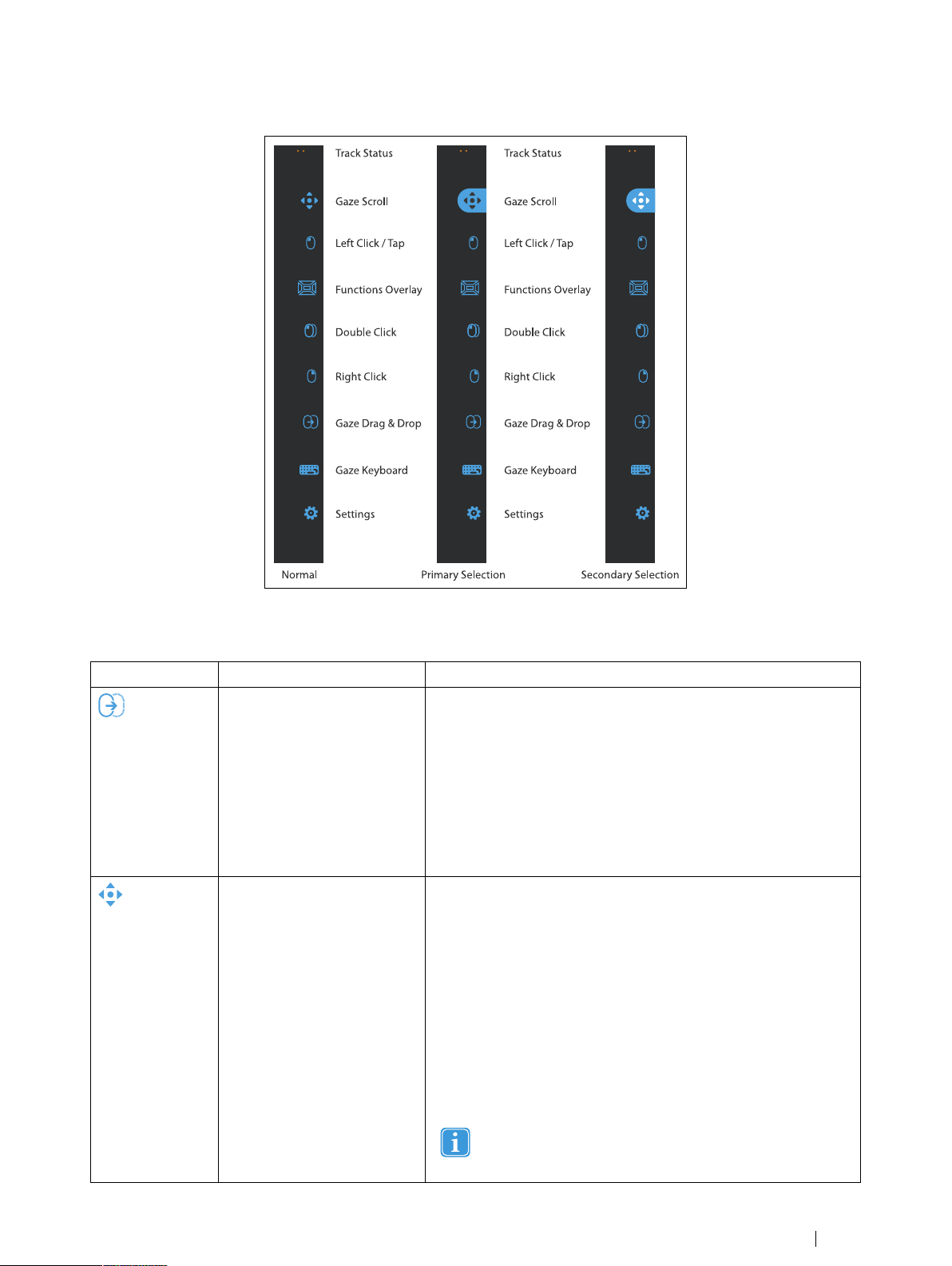
Normal
Gaze Drag & Drop
Gaze Keyboard
Left Click / Tap
Double Click
Right Click
Settings
Track Status
Gaze Drag & Drop
Gaze Keyboard
Left Click / Tap
Double Click
Functions Overlay Functions Overlay
Right Click
Settings
Track Status
Primary Selection Secondary Selection
Gaze Scroll Gaze Scroll
FFiigguurree 55..33 The Modes for the Gaze Selection Taskbar
5.4.3.2 Task Buttons
TTaasskk BBuuttttoonn AAccttiioonn DDeessccrriippttiioonn
Gaze Drag & Drop
Gaze Scroll
Task that performs two "clicks", where the first one represents the
starting position for the drag and the second the drop position (to
move objects or select areas).
• Select the Task
• Look at the object you want to move or the starting point for the
• Execute the Gaze Selection (first "click") by Switch or Gaze
• Look immediately at the drop position for the object or end point
• Execute the second "click" by Switch or Gaze
Task that, if performed on a scrollable window, enables a gaze-controlled way to scroll the page
• Select the Task
• Look at any scrollable area and hold your gaze, the Gaze Scroll
• Look above the icon to scroll up
• Look below the icon to scroll down
• Look to the left of the icon to scroll left
• Look to the right of the icon to scroll right
• While scrolling, look back at the icon (on the screen, not the
• Look back at the Gaze Selection Taskbar (or outside of the
area selection
for the area selection.
icon will appear where you looked
Taskbar icon) to toggle between up/down or left/right
screen) to end scrolling
Tobii I-SeriesUser’s manual v.1.3 - en-US
Use the Gaze Scroll Task to scroll vertically and horizontally
in Modern UI apps and the Modern UI Windows Start
Screen.
5 Using the Tobii I-Series
23
Page 30

TTaasskk BBuuttttoonn AAccttiioonn DDeessccrriippttiioonn
Left Click / Tap
Task that performs a single left-click, or for touch based devices, the
equivalent of a single finger Tap. When in Switch mode Left CLick /
Tap is Default on and Sticky" (see
Left Click / Tap for Switch, page 25
Functions Overlay Task that activates the Functions Overlay. Primary Selection activates
Right Click
the Functions Overlay. Secondary Selection activates the Functions
Overlay and makes it (and its individual Functions and areas) visible
over the top of anything else on the screen to assist in selecting them.
The individual Functions available on the Functions Overlay are different for Windows 7 (see
page 24
Task that performs a single right-click
).
5.4.3.4.1 Sticky Tasks & Default
)
5.4.3.3 Functions Overlay in Windows 7,
Double Click Task that performs a double left-click. When in Switch mode Double
Gaze Keyboard Task that opens an on-screen Gaze enabled keyboard for Gaze
Settings Task that opens the Gaze Selection Settings Dialog
5.4.3.3 Functions Overlay in Windows 7
Click is a "sticky Task" (see
/ Tap for Switch, page 25
typing
For more information, see
5.4.3.4.1 Sticky Tasks & Default Left Click
)
8 Gaze Selection Settings, page 60
When selecting the Functions Overlay with PPrriimmaarryy SSeelleeccttiioonn, the Functions will be active but not visible.
When selecting the Functions Overlay with SSeeccoonnddaarryy SSeelleeccttiioonn, the Functions will be active and the areas of each Function
will be visible to the user.
The Functions Overlay will not perform any zoom.
FFuunnccttiioonnss AAccttiioonn DDeessccrriippttiioonn
5 Using the Tobii I-Series
24
App Switcher Function that opens the App Switcher bar, same as Alt-Tab command
Hide Taskbar
on a regular keyboard.
Function that hides the Taskbar for Full Screen view. To Bring back
the Taskbar, select
Taskbar is located.
or depending on which side the
Tobii I-Series User’s manual v.1.3 - en-US
Page 31

FFuunnccttiioonnss AAccttiioonn DDeessccrriippttiioonn
Windows Button
Function that call up the Windows Start Menu.
Move Taskbar Function that moves the Taskbar from right/left.
5.4.3.4 Selection Methods — Gaze and Switch
There are two methods to execute the chosen Task. The method of choice is set from within the Gaze Selection Settings Dialog,
see
8 Gaze Selection Settings, page 60
Before executing a selection you select a Task from the Taskbar to execute. Gaze at your chosen task until it is highlighted as
"Selected" or "High Precision".
• GGaazzee - To execute the chosen Task, rest your gaze at the desired portion of the screen (or icon on the screen) where
you want to execute the Task. An automatic zoom function is enabled, ending in the selection of the icon or execution of
the task.
• SSwwiittcchh - Two different execution modes.
– SSiinnggllee aaccttiivvaattiioonn ooff tthhee SSwwiittcchh - the zoom function will execute in the same way as with the Gaze method and ac-
cording to the settings made in the Gaze Selection Settings Dialog, see
– AAccttiivvaattee aanndd hhoolldd tthhee SSwwiittcchh - the zoom function will zoom continuously and end only upon the release / deactiva-
tion of the switch.
The Functions Overlay will not perform any zoom.
.
8 Gaze Selection Settings, page 60
.
When using the Gaze method, you have to look back to the Taskbar to select a new Task after the execution of the
Task, even if it is the same as you have just used.
When precision is set to zero in Gaze Selection Settings - no zoom is performed. For more information, see
Selection Settings, page 60
.
8 Gaze
5.4.3.4.1 Sticky Tasks & Default Left Click / Tap for Switch
When using the Switch method, a feature is made use of called "sticky tasks". If a Task becomes "sticky" it means that you do
not have to look back at the Taskbar if you want to repeat the execution of the selected Task, only if you want to change the Task
to another.
When using the Switch method, the Left Click / Tap Task is "sticky" by default. This means that Left Click / Tap is always on and
will always be activated by the activation of the switch, if nothing else is selected. If another Task is selected it will be active only
once (for one selection) and then Gaze Selection will automatically default back to Left Click / Tap for the subsequent
selections.
The exception to this is the Double Click Task; when it is selected when using Switch mode it will also become sticky, meaning
that it will stay selected until another Task is selected (after which it will again default back to Left Click / Tap).
This allows for excellent use cases such as quick/continual surfing of the internet by activating the Switch and thus the Left Click
/ Tap Task once and then repeatedly selecting anything desired, without having to choose the Left Click /Tap Task again multiple
times.
5.4.3.4.2 Activating a Task with a Keyboard button instead of a Switch
Selecting the “F12 Keyboard Button”,
same way as a connected switch. For more information on Switches, see
25
.
, on an attached keyboard will activate a Task selection. It can be used in exactly the
5.4.3.4 Selection Methods — Gaze and Switch, page
Tobii I-SeriesUser’s manual v.1.3 - en-US
5 Using the Tobii I-Series
25
Page 32

5.4.3.5 Gaze Keyboard
By selecting the Gaze Keyboard button on the Taskbar, the Gaze Keyboard will launch as an on-screen keyboard. The Gaze
Keyboard will be positioned either at the top or at the bottom of the screen depending on where the user has placed the last
mouse click (or last cursor position) before launching the Gaze Keyboard. The keyboard will place itself on the opposite side from
where the mouse/cursor is.
The Gaze Keyboard consists of four keyboard pages in a rotating loop. The user can easily switch between the different keyboard pages by selecting the next page buttons located to the far left and right on all pages of the Gaze Keyboard.
The key on the keyboard where the user is looking will be indicated by a light frame around the character/function on the key.
While the user is typing, the last 5-10 characters will be displayed in blue on the indicated/highlighted key. This feature assists
the user in easily spotting misspellings and reduces the need for looking at the actual spot where the text is inserted, thus increasing typing speed.
The four keyboard pages are:
FFiigguurree 55..44 Default Startup Page
FFiigguurree 55..55 First Page to the Right
FFiigguurree 55..66 Second Page to the Right or Left
5 Using the Tobii I-Series
26
Tobii I-Series User’s manual v.1.3 - en-US
Page 33

FFiigguurree 55..77 First Page to the Left
The Shift, Ctrl, Alt, Win and Alt Gr keys will become "sticky" once selected. This means that they will stay selected until
the user selects a new key from the keyboard. They will stay sticky if the next selected key is another sticky key.
To write a letter with an accent:
1. Select the accent
2. Select the character
3. The character will appear with the chosen accent.
To delete a full word at a time instead of one character at a time:
1. Select the Ctrl key
2. Select the Backspace key
5.4.3.6 Gaze Selection in Combination with Region Based Keyboards
Gaze Selection can be used in combination with other eye controlled applications. "Gaze Enabled" regions in other applications
are active as long as there is no active Task in the Gaze Selection Toolbar. If you are using Gaze Selection with switch the Task
Buttons will be "sticky", if you need to deselect a Task just look back at the selected Task for a short moment.
5.4.4 Using Mouse Emulation
The Mouse Emulation mode makes it possible for the user to emulate and control a standard PC mouse pointer on the screen.
To configure the Mouse Emulation, go to Tobii Gaze Interaction Settings. For more information, see
page 56
7.5.2.2 Mouse Emulation,
5.4.4.1 Placing the Mouse Emulation Menu
The menu can be placed anywhere on the desktop or docked along the edge of the screen. You dock the Mouse Emulation
Menu by dragging it to the edge of the screen. You can also do this by pressing and dragging the Move icon
menu is docked you have to look outside the screen to bring up the Mouse Emulation Menu items.
Tobii I-SeriesUser’s manual v.1.3 - en-US
5 Using the Tobii I-Series
. When the
27
Page 34

If the Mouse Emulation Menu is docked at the same side as the System Off-Screen Menu (For more information, see
5.6 Pause/Resume Gaze Interaction and Put the Tobii I-Series to Sleep with Gaze Interaction, page 30
Emulation Menu might not function at all.
), the Mouse
5.4.4.2 Clicking with Windows Control in Mouse Emulation Mode
Select what type of mouse click you want to perform from the BBuuttttoonn drop down list in the Mouse Emulation Menu.
Right-click simulates a right mouse click.
Left-click simulates a left mouse click.
5.4.4.3 Magnifying with Windows Control in Mouse Emulation Mode
To use the magnifier, select the magnifier icon, , in the Mouse Emulation Menu.
If you want to perform a click with the magnifier:
1. Select the magnifier.
2. Select the other options as usual. The options will now have changed to reflect the magnification state.
Right Click Zoom
Left Click Zoom
5.4.4.4 Selecting Mouse Emulation Functions
You can set different functions for clicking:
Mouse cursor
No cursor movement on screen
Single-click
Double-click
Drag and drop
5.4.4.5 Pausing Windows Control in Mouse Emulation Mode
To pause Windows Control select the Pause icon in the Windows Control Menu.
Pause
Pausing Gaze Interaction can also be accomplished by looking at (about) the Tobii logo at the bottom of the
Tobii I-Series, then selecting, using Gaze Interaction, the pause icon that pops up.
For more information, see
7.6.1 System Off-Screen Menu, page 57
5 Using the Tobii I-Series
28
Tobii I-Series User’s manual v.1.3 - en-US
Page 35

5.4.4.6 Scrolling with Windows Control in Mouse Emulation Mode
The scroll buttons appear automatically in the upper right corner in any object which can be scrolled. The buttons will only appear
on the window which has focus. To activate the scroll select the
you can use the
When scroll mode is activated you will see a shaded gradient over the window which will be scrolled.
To scroll, look in the direction you want to scroll.
icon to hide them.
or icon. If the icons show up when they are not desired
To toggle between left/right or up/down scroll, select the
Scroll functionality can be turned off in TToobbiiii GGaazzee IInntteerraaccttiioonn SSeettttiinnggss >> WWiinnddoowwss CCoonnttrrooll >> TTuurrnn ooffff ssccrroollll ffuunnccttiioonnaalliittyy.
or icon for the desired direction.
5.5 Wake the Tobii I-Series from Sleep with Gaze Interaction
It is possible to wake the Tobii I-Series from sleep with Gaze Interaction. This makes it possible for the user to be more independent and secure while alone or without a caregiver; during the night for example. If the user wants attention from the caregiver
Tobii I-SeriesUser’s manual v.1.3 - en-US
5 Using the Tobii I-Series
29
Page 36

when the user wakes at night, the user could wake the Tobii I-Series with Gaze Interaction and use the Tobii I-Series to communicate quickly to alert the caregiver. Waking the device from sleep in this way is called: WWaakkee--oonn--GGaazzee®®
FFiigguurree 55..88 Wake-on-Gaze® Area
To Wake-on-Gaze®:
1. Make sure the Wake-on-Gaze® is activated, see
2. Look at the area in between the two illuminators of the Eye Tracker at the bottom of the Tobii I-Series, see
Wake-on-Gaze® Area, page 30
The Eye Tracker will search for the users eyes every 3 seconds.
.
6.4 Wake-on-Gaze®, page 38
.
Figure 5.8
The Tobii I-Series will wake up from Sleep and will be ready to use.
5.6 Pause/Resume Gaze Interaction and Put the Tobii I-Series to Sleep with Gaze Interaction
1. While using Gaze Interaction it is possible to both Pause/Resume Gaze Interaction (if the user wants to rest their eyes
for a while) and to put the Tobii I-Series to Sleep (to reduce battery consumption, or in situations where the device is not
needed). Putting the device to sleep in this way is called SSlleeeepp--oonn--GGaazzee.
FFiigguurree 55..99 System Off-Screen Area
To Pause Gaze Interaction:
1. Make sure the PPaauussee//RReessuummee System Off-Screen menu is activated, see
7.6.1 System Off-Screen Menu, page 57
5 Using the Tobii I-Series
30
Tobii I-Series User’s manual v.1.3 - en-US
Page 37

2. Look at the area where the System Off-Screen menu has been configured for your Tobii I-Series, see
Off-Screen Area, page 30
For more information and for how to configure the System Off-Screen menu, see
57
.
7.6.1 System Off-Screen Menu, page
Figure 5.9 System
3. Selecting, using Gaze Interaction, the
To Sleep-on-Gaze:
1. Make sure the SSlleeeepp--oonn--GGaazzee System Off-Screen menu is activated, see
2. Look at the area where the System Off-Screen menu has been configured for your Tobii I-Series, see
Off-Screen Area, page 30
For more information and for how to configure the System Off-Screen menu, see
57
.
3. Selecting, using Gaze Interaction, the
4. Select YYeess for Sleep or NNoo for Cancel
(Pause) icon that pops up.
7.6.1 System Off-Screen Menu, page 57
Figure 5.9 System
7.6.1 System Off-Screen Menu, page
(Sleep-on-Gaze) icon that pops up.
5.7 Using the Cameras
The two built-in cameras allows you to take snapshots of items in front of the Tobii I-Series device and also from the display side.
Use TToobbiiii CCoommmmuunniiccaattoorr or other relevant software to operate the cameras.
5.8 Using the GEWA Programmable IR Remote Control
The Tobii I-Series device includes a GEWA Programmable IR Remote Control — Environmental Control Unit (ECU) with two (2)
filter windows:
• 1 Transmitter filter window — Position 6 in
• 1 Transmitter and Receiver filter window — Position 27 in
Figure 3.1 Front and Back, page 9
Figure 3.2 Bottom, Left and Right Side, page 10
Use the Transmitter and Receiver filter window (position 27 in
programming the GEWA Programmable IR Remote Control in TToobbiiii CCoommmmuunniiccaattoorr.
The GEWA Programmable IR Remote Control is a programmable Infrared device that can be used to control equipment with an
IR Remote Control such as TV-sets or DVDs.
For more information about how to use and program the GEWA Programmable IR Remote Control, see GGeettttiinngg SSttaarrtteedd wwiitthh
EEsssseennttiiaallss ffoorr CCoommmmuunniiccaattoorr 44.
If the device you are trying to control is not responding, try tilting the Tobii I-Series device up or down slightly to change
the angle at which the IR signal is being sent.
The ECU is not to be relied on as the only method of interaction with IR controlled devices.
Figure 3.2 Bottom, Left and Right Side, page 10
) when
5.8.1 Handling Tobii Product Key
To use the GEWA Programmable IR Remote Control, a Tobii Product Key is required. To view or enter a Tobii Product Key, go
to the Tobii Product Key section in the TToobbiiii II--SSeerriieess CCoonnttrrooll CCeenntteerr. See
When the Tobii Product Key is in place, the GEWA IR Programmable Remote Control is ready to use.
6.7 Tobii Product Key, page 42
5.9 Adjusting the Volume
To adjust the volume use the Volume Up button (Position 11) and volume down button (Position 12) on right hand side of the
Tobii I-Series device. For position references, see
Figure 3.2 Bottom, Left and Right Side, page 10
Tobii I-SeriesUser’s manual v.1.3 - en-US
5 Using the Tobii I-Series
31
Page 38

Volume adjustments can also be done in TToobbiiii CCoommmmuunniiccaattoorr.
5.10 Adjusting the Sound
You can configure the built-in speakers using the WWiinnddoowwss 77 CCoonnttrrooll PPaanneell >> HHaarrddwwaarree aanndd SSoouunndd.
We refer to Microsoft’s information on how to configure the sound in the Windows 7 Control Panel.
Sound adjustments can also be done in TToobbiiii CCoommmmuunniiccaattoorr.
5.11 Performing a Factory Recovery
Every Tobii I-Series device has a factory image stored on the disk. If you need to restore the device back to its original state, this
can be done by using our OEM Factory Recovery Application.
This will delete any personal data or software installed after the device was delivered.
Factory Recovery means that the device will be reset to the factory mode, without anything installed. In this mode you have to reenter your Tobii Product Key and licenses to perform the SW installation you have ordered.
Make sure you’ve connected the Power Supply before you start the process - do not run the device on batteries, as it
might run out of power during the Factory Recovery. In such a scenario, you might have to send the unit back to Tobii
for repair.
To perform a Factory Recovery for your Tobii I-Series device, follow this procedure:
1. Backup your personal data such as documents and Tobii Communicator settings etc.
2. Make sure you have the Tobii I-Series Product Key available
3. Shut down the device
4. Connect a keyboard
5. Start up device again
6. Hold down the
Manager”
7. Select "Factory Reset” and press the
8. The Tobii I-Series Software Installation dialogue will be loaded
9. Follow the instructions on the screen. These steps are identical to the initial setup you did when you first received the
device.
or
To perform a Factory Recovery for your Tobii I-Series device, follow this procedure:
1. Backup your personal data such as documents and Tobii Communicator settings etc.
2. Make sure you have the Tobii I-Series Product Key available
3. Shut down the device
4. Connect a keyboard
5. Start up device again
(Arrow Down) keyboard button continually during startup until you get into “Windows Boot
(Enter) keyboard button.
5 Using the Tobii I-Series
32
Tobii I-Series User’s manual v.1.3 - en-US
Page 39

6. Hold down the (F8) keyboard button continually during startup until you get into “Advanced Boot Options”
7. Press the
8. Select "Factory Reset” and press the
9. The Tobii I-Series Software Installation dialogue will be loaded
10. Follow the instructions on the screen. These steps are identical to the initial setup you did when you first received the
device.
The Factory Recovery process will now start. This will take about 40 minutes. After the restore process is finished, the device will
be reset to its original image as it was when you first received it from Tobii. If you have installed any additional Software or Tobii
Product Keys after you ordered the device, these will have to be manually installed again
(Esc) keyboard button to get to the “Windows Boot Manager”
(Enter) keyboard button.
5.12 Calibrating the Touch Screen
There are two ways of calibrating the Touch Screen depending on if the Windows Control Panel is in Category view or Classic
view with Small/Large icon.
To calibrate the Touch screen from Category View in Windows Control Panel, follow this procedure:
1. Select SSttaarrtt >> CCoonnttrrooll PPaanneell
2. Select HHaarrddwwaarree aanndd SSoouunndd
3. Select TTaabblleett PPCC SSeettttiinnggss
4. Select the CCaalliibbrraattee...... button under Display options
5. Follow the on-screen instructions
To calibrate the Touch screen from Classic View with small/Large icons in Windows Control Panel, follow this procedure:
1. Select SSttaarrtt >> CCoonnttrrooll PPaanneell
2. Select TTaabblleett PPCC SSeettttiinnggss
3. Select the CCaalliibbrraattee...... button under Display options
4. Follow the on-screen instructions
Tobii I-SeriesUser’s manual v.1.3 - en-US
5 Using the Tobii I-Series
33
Page 40

6 Configuring the Tobii I-Series with the
Tobii I-Series Control Center
The Tobii I-Series Control Center is the program on your Tobii I-Series Device where you can access and change the settings
that you have chosen during your first setup with the Tobii I-Series Welcome Guide. You can also run the Welcome Guide again
at any time of your choosing.
To open the Tobii I-Series Control Center:
• Double-click on the TToobbiiii II--SSeerriieess CCoonnttrrooll CCeenntteerr shortcut on the desktop,
or
1. Go to SSttaarrtt mmeennuu > CCoonnttrrooll PPaanneell.
2. Double-click TToobbiiii II--SSeerriieess CCoonnttrrooll CCeenntteerr, , if the Control Panel is in Classic View.
If the Control Panel is in Category view, select VViieeww bbyy:: >> SSmmaallll iiccoonnss oorr LLaarrggee iiccoonnss, and Double-click
TToobbiiii II--SSeerriieess CCoonnttrrooll CCeenntteerr
or
1. Go to SSttaarrtt mmeennuu >> AAllll PPrrooggrraammss >> TToobbiiii >> TToobbiiii II--SSeerriieess >> TToobbiiii II--SSeerriieess CCoonnttrrooll CCeenntteerr.
.
2. Click TToobbiiii II--SSeerriieess CCoonnttrrooll CCeenntteerr,,
6 Configuring the Tobii I-Series with the Tobii I-Series Control
34
Center
.
Tobii I-Series User’s manual v.1.3 - en-US
Page 41

6.1 Buttons
You can create shortcuts to tasks, called actions, by programming the Quick Access buttons. The Quick Access buttons are located on the left side of the Tobii I-Series device, named 11, 22 and MMeennuu.
For more information about how to program an action for a button, see
6.10 Creating Shortcuts to Actions, page 46
6.1.1 Play Sound when Pressed
To enable Play sound when pressed:
1. Open the TToobbiiii II--SSeerriieess CCoonnttrrooll CCeenntteerr >> BBuuttttoonn.
2. Select the PPllaayy ssoouunndd wwhheenn pprreesssseedd check box to allow Audio feedback when the button is activated.
To disable Play sound when pressed:
1. Open the TToobbiiii II--SSeerriieess CCoonnttrrooll CCeenntteerr >> BBuuttttoonn.
2. Select to clear the PPllaayy ssoouunndd wwhheenn pprreesssseedd check box.
6.1.2 Disable All Buttons
To avoid unintentional actions, all buttons on the Tobii I-Series device can be disabled.
To Disable all buttons:
1. Open the TToobbiiii II--SSeerriieess CCoonnttrrooll CCeenntteerr >> BBuuttttoonn.
2. Select the DDiissaabbllee AAllll BBuuttttoonnss check box.
The Power button will work for starting the device even if all buttons are disabled.
Pressing the Power button for more than 7 seconds will shut down the device immediately, disregarding any unsaved
changes, even if all buttons are disabled.
To Enable all buttons:
1. Open the TToobbiiii II--SSeerriieess CCoonnttrrooll CCeenntteerr >>BBuuttttoonn.
2. Select to clear the DDiissaabbllee AAllll BBuuttttoonnss check box to allow all buttons again.
Tobii I-SeriesUser’s manual v.1.3 - en-US
6 Configuring the Tobii I-Series with the Tobii I-Series Control
Center
35
Page 42

6.2 Display
6.2.1 Brightness Adjustment
There is a sensor on the device which will automatically adjust the screen brightness according to the surrounding light, relative
to the selected level from Windows®.
To disable Automatic Brightness Adjustment:
1. Open the TToobbiiii II--SSeerriieess CCoonnttrrooll CCeenntteerr >> DDiissppllaayy.
2. Select to clear the EEnnaabbllee aauuttoommaattiicc bbrriigghhttnneessss aaddjjuussttmmeenntt ((rreeccoommmmeennddeedd)) check box.
To enable Automatic Brightness Adjustment:
1. Open the TToobbiiii II--SSeerriieess CCoonnttrrooll CCeenntteerr >> DDiissppllaayy.
2. Select the EEnnaabbllee aauuttoommaattiicc bbrriigghhttnneessss aaddjjuussttmmeenntt ((rreeccoommmmeennddeedd)) check box.
To manually adjust Brightness:
1. Open the TToobbiiii II--SSeerriieess CCoonnttrrooll CCeenntteerr >> DDiissppllaayy.
2. Select the WWiinnddoowwss PPoowweerr OOppttiioonnss link.
3. Make the Brightness adjustments
Using a darker setting can improve battery runtime.
6.2.2 Display Rotation
The display can rotate automatically when turned 180 degrees, to facilitate using device in Upright orientation or Resting on the
speakers.
With the Automatic display rotation activated, it could take a couple of seconds (the screen could also turn black) before the display is rotated.
To enable Automatic rotation according to device position:
1. Open the TToobbiiii II--SSeerriieess CCoonnttrrooll CCeenntteerr >> DDiissppllaayy.
2. Select the AAuuttoommaattiicc rroottaattiioonn aaccccoorrddiinngg ttoo ddeevviiccee oorriieennttaattiioonn radio button.
6 Configuring the Tobii I-Series with the Tobii I-Series Control
36
Center
Tobii I-Series User’s manual v.1.3 - en-US
Page 43

The external display will rotate when the Tobii I-Series is rotated if the Tobii I-Series is set up like this:
• External display connected via HDMI
• The Tobii I-Series is set to Automatic rotation in Tobii I-Series Control Center
• Dual screens is set to Clone/Duplicate mode in Windows
To be able to rotate the Tobii I-Series without rotating the external display, set the Dual screen to Extended mode in
Windows. In Extended mode the rotation function is independent on each display.
To set Fixed device position:
1. Open the TToobbiiii II--SSeerriieess CCoonnttrrooll CCeenntteerr >> DDiissppllaayy.
2. Select the FFiixxeedd iinn uupprriigghhtt oorriieennttaattiioonn or the FFiixxeedd iinn rreessttiinngg oorriieennttaattiioonn radio button.
Gaze Interaction is optimized to work properly in the Upright orientation.
For more information about Upright orientation and Resting orientation, see
1.3.1 Portable Use, page 3
6.3 Switches
You can enable the switches to act as power ON (see
Configuring a Switch to Power Off, page 38
Select the PPllaayy ssoouunndd wwhheenn pprreesssseedd checkbox to allow Audio feedback when the switch is activated.
Select actions for the switches by selecting SSeett aaccttiioonn.
For more information about how to program an action for a Switch, see
) button.
6.3.2 Configuring a Switch to Power On, page 38
6.10 Creating Shortcuts to Actions, page 46
.
) or OFF (see
6.3.3
6.3.1 Play Sound when Pressed
To enable Play sound when pressed:
1. Open the TToobbiiii II--SSeerriieess CCoonnttrrooll CCeenntteerr >>BBuuttttoonn.
2. Select the PPllaayy ssoouunndd wwhheenn pprreesssseedd check box to allow Audio feedback when the button is activated.
To disable Play sound when pressed:
1. Open the TToobbiiii II--SSeerriieess CCoonnttrrooll CCeenntteerr >> BBuuttttoonn.
2. Select to clear the PPllaayy ssoouunndd wwhheenn pprreesssseedd check box.
6 Configuring the Tobii I-Series with the Tobii I-Series Control
Tobii I-SeriesUser’s manual v.1.3 - en-US
Center
37
Page 44

6.3.2 Configuring a Switch to Power On
To enable a connected Switch to power on the device:
1. Open the TToobbiiii II--SSeerriieess CCoonnttrrooll CCeenntteerr >> SSwwiittcchheess.
2. Select the EEnnaabbllee sswwiittcchh ““11 oorr 22”” ttoo aacctt aass PPoowweerr OOnn BBuuttttoonn check box.
To disable a connected Switch to power on the device:
1. Open the TToobbiiii II--SSeerriieess CCoonnttrrooll CCeenntteerr >> SSwwiittcchheess.
2. Select to clear the EEnnaabbllee sswwiittcchh ““11 oorr 22”” ttoo aacctt aass PPoowweerr OOnn BBuuttttoonn check box.
6.3.3 Configuring a Switch to Power Off
To enable a connected Switch to power off the device:
1. Open the TToobbiiii II--SSeerriieess CCoonnttrrooll CCeenntteerr >> SSwwiittcchheess.
2. Select the EEnnaabbllee sswwiittcchh ““11 oorr 22”” ttoo aacctt aass PPoowweerr OOffff BBuuttttoonn check box.
To disable a connected Switch to power off the device:
1. Open the TToobbiiii II--SSeerriieess CCoonnttrrooll CCeenntteerr >> SSwwiittcchheess.
2. Select to clear the EEnnaabbllee sswwiittcchh ““11 oorr 22”” ttoo aacctt aass PPoowweerr OOffff BBuuttttoonn check box.
6.4 Wake-on-Gaze®
The Tobii I-Series device can be set to wake automatically from Sleep mode when your eyes are registered as looking at the
display.
To enable Wake-on-Gaze for the device:
1. Open the TToobbiiii II--SSeerriieess CCoonnttrrooll CCeenntteerr >> WWaakkee--oonn--GGaazzee.
2. Select the EEnnaabbllee aauuttoommaattiicc WWaakkee--oonn--GGaazzee check box.
3. Select WWiinnddoowwss PPoowweerr OOppttiioonnss link to adjust the Power Options (if needed)
To disable Wake-on-Gaze for the device:
1. Open the TToobbiiii II--SSeerriieess CCoonnttrrooll CCeenntteerr >> WWaakkee--oonn--GGaazzee.
2. Select to clear the EEnnaabbllee aauuttoommaattiicc WWaakkee--oonn--GGaazzee check box.
For information about how to use Wake-on-Gaze®, see
6 Configuring the Tobii I-Series with the Tobii I-Series Control
38
Center
5.5 Wake the Tobii I-Series from Sleep with Gaze Interaction, page 29
Tobii I-Series User’s manual v.1.3 - en-US
.
Page 45

6.5 Wireless
6.5.1 WLAN
NNoott aapppplliiccaabbllee ffoorr RRFF FFrreeee uunniittss..
The built-in WLAN (Wireless Local Area Network) support enables connection to wireless networks (such as Wi-Fi™ networks
and access points) in compliance with the standard 802.11 b/g/n for both the I–12 and the I–15.
6.5.1.1 Handling Tobii Product Key
To be able to use WLAN communication, a Tobii Product Key is required. To view or enter a Tobii Product Key, go to the Tobii
Product Key section in the TToobbiiii II--SSeerriieess CCoonnttrrooll CCeenntteerr. See
6.7 Tobii Product Key, page 42
6.5.1.2 Enabling and Disabling the WLAN Communication
To enable WLAN communication:
1. Open the TToobbiiii II--SSeerriieess CCoonnttrrooll CCeenntteerr >> WWiirreelleessss.
2. Select the EEnnaabbllee WWiirreelleessss LLooccaall AArreeaa NNeettwwoorrkk ((WWLLAANN)) check box.
To disable WLAN communication:
1. Open the TToobbiiii II--SSeerriieess CCoonnttrrooll CCeenntteerr >> WWiirreelleessss.
2. Clear the EEnnaabbllee WWiirreelleessss LLooccaall AArreeaa NNeettwwoorrkk ((WWLLAANN)) check box or select the DDiissaabbllee aallll wwiirreelleessss uunniittss check
box for disabling all wireless units.
6.5.1.3 Connecting to a WLAN
1. Click on the WLAN icon, , in the Notification area on the Desktop.
2. Select CCoonnnneecctt ttoo aa nneettwwoorrkk.
3. Select a network to connect to.
Tobii I-SeriesUser’s manual v.1.3 - en-US
6 Configuring the Tobii I-Series with the Tobii I-Series Control
Center
39
Page 46

A wireless access point which supports antenna diversity is recommended when setting up a wireless network to use
with a Tobii I-Series device, for reliable performance. Such access points are generally recognized by having two antennas on the router device.
Using an antivirus program is strongly recommended.
6.5.2 Bluetooth® for Mobile Phone Communication
NNoott aapppplliiccaabbllee ffoorr RRFF FFrreeee uunniittss..
The built-in Bluetooth® enables connection to a mobile phone which complies with mobile Bluetooth® standards.
Only for use with TToobbiiii CCoommmmuunniiccaattoorr for mobile phone communication.
For more information about how to use and program an Mobile phone to work with Bluetooth® on the Tobii I-Series device, see
GGeettttiinngg SSttaarrtteedd wwiitthh EEsssseennttiiaallss ffoorr CCoommmmuunniiccaattoorr 44.
For information about the Mobile phones that complies with the Tobii I-Series device, see www.tobii.com
6.5.2.1 Handling Tobii Product Key
To use Bluetooth® communication in the device, a Tobii Product Key is required. To view or enter a Tobii Product Key, go to the
Tobii Product Key section in the TToobbiiii II--SSeerriieess CCoonnttrrooll CCeenntteerr. See
6.5.2.2 Enabling and Disabling Bluetooth® Communication
To enable Bluetooth® communication:
1. Open the TToobbiiii II--SSeerriieess CCoonnttrrooll CCeenntteerr >> WWiirreelleessss.
2. Select the EEnnaabbllee BBlluueettooootthh check box.
To disable Bluetooth® communication:
1. Open the TToobbiiii II--SSeerriieess CCoonnttrrooll CCeenntteerr >> WWiirreelleessss.
2. Clear the EEnnaabbllee BBlluueettooootthh check box or select the DDiissaabbllee aallll wwiirreelleessss uunniittss check box for disabling all wireless units.
6.7 Tobii Product Key, page 42
6.5.2.3 Connecting to a Bluetooth® Device
For more information see GGeettttiinngg SSttaarrtteedd wwiitthh EEsssseennttiiaallss ffoorr CCoommmmuunniiccaattoorr 44.
6 Configuring the Tobii I-Series with the Tobii I-Series Control
40
Center
Tobii I-Series User’s manual v.1.3 - en-US
Page 47

6.6 Safety
Upon starting the device for the first time, the safety settings in the TToobbiiii II--SSeerriieess CCoonnttrrooll CCeenntteerr will be a part of the
Tobii I-Series Welcome Guide. To be able to run through the guide these safety settings must be confirmed. The safety settings
exist for the safety of the customer. Be sure to read the safety details before accepting any changes.
6.6.1 Audio
Before you can use the speaker functionality and adjust speaker output settings you need to confirm the Audio safety details (if
not already done during first start up).
To confirm:
1. Open the TToobbiiii II--SSeerriieess CCoonnttrrooll CCeenntteerr >> SSaaffeettyy
2. Click on the AAuuddiioo ssaaffeettyy ddeettaaiillss text. A new dialog box opens and displays the safety text. Please read this thoroughly.
3. Select the II hhaavvee rreeaadd aanndd uunnddeerrssttaanndd tthhee ssaaffeettyy ddeettaaiillss aanndd II wwaanntt ttoo eennaabbllee tthhee ssppeeaakkeerr ffuunnccttiioonnaalliittyy check box
to confirm that you have read and understood the safety text.
6.6.2 Temperature Control
Before you can set the device usage in TToobbiiii II--SSeerriieess CCoonnttrrooll CCeenntteerr >> TTeemmppeerraattuurree CCoonnttrrooll you need to confirm the Temperature control safety details (if not done during first start up).
To confirm:
1. Open the TToobbiiii II--SSeerriieess CCoonnttrrooll CCeenntteerr >> SSaaffeettyy
2. Click on the TTeemmppeerraattuurree CCoonnttrrooll ssaaffeettyy ddeettaaiillss text. A new dialog opens and displays the safety text. Please read this
thoroughly.
3. Select the II hhaavvee rreeaadd aanndd uunnddeerrssttaanndd tthhee ssaaffeettyy ddeettaaiillss aanndd II wwaanntt ttoo eennaabbllee tthhee tteemmppeerraattuurree ccoonnttrrooll ffuunnccttiioonnaall-iittyy check box to confirm that you have read and understood the safety text.
You can use the device in a portable or mounted mode. Your choice will affect the maximum allowed device temperature. While having the device mounted, it is allowed to run at a higher temperature.
Both the I–12 and the I–15 can be used both as a portable and mounted device and can be operated in both portable
and mounted mode.
If the device is gets overheated the device will shut down. It may take a while before it can be restarted as the unit may
first need time to cool down. If the device is still too hot, the power button will flash purple for a couple of seconds
when trying to restart the Tobii I-Series device. For more information, see
eration, page 72
Tobii I-SeriesUser’s manual v.1.3 - en-US
and
Table D.1 Maximum Allowed Temperature, page 74
Appendix C Computer Device States of Op-
.
6 Configuring the Tobii I-Series with the Tobii I-Series Control
Center
41
Page 48

6.6.2.1 Device Usage
Specifying device usage mode takes place outside of the SSaaffeettyy settings but within TToobbiiii II--SSeerriieess CCoonnttrrooll CCeenntteerr.
To specify device usage:
1. Open the TToobbiiii II--SSeerriieess CCoonnttrrooll CCeenntteerr >> SSaaffeettyy.
2. Click on preferred option for DDeevviiccee uussaaggee.
• Portable — Portable mode sets the maximum device temperature shut down limit to a lower temperature, reducing
the risk for permanent bodily harm cased by prolonged exposure to the skin
• Mounted — Mounted mode sets the maximum device temperature to a higher temperature shut down limit
For more information, see
Table D.1 Maximum Allowed Temperature, page 74
6.7 Tobii Product Key
The following features on the Tobii I-Series needs a licence for use:
• Eye tracker
• Bluetooth®
• WLAN
• IR
• Communicator
To view existing Tobii Product Key:
• Open the TToobbiiii II--SSeerriieess CCoonnttrrooll CCeenntteerr >> TToobbiiii PPrroodduucctt KKeeyy.
If the
To add a Tobii Product Key:
1. Open the TToobbiiii II--SSeerriieess CCoonnttrrooll CCeenntteerr >> TToobbiiii PPrroodduucctt KKeeyy.
2. In the EEnntteerr aa TToobbiiii pprroodduucctt kkeeyy box, type the new Tobii Product Key.
To type the Tobii Product Key use either a connected keyboard or enable the on-screen keyboard by selecting this button
42
symbol is visible after a feature, the Tobii Product Key(s) on the device are valid for that feature.
6 Configuring the Tobii I-Series with the Tobii I-Series Control
Center
Tobii I-Series User’s manual v.1.3 - en-US
.
Page 49

6.8 Setup & Updates
Manage Tobii applications related to setting up your device and updating to the latest software.
6.8.1 Tobii I-Series Welcome Guide
The Tobii I-Series Welcome Guide guides the user through the setup procedure, such as License Agreement and Safety Setting
etc.
If the Tobii I-Series Welcome Guide is not finished, it will automatically start up next time the Tobii I-Series is powered
up.
To run the Tobii I-Series Welcome Guide at next start up, follow these step:
1. Open the TToobbiiii II--SSeerriieess CCoonnttrrooll CCeenntteerr >> SSeettuupp && UUppddaatteess.
2. Select the RRuunn aatt nneexxtt ssttaarrttuupp check box.
To run the Tobii I-Series Welcome Guide at once, follow these steps:
1. Open the TToobbiiii II--SSeerriieess CCoonnttrrooll CCeenntteerr >> SSeettuupp && UUppddaatteess.
2. Select the RRuunn nnooww button.
6.8.2 Tobii I-Series Update Notifier
The Tobii I-Series Update Notifier is a program that notifies you when the latest software updates for your Tobii Software are
available (either automatically, on a regular basis, or manually, at a time of your choosing) and assists you in installing the
updates.
If you have chosen to "Enable automatic updates" in either the Tobii I-Series Welcome Guide or, later, in the Tobii I-Series Control Center, the Update Notifier will actively search Tobii’s sites for version Updates of your software.
To keep your Tobii I-Series device running properly it is highly recommended that you update your Tobii Software on a
regular basis and it is therefore highly recommended that you enable automatic updates.
To Enable automatic search for updates:
1. Open the TToobbiiii II--SSeerriieess CCoonnttrrooll CCeenntteerr >> SSeettuupp && UUppddaatteess.
2. Select the EEnnaabbllee aauuttoommaattiicc sseeaarrcchh ffoorr uuppddaatteess ((rreeccoommmmeennddeedd)) check box.
If an update is found the following Update Notifier window will pop up:
Tobii I-SeriesUser’s manual v.1.3 - en-US
6 Configuring the Tobii I-Series with the Tobii I-Series Control
Center
43
Page 50

The update or updates available will show themselves in the Step One window of Update Notifier as large button with a green
check mark on the right side. You will also be able to see the version number of the software that you currently have and the version number of the update.
If you choose not to download one or more of the available updates you can click on the button of the update you do not want
and the check mark will turn into a red "X" mark.
Proceed in the following way:
• Click the DDoowwnnllooaadd button to download the updates to your Device and continue to Step Two.
• In Step Two, Click the IInnssttaallll button to install the chosen updates on your device and proceed to Step Three.
• Step Three informs you that your system has been updated, select the DDoonnee button to close the Update Notifier.
If you choose not to "Enable automatic updates" you can still check for updates for your Tobii software and update them manually
using the Tobii I-Series Update Notifier.
To open and activate the Tobii I-Series Update Notifier manually (this opens the Step One window shown above and starts the
same automatic update process):
• Navigate in Windows from your desktop to SSttaarrtt MMeennuu >> AAllll PPrrooggrraammss >> TToobbiiii >> TToobbiiii II--SSeerriieess and select the
Tobii I-Series Update Notifier icon,
oorr
1. Open the TToobbiiii II--SSeerriieess CCoonnttrrooll CCeenntteerr >> SSeettuupp && UUppddaatteess.
2. Select the RRuunn nnooww button.
.
6.9 System
6.9.1 Version & Model
To view the version and model of the device:
• Open the TToobbiiii II--SSeerriieess CCoonnttrrooll CCeenntteerr >> SSyysstteemm.
Please have this information available if you have problems with the device and need to contact Customer Support.
6 Configuring the Tobii I-Series with the Tobii I-Series Control
44
Center
Tobii I-Series User’s manual v.1.3 - en-US
Page 51

To save the version and model of the device to a file:
1. Open the TToobbiiii II--SSeerriieess CCoonnttrrooll CCeenntteerr >> SSyysstteemm.
2. Select the SSaavvee iinnffoorrmmaattiioonn ttoo ffiillee button.
You can attach the file containing all the information into a an e-mail.
6.9.2 Backup
This is a system backup specific to your Tobii software-related files. The device automatically and regularly, once a week, backs
up the data that is associated with your Tobii communications applications (Tobii Communicator Page Sets, files, settings, etc.),
your Gaze Interaction files (profiles, calibration settings, interaction settings, etc.) and your device specific settings from the Control Center. You can manually start the backup below and/or restore the data from one of the three latest backups. Be aware that
the changes made since the latest backup will be reverted if you choose to restore from a previous backup. All files in the My
Documents folder will be backed up as well, if space is available on the microSD-card, as a second priority after the Tobii software-related files. TToo bbaacckk uupp aallll ffiilleess oonn yyoouurr ddeevviiccee pplleeaassee uussee MMiiccrroossoofftt’’ss oowwnn WWiinnddoowwss BBaacckkuupp aanndd RReessttoorree
aapppplliiccaattiioonn..
The backup process executes once a week (every Sunday at 15.00) and the three latest backups are saved on the microSDcard.
If your Tobii I-Series device is not up and running at this time the backup will be performed at next start up.
The process backs up files for all users. If the backup drive does not have enough space some files will not be backed
up. Image files have the lowest priority (backed up last). The largest file size for the backup of individual files is 100
MB, files larger than this will be excluded.
The backup files are placed in the directory QQ::\\BBaacckkuupp\\<<ddaattee>> ((OOnn tthhee mmiiccrrooSSDD--ccaarrdd)).
Tobii will not take responsibility for any other data than the “Tobii applications data”
6.9.2.1 User Profile Card
The Tobii I-Series device comes with a 32 GB microSD-card installed. The purpose of this card is to backup personal settings
and data. In the case of fatal damage to the Tobii I-Series device. The microSD-card can be removed and inserted into a new device for quick and easy retrieval and restoration of personal data and settings.
6.9.2.2 Backup Manually by the User
To perform a manual backup of the system:
1. Open the TToobbiiii II--SSeerriieess CCoonnttrrooll CCeenntteerr >> SSyysstteemm.
2. Select the BBaacckkuupp nnooww button.
When the backup is finished, the following will show up on the screen:
BBaacckkuupp ffiinniisshheedd.
6.9.2.3 Restoring Backup Files by the User
To restore one of the three last backup of the system:
1. Open the TToobbiiii II--SSeerriieess CCoonnttrrooll CCeenntteerr >> SSyysstteemm.
2. Select the RReessttoorree ffrroomm bbaacckkuupp button.
3. Select the one of the last backups by selecting the RReessttoorree ffrroomm tthhiiss bbaacckkuupp button next to the date of the stored
backup.
When the restore is finished, the following text will show up on the screen: RReessttoorree ffiinniisshheedd and the
show up next to the date that was selected to restore from.
6 Configuring the Tobii I-Series with the Tobii I-Series Control
Tobii I-SeriesUser’s manual v.1.3 - en-US
symbol will
Center
45
Page 52

Copies of these backup files can be saved anywhere you wish, to an external hard drive, for example, or to a USB stick. Copy the
folders in the directory QQ::\\BBaacckkuupp\\<<ddaattee>> to any external directory or drive of your choosing.
6.9.2.4 Backup Failed
One likely reason that the backup failed is that there are too many files in the My Documents folder. Try moving the files that are
not backup- critical to another location (such as pictures, music files, etc).
6.9.3 Eye Tracker
To enable the Eye tracker:
1. Open the TToobbiiii II--SSeerriieess CCoonnttrrooll CCeenntteerr >> SSyysstteemm.
2. Select the EEnnaabbllee EEyyee TTrraacckkeerr check box.
To disable the Eye tracker:
1. Open the TToobbiiii II--SSeerriieess CCoonnttrrooll CCeenntteerr >> SSyysstteemm.
2. Clear the EEnnaabbllee EEyyee TTrraacckkeerr check box.
6.10 Creating Shortcuts to Actions
You can create shortcuts, called actions, by programming the Quick Access buttons and connected Switches. The Quick Access buttons are located on the left side of the Tobii I-Series device, named 11, 22 and MMeennuu.
Switches are connected to the Switch connectors.
6.10.1 Available Actions
This is a short description of each action available to set:
• Send input – Allows the user to send input to an alternative program (keystroke, mouse click or text).
• Start Program – Allows the user to start a program.
• Volume – Allows the user to adjust the volume up or down or to set mute on or off.
• Backlight – Allows the user increase or decrease the backlight of the screen.
• Gaze Interaction – Allows the user to show and hide the track status window, calibrate or pause the Gaze Interaction ON
or OFF.
• Wireless – Allows the user to either set all radio connections on or off, or a specific wireless connection.
• Tobii Communicator — Actions are set and customized in Tobii Communicator.
The available actions are the same for the Quick Access buttons and Switches.
To create a shortcut to an action:
1. Open the TToobbiiii II--SSeerriieess CCoonnttrrooll CCeenntteerr.
2. Select BBuuttttoonnss or SSwwiittcchheess, depending on which one you want to customize.
3. Click SSeett aaccttiioonn to view the dialog box where you can select the action you would like the button to perform. By selecting one of the actions, the options for this action will be revealed below the chosen action.
If you would like the Quick Access button to make a sound when pressed, select the PPllaayy ssoouunndd check box after having set an action.
6 Configuring the Tobii I-Series with the Tobii I-Series Control
46
Center
Tobii I-Series User’s manual v.1.3 - en-US
Page 53

6.10.2 Selecting Actions
• NNoo AAccttiioonn SSeelleecctteedd — Default — choose to delete a previous set task
• SSeenndd IInnppuutt – choose either to send a keyboard input, a mouse click or specified text by selecting the option you want
the device button or Switch to perform.
– SSeenndd kkeeyybbooaarrdd iinnppuutt — In the SSeenndd kkeeyybbooaarrdd iinnppuutt lliisstt, select the keystroke you want to send to an alternative
program.
– SSeenndd mmoouussee cclliicckk — In the SSeenndd mmoouussee cclliicckk lliisstt, select the desired mouse click: left, middle or right mouse click.
– SSeenndd tteexxtt – In the SSeenndd tteexxtt bbooxx, type the text you want to send to an alternative program.
• SSttaarrtt PPrrooggrraamm — Click BBrroowwssee the first time you are using this option to find and select a program.
The next time you select the SSttaarrtt PPrrooggrraamm option a list of previously selected programs will be displayed. You can then
directly select a program from the list or select BBrroowwssee if you want to start a program not in the list.
For the selected program it is possible to add program arguments. However, this is normally not required. If the program
should require program arguments and you do not know what to enter, please contact the company you purchased the
software from.
• VVoolluummee — choose to increase, decrease or mute the volume by selecting the preferred option.
• BBaacckklliigghhtt — choose to either increase or decrease the screen backlight by selecting the preferred option.
• GGaazzee IInntteerraaccttiioonn – choose to toggle track status window, calibrate Gaze Interaction, Pause the Gaze Interaction or tog-
gle Windows Control ON/OFF.
To enable this option the Tobii I-Series device must have an Eye Tracker and the
Tobii Gaze Interaction Software installed.
• WWiirreelleessss — you can either set all radio connections on/off or each individual wireless unit on/off one by one, by selecting
the options.
• TToobbiiii CCoommmmuunniiccaattoorr — Actions are set and customized in Tobii Communicator
If actions for a Switch are customized both in the TToobbiiii II--SSeerriieess CCoonnttrrooll CCeenntteerr and in TToobbiiii CCoommmmuunniiccaattoorr or in alternative communication software all actions will be performed simultaneously. Ensure that the specified action for a
Switch does not conflict with an action set for the same Switch in TToobbiiii CCoommmmuunniiccaattoorr or in alternative communication software.
To get back from slide in menus, just select the arrows in the greyed out areas.
6 Configuring the Tobii I-Series with the Tobii I-Series Control
Tobii I-SeriesUser’s manual v.1.3 - en-US
Center
47
Page 54

7 Tobii Gaze Interaction Settings
7.1 Accessing the Tobii Gaze Interaction Settings
TToobbiiii GGaazzee IInntteerraaccttiioonn SSeettttiinnggss is a program for quick and easy access to control functions such as Track Status, Calibration
and common settings.
Start TToobbiiii GGaazzee IInntteerraaccttiioonn SSeettttiinnggss in one of the following ways:
• Go to SSttaarrtt mmeennuu >> AAllll PPrrooggrraammss >> TToobbiiii >> GGaazzee IInntteerraaccttiioonn >> TToobbiiii GGaazzee IInntteerraaccttiioonn SSeettttiinnggss.
• Double-click on the TToobbiiii GGaazzee IInntteerraaccttiioonn SSeettttiinnggss icon,
the Desktop (if one has been made).
• Right-click (long-hold finger on icon for touch screen right clicking) on the TToobbiiii GGaazzee IInntteerraaccttiioonn SSeettttiinnggss icon,
in the Notification area and then select SSeettttiinnggss.
In the list to the left in TToobbiiii GGaazzee IInntteerraaccttiioonn SSeettttiinnggss, select which option you want to change. In the list to the right, the available options will be revealed.
Click OOKK to save changes. This will also close Tobii Gaze Interaction Settings.
Click CCaanncceell to cancel the changes. This will also close Tobii Gaze Interaction Settings.
Click AAppppllyy to save changes. Tobii Gaze Interaction Settings will remain open.
, in the Notification area, or on the shortcut, , on
,
Anywhere you see this icon, , there is an information box with additional information for the feature.
7.2 Calibration
This section will describe how to calibrate an individual, enabling optimal Gaze Interaction with the Tobii I-Series device.
7 Tobii Gaze Interaction Settings
48
Tobii I-Series User’s manual v.1.3 - en-US
Page 55

7.2.1 Starting Calibration
The calibration can be started in one of the following ways:
• Open TToobbiiii GGaazzee IInntteerraaccttiioonn SSeettttiinnggss >> GGaazzee IInntteerraaccttiioonn and then select the SSttaarrtt CCaalliibbrraattiioonn...... button.
• Right-click (long-hold finger on icon for touch screen right clicking) on the TToobbiiii GGaazzee IInntteerraaccttiioonn SSeettttiinnggss icon,
in the Notification area and select SSttaarrtt CCaalliibbrraattiioonn..
7.2.2 Interrupting Calibration
Interrupt the calibration in one of the following ways:
• Press EEsscc.
• Left-click on the screen using a mouse.
• Touch the screen (on a touch screen device).
7.2.3 Customizing Active Eye
Based on certain conditions, or disabilities,you may only have one eye that functions well with Gaze Interaction. In this case, and
if you know which eye is most functional, you can select which eye to track for Gaze Interaction.
,
To select the eye you want to be tracked by the eye tracker, follow these steps:
1. Open TToobbiiii GGaazzee IInntteerraaccttiioonn SSeettttiinnggss >> CCaalliibbrraattiioonn.
2. Select the TTrraacckk oonnllyy tthhiiss eeyyee ffoorr GGaazzee IInntteerraaccttiioonn check box under Left or Right Eye Calibration Result box.
Tobii I-SeriesUser’s manual v.1.3 - en-US
7 Tobii Gaze Interaction Settings
49
Page 56

7.2.4 Improving Calibration Point(s)
After calibration, you may want to improve one or more points.
There is a color scheme used that will help you to understand the quality of your calibration.
All three color statuses are the result of a ssuucccceessssffuull calibration.
• If the background color of the Calibration Result is light red, you have achieved a successful, but relatively low quality calibration. You can improve one or more points individually, or recalibrate completely, to achieve better Gaze Interaction
results.
Improving even one (or more) of the calibrations points can significantly improve the calibration.
• If the background color of the Calibration Result is light yellow, you have achieved successful and good quality calibration. You might be able achieve better Gaze Interaction results by improving one or more points individually.
• If the background color of the Calibration Result is green, you have achieved a successful and high quality calibration.
Be aware that no matter what quality of calibration you have achieved you will be able to select OOKK or AAppppllyy and begin
using Gaze Interaction. It is the accuracy and functionality of the Gaze Interaction that is affected by the quality of the
calibration results. Try for the best calibration possible.
RReemmeemmbbeerr!! In the end it is the personal experience that counts!
The closer the lines within the calibration point are to a dot in the center of the circle of the calibration point, the better the cali-
bration is of that point,
To improve one or more calibration points, follow these steps :
1. Open TToobbiiii GGaazzee IInntteerraaccttiioonn SSeettttiinnggss >> CCaalliibbrraattiioonn.
2. Select the point(s) you want to improve under CCaalliibbrraattiioonn RReessuulltt.
3. Select the IImmpprroovvee PPooiinntt((ss)) button and a calibration for the selected point(s) will start.
.You can choose the points to be improved and calibrate only those points again.
7 Tobii Gaze Interaction Settings
50
Tobii I-Series User’s manual v.1.3 - en-US
Page 57

7.2.5 Removing Calibration Point(s)
If there is a calibration point that is consistently bad after calibration (the green lines are scattered all around and outside the
circle of the calibration point) you can remove that point completely from the calibration, this
other points. Be aware that if you remove a point, that area of the screen will be uncalibrated and Gaze Interaction will not function properly there.
To remove one or more calibration points, follow these steps:
1. Open TToobbiiii GGaazzee IInntteerraaccttiioonn SSeettttiinnggss >> CCaalliibbrraattiioonn.
2. Select the point(s) you want to remove under CCaalliibbrraattiioonn RReessuulltt.
3. Select the RReemmoovvee PPooiinntt((ss)) bbuuttttoonn.
may
improve the calibration of the
7.2.6 Customizing the Calibration
To customize the calibration, follow these steps:
1. Open TToobbiiii GGaazzee IInntteerraaccttiioonn SSeettttiinnggss >> CCaalliibbrraattiioonn.
2. Select the SSeettttiinnggss...... button
GGeenneerraall
3. Select calibration background by selecting the background color button and select the desired color.
4. Specify the number of points you want to calibrate with (two, five or nine) from the CCaalliibbrraattiioonn ppooiinnttss drop down list.
The higher number of points, the more accurate the calibration.
5. Select if you want to have sound feedback or not from the SSoouunndd ffeeeeddbbaacckk drop down list.
SSttiimmuulluuss
6. Select the stimulus type from the SSttiimmuulluuss ttyyppee drop down list. There are three types available, each with different customizing options:
• Dot:
– Select color of the dot by selecting the SSttiimmuulluuss ccoolloorr button.
– Select size of the dot by selecting from the SSttiimmuulluuss ssiizzee drop down list.
– Select speed of the dot by selecting from the SSttiimmuulluuss ssppeeeedd drop down list.
• Image:
Tobii I-SeriesUser’s manual v.1.3 - en-US
7 Tobii Gaze Interaction Settings
51
Page 58

– Select primary stimulus by selecting BBrroowwssee and selecting an image.
– Select secondary stimulus by selecting BBrroowwssee and selecting an image.
– Select size of the image by selecting from the SSttiimmuulluuss ssiizzee drop down list.
– Select speed of the image by selecting from the SSttiimmuulluuss ssppeeeedd drop down list.
• Video:
– Select primary stimulus by selecting BBrroowwssee and selecting a video.
– Select secondary stimulus by selecting BBrroowwssee and selecting a video.
– Select size of the video by selecting from the SSttiimmuulluuss ssiizzee drop down list.
– Select speed of the video by selecting from the SSttiimmuulluuss ssppeeeedd drop down list.
7. Check the AAnniimmaattee ssttiimmuullii check box if you want the stimuli to be animated (as opposed to static).
8. If you want to control the calibration, i.e. decide when to move the calibration stimuli, with a keyboard, check the KKeeyy-bbooaarrdd sstteepp--tthhrroouugghh check box.
• For KKeeyybbooaarrdd sstteepp--tthhrroouugghh,, use the ‘S’ key to step (to move the calibration stimuli) and the ‘Esc’ key, the Left
mouse button or touching the touch screen to interrupt calibration. When using Image or Video calibration, use the
‘T’ key to toggle between primary and secondary stimulus images.
To get back from slide in menus, just select the arrows in the greyed out areas.
7.2.7 Customizing the Calibration Area
Customizing the calibration area can be useful if you have discovered that the user cannot access certain areas of the screen using Gaze Interaction. By sizing the calibration area to exclude the areas that the user cannot access it can improve the overall
calibration.
To customize the calibration area, follow these steps:
1. Open TToobbiiii GGaazzee IInntteerraaccttiioonn SSeettttiinnggss >> CCaalliibbrraattiioonn.
2. Select the SSeettttiinngg…… button.
3. Select the Calibration area: CChhaannggee...... button.
7 Tobii Gaze Interaction Settings
52
Tobii I-Series User’s manual v.1.3 - en-US
Page 59

4. A blue semi-transparent area is displayed on the desktop. You can move and resize the blue area to make it fit your preferred calibration area.
7.3 Interaction
To adapt the interaction method and visual feedback for Gaze Interaction, follow these steps:
1. Open TToobbiiii GGaazzee IInntteerraaccttiioonn SSeettttiinnggss >> IInntteerraaccttiioonn..
SSccooppee
If different settings are needed for different Gaze Interaction applications, make the adaptations here.
2. Select how the interactions settings should be reflected:
• Select DDeeffaauulltt sseettttiinnggss ooff tthhee ccuurrrreennttllyy sseelleecctteedd uusseerr pprrooffiillee if you want to apply the new settings to the whole
user profile and not only to a particular application.
• Select AApppplliiccaattiioonn ssppeecciiffiicc sseettttiinnggss ooff tthhee ccuurrrreennttllyy sseelleecctteedd uusseerr pprrooffiillee if you want to apply the new settings
to a specific application of a user profile. Then select the available application in the AApppplliiccaattiioonn drop down list.
MMeetthhoodd
3. Select the activation method from the AAccttiivvaattiioonn mmeetthhoodd drop down list. There are three methods available, each with
different activation times:
Tobii I-SeriesUser’s manual v.1.3 - en-US
7 Tobii Gaze Interaction Settings
53
Page 60

• Dwell. Adjust the dwell time by moving the DDwweellll ttiimmee slider.
• Switch. Adjust the minimum time for a click duration and the minimum time between clicks by moving the respective
slider.
• Blink. Adjust the minimum and maximum duration for a blink by moving the respective slider.
VViissuuaall FFeeeeddbbaacckk
4. Select the symbol for visual feedback from the DDwweellll ffeeeeddbbaacckk ttyyppee drop down list.
5. Select the color of the feedback symbol in the FFeeeeddbbaacckk ccoolloorr drop down list.
6. Specify the dot size and opacity of the feedback symbol by moving the respective slider.
7. Select the SShhooww vviissiibbllee oouuttlliinnee aarroouunndd tthhee aaccttiivvaatteedd rreeggiioonn check box to see a dashed line around the activated area
in all instances of Gaze Interaction selection
8. Select SSiimmuullaattee aaccttiivvaattiioonn if you want to see how the activation method will appear on the screen. The example is
shown above the SSiimmuullaattee aaccttiivvaattiioonn button.
7.4 User Profile
7.4.1 Creating a New Profile
Use of different profiles allows you to store multiple people’s calibrations and feedback preferences on one device. Alternatively,
one person might want to store multiple profiles for him/herself if that person wears glasses occasionally or uses multiple means
of accessing the device.
To create a new profile:
1. Open TToobbiiii GGaazzee IInntteerraaccttiioonn SSeettttiinnggss, select UUsseerr PPrrooffiilleess.
2. Enter a new name in the PPrrooffiillee nnaammee field.
3. Select an existing profile in the BBaasseedd oonn pprrooffiillee drop down list. The new profile will inherit all settings from the selected
profile. Note that if no profiles have been created previously, the only one to select is the default profile.
4. Click CCrreeaattee to save the new profile. The new profile is saved directly upon selecting CCrreeaattee.
7 Tobii Gaze Interaction Settings
54
Tobii I-Series User’s manual v.1.3 - en-US
Page 61

7.4.2 Selecting Current User Profile
To select current user profile:
1. Open TToobbiiii GGaazzee IInntteerraaccttiioonn SSeettttiinnggss.
2. Select a user profile in the CCuurrrreenntt UUsseerr PPrrooffiillee drop down list.
3. Select AAppppllyy
7.4.3 Deleting a Profile
To delete a profile:
1. Open TToobbiiii GGaazzee IInntteerraaccttiioonn SSeettttiinnggss > UUsseerr PPrrooffiilleess.
2. Select a profile in the PPrrooffiillee ttoo ddeelleettee drop down list.
3. Click DDeelleettee to delete the selected profile. The profile is deleted directly upon selecting Delete. Note that the default profile cannot be deleted.
7.5 Windows Control
Windows Control allows you to access the desktop and all applications of your Windows computer with Gaze Interaction.
7.5.1 Auto Start
To enable Windows Control automatically when the your device starts up:
• Select the AAuuttoo ssttaarrtt WWiinnddoowwss CCoonnttrrooll aatt bboooott check box.
To disable Windows Control automatically when the your device starts up:
• Select to clear the AAuuttoo ssttaarrtt WWiinnddoowwss CCoonnttrrooll aatt bboooott check box.
7.5.2 Windows Control Type
Select which type of Windows Control you wish to use:
• Gaze Selection — Select the Gaze Selection radio button. For more information about using Gaze Selection, see
Using Gaze Selection, page 22
• Mouse Emulation — Select the Mouse Emulation radio button. For more information about using Mouse Emulation, see
5.4.4 Using Mouse Emulation, page 27
5.4.3
Tobii I-SeriesUser’s manual v.1.3 - en-US
7 Tobii Gaze Interaction Settings
55
Page 62

7.5.2.1 Gaze Selection
The settings for Gaze Selection are found in the Gaze Selection Taskbar, docked to the screen when Gaze Selection
Windows Control is running. Gaze at the
For information about the Gaze Selection Settings, see
7.5.2.2 Mouse Emulation
settings icon to select it and the Gaze Selection Settings will open.
8 Gaze Selection Settings, page 60
7.5.2.2.1 Mouse Control Speed
• Customize the mouse control speed by moving the MMoouussee ccoonnttrrooll ssppeeeedd slider. Move the slider to the right to increase
the speed and to the left to decrease it.
7 Tobii Gaze Interaction Settings
56
Tobii I-Series User’s manual v.1.3 - en-US
Page 63

7.5.2.2.2 Magnifier Size and Zoom
• Customize the size of the magnifier by moving the MMaaggnniiffiieerr SSiizzee sslliiddeerr. Move the slider to the right to increase the size
and to the left to decrease it.
• Customize the zoom factor by moving the ZZoooomm FFaaccttoorr slider. Move the slider to the right to increase the zoom factor
and to the left to decrease it.
7.5.2.2.3 Auto Switch from Right to Left Click
• Check this check box if you want Windows Control Mouse Emulation mode to automatically switch the desired mouse
click selection back to a left click,
7.5.2.2.4 Turn off Scroll Functionality
• Check the TTuurrnn ooffff ssccrroollll ffuunnccttiioonnaalliittyy check box if you do not want Gaze Interactionscrollingto be active.
7.5.2.2.5 Custom Cursors
Custom cursors is a feature that turns the regular mouse cursor into a number of different cursors when using Windows Control
in Mouse Emulation mode.
The different cursors visually represent the type of "mouse click" for Gaze Interaction that you have chosen from the Mouse Emulation Menu (for the definitions of the Mouse Emulation Menu symbols see
lation Mode, page 28
Mouse Emulation Functions, page 28
or + = cursor type (move cursor, no clicking)
+ = cursor type (single left click)
+ = cursor type (single right click)
+ = cursor type (double left click)
+ = cursor type (double right click)
,
5.4.4.3 Magnifying with Windows Control in Mouse Emulation Mode, page 28
).
, after a right click, , has been chosen and performed.
5.4.4.2 Clicking with Windows Control in Mouse Emu-
and
5.4.4.4 Selecting
or + = cursor types (drag) and (drop)
or + = cursor type (no movement)
• Check the Custom cursors check box to activate custom cursors for Windows Control in Mouse Emulation mode.
7.6 System Settings
7.6.1 System Off-Screen Menu
Select the PPoossiittiioonn Drop down menu to make changes to where the System Off-Screen menu appear on the screen.
The System Off-Screen menu can be set to appear:
• Bottom (Default)
• Top
• Left
• Right
• None
Tobii I-SeriesUser’s manual v.1.3 - en-US
7 Tobii Gaze Interaction Settings
57
Page 64

FFiigguurree 77..11 System Off-Screen Menu Areas
Select the AAvvaaiillaabbllee mmeennuu bbuuttttoonnss:: >> PPaauussee//RReessuummee GGaazzee IInntteerraaccttiioonn check box to activate the possibility to Pause/Resume Gaze Interaction. For information about how to use Pause/Resume, see
Tobii I-Series to Sleep with Gaze Interaction, page 30
Select the AAvvaaiillaabbllee mmeennuu bbuuttttoonnss:: >> SSlleeeepp--oonn--GGaazzee check box to active the possibility to put the device to sleep with
Gaze Interaction. For information about how to use Sleep-on-Gaze, see
Tobii I-Series to Sleep with Gaze Interaction, page 30
.
.
5.6 Pause/Resume Gaze Interaction and Put the
5.6 Pause/Resume Gaze Interaction and Put the
7.6.2 Positioning Guide
To turn On the Positioning Guide:
1. Open TToobbiiii GGaazzee IInntteerraaccttiioonn SSeettttiinnggss >> SSyysstteemm SSeettttiinnggss.
2. Select the EEnnaabbllee ppoossiittiioonniinngg gguuiiddee check box.
To turn Off the Positioning Guide:
1. Open TToobbiiii GGaazzee IInntteerraaccttiioonn SSeettttiinnggss >> SSyysstteemm SSeettttiinnggss.
2. Select to clear the EEnnaabbllee ppoossiittiioonniinngg gguuiiddee check box.
For more information about the Positioning Guide, see
5.3.4 Positioning Guide
7 Tobii Gaze Interaction Settings
58
Tobii I-Series User’s manual v.1.3 - en-US
Page 65

7.7 System Information
To view the version and model of the device:
Open the TToobbiiii GGaazzee IInntteerraaccttiioonn SSeettttiinnggss >> SSyysstteemm IInnffoorrmmaattiioonn.
Please have this information available if you have problems with the device and need to contact Customer Support.
By clicking CCooppyy aallll iinnffoorrmmaattiioonn you can paste the information into a document (such as Notepad or WordPad) or directly into
an e-mail.
7.7.1 Upgrade Eye Tracker Firmware
If there is a new Firmware for the Eye Tracker module, the UUppggrraaddee button will be selectable.
Select the UUppggrraaddee button to start upgrading the Firmware for the Eye Tracker.
A Pop up notification will be shown when starting the Gaze Interaction Settings if there is a Upgrade for the Eye Tracker Firmware.
Tobii I-SeriesUser’s manual v.1.3 - en-US
7 Tobii Gaze Interaction Settings
59
Page 66

8 Gaze Selection Settings
The Gaze Selection Settings Dialog is controlled by Gaze Interaction and the user can make all changes without using a keyboard and/or a mouse.
8.1 The General Settings Tab
SSeelleeccttiioonn
• GGaazzee - Choose Gaze to use your gaze position to activate the zooming function that ends with the execution of the desired Task.
• SSwwiittcchh - Choose Switch to use a switch to activate the zooming function that ends with the execution of the desired
Task.
PPrreecciissiioonn
The zoom precision can be set to 8 different levels, just look at the desired position to change the setting. Changing the Precision will adjust how deep the zoom will go before executing the Task. The further to the right on the scale the deeper the zoom.
If the Precision is set to zero, no zooming will happen. It will be an instant click with Primary Selection. With Secondary
Selection it will still be a zoom.
SSppeeeedd
The zoom speed can be set to 8 different levels, just look at the desired position to change the setting. Changing the Speed will
affect how fast the zoom is before the execution of the Task. The further to the right on the scale the faster the zoom.
8 Gaze Selection Settings
60
Tobii I-Series User’s manual v.1.3 - en-US
Page 67

8.2 The Keyboard Settings Tab
KKeeyybbooaarrdd llaayyoouutt
The selected language keyboard layout is shown. Select the Change button to change the keyboard layout to another language.
There are a number of different language keyboard layouts available.
GGaazzee ttyyppiinngg ssppeeeedd
The Gaze typing speed can be set to 8 different levels, just look at the desired position to change the setting. Changing the Gaze
typing speed will adjust how long the user must fix their gaze on a button before the Task is executed. The scale presents lower
Gaze typing speeds to the left and higher to the right.
SSoouunndd ffeeeeddbbaacckk
• OOnn - Choose On to activate sound feedback when selecting a button on the Gaze keyboard.
• OOffff - Choose Off to deactivate sound feedback when selecting a button on the Gaze keyboard.
To finish, select OOKK to save or CCaanncceell to abort you changes.
8.3 The Taskbar Settings Tab
Select which tasks to use on the Taskbar. For more information about the tasks, see
Be aware that the more Tasks used on the Taskbar the more difficult they might become to select on smaller screens.
Toggle the On/Off check box to On for each Task to enable it for use on the Taskbar.
5.4.3.2 Task Buttons, page 23
.
Tobii I-SeriesUser’s manual v.1.3 - en-US
8 Gaze Selection Settings
61
Page 68

Toggle the On/Off check box to Off for each Task to disable its use and visibility on the Taskbar.
8.3.1 Maximize Left Click/Tap
Use the MMaaxxiimmiizzee LLeefftt CClliicckk//TTaapp feature to expand and emphasize the Left Click/Tap Task on the Taskbar. If it is toggled to
Off, all selected Tasks will be spaced evenly along the Taskbar. If it is toggled to On, all Tasks other than Left Click/Tap will retain
their original/smaller sizes and the Left Click/Tap Task will fill the remaining space on the Taskbar. Activating this feature can
greatly expand the active region of the Left Click/Tap Task making it much easier to select.
8 Gaze Selection Settings
62
Tobii I-Series User’s manual v.1.3 - en-US
Page 69

9 Product Care
9.1 Temperature & Humidity
9.1.1 General Use
The Tobii I-Series is best kept in dry conditions at room temperature. The recommended range for temperature and the humidity
value for the device is as follows:
Portable mode:
• Ambient temperature: 0℃ to 30℃ (32℉ to 86℉)
• Humidity: Max 70% (no condensation on the device)
Mounted mode:
• Ambient temperature: 0℃ to 40℃ (32℉ to 104℉)
• Humidity: Max 70% (no condensation on the device)
9.1.2 Transportation and Storage
For transportation and storage excluding batteries the recommended range for temperature and the humidity value for the device
is as follows:
• Temperature: -40℃ to 70℃ (-40℉ to 158℉)
• Humidity: 20% to 70% (no condensation on the device)
The Tobii I-Series is not waterproof or fully water resistant. The device should not be kept in excessively humid, damp or otherwise wet conditions. Do not submerge the device in water or in any other liquid. Be careful not to allow liquids to be spilled upon
the device especially in the connector areas without the I/O covers in place(Position 29 in
Side, page 10
). The device is registered as IP Class 43 (with I/O covers in place).
Figure 3.2 Bottom, Left and Right
9.2 Cleaning
Before cleaning the Tobii I-Series device shut it down, unplug all cables, attach the I/O covers (Position 29 in
Left and Right Side, page 10
damp cloth with 96% alcohol). Avoid getting moisture in openings on the device. Don’t use window cleaners, household
cleaners, aerosol sprays, solvents, alcohol, ammonia, or abrasives to clean the device.
) and remove the batteries. Use a soft, slightly damp, lint-free cloth or Alcohol Cleaning Wipes (i.e.
9.2.1 Cleaning of the Speakers
If the openings for the speakers are clogged carefully use cotton sticks and/or a toothbrush to avoid damaging the IP-protection
for Tobii I-Series speakers.
Figure 3.2 Bottom,
9.3 Placement
Only use the recommended mounts specified by the your local reseller or sales represent and make sure that they are mounted
and fastened correctly according to the instructions. Do not place the device on unstable and uneven surfaces.
9.4 Transporting the Tobii I-Series Device
Disconnect all the cables and use the handle on the back side of the device to hold the device while carrying it.
When you transport the device for repair, shipment or traveling, use the original casing and packaging materials.
KKeeeepp tthhee oorriiggiinnaall ppaacckkaaggiinngg mmaatteerriiaallss ffoorr tthhee TToobbiiii II--SSeerriieess..
In case the device needs to be returned to Tobii for Warranty related issues or repair, it is required that the original
packaging (or equal equivalent) is used for shipping.
Tobii I-SeriesUser’s manual v.1.3 - en-US
9 Product Care
63
Page 70

9.5 Disposing of the Batteries
Do not dispose of the batteries in general household or office waste. Follow your local regulations for the disposal of batteries.
9.6 Disposing of the Tobii I-Series Device
Do not dispose of the Tobii I-Series Device in general household or office waste. Follow your local regulations for the disposal of
electrical and electronic equipment.
64
9 Product Care
Tobii I-Series User’s manual v.1.3 - en-US
Page 71

Appendix A
Support, Warranty, Training
Resources
A1 Customer Support
For support, please contact your local representative or Support at Tobii. In order to receive assistance as quickly as possible,
make sure you have access to your Tobii I-Series device and, if possible, an Internet connection. You should also be able to
supply the serial number of the device, which you find on the back of the device, in the Tobii I-Series Control Center or Tobii
Gaze Interaction Settings, see
For further product information and other support resources, please visit the Tobii website www.tobii.com.
A2 Warranty
Please read the Manufacturer’s Warranty paper included in the package.
Please read this User’s Manual carefully before using the device. The warranty is only valid if the device is used according to the
User’s Manual. Disassembling the Tobii I-Series device will void the warranty.
KKeeeepp tthhee oorriiggiinnaall ppaacckkaaggiinngg mmaatteerriiaallss ffoorr tthhee TToobbiiii II--SSeerriieess..
In case the device needs to be returned to Tobii for Warranty related issues or repair, it is required that the original
packaging (or equal equivalent) is used for shipping.
A3 Training Resources
6.9 System, page 44
and
7.7 System Information, page 59
.
Tobii offers a range of training resources for the Tobii I-Series products and related communication products. You can find them
on the Tobii website, www.tobii.com, including Getting Started Guides, webinars and Quick guides. The Tobii I-Series Quick
Start Manual is delivered with, and stored on, the Tobii I-Series device.
Tobii I-SeriesUser’s manual v.1.3 - en-US
Appendix A Support, Warranty, Training Resources
65
Page 72

Appendix B
Compliance Information
B1 FCC Statement
This device complies with Part 15 of the FCC Rules. Operation is subject to the following two conditions: (1) this device may not
cause harmful interference and (2) this device must accept any interference received, including interference that may cause
undesired operation.
Modifications not expressly approved by Tobii Technology could void the user’s authority to operate the equipment
under FCC rules.
B1.1 For P15B Equipment
This equipment has been tested and found to comply with the limits for a Class B digital device, pursuant to part 15 of the FCC
rules. These limits are designed to provide reasonable protection against harmful interference in a residential installation. This
equipment generates, uses and can radiate radio frequency energy and, if not installed and used in accordance with the
instructions, may cause harmful interference to radio communications.
However, there is no guarantee that interference will not occur in a particular installation. If this equipment does cause harmful
interference to radio or television reception, which can be determined by turning the equipment off and on, the user is
encouraged to try to correct the interference by one or more of the following measures:
• Reorient or relocate the receiving antenna.
• Increase the separation between the equipment and receiver.
• Connect the equipment into an outlet on a circuit different from that to which the receiver is connected.
• Consult the dealer or an experienced radio/TV technician for help.
B1.2 For Portable Devices
FCC RF Radiation Exposure Statement:
1. This Transmitter must not be co-located or operating in conjunction with any other antenna or transmitter.
2. This equipment complies with FCC RF radiation exposure limits set forth for an uncontrolled environment. This device
was tested for typical hand held operations with the device contacted directly to the human body to the sides of the
device. To maintain compliance with FCC RF exposure compliance requirements, avoid direct contact to the transmitting
antenna during transmitting.
B2 Radio Wave Exposure and Specific Absorption Rate (SAR) Information
The Tobii I-Series device has been tested as a Class 1 Medical Device. Medical electrical equipment such as this requires
special caution regarding Electro-magnetic Compatibility (EMC) and thus needs to be installed and placed into service
according to the information provided in this manual.
Using other cables and accessories other than those provided or that are integrated in the device may affect EMC
performance.
The SAR (Specific Absorbtion Rate) limit as dictated by the FCC (in the USA) is 1.6W/kg averaged over 1 gram of tissue. In
Europe/EU(CE regulations) it is 2.0 W/kg averaged over 10 grams of tissue. The Devices, Tobii I–12 (FCC ID: W5MTOBIII12A)
and Tobii I–15 (FCC ID: W5MTOBIII15A)have been tested against these SAR limits to maintain compliance with FCC/CE RF
exposure requirements.
This equipment complies with FCC RF radiation exposure limits set forth for an uncontrolled environment.
The highest SAR value for the I–12 device is 0.501 W/kg. The highest SAR value for the I–15 device is 0.017 W/kg.
Appendix B Compliance Information
66
Tobii I-Series User’s manual v.1.3 - en-US
Page 73

GGuuiiddaannccee aanndd mmaannuuffaaccttuurreerr’’ss ddeeccllaarraattiioonn –– eelleeccttrroommaaggnneettiicc eemmiissssiioonnss
TThhee TToobbiiii II--SSeerriieess iiss iinntteennddeedd ffoorr uussee iinn tthhee eelleeccttrroommaaggnneettiicc eennvviirroonnmmeenntt ssppeecciiffiieedd bbeellooww.. TThhee ccuussttoommeerr oorr tthhee uusseerr
ooff tthhee TToobbiiii II--SSeerriieess ddeevviiccee sshhoouulldd aassssuurree tthhaatt iitt iiss uusseedd iinn ssuucchh aann eennvviirroonnmmeenntt..
EEmmiissssiioonnss TTeesstt
CCoommpplliiaannccee
EElleeccttrroommaaggnneettiicc eennvviirroonnmmeenntt ––
gguuiiddaannccee
RF (Radio Frequency
emissions CISPR 11
Group 1 The Tobii I-Series must emit
electromagnetic energy in order to
perform its intended function. Nearby
electronic equipment may be affected
RF emissions CISPR 11 Class B
Harmonic emissions
IEC 61000-3-2
Not Applicable The product has an active power of
P≤75 W at rated load conditions.
Therefore no limits are applicable.
Voltage Fluctuations/flicker
emissions IEC 61000-3-3
Not Applicable The product has an active power of
P≤75 W at rated load conditions.
Therefore it is not likely to produce
voltage fluctuations or flicker above the
limit values.
The Tobii I-Series device should not be used adjacent to or stacked with other equipment.
GGuuiiddaannccee aanndd mmaannuuffaaccttuurreerr’’ss ddeeccllaarraattiioonn –– eelleeccttrroommaaggnneettiicc iimmmmuunniittyy
TThhee TToobbiiii II--SSeerriieess ddeevviiccee iiss iinntteennddeedd ffoorr uussee iinn tthhee eelleeccttrroommaaggnneettiicc eennvviirroonnmmeenntt ssppeecciiffiieedd bbeellooww.. TThhee ccuussttoommeerr oorr
tthhee uusseerr ooff tthhee TToobbiiii II--SSeerriieess ddeevviiccee sshhoouulldd aassssuurree tthhaatt iitt iiss uusseedd iinn ssuucchh aann eennvviirroonnmmeenntt..
IIMMMMUUNNIITTYY tteesstt
IIEECC 6600660011 tteesstt lleevveell CCoommpplliiaannccee lleevveell
EElleeccttrroommaaggnneettiicc
eennvviirroonnmmeenntt –– gguuiiddaannccee
Electrostatic discharge
(ESD)
IEC 61000-4-2
± 6 kV contact
± 8 kV air
± 6 kV contact
± 8 kV air
Floors should be wood,
concrete or ceramic tile. If
floors are covered with
synthetic material, the relative
humidity should be at least
30 %.
Electrical fast transient/burst
IEC 61000-4-4
Surge
± 2 kV for power supply lines
± 1 kV for input/output lines
± 2 kV for power supply lines
± 1 kV for input/output lines
Mains power quality should
be that of a typical
commercial or hospital
environment.
± 1 kV line to line ± 1 kV line to line Mains power quality should
be that of a typical
IEC 61000-4-5
commercial or hospital
environment.
Tobii I-SeriesUser’s manual v.1.3 - en-US
Appendix B Compliance Information
67
Page 74

GGuuiiddaannccee aanndd mmaannuuffaaccttuurreerr’’ss ddeeccllaarraattiioonn –– eelleeccttrroommaaggnneettiicc iimmmmuunniittyy
d =
3,5
3
P
d =
3,5
3
P
d =
7
3
P
TThhee TToobbiiii II--SSeerriieess ddeevviiccee iiss iinntteennddeedd ffoorr uussee iinn tthhee eelleeccttrroommaaggnneettiicc eennvviirroonnmmeenntt ssppeecciiffiieedd bbeellooww.. TThhee ccuussttoommeerr oorr
IIMMMMUUNNIITTYY tteesstt
Voltage dips, short
interruptions and voltage
variations on power supply
input lines.
IEC 61000-4-11
Power frequency (50/60 Hz)
magnetic field
IEC 61000-4-8
tthhee uusseerr ooff tthhee TToobbiiii II--SSeerriieess ddeevviiccee sshhoouulldd aassssuurree tthhaatt iitt iiss uusseedd iinn ssuucchh aann eennvviirroonnmmeenntt..
IIEECC 6600660011 tteesstt lleevveell CCoommpplliiaannccee lleevveell
< 5 % UT (>95 % dip in UT)
for 0.5 cycles.
40 % UT (60 % dip in UT) for
5 cycles.
70 % UT (30 % dip in UT) for
25 cycles.
< 5 % UT (>95 % dip in UT)
for 5 s
3 A/m 3 A/m Power frequency magnetic
< 5 % UT (>95 % dip in UT)
for 0.5 cycles.
40 % UT (60 % dip in UT) for
5 cycles.
70 % UT (30 % dip in UT) for
25 cycles.
< 5 % UT (>95 % dip in UT)
for 5 s
EElleeccttrroommaaggnneettiicc
eennvviirroonnmmeenntt –– gguuiiddaannccee
Mains power quality should
be that of a typical
commercial or hospital
environment. If the user of
the Tobii I-Series device
requires continued operation
during mains interruptions, it
is recommended that the
Tobii I-Series device
batteries are in place or that
the device be powered from
an uninterruptable power
supply (UPS).
UT is at 100 VAC 60 Hz or
230 VAC 50 Hz.
fields should be at levels
characteristic of a typical
location in a typical
commercial or hospital
environment.
GGuuiiddaannccee aanndd mmaannuuffaaccttuurreerr’’ss ddeeccllaarraattiioonn –– eelleeccttrroommaaggnneettiicc iimmmmuunniittyy
TThhee TToobbiiii II--SSeerriieess ddeevviiccee iiss iinntteennddeedd ffoorr uussee iinn tthhee eelleeccttrroommaaggnneettiicc eennvviirroonnmmeenntt ssppeecciiffiieedd bbeellooww.. TThhee ccuussttoommeerr ooff
IImmmmuunniittyy tteesstt
Conducted RF
IEC 61000-4-6
Radiated RF
IEC 61000-4-3
tthhee uusseerr ooff tthhee TToobbiiii II--SSeerriieess ddeevviiccee sshhoouulldd aassssuurree tthhaatt iitt iiss uusseedd iinn ssuucchh aann eennvviirroonnmmeenntt..
IIEECC 6600660011 tteesstt lleevveell CCoommpplliiaannccee lleevveell
3 Vrms 150 kHz to 80 MHz 3 V
3 V/m 80 MHz to 2.5 GHz
3 V/m
EElleeccttrroommaaggnneettiicc
eennvviirroonnmmeenntt -- gguuiiddaannccee
Portable and mobile RF
communications equipment
should be used no closer to
any part of the Tobii I-Series
device, including cables, than
the recommended
separation distance
calculated from the equation
applicable to the frequency
of the transmitter.
Recommended separation
distance
80 MHz
800 MHz
for 150 kHz to
for 80 MHz to
2.5 GHz
Appendix B Compliance Information
68
Tobii I-Series User’s manual v.1.3 - en-US
for 800 MHz to
Page 75

GGuuiiddaannccee aanndd mmaannuuffaaccttuurreerr’’ss ddeeccllaarraattiioonn –– eelleeccttrroommaaggnneettiicc iimmmmuunniittyy
TThhee TToobbiiii II--SSeerriieess ddeevviiccee iiss iinntteennddeedd ffoorr uussee iinn tthhee eelleeccttrroommaaggnneettiicc eennvviirroonnmmeenntt ssppeecciiffiieedd bbeellooww.. TThhee ccuussttoommeerr ooff
tthhee uusseerr ooff tthhee TToobbiiii II--SSeerriieess ddeevviiccee sshhoouulldd aassssuurree tthhaatt iitt iiss uusseedd iinn ssuucchh aann eennvviirroonnmmeenntt..
IImmmmuunniittyy tteesstt
IIEECC 6600660011 tteesstt lleevveell CCoommpplliiaannccee lleevveell
EElleeccttrroommaaggnneettiicc
eennvviirroonnmmeenntt -- gguuiiddaannccee
where "P" is the maximum
output power rating of the
transmitter in watts (W)
according to the transmitter
manufacturer and "d" is the
recommended separation
distance in meters (m).
Field strengths from fixed RF
transmitters, as determined
by an electromagnetic site
I
survey,
should be less than
the compliance level in each
frequency range.
ii
Interference may occur in the
vicinity of equipment marked
with the following symbol.
NNOOTTEE 11 At 80 MHz and 800 MHz, the higher frequency range applies.
NNOOTTEE 22 These guidelines may not apply in all situations. Electromagnetic propagation is affected by absorption and reflected
from structures, objects and people.
i. Field strengths from fixed transmitters, such as base stations for radio (cellular/cordless) telephones and land mobile radios, amateur radio, AM and FM
radio broadcast and TV broadcast cannot be predicted theoretically with accuracy. To assess the electromagnetic environment due to fixed RF
transmitters, an electromagnetic site survey should be considered. If the measured field strength in the location in which the Tobii I-Series device is
used exceeds the applicable RF compliance level above, the Tobii I-Series device should be observed to verify normal operation. If abnormal
performance is observed, additional measures may be necessary, such as reorienting or relocating the Tobii I-Series device.
ii. Over the frequency range 150 kHz to 80 MHz, field strengths should be less than 3 V/m.
RReeccoommmmeennddeedd sseeppaarraattiioonn ddiissttaanncceess bbeettwweeeenn ppoorrttaabbllee aanndd mmoobbiillee RRFF ((RRaaddiioo FFrreeqquueennccyy)) ccoommmmuunniiccaattiioonnss
eeqquuiippmmeenntt aanndd tthhee TToobbiiii II--SSeerriieess ddeevviiccee..
The Tobii I-Series device is intended for use in the electromagnetic environment in which radiated RF disturbances are
controlled. The customer or the user of the Tobii I-Series device can help prevent electromagnetic interference by maintaining
a minimum distance between portable and mobile RF communication equipment (transmitters) and the Tobii I-Series device
as recommended below, according to the maximum output power of the communications equipment.
RRaatteedd mmaaxxiimmuumm oouuttppuutt
ppoowweerr ooff ttrraannssmmiitttteerr
WW
115500 kkHHzz ttoo 8800 MMHHzz 8800 MMHHzz ttoo 880000 MMHHzz
SSeeppaarraattiioonn ddiissttaannccee aaccccoorrddiinngg ttoo ffrreeqquueennccyy ooff ttrraannssmmiitttteerr
880000 MMHHzz ttoo 22..55 GGHHzz
0.01 0.12 m 0.12 m 0.24 m
0.1 0.37 m 0.37 m 0.74 m
1 1.2 m 1.2 m 2.4 m
10 3.7 m 3.7 m 7.4 m
100 11.7 m 11.7 m 23.4 m
Under test specifications specified in 6.2.1.10 EN 60 601-1-2 (2007) the Tobii I-Series device shall not:
• Exhibit component failure
• Exhibit changes in its programmable parameters
• Reset unintentionally to factory defaults
• Emit false alarms
• Initiate any unintended operation, even if accompanied by alarm
Tobii I-SeriesUser’s manual v.1.3 - en-US
Appendix B Compliance Information
69
Page 76

With regard to the test specifications specified in 6.2.1.10 EN 60 601-1-2 (2007) the cessation or interruption of any intended
operation, even if accompanied by an alarm, is allowed in the Tobii I-Series device due to it not performing any safety critical
operations.
Also with regard to the test specifications specified in 6.2.1.10 EN 60 601-1-2 (2007) errors of a displayed numerical value
sufficiently large to affect diagnosis or treatment is not applicable for the Tobii I-Series device.
In order to maintain compliance as a Class 1 Medical device, the switches that are used in combination with the Tobii I-Series
device must fulfill the isolation requirements of IEC/EN60601-1 based on 15 V DC. They must be electrically floating switches
(switches that are not grounded).
B3 Industry Canada Statement
Low-power license-exempt radio communication devices (ICES-003)
De faible puissance exempts de licence des appareils de communication radio (CNR-210)
a. Common information
Operation is subject to the following two conditions:
1. This device may not cause interference, and
2. This device must accept any interference, including interference that may cause undesired operation of the device.
b. Operation in 2.4 GHz band
To prevent radio interference to the licensed service, this device is intended to be operated indoors and installation
outdoors is subject to licensing.
a. Informations communes
Son fonctionnement est soumis aux deux conditions suivantes:
1. Ce dispositif ne peut causer des interférences, et
2. Ce dispositif doit accepter toute interférence, y compris les interférences qui peuvent causer un mauvais
fonctionnement du dispositif.
b. Le fonctionnement en bande de 2,4 GHz
Pour prévenir les interférences radioélectriques aux services sous licence, cet appareil est destiné à être exploité à
l'intérieur et à l'extérieur d'installation est soumise à licence.
This device has been tested to the safety requirements for exposure to radio waves (SAR) in RSS-102 to the General Public
(Uncontrolled Environment) limits (1.6W/Kg). The highest SAR value for the I–12 device is 0.501 W/kg. The highest SAR value
for the I–15 device is 0.017 W/kg. This device can be operated safely with a minimum distance 0 cm between the equipment
and the user’s body.
Ce dispositif a été testé aux exigences de sécurité pour l’exposition aux ondes radio (SAR) dans le CNR-102 à le grand public
(environnement non contrôlé) des limites (1.6W/Kg). La valeur maximale mesurée de SAR pour le I–12 dispositif est: 0.501 W/
kg. La valeur maximale mesurée de SAR pour le I–15 dispositif est: 0.017 W/kg. Ce dispositif peut être exploité en toute sécurité
avec un 0cm distance minimale entre le matériel et les corps de l’utilisateur.
This Class B digital apparatus complies with Canadian ICES-003.
Cet appareil numérique de la classe B est conforme à la norme CNR-210 du Canada.
B4 CE Statement
This equipment complies with the requirements relating to electromagnetic compatibility, EN 300386 class B for ITE, the
essential protection requirement of Council Directive 2004/108/EC on the approximation of the laws of the Member States
relating to electromagnetic compatibility and R&TTE Directive 1999/5/EGto meet the regulation of the radio equipment and
telecommunications terminal equipment.
Appendix B Compliance Information
70
Tobii I-Series User’s manual v.1.3 - en-US
Page 77

B5 Standards
We, Tobii Technology AB, hereby declare that the Tobii I-Series products listed in this manual complies with the following
directives:
• 93/42/EEC(MDD) - Medical Device Directive, as amended by 2007/47/EC
• 2011/65/EU(RoHS 2) - Restriction of Hazardous Substances Directive
• 2004/108/EC (EMC) - Electromagnetic Compatibility Directive
• 2006/95/EC (LVD) - Low Voltage Directive
• R&TTE 1999/5/EG (R&TTE) - European Radio equipment and Telecommunications Terminal Equipment Directive
UULL DDeemmkkoo ((DDKK--3333331144--UULL)) CCeerrttiiffiieedd CCoonnffoorrmmiittyy wwiitthh IIEECC 6600660011--11 eedd..33 aanndd EENN 6600660011--11::22000066.
Medical electrical equipment - Part 1: General requirements for basic safety and essential performance
NNeemmkkoo ((NNOO7755330077)) CCeerrttiiffiieedd CCoonnffoorrmmiittyy wwiitthh IIEECC 6600995500--11 ((eedd..22))::aamm11
Information technology equipment - Safety - Part 1: General requirements
The following standards have been used:
• ISO 14971:2007
• CAN/CSA-C22.2No. 60601-1:08
• ANSI/AAMIES60601-1:2005
• IEC 60601-1 ed.3
• IEC 60601-1:2005
• IEC 60601-1-11:2010
• EN 60601-1:2006
• EN 60601-1-2:2007
• IEC60950-1:2005+A1:2009
• EN 60950-1:2006+A11:2009+A1:2010+A12:2011
• EN 55011:2009+A1:2010
• EN 61000-3-2:2006+A1:2009+A2:2009
• EN 61000-3-3:2008
• EN 55022:2010+AC:2011 (EMC)
• EN 55024:2010 (EMC)
• ETSI EN 301 489-1:V1.9.2 (09-2011) (EMC)
• ETSI EN 301 489-17:V2.1.1 (05-2009) (EMC)
• ETSI EN 300 328:V1.7.1 (10-2006) (BT-WLAN)
• FCC 47 CFR Part 15 Subpart B
• FCC 47 CFR Part 15 Subpart C (BT-WLAN)
• FCC 47 CFR Part 18 Subpart C
• 47 CFR Part §2.1093
• ANSI C63.4:2009
• CISPR22:1997(EMC)
• ANSI/IEEEC95.1-1999
• IEEE Std 1528-2003 (SAR)
• IEEE Std 1528a-2005 (SAR)
• FCC/OET Bulletin 65 Supplement C [2001] (SAR)
• RSS-102 Issue 4, March 2010 (SAR)
• EN 62209-2:2010 (SAR)
• Canada RSS-2010 Issue 8: Dec.2010 (BT-WLAN)
• Canada RSS-Gen Issue 3: Dec.2010
• ACMA Radiocom. (Short Range Devices):2004
• AS/NZS60950.1
• AS/NZS 4268 (BT-WLAN)
• AS/NZS CISPR22:2009 (EMC)
• ICES-003: issue 5 (EMC)
• IEC 60529 Ed 2.1:2001 (IP)
• CNCA-01C-020:2010
• GB4943.1-2011
• GB9254-2008
• GB17625.1-2012
Tobii I-SeriesUser’s manual v.1.3 - en-US
Appendix B Compliance Information
71
Page 78

Appendix C Computer Device States of
Operation
Table C.1 Computer Device States of Operation
AAddvvaanncceedd CCoonnffiigguurraattiioonn
aanndd PPoowweerr IInntteerrffaaccee
((AACCPPII)) SSttaattee
S0 (Working)
S3 (Sleep)
S4 (Hibernate) The device is in hibernation. The Windows session is suspended to the SSD (hard drive) and
S5 (Soft Off) Windows is shut down. The device is powered off. Batteries (not drained) and/or AC adapter
G3 (Mechanical Off) All power sources removed (no batteries and no AC adapter attached).
DDeessccrriippttiioonn
Normal operating state - Windows session is running
Display will dim and turn off after a time of idle. The 1, 2, Menu and Volume Up and Down
buttons are however always illuminated in state S0.
The device is sleeping. The Windows session is suspended to RAM, allowing a quick resume
to state S0 by:
1. Pressing the power button
2. Pressing a button connected to a switch port configured to have power on functionality
3. Wake on Gaze (if enabled)
The device is consuming a small amount of power in state S3. Fully charged batteries (no AC
adapter attached) will last a minimum of 24 h in state S3.
Windows Critical battery level is monitored in state S3 to prevent the batteries from being
fully drained. The device will enter state S4 (Hibernate) if the critical value is reached.
the device is powered off. The session can be resumed to state S0 by:
1. Pressing the power button
2. Pressing a button connected to a switch port configured to have power on functionality
attached.
Table C.2 Power Button Normal Operation, LED Behavior
PPoowweerr BBuuttttoonn IIlllluummiinnaattiioonn BBuuttttoonn 11,, 22,, MMeennuu,, VVoolluummee
AACCPPII SSttaattee
S0 (Working)
S3 (Sleep)
S4 (Hibernate)
S5 (Soft off)
Appendix C Computer Device States of Operation
72
NNoo BBaatttteerryy CChhaarrggiinngg BBaatttteerryy CChhaarrggiinngg
Green Light
Green Blinking Light
OFF
OFF
Blue Light
Blue Blinking Light
Blue Light
Blue Light
UUpp aanndd VVoolluummee DDoowwnn
BBuuttttoonnss
WWhhiittee IIlllluummiinnaattiioonn
ON
OFF
OFF
OFF
Tobii I-Series User’s manual v.1.3 - en-US
Page 79

Table C.3 Power Button Error or Warning, LED Behavior
EErrrroorr oorr WWaarrnniinngg
AACCPPII SSttaattee aanndd ccoonnddiittiioonn
CChhaassssiiss nneeaarr oovveerrhheeaattiinngg In state AACCPPII SS00
((WWoorrkkiinngg)), when the
chassis temperature is ≤ 1
degree Celsius from the
Maximum Threshold
according to the Safety
Settings specified in
D.1 Maximum Allowed
Temperature, page 74
CChhaassssiiss oovveerrhheeaattss In state AACCPPII SS00
((WWoorrkkiinngg)), when the
chassis temperature is > the
Maximum Threshold
according to the Safety
Settings specified in
D.1 Maximum Allowed
Temperature, page 74
CChhaassssiiss oovveerrhheeaatteedd In state AACCPPII SS44
((HHiibbeerrnnaattee)) and AACCPPII SS55
((SSoofftt OOffff)), when the power
I
button
is pressed.
Table
.
Table
.
PPoowweerr BBuuttttoonn lllluummiinnaattiioonn
CCoommmmeenntt
Purple Light Purple light as a warning to
the user when the Device is
close to the overheat
threshold.
Purple Quick Blinking Light
The Device will blink the LED
during the hibernate or
shutdown process.
Purple Quick Blinking Light
for 5 seconds.
The Device will blink the LED
and remain in the state AACCPPII
SS44 ((HHiibbeerrnnaattee)) or AACCPPII SS55
((SSoofftt OOffff)).
The Device will
start up and be
operational for up
to 9 minutes if the
temperature does
not drop below the
Maximum
Threshold
according to the
Safety Settings
specified in
Table
D.1 Maximum
Allowed
Temperature, page
74
within the 9
minutes.
LLooww BBaatttteerryy LLeevveell ffoorr
BBaatttteerryy PPaacckkss
In state AACCPPII SS44
((HHiibbeerrnnaattee)) aanndd SS55 ((SSoofftt
ooffff)), when the power button
is pressed and:
1. No DC plug inserted,
and
2. Battery level is at or
below the critical level
i. Or a switch port configured to have power button functionality.
Tobii I-SeriesUser’s manual v.1.3 - en-US
Blue Quick Blinking Light for
5 seconds.
I
Appendix C Computer Device States of Operation
73
Page 80

Appendix D Maximum Allowed
1
Temperature
Table D.1 Maximum Allowed Temperature
AAlllloowwaabbllee mmaaxxiimmuumm tteemmppeerraattuurree ffoorr tthhee TToobbiiii II--SSeerriieess mmeettaall eexxtteerrnnaall ssuurrffaacceess wwhhiicchh aarree
lliikkeellyy ttoo bbee ttoouucchheedd
MMoouunntteedd MMooddee tteemmppeerraattuurree tthhrreesshhoolldd::
External surfaces temperature allowed
External surfaces temperature allowed in an area unlikely to be touched, see position 1 in
D.1 Temperature Threshold Area, page 74
PPoorrttaabbllee MMooddee tteemmppeerraattuurree tthhrreesshhoolldd::
External surfaces temperature allowed
External surfaces temperature allowed in an area unlikely to be touched, see position 1 in
D.1 Temperature Threshold Area, page 74
for the position of this area.
for the position of this area.
Figure
Figure
MMaaxxiimmuumm
TTeemmppeerraattuurree ℃℃//℉℉
PPoorrttaabbllee
MMooddee
43/109
46/115
MMoouunntteedd
MMooddee
55/131
60/140
Appendix D Maximum Allowed Temperature
74
FFiigguurree DD..11 Temperature Threshold Area
Tobii I-Series User’s manual v.1.3 - en-US
Page 81
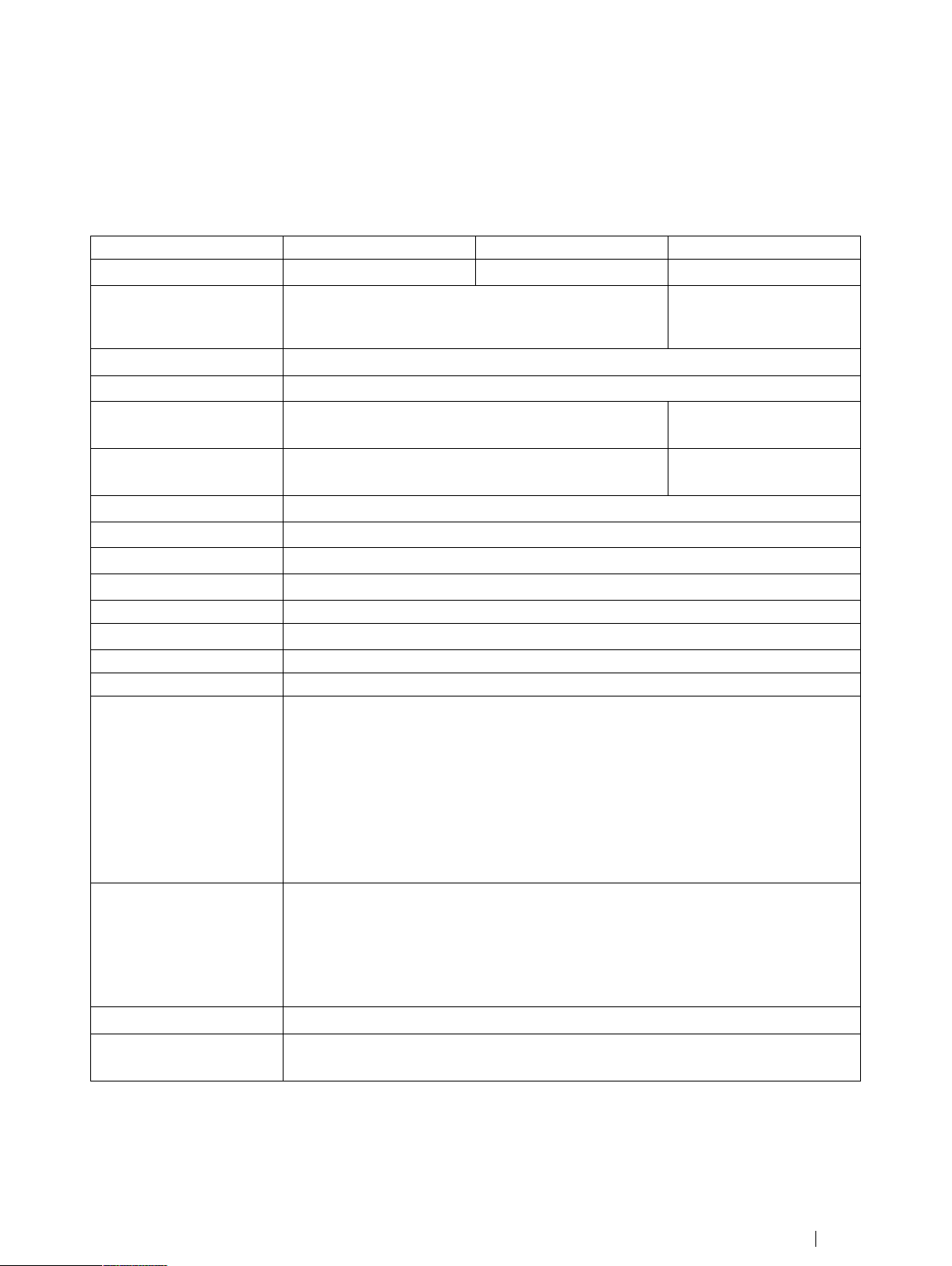
Appendix E
Technical Specifications
E1 Standard Tobii I-Series
SSttaannddaarrdd
TTyyppee//MMooddeell II––1122 RR II––1122 EETTRR II––1155 EETTRR
SSccrreeeenn
SSccrreeeenn RReessoolluuttiioonn
TToouucchh PPaanneell
DDiimmeennssiioonnss ((WWxxHHxxDD))
WWeeiigghhtt 2,8 kg
SSppeeaakkeerrss 2 × 3 W Closed Box Speakers
MMiiccrroopphhoonnee 1 × Analog Microphone
PPrroocceessssoorr
CChhiippsseett Intel® NM10 Express Chipset
RRAAMM
OOppeerraattiinngg ssyysstteemm
HHaarrdd ddiisskk ddrriivvee
SSDD--CCaarrdd MicroSD-Card 32 GB
CCoonnnneeccttoorrss
2 × 3.5 mm Switch connector interface, (Pin out for mono plug: Sleeve = Common ground,
BBuuttttoonnss
WWLLAANN ((ooppttiioonnaall))
BBlluueettooootthh®® ((ooppttiioonnaall))
TToobbiiii II––1122 TToobbiiii II––1122 TToobbiiii II––1155
12.1ʺ, Aspect ratio: 4:3, LED Backlight Unit,
White Luminance 500 cd/m
1024 × 768 pixels (XGA)
Projected Capacitive Touch with Gorilla® Glass, 10 point multi touch
30,7 × 27,4 × 10,5 cm
12.1 × 10.8 × 4.1 inches
6.2 lbs
Intel® Atom™ Dual Core Processor N2800 (1M Cache, 1.86 GHz)
Microsoft Windows 7
2.5ʺ SSD 120 GB minimum
1 × Connector for an HDMI 1.3 Connector Type A cable
2 × USB 2.0 (Current limit = 1000 mA)
1 × USB 3.0 (Current limit 1500 mA)
1 × RJ45 100/1000 Mbit/s (Ethernet)
1 × 3.5 mm” Headphone jack (stereo) with jack detection
1 × 24 VDC in 2.5/5.5 mm (Power connector)
IEEE802.11 b/g/n Dual antenna diversity system
Dedicated for Mobile Phone Communication
2
4 GB DDR3
Tip = Signal)
1 × Power On
1 × Volume Up
1 × Volume Down
1 × Menu
2 × Programmable
Bluetooth® 3.0+HS
15.0ʺ, Aspect ratio: 4:3, LED
Backlight Unit
White Luminance 400 cd/m
36,9 × 32,6 × 11,2 cm
14.5 × 12.8 × 4.4 inches
3,8 kg
8.4 lbs
2
Tobii I-SeriesUser’s manual v.1.3 - en-US
Appendix E Technical Specifications
75
Page 82

SSttaannddaarrdd
TToobbiiii II––1122 TToobbiiii II––1122 TToobbiiii II––1155
TTyyppee//MMooddeell II––1122 RR II––1122 EETTRR II––1155 EETTRR
IIRR RReemmoottee CCoonnttrrooll
((EEnnvviirroonnmmeennttaall CCoonnttrrooll
UUnniitt))
Resting Orientation: 1 × IR filter window with 1 × IR Receive Sensor, 3 × IR Transmit Diodes
GEWA Programmable IR Remote Control (Environmental Control Unit),
19 – 455 kHz, 940 nm, compatible with a wide range of remote controls
and 1 × Red Status LED
Upright Orientation: 1 × IR filter window with 4 × IR Transmit Diodes
CCaammeerraa
User Camera (back) 5 MP AF (Auto Focus)
Web Camera (front) 2 MP FF (Fixed Focus)
EEyyee TTrraacckkeerr N/A
BBaatttteerryy RRuunn TTiimmee
I
~10.5 h ~9 h ~9.5/8iih
BBaatttteerryy CChhaarrggee TTiimmee
Maximum 5.4 h (0-100%)
Tobii IS20 Module
BBaatttteerryy SSttoorraaggee TTiimmee Maximum 6 months @ charge ≥ 40%
DDeesskkssttaanndd Integrated
MMoouunnttiinngg SSyysstteemmss
Tobii QR adapter plate for Daessy and REHAdapt
SSuuppppoorrtteedd
PPoowweerr SSuuppppllyy Adapter Technology Co. Ltd, ATM065-A240
Input: Universal 100 ~ 240 VAC / 50 ~ 60 Hz
Output: +24VDC / 0~2.71A
IIPP ccllaassss
IP 43 (with I/O covers in place)
i. Indoor with continuous communication and with Gaze Interaction if applicable. ~24 hours with a Power optimized scenario.
ii. 9.5 hours without the Eye tracker activated, 8 hours with the Eye tracker activated
E2 Radio Free Tobii I-Series
RRFF FFrreeee TToobbiiii II––1122 TToobbiiii II––1155
TTyyppee//MMooddeell II––1122 EETT II––1155 EETT
SSccrreeeenn
12.1ʺ, Aspect ratio: 4:3, LED Backlight
Unit,
2
1024 x 768 pixels (XGA)
SSccrreeeenn rreessoolluuttiioonn
TToouucchh PPaanneell
DDiimmeennssiioonnss ((WWxxHHxxDD))
White Luminance 500 cd/m
Projected Capacitive Touch with Gorilla® Glass, 10 point multi touch
30,7 × 27,4 × 10,5 cm
12.1 × 10.8 × 4.1 inches
WWeeiigghhtt 2,8 kg
6.2 lbs
SSppeeaakkeerrss 2 × 3 W Closed Box Speakers
MMiiccrroopphhoonnee 1 × Analog Microphone
PPrroocceessssoorr
Intel® Atom™ Dual Core Processor N2800 (1M Cache, 1.86 GHz)
CChhiippsseett Intel® NM10 Express Chipset
RRAAMM
OOppeerraattiinngg ssyysstteemm
HHaarrdd ddiisskk ddrriivvee
4 GB DDR3
Microsoft Windows 7
2.5ʺ SSD 120 GB minimum
15.0ʺ, Aspect ratio: 4:3, LED Backlight
Unit
White Luminance 400 cd/m
36,9 × 32,6 × 11,2 cm
14.5 × 12.8 × 4.4 inches
3,8 kg
8.4 lbs
2
Appendix E Technical Specifications
76
Tobii I-Series User’s manual v.1.3 - en-US
Page 83

RRFF FFrreeee TToobbiiii II––1122 TToobbiiii II––1155
TTyyppee//MMooddeell II––1122 EETT II––1155 EETT
SSDD--CCaarrdd MicroSD-Card 32 GB
1 × Connector for an HDMI 1.3 Connector Type A cable
2 × USB 2.0 (Current limit = 1000 mA)
1 × USB 3.0 (Current limit 1500 mA)
CCoonnnneeccttoorrss
1 × RJ45 100/1000 Mbit/s (Ethernet)
2 × 3.5 mm Switch connector interface, (Pin out for mono plug: Sleeve =
Common ground, Tip = Signal)
1 × 3.5 mm” Headphone jack (stereo) with jack detection
1 × 24 VDC in 2.5/5.5 mm (Power connector)
BBuuttttoonnss
1 × Power On
1 × Volume Up
1 × Volume Down
1 × Menu
2 × Programmable
IIRR RReemmoottee CCoonnttrrooll ((EEnnvviirroonnmmeennttaall
CCoonnttrrooll UUnniitt))
GEWA Programmable IR Remote Control (Environmental Control Unit),
19 – 455 kHz, 940 nm, compatible with a wide range of remote controls
Resting Orientation: 1 × IR filter window with 1 × IR Receive Sensor, 3 × IR
Transmit Diodes and 1 × Red Status LED
Upright Orientation: 1 × IR filter window with 4 × IR Transmit Diodes
CCaammeerraa
User Camera (back) 5 MP AF (Auto Focus)
Web Camera (front) 2 MP FF (Fixed Focus)
EEyyee TTrraacckkeerr
BBaatttteerryy RRuunn TTiimmee
I
BBaatttteerryy CChhaarrggee TTiimmee
~9h ~9.5/8iih
Tobii IS20 Module
Maximum 5.4 h (0-100%)
BBaatttteerryy SSttoorraaggee TTiimmee Maximum 6 months @ charge ≥ 40%
DDeesskkssttaanndd Integrated
MMoouunnttiinngg SSyysstteemmss SSuuppppoorrtteedd Tobii QR adapter plate for Daessy and REHAdapt
PPoowweerr SSuuppppllyy Adapter Technology Co. Ltd, ATM065-A240
Input: Universal 100 ~ 240 VAC / 50 ~ 60 Hz
Output: +24VDC / 0~2.71A
IIPP CCllaassss
i. Indoor with continuous communication and with Gaze Interaction if applicable. ~24 hours with a Power optimized scenario.
ii. 9.5 hours without the Eye tracker activated, 8 hours with the Eye tracker activated
IP 43 (with I/O covers in place)
E3 Battery pack
IItteemm
BBaatttteerryy TTeecchhnnoollooggyy Li-Ion rechargeable battery pack with
CCeellll
BBaatttteerryy PPaacckk CCaappaacciittyy
Tobii I-SeriesUser’s manual v.1.3 - en-US
SSppeecciiffiiccaattiioonn
gas gauge (SMBus v1.1 interface)
6× Panasonic NCR18650 (3S2P)
62.64 Wh Initial capacity, new battery pack
RReemmaarrkk
Appendix E Technical Specifications
77
Page 84

IItteemm
SSppeecciiffiiccaattiioonn
NNoommiinnaall VVoollttaaggee 10.8 V
CChhaarrggee TTiimmee
CCyyccllee LLiiffee
AAlllloowwaabbllee OOppeerraattiinngg TTeemmppeerraattuurree
Maximum 5.4 h
500 cycles Minimum 75% of initial capacity
0 – 45 ℃, 45-85%RH
-20 – 60 ℃, 45-85%RH Discharge condition
SSttoorraaggee TTeemmppeerraattuurree
-20 – 35 ℃, 45-85%RH
-20 – 40 ℃, 45-85%RH 6 months
-20 – 45 ℃, 45-85%RH 1 month
-20 – 50 ℃, 45-85%RH 1 week
SSttoorraaggee TTiimmee
i. Batteries shall not be stored in the device
I
Maximum 6 months @ charge ≥ 40%
E4 Eye Tracker
RReemmaarrkk
Charge from 0 to 100%
remaining
Charge condition
1 year
Do not long time store battery
packs with less than 40%
charge level
TTeecchhnniiccaall SSppeecciiffiiccaattiioonnss
WWoorrkkiinngg DDiissttaannccee
TToobbiiii IISS2200 MMoodduullee
40 - 90 cm
18 - 35 inches
FFrreeeeddoomm ooff HHeeaadd MMoovveemmeenntt
@@ 7700 ccmm // 2277..55 iinncchheess
((WWiiddtthh xx HHeeiigghhtt))
HHeeaadd MMoovveemmeenntt SSppeeeedd ((ooppttiimmaall))
ii
50 × 36 cm
20 × 14 in
11.8 in/s
30 cm/s
GGaazzee DDaattaa RRaattee 30 Hz
GGaazzee AAccccuurraaccyy
Under ideal conditions
Across 30 × 20 × 20 cm head box
SSccrreeeenn SSiizzee
Distance (from screen)
iiii
0.4° (Std dev 0.1°)
0.5° (Std dev 0.2°)
<22ʺ
45 — 85 cm
17.7 — 33.5 in
Track box size (Width × Height)
27 × 23 — 52 × 44 cm
10.6 × 9.1 — 20.5 × 17.3 in
Track box depth
40 cm
15.7 in
GGaazzee PPrreecciissiioonn ((==ssaammppllee ttoo ssaammppllee nnooiissee))
iiiiii
Under ideal conditions, without filter, on artificial eyes Pending
Across head box, without filter, on human eyes
MMoouunnttiinngg
PPoowweerr SSuuppppllyy
0.4° (Std dev 0.1°)
Built in
Built in
i. Freedom of head movement describes the volume in front of the tracker in which the user must have at least one of the eyes. The numbers are
specified parallell/orthogonal to screen surface, assuming eye tracker is at 20 degree angle to screen.
Appendix E Technical Specifications
78
Tobii I-Series User’s manual v.1.3 - en-US
Page 85

ii. Gaze accuracy describes the angular average distance from the actual gaze point to the one measured by the eye tracker.
Accuracy under ideal conditions is measured with users placed in the center of the eye tracker track box with the head resting on a chin rest, and the
room and screen illumination constant at 300 lux.
Accuracy across head box is measured with users after calibration systematically positioned at varying positions ranging from center of the head box up
to +/- 15 cm horizontal, +/- 10 cm vertical and +/- 10 cm distance.
Accuracy across varying background illumination is measured with users’ head resting on a chin rest, and after calibration modifying background
illumination from 1 to 1000 lux.
iii. Gaze Precision describes the point-to-point variation between individual gaze samples (here specified with binocular data, ie both eyes, and measured
on artificial eyes). Gaze Precision with Stampe filter is with Stampe stage 2 noise-reduction algorithm applied to raw data (Stampe , Behavior Research
Methods, Instruments & Computers 1993, 25 (2), 137-142).
Precision without filter is based on raw data, without any de-noising filter applied, either inside or outside the eye tracker.
Precision under ideal conditions is measured with users placed in the center of the eye tracker track box with the head resting on a chin rest, and the
room and screen illumination constant at 300 lux.
Precision across head box is measured with users after calibration systematically positioned at varying positions ranging from center of the head box up
to +/- 15 cm horizontal, +/- 10 cm vertical and +/- 10 cm distance.
Tobii I-SeriesUser’s manual v.1.3 - en-US
Appendix E Technical Specifications
79
Page 86

Appendix F Approved Accessories
DDeessccrriippttiioonn MMooddeell TToobbiiii PPaarrtt NNoo..
Tobii I-Series AC Adapter (Power
Supply)
Battery pack
For information about the latest approved Tobii Accessories, please visit the www.tobii.com website or contact your local Tobii
reseller.
AdapterTech ATM065–A240
TISB1
12002664
12002548
Appendix F Approved Accessories
80
Tobii I-Series User’s manual v.1.3 - en-US
Page 87

81
Page 88

Support for Your Tobii Device
Get Help Online
Before contacting us, see the product-specific Support page for your Tobii device. It contains up-to-date information about issues and tips & tricks related to the product. Find our Support page online
at: http://www.tobii.com/assistivesupport.
Contact Your Reseller
For questions or problems with your product, contact Customer Support at your Tobii Reseller for assistance. They are most familiar with your personal setup and can best help you with tips and
product training. For our Resellers contact details, see http://www.tobii.com/en/assistive-technology/global/Contact/
Tobii Support Offices
NNoorrtthh EEuurrooppee CCeennttrraall EEuurrooppee NNoorrtthh AAmmeerriiccaa CChhiinnaa
support@tobii.com support@tobii.com techsupport@tobiiATI.com support.cn@tobii.com
Phone: +46 8 522 950 20 Phone: +49 69 24 75 03 4-28 Toll-Free: +1-800-793-9227 Phone: +86 512 6936 2880-814
Support hours: 8 AM - 6 PM Support hours: 8 AM - 6 PM Phone: +1-781-461-8200 Support hours: 9 AM – 5:30 PM
Between July-August: 9 AM - 5 PM Between July-August: 9 AM - 5 PM Support hours: 9 AM - 9 PM (China Standard Time, UTC +8)
(Central European Time, UTC +1) (Central European Time, UTC +1) (US Eastern Standard Time, UTC -6)
©Tobii®. Illustrations and specifications do not necess arily apply to products and services offered in each local market. Technical specifications are subject to change without prior notice. All other trademarks are the property of their respective owners.
EEuurrooppee,, AAffrriiccaa,, SSoouutthh AAmmeerriiccaa CCeennttrraall EEuurrooppee NNoorrtthh AAmmeerriiccaa CChhiinnaa PPaacciiffiicc,, SSoouutthh AAssiiaa
Tobii Technology AB Tobii Technology GmbH Tobii ATI Tobii Electronics Technology Suzhou Co.,
Karlsrovägen 2D Niedenau 45 333 Elm Street No. 678, Fengting Avenue 69 Cumming Street
S-182 53 Danderyd D-60325 Frankfurt am Main Dedham, MA 02026 Land Industrial Park Craigburn Farm SA 5051
Sweden Germany USA Weiting, Suzhou 2, Post code: 21512 Australia
Phone : +46 8 663 69 90 Phone: +49 69 24 75 03 40 Phone: +1-781-461-8200 China Phone: +61 (0) 450 460 668
Fax: +46 8 30 14 00 Fax: +49 69 24 75 03 429 Fax: +1-781-461-8213 Phone: +86 (0) 13585980539 Fax: +61 (0) 8 8278 8671
www.tobii.com www.tobii.com www.tobiiATI.com www.tobii.com www.tobii.com
sales@tobii.com sales.de@tobii.com sales.us@tobii.com sales.cn@tobii.com sales@tobii.com
Ltd
Tobii Technology
