Page 1
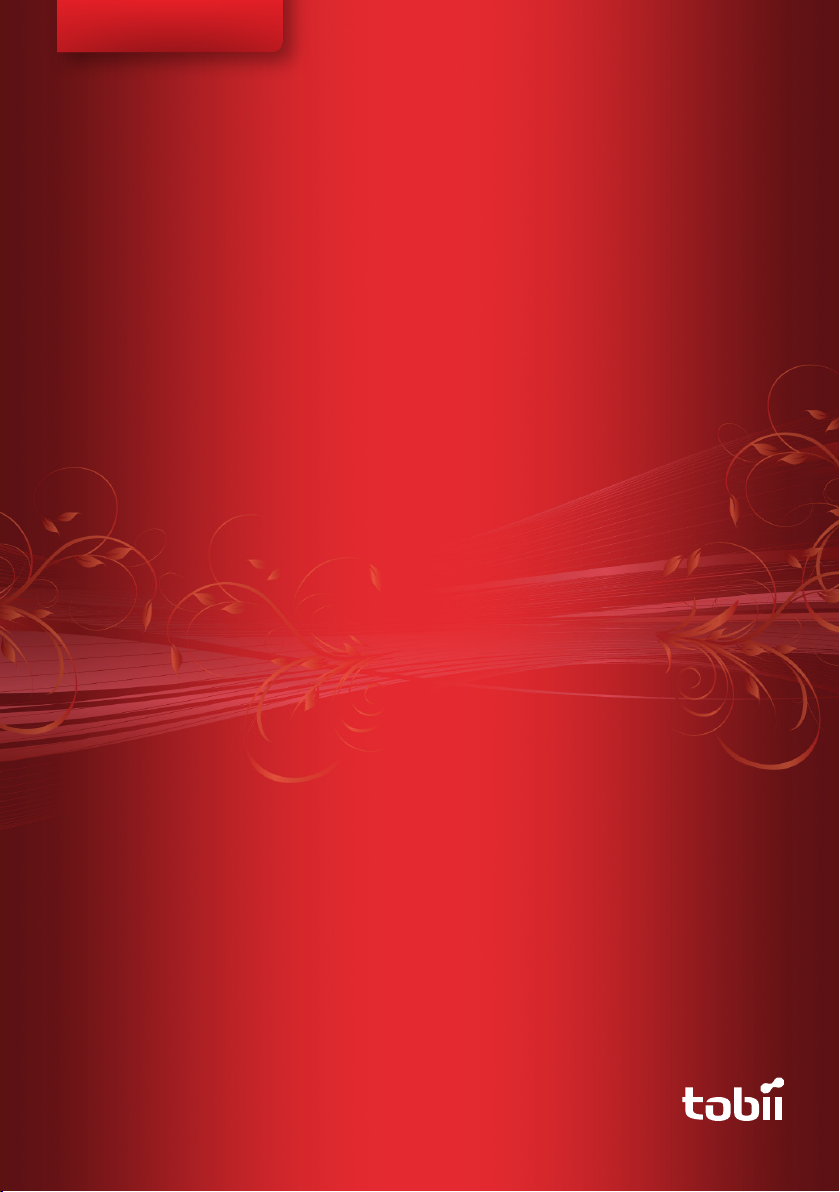
Tobii C-Series User’s Manual
User’s Manual
Tobii C-Series
C8
C12
C15
CEye
Celebrating Communication
Page 2
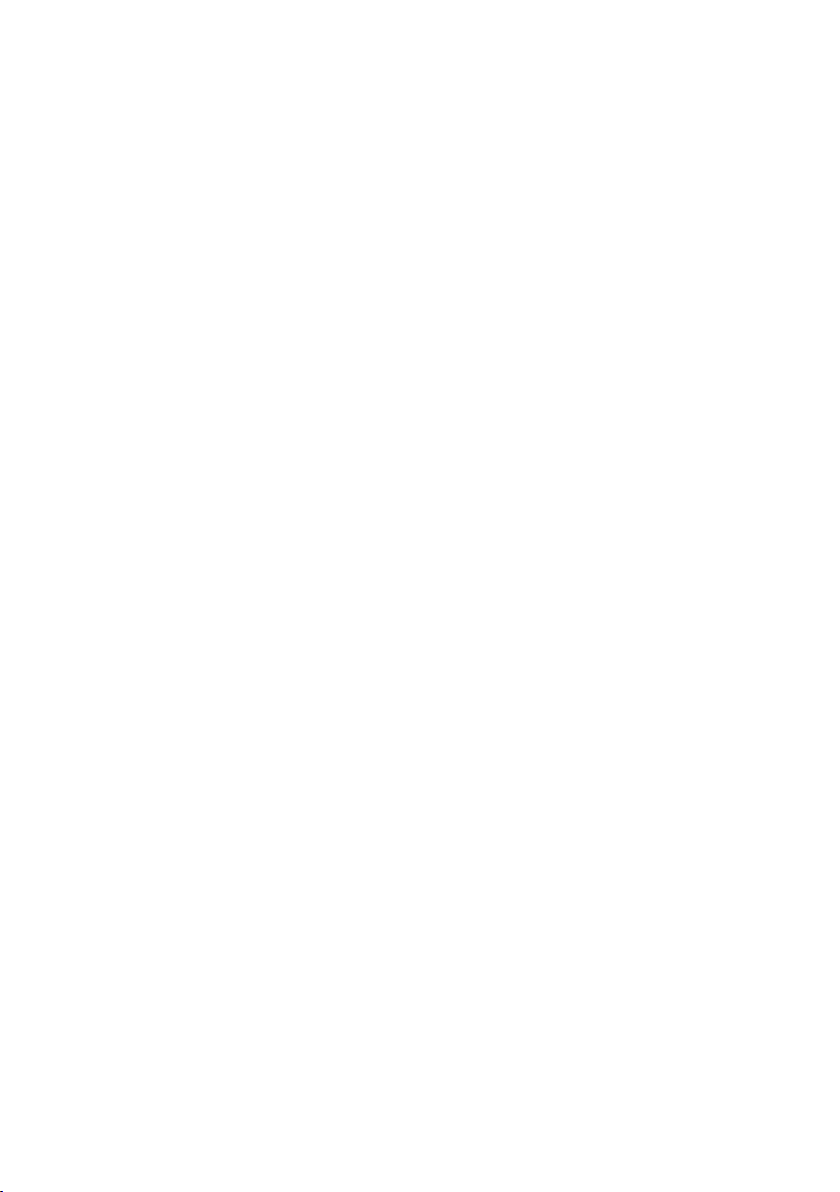
Tobii C-Series User’s Manual
Content subject to change without notice.
Please check Tobii web site www.tobii.com for
updated versions of this manual.
Manual Version 2.4
02 / 2012
All rights reserved.
© Tobii Technology AB
The information contained in this document
is proprietary to Tobii Technology. Any
reproduction in part or whole without prior
written authoriztion by Tobii Technology is
prohibited.
US Patent 7, 572,008 (applies to Tobii CEye)
Tobii_manual_Cseries_V2_4_02022012_UsEng
Page 3
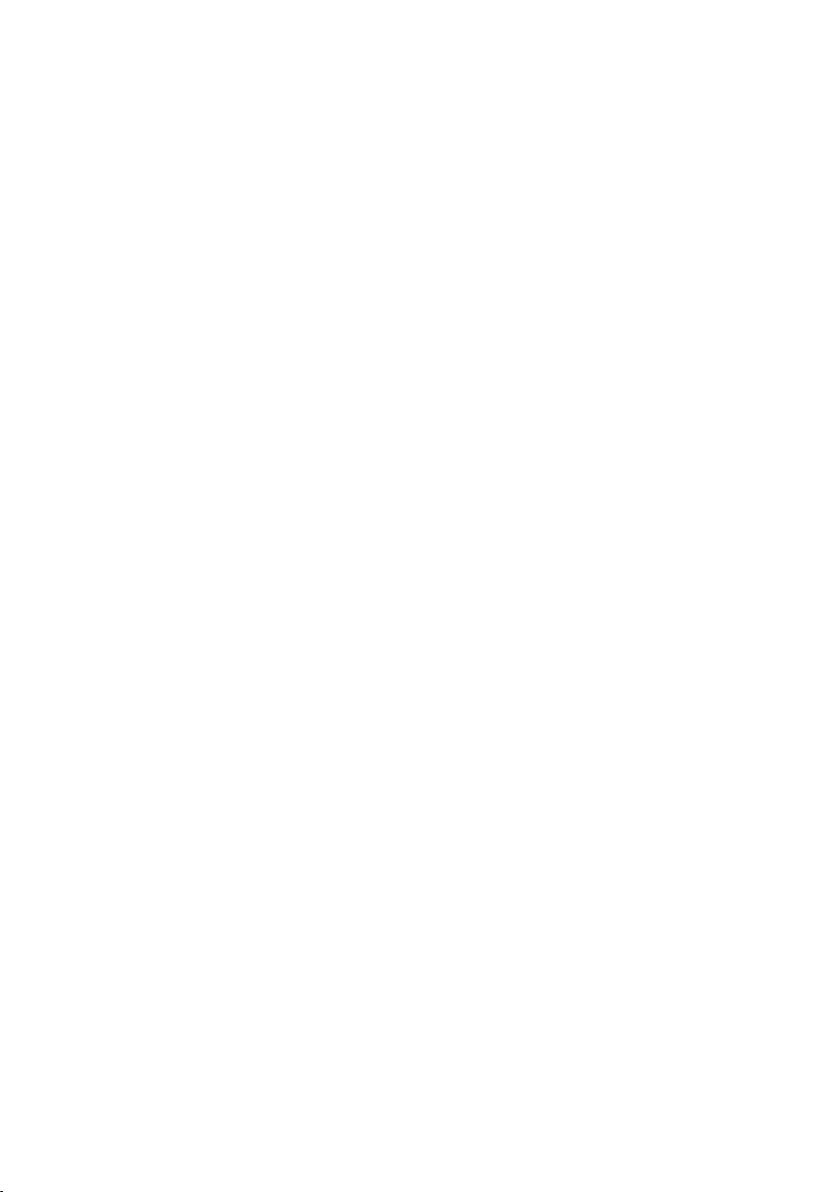
Contents
Introduction 6
1
1.1 Intended Use 6
1.2 Package Contents 7
1.3 Customer Support 7
1.4 Warranty 7
Safety 8
2
2.1 Avoiding Hearing Damage 8
2.2 Mounting Warning 9
2.3 Emergency Warning 9
2.4 Infrared Warning 9
2.5 Epilepsy Warning 10
2.6 Child Safety 10
Overview of the Tobii C8, C12 and C15 11
3
3.1 Key Features 11
3.2 Product Layout 11
3.2.1 The Tobii C8, Tobii C12 and Tobii C15 11
3.2.2 Ports, Sensors and Device Buttons 12
3.3 Preinstalled Software 13
3.4 Configuring the Device 13
Batteries in the Tobii C-Series 14
4
4.1 Batteries 14
4.1.1 Hot Swappable 14
4.2 Charging 14
4.2.1 Checking Charge Level 15
4.3 Inserting and Releasing the Batteries 16
Using the Tobii C-Series 18
5
5.1 Starting the Device 18
5.1.1 Password Information 18
5.1.2 C-Series Welcome Guide 19
5.1.3 C-Series Welcome Center 20
5.1.4 C-Series Update Notifier 21
5.2 Shutting Down the Device 23
5.3 Configuring a Switch to Power On or Off 24
5.3.1 Configuring a Switch to Power On 24
5.3.2 Configuring a Switch to Power Off 24
Page 4
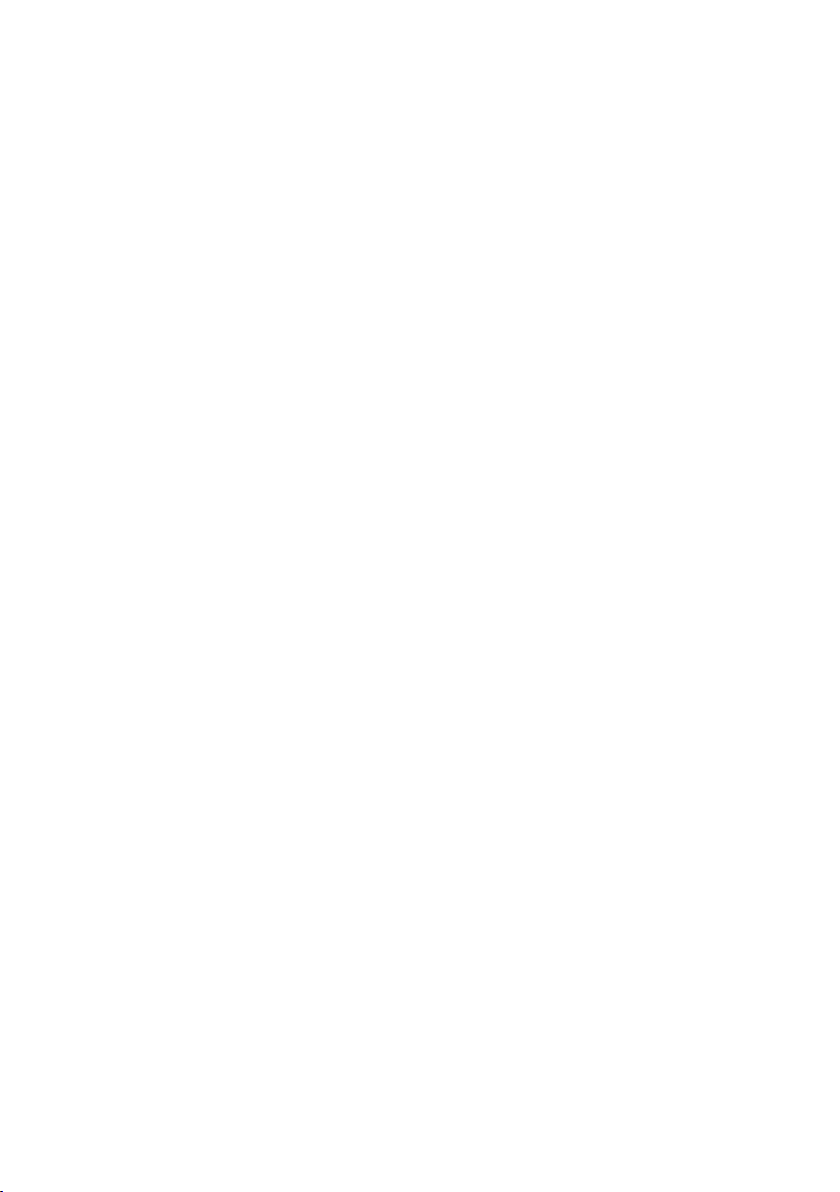
5.4 Safety Settings: C-Series Hardware Options 25
5.4.1 Audio Safety 25
5.4.2 Temperature Control Safety 26
5.4.3 Saving Changes for Future Sessions 27
5.4.4 Disabling Safety Page as Default Page on Startup 27
5.5 Adapting the Touch Screen for the User 28
5.5.1 Calibrating the Touch Screen 28
5.6 Adjusting the Backlight 30
5.6.1 Adjusting the Sound 31
5.7 Using Headphones 32
5.8 Using Bluetooth® (optional) 32
5.8.1 Handling Licenses 32
5.8.2 Enabling and Disabling Bluetooth® Communication 32
5.8.3 Connecting to a Bluetooth® Device 33
5.9 Using the WLAN (optional) 33
5.9.1 Handling Licenses 33
5.9.2 Enabling and Disabling the WLAN Communication 33
5.9.3 Connecting to a WLAN 34
5.10 Using the Camera 34
5.11 Using the Mobile Phone (optional) 35
5.11.1 Handling Licenses 35
5.11.2 Enabling and Disabling the Mobile Phone 36
5.12 Using Environmental Control (optional) 36
5.12.1 Handling Licenses 37
5.12.2 Enabling and Disabling Tira 37
5.13 Creating Shortcuts to Actions 38
5.13.1 Available Actions 38
5.13.2 Selecting Actions 39
5.14 Handling Licenses 41
5.15 System Information 42
5.16 Performing Backup and Restore 43
5.16.1 User Profile Card 43
5.16.2 Restoring Backup Files by the User 43
5.16.3 Restoring the Factory Settings of a C-Series Device: 43
Tobii CEye Module & Eye Control 45
6
6.1 Installing the Tobii CEye Module 45
6.1.1 Mounting the CEye Module to the Tobii C12 or C15 45
6.1.2 Required Software 46
6.1.3 Installation of Eye Control Software from USB Stick 47
6.2 Using the Tobii CEye Module 48
6.2.1 Positioning 48
6.2.2 Track Status Viewer 48
6.2.3 Track Box 49
Page 5
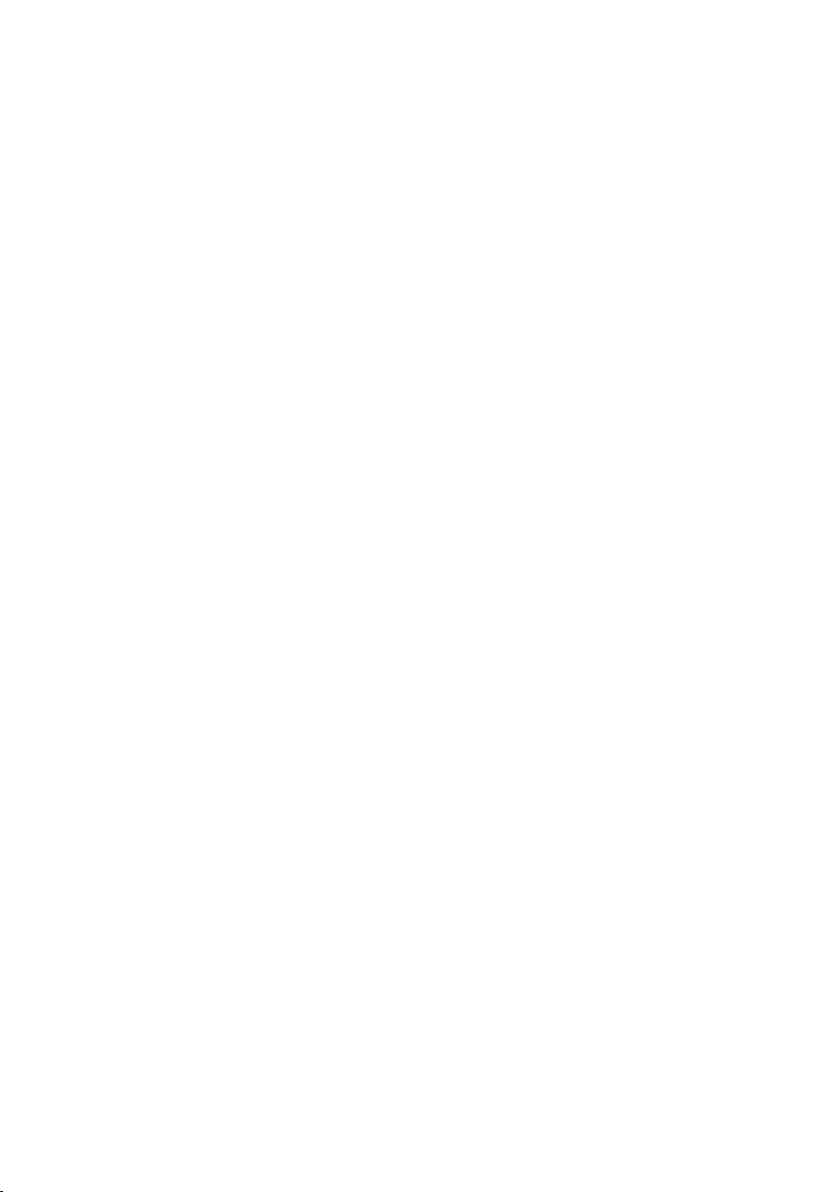
6.2.4 Accessing the Tobii Eye Control Options 50
6.2.5 Creating a New Profile 51
6.2.6 Selecting Current User Profile 51
6.2.7 Deleting a Profile 52
6.2.8 Customizing the Interaction 52
6.2.9 Customizing the Calibration 54
6.2.10 Customizing the Calibration Area 56
6.2.11 Showing Track Status 57
6.2.12 Calibrating 58
6.2.13 Interrupting Calibration 58
6.2.14 Customizing Active Eye 58
6.2.15 Improving Calibration Point(s) 59
6.2.16 Removing Calibration Point(s) 60
6.2.17 Customizing Windows Control 61
6.2.18 Starting and Disabling Windows Control 63
6.2.19 Placing the Windows Control Menu 63
6.2.20 Clicking with Windows Control 64
6.2.21 Magnifying with Windows Control 64
6.2.22 Selecting Windows Control Functions 64
6.2.23 Pausing Windows Control 64
6.2.24 Scrolling with Windows Control 65
Product Care 66
7
7.1 Temperature & Humidity 66
7.1.1 General Use 66
7.1.2 Transportation and Storage 66
7.2 Changing the Side Covers 66
7.3 Cleaning 67
7.3.1 Cleaning of the Speaker Mesh 68
7.4 Placement 68
7.5 Transporting the C-Series Device 69
7.6 Disposing of the Batteries 69
7.7 Disposing of the C-Series Device 69
Appendices 70
8
8.1 Appendix A: Training Resources 70
8.2 Appendix B: CEye - Software License 70
8.3 Appendix C: Compliance Information 70
8.3.1 FCC Statment 70
8.3.2 Radio Wave Exposure and Specific Absorption Rate (SAR)
Information 71
8.3.3 Industry Canada Statement 76
8.4 Appendix D: Technical Specifications 77
8.5 Appendix E: Approved Accessories 78
Page 6
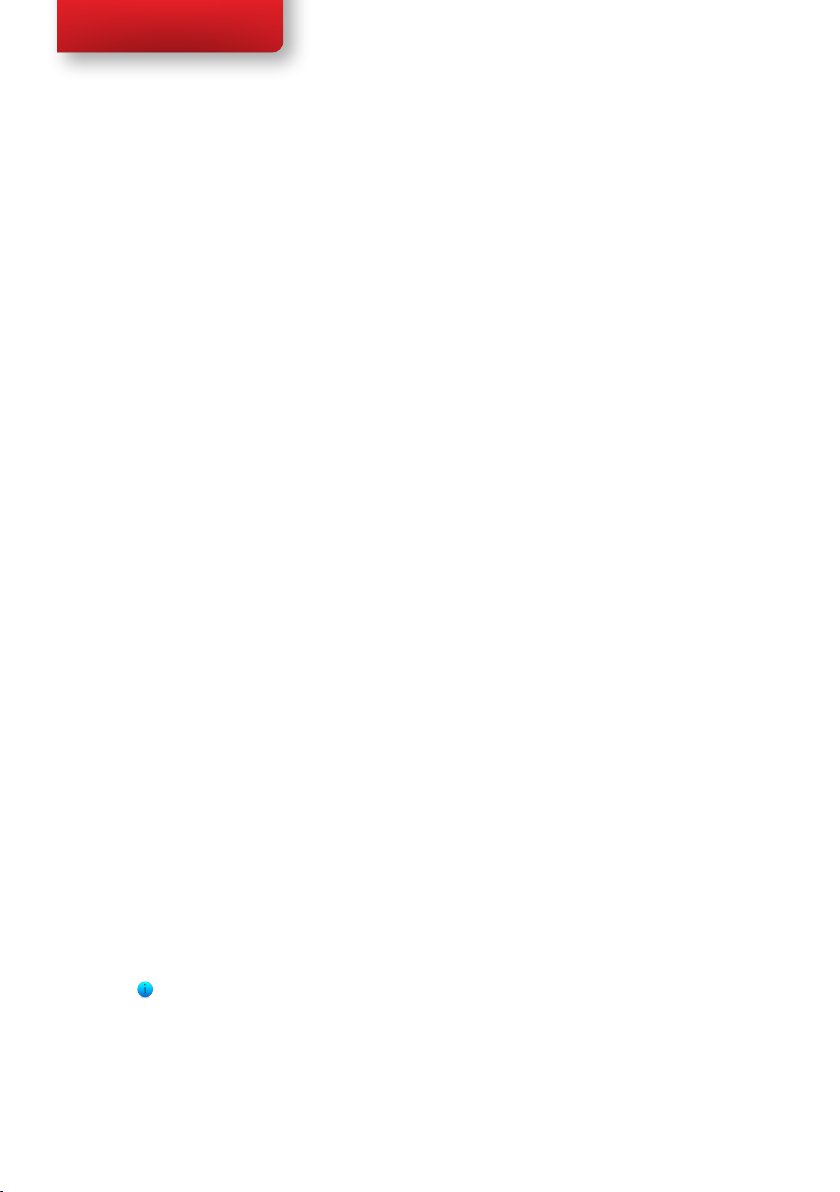
Tobii C-Series User’s Manual
Introduction1
Thank you for purchasing a Tobii C-Series device from Tobii Technology!
To ensure the optimal performance of this product, please take the time to
read this manual carefully.
The C-Series device is available in three different sizes: the Tobii C8 with
an 8.4” screen, the Tobii C12 with a 12.1” screen and the Tobii C15 with a
15.0” screen. The Tobii C12 and C15 can be used with the Tobii CEye, to
enable eye control of the device.
This User’s Manual covers:
• The C-Series device, models Tobii C8, Tobii C12 and Tobii C15.
• The C-Series Hardware Options program (for controlling the
device and licenses).
• Tobii CEye (eye tracking module including Windows Control). Tobii
CEye is optional equipment and is only used with the Tobii C12 and
C15.
1.1 Intended Use
A variety of communication methods allow Tobii C-Series users the
ability to achieve their full potential. A user can communicate via text or
symbols to generate synthesized (computer voice) or digitized (recorded
voice) speech for face-to-face communication. A user also has the option
of communication through e-mail, text messages and chat. With the
Tobii C-Series, users also have the freedom and exibility to write and
edit documents, surf the Internet, play music and games, control a TV,
DVD and other household appliances via IR remote control and even
plan and manage their time – making independence easy. The C-Series
devices are available both as a dedicated Speech Generating Devices, with
communications software access only, or as open devices with access to
the regular Windows environment.
The C-Series device is not intended as sole communication means for
a user but as a complementary communication solution. Low-tech and
no-tech Assistive and Alternative Communication (AAC) solutions used
as additional methods are recommended as best practice for any person
utilizing a high-tech AAC device.
Chapter 1 Introduction
6
Page 7
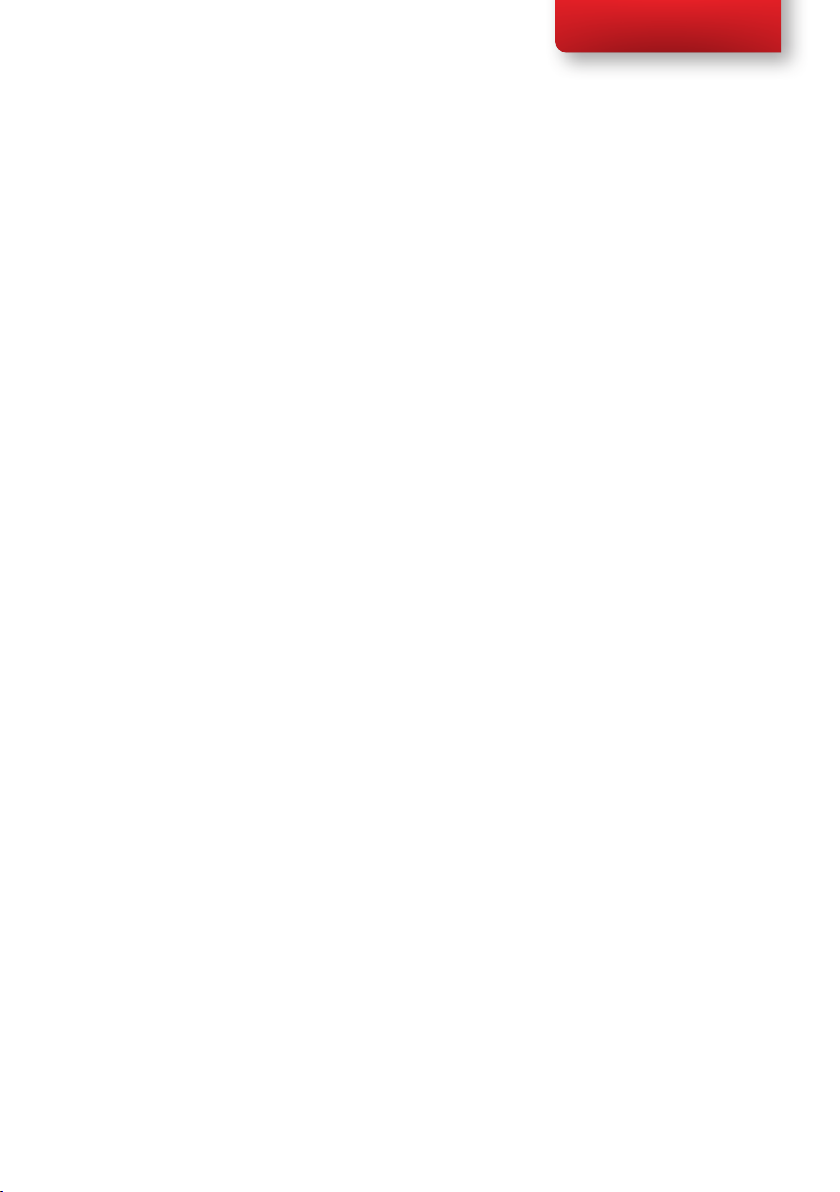
Tobii C-Series User’s Manual
1.2 Package Contents
The items below are included with your C-Series package:
• A Tobii C8, a Tobii C12 or a Tobii C15
• Two rechargeable Lithium Ion (LiPo) batteries
• A DC power adapter/charger including four different plugs for
different regions
• A carrying strap, extendable to shoulder strap, for the C8 and C12
• A User’s Manual (this document)
• A Getting Started Guide
• Three pairs of side covers, the black covers are mounted on the
device
• A stylus
• System restore discs
• Communication software installation disc (if ordered)
The Tobii CEye package (if included with the Tobii C12 or C15):
• A Tobii CEye module with two screws attached
• A Torx 10 screwdriver
• A Getting Started Guide
• A USB stick with the latest necessary software
1.3 Customer Support
For support, please contact your local representative or Support at Tobii.
In order to receive assistance as quickly as possible, make sure you have
access to your C-Series device and, if possible, an Internet connection. You
should also be able to supply the serial number of the device, which you nd
on the back of the device or in the C-Series Hardware Options, see the
System Information section in the Using the Tobii C-Series chapter.
For further product information and other support resources, please visit
the Tobii community www.mytobiicommunity.com and the Tobii website
www.tobii.com.
1.4 Warranty
Please read this User’s Manual carefully before using the device. The
warranty is only valid if the device is used according to the User’s Manual
and the warranty seal is not broken. Disassembling the C-Series device will
void the warranty.
Chapter 1 Introduction
7
Page 8
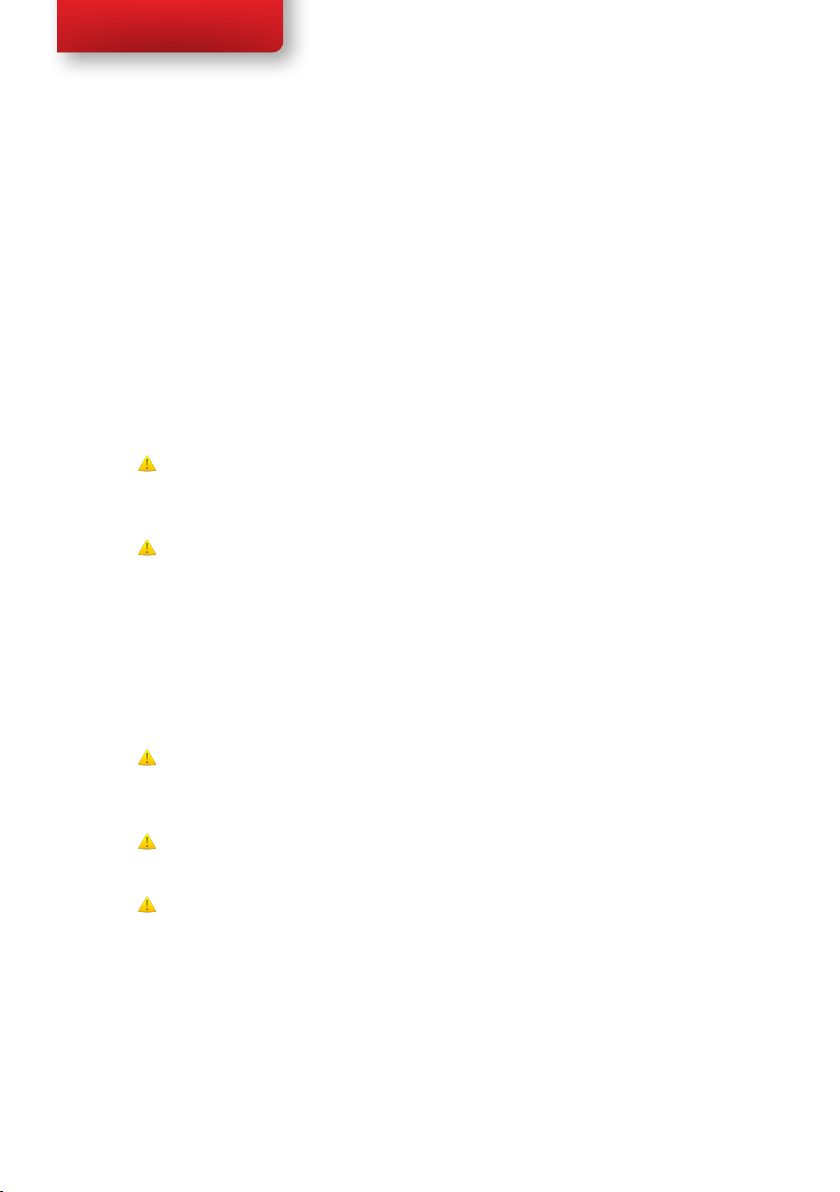
Tobii C-Series User’s Manual
Safety2
The C-Series device has been tested and approved as compliant
to all the Specications and Standards listed in the 8.3 Appendix
C: Compliance Information section of this manual and in the
8.4 Appendix D: Technical Specications section -- including,
but not limited to, the Medical Device Standard (Class 1/ Type
B). Nevertheless, in order to ensure safe operation of your Tobii
C-series device, there are a few safety warnings to bear in mind:
Do not place the device on your lap, a pillow or any other soft material
when it is powered on, since the material can block the fan and cause the
device to overheat.
The C-Series device contains Lithium Ion batteries. These batteries have
a storage temperature range of between -20°C and 40°C within 3 month.
Only charge the batteries in the temperature range of between 0°C and
40°C. Avoid exposing the batteries to re or to temperatures above 50°C
(122°F). These conditions may cause a battery to malfunction, generate
heat, ignite or explode. Be aware that it is possible, in a worst case scenario,
for temperatures to reach greater than those stated above in, for example,
the trunk of a car on a hot day. So, storing the device, with batteries
installed, in a hot car trunk could conceivably lead to a malfunction.
Do not disassemble or harm the battery. Pay attention to the
environmental laws and regulations which apply in your area when disposing
of batteries.
For safe operation of the C-Series device, use only charger, batteries and
accessories approved by Tobii Technology.
Do not open, or modify, the metal casing of the C-Series device or of the
power supply, since you may be exposed to potentially hazardous electrical
voltage. The device contains no serviceable parts. If the C-Series device or
it’s accessories are mechanically damaged, do not try to use them.
2.1 Avoiding Hearing Damage
Permanent hearing loss may occur if earphones, headphones or speakers
are used at high volume. To prevent this, the volume should be set to a safe
Chapter 2 Safety
8
Page 9
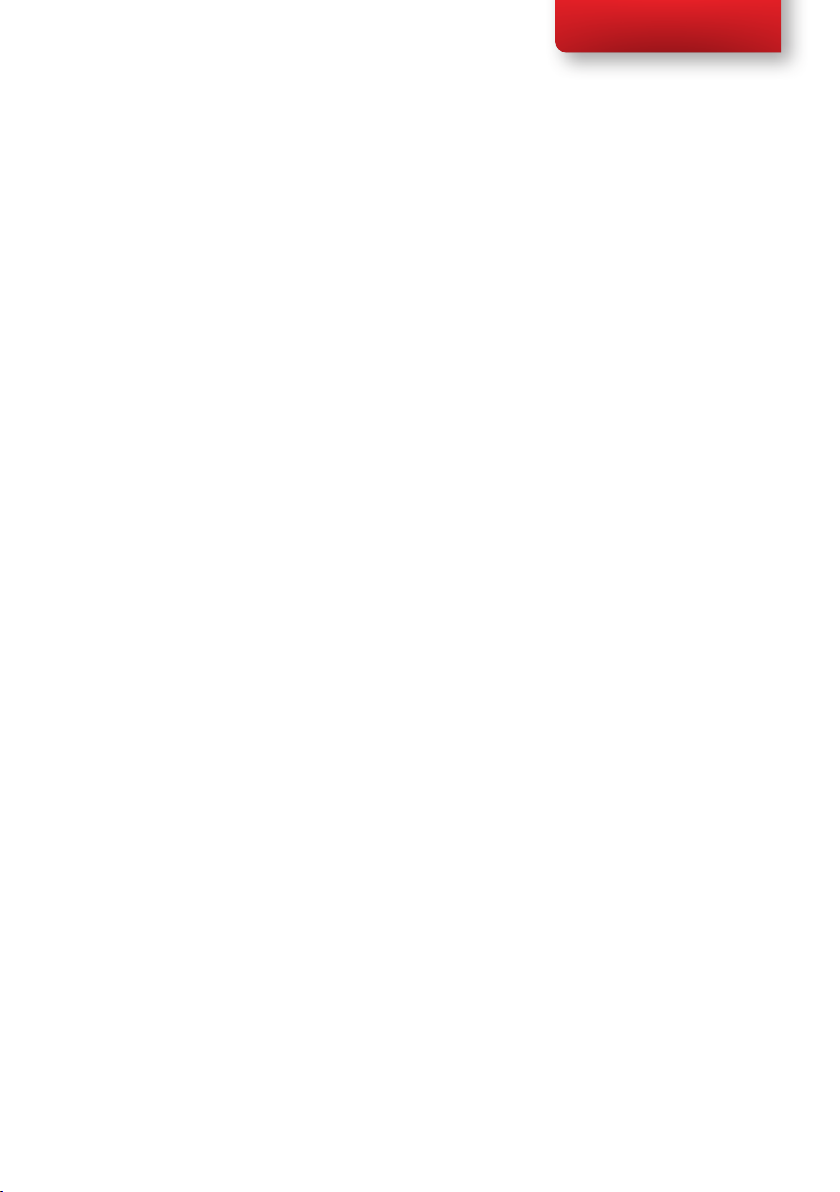
Tobii C-Series User’s Manual
level. You can become desensitized over time to high sound levels which
may then sound acceptable yet still could be damaging your hearing. If you
experience symptoms such as ringing in your ears, please lower the volume
or stop using the earphones/headphones. The louder the volume, the less
time is required before your hearing could be affected.
Hearing experts suggest the following measures to protect your hearing:
• Limit the amount of time you use earphones or headphones at high
volume.
• Avoid turning up the volume to block out noisy surroundings.
• Turn the volume down if you cannot hear people speaking near
you.
To establish a safe volume level:
1. Set your volume control at a low setting.
2. Slowly increase the sound until you can hear it comfortably and
clearly, without distortion.
2.2 Mounting Warning
The C-Series devices should be mounted according to instructions for
approved mounts or mounting brackets. However, should the device for
any reason harm or damage someone or something due to falling, neither
Tobii Technology nor any of its representatives will be responsible or liable
for any damages or injuries which may arise. The mounting of devices from
the C-Series is done entirely at the user’s own risk.
2.3 Emergency Warning
Do not rely on the device for emergency calls or banking transactions.
We recommend having multiple ways to communicate in emergency
situations. Banking transactions should only be carried out with a system
recommended by, and approved according to the standards of, your bank.
2.4 Infrared Warning
When activated, the Tobii CEye emits pulsed infrared (IR) light. Certain
medical devices are susceptible to disturbance by IR light and/or radiation.
Do not use the CEye when in the vicinity of such susceptible medical
devices as their accuracy or proper functionality could be inhibited.
Chapter 2 Safety
9
Page 10

Tobii C-Series User’s Manual
2.5 Epilepsy Warning
Some people with Photosensitive Epilepsy are susceptible to epileptic
seizures or loss of consciousness when exposed to certain ashing lights
or light patterns in everyday life. This may happen even if the person has no
medical history of epilepsy or has never had any epileptic seizures.
A person with Photosensitive Epilepsy would also be likely to have
problems with TV screens, some arcade games, and ickering uorescent
bulbs. Such people may have a seizure while watching certain images or
patterns on a monitor, or even when exposed to the light sources of an eye
tracker. It is estimated that about 3-5% of people with epilepsy have this
type of Photosensitive Epilepsy. Many people with Photosensitive Epilepsy
experience an “aura” or feel odd sensations before the seizure occurs. If
you feel odd during use, move your eyes away from the eye tracker.
2.6 Child Safety
The C-Series are advanced computer systems and electronic devices. As
such they are composed of numerous separate, assembled parts. In the
hands of a child certain of these parts have the possibility of being separated
from the device, possibly constituting a choking hazard or another danger
to the child.
Young children should not have access to, or the use of, the device without
parental or guardian supervision.
10
Chapter 2 Safety
Page 11

Tobii C-Series User’s Manual
Overview of the Tobii
C8, C12 and C153
3.1 Key Features
The C-Series has several built-in features. Some of these come standard
and some can be ordered as additional features.
Standard features: Camera, microphones and speakers.
Additional features: Bluetooth, Mobile phone, WLAN (Wireless Local
Area Network) and ECU (Environmental Control Unit).
The additional features can be purchased with the initial order or as an
additional license after delivery. To order a license, please contact Tobii
Customer Service, your reseller or your sales representative.
3.2 Product Layout
A C-Series device has a color TFT display with a touch screen. The Tobii
C8 has an 8.4” screen with an 800x600 pixel resolution. The Tobii C12 has
a 12.1” screen with a 1024 x 768 pixel resolution. The Tobii C15 has a 15.0”
screen with a 1024 x 768 pixel resolution.
3.2.1 The Tobii C8, Tobii C12 and Tobii C15
8.4”
12.1”
Chapter 3 Overview of the Tobii C8, C12 and C15
15.0”
11
Page 12

Tobii C-Series User’s Manual
3.2.2 Ports, Sensors and Device Buttons
Camera
LED
Ambient Light
Sensor
C8
C15
Speakers
C8, C12 & C15
Speakers
Tira-2.1
(IR Environmental Control)
Camera
LED
Microphones
C12
Camera
C8, C12 & C15
A
B
C
Power button
A, B and C quick
access buttons
USB 2.0
3,5 mm
headphone port
Carrying Strap
Attachment
(C8 & C12)
Ethernet
100 Mbit/s
Never force a connector into a port. If the connector and port do not
join with reasonable ease, they probably do not match. Make sure that the
connector matches the port and that you have positioned the connector
correctly in relation to the port.
12
Chapter 3 Overview of the Tobii C8, C12 and C15
C8, C12 & C15
USB 2.0 Mini USB 2.0 Switch 1
3,5 mm mono
Extensions Port
Switch 2
3,5 mm mono
Power
Page 13

Tobii C-Series User’s Manual
3.3 Preinstalled Software
The C-Series device is delivered with all preordered and required software
installed and ready to use. Should a reinstallation become necessary at any
stage, a setup le and discs are included.
The product number for Windows® can be found on the back of the
C-Series device, if there should be a need to reinstall Windows®.
3.4 Configuring the Device
Use the preinstalled C-Series Hardware Options to congure the
hardware functions on the device. You can access C-Series Hardware
Options in one of the following ways:
1. Go to Start menu > Control Panel.
Start menu
2. Double-click C-Series Hardware Options, , if the Control
Panel is in Classic View. If the Control Panel is in Control Panel
Home view, click Additional Options > C-series Hardware
Options.
or
• Double-click on the C-Series Hardware Options shortcut on
the desktop, .
or
3. Go to Start menu > All Programs > To b i i > C-Series
Hardware Options.
4. Click C-Series Hardware Options, .
In the list to the left, select which hardware conguration you want to
change. In the list to the right, the different settings will be revealed. The
changes are instantly executed. If you want to cancel the changes click
Cancel.
Please note that anywhere you see this icon, , an information box is
displayed when you briey rest the mouse pointer on the icon or by
touching the icon on the screen.
Chapter 3 Overview of the Tobii C8, C12 and C15
13
Page 14
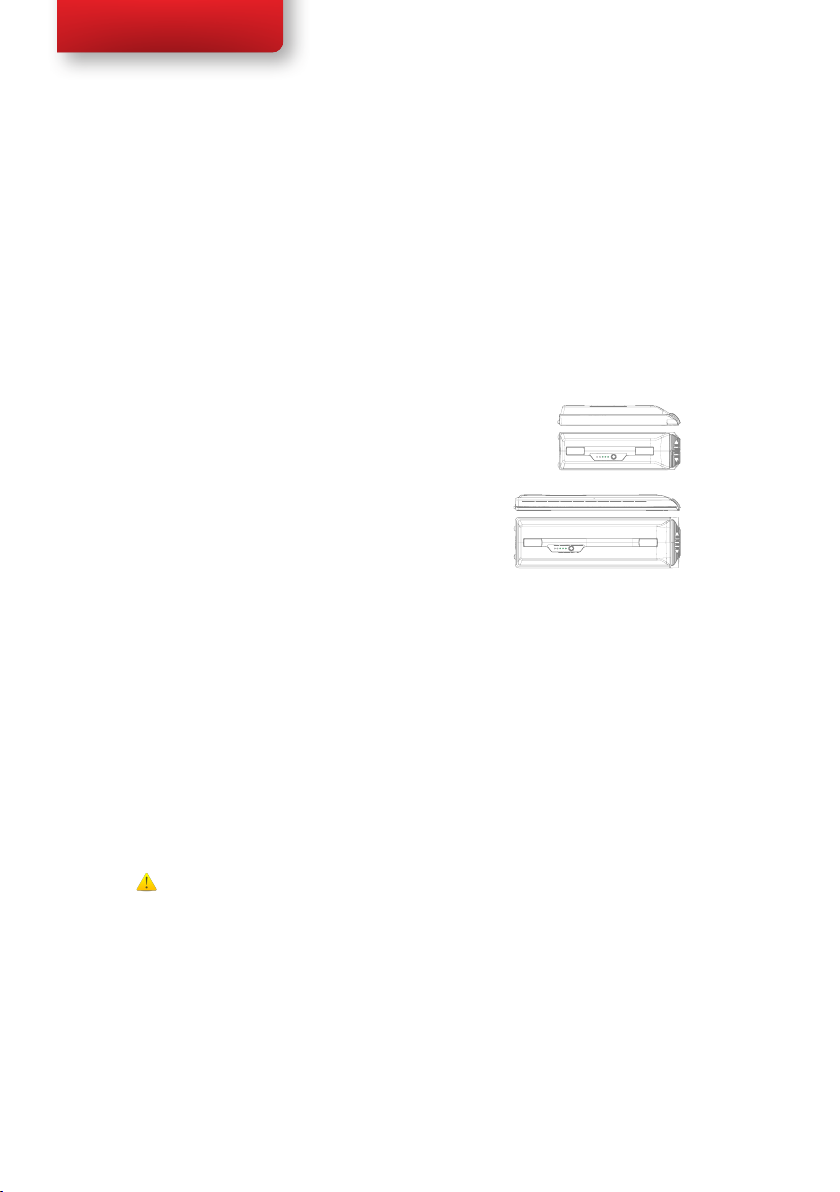
Tobii C-Series User’s Manual
Batteries in the Tobii
C-Series4
4.1 Batteries
The C-Series device has two battery compartments. The batteries for the
Tobii C8 differ in size and capacity from those of the Tobii C12 and C15, see
the Appendix C: Technical Specications.
Tobii C8 batteries:
• Standard, included.
Tobii C12 and C15 batteries:
• Standard, included.
4.1.1 Hot Swappable
You can remove/replace one battery without switching off the device,
providing that the remaining battery is sufciently charged. The remaining
battery requires being at least 5% charged to maintain device operation.
14
4.2 Charging
The batteries should only be charged using the included adapter, or by
using the Tobii C-Series Table Charger (not included, separate purchase
required). When the C-Series device is shut down and the adapter is
plugged in, the charging of completely discharged batteries may take up to 6
hours. The device can be used while the batteries are being charged, though
this may affect the time a battery takes to reach full capacity.
To be sure that charging takes place in both the C-Series device
and when using the C-Series Table Charger, be sure to plug the
adaptor into both the wall socket and the device or Charger
BEFORE you insert the batteries.
The expected battery lifetime is 500 charge/discharge cycles. After that, the
capacity of the battery will decrease by about 20% in usage time.
See Safety chapter for battery storage and charging temperatures.
Chapter 4 Batteries in the Tobii C-Series
Page 15

Tobii C-Series User’s Manual
4.2.1 Checking Charge Level
Click on the battery icon, , in the Notication area to see the remaining
charge of the battery, which is installed in the device.
Notication Area
You may also, at any time, check the status of a battery by pressing the
indicator button on the face of the battery. Five LEDs (light-emitting diodes)
will indicate the remaining charge level. For example, three lit LEDs indicate
a 60% remaining charge.
100 80 60 40 20
Push
Indicator button and LED’s
When charging, the highest capacity LED indicator will be blinking.
The lowest capacity LED indicator (the “20” LED), will also blink when
the indicator button is pressed if the battery’s capacity has dropped below
10%. So don’t rely upon the blinking of the 20% indicator as a guarantee for
charging.
If the batteries have been deeply discharged (this can happen by leaving an
empty battery inserted in the C-Series device without the power adapter
connected) you may not see any indication of charging when you reconnect
the adapter properly to the C-Series device or the Table Charger. It may
take some time (even up to 20 minutes) before you see an LED indication
that any charging is taking place. The battery IS being charged during this
duration though it is a recovery charge raising the level enough to begin
normal charging.
Chapter 4 Batteries in the Tobii C-Series
15
Page 16

Tobii C-Series User’s Manual
4.3 Inserting and Releasing the Batteries
For safety reasons, the C-Series device is delivered without the batteries
inserted. The batteries are delivered only partially charged. The C-Series
device can be used right away. It is nevertheless recommended that the
batteries are charged for at least two hours before taking the device in use.
To insert the batteries:
1. Place the C-Series device face down on a at surface.
2. Insert a battery in the battery compartment.
3. Press the battery down until it locks in place. You should hear a
click that conrms that the battery is in a locked position.
16
Chapter 4 Batteries in the Tobii C-Series
Page 17

Tobii C-Series User’s Manual
To release the batteries:
1. Place the C-Series device face down on a at surface.
2. Use both hands to slide the rubber feet apart on the battery. You
will hear a click as they are released.
3. Lift the battery up and out of the device.
Chapter 4 Batteries in the Tobii C-Series
17
Page 18

Tobii C-Series User’s Manual
Using the Tobii C-Series5
5.1 Starting the Device
Start the device in one of the following ways:
• Press the power button on the right side of the device .
• Activate a congured Switch (see Conguring a Switch to
Power On or Off).
When you have started the device, the LEDs on both sides of the display
will rst shine blue, then turn green at the start up of the display.
18
LED LED
5.1.1 Password Information
The C-Series device is congured to start up, using the operating system
present, without a password. Though unusual, there are situations in which
the password window could plausibly pop up; for example, when creating
a new user in the operating system, when returning from the operating
system’s sleep mode or when downloading software updates from the
internet.
Be aware that creating a new user and downloading updates from the
internet could possibly compromise the system and software settings of the
operating system that have been set and installed at Tobii Technology.
Should the password window pop up, requiring a password, the default
Chapter 5 Using the Tobii C-Series
Page 19

Tobii C-Series User’s Manual
password on all C-Series devices is, “To b i i” (case sensitive). In order to
type in the password, an external USB keyboard is required (not included).
If you decide to change the password, be sure to write it down in a safe
place for later use.
Suggested place to keep new password:
Without the operating system’s access password, Tobii Support may be
unable to assist you with any future difculties.
5.1.2 C-Series Welcome Guide
When you start your C-Series Device for the rst time you will be greeted
by the C-Series Welcome Guide. The guide is a setup wizard that will walk
you through four steps that will help you make the most of your device.
Follow the instructions and click on Next to get to the next page of the
Guide.
Note: The guide will only take about two minutes to complete, but if you
wish you can opt out of going through the steps by clicking on Ask me
later. If you opt out the Welcome Guide will open again the next time you
start your device.
Chapter 5 Using the Tobii C-Series
19
Page 20

Tobii C-Series User’s Manual
5.1.3 C-Series Welcome Center
The C-Series Welcome Center is the program on your C-Series Device
where you can access and change the settings that you have chosen during
your rst setup with the C-Series Welcome Guide, or even run the
Welcome Guide again at a time of your choosing.
To open the C-Series Welcome Center:
• Navigate in Windows from your desktop to Start Menu > All
Programs > Tobii > C-Series Welcome Center and click on
the C-Series Welcome Center icon, .
or
• Navigate in Windows from your desktop to Start Menu >
Control Panel > Additional Options and click on the C-Series
Welcome Center icon, .
or (if you use the “Classic View” for your Control Panel in Windows)
20
• Navigate in Windows from your desktop to Start Menu >
Control Panel and click on the C-Series Welcome Center icon,
.
Within the C-Series Welcome Center you can:
• Run the C-Series Guide immediately or choose to have it run upon
the next start up
• Choose to enable the automatic updates for your Tobii software
or search for updates immediately (must be connected to the
internet).
Chapter 5 Using the Tobii C-Series
Page 21

• Register as a VIP User.
Tobii C-Series User’s Manual
5.1.4 C-Series Update Notifier
The Tobii C-Series Update Notier is a program that noties you when
the latest software updates for your Tobii Software are available (either
automatically, on a regular basis, or manually, at a time of your choosing)
and assists you in installing the updates.
If you have chosen to “Enable automatic updates” in either the C-Series
Welcome Guide or, later, in the C-Series Welcome Center, the Update
Notier will actively search Tobii’s sites for version Updates of your
software.
To keep your C-Series Device running properly it is highly recommended
that you update your Tobii Software on a regular basis and it is therefore
highly recommended that you enable automatic updates.
If an update is found the following Update Notier window will pop up:
Chapter 5 Using the Tobii C-Series
21
Page 22

Tobii C-Series User’s Manual
The update or updates available will show themselves in the Step One
window of Update Notier as large button with a green check mark on the
right side. You will also be able to see the version number of the software
that you currently have and the version number of the update.
22
If you choose not to download one or more of the available updates you
can click on the button of the update you do not want and the check mark
will turn into a red “X” mark.
Proceed in the following way:
• Click the Download button to download the updates to your
Device and continue to Step Two.
• In Step Two, Click the Install button to install the chosen updates
on your device and proceed to Step Three.
• Step Three informs you that your system has been updated, click
the Done button to close the Update Notier.
If you choose not to “Enable automatic updates” you can still check for
updates for your Tobii software and update them manually using the
C-Series Update Notier.
To open and activate the C-Series Update Notier manually (this opens
the Step One window shown above and starts the same automatic update
process):
Chapter 5 Using the Tobii C-Series
Page 23
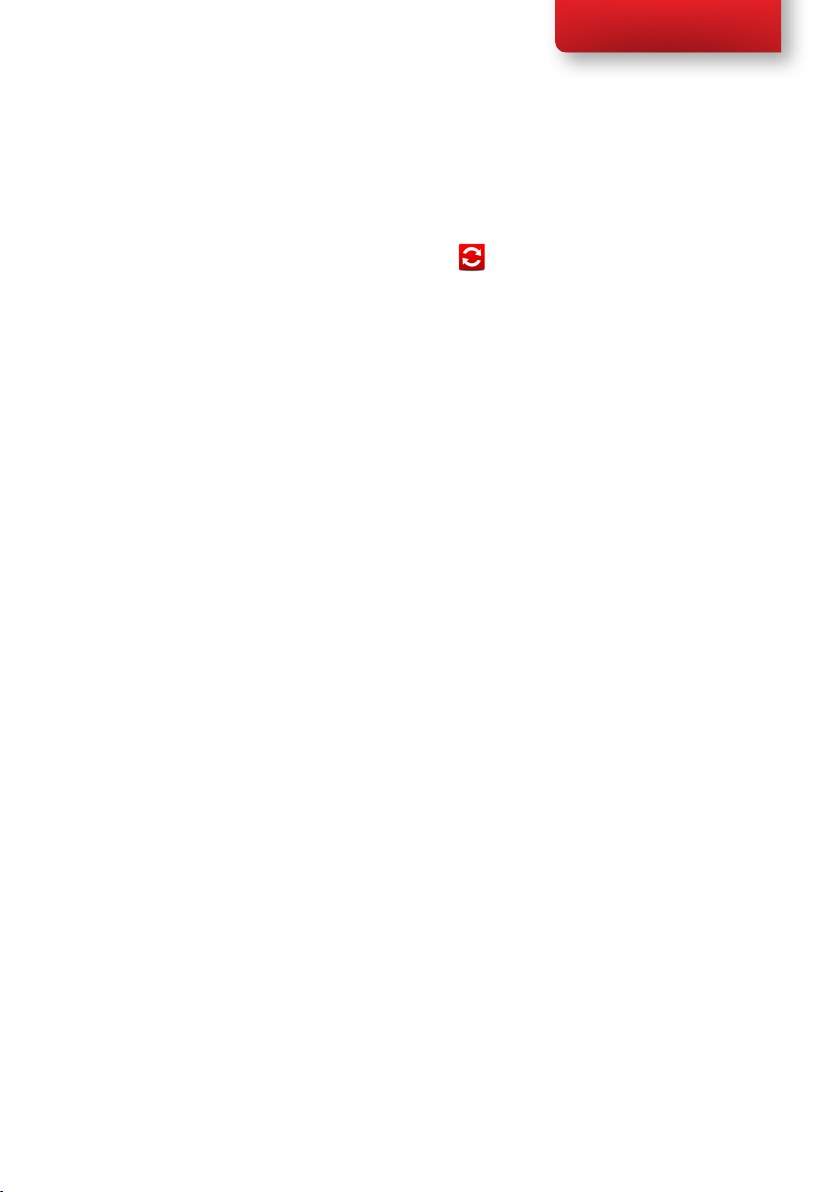
Tobii C-Series User’s Manual
• Navigate in Windows from your desktop to Start Menu > All
Programs > Tobii > C-Series Update Notier and click on
the C-Series Update Notier icon, .
5.2 Shutting Down the Device
The device should be shut down using one of the following ways:
• Use the start menu in Windows (recommended when possible).
• Press a congured Switch for two to seven seconds. Please note
that pressing the Switch for more than 7 seconds will shut down
the device immediately, disregarding any unsaved changes.
Should you be unable to shut the device down using either of the above,
you can hold the power button on the right side of the device down for
ve seconds. The device will consequently shut down immediately, without
waiting for open applications to close. This is not considered a “clean”
Windows shut down and is thus not recommended unless completely
necessar y.
Chapter 5 Using the Tobii C-Series
23
Page 24

Tobii C-Series User’s Manual
5.3 Configuring a Switch to Power On or Off
5.3.1 Configuring a Switch to Power On
To congure a connected Switch to power on the device:
1. Open the C-Series Hardware Options > Switches.
2. Select the Enable switch X to power on device check box. To
disable, click to clear the Enable switch X to power on device
check box.
24
5.3.2 Configuring a Switch to Power Off
To congure a connected Switch to power off the device:
1. Open the C-Series Hardware Options > Switches.
2. Select the Enable switch X to power off device check box. To
disable, click to clear the Enable switch X to power off device
check box.
Chapter 5 Using the Tobii C-Series
Page 25

Tobii C-Series User’s Manual
5.4 Safety Settings: C-Series Hardware
Options
Upon starting the device, the safety settings in C-Series Hardware
Options will open as the default page automatically (other that during
the rst start up of the device, when the C-Series Welcome Guide setup
wizard will open rst). The safety settings exist for the safety of the
customer. Be sure to read the safety details before accepting any changes.
5.4.1 Audio Safety
Before you can use the speaker functionality and adjust speaker output
settings in C-Series Hardware Options > Audio you need to conrm
the Audio safety details. To conrm:
1. Open the C-Series Hardware Options > Safety
2. Click on the Audio safety details text. A new dialog box opens
and displays the safety text. Please read this thoroughly.
3. Select the I have read and understand the safety details
and I want to enable the speaker functionality check box to
conrm that you have read and understood the safety text.
4. Click Apply or OK to save.
Chapter 5 Using the Tobii C-Series
25
Page 26

Tobii C-Series User’s Manual
5.4.2 Temperature Control Safety
Before you can set the device usage in C-Series Hardware Options >
Temperature Control you need to conrm the Temperature control
safety details. To conrm:
1. Open the C-Series Hardware Options > Safety
2. Click on the Temperature control safety details text. A
new dialog opens and displays the safety text. Please read this
thoroughly.
3. Select the I have read and understand the safety details and
I want to enable the temperature control functionality
check box to conrm that you have read and understood the safety
text.
4. Click Apply or OK to save.
You can use the device in a portable or mounted mode. Your choice will
affect the maximum allowed device temperature and the fan speed. While
having the device mounted, it is allowed to run at a higher temperature.
Specifying device usage mode takes place outside of the Safety settings but
within C-Series Hardware Options. To specify device usage:
26
1. Open the C-Series Hardware Options > Temperature
Control.
2. Click on preferred option below Device usage.
Important! If the device is gets overheated the LEDs on the sides of the
display turn orange and the device shuts down. It may take a while before it
can be restarted as the unit may rst need time to cool down.
Return to C-Series Hardware Options > Safety to save changes for
future sessions.
Chapter 5 Using the Tobii C-Series
Page 27

Tobii C-Series User’s Manual
5.4.3 Saving Changes for Future Sessions
To save your changes for future sessions:
1. Select the Save my changes for future sessions check box.
2. Click Apply or OK to save. Both the audio and the temperature
control settings will be stored in memory. If this check box is not
selected when you click Apply or OK the settings will only be
stored until you log out.
5.4.4 Disabling Safety Page as Default Page on Startup
The Safety page is shown by default when the C-Series device is started. In
order to disable:
1. Open the C-Series Hardware Options > Safety.
2. Select the Do not show this page on startup check box.
3. Click Apply or OK to save.
Chapter 5 Using the Tobii C-Series
27
Page 28

Tobii C-Series User’s Manual
5.5 Adapting the Touch Screen for the User
The Touch Screen interprets your touch and moves the cursor to
wherever your nger contacts the screen. The Touch Screen can be
“calibrated” for your touch, either by the separate touch screen software,
TouchKit (Windows Vista), eGalaxTouch (Windows 7), or in the C-Series
Hardware Options.
Use your nger or a stylus on the Touch Screen. Do not use any sharp
objects as the screen could scratch or break.
5.5.1 Calibrating the Touch Screen
Using the Touch Screen calibration in the C-Series Hardware Options:
1. Open the C-Series Hardware Options > Touch Screen.
2. Press the calibrate button to start a calibration of the Touch
Screen. The screen will turn white and display an active red target
in the bottom left corner with a progress bar beside it.
3. Touch and hold the target before the 15 seconds is up, it will turn
yellow Continue holding until the timer clock has counted up to
100%. The target will then move to the next corner, anticlockwise/
counterclockwise.
28
Chapter 5 Using the Tobii C-Series
Page 29

Tobii C-Series User’s Manual
Using the Touch Screen software calibration:
1. For Windows Vista: Go to Start menu > All Programs >
TouchKit > Congure Utility.
For Windows 7: Go to Start menu > All Programs >
eGa l axTou c h > Congure Utility.
2. Select the To ol s tab.
3. Click on 4 Points Calibration to start the calibration of the
touch screen. The screen will turn white and display an active red
target in the bottom left corner with a progress bar beside it.
4. Touch and hold the target before the 15 seconds is up, it will turn
yellow. Continue holding until the timer clock has counted up to
100%. The target will then move to the next corner, anticlockwise/
counterclockwise.
Chapter 5 Using the Tobii C-Series
29
Page 30

Tobii C-Series User’s Manual
5.6 Adjusting the Backlight
You can adjust the display brightness level by:
1. Opening the C-Series Hardware Options > Backlight.
2. Moving the slider to the right to increase the brightness and to the
left to decrease it. The backlight needs a short while to adjust when
changing the brightness.
There is a sensor on the device which will automatically adjust the screen
brightness according to the surrounding light, relative to the selected level.
30
Using a darker setting can improve battery life.
Chapter 5 Using the Tobii C-Series
