Page 1
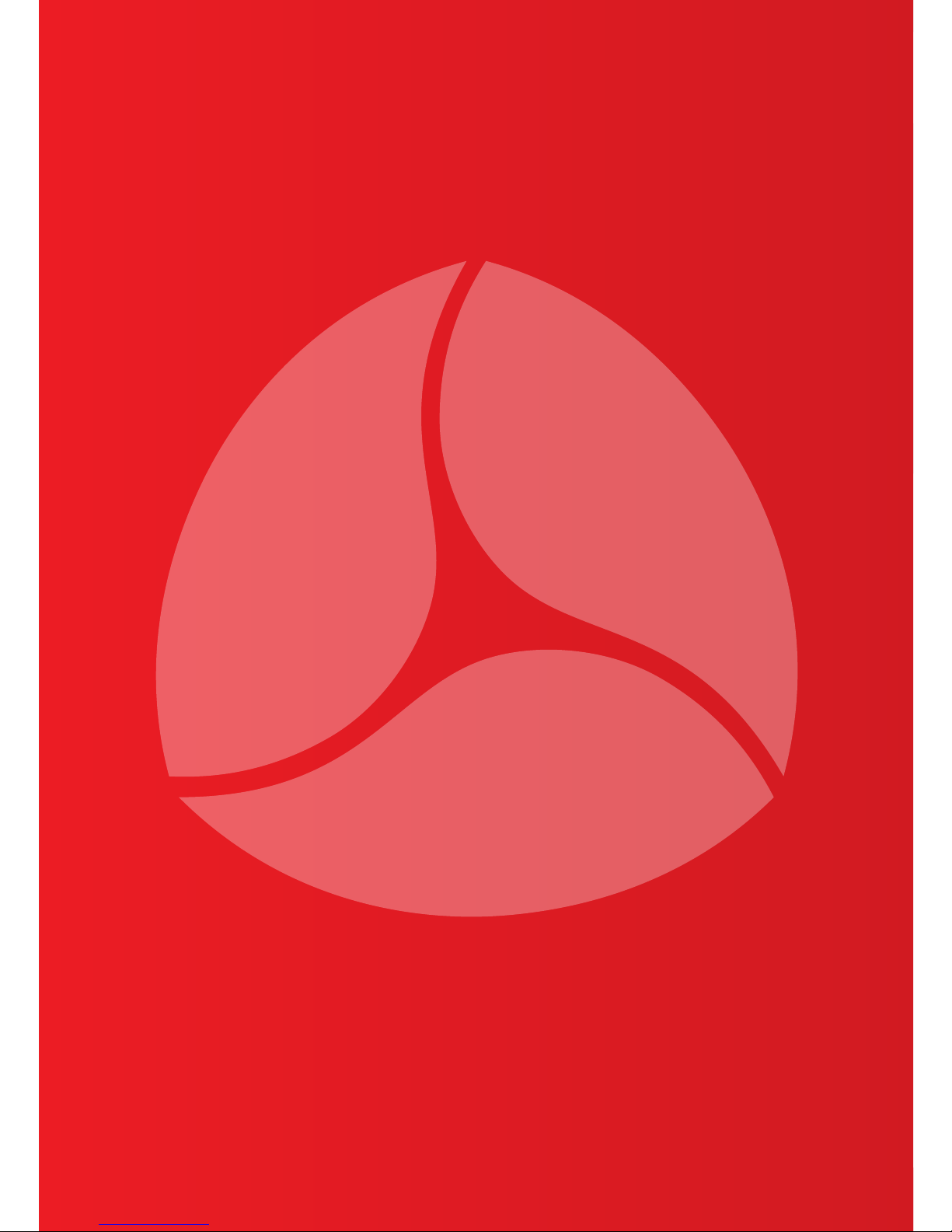
1TOBE v2.0 USER MANUAL
USER MANUAL
Page 2

2
Copyright © “TOBE GPS UAB”, 2010. All rights reserved.
It is forbidden to copy, collect or disclose to third parties all the information that is stated in
this document or any part of it without prior written “TOBE GPS UAB” agreement. “TOBE GPS
UAB” reserves the right to make improvements or changes to any product mentioned in this
document or the document itself.
Page 3
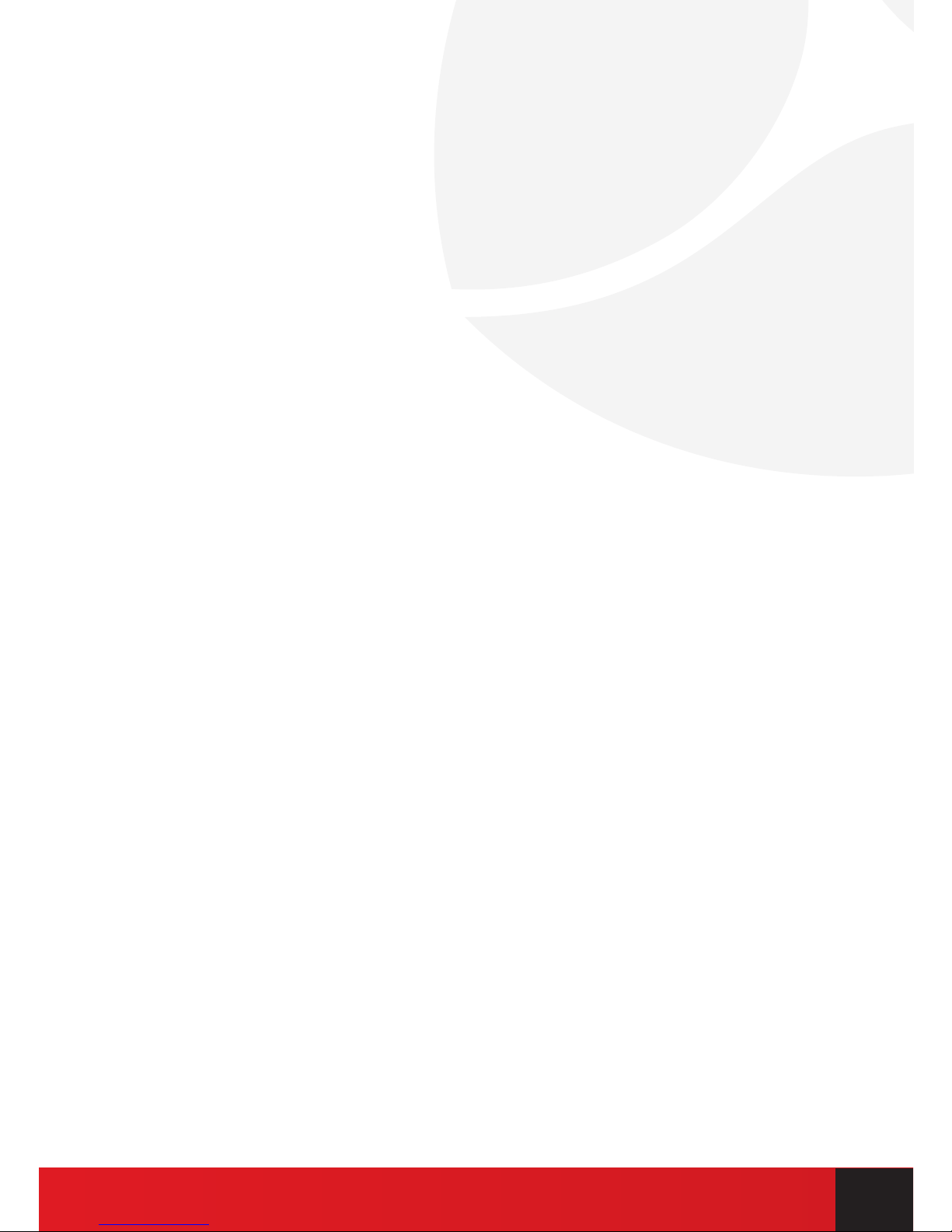
3TOBE v2.0 USER MANUAL
TOBE device
TOBE GPS allows you to know and see your child’s location at every moment in the
realtime terms anywhere in the world where GSM coverage is available.
TOBE is a small device and designed especially for those who want to know where their
kid exactly is. With TOBE you can feel secure about your child’s safety because TOBE
answers the question: WHERE IS MY CHILD?
Package contents
1. TOBE device ................................................... 1 unit
2. miniUSB-PC cable ............................................ 1 unit
3. user login card. ................................................ 1 unit
4. TOBE user manual ............................................ 1 unit
5. Warranty card .................................................. 1 unit
The warranty period
“TOBE GPS” JSC provides 12 months warranty.
Warranty period starts after end-user purchases the item. Warranty is applied only if
the system was used for its purpose, in accordance with the instructions stated in the
user manual and conditions and maximum permissible values stated in the technical
specication. Purchase date is the same as the date of a receipt, invoice or other sales
document. To get warranty you must have one of these documents and lled warranty
card.
Warranty does not apply if the system was mechanically damaged or affected by
chemicals, humidity, corrosion, liquids, extreme environmental factors or other force
majeure factors.
Battery Charge
In order to charge battery it needs to be connected to your PC via USB cable. You will
hear a beep which means that battery is charging. When battery will be fully charged
you will hear a beep again. You can check you battery status on the website where you
have to log in. For the very rst time battery must be charged at least 4 hours.
Page 4

4
1. Connect the device to PC using
USB cable and charge the battery
Connect device to PC using MiniUSB cable. Device
will automatically start charging the battery and
will notify the user about that with a short beep.
When battery will be fully charged you will hear a
beep again. Using the device for the rst time it is
recommended to charge the battery for 12 hours.
2. Place the device in an open area
TOBE GPS is using the latest GPS technologies and
the device establishes its location using a direct
satellite connection. After you turned your device
on it doesn’t know where it is so make sure that you
will put the device in such place that there would be
as much of a clear sky as it’s possible – outdoors,
in the room near the window, in other places not
covered with a steel or a concrete.
3. Login at www.tobegps.com
Enter www.tobegps.com in the search eld in your
web browser. Log in to the system using provided
username and password that are on a card which
comes together with the item. If you can’t login
make sure you enter your username and password
correctly (these are case sensitive). If you are sure
that you have entered your details correctly but still
cannot login, please contact TOBE GPS staff at
www.tobegps.com/support.
Page 5
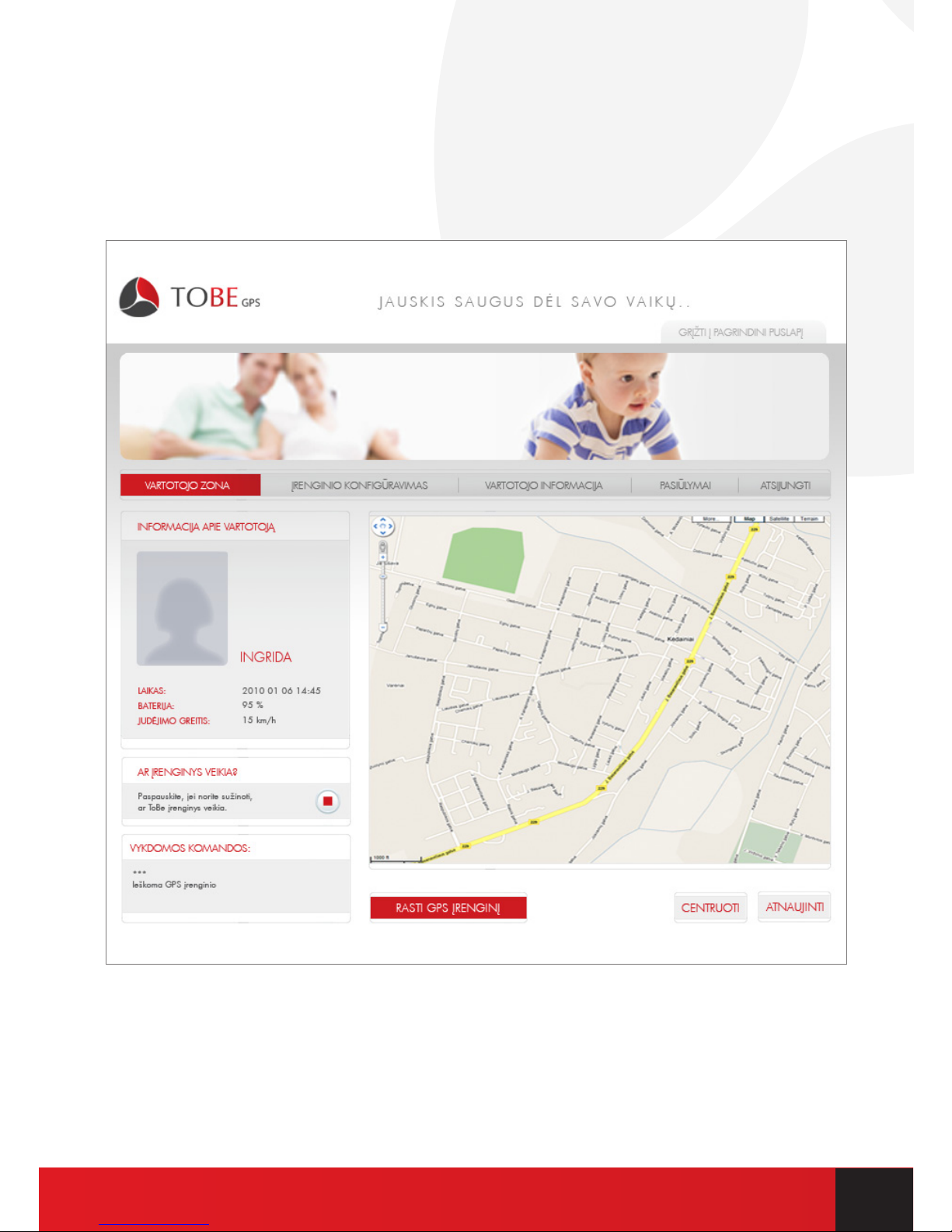
5TOBE v2.0 USER MANUAL
4. Find your device location
Simply click the button “FIND GPS DEVICE”. System will automatically
request the device to show its location which will be displayed on a map
window.
Page 6

6
5. User interface settings
User interface has 3 main areas:
• Button bar with operation list: user area, device settings, user settings,
contacts, logout;
• User and device status window: along with your child’s name and
photo, which you can set in user information menu, you will be
provided with information – when last data was received from the
device, battery level, movement speed. To see device status, click the
button „CHECK STATUS“. Device status is displayed as a coloured
icon: grey – status unknown (click the request button), yellow – request
in progress, green – device is operating normally, red – device is
turned off or out of network coverage. Command eld displays
information about the system operations with device.
• -Main window, where depending on chosen operation type,
information is displayed.
a. user area
This is the main window, where you can see the location of the device on
a map window.
Page 7

7TOBE v2.0 USER MANUAL
b. Device settings
Enter Mom’s and Dad’s or any other close person’s phone number so they
could track their kid by getting SMS messages and also they will be able
to change device settings. Enter phone number in international format
without ‘+‘ sign. Device will discard all incoming messages from other
numbers that are not on the list.
Page 8

8
Also you can choose one of these three available operating modes:
• Constant monitoring – device will always operate in active mode
and will report its location every half an hour. Battery lifetime in this
mode – up to 16 hours;
• Periodic monitoring – device reports its location once every hour.
Battery lifetime in this mode – up to 2 days;
• Sleep mode – device will not report its location unless a user send
a request by clicking “FIND DEVICE” button in user area. Battery
lifetime in this mode is up to 5 days.
After you made changes, click “SAVE” button to save your new settings
for the device.
c. User settings
Page 9

9TOBE v2.0 USER MANUAL
You can adjust user prole settings here:
• Photo – to upload your child’s photo, click “FIND” button, browse for
a photo on a new window screen and click “UPLOAD”. You will see
this photo in a user prole window;
• Name – enter a name of your child;
• Surname – enter a surname of your child;
• Daily request limit – shows how many requests are left (how many
times you can click the button “FIND DEVICE” and request its
location). This parameter depends upon chosen operator plan;
• Used requests – shows how many request you have already used
today;
• Time zone – choose your time zone. It is needed in order to display
information, received from the device, correctly.
• Change password – you can change your login password – enter the
old password and then the new one.
After you made changes, click “SAVE” button to save new settings.
Page 10

10
d. Contacts
TOBE GPS is always opened for new ideas and is hard working daily in
order to improve its service. Feel free to write comments and send them
to TOBE GPS staff.
e. Logout
Click this button to end work in TOBE GPS system.
Page 11

11TOBE v2.0 USER MANUAL
11. Device controlling with SMS messages
It is possible to control the device using SMS messages. Available
commands are:
KUR JIS? – request for device to reply back to the sender with its coordinates;
BATERIJA? – request for device to reply back with its battery level;
VERSIJA? – request for device to reply back with its rmware version number.
SMS command structure: <password> <command>
<password> is a four digits combination. It is used in order to keep device
coordinates in secret form other people. Default password is 0000 (four
zeros). <command> is a command from a list above. Note that there has to
be a space character between ‘password’ and ‘command’ words.
SMS command sample:
SMS command reply:
Prietaiso koordinatės: <latitude> <longitude> Data: <date> <time> Baterijos lygis:
<battery level> Prietaiso vietą žemėlapyje galite pamatyti www.tobegps.com
<latitude> <longitudes> - coordinates of the device.
<date> <time> - date and time when device established its location and
calculated the coordinates
<battery level> - battery level with possible values from 1 to 5, where
SMS command reply sample:
Prietaiso koordinatės: 54.6859191 25.2861985 Data: 2010.03.20 08:49
Baterijos lygis: 4. Prietaiso vietą žemėlapyje galite pamatyti www.tobegps.com
You can also check the location of your device at Google Maps website
(http://www.maps.google.com) – just enter coordinates in the search eld.
1234 KUR JIS?
1 - 1-20%
2 - 21-40%
3 - 41-60%
4 - 61-80%
5 - 81-100%
