Page 1

WBYBM1
Page 2
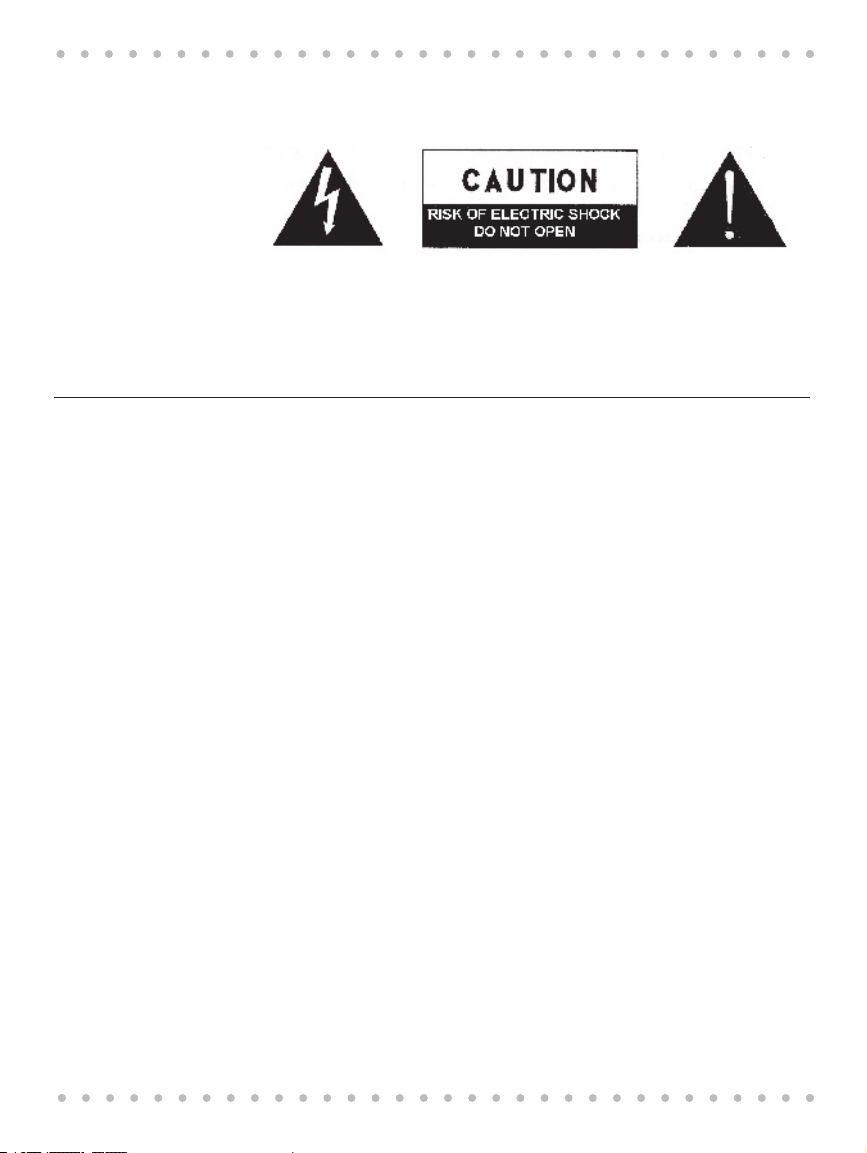
Breadmaker Owner’s Manual
CAUTION:
Use of controls or adjustments or performance of procedures other than those specified may
result in hazardous radiation exposure.
CAUTION - TO REDUCE THE RISK OF ELECTRIC SHOCK, DO NOT REMOVE
COVER (OR BACK).
WARNING:
To reduce the risk of fire or electric shock, do not expose this appliance to rain or moisture.
Table of Contents
1. Important Safeguards .................................................................................................................. 7
Additional Important Safeguards...............................................................................................7
Short Cord Instructions ..................................................................................................................8
Electric Power ....................................................................................................................................8
Polarized Plug................................................................................................................................... 8
2. About Your Beyond Breadmaker .............................................................................................. 9
A Breadmaker that Connects to the Internet?...................................................................... 9
Special Features...............................................................................................................................9
Before First Use ..............................................................................................................................10
3. Getting Acquainted With Your Beyond Breadmaker ..........................................................11
Breadmaker Features and Controls ........................................................................................11
Control Panel..................................................................................................................................12
Programming Your Home Code .............................................................................................14
Manually Setting the Clock and Date....................................................................................15
4. Using Your Beyond Breadmaker’s Smart Features .............................................................15
Using the Scanning Wand.........................................................................................................15
Using the Learn Function ..........................................................................................................17
Programming Your Breadmaker from Your Personal Computer ...............................18
Adding Your Beyond Breadmaker to Your Home Hub Network ....................14
Adding a New Baking Program to the Breadmaker’s Memory:......................17
Using the Learn Function to Customize Cooking Programs ...........................17
Configure User Programs .............................................................................................19
Add Mixes to Memory....................................................................................................19
2
Page 3
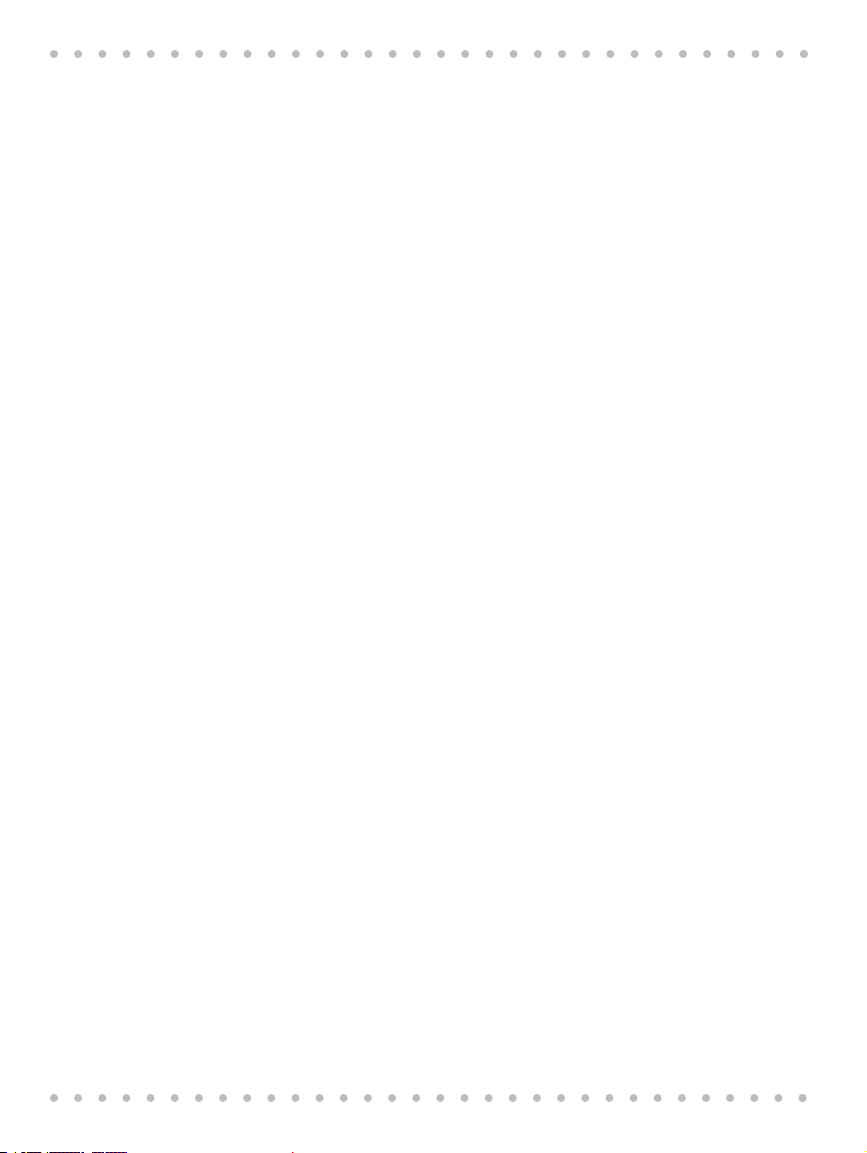
Table of Contents
5. Making Dough and Baking Bread ............................................................................................20
Tips and Hints for Good Results................................................................................................20
Guidelines for Packaged Mixes: ................................................................................................20
Understanding Baking Cycles....................................................................................................21
Crust Controls......................................................................................................................21
Inserting and Removing the Baking Pan ...............................................................................22
Inserting the Baking Pan .................................................................................................22
Removing the Baking Pan...............................................................................................22
Basic Baking......................................................................................................................................22
Using the Beyond Breadmaker’s Special Features.............................................................23
Delay Bake Timer................................................................................................................23
Bake Only ..............................................................................................................................24
Using the Pause Feature..................................................................................................24
Try This: Mediterranean-Style Bread Recipe.........................................................................24
Customizing Pre-Programmed Baking Cycles.....................................................................25
Programming Your Personal Recipes .....................................................................................26
Resetting the Program & Personal Recipe Memory...........................................................26
Power Loss Memory ......................................................................................................................27
6. Know Your Ingredients ..............................................................................................................27
Flours and Grains............................................................................................................................27
Flour Storage .......................................................................................................................28
Working with Yeast........................................................................................................................28
Conversion Chart for Quick-Acting Yeast .................................................................29
Rapid Settings Additional Yeast Amounts:...............................................................29
Other Ingredients...........................................................................................................................29
Measuring Your Ingredients.......................................................................................................30
Liquid Measure ...................................................................................................................30
Dry Measure.........................................................................................................................30
Recipe Tips........................................................................................................................................30
Special Glazes for Yeast Breads.....................................................................................30
Bread Mixes and Other Recipe Books.........................................................................31
Checking Dough Consistency .......................................................................................31
Adjusting for Climate and Altitude .............................................................................31
Slicing and Storing Bread ............................................................................................................31
7. Recipes ..........................................................................................................................................32
White Bread..........................................................................................................................32
Jalapeño Bread ...................................................................................................................33
Sourdough Starter.............................................................................................................33
Sourdough Bread...............................................................................................................34
Banana Bread.......................................................................................................................34
Corn Bread............................................................................................................................35
3
Page 4
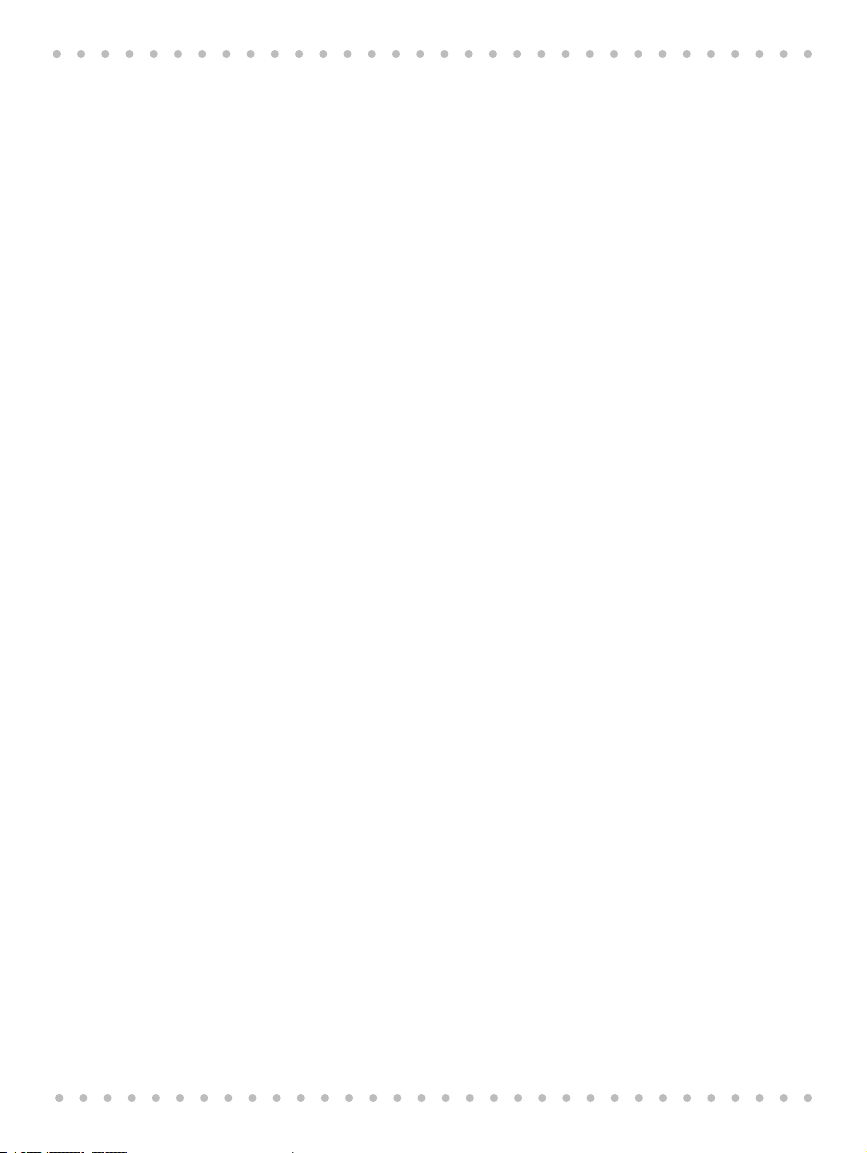
Breadmaker Owner’s Manual
Dill Bread...............................................................................................................................35
Fat Free White Bread ........................................................................................................36
Egg Bread..............................................................................................................................36
Buttermilk Bread ................................................................................................................36
Honey Granola Bread .......................................................................................................37
Maple Bread.........................................................................................................................37
Peach Bread .........................................................................................................................38
Potato Bread ........................................................................................................................38
Milk Bread .............................................................................................................................39
Whole Grain Bread.............................................................................................................39
Bloody Mary Bread ............................................................................................................40
Banana Granola Bread......................................................................................................40
Sunflower and Sesame Seed Bread.............................................................................41
Whole Wheat Bread ..........................................................................................................41
Whole Wheat with Gluten Bread..................................................................................42
Whole Wheat Cinnamon Raisin Walnut Bread........................................................42
Southern Barley Bread .....................................................................................................43
Caraway Rye Bread............................................................................................................43
Onion Rye Bread.................................................................................................................44
Anadama Oatmeal Bread................................................................................................44
Honey Banana Whole Wheat Bread ............................................................................45
Seven Grain Bread .............................................................................................................45
Two Cheese Bread .............................................................................................................46
Whole Wheat Zucchini Herb Bread .............................................................................46
Yogurt Whole Wheat Bread............................................................................................47
Pumpernickel Bread..........................................................................................................47
Dairy Whole Wheat Bread...............................................................................................48
Hearty Nut Bread................................................................................................................48
French Bread........................................................................................................................49
Italian herb Bread...............................................................................................................49
Spiced Pumpkin Bread.....................................................................................................50
Cinnamon Raisin Bread....................................................................................................50
Crunchy Cracked Wheat Bread .....................................................................................51
Soy Herb Bread ...................................................................................................................51
Sweet Walnut Bread..........................................................................................................52
White Wheat Bread ...........................................................................................................52
Dried Fruit Bread ................................................................................................................53
Trail Mix Bread.....................................................................................................................53
Cheese Onion Bread .........................................................................................................54
Soy Almond Fruit Bread...................................................................................................54
Soy Cinnamon Raisin Bread ...........................................................................................55
Carrot Raisin Bread ............................................................................................................55
4
Page 5

Table of Contents
Day Old Bread Recipes .................................................................................................................56
Breaded Pineapple ............................................................................................................56
Bread Pudding ....................................................................................................................56
Crunchy Bread Snacks......................................................................................................56
Batter Bread Recipes .....................................................................................................................57
Sweet Corn Bread ..............................................................................................................58
Pineapple Coconut Pound Cake...................................................................................59
Spiced Zucchini Bread......................................................................................................59
Cheddar Loaf Bread...........................................................................................................60
Carrot Pecan Bread............................................................................................................60
Banana Nut Cake................................................................................................................61
Jam Cycle Instructions..................................................................................................................61
For Best Results...................................................................................................................61
Making Jam: Basic Procedure........................................................................................62
Jam Recipes ......................................................................................................................................62
Strawberry, Blackberry, or Raspberry Jam ................................................................62
Blueberry, Apricot, Peach or Pear Jam .......................................................................62
Dough Recipes ................................................................................................................................63
Crust Treatments (use only with dough program)................................................63
Optional Glazes...................................................................................................................63
Shaping Rolls .......................................................................................................................63
Dinner Roll Dough.............................................................................................................63
Wheat Dinner Roll Dough...............................................................................................64
BUTTERMILK ROLL DOUGH ............................................................................................64
Cheezy Garlic Roll Dough................................................................................................65
Refreshing Roll Dough .....................................................................................................66
Cinnamon Roll Dough......................................................................................................67
Sticky Breakfast Bun Dough...........................................................................................68
Brioche Roll Dough ...........................................................................................................69
French Bread Dough.........................................................................................................70
French Twists: (use recipe above):...............................................................................70
Challah Braid Dough.........................................................................................................71
Creamed Soup Bread Bowl Dough..............................................................................72
Party Dip Bread Bowl Dough .........................................................................................73
Shredded Beef Dip.............................................................................................................73
Shrimp Dip............................................................................................................................74
Almond Cherry Coffee Cake Dough............................................................................75
Bagel Dough ........................................................................................................................76
Banana Wheat Bagel Dough..........................................................................................77
Egg Bagels ............................................................................................................................78
Soft Pretzel Dough ............................................................................................................79
Pita Pocket Dough.............................................................................................................80
5
Page 6
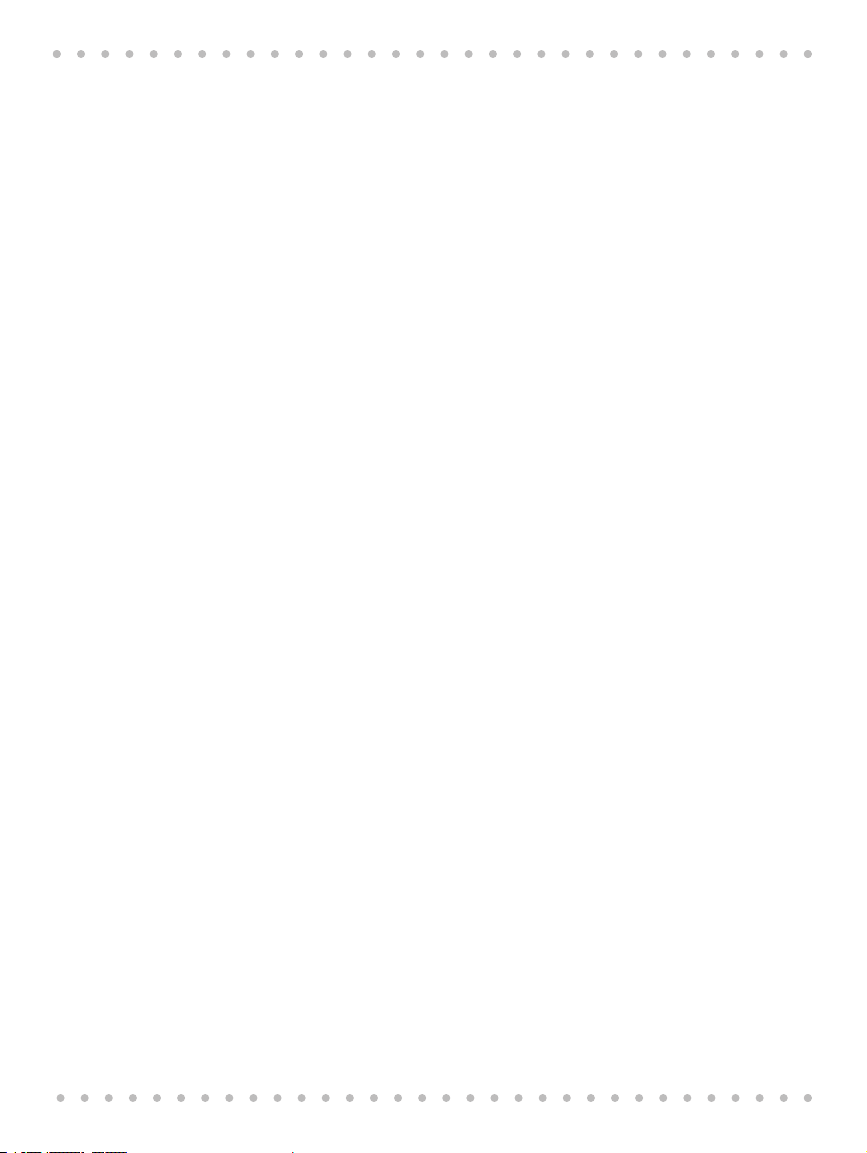
Breadmaker Owner’s Manual
8. Care and Maintenance ...............................................................................................................91
9. Troubleshooting.......................................................................................................................... 92
10. Warranty .....................................................................................................................................96
11. Contact Information .................................................................................................................97
12. Appendix ....................................................................................................................................98
13. Personal Recipes and Custom Programs............................................................................102
Pizza Dough Recipes .....................................................................................................................81
Pizza Crust Dough..............................................................................................................81
Whole Wheat Pizza Crust Dough .................................................................................81
Foccacia Dough..................................................................................................................82
Personal Recipes.............................................................................................................................83
Pumpkin Pull-Apart Pan Rolls........................................................................................83
Challah ...................................................................................................................................84
Grandma’s Cinnamon Rolls............................................................................................85
Holiday Dried Fruit and Nut Bread ..............................................................................88
Rosemary French Bread...................................................................................................90
Cleaning Precautions....................................................................................................................91
Cleaning the Breadmaker............................................................................................................91
Storing the Breadmaker...............................................................................................................92
Questions and Answers................................................................................................................92
Questions and Answers About General Performance and Operation ...........92
Questions & Answers About Ingredients and Recipes.........................................93
Home Hub Network Problems ..................................................................................................94
Breadmaker Problems ..................................................................................................................94
Display Error Messages.................................................................................................................94
Baking Problems.............................................................................................................................95
Beyond Breadmaker Baking Cycles .........................................................................................98
Technical Specifications...............................................................................................................98
6
Page 7
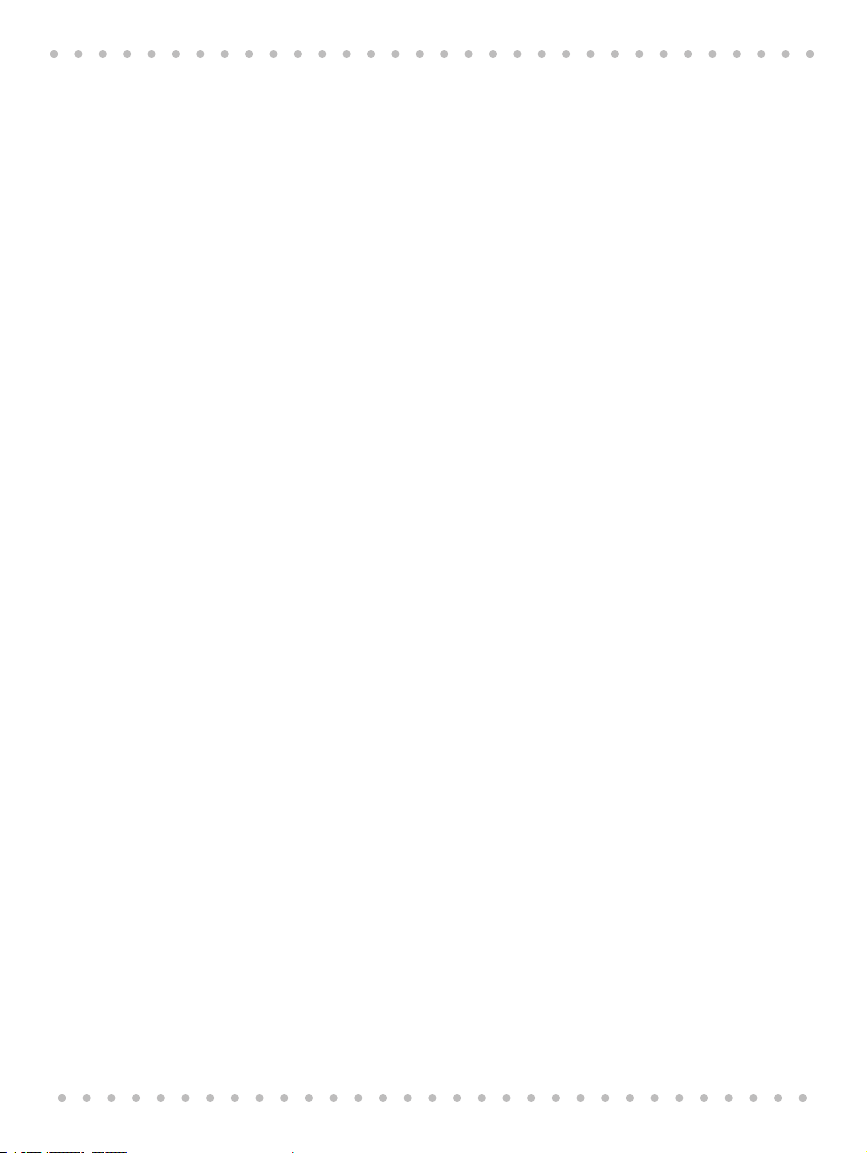
1. Important Safeguards
When using electrical appliances, basic safety precautions should always be followed
including the following:
1. Read all instructions.
2. Do not touch hot surfaces. Use handles or knobs.
3. To protect against electric shock do not immerse cord, plugs, or appliance in water
or other liquid.
4. Close supervision is necessary when any appliance is used by or near children.
5. Unplug from outlet when not in use and before cleaning. Allow to cool before
putting on or taking off parts.
6. Do not operate any appliance with a damaged cord or plug, or after the appliance
malfunctions or has been damaged in any manner. Contact Consumer Service for
examination, repair or electrical or mechanical adjustment.
7. The use of accessory attachments not recommended by the appliance manufacturer may cause fire, electric shock or injury.
8. Do not use outdoors.
9. Do not let cord hang over edge of table or counter, or touch hot surfaces, including
the stove.
10. Do not place on or near a hot gas or electric burner, or in a heated oven.
11. Extreme caution must be used when moving an appliance containing hot oil or
other hot liquids.
12. To disconnect, press and hold the STOP/RESET button for two seconds, remove
plug from wall outlet.
13. Do not use appliance for other than intended use.
14. Avoid contacting moving parts.
Important Safety Precautions
SAVE THESE INSTRUCTIONS
FOR HOUSEHOLD USE ONLY
ADDITIONAL IMPORTANT SAFEGUARDS
CAUTION HOT SURFACES: This appliance generates heat and escaping steam during
use. Proper precautions must be taken to prevent the risk of burns, fires, or other
injury to persons or damage to property.
CAUTION: During use, the internal parts of the Breadmaker and the area around the
Steam Vent are HOT. Keep out of reach of children to avoid possible injury.
1. A person who has not read and understood all operating and safety instructions
is not qualified to operate this appliance. All users of this appliance must read and
understand this Owner’s Manual before operating or cleaning this appliance.
2. If this appliance falls or accidentally becomes immersed in water, unplug it from
the wall outlet immediately. Do not reach into the water!
7
Page 8
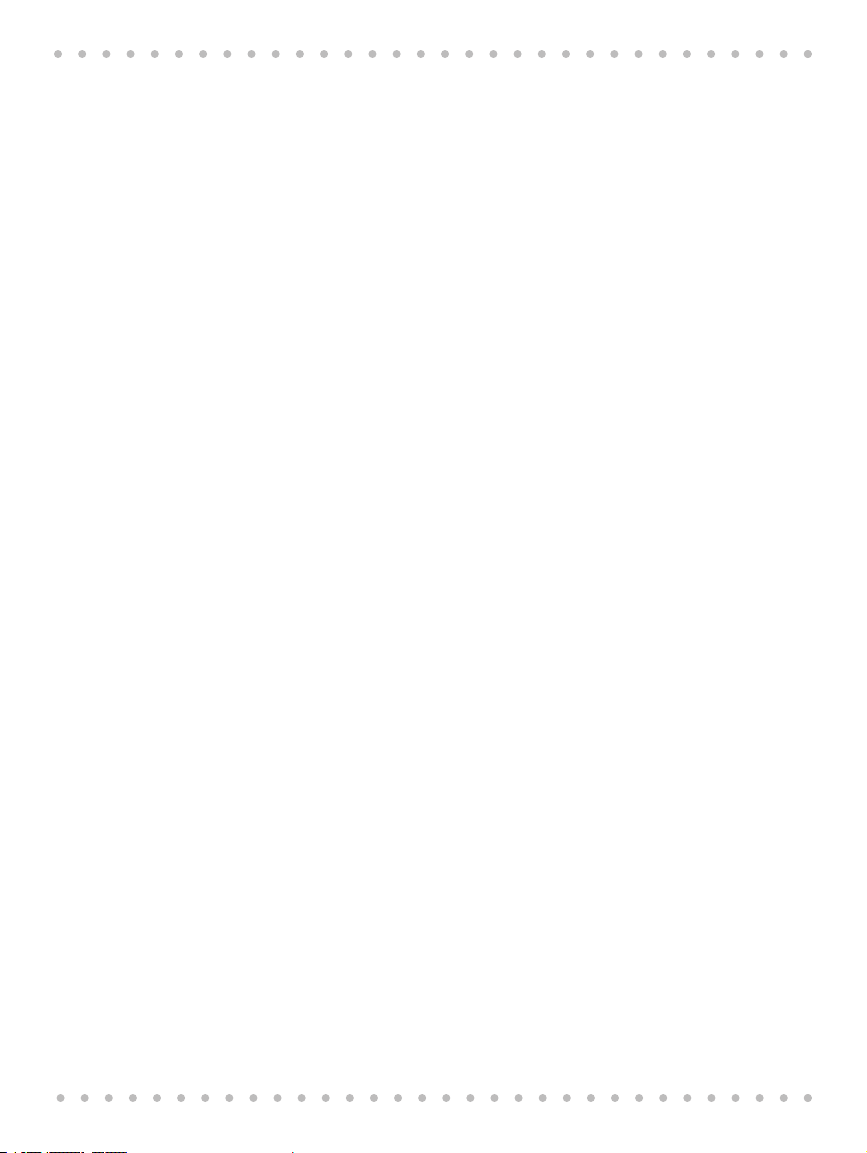
Breadmaker Owner’s Manual
3. When using this appliance, provide adequate air space above and on all sides for
4. To reduce the risk of fire, do not leave this appliance unattended during use.
5. If this appliance begins to malfunction during use, immediately unplug the cord.
6. The cord to this appliance should only be plugged into a 120V AC electrical
7. Do not use this appliance in an unstable position.
SHORT CORD INSTRUCTIONS
A short power-supply cord is provided to reduce the risk resulting from becoming entangled
in or tripping over a longer cord.
Do not use an extension cord with this product.
ELECTRIC POWER
If elect ric circuit is overloaded with other appliances, your Br eadmaker may no t operate
properly. The Breadmaker sh ould be operate d on a sep arate electrical circuit from other
operating appliances.
POLARIZED PLUG
This appliance has a polarized plug (one blade is wider than the other). To reduce the risk of
electric shock, this plug is intended to fit into a polarized outlet only one way. If the plug does
not fit fully in the outlet, reverse the plug. If it still does not fit, contact a qualified electrician.
Do not attempt to modify the plug in any way.
air circulation. Do not operate this appliance while it is touching or near curtains,
wall coverings, clothing, dishtowels or other flammable materials.
Do not use or attempt to repair a malfunctioning appliance!
wall outlet.
8
Page 9
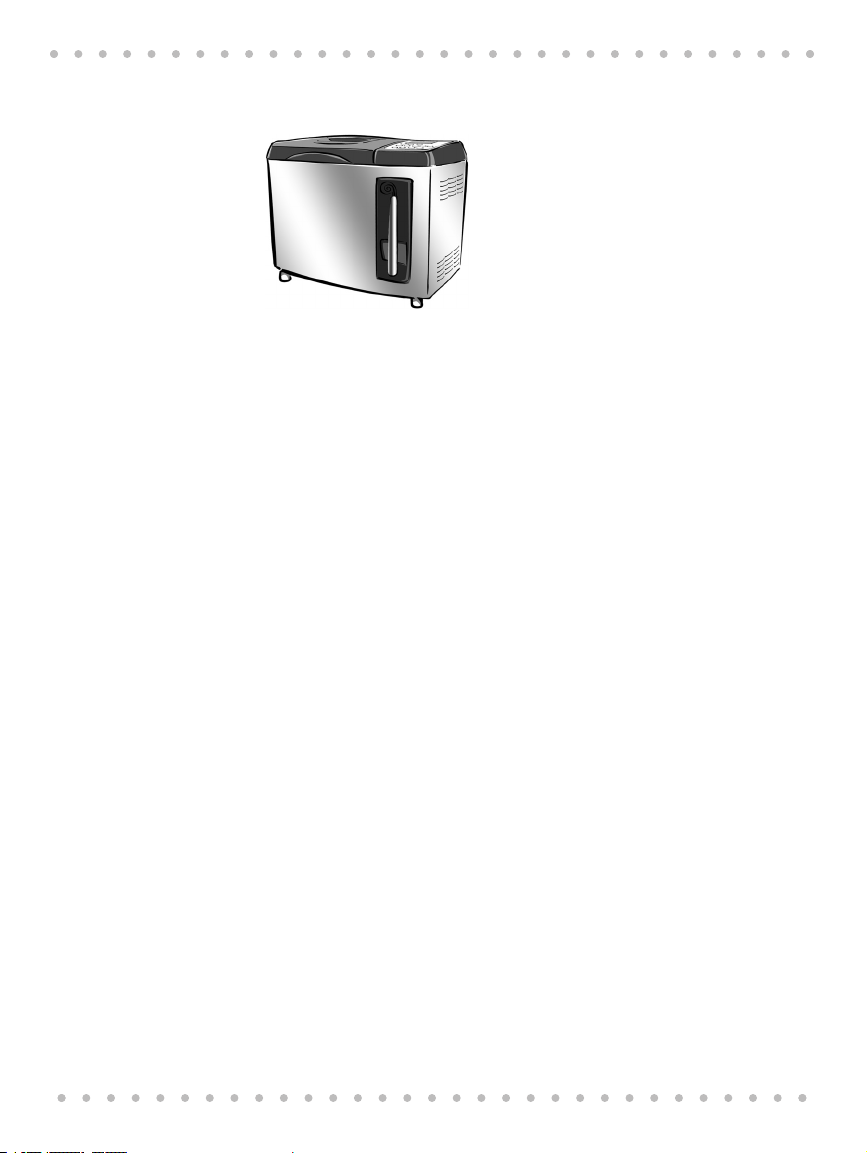
About Your Beyond Breadmaker
2. About Your Beyond Breadmaker
Your Beyond Breadmaker makes fantastic bread! It’s
simple and intuitive to use. You’ll be baking delicious
fresh bread in no time and you’ll be inspired to try new
bread recipes.
With your Beyond Breadmaker you can start from
scratch and make your own favorite bread or you can
add personal touches to and existing recipe.
Your Beyond Breadmaker is smart, too! It’s on-board
memory contains baking programs for hundreds of
swipe the package’s barcode with the Breadmaker’s scanning wand and the Breadmaker
programs itself to prepare the mix perfectly.
Your Beyond Breadmaker can also make non-yeast batter breads, muffins, cakes, bagel dough,
pizza dough and jams.
Dozens of recipes custom-designed for your new Breadmaker are included in this manual and
you can save five personal baking programs in the Breadmaker’s memory so you can use it to
bake your favorite homemade breads.
Your Beyond Breadmaker makes 1 LB., 1.5 LB. and 2.0 LB. loaves of bread. You can add extra
ingredients such as nuts or fruit. You can make dough for rolls, loaves or hand shaped bread
you’ll bake in your oven. Or you can make bread from scratch with your own recipe or using
one of the recipes included in this manual.
A Breadmaker that Connects to the Internet?
Your Beyond Breadmaker is designed to communicate over your home’s existing electrical
wiring with the Home Hub, an intelligent Internet gateway that is also a stylish CD player/
clock-radio/alarm clock. If your Breadmaker is on a Home Hub network, you can log onto
the Beyond Information Network from your personal computer to select baking programs
to be downloaded to your Breadmaker. An easy-to-use point-and-click interface allows you
to enter baking programs of your favorite cake or bread recipes. The more information that’s
downloaded to the Breadmaker, the smarter and more personalized the Breadmaker becomes
over time.
packaged mixes for breads, cakes and muffins. Simply
Special Features
The Dough cycle does the mixing and kneading for breads that you will shape
by hand and bake in your oven (braided bread or foccacia, for example).
The Rapid setting allows you to complete the bread making process in 2 - 3 hours.
The Delay Timer lets you wake up to fresh, hot baked bread in the morning.
The Pause feature allows you to remove the dough for shaping, filling and
braiding or to score the top of your loaf for rustic style bread or to make a
decorative crust with rolled oats, poppy seeds and more.
The Keep Warm function prevents the bread from getting soggy by keeping
finished bread warm up to an hour after the baking is completed.
The Power Loss Memory, allows the Breadmaker to resume the cycle where it left
off if there’s an interruption in electrical power during baking.
9
Page 10
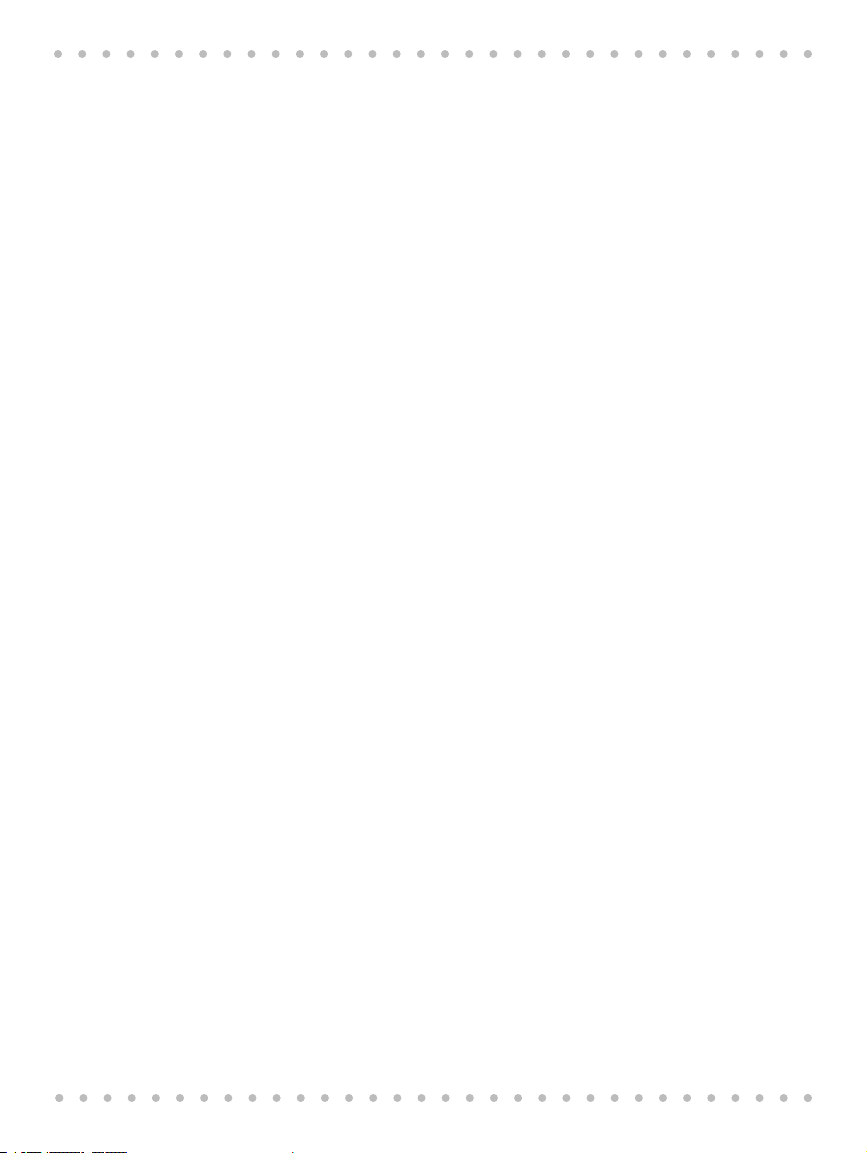
Breadmaker Owner’s Manual
Use the Custom Recipe Program to change the settings on any of the
The Bake Only cycle allows you to bake frozen dough or dough that needs
Before First Use
1. Unpack the Breadmaker. Save the packing material and carton in case of future
2. Place the Breadmaker on a firm, level surface. Do not place it where it will come
3. Plug the power cord into a polarized outlet (one blade is wider than the other). Do
4. Wash the bread pan and the kneading paddle in warm soapy water. Dry.
5. Programming Your Home Code on page 14). Once your Breadmaker is on the
6. If your Breadmaker is not on a Home Hub network, set the clock and date (For
Note: During first use the Breadmaker may smoke or emit an odor. This is caused by oils used
in the manufacturing process. To burn off the oils, operate the Breadmaker empty using the
White Rapid Program.
pre-programmed baking cycles. The Personal Recipe Program allows you to
program the Breadmaker to prepare your favorite bread recipes. You can store
5 personal recipes in the Breadmaker’s recipe database.
refrigeration as well as breads that need additional baking, up to 2 hours.
need.
into contact with heat or moisture. Make sure the vents are not blocked.
not allow the cord to dangle over the edge of the counter.
If your Breadmaker will be part of a Home Hub network, program your Home Code
(For instructions on programming your Home Code, please refer to page 14.
Home Hub network, the time and date will be set and maintained automatically.
instructions on setting the clock, please refer to Manually Setting the Clock and
Date on page 15).
10
Page 11
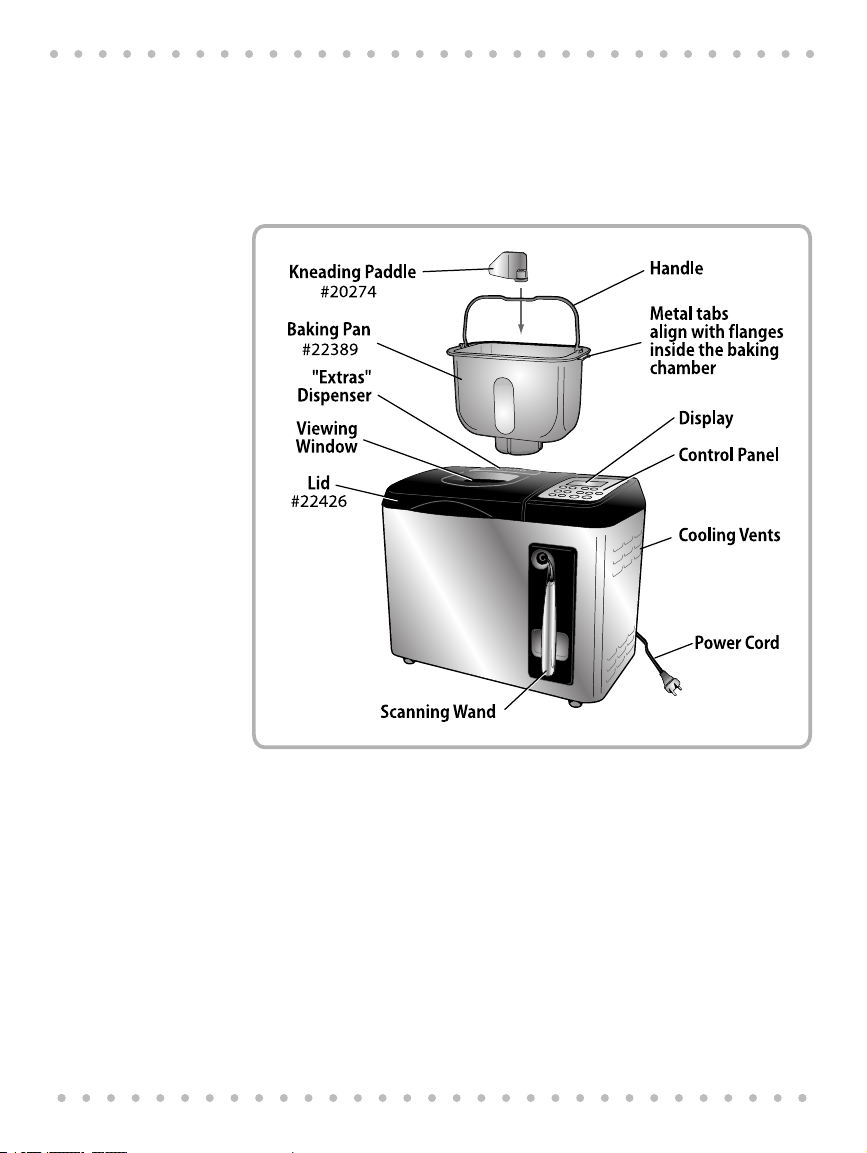
Getting Acquainted with Your Beyond Breadmaker
3. Getting Acquainted with Your Beyond
Breadmaker
Breadmaker Features and Controls
Figure 1. Beyond Breadmaker Components
11
Page 12
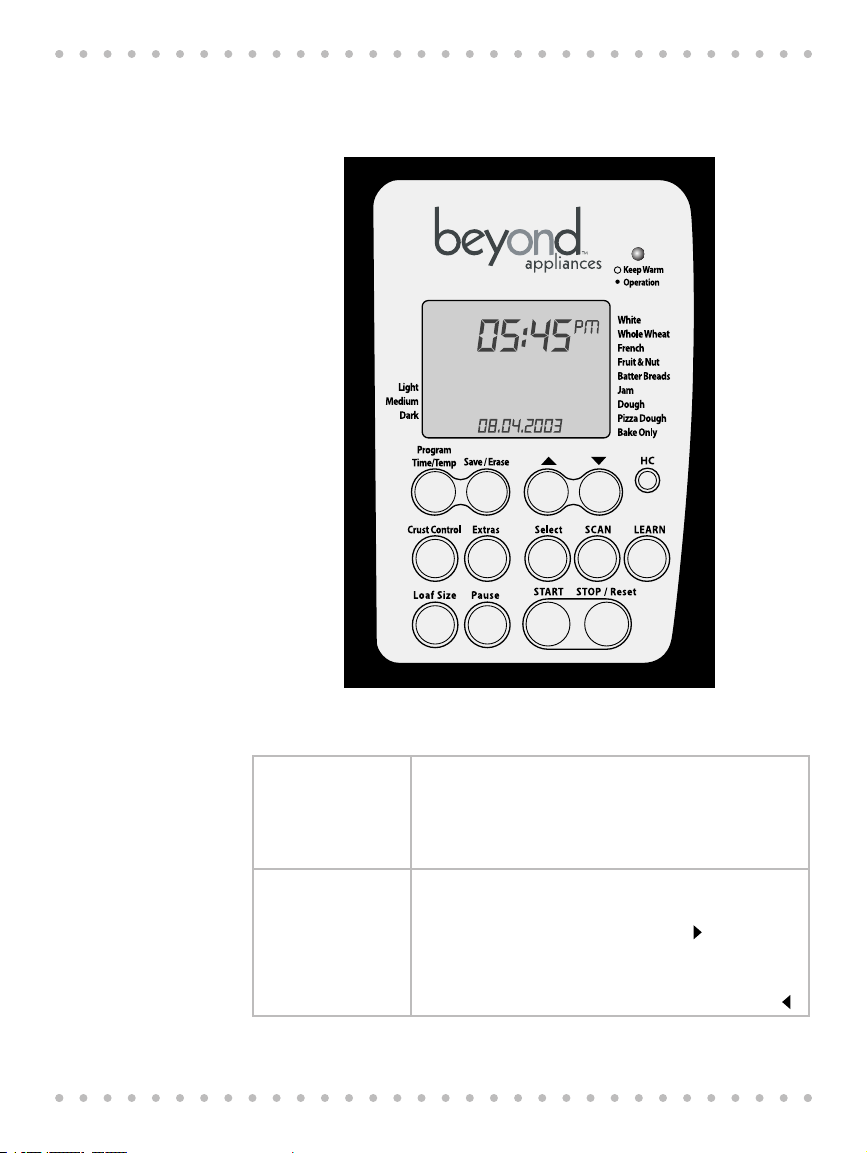
Breadmaker Owner’s Manual
Control Panel
Use the control panel to program all the Breadmaker’s functions. The control panel is illustrated
in Figure 2. Push button functions are explained in Table 1.
12
Figure 2. Breadmaker Control Panel
Table 1. Control Panel Function
Keep Warm Operation A flashing light indicates Keep Warm. Steady light indicates a
Breadmaker cycle is in progress. The Keep Warm feature prevents bread from becoming soggy if it’s not removed from the
Breadmaker immediately when baking is complete. The Keep
Warm feature works only on the White, Whole Wheat, French and
Fruit & Nut cycles.
Display Window The display window displays the time of day, date, your selec-
tions, cycle timer settings and cycle status.
Basic baking cycles are listed on the right side of the display window. Your current selection is indicated with a . Cycle options
are: White, Whole Wheat, French, Fruit & Nut, Batter Breads, Jam,
Dough, Pizza Dough, Bake Only.
Crust options (Light, Medium, Dark) are listed on the left side of
the display window. Your current selection is indicated with a .
Page 13
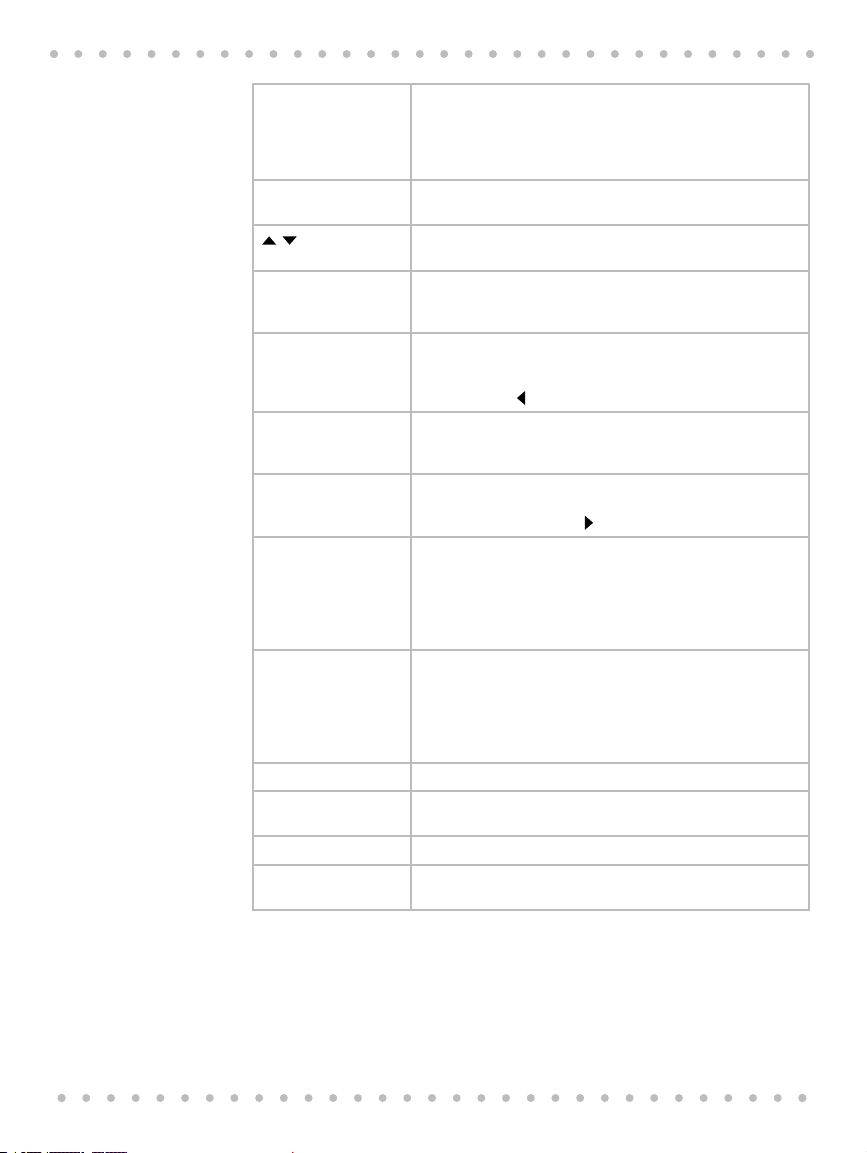
Control Panel
Program
Time / Temp
Save/Erase Press to save or erase changes made when using the Program
Press to increase/decrease the amount of time. Time increases/
HC Press to enter your home code if your Breadmaker is on a Home
Crust Control Press to customize the crust color and texture. The options are
Extras Use the Extras function when programming recipes that call for
Select Press to select the desired Breadmaker cycle. Cycle options are
SCAN Press to use the scanning wand. Your Breadmaker has hundreds
LEARN Press to use the Learn function. The Learn function is used in
Loaf Size Press to select loaf size. The options are 1 LB, 1.5 LB, 2 LB.
Pause Press to temporarily interrupt the current cycle. Please refer to
START Press START to begin a baking program and to start the timer.
STOP / Reset Press for a full second to reset the baking cycle’s Delay Bake
The Program function allows you to customize the standard
baking cycles by modifying a baking cycle’s pre-set times for
kneading, rising and so on. Please refer to “Programming Your
Personal Recipes” beginning on page 26 for instructions on using
the Program function.
function.
decreases in 10-minute increments.
Hub network. Please refer to Programming Your Home Code
beginning on page 14.
Light, Medium, Dark. The default setting is Medium. Crust options
are listed on the left side of the display. Your current selection is
indicated with a .
fruit, nuts, chopped garlic or similar ingredients to be added to
the bread dough during baking.
listed on the right side of the display window. Your current
selection is indicated with a .
of baking cycles stored in its memory. If you are baking a packaged bread, cake or muffin mix, just scan the package barcode
to have your Breadmaker program itself for perfect results. For
instructions on using the scanning wand, please refer to “Using
the Scanning Wand” on page 15.
conjunction with the scan function. If you scan the bar code
on a package bread, cake or muffin mix and the message
NOT IN MEMORY appears in the display, you can “teach” your
Breadmaker to prepare the mix using the Learn function. Please
refer to page 17 for instructions on using the Learn function.
“Using the Pause Feature” beginning on page 24.
setting or to cancel the program in progress.
13
Page 14
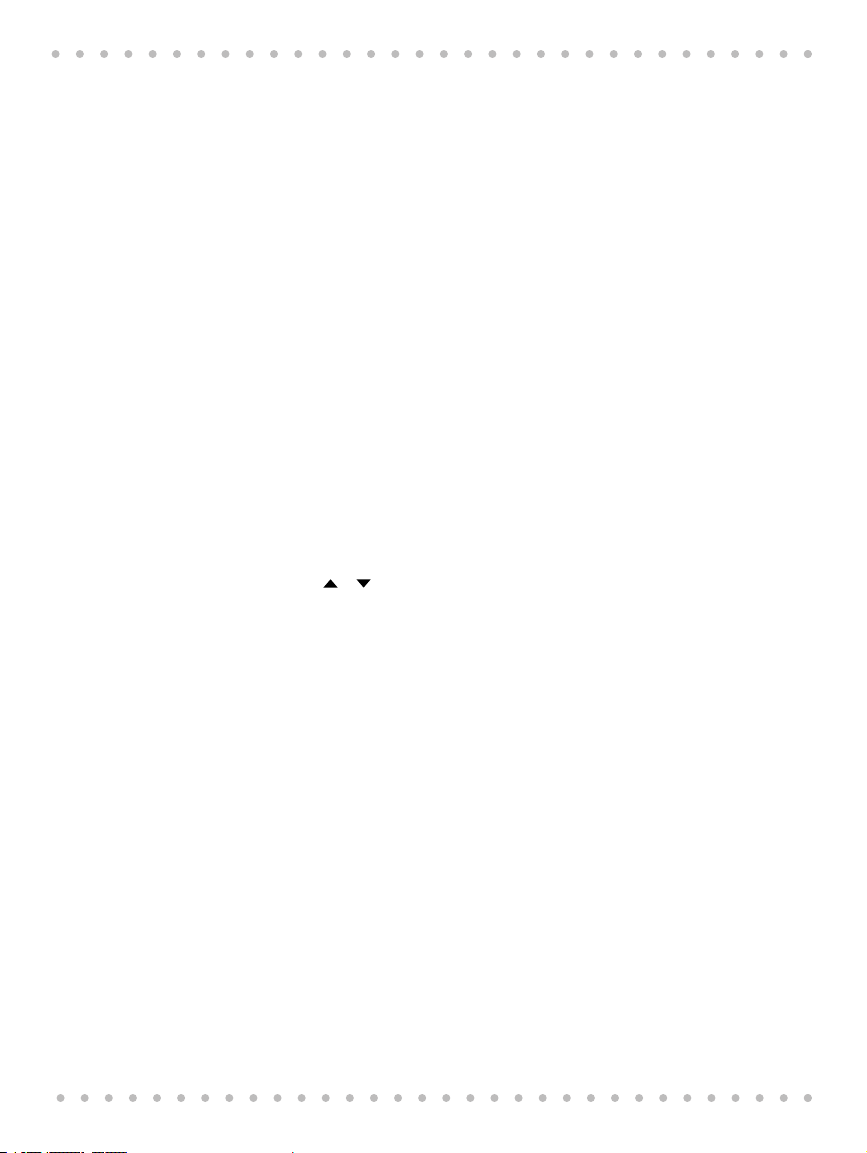
Breadmaker Owner’s Manual
Programming Your Home Code
Adding Your Beyond Breadmaker to Your Home Hub Network
Note: If you have a Home Hub use this procedure to set up your Home Hub network or to add
the Breadmaker to an existing Home Hub network.
If you do not have a Home Hub, skip this procedure.
Home Code
The Home Code is a unique identifier that your Home Hub uses to recognize the Beyond appliances in your home.
To obtain your Home Code
1. On your Home Hub, from the main display press MENU to open the Main Menu.
2. When the Main Menu opens, press DOWN or UP until APPLIANCE is highlighted.
3. The Appliance Menu will open. The Home Code is displayed in the Appliance
Programming Your Home Code into the Breadmaker
1. On the Breadmaker control panel, press and hold HC. Home Code digits will flash
2. Press or until the desired digits are displayed.
3. When the Breadmaker’s Home Code digits are the same as the Home Hub’s, press
Press SELECT.
Menu. Make a note of the Home Code.
in the display. If they do not match the Home Hub’s Home Code:
HC to save your Home Code and return to the main display. The Breadmaker will
beep to indicate the new Home Code has been saved.
14
Setting Up Your Home Hub Network
1. On the Home Hub, navigate to the Appliance Menu. Select DETECT to have the
Home Hub identify the Breadmaker.
2. In a few seconds, the message BREADMAKER ONLINE will appear in the Home
Hub’s display. Press OK. “NETWORK” appears in the Breadmaker’s display.
Your Home Hub network is up and running. Your Home Hub will now be able to
manage your Breadmaker’s schedule and keep the clock synchronized.
Updating Settings From Your Beyond Information Network Account
1. Navigate to the Home Hub’s Internet menu. Select UPDATE. “Internet
Downloading” will appear in the display.
2. When Internet downloading is complete, press OK to return to the main display.
3. The Home Hub will display “Breadmaker User Recipes Updated”. Press OK.
4. The Home Hub will display “Breadmaker Database Download Started”. Press OK
5. Several minutes later, the Home Hub will display “Breadmaker Database Download
Finished”. Press OK
Page 15
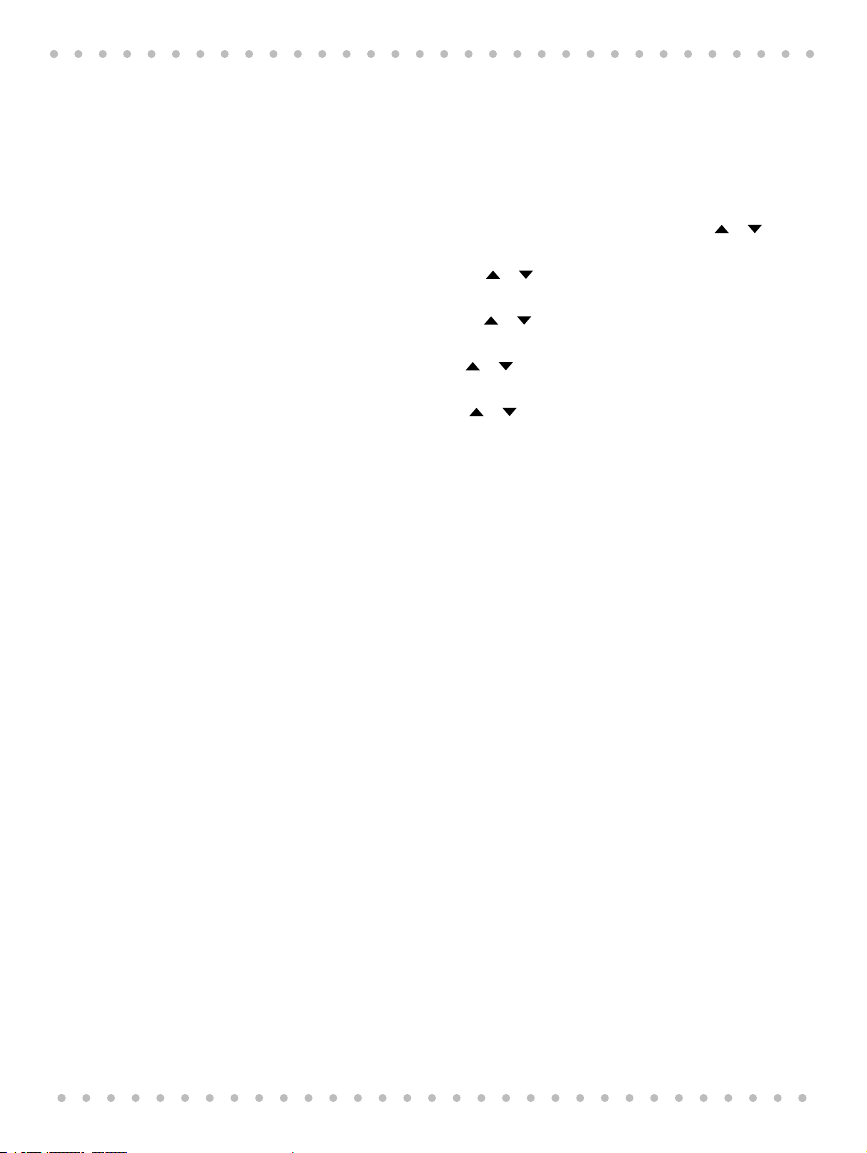
Manually Setting the Clock and Date
Manually Setting the Clock and Date
If you do not have a Home Hub follow these steps to set the Breadmaker’s
time and date manually:
1. Unplug the Breadmaker and plug it back in. The unit will emit a long beep and
“LOAD” will be displayed, flash for a few seconds, automatically change to “CONN”,
flash for a few seconds, before displaying clock digits reading 00:00. The clock digits will read 00:00. In a few seconds the clock digits will flash 12:00. Press or
to increase or decrease the hour until the desired hour is displayed. Press SELECT.
2. The minute digits will flash. Press or to increase or decrease the minutes until
the desired minute is displayed. Press SELECT.
3. The month digits will flash. Press or until the desired month is displayed.
Press SELECT.
4. The day digits will flash. Press or until the desired day is displayed. Press
SELECT.
5. The year digits will flash. Press or until the desired year is displayed. Press
STOP/Reset to save your settings.
4. Using Your Beyond Breadmaker
Smart Features
Note: To use the Beyond Breadmaker’s smart features you must have a Home Hub and a
Beyond Information Service.
Preparing your favorite packaged mixes for yeast breads, batter breads and cakes is easy, fast
and convenient thanks to your Beyond Breadmaker’s smart features. Your Breadmaker is programmed to recognize the barcodes of hundreds packaged bakery mixes. With a swipe of the
scanning wand your Breadmaker will automatically program itself to perfectly prepare your
packaged mix.
If your Breadmaker is on a Home Hub network, you can log onto your Beyond Information
Service from your personal computer to select baking programs to be downloaded to your
Breadmaker and you can program your favorite homemade bread recipes.
Using the Scanning Wand
Your Beyond Breadmaker is equipped with a UPC scanning wand that is similar to scanning
equipment used in many retail settings. The scanning wand on your Beyond Breadmaker is
like having a “magic” wand that tells your Breadmaker to automatically program itself for
the perfect baking cycle for your packaged bakery mix.
To use the scanning wand:
1. Locate the barcode on the packaged mix you wish to prepare. On the
Breadmaker’s control panel, press SCAN. A red light will come on in the end of the
scanning wand.
15
Page 16
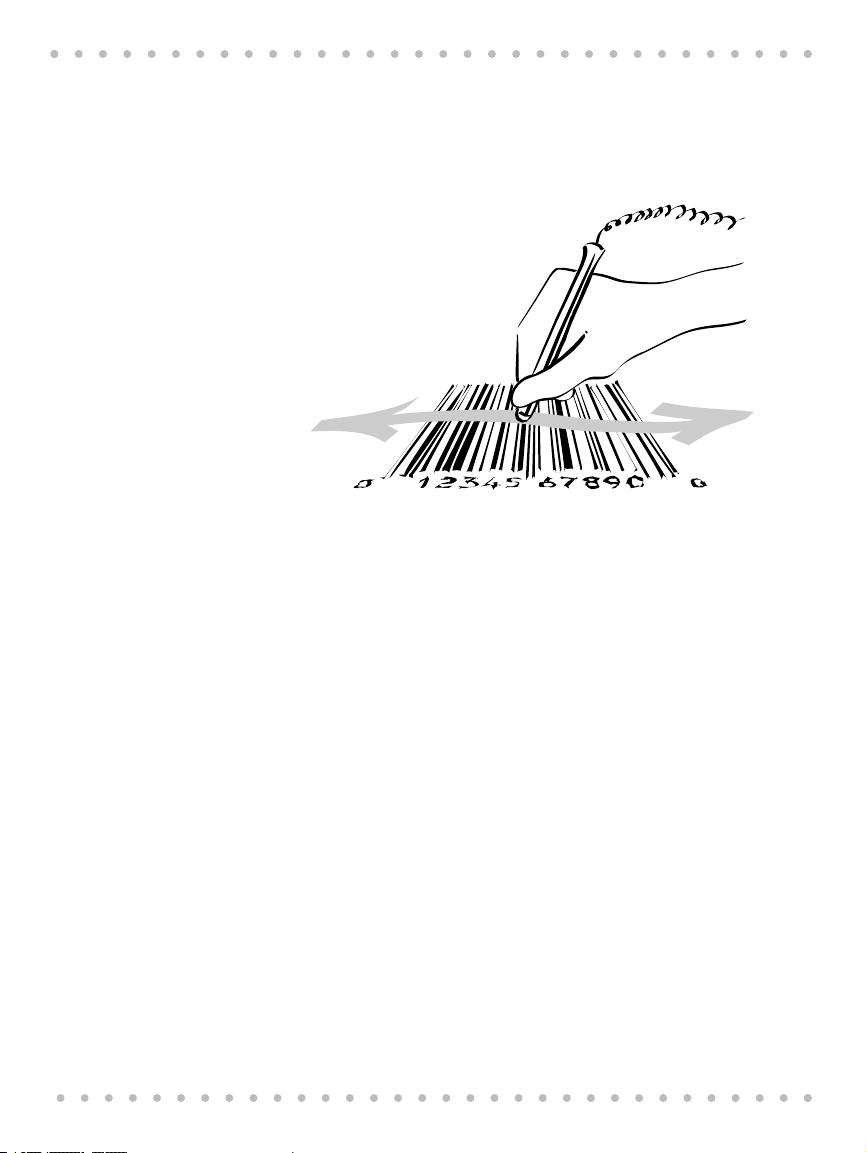
Breadmaker Owner’s Manual
2. Hold the scanning wand as you would hold a pencil. Touch the lighted end of the
3. Using a steady sweeping motion, move the wand across the bar code from left to
Figure 3. Scan the entire from barcode beginning outside the left edge
If the Breadmaker finds the barcode in its database:
If the Breadmaker finds the barcode in its database, it will automatically program itself for the
correct baking cycle.
wand against the package and to the left of the barcode.
right and from right to left at a medium to fast speed. Be sure to scan the entire
barcode and to keep the wand tip touching the package. A beep tells you that the
barcode was scanned successfully.
16
To complete baking:
1. Place the mix in the bread pan (the kneading paddle must already be in the bread
pan). Follow package directions for adding other ingredients.
2. Place the bread pan in the Breadmaker. Make sure the pan is seated properly in the
baking chamber (it will snap into place). Close the lid and press START.
3. At the end of the cooking time, the Breadmaker will beep to let you know baking
is completed.
4. Using oven mitts, remove the bread pan from the baking chamber. Follow package
directions for cooling and removing the baked goods from the bread pan.
If the Breadmaker does NOT find the barcode in its database:
If the Breadmaker does not find the barcode in its database, the Breadmaker will beep and the
message NOT IN MEMORY will appear on the display.
To modify the times/temperatures in a standard baking cycle, please refer to “Customizing
Pre-Programmed Baking Cycles” on page 25.
Why Does NOT IN MEMORY Appear in the Display?
Your Beyond Breadmaker comes pre-programmed with hundreds of recipes for preparing
national brand bakery mixes. However, your Breadmaker may not recognize the barcodes for
regional, private label, in-store, or distributor brands.
Page 17

Using the Learn Function
Your Breadmaker saves a list of all unrecognized barcodes. If your Breadmaker is on a Home
Hub network, the Home Hub will update the Breadmaker’s database at least once each day
(depending on what type of Internet connection you have).
Your Breadmaker will now be able to recognize the barcode and program itself with the proper
cooking instructions.
Using the Learn Function
When you scan a barcode that’s not already in the Breadmaker’s database, the message NOT IN
MEMORY appears on the display. If this happens, you can use the Breadmaker’s Learn function
to manually enter and save the baking program to the Breadmaker’s database. The next time
you swipe the barcode, the Breadmaker will program itself to prepare the mix according to the
instructions you entered.
Adding a New Baking Program to the Breadmaker’s Memory:
1. Press SCAN. The red light at the end of the scanning wand will illuminate. Scan the
barcode on the package. (Please refer to Figure 3 for scanning procedure.) When
the message NOT IN MEMORY flashes in the display. Press LEARN within 3 seconds.
2. “CUSTOM PROGRAM” will appear in the display. Enter the times and temperature
required to prepare the mix. Please refer to the instructions in “Customizing PreProgrammed Baking Cycles” on page 25.
3. When you’re finished entering the baking program, press LEARN again to store the
program in the Breadmaker’s memory.
The next time you scan another package of the same mix, the Breadmaker will recognize the
barcode and automatically program itself to cook the food according to the instructions that
you entered.
Using the Learn Function to Customize Cooking Programs
You may also use the Learn function to tailor the Breadmaker’s pre-programmed baking cycles
to your individual preferences. Instructions that you manually enter using the Learn function
take priority over pre-programmed cooking instructions.
17
Page 18
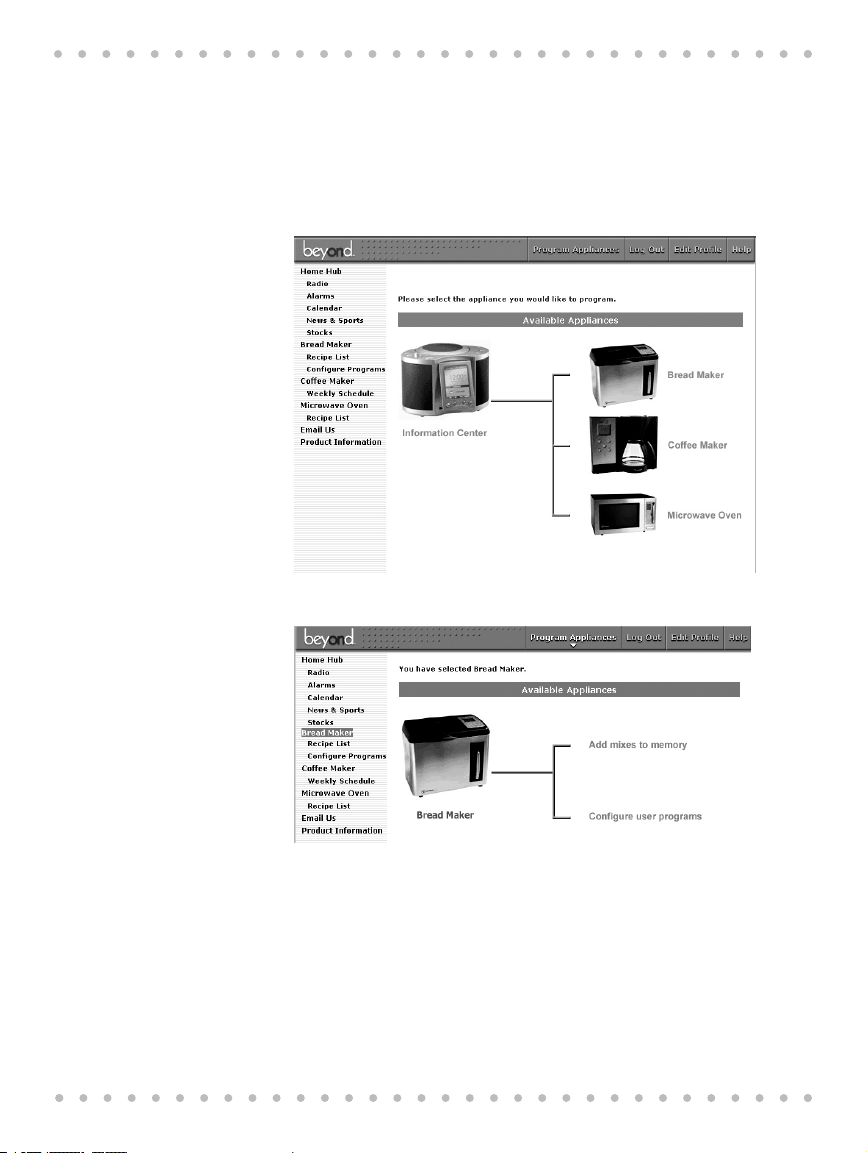
Breadmaker Owner’s Manual
Programming Your Breadmaker from Your Personal Computer
NOTE: To use this feature you must have a Home Hub and a Beyond Information Service.
By accessing your Beyond Information Service from any web browser you can easily enter
instructions for up to 5 custom baking programs. You can also choose to download baking
programs for hundreds of packaged mixes.
Here’s how:
1. Log onto your Beyond Information Service. Click on the picture of the Breadmaker.
2. The Breadmaker screen will open. Click on either “Add mixes to memory” or “Configure
user programs”
18
Page 19
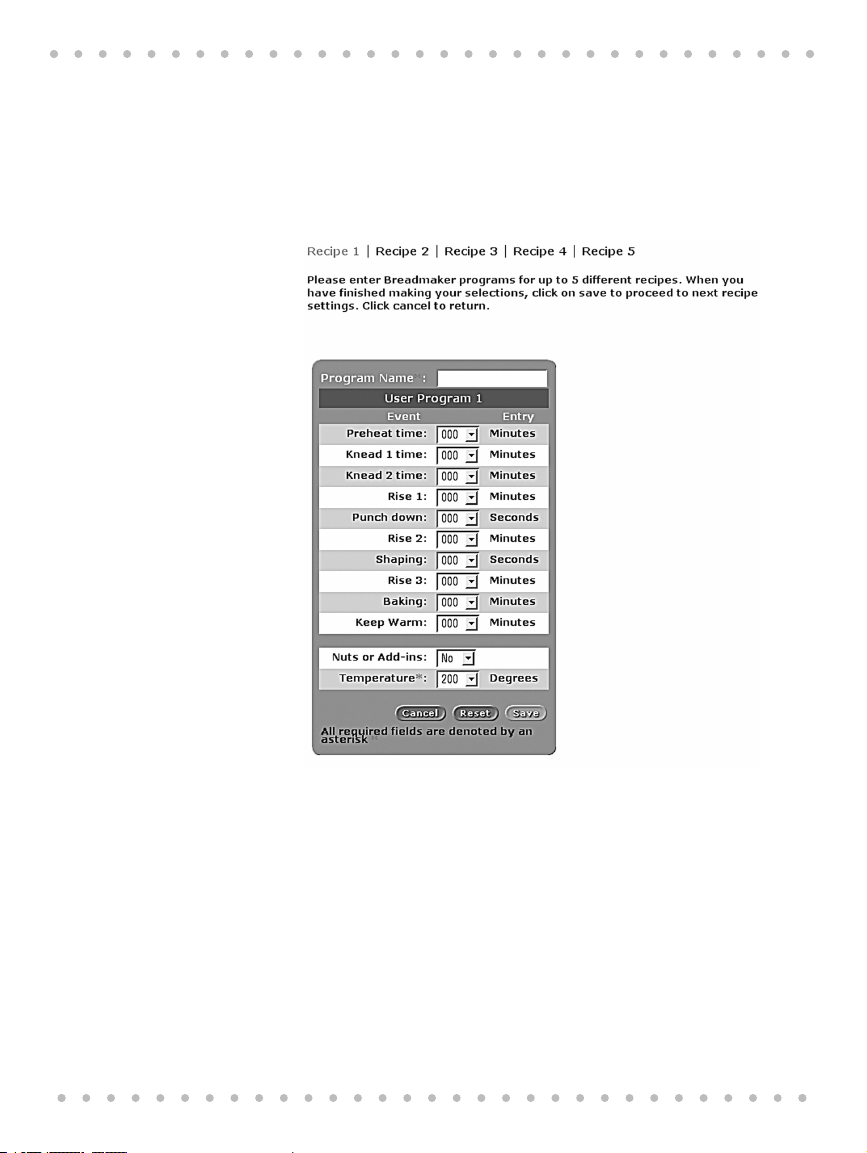
Configure user Programs
Configure User Programs
Use this feature to program up to five custom recipes.
Give your baking program a name and then use the pull-down menus to select the desired
times and temperature for your baking program. When you’re finished entering your program,
click SAVE.
You can enter up to five personal programs.
Add Mixes to Memory
The Add Mixes to Memory feature allows you to choose from hundreds of available baking programs to download to your Breadmaker. Select Breadmaker programs by clicking a check into
the desired box. Click on a check to clear the box and unselect a program. When you’re finished
making your selections, click SAVE.
19
Page 20
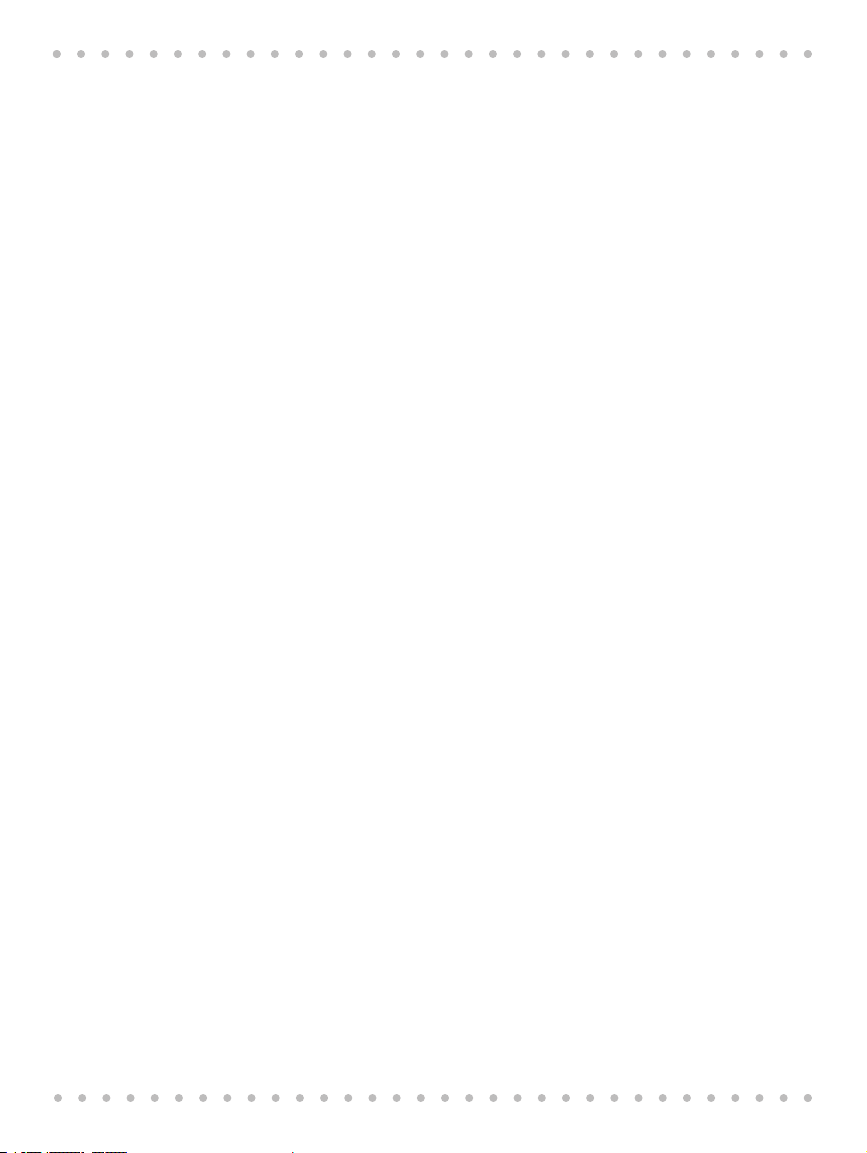
Breadmaker Owner’s Manual
5. Making Dough and Baking Bread
Tips and Hints for Good Results
The most important step when using your Breadmaker is measuring your ingredients. It is very
important to measure each liquid and dry ingredient accurately. For best results, add ingredients in the order given in each recipe.
• All ingredients should be as fresh as possible. Packaged foods should not be past
the expiration date.
• Take care to measure ingredients accurately, using a good set of measuring cups
and spoons, or a good scale. Make sure to level all dry ingredients as you measure
them. Inaccurate measuring could cause unexpected results in your loaf of bread.
In particular, be precise in measuring the liquids.
• Add ingredients to the bread pan in the order listed in recipe.
• Flour will deteriorate when exposed to moisture. Be sure to store your flour in an
airtight container.
• To keep your yeast active, store it in an airtight container in your refrigerator. Do
not use yeast if the date code on the packet has expired.
• When using the Delay Bake Timer, set it for as short a time as possible. Because
ingredients are partially combined in the bread pan, the dough may tend to deteriorate if left too many hours, especially on a warm or humid day.
• Do not use the Delay Bake Timer if the recipe includes perishable ingredients such
as eggs or milk.
• Ingredients, such as fruit or nuts can be added to the Fruit/Nut Dispenser after
placing ingredients in the bread pan.
• Keep the lid closed during the baking cycle. Opening it too frequently causes
uneven baking.
• If the baking cycle is complete but the bread needs more baking, you may add
more baking time using the Bake cycle for up to 2 hours of additional baking.
• After your bread has cooled completely, store it in a plastic bag or plastic wrap to
prevent it from drying out.
20
Guidelines for Packaged Mixes:
• For packaged bread mixes follow package directions to prepare a 1, 1-,
or 2-pound loaf.
• For packaged cake mixes: Use mixes 16-ounces or larger.
• For packaged muffin mixes: Use mixes 9-ounces or larger.
• For packaged quick bread (batter bread) mixes: Use mixes 13-ounce or larger
• Some brands and/or flavors do not work in the Breadmaker, such as swirl coffee
cakes.
• Follow package directions for adding correct amounts and temperature of water,
eggs, oil, and all other ingredients.
Page 21
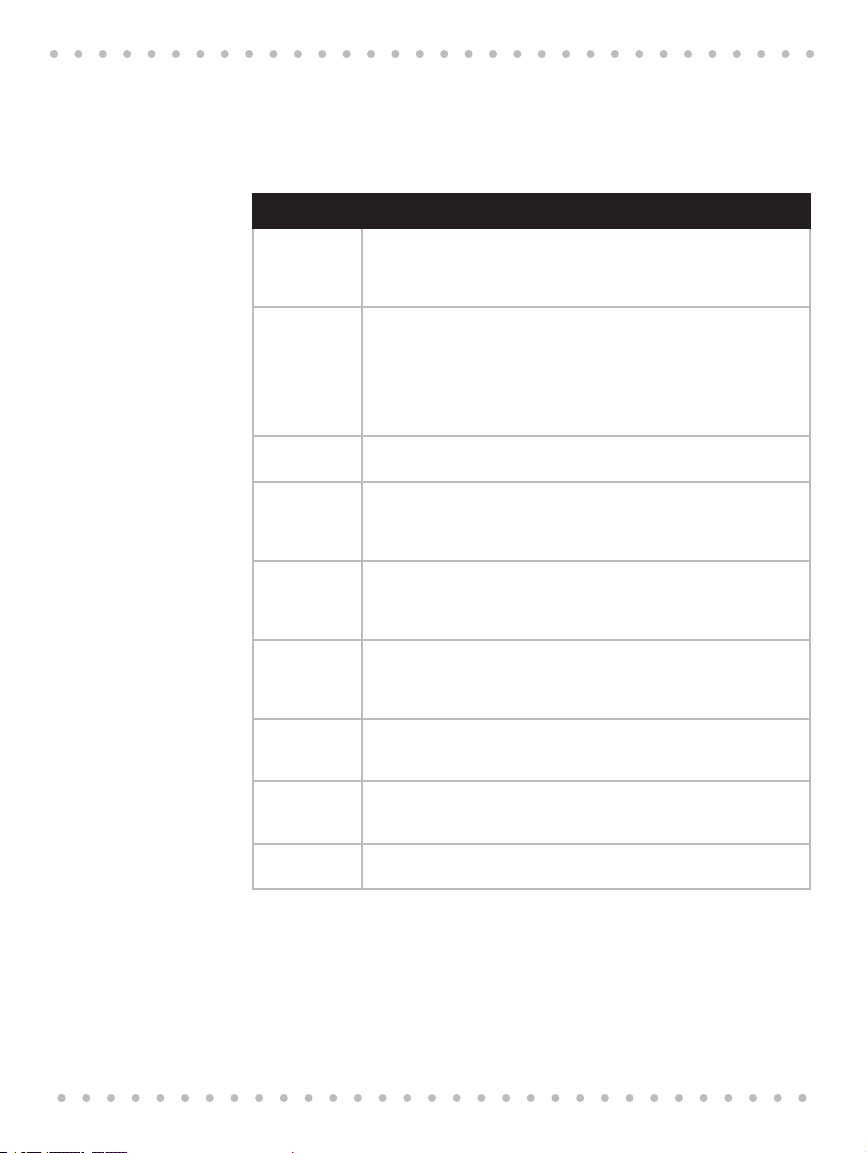
Understanding Baking Cycle
• When using the scanning wand: If a mix is not in the Breadmaker’s database,
follow package directions for the correct cycle.
• Use the Batter Bread cycle for all cake, quick breads and muffin mixes.
Understanding Baking Cycle
Cycle Description
White This setting is used for breads that primarily use white flour, although
Whole Wheat This setting is used for recipes with significant amounts of whole wheat
French The French cycle is for breads with crisper crusts, especially those that
Fruit & Nut Use this setting for recipes that use fruit juice, additional sugar or added
Batter Breads This setting is used for recipes that contain baking powder or baking
Jam Use this setting for making jams from fresh fruits. Do not double reci-
Dough This setting only makes dough and will not bake the final bread. Remove
Pizza Dough This setting is a special dough setting for pizza only and will not bake
Bake Only This setting will bake for up to 2 hours and is especially helpful if your
some recipes may include small amounts of whole wheat flour. The
settings has the shortest overall times until baking is completed. Select
White settings according to Loaf Size and Crust Control.
or rye flour, oats, or bran. It begins with a preheat or rest period during
which the flours or grains absorb the liquid ingredients. Soaking causes
the flour or grain to soften and helps ingredients to combine well.
Generally, whole wheat and multi-grain breads are shorter and denser
than White, French, or Fruit & Nut. Select Whole Wheat and then Loaf
Size and Crust Control.
are lowest in sweeteners, such as French and Italian breads.
sweet ingredients such as coconut flakes, raisins, dried fruit or chocolate.
Baking temperature is reduced to prevent burning. Select Fruit & Nut
and then Loaf Size and Crust Control.
soda rather than yeast to make bread or cake rise. Cake recipes made
from scratch must be specially designed for this setting. Use this setting
to prepare pre-packaged cake and muffin mixes.
pes or allow ingredients to boil over the pan into the Baking Chamber.
Should this happen, stop the Breadmaker immediately. Allow to cool
and clean thoroughly.
the dough and shape it to make rolls, pretzels, and round or braided
breads. Then bake in a conventional Breadmaker.
the final bread. Remove the dough and follow the recipe for making
pizza.
bread, batter bread or cake is not quite done. Check every few minutes.
Crust Controls
The LIGHT, MEDIUM AND DARK Crust Control settings let you choose your favorite crust color
and texture for most bread varieties, including Whole Wheat and White breads.
21
Page 22
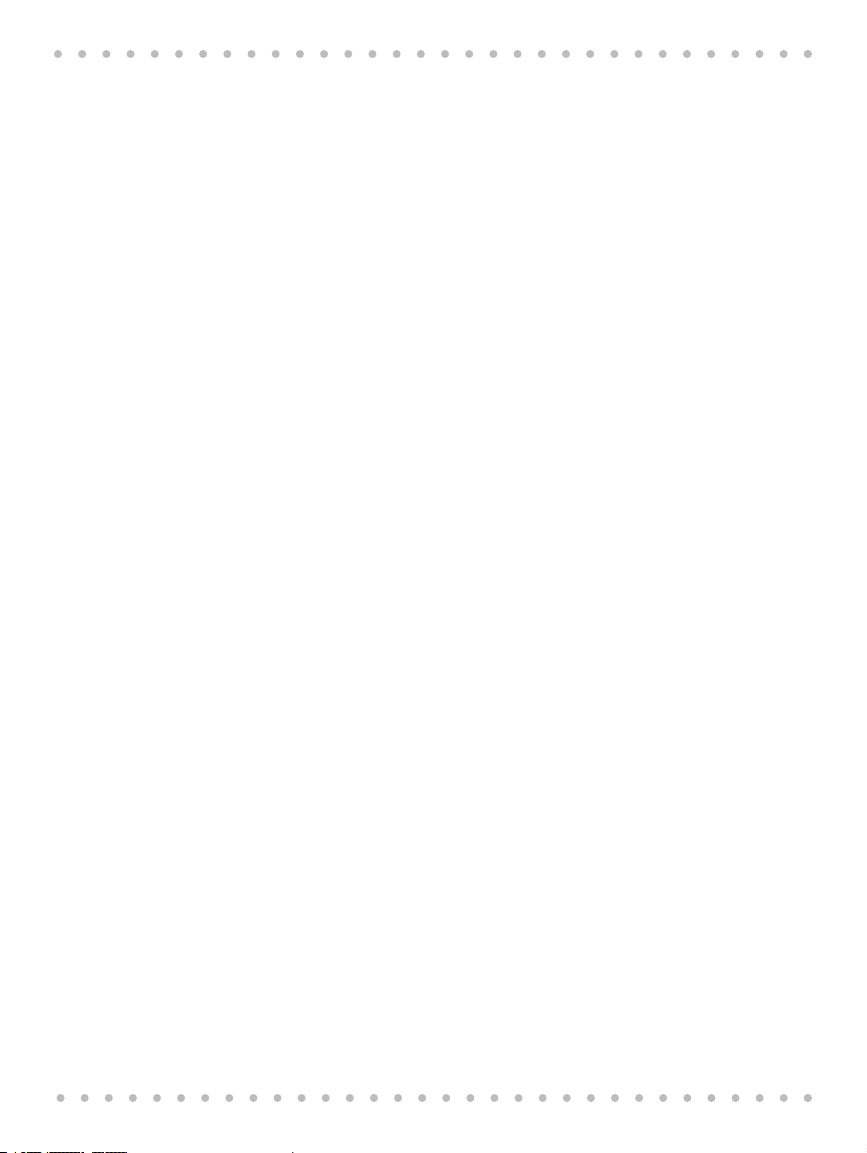
Breadmaker Owner’s Manual
Inserting and Removing the Baking Pan
Inserting the Baking Pan
1. Insert the kneading paddle onto the spindle in the center of the baking pan. The
2. Gently place the baking pan into the baking chamber. The baking pan has a pair
3. Press down firmly on the edges of the baking pan until it snaps into place.
4. Gently rotate the kneading paddle by hand to make sure in can turn freely.
Removing the Baking Pan
1. To remove the bread pan from the baking chamber, hold the handle with an oven
2. Remove the loaf by turning the bread pan upside down and shaking gently.
3. Make certain that the kneading paddle is not stuck in the bread. If it is, use a
Basic Baking
Baking a perfect loaf of bread with your Beyond Breadmaker is as easy as 1, 2, 3…
1. Press SELECT to select the desired baking cycle.
2. Press CRUST CONTROL to select your crust color preference and press
3. Press START to begin baking.
NOTE:
• When the cycle begins, a count-down baking timer appears in the display replac-
• When the cycle is complete a beeper will sound and the Breadmaker will auto-
• As soon as you remove the baking pan, press STOP/RESET.
• The time of day will be displayed when the cycle is complete.
hole in the center of the kneading paddle has one flat surface that will align with
the flat side on the spindle.
of metal tabs on the outside of the narrow ends. Make sure these align with the
metal flanges inside the baking chamber.
mitt and lift gently.
non-metal utensil to gently remove it, taking care not to scratch the kneading
paddle’s non-stick surface.
LOAF SIZE to select the desired loaf size.
ing the time-of-day. The current stage of the baking cycle is displayed below the
time (for example: KNEADING, RISING or BAKING).
matically go into KEEP WARM mode (the red indicator light will be flashing) (Keep
Warm does not function for batter breads, Jam, Dough, Pizza Dough and Bake
Only cycles).
22
Page 23
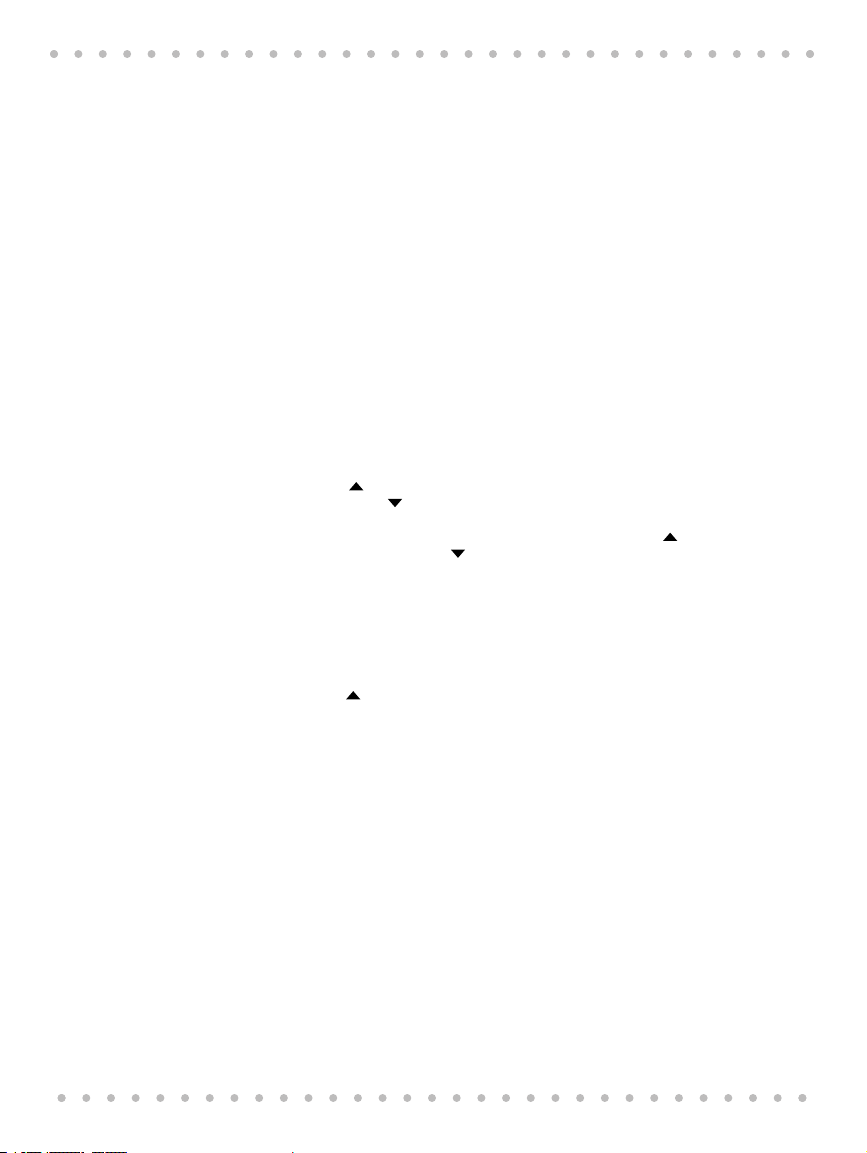
Using Beyond Breadmaker’s Special Features
Using the Beyond Breadmaker’s Special
Features
Delay Bake Timer
You can pre-program your Beyond Breadmaker to start baking automatically up to 24-hours in
advance. That way, fresh bread can be waiting for you when you get home from work or when
you get up in the morning.
Note: Don’t use the Delay Bake Timer if your recipe includes eggs, fresh milk, or other dairy
products, meats, fish, etc. that may spoil.
To set the Delay Bake Timer:
1. Add the ingredients as usual, taking care not to let the yeast or other leavening
ingredient and liquid ingredients contact one another.
2. If your recipe contains salt, add salt with liquid ingredients, keeping it away from
the yeast.
3. Close the Breadmaker lid.
4. Select the baking cycle, loaf size and crust option you want. The time needed for
the selected baking cycle appears in the display.
5. Press the button once for each 10 minutes you want to delay the completion of
baking. (Use the button to decrease time in 10-minute increments.) Once you
have pressed the UP or DOWN buttons, the time of day for the end of the baking
cycle will be displayed. To fast forward time, press and hold the button. To fast
reverse, press and hold the button.
Example
If it is currently 8:00 am and you want a 1.5 lb loaf of whole wheat, medium crust bread to be
ready in 5 hours, at 1:00 pm:
1. Select Whole Wheat, 1.5 lb, medium crust. The pre-programmed cycle time, 3:35
appears on the display.
2. Press the button 5 times (the time display will read 1:00, meaning the bread will
be finished in 5 hours at 1:00 pm.
Note: Actual baking times will not change.
3. Press START to begin the timer. The colon (:) in the time displayed begins to flash,
letting you know the timer is started. The timer will count down to 0:00, and the
Breadmaker will beep to let you know baking is complete. If you have programmed
a delayed start, the display will show the current time until the breadmaking cycle
has started, then it will show the remaining time in the breadmaking cycle.
4. If you make an error after you’ve activated the cycle and want to start over, press
and hold STOP/RESET. The timer will clear and you can begin again.
23
Page 24
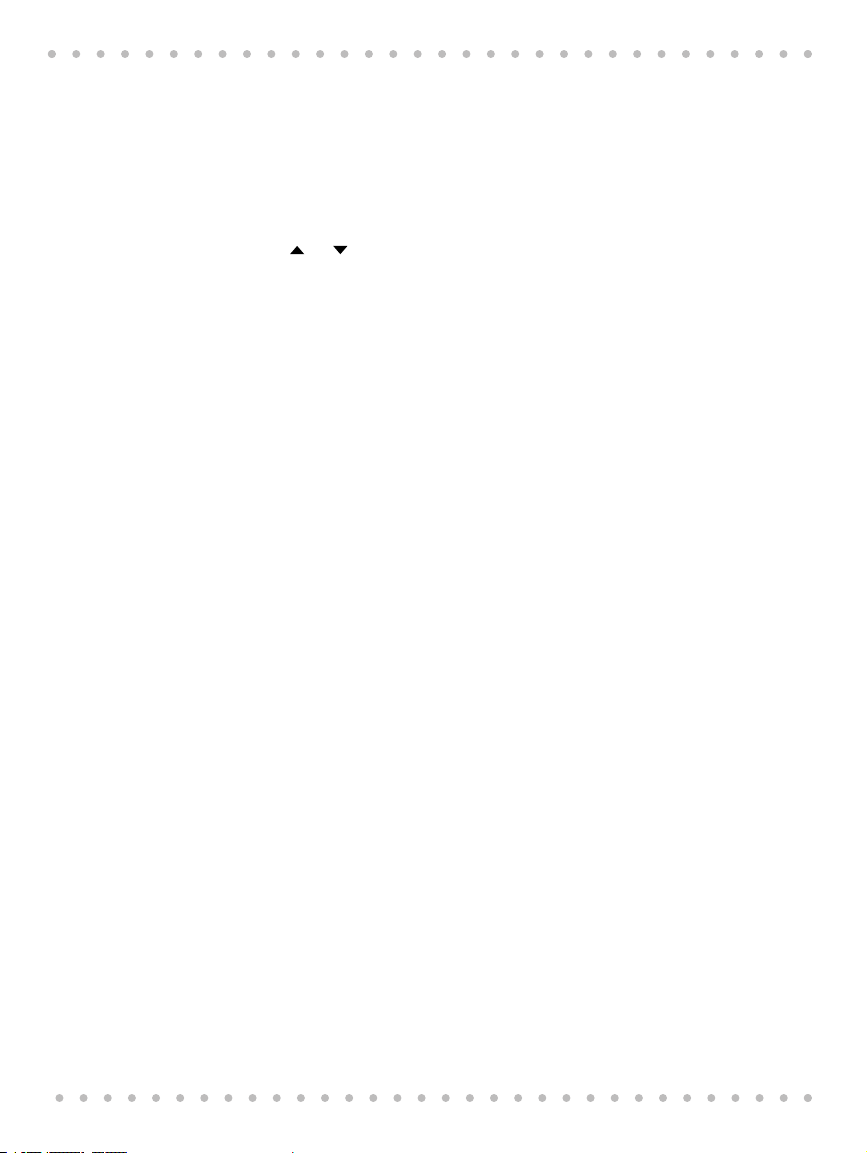
Breadmaker Owner’s Manual
Bake Only
Bake Only allows you to select variable baking times and temperatures. This allows you to bake
dough that you made by hand, dough that needs to be chilled in the refrigerator or dough that
you purchased.
To use the Bake Only feature:
1. Select the amount of time you need to bake, up to 2 hours.
2. Select the desired temperature from 200º to 375º F: Press PROGRAM TIME/TEMP,
3. Press START.
Using the Pause Feature
The Beyond Breadmaker has a horizontal traditional style loaf pan. This feature, in combination
with the PAUSE button, lets you be very creative with bread baking.
When you press and hold PAUSE for 2 seconds, the Breadmaker will interrupt the current cycle
for up to 10 minutes. You can press PAUSE at any time, during any cycle.
To activate the Pause function, press and hold PAUSE for 2 seconds. You will hear a beep when
the pause begins.
To resume the cycle, press START and the Breadmaker will resume at the point where it left off.
If you forget to press START, the machine will automatically reactivate after 10 minutes have
elapsed.
Use the Pause feature to:
• Make decorative crusts
• Make pull-apart rolls
• Create rustic-style, Mediterranean-styled rolled bread
• Add crumble toppings to coffee cakes
• Make braided breads
• Make monkey breads
and arrows.
24
Try This: Mediterranean-Style Bread Recipe
The recipe for this hearty, savory bread uses several of the baking techniques described in the
preceding section:
In addition to the ingredients listed for French Bread on page 49, this recipe requires:
• Chopped garlic (to taste), cup sun dried tomatoes (or to taste) and fresh
chopped rosemary and basil (to taste). Optional ingredients:
2 or 3 slices of prosciutto ham.
1. Prepare French bread according to the recipe on page 49.
2. At the end of the second SHAPE (approximately 1 hour and 35 minutes into the
cycle), press PAUSE.
3. Remove the dough from the baking pan. Roll it out on a clean, lightly floured
surface into a rectangle approximately 8--inch x 13-inch.
1
/3 cup feta cheese,
Page 25
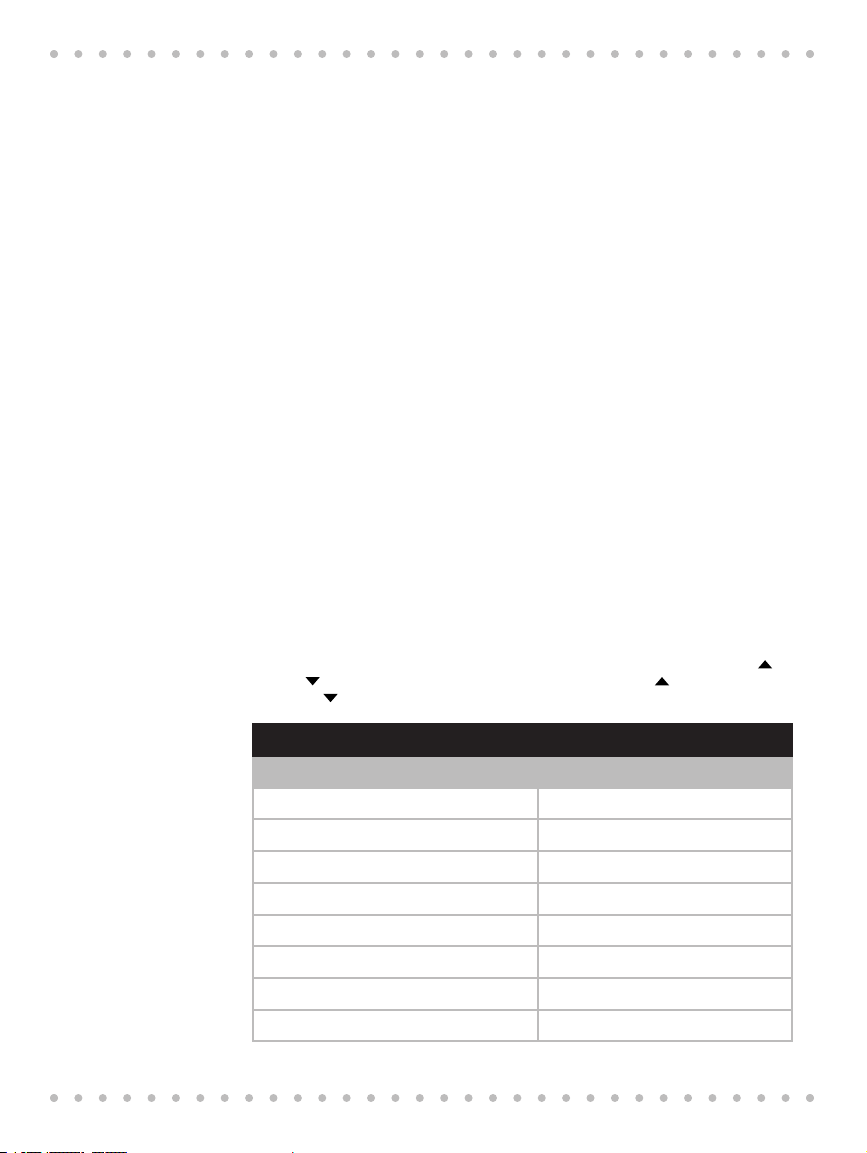
Customizing Pre-Programmed Baking Cycles
4. Lightly brush with good quality, extra virgin olive oil. Sprinkle the oiled dough with
fresh chopped garlic, basil, rosemary and sun-dried tomatoes. Top with
crumbled feta or goat cheese. If you like, you could add 2 to 3 slices of prosciutto.
5. Roll the dough tightly jellyroll fashion, into an 8--inch wide roll. Tuck the ends
under and place into the bread pan. Return the bread pan to the Breadmaker, close
the lid and press START. Be sure all added ingredients are enclosed in the dough
before baking.
6. The final Rise will begin, immediately followed by Bake.
7. As the baking begins, press PAUSE again. Score the top crust and gently mist the
loaf with cold water. Close the lid and press START to resume baking.
Note: Do not leave the lid open for extended periods of time. ALWAYS use an oven mitt when
handling the pan.
1
/3 cup of
Customizing Pre-Programmed Baking Cycles
Using the Program feature, you can alter existing settings in the standard baking cycles. You can
also use Program to change kneading and bake times in Batter Breads, or mix, knead and proof
timings in Dough.
We recommend that for your own reference, you keep a log of the time in the charts provided
at the end of this book.
To customize a pre-programmed baking cycle:
1. Make sure the display shows the clock (time of day). If the display shows something other than the clock, press STOP/RESET to clear the display.
2. Press SELECT, LOAF SIZE and CRUST CONTROL to select the pre-programmed baking cycle that is the most similar to your personal recipe.
3. Press PROGRAM TIME/TEMP. “CUSTOM PROGRAM” appears in the upper left corner of the display.
4. Press PROGRAM TIME/TEMP to step through the programming options. Use the
or buttons to increase or decrease time/temperature. Press for ADD EXTRAS.
Press for NO EXTRAS.
Sequence of programming options
PROGRAM TIME/TEMP DISPLAY
1st press PREHEAT
2nd press KNEAD 1
3rd press KNEAD 2
4th press RISE 1
5th press PUNCH
6th press RISE 2
7th press SHAPE
8th press RISE 3
25
Page 26
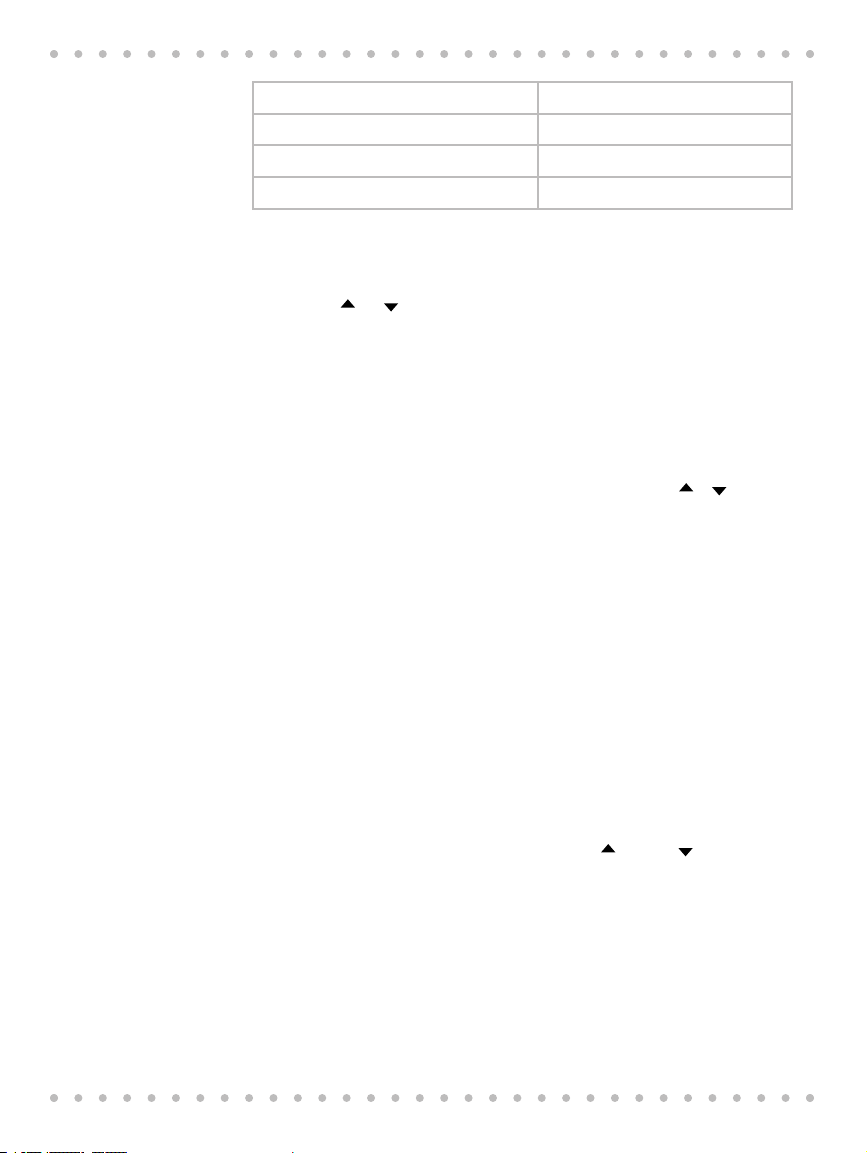
Breadmaker Owner’s Manual
5. When you have finished, press PROGRAM for a final time. The word SAVE will flash.
NOTE: You can also use pre-programmed Delay Bake in addition to the manually programmed
cycles. Use the and arrows to set the time difference after SAVE appears on the display
screen.
Suggestion: Record the recipe name and settings on forms provided on pages 102-107 to make
it easier to remember where to find the correct setting for these recipes.
Programming Your Personal Recipes
The Beyond Breadmaker allows you to pre-program five of your favorite recipes. The Beyond
Breadmaker’s flexible and easy-to-use features allow you to be as creative as you like. If you
want the dough to Knead for 10 minutes, de-gas (punch down) for 10 seconds, and rise for an
hour, just program in the numbers. If you want to skip a phase, press the or buttons until
the time reads “0”.
To use Program a personal recipe:
1. Make sure the display shows the clock (time of day). If the display shows some-
2. Press SELECT repeatedly until PERSONAL RECIPE 1 appears in the display.
3. Press PROGRAM TIME/TEMP. “CUSTOM PROGRAM” appears in the upper left corner
4. To program each stage of the baking cycle follow the procedure in the preceding
Suggestion: Record the recipe name and settings on forms provided on pages 102-107 to make
it easier to remember where to find the correct setting for these recipes.
Resetting the Program & Personal Recipe Memory
Use the Save / Erase function to restore factory setting and to clear personal recipes and
custom programs.
1. Select the personal recipe or custom program you want to erase. Press SAVE /
2. A beep will sound and the display will show “White 2 LB. Medium.”
9th press BAKE
10th press KEEP WARM
11th press NO EXTRAS
12th press Temperature
Press SAVE/ERASE to save your personal program. To reject your program, press
STOP/RESET at any point in the programming process.
thing other than the clock, press STOP/RESET to clear the display.
of the display.
section, Customizing Pre-Programmed Baking Cycles starting on page 25.
ERASE The display will prompt SAVE or ERASE. Select for YES or for NO.
26
Page 27
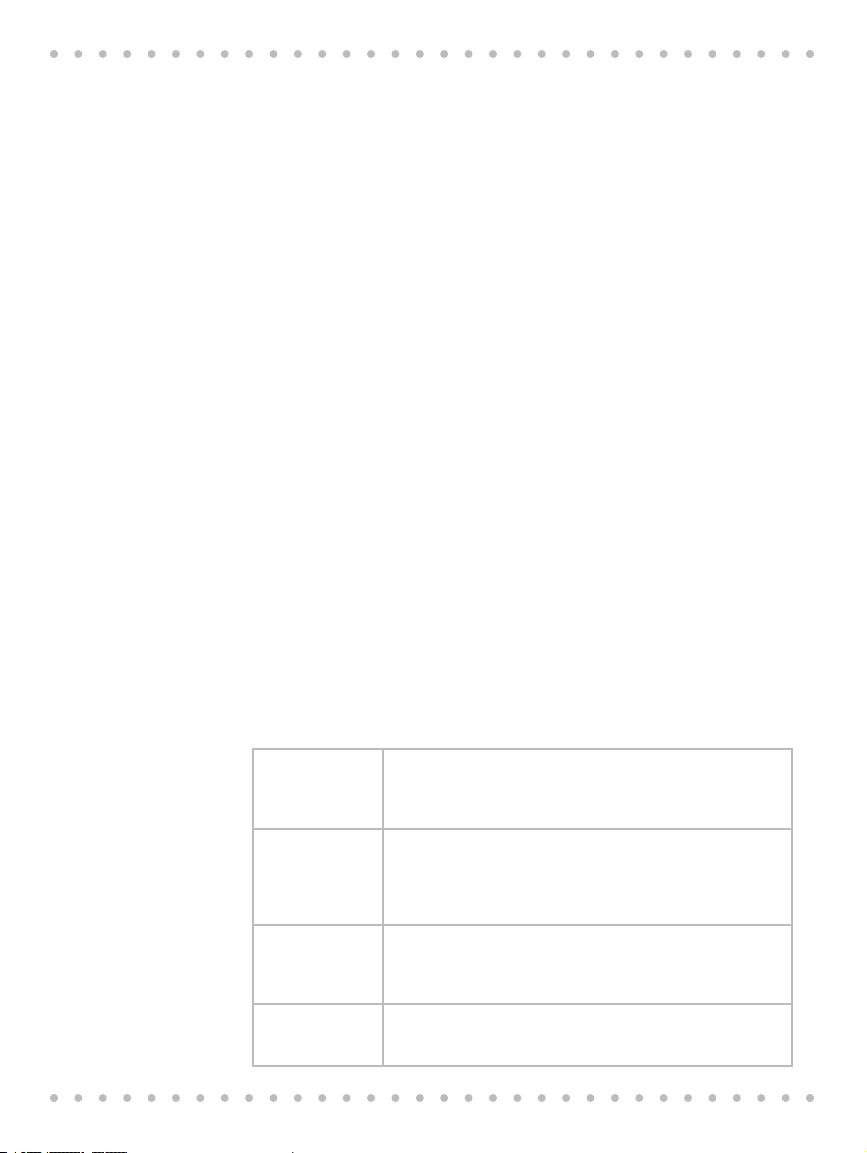
Power Loss Memory
Your Beyond Breadmaker has a 60 minute power interrupt memory feature. If the electricity
goes off, the memory will store the cycle in process for up to 60 minutes. If the power comes
back on within this time, the cycle will resume where it left off. If the Breadmaker loses power
for more than this time and you are using eggs, dairy products or meat in your bread, you
should discard the contents of the recipe and start again with new fresh ingredients due to the
risk of spoilage.
For non-perishable recipes you may try starting the Breadmaker at the beginning of the cycle.
However, this may not always produce an acceptable loaf. If you are not sure when the outage
occurred, remove the dough ball from the bread pan and place it in an oven-safe baking
container. Allow it to double in size and place in a preheated 350º F/177º C oven for 30 to 45
minutes or until done. The bread will sound hollow when tapped on top of the loaf if it is done.
If the bread has already begun to bake when the outage occurs, you must begin with new
ingredients.
When the power comes back on, you should do the following:
Press and hold down the STOP/RESET for at least 3 seconds. If the display does not return to the
time setting before the outage, unplug the Breadmaker and then plug it back in.
• If you have a Home Hub network perform an Internet Update from your Home
Hub to reset the clock and restore saved settings.
• If you do not have a Home Hub, reset the clock manually using the procedure on
page 15.
6. Know Your Ingredients
It has been said that cooking is an art that relies on the creativity of the chef. Baking bread
is much more of a science, since the process of combining flour, water and yeast results in
a chemical reaction that produces bread. You must remember that when the ingredients
combine with each other, they produce a specific result. The following information describes
the roll of each ingredient used in the bread making process.
Know Your Ingredients
Flours and Grains
All-Purpose
Flour:
Bran Bran (unprocessed) is the coarse outer portion of the wheat or
Bread Flour Bread flour is a high gluten/protein flour that typically has a
Cornmeal and
Oatmeal
All-purpose flour is a blend of refined hard and soft wheat flours
ideally suited for making quick breads and cakes. The most popular brands of flour have been tested for quick bread and cakes in
the Breadmaker by Beyond Test Kitchens¨ with excellent results.
rye grains that is separated from flour by sifting or bolting. They
are often added to bread in small quantities for nutritional enrichment, heartiness and flavor. They are also used to enhance bread
texture.
higher gluten concentration than all-purpose flour. Using bread
flour with the Breadmaker will produce loaves with better volume
and structure.
Corn meal and oatmeal come from coarsely ground white or yellow corn and from rolled or steel-cut oats. They are used primarily
to enhance the flavor and texture of the bread.
27
Page 28
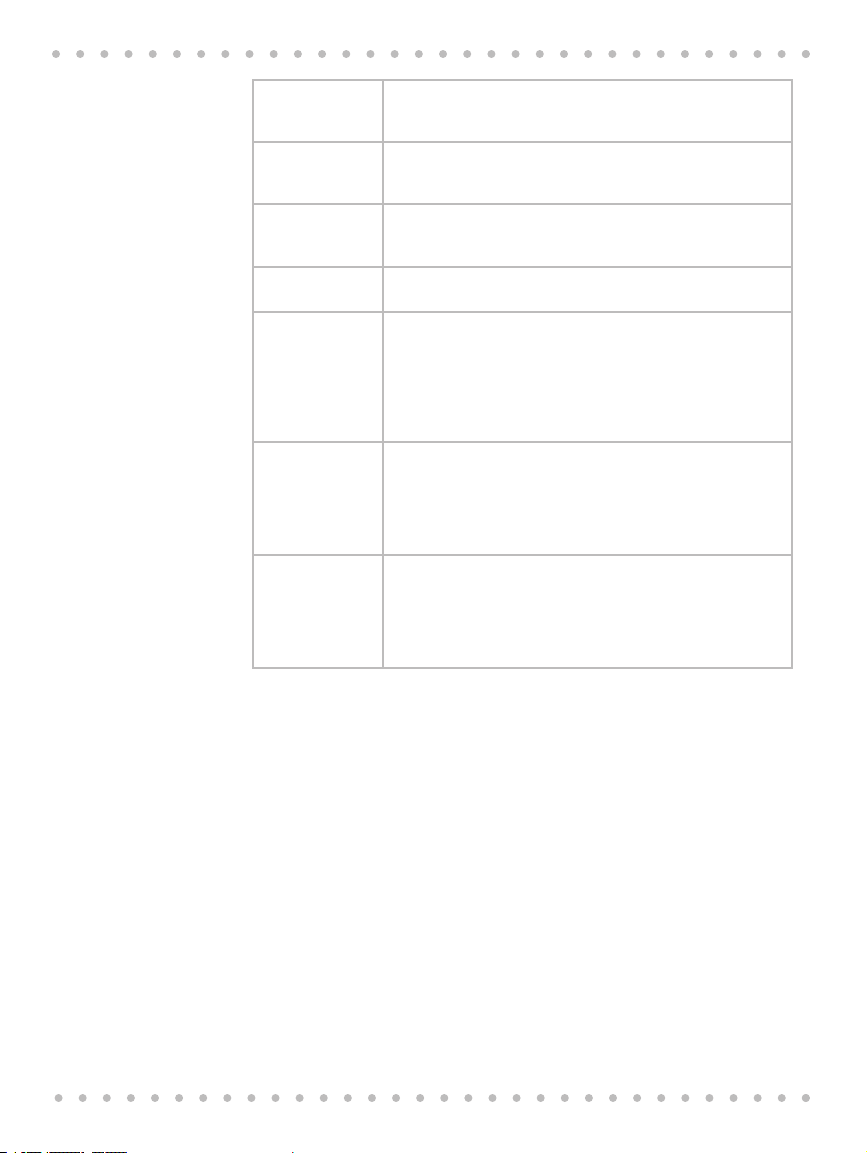
Breadmaker Owner’s Manual
Cracked Wheat Cracked wheat has a very coarse texture. It comes from wheat
Rye Flour Rye flour must always be mixed with a high proportion of bread
Self-Rising Flour Self-rising flour contains leavening ingredients that will interfere
Seven Grain
Cereal Blend
Vital Wheat
Gluten
Whole Wheat
Flour
Yeast Active yeast, through a fermentation process, produces carbon
Note: Flours, while visibly similar, can be very different by virtue of how they were ground,
milled, stored, etc. You may have to experiment with different brands of flour to help you make
the perfect loaf.
kernels cut into angular fragments. It gives whole grain breads a
nutty flavor and crunchy texture.
flour, as it does not contain enough gluten to develop the structure for a high, even-grained loaf.
with bread and cake making. It is NOT RECOMMENDED for use
with your Breadmaker.
Seven grain cereal blend is a blend of cracked wheat, oats, bran,
rye, cornmeal, flax seeds and hulled millet.
Gluten manufactured from wheat flour that has been treated to
remove nearly all of the starch, which leaves a very high protein
content. (Gluten is the protein in the wheat that makes the dough
elastic.) Gluten is available at most health food stores and in
the baking aisle in many markets. It is sometimes used in small
portions with dense, low-gluten flours (such as whole wheat) to
increase volume and lighten texture.
Whole wheat flour is milled from the entire wheat kernel, which
contains the bran and germ. This high fiber flour is richer in nutrients than all-purpose or bread flour. Breads made with this flour
are usually smaller and heavier than white loaves. Many recipes
mix whole wheat flour with bread flour or vital wheat gluten to
produce a high, light-textured bread.
dioxide gas necessary to make bread rise. Yeast feeds on carbohydrates in sugar and flour to produce this gas. Three different types
of yeast are available: fresh (cake), active dry and quick-acting.
Breadmaker, quick or rapid rise yeast is quick-acting. Fresh (cake)
yeast is NOT RECOMMENDED for use with your Breadmaker.
Flour Storage
Keep flour in a secure, airtight container. Keep rye and whole wheat flours stored in a
refrigerator, freezer or a cool area to prevent them from becoming rancid. Allow flour to come
to room temperature before using.
28
Working with Yeast
Ensure your yeast is fresh by checking its expiration date. Once a package or jar of yeast is
opened, it is important that the remaining contents be immediately resealed and refrigerated
or frozen for future use. Often dough that fails to rise is due to stale yeast.
The following test can be used to determine if your yeast is stale and inactive.
Place cup of lukewarm (110º F to 115º F/43º C to 46º C) water into a liquid measuring cup.
Stir 1 teaspoon of sugar into the water and then sprinkle 2 teaspoons of yeast over the surface.
Allow mixture to sit for 10 minutes undisturbed.
The mixture should foam and rise to the 1 cup mark. If this does not occur, discard this yeast
and purchase fresh yeast.
Page 29
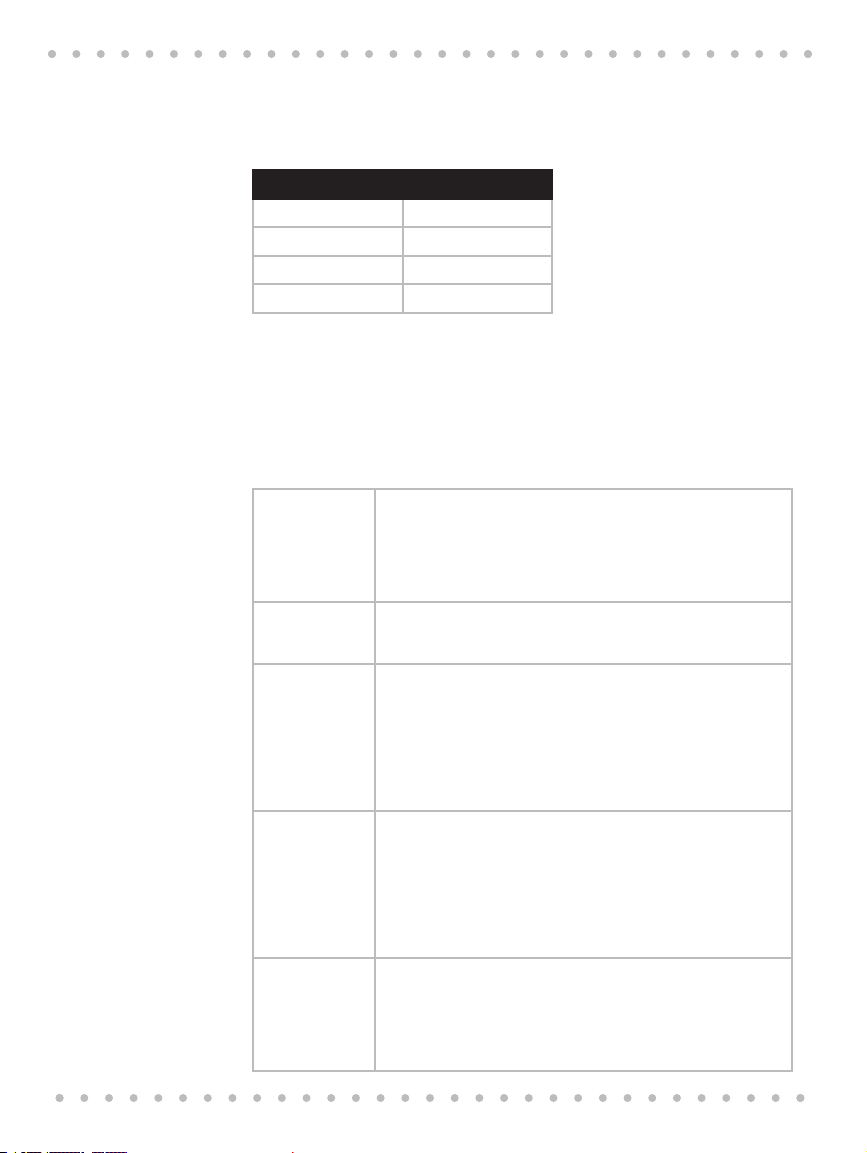
Working with Yeast
Note: The basic bread and dough recipes in this booklet were developed using active dry
yeast. You may use the chart below to substitute any quick-acting yeast (quick rise, fast rise or
Breadmaker yeast) for the active dry yeast or vice versa.
Conversion Chart for Quick-Acting Yeast
Active Dry Yeast Quick Acting Yeast
1 teaspoon = teaspoon
1- teaspoons = 1 teaspoon
2- teaspoons 1- teaspoons
1 tablespoon = 2 teaspoons
Rapid Settings Additional Yeast Amounts:
The Rapid settings for White, French, Whole Wheat and Fruit & Nut decrease the time for
making your favorite bread by approximately an hour. Choose a recipe, then simply ADD an
additional teaspoon of active dry or quick-acting yeast, whichever one you are using, to the
recipe. The bread may be shorter and denser.
Other Ingredients
Sugar Sugar is important for the color and flavor of breads. It also serves
Salt Salt is necessary to balance the flavor of breads and cakes. Salt lim-
Liquids
Eggs
Fats
as food for the yeast since it supports the fermentation process.
Recipes in this book that call for sugar require granulated sugar.
Do not substitute powdered sugar unless indicated. In addition,
artificial sweeteners cannot be used as a substitute for sugar as the
yeast will not react properly with them.
its the growth of yeast. Do not increase or decrease the amount of
salt shown in the recipes.
• All liquids should be warm, 80º F/27º C, for all recipes.
• Liquids, such as milk (1%, 2%, whole and skim), water or a com-
bination of powdered milk and water, can be used when making bread.
• Milk will improve flavor, provide a velvety texture and soften the
crust, while water alone will produce a crispier crust.
• Vegetable or fruit juices and potato water may be used for fla-
vor variety.
• Eggs add richness and a velvety texture to bread dough and
cakes. When the recipe calls for egg(s): bring them to room
temperature first.
• You may substitute an egg for a portion of the liquid in a yeast
bread recipe: crack any size egg into a liquid measuring cup,
then add enough water to equal the amount listed in the
recipe.
• The Batter Bread recipes call for specific size eggs.
• Shortening, butter and oil shorten, or tenderize, the texture of
yeast breads. Breads that call for fat stay fresh longer.
• French bread gets its unique crust and texture from the lack of
fat added.
• If butter is used directly from the refrigerator, it should be cut
into small pieces for easier blending during the kneading cycle.
29
Page 30
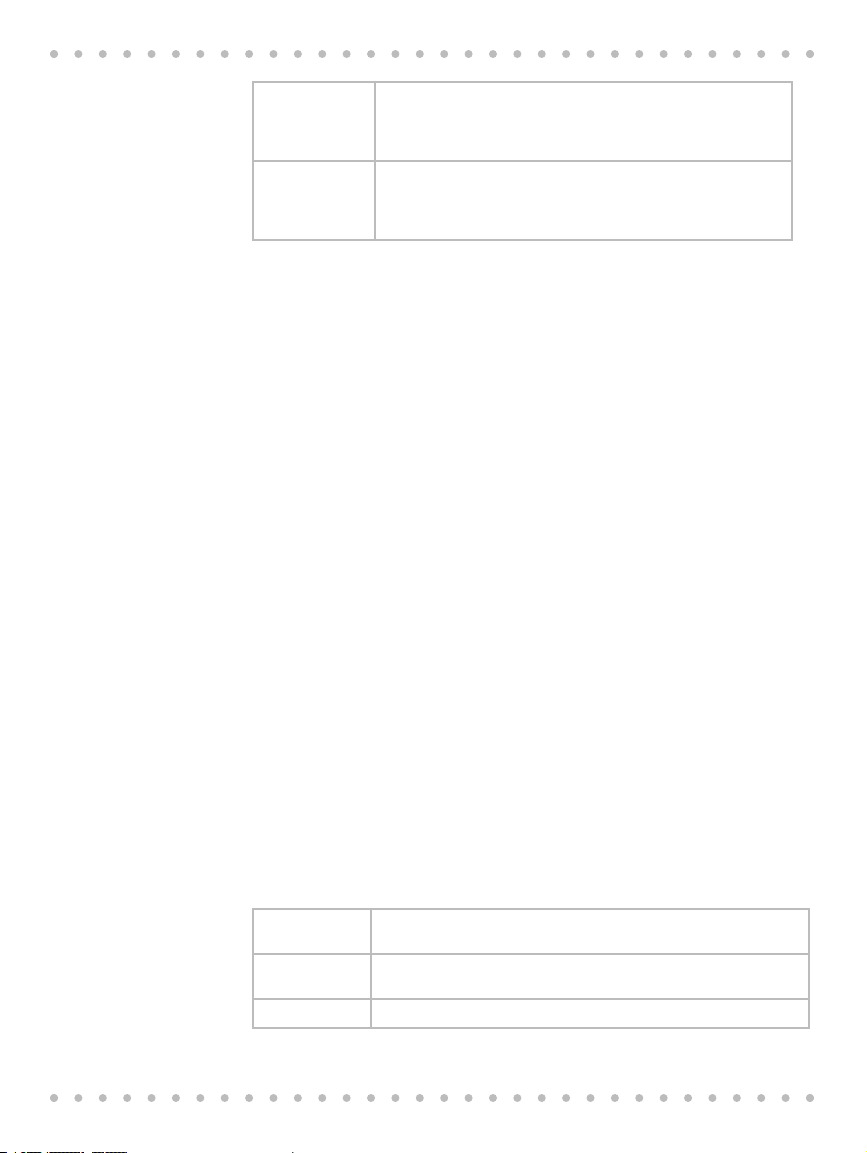
Breadmaker Owner’s Manual
Double Acting
Baking Powder
Baking Soda Baking soda is another leavening agent, not to be confused or
Baking powder is a leavening agent used in quick breads and cakes.
This type of leavening agent does not require rising time before
baking, as the chemical reaction works when liquid ingredients are
added and again when heat is applied.
substituted for baking powder. It also does not require rising time
before baking as the chemical reaction works during baking process.
Measuring Your Ingredients
The most important step when using your Breadmaker is measuring your ingredients. It is
very important to measure each liquid and dry ingredient accurately. For best results, add
ingredients in the order given in each recipe.
Liquid Measure
• Use transparent plastic or glass liquid measuring cups to measure all liquid ingredients.
• Place the cup on a horizontal flat surface and view markings at eye level. The level
of the liquid must be aligned to the appropriate mark of measurement.
• Do not “guesstimate!”
Dry Measure
• Dry ingredients must be measured using standard dry measuring cups. These cups
are available in various sizes.
• Gently spoon dry ingredients into the measuring cup and level off with a knife.
Do not scoop or tap measuring cup, as this will pack the ingredients. This extra
amount could affect the balance of the recipe.
• Do not sift flour in bread making.
Recipe Tips
The recipes included in this book were developed for this Breadmaker. Each recipe features
ingredients that best compliment a particular loaf of bread and each was tested using the
Beyond Breadmaker.
• It is extremely important not to exceed the amount of flour specified in each
recipe, approximately 4-4- cups, or the bread may not be satisfactory.
• When using your own yeast bread recipes, use the recipes in this cookbook as a
guide for converting portions from your recipe to the Breadmaker.
Special Glazes for Yeast Breads
Select one of the following special glazes to enhance your bread. After glazing, if desired,
generously sprinkle with your choice of poppy, sesame or caraway seeds.
30
Egg Glaze Beat 1 large egg and 1 tablespoon of water together, brush
generously over dough. Note: Apply to breads just before baking.
Melted Butter Crust: Brush melted butter over just-baked bread for a softer,
tender crust.
Milk Glaze For a softer, shiny crust, brush just-baked bread with milk or cream.
Page 31

Recipe Tips
Sweet Icing
Glaze
Mix 1 cup sifted icing sugar with 1 to 2 tablespoons of milk until
smooth to make a consistent glaze. Drizzle the glaze over raisin bread
or sweet breads when they are almost cool.
Bread Mixes and Other Recipe Books
You can use prepackaged bread mixes or other Breadmaker recipes in your Breadmaker. Follow
package or recipe directions for making 1.0, 1.5 or 2.0 LB. loaves. Do not exceed the bread pan
capacity.
Checking Dough Consistency
Although the Breadmaker will mix, knead, and bake bread, it is absolutely essential that you
learn to recognize the condition of your dough. The ratio of flour to liquid is the most critical
factor in any bread recipe. After 5 to 8 minutes in the Knead stage, open the Breadmaker to
check the dough’s consistency. The dough should be in a soft, tacky ball (feel sticky like scotch
tape). If it is too dry, add liquid to 1 teaspoon at a time. If it is too wet, add - 1 tablespoon of
flour at a time until the dough has the right consistency.
Adjusting for Climate and Altitude
In high-altitude areas, over 3,000 feet, dough tends to rise faster, as there is less air pressure.
Therefore, less yeast is necessary. For more information on High Altitude Baking guides contact:
Colorado Cooperative Extension Resource Center
Toll free: (877) 692-9358
E-mail: CERC@vines.colostate.edu
Website: www.ext.colostate/edu/depts/coopext
In dry climates, flour is drier and requires slightly more liquid.
In humid climates, flour is wetter and will absorb less liquid. Therefore less liquid is required.
Slicing and Storing Bread
For best results, place freshly baked bread on a wire rack and allow to cool 15 to 30 minutes
before slicing. Use an electric knife or a serrated knife for even slices. For rectangular slices,
place the loaf on its side and slice across.
Store unused bread tightly covered, (sealable plastic bags or plastic containers work well) at
room temperature for up to three days. For longer storage, (up to one month) place bread in a
tightly covered container in the freezer. Since homemade bread has no preservatives, it tends to
dry out and become stale faster than commercially-made bread.
Leftover or slightly hardened bread may be cut into -inch or 1-inch cubes and used in recipes
to make croutons, bread pudding or stuffing.
31
Page 32

Breadmaker Owner’s Manual
7. Recipes
We suggest starting your bread making with this White Bread Recipe. Follow each step carefully.
These steps have been written to eliminate the most common errors in Breadmaker baking and
may be helpful for any recipe.
White Bread
Select White cycle.
water 80º F/27º C cup + 1 TBL 1 cup 1- cups
oil 1 TBL 2 TBL 2- TBL
sugar 1- TBL 2 TBL cup
salt 1 tsp 1- tsp 2 tsp
dry milk 1 TBL 1- TBL 2 TBL
bread flour 2- cups 3 cups 4 cups
active dry yeast 1- tsp 2 tsp 2- tsp
Method
1. Remove the bread pan from the Breadmaker. Attach the kneading paddle onto the
2. Use a liquid measuring cup to measure the water (80º F / 27º C) and pour into the
3. Use a measuring spoon to measure the oil and add to the bread pan.
4. Use a measuring spoon to measure the sugar, salt and dry milk; level off with the
5. Lightly spoon bread flour into a dry measuring cup, level off with the straight edge
6. Carefully measure yeast with a measuring spoon; level off with the straight edge of
7. Place the bread pan into the Breadmaker. Close the lid.
8. Select the White cycle, Loaf Size, Crust Control and set Timer then START for delay,
9. After the beeper sounds the Breadmaker will start a 60 minute Keep Warm cycle.
10. Press STOP/Reset and use oven mitts to carefully remove the pan after baking or
11. CAUTION: THE PAN, KNEADING PADDLE AND BREAD WILL BE VERY HOT.
12. USE OVEN MITTS.
1 LB 1.5 LB 2 LB
shaft. Make sure all ingredients, except water, are at room temperature.
bread pan.
straight edge of a knife and add to the bread pan.
of a knife and add to the bread pan.
a knife and add to the pan. If using delay Timer, make sure yeast is on top of bread
flour, away from liquids. The Rapid setting for White Bread decreases the time for
making bread by approximately an hour. Add an additional teaspoon of active
dry yeast or quick-rise yeast.
or START for immediate start.
The red light above “Keep Warm” will flash.
any time during the Keep Warm process.
32
Page 33

Bread Recipes
13. Turn pan upside down and shake several times to release the bread. Do not use
metal utensils inside the bread pan or machine. Remove the kneading paddle
and allow loaf to cool standing upright on wire rack approximately 15-30 minutes
before slicing.
14. When the bread has completely cooled, approximately 1 hour, store in an airtight
container.
15. Unplug the Breadmaker before cleaning. Clean bread pan after each use, DO NOT
IMMERSE THE BREAD PAN IN WATER. (See cleaning instructions, page 91) Clean
inside of Breadmaker after each use.
Jalapeño Bread
Select White cycle.
1 LB 1.5 LB 2 LB
water 80º F/27º C cup cup 1 cup
oil 1- TBL 2- TBL 3 TBL
canned whole kernel
corn, well drained
sliced jalapeño
peppers, well drained
sugar 1 TBL 2 TBL 2- TBL
salt tsp 1 tsp 1- tsp
bread flour 2 cups 3 cups 4 cups
corn meal
fresh cilantro,
chopped
active dry yeast 1- tsp 2 tsp 2- tsp
cup cup 1 cup
2 TBL 3 TBL cup
1
/3 cup cup 2/3 cup
2 tsp 1 TBL 4 tsp
Sourdough Starter
active dry yeast 2- tsp
water 110º F/43º C 2 cups
bread flour 3- cups
sugar 1 TBL
Method
1. In a 4 quart glass container, dissolve yeast in water 110º F/43º C; let stand 5 minutes, add flour and sugar. Stir with plastic or wooden spoon until blended. Mixture
will be thick; remaining lumps will dissolve during fermentation process.
2. Cover loosely with plastic wrap and let stand in warm place for 5 days, stirring
3 times a day. The starter will “rise and fall’ during the fermentation period and
become thinner as it stands. A temperature of 80º F/27º is best for the sour flavor
to develop. An ideal place is on the counter next to your range.
33
Page 34

Breadmaker Owner’s Manual
3. When the starter is developed, it is bubbly and may have a yellow liquid layer on
4. To use starter, measure the amount specified in the recipe below. After refrigera-
5. Replenish with 1 cup flour, 2/3 cup water 110º F/43º C and 1 teaspoon sugar. Stir
Sourdough Bread
Select White cycle.
*Only use starter recipe above.
water 80º F/27º C cup + 1 TBL cup cup + 1 TBL
starter* cup 1 cup 1- cups
sugar 2 tsp 1 TBL 4 tsp
salt 1 tsp 1- tsp 2 tsp
bread flour 2 cups 3 cups 4 cups
active dry yeast 1- tsp 2 tsp 2- tsp
top; stir before using. It may be used for baking or placed in the refrigerator to use
later, cover loosely.
tion, let container of starter come to room temperature before measuring – about
4 hours. If baking in the morning, leave the starter out overnight.
until blended; some lumps may remain. Cover loosely and let stand in warm place
for 10 to 12 hours or overnight. The starter will rise and become bubbly. Stir, then
place in refrigerator to store. Stir in 1 teaspoon sugar to keep active if the starter
is not used every week.
1 LB 1.5 LB 2 LB
34
Banana Bread
Select White cycle
1 LB 1.5 LB 2 LB
egg(s) room
temperature plus
enough water 80º F/
27º C to equal
oil 1 TBL 2 TBL 3 TBL
banana cake mix* 1 cup 1- cups 2 cups
bread flour 1 cup 1- cups 2 cups
gluten 1- tsp 2 tsp 2- tsp
active dry yeast
*Or any other variety of cake mix for flavor variation.
1 1 1
cup + 3 TBL 1 cup 1- cups
Page 35

Corn Bread
Select White cycle.
Bread Recipes
1 LB 1.5 LB 2 LB
egg(s) room
temperature plus
enough water 80º F/
27º C to equal
oil 2 TBL 3 TBL cup
honey 2 TBL 3 TBL cup
salt 1 tsp 1- tsp 2 tsp
dry milk 1 TBL 2 TBL 2- TBL
bread flour 2 cups 3 cups 4 cups
corn meal cup
active dry yeast 1- tsp 2 tsp 2- tsp
1 1 1
cup + 2 TBL 1 cup + 3 TBL 1-
1
/3 cup cup
1
Dill Bread
Select White cycle
1 LB 1.5 LB 2 LB
egg(s) room
temperature plus
enough water 80º F/
27º C to equal
oil 1 TBL 2 TBL 3 TBL
sugar 4 tsp 2 TBL 3 TBL
salt 1 tsp 1- tsp 2- tsp
bread flour 2 cups 3 cups 4 cups
dried dill weed 1- tsp 1 TBL 1- TBL
dehydrated onion 2 tsp 1 TBL 1- TBL
active dry yeast 1- tsp 2 tsp 2- tsp
1
cup + 1 TBL
1
1 cup + 1 TBL
1 cup + 6 TBL
/3 cups
1
35
Page 36

Breadmaker Owner’s Manual
Fat Free White Bread
Select White cycle.
water 80º F/27º C cup + 1 TBL 1 cup 1- cups
applesauce* 1 TBL 2 TBL 3 TBL
sugar 1- TBL 3 TBL cup
salt 1 tsp 1- tsp 2 tsp
dry milk 1 TBL 1- TBL 2 TBL
bread flour 2- cups 3 cups 4 cups
active dry yeast 1- tsp 2 tsp 2- tsp
Egg Bread
Select White cycle
egg(s) room
temperature plus
enough water 80º F/
27º C to equal
oil 1 TBL 1- TBL 2 TBL
sugar 4 tsp 2 TBL 2- TBL
salt 1 tsp 1- tsp 2 tsp
dry milk 2 TBL 3 TBL cup
bread flour 2 cups + 2 TBL 3 cups 4 cups
active dry yeast 1- tsp 2 tsp 2- tsp
1 LB 1.5 LB 2 LB
1 LB 1.5 LB 2 LB
1
cup + 1 TBL
2
1 cup + 1 TBL
1-
2
1
/3 cups
36
Buttermilk Bread
Select White cycle.
1 LB 1.5 LB 2 LB
cultured buttermilk
80º F/27º C
oil 2 TBL 3 TBL cup
sugar 2 TBL 3 TBL cup
salt 1 tsp 1- tsp 2 tsp
baking soda tsp tsp tsp
bread flour 2 cups 3 cups 4 cups
active dry yeast 1- tsp 2 tsp 2- tsp
cup + 2 TBL 1 cup + 2 TBL 1- cups + 2 TBL
Page 37

Bread Recipes
Honey Granola Bread
Select White cycle.
1 LB 1.5 LB 2 LB
water 80º F/27º C cup + 3 TBL 1 cup + 3 TBL 1- cups
oil 2 TBL 3 TBL cup
honey 2 TBL 3 TBL cup
salt 1 tsp 1- tsp 2 tsp
dry milk 2 TBL 2- TBL 3 TBL
bread flour 2 cups 3 cups 4 cups
granola cereal 2/3 cup cup 1 cup
active dry yeast 1- tsp 2 tsp 2- tsp
Maple Bread
Select White cycle.
1 LB 1.5 LB 2 LB
water 80º F/27º C cup + 2 TBL 1 cup 1-
oil 2 TBL cup 6 TBL
maple syrup 2 TBL cup 6 TBL
maple extract tsp tsp tsp
salt 1 tsp 1- tsp 2 tsp
bread flour 2 cups 3 cups 4 cups
dry oatmeal, quick
or regular
walnuts, chopped cup cup 1 cup
active dry yeast 1- tsp 2 tsp 2- tsp
cups 1 cup 1- cups
1
/3 cups
37
Page 38

Breadmaker Owner’s Manual
Peach Bread
Select White cycle.
apricot nectar
80º F/27º C
peach yogurt
80º F/27º C
carrots, uncookedgrated
oil 1 TBL 2 TBL 3 TBL
honey 1 TBL 2 TBL 3 TBL
salt 1 tsp 1- tsp 2 tsp
bread flour 2 cups 3 cups 4 cups
active dry yeast 1- tsp 2 tsp 2- tsp
Potato Bread
Select White cycle.
egg(s) room
temperature plus
enough water
80º F/27º C to
equal
oil 1 TBL 2 TBL 3 TBL
sugar 4 tsp 2 TBL 3 TBL
salt 1 tsp 1- tsp 2 tsp
dry milk 2 TBL 3 TBL cup
white pepper 1/8 tsp tsp tsp
instant potato
buds
green onion tops,
chopped
bread flour 2 cups 3 cups 4 cups
active dry yeast 1- tsp 2 tsp 2- tsp
1 LB 1.5 LB 2 LB
5 TBL cup 1 cup
3 TBL cup
5 TBL cup cup
1 LB 1.5 LB 2 LB
1
cup + 2 TBL
cup
1 TBL 1- TBL 2 TBL
2
1- cups
1
/3 cup cup
1
/3 cup
2
1- cups
38
Page 39

Bread Recipes
Milk Bread
Select White cycle.
1 LB 1.5 LB 2 LB
milk 80º F/27º C cup 1 cup 1- cups
oil 2 TBL 2 TBL 3 TBL
sugar 1 tsp 1- tsp 2 tsp
salt tsp 1- tsp 2 tsp
bread flour 2 cups 3 cups 4 cups
active dry yeast 1- tsp 2 tsp 2- tsp
Whole Grain Bread
Select White cycle.
1 LB 1.5 LB 2 LB
water 80º F/27º C cup
cultured buttermilk
80º F/27º C
oil 2 tsp 1 TBL 1 TBL + 1 tsp
molasses 3 TBL cup
salt 1- tsp 2 tsp 1 TBL
baking soda tsp 1 tsp 1- tsp
oat bran cereal,
uncooked
corn meal 3 TBL cup
rye flour 3 TBL cup
buckwheat flour 3 TBL cup
whole wheat flour
bread flour 1-
active dry yeast 1- tsp 2- tsp 1 TBL
2/3 cup 1 cup 1-
3 TBL cup
1
/3 cup cup 2/3 cup
1
/3 cups 2 cups 3 cups
1
/3 cup cup
1
/3 cups
1
/3 cup
1
/3 cup
1
/3 cup
1
/3cup
1
/3 cup
39
Page 40

Breadmaker Owner’s Manual
Bloody Mary Bread
Select White cycle.
water 80º F/27º C cup cup cup
bloody mary mix
80º F/27º C
green onion tops,
chopped
oil 1 TBL 2 TBL 3 TBL
sugar 1 TBL tsp 3 TBL
salt tsp 2 TBL 1 tsp
bread flour 2 cups 3 cups 4 cups
dried parsley 1 TBL 2 TBL 3 TBL
active dry yeast 1- tsp 2 tsp 2- tsp
Banana Granola Bread
Select White cycle.
Press EXTRAS before START
water 80º F/27º C cup 1 cup + 2 TBL 1- cups + 2 TBL
oil 2 TBL 2- TBL 3 TBL
honey 2 TBL 2- TBL 3 TBL
banana extract tsp tsp 1 tsp
salt tsp 1 tsp 1- tsp
dry milk 2 TBL 2- TBL 3 TBL
bread flour 2 cups 3 cups 4 cups
granola cereal 2/3 cup cup 1 cup
active dry yeast 1- tsp 2 tsp 2- tsp
Add to Dispenser:
banana chips,
crushed
1 LB 1.5 LB 2 LB
cup cup 1 cup
1 TBL 2 TBL 3 TBL
1 LB 1.5 LB 2 LB
1
/3 cup cup 2/3 cup
40
Page 41

Bread Recipes
Sunflower and Sesame Seed Bread
Select Whole Wheat cycle.
1.5 LB 2 LB
egg room temperature
plus enough water 80º F/
27º C to equal
oil 2 TBL 3 TBL
molasses 1 TBL 2 TBL
sugar 1 TBL 2 TBL
salt 1- tsp 2 tsp
bread flour 2- cups 3 cups
whole wheat flour cup 1 cup
sesame seeds 2 TBL 2- TBL
cumin seeds tsp tsp
sunflower seeds (kernels) 2 TBL 2- TBL
active dry yeast 2 tsp 2- tsp
1
1 cup + 2 TBL
1
1- cups
Whole Wheat Bread
Select Whole Wheat cycle.
1 LB 1.5 LB 2 LB
egg whites plusenough cultured
buttermilk 80º F/
27º C to equal
oil 2 TBL 3 TBL cup
molasses 2 TBL 3 TBL cup
salt 1 tsp 1- tsp 2 tsp
baking soda tsp tsp tsp
whole wheat flour 2 cups 3 cups 4 cups
active dry yeast 1- tsp 2 tsp 2- tsp
1
1 cup
1
1 cup + 3 TBL
1- cups
1
41
Page 42

Breadmaker Owner’s Manual
Whole Wheat with Gluten Bread
Select Whole Wheat cycle.
water 80º F/27º C 1 cup 1- cups 1- cups
oil 1- TBL 2- TBL 3 TBL
molasses 2 TBL 2- TBL 3 TBL
salt 1 tsp 1- tsp 2 tsp
dry milk 1- TBL 2 TBL 3 TBL
whole wheat flour 2- cups 3- cups 4 cups
gluten 1- TBL 2- TBL 3 TBL
active dry yeast 1- tsp 2 tsp 2- tsp
Whole Wheat Cinnamon Raisin Walnut Bread
Select Whole Wheat cycle.
Press EXTRAS before START
egg white(s) room
temperature plus
enough water 80º F/
27º C to equal
oil 2 TBL 3 TBL cup
honey 2 TBL 3 TBL cup
salt tsp 1- tsp 2 tsp
cinnamon tsp 1 tsp 1- tsp
whole wheat flour 2 cups 3 cups 4 cups
walnuts, chopped
active dry yeast 1- tsp 2 tsp 2- tsp
Add to Dispenser:
raisins
1 LB 1.5 LB 2 LB
1 LB 1.5 LB 2 LB
1
cup
1
/3 cup cup 2/3 cup
1
/3 cup cup 2/3 cup
2
1 cup + 2 TBL
1- cups
3
42
Page 43

Bread Recipes
Southern Barley Bread
Select Whole Wheat cycle.
1 LB 1.5 LB 2 LB
egg room temperature
plusenough water
80º F/27º C to equal
oil 1 TBL 1- TBL 2 TBL
honey 1 TBL 2 TBL 3 TBL
salt 1 tsp 1- tsp 2 tsp
dry milk 2 TBL 3 TBL cup
barley, cooked 3 TBL cup 5 TBL
grits, uncooked 2 tsp 1 TBL 1- TBL
oat bran cereal,
uncooked
whole wheat flour cup 1 cup 1- cups
bread flour 1- cups 2 cups 2- cups
active dry yeast 1- tsp 2 tsp 2- tsp
1
cup + 2 TBL
cup
1
1 cup
1
/3 cup cup
1- cups
Caraway Rye Bread
Select Whole Wheat cycle.
1 LB 1.5 LB 2 LB
egg(s) room temperature plusenough water
80º F/27º C to equal
oil 2 TBL 3 TBL cup
honey 2 TBL 3 TBL cup
dry milk 1 TBL 2 TBL 3 TBL
salt 1 tsp 1- tsp 2 tsp
bread flour 1 cup 1- cups 2 cups
whole wheat flour cup cup 1 cup
rye flour cup 2/3 cup 1 cup
caraway seeds 1 TBL 2 TBL 3 TBL
active dry yeast 1- tsp 2 tsp 2- tsp
1
cup
1
1 cup + 1 TBL
1-
1
/3 cups
1
2
43
Page 44

Breadmaker Owner’s Manual
Onion Rye Bread
Select Whole Wheat cycle.
egg(s) room temperature plusenough water
80º F/27º C to equal
oil 2 TBL 3 TBL cup
honey 2 TBL 3 TBL cup
dry milk 1 TBL 2 TBL 3 TBL
salt 1 tsp 1- tsp 2 tsp
bread flour 1 cup 1- cups 2 cups
whole wheat flour cup cup 1 cup
rye flour cup 2/3 cup 1 cup
caraway seeds 1 TBL 2 TBL 3 TBL
dehydrated onion 2 TBL 3 TBL cup
active dry yeast 1- tsp 2 tsp 2- tsp
Anadama Oatmeal Bread
Method
1. Add oatmeal and cornmeal to a heat-proof bowl. Pour in boiling water, stirring to
2. Let the mixture cool for 20 minutes (to 80º F/27º C). Stir, pour it into the bread pan,
3. Select Whole Wheat cycle.
1 LB 1.5 LB 2 LB
1
cup + 2 TBL
prevent lumps.
and add the rest of the ingredients in the order given.
1 cup + 3 TBL21-
1
1
/3 cups + 2 TBL
44
1.5 LB 2.0 LB
boiling water 1 cup + 2 TBL 1- cups
oatmeal cup
cornmeal 1/8 cup 3 TBL
oil 2 TBL 3 TBL
molasses 2 TBL 3 TBL
dry milk cup
salt 1- tsp 2 tsp
whole wheat flour 1 cup 2 cups
bread flour 2 cups 2 cups
gluten 2 TBL 3 TBL
active dry yeast 1- tsp 2 tsp
1
/3 cup
1
/3 cup
Page 45

Bread Recipes
Honey Banana Whole Wheat Bread
Select Whole Wheat cycle.
1 LB 1.5 LB 2 LB
egg room temperature
plus enough water
80º F/27º C to equal
oil 1 TBL 1- TBL 2 TBL
honey 3 TBL cup 5 TBL
vanilla tsp tsp tsp
salt 1- tsp 2 tsp 2- tsp
banana, mashed cup 1 cup 1- cups
whole wheat flour 1 cup 1- cups 2 cups
bread flour 1- cups 1- cups 2 cups
poppy seeds 1- tsp 2 tsp 2- tsp
active dry yeast 1- tsp 2 tsp 2- tsp
1
cup
1
1 cup
1- cups
Seven Grain Bread
Select Whole Wheat cycle.
1.5 LB 2.0 LB
egg room temperature
plus enough water 80º F/
27º C to equal
oil 2 TBL 3 TBL
honey 2 tsp 1 TBL
salt 1- tsp 1 tsp
whole wheat flour 1- cups 2 cups
bread flour cup 1 cup
brown rice flour cup
spelt flour cup
buckwheat flour cup
rye flour cup
oatmeal cup
cornmeal 2 TBL cup
gluten 3 TBL cup
active dry yeast 1- tsp 2- tsp
1
1 cup + 2 TBL
1
1- cups
1
/3 cup
1
/3 cup
1
/3 cup
1
/3 cup
1
/3 cup
1
45
Page 46

Breadmaker Owner’s Manual
Two Cheese Bread
Select Whole Wheat cycle.
egg room temperature
plus enough water 80º F/
27º C to equal
oil 2 tsp 1 TBL 1- TBL
honey 1 tsp 2 tsp 1 TBL
salt 1 tsp 1- tsp 2 tsp
dry milk 2 TBL cup
whole wheat flour cup cup cup
bread flour 1- cup 2- cups 3- cups
grated cheddar cheese 2/3 cup 1 cup 1-
grated Parmesan cheese 2 TBL 3 TBL cup
sesame seeds 1 tsp 2 tsp 1 TBL
active dry yeast 1- tsp 2 tsp 2- tsp
Whole Wheat Zucchini Herb Bread
Select Whole Wheat cycle.
water 80º F/27º C cup cup
honey 2 tsp 1 TBL
oil 1 TBL 1- TBL
salt 1 tsp 1 tsp
zucchini, shredded 1 cup 1- cups
whole wheat flour cup 1 cup
bread flour 2 cups 2- cups
basil (dried) tsp tsp
or basil (fresh) 1 tsp 1 tsp
sesame seeds 2 tsp 1 TBL
active dry yeast 2 tsp 2- tsp
1 LB 1.5 LB 2 LB
1
cup
1.5 LB 2 LB
1
1 cup
1- cups
1
/3 cup
1
1
/3 cups
46
Page 47

Bread Recipes
Yogurt Whole Wheat Bread
Select Whole Wheat cycle.
1.5 LB 2 LB
plain nonfat yogurt 80º F/27º C cup 1 cup
water 80º F/27º C cup cup
oil 1 TBL 1- TBL
maple syrup 1- TBL 2 TBL
salt 1 tsp 2 tsp
whole wheat flour 1-
bread flour 1-2/3 cups 2- cups
wheat germ 1- TBL 2 TBL
active dry yeast 2 tsp 2- tsp
1
/3 cups 1- cups
Pumpernickel Bread
Select Whole Wheat cycle.
1 LB 1.5 LB 2 LB
egg(s) room temperature
plus enough water 80º F/
27º C to equal
oil 2 TBL 3 TBL cup
honey 2 TBL 3 TBL cup
dry milk 1 TBL 2 TBL 3 TBL
salt 1 tsp 1- tsp 2 tsp
bread flour 1 cup 1- cups 2 cups
whole wheat flour cup cup 1 cup
rye flour cup 2/3 cup 1 cup
caraway seeds 1 TBL 2 TBL 3 TBL
instant coffee granules 1 tsp 2 tsp 1 TBL
cocoa powder 2 TBL 3 TBL cup
active dry yeast 1- tsp 2 tsp 2- tsp
1
cup + 1 TBL
1
1 cup + 2 TBL
1 cup + 6 TBL
2
47
Page 48

Breadmaker Owner’s Manual
Dairy Whole Wheat Bread
Select Whole Wheat cycle.
water 80º F/27º C cup cup cup
milk 80º F/27º C
cottage cheese
80º F/27º C
oil 1- TBL 2- TBL cup
honey 4 tsp 2 TBL cup
salt 1- tsp 2 tsp 2- tsp
whole wheat flour 2/3 cup 1 cup 1- cups
bread flour 1-
active dry yeast 1- tsp 2- tsp 2- tsp
Hearty Nut Bread
Select Whole Wheat cycle.
water 80º F/27º C 1 cup 1- cups 1 cup + 7 TBL
oil 2 tsp 1 TBL 1- TBL
molasses 3 TBL cup
salt 1 tsp 1- tsp 2 tsp
dry oatmeal, quick
or regular
whole wheat flour 2/3 cup 1 cup 1-
bread flour 1-
walnuts, chopped 2/3 cup cup 1 cup
active dry yeast 1- tsp 2- tsp 2- tsp
1 LB 1.5 LB 2 LB
1
/3 cup cup cup
3 TBL cup
1
/3 cups 2 cups 2- cups
1 LB 1.5 LB 2 LB
1
/3 cup cup 2/3 cup
1
/3 cups 2 cups 2-2/3 cups
1
/3 cup
1
/3 cup
1
/3 cups
48
Page 49

Bread Recipes
French Bread
Select French cycle.
1 LB 1.5 LB 2 LB
water 80º F/27º C cup + 2 TBL 1 cup + 2 TBL 1- cups
oil (optional) 1 TBL 1- TBL 2 TBL
sugar 1 TBL 1- TBL 2 TBL
salt 1 tsp 1- tsp 2 tsp
bread flour 2- cups 3- cups 4 cups
active dry yeast 1- tsp 2 tsp 2- tsp
Italian herb Bread
Select French cycle.
1 LB 1.5 LB 2 LB
water 80º F/27º C cup + 2 TBL 1 cup + 1 TBL 1- cups + 2 TBL
oil 1- TBL 2 TBL 3 TBL
sugar 1 TBL 3 TBL 3 TBL
salt 1 tsp 1- tsp 2 tsp
dry milk 1 TBL 2 TBL 2 TBL
bread flour 2- cups 3 cups 4 cups
dried Italian seasoning 1 tsp 2 tsp 1 TBL
active dry yeast 1- tsp 2 tsp 2- tsp
49
Page 50

Breadmaker Owner’s Manual
Spiced Pumpkin Bread
Select Fruit & Nut cycle.
egg(s) room temperature
plus enough water 80º F/
27º C to equal
oil 2 TBL 3 TBL cup
canned pumpkin 2/3 cup 1 cup 1- cup
brown sugar 2 TBL 3 TBL cup
salt 1 tsp 1- tsp 2 tsp
cloves, ground tsp tsp tsp
nutmeg tsp tsp 1 tsp
cinnamon 1- tsp 2- tsp 2- tsp
bread flour 2 cups 3 cups 4 cups
active dry yeast 1- tsp 2 tsp 2- tsp
Cinnamon Raisin Bread
Select Fruit & Nut cycle.
Press EXTRAS before START.
water 80º F/27º C cup 1 cup 1- cups + 2 TBL
oil 1 TBL 1- TBL 2 TBL
brown sugar 1- TBL 2- TBL 3 TBL
salt 1 tsp 1- tsp 2 tsp
dry milk 1 TBL 1- TBL 2 TBL
cinnamon 1 tsp 2 tsp 1 TBL
bread flour 2- cups 3 cups 4 cups
walnuts, chopped
active dry yeast 1- tsp 2 tsp 2- tsp
Add to Dispenser:
raisins
1 LB 1.5 LB 2 LB
1
cup
1 LB 1.5 LB 2 LB
1
/3 cup cup 2/3 cup
1
/3 cup cup 2/3 cup
2
cup
cup
2
50
Page 51

Bread Recipes
Crunchy Cracked Wheat Bread
Method
1. Add cracked wheat to heat-proof bowl. Pour in boiling water, stirring to prevent
lumps.
2. Let the mixture stand for 20 minutes (to 80º F/27º C). Stir, pour it into the bread
pan, and add the rest of the ingredients in order given.
3. Select Fruit & Nut cycle.
1 LB 1.5 LB 2 LB
water, boiling 1 cup 1- cups 1- cups
cracked wheat cup cup 1 cup
oil 1- TBL 2 TBL 3 TBL
sugar 4 tsp 2 TBL 3 TBL
salt 1 tsp 1- tsp 2- tsp
bread flour 2 cups 3 cups 4 cups
active dry yeast 1- tsp 2 tsp 2- tsp
Soy Herb Bread
For best results select LIGHT crust control.
Select Fruit & Nut cycle.
1.5 LB
water 80º F/27º C 1- cups
oil 2 TBL
sugar 3 TBL
salt 1- tsp
dry milk 1 TBL
dried dill weed 1 tsp
garlic salt tsp
dry mustard tsp
dried basil tsp
dried oregano tsp
bread flour 2- cups
soy flour cup
active dry yeast 1- tsp
51
Page 52

Breadmaker Owner’s Manual
Sweet Walnut Bread
Select Fruit & Nut cycle.
Select EXTRAS before START
water 80º F/27º C cup 1 cup 1- cups
oil 1 TBL 1- TBL 2 TBL
sugar 1- TBL 2 TBL + 1 tsp 3 TBL
salt 1 tsp 1- tsp 2 tsp
dry milk 1 TBL 1- TBL 2 TBL
bread flour 2 cups 3 cups 4 cups
active dry yeast 1- tsp 2 tsp 2- tsp
Add to Dispenser:
walnuts, chopped
White Wheat Bread
Select Fruit & Nut cycle.
Select EXTRAS before START
water 80º F/27º C cup 1 cup + 2 TBL 1- cups + 2 TBL
oil 1 TBL 1- TBL 2 TBL
sugar 2 TBL 3 TBL cup
salt 1 tsp 1- tsp 2 tsp
dry milk 1 TBL 1- TBL 2 TBL
bread flour 1- cups 2-2/3 cups 3- cups
whole wheat flour cup
active dry yeast 1- tsp 2 tsp 2- tsp
Add to Dispenser:
sunflower seeds
(kernels)
1 LB 1.5 LB 2 LB
1
/3 cup cup 2/3 cup
1 LB 1.5 LB 2 LB
1
/3 cup cup
2 TBL 3 TBL cup
52
Page 53

Bread Recipes
Dried Fruit Bread
Select Fruit & Nut cycle.
Select EXTRAS before START
1 LB 1.5 LB 2 LB
water 80º F/27º C cup 1 cup + 1 TBL 1- cups
oil 2- TBL 3 TBL cup
brown sugar 1- TBL 2- TBL cup
salt 1 tsp 1- tsp 2 tsp
dry milk 1 TBL 1- TBL 2- TBL
bread flour 2- cups 3 cups 4 cups
nutmeg tsp 1 tsp 1- tsp
active dry yeast 1- tsp 2 tsp 2- tsp
Add to Dispenser:
dried fruit
1
/3 cup cup
2
/3 cup
Trail Mix Bread
Select Fruit & Nut cycle.
Select EXTRAS before START
1 LB 1.5 LB 2 LB
water 80º F/27º C cup 1- cups 1- cups
oil 2 TBL 3 TBL cup
honey 2 TBL 3 TBL cup
salt 1 tsp 1- tsp 2 tsp
bread flour 2 cups 3 cups 4 cups
active dry yeast 1- tsp 2 tsp 2- tsp
Add to Dispenser:
fruit and nut trail mix
1
/3 cup cup
2
/3 cup
53
Page 54

Breadmaker Owner’s Manual
Cheese Onion Bread
Select Fruit and Nut cycle.
water 80º F/27º C cup cup + 3 TBL 1- cups
sugar 2 TBL 3 TBL cup
salt 1 tsp 1- tsp 2 tsp
bread flour 2- cups 3 cups 4- cups
Cheddar cheese,
shredded
dehydrated onion 1 TBL 1- TBL 2 TBL
active dry yeast 1- tsp 2 tsp 2- tsp
Soy Almond Fruit Bread
For best results select LIGHT crust control.
Select Fruit & Nut cycle.
Press EXTRAS before START.
water 80º F/27º C 1 cup
oil 3 TBL
almond extract tsp
sugar 1- tsp
salt 1- TSP
dry milk 1- TBL
bread flour 2- cups
soy flour cup
almonds, slivered 2 TBL
active dry yeast 2 tsp
Add to dispenser:
dried mixed fruit, diced cup
1 LB 1.5 LB 2 LB
cup cup 1 cup
1.5 LB
54
Page 55

Bread Recipes
Soy Cinnamon Raisin Bread
1.5 LB
water 80º F/27º C 1 cup
oil 3 TBL
sugar 2 TBL
salt 1- tsp
dry milk cup
bread flour 2- cups
cinnamon 1 tsp
soy flour cup
active dry yeast 2 tsp
Add to Dispenser:
raisins cup
Carrot Raisin Bread
Select Fruit & Nut cycle.
Press Extras before START.
1 LB 1.5 LB 2 LB
egg room temperature
plusenough water 80º F/
27º C to equal
oil 1TBL 2 TBL 3 TBL
sugar 2 TBL 3 TBL cup
salt 1- tsp 2 tsp 2- tsp
carrots, uncooked-grated cup cup 1 cup
bread flour 2- cups 3- cups 4 cups
apple pie spice tsp 1 tsp 1- tsp
active dry yeast 1- tsp 2 tsp 2- tsp
Add to Dispenser:
raisins
1
cup
1
/3 cup cup 2/3 cup
1
1 cup
1- cups
1
55
Page 56

Breadmaker Owner’s Manual
DAY OLD BREAD RECIPES
Breaded Pineapple
chunked pineapple 1 15-oz can
cornstarch 2 TBL
sugar cup
butter cup
white bread, 1-inch cubes 2 cups
1. Drain pineapple, reserve juice.
2. Add enough water to juice to equal 1 cup.
3. Mix cornstarch and sugar, add juice and margarine and heat until thick. Pour over
pineapple and bread, toss lightly to mix. Bake in a conventional oven at 350º F/
177º C for 35 minutes.
Bread Pudding
bread, 1-inch cubes 1- cups
vanilla cook & serve
pudding & pie filling 1 3-oz box
cinnamon 1 tsp
milk, liquid 2 cups
1. Mix all ingredients in a microwave-safe one quart casserole.
2. Cook uncovered in microwave on high for 7 minutes or until boiling. Stir
occasionally during the last half of cooking.
3. Or, bake in the Breadmaker at 350º F for 30 minutes. Stir halfway through
cooking time. Serve warm or cold.
56
Crunchy Bread Snacks
bread, sliced -inch thick 8 slices
butter, melted cup
dry seasoning mix* 4 tsp
*use any one of the following: dried spaghetti sauce seasoning, dry ranch dressing, Italian herb
seasoning, garlic powder, or garlic salt. Amounts may be adjusted to your taste.
Melt butter and add seasoning. Place bread on baking sheet and lightly brush with butter
mixture. Bake in a conventional oven at 350º F/177º C 10 to 15 minutes or until brown. Allow to
cool breaking into bit size pieces.
Page 57

Bread Recipes
BATTER BREAD RECIPES
The Batter Breads cycle will mix and bake:
• A pre-packaged cake mix, quick bread, muffin mix, or most scratch recipes.
• A full size cake mix, 16 oz., 18 oz., 13 oz.
• Quick bread, or muffin mix, 9 oz. or larger
• One step angel food cake mixes may also be used.
• Neither a two step or swirl mix will work using this program.
• Liquids should be 80º F/27º C, eggs room temperature. Otherwise, add ingredients
as listed on the package instructions.
Note: Remove the kneading paddle from pan after knead 3. This will help to prevent the
bottom of the batter bread from tearing as it is removed from the pan at the end of baking.
• You will need to scrape the sides and corners of the pan during rise (approximately
7 minutes into the cycle). Use a rubber spatula to gently scrape the ingredients
from the sides and corners of the pan and fold into the wet mixture.
• Remove the bread pan from the Breadmaker as soon as the cycle is complete and
allow the cake or quick bread to remain in the pan for 20 minutes on a cooling
rack before removing. Using oven mitts, take a spatula and gently loosen the cake
from the sides of the pan. Turn upside down to remove.
• Generally speaking, batter breads do not work well when baking is delayed. For
best results, do not use the Delay Bake Timer.
57
Page 58

Breadmaker Owner’s Manual
Sweet Corn Bread
Select Batter Breads cycle.
eggs, room temperature 2 large
milk 80º F/27º C 1 cup
butter, melted cup
sugar cup
salt 1 tsp
all-purpose flour 1 cup
corn meal 1 cup
double acting baking powder 1 TBL
1. Remove the bread pan from the Breadmaker. Attach the kneading paddle onto the
drive shaft. Make sure all ingredients, except water, are at room temperature.
2. Place the whole eggs in-shell in a bowl of warm water for 15 minutes to bring to
room temperature before adding to bread pan.
3. Use a liquid measuring cup to measure the milk (80º F/27º C) and pour into the
bread pan.
4. Use a measuring spoon to measure the butter. Melt it and add to the bread pan.
5. Use a measuring spoon to measure the sugar and salt; level off with the straight
edge of a knife and add to the bread pan.
6. Use a dry measuring cup to measure the corn meal; level off with the straight edge
of a knife and add to the bread pan. Lightly spoon all-purpose flour into a dry measuring cup, level off with the straight edge of a knife and add to the bread pan.
7. Smooth into all corners. Lightly tap pan on counter 3 times to settle all ingredients.
8. Carefully measure baking powder with a measuring spoon; level off with the
straight edge of a knife and add to the bread pan.
9. Place the bread pan into the Breadmaker. Push down on the rim until it snaps into
place. Close the lid.
10. Select the Batter Breads cycle, Crust Color and set Delay Bake Timer then START.
11. Stir during the Rest time. Use a spatula to fold in any flour from around the sides
of the pan.
12. When the baking is finished, press STOP/Reset and use oven mitts to carefully
remove bread pan.
CAUTION: THE BAKING CHAMBER CAVITY, BREAD PAN, KNEADING PADDLE AND BREAD WILL
BE VERY HOT. USE OVEN MITTS.
13. Turn bread pan upside down and shake several times to release the bread. Do
not use metal utensils inside the bread pan or Breadmaker. Remove the kneading
paddle and allow loaf to cool standing upright on wire rack approximately 15 to 30
minutes before slicing.
14. When the bread has completely cooled, approximately 1 hour, store in an air tight
container.
1 LOAF
58
Page 59

Pineapple Coconut Pound Cake
Select Batter Breads cycle.
Stir, use a spatula to fold in any flour around the sides of the pan.
1 CAKE
eggs, room temperature 2 large
crushed pineapple, undrained 1 cup
butter, softened cup
sugar cup
salt tsp
coconut, grated cup
all-purpose flour 2 cups
baking powder 1 TBL
Spiced Zucchini Bread
Select Batter Breads cycle.
Use a spatula to fold in any flour around the sides of the pan.
1 LOAF
eggs, room temperature 3 large
butter, softened cup
vanilla extract 1- tsp
zucchini, finely grated - unpeeled 1- cups
sugar 1- cups
salt tsp
cinnamon tsp
all-purpose flour 2-2/3 cups
pecans, chopped cup
baking soda 1 tsp
Bread Recipes
59
Page 60

Breadmaker Owner’s Manual
Cheddar Loaf Bread
Select Batter Breads cycle.
Use a spatula to fold in any flour around the sides of the pan.
eggs, room temperature 3 large
milk 80º F/27º C 1 cup
shortening, room temp. cup
cheddar cheese, shredded 1 cup
sugar cup
salt tsp
all-purpose flour 2 cups
baking powder 1 TBL
pecans, chopped cup
Carrot Pecan Bread
Select Batter Breads cycle.
Use a spatula to fold in any flour around the sides of the pan.
eggs, room temperature 2 large
milk 80º F/27º C 2/3 cup
butter, softened cup
carrots, finely grated 1- cups
sugar
dark brown sugar
all-purpose flour 2- cups
salt tsp
cinnamon tsp
nutmeg tsp
pecans, chopped cup
baking powder 2- tsp
1 LOAF
1 LOAF
1
/3 cup
1
/3 cup
60
Page 61

Jam Cycle Instructions
Banana Nut Cake
Select Batter Breads cycle.
Stir, use a spatula to fold in any flour around the sides of the pan.
1 CAKE
whole eggs, room temperature 2 large
egg whites, room temperature 2
sour milk
banana, mashed 1- cups
oil 6 TBL
sugar 1 cup
salt tsp
cream of tartar 1- tsp
all-purpose flour 2 cups
nuts, chopped cup
baking soda tsp
baking powder 1 tsp
1
/3 cup
Jam Cycle Instructions
For Best Results
• Do not reduce sugar or use sugar substitutes. The exact amounts of sugar, fruit,
and other ingredients are necessary for a good set.
• Use only ripe fruit (not overripe or underripe) for best flavor.
• Do not puree fruit. Crush with a potato masher or food processor. Jam should have
bits of fruit in it. Remove stems, seeds, or pits from fruit before crushing.
• Recipes should not exceed 3- cups.
• Be sure to measure fruit after it has been crushed, not before.
• You may use strawberries, blackberries, raspberries or other thin skinned berries.
Fruit such as peaches, pears and apricots may be used but should be peeled and
pits removed.
• Frozen berries or fruit (no sugar added) may be substituted for fresh. Thaw and
drain before measuring. For thinner jam, use juice as part of the 3- cups berry or
fruit amount.
• Lemon juice adds necessary acid to the berries or fruit.
• You may decrease the amount of sugar, but it will produce a thinner result. More
sugar will make it thicker. For best results, sugar substitutes are not recommended.
• Jam will keep for two weeks in the refrigerator or for up to several months in the
freezer.
61
Page 62

Breadmaker Owner’s Manual
Making Jam: Basic Procedure
1. With kneading paddle in position, add the crushed fruit to the baking pan.
2. Add the rest of the called-for ingredients.
3. Insert baking pan into the Breadmaker. Close lid.
4. Select Jam cycle.
5. Press START.
The Breadmaker will pre-heat for 15 minutes before any movement occurs in the pan. After preheating, the jam will be heated and mixed for approximately 60 minutes. The entire cycle takes
1 hour 5 minutes.
The Breadmaker will beep when the cycle is complete.
Press STOP/RESET and remove the pan, MAKING SURE TO USE OVEN MITTS.
Pour the hot jam into a refrigerator/freezer-safe container, leaving -inch of space at the top.
Cover tightly to store.
Jam will thicken upon cooling and storage.
JAM RECIPES
Strawberry, Blackberry, or Raspberry Jam
fresh or frozen - thawed fruit 3 cups
sugar 5 cups
Select Jam cycle.
62
Blueberry, Apricot, Peach or Pear Jam
fresh or frozen - thawed fruit 3- cups - 2 LB frozen or 1- LB fresh
sugar 5 cups
lemon juice 3 TBL
CAUTION: DO NOT EXCEED THESE AMOUNTS
Select Jam cycle.
Method
1. Clean fresh berries or fruit and cut into -inch cubes. Put into bread pan, add
sugar and lemon juice; shake to mix ingredients. Insert bread pan into Breadmaker
and close lid.
2. Select Jam cycle, press START. There will be a 15 minute preheat. Do not open
Breadmaker or touch Breadmaker during operation; it will be very hot. The
Breadmaker will beep when the cycle is complete.
3. Using oven mitts, pour jam into a heat resistant container. After cooling, cover and
refrigerate. Jam will thicken upon cooling and storing.
CAUTION: THE BAKING CHAMBER CAVITY, BREAD PAN, KNEADING PADDLE AND BREAD
WILL BE VERY HOT. USE OVEN MITTS.
Page 63

Dough Recipes
DOUGH RECIPES
Crust Treatments (use only with dough program)
• Always allow optimum rising of shaped dough.
• Use a pastry brush to apply glaze.
• Bake in a conventional oven according to recipe instructions.
• When working with dough, sprinkle enough all purpose flour on the work surface
to prevent the dough from sticking. You may also need to flour your hands and
utensils that come into contact with the dough.
Optional Glazes
Egg Yolk Glaze: For a shiny golden crust, mix 1 slightly beaten egg or egg yolk with 1 TBL water
or milk.
Egg White Glaze: For a shiny, chewy crust, mix 1 slightly beaten egg white with 1 TBL water.
Shaping Rolls
Cloverleaf Rolls: Shape into -inch balls. Place 3 balls in each muffin tin and let rise until
double in size.
Crisscross Rolls: Shape into balls setting two aside. Combine the balls and roll into a 1/8-inch
thick square. Cut strips 1/8-inch wide and 2-inches long. Place one strip across the top of each
ball. Repeat this process placing the second strip in the opposite direction across the top of
each ball.
Traditional Rolls: Shape into balls. For “pull apart” rolls, place dough balls with sides touching.
For “individual” rolls place dough balls 2-inches apart.
Dinner Roll Dough
Select Dough cycle.
12 rolls 18 rolls 24 rolls
egg room temperature
plusenough water
80º F/27º C to equal
oil 2 TBL 3 TBL cup
sugar 2 TBL 3 TBL cup
salt tsp 1 tsp 1- tsp
bread flour 2 cups 3- cups 4 cups
active dry yeast 1 tsp 1- tsp 2 tsp
Method
1. Place on a lightly floured surface. Divide into pieces and shape.
2. Place on a greased baking sheet. Cover and let rise in a warm place for 30 minutes
or until double in size.
3. Bake in a conventional oven 350º F/177º C for 15 to 25 minutes, or until done.
1
cup
1
cup + 1 TBL
1-
1
1
/3 cups
63
Page 64

Breadmaker Owner’s Manual
Wheat Dinner Roll Dough
Select Dough cycle.
water 80º F/27º C cup 1- cups
oil 1 TBL 2 TBL
brown sugar 2 TBL cup
salt tsp 1 tsp
dry milk 1 TBL 2 TBL
bread flour 1- cups 2- cups
whole wheat flour 1 cup 2 cups
active dry yeast 1- tsp 2 tsp
Method
1. Place on a lightly floured surface. Divide into pieces and shape.
2. Place on a greased baking sheet. Cover and let rise in a warm place for 30 minutes
or until double in size.
3. Bake in a conventional oven at 350º F/177º C for 25 to 30 minutes, or until done.
BUTTERMILK ROLL DOUGH
Select Dough cycle.
Brush dough with 2 or 3 TBL of melted butter.
12 rolls 18 rolls
64
12 rolls 18 rolls
cultured buttermilk 80º F/27º C 1 cup 1- cups
oil 3 TBL cup
honey 1- TBL 2 TBL
salt 1 tsp 1- tsp
bread flour cup 1- cups
whole wheat flour 1-
wheat germ
baking soda tsp tsp
active dry yeast 1- tsp 2 tsp
1
/3 cups 2 cups
1
/3 cup cup
Method
1. Place on a lightly floured surface. Divide into pieces and shape.
2. Place on a greased baking sheet. Cover and let rise in a warm place for 30 minutes
or until double in size. Brush with melted butter.
3. Bake in a conventional oven at 350º F/177º C for 15 to 20 minutes, or until done.
Page 65

Dough Recipes
Cheezy Garlic Roll Dough
Select Dough cycle.
18 rolls 24 rolls
egg room temperature plus
enough water 80º F/27º C to equal
oil 2 TBL 3 TBL
sugar
salt 1 tsp 1- tsp
bread flour 3- cups 4- cups
active dry yeast 1- tsp 2 tsp
Topping:
Parmesan cheese, grated cup 2/3 cup
garlic, finely minced 1- TBL 2 TBL
butter, melted 3 TBL cup
Method
1. Place on a lightly floured surface. Divide into pieces and shape.
2. Combine cheese and garlic. Dip pieces in melted butter and then in cheese-garlic
mixture. Place in greased 9-inch x 13-inch baking dish. Cover and let rise in a warm
place for 45 minutes or until double in size.
3. Bake in a conventional oven at 325º F/163º C for 35 to 40 minutes, or until done.
1
1 cup
1
/3 cup cup
1
1-
1
/3 cups
65
Page 66

Breadmaker Owner’s Manual
Refreshing Roll Dough
egg room temperature plus 1 1
enough water 80º F/27º C to equal 1 cup 1- cups
butter cup
brown sugar
salt 1 tsp 1- tsp
bread flour 3- cups 4- cups
active dry yeast 1- tsp 2 tsp
Topping
butter, melted cup cup
orange peel, grated 2 TBL cup
sugar cup cup
Method
1. Place on a lightly floured surface. Divide into pieces and shape.
2. Mix together topping ingredients, dip pieces in mixture coating well.
3. Place in greased 9-inch x 13-inch baking dish, cover and let rise in a warm place for
30 minutes or until double in size. Brush with melted butter.
4. Bake in a conventional oven at 350º F/177º C for 20 to 30 minutes, or until done.
Serve warm.
12 rolls 18 rolls
1
/3 cup
1
/3 cup cup
66
Page 67

Dough Recipes
Cinnamon Roll Dough
Select Dough cycle.
16 rolls
egg room temperature plus
enough water 80º F/27º C to equal
oil 3 TBL
sugar
salt 1 tsp
bread flour 3- cups
active dry yeast 1- tsp
Filling:
butter, melted
sugar cup
cinnamon 2 TBL
walnuts, finely chopped cup
raisins cup
Glaze
powdered sugar cup
milk, liquid 3 TBL
vanilla extract tsp
1 cup
1
/3 cup
1
/3 cup
1
Method
1. Place on a lightly floured surface, roll dough into a 12-inch x 6-inch rectangle
and spread with butter. Combine remaining filling ingredients and sprinkle over
butter. Roll up tightly, jelly-roll style, starting with the longest side and cutting
into 1-inch slices.
2. Place in greased baking pan about -inch apart and let stand in a warm place for
30 minutes or until double in size.
3. Bake in a conventional oven at 350º F/177º C for 25 to 30 minutes, or until done.
4. Mix glaze ingredients until smooth and drizzle over top.
67
Page 68

Breadmaker Owner’s Manual
Sticky Breakfast Bun Dough
Select Dough cycle.
egg room temperature plus
enough water 80º F/27º C to equal
oil 3- tsp
sugar
salt 1 tsp
bread flour 3- cups
active dry yeast 1- tsp
Filling:
butter, softened cup
sugar
cinnamon 1 TBL
pecans, chopped cup
Topping:
butter, melted cup
brown sugar cup
12 BUNS
1
1- cups
1
/3 cup
1
/3 cup
68
Method
1. On a lightly floured surface roll into a 12-inch x 16-inch rectangle and spread with
butter. Combine remaining filling ingredients and sprinkle over dough. Roll up
tightly, jelly-roll style, starting with the longest side and cut into one-inch slices.
2. Combine topping mixture and spread into a 13-inch x 9-inch baking dish. Place
slices on mixture and let rise in a warm place for 30 minutes or until double in size.
3. Bake in a conventional oven at 350º F/177º C for 35 minutes or until done. Invert
onto a heat-proof tray.
Page 69

Dough Recipes
Brioche Roll Dough
Select Dough cycle.
18 rolls
water 80º F/27º C cup
egg yolks 6
butter, cold, chipped into pieces 6 TBL
salt 1- tsp
sugar 6 TBL
dry milk 3 TBL
vanilla extract 3 drops
bread flour 3 cups
active dry yeast 2- tsp
Glaze:
Whisk together 2 egg yolks and 1 tablespoon water.
Method
1. Remove dough from pan and punch down to remove any air bubbles. Divide
dough into three equal sections. Divide each section into six pieces. Make each
piece into a brioche by dividing into a large and small ball. Roll to make round and
place large ball in a greased brioche or muffin cup.
2. Dip smaller ball into glaze and then place on top of larger ball. Allow to rise until
indentation remains after gently touching the side of the roll. Brush the rolls with
glaze.
3. Bake in a conventional oven at 350º F/177º C for 10 to 15 minutes until golden
brown.
69
Page 70

Breadmaker Owner’s Manual
French Bread Dough
Select Dough cycle.
water 80º F/27º C 1- cups
sugar 1 TBL
salt 1 tsp
bread flour 3- cups
active dry yeast 1 TBL
Glaze:
water 2 TBL
salt tsp
Method
1. Place on a lightly floured surface. Roll into a large rectangle. Starting with the longest side, roll up tightly, pressing the seams to seal and tapering each end.
2. Place the loaf on a greased baking sheet, cover and let rise in a warm place 40 minutes or until double in size.
3. With a knife, cut three diagonal slashes across top of the loaf. Combine the glaze
ingredients and brush the loaf generously. Bake in a conventional oven at 400º F/
205º C for 20 to 25 minutes until golden brown.
1 loaf
70
Variations
French Onion Bread: Add cup dehydrated onion to dough recipe and shape according to
method above.
French Loaf: Instead of method 1, shape the dough into one large round ball. Continue methods
2 and 3 as above. Bake at 400º F/205º C 20 to 25 minutes or until done.
Tip: If desired, brush with glaze and sprinkle loaves before baking with one of the following:
sesame seeds, poppy seeds, caraway seeds, or cracked wheat.
French Roll: Divide into 12 pieces. Pinch together the ends of each roll and taper slightly. Bake at
400º F/205º C for 15 to 20 minutes or until done.
French Twists: (use recipe above):
Method
1. Place on a lightly floured surface. Divide into 18 equal pieces. Roll into 14-inch long ropes.
2. Fold each rope in half and twist, starting at fold.
3. Place on a greased baking sheet and brush with
let rise in a warm place until double in size.
4. Brush with glaze and bake in a conventional oven at 400º F/205º C for 12 to 15
minutes or until done.
1
/3 cup of melted butter. Cover and
Page 71

Dough Recipes
Challah Braid Dough
Select Dough cycle.
regular large
egg room temperature plusenough water 80º F/27º C to equal
oil 2 TBL 3 TBL
sugar 1- TBL 2 TBL
salt 1 tsp 1- tsp
bread flour 2 cups 3- cups
active dry yeast 1 tsp 1- tsp
Glaze:
egg yolk, beaten 1 1
water 1 TBL 1 TBL
Topping:
poppy seeds 1 tsp 1 TBL
Method
1. Place dough on a lightly floured surface. Divide into thirds, making 3 (10-inch
regular, 13-inch) ropes with tapered ends. Pinch ropes together at one end, braid
together. Pinch together at other end to secure braid.
2. Transfer braided dough to greased baking sheet; cover and let rise in a warm place
45 minutes of until double in size.
3. Combine glaze ingredients and brush onto braid. Sprinkle with poppy seeds and
bake at in a conventional oven at 375º F/190º C for 25 minutes, or until done.
1
cup
1 cup + 1 TBL
1
71
Page 72

Breadmaker Owner’s Manual
Creamed Soup Bread Bowl Dough
Select Dough cycle.
Note: Any 2.0 LB. bread or dough recipe may be used; mix on dough program.
eggs room temperature plus
enough water 80º F/27º C to equal
oil 2 TBL
honey cup
dry milk 3 TBL
salt 2 tsp
bread flour 2- cups
whole wheat flour 1 cup
rye flour 1 cup
caraway seeds 3 TBL
dehydrated onions cup
active dry yeast 2- tsp
Method
4 bowls
2
1 cup + 5 TBL
72
1. Place dough on a lightly floured surface and divide into four equal pieces. Shape
into four smooth round balls and place on a greased baking sheet.
2. Cover and let rise in a warm place for one hour or until double in size.
3. Bake in a conventional oven at 350º F/177º C for 25 to 30 minutes or until done.
Allow to cool completely on a wire rack.
4. With a serrated knife, remove the top one-inch of each bread bowl. Remove the
center, leaving a shell of -inch on sides and bottom.
5. Fill with approximately one cup of creamed soup. (Non-creamed soup will soak
through the bread bowl too easily. You may also fill the bread bowl with chile, stew
or melted brie cheese.) Cut removed bread into one-inch pieces and serve with
soup.
Page 73

Dough Recipes
Party Dip Bread Bowl Dough
Select Dough cycle.
Note: Any 1.5 LB. bread or dough recipe may be used; mix on dough program.
1 bowl
water 80º F/27º C 1- cups
sugar 1 TBL
salt 1 tsp
bread flour 3- cups
active dry yeast 1 TBL
Method
1. Place dough on a lightly floured surface. Shape into smooth round ball and place
on a greased baking sheet.
2. Cover and let rise in a warm place for one hour or until double in size.
3. Bake in a conventional oven at 350º F/177º C for 30 to 40 minutes or until done.
Allow to cool completely on a wire rack.
4. With a serrated knife, remove the top one-inch of bread bowl. Remove the center,
leaving a shell of -inch on sides and bottom.
5. Fill with three cups of dip (use your own or one of the following dip recipes). Cut
removed bread into 1-inch pieces and serve with dip.
Shredded Beef Dip
Mix and chill before serving.
3 cups
dried beef, chopped 5 oz.
cream cheese, softened 2 (8-oz) pkg
sour cream cup
green onions, chopped 6
Accent¨ Seasoning 2- tsp
Worcestershire¨ Sauce to taste
73
Page 74

Breadmaker Owner’s Manual
Shrimp Dip
Mix and chill before serving.
canned shrimp, drained and mashed 2 small cans
cream cheese, softened 1 (8-oz) pkg
mayonnaise 1 cup
green onions, chopped 3
3 cups
74
Page 75

Dough Recipes
Almond Cherry Coffee Cake Dough
Select Dough cycle.
1 coffee cake
water 80º F/27º C 1 cup
oil 1 TBL
sugar 1- TBL
salt tsp
dry milk 1 TBL
bread flour 3- cups
active dry yeast 1- tsp
Filling:
cream cheese, room temperature 8 oz
sugar 2 TBL
maraschino cherries, chopped cup
milk, liquid 1 TBL
almond extract tsp
Glaze:
powdered sugar cup
sour cream 1 TBL
milk, liquid 1-2 TBL
almonds, sliced 2 TBL
cherries 2 TBL
Method
1. Place on a lightly floured surface. Roll into a 15-inch x 10-inch rectangle. Spread
filling over dough within -inch of edges. Starting with longest side, roll dough up
tightly, pressing edges to seal.
2. Place roll, seam-side down, on a greased baking sheet and join the ends to form a
ring; pinch to seal. With a knife, make cuts 1--inches apart from the outside edge
to within one-inch of the inside edge. Turn each section on its side so filling shows.
3. Cover and let rise in a warm place 40 minutes or until almost double in size.
4. Uncover and bake in a conventional oven at 375º F/190º C for 20 to 25 minutes or
until done.
5. Combine the first three glaze ingredients, adding only enough milk for drizzling
consistency. Drizzle over the warm coffee cake. Decorate with almonds and cherries. Serve warm.
75
Page 76

Breadmaker Owner’s Manual
Bagel Dough
Select Dough cycle.
water 80º F/27º C 1 cup
sugar 1- TBL
salt 1 tsp
bread flour 3 cups
active dry yeast 2- tsp
Glaze: egg, beaten 1
8 bagels
Toppings (optional):
sesame seeds, poppy seeds, cracked wheat dry
cereal, or dehydrated onions
Method
1. Place on a lightly floured surface. Divide into pieces. Roll each in a smooth ball,
making a hole in the center of each with thumbs. Gently pull to make a one-inch
hole.
2. Place on a greased baking sheet. Cover and let rise in a warm place for 10 minutes.
3. In a 3-quart sauce pan, bring to a boil 2 quarts water and 2 tablespoons sugar.
Place a few bagels at a time in boiling water. Simmer 3 minutes turning once.
Remove with slotted spoon and put back on greased baking sheet.
4. Brush with egg and sprinkle with choice of toppings. Bake in a conventional oven
at 400º F/204º C for 20 to 25 minutes or until done; cool on a wire rack.
76
Page 77

Dough Recipes
Banana Wheat Bagel Dough
Select Dough cycle.
12 bagels
egg room temperature plus 1
enough water 80º F/27º C to equal 1 cup
oil 2 TBL
honey 1 TBL
salt 1- tsp
banana, mashed cup
whole wheat flour 2- cups
bread flour 1 cup
active dry yeast 2- tsp
Glaze:
egg white, beaten 1
water 1 TBL
Toppings (optional): poppy seeds, sesame seeds
Method
1. Place on a lightly floured surface. Divide into pieces. Roll each in a smooth ball,
making a hole in the center of each with thumbs. Gently pull to make a one-inch
hole.
2. Place on a greased baking sheet. Cover and let rise in a warm place for 10 minutes.
3. In a 3-quart sauce pan, bring to a boil 2 quarts water and 2 tablespoons sugar.
Place a few bagels at a time in boiling water. Simmer 3 minutes turning once.
Remove with slotted spoon and put back on greased baking sheet.
4. Brush with egg white and sprinkle with choice of toppings. Bake in a conventional
oven at 400º F/204º C for 20 to 25 minutes or until done; cool on a wire rack.
77
Page 78

Breadmaker Owner’s Manual
Egg Bagels
Select Dough cycle.
water 80º F/27º C cup
egg 1
salt 1 tsp
sugar 2 TBL
bread flour 3 cups
active dry yeast 2- tsp
Method
1. When cycle is complete, remove the dough onto lightly floured surface. Punch
down to remove air bubbles. Divide dough into four parts and then each part into
three pieces. Shape each piece into a smooth ball with finger, punch hole in center.
Pull dough gently to make a 1 to 2-inch hole. Let rise 20 minutes.
2. Meanwhile, heat 2 quarts water and 2 tablespoons sugar to boiling. Place a few
risen bagels at a time in boiling waster. Simmer 3 minutes, turning once. Remove
with a slotted spoon.
3. Place on greased cookie sheet. Brush tops with one slightly beaten egg white;
sprinkle with poppy or sesame seeds.
4. Bake in conventional oven 375º F/190º C 20 to 25 minutes or until golden brown.
Remove from cookie sheet and cool.
12 bagels
78
Page 79

Dough Recipes
Soft Pretzel Dough
Select Dough cycle.
16 pretzels
water 80º F/27º C 1- cups
egg yolk room temperature 1
oil 1 TBL
sugar 2 TBL
salt 1 tsp
white pepper 1/8 tsp
bread flour 3- cups
active dry yeast 1 TBL
Glaze:
egg white 1
water 1 TBL
Toppings (optional): kosher salt, sesame seeds
Method
1. On a lightly floured surface cut dough into pieces. Roll each piece into a 16-inch
rope. Cross the ends of the rope to make a loop; twist the crossed ends once and
fold across the loop into a pretzel shape.
2. Place on a greased baking sheet 1--inches apart. Brush with glaze and sprinkle
with topping. Bake in a conventional oven at 375º F/190º C for 15 to 20 minutes or
until done.
Variation
Pepperoni Pretzel: Add 1 cup sliced pepperoni and 2 tablespoons Parmesan cheese to dough
ingredients. Follow method of completion.
79
Page 80

Breadmaker Owner’s Manual
Pita Pocket Dough
Select Dough cycle.
water 80º F/27º C 1-
olive oil 8 tsp
sugar 4 tsp
salt 1- tsp
bread flour 2 cups
whole wheat flour 1-
active dry yeast 2- tsp
Method
1. Place on a lightly floured surface. Divide into 10 pieces. Shape each piece into a
smooth ball.
2. Place 5 balls on a large baking sheet. Place the remaining 5 balls on another baking
sheet. Let rise about 20 minutes. With fingertips flatten each ball into a 6-inch cycle.
3. Bake conventional oven at 500º F/260º C for 5 minutes or until puffed and tops
begin to brown.
4. Cut each in half to form 2 pockets.
20 pita pockets
1
/3 cups
1
/3 cups
80
Page 81

Pizza Dough Recipes
PIZZA DOUGH RECIPES
Pizza Crust Dough
Select Pizza Dough cycle.
1 thick or 2 thin crusts 2 thick or 4 thin crusts
water 80º F/27º C cup 1-2/3 cups
oil 1 TBL 2 TBL
sugar 1 TBL 2 TBL
salt tsp 1 tsp
dry milk 1 TBL 2 TBL
bread flour 2- cups 4- cups
active dry yeast 1 tsp 2 tsp
Method
1. Place on a lightly floured surface. Divide and press onto a 12-inch pizza pan, raising
edges.
2. Spread pizza sauce over the dough and sprinkle with toppings.
3. Bake conventional oven at 425º F/218º C for 20 minutes or until crust is golden
brown around edges.
Whole Wheat Pizza Crust Dough
Select Pizza Dough cycle.
2 thin crusts
water 80º F/27º C 1 cup
oil 2 TBL
sugar 1 TBL
salt 1 tsp
whole wheat flour 1 cup
bread flour 1- cups
active dry yeast 2- tsp
Method
1. Place on a lightly floured surface. Divide in half and press onto a 12-inch pizza
pan, raising edges. (Sprinkle each pan with 1 tablespoon of cornmeal if desired.)
Generously prick dough with a fork. For one 12-inch thick crust, do not divide.
2. Bake conventional oven at 400º F/205º C for 10 to 12 minutes or until edges of
crust begin to turn a light golden brown. Remove, add toppings and return to
Breadmaker to bake an additional 15 to 20 minutes.
81
Page 82

Breadmaker Owner’s Manual
Foccacia Dough
Select Pizza Dough cycle.
water 80º F/27º C 1 cup
olive oil
sugar 2 tsp
salt 1 tsp
bread flour 3 cups
dried Italian seasoning 1 tsp
active dry yeast 1- tsp
Garlic-cheese topping
olive oil cup
dried oregano 1- tsp
garlic, finely minced cup
Parmesan cheese, grated
salt tsp
Add to Dispenser: Greek-style topping
olive oil cup
dried oregano 1- tsp
onion, thinly sliced 1 cup
Feta cheese, crumbled
black olives, sliced - drained cup
salt tsp
1 loaf
1
/3 cup
1
/3 cup
1
/3 cup
82
Method
1. With oiled hands, evenly press dough into a greased 9-inch x 13-inch pan. Using
your fingertips, make indentations in the dough.
2. Cover, let rise in a warm place for 20 minutes or until double in size. While the
dough is rising, select the topping and prepare.
3. In a skillet, heat oil.
For Garlic-cheese topping. Stir in oregano and garlic. Immediately remove from heat.
For Greek topping. Stir in oregano and onions. Cook until onions are soft but not
brown, approximately 5 minutes.
4. Spoon topping mixture evenly over dough. Sprinkle with remaining ingredients.
5. Bake conventional oven at 400º for 20 minutes or until done.
Page 83

Personal Recipes
PERSONAL RECIPES
Suggestion: Record the recipe name and settings on forms provided on pages 102-107 to make
it easier to remember where to find the correct setting for these recipes.
Pumpkin Pull-Apart Pan Rolls
A delicious and unusual bread subtly flavored with pumpkin and pumpkin pie spice; an
excellent accompaniment for ham.
Ingredients
16 rolls
Dough
water 80º F/27º C 2 TBL
egg, room temperature 2 large
vegetable oil cup
pumpkin, canned, mashed 1 cup
pumpkin pie spice 4 tsp
salt 1- tsp
brown sugar
bread flour 4 cups
active dry yeast 1 TBL
Topping butter, melted
1
/3 cup
Program
Preheat 0 minutes
Knead 1 5 minutes
Knead 2 25 minutes
Rise 1 50 minutes
Punch 20 seconds
Rise 2 55 minutes
Shape 0 minutes
Rise 3 0 minutes
Bake 50 minutes
Keep warm as desired
Extras no
Temperature 335º F
Save yes or no, your choice
Total time 3 hours 05 minutes
83
Page 84

Breadmaker Owner’s Manual
Method
Activate Pause at end of Punch. Remove bread pan and kneading paddle; close the lid. On a
lightly floured surface, gently roll or stretch dough into a 20-inch rope. Divide dough into 16
pieces; roll each piece into a ball. Dip each dough ball in melted butter; layer coated balls in
bread pan. Return pan to Breadmaker; close lid. Press START for final Rise and Bake.
Challah
This Jewish bread is traditionally baked on Fridays or Shabbat, to celebrate the Sabbath meal. It
is often braided into intricate shapes and topped with sesame seed or poppy seeds. Our version
uses an easy braiding technique that yields an unbelievably beautiful loaf.
Ingredients
water 80º F/27º C 1 cup
eggs, large, room temperature 2
vegetable oil 2 TBL
salt 2 tsp
sugar 2 TBL
bread flour 4 cups
active dry yeast 2- tsp
Program
2.0 lb.
84
Preheat 0 minutes
Knead 1 3 minutes
Knead 2 27 minutes
Rise 1 50 minutes
Punch 15 seconds
Rise 2 5 minutes
Shape 0 seconds
Rise 3 50 minutes
Bake 50 minutes
Keep Warm 0 minutes
Extras no
Temperature 355º F
Save yes or no, your choice
Total Time 3 hours 15 minutes
Page 85

Personal Recipes
Method
1. After 15 second Punch; press PAUSE. Remove the bread pan and kneading paddle,
close lid.
2. On lightly floured surface divide the dough into 4 equal pieces. Set one piece
aside. Stretch and roll the other 3 pieces into 12-inch ropes.
3. Braid the ropes from center to ends; pinch and tuck ends under to seal.
4. With sharp knife, cut a slit in the top of the braid beginning and ending one-inch
from ends. Place the dough in the bread pan.
5. Divide the reserved piece into 3 pieces; roll into 12-inch ropes and braid. Slightly
moisten the cut in larger braid and place the small braid in the slit and tuck ends
under. Press top braid firmly into place.
6. Place the bread pan in the Breadmaker and press START.
7. At the end of Rise 3, press PAUSE. Carefully brush the top of the braid with egg
wash (1 whole egg mixed with 1 TBL water). Sprinkle with sesame or poppy seeds,
if desired.
Grandma’s Cinnamon Rolls
Tasty rolls, just like the ones Grandma used to make. The recipe yields enough rolls for one
batch today and a second batch for up to two weeks later.
Ingredients
12 rolls
Dough
milk 80º F/27º C 1 cup
vegetable oil 3 TBL
eggs, large, room temperature 2
salt 2- tsp
sugar
bread flour 5 cups
active dry yeast 1 TBL
1
/3 cup
Filling
butter, melted cup
nuts, chopped cup
sugar 2/3 cup
cinnamon 2 tsp
Glaze (for 6 rolls)
85
Page 86

Breadmaker Owner’s Manual
powdered sugar 1 cup
maple flavoring tsp
butter, melted 1 TBL
hot coffee 2 TBL
Program
Preheat 0 minutes
Knead 1 6 minutes
Knead 2 15 minutes
Rise 1 40 minutes
Punch 10 seconds
Rise 2 5 minutes
Shape 0 seconds
Rise 3 45 minutes
Bake 50 minutes
Keep Warm 0 minutes
Extras no
Temperature 326º F
Save your choice
Total Time 2 hours 41 minutes
86
Method
Prepare this recipe in 2 batches. Begin by dividing the dough into 2 equal portions.
First batch:
1. While Breadmaker is mixing and kneading, prepare the filling. Combine nuts, sugar
and cinnamon together.
2. After 10 seconds Punch; press PAUSE. Remove bread pan and kneading paddle;
close lid. Divide dough in half. On lightly floured surface roll out half of dough into
13Ó x 9Ó rectangle.
3. Brush the dough with 2 TBL melted butter; sprinkle with the filling.
4. Beginning with long edge, roll up tightly; pinching long seam to seal. Cut into 6
equal pieces (approximately 2-inches each).
5. Place rolls, swirl-side up, in bread pan; press START. When baking is complete,
remove the rolls to a cooling rack.
6. Combine glaze ingredients until smooth; drizzle over hot rolls. Cool 10 minutes
before serving.
Page 87

Personal Recipes
Second batch:
1. While the first batch of rolls is rising and baking in Breadmaker, roll out the second
half of the dough into a 13-inch x 9-inch rectangle. Brush with 2 TBL melted butter
and sprinkle with remaining filling.
2. Roll the dough and cut it into 6 pieces as with first half. Place pieces, swirl-side up
into muffin cups. Cover with plastic wrap and place in the freezer. Store rolls up to
two weeks in a freezer weight plastic bag.
3. To bake the frozen rolls, place them in the bread pan with the kneading paddle
removed. Allow the rolls to thaw and rise in the bread pan 4 to 6 hours, until the
rolls have filled of the pan.
4. Press SELECT until PERSONAL RECIPE 2 appears. Program according the following
chart.
Program
Knead 1 0 minutes
Knead 2 0 minutes
Rise 1 0 minutes
Punch 0 seconds
Rise 2 0 minutes
Shape 0 seconds
Rise 3 0 minutes
Bake 50 minutes
Keep warm 0 minutes
Extras no
Temperature 326º F
Save yes or no, your choice
Total Time 50 minutes
87
Page 88

Breadmaker Owner’s Manual
Holiday Dried Fruit and Nut Bread
Jewel-tones of red and gold lend a festive touch to this special bread. You may choose
traditional fruit bread shaped for the holidays by selecting the PERSONAL RECIPE feature. For
more traditionally shaped holiday bread, use the Breadmaker’s DOUGH cycle and shape into a
Stollen or Braid. Both methods are presented.
Ingredients
milk 80º F/27º C cup cup
water 80º F/27º C cup cup + 1 TBL
egg(s) large, room temperature 1 2
butter 3 TBL cup
honey 3 TBL cup
salt 1- tsp 2 tsp
bread flour 3 cups 4 cups
dried cranberries cup
light raisins cup
active dry yeast 2 tsp 2- tsp
Add to Dispenser:
Slivered almonds cup
1.5 LB 2.0 LB
1
/3 cup
1
/3 cup
1
/3 cup
88
Program
Preheat 0 minutes
Knead 1 5 minutes
Knead 2 23 minutes
Rise 1 40 minutes
Punch 20 seconds
Rise 2 30 minutes
Shape 15 seconds
Rise 3 50 minutes
Bake 50 minutes
Extras yes
Temperature 350º F
Save yes or no, your choice
Total Time 3 hours 18 minutes
Page 89

Personal Recipes
Method
Traditionally shaped holiday bread: Use DOUGH cycle with 2.0 LB dough. Remove dough
from bread pan; Punch down to release gas.
Stollen: (2 small); divide dough into 2 equal parts. On lightly floured surface, roll or pat each
half to a 12Ó x 8Ó-inch oval. Fold in half lengthwise and curve into crescent. Press folded edge
firmly to partially seal. Place on greased baking sheet. Cover; let rise in warm place until dough
tests ripe*, about 40 minutes. Bake at 350º F for 25 to 30 minutes, until golden brown. Remove
from baking sheet; cool on rack. If a topping is desired, drizzle with your favorite powdered
sugar glaze or dust with powdered sugar.
Holiday Braid: divide dough into 3 equal portions. On lightly floured surface, stretch and roll
piece into a 14-inch rope. Loosely braid from center to ends. Pinch ends and tuck under the
seal. Place on greased baking sheet. Cover; let rise in warm place until dough tests ripe*, about
35 minutes. Combine the yolk of 1 egg and 1 TBL water, gently brush top of braid. Bake at
350º F for 35-40 minutes, until golden brown. Remove from baking sheet; cool on rack.
Baker’s Note: Test ripeness of risen dough by lightly touching with fingertip. If indention
remains, the dough is ripe and ready for your Breadmaker.
89
Page 90

Breadmaker Owner’s Manual
Rosemary French Bread
Fresh rosemary adds a pleasant touch to this highly flavored bread.
water 80º F/27º C 1-
olive oil 2 TBL 3 TBL
salt 1- tsp 2 tsp
sugar 1 TBL 1 TBL + 1 tsp
rosemary, fresh, sniped 2 TBL 3 TBL
bread flour 3 cups 4 cups
active dry yeast 2 tsp 2- tsp
1. Place all ingredients in the bread pan in the order listed. Insert the pan into
2. Select PERSONAL RECIPE 1 Press PROGRAM TIME/TEMP. Use the and arrows
3. Press PROGRAM/TIME/TEMP. KNEAD 1 will appear at center of screen. Use the
4. Continue entering times for remaining cycles as indicated in the chart below. Press
Preheat 0 minutes
Knead 1 5 minutes
Knead 2 15 minutes
Rise 1 50 minutes
Punch 10 seconds
Rise 2 50 minutes
Shape 10 seconds
Rise 3 50 minutes
Bake 55 minutes
Keep Warm as desired
Extras no
Temperature 355º F
Save yes or no, your choice
Total time 3 hours 45 minutes
1.5 LB 2.0 LB
1
Breadmaker.
to set PREHEAT time to 0. (It may already be 0.).
and arrows to set KNEAD 1 time to 5 minutes.
PROGRAM/TIME/TEMP after entering each time.
/3 cups 1-2/3 cups
90
Page 91

8. Care and Maintenance
CAUTION! Risk of personal injury. The Beyond Breadmaker does not container any userserviceable components. Do not disassemble the Breadmaker for any reason. Refer all repair
and service needs to qualified personnel. If your Breadmaker is not functioning properly,
please contact:
Toastmaster Inc.
National Service Center
708 South Missouri St.
Macon, MO 63552
In USA and Canada call:
Consumer Service: 1-800-947-3744
Consumer Parts: 1-800-947-3745
consumer_relations@toastmaster.com
Cleaning Precautions
To avoid electrical shock, personal injury or damage to the Beyond Breadmaker, observe the
following precautions when cleaning the Breadmaker:
• Caution: To avoid electric shock, unplug the Breadmaker before cleaning!
• Do not use vinegar, bleach, or harsh chemicals to clean the Breadmaker.
• To avoid damage to the non-stick surfaces on the baking pan and kneading paddle, do not use metal scouring pads or other metallic objects when cleaning these
components
• To avoid damage to the drive shaft, do not allow water to soak inside the bread
pan for long periods of time.
• The baking chamber contains the heating element and drive shaft. When cleaning,
NEVER pour water, solvents or cleaning solutions into this area.
• When cleaning the interior of the Breadmaker take care not to bend or damage
the heating element.
• The lid is removable for easy cleaning. Because water may become trapped in the
lid, DO IMMERSE THE LID IN WATER. DO NOT PUT LID IN THE DISHWASHER.
• Be sure the Breadmaker is completely cooled before storing.
Care and Maintenance
Cleaning the Breadmaker
• Allow the Breadmaker to cool completely before cleaning.
• Do not use benzene, alcohol or any harsh solvents as they will mar the stainless
steel body and damage the plastic material on the lid.
Cleaning the Exterior
• Clean exterior surfaces with a soft cloth dampened in a mild solution of warm
water and mild detergent.
• Do not use cleansers, steel wool pads or other abrasive materials.
• Wipe out the fruit and nut dispenser with a soft damp cloth and dry thoroughly.
91
Page 92

Breadmaker Owner’s Manual
Cleaning the Bread Pan and kneading paddle
• Wash the bread pan and kneading paddle with warm, soapy water. Rinse and
dry. Avoid scratching the non-stick surfaces. DO NOT WASH THE BREAD PAN IN A
DISHWASHER OR IMMERSE / SOAK IT IN WATER. DO NOT WASH THE KNEADING
PADDLE IN THE DISHWASHER. IT WILL MAR THE NON-STICK FINISH.
• If kneading paddle is stuck to the drive shaft, pour warm water in the bread pan
and allow to stand for 10 - 15 minutes. DO NOT USE EXCESSIVE FORCE. DO NOT
ALLOW WATER TO STAND IN THE BREAD PAN FOR PROLONGED PERIODS OF TIME.
• Wipe the inside of the lid, fruit & nut dispenser, and baking chamber with a damp
cloth or sponge. If any residue has scorched on the inside of the baking chamber,
remove it by scrubbing gently with a non-abrasive scrubbing pad and wipe clean.
Storing the Breadmaker
• Make sure the machine is clean and dry before storing.
• Store the Breadmaker with the lid closed.
• Do not place heavy objects on the lid.
• Remove the kneading blade and place inside the bread pan.
9. Troubleshooting
Questions and Answers
Questions and Answers About General Performance and Operation
92
What should I do if the kneading
paddle comes out with the bread?
Why does my bread sometimes
have some flour on the side crust?
Why isn’t the dough mixing? I can
hear the motor running.
How long does it take to make
bread?
Why can’t I use the timer when baking with fresh milk?
If the power goes out in the middle
of a cycle, will my Bread Maker finish baking bread or making dough?
Remove it with care with a plastic crochet hook or
a sandwich pick before slicing the bread. Since the
blade can be separated from the pan, it is not a
malfunction if it comes out in your bread.
Your dough may be too dry. Next time, check your
recipe and measuring. You may need to add more
liquid, to 1 tablespoon at a time. You can simply
trim off that portion of the outer crust.
The kneading paddle or bread pan may not be
inserted properly. Make sure the pan has clicked
into place.
Times vary depending on the type of loaf. Baking
times are shorter using the Rapid Bake feature. You
can check cycle times for all of the Breadmaker’s
programs in the Appendix of this manual beginning on page 98.
The milk will spoil if left sitting in the maker too
long. Perishable ingredients, such as eggs and milk,
should never be used with the delay timer feature.
If the power failure is not more than approximately
60 minutes, Bread Maker resumes cycle where it left
off and will finish baking bread or making dough.
Page 93

Troubleshooting
Why do I have to add the ingredients in a certain order?
When setting the Timer for morning, why does the Bread Maker
make sounds late at night?
What size loaf does the Bread Maker
make?
The kneading paddle is stuck in the
Bread Pan after baking. How do I
get it out?
This allows the Bread Maker to mix the ingredients
in the most efficient manner possible. When using
the timer, it also keeps the yeast from combining
with the liquid before the dough is mixed.
The Bread Maker must start operation several hours
before the bread will be ready. These sound are
made by the motor when kneading the dough. It is
a normal operation, not a malfunction.
Your Bread Maker makes REGULAR (1 LB.), LARGE
(1.5 LB.), and EXTRA LARGE (2.0 LB.) loaves of bread.
If the kneading paddle gets stuck, pour hot water
into the Bread Pan. Rotate the kneading paddle to
clean under it. Remove paddle and clean inside. See
“Care and Maintenance” on page 91.
Questions & Answers About Ingredients and Recipes
Why do I get air bubbles at the top
of the bread?
When using raisins, the
Breadmaker crushes them. How
can I avoid this?
Why does my bread rise and then
collapse or crater?
Can I use my favorite bread recipes
(traditional yeast bread) in my Bread
Maker?
Why do the loaves vary in height
and weight? The whole wheat and
multi-grain breads are always shorter. Am I doing something wrong?
This can be caused by using too much yeast.
Add raisins, nuts etc., to the Fruit & Nut Dispenser.
For best results, use dry raisins. Also check your
dough consistency five minutes to ten minutes
after the fruit and nuts have dropped into the
dough. If the dough is too dry, it will not incorporate the raisins easily.
The bread may be rising too fast. To reduce the
rate of rising, reduce the amount of water and/or
decrease the amount of yeast.
Yes, but you will need to experiment to get the
right proportion of ingredients. Become familiar
with the Beyond Breadmaker and make several
loaves of bread before you begin experimenting.
Never exceed a total amount of 4 - 4- cups dry
ingredients. Use the recipes in this manual to help
determine the ratio of flour to liquid and amounts
of yeast, sugar, salt and fat to use.
No, it is normal for Whole Wheat and Multi-Grain
breads to be shorter and denser than White or
French breads. Whole Wheat and Rye flours are
heavier than white bread flour, therefore they don’t
rise as much during the bread making process.
They also typically have added ingredients, such as
oats, bran, nuts and raisins, which contribute to the
shorter height and denser texture.
93
Page 94

Breadmaker Owner’s Manual
Home Hub Network Problems
Problem Answer
My Home Hub does not
recognize my breadmaker.
You must set the breadmaker to the proper Home Code.
See “Programming You Home Code Into Your Breadmaker”
on page 13.
You may need to wait a few minutes after plugging in your
breadmaker, or select Appliances>Detect Appliances from
the Home Hub Menu.
In some instances you may need to change the electrical
outlet you plug your Breadmaker or Home Hub into. Powerline
communication with the Home Hub can be disturbed by
electrical noise on some kinds of appliances.
How do I get my breadmaker to update it’s program from the internet?
I have trouble scanning
packages
How do I know if my
breadmaker is communicatiing with my Home
Hub?
I have my Home Hub and
breadmaker set up correctly, but the breadmaker
still forces me to set the
time when I plug it in.
Breadmaker Problems
You see smoke or smell a
burning odor
The ingredients do not
mix
You must have a Home Hub to do this. Follow the procedure
in you Home Hub manual and “Programming your breadmaker from your personal computer” Page 18.
Be sure to hold the scanning wand tip against the package. Scan back and forth across the barcode several times
briskly. Be sure to start scanning in the blank area next to
the UPC code and end past the opposite side in a blank area.
Damaged or badly printed UPC codes, or UPC codes on shiny
or clear packaging may be difficult to scan. You may have
luck with very slow or very fast scan speeds if a normal, brisk
scan does not work.
THe word “NETWORK” will be displayed on the Breadmaker
display, and the current time will be displayed unless the
breadmaker is running a breadmaking cycle.
This is normal operation. You may skip the Manual Time Set
step by pressing STOP/Cancel. After a minute or two, the
breadmaker and Home Hub will link up and the correct time
will be displayed on the breadmaker front panel.
Ingredients may have spilled on heating element.
Be sure the bread pan is properly seated in the baking
chamber. The drive shaft on the bottom of the bread pan
must engage with the drive shaft in the baking chamber.
94
Display Error Messages
HI Baking chamber is too hot.
LI Baking chamber is too cold.
Page 95

Baking Problems
The sides of the bread collapse and the bottom of
the bread is damp.
The bread has a heavy,
thick
texture.
Troubleshooting
• The bread may have been left in the bread pan too long
after baking. Remove the bread from the pan sooner.
• Try using more flour (a teaspoon at a time), or less yeast
( teaspoon at a time), or less water or liquid (a teaspoon
at a time).
• Salt was omitted. Be sure to add salt, when called for in
the recipe.
• Try using less flour (a teaspoon at a time), or more yeast
( teaspoon at a time).
• The flour could be old or not the right kind of flour for
the recipe.
The bread is not baked
completely in the center.
The bread has a coarse or
holey texture.
The bread rose too much.
The bread did not rise
enough.
The bread has a floured
top.
The bread is too brown.
The bread is not brown
enough.
• Try using more flour (a teaspoon at a time), or less water
or liquid (a teaspoon less at a time).
• Do not lift the lid too often during baking.
This is usually the result of forgetting to add salt to the
recipe.
• Try using less yeast ( teaspoon less at a time).
• The salt was omitted.
• The kneading paddle was missing.
• Try using less flour (a teaspoon less at a time), more
yeast ( teaspoon more at a time), or less water (a teaspoon less at a time).
• The salt was omitted.
• The flour was old flour or the wrong
• kind of flour for the recipe,
• The yeast was old.
• The water or liquid was not hot enough.
• This is usually the result of using too much flour or not
enough water. Try using less flour (a teaspoon less at a
time), or try using more water (a teaspoon at time more).
• This is usually the result of adding too much sugar to the
recipe. Try using less sugar (1 Tbsp. at a time).
• Try selecting a lighter crust color
This is usually the result of repeatedly lifting the lid or leaving the lid open while the bread is baking.
Be sure the lid is shut while the Breadmaker is in operation.
95
Page 96

Breadmaker Owner’s Manual
10. One Year Limited Warranty
Warranty: This Westinghouse® product is warranted to be free from defects in materials or
workmanshipfor a period of (1) year from the original purchase date. This product warranty
covers only the original consumer purchaser of the product.
Warranty Coverage: This warranty is void if the product has been damaged by accident in
shipment, unreasonable use, misuse, neglect, improper service, commercial use, repairs by
unauthorized personnel, normal wear and tear, improper assembly, installation or maintenance
abuse or other causes not arising out of defects in materials or workmanship. This warranty is
effective only if the product is purchased and operated in the USA, and does not extend to any
units which have been used in violation of written instructions furnished with the product or
to units which have been altered or modified or to damage to products or parts thereof which
have had the serial number removed, altered, defaced or rendered illegible.
Implied Warranties: ANY IMPLIED WARRANTIES WHICH THE PURCHASER MAY HAVE ARE LIMITED IN DURATION TO ONE (1) YEAR FROM THE DATE OF PURCHASE. Some states do not allow
limitations on how long an implied warranty lasts, so the above limitation may not apply to you.
Warranty Performance: During the above one-year warranty period, a product with a defect will
be either repaired or replaced with a reconditioned comparable model (at our option) when
the product is returned to the Repair Center, or the purchase price refunded. The repaired or
replacement product will be in warranty for the balance of the one-year warranty period and
an additional one-month period. No charge will be made for such repair or replacement.
Service and Repair: Should the appliance malfunction, you should first call toll-free 1 (800) 9473744 between the hours of 9:00 am and 5:00 pm Central Standard Time and ask for CONSUMER
SERVICE stating that you are a consumer with a problem. Please refer to model number
WBYBM1 when you call.
In-Warranty Service (USA): For an appliance covered under the warranty period, no charge is
made for service or postage. Call for return authorization (1 800 947-3744).
Out-of Warranty Service: A flat rate charge by model is made for out-of-warranty service.
Include $15.00 (U.S.) for return shipping and handling. We will notify you by mail of the amount
of the charge for service and require you to pay in advance for the repair or replacement.
For Products Purchased in the USA, but Used in Canada: You may return the product insured,
packaged with sufficient protection, and postage and insurance prepaid to the USA address
listed below. Please note that all customs duty / brokerage fees, if any, must be paid by you and
we will require you to pay the cost of customs duty / brokerage fees to us in advance of our
performing any service.
Risk During Shipment: We cannot assume responsibility for loss or damage during incoming
shipment. For your protection, carefully package the product for shipment and insure it with
the carrier. Be sure to enclose the following items with your appliance: any accessories related
to your problem, your full return address and daytime phone number, a note describing the
problem you experienced, a copy of your sales receipt or other proof of purchase to determine
warranty status. C.O.D. shipments cannot be accepted.
To return the appliance, ship to:
Attn: Repair Center
708 South Missouri Street
Macon, MO 63552
To contact us, please write to or call:
P.O. Box 6916
Columbia, MO 65205-6916
1(800) 947-3744
Email: Consumer_Relations@Toastmaster.com
Web site: www.Toastmaster.com 61422
96
Page 97

Limitation of Remedies: No representative or person is authorized to assume for Salton, Inc. any
Tel:
Web
e
other liability in connection with the sale of our products. There shall be no claims for defects
or failure of performance or product failure under any theory of tort, contract or commercial
law including, but not limited to negligence, gross negligence, strict liability, breach of warranty
and breach of contract. Repair, replacement or refund shall be the sole remedy of the purchaser
under this warranty, and in no event shall we be liable for any incidental or consequential
damages, losses or expenses. Some states do not allow the exclusion or limitation of incidental
or consequential damages, so the above limitation or exclusion may not apply to you.
Legal Rights: This warranty gives you specific legal rights, and you may also have other rights
which vary from state to state.
11. Contact Information
Coordonnées :
Contacte a:
Toastmaster Inc.
National Service Center
708 South Missouri Street
Macon, Mo 63552
In USA and Canada call:
Consumer Service: 1-800-947-3744
Consumer Parts: 1-800-947-3745
consumer_relations@ toastmaster.com
Hours: 8:00 A.M. - 5:30 P.M. Central Standard Time
Aux USA et au Canada, appeler les numéros suivants:
Service Consommateurs : 1-800-947-3744
Pièces Consommateurs : 1-800-947-3745
consumer_ relations@ toastmaster.com
Horaires : De 8h00 à 17h30, heure GMT - 6
En México:
Toastmaster de México, S. A. de C. V.
Cerrada de Recursos
Hidráulicos Número 6
La Loma Industrial
Tlalnepantla de Baz, C. P. 54060
Estado de México
52-5-397-2848
Horario: 8:00 a.m. hasta 5:30 p.m., hora del Centro
Contact Information
©2003 Toastmaster Inc.,
A Subsidiary of Salton, Inc.
Subsidiaire de Salton, Inc.
A una Subsidiaria de Salton, Inc.
97
Page 98

Breadmaker Owner’s Manual
12. Appendix
Beyond Breadmaker Baking Cycles
The following tables list times for each stage of the Breadmaker’s pre-programmed baking cycles. By using Extras, Program,
Personal Recipe and Delay Bake, you can amend and expand these standard cycles.
NOTE: If bread is not removed immediately after baking, a controlled Keep Warm phase will begin for each selection (except
Batter Breads, Jam, Dough, Pizza Dough and Bake Only). While this will help reduce condensation between loaf and bread pan, it
is best to remove bread as soon as possible after completion of the Baking phase.
Crust Timer Preheat Knead 1 Knead 2 Rise 1
Punch
Down
Rise 2 Shape Rise 3 Bake
Keep
Warm
White Bread, 2.0 Lb Loaf
Medium 3:10 0 5 m 20 m 40 m 10 s 24m40s 15 s 49m45s 50 m 60 m
Dark 3:20 0 5 m 20 m 40 m 10 s 24m40s 15 s 49m45s 60 m 60 m
Light 3:00 0 5 m 20 m 40 m 10 s 24m40s 15 s 49m45s 40 m 60 m
White Bread, 1.5 Lb Loaf
Medium 3:05 0 5 m 20 m 40 m 10 s 24m40s 15 s 49m45s 45 m 60 m
Dark 3:15 0 5 m 20 m 40 m 10 s 24m40s 15 s 49m45s 55 m 60 m
Light 2:55 0 5 m 20 m 40 m 10 s 24m40s 15 s 49m45s 35 m 60 m
White Bread, 1.0 Lb Loaf
Medium 3:00 0 5 m 20 m 40 m 10 s 24m40s 15 s 49m45s 40 m 60 m
Dark 3:10 0 5 m 20 m 40 m 10 s 24m40s 15 s 49m45s 50 m 60 m
Light 2:50 0 5 m 20 m 40 m 10 s 24m40s 15 s 49m45s 30 m 60 m
White Rapid, 2.0 Lb Loaf
Medium 2:10 0 5 m 20 m 15 m 10 s 9m40s 10 s 29m40s 50 m 60 m
Dark 2:20 0 5 m 20 m 15 m 10 s 9m40s 10 s 29m40s 60 m 60 m
Light 2:00 0 5 m 20 m 15 m 10 s 9m40s 10 s 29m40s 40 m 60 m
White Rapid, 1.5 Lb Loaf
Medium 2:05 0 5 m 20 m 15 m 10 s 9m40s 10 s 29m50s 45 m 60 m
Dark 2:15 0 5 m 20 m 15 m 10 s 9m50s 10 s 29m50s 55 m 60 m
Light 1:55 0 5 m 20 m 15 m 10 s 9m50s 10 s 29m50s 35 m 60 m
White Rapid, 1.0 Lb Loaf
Medium 2:00 0 5 m 20 m 15 m 10 s 9m40s 10 s 29m40s 40 m 60 m
Dark 2:10 0 5 m 20 m 15 m 10 s 9m40s 10 s 29m40s 50 m 60 m
Light 1:50 0 5 m 20 m 15 m 10 s 9m40s 10 s 29m40s 30 m 60 m
98
Page 99

Appendix
Crust Timer Preheat Knead 1 Knead 2 Rise 1
Punch
Down
Rise 2 Shape Rise 3 Bake
Keep
Warm
Whole Wheat, 2.0 Lb Loaf
Medium 3:35 30 m 5 m 15 m 50 m 10 s 24m40s 10 s 44m40s 45 m 60 m
Dark 3:43 30 m 5 m 15 m 50 m 10 s 24m40s 10 s 44m40s 53 m 60 m
Light 3:30 30 m 5 m 15 m 50 m 10 s 24m40s 10 s 44m40s 40 m 60 m
Whole Wheat, 1.5 Lb Loaf
Medium 3:32 30 m 5 m 15 m 50 m 10 s 24m40s 10 s 44m40s 42 m 60 m
Dark 3:40 30 m 5 m 15 m 50 m 10 s 24m40s 10 s 44m40s 50 m 60 m
Light 3:27 30 m 5 m 15 m 50 m 10 s 24m40s 10 s 44m40s 37 m 60 m
Whole Wheat, 1.0 Lb Loaf
Medium 3:30 30 m 5 m 15 m 50 m 10 s 24m40s 10 s 44m40s 40 m 60 m
Dark 3:38 30 m 5 m 15 m 50 m 10 s 24m40s 10 s 44m40s 48 m 60 m
Light 3:25 30 m 5 m 15 m 50 m 10 s 24m40s 10 s 44m40s 35 m 60 m
Whole Wheat Rapid, 2.0 Lb Loaf
Med. 2:20 5 m 5 m 15 m 30 m 10 s 39m40s 0 0 45 m 60 m
Dark 2:28 5 m 5 m 15 m 30 m 10 s 39m40s 0 0 53 m 60 m
Light 2:15 5 m 5 m 15 m 30 m 10 s 39m40s 0 0 40 m 60 m
Whole Wheat Rapid, 1.5 Lb Loaf
Med. 2:17 5 m 5 m 15 m 30 m 10 s 39m40s 0 0 42 m 60 m
Dark 2:25 5 m 5 m 15 m 30 m 10 s 39m40s 0 0 50 m 60 m
Light 2:12 5 m 5 m 15 m 30 m 10 s 39m40s 0 0 37 m 60 m
Whole Wheat Rapid, 1.0 Lb Loaf
Med. 2:15 5 m 5 m 15 m 30 m 10 s 39m40s 0 0 40 m 60 m
Dark 2:23 5 m 5 m 15 m 30 m 10 s 39m40s 0 0 48 m 60 m
Light 2:10 5 m 5 m 15 m 30 m 10 s 39m40s 0 0 35 m 60 m
NOTE: Whole Wheat cycles have a rest period for up to 30 minutes before kneading beings. No movement occurs in the
pan. This is normal.
French, 2.0 Lb Loaf
Medium 3:30 0 5 m 20 m 40 m 10 s 29m40s 10 s 59m40s 55 m 60 m
Dark 3:40 0 5 m 20 m 40 m 10 s 29m40s 10 s 59m40s 65 m 60 m
Light 3:20 0 5 m 20 m 40 m 10 s 29m40s 10 s 59m40s 45 m 60 m
French, 1.5 Lb Loaf
Medium 3:27 0 5 m 20 m 40 m 10 s 29m40s 10 s 59m40s 52 m 60 m
Dark 3:37 0 5 m 20 m 40 m 10 s 29m40s 10 s 59m40s 62 m 60 m
Light 3:17 0 5 m 20 m 40 m 10 s 29m40s 10 s 59m40s 42 m 60 m
99
Page 100

Breadmaker Owner’s Manual
Crust Timer Preheat Knead 1 Knead 2 Rise 1
Punch
Down
Rise 2 Shape Rise 3 Bake
Keep
Warm
French, 1.0 Lb Loaf
Medium 3:25 0 5 m 20 m 40 m 10 s 29m40s 10 s 59m40s 50 m 60 m
Dark 3:35 0 5 m 20 m 40 m 10 s 29m40s 10 s 59m40s 60 m 60 m
Light 3:25 0 5 m 20 m 40 m 10 s 29m40s 10 s 59m40s 40 m 60 m
French Rapid, 2.0 Lb Loaf
Medium 2:25 0 5 m 20 m 20 m 8 s 44m42s 0 0 55 m 60 m
Dark 2:35 0 5 m 20 m 20 m 8 s 44m42s 0 0 65 m 60 m
Light 2:15 0 5 m 20 m 20 m 8 s 44m42s 0 0 45 m 60 m
French Rapid, 1.5 Lb Loaf
Medium 2:22 0 5 m 20 m 20 m 8 s 44m42s 0 0 52 m 60 m
Dark 2:32 0 5 m 20 m 20 m 8 s 44m42s 0 0 62 m 60 m
Light 2:12 0 5 m 20 m 20 m 8 s 44m42s 0 0 42 m 60 m
French Rapid, 1.0 Lb Loaf
Medium 2:20 0 5 m 20 m 20 m 8 s 44m42s 0 0 50 m 60 m
Dark 2:30 0 5 m 20 m 20 m 8 s 44m42s 0 0 60 m 60 m
Light 2:10 0 5 m 20 m 20 m 8 s 44m42s 0 0 40 m 60 m
Fruit & Nut, 2.0 Lb Loaf
Medium 3:25 0 5 m 20 m 40 m 10 s 24m40s 5 s 49m45s 65 m 60 m
Dark 3:35 0 5 m 20 m 40 m 10 s 24m40s 5 s 49m45s 75 m 60 m
Light 3:15 0 5 m 20 m 40 m 10 s 24m40s 5 s 49m45s 55 m 60 m
Fruit & Nut, 1.5 Lb Loaf
Medium 3:22 0 5 m 20 m 40 m 10 s 24m40s 5 s 49m45s 62 m 60 m
Dark 3:32 0 5 m 20 m 40 m 10 s 24m40s 5 s 49m45s 72 m 60 m
Light 3:12 0 5 m 20 m 40 m 10 s 24m40s 5 s 49m45s 52 m 60 m
Fruit & Nut, 1.0 Lb Loaf
Medium 3:20 0 5 m 20 m 40 m 10 s 24m40s 5 s 49m45s 60 m 60 m
Dark 3:30 0 5 m 20 m 40 m 10 s 24m40s 5 s 49m45s 70 m 60 m
Light 3:10 0 5 m 20 m 40 m 10 s 24m40s 5 s 49m45s 50 m 60 m
Fruit & Nut, Rapid, 2.0 Lb Loaf
Med. 2.50 0 5 m 20 m 25 m 10 s 54m40s 0 0 65 m 60 m
Dark 3:00 0 5 m 20 m 25 m 10 s 54m40s 0 0 75 m 60 m
Light 2.40 0 5 m 20 m 25 m 10 s 54m40s 0 0 55 m 60 m
100
