Page 1
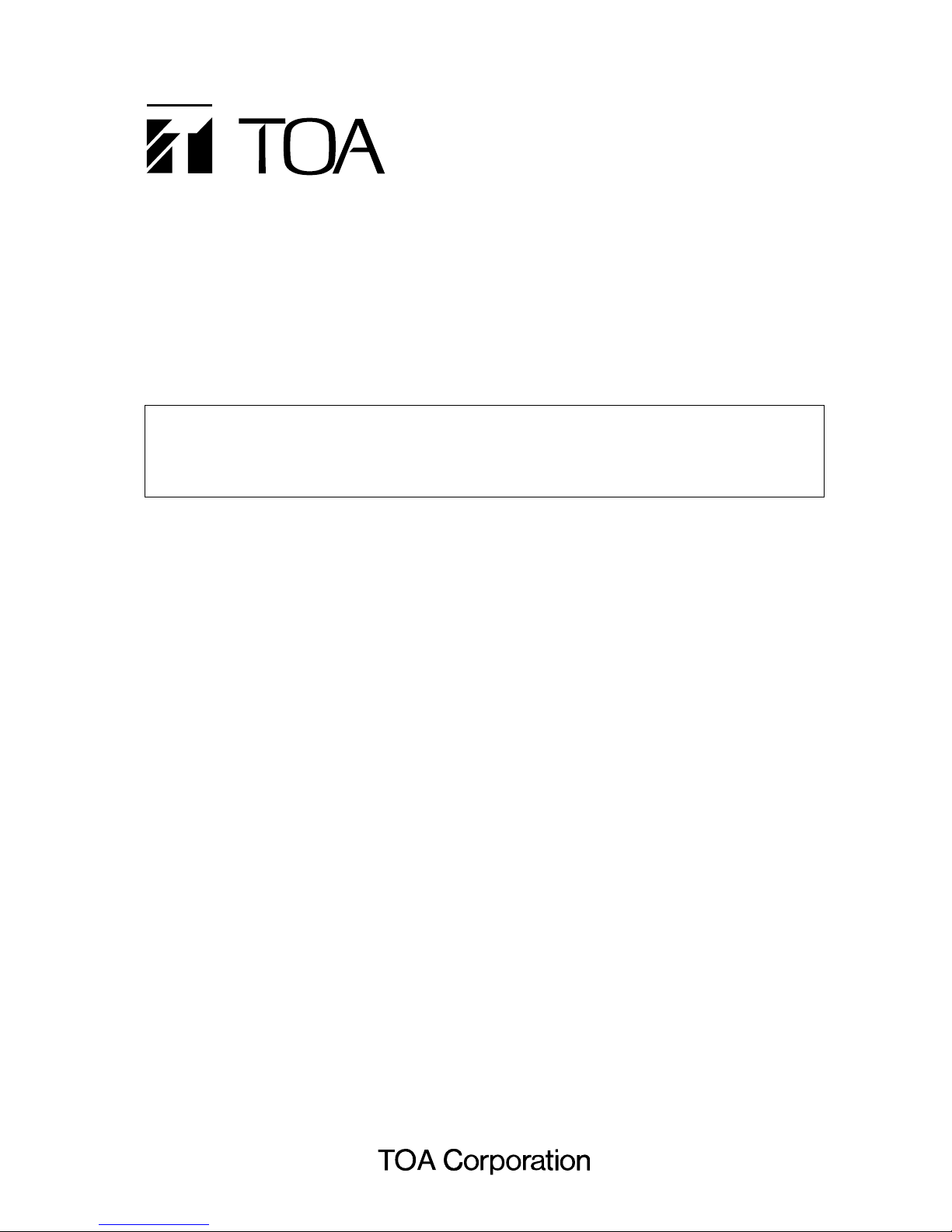
Thank you four purchasing TOA’s Color Camera. Please carefully follow the instructions in this manual to
ensure long, trouble-free use of your equipment.
COLOR CAMERA
C-CC364 NT
Camera settings can be performed using the camera’s menu key. They can be also performed
remotely in combination with the C-RU10 Camera Remote Unit.
This manual describes the setup steps of the unit.
SETUP MANUAL
Page 2

2
TABLE OF CONTENTS
1. SETTING ITEM GUIDE .................................................................................... 3
2. CONNECTIONS ................................................................................................. 4
3. FUNCTION SETTINGS
3.1. About Camera Settings ................................................................................... 5
3.2. About Camera Menu Screen .......................................................................... 6
3.3. Iris Level (Brightness) Settings ....................................................................... 7
3.4. Shutter Speed Setting ..................................................................................... 7
3.5. White Balance Setting ..................................................................................... 8
3.6. Chroma Setting ............................................................................................... 9
3.7. Enhancer (Picture quality) Setting .................................................................. 9
3.8. AGC Setting .................................................................................................. 10
3.9. Slow Shutter (Sensitivity up) Setting ............................................................. 10
3.10. Day & Night Setting (B&W mode) ................................................................. 11
3.11. Backlight Compensation Setting ................................................................... 13
3.12. Privacy Masking Setting ................................................................................ 15
3.13. Electronic Zoom Setting ................................................................................ 15
3.14. Reverse Setting ............................................................................................ 15
3.15. Camera ID Setting ........................................................................................ 16
3.16. Alarm Output Setting ..................................................................................... 18
3.17. Resetting Camera Settings ........................................................................... 19
Page 3

3
IRIS
(
P. 7
)
SHUTTER SPEED
(
P. 7
)
WHITE BALANCE
(
P. 8
)
ENHANCER
(
P. 9
)
AGC
(
P. 10
)
SLOW SHUTTER
(
P. 10
)
BACKLIGHT
(
P. 13
)
E–ZOOM
(
P. 15
)
REVERSE
(
P. 15
)
CAMERA ID
(
P. 16
)
ALARM OUTPUT
(
P. 18
)
PRESET
(
P. 19
)
MANUAL, PATTERN 1, 2(P. 13
)
WIDE DYNAMIC
(
P. 14
)
CHORMA
PRIVACY MASK
(
P. 15
)
[ Setting Item ]
CAMERA MENU 1/2
Sets the camera image's iris. (Iris level setting
)
Sets the shutter speed.
Sets the ATW, AWB or MANUAL.
Sets the enhancer (Picture quality).
Sets the chroma.
Sets the AGC.
Sets the slow shutter (Sensitivity up).
Sets the backlight compensation.
Sets the masking area.
Sets the electronic zoom area (X2).
Sets the horizontal/ vertical displayed image reverse.
Sets the camera title.
Sets the alarm.
Returns each item on the camera setting screen to the
factory-preset status.
Sets the backlight compensation area.
Sets the wide dynamic area.
CAMERA MENU 2/2
MOTION DETECTION
(
P. 18
)
Sets the motion detection.
[
Setting Contents
]
EXTERNAL
(
P. 18
)
Sets the external alarm input.
(
P. 9
)
LENS SELECT
(
P. 7
)
Sets the lens type.
DAY/ NIGHT
(
P. 11
)
Sets the Day/ Night (B&W mode
)
1. SETTING ITEM GUIDE
Camera menu screens are composed of the screens that display the setting items below.
Page 4
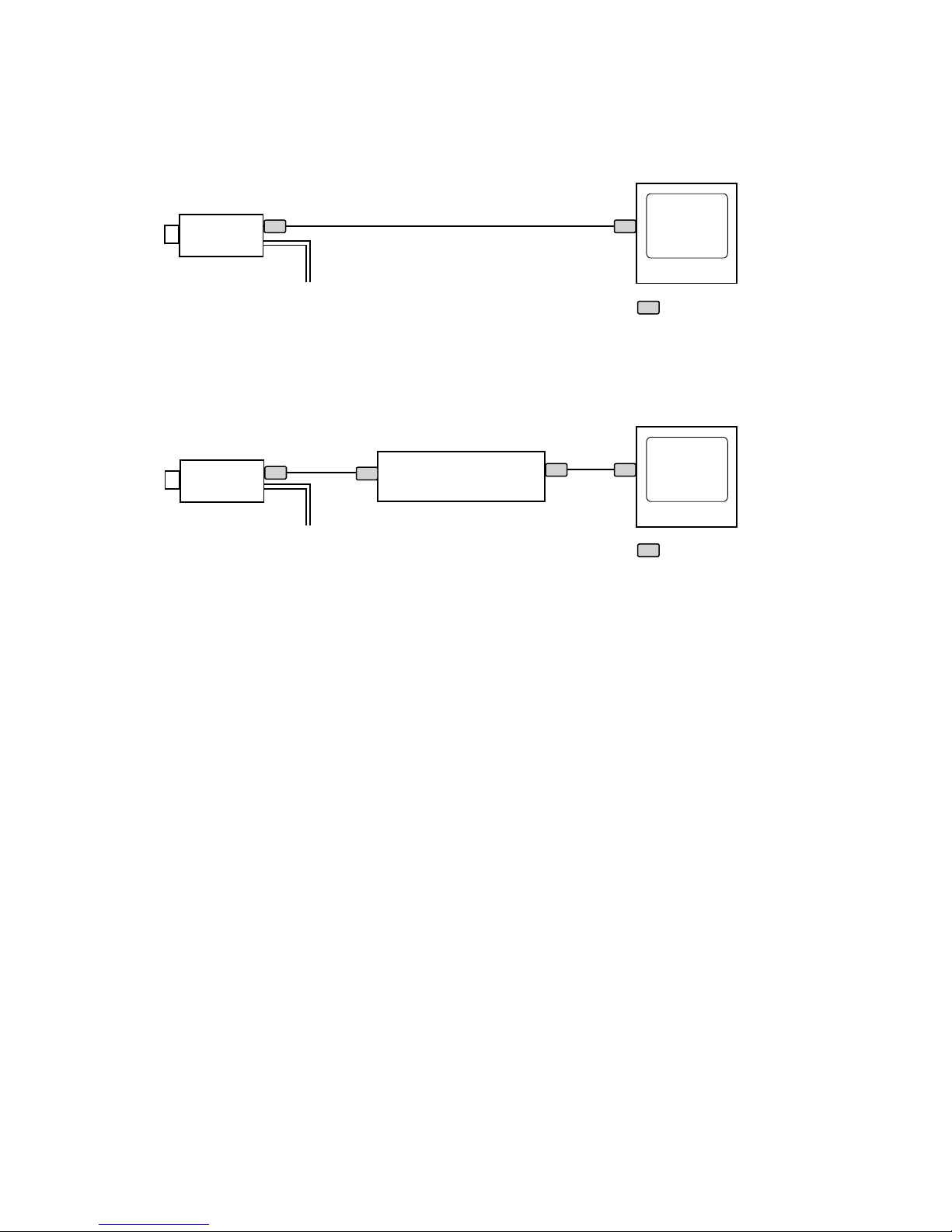
4
•Connection example 2: When the C-RU10 is used
Monitor
: BNC plug (optional)
Camera Remote Unit
C-RU10
Connect to 12 V DC
or 24 V AC
Camera
C-CC364
Note: For detailed connections, refer to the operating manual enclosed with the Camera Remote Unit.
• Connection example 1
Monitor
: BNC plug (optional)
Connect to 12 V DC
or 24 V AC
Camera
C-CC364
2. CONNECTIONS
Page 5
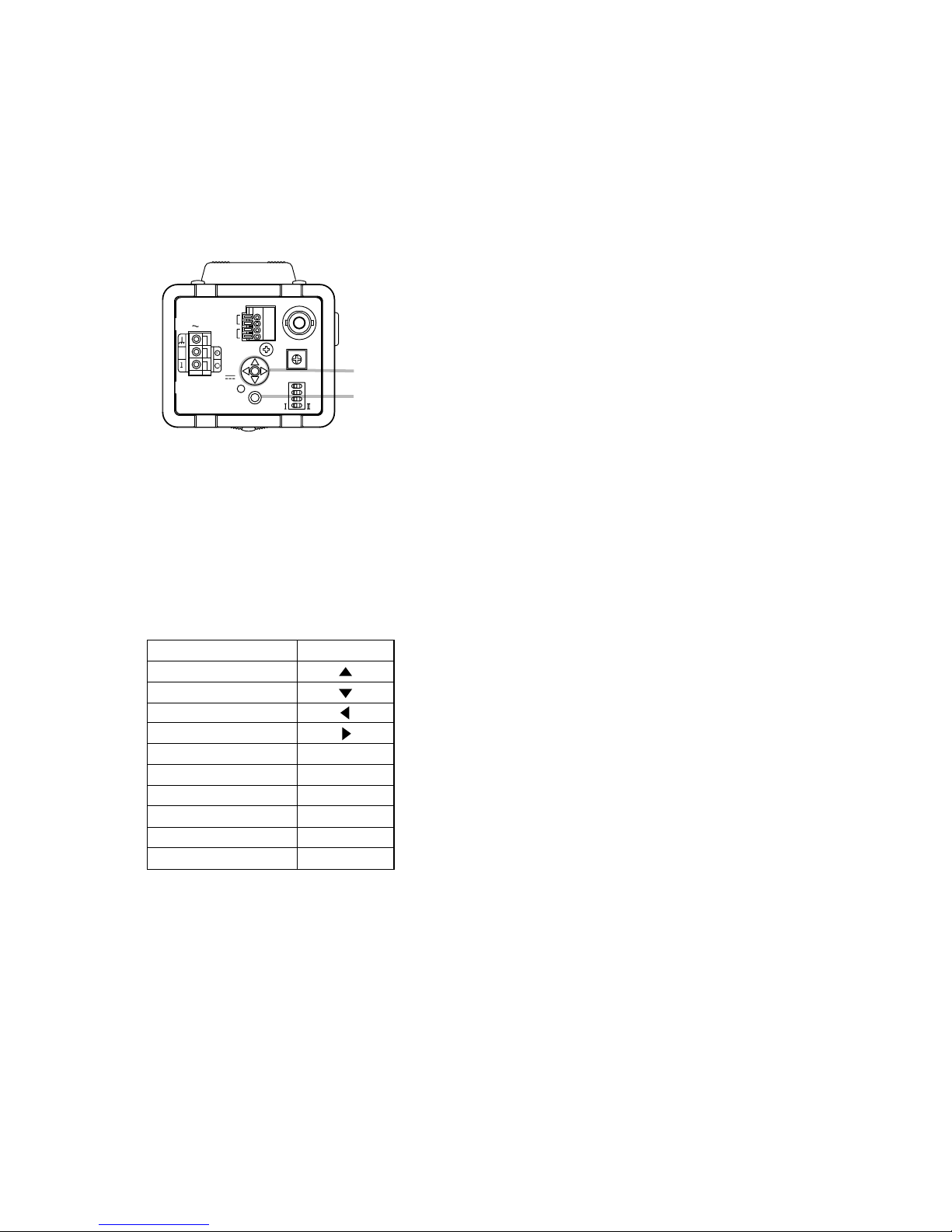
5
Menu key
Clear key
MENU
++
12V
24V
COM
IN
COM
IN
DAY/NIGHT
ALARM
CLEAR
LL
1/100
INT
1/60
F.ADJ
OFF ON
LL
V-PHASE
VIDEO OUT
3. FUNCTION SETTINGS
3.1. About Camera Settings
The following 2 different methods are available for setting the camera.
• Performing settings at the camera
C-CC364
CLEAR
F. ADJ
1/ 60, 1/ 100
INT, LL
ON
OFF
Function operation/ Model
Up
Down
Left
Right
Clear
Turn on
Turn off
Focus adjustment
Flickering-reduction
Synchronization
Use the Menu and Clear keys to perform camera settings.
• Holding down the Menu key for 2 seconds or more displays the Camera menu screen.
• Use the menu keys to move the cursor left and right or up and down.
• Press the menu key to confirm each setting.
• Pressing the Clear key returns the display to the previous screen. (The arrow moves to the right only on the
Camera ID setting screen 2.
)
• To exit the Camera menu screen, hold down the Clear key for 2 seconds or more.
Note: Refer to operation indications listed in the table below.
[About switch settings]
The following switches are provided on this camera.
Focus adjustment switch, Flickering-reduction switch, Synchronization switch , Synchronization position switch
Notes
• When you shift the Focus adjustment switch to "ON" position, "IN ADJUSTMENT" is displayed on the
screen, disabling menu item settings.
• When you shift the Flickering-reduction switch to "ON" position, the shutter speed is set for "1/ 100."
Page 6
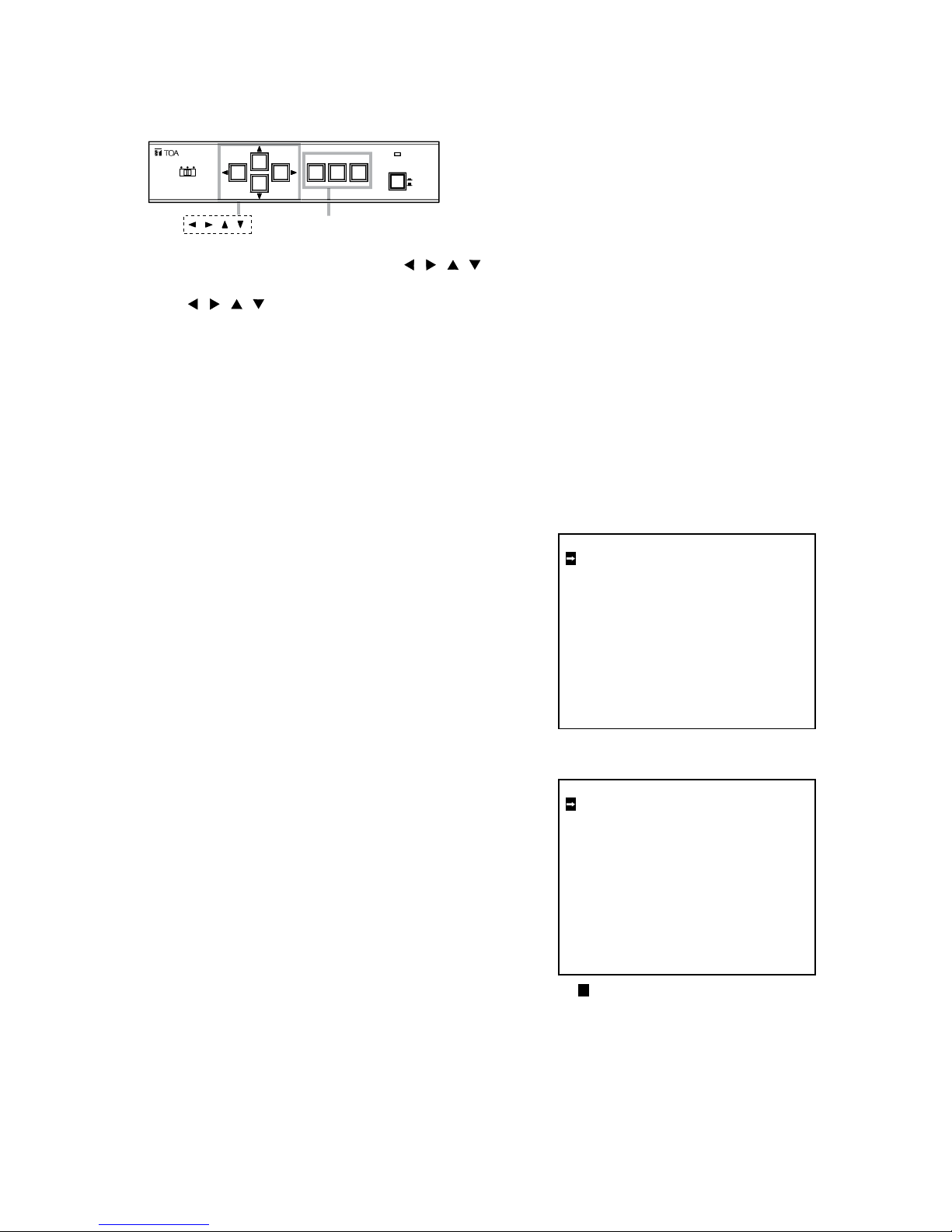
6
O
FF
ON
C
AMERA REMOTE UNIT C-RU1
0
S
CABLE LENGTH
SET CLEAR
MENU
POWER
Key
Set, Clear, Menu keys
• Performing settings using the C-RU10 Camera Remote Unit
Setting can be performed using the Camera Remote Unit.
Use the Menu key, Clear key, Set key, and keys on the C-RU10 to perform camera settings.
• Pressing the Menu key displays the Camera menu screen.
• Use the keys to move the cursor left and right or up and down.
• Press the Set key to confirm the setting.
• Pressing the Clear key returns the display to the previous screen. (The arrow moves to right only on the
Camera ID setting screen 2.
)
• To exit the Camera menu screen, press the Menu key on the Camera menu screen.
Note: For detailed settings, refer to the operating manual enclosed with the Camera Remote Unit.
3.2. About Camera Menu Screen
Camera Menu setting can be performed individually on the
Camera menu screen.
• Camera Menu screen (Menu screen
)
1. Hold down the Menu key for 2 seconds or more to enter
the Camera menu screen.
2. Tilt the menu key to up or down to select the desired item.
Note
The cursor position is indicated by the reversed character
on the Camera menu screen.
3. Press the Menu key to confirm the setting.
Selected setting screen is displayed.
Note
The Camera menu screen is divided into pages 1 and 2.
To open page 2, press the "NEXT PAGE" on page 1.
4. To exit the Camera menu screen, hold down the Clear
key for 2 seconds or more.
I R I S
S H U T T E R S P E E D
W H I T E B A L A N C E
C H R O M A
E N H A N C E R
A G C
S L O W S H U T T E R
D A Y / N I G H T
N E X T P A G E
P A G E ( 1 / 2
)
L E V E L 0
P E A K
0
N O R M A L
A
T W
0
N O R M A L
N O R M A L
A U T O M A X + 1
4
M A X X 6
4
O F F
B A C K L I G H T
P R I V A C Y M A S K
E – Z O O M
R E V E R S E
C A M E R A I D
A L A R M O U T P U T
P R E S E T
P R E V I O U S P A G E
P A G E ( 2 / 2
)
O F F
O F F
O F F
O F F
O F F
O F F
O F F
H O F F V
M O T
E
X T
Menu screen, page 1
Menu screen, page 2
The area on the screen indicates the
cursor position.
Page 7

7
• Iris setting screen
1. Select "IRIS" on the Menu screen (page 1), then press the
Menu key.
The indicator for "LOW" – "HIGH" is reverted.
Note
When using a video input type lens or a manual lens, first
perform settings for "LENS SELECT" before "IRIS
LEVEL" settings.
2. Tilt the Menu key to the left or right to move the
indicator to the position that sets the screen brightness to
an optimum level.
3. Press the Menu key to confirm the level setting.
The indicator for "AVG" – "PEAK" is reverted.
4. Tilt the Menu key to the left or right to move the indicator
to select either "AVG" or "PEAK" position.
• AVG: Permits averaging metering of the brightness of
the entire screen. (Normally "AVG" position is
used.
)
• PEAK: Permits metering by focusing on the brightest
spot of the scene.
5. Press the Menu key to confirm the setting.
The "
"
indicator moves to "LENS SELECT" Pressing
the Menu key again returns the display to the Menu
screen.
I R I S
I R I S L E V E L
L O W
A
V
G
H I G H
P E A K
– – – – – – – + – – – – – – –
– – – – – – –
–
– – – – – – –
L E N S S E L E C T D C
V I D E O
M A N U A L
3.3. Iris Level (Brightness)Settings
You can perform iris level setting (brightness)of a subject.
Iris setting screen
•Shutter speed setting screen
1. Tilt the Menu key up or down to move the "
"
indicator
to select the shutter speed.
Note
When you shift the Flickering-reduction switch to "ON"
position, " " indicator (shutter speed)is set for 1/100.
When "MANUAL" (manual iris)is selected on the "LENS
SELECT" screen, the shutter speed is set for AES.
2. Press the Menu key to confirm the setting. Pressing the
Menu key returns the display to the Camere menu screen.
S H U T T E R S P E E D
N O R M A L
1 / 1 0 0
1 / 1 2 5
1 / 2 5 0
1 / 5 0 0
1 / 1 0 0 0
1 / 2 0 0 0
1 / 4 0 0 0
1 / 1 0 0 0 0
3.4. Shutter Speed Setting
You can set the shutter speed to NORMAL (1/60), 1/100, 1/125, 1/250, 1/500, 1/1000, 1/2000, 1/4000, or
1/10000.
Shutter speed setting screen
Page 8

8
•When AWB is selected
1. Tilt the Menu key up or down to move the "
"
indicator
to select "REFRESH" or "LAST."
2. Press the Menu key to confirm the setting.
2-1 When "LAST" is selected
The indicator for "RED" – "BLUE" is reversed without
refreshing the white-balance.
Tilt the Menu key to the left or right to move the
indicator to set the reference white-balance color.
Pressing the Menu key confirms the selection and
returns the display to the Menu screen.
2-2 When "REFRESH" is selected
The "WAIT" indication flashes for 4 – 5 seconds to
refresh the white balance, and the indicator for "RED"
– "BLUE" is reversed. Tilt the Menu key to the left or
right to move the indicator to set the reference white
balance color. Pressing the Menu key confirms the
setting and returns the display to the Menu screen.
W H I T E B A L A N C E
R E D
B L U E– – – – – – – + – – – – – – –
A T W
A W B
M A N U A L
L A S T
R E F R E S H
W A I T
•When MANUAL is selected
1. Tilt the Menu key to the left or right to move the
indicator for "RED" to set the "RED" level.
2. Press the Menu key to confirm the setting.
The indicator for "BLUE" is reversed.
3. Tilt the Menu key to the left or right to move the
indicator for "BLUE" to set the "BLUE" level.
4. Press the Menu key to confirm the setting.
The display returns to the Menu screen.
W H I T E B A L A N C E
R E D
B L U E
– – – – – – – + – – – – – – –
– – – – – – – + – – – – – – –
A T W
A W B
M A N U A L
M A XM I N
AWB setting screen
MANUAL setting screen
W H I T E B A L A N C E
R E D
B L U E– – – – – – – + – – – – – – –
A T W
A W B
M A N U A L
1. Tilt the Menu key up or down to move the "
"
indicator
to select "ATW," "AWB," or "MANUAL."
2. Press the Menu key to confirm the setting.
•When ATW is selected
The indicator for "RED" – "BLUE" is reversed.
Tilt the Menu key to the left or right to move the
indicator to set the reference white balance color. Pressing
the Menu key confirms the selection and returns the
display to the Menu screen.
3.5. White Balance Setting
Three modes are made available for selection: ATW, AWB, MANUAL (Normally ATW mode is used.
)
ATW: The camera's white balance varies as the subject's color temperature varies.
AWB: Once the camera's white balance is adjusted during its installation, the camera operates on the
initially set white balance even though the subject's color temperature changes. (Factory default:
about 4900 k
)
MANUAL: Adjust the white balance so that the color looks natural when a subject is viewed under a special
light source.
ATW setting screen
Page 9

9
• Chroma level setting screen 1
1. Tilt the Menu key up or down to move the "
"
indicator
to select "NORMAL" or "MANUAL."
2. Press the Menu key to confirm the setting.
• Selecting "NORMAL" returns the display to the Menu
screen.
• Selecting "MANUAL" displays the Chroma level setting
screen 2.
• Chroma level setting screen 2
1. Tilt the Menu key to the left or right to move the
indicator to set the chroma.
2. Press the Menu key to confirm the setting.
The display returns to the Menu screen.
C H R O M A L E V E L
N O R M A L
M A N U A L
C H R O M A L E V E L
N O R M A L
M A N U A L
M I N
M A X– – – – – – – + – – – – – – –
E N H A N C E R
N O R M A L
M A N U A L
• Enhancer setting screen 1
1. Tilt the Menu key up or down to move the " " indicator
to select "NORMAL" or "MANUAL."
2. Press the Menu key to confirm the setting.
• Selecting "NORMAL" returns the display to the Menu
screen.
• Selecting "MANUAL" displays the Enhancer setting
screen 2.
• Enhancer setting screen 2
1. Tilt the Menu key to the left or right to move the
indicator to set the contour emphasizing level.
2. Press the Menu key to confirm the setting.
The display returns to the Menu screen.
E N H A N C E R
N O R M A L
M A N U A L
S O F T S H A R P
– – – – – – – + – – – – – – –
3.7. Enhancer (picture quality)Setting
The subject’s contour can be enhanced as required.
Chroma level setting screen 1
Chroma level setting screen 2
Enhancer setting screen 1
Enhancer setting screen 2
3.6. Chroma Setting
The subject’s chroma level can be adjusted as required.
Page 10

10
• AGC setting screen
1. Tilt the Menu key up or down to move the " " indicator
to select "AUTO," "FIX," or "OFF."
2. Press the Menu key to confirm the setting.
• When "AUTO" is selected, the maximum AGC level
setting is displayed.
•When "FIX" is selected, the AGC level setting is
displayed.
• When "OFF" is selected, the display returns to the Menu
screen.
3. Tilt the Menu key to the left or right to move the
indicator to set the AGC level.
4. Press the Menu key to confirm the setting.
The display returns to the Menu screen.
A G C
A U T O
F
I
X
O F F
L O W
H I G H– – – – – – – + – – – – – – –
M A X
S L O W S H U T T E R
O F F
X 2
X 4
X 6
X 8
X 1 0
X 1 6
X 2 4
X 3 2
X 6 4
M A X
•Slow shutter setting screen
1. Tilt the Menu key up or down to move the " " indicator
to select shutter power.
To reduce afterimage, set the slow shutter power low. To
completely eliminate afterimages, select "OFF" in the
settings.
2. Press the Menu key to confirm the setting.
The display returns to the Menu screen.
Note
The slow shutter function is enabled by making the time
interval required to store light in an imaging device longer
than usual. For this reason, if a subject moves quickly under
dark conditions, a blurred afterimage phenomenon occurs.
3.9. Slow Shutter (Sensitivity up)Setting
Slow shutter power can be set for OFF or through X2 to X64.
3.8. AGC Setting
AGC can be set for "AUTO," "FIX," or "OFF."
AUTO: Automatically adjusts the sensitivity in accordance with the brightness level of an subject in poor
lighting condition
FIX: The gain is always maintained at a set level.
AGC setting screen
Slow shutter setting screen
Page 11

11
1. Tilt the Menu key up or down to move the "
"
indicator
to select either "OFF," "ON," "NORMAL," "MOTION," or
"COLOR."
2. Press the Menu key to confirm the setting.
• When "OFF" is selected, the display returns to the Menu
screen.
• When "ON" is selected, the display switches to B&W,
then returns to the Menu screen.
•When "NORMAL" is selected, the subject's illumination
to switch to B&W mode setting is displayed.
• When "MOTION" is selected, assigns operating priority
to the B&W mode than the Slow Shutter, then the
display returns to the Menu screen.
• When "COLOR" is selected, assigns operating priority to
the Slow Shutter than the B&W mode, then the display
returns to the Menu screen.
Notes
• When "NORMAL" or "COLOR" is selected, if "OFF" is
selected for slow shutter with AGC set to "OFF" or "FIX,"
the screen does not switch to B&W mode.
• When "MOTION" is selected, if AGC is set to "OFF" or
"FIX", the screen does not switch to B&W mode.
• When "NORMAL," "MOTION," or "COLOR" is selected,
switching between color and B&W modes may be
repeated if maximum AGC value and slow shutter
power to low. In such cases, set the maximum AGC
value and slow shutter power a little higher.
• Shoring the Day & Night Input Terminal located on the
Camera’s rear panel forcibly switches the screen to
B&W mode regardless of the Day & Night function
setting.
3.10. Day & Night Setting (B&W mode)
This function switches the screen from color to B&W to increase the sensitivity in low-light scenes.
OFF: Always displaying the camera image in color.
ON: Always displaying the camera image in B&W.
NORMAL: Color switches to B&W when the subject’s illumination is approximately 0.8 lx. The illumination of
the switched B&W screen can be adjusted by moving the cursor.
MOTION: Assigns operating priority to the B&W mode than Slow Shutter. The image is displayed in B&W,
but can be clearly viewed without a afterimage even when the subject moves.
COLOR: Assigns operating priority to the Slow Shutter mode. When the subject moves, the afterimage
appears but can be viewed in color.
D A Y / N I G H T
O F F
O N
N O R M A L
M O T I O N
C O L O R
Day & Night setting screen
Page 12

12
3. When "NORMAL" is selected, tilt the Menu key to the left
or right to move the indicator to set the brightness of a
subject that switches to B&W.
• Setting AGC to "AUTO," level to "HIGH," and slow
shutter to "X64" permits the brightness of an subject to
be set from the following three modes.
FAST: Color switches to B&W when the illumination
of a subject is approximately 10 lx.
CENTER: Color switches to B&W when the illumination
of a subject is approximately 0.8 lx.
SLOW: Color switches to B&W when the illumination
of a subject is approximately 0.05 lx.
Note
Since the illumination of the switched picture could
change depending on a subject or camera settings (AGC
level and slow shutter setting), adjust the illumination
according to the conditions of the installation place.
4. Press the Menu key to confirm the setting.
The display returns to the Menu screen.
D A Y / N I G H T
O F F
O N
N O R M A L
M O T I O N
C O L O R
F A S T
S L O W– – – – – – – + – – – – – – –
Normal setting screen
Page 13

13
1. Tilt the Menu key up or down to move the "
"
indicator
to select either "OFF," "MANUAL," "PATTERN1,"
"PATTERN2," or "WIDE DYNAMIC."
2. Press the Menu key to confirm the setting.
• When "OFF" is selected, the display returns to the Menu
screen. (Backlight compensation cannot operate.
)
• When "MANUAL" is selected, the Manual area setting
screen is displayed.
Note: Up to 48 areas can be set individually.
• When "PATTERN1" is selected, the display returns to
the Menu screen.
Note
Setting area is set for Pattern1 area setting screen.
Setting area cannot be changed.
• When "PATTERN2" is selected, the Pattern2 area
setting screen is displayed.
• When "WIDE DYNAMIC" is selected, the Wide Dynamic
setting screen is displayed.
B A C K L I G H T
O F F
M A N U A L
P A T T E R N 1
P A T T E R N 2
W I D E D Y N A M I C
3.11. Backlight Compensation Setting
•Backlight compensation Setting screen
The brightness can be corrected so that a subject may not be too dark to be viewed even when the camera
picks up the backlit subject.
MANUAL: The area that includes a subject you want to view under bright conditions can be selected
from 48 areas.
PATTERN 1: Use this pattern when the subjects you want to view under bright conditions are situated in
the center and at the lower part of the screen.
PATTERN 2: When there is only one subject you want to view under bright conditions on the screen, its
position and size can be set as required.
WIDE DYNAMIC: Prevents the backlit dark area from being too dark to be viewed, and the background bright
area from being too whitish.
Backlight compensation setting screen
•Backlight compensation (Manual)setting
Set areas for which backlight compensation is performed.
Each of 48-segment areas split on the screen as illustrated
can be set for "ON" or "OFF."
1. Tilt the Menu key up or down to select the areas in the
order of "END" "01" "02" "48" "END" …..
2. Press the Menu key to set the area to "ON" or "OFF."
3. Repeat Steps 1 and 2 to perform settings for all areas.
Pressing the Menu key following the "END" button returns
the display to the Menu screen.
•Backlight compensation (Pattern 1)setting
Areas for which backlight is to be detected are as shown in
the figure.
Set area settings cannot be changed.
A R E A 0 8
O N
Manual area setting screen
B A C K L I G H T
O F F
M A N U A L
P A T T E R N 1
P A T T E R N 2
W I D E D Y N A M I C
Pattern 1 area screen
Page 14

14
•Backlight compensation (Wide Dynamic)Settings
Settings can be selected from "NORMAL" and "MANUAL."
The "MANUAL" mode permits settings of brightness levels
or areas for which backlight compensation is to be
performed.
Note
If a frequently moving subject appears on the screen, this
could have a disabling effect on the Wide Dynamic function,
varying the screen brightness. In such cases, set Wide
Dynamic to "MANUAL" to invalidate the area that includes
the moving subject or lower a compensation level.
1. Tilt the Menu key up or down to select "NORMAL" or
"MANUAL."
2. Press the Menu key to confirm the setting.
• When "NORMAL" is selected, the display returns to the
Menu screen. (Backlight compensation can be detected
in all areas.
)
• When "MANUAL" is selected, the area setting screen is
displayed. For setting steps, refer to the p. 13 "Backlight
compensation (manual)setting. After setting completion,
the Wide Dynamic compensation level setting screen is
displayed.
3. Tilt the Menu key to the left or right to move the
indicator to set the compensation level.
Set the level to the Center "+" position for normal use.
When there are both bright and dark sections on the
screen, moving the toward the "HIGH" side makes it
easier for the Wide Dynamic function to operate.
4. Press the Menu key to confirm the setting.
The display returns to the Menu screen.
W I D E D Y N A M I C
A D J U S T L E V E L
L O W H I G H
– – + – –
W I D E D Y N A M I C
N O R M A L
M A N U A L
Wide dynamic setting screen
A R E A 0 8
O N
Manual area setting screen
Compensation level setting screen
L o w e r R i g h t
Pattern 2 area screen
•Backlight compensation (Pattern 2)setting
Perform settings for areas split on the screen for which
backlight compensation is to be performed.
1. Set the "UPPER LEFT" position.
• Use the Menu key to move the position left and right or
up and down.
• Press the Menu key to confirm the setting.
2. Set the "LOWER RIGHT" position.
• Use the Menu key to move the position left and right or
up and down.
• Press the Menu key to confirm the setting.
3. Press the Menu key to confirm the setting.
The display returns to the Menu screen.
Page 15

15
3.12. Privacy Masking Setting
When there are locations that are required to be kept out of
view in a camera scene, such locations can be masked out
of view.
1. Tilt the Menu key up or down to set the privacy masking
"ON" or "OFF."
• To confirm as "Invalid," select the "OFF."
• To confirm as "Valid," select the "ON."
When "ON" is displayed, ON area setting screen is
displayed.
2. Press the Menu key to confirm the setting.
Up to 4 locations can be masked out of view.
Perform the area setting in the same way as "Backlight
compensation Pattern2 setting." (p.14)
P R I V A C Y M A S K 1
P R I V A C Y M A S K 2
P R I V A C Y M A S K 3
P R I V A C Y M A S K 4
O F F
O N
O F F
O N
O F F
O N
O F F
O N
3.13. Electronic Zoom Setting
The zoom area position can be set.
The setting area can be viewed in X2 magnification.
1. Tilt the Menu key up or down to set the zoom area
position "ON" or "OFF."
• To confirm as "Invalid," select the "OFF."
• To confirm as "Valid," select the "ON X2."
2. Press the Menu key to confirm the setting.
When "ON" is selected, the screen as shown at right is
displayed.
3. Tilt the Menu key to left and right or up and down to set
the area position.
Area position can be changed, while area size cannot be
changed.
4. Press the Menu key to confirm the setting.
The display returns to the Menu screen.
E – Z O O M O F F
O N X 2
Z O O M
X2 area setting screen
Privacy masking setting screen
Electronic zoom setting screen
3.14. Reverse Setting
Inversed or reversed images can be corrected.
1. Tilt the Menu key up or down to select "ON" or "OFF,"
• To confirm as "Not reverse," select the "OFF."
• To confirm as "Reverse," select the "ON."
2. Press the Menu key to confirm the setting.
"V-REVERSE" setting can be performed after "H-
REVERSE" setting has been confirmed.
After "V-REVERSE" is confirmed, the display returns to
the Menu screen.
H – R E V E R S E
V – R E V E R S E
O F F
O N
O F F
O N
Reverse setting screen
Page 16

16
C A M E R A I D
* * * * * * * * * * * * * * *
S P A C E B S E N D
A B C D E F G H I J K L M
N O P Q R S T U V W X Y Z
a b c d e f g h i j k l m
n o p q r s t u v w x y z
! ? / ( ) < > : .
• , – '
& #
0 1 2 3 4 5 6 7 8 9
E N D
Title Area
Character Selection Area
• Camera ID setting screen 1
1. Tilt the Menu key up or down to move the "
"
indicator
to select "OFF" or "ON."
2. Press the Menu key to confirm the setting.
When "OFF" is selected, the display returns to the Menu
screen. (Title is not displayed.
)
When "ON" is selected, the Camera ID Setting screen 2 is
displayed.
C A M E R A I D O F F
O N
3.15. Camera ID Setting
The camera ID of up to 16 alphanumeric characters can be set.
The display position can be selected for line and column.
Camera ID setting screen
• Camera ID setting screen 2
Enter camera title characters.
Please see the next page for character modification or
position.
1. Using the Menu key, move the cursor to select the
character.
• The cursor moves within the character selection area.
• Pressing the Clear key moves the cursor to the right.
• The " " indication in the title area refers a character
entry position.
2. Press the Menu key to confirm the setting.
The "
"
in the title area moves one place to the right,
indicating "Waiting for key-in."
3. Repeat steps 1 and 2 above to enter characters.
4. After character entry completion, move the cursor to
select "END" and press the Menu key to confirm the title
characters.
Camera ID Display Position Setting screen is displayed.
Camera ID setting screen2
Page 17

17
[Correcting character entries]
•Correction 1
1. Using the cursor to select " " or " ."
2. Press the Menu key to confirm the setting.
The cursor in the title area moves in the direction of arrow selected in step1.
3. Overwrite the character by the new character to correct.
•Correction 2
1. Using the cursor to select "BS."
2. Press the Menu key to confirm the setting.
All characters to the right of the cursor within the title area will be deleted.
3. Enter new characters from where the cursor is.
* * * * * * * * * * * * * * *
C A M E R A I D P O S I T I O N
•Camera ID display position setting screen
1. Using the Menu key to set the character position.
The character position moves one line for up/ down
movement, and one column for left/ right movement.
2. Press the Menu key to confirm the setting.
The display returns to the Menu screen.
Camera ID display position setting screen
Page 18

18
• Motion detection setting
1. Tilt the Menu key up or down to set motion detection.
• When motion detection is not used, select "OFF."
• When motion detection is used, select "ON."
2. Press the Menu key to confirm the setting.
The Motion Detection Sensitivity Setting screen appears if
motion detection "ON" is selected.
3. Tilt the Menu key to the left or right to move the
indicator to set the output level.
Setting the sense level to "HIGH" increases the sensitivity.
Take care not to set the sensitivity too high because the
camera senses even a slight change in motion or other
conditions depending on a subject.
4. Press the Menu key to confirm the setting.
Area Setting screen is displayed.
5. Perform the setting in the same way as "Backlight
Compensation (Manual)setting" as shown. (p.13)
After setting completion, external alarm setting is
confirmed.
A L A R M O U T P U T
O F F
O N
O F F
O N
M O T I O N D E T E C T I O N
E X T E R N A L
M O T I O N D E T E C T I O N
L O W
H I G H– – – – – – – + – – – – – – –
S E N S E L E V E L
3.16. Alarm Output Setting
It is possible to send out alarm signals by motion detect function or connecting external sensors. The alarm
signal can be superimposed and sent out to the camera remote control unit over a coaxial cable.
1. Tilt the Menu key up or down to set "EXTERNAL."
ON: When the camera’s rear panel-mounted alarm input
terminal is shorted, an alarm signal is output.
OFF: No alarm signal is output regardless of the alarm
input terminal setting.
2. Press the Menu key to confirm the setting.
The display returns to the Menu screen.
•External alarm setting
This function is used to set alarms to be transmitted from connected external equipment to ON/ OFF.
A R E A 0 8
O N
Area setting screen
Motion detection setting screen
Alarm output setting screen
Page 19

19
• Preset setting screen
1. Tilt the Menu key up or down to move the " " indicator
to select "YES" when you wish to reset the current
settings or "NO" when you do not wish to reset them.
2. Press the Menu key to confirm the setting.
• When "NO" is selected, "LANGUAGE" setting is
confirmed.
• When "YES" is selected, the current settings are reset to
the factory-preset status. The "Initializing" indication
flashes for 2 seconds or more, then "LANGUAGE"
setting is confirmed.
3. Tilt the Menu key up or down to move the " " indicator
to select the language.
Press the "LANGUAGE" key to confirm the setting.
• When "JAPANESE" is selected, the Japanese indication
screen is displayed.
• When "ENGLISH" is selected, the English indication
screen is displayed.
4. The display returns to the Menu screen.
Note
The following table shows the factory-preset values.
P R E S E T
L A N G U A G E
N O
Y E S
J A P A N E S E
E N G L I S H
[
Factory-preset values
]
Setting Item Factory-Preset Value
Iris Level: 0 Peak: 0 (DC input type lens
)
Shutter speed NORMAL
White balance ATW, 0
Chroma NORMAL
Enhancer NORMAL
AGC AUTO MAX +14
Slow shutter MAX X64
Day/ Night OFF
Backlight Compensation OFF
Privacy masking OFF
Electronic zoom OFF
Reverse H: OFF, V: OFF
Camera ID OFF
Alarm output Motion: OFF, External: OFF
3.17. Resetting Camera Settings
Camera settings can be reset and returned to initial status set by the factory. Language indication can be
selected either "JAPANESE," or "ENGLISH."
Preset setting screen
Page 20

Printed in Vietnam
133-12-980-10
