TM Stagetec Systems DIO Technical User's Manual
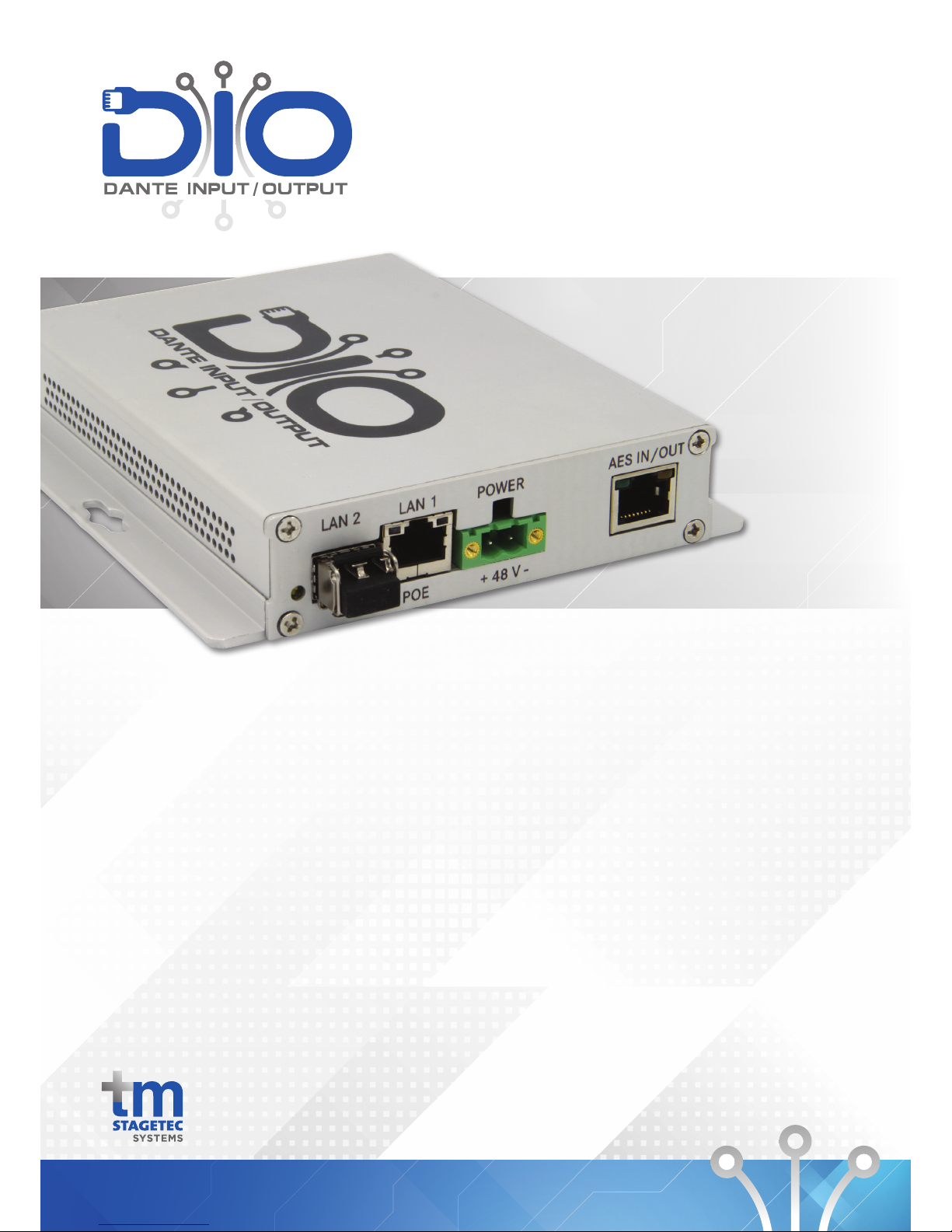
Unit 6, 476 Gardeners Rd, Alexandria, NSW 2015 Phone +612 8011 0500 Email info@tm-systems.com.au
Technical User Manual
The army knife for audio
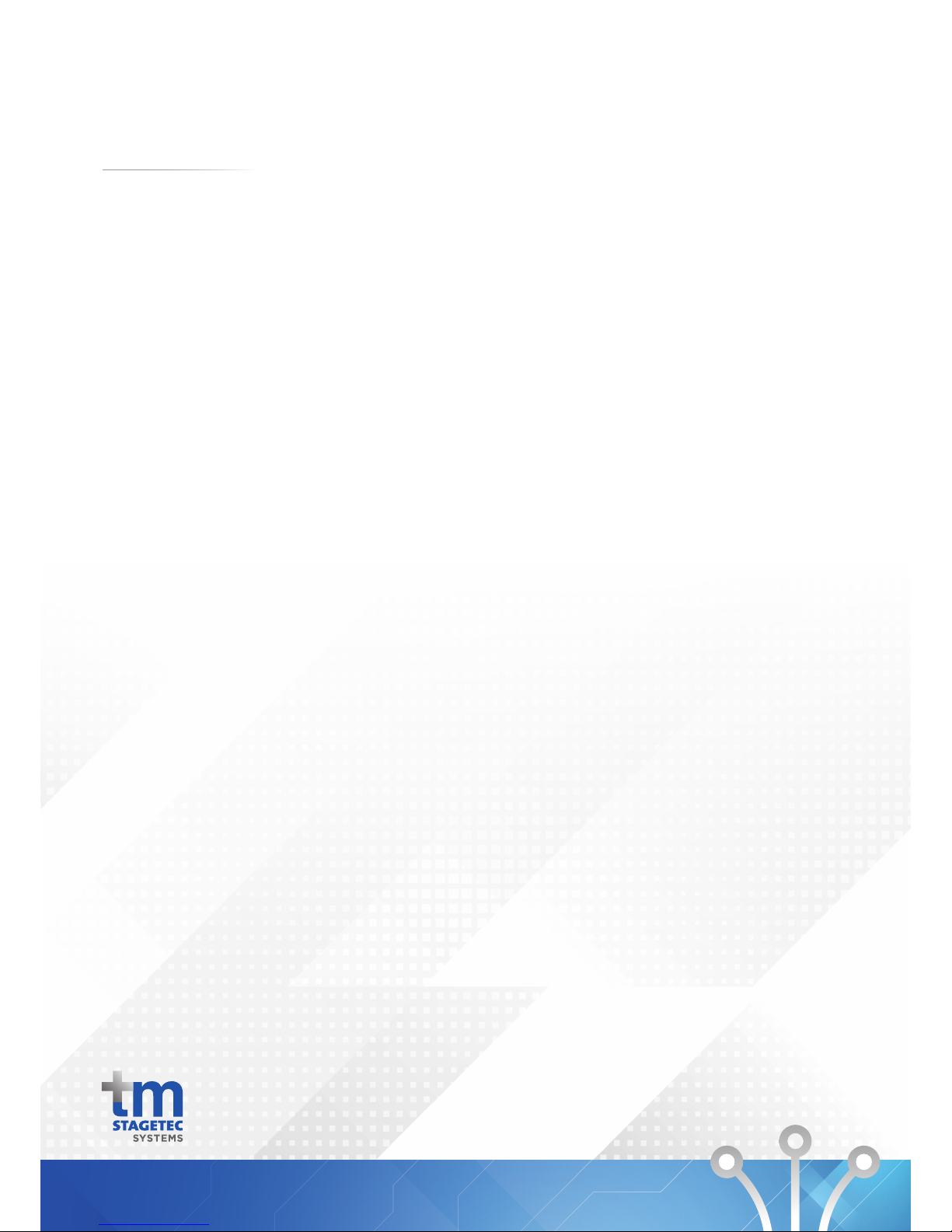
IMPRINT
Manual - Version 2.0
Print version 2
Edition 2
April 2018, Australia
Published as a digital PDF document
Publisher
tm stagetec systems
Unit 6 / 476 Gardeners Road Alexandria NSW 2015
Tel.: (02) 8188 0500
Fax: (02) 8072 1858
Email: info@tm-systems.com
Managing Director: Treva Head
General Manager: Mark Lownds
This document is subject to changes without prior notification.
All rights reserved.
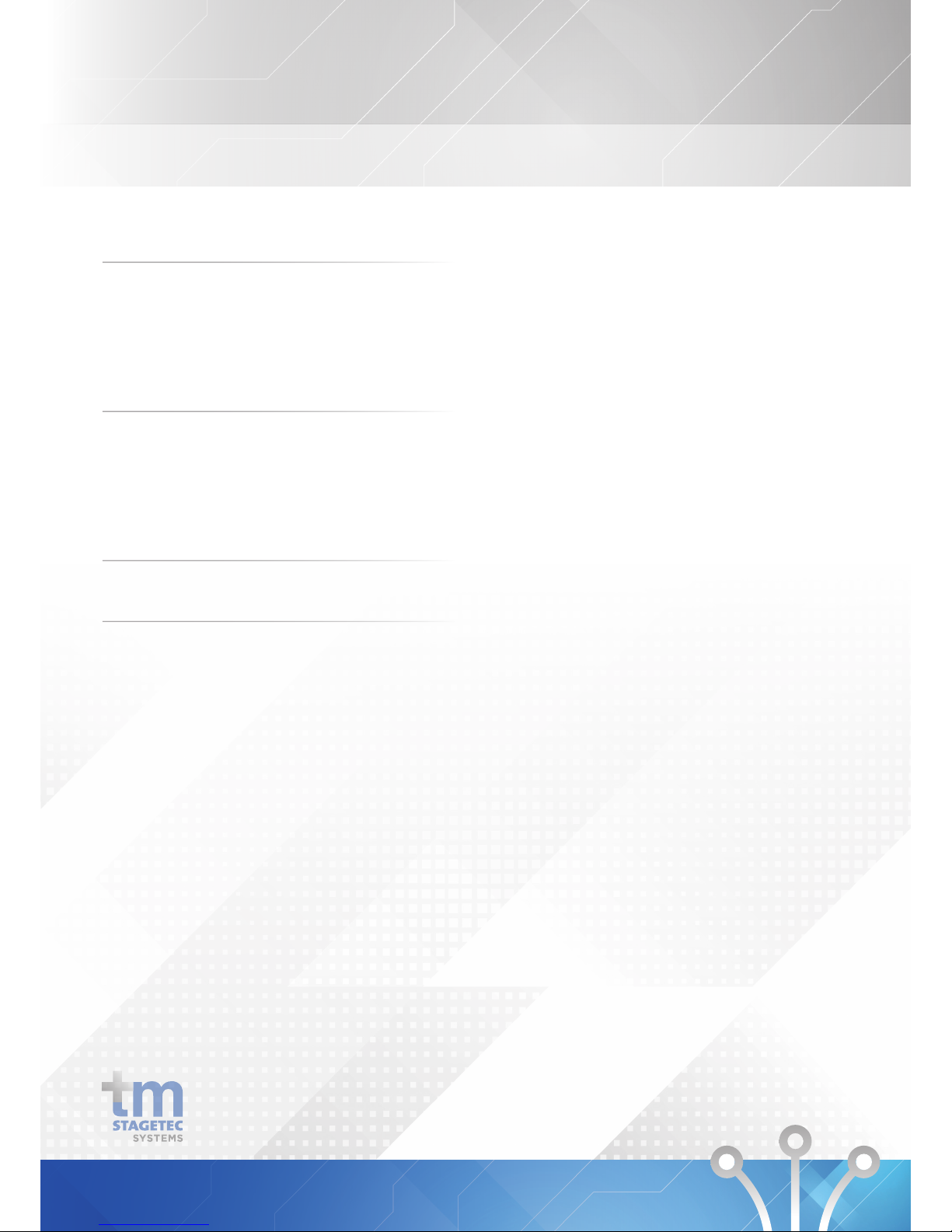
1. Introduction 2
2. Product Description 3
2.1 Analogue Audio 4
2.2 Digital Audio 5
2.3 Ethernet and Power 6
3. Setting up 7
3.1 What‘s in the box 7
3.2 Installing 7
3.3 Wiring 8
4. Device Setup 9
5. Technical Data 29
CONTENTS
1
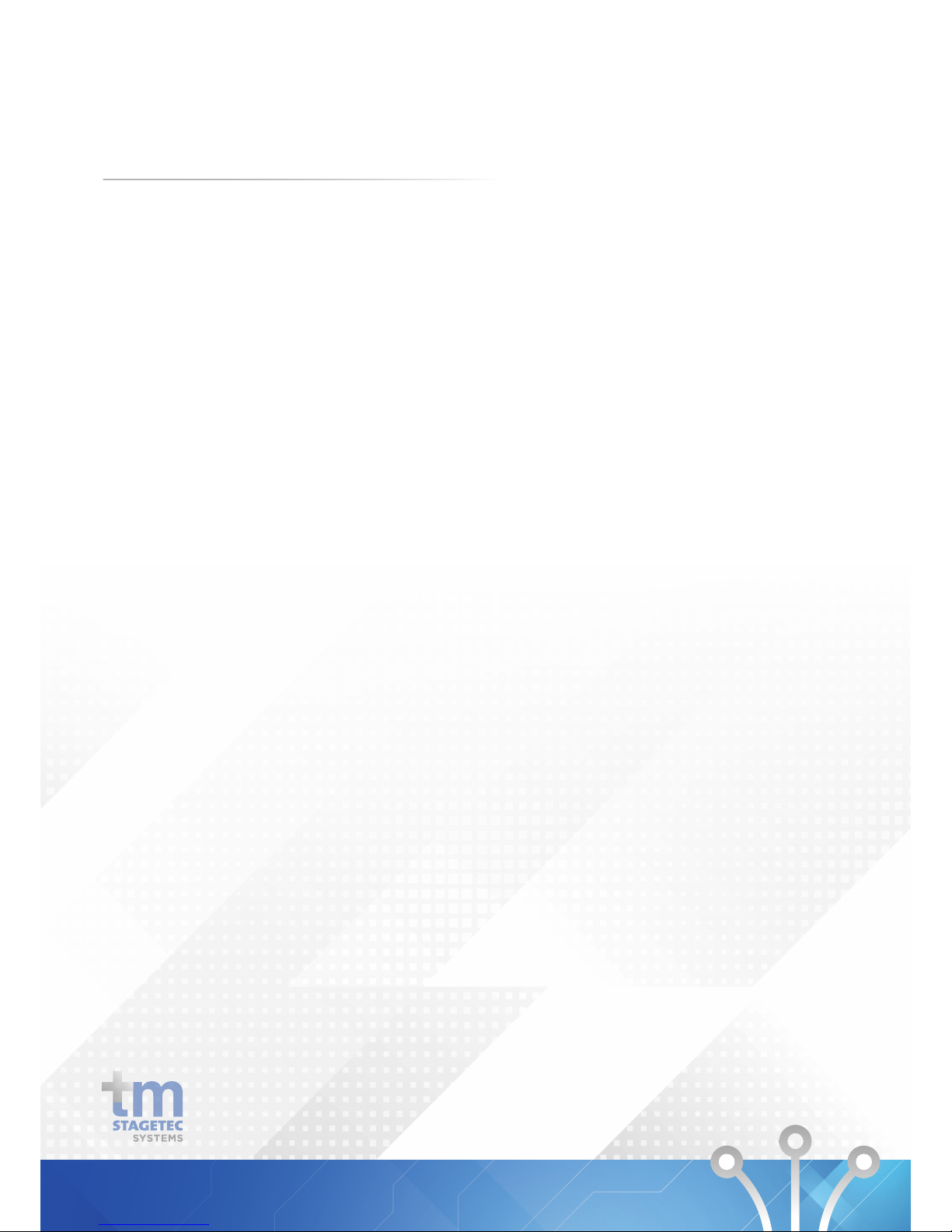
1. INTRODUCTION
Thank you for choosing tm stagetec systems’s DIO device,
DIO stands for Dante ™ Input Output. We created the DIO
as the army knife for audio, with an impressive range of
tools and converters. It boasts a 2 port Ethernet switch (1x
1Gb Copper and 1x SFP cage - allowing for various fibre or
copper connections), Dante™ audio, AES Input and Output,
Mic Input, Line Input, Line Output, Headphone Output with
external volume control and 2 x GPIO. The DIO is powered
by PoE (Power over Ethernet) or runs via an external PSU.
Redundancy is provided between both power sources.
Please read this manual before attempting to operate your
new device to ensure reliable operation for years to come.
For any additional questions that are not addressed in this
document, feel free to contact tm stagetec systems directly.
2
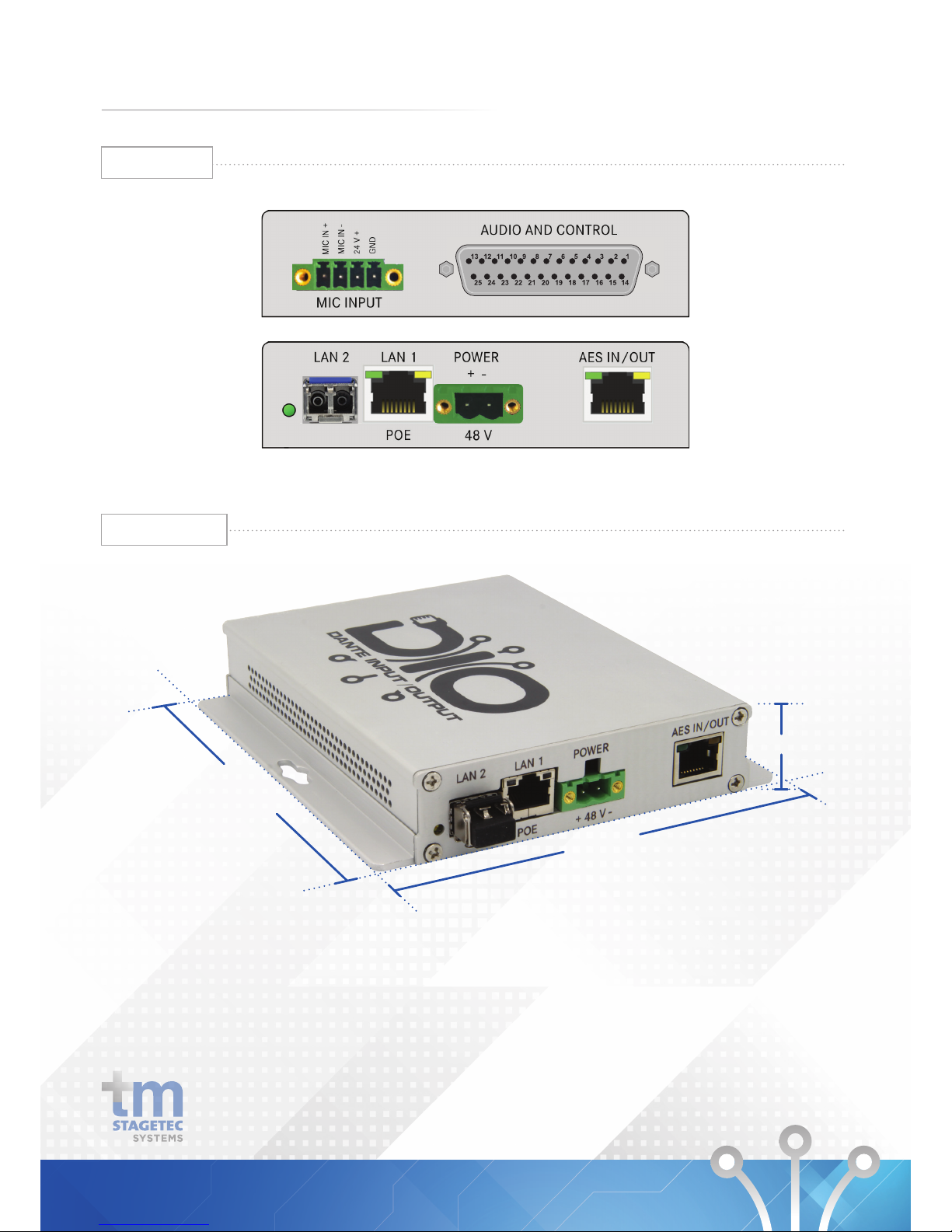
2. PRODUCT DESCRIPTION
145mm
130mm
27mm
Dimensions
Interfaces
3
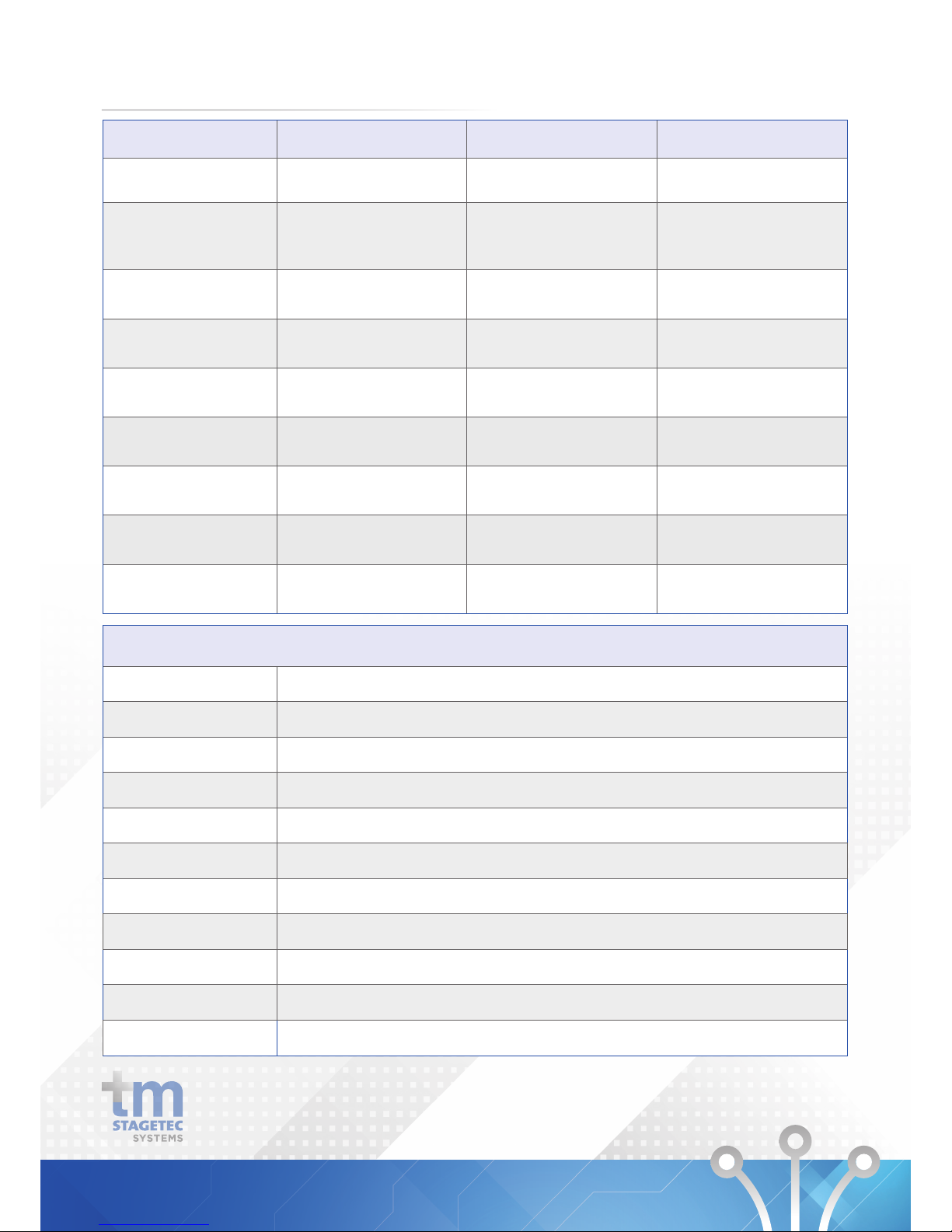
Balanced Inputs Balanced Outputs Headphone Amplifier
Connection Type D25 Connector 25 Connector D25 Connector
Channel
- 2 x Balanced,
- Max input level +24dBu
- 2 x Balanced,
- Max output level+24dBu
- 2 channel,
- 15vpp 220Ohm load
- 8vpp 50Ohm Load
- short circuit protected
Sample Rate 48kHz (24bit) 48kHz (24bit) N/A
Dynamic Range > 95dB (A weighted) > 97dB (A weighted) > 97dB (A weighted)
THD
- < -83dB 1kHz +18dBu input
- -6dBFs output
- < -86dB 1kHz -6dBFs
- 18dBu ouput
< -85dB 1kHz -6dBFs
Frequency Response 20Hz -20kHz 20Hz -20kHz 20Hz -20kHz
Channel Gain Control
+6dB to -12dB in 0.5db
increments
+20dB to -57dB in 0.5db
increments
N/A
Soft Clipper N/A N/A 0.1 to 10, in 0.1 increments
External Volume Control N/A N/A
Channel and gain range
selectable
Input (Microphone)
Connection Type Phoenix Connector
Input Gain Block Phoenix Connector
Dynamic Range > 95dB (A weighted) unity gain , -112 dBu EIN150ohm reference -50dBu input level
Frequency Response 20Hz - 20kHz
THD < -80dB 1khz 0dBu input , -3dBFs output
Attack TC 6ms to 2000ms
Release TC 24ms to 786430ms
Hold 2ms to 87491ms
Noise Gate Threshold 30 to -77db relFS
Phantom Power +48v selectable
External DC output +24v 40ma
2.1 ANALOGUE AUDIO
4
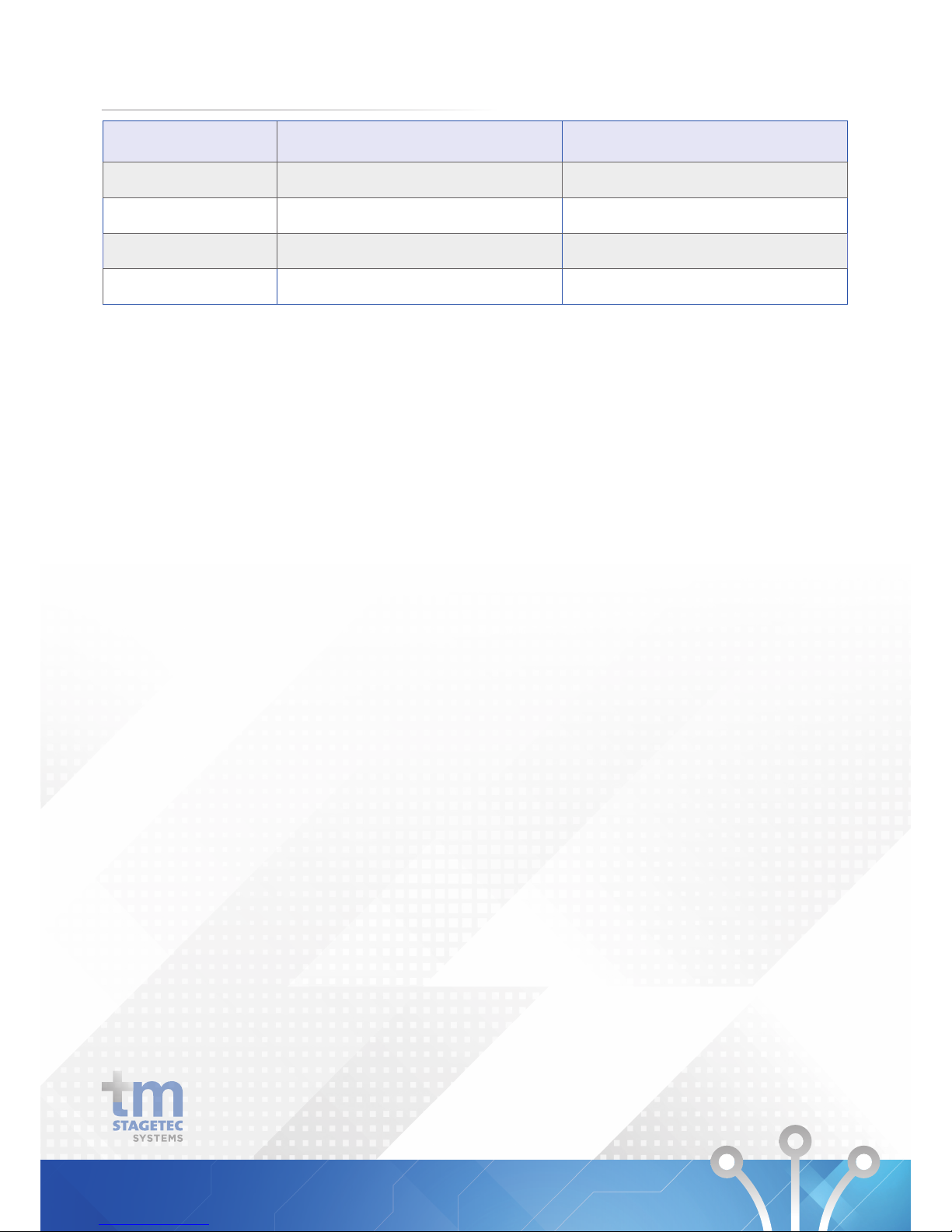
Input Output
Connection Type RJ45
RJ45
Sample Rate 48 kHz (32bit) 48 kHz (32bit)
Modes Transparent / Non Transparent N/A
Redundancy 2 x Buffered inputs (via Dante) N/A
Message Player (Option)
Wav, MP3 Message player triggered by GPIO or UDP protocol.
GPIO
Inputs 2 x Opto Inputs - Max 5mA Sink
Outputs 2 x Outputs, bis 200V, max. 150mA
2 x Isolated Outputs - 200V Max 150mA
2.2 DIGITAL AUDIO
5
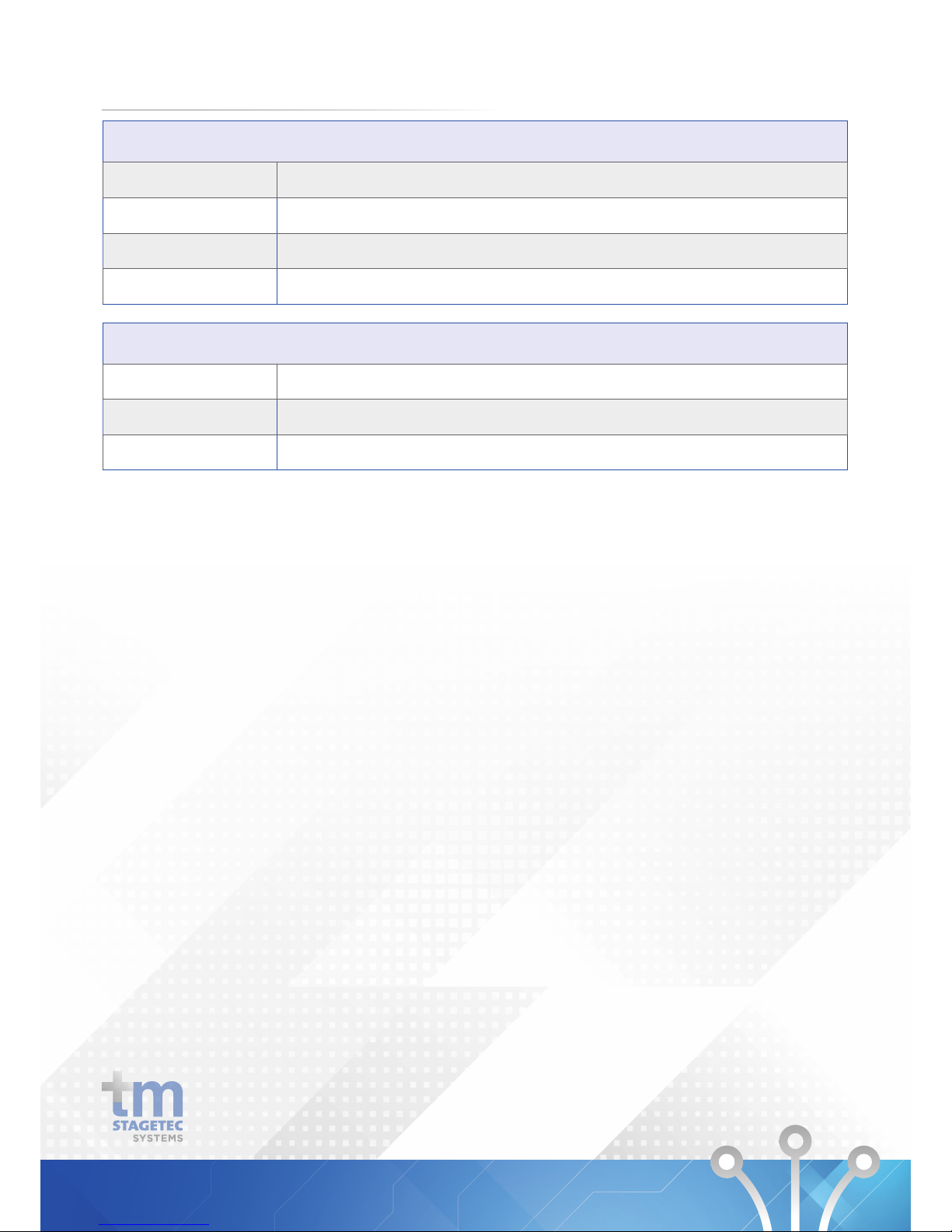
Ethernet
Switchports
2
Port 1 1 Gbit Copper (POE IN)
Port 2 1 G bit Copper or Fibre (SFP Cage)
DANTE™ Configuration 8 x 8
Power
External*
12-48 Volts
Power Over Ethernet * POE Switch benötigt / required
Power 10 Watt / Watts
*Redundancy power is provided between both inputs.
2.3 ETHERNET AND POWER
6
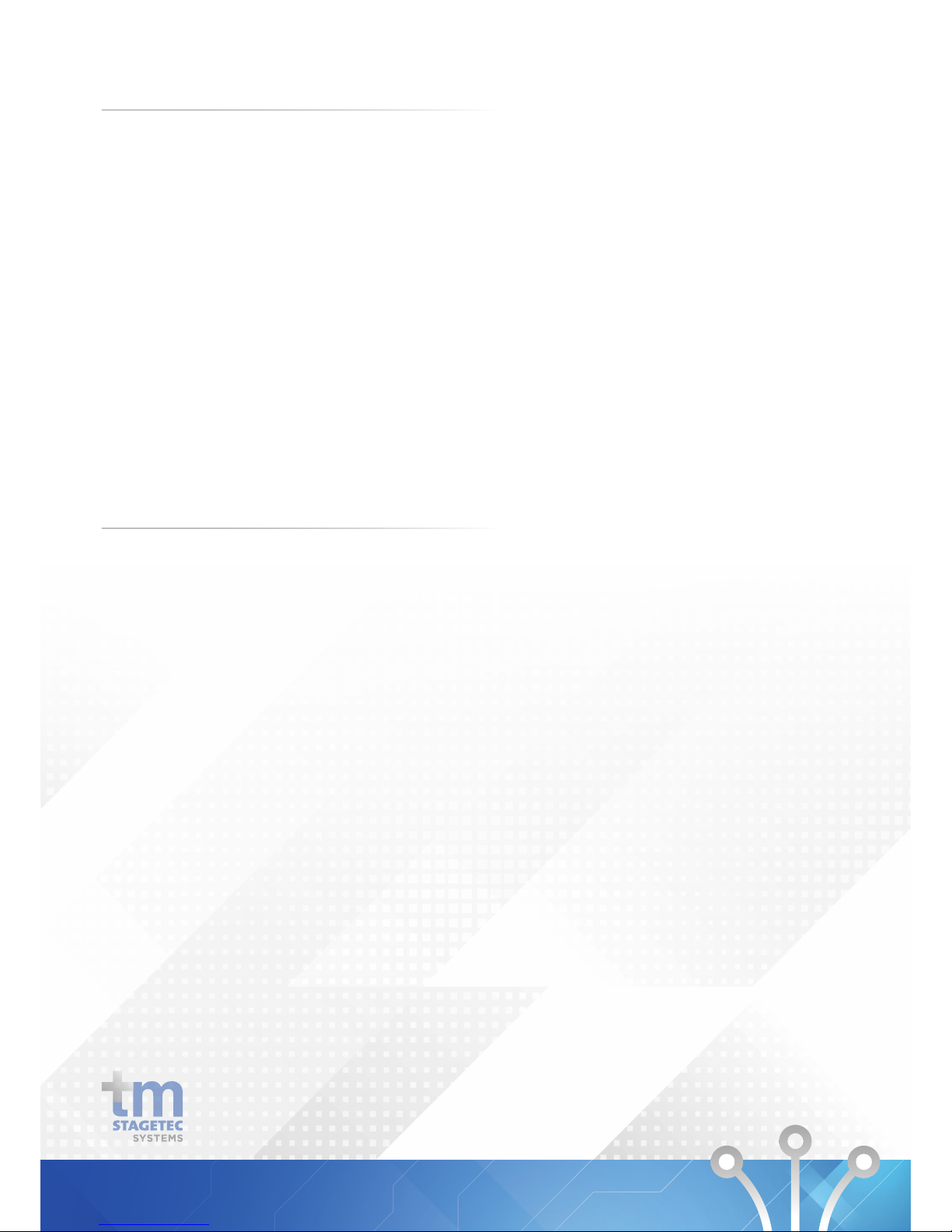
3.1 WHAT‘S IN THE BOX
Start by removing the DIO from its shipping carton and
check it for possible damage. Also check whether all
accessories have been supplied.
Please be careful while unpacking as sharp edges may
cause injuries.
The shipping carton contains:
• DIO
• Power Supply
• Owner’s manual
If anything appears to be missing,
please contact tm stagetec systems.
3.2 INSTALLING
Install the DIO in the designated area. The casing has two
mounting holes in the side which will allow you to screw
or bolt it in wherever you wish. Please be aware that the
chosen installation location should be a dry area that is not
subjected to extreme heat and has suitable ventilation.
Never remove the outer casing of the DIO under any
circumstance. Doing so may compromise electrical safety
and mechanical protection. Be aware that any modifcation
to the unit will void warranty.
3. SETTING UP
7

3.3 WIRING
Powering the device
Please use the supplied power supply to power the device by
connecting the phoenix connector to the power input of the
DIO. Be sure to follow all local safety regulations regarding
power connections.
Alternatively, if you have a switch with POE (Power Over
Ethernet) capabilities you may connect an ethernet cable
from the switch to Lan Port 1 on the DIO to power it.
Sockets/Interfaces
Now you are ready to establish all required connections.
The following sockets are provided:
• RJ45 ethernet connection (POE enabled)
• AES In/Out (RJ45)
• SFP cage for fibre or copper SFP
• 4 pin phoenix connector microphone input
• D25 connector (female)
SETTING UP
8

Configuration of the DIO is performed via a web browser
individually for each device. Please read the following page
for information on how to configure the device.
Software
• Web browser – Internet Explorer 8 or later
• iOS – from 6.1.3 or later
• Safari – from 6.0.3 or later
• Firefox
If anything appears to be missing,
please contact tm stagetec systems.
To commission a DIO you may use two methods to login.
1. Power up the DIO and connect it to a computer via
ethernet or fibre. Check the default name from the label on
the DIO i.e. “DIOB-xxxxxx”. In a web browser, go to address
“http://DIO-B-XXXXXX.local” To login to the webpage, the
default password is “password“.
2. The Audinate Dante Controller software application is
required, which can be downloaded from the Audinate
website.
www.audinate.com/support/softwaredownload/
DanteController
The software detects all devices in the network
automatically, and shows the name as well as individual IP
addresses for each device. These are required in order to
configure the DIO via a web browser.
Changes that have been applied by using Dante Controller
will only be valid until restarting the device. In order to
change the settings permanently you should use the web
service to apply changes and save them or at least save
them in the web server after changing in Dante Controller.
Otherwise the device will fall back to the last saved setting
after rebooting. This is applies to e.g. crosspoints, device
names, channel names.
4. DEVICE SETUP
9
