Page 1

W’n’W Stick IV.
User Manual.
1
Page 2
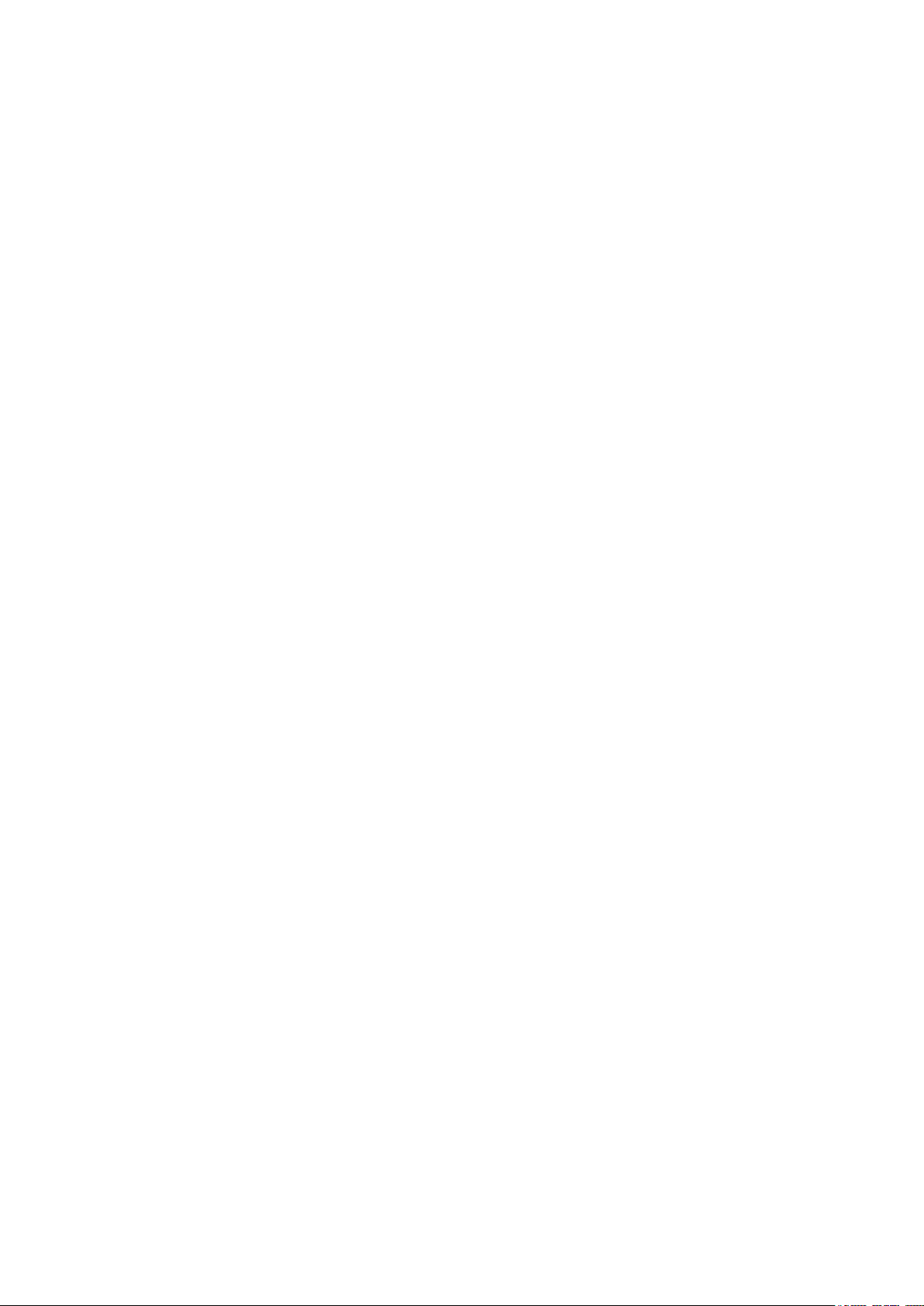
Copyright © 2008 by ZTE Corporation
All rights reserved.
No part of this publication may be excerpted, reproduced,
translated or utilized in any form or by any means, electronic or
mechanical, including photocopying and microfilm, without the
prior written permission of ZTE Corporation.
The manual is published by ZTE Corporation. We reserve the right
to make modifications on print errors or update specifications
without prior notice.
Edition 1st edition, Dec 2008
2
Page 3
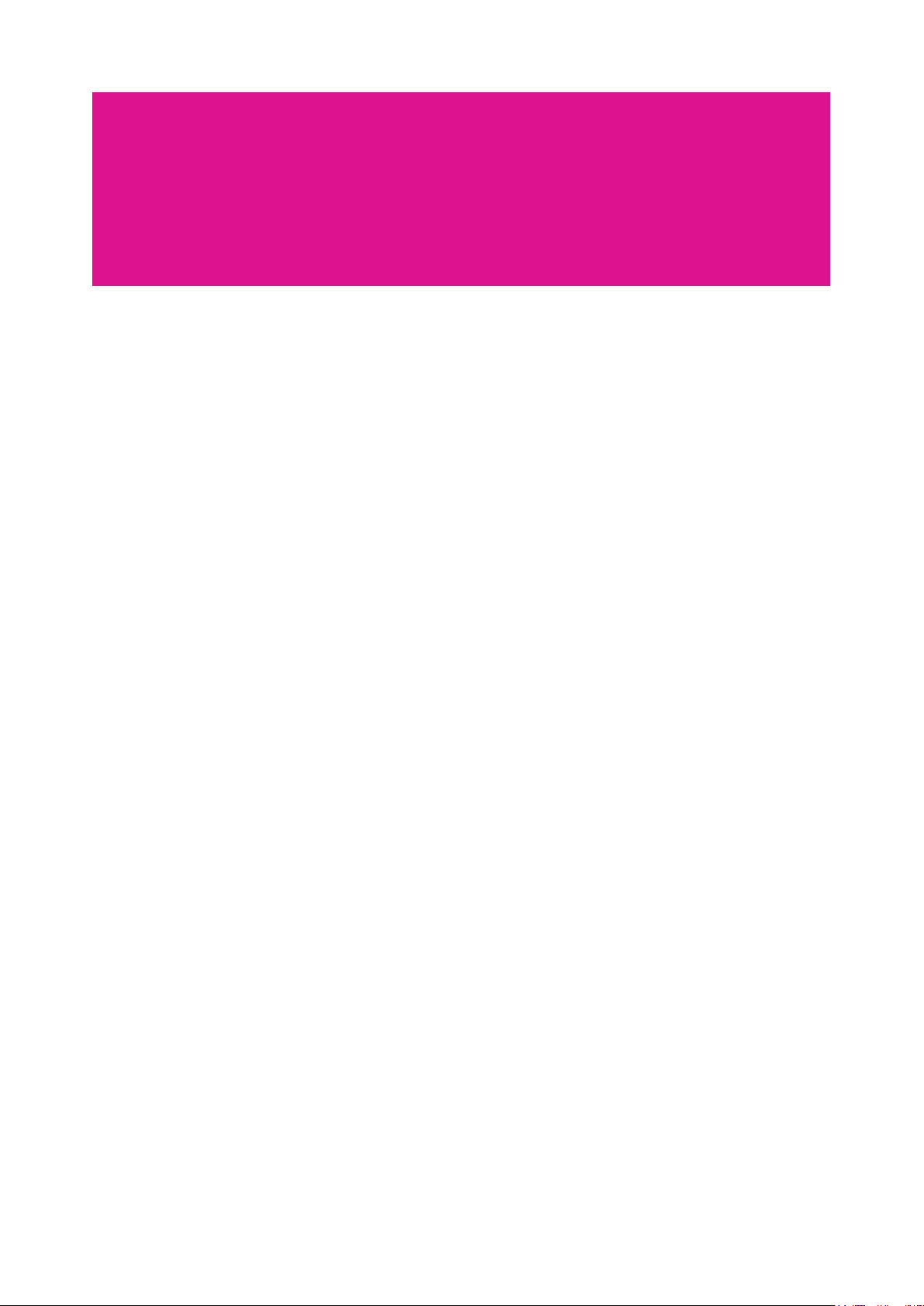
Content.
Installation of the W’n’W
Stick IV
1 Modem Introduction .................................................5
1.1 Introduction ...................................................................5
1.2 Warning and notice......................................................5
1.3 Applicability scope ......................................................6
1.4 System requirements ..................................................6
1.5 Functions .......................................................................6
........................................
4
Using the T-Mobile Internet
Manager with Windows
2 Installation ...............................................................8
2.1 Software installation ....................................................8
2.2 Running the application software .............................8
2.3 Software uninstall ........................................................8
3 Functions & Operation ..............................................9
3.1 Interface introduction ..................................................9
3.1.1 Main interface ...........................................................9
3.2 Connecting the Internet ............................................10
3.3 SMS ..............................................................................11
3.3.1 Read SMS ................................................................ 11
3.3.2 Creating new message ..........................................11
3.3.3 The SMS box operating guide ..............................12
3.4 Phonebook ..................................................................12
3.4.1 Creating a new contact ..........................................12
3.4.2 Modifying contacts .................................................12
3.4.3 Deleting contacts ....................................................12
3.4.4 Sending SMS to a contact .....................................12
3.4.5 Searching for a contact ..........................................13
3.5 Settings ........................................................................13
3.5.1 Connect settings .....................................................13
3.5.2 Network selection ...................................................13
3.5.3 Preference network ................................................14
3.5.4 SMS settings ............................................................14
3.5.5 Alert settings ............................................................14
3.5.6 Security settings ......................................................14
3.5.7 System settings .......................................................14
3.5.8 Speed Manager ......................................................14
3.5.9 Upgrade Settings ....................................................14
3.6 Data record .................................................................15
3.7 MicroSD card ..............................................................15
3.8 Help ..............................................................................15
®
........................7
Using the T-Mobile Internet
Manager with Mac OS
2 Installation ............................................................. 17
2.1 Software installation ..................................................17
2.2 Running the application software ...........................17
2.3 Disconnecting the modem safely ............................17
2.4 Software uninstall ......................................................17
3 Functions & Operation ............................................ 18
3.1 Interface introduction ................................................18
3.1.1 Functional button area ...........................................18
3.1.2 System information area ........................................18
3.1.3 User area ..................................................................19
3.2 Internet .........................................................................19
3.2.1 Connecting the Internet .........................................19
3.2.2 Profile management ...............................................19
3.2.3 Disconnecting from the Internet.......................... 20
3.2.4 Internet log .............................................................. 20
3.3 SMS ............................................................................. 21
3.3.1 Reading SMS ......................................................... 21
3.3.2 Creating new message ......................................... 21
3.3.3 SMS interface operating guide ........................... 21
3.4 PhoneBook ................................................................22
3.4.1 Creating a new group ........................................... 22
3.4.2 Creating a new record .......................................... 22
3.4.3 Searching records ................................................. 22
3.4.4 Buttons description ............................................... 22
3.5 Settings ....................................................................... 23
3.5.1 Security settings ..................................................... 23
3.5.2 Network setting ...................................................... 23
3.5.3 Auto Start setting ...................................................23
3.5.4 Online update ......................................................... 24
3.6 Help ............................................................................. 24
...........................16
4 FAQs & Answers .......................................25
Copyright © 2008 T-Mobile GmbH.
Licensed by QUALCOMM Incorporated at least under one or more of the following United Stat es Patents and/or their count
5,056,109; 5,504,773; 5,101,501; 5,506,865; 5,109,390; 5,511,073; 5,228,054; 5,535,239; 5,267,261; 5,544,196; 5,267,262; 5,568, 483; 5,337,338; 5,600,754; 5,414,796;
5,657,420; 5,416,797; 5,659,569; 5,710,784; 5,778,338
erparts in other nations: 4,901,307; 5,490,165;
3
Page 4
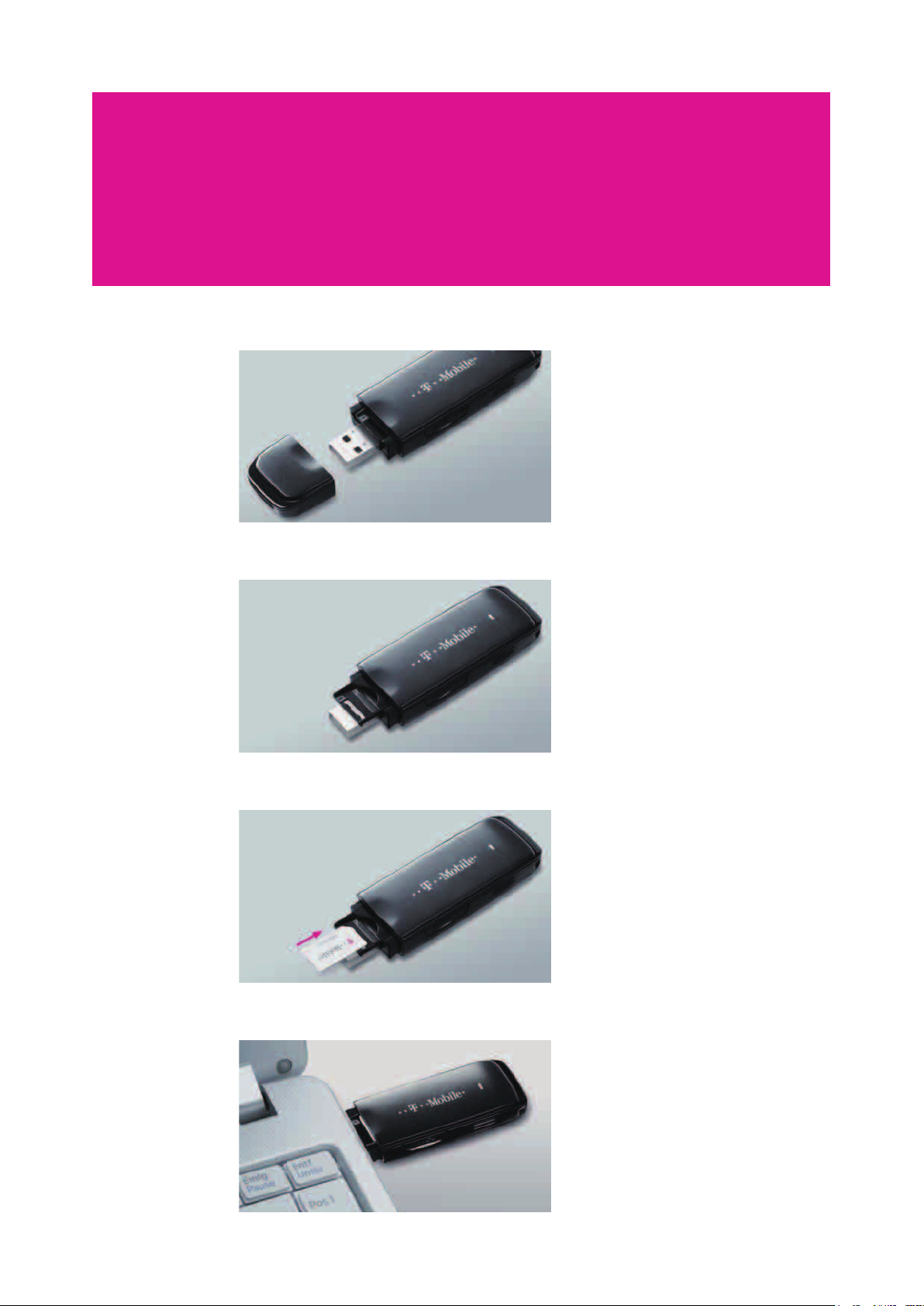
Installation of the W’n’W Stick IV.
Go online in four easy steps.
1. Remove the cap of the W’n’W Stick IV.
2.
Gently pull out the plastic socket above the USB plug.
3. .kcits eht otni kcab tekcos eht hsup dna drac MISU/MIS eht ni tuP
4. .CP ruoy no trop BSU eerf a otni kcits eht gulP
Software installation starts automatically.
4
Page 5
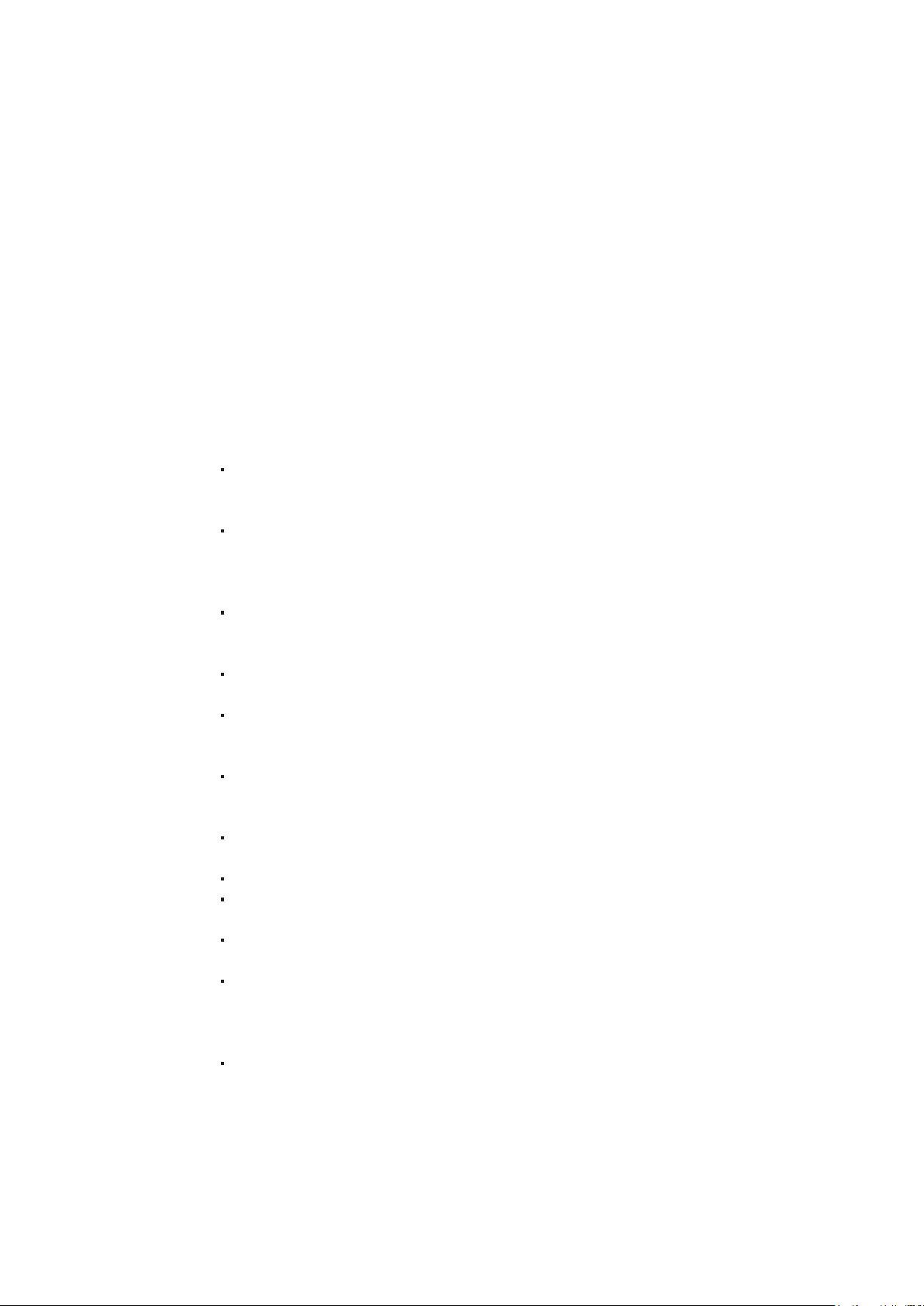
1 Modem Introduction.
1.1 Introduction.
Thank you for choosing the W’n’W Stick IV.
To guarantee that the modem is always in its best condition, please read this manual carefully and
keep it for further use.
The pictures, symbols and contents in this manual are just for your reference. They might not be
completely identical with your modem. We operate a policy of continuous development and we
reserve the right to update the technical specifications in this document at any time without prior
notice.
The ZTE USB Modem is a type of multi-mode 3G modem, suitable for GSM/GPRS/WCDMA/EDGE/
HSDPA networks. It utilises a USB interface which provides an easy interface to laptop and desktop
PC. With the GSM/GPRS/EDGE/UMTS/HSDPA mobile networks, it can help you send SMS or use
data services and will help you break away from the limit of time and location, realising wireless
communication at any moment everywhere.
1.2 Warning and notice.
To the owner.
fi medom eht yb tnes ecnerefretni citengamortcele ot elbitpecsus era secived cinortcele emoS
inadequately shielded, such as electronic systems of vehicles. Please consult the manufacturer of
the device before using the modem if necessary.
aids and pacemakers. Please always keep the modem more than 20 centimeters away from such
medical devices when they are turned on. Turn the modem off if necessary. Consult a physician or
the manufacturer of the medical device before using the modem.
ro sesuoheraw lio sa hcus secalp ta medom a gnisu nehw noitatimil egasu eht fo erawa eB
chemical factories where explosive gases or explosive products are being processed. Turn off your
modem if required.
s’medom ruoy tceffa lliw ti esiwrehtO .yrassecen ton fi aera annetna renni eht hcuot t’noD
performance.
.yot a sa desu fi yrujni esuac yam medom ehT .nerdlihc elttil fo hcaer eht fo tuo medom eht erotS
gniraeh ekil secived lacidem htiw erefretni yam medom dna CP potksed dna potpal fo gnitarepO
Modem.
dezirohtuanu yna gnisU .dezirohtua era taht seirossecca ro seirossecca lanigiro esu esaelP
accessories may affect your modem’s performance and violate related national regulations about
telecom terminals.
time nac taht stnemhsilbatse ro secived erutcurts cillatem raen medom eht gnisu diovA
electromagnetic waves. Otherwise it may influence receiving signals.
.ecalp looc dna ydahs a ni erots dna yrd ti peek esaelp ,foorpretaw-non si medom ehT
thgim ti esac hcus nI .egnahc erutarepmet neddus a retfa yletaidemmi medom eht esu t’noD
produce dew inside and outside of the modem, so don’t use it until it becomes dry.
the unit.
nac reniatniam deifilauq ro lanoisseforp a ylnO .esac yna ni medom eht eltnamsid ton oD
undertake repair work warrantly.
In aircraft.
s’enalpria tcetorp ot redro nI .ffo sekat enalpria eht erofeb medom eht ffo rewop esaelP
communication system from interference, it is never allowed to use the modem when in flight.
Using it before the plane is taking off should get aircrew’s permission according to safety
regulations.
ot egamad diova ot ylhsrah ti taerht ro kconk ,dnelb ,pord t’noD .erac htiw medom BSU eht eldnaH
5
Page 6
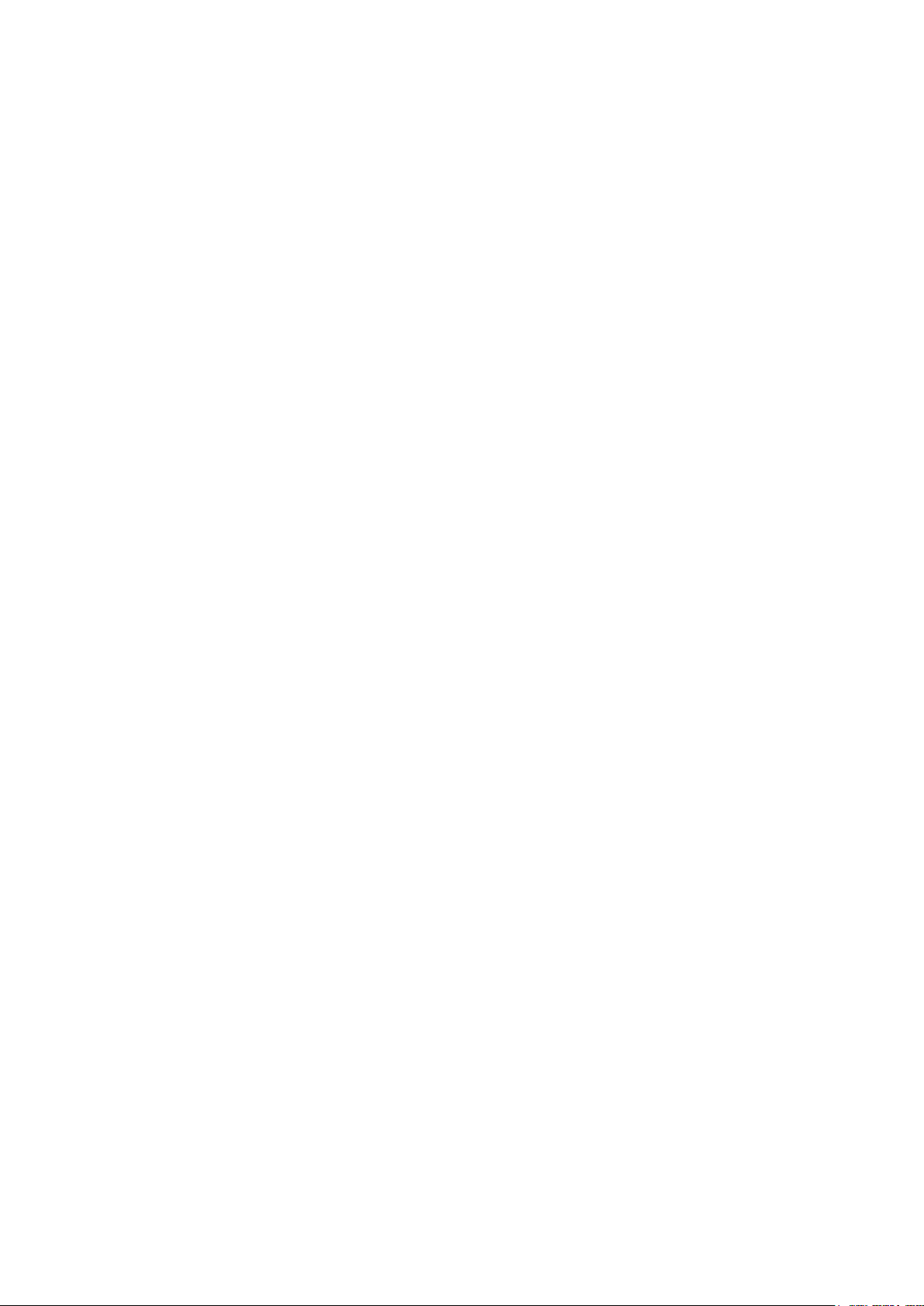
1.3 Applicability scope.
The ZTE USB Modem supports the present mainstream types of laptops and desktop PCs, such as
HP, IBM, Toshiba, Lenovo, Dell, Founder, etc. as well as all Apple Computers running on Mac OS X
v10.4 or later.
1.4 System requirements.
Windows Operating System:
Windows 2000 (SP4)/XP (SP2/3)/Vista (SP1)
Note: If the OS is Microsoft Vista, please update to SP1 before attempting to use the modem.
Hardware configuration (Recommended):
CPU 500 MHz Pentium or above
Hard Disk 30 MB or above
RAM 128 MB or above
Apple Operating System:
Apple OS X v10.4 or above
Hardware Configuration (Recommended):
CPU PowerPC or Intel
Processor 500 MHz or above
Hard Disk 30 MB or above
Memory 128 MB or above
The performance of the modem may be negatively influenced if configuration is below the
recommended requirements.
1.5 Functions.
Functions: SMS service, data service, applied management, data concurrence, support MicroSD
card, etc.
6
Page 7
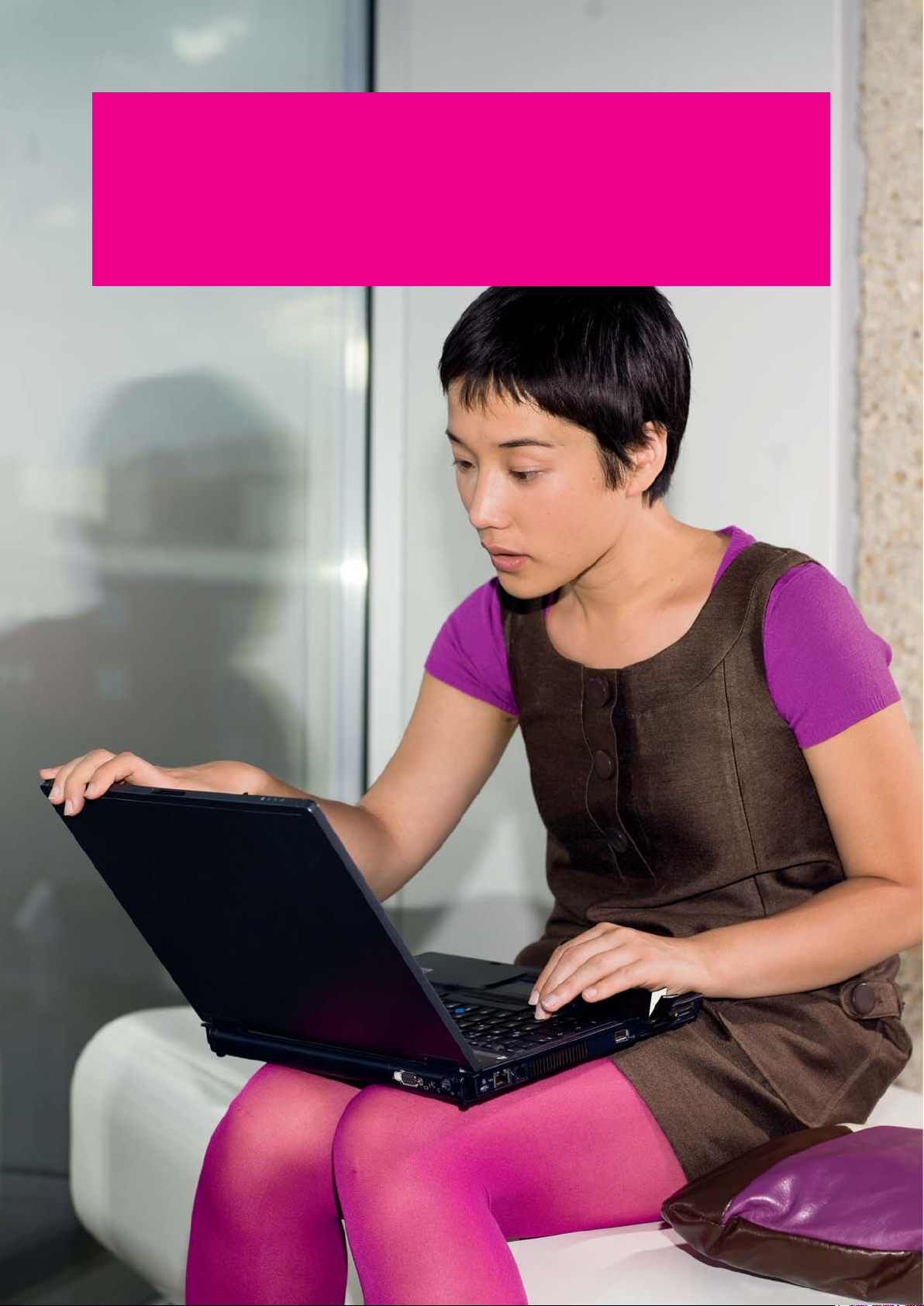
Using the T-Mobile Internet Manager
®
with Windows
.
7
Page 8
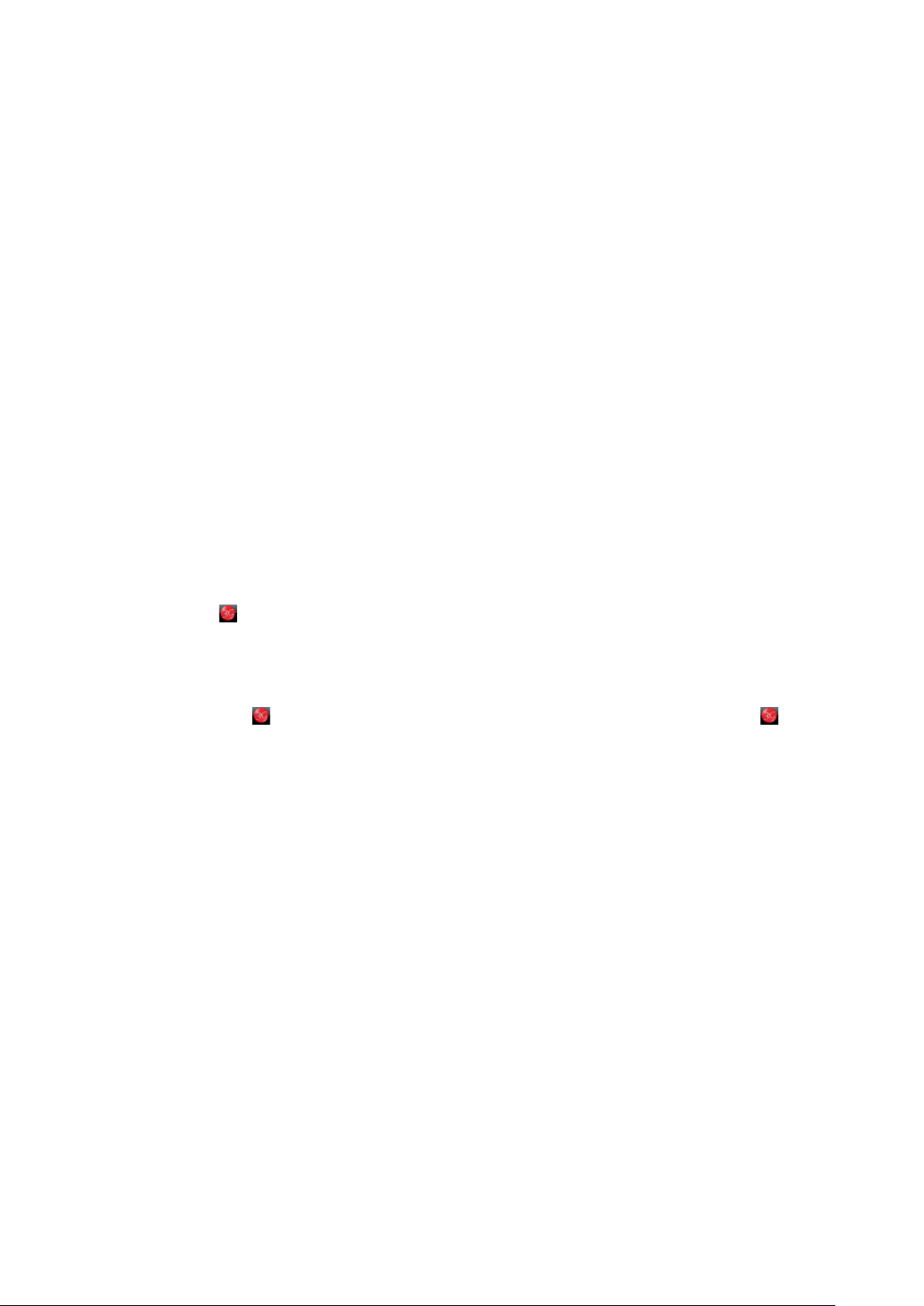
2 Installation.
2.1 Software installation.
The system will automatically detect and recognize the new hardware and display the ‘new
hardware found’ icon in the system tray, indicating that the computer and the USB Modem have
been connected properly. After a few seconds, the installation interface will be shown if the laptop or
desktop PC supports automatic installation.
If the laptop or desktop PC doesn’t support automatic installation, start the installation program by
running the Install.exe which can be found at “My Computer / ZTEMODEM” and follow the system
prompts to complete the software installation.
Click on the drop-down button to choose the setup language and click “OK”.
Click “Next” to continue.
Read the agreement carefully. If you agree, choose “I accept the terms of the license
agreement”, and then click “Next”.
Select the folder that you want to install the software to. You can select a different location by
pressing “Change” and navigating to the desired location. To continue click “Next”.
Wait until the setup procedure is completed and click “Finish” to end the installation.
Note: If you have problems with installation after following the instructions above, please contact the
shop or ZTE.
After the installation, a “T-Mobile Internet Manager” program group will be created in the start-menu,
including “T-Mobile Internet Manager” and “Uninstall” shortcuts. There will also be a shortcut icon
created on the desktop.
2.2 Running the application software.
After the modem is correctly connected, click the “Start | Programs | T-Mobile Internet Manager
| T-Mobile Internet Manager” shortcut on the laptop or desktop PC or double click the shortcut
icon
appears in the system tray and the modem can work properly. Double click on the icon to open the
main interface.
2.3 Software uninstall.
Close the application program before the software uninstalls.
Click the “Start | Programs | T-Mobile Internet Manager | Uninstall” shortcut on the laptop or
desktop PC and follow the system prompts to complete the uninstall of the application software.
Click “Yes” to confirm uninstall of the software.
Click “Yes” according to the indication, then the system begins to uninstall programs.
Wait until the process is completed and click “Finish” to end the application software uninstall.
to run the application software. After the modem is initialized, the standby icon
8
Page 9
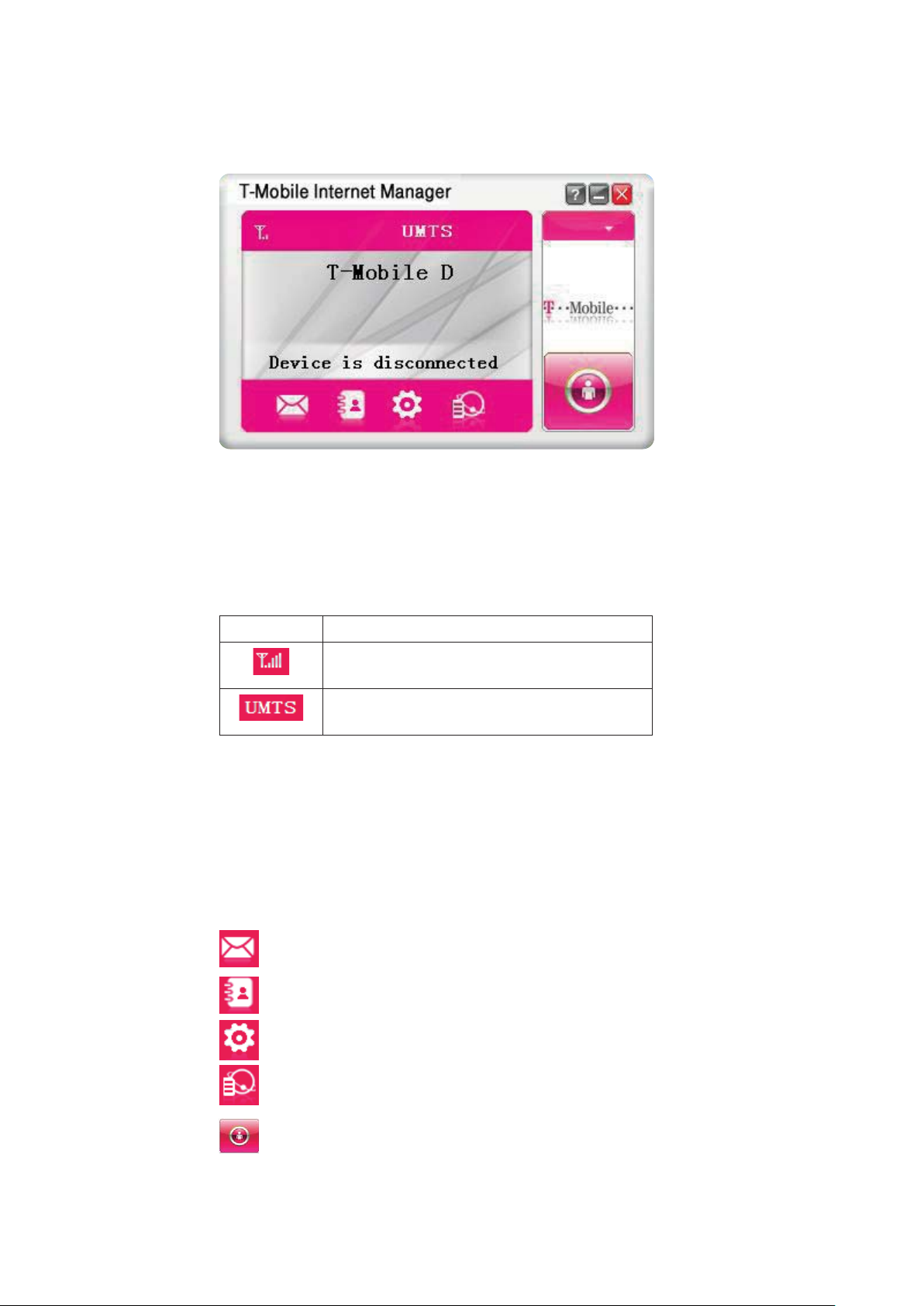
3 Functions & Operation.
3.1 Interface introduction.
3.1.1 Main interface.
The whole interface is divided into four parts. Related functions can be executed by selecting
the corresponding button.
3.1.1.1 System information area:
Shows the system status and different kind of tips.
Icon Explanations
The icon indicates the network signal strength.
There are 6 stages from none to the strongest.
The icon indicates the current network type, i.e.
EDGE, GPRS or HSPA service.
3.1.1.2 Internet information area.
Displays the name of the current service provider, information about device condition and
connection information.
3.1.1.3 Functional button area.
There are various functional buttons available. By selecting one of the buttons, the corresponding
action will be carried out:
SMS: Send SMS or read SMS.
Phonebook: Save and view the different information of the contacts.
Settings: Set normal relative information for the modem.
Data Record: Shows information about the current an past connections.
Connect: Connect to the Internet.
9
Page 10

3.1.1.4 Main menu button area.
Click the arrow icon to popup the operation menu:
Log: Shows the records of software usage.
About: View the information about the application software and modem hardware versions.
Help: Enter the arrow USB modem software help.
3.1.2 Description of mini icons.
When clicking the minimise button, the software will minimise as an icon on the system tray. If connected to the Internet, minimising the software won’t influence the download of data or receiving of
SMS. When the application window is minimised, the system icons in the system tray will represent
the current modem status. Double click the icon to resize the display of the application software
again.
3.1.2.1 Taskbar icons description.
The USB Modem is ready to connect to Internet.
The modem is already connected to the Internet.
3.1.2.2 The usage of tray icons.
Right click the tray icon to popup the operation menu:
Log: Shows the records of software usage.
About: View the information about the application software and modem hardware versions.
Help: Enter the USB modem software help.
Exit: Close the software and stop the modem from working.
3.2 Connecting the Internet.
You can browse web pages after you are connected to the internet with the help of the modem.
You can also receive SMS while surfing the Internet.
Click the “Connect” button. The system will search for available networks automatically. You can
click the “Cancel” button at any time to cancel the connection attempt.
When connected, the internet information area will show the amount of data transferred, the elapsed
connection time and start your default internet browser. Then you can access the internet and
receive emails etc. through the mobile network.
The “Connect” button will change to the “Disconnect” button. You can click the “Disconnect”
button at any time to stop the connection to the internet.
10
Page 11

3.3 SMS.
Note: To ensure that SMS can be send properly, at first, you should setup the correct SMS center
number. Refer to section “ 3.5.4 SMS settings”.
Click the “SMS” icon to switch to the SMS interface and it will show the number of messages in the
inbox, sentbox and draftbox of the PC and SIM/USIM card. The user can click any icon of “InBox”,
“SentBox”, “DraftBox” to enter the respective interface.
InBox: Saves received messages.
SentBox: Saves successfully sent messages.
Draftbox: Saves SMS which haven’t been sent. The drafts can only be saved on the computer, not
on the SIM/USIM.
3.3.1 Read SMS.
Click the “Inbox” button on the main interface and click the selected message to read the SMS.
You can use the buttons below the menu to execute replying, forwarding, saving numbers, moving
and deleting functions and so on.
When receiving a new SMS, the system will pop-up a dialog box in the taskbar. You can then click
“OK” to enter the SMS interface.
3.3.2 Creating new message.
Click the “New” button and enter the recipient’s number and SMS content in the appropriate fields.
The recipient’s number can be entered directly or by entering the Phonebook to select one/more/
group records.
The number of recipients can be one or more. Please use “;” to separate recipients.
The SMS content can include 160 individual English characters (including English symbols). On the
interface, the number of total characters and the number of messages to be send will be shown.
By clicking “Send”, the prompt screen will appear on the interface.
Select “OK”, and then the edited short message(s) will be sent.
After sending is successful, the SMS will be saved into the sentbox automatically. If sending fails, it
will be saved to the draftbox.
Send SMS while browsing the web:
When surfing the internet and if your network supports it, you can send SMS at the same time. Click
the “SMS” button icon, enter the short message interface and enter all information required as
described before.
11
Page 12
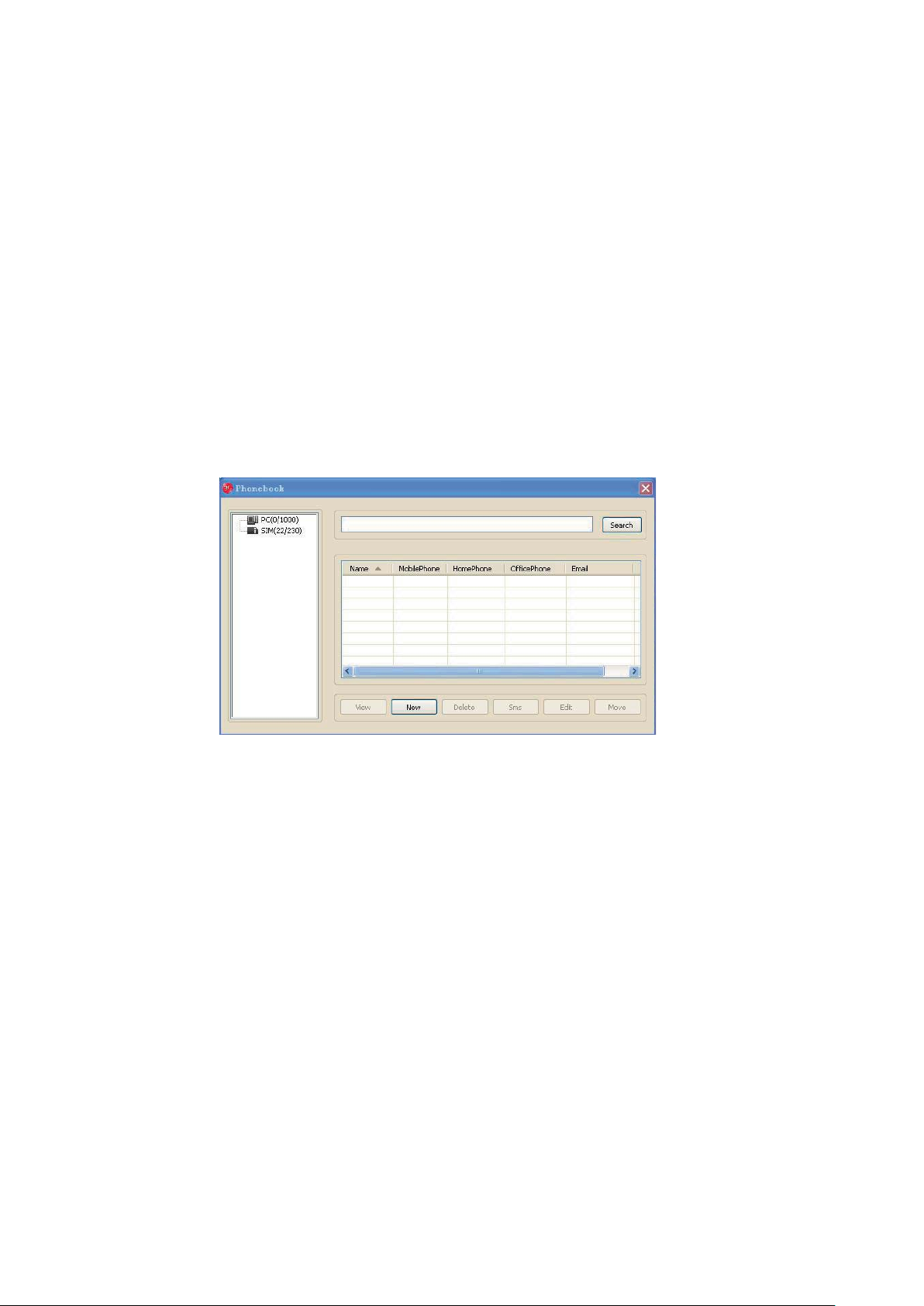
3.3.3 The SMS box operating guide.
Enter any of the InBox / SentBox / DraftBox to execute the following functions:
Read: Read all the information of an SMS. (The content of short messages, sender’s phone number,
delivery date and time)
Reply: Reply with an SMS to the sender (only available in the Inbox).
Forward: Send the SMS to other recipients (only available in the Inbox).
Save Num: Save the sender’s number obtained from the message to the Phonebook.
Move: Move the SMS to a different location (to computer or to SIM/USIM card). When the modem
receives a new SMS, it will be saved to the SIM/USIM card by default. Afterwards it can be moved to
the computer.
Delete: Delete the selected SMS.
If you want to delete several messages at once, you can use the “Ctrl” or “Shift” key to execute
multichoice, and left click an item to add to selection.
New messages can not be received when the SIM/USIM card space for SMS is full (different SIM/
USIM cards have different capacities). The system will indicate that the inbox is full and ask the user
to free up space in the inbox on the SIM/USIM card.
3.4 Phonebook.
Click the “Phonebook” icon to access the Phonebook window. The Phonebook information can be
saved either to the PC or the SIM/USIM card. Each record can include the contact name, mobile
phone number, home phone number, office phone number, an email address and the group name
which it belongs to.
3.4.1 Creating a new contact.
1. Click “New” to add new contact.
2. Select “save position” to decide where you want to save your contact, “PC” or “SIM/USIM”.
3. Enter the name, telephone number, Email address, etc. Then click “OK”.
3.4.2 Modifying contacts.
1. Select a contact and then click “Edit” to modify.
2. After the modification, click “OK”.
3.4.3 Deleting contacts.
Select one or more contacts and then click “Delete”.
3.4.4 Sending SMS to a contact.
1. Select one or more contacts and then click “SMS”.
2. You will access the write SMS window automatically, the selected contact mobile phone
number(s) will be listed in the receiver column.
3) Enter the contents of the message and then click “Send”.
12
Page 13
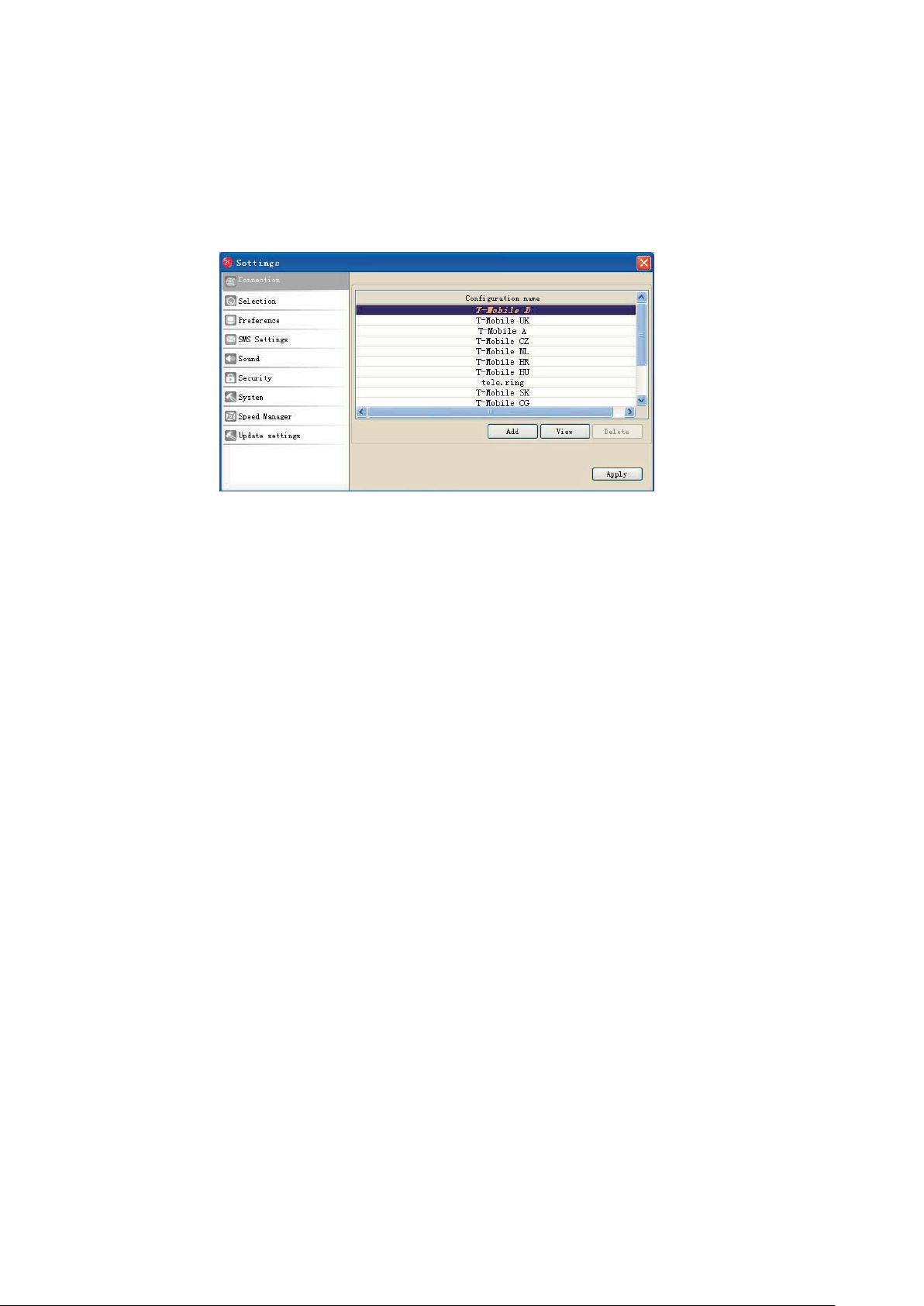
3.4.5 Searching for a contact.
1. Enter the search conditions in the blank search field.
2. Click “Search” to begin searching.
3. The search results will display in the contacts window.
3.5 Settings.
Click “Settings” icon to switch to the settings interface. It includes: Connect Settings, Network
Selection, Preference Network, SMS Settings, Alert Settings, Security Settings, System Settings,
Speed Manager.
Note: All the necessary settings have been correctly saved in your USB modem by ZTE. There is no
need to change these default settings.
3.5.1 Connect settings.
To ensure that the modem can connect to the Internet properly, you should configure the connection
information first.
3.5.1.1 Button description.
Add: Add new configuration files.
Delete: Delete the selected configuration file(s).
Edit: Edit the selected configuration file(s).
3.5.1.2 Config file.
Select “add” to add new connection information to the system. There are two parts of configuration
information: “Common” and “Advanced”.
The “Common” information includes: Config File, APN, User name.
The “Advanced” information includes: DNS, PDP server, Authentication Mode, PDP Type. If network
supports “Obtain server address automatically”, the modem can obtain the assigned IP infor-
mation automatically. If network does not support it, you should input the proper address manually.
Please consult the network supplier of the SIM/USIM card for all above information. The configuration information may vary due to the different network suppliers and network types.
3.5.2 Network selection.
Automatic: The system selects the network automatically based on the user’s selected rules and the
network status.
Manual: The network is selected by users themselves.
When “Manual” is selected, click the “Search” button to search for available networks. After a short
period the supplier list will be shown in a window, also displaying available networks.
13
Page 14

Select the network that the supplier is utilised to serve your SIM/USIM and press “Apply” to enter
the network.
3.5.3 Preference network.
Auto: The system selects the available network automatically.
3G Only: The system will only select a 3G network.
2G Only: The system will only select a 2G network.
3.5.4 SMS settings.
SMS Center Number: Set the correct SMS center number for your network supplier. You must enter
the correct SMS center number to use the SMS properly and the number will be provided by the
network supplier. Please enter the country code before the number.
SMS Validity: Set the time limit for saving SMS in the network. (This function needs network support.)
Available options are: “12 hours”/“A day”/“A week”/“The longest period”. The default setting is
the longest period permitted by the network.
Default Save Location for New SMS: Select “PC” to save in laptop or desktop PC; select “SIM
Card” to save in SIM Card.
3.5.5 Alert settings.
You can set “Network connect alert”, “Network disconnect alert” and “SMS alert” by yourself.
These alerts will sound on the PC side. The audio file supports MP3, WAV, WMA and MIDI format.
If you select “Mute”, you cannot hear any corresponding alert.
3.5.6 Security settings.
When “Enable” item is selected, you have to enter the PIN code to use the modem. You can click
“Change” to modify the PIN code.
3.5.7 System settings.
If “Start when device is available” item is selected, when user inserts device into PC, the software
will start running automatically.
You can also disable the CD-ROM functionality of the W’n’W Stick IV. If you disable this functionality,
you won’t be able to install the software on another computer unless you enable
again.
3.5.8 Speed Manager.
This sets the network transfer optimisation settings. In order to more quickly browse the Web, you
can choose a lower quality for transferred media.
There are 6 stages from the lowest to the highest on the quality of the media.
3.5.9 Upgrade settings.
If “Check automatically every two weeks” is selected, the software will automatically check for
and update every two weeks.
If “Disable checking automatically” is selected, the software will disable the automatic update
feature.
the function
eht kcilc uoy fI “Update Now” button, the system will automatically search for new version
information. If an update is found, the system will popup the new version description. Click “Next”
button to continue.
kcilC “Update” button to update the software. While the system shows the installation progress,
please wait until the software update is completed.
14
Page 15

3.6 Data record.
Click “Data Record” icon to check the log of Internet connection history.
Select start date (in “From” item) and end date (in “To” item) on the top of the “Data Record”
dialog box, the records of flux during this period will be listed. You can delete a record by selecting
it and pressing the “Delete” button. You can also clear all the record(s) by pressing the “Clear”
button.
Note: Data usage is approximate only, please go to network operator for actual usage.
3.7 MicroSD card.
When you use a MicroSD card in the modem, the system will display the MicroSD card as a
removable disk.
3.8 Help.
Click the “Help” icon to switch to the help interface. Under the help topic, you can get useful
information about functions of the software, etc.
15
Page 16

Using the T-Mobile Internet Manager
with Mac OS.
16
Page 17
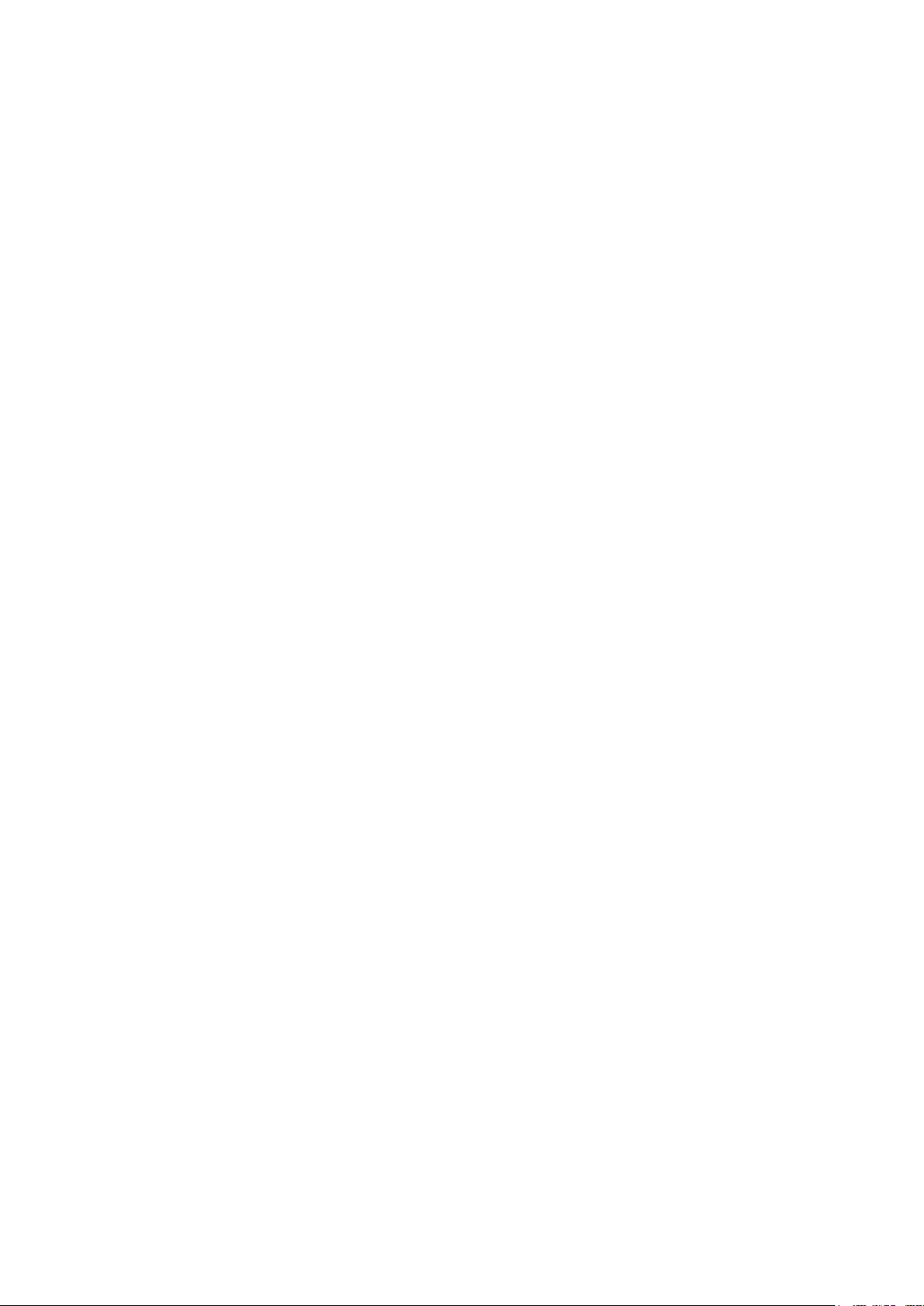
2 Installation.
2.1 Software installation.
1. Connect your modem to your Apple computer.
2. After a few seconds, the system will automatically display a ZTEMODEM CD-ROM icon on the
desktop.
3. Double click the installation software package in the ZTEMODEM, and then follow the steps to
install.
4.Click “Continue” on the welcome page.
5. Select a destination folder to install software on the volume “Macintosh HD”, and then click
“Continue”.
6. Click “Install” to perform a basic installation.
7. Please enter the administrator's user name and password to be authenticated, and click
“OK” to install.
8. Installation is in progress, after a while, click “Close” to finish software installation.
Note: If you have problems with installation following the above instructions, please contact the
service provider for help.
After the installation, select “Finder l Applications” and there will be a T-Mobile Internet Manager
program listed.
2.2 Running the application software.
After the connection manager is installed and the modem is connected normally, double click
“Finder l Applications l T-Mobile Internet Manager” on the notebook to run the application
software.
2.3 Disconnecting the modem safely.
Please quit the application software first, and then pull out the modem.
2.4 Software uninstall.
1. Select “T-Mobile Internet Manager l Uninstallation” on the menu bar. A warning popup
window appears.
2. Click “OK” to confirm the uninstall.
17
Page 18

3 Functions & Operation.
3.1 Interface introduction.
The diagrammatic drawing for the main interface of modem application software forms into three
parts, related functions can be executed by selecting the corresponding buttons.
3.1.1 Functional button area.
There are various functional button icons shown in this area. Selecting a functional button will carry
out the corresponding operation.
Connect to the Internet.
Send SMS or read SMS.
Save and view the different information of the contacts.
View related information for your Internet operation, such as user name, start time,
disconnect time, duration, data received and data sent.
Set different parameters for the application software.
Show the help information.
3.1.2 System information area.
Shows the system status and different kind of tips.
Shows network signal strength, 6 stages from none to strong .
Indicates insert status of the modem, “Green” indicates it has been connected to the
computer, and
Indicates insert status of the SIM/USIM card. “Green” indicates the card has been
inserted, and red
Indicates the current network type, i. e. EDGE or GPRS, HSPA service.
Name of the current service provider.
indicates a disconnection.
indicates that it has not been inserted.
18
Page 19

3.1.3 User area.
Shows the interactive computer information under various conditions.
3.2 Internet.
After selecting the correct configuration, you can access the Internet through the T-Mobile Internet
Manager.
3.2.1 Connecting to the Internet.
1. Click the “Internet” icon.
2. Select the correct configuration profile in the drop-down menu.
3. Click “Connect” to start connecting Internet.
When connected, and it will show all the information of data flow, connect time and so on.
Note: During the course of connecting, you can “Cancel” the connecting. With connection
successful, the button “Connect” changes to “Disconnect”.
3.2.2 Profile management.
You can configure the network information profile, and then save different operator’s network
configurations in different files.
Creating an Internet profile.
1. Select “Edit Configuration” in the drop-down menu.
2. Press “+” below the configuration list area to create a configuration file.
3. Select the created profile.
4. Click the “Edit” button.
5. Enter the detailed information.
6. Press “Ok” to save the profile.
19
Page 20

Note: The user configuration information includes: Description (Config filename), Telephone
Number, Account Name, Password, APN, DNS, and PDP address. If the network supports “Obtain
server address automatically”, the modem can obtain the assigned IP information automatically.
If the network does not support it, you should fill in the proper address manually. Please consult the
network supplier of your SIM/USIM card for all above information. The user configuration
information may differ between the different network suppliers and network types.
Deleting an Internet profile.
1. Select “Edit Configuration” in the drop-down menu.
2. Select the profile in the Configuration list area which you want to delete.
3. Click “-” to delete this configuration file.
4. Click“Ok” to confirm.
Editing an Internet profile.
1. Select “Edit Configuration” in the drop-down menu.
2. Select the profile in the Configuration list area.
3. Click the “Edit” button.
4. Modify the detailed information.
5. Click “Ok” to save the profile.
3.2.3 Disconnecting from the Internet.
Click the “Disconnect” button to disconnect from the Internet. With disconnection successful, the
button “Disconnect” changes to “Connect”.
3.2.4 Internet log.
Click the
Internet operation, such as connect name, start time, disconnect time, duration, data received and
data sent.
3.3 SMS.
icon to switch to the Internet log interface. You can view related information for your
Click the icon to switch to the SMS interface. Select the location of saved SMS (PC or (U)SIM ),
and it shows the number of the SMS in the InBox, OutBox and DraftBox. Click the button
and
to view the SMS list.
,
20
Page 21
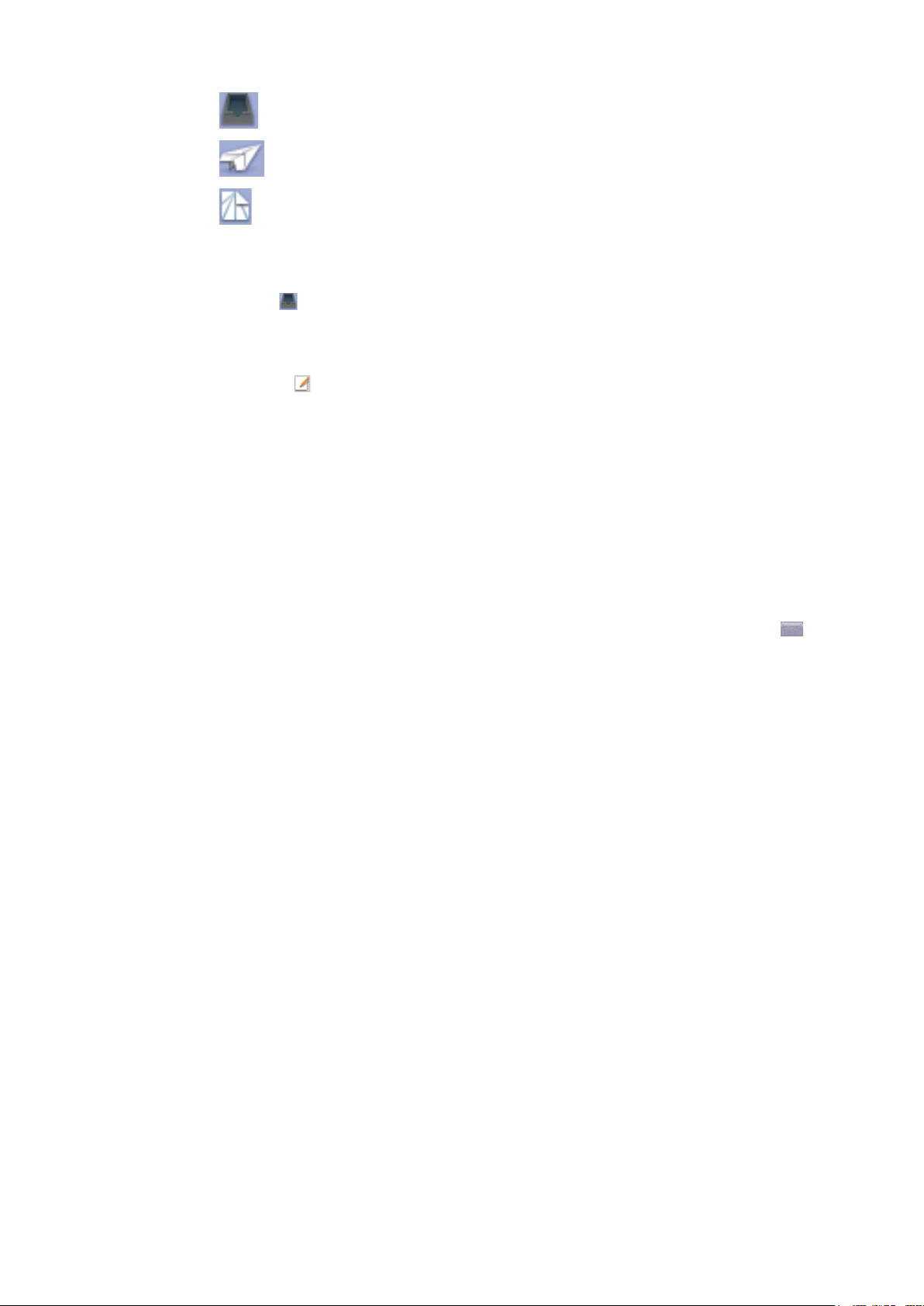
Contains the received messages.
Contains the successfully sent messages.
Contains the edited messages which haven’t been sent in PC and the failed sent
messages.
3.3.1 Reading SMS.
Click the
in the content area below the SMS list area.
3.3.2 Creating a new message.
1. Click the
2. Input the recipient’s number and content.
3. Click the “Send” button to send the message.
The recipient’s number(s) can be one or more, using “;” to separate.
SMS text can not exceed 800 individual English characters (including English symbols) or 350
Chinese and English mixed characters.
After sending successfully, the SMS will be saved into the SentBox automatically.
If sending fails, a failure notification will appear, and the message will be saved in the DraftBox.
button, select the new message, and then the content of new message will be shown
button.
Sending SMS while browsing the web.
If the network supports it, you can send short messages while surfing the Internet. Click the
icon button to enter the short message interface and send SMS in the way described above.
3.3.3 SMS interface operating guide.
Enter any of the InBox/SentBox/DraftBox to execute the following functions:
Delete: Delete selected short message(s).
Reply: Reply with a short message to the sender. (Only available in InBox).
Forward: Edit the content and then forward the short message to other recipients.
SaveTo: Save the selected SMS from PC to (U)SIM or from (U)SIM to PC. (Only available in InBox
and SentBox).
New: Create a new message.
The system indicates when the (U)SIM card is full ((U)SIM cards may differ in capacity).
New messages can only be received and saved till the user clears some short message(s) from the
(U)SIM card InBox.
21
Page 22

3.4 PhoneBook.
Click the icon to switch to the PhoneBook interface. The PhoneBook information can be saved
in PC or (U)SIM card, and you can choose position to save to. Each record includes Name,
MobilePhone, OfficePhone, HomePhone, Email and Groups which it belongs to.
The capability of saving records will be shown at the left bottom of the
User Area.
“Cur” is the number of current saved records in PC or (U)SIM.
“Max” is the total number of records which can be saved in PC or (U)SIM.
3.4.1 Creating a new group.
You can create new groups of contacts and save them on the PC. Saving groups in the (U)SIM is not
possible. Click the
3.4.2 Creating a new record.
1. Click the
2. Enter the content.
3. Click “OK” to finish adding a new record.
3.4.3 Searching records.
You can key in total or any part of the record characters or phone number you are searching for.
The corresponding records or names’ information are listed, scroll to the record you want to view
in details.
3.4.4 Buttons description.
If any records are selected, you can carry out the following steps:
Add a new record.
button below the group list area to add a new group. You can rename it.
button below the contact list area.
Delete the selected records.
Edit the information of the selected record.
Copy the selected records between different groups or from the PC to the (U)SIM card.
Send a message to the mobile phone number(s) in the records.
22
Page 23

3.5 Settings.
Click the icon to switch to the settings interface. It includes: Security setting, Network setting,
Auto Start setting and Online Update.
3.5.1 Security setting.
You can enable the PIN Code verification by selecting “PIN Enable”.
When “PIN Enable” item is selected, you will be asked to enter PIN code to use the modem.
Click “Revise PIN” to modify the PIN Code. Enter the old PIN code and the new PIN code,
click “OK” to confirm.
Note: This function needs network support.
3.5.2 Network setting.
Automatic: The system selects the network automatically according to user’s configuration rules
and network status.
Manual: User selects network in manual way.
Select network “Automatic”. The system will find the available network automatically. Select
network “Manual”. After a while, a network operator list appears in which red ones are unavailable.
Select a proper network to connect to.
3.5.3 Auto Start setting.
Selecting the “Auto Start when device is available” sets the T-Mobile Internet Manager to launch
automatically when the device is available and minimises the interface after the startup.
23
Page 24

3.5.4 Online update.
Selecting the “Check automatically every two weeks”, the T-Mobile Internet Manager will
automatically check and update every two weeks.
Click the “Update Now” button, the T-Mobile Internet Manager will immediately search for new
version information.
If there is a new version available, the system will indicate the new version description. If you want
to update, please click “Next” to continue.
If not, the system will indicate you there is no new version to update. Click “OK” to finish.
3.6 Help.
Click the icon on the application interface to switch to help pop-up windows. Under “Help”
subject,
guide, etc.
you can get the modem information on functions introduction, installation and usage
24
Page 25
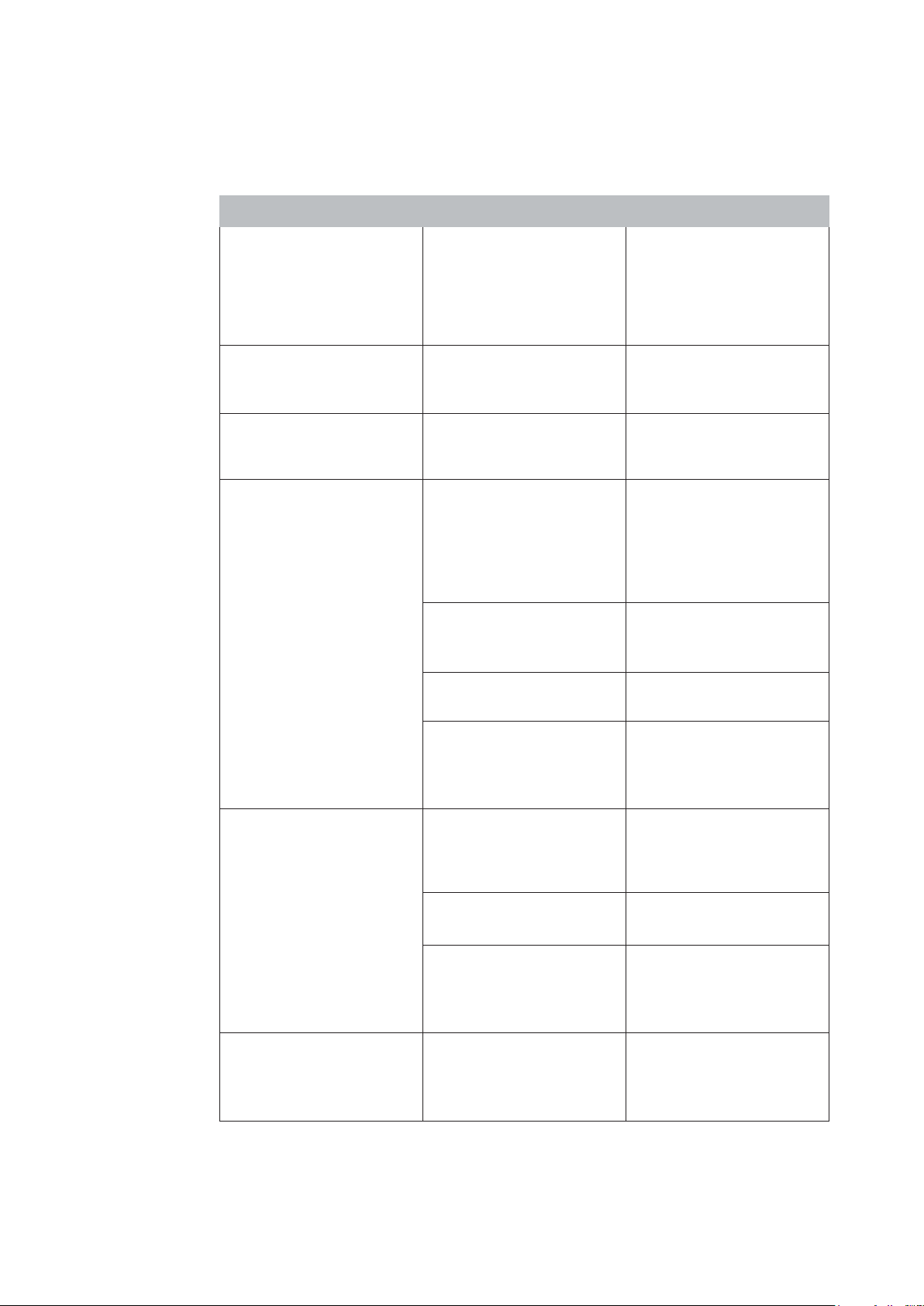
4 FAQs & Answers.
When you encounter one of the following problems while using the W’n’W Stick IV, please refer to the following
answers to solve it. If the problems still exist, please contact your supplier.
Problem Description Possible Causes Problem Solving
The system cannot run the
installation program automatically.
After installation, the system
doesn't install the driver program
properly.
After the device is plugged in, the
UI program doesn't run
automatically.
After restarting the computer, there
is no signal indicated.
The system configuration is having
difficulty with the auto-run software.
The system configuration is having
difficulty with the
auto-run software.
The system configuration is
incorrect.
1. You are in the place where there
is no GSM/ GPRS/EDGE/WCDMA/
HSDPA (HSUPA) network coverage.
Such places include underground
parking garages, tunnels, and
some remote rural areas.
2. The device is not properly
connected.
3. The SIM/USIM card isn't inserted
properly.
The device will appear as a virtual
CD-ROM on the PC’s star t menu.
Click on the icon and start the
autorun.exe. If you have previously
installed a version of the program,
please uninstall it first.
Please install the driver program
manually. The driver program can
be found in installation folder.
Please open the UI program
manually. You can find it on the
desktop.
1. Change location to find a place
with better signal coverage.
2. Close the device safely as usual,
pull out the device and reinsert the
device again.
3. Remove and reinsert the SIM/
USIM card correctly.
4. The MODEM device is positioned
in such a way as that it adversely
affects the devices signal
reception.
When the device is being installed,
the computer cannot find it.
Sent message failure. 1. The SMS center number is
1. The installation programs of the
MODEM device have not been
installed properly.
2. The device is not connected
properly.
3. The SIM/USIM card is not
inserted properly.
incorrect.
4. Adjust the angle/position of the
MODEM device or its proximity to
other electronic devices.
1. Run the installation program first
then connect the device. Now
install the drivers as normal in
Windows.
2. Restart the computer, or
reconnect the device.
3. Remove and
USIM card correctly.
1. Your device is preconfigured so
it is unlikely that it will need
changing. However if it is missing
or incorrect contact your operator.
reinsert the SIM/
25
Page 26

Problem Description Possible Causes Problem Solving
Data connection failed. 1. You are in a place where there is
no GSM/GPRS/EDGE/WCDMA/
HSPA(HSUPA) network coverage.
2. The network is busy. 2. Try later.
3. The APN in the user
configuration file is incorrect.
4. The device data is corrupted. 4. Local network access or the
5. The network type has been
selected manually, but is incorrect.
Connected to the internet, but it
cannot open any website page.
1. After connection, you are unable
to open web pages.
2. IE browser is causing problems. 2. Upgrade to the new version or
3. Your operating system maybe
infected by a virus. Worm blaster
for example can affect upload and
downloaded data flow, resulting in
an inability to access a website.
1. Move to an area with a better
coverage.
3. Check the APN in the user
configuration file in the "Network
settings".
target server maybe experiencing
problems. Retry data request.
5. Reselect the network type
according to the type of the SIM/
USIM card.
1. Check that the APN in the
configuration files is correct.
reinstall the IE browser.
3. Use a professional anti-virus
software to check and remove the
virus.
The modem cannot connect to the
Internet while you are travelling.
4. You have connected to an APN
which cannot connect to the
Internet.
You USB modem is not permitted to
roam between provinces.
4. This happens when you are
changing any preset operator value
in the setting section. Check the
entry and enter the correct APN
from your operator.
Contact with the network supply
provider.
26
Page 27

You can find technical assistance, including the answers to Frequently Asked Questions,
at www.t-mobile.hr .
If you cannot find the answers there, please call the following numbers:
T-Mobile Private subscribers:
T-Mobile Business Users:
* Free of charge when calling from Croatia
098 1550*
098 1500*
27
