Page 1
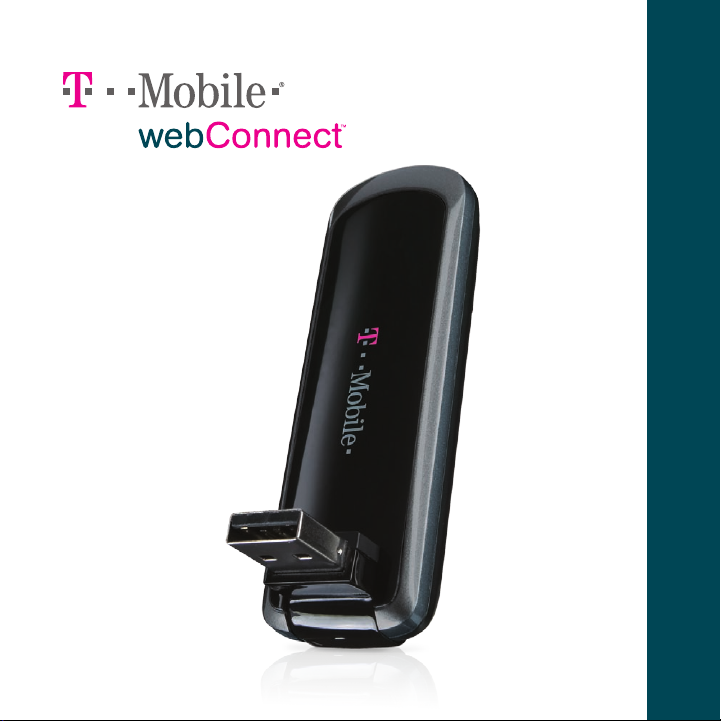
Quick Start Guide
Page 2
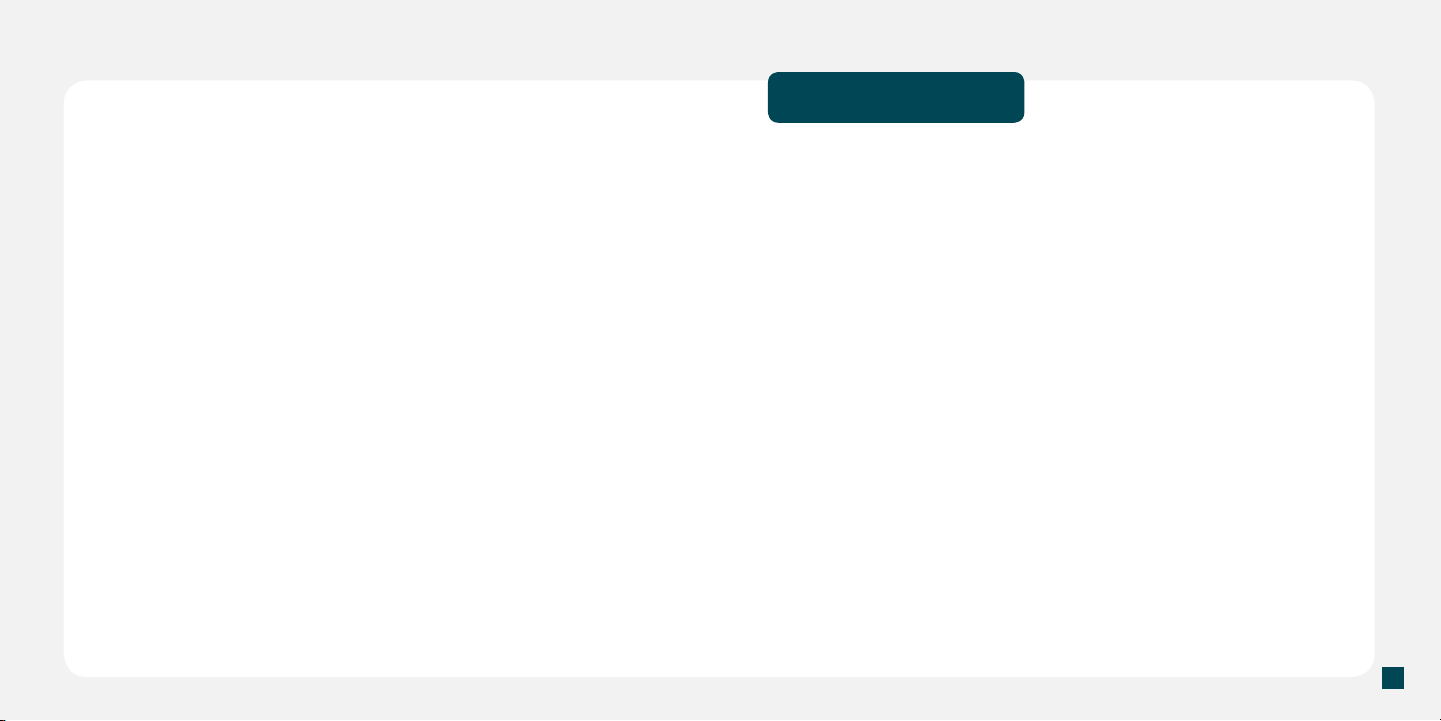
Table of Contents
Overview ....................................................................................... 3
Introducing Your T-Mobile® webConnect JetTM ............................ 4
Get Started ................................................................................... 6
Installation & Setup ...................................................................... 9
Connect to T-Mobile Broadband ................................................ 11
Connect to Wi-Fi ........................................................................ 17
Connect to VPN .......................................................................... 20
Additional Information ................................................................ 23
II
11
Page 3
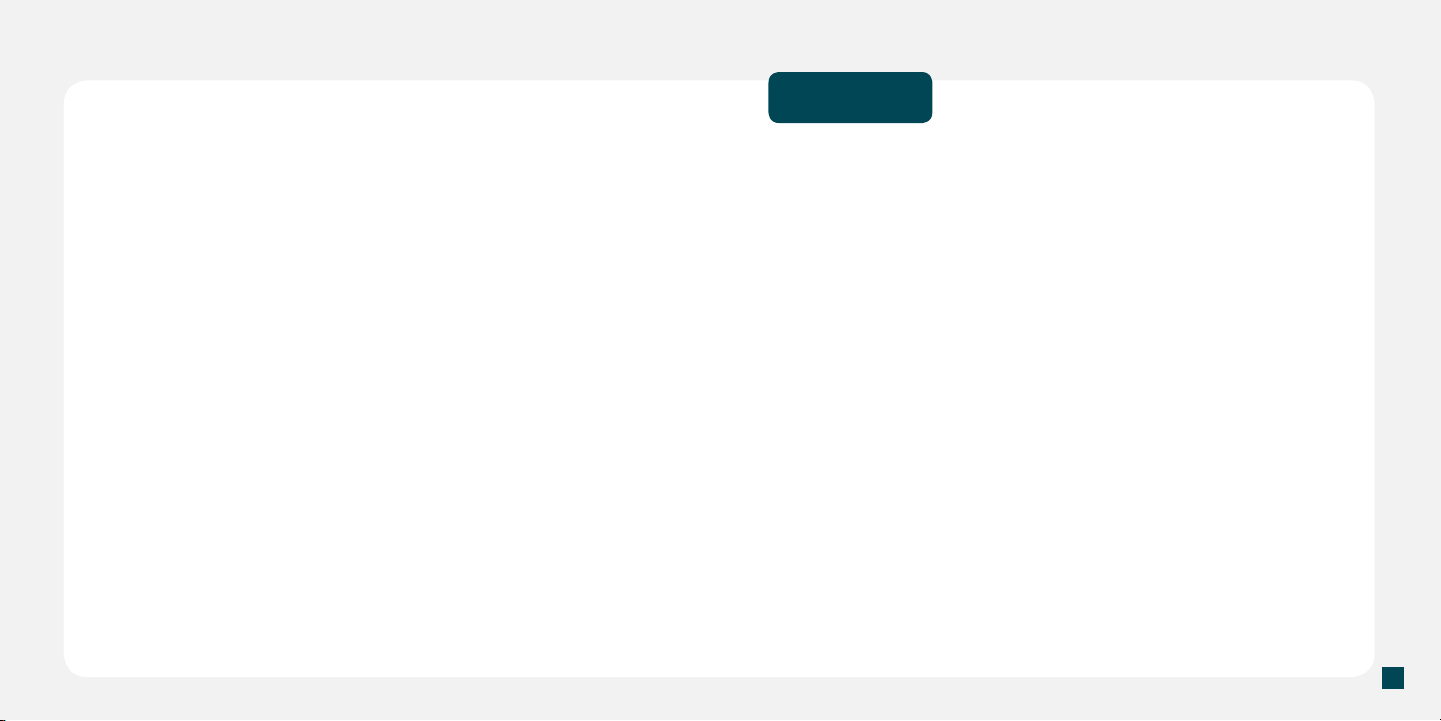
2
3
Overview
This guide helps you get started. If you need additional information
on features and services, please select one of these helpful
options:
n
On the T-Mobile webConnect Manager screen,
click Help > Help.
n
Visit www.t-mobile.com.
n
Call 1-800-937-8997 for general assistance or call
877-822-SPOT for assistance with T-Mobile HotSpot or Wi-Fi.
Page 4
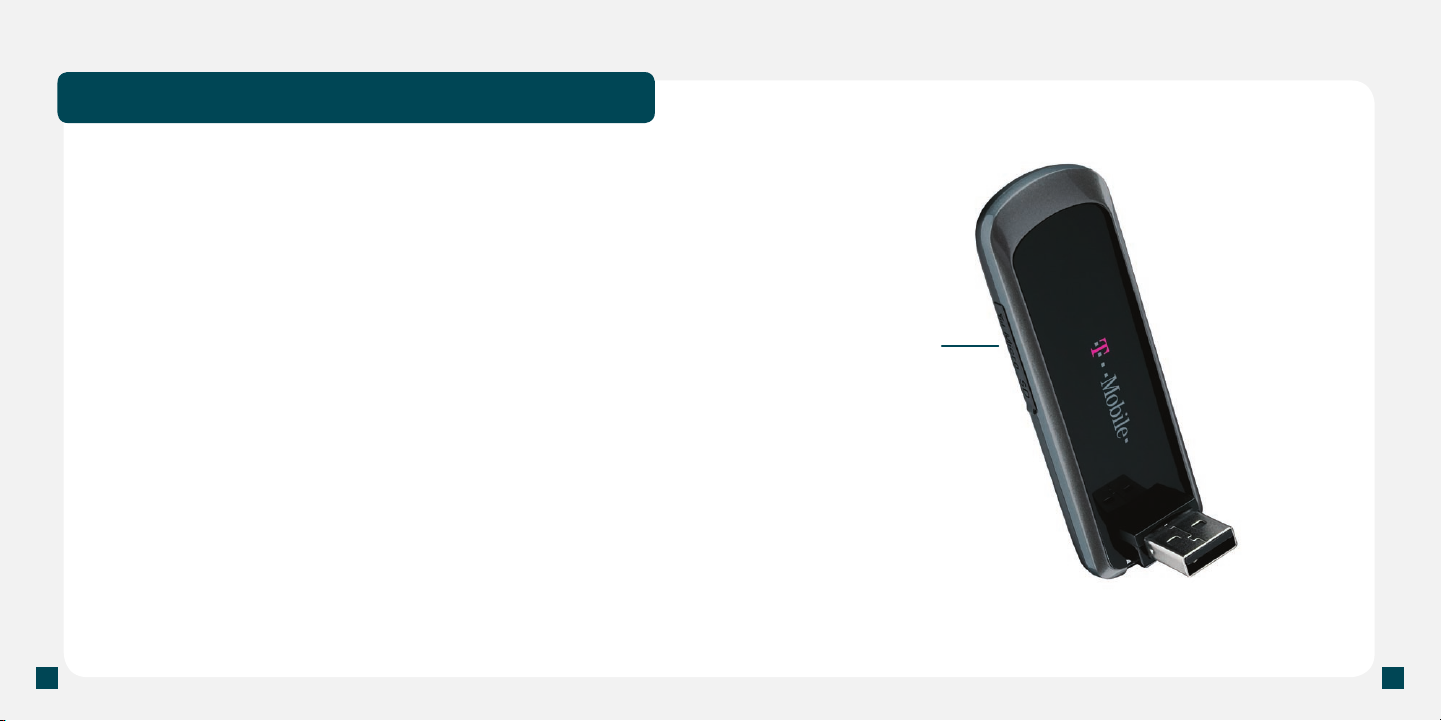
4
5
Introducing Your T-Mobile® webConnect Jet
TM
Congratulations on your purchase of the T-Mobile webConnect Jet with
T-Mobile webConnect Manager software. Together, the webConnect
Jet and the webConnect Manager allow you to:
n
Connect to T-Mobile’s high-speed 3G and 2G networks
n
Connect to Wi-Fi networks, including
the T-Mobile HotSpot Network
n
Browse the Internet
n
Connect to corporate networks through VPN
n
Send and receive text messages
n
View connection types and status
n
Create and modify connections and settings
microSDHCTM
Card Slot
(not shipped with
microSD card)
Separate charges apply to send/receive domestic/international text messages.
Page 5
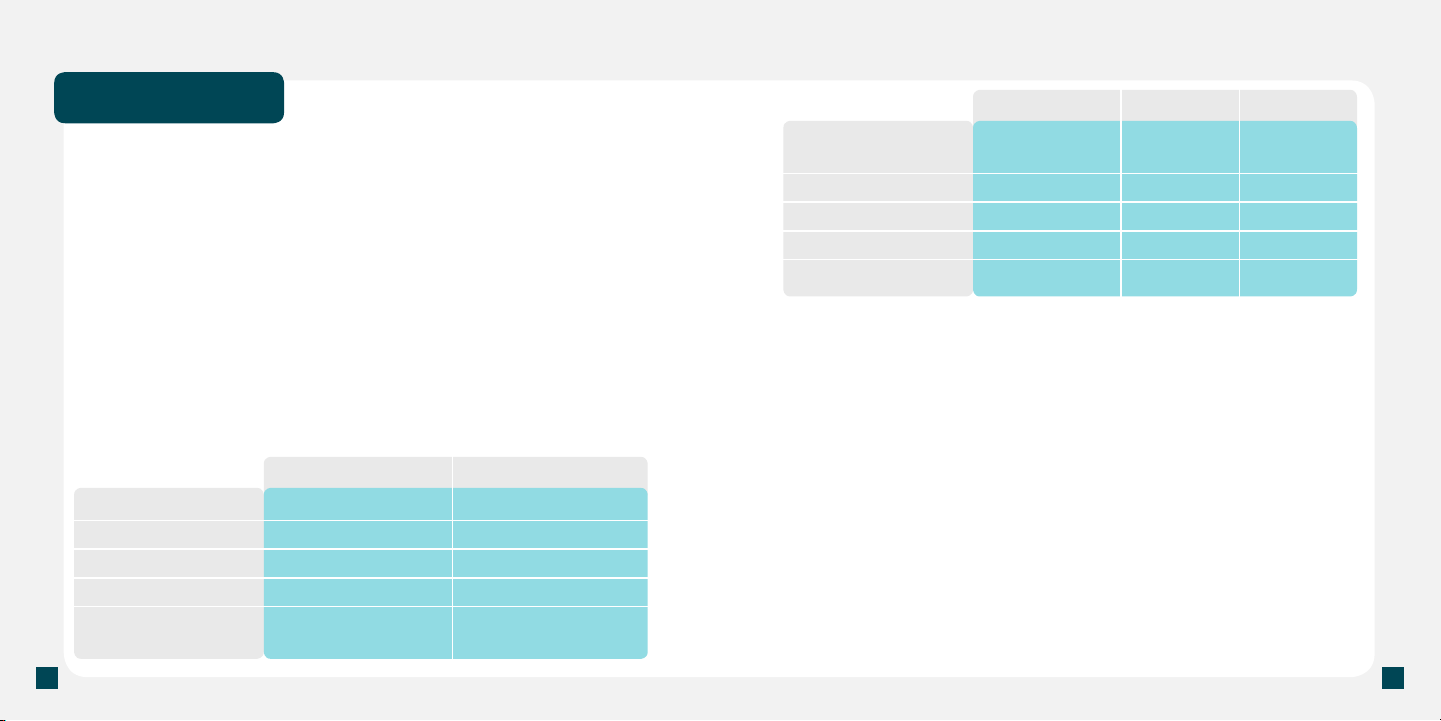
6
7
Get Started
Windows 7
MAC 10.4
MAC 10.5
Before you begin, you will need:
n
A T-Mobile webConnect Jet
n
A Subscriber Identity Module (SIM) card
n
A T-Mobile webConnect Data Plan
n
A computer with the minimum requirements
(see below for requirements)
Requirements
You will need your webConnect Jet and a computer with the following
minimum system requirements:
®
Windows Vista
1 GHz
1 GB
60 MB
IE 7
Service Pack 0, 1
Processor
RAM
Hard Drive Space
Internet Explorer
OS Service Pack
Windows XP
300 MHz
256 MB
60 MB
IE 5.5
Service Pack 1
(or later)
Processor
RAM
Hard Drive Space
Internet Explorer
OS Service Pack
1 GHz 32-bit
1 GHz 64-bit
1 GB
160 MB
IE 8.0
Service Pack 0
POWER PC
G3
256 MB
60 MB
Safari
876 MHz
512 MB
60 MB
Safari
Activate service
T-Mobile’s webConnect Data Plans allow you to connect to the Internet
through T-Mobile’s Broadband and HotSpot Networks.
n
Using webConnect for Broadband 3G / 2G Access
®
T-Mobile’s rapidly expanding 3G network provides faster data
transfer rates than 2G (also known as EDGE/GPRS). If 3G is
not available, the webConnect Jet will automatically try to nd
T-Mobile’s 2G network. The plan also provides global roaming
access in many countries where T-Mobile coverage is available
and roaming agreements are in place.
n
Using T-Mobile HotSpot Network for Wi-Fi Access (included)
The webConnect Manager also allows you to control your
connections to home, work, and public Wi-Fi networks.
Page 6
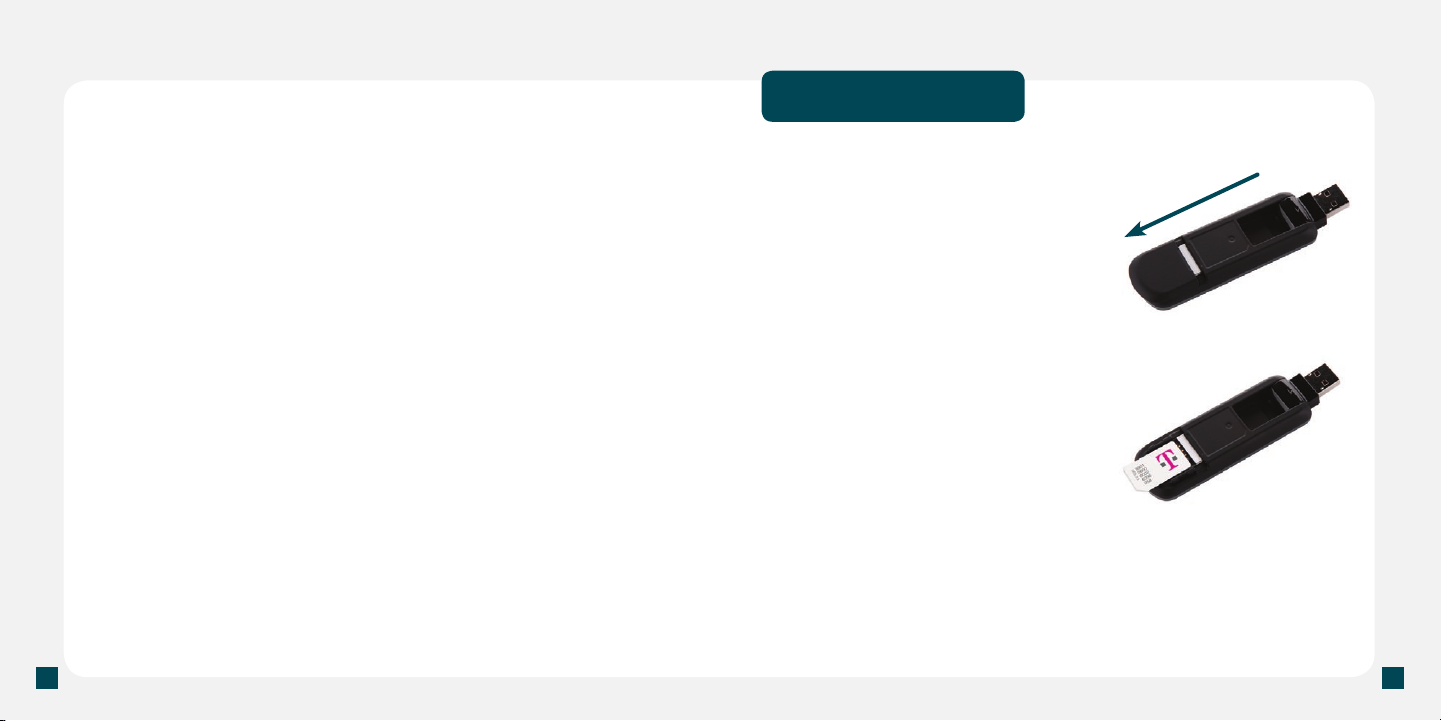
8
9
The included T-Mobile HotSpot account provides access to Wi-Fi
in numerous locations worldwide. With your webConnect Data Plan
you have unlimited Wi-Fi access at nearly 10,000 locations in the
T-Mobile HotSpot Network, including Starbucks, Barnes & Noble
Bookstores, select Hyatt Hotels & Resorts, Red Roof Inns, Sotel
and Novotel Hotels, the airline clubs of American®, Delta, United®,
and US Airways®, Dallas Fort Worth International Airport, Los
Angeles International Airport, San Francisco International Airport,
and other airports. You can also use your account at thousands
of roaming locations worldwide. For a complete listing of T-Mobile
HotSpot Network locations, at the main webConnect Manager
screen, click the Wi-Fi tab, then click Tools > HotSpot Locator.
Installation & Setup
Insert SIM
1. Remove the SIM card slot
cover.
NOTE: For data services, you may need to wait up to 24 hours for the service to be activated. By
activating service, you acknowledge that you have read and agreed to the Terms and Conditions
of the Service Agreement.
2. Insert SIM card into the SIM
card slot with the golden
contacts facing down and
the notched corner facing
out. Replace the SIM card
slot cover.
Page 7

10
11
Insert memory card
Your webConnect Jet supports a
microSDHCTM memory card
(not included with your purchase).
NOTE: Do not remove your memory card
while it is in use. Removing the memory card
while in use may corrupt the data stored on
your memory card and damage the memory
card or your webConnect Jet.
Slide the memory card into the memory card slot with the golden
contacts facing the back side of your webConnect Jet.
Connect to T-Mobile Broadband
Connect to T-Mobile Broadband
You do not need to add a prole or change settings to connect to
T-Mobile Broadband.
1. Make sure your SIM card is in your webConnect Jet.
2. Insert your webConnect Jet into your laptop.
3. Open the webConnect Manager.
4. Click the T-Mobile Broadband tab.Your webConnect Jet
will then scan the area for available networks.
5. Click Connect.
Install the webConnect Manager
Connect your webConnect Jet to the USB port of your computer.
For Windows, the webConnect Manager installs automatically.
For MAC, follow the instructions below:
1. Insert your WebConnect Jet into your laptop. A virtual
webConnect Mgr CD-ROM opens on your desktop.
2. Double-click the webConnect Mgr CD-ROM.
3. Open the MacUsersStartHere.html le for instructions on how to
install the webConnect Manager software on your MAC.
Connect to other networks
To connect to another network, you must rst create a prole for that
network.
Create a prole
1. At the main webConnect Manager screen, click the
T-Mobile Broadband tab.
2. Click Tools > Proles. The Proles screen opens.
3. At the Proles screen, click Add.
4. Click Broadband and then click Add.
5. Select the network whose prole you would like to add or
select Create Customer Prole if you want to create a prole
Page 8

12
13
for a network that is not listed here.
6. Click Next.
7. Click Next again.
8. On the IP Settings screen, congure your settings as needed
and click Next. Consult with your IT administrator if needed for
applicable settings.
9. On the General screen, congure the remainder of the settings for
your prole and click Finish. Consult with your IT administrator if
needed for applicable settings.
Connect to other networks
Connecting to other broadband networks may incur roaming
charges.
1. At the main webConnect Manager screen, click the T-Mobile
Broadband tab.
2. Click Tools > Proles.
3. Click the network that you want to connect to.
4. Click Connect.
Send text messages
When you are connected to broadband, you can send/receive short
text messages to mobile phones or to another webConnect Jet user.
Write and send text messages
1. At the main webConnect Manager screen, click the T-Mobile
Broadband tab.
2. Click the MSG
button.
3. Click New to open the new message screen.
4. At the To line, type the destination phone number OR click To to
open the address book to select a contact saved in your address
book.
5. Type your message and click Send.
Page 9
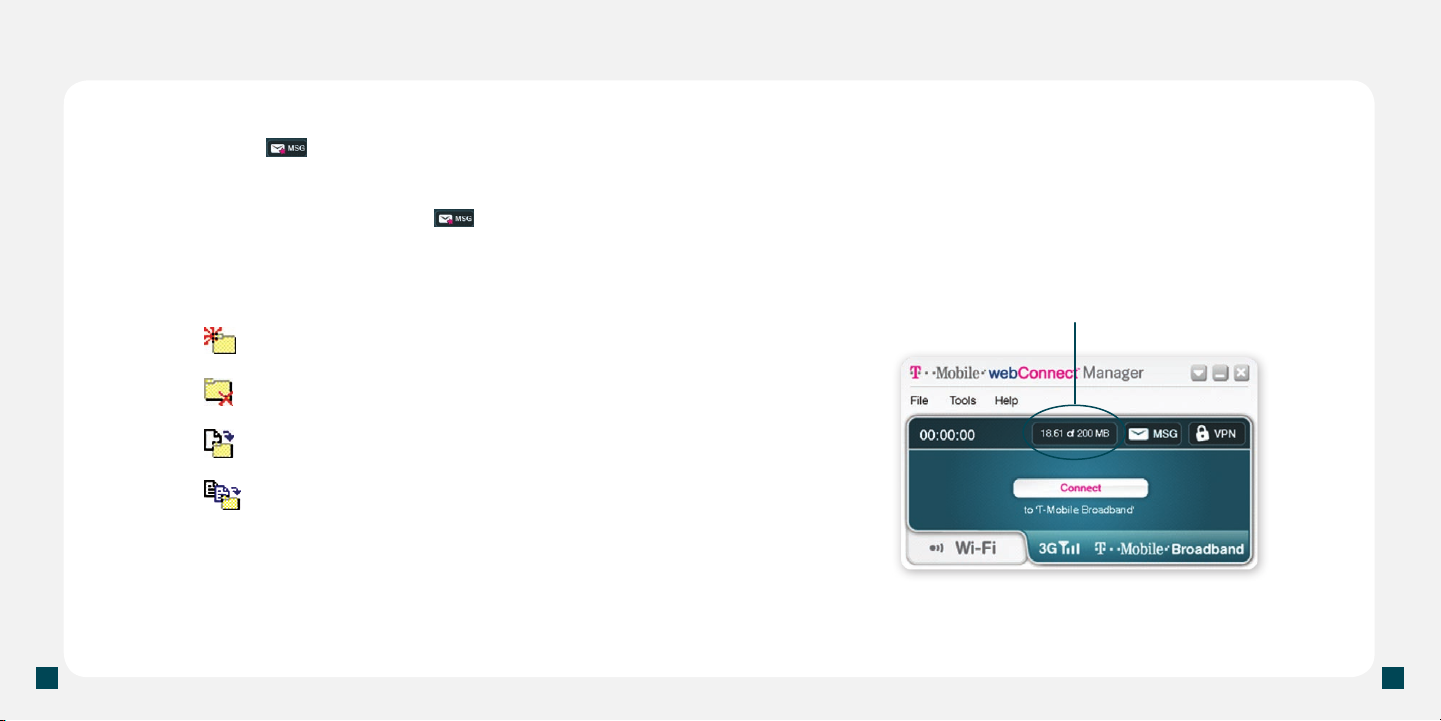
14
15
Read text messages
When you receive a new text message, the webConnect Manager
displays the Envelope icon with a red star on the main
Broadband screen.
1. At the main broadband screen, click .
2. Make sure Inbox is selected.
3. Double-click the message you want to read.
Manage text messages (Windows only)
n
Click or click File > Folders > New Folder
to create a new folder to store messages.
n
Click or click File > Folders > Delete Folder
to delete a folder (and all the messages it contains).
n
Click or click Edit > Move to Folder to
move the selected message to another folder.
n
Click
or click Edit > Copy to Folder to place
a copy of the selected message in another folder.
Check usage data
Your data plan includes a monthly allowance of 3G and 2G data usage.
A per megabyte overage charge applies if you exceed your montly data
allowance. You can track your data usage by going to the webConnect
Manager. Click T-Mobile Broadband and click Usage meter button.
Select the billing period start date. You can get your billing start date by
going to http://my.t-mobile.com.
Usage Meter
Click to view data usage
Separate charges apply to send/receive domestic/international text messages.
Page 10

16
17
Check software updates
You may receive periodic updates to your webConnect Manager
software. You can also manually check for updates.
Check updates manually
1. At the main webConnect Manager screen, click the
T-Mobile Broadband tab.
2. Click Tools > Settings.
NOTE: On MAC computers, click T-Mobile webConnect Manager > Preferences.
3. Click the Updates tab.
4. Click Update Now to check for available updates.
If you have updates available, a screen opens listing the updates.
Select the updates you want and click Download.
Connect to Wi-Fi
Connect to T-Mobile HotSpot Networks
You can connect to the Internet from any T-Mobile HotSpot Network by
connecting to:
n
T-Mobile Wi-Fi Network
This network connection is the T-Mobile standard network for
Wi-Fi connections.
n
T-Mobile’s Enhanced WPA
These network connections allow secured connection
using the WPA encryption (802.1x) standard. These
network connections are partner networks included in your
webConnect Data Plan.
Connect to T-Mobile HotSpot Network
You can use your T-Mobile HotSpot username and password at
thousands of roaming locations around the world (additional charges
may apply). To see a list of these locations, click the Wi-Fi tab and click
Tools > HotSpot Locator.
1. Make sure that you are at a T-Mobile HotSpot Network location.
2. Open the webConnect Manager on your laptop.
3. Click the Wi-Fi tab to scan for available networks.
4. Click Connect. You will be prompted to type your username
Page 11

18
19
and password to your T-Mobile HotSpot account.
NOTE: On MAC computers, you can connect to Wi-Fi by clicking the AirPort icon on
the tool bar and click Turn AirPort On.
5. Type your username and password. When you have successfully
logged in, the T-Mobile HotSpot welcome screen opens.
NOTES:
Your T-Mobile HotSpot username is your 10 digit phone number. Your
default password is the last four digits of your Social Security numbers.
The default password for a corporate customer is the last four digits of
its tax ID. Your phone number is available through Tools > Network
Info > Broadband in Connection Manager.
The webConnect Manager can save your username and password to
speed up connections to the T-Mobile HotSpot Network. To save, click
the Wi-Fi tab on the main webConnect Manager screen, then click
Tools > User Credentials. Type your username and password and
select Store this password for future logins.
Your webConnect Jet does not have a Wi-Fi radio. The webConnect
Manager software uses the Wi-Fi radio in your computer to make Wi-Fi
connections.
Connect to other Wi-Fi Networks
The webConnect Manager comes pre-loaded with settings for the
T-Mobile HotSpot Network, but connecting to other Wi-Fi networks is
as easy as connecting to T-Mobile HotSpot.
1. Make sure that you are at a location with Wi-Fi access.
2. Open the webConnect Manager on your laptop.
3. Click the Wi-Fi tab to scan for available networks.
4. Click Networks to display a list of available Wi-Fi networks.
5. Click Connect for the desired network.
NOTE: On MAC computers, you can connect to Wi-Fi by clicking the AirPort icon on
the tool bar and click Turn AirPort On.
NOTES:
The webConnect Manager will attempt to automatically connect to any
pre-dened networks set in your network prole settings or display the
last network connection that you made.
Before you connect to a Wi-Fi network, you should conrm with
its operator if you will need any additional settings to connect. For
example, if you are trying to connect to your work Wi-Fi network, you
should check with your IT administrator for the correct settings.
Page 12
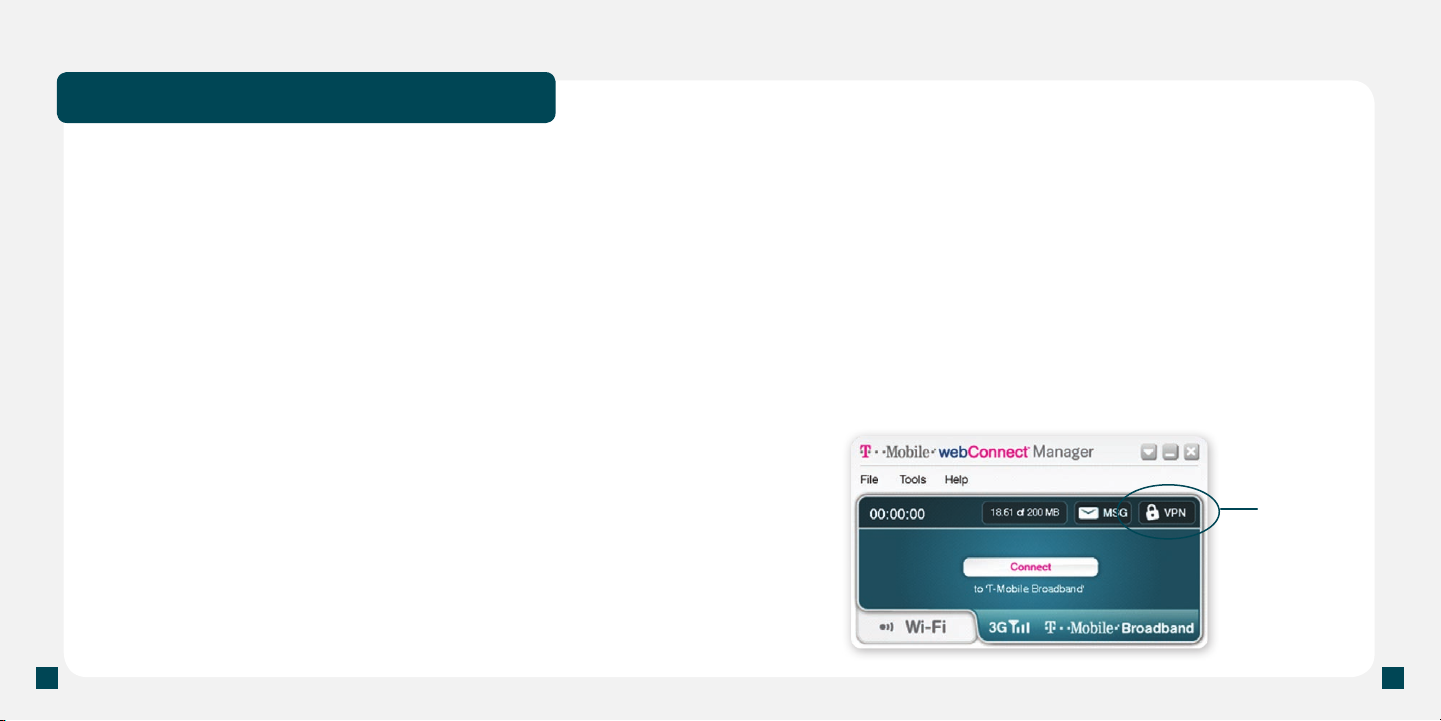
20
21
Connect to Virtual Private Network (VPN)
Virtual Private Networks (VPN) are extensions of private networks that
you can access over a public network, such as the Internet, without
compromising security. For example, a large company may implement
a VPN so that employees can connect to the corporate network from
remote locations over the Internet. To connect to a VPN, you may need
special software or settings on your laptop. Please check with your IT
administrator for software or settings needed to connect to VPN.
The webConnect Manager currently supports VPN clients from the
following vendors:
n
Microsoft
n
Cisco Systems
n
Nortel Networks Limited
n
Check Point Software Technologies Ltd.
n
NetMotion Wireless
®
®
®
®
Configure VPN
You need to congure VPN settings before connecting to VPN.
1. At the main webConnect Manager screen, click the
T-Mobile Broadband tab.
2. Click Tools > Settings.
3. Click the VPN tab.
4. Click Use existing VPN prole.
5. Select the VPN client and prole from the drop-down boxes.
6. Click OK.
You should see the VPN icon appear on the webConnect
Manager screen. The next time that you connect to broadband,
the VPN client automatically launches.
VPN
VPN is not supported on MAC.
Page 13
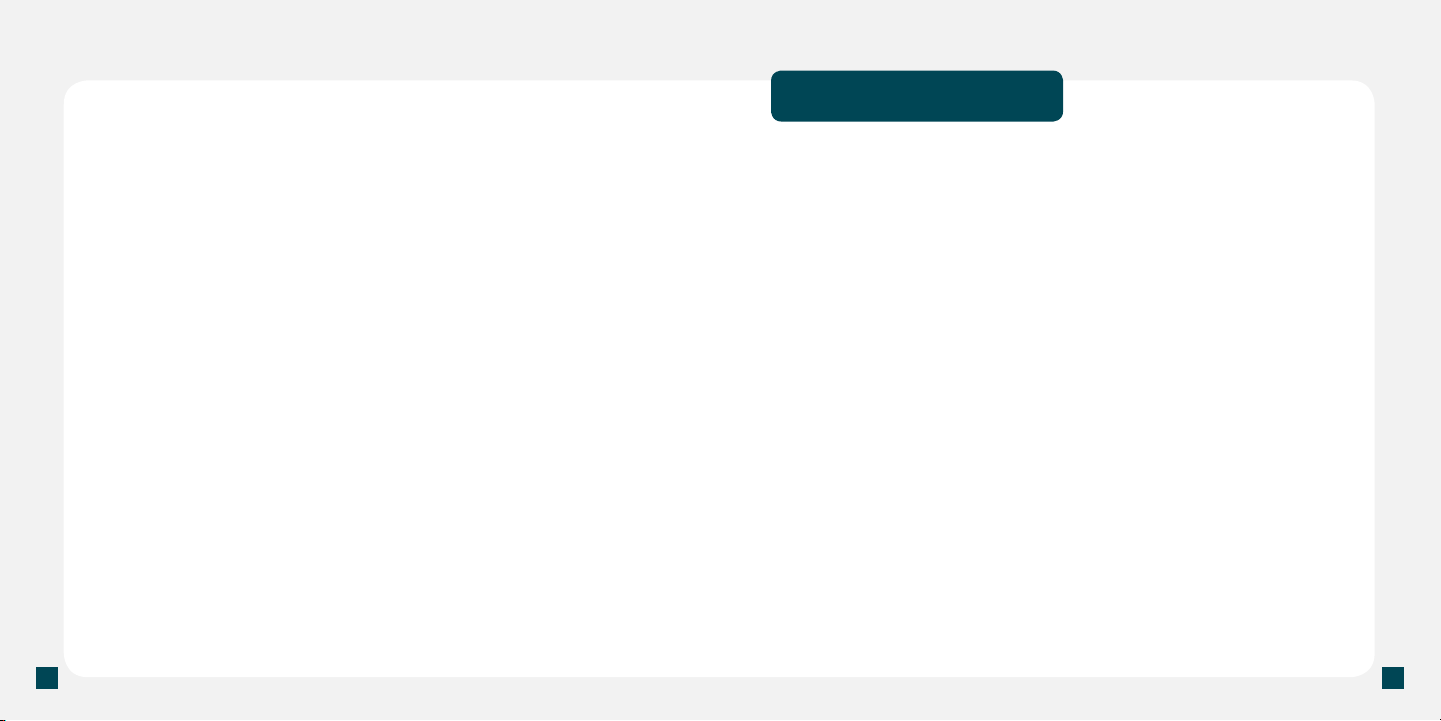
22
23
Connect to VPN manually
If you have congured VPN, you will see the VPN icon on the
webConnect Manager screen.
1 At the main webConnect Manager screen, click the VPN icon.
2. Sign in to your VPN account to connect.
Additional Information
Data Plans: You will be charged for all data sent by or to you through
the network, regardless of whether received. Data speed is variable
and may be impacted by network conditions and trafc. Your data
session, plan or service may be slowed, suspended, terminated
or restricted if you use your service in a way that interferes with or
impacts our network or ability to provide quality service to other users,
if you roam for a signicant portion of your usage, or if you use a
disproportionate amount of bandwidth during a billing cycle. You may
not use your plan or device for the prohibited uses listed in your data
plan terms. T-Mobile is not responsible for any third party content or
Web site you access using your device. T-Mobile cannot guarantee
the security of any Internet communications. See your data plan terms
at www.T-Mobile.com for additional details. If you access the T-Mobile
HotSpot Network, your use is subject to the T-Mobile HotSpot Terms
and Conditions, available at hotspot.t-mobile.com.
webConnect: Overage charges apply; partial megabytes rounded
up for billing. Device is not voice-capable. Laptop Stick may not be
shared in any manner, including use with a network or more than one
computer or other device. This device requires a specic data plan;
if you do not have the right plan, you may not be able to use data
services. Domestic roaming not possible. Roaming charges may apply
to use via non T-Mobile owned Wi-Fi networks. International use
Page 14
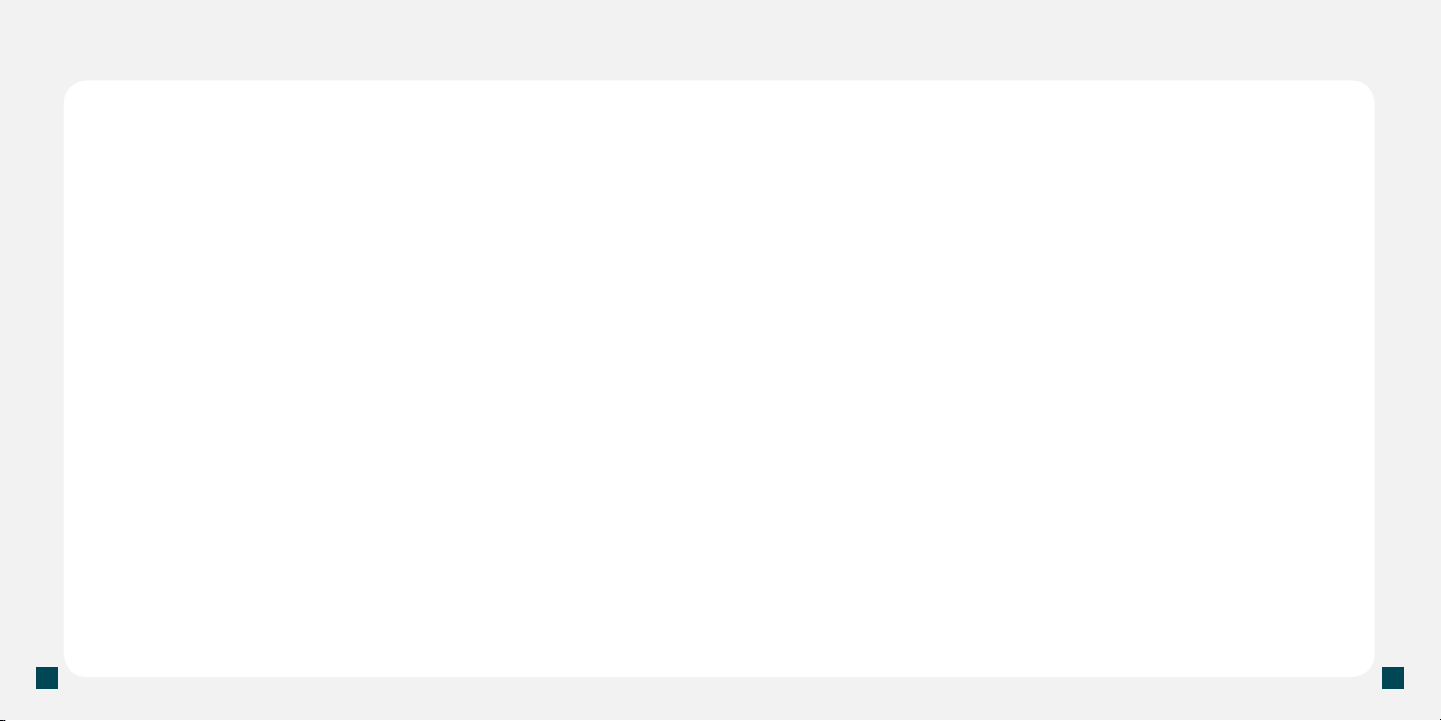
24
25
requires international service activation; usage does not apply toward
webConnect plan limit. International rates apply.
Coverage: Service not available everywhere; 3G coverage available
in certain markets. See brochures, and T-Mobile’s Terms and
Conditions (including arbitration provision) at www.T-Mobile.com, for
coverage maps, additional rate plan information, charges for features
and services, and restrictions and details. T-Mobile and the magenta
color are registered trademarks of Deutsche Telekom AG. webConnect
is a trademark of T-Mobile USA, Inc.
©2009 T-Mobile USA, Inc.
Page 15

TM1662
