Page 1

Page 2
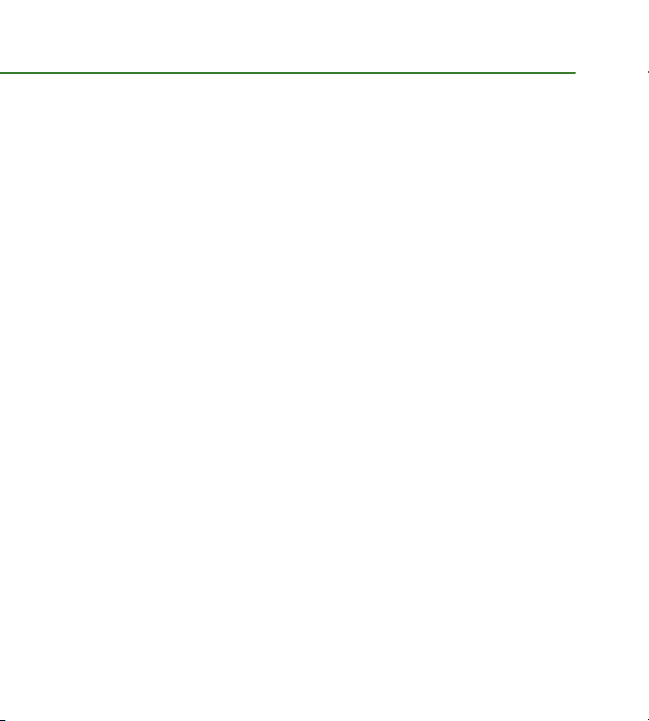
OVERVIEW
This guide provides you with everything you need to get
started. If you need additional information on features and
services, please select one of these helpful options:
n
Refer to your User Manual located at
www.motorola.com/support/W233.
n
Visit www.t-mobile.com.
n
On your phone, select MENU > Help.
Page 3

TablE Of COnTEnTs
Introducing Your Phone .................................................. 4
Service Activation ............................................................ 5
SIM Card and Battery ....................................................... 6
Call Functions ................................................................. 8
Contacts ........................................................................... 9
myFaves
®
Setup ............................................................ 10
Emergency Dialing ......................................................... 18
Caring for Your Phone .................................................... 19
Tips for Safety ................................................................ 20
Tips for Living a Greener Life ........................................ 22
Having Fun
Turn to the Having Fun section of this booklet to learn
what else your new phone can do.
3
Page 4
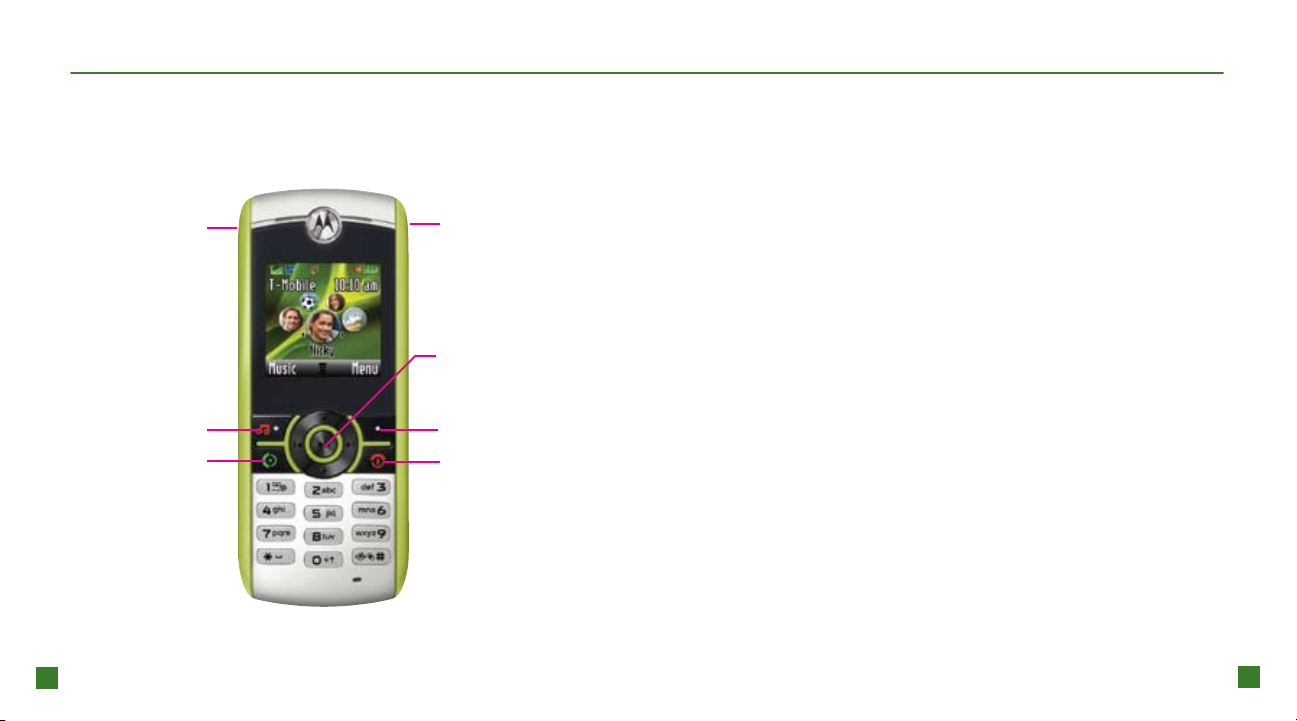
4
5
InTROduCIng yOuR phOnE
sERVICE aCTIVaTIOn
MOTOTM W233 renew
Headphone port
Music Player /
Left Soft key
Send key
Press to make
and answer calls.
Mini-USB port
Navigation key
with Center Select
Right Soft key
End key
Press to power
on/off, hang up,
exit menus.
If you are a new T-Mobile customer and your service
has not been activated, simply call Customer Care at
1-800-937-8997 from your landline phone and a T-Mobile
Activations representative will assist you.
You will need the following information when activating your
service:
n
Service Agreement and agent
code on your Agreement
n
Your name, home address, home
phone, and billing address
NOTE: For business and government accounts, please provide the name
of your company or government agency, address, and tax ID.
n
Your Social Security number, current driver’s license
number, and date of birth for credit check purposes
n
Your choice of T-Mobile rate plan and services
(see www.t-mobile.com for latest plan information)
n
SIM serial number and IMEI number
(located on the box bar code label)
By activating service, you acknowledge that you have read, understand,
and agree to be bound by each of the Terms and Conditions of the
Service Agreement.
Page 5
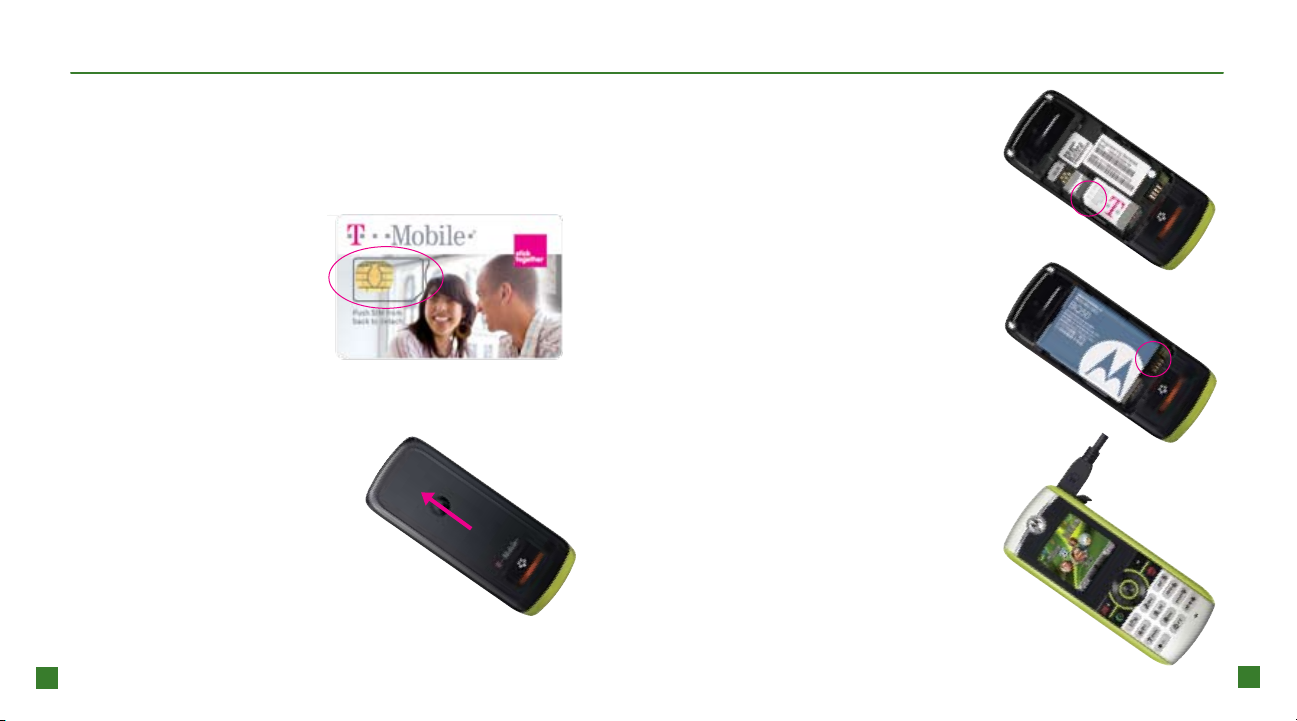
6
7
sIm CaRd and baTTERy
Your Subscriber Identity Module (SIM) card identies you to
the wireless network. Your phone will not work without the SIM
card. To insert the SIM card and battery:
1. Detach your SIM card.
3. Slide the SIM card into
the SIM card slot with
the gold contacts facing
down and the notched
corner of the SIM card
facing out of the slot.
2. Remove the battery
cover by pressing on
the center of the battery
cover and sliding the
cover off. Lift and remove
the battery.
4. Align the gold contacts
on the battery with the
gold contacts in the battery
compartment. Snap the
battery into place and
replace the battery cover.
5. Plug the charger into the
phone and into an electrical
outlet. When charging
is complete, disconnect the
charger from the phone.
Page 6
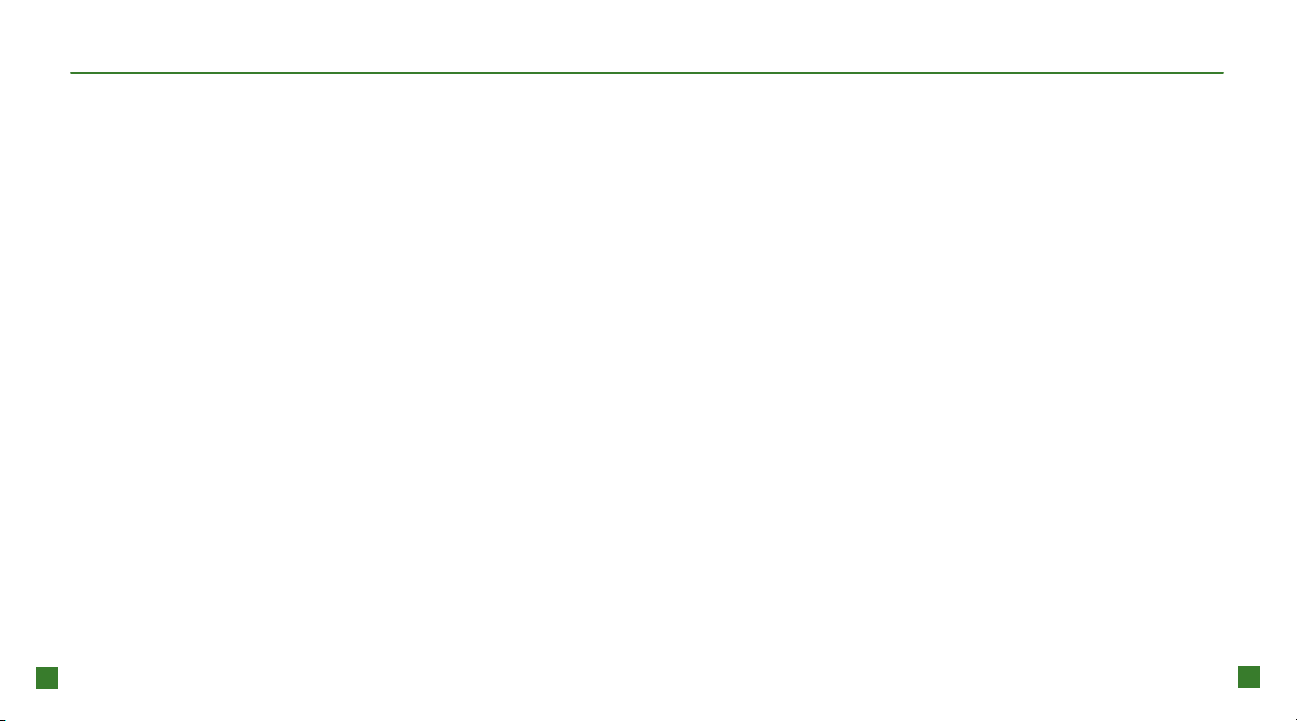
8
9
Call funCTIOns
COnTaCTs
To make a call, dial the number and press the green
Send key.
To answer a call, select ANSWER or press the
green Send key.
To end a call, press the red End key.
Set up and call voicemail
To set up voicemail, press and hold the 1 key and follow the
tutorial.
To reset the password to the last 4-digits of your phone
number, type #PWD# or #793# and press the green
Send key.
To call voicemail, press and hold the 1 key.
Add contact using your phone
1. From the main screen, type the contact’s phone number.
2. Select STORE.
3. Type the contact’s name and select OK.
4. Select DONE.
Call contact from the phone book
1. Press the Down Navigation key to access the phone
book.
2. Scroll to the contact and press the green Send key.
Page 7
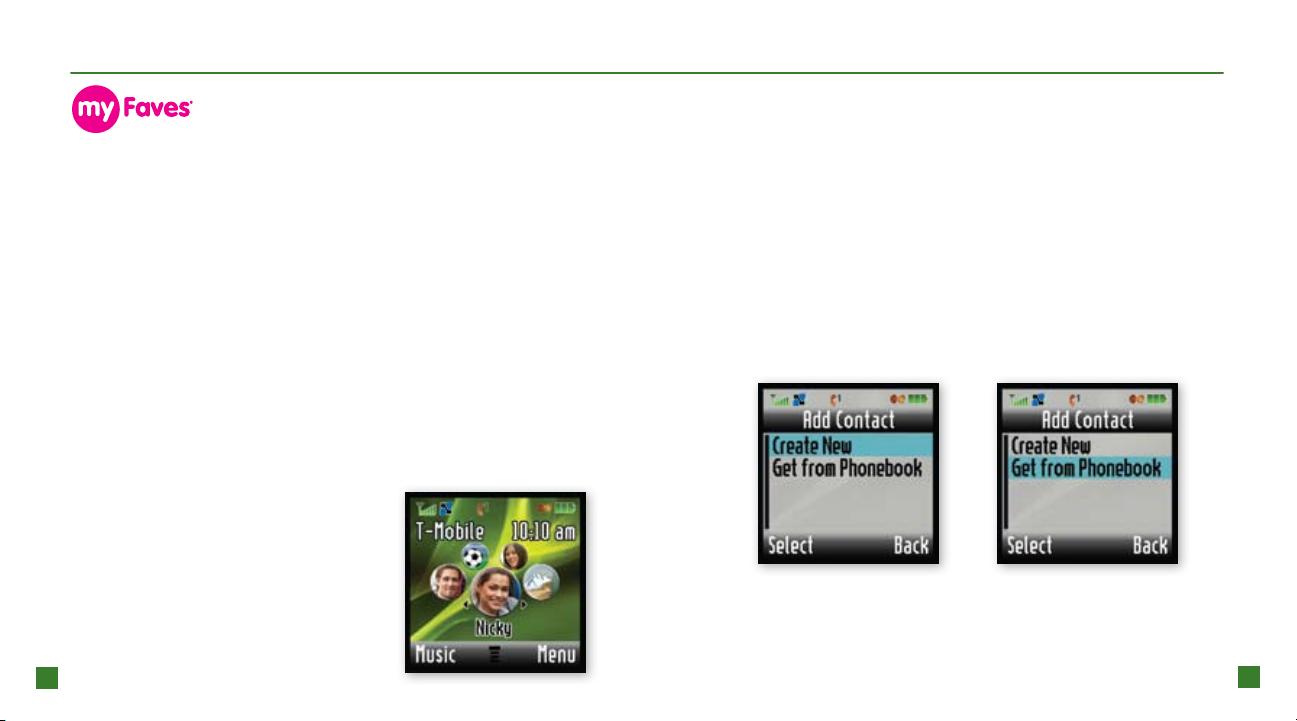
10
11
sETup
myFaves is an optional calling plan. Benets of signing up to
myFaves:
n
Unlimited nationwide calling to any ve U.S. numbers
on any network (even landlines)*
n
One-touch calling, text messaging,
and photo sharing**
n
No domestic roaming or domestic
long-distance charges
n
Personalize contacts with favorite pictures
and downloadable icons**
* Excluding 411, voicemail, toll-free, 900, calling card, customer’s own
numbers, numbers accessing 500 or more lines, conference bridges, and
chat lines. Other restrictions and exclusions may apply.
** Separate purchase/download charges may apply. Separate charges
apply to send and receive domestic/international text/picture messages.
Add myFaves contact
1. From the main screen, scroll to an unassigned circle
and press the Center Select key.
2. Select one of the following:
n
Create New: Select Name. Type the contact’s name
and select OK. Scroll down and select Number.
Type the contact’s phone number and select OK.
n
Get from Phonebook: Scroll to the contact and press
the Center Select key.
3. Select SAVE or go to Step 4 to assign an icon and
Step 7 to assign a ringtone.
Subscribe to myFaves
®
To subscribe, go to www.t-mobile.com.
When you subscribe to myFaves
you will see ve circles on the main
screen a few minutes after you
power on your phone.
Page 8
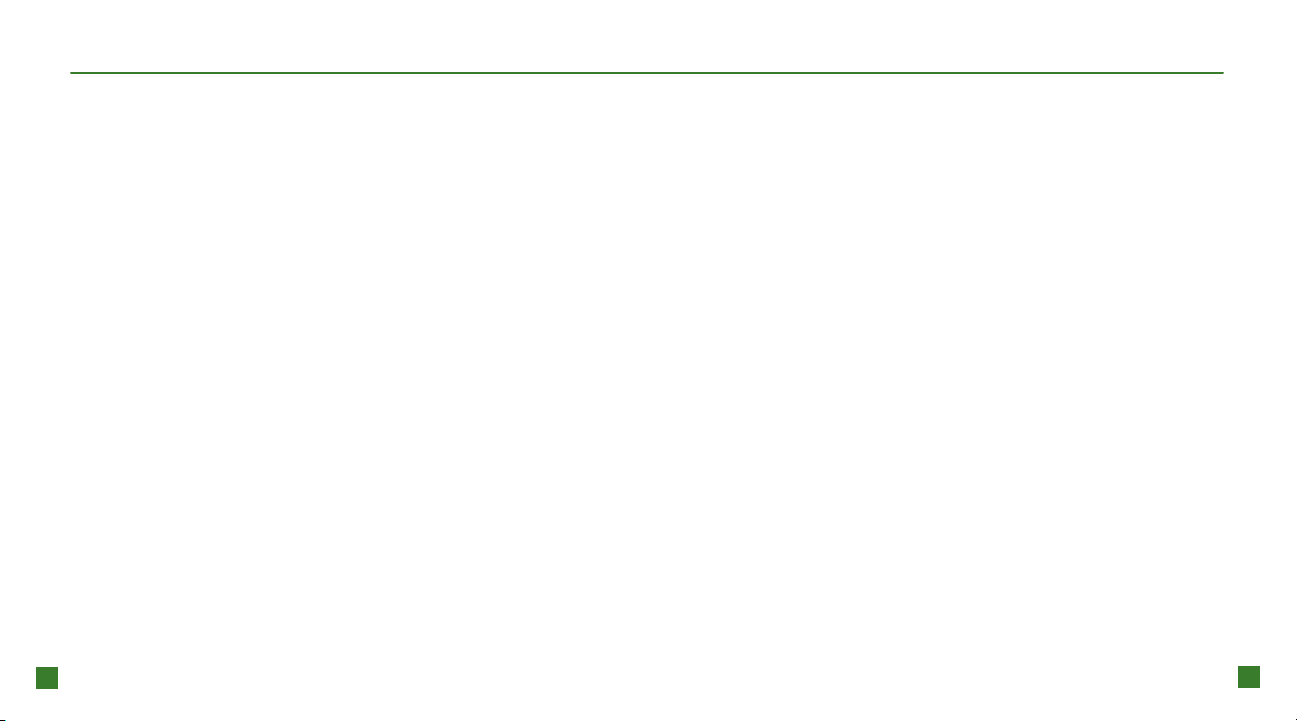
12
13
Assign icon to myFaves contact
4. Scroll to Change icon and press the Center Select key.
5. Select one of the following:
n
My Photos: Select Media Files and
select a picture. Move the circle to the
desired location and select Crop.
n
myFaves Icons: Scroll to and select the icon.
n
Get More Icons: Download icons from t-zones®.
6. Select SAVE or go to Step 7 to assign a ringtone.
Assign ringtone to myFaves contact
7. Scroll to Ringtone and press the Center Select key.
8. Select Media Files.
9. Scroll to and select a ringtone.
10. Select SAVE.
11. Select YES to conrm.
An hourglass displays in the circle while the contact is
being added to the phone book. You can use your phone
during this time. Once the contact is added, the hourglass is
replaced by your new myFaves contact and you will receive a
conrmation message.
Now you are ready to call your contact. From the main screen,
scroll to the contact and press the green Send key.
Each icon/ringtone may incur a separate download charge.
Page 9

14
15
Edit myFaves contact
Names and icons: You can change names and icons at
any time.
Phone numbers: You can only change a contact’s phone
number once per calendar month. If a number change is not
allowed, you will receive an error message explaining why.
1. From the main screen, scroll to the contact and press the
Center Select key.
2. Scroll to and select Options.
3. Select Edit Prole.
4. Edit the contact’s name, number, icon, and ringtone.
5. Select SAVE when done.
For more information on how to assign icons and ringtones, refer to the instructions in the
Add myFaves
contact section of this guide.
Replace myFaves contact
1. From the main screen, scroll to the contact and press
the Center Select key.
2. Scroll to and select Options.
3. Scroll to and select Replace Contact.
4. Select one of the following:
n
Create New: Select Name. Type the contact’s name
and select OK. Scroll down and select Number.
Type the contact’s phone number and select OK.
n
Get from Phonebook: Scroll to the contact
and press the Center Select key.
5. Select SAVE when done.
Page 10

16
17
Move myFaves contact to another circle
1. From the main screen, scroll to the contact and press the
Center Select key.
2. Scroll to and select Options.
3. Scroll to and select Change Order.
4. Scroll to the desired location and select DONE.
Hide myFaves circles
1. From the main screen, select MENU.
2. Scroll to and select Settings.
3. Scroll to and select myFaves Settings.
4. Select Display.
5. Scroll to and select Hide.
6. Press the red End key to exit.
Page 11

18
19
EmERgEnCy dIalIng
CaRIng fOR yOuR phOnE
While all phones are equipped with 911 emergency
calling, this phone may or may not permit its location to be
approximated during a 911 call.*
* Availability of this feature depends on upgrades to the (a) wireless network and
(b) 911 calling system that are required to be installed by the local 911 response
agency or public safety answering point (PSAP); these upgrades may not be
available everywhere within our wireless coverage area or your roaming area. This
approximation of the phone’s location and the transmittal of location information are
subject to emergency situations, transmission limits, network problems/limitations,
interconnecting carrier problems, your phone, buildings/tunnels, signal strength and
atmospheric/topographical conditions, and may be curtailed, interrupted, dropped or
refused. The phone’s approximate location is transmitted to the local 911 response
agency or PSAP while the call is in progress; this approximation is intended solely
to aid the PSAP in dispatching emergency assistance or to limit the search area for
emergency services personnel. You should not rely solely on a phone for essential
communications (such as a medical or other emergency). Please see T-Mobile’s
Terms and Conditions and Privacy Policy for additional service restrictions and
details.
MAKING IT LAST
Your phone is a complex electronic device; think of it as a
mini-computer. Here are some hints that will help you extend
the life of your new phone.
Phones aren’t cheap, so keep yours in a safe place. Keep
the phone away from children who want to see if the phone
sinks or oats, and away from dogs that nd plastic-coated
products to be irresistible chew toys.
Water will damage your phone and accessories. Even a
small amount of water from a soda in your car cup-holder,
melting snowakes, tears of joy, squirt-gun crossre, or steam
from the kitchen or bathroom can damage your phone.
Use only batteries and accessories from the original
manufacturer of your phone. Non-approved accessories can
cause damage to you or your phone and shorten the phone’s
life. Hint: If it’s being sold out of someone’s car trunk, walk
away.
If your charger or any other accessory is damaged,
replace it or take it to a qualied service dealer. Do not attempt to operate your phone charger if it has received a sharp
blow, been dropped, thrown from a speeding motorcycle, or is
otherwise damaged; doing so may damage your phone.
Page 12

20
21
TIps fOR safETy
Check with your doctor if you have a pacemaker or hearing
aid to ensure that cell phone usage is safe with your device.
If you have questions about the interaction of cellular radio
frequency and any electronic equipment, ask the manufacturer
of the equipment if cell phone radio frequencies will disrupt the
equipment’s performance.
When you are driving, T-Mobile encourages you to use
your phone in a safe and sensible manner. Here are
a few tips:
n
Assess road conditions before answering.
Your safety is more important than any call.
n
Prepare your hands-free headset, if you have one,
or turn on your speakerphone before you
start moving.
n
Keep your phone close to you. If it rings and you
discover it’s in the back seat, do NOT crawl over the
seat to answer it while driving.
n
Program frequently used numbers into your
speed dial for easy one-touch dialing.
n
Remember that laws prohibiting or restricting the use
of a mobile phone while driving may apply in your
area.
Page 13

22
23
TIps fOR lIVIng a gREEnER lIfE
n
Carpooling just once a week reduces your carbon
emissions by 20%.
n
Biking, walking, or jogging emits virtually no carbon
and you will get in better shape too.
n
Use the lights only when you need them. If you are
using your computer, you may not need your ofce
lights on too.
n
Enable your computer’s power management so your
computer and monitor will shut down.
n
Bring your lunch or walk to the local eatery instead
of driving.
n
Buy local—shipping burns fuel. A ve-pound package
shipped by air across the country creates 12 pounds
of CO
(3 ½ pounds if shipped by truck).
2
What does it mean to offset your carbon footprint?
Carbon offsets allow people to
reduce the carbon emissions
that they give off in their
daily lives. By offsetting your
carbon footprint, you have
the opportunity to support
greenhouse gas reduction
projects like reforestation and
renewable energy that accelerate
the transition to a clean energy
future.
Visit www.carbonfund.org for more information on carbon
offsets and to nd out what your carbon footprint is.
®
Page 14

having fun
Page 15

Table of Contents
Text Messaging ................................................................ 2
Picture Messaging ........................................................... 7
myFaves
Call myFaves
Send Text Message .................................................. 9
Send Picture Message ........................................... 11
Send Voice Note ..................................................... 12
Fun Downloads with t-zones
Additional Information .................................................... 16
®
........................................................................ 8
............................................................ 8
®
....................................... 14
II
11
Page 16

232
Text Messaging
Your phone supports four text modes:
n
TAP mode allows you to type letters by pressing a key until the
correct letter displays. For example, to type the, press the 8
key once, the 4 key twice, and the 3 key twice.
n
iTAP mode allows you to type words with only one
keystroke per letter and the phone predicts the word you want.
For example, to type the, press 8, 4, 3 and then press * to
select the and insert a space.
n
Number mode allows you to type numbers.
n
Symbol mode allows you to type symbols.
Separate charges may apply to send/receive domestic/international text messages.
Change text mode
While in the text entry screen,
press # to cycle through the dif-
ferent text modes. You can also
press the Center Select key, se-
lect Entry Mode, and then select
Primary, Number, Symbol, or
Secondary. By default, Primary is
set to TAP mode and Secondary
is set to iTAP mode.
Page 17

4
5
Send message
1. From the main screen, select MENU.
2. Select Messages.
3. Select Create Messages.
4. Select Create Message.
5. Select New Text Msg.
6. Type your message and select OK.
7. Scroll to the contact in the phone book
If your myFaves
contacts are
hidden on the
main screen, then
press the Center
Select key to
open the menu.
and select ADD. You can also press
the Center Select key and select Enter
Number to send a message to a contact who is not in your
phone book. Type the phone number and select OK.
8. Select SEND.
Read and delete message
Your phone noties you when you have a new text message.
To read, select READ.
To access messages in your inbox:
1. From the main screen, select MENU.
2. Select Messages.
3. Scroll to and select Inbox.
4. Scroll to the message and select READ.
To delete, press the Center Select key and select Delete.
Select YES.
5
Page 18

676
Picture Messaging
Send pictures
1. From the main screen, select MENU.
2. Select Messages.
3. Select Create Messages.
4. Select Create Message.
5. Scroll to and select New Picture Msg.
6. Select INSERT.
7. Select Picture.
8. Select Media Files.
9. Select the picture that you want to
send.
10. Type your message and select OK.
11. Scroll to the contact in the phone book and select ADD.
12. Select SEND.
If your myFaves
contacts are
hidden on the
main screen, then
press the Center
Select key to
open the menu.
Separate charges may apply to send/receive domestic/international picture messages.
7
Page 19

8
9
Call myFaves contact
From the main screen, scroll to
the contact and press the green
Send key.
Separate charges may apply
to send/receive domestic/
international text messages.
Send text message
1. From the main screen, scroll to
the contact and press the
Center Select key.
2. Scroll to Send Message and
press the Center Select key.
3. Select New Text Msg.
4. Type your message and select OK.
5. Select SEND.
Page 20

10
11
Send picture message
1. From the main screen, scroll to the contact
and press the Center Select key.
2. Scroll to Share Picture and press
the Center Select key.
3. Select one of the following:
n
My Photos: Select Media Files. Scroll to and select the
picture. Type your message and select OK. Select SEND.
n
myFaves Icons: Scroll to and select the icon. Type your
message and select OK. Select SEND.
“Wishing you a Happy Birthday...!”
Separate charges may apply to send/receive domestic/international picture messages.
Page 21

12
13
Send voice note
1. From the main screen, scroll to the contact and press the
Center Select key.
2. Scroll to Send Voice Note and press the Center Select key.
3. Select RECORD and record your message.
4. Select DONE to stop recording. The voice note is automatically
sent to the contact.
Separate charges may apply to send/receive domestic/international voice notes.
“DUDE, you’ve got to hear this band...”
Page 22

14
15
Fun Downloads with
Browse t-zones® for free on your phone by selecting it from
your phone’s menu. At t-zones, you can download
fun stuff for your phone like myFaves
ringtones, and wallpaper
1
.
For more information about
these services, see the
t-zones section of your
services guide or visit
t-mobile.com/shop/addons.
1
Separate additional
charges may apply. Not
all sites are optimized for
mobile browsers. Actual
content available for
download may vary.
®
icons,
Wallpaper: Big Ben at Night, Beach Rocks, Water Lily in Bowl, ©2008 Corbis. Bull’s Eye ©2007
LimeLife, Inc. ©2007 AGX Corp. Flaming Dragon, Flaming Skull, © New Vision Technologies Inc.
Page 23

16
17
Additional Information
myFaves: not available with all rate plans. myFaves is only for direct
voice communications between two people. Allows unlimited na-
tionwide calling to any ve U.S. phone numbers (exclusions include
411, voicemail, toll-free, 900, calling card, customer’s own numbers,
numbers accessing 500 or more lines, conference bridges, and chat
lines. Other restrictions and exclusions may apply. myFaves numbers
may be changed only once per calendar month. International calling,
myFaves photographs/icons and other services incur separate additional charges.
Messaging Plans/Features: You will be charged for all data sent by or
to you through the network, regardless of whether received. Character
length/le size of messages/attachments may be limited. T-Mobile is not
liable for content of messages/attachments or for any failures, delays
or errors in any T-Mobile-generated alerts or notications. Downloads:
Additional charges apply; not all downloads available on all devices.
You obtain no rights in downloads; duration of use may be limited; may
be stored solely for use with your device. T-Mobile is not responsible for
any download lost due to your error. See Pricing, Services and Device
brochures, and T-Mobile’s Terms and Conditions (including arbitration provisions) at T-Mobile.com, for rate plan information, charges for
features and services, and restrictions and details.
T-Mobile, t-zones, and the magenta color are federally registered trademarks of Deutsche Telekom AG. myFaves and the myFaves design are
federally registered trademarks of T-Mobile USA, Inc.
©2008 T-Mobile USA, Inc.
Page 24

