Page 1

T-Mobile
myTouch 3G
with 3.5mm Jack
with Google™
User Guide
February 2010
Android™ mobile technology platform 1.6.0
AUG-1.6.0-003
Page 2

Please Read Before Proceeding
THE BATTERY IS NOT CHARGED WHEN YOU TAKE IT OUT OF THE BOX.
DO NOT REMOVE THE BATTERY PACK WHEN THE DEVICE IS CHARGING.
YOUR WARRANTY IS INVALIDATED IF YOU OPEN OR TAMPER WITH THE DEVICE’S
OUTER CASING.
PRIVACY RESTRICTIONS
Some countries require full disclosure of recorded telephone conversations, and
stipulate that you must inform the person with whom you are speaking that the
conversation is being recorded. Always obey the relevant laws and regulations of
your country when using the recording feature of your device.
PRIVACY RESTRICTIONS
Copyright © 2009 T-Mobile. All Rights Reserved.
T-Mobile is a federally registered trademark of Deutsche Telekom AG.
myFaves and the myFaves design are federally registered trademarks of T-Mobile
USA, Inc.
Copyright © 2009 Google Inc. Used with permission.
Google, the Google logo, Android, the Android logo, Android Market, the Android
Market logo, Gmail, Google Apps, Google Calendar, Google Checkout, Google
Earth, Google Latitude, Google Maps, Google Talk, Picasa, and YouTube are
trademarks of Google Inc.
Copyright © 2009 HTC Corporation. All Rights Reserved.
HTC, the HTC logo and ExtUSB are trademarks and/or service marks of HTC
Corporation.
Microsoft, Windows, and Outlook are either registered trademarks or trademarks
of Microsoft Corporation in the United States and/or other countries.
Bluetooth and the Bluetooth logo are trademarks owned by Bluetooth SIG, Inc.
Wi-Fi is a registered trademark of the Wireless Fidelity Alliance, Inc.
microSD is a trademark of SD Card Association.
2
AUG-1.6.0-003 T-Mobile myTouch 3G User Guide
Page 3

Licensed by QUALCOMM Incorporated under one or more of the following
patents:
4,901,307 5,490,165 5,056,109 5,504,773 5,101,501 5,778,338
5,506,865 5,109,390 5,511,073 5,228,054 5,535,239 5,710,784
5,267,261 5,544,196 5,267,262 5,568,483 5,337,338 5,659,569
5,600,754 5,414,796 5,657,420 5,416,797
All other company, product and service names mentioned herein are trademarks,
registered trademarks or service marks of their respective owners.
T-Mobile shall not be liable for technical or editorial errors or omissions contained
herein, nor for incidental or consequential damages resulting from furnishing this
material. The information is provided “as is” without warranty of any kind and is
subject to change without notice. T-Mobile also reserves the right to revise the
content of this document at any time without prior notice. No part of this
document may be reproduced or transmitted in any form or by any means,
electronic or mechanical, including photocopying, recording or storing in a
retrieval system, or translated into any language in any form without prior written
permission of T-Mobile.
Limitation of Damages
TO THE MAXIMUM EXTENT PERMITTED BY APPLICABLE LAW, IN NO EVENT SHALL
HTC OR ITS PROVIDERS BE LIABLE TO USER OR ANY THIRD PARTY FOR ANY
INDIRECT, SPECIAL, CONSEQUENTIAL, INCIDENTAL OR PUNITIVE DAMAGES OF
ANY KIND, IN CONTRACT OR TORT, INCLUDING, BUT NOT LIMITED TO, INJURY,
LOSS OF REVENUE, LOSS OF GOODWILL, LOSS OF BUSINESS OPPORTUNITY, LOSS
OF DATA, AND/OR LOSS OF PROFITS ARISING OUT OF, OR RELATED TO, IN ANY
MANNER, OR THE DELIVERY, PERFORMANCE OR NONPERFORMANCE OF
OBLIGATIONS, OR USE OF THE WEATHER INFORMATION, DATA OR
DOCUMENTATION HEREUNDER REGARDLESS OF THE FORESEEABILITY THEREOF.
3
Important Health Information and Safety Precautions
When using this product, the safety precautions below must be taken to avoid
possible legal liabilities and damages.
Retain and follow all product safety and operating instructions. Observe all
warnings in the operating instructions on the product.
To reduce the risk of bodily injury, electric shock, fire, and damage to the
equipment, observe the following precautions.
AUG-1.6.0-003 T-Mobile myTouch 3G User Guide
Page 4

ELECTRICAL SAFETY
This product is intended for use when supplied with power from the designated
battery or power supply unit. Other usage may be dangerous and will invalidate
any approval given to this product.
SAFETY PRECAUTIONS FOR PROPER GROUNDING
INSTALLATION
CAUTION: Connecting to an improperly grounded equipment can result in an
electric shock to your device.
This product equipped with a USB Cable for connecting with desktop or notebook
computer. Be sure your computer is properly grounded (earthed) before
connecting this product to the computer. The power supply cord of a desktop or
notebook computer has an equipment-grounding conductor and a grounding
plug. The plug must be plugged into an appropriate outlet which is properly
installed and grounded in accordance with all local codes and ordinances.
SAFETY PRECAUTIONS FOR POWER SUPPLY UNIT
• Use the correct external power source
A product should be operated only from the type of power source indicated on
the electrical ratings label. If you are not sure of the type of power source
required, consult your authorized service provider or local power company. For a
product that operates from battery power or other sources, refer to the operating
instructions that are included with the product.
This product should be operated only with the following designated power
supply unit(s).
AC Adapter
1. Phihong, Models PSAA05A-050, PSAA05C-050, PSAA05E-050, PSAA05K-050 and
PSAA05S-050.
2. HTC, Model TC P300
Car Adapter
Phihong, Model CLA05D-050
• Handle battery packs carefully
This product contains a Li-ion polymer battery. There is a risk of fire and burns if
the battery pack is handled improperly. Do not attempt to open or service the
battery pack. Do not disassemble, crush, puncture, short external contacts or
circuits, dispose of in fire or water, or expose a battery pack to temperatures
higher than 60˚C (140˚F).
4
AUG-1.6.0-003 T-Mobile myTouch 3G User Guide
Page 5
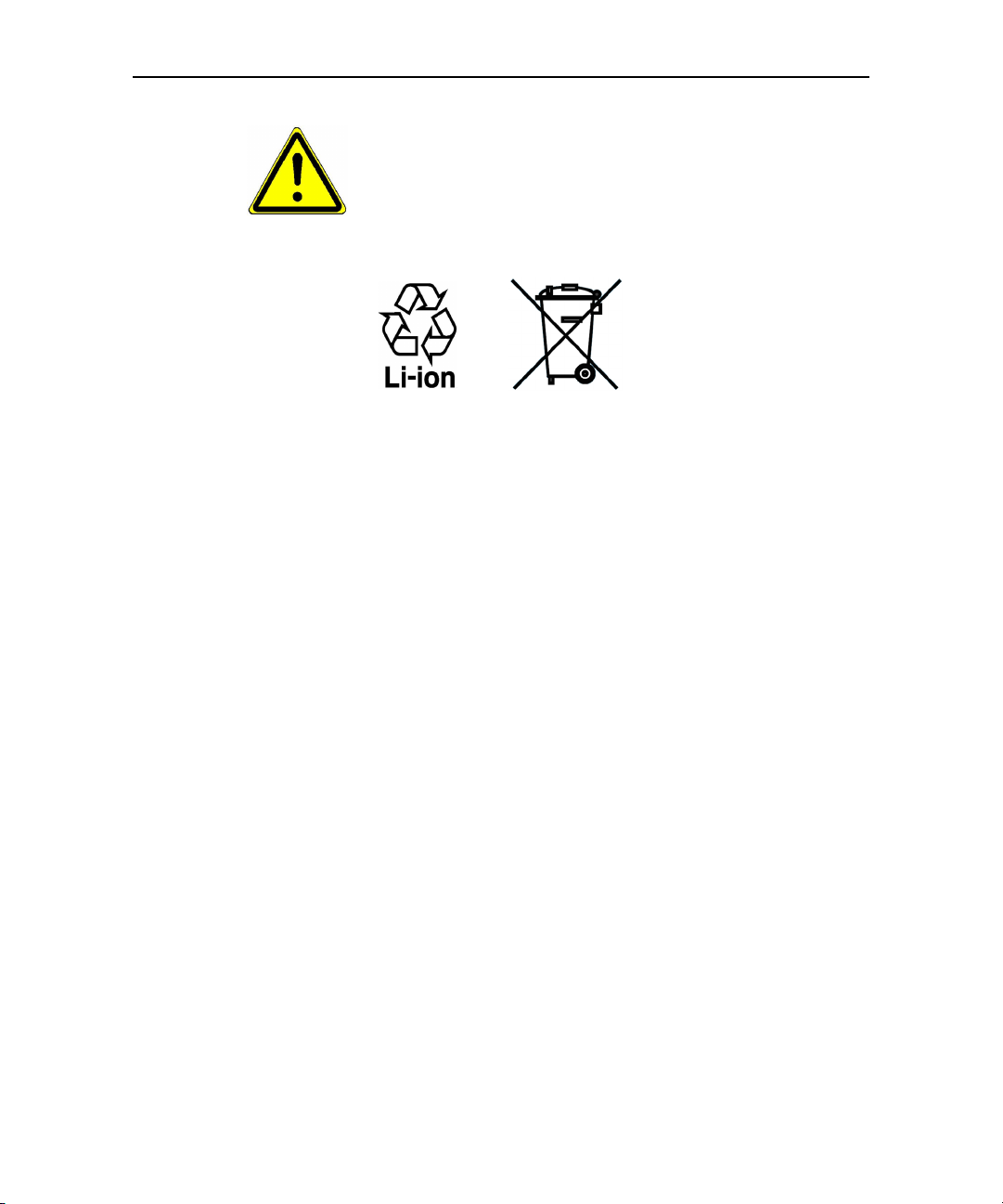
WARNING: Danger of explosion if battery is incorrectly replaced.
To reduce risk of fire or burns, do not disassemble, crush,
puncture, short external contacts, expose to temperature above
60° C (140° F), or dispose of in fire or water. Replace only with
specified batteries. Recycle or dispose of used batteries according
to the local regulations or reference guide supplied with your
product.
Note This product should be operated only with the following designated Battery
Pack(s): HTC, Model SAPP160
• Take extra precautions
• Keep the battery or device dry and away from water or any liquid as it may
cause a short circuit.
• Keep metal objects away so they don’t come in contact with the battery or its
connectors as it may lead to short circuit during operation.
• The phone should be only connected to products that bear the USB-IF logo or
have completed the USB-IF compliance program.
• Do not use a battery that appears damaged, deformed, or discolored, or the
one that has any rust on its casing, overheats, or emits a foul odor.
• Always keep the battery out of the reach of babies and small children, to avoid
swallowing of the battery. Consult the doctor immediately if the battery is
swallowed.
• If the battery leaks:
1. Do not allow the leaking fluid to come in contact with skin or clothing. If
already in contact, flush the affected area immediately with clean water and
seek medical advice.
2. Do not allow the leaking fluid to come in contact with eyes. If already in
contact, DO NOT rub; rinse with clean water immediately and seek medical
advice.
3. Take extra precautions to keep a leaking battery away from fire as there is a
danger of ignition or explosion.
5
AUG-1.6.0-003 T-Mobile myTouch 3G User Guide
Page 6

SAFETY PRECAUTIONS FOR DIRECT SUNLIGHT
Keep this product away from excessive moisture and extreme temperatures. Do
not leave the product or its battery inside a vehicle or in places where the
temperature may exceed 60°C (140°F), such as on a car dashboard, window sill, or
behind a glass that is exposed to direct sunlight or strong ultraviolet light for
extended periods of time. This may damage the product, overheat the battery, or
pose a risk to the vehicle.
PREVENTION OF HEARING LOSS
CAUTION: Permanent hearing loss may occur if earphones or
headphones are used at high volume for prolonged periods of time.
SAFETY IN AIRCRAFT
Due to the possible interference caused by this product to an aircraft’s navigation
system and its communications network, using this device’s phone function on
board an airplane is against the law in most countries. If you want to use this
device when on board an aircraft, remember to turn off your phone by switching
to Airplane Mode.
6
ENVIRONMENT RESTRICTIONS
Do not use this product in gas stations, fuel depots, chemical plants or where
blasting operations are in progress, or in potentially explosive atmospheres such
as fuelling areas, fuel storehouses, below deck on boats, chemical plants, fuel or
chemical transfer or storage facilities, and areas where the air contains chemicals
or particles, such as grain, dust, or metal powders. Please be aware that sparks in
such areas could cause an explosion or fire resulting in bodily injury or even
death.
EXPLOSIVE ATMOSPHERES
When in any area with a potentially explosive atmosphere or where flammable
materials exist, the product should be turned off and the user should obey all
signs and instructions. Sparks in such areas could cause an explosion or fire
resulting in bodily injury or even death. Users are advised not to use the
equipment at refueling points such as service or gas stations, and are reminded of
the need to observe restrictions on the use of radio equipment in fuel depots,
chemical plants, or where blasting operations are in progress. Areas with a
potentially explosive atmosphere are often, but not always, clearly marked. These
include fueling areas, below deck on boats, fuel or chemical transfer or storage
AUG-1.6.0-003 T-Mobile myTouch 3G User Guide
Page 7

facilities, and areas where the air contains chemicals or particles, such as grain,
dust, or metal powders.
ROAD SAFETY
Vehicle drivers in motion are not permitted to use telephony services with
handheld devices, except in the case of emergency. In some countries, using
hands-free devices as an alternative is allowed.
SAFETY PRECAUTIONS FOR RF EXPOSURE
• Avoid using your phone near metal structures (for example, the steel frame of a
building).
• Avoid using your phone near strong electromagnetic sources, such as microwave
ovens, sound speakers, TV and radio.
• Use only original manufacturer-approved accessories, or accessories that do not
contain any metal.
• Use of non-original manufacturer-approved accessories may violate your local RF
exposure guidelines and should be avoided.
INTERFERENCE WITH MEDICAL EQUIPMENT FUNCTIONS
7
This product may cause medical equipment to malfunction. The use of this device
is forbidden in most hospitals and medical clinics.
If you use any other personal medical device, consult the manufacturer of your
device to determine if they are adequately shielded from external RF energy. Your
physician may be able to assist you in obtaining this information.
Turn your phone OFF in health care facilities when any regulations posted in these
areas instruct you to do so. Hospitals or health care facilities may be using
equipment that could be sensitive to external RF energy.
HEARING AIDS
Some digital wireless phones may interfere with some hearing aids. In the event
of such interference, you may want to consult your service provider, or call the
customer service line to discuss alternatives.
NONIONIZING RADIATION
Your device has an internal antenna. This product should be operated in its
normal-use position to ensure the radiative performance and safety of the
interference. As with other mobile radio transmitting equipment, users are
advised that for satisfactory operation of the equipment and for the safety of
AUG-1.6.0-003 T-Mobile myTouch 3G User Guide
Page 8
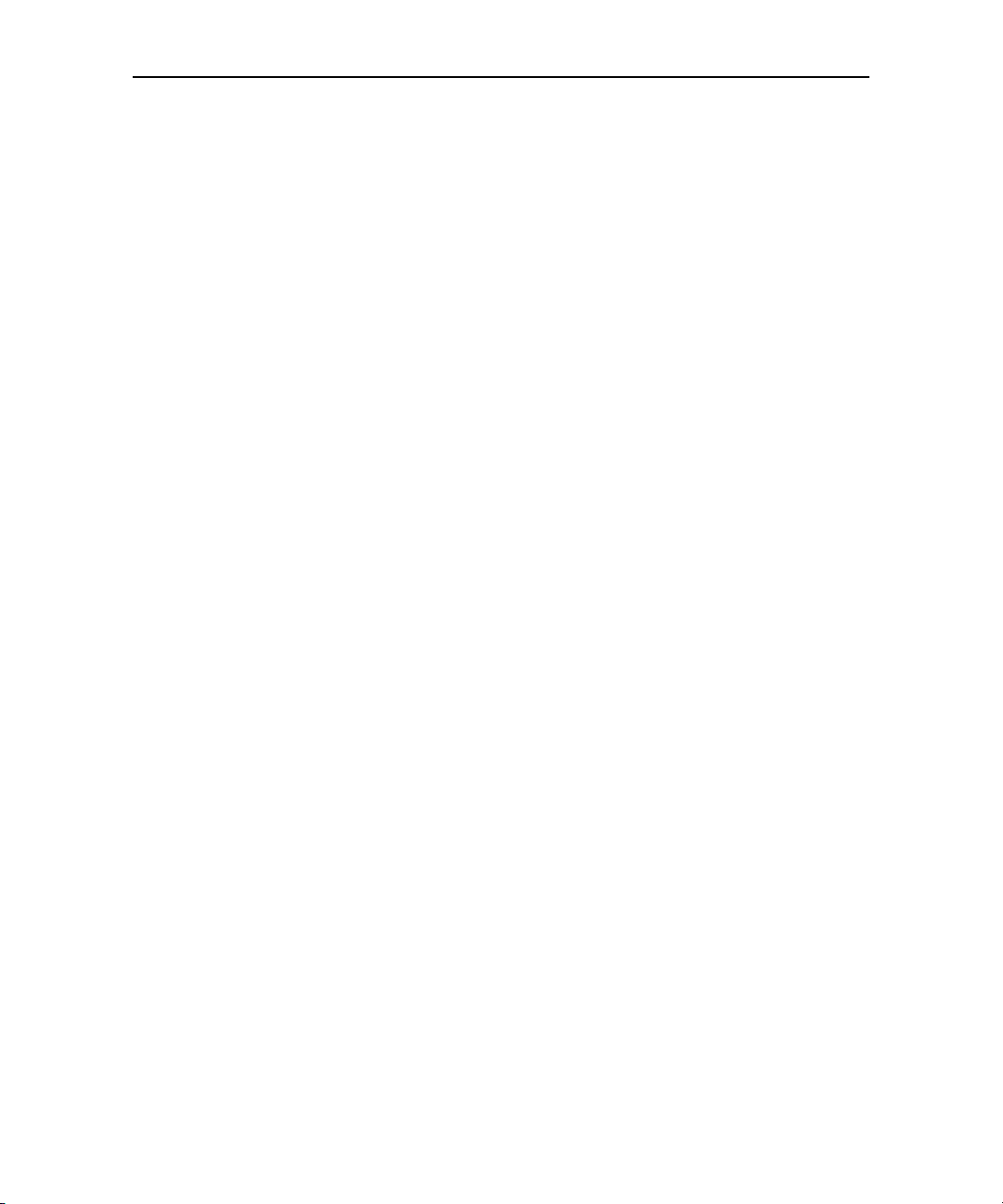
personnel, it is recommended that no part of the human body be allowed to
come too close to the antenna during operation of the equipment.
Use only the supplied integral antenna. Use of unauthorized or modified
antennas may impair call quality and damage the phone, causing loss of
performance and SAR levels exceeding the recommended limits as well as result
in non-compliance with local regulatory requirements in your country.
General Precautions
• Avoid applying excessive pressure to the device
Do not apply excessive pressure on the screen and the device to prevent
damaging them and remove the device from your pants’ pocket before sitting
down. It is also recommended that you store the device in a protective case and
only use your finger when interacting with the touch screen. Cracked display
screens due to improper handling are not covered by the warranty.
• Device getting warm after prolonged use
When using your device for prolonged periods of time, such as when you’re
talking on the phone, charging the battery or browsing the web, the device may
become warm. In most cases, this condition is normal and therefore should not be
interpreted as a problem with the device.
• Heed service markings
Except as explained elsewhere in the Operating or Service documentation, do not
service any product yourself. Service needed on components inside the device
should be done by an authorized service technician or provider.
• Damage requiring service
Unplug the product from the electrical outlet and refer servicing to an authorized
service technician or provider under the following conditions:
• Liquid has been spilled or an object has fallen onto the product.
• The product has been exposed to rain or water.
• The product has been dropped or damaged.
• There are noticeable signs of overheating.
• The product does not operate normally when you follow the operating
instructions.
• Avoid hot areas
The product should be placed away from heat sources such as radiators, heat
registers, stoves, or other products (including amplifiers) that produce heat.
• Avoid wet areas
Never use the product in a wet location.
8
AUG-1.6.0-003 T-Mobile myTouch 3G User Guide
Page 9
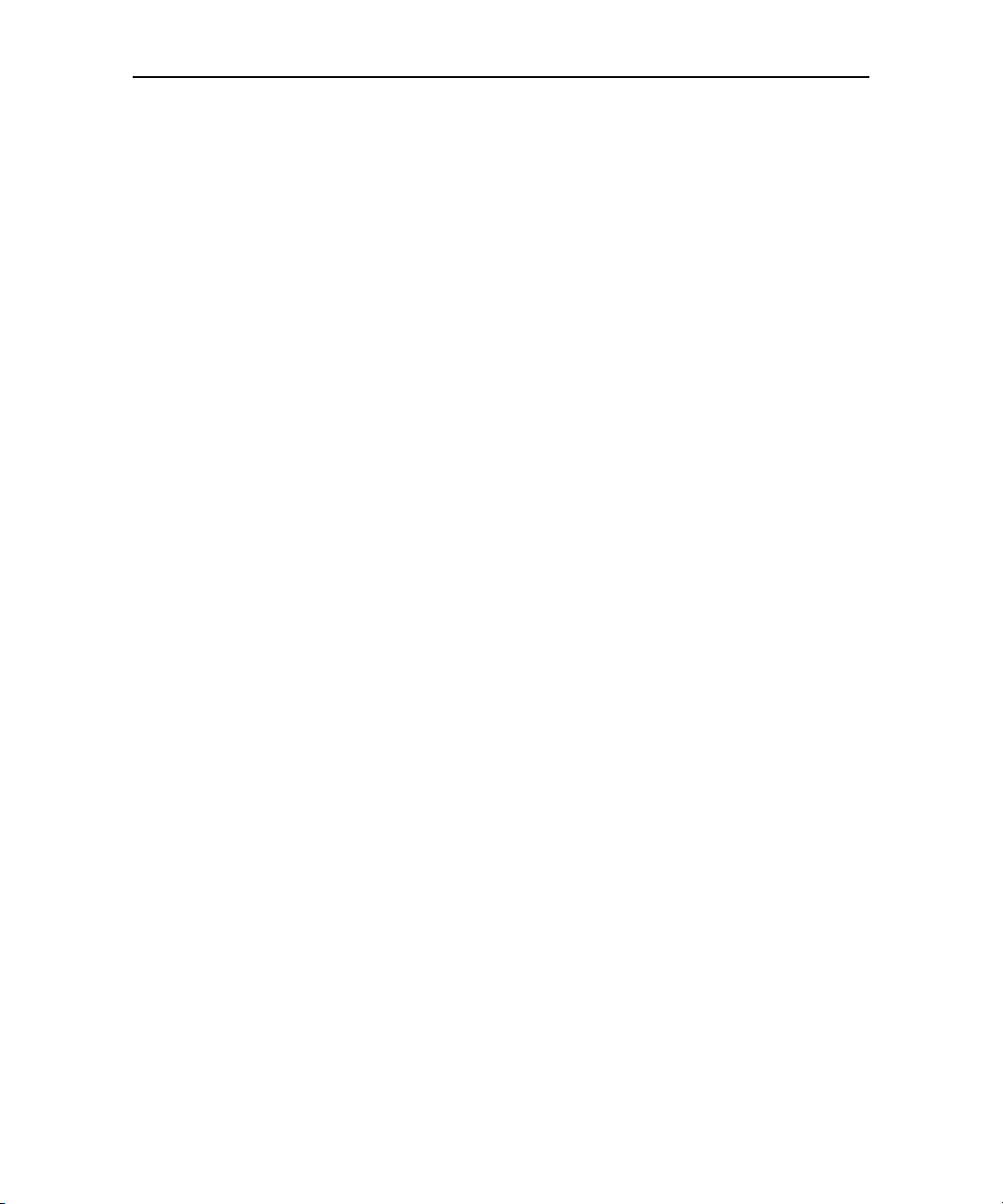
• Avoid using your device after a dramatic change in temperature
When you move your device between environments with very different
temperature and/or humidity ranges, condensation may form on or within the
device. To avoid damaging the device, allow sufficient time for the moisture to
evaporate before using the device.
NOTICE: When taking the device from low-temperature conditions into a warmer
environment or from high-temperature conditions into a cooler environment,
allow the device to acclimate to room temperature before turning on power.
• Avoid pushing objects into product
Never push objects of any kind into cabinet slots or other openings in the
product. Slots and openings are provided for ventilation. These openings must
not be blocked or covered.
• Mounting accessories
Do not use the product on an unstable table, cart, stand, tripod, or bracket. Any
mounting of the product should follow the manufacturer’s instructions, and
should use a mounting accessory recommended by the manufacturer.
• Avoid unstable mounting
Do not place the product with an unstable base.
• Use product with approved equipment
This product should be used only with personal computers and options identified
as suitable for use with your equipment.
• Adjust the volume
Turn down the volume before using headphones or other audio devices.
• Cleaning
Unplug the product from the wall outlet before cleaning. Do not use liquid
cleaners or aerosol cleaners. Use a damp cloth for cleaning, but NEVER use water
to clean the LCD screen.
• Small Children
Do not leave your phone and its accessories within the reach of small children or
allow them to play with it. They could hurt themselves or others, or could
accidentally damage the phone. Your phone contains small parts with sharp
edges that may cause an injury or which could become detached and create a
choking hazard.
• Repetitive Motion Injuries
To minimize the risk of RSI, when Texting or playing games with your phone:
• Do not grip the phone too tightly.
• Press the buttons lightly.
9
AUG-1.6.0-003 T-Mobile myTouch 3G User Guide
Page 10

• Make use of the special features in the handset which minimize the number of
buttons which have to be pressed, such as message templates and predictive
text.
• Take lots of breaks to stretch and relax.
• Bright Light
This phone is capable of producing flash of light or use as a torch, do not use it too
close to the eyes.
• Operating machinery
Full attention must be given to operating the machinery in order to reduce the
risk of an accident.
• Electrostatic discharge (ESD)
Do not touch the SIM card’s metal connectors.
• Seizures/Blackouts
This phone is capable of producing bright flashing lights.
• Loud Noise
This phone is capable of producing loud noises which may damage your hearing.
• Emergency Calls
This phone, like any wireless phone, operates using radio signals, which cannot
guarantee connection in all conditions. Therefore, you must never rely solely on
any wireless phone for emergency communications.
10
AUG-1.6.0-003 T-Mobile myTouch 3G User Guide
Page 11

11
Contents
About this Guide ............................................................................................ 17
Getting Started .............................................................................................. 19
Inside the Box . . . . . . . . . . . . . . . . . . . . . . . . . . . . . . . . . . . . . . . . . . . . . . . . . . . . . . . . . . . . . . . . . . . . . . . . . 19
Getting to Know Your T-Mobile myTouch 3G . . . . . . . . . . . . . . . . . . . . . . . . . . . . . . . . . . . . . . . . . . . 19
Installing the Battery, SIM Card, and Storage Card . . . . . . . . . . . . . . . . . . . . . . . . . . . . . . . . . . . . . . . 21
Charging the Battery . . . . . . . . . . . . . . . . . . . . . . . . . . . . . . . . . . . . . . . . . . . . . . . . . . . . . . . . . . . . . . . . . . . 25
Turning the Phone On and Off . . . . . . . . . . . . . . . . . . . . . . . . . . . . . . . . . . . . . . . . . . . . . . . . . . . . . . . . . 26
Android Basics ............................................................................................... 27
Launching Android the First Time . . . . . . . . . . . . . . . . . . . . . . . . . . . . . . . . . . . . . . . . . . . . . . . . . . . . . . 28
Getting to Know the Home Screen . . . . . . . . . . . . . . . . . . . . . . . . . . . . . . . . . . . . . . . . . . . . . . . . . . . . . 29
Using the Touchscreen . . . . . . . . . . . . . . . . . . . . . . . . . . . . . . . . . . . . . . . . . . . . . . . . . . . . . . . . . . . . . . . . . 30
Using the Trackball . . . . . . . . . . . . . . . . . . . . . . . . . . . . . . . . . . . . . . . . . . . . . . . . . . . . . . . . . . . . . . . . . . . . 31
Using the Phone’s Buttons . . . . . . . . . . . . . . . . . . . . . . . . . . . . . . . . . . . . . . . . . . . . . . . . . . . . . . . . . . . . . 32
Using the Onscreen Keyboard . . . . . . . . . . . . . . . . . . . . . . . . . . . . . . . . . . . . . . . . . . . . . . . . . . . . . . . . . . 33
Editing Text . . . . . . . . . . . . . . . . . . . . . . . . . . . . . . . . . . . . . . . . . . . . . . . . . . . . . . . . . . . . . . . . . . . . . . . . . . . . 35
Opening Applications . . . . . . . . . . . . . . . . . . . . . . . . . . . . . . . . . . . . . . . . . . . . . . . . . . . . . . . . . . . . . . . . . . 37
Working with Menus . . . . . . . . . . . . . . . . . . . . . . . . . . . . . . . . . . . . . . . . . . . . . . . . . . . . . . . . . . . . . . . . . . . 38
Monitoring Your Phone’s Status . . . . . . . . . . . . . . . . . . . . . . . . . . . . . . . . . . . . . . . . . . . . . . . . . . . . . . . . 40
Managing Notifications . . . . . . . . . . . . . . . . . . . . . . . . . . . . . . . . . . . . . . . . . . . . . . . . . . . . . . . . . . . . . . . . 42
Searching Your Phone and the Web . . . . . . . . . . . . . . . . . . . . . . . . . . . . . . . . . . . . . . . . . . . . . . . . . . . . 44
Locking Your Screen . . . . . . . . . . . . . . . . . . . . . . . . . . . . . . . . . . . . . . . . . . . . . . . . . . . . . . . . . . . . . . . . . . . 46
Customizing the Home Screen . . . . . . . . . . . . . . . . . . . . . . . . . . . . . . . . . . . . . . . . . . . . . . . . . . . . . . . . . 47
Connecting to Networks and Devices .......................................................... 49
Connecting to Mobile Networks . . . . . . . . . . . . . . . . . . . . . . . . . . . . . . . . . . . . . . . . . . . . . . . . . . . . . . . . 50
Connecting to Wi-Fi Networks . . . . . . . . . . . . . . . . . . . . . . . . . . . . . . . . . . . . . . . . . . . . . . . . . . . . . . . . . . 52
Connecting to Bluetooth Devices . . . . . . . . . . . . . . . . . . . . . . . . . . . . . . . . . . . . . . . . . . . . . . . . . . . . . . . 54
Connecting to a Computer . . . . . . . . . . . . . . . . . . . . . . . . . . . . . . . . . . . . . . . . . . . . . . . . . . . . . . . . . . . . . 57
Connecting to Virtual Private Networks . . . . . . . . . . . . . . . . . . . . . . . . . . . . . . . . . . . . . . . . . . . . . . . . . 59
Placing and Receiving Calls .......................................................................... 61
Placing and Ending Calls . . . . . . . . . . . . . . . . . . . . . . . . . . . . . . . . . . . . . . . . . . . . . . . . . . . . . . . . . . . . . . . 62
AUG-1.6.0-003 T-Mobile myTouch 3G User Guide
Page 12

12
Answering or Rejecting Calls . . . . . . . . . . . . . . . . . . . . . . . . . . . . . . . . . . . . . . . . . . . . . . . . . . . . . . . . . . . 64
Working with the Call Log . . . . . . . . . . . . . . . . . . . . . . . . . . . . . . . . . . . . . . . . . . . . . . . . . . . . . . . . . . . . . . 65
Calling Your Contacts . . . . . . . . . . . . . . . . . . . . . . . . . . . . . . . . . . . . . . . . . . . . . . . . . . . . . . . . . . . . . . . . . . 67
Listening to Your Voicemail . . . . . . . . . . . . . . . . . . . . . . . . . . . . . . . . . . . . . . . . . . . . . . . . . . . . . . . . . . . . 68
Dialing by Voice . . . . . . . . . . . . . . . . . . . . . . . . . . . . . . . . . . . . . . . . . . . . . . . . . . . . . . . . . . . . . . . . . . . . . . . 68
Options During a Call . . . . . . . . . . . . . . . . . . . . . . . . . . . . . . . . . . . . . . . . . . . . . . . . . . . . . . . . . . . . . . . . . . 69
Managing Multiple Calls . . . . . . . . . . . . . . . . . . . . . . . . . . . . . . . . . . . . . . . . . . . . . . . . . . . . . . . . . . . . . . . 70
Contacts .......................................................................................................... 73
Opening Your Contacts . . . . . . . . . . . . . . . . . . . . . . . . . . . . . . . . . . . . . . . . . . . . . . . . . . . . . . . . . . . . . . . . 74
Adding Contacts . . . . . . . . . . . . . . . . . . . . . . . . . . . . . . . . . . . . . . . . . . . . . . . . . . . . . . . . . . . . . . . . . . . . . . . 76
Adding a Contact to Your Favorites . . . . . . . . . . . . . . . . . . . . . . . . . . . . . . . . . . . . . . . . . . . . . . . . . . . . . 77
Searching for a Contact . . . . . . . . . . . . . . . . . . . . . . . . . . . . . . . . . . . . . . . . . . . . . . . . . . . . . . . . . . . . . . . . 77
Editing Contact Details . . . . . . . . . . . . . . . . . . . . . . . . . . . . . . . . . . . . . . . . . . . . . . . . . . . . . . . . . . . . . . . . . 78
Communicating with Your Contacts . . . . . . . . . . . . . . . . . . . . . . . . . . . . . . . . . . . . . . . . . . . . . . . . . . . . 79
Gmail ............................................................................................................... 81
Gmail is Different . . . . . . . . . . . . . . . . . . . . . . . . . . . . . . . . . . . . . . . . . . . . . . . . . . . . . . . . . . . . . . . . . . . . . . 82
Opening Gmail and Your Inbox . . . . . . . . . . . . . . . . . . . . . . . . . . . . . . . . . . . . . . . . . . . . . . . . . . . . . . . . . 83
Reading Your Messages . . . . . . . . . . . . . . . . . . . . . . . . . . . . . . . . . . . . . . . . . . . . . . . . . . . . . . . . . . . . . . . . 84
Composing and Sending a Message . . . . . . . . . . . . . . . . . . . . . . . . . . . . . . . . . . . . . . . . . . . . . . . . . . . . 86
Replying to or Forwarding a Message . . . . . . . . . . . . . . . . . . . . . . . . . . . . . . . . . . . . . . . . . . . . . . . . . . . 87
Working with Conversations in Batches . . . . . . . . . . . . . . . . . . . . . . . . . . . . . . . . . . . . . . . . . . . . . . . . . 88
Labeling a Conversation . . . . . . . . . . . . . . . . . . . . . . . . . . . . . . . . . . . . . . . . . . . . . . . . . . . . . . . . . . . . . . . 89
Starring a Message . . . . . . . . . . . . . . . . . . . . . . . . . . . . . . . . . . . . . . . . . . . . . . . . . . . . . . . . . . . . . . . . . . . . . 90
Viewing Conversations by Label . . . . . . . . . . . . . . . . . . . . . . . . . . . . . . . . . . . . . . . . . . . . . . . . . . . . . . . . 90
Reporting Spam . . . . . . . . . . . . . . . . . . . . . . . . . . . . . . . . . . . . . . . . . . . . . . . . . . . . . . . . . . . . . . . . . . . . . . . 91
Searching for Messages . . . . . . . . . . . . . . . . . . . . . . . . . . . . . . . . . . . . . . . . . . . . . . . . . . . . . . . . . . . . . . . . 91
Archiving Conversations . . . . . . . . . . . . . . . . . . . . . . . . . . . . . . . . . . . . . . . . . . . . . . . . . . . . . . . . . . . . . . . 92
Synchronizing Your Messages . . . . . . . . . . . . . . . . . . . . . . . . . . . . . . . . . . . . . . . . . . . . . . . . . . . . . . . . . . 92
Appending a Signature to Your Messages . . . . . . . . . . . . . . . . . . . . . . . . . . . . . . . . . . . . . . . . . . . . . . 93
Changing Gmail Settings . . . . . . . . . . . . . . . . . . . . . . . . . . . . . . . . . . . . . . . . . . . . . . . . . . . . . . . . . . . . . . . 94
Calendar ......................................................................................................... 95
Viewing Your Calendar and Events . . . . . . . . . . . . . . . . . . . . . . . . . . . . . . . . . . . . . . . . . . . . . . . . . . . . . 96
Working in Agenda View . . . . . . . . . . . . . . . . . . . . . . . . . . . . . . . . . . . . . . . . . . . . . . . . . . . . . . . . . . . . . . . 97
Working in Day View . . . . . . . . . . . . . . . . . . . . . . . . . . . . . . . . . . . . . . . . . . . . . . . . . . . . . . . . . . . . . . . . . . . 98
Working in Week View . . . . . . . . . . . . . . . . . . . . . . . . . . . . . . . . . . . . . . . . . . . . . . . . . . . . . . . . . . . . . . . . . 99
Working in Month View . . . . . . . . . . . . . . . . . . . . . . . . . . . . . . . . . . . . . . . . . . . . . . . . . . . . . . . . . . . . . . . . 99
Viewing an Event’s Details . . . . . . . . . . . . . . . . . . . . . . . . . . . . . . . . . . . . . . . . . . . . . . . . . . . . . . . . . . . . 100
Creating an Event . . . . . . . . . . . . . . . . . . . . . . . . . . . . . . . . . . . . . . . . . . . . . . . . . . . . . . . . . . . . . . . . . . . . . 101
Editing or Deleting an Event . . . . . . . . . . . . . . . . . . . . . . . . . . . . . . . . . . . . . . . . . . . . . . . . . . . . . . . . . . . 101
AUG-1.6.0-003 T-Mobile myTouch 3G User Guide
Page 13
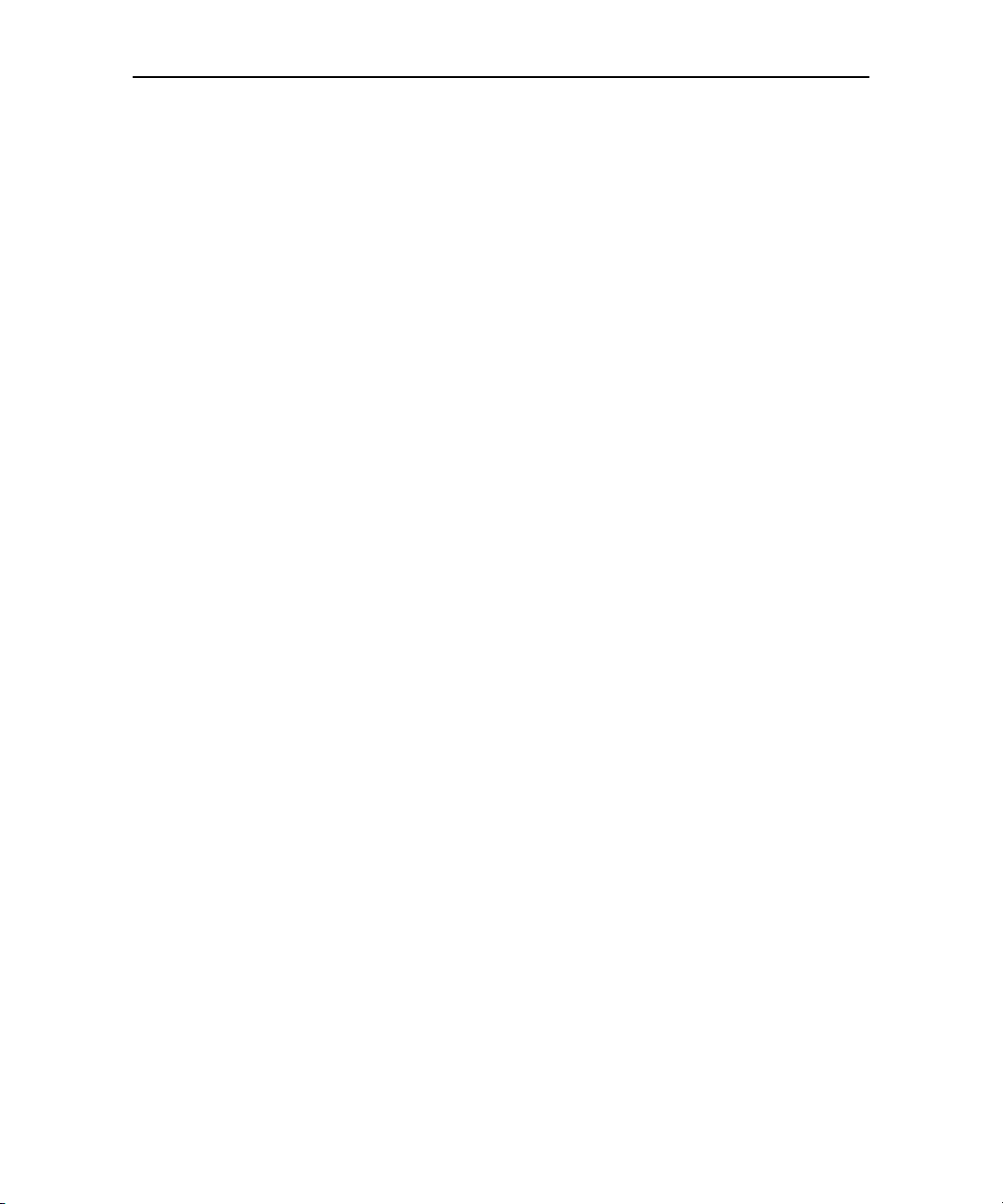
13
Setting a Reminder for an Event . . . . . . . . . . . . . . . . . . . . . . . . . . . . . . . . . . . . . . . . . . . . . . . . . . . . . . . 102
Responding to an Event Reminder . . . . . . . . . . . . . . . . . . . . . . . . . . . . . . . . . . . . . . . . . . . . . . . . . . . . 103
Displaying and Synchronizing Calendars . . . . . . . . . . . . . . . . . . . . . . . . . . . . . . . . . . . . . . . . . . . . . . 104
Changing Calendar Settings . . . . . . . . . . . . . . . . . . . . . . . . . . . . . . . . . . . . . . . . . . . . . . . . . . . . . . . . . . . 105
Google Talk .................................................................................................. 107
Signing In and Opening Your Friends List . . . . . . . . . . . . . . . . . . . . . . . . . . . . . . . . . . . . . . . . . . . . . . 108
Chatting with Friends . . . . . . . . . . . . . . . . . . . . . . . . . . . . . . . . . . . . . . . . . . . . . . . . . . . . . . . . . . . . . . . . . 109
Changing and Monitoring Online Status . . . . . . . . . . . . . . . . . . . . . . . . . . . . . . . . . . . . . . . . . . . . . . . 111
Managing Your Friends List . . . . . . . . . . . . . . . . . . . . . . . . . . . . . . . . . . . . . . . . . . . . . . . . . . . . . . . . . . . 112
Changing Google Talk Settings . . . . . . . . . . . . . . . . . . . . . . . . . . . . . . . . . . . . . . . . . . . . . . . . . . . . . . . . 114
Email ............................................................................................................. 117
Opening Email and Reading Your Messages . . . . . . . . . . . . . . . . . . . . . . . . . . . . . . . . . . . . . . . . . . . 118
Responding to a Message . . . . . . . . . . . . . . . . . . . . . . . . . . . . . . . . . . . . . . . . . . . . . . . . . . . . . . . . . . . . . 120
Composing and Sending Email . . . . . . . . . . . . . . . . . . . . . . . . . . . . . . . . . . . . . . . . . . . . . . . . . . . . . . . . 122
Adding and Editing Email Accounts . . . . . . . . . . . . . . . . . . . . . . . . . . . . . . . . . . . . . . . . . . . . . . . . . . . 123
Changing Email Account Settings . . . . . . . . . . . . . . . . . . . . . . . . . . . . . . . . . . . . . . . . . . . . . . . . . . . . . 125
Work Email ................................................................................................... 127
Opening Work Email . . . . . . . . . . . . . . . . . . . . . . . . . . . . . . . . . . . . . . . . . . . . . . . . . . . . . . . . . . . . . . . . . . 128
Adding a Microsoft Exchange ActiveSync Account . . . . . . . . . . . . . . . . . . . . . . . . . . . . . . . . . . . . . 128
Synchronizing Exchange ActiveSync Emails . . . . . . . . . . . . . . . . . . . . . . . . . . . . . . . . . . . . . . . . . . . . 128
Reading Your Messages . . . . . . . . . . . . . . . . . . . . . . . . . . . . . . . . . . . . . . . . . . . . . . . . . . . . . . . . . . . . . . . 129
Responding to a Message . . . . . . . . . . . . . . . . . . . . . . . . . . . . . . . . . . . . . . . . . . . . . . . . . . . . . . . . . . . . . 130
Composing and Sending Email . . . . . . . . . . . . . . . . . . . . . . . . . . . . . . . . . . . . . . . . . . . . . . . . . . . . . . . . 131
Changing Work Email Settings . . . . . . . . . . . . . . . . . . . . . . . . . . . . . . . . . . . . . . . . . . . . . . . . . . . . . . . . 132
Messaging .................................................................................................... 133
Opening Messaging . . . . . . . . . . . . . . . . . . . . . . . . . . . . . . . . . . . . . . . . . . . . . . . . . . . . . . . . . . . . . . . . . . 134
Exchanging Messages . . . . . . . . . . . . . . . . . . . . . . . . . . . . . . . . . . . . . . . . . . . . . . . . . . . . . . . . . . . . . . . . . 135
Changing Messaging Settings . . . . . . . . . . . . . . . . . . . . . . . . . . . . . . . . . . . . . . . . . . . . . . . . . . . . . . . . . 138
Browser ......................................................................................................... 139
Opening Browser . . . . . . . . . . . . . . . . . . . . . . . . . . . . . . . . . . . . . . . . . . . . . . . . . . . . . . . . . . . . . . . . . . . . . 140
Navigating within a Webpage . . . . . . . . . . . . . . . . . . . . . . . . . . . . . . . . . . . . . . . . . . . . . . . . . . . . . . . . . 141
Navigating among Webpages . . . . . . . . . . . . . . . . . . . . . . . . . . . . . . . . . . . . . . . . . . . . . . . . . . . . . . . . . 143
Working with Multiple Browser Windows . . . . . . . . . . . . . . . . . . . . . . . . . . . . . . . . . . . . . . . . . . . . . . 145
Downloading Files . . . . . . . . . . . . . . . . . . . . . . . . . . . . . . . . . . . . . . . . . . . . . . . . . . . . . . . . . . . . . . . . . . . . 146
Working with Bookmarks . . . . . . . . . . . . . . . . . . . . . . . . . . . . . . . . . . . . . . . . . . . . . . . . . . . . . . . . . . . . . 147
Changing Browser Settings . . . . . . . . . . . . . . . . . . . . . . . . . . . . . . . . . . . . . . . . . . . . . . . . . . . . . . . . . . . 149
AUG-1.6.0-003 T-Mobile myTouch 3G User Guide
Page 14

14
Maps ............................................................................................................. 153
Opening Maps and Viewing Your Location . . . . . . . . . . . . . . . . . . . . . . . . . . . . . . . . . . . . . . . . . . . . . 154
Changing Map Views . . . . . . . . . . . . . . . . . . . . . . . . . . . . . . . . . . . . . . . . . . . . . . . . . . . . . . . . . . . . . . . . . 156
Searching for Locations and Places . . . . . . . . . . . . . . . . . . . . . . . . . . . . . . . . . . . . . . . . . . . . . . . . . . . . 158
Getting directions . . . . . . . . . . . . . . . . . . . . . . . . . . . . . . . . . . . . . . . . . . . . . . . . . . . . . . . . . . . . . . . . . . . . 159
Finding Your Friends with Google Latitude . . . . . . . . . . . . . . . . . . . . . . . . . . . . . . . . . . . . . . . . . . . . 159
Camera and Camcorder ............................................................................... 163
Opening Camera and Taking Pictures . . . . . . . . . . . . . . . . . . . . . . . . . . . . . . . . . . . . . . . . . . . . . . . . . . 164
Opening Camcorder and Shooting Videos . . . . . . . . . . . . . . . . . . . . . . . . . . . . . . . . . . . . . . . . . . . . . 165
Reviewing Your Pictures . . . . . . . . . . . . . . . . . . . . . . . . . . . . . . . . . . . . . . . . . . . . . . . . . . . . . . . . . . . . . . 166
Reviewing Your Videos . . . . . . . . . . . . . . . . . . . . . . . . . . . . . . . . . . . . . . . . . . . . . . . . . . . . . . . . . . . . . . . . 167
Changing Camera and Camcorder Settings . . . . . . . . . . . . . . . . . . . . . . . . . . . . . . . . . . . . . . . . . . . . 168
Gallery .......................................................................................................... 169
Opening Gallery and Viewing Your Albums . . . . . . . . . . . . . . . . . . . . . . . . . . . . . . . . . . . . . . . . . . . . 170
Working with Pictures . . . . . . . . . . . . . . . . . . . . . . . . . . . . . . . . . . . . . . . . . . . . . . . . . . . . . . . . . . . . . . . . . 172
Working with Videos . . . . . . . . . . . . . . . . . . . . . . . . . . . . . . . . . . . . . . . . . . . . . . . . . . . . . . . . . . . . . . . . . . 175
Changing Gallery Settings . . . . . . . . . . . . . . . . . . . . . . . . . . . . . . . . . . . . . . . . . . . . . . . . . . . . . . . . . . . . . 177
YouTube ....................................................................................................... 179
Opening YouTube and Watching Videos . . . . . . . . . . . . . . . . . . . . . . . . . . . . . . . . . . . . . . . . . . . . . . . 180
Music ............................................................................................................. 183
Transferring Music Files to Your Phone . . . . . . . . . . . . . . . . . . . . . . . . . . . . . . . . . . . . . . . . . . . . . . . . 184
Opening Music . . . . . . . . . . . . . . . . . . . . . . . . . . . . . . . . . . . . . . . . . . . . . . . . . . . . . . . . . . . . . . . . . . . . . . . 184
Playing Music . . . . . . . . . . . . . . . . . . . . . . . . . . . . . . . . . . . . . . . . . . . . . . . . . . . . . . . . . . . . . . . . . . . . . . . . . 185
Working with Playlists . . . . . . . . . . . . . . . . . . . . . . . . . . . . . . . . . . . . . . . . . . . . . . . . . . . . . . . . . . . . . . . . . 187
Alarm Clock ..................................................................................................191
Setting an Alarm . . . . . . . . . . . . . . . . . . . . . . . . . . . . . . . . . . . . . . . . . . . . . . . . . . . . . . . . . . . . . . . . . . . . . . 192
Customizing Alarm Clock . . . . . . . . . . . . . . . . . . . . . . . . . . . . . . . . . . . . . . . . . . . . . . . . . . . . . . . . . . . . . 193
Calculator ..................................................................................................... 195
Using the Calculator . . . . . . . . . . . . . . . . . . . . . . . . . . . . . . . . . . . . . . . . . . . . . . . . . . . . . . . . . . . . . . . . . . 196
Market .......................................................................................................... 197
Opening Android Market and Finding Applications . . . . . . . . . . . . . . . . . . . . . . . . . . . . . . . . . . . . 198
Downloading and Installing Applications . . . . . . . . . . . . . . . . . . . . . . . . . . . . . . . . . . . . . . . . . . . . . . 200
Managing Your Downloads . . . . . . . . . . . . . . . . . . . . . . . . . . . . . . . . . . . . . . . . . . . . . . . . . . . . . . . . . . . 202
AUG-1.6.0-003 T-Mobile myTouch 3G User Guide
Page 15

15
T-Mobile Applications ................................................................................. 205
T-Mobile myFaves® . . . . . . . . . . . . . . . . . . . . . . . . . . . . . . . . . . . . . . . . . . . . . . . . . . . . . . . . . . . . . . . . . . . 206
T-Mobile My Account . . . . . . . . . . . . . . . . . . . . . . . . . . . . . . . . . . . . . . . . . . . . . . . . . . . . . . . . . . . . . . . . . 208
Settings ........................................................................................................ 209
Opening Settings . . . . . . . . . . . . . . . . . . . . . . . . . . . . . . . . . . . . . . . . . . . . . . . . . . . . . . . . . . . . . . . . . . . . . 210
Wireless Controls . . . . . . . . . . . . . . . . . . . . . . . . . . . . . . . . . . . . . . . . . . . . . . . . . . . . . . . . . . . . . . . . . . . . . 210
Call Settings . . . . . . . . . . . . . . . . . . . . . . . . . . . . . . . . . . . . . . . . . . . . . . . . . . . . . . . . . . . . . . . . . . . . . . . . . . 213
Sound & Display Settings . . . . . . . . . . . . . . . . . . . . . . . . . . . . . . . . . . . . . . . . . . . . . . . . . . . . . . . . . . . . . . 214
Data Synchronization Settings . . . . . . . . . . . . . . . . . . . . . . . . . . . . . . . . . . . . . . . . . . . . . . . . . . . . . . . . 215
Security & Location Settings . . . . . . . . . . . . . . . . . . . . . . . . . . . . . . . . . . . . . . . . . . . . . . . . . . . . . . . . . . . 216
Applications Settings . . . . . . . . . . . . . . . . . . . . . . . . . . . . . . . . . . . . . . . . . . . . . . . . . . . . . . . . . . . . . . . . . 217
SD Card & Phone Storage Settings . . . . . . . . . . . . . . . . . . . . . . . . . . . . . . . . . . . . . . . . . . . . . . . . . . . . . 219
Date & Time Settings . . . . . . . . . . . . . . . . . . . . . . . . . . . . . . . . . . . . . . . . . . . . . . . . . . . . . . . . . . . . . . . . . . 220
Locale & Text Settings . . . . . . . . . . . . . . . . . . . . . . . . . . . . . . . . . . . . . . . . . . . . . . . . . . . . . . . . . . . . . . . . . 220
Search Settings . . . . . . . . . . . . . . . . . . . . . . . . . . . . . . . . . . . . . . . . . . . . . . . . . . . . . . . . . . . . . . . . . . . . . . . 222
Accessibility Settings . . . . . . . . . . . . . . . . . . . . . . . . . . . . . . . . . . . . . . . . . . . . . . . . . . . . . . . . . . . . . . . . . . 222
Speech Synthesis Settings . . . . . . . . . . . . . . . . . . . . . . . . . . . . . . . . . . . . . . . . . . . . . . . . . . . . . . . . . . . . . 223
About Phone . . . . . . . . . . . . . . . . . . . . . . . . . . . . . . . . . . . . . . . . . . . . . . . . . . . . . . . . . . . . . . . . . . . . . . . . . 223
Appendix ...................................................................................................... 225
Specifications . . . . . . . . . . . . . . . . . . . . . . . . . . . . . . . . . . . . . . . . . . . . . . . . . . . . . . . . . . . . . . . . . . . . . . . . . 225
Regulatory Notices . . . . . . . . . . . . . . . . . . . . . . . . . . . . . . . . . . . . . . . . . . . . . . . . . . . . . . . . . . . . . . . . . . . . 226
AUG-1.6.0-003 T-Mobile myTouch 3G User Guide
Page 16
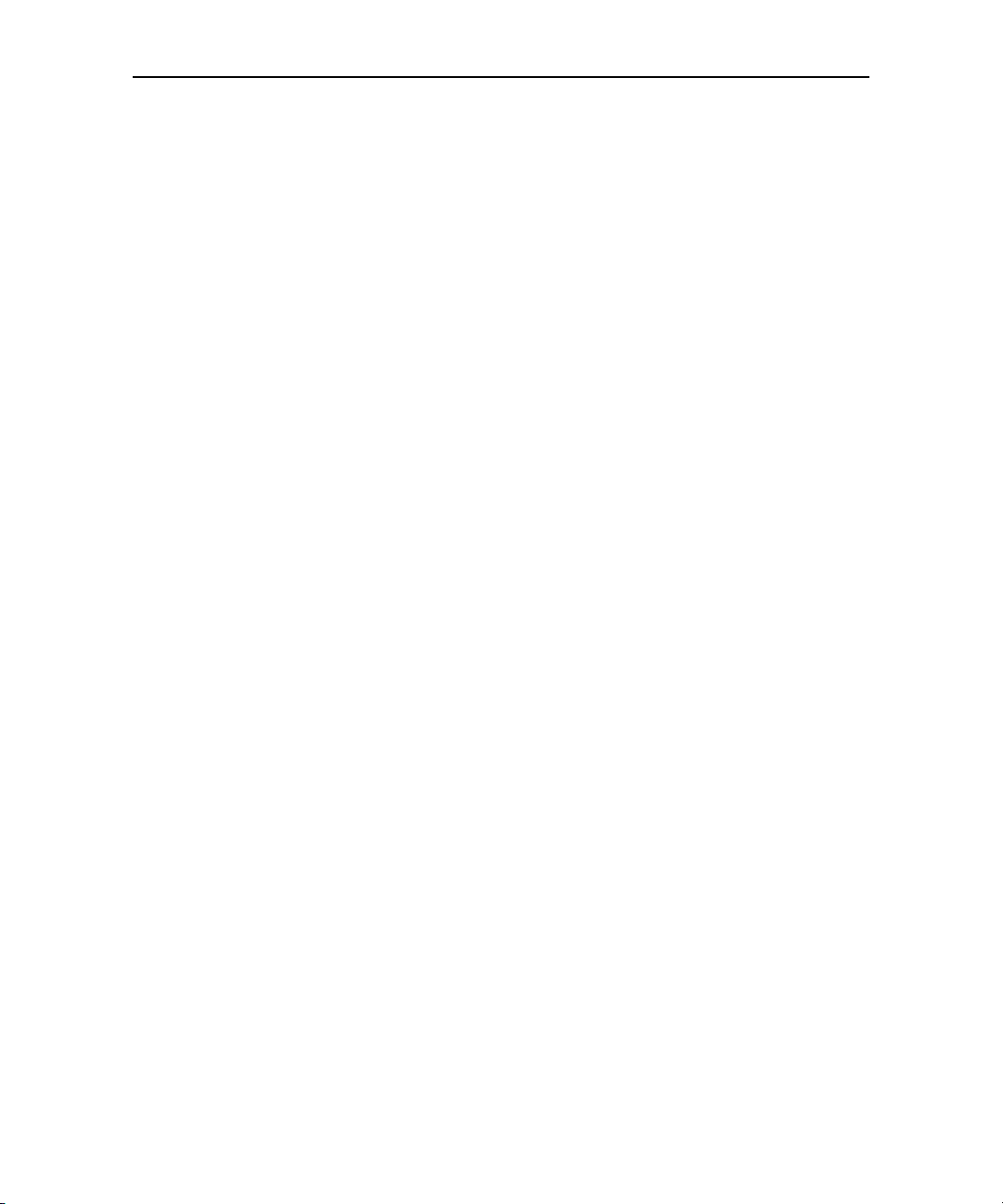
16
AUG-1.6.0-003 T-Mobile myTouch 3G User Guide
Page 17
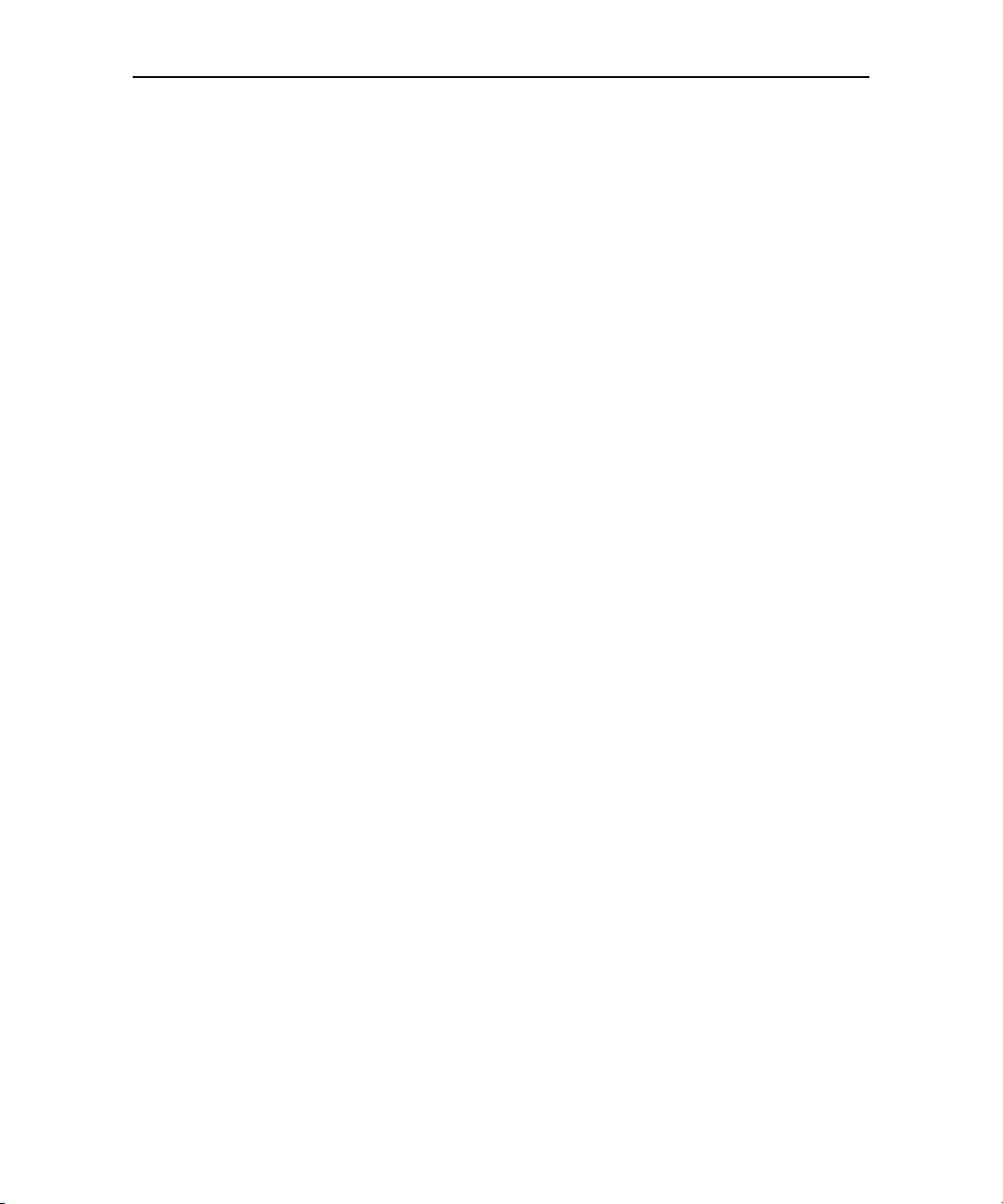
17
About this Guide
This guide describes your phone, its components and accessories, and how to use
release 1.6.0 of the Android™ mobile technology platform system and
applications.
• Your phone, its parts, preparing it for use, and the accessories that come with it
are described in “Getting Started” on page 19.
• Starting Android the first time, signing into your Google Account, and per-
forming basic Android tasks, including using Google™ search and
Google search by voice to find information on your phone and on the web, are
described in “Android Basics” on page 27.
• Configuring how your phone connects to mobile and Wi-Fi networks,
Bluetooth devices, and to a computer is described in “Connecting to Networks
and Devices” on page 49.
• Using your phone to place, receive, and manage multiple calls is described in
“Placing and Receiving Calls” on page 61.
• Organizing and finding contact information for the people you know is
described in “Contacts” on page 73.
• Sending and receiving messages using Gmail™ webmail service is described in
“Gmail” on page 81.
• Viewing and creating events on your calendar and synchronizing them with
the Google Calendar™ calendaring service on the web is described in
“Calendar” on page 95.
• Communicating with friends using the Google Talk™ instant messaging
service is described in “Google Talk” on page 107.
• Configuring your phone so you can send and receive email via a conventional
email service is described in “Email” on page 117.
• Configuring your phone so you can send and receive email via your Exchange
ActiveSync account is described in “Work Email” on page 127.
• Exchanging text and multimedia messages with other phones is described in
“Messaging” on page 133.
• Browsing the web on your phone is described in “Browser” on page 139.
AUG-1.6.0-003 T-Mobile myTouch 3G User Guide
Page 18

About this Guide 18
• Navigating the world with street and satellite data from the Google Earth™
mapping service, getting directions, finding your location, sharing your location with friends using Google Latitude™ user location service, and the many
other features available on your phone in the Google Maps™ mapping service
are described in “Maps” on page 153.
• Taking and previewing photos and videos is described in
“Camera and Camcorder” on page 163.
• Viewing, sharing, and uploading your photos to the Picasa™ photo organizing
software service and the YouTube™ user-generated content website are
described in “Gallery” on page 169.
• Viewing YouTube videos is described in “YouTube” on page 179.
• Listening to music is described in “Music” on page 183.
• Setting one or more alarms is described in “Alarm Clock” on page 191.
• Calculating the solution to simple and more complex math problems is
described in “Calculator” on page 195.
• Finding new applications on Android Market™ downloadable applications ser-
vice, purchasing paid applications with Google Checkout™ payment and
billing service, and installing them are described in “Market” on page 197.
• Using T-mobile applications to help you manage your account, device, and
favorite contacts is described in “T-Mobile Applications” on page 205.
• Opening the settings application and its many tools for configuring and
customizing your phone is described in “Settings” on page 209.
• Details about your phone and its features are listed in “Specifications” on
page 225.
AUG-1.6.0-003 T-Mobile myTouch 3G User Guide
Page 19
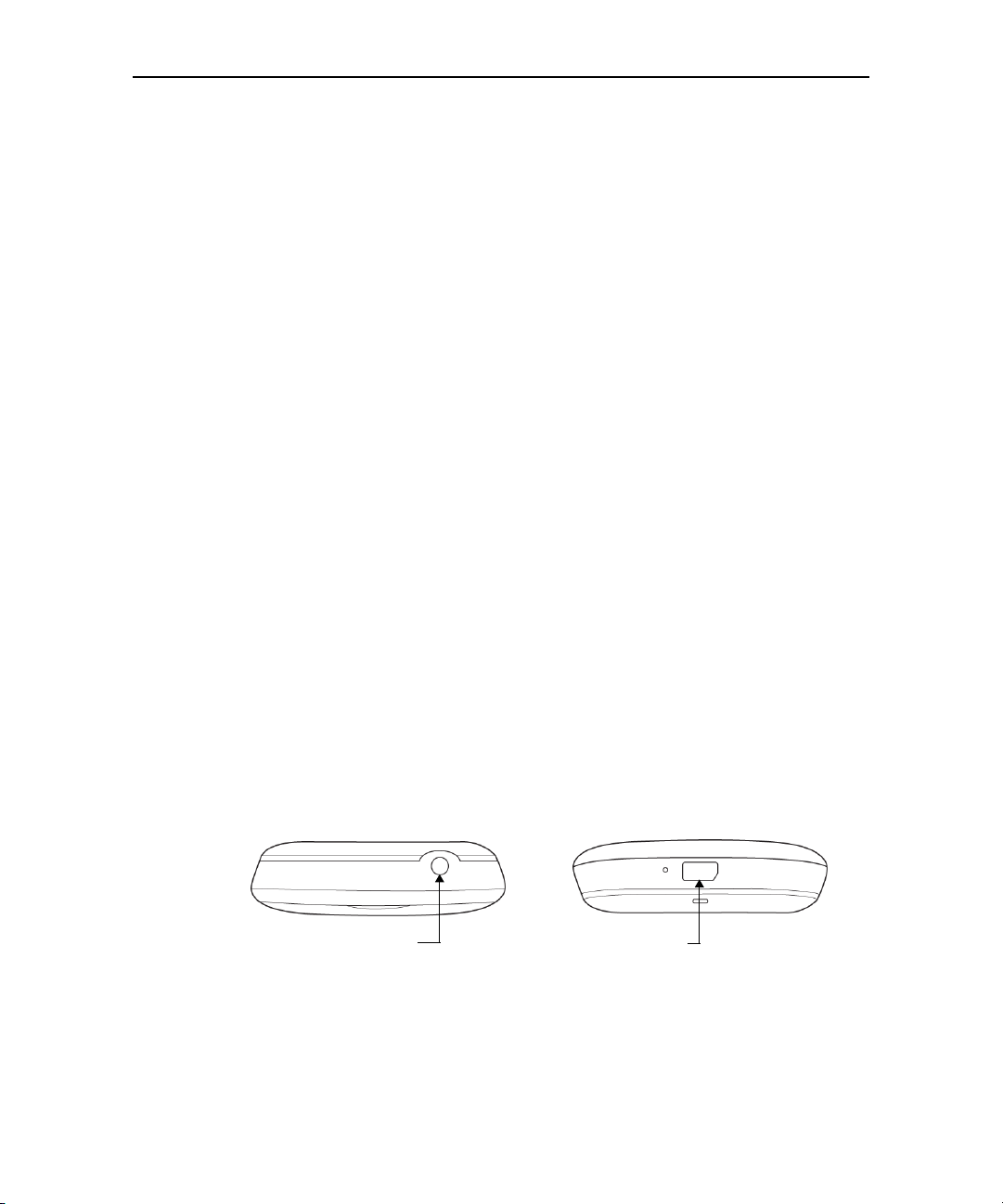
Inside the Box
The product package includes the following items and accessories:
• Phone
• Battery
• USB cable
• AC adapter
• Wired stereo headset
• 3.5 headset adapter
• Pouch
• 8GB microSD™ card
• Screen protector
19
Getting Started
Getting to Know Your T-Mobile myTouch 3G
Top and bottom panels
3.5 mm Audio Jack
AUG-1.6.0-003 T-Mobile myTouch 3G User Guide
USB Connector
Connect the USB cable to transfer
files or the AC adapter to recharge
the battery.
Page 20

Getting Started 20
Front panel
Earpiece
Listen to a phone
call from here.
Notification LED
See “Notification LED
indicators” on page 41 for
details.
Touchscreen
MENU
HOME
CALL
TRACKBALL
BACK
SEARCH
END-CALL/POWER
For more information about the functions of the CALL, HOME, MENU, BACK,
SEARCH and END-CALL/POWER buttons, see “Using the Phone’s Buttons” on
page 32. For more information about the TRACKBALL, refer to “Using the
Trackball” on page 31.
Back and left panels
Speaker
3.2 Megapixel Camera
See “Camera and
Camcorder” on
page 163 for details.
Back Cover
VOLUME UP
Press to increase the
ringer or media volume.
VOLUME DOWN
Press to decrease the
ringer or media volume.
AUG-1.6.0-003 T-Mobile myTouch 3G User Guide
Page 21

Getting Started 21
Installing the Battery, SIM Card, and Storage Card
Always turn off your phone before installing or replacing the SIM card, battery,
and storage card. You also need to remove the back cover before you can install
the SIM card and battery.
To remove the back cover
1 Firmly hold the phone with both hands and the front panel facing down.
2 Push the back cover down with your thumb until it disengages from the
phone.
Push down from this corner.
3 Remove the back cover completely.
Battery
Your phone comes with a rechargeable Lithium-ion battery and is designed to use
only manufacturer-specified original batteries and accessories. Battery
performance depends on many factors, including network configuration, signal
strength, and usage patterns. For battery life estimates, see “Specifications” on
page 225.
Note Battery life is subject to network and phone usage.
Warning! To reduce risk of fire or burns:
• Do not attempt to open, disassemble, or service the battery pack.
• Do not crush, puncture, short external contacts, or dispose of in fire or water.
• Do not expose to temperatures above 60oC (140oF).
• Replace only with the battery pack designated for this product.
• Recycle or dispose of used battery as stipulated by local regulations.
AUG-1.6.0-003 T-Mobile myTouch 3G User Guide
Page 22

Getting Started 22
To install the battery
1 Remove the back cover.
2 Align the battery’s exposed copper contacts with the battery connectors
inside the battery compartment.
Protruding grip
Battery contacts
3 Insert the contact side of the battery first, and then gently push the battery
into place.
4 Replace the back cover.
To remove the battery
1 Make sure the phone is turned off.
2 Remove the back cover.
3 The top side of the battery has a protruding grip. Lift the battery from the grip
to remove it.
SIM card
The SIM card contains your phone number, service details, and phone book/
message memory. Your phone supports both 1.8V and 3V SIM cards.
Note Some legacy SIM cards may not function with your phone. You should
consult your wireless service provider for a replacement SIM card. There may be
fees for this service.
AUG-1.6.0-003 T-Mobile myTouch 3G User Guide
Page 23

Getting Started 23
To install the SIM card
1 Make sure the phone is turned off, and then remove the back cover and the
battery.
2 Locate the SIM card slot, and then insert the SIM card with its gold contacts
facing down and its cut-off corner facing out the SIM card slot.
3 Slide the SIM card completely into the slot.
Cut off corner
To remove the SIM card
1 Remove the back cover and the battery if it is installed.
2 Locate the groove below the SIM card slot, and then push the SIM card out of
the slot with your finger.
Groove
Storage card
To store your pictures, music, and applications, install the supplied microSD card
into your phone.
Note You need to install the microSD card before you can use the Camera or
Camcorder application.
AUG-1.6.0-003 T-Mobile myTouch 3G User Guide
Page 24

Getting Started 24
To install the storage card
• Insert the microSD card into the slot with its gold contacts facing down.
To remove the storage card
• Press the storage card to eject it from the slot.
Note If you want to remove the storage card while the phone is on, see “To
safely remove the SD card from your phone” on page 58.
AUG-1.6.0-003 T-Mobile myTouch 3G User Guide
Page 25

Getting Started 25
Charging the Battery
New batteries are not charged when shipped. Before you start using your phone,
you need to install and charge the battery. Some batteries perform best after
several full charge/discharge cycles.
To charge the battery
1 Plug the USB connector of the AC adapter to the USB connector at the bottom
of your phone.
2 Plug in the AC adapter to an electrical outlet to start charging the battery.
Note Only the AC adapter and USB cable provided with your phone must be
used to charge the battery.
Charging is indicated by a solid amber light in the Notification LED. As the battery
is being charged while the phone is on, the charging battery icon is displayed
in the status bar of the Home screen. After the battery has been fully charged, the
Notification LED shows a solid green light and a full battery icon displays in
the status bar of the Home screen. For more information about the Notification
LED, refer to “Monitoring Your Phone’s Status” on page 40.
Warning! • Do not remove the battery from the phone while you are charging it using the
AC or car adapter.
• As a safety precaution, the battery stops charging before it overheats.
AUG-1.6.0-003 T-Mobile myTouch 3G User Guide
Page 26
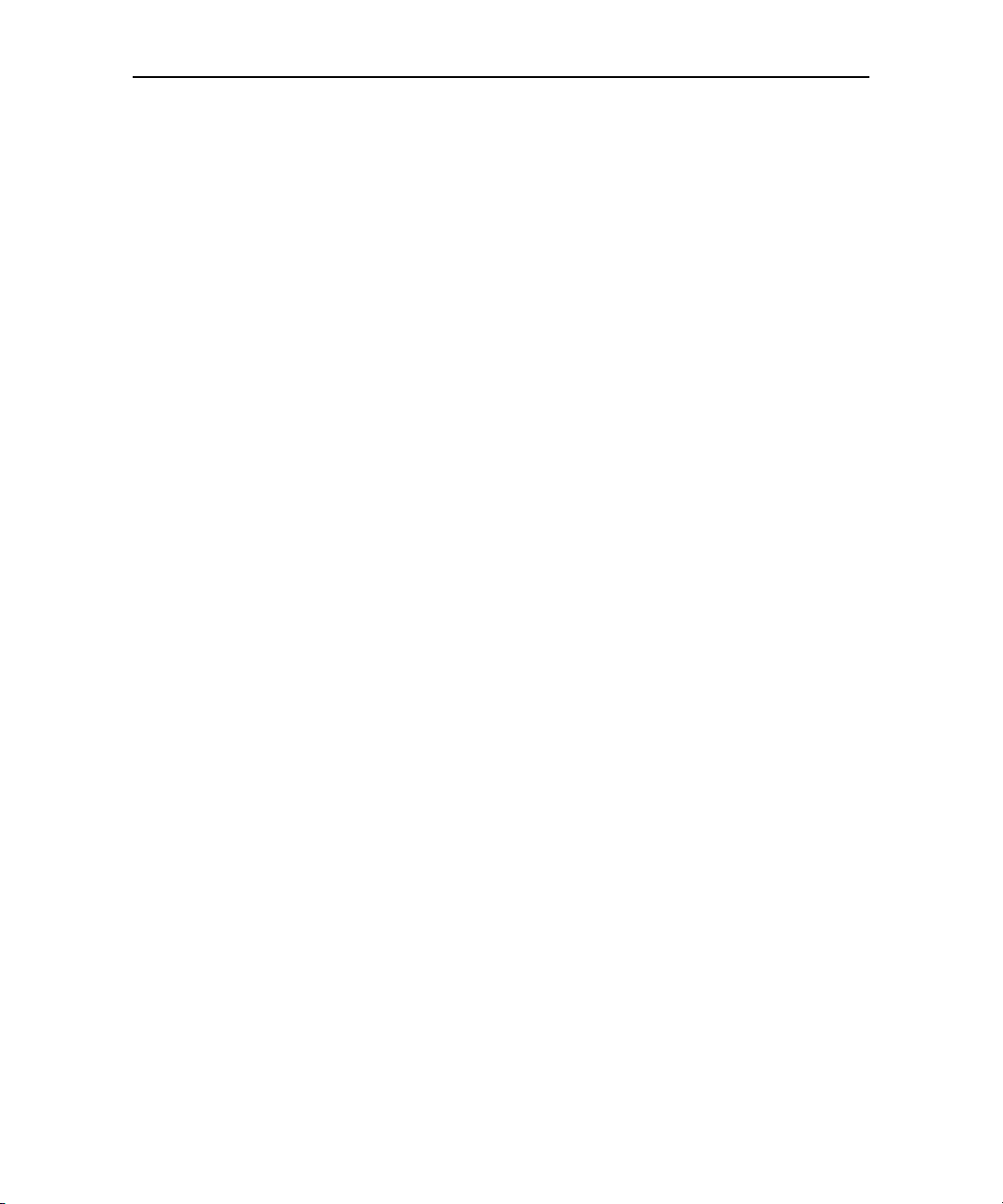
Getting Started 26
Turning the Phone On and Off
To turn on the phone
• Press the END-CALL / POWER button.
The first time you turn on the phone, you’re welcomed to Android and
prompted to sign in to your Google Account (see “Launching Android the First
Time” on page 28).
When you turn on the phone, you may be prompted to enter a personal
identification number (PIN) for your SIM card, if it’s configured to require one.
Note If you entered the wrong PIN three times, the SIM card will be blocked
and you will not be able to use your phone. If this happens, you can unblock it
with a PUK (PIN Unblocking Key) obtained from your wireless service provider.
To turn off the phone
1 Press and hold the END-CALL / POWER button until the menu opens.
2 Touch Power off in the menu.
3 Touch OK when asked to confirm that you want to turn off the phone.
For more about working with the touchscreen and menus, see “Android
Basics” on page 27.
AUG-1.6.0-003 T-Mobile myTouch 3G User Guide
Page 27

Android Basics
When you first turn on your phone, you have the opportunity to learn
more about it and to sign into your Google Account. It’s a good idea to
become familiar with the basics of your phone and how to use it: the
Home screen, the touchscreen, phone buttons, applications, search, and
more.
In this section
“Launching Android the First Time” on page 28
“Getting to Know the Home Screen” on page 29
“Using the Touchscreen” on page 30
“Using the Trackball” on page 31
“Using the Phone’s Buttons” on page 32
“Using the Onscreen Keyboard” on page 33
“Editing Text” on page 35
“Opening Applications” on page 37
“Working with Menus” on page 38
“Monitoring Your Phone’s Status” on page 40
“Managing Notifications” on page 42
“Searching Your Phone and the Web” on page 44
“Locking Your Screen” on page 46
“Customizing the Home Screen” on page 47
27
AUG-1.6.0-003 T-Mobile myTouch 3G User Guide
Page 28

Android Basics 28
Launching Android the First Time
The first time you power on your phone (after setting it up, as described in
“Getting Started” on page 19), you’re prompted to touch the Android logo to start
using your phone.
1 After touching the Android logo, touch Begin to learn more about using the
onscreen keyboard.
2 Touch Next when you’re ready to set up your Google Account.
Your Google Account
You must sign into your Google Account to use Gmail, Google Talk, Google
Calendar, Google Maps, to download applications from the Android Market, and
take advantage of other Google services on your phone. When you sign in, your
contacts, Gmail messages, Calendar events, and other information from these
applications and services on the web are synchronized with your phone.
• If you don’t have a Google Account, touch Create.
• Touch Sign In, and then enter your username and password using the
onscreen keyboard. For information on navigating the touchscreen and
entering text, see “Using the Touchscreen” on page 30 and “Using the
Onscreen Keyboard” on page 33.
Touch to open the onscreen keyboard, and then enter
your Google Account username.
Touch to enter your password. You can also touch
Next on the onscreen keyboard.
When you’re done, touch Done on the keyboard (or
press the BACK) to close the onscreen keyboard, so
you can touch the Sign In button at the bottom of the
screen.
Note If you have a Google Account but have forgotten your password, you must
retrieve it before you can sign in. Use a web browser to visit
http://www.google.com, click Sign In, click “Can’t access your account?” in the
sign-in box, and then follow the instructions for retrieving a forgotten password.
AUG-1.6.0-003 T-Mobile myTouch 3G User Guide
Page 29

Android Basics 29
After signing in, you’re asked to decide whether you want to take advantage of
certain Google services, such as those that make use of your current location.
Whatever you decide, you can change your mind later by changing options in
Settings (see “Security & Location Settings” on page 216).
Getting to Know the Home Screen
The Home screen is your starting point for all the features on your phone. It
displays application icons on top of its wallpaper. You can customize the Home
screen to display other application icons, shortcuts, widgets, and so on (see
“Customizing the Home Screen” on page 47).
The status bar shows the time, signal strength, battery
status, and other information. It also displays
notification icons.
Touch an icon to open an application or a folder.
Touch the Applications tab to open it and view icons
for all installed applications.
Along the top of the screen is the Status bar, which displays the time, information
about the status of your phone, and icons for notifications you’ve received. To
learn more, see “Monitoring Your Phone’s Status” on page 40 and “Managing
Notifications” on page 42.
You can touch the Applications tab, at the bottom of the screen, to view all
installed applications. See “Opening Applications” on page 37 for details.
To return to the Home screen
• Press the HOME button at any time, in any application.
To view other parts of the Home screen
• Slide your finger left or right across the Home screen.
AUG-1.6.0-003 T-Mobile myTouch 3G User Guide
Page 30

Android Basics 30
The left and right extensions to the Home screen provide more space for icons,
widgets, shortcuts, and other items.
Using the Touchscreen
You can control Android features by using your finger to directly manipulate
icons, buttons, menu items, the onscreen keyboard, and other items on the
touchscreen. You can also change the screen’s orientation.
Touch When you want to act on items on the screen, such as application and
settings icons, and when you want to type letters and symbols using the onscreen
keyboard, or press onscreen buttons, you simply touch them with your finger.
Touch & hold You touch & hold an item on screen by touching it and not lifting
your finger until an action occurs. For example, to open a menu for customizing
the Home screen, you touch an empty area on the Home screen until the menu
opens, and then you lift your finger.
Drag Touch & hold an item for a moment, and then without lifting your finger,
move your finger on the screen. Lift your finger when you reach the target
position. You drag items on the Home screen to reposition them (as described in
“Customizing the Home Screen” on page 47) and you drag to open the
Notifications panel (as described in “Managing Notifications” on page 42).
Swipe or slide To swipe or slide means to quickly move your finger across the
surface of the screen, without pausing when you first touch it (so you don’t drag
an item instead). For example, you slide the screen up or down to scroll a list.
AUG-1.6.0-003 T-Mobile myTouch 3G User Guide
Page 31

Android Basics 31
Rotate the screen On most screens, the orientation of the screen rotates with
the phone as you turn it from upright to sideways, and back again. (You can turn
this feature on or off as described in “Sound & Display Settings” on page 214.)
Using the Trackball
Some actions, such as opening an event in a crowded calendar or selecting where
you want to edit text, can be easier to do with the TRACKBALL than with the
touchscreen.
To use the trackball
• Roll the TRACKBALL to select items on the screen. The selected item is
highlighted in orange.
• Pressing the TRACKBALL is equivalent to touching the selected item with your
finger.
• Pressing and holding the TRACKBALL is equivalent to touching & holding the
selected item with your finger.
The TRACKBALL also flashes when you receive an incoming call or a notification.
AUG-1.6.0-003 T-Mobile myTouch 3G User Guide
Page 32

Android Basics 32
Using the Phone’s Buttons
The phone’s physical buttons offer a variety of functions and shortcuts.
Button Press Press & hold
HOME Opens the Home screen.
If you’re viewing the left or right
extended Home screen, press to
return to the main Home screen.
MENU Opens a menu with items that
affect the current screen or application.
BACK Opens the previous screen you
were working in. If the onscreen
keyboard is open, closes the
keyboard.
SEARCH In most application, opens a
search box for the information in
that application. In other applications, opens the Quick Search
Box.
CALL On most screens, opens the
Dialer application.
END-CALL /
POWER
When no call is in progress, turns
off the screen.
When a call is in progress, ends
the call.
Opens the recently used
applications screen.
Opens or closes the
onscreen keyboard.
Returns you to the application’s main screen or to the
Home screen.
Opens Google search by
voice.
Opens the voice dialer.
Opens a menu with
options for airplane mode,
silent mode, and for powering off the phone.
VOLUME
UP / DOWN
AUG-1.6.0-003 T-Mobile myTouch 3G User Guide
When no call is in progress,
increases or decreases the ringtone volume, or sets the phone
to vibrate or silent mode.
When a call is in progress,
increases or decreases the call
volume.
Quickly increases the ringtone volume to maximum
or silences the phone.
Page 33

Android Basics 33
Using the Onscreen Keyboard
You enter text using the onscreen keyboard. Some applications open the
onscreen keyboard automatically when you need to enter text. In others, you
touch in the text field where you want to enter text, to open the keyboard.
• Touch the Space key or
another punctuation mark to
enter the suggestion in red.
• Touch a suggestion to enter it.
• Touch & hold your entered
word to add what you’ve
•Touch once to
capitalize the next
letter you type.
•Touch & hold for
all caps.
Touch to enter
numbers or symbols.
typed to the user dictionary.
To enter text
1 Touch a text field where you want to type.
The onscreen keyboard opens.
For most text fields, the keyboard starts with letters displayed. Text fields for
phone numbers or other special purposes may display numbers and symbols
or other custom keyboards, to make it easier to enter the required information.
You can also use the TRACKBALL to select a text field, and then press the
TRACKBALL to open the onscreen keyboard.
2 Start typing by touching the keys on the onscreen keyboard.
The characters you’ve entered appear in a strip above they keyboard, with
suggestions for the word you are trying to type to the right. Touch the left or
right arrows in the strip to view more suggestions.
AUG-1.6.0-003 T-Mobile myTouch 3G User Guide
Page 34

Android Basics 34
3 Touch Space or a punctuation character to enter the suggested word in red.
OR
Touch another suggested word to enter it.
OR
Touch & hold the leftmost word to add it to the dictionary.
You can view, edit, or delete the words you add to the dictionary. See “Locale &
Text Settings” on page 220.
4 Use the Delete key to erase characters to the left of the cursor.
5 When you’re done typing, press BACK to close the keyboard.
To enter numbers, symbols, and other characters
• Touch the Symbols key to switch to the numbers and symbols keyboard.
Touch the Alt key to view additional symbols; press it again to switch back.
• Touch & hold a vowel or the C, N, or S key to open a small window where you
can touch an accented vowel or other alternate letter.
• Touch & hold the period ( . ) key to open a small window, with a set of common
symbol keys you can touch to enter.
• Touch & hold almost any of the number and symbols keyboard keys to open a
window of additional symbols.
To change the keyboard orientation
Many people find the larger, horizontal onscreen keyboard easier to type on.
• Turn the phone sideways or upright.
The keyboard redraws to take best advantage of the new phone orientation.
Note The Orientation check box in HOME > MENU > Settings > Sound &
display needs to be selected for the screen orientation to automatically
change.
AUG-1.6.0-003 T-Mobile myTouch 3G User Guide
Page 35

Android Basics 35
Editing Text
You can edit the text you enter in text fields and use menu commands to cut,
copy, and paste text, within or across applications.
To edit text
1 Touch the text field with the text you want to edit.
2 Use the TRACKBALL to move the cursor to the location where you want to add
or delete text.
The cursor is a vertical bar that indicates where text you type or paste will be
inserted.
3 Type, cut, paste, or delete text.
4 Press BACK when you’re done typing, to close the keyboard.
You may also have a Next or Done button on the keyboard, depending on the
application and text field you’re typing in.
To select text
1 Touch the text field or other portion of the screen that contains the text you
want to select.
2 Use the TRACKBALL to move the cursor to the beginning or end of the text you
want to select.
3 Touch & hold the text field.
A menu opens with options for working with text.
4 Touch Select text.
Or touch Select all to select all the text in the text field.
5 Roll the TRACKBALL to select the text you want.
6 Touch & hold the text field again to open a menu you can use to cut or copy
your selection, select all the text, or stop selecting text.
To cut or copy text
1 Select the text you want to cut or copy.
2 Touch & hold the selected text.
3 Touch Cut or Copy in the menu that opens.
AUG-1.6.0-003 T-Mobile myTouch 3G User Guide
Page 36

Android Basics 36
If you touch Cut, the selected text is removed from the text field. In either case,
the text is stored in a temporary area on the phone, so you can paste it into
another text field if you want.
To paste text
1 Copy the text you want to paste.
2 Touch the text field where you want to paste the text.
You can paste text you copied from one application into a text field in any
application.
3 Use the TRACKBALL to move the cursor to the location where you want to
paste the text.
4 Touch & hold the text field where you want to paste the text and in the menu
that opens, touch Paste.
The text is inserted at the cursor. The text you pasted also remains in a
temporary area on the phone, so you can paste that same text in another
location if you want.
AUG-1.6.0-003 T-Mobile myTouch 3G User Guide
Page 37

Android Basics 37
Opening Applications
The Applications tab, on the Home screen, holds icons for all the applications on
your phone, including any applications that you downloaded and installed from
Android Market or other sources.
When you open another application, its screens open, but the current application
doesn’t stop, it remains running (for example, playing music or rendering a
webpage). You can quickly switch among your running applications, to work with
several at once.
See “Market” on page 197 to learn how to discover and install additional
applications and games on your phone.
To open the Applications tab
• On the Home screen, drag up from the bottom of Home screen.
You can also touch the Applications tab to open it.
If you have more applications than what can fit on the tab in one view, you can
scroll to view more.
Touch to close the Applications tab.
• Touch an application to open it.
• Touch & hold an application icon until it
vibrates, and then drag it to add it the
Home screen.
You can add an application icon to the Home screen by touching & holding it
on the Applications tab until it vibrates.
To close the Applications tab
• Touch at the top of the tab.
AUG-1.6.0-003 T-Mobile myTouch 3G User Guide
Page 38

Android Basics 38
The Applications tab closes automatically if you touch an icon to open its
application or if you move an icon from the Applications tab to the Home
screen.
To open an application
• Touch an application’s icon on the Home screen.
OR
• Touch an application's icon on the Applications tab.
To open a recently used application
1 Press and hold the HOME button.
A small window opens, with icons of applications you’ve used recently.
2 Touch an icon to open its application.
Or press BACK to return to the current application.
Touch an icon to open an application
you’ve used recently.
Working with Menus
There are two kinds of Android menus: options menus and context menus.
AUG-1.6.0-003 T-Mobile myTouch 3G User Guide
Page 39

Android Basics 39
Options menus
Options menus contain tools that apply to the activities of the current screen or
application, not to any specific item on the screen. You open options menus by
pressing the MENU button. Not all screens have options menus (if you press
MENU on a screen that has no options menu, nothing happens).
Some screens have more options menu items than what can fit in the main menu.
Touch More to open a menu of additional items.
Options menus contain items that apply to the
current screen or application as a whole.
Touch to open a menu of additional items.
Context menus
Context menus contain tools that apply to a specific item on the screen. You open
a context menu by touching & holding an item on the screen. Not all items have
context menus (if you touch & hold an item that has no context menu, no menu
opens). You can also open a context menu for an item by selecting it, and then
pressing & holding the TRACKBALL.
When you touch &
hold some items on
screen, a context
menu opens.
AUG-1.6.0-003 T-Mobile myTouch 3G User Guide
Page 40

Android Basics 40
Monitoring Your Phone’s Status
At the top of every screen is the status bar. It displays icons that indicate that
you’ve received notifications (on the left) and icons indicating the phone’s status
(on the right), along with the current time.
Notification icons
If you have more notifications than what can fit in the status bar, this icon
prompts you to open the Notifications panel to view them all (see “Managing
Notifications” on page 42).
Status icons
Status icons
The following icons indicate the status of your phone.
GPRS connected Roaming
GPRS in use No signal
EDGE connected No SIM card installed
EDGE in use Vibrate mode
3G connected Ringer is silenced
3G in use Phone microphone is mute
Connected to a Wi-Fi network Battery is very low
Bluetooth is on Battery is low
Connected to a Bluetooth
device
Battery is full
Airplane mode Battery is charging
Alarm is set GPS is on
Signal strength Receiving location data from
GPS
Speakerphone on
AUG-1.6.0-003 T-Mobile myTouch 3G User Guide
Page 41

Android Basics 41
Notification icons
The following icons indicate that you’ve received a notification. See “Managing
Notifications” on page 42 for information about responding to these notifications.
New Gmail message 3 more notifications not dis-
played
New text or multimedia
message
Problem with text or multimedia message delivery
New Google Talk message Missed call
New voicemail Call on hold
Upcoming event Call forwarding on
Data is synchronizing Uploading data
Problem with sign-in or sync Downloading data
SD card is full Download finished
An open Wi-Fi network is
available
Phone connected via USB
cable
Song is playing
Notification LED indicators
Call in progress
Call in progress using Bluetooth headset
Connected to VPN
Disconnected from VPN
The Notification LED provides information on the phone status or pending
notifications.
• Solid green - Battery is fully charged (when the phone is connected to the AC
adapter/computer).
• Solid amber - Battery is charging.
• Flashing amber - Battery is low.
• Flashing green - You have a pending notification.
AUG-1.6.0-003 T-Mobile myTouch 3G User Guide
Page 42

Android Basics 42
Managing Notifications
Notification icons report the arrival of new messages, calendar events, alarms, as
well as ongoing events, such as when call forwarding is on or the current call
status.
When you receive a notification, a brief summary appear in the status bar, and
then is replaced just by its icon. For a table of notification icons, see “Notification
icons” on page 41.
You can open the Notifications panel to view a list of all your notifications.
Depending on your settings, you may also hear a notification sound, the phone
may vibrate, and the Notification LED may blink as well.
Adjusting sound volume and other general notifications settings is described in
“Sound & Display Settings” on page 214.
Applications whose activities produce notifications, such as Gmail and Google
Talk, have their own settings you can use to configure whether and how they send
notifications. See the sections on those applications for details.
To open the Notifications panel
• Touch & hold the status bar. When the tab appears below the status bar, drag it
down.
On the Home screen, you can also press MENU, and then touch Notifications.
The Notifications panel displays your wireless
provider at the top, followed by a scrolling list of
your current notifications, organized into
ongoing and event-based notifications.
Touch a notification to open it in its application.
AUG-1.6.0-003 T-Mobile myTouch 3G User Guide
Page 43

Android Basics 43
To respond to a notification
1 Open the Notifications panel.
Your current notifications are listed in the panel, each with a brief description.
2 Touch a notification you want to respond to.
The Notification panel closes and then what happens next depends on the
notification. For example, new voicemail notifications dial your voicemail box
or network disconnect notifications open the list of configured networks so
you can reconnect.
To clear all notifications
1 Open the Notifications panel.
2 Touch Clear at the top right of the panel.
To close the Notifications panel
• Drag the tab at the bottom of the Notifications panel to the top of the screen.
Or just press the BACK button.
The panel also closes when you touch a notification to respond to it.
AUG-1.6.0-003 T-Mobile myTouch 3G User Guide
Page 44

Android Basics 44
Searching Your Phone and the Web
You can search for information on your phone, in your applications, and on the
web, by typing in the Quick Search Box for Android or by speaking, with Google
search by voice.
You can also dial a phone number by voice, as described in “Dialing by Voice” on
page 68.
To search your phone and the web by entering text
1 Press the SEARCH button.
When you press the SEARCH button on the Home screen or in many other
applications, the Quick Search Box opens.
Enter what you want to search
for here.
Shortcuts to previously chosen
search results
Many applications, such as Gmail, Contacts, and Browser, make special use of
the SEARCH button, which they indicate with an application icon to the left of
the search box. (See the sections about those applications for more
information about searching in them.)
To search your phone and the web instead, press the SEARCH button again to
switch to the Quick Search Box.
You can also search by simply touching the Search widget on the Home
screen, if you have added it there (see “Customizing the Home Screen” on
page 47).
2 Type in the Quick Search Box.
As you type, matching items on your phone and suggestions from Google web
AUG-1.6.0-003 T-Mobile myTouch 3G User Guide
Page 45

Android Basics 45
search are added to the list of previously chosen search results.
Tip You can use the Search preferences to configure some aspects of Google
web search (for example, whether it makes suggestions below the Quick
Search Box as you type), and what phone features you want to include in
searches. You can also clear the list of recently chosen searches. See “Search
Settings” on page 222.
3 If what you’re searching for is in the list of suggestions, phone search results, or
previously chosen search results, touch it in the list.
The item opens in the appropriate application, such as Contacts or the
Browser.
4 If what you’re searching for is not in the list, touch to search the web.
The Browser opens, displaying results of a Google search on the web. (For
more information about working with Browser, see “Browser” on page 139.)
To search the web by speaking
• Press and hold the SEARCH button.
OR
• Touch the microphone icon in the Quick Search Box.
A dialog opens, prompting you to speak the words you want to search for.
When you’re done speaking, Google search by voice analyzes your speech and
the Browser opens, with results of your search from your web search engine.
Below the Quick Search Box, touch a suggested item in the list of similarsounding words to search for, if Google search by voice misunderstood you.
You can also say “Call” followed by a name in your Google contacts, followed
by the kind of phone number (mobile, work, and so on), and if there is a single
match, the number is dialed automatically (see “Dialing by Voice” on page 68).
AUG-1.6.0-003 T-Mobile myTouch 3G User Guide
Page 46

Android Basics 46
Locking Your Screen
You can lock your screen so that only you can unlock it, to make calls, access your
data, buy applications, and so on. (See “Security & Location Settings” on page 216
for other ways to protect your phone and privacy.)
To lock your screen
1 On the Home screen, press MENU, and then touch Settings > Security &
location.
2 Scroll to the Screen unlock pattern section, and then touch Set unlock
pattern.
The first time you do this, you’re presented with a short tutorial on creating an
unlock pattern. Touch Next. Subsequently, you can press MENU for a refresher.
3 Draw your own unlock pattern, and then touch Continue.
4 Draw the pattern again, and then touch Confirm.
The next time you turn on your phone or wake
up the screen, you’re prompted to draw your
unlock pattern to unlock the screen.
AUG-1.6.0-003 T-Mobile myTouch 3G User Guide
Page 47

Android Basics 47
Customizing the Home Screen
You can add application icons, widgets, and other items to any part of the Home
screen. You can also change the wallpaper.
See “Getting to Know the Home Screen” on page 29 for an introduction to
working with the Home screen.
To add an item to the Home screen
1 Open the Home screen pane where you want to add the item.
2 Press MENU, and then touch Add.
Or just touch & hold an empty location on the Home screen.
3 In the menu that opens, touch the type of item you want to add.
You can add a variety of items to the Home screen:
Shortcuts Add shortcuts to applications, a bookmarked webpage, a favorite
contact, a Gmail label, a music playlist, and other items.
Widgets Add a clock, music player, a picture frame, the Google search bar, a
power manager, or a calendar that shows upcoming appointments. You can also
add widgets you downloaded from Android Market.
Folders Add a folder where you can organize Home screen items, or folders that
contain all your contacts, contacts with phone numbers, or starred contacts. Your
folders’ contents are kept up to date automatically.
Wallpapers Edit the current wallpaper of the Home screen. You can choose a
photo from your storage card or the Wallpaper gallery.
To move an item on the Home screen
1 Touch & hold the item you want to move until it vibrates. Don’t lift your finger.
2 Drag the item to a new location on the screen.
Tip Pause at the left or right edge of the screen to drag the item onto an
extended Home screen.
3 When the item is where you want it, lift your finger.
AUG-1.6.0-003 T-Mobile myTouch 3G User Guide
Page 48

Android Basics 48
To remove an item from the Home screen
1 Touch & hold the item you want to remove until it vibrates. Don’t lift your
finger.
The Applications tab icon changes to a trash can.
2 Drag the item to the trash can icon.
3 When the icon and Application tab turn red, lift your finger.
To change the Home screen wallpaper
1 On the Home Screen, press MENU, and then touch Wallpaper.
You can also touch & hold an empty area of the Home screen and in the menu
that opens, touch Wallpapers.
2 Touch Pictures or Wallpaper gallery.
• Touch Pictures to use a picture that you have captured using the camera
or copied to your phone as a wallpaper. You can crop the picture before
setting it as a wallpaper. Working with pictures is described in “Gallery” on
page 169.
• Touch Wallpaper gallery to open a screen where you can sample the wall-
paper images that come with the phone. Slide the thumbnails to the left
and right to view the samples. Touch a sample to view a larger version.
3 Touch Save or Set wallpaper.
To rename a folder
1 Touch the folder to open it.
2 Touch and hold the folder window’s title bar.
3 Enter a new name in the dialog.
4 Touch OK.
AUG-1.6.0-003 T-Mobile myTouch 3G User Guide
Page 49

49
Connecting to Networks and
Devices
Your phone can connect to a variety of networks and devices, including
Mobile networks for voice and data transmission, Wi-Fi data networks, and
Bluetooth devices, such as headsets. You can also connect your phone to a
computer, to transfer files from your phone’s SD card.
In this section
“Connecting to Mobile Networks” on page 50
“Connecting to Wi-Fi Networks” on page 52
“Connecting to Bluetooth Devices” on page 54
“Connecting to a Computer” on page 57
“Connecting to Virtual Private Networks” on page 59
AUG-1.6.0-003 T-Mobile myTouch 3G User Guide
Page 50

Connecting to Networks and Devices 50
Connecting to Mobile Networks
When you assemble your phone with a SIM card from your wireless service
provider (as described in “Getting Started” on page 19), your phone is configured
to use your provider’s mobile networks for voice calls and for transmitting data.
Different locations may have different mobile networks available. Initially, your
phone is configured to use the fastest mobile network available for data. But you
can configure your phone to use only a slower 2G network for data, to extend the
life of your battery. You can also configure your phone to access a different set of
networks entirely, or to behave in special ways when roaming.
The status bar indicates which kind of data network you’re connected to and the
overall voice and data network signal strength:
Connected to the fastest 3G networks (UMTS or HSDPA)
Connected to the second-fastest network (EDGE)
Connected to a 2G network (GPRS)
The more bars are lit, the stronger the wireless signal
Connected to another wireless service provider’s network (roaming)
When you’re connected to slower networks, you may wish to postpone using your
phone for data-intensive tasks until you are connected to a faster network again,
or find a Wi-Fi network to connect to (see “Connecting to Wi-Fi Networks” on
page 52).
To check which provider’s network you’re using
1 Press HOME > MENU, and then touch Settings, to open the Settings
application.
2 Touch Wireless controls > Mobile networks > Access Point Names.
The name of the wireless service provider you’re currently registered with is
selected in the list.
AUG-1.6.0-003 T-Mobile myTouch 3G User Guide
Page 51

Connecting to Networks and Devices 51
To disable data when roaming
You can prevent your phone from transmitting data over other carriers’ mobile
networks, when you leave an area covered by your carrier’s networks. This is useful
if you chose a cell plan that doesn’t include data roaming, to control expenses.
1 Press HOME > MENU, and then touch Settings, to open the Settings
application.
2 Touch Wireless controls > Mobile networks, and then uncheck Data
roaming.
With Data roaming unchecked, you can still transmit data with a Wi-Fi
connection (see “Connecting to Wi-Fi Networks” on page 52).
To limit your data connection to 2G networks
You can extend your battery life by limiting your data connections to 2G networks
(GPRS or EDGE). When you are connected to a 2G network, you may want to
postpone activities that transmit a lot of data (such as sending, uploading, or
downloading pictures or video) until you are connected to a faster mobile or
other wireless network.
1 Press HOME > MENU, and then touch Settings, to open the Settings
application.
2 Touch Wireless controls > Mobile networks, and then check Use only 2G
networks.
To edit or create a new access point
If you and your wireless service provider determine you need to change the
settings of your current access point name (APN) or to create a new one, you must
obtain the access point name (APN) and detailed settings from your provider.
1 Press HOME > MENU, and then touch Settings, to open the Settings
application.
2 Touch Wireless controls > Mobile networks, and then touch Access Point
Names.
3 Touch an existing APN to edit it. Or press MENU, and then touch New APN.
Enter the APN settings you obtained from your wireless service provider, by
touching each setting you need to edit.
4 When you’re done, press MENU, and then touch Save.
5 If you created a new APN, touch it in the APNs screen to start using it.
AUG-1.6.0-003 T-Mobile myTouch 3G User Guide
Page 52

Connecting to Networks and Devices 52
Connecting to Wi-Fi Networks
Wi-Fi is a wireless networking technology that can provide Internet access at
distances of up to 100 meters, depending on the Wi-Fi router and your
surroundings.
To use Wi-Fi on your phone, you should have access to a wireless access point or
“hotspot.” Some access points are open and you can simply connect to them.
Others are hidden or implement security features, so you must configure your
phone so it can connect to them.
Tip Turn off Wi-Fi when you’re not using it, to extend the life of your battery.
The status bar displays icons that indicate Wi-Fi status:
Connected to a Wi-Fi network (waves indicate connection strength)
Notification that an open Wi-Fi network is in range
When you connect to a Wi-Fi network, the phone obtains a network address and
other information it needs from the network, using the DHCP protocol. You can
configure the phone with a fixed IP address and make other advanced settings by
pressing MENU, and then touching Advanced (see “Advanced Wi-Fi settings
screen” on page 211).
To turn Wi-Fi on and connect to a Wi-Fi network
1 Press HOME > MENU, and then touch Settings, to open the Settings
application.
2 Touch Wireless controls > Wi-Fi settings.
3 Check Wi-Fi to turn it on.
The phone scans for available Wi-Fi networks and displays the names of those
it finds in the Wi-Fi networks list.
If the phone discovers a network you connected to in the past, it connects to it.
Note Secured networks are indicated with a lock icon.
4 Touch a network to connect to it.
If the network is open, a dialog prompts you to confirm that you want to
connect to that network by touching Connect.
If the network is secured, you’re prompted to enter a password or other
credentials (ask your network administrator for details).
AUG-1.6.0-003 T-Mobile myTouch 3G User Guide
Page 53

Connecting to Networks and Devices 53
When you’re connected to a network, you can touch its name in the Wi-Fi
settings screen to open a dialog with details about the speed, security,
assigned address, and related settings.
To receive notifications when open networks are in range
By default, when Wi-Fi is on, you receive notifications in the status bar when your
phone detects an open Wi-Fi network.
1 Turn on Wi-Fi, if it’s not already on.
2 In the Wi-Fi settings screen, check Network notification.
You can also uncheck this option to stop receiving notifications.
To add a Wi-Fi network
You can add a Wi-Fi network so the phone will remember it, along with any
security credentials, and connect to it automatically when it is in range. You must
also add a Wi-Fi network to connect to it, if it does not broadcast its name (SSID),
or to add a Wi-Fi network when you are out of range.
To join a secured network, you will need to contact the network’s administrator to
learn what security scheme is deployed on it and to obtain the password or other
required security credentials.
1 Turn on Wi-Fi, if it’s not already on.
2 In the Wi-Fi settings screen, touch Add Wi-Fi network (at the bottom of the
list of discovered networks).
3 Enter the SSID (name) of the network and if the network is secured, touch the
Security menu and then touch the type of security deployed on the network.
4 Enter any required security credentials.
5 Touch Save.
The phone connects to the wireless network, and any credentials you entered
are saved, so you are connected automatically the next time you come within
range of this network.
AUG-1.6.0-003 T-Mobile myTouch 3G User Guide
Page 54

Connecting to Networks and Devices 54
To forget a Wi-Fi network
You can make the phone forget about the details of a Wi-Fi network you added,
for example, if you don’t want the phone to connect to it automatically or if it is no
longer a network you use.
1 Turn on Wi-Fi, if it’s not already on.
2 In the Wi-Fi settings screen, touch & hold the name of the remembered
network.
3 Touch Forget network in the dialog that opens.
Connecting to Bluetooth Devices
Bluetooth is a short-range wireless communications technology that devices can
use to exchange information over a distance of about eight meters. The most
common Bluetooth devices are headphones, for making calls or listening to
music, and hands-free kits for cars.
There are several Bluetooth profiles that define the features and communications
standards for Bluetooth devices. For a list of the profiles supported by your phone,
see “Specifications” on page 225.
To connect to a Bluetooth device, you must turn on your phone’s Bluetooth radio.
The first time you use a new device with your phone, you must “pair” them, so
they know how to connect securely to each other. Subsequently, you can simply
connect to a paired device.
Note Turn off Bluetooth when you’re not using it, to extend the life of your
battery. You may also be required to turn Bluetooth off in some locations, such as
hospitals or airplanes. Bluetooth is turned off in Airplane mode.
The status bar displays icons that indicate Bluetooth status:
Bluetooth is on
Connected to a Bluetooth device
AUG-1.6.0-003 T-Mobile myTouch 3G User Guide
Page 55

Connecting to Networks and Devices 55
To turn Bluetooth on or off
1 Press HOME > MENU, and then touch Settings, to open the Settings
application.
2 Touch Wireless controls.
3 Check or uncheck Bluetooth to turn it on or off.
To change your phone’s Bluetooth name
Your phone has a generic Bluetooth name by default, which is visible to other
devices when you connect them. You can change the name so it more
recognizable or unique.
1 Press HOME > MENU, and then touch Settings, to open the Settings
application.
2 Touch Wireless controls > Bluetooth settings.
The Bluetooth settings screen opens.
3 If Bluetooth isn’t turned on, check Bluetooth to turn it on.
4 Touch Device name, enter a name, and then touch OK.
To pair your phone with a Bluetooth device
You must pair your phone with another device before you can connect to it. You
only need to do this the first time you connect to a device.
1 Press HOME > MENU, and then touch Settings, to open the Settings
application.
2 Touch Wireless controls > Bluetooth settings.
3 If Bluetooth isn’t turned on, check Bluetooth to turn it on.
Your phone scans and then displays the IDs of all available Bluetooth devices
in range.
4 If the device you want to pair with isn’t in the list, make it discoverable.
See the device’s documentation to learn how to make it discoverable by your
phone, and for any other instructions for pairing.
5 If your phone stops scanning before you make the other device discoverable,
touch Scan for devices.
6 Touch the ID of the other device in the list to pair them.
AUG-1.6.0-003 T-Mobile myTouch 3G User Guide
Page 56

Connecting to Networks and Devices 56
The devices pair with each other. If you’re prompted to enter a passcode, try
entering 0000 or 1234 (the most common passcodes), or consult your device’s
documentation to learn its passcode.
If the pairing is successful, your phone connects to the device.
To connect to a Bluetooth device
Once paired, you can connect to a Bluetooth device, for example, to switch
devices or to reconnect after the phone and the device come back into range.
1 Press HOME > MENU, and then touch Settings, to open the Settings
application.
2 Touch Wireless controls > Bluetooth settings.
3 If Bluetooth isn’t turned on, check Bluetooth to turn it on.
4 In the list of devices, touch a paired but unconnected device in the list.
If the device you expected isn’t displayed, touch Scan for devices.
When the phone and the device are connected, the device is displayed as
connected in the list.
To configure which features of a Bluetooth device you want to use
Some Bluetooth devices have multiple profiles. Profiles can include the ability to
transmit your phone conversations or to play music in stereo. If a device supports
multiple profiles, you can select which profile you want to use with your phone.
1 Touch & hold the device in the Bluetooth settings screen.
2 Touch Options in the menu that opens.
A screen opens with a list of the device’s profiles.
3 Check or uncheck a profile to use it or not.
4 When you’re done, press BACK.
To disconnect from a Bluetooth device
1 Touch the device in the Bluetooth settings screen.
2 Touch OK in the dialog that asks you to confirm you want to disconnect.
AUG-1.6.0-003 T-Mobile myTouch 3G User Guide
Page 57

Connecting to Networks and Devices 57
To unpair a Bluetooth device
You can unpair a Bluetooth device, to erase all pairing information about it.
1 Touch & hold the device in the Bluetooth settings screen.
2 Touch Unpair or Disconnect & unpair in the menu that opens.
Connecting to a Computer
You can connect your phone to a computer with a USB cable, to transfer music,
pictures, and other files between your phone’s SD card and the computer.
Warning! When connecting your phone to a computer and mounting its SD card, you must
follow your computer’s instructions for connecting and disconnecting USB
devices, to avoid damaging or corrupting the files on your SD card.
To connect your phone to a computer
1 Use the USB cable that came with your phone to connect the phone to a USB
port on your computer.
You receive a notification that the USB is connected.
2 Open the Notifications panel, and then touch USB connected.
For details on working with the Notifications panel, see “Managing
Notifications” on page 42.
3 Touch Mount in the dialog that opens asking if you want to transfer files.
You receive a new notification when the phone is connected as USB storage.
Your phone’s SD card is mounted as a drive on your computer. You can now
copy files to and from the SD card. For more information, see the
documentation for your computer.
Note During this time, you can’t access the SD card from your phone, so you
can’t use applications that rely on the SD card (such as Camera, Gallery, or
Music).
AUG-1.6.0-003 T-Mobile myTouch 3G User Guide
Page 58

Connecting to Networks and Devices 58
To disconnect your phone from the computer
1 Unmount the SD card on your computer.
You must carefully follow your computer’s instructions to unmount the SD
card and disconnect USB devices correctly, to avoid losing information on the
card.
2 Open the Notifications panel, and then touch Turn off USB storage.
3 In the dialog that asks you to confirm that you first unmounted the SD card on
the computer, touch Turn Off.
To safely remove the SD card from your phone
You can safely remove the SD card from your phone any time the phone is turned
off, as described in “Getting Started” on page 19. But if you need to remove the
storage card while the phone is on, you must unmount the storage card from the
phone first, to prevent corrupting or damaging the storage card.
1 Press HOME > MENU, and then touch Settings, to open the Settings
application.
2 Touch SD card & phone storage.
3 Touch Unmount SD card.
You can now safely remove the SD card from the phone.
To format an SD card
If you purchase a new SD card, you may need to format it before you can use it
with your phone. You can also format an SD card to erase its contents.
1 Press HOME > MENU, and then touch Settings, to open the Settings
application.
2 Touch SD card & phone storage.
3 If necessary, touch Unmount SD card.
You can only format an SD card when it is unmounted.
4 Touch Format SD card and on the screen that warns you that formatting the
SD card will erase its contents, touch Format SD card.
AUG-1.6.0-003 T-Mobile myTouch 3G User Guide
Page 59

Connecting to Networks and Devices 59
Connecting to Virtual Private Networks
Virtual private networks (VPNs) are a technology for connecting to the resources
inside a secured local network from another network. VPNs are commonly
deployed by corporations, schools, and other institutions so their users can access
local network resources when not on campus.
There are numerous systems for securing VPN connections, including some that
rely on secure certificates and other schemes to ensure that only authorized users
can connect. You must obtain the security details from your network
administrator to configure VPN access from your phone.
Working with secure certificates
If your organization’s VPN access relies on secure certificates, you must obtain the
certificates and store them in your phone’s secure credential storage, before you
can configure VPN access on your phone.
If your network administrator instructs you to download the certificates from a
web site, you’ll be prompted to set a password for the credential storage when
you download the certificates. If your network administrator asked you to obtain
the certificates in some other way, you will need to use the Security & location
settings to set a password for the credential storage first (see “Security & Location
Settings” on page 216).
To add a VPN
1 Press HOME > MENU, and then touch Settings, to open the Settings
application.
2 Touch Wireless controls > VPN settings.
3 Touch Add VPN.
4 Touch the type of VPN you want to add.
5 In the screen that opens, follow the instructions from your network
administrator to configure each component of the VPN’s settings.
6 Press MENU, and then touch Save.
The VPN is added to the list on the VPN settings screen.
To connect to a VPN
1 Open the Settings application.
2 Touch Wireless controls > VPN settings.
AUG-1.6.0-003 T-Mobile myTouch 3G User Guide
Page 60

Connecting to Networks and Devices 60
The VPNs you’ve added are listed on the VPN settings screen.
3 Touch the VPN you want to connect to.
4 In the dialog that opens, enter any requested credentials, and then touch
Connect.
When you’re connected to a VPN, you receive an ongoing notification in the
status bar. If you are disconnected, you receive a notification that you can use
to return to the VNP settings screen so you can reconnect to it (see “Managing
Notifications” on page 42).
To disconnect from a VPN
• Open the Notifications panel, and then touch the ongoing VPN notification to
disconnect.
AUG-1.6.0-003 T-Mobile myTouch 3G User Guide
Page 61

61
Placing and Receiving Calls
You can place phone calls by dialing a phone number, or from your
contacts. When on a call, you can manage incoming calls, by answering
them or sending them to your voicemail box. You can even set up
conference calls, with several participants.
In this section
“Placing and Ending Calls” on page 62
“Answering or Rejecting Calls” on page 64
“Working with the Call Log” on page 65
“Calling Your Contacts” on page 67
“Listening to Your Voicemail” on page 68
“Dialing by Voice” on page 68
“Options During a Call” on page 69
“Managing Multiple Calls” on page 70
AUG-1.6.0-003 T-Mobile myTouch 3G User Guide
Page 62

Placing and Receiving Calls 62
Placing and Ending Calls
You can place calls with the Dialer application. You can also place calls when
working in the Call log (see “Working with the Call Log” on page 65) or in Contacts
(see “Communicating with Your Contacts” on page 79).
To open the Dialer
• Press the CALL button, and then touch the Dialer tab.
OR
• Touch the Dialer icon on the Home screen or in the Applications tab.
OR
• If you’re already working with Contacts or the Call Log, touch the Dialer tab.
To place a call by dialing
1 Open the Dialer.
2 Touch keys on the Dialer to enter the phone number.
Touch the entered
number to dial it.
If you enter a wrong number, touch to erase digits one by one.
To erase the entire number, touch & hold .
To dial an international number, touch & hold the 0 key to enter the plus ( + )
symbol. Enter the appropriate international prefix, followed by the full phone
number.
3 Press the CALL button to dial the number you entered. Or just touch the
number on screen.
AUG-1.6.0-003 T-Mobile myTouch 3G User Guide
• Touch to erase a
digit.
• Touch & hold to
erase the entire
number.
Page 63

Placing and Receiving Calls 63
Information from Contacts about the
person you’re calling
The duration of the call
Drag the Dialpad tab up to enter
additional numbers during your call.
During a call, you can switch applications, for example, to look up information
using the Browser. The green phone icon appears in the Status bar while the
call is underway, as a reminder.
Press the VOLUME UP / DOWN buttons to adjust the in-call volume.
Press MENU to place a call on hold, add a caller, and other in-call options, as
described in “Options During a Call” on page 69.
To end a call
• Press the END-CALL / POWER button.
To quickly redial the last number you called
• Press the CALL button twice.
OR
• If you have the Dialer open, touch the Call log tab, and then press the CALL
button to redial.
To disable phone calls (Airplane mode)
In some locations, such as on airplanes, you must turn off your phone’s wireless
connections, by placing your phone in Airplane mode.
1 Press & hold the END-CALL / POWER button.
2 Touch Airplane mode.
AUG-1.6.0-003 T-Mobile myTouch 3G User Guide
Page 64

Placing and Receiving Calls 64
Answering or Rejecting Calls
When you receive a phone call, the incoming call screen opens with the caller ID
and additional information about the caller, depending on how much information
about the caller you have entered in Contacts (see “Contacts” on page 73).
All incoming calls are recorded in the Call log (see “Working with the Call Log” on
page 65). If you miss a call, you also receive a notification (see “Managing
Notifications” on page 42).
Selecting a ringtone and its volume are described in “Sound & Display Settings”
on page 214.
To answer a call
• Press the CALL button.
If you were already on a call, the first call is placed on hold while you answer
the new call.
To silence the ringer before answering the call, press the VOLUME DOWN
button.
• If you’re already on a call, you can also press MENU for other options. See
“Options During a Call” on page 69.
If you’re already on a call, a summary of the
current call is displayed.
Press
MENU for options for answering or
rejecting the call.
To reject a call
• Press the END-CALL / POWER button to send the caller directly to your
voicemail box.
AUG-1.6.0-003 T-Mobile myTouch 3G User Guide
Page 65

Placing and Receiving Calls 65
Working with the Call Log
The Call log is a list of all the calls you’ve placed, received, or missed. It offers a
convenient way to redial a number, return a call, add a number to your Contacts.
To open the Call log
• Press the CALL button.
OR
• If you have the Dialer or Contacts open, touch the Call log tab.
Calls are listed with the most recent at the top. You can scroll to view earlier
entries in the log.
Missed call
Dialed call
Received call
To quickly dial a number in the Call log
• Touch the green phone icon at the left of the entry.
You can also touch & hold the entry to open a menu with options for
communicating with the entry in other ways.
AUG-1.6.0-003 T-Mobile myTouch 3G User Guide
Page 66

Placing and Receiving Calls 66
To add an entry’s number to your Contacts
1 Touch & hold the entry.
2 Touch Add to contacts in the menu that opens.
3 In the list of contacts that opens, touch Create new contact at the top, or
scroll to find, and then touch an existing contact you want to add the number
to.
For more information on creating and editing contacts, see “Contacts” on
page 73.
To take other actions on a Call log entry
• Touch a Call log entry to open a screen where you can call the contact again,
send the contact a message, add the number to your Contacts, and learn more
about the original call.
• Touch & hold a Call log entry to open a menu where you call the contact, view
the contact information (if the number is stored in your contacts list), edit the
number before you redial, and more.
To clear the Call log
• When viewing the Call log, press MENU, and then touch Clear call log.
You can also touch & hold an entry in the log and in the menu that opens,
touch Remove from call log to remove just that entry from the log.
AUG-1.6.0-003 T-Mobile myTouch 3G User Guide
Page 67

Placing and Receiving Calls 67
Calling Your Contacts
You can touch one of your contacts’ phone numbers to dial it, instead of entering
the number in the Dialer.
Adding, editing, and performing other tasks with your contacts is described in
“Contacts” on page 73. If you have contacts on the web, they’re synchronized with
your phone when you first connect to your Google Account.
To call a contact
1 Press CALL, and then touch the Contacts tab.
2 Touch the contact you want to call.
3 Touch the phone number you want to use to call the contact.
See “Communicating with Your Contacts” on page 79 for other options.
To call a favorite contact
1 Press CALL, and then touch the Favorites tab.
The list of your favorite contacts is followed by a list of the numbers you call
most often.
You add and remove favorites by touching the star next to their names, when
you’re viewing information about the contact. For details, see “Adding a
Contact to Your Favorites” on page 77.
2 Touch the favorite contact you want to call.
3 Touch the phone number you want to use to call the contact.
AUG-1.6.0-003 T-Mobile myTouch 3G User Guide
Page 68

Placing and Receiving Calls 68
Listening to Your Voicemail
A voicemail icon appears in the status bar when you have new voicemail
messages.
If you have not set up your voicemail number, or if you need to change it, you can
do that with the Call settings (see “Call Settings” on page 213).
To listen to your voicemail
• Open the Notifications panel, and then touch New voicemail.
Responding to notifications is described in “Managing Notifications” on
page 42.
OR
• Open the Dialer, and then touch & hold the 1 key.
Opening the Dialer is described in “Placing and Ending Calls” on page 62.
Your carrier’s voicemail system guides you through the process of listening to
and managing your voicemail. The first time you call your voicemail, it also
guides you through the process of recording greetings, setting a password,
and more.
Dialing by Voice
You can search for and dial a contact by speaking, rather than by using the Dialer
or touching a contact’s number.
To place a call by speaking
1 Press and hold the CALL button.
You’re prompted to speak the name of the contact you want to call.
2 Speak the name of the contact you want to call.
If the voice dialer finds a match, it dials the contact’s default number.
For details about setting a contact’s default number, see “Editing Contact
Details” on page 78.
AUG-1.6.0-003 T-Mobile myTouch 3G User Guide
Page 69

Placing and Receiving Calls 69
Options During a Call
When a call is in progress, you can press MENU for a menu of items you can use to
put a call on hold, dial another contact for a phone conference, mute your
microphone, and more.
During a call, you can also switch between callers and set up conference calls, as
described in “Managing Multiple Calls” on page 70.
During a call, press MENU to
open a menu of call options.
To place a call on hold
• Press MENU, and then touch Hold.
The hold icon appears in the status bar, to remind you that you have a call
on hold.
From any other application, you can open the Notifications panel and touch
the entry for the call on hold, to return to the current call screen (for details
about notifications, see “Managing Notifications” on page 42).
When viewing the current call screen, you can take the call off hold by pressing
the CALL button or by pressing MENU and touching Hold again.
To mute the microphone during a call
• Press MENU, and then touch Mute.
The mute icon appears in the status bar, to remind you that the
microphone is turned off.
AUG-1.6.0-003 T-Mobile myTouch 3G User Guide
Page 70

Placing and Receiving Calls 70
When viewing the current call screen, you can unmute the microphone by
pressing MENU and touching Mute again.
The microphone is unmuted automatically when your current call ends.
To turn the speakerphone on or off
• Press MENU, and then touch Speaker.
The speakerphone icon appears in the status bar and the sound from
your call is played out your phone’s speaker.
When viewing the current call screen, you can turn the speakerphone off by
pressing MENU and touching Speaker again.
The speaker it turned off automatically when your current call ends.
Warning! To avoid damage to your hearing, do not hold the phone against your ear when
the speakerphone is turned on.
To switch between a Bluetooth headset and the phone
When a Bluetooth headset is paired and connected to your phone, you can
conduct all calls on the headset for hands-free conversation.
For details about configuring the phone to use a Bluetooth headset, see
“Connecting to Bluetooth Devices” on page 54.
When using the Bluetooth headset during a call, the current call screen gets a blue
border and the ongoing call icon turns blue in the status bar.
• Press MENU, and then touch Bluetooth to switch from the headset to the
phone, or vice versa.
The current call screen and call icon in the status bar change color to indicate
whether you’re connected to the Bluetooth headset, or not.
Managing Multiple Calls
When you’re on a call, the phone notifies you when you have another incoming
call and gives you the option of accepting or rejecting it (as described in
“Answering or Rejecting Calls” on page 64). If you accept the new call, you can
switch between the two callers or merge the two calls into a single conference
call. You can also set up a conference call with multiple callers.
AUG-1.6.0-003 T-Mobile myTouch 3G User Guide
Page 71

Placing and Receiving Calls 71
To switch between current calls
• Press MENU, and then touch Swap calls.
The current call is put on hold and you join the other.
To set up a conference call
Contact your wireless service provider to learn whether they support conference
calls and how many participants you can include.
1 Place a first call to the first participant.
See “Placing and Ending Calls” on page 62 for details.
2 When you’re connected, press MENU, and then touch Add call.
The first participant is put on hold and you’re prompted to dial the second
caller.
3 Place the next call, using the Dialer, the Call log, or your Contacts.
4 When you’re connected, press MENU, and then touch Merge calls.
The participant is added to the conference call.
You can add as many callers as your carrier supports.
Tip During a conference call, press MENU, and then touch Manage
conference to drop a conference call participant or to talk privately to one of
the participants.
To end a conference call and disconnect all callers
• Press the END-CALL / POWER button.
AUG-1.6.0-003 T-Mobile myTouch 3G User Guide
Page 72

Placing and Receiving Calls 72
AUG-1.6.0-003 T-Mobile myTouch 3G User Guide
Page 73

Contacts
Contacts application gives you quick and easy access to the people you
want to reach. When you first turn on your phone and sign into your
Google Account, any Google contacts are downloaded to your phone.
Subsequently, changes to either set of contacts are synchronized.
Information about your contacts is shared with other applications, such a
Gmail, Google Talk, Messaging, Gallery (for sharing photos and videos),
and so on.
In this section
“Opening Your Contacts” on page 74
“Adding Contacts” on page 76
“Adding a Contact to Your Favorites” on page 77
“Searching for a Contact” on page 77
“Editing Contact Details” on page 78
“Communicating with Your Contacts” on page 79
73
AUG-1.6.0-003 T-Mobile myTouch 3G User Guide
Page 74

Contacts 74
Opening Your Contacts
Open Contacts to add, view, and communicate with your friends and
acquaintances.
To open your Contacts
• Touch the Contacts icon in the Applications tab.
OR
• Press CALL, and then touch the Contacts tab.
All your contacts are displayed alphabetically in a scrolling list. Each contact is
followed by the default phone number.
Touch to view only your favorite contacts.
Touch a contact to view its details.
You can drag the list up and down to scroll it, or slide your finger up or down to
scroll quickly. Either way, a tab briefly appears to the right of the list, which you
can drag up and down to scroll very quickly, while displaying the letter of the
alphabet for the contacts you’re scrolling past.
To open a list of your favorite contacts
• Open your Contacts, and then touch the Favorites tab.
The Favorites tab lists the contacts you’ve added to the list (see “Adding a
Contact to Your Favorites” on page 77), followed by a list of your most
frequently called contacts.
AUG-1.6.0-003 T-Mobile myTouch 3G User Guide
Page 75

Contacts 75
To view details about a contact
1 Open your Contacts.
2 Touch the contact whose details you want to view.
Entries for communicating with the contact are followed by the other details
you’ve added about the contact.
Touch to add or remove this
contact from your favorites.
• Touch a contact method to start
communicating with the contact.
• Touch an address to view it on
Google Maps.
• Scroll to view other information
about the contact.
• You can touch a communication method to start dialing, texting, or email-
ing the contact using the listed number, address, and so on.
• Touch an address to view it on Google Maps (see “Maps” on page 153).
• You can also press MENU, and then touch Edit contact to edit the contact’s
information (see “Editing Contact Details” on page 78), or touch Delete
contact to delete all information about the contact from your Contacts.
AUG-1.6.0-003 T-Mobile myTouch 3G User Guide
Page 76

Contacts 76
Adding Contacts
You can add contacts on your phone and synchronize them with your Google
contacts on the web. You can also import contacts stored on your SIM card. When
you reply to or forward an email message to an email address that is not in
Contacts, the email address is added to your contacts list.
To add a new contact
1 Open your Contacts.
2 Press MENU, and then touch New contact.
3 Enter the contact’s name.
4 Touch a category of contact information (such as phone numbers and email
addresses) to enter that kind of information about your contact.
Scroll the page to view all categories.
5 Touch a category’s plus button to add more than one entry for that
category (such as more than one phone number).
You can touch the button to the left of the item of contact information to open
a menu with some preset labels (such as Mobile or Work for a phone
number), or touch Custom in the menu to create your own label.
6 Press MENU, and then touch Add Icon to pick a picture to display next to the
contact’s name in your lists of contacts.
7 When you’re done, scroll to the bottom of the screen, and then touch Done.
To import contacts from your SIM card
Your service provider may store some useful contacts on your SIM card (such as
customer care and voicemail numbers). You also may have stored contacts on the
SIM card if you’re moving it from another phone. You can add some or all of these
contacts to the Contacts application.
1 Open your Contacts.
2 Press MENU, and then touch Import contacts.
Each contact on your SIM card is displayed in a list.
3 Touch a contact to enter its details in an new contact screen, which you can
edit and then save as you would when adding a new contact.
OR
Or press MENU, and then touch Import all.
AUG-1.6.0-003 T-Mobile myTouch 3G User Guide
Page 77

Contacts 77
Adding a Contact to Your Favorites
The Favorites tab contains the short list of the contacts you communicate with
most often.
To add a contact to your favorites
1 Open your Contacts.
2 Touch & hold the contact you want to add to your list of favorites.
3 Touch Add to favorites in the menu that opens.
Favorite contacts have a gold star next to their names, when you view their
details (see “Editing Contact Details” on page 78).
To remove a contact from your favorites list
1 Open your Contacts, and then touch the Favorites tab.
2 Touch & hold the contact you want to remove.
3 Touch Remove from favorites in the menu that opens.
Searching for a Contact
You can search for contacts by name.
To search for a contact
1 Open your Contacts.
2 Press the SEARCH button.
3 Start entering the name of the contact you’re searching for.
As you type, contacts with matching names appear below the search box.
4 Touch a matching contact in the list to open its details screen. Or touch the
Search icon to open a screen with a list of matching contacts.
Tip You can also filter a list of contacts by opening the keyboard and entering
text.
AUG-1.6.0-003 T-Mobile myTouch 3G User Guide
Page 78

Contacts 78
Editing Contact Details
You can change or add details about one of your existing contacts. You can also
set the ringtone for when a contact calls, or divert all calls from a contact to your
voicemail.
To edit contact details
1 Open your Contacts or Favorites.
2 Touch & hold the contact whose details you want to edit and in the menu that
opens, touch Edit contact.
You can also press MENU, and then touch Edit contact when viewing a
contact’s details.
3 Edit the contact information, using the same controls as when you create a
contact.
4 Scroll to the bottom of the screen and touch Done.
To change a contact’s default phone number
A contact’s default phone number appears below the contact’s name in the
contacts list. The default phone number is used when you initiate a call or send a
text message from the contacts list (by touching & holding a contact).
1 Open your Contacts or Favorites.
2 Touch the name of a contact in the list to view its details.
3 Touch & hold the phone number you want to use as the contact’s default
phone number.
4 Touch Make default number in the menu that opens.
The default phone number moves on top of the list and the default number
icon appears next to it.
To divert all of a contact’s calls to your voicemail
1 Edit the contact’s details.
2 Scroll to the bottom of the details screen, and then check Incoming calls.
3 Touch Done.
When this contact calls you, your phone won’t ring and the caller is sent
directly to your voicemail.
AUG-1.6.0-003 T-Mobile myTouch 3G User Guide
Page 79

Contacts 79
To set a ringtone for a contact
1 Edit the contact’s details.
2 Scroll to near the bottom of the details screen, and then touch Ringtone.
3 In the scrolling list of ringtones that opens, touch the one you want to play
when the contact calls.
The ringtone plays a sample.
4 Touch OK.
Communicating with Your Contacts
From the Contacts or Favorites tab you can quickly call or send a text (SMS) or
multimedia message (MMS) to a contact’s default phone number. You can also
open details about a contact to view a list of all the ways you can communicate
with that contact.
This section describes ways to initiate communication when viewing your list of
Contacts. Contacts shares your contacts with many other applications, such as
Gmail and Messenger. See the sections on those applications to learn how to
access your contacts from within those applications.
To communicate with a contact
1 Open your Contacts or Favorites.
2 Touch the contact you want to communicate with.
3 In the contact’s details screen, touch the way in which you want to start
communicating with the contact.
For phone numbers, you switch to the Dialer as the number is called. For other
kinds of communication, you switch to the appropriate application with
contact’s address entered.
To call a contact’s default number
1 Open your Contacts or Favorites.
2 Touch & hold the contact you want to call.
3 Touch Call in the menu that opens.
The actual menu item depends on the default number you set for your
contact, so it may be Call Mobile, Call Work, and so on.
AUG-1.6.0-003 T-Mobile myTouch 3G User Guide
Page 80

Contacts 80
You switch to the Dialer as the number is called. For more information on
placing phone calls, see “Placing and Receiving Calls” on page 61.
To send a text or multimedia message to a contact’s default number
1 Open your Contacts or Favorites.
2 Touch & hold the contact.
3 Touch Send SMS/MMS in the menu that opens.
You switch to the Messaging application with the contact’s phone number
entered in a new message. For more information on sending text and
multimedia messages, see “Messaging” on page 133.
AUG-1.6.0-003 T-Mobile myTouch 3G User Guide
Page 81

81
Gmail
Gmail is Google’s web-based email service. When you first set up your
phone, you configured it to use an existing Gmail Account, or you created
a new account. The first time you open the Gmail application on your
phone, your Inbox contains the messages from your Gmail Account on the
web.
In this section
“Gmail is Different” on page 82
“Opening Gmail and Your Inbox” on page 83
“Reading Your Messages” on page 84
“Composing and Sending a Message” on page 86
“Replying to or Forwarding a Message” on page 87
“Working with Conversations in Batches” on page 88
“Labeling a Conversation” on page 89
“Starring a Message” on page 90
“Viewing Conversations by Label” on page 90
“Reporting Spam” on page 91
“Searching for Messages” on page 91
“Archiving Conversations” on page 92
“Synchronizing Your Messages” on page 92
“Appending a Signature to Your Messages” on page 93
“Changing Gmail Settings” on page 94
AUG-1.6.0-003 T-Mobile myTouch 3G User Guide
Page 82

Gmail 82
Gmail is Different
Gmail is web-based Your messages are stored on Google servers, but you
read, write, and organize messages using the Gmail application on your phone or
using a web browser on a computer. Because your mail is stored on Google
servers, you can also search your entire message history, backed by the speed and
power of Google search.
Actions you take in one place are reflected everywhere: for example, if you read a
message in Gmail on your phone, it’s marked as read in a web browser; a message
you send using a web browser, or even a draft of a message, is visible in Gmail on
the phone.
Gmail is conversation-based Each message and all replies to it are grouped
in your Inbox as a single conversation. In other email applications, replies to
messages are sprinkled across your inbox, typically by date received, so a message
and the replies to it are separated by other messages. In this way Gmail makes it
easier to follow the “thread” of a conversation.
Gmail is organized by labels, not folders By tagging messages with labels,
you can organize your conversations in as many ways as you want. In other email
applications, each message can live only in one folder. For example, with Gmail
you can label a conversation with your mother about your brother’s birthday
present with both “Mom” and “Dave.” Later, you can look for the message under
either label. Using folders, you’d have to store the message in the “Mom” folder or
the “Dave” folder, not both.
Gmail for the phone is optimized for mobile: use the web to organize
Gmail
example, you can’t use the Gmail application on the phone to create the labels
and filters you use to organize your messages, but you can label a message. Gmail
on the web also offers a host of information about the service, so it’s the best
place to learn about all of the features of Gmail.
The best place to organize and learn about Gmail is the web. For
Gmail is for Gmail Of course you can use Gmail to send email to any email
address and anyone can send email to you at your Gmail address, but if you want
to read messages from another email service provider (using your AOL, Yahoo!, or
other email account), use the Email application (see “Email” on page 117).
AUG-1.6.0-003 T-Mobile myTouch 3G User Guide
Page 83

Gmail 83
Opening Gmail and Your Inbox
When you open Gmail, it displays the most recent conversations in your Inbox. Or
if you return to Gmail after using other applications, Gmail displays the last screen
you were working with.
To open Gmail
• Touch the Gmail icon in the Applications tab.
See “Opening Applications” on page 37 to learn more about opening and
switching applications.
Your Inbox displays conversations with the newest messages at the top. All
your conversations are in your Inbox unless you delete, archive, or filter them.
Conversations with new messages have bold subjects. To read a message in a
conversation, touch its subject (see “Reading Your Messages” on page 84).
The number of unread
messages in your Inbox
Bold subjects indicate
conversations with new
(unread) messages
The indicator means there
are 3 messages in this
conversation.
Touch a
conversation to
open it and read
its messages.
indicates messages sent directly to you.
indicates messages you were CC’d on.
Other messages were sent to you as part of a group.
AUG-1.6.0-003 T-Mobile myTouch 3G User Guide
Page 84

Gmail 84
To open your Inbox when Gmail is running
• Press the BACK key until you return to your Inbox.
OR
• When reading a message or viewing a list of labeled conversations, press the
MENU key, and then touch Back to Inbox.
Note Touch More if this option is not displayed.
Reading Your Messages
When viewing a list of conversations in your Inbox or in any list of labeled
conversations, you can open a conversation to read its messages.
To read a message
• Touch a conversation that contains the message you want to read.
A conversation opens to the first new (unread) message, or to the first starred
message, if you’ve previously starred a message in the conversation (see
“Starring a Message” on page 90).
This conversation has two labels.
Touch to view the sender and first line
of messages you’ve already read.
Use these buttons to manage the
entire conversation.
When reading messages in a conversation, you can use the buttons at the
bottom of the screen to archive the entire conversation (see “Archiving
Conversations” on page 92), to label it (see “Labeling a Conversation” on
page 89), or to delete it.
AUG-1.6.0-003 T-Mobile myTouch 3G User Guide
Page 85

Gmail 85
You can scroll to the bottom of a message to view buttons for replying to or
forwarding the message, as described in “Replying to or Forwarding a
Message” on page 87.
To reread a message
When you open a conversation, messages you’ve already read are hidden, in a tab
that indicates the number of hidden messages.
1 Touch the tab that indicates the number of previously read messages.
Touch the tab that indicates the number of
read messages to view their summary tabs.
The tab expands into tabs that list the sender and first line of each read
message.
2 Touch an expanded tab to reread the body of the message.
When reading a message or when its tab is selected, you can press MENU, and
then touch Mark unread to return a read message to the unread state — for
example, to remind yourself to read it again later.
AUG-1.6.0-003 T-Mobile myTouch 3G User Guide
Page 86

Gmail 86
Composing and Sending a Message
You can compose and send a message to people or groups with Gmail or other
email addresses.
To compose and send a message
1 Press MENU, and then touch Compose.
2 Enter the message recipient’s email address in the To field. If you are sending
the email to several recipients, separate the email addresses with a comma.
You can add as many message recipients as you want.
As you enter text, matching addresses are offered from your Contacts (see
“Contacts” on page 73). You can touch a suggested email address or enter a
new one.
3 Press MENU, and then touch Add Cc/Bcc to address a copy or blind copy of the
message.
4 Enter a subject for the message.
5 Enter the text of the message.
For more information about entering and editing text, see “Using the
Onscreen Keyboard” on page 33 and “Editing Text” on page 35.
6 Press MENU, and then touch Attach to send a photo with the message.
See “Gallery” on page 169 to learn more about working with photos.
7 Touch Send.
• If you’re not ready to send the message, touch Save as draft instead. You
can read your drafts by openings email with the Draft label (see “Viewing
Conversations by Label” on page 90).
• Touch Discard to abandon the message, including any saved drafts.
• If you aren’t connected to a network, for example, if you’re working in Air-
plane mode, the messages you send are stored on your phone with the
Outbox label, until you connect to a network again.
AUG-1.6.0-003 T-Mobile myTouch 3G User Guide
Page 87

Gmail 87
Replying to or Forwarding a Message
When reading a message, you can continue the conversation by replying to it or
forwarding it.
To reply to or forward a message
1 Scroll to the bottom of a message.
2 Touch Reply, Reply to all, or Forward.
Replying to messages without changing the subject adds your reply to the
current conversation. Forwarding a message or changing the subject starts a
new conversation.
The message opens in a new screen where you can add or remove addresses,
edit the subject, and add or remove text or attachments, as described in
“Composing and Sending a Message” on page 86.
You can add one or more people to an ongoing conversation by replying to all
and then adding the new people’s addresses to the reply.
All the messages in the conversation, up to the one you are replying to or
forwarding, are included in the new message; later messages are omitted.
3 Touch Send.
AUG-1.6.0-003 T-Mobile myTouch 3G User Guide
Page 88

Gmail 88
Working with Conversations in Batches
You can archive, label, delete, or perform other actions on a batch of
conversations at once, in your Inbox or in another labeled list of conversations.
1 In the Inbox or other conversation list, check the conversations you want to
work with as a batch.
When you check a conversation, the Archives, Labels, and Delete buttons
appear at the bottom of the screen.
Check conversations
to add them to the
batch.
Touch a button to act
on the batch, or press
MENU to act on the
batch in other ways.
2 Touch Archive, Label, or Delete. Or press MENU and touch Add star, Report
spam, Mute, Mark read / Mark unread, or Deselect all.
Your action affects the entire batch of messages.
You can hide the checkboxes if you never work with batches of messages, to give
more room for the subjects of conversations (see “Changing Gmail Settings” on
page 94).
AUG-1.6.0-003 T-Mobile myTouch 3G User Guide
Page 89

Gmail 89
Labeling a Conversation
You organize conversations by labeling them. Gmail has several built-in labels. You
can also add your own, using Gmail on the web.
Viewing labeled conversations is described, along with a list of standard labels, in
“Viewing Conversations by Label” on page 90.
To label a conversation
1 When reading a conversation’s messages, touch Labels.
2 In the dialog that opens, check the labels you want to assign to the
conversation. Touch OK.
To label a batch of conversations at once
You can assign or change the labels of one or more conversations at once.
1 In your Inbox or other conversation list, check the conversations you want to
label.
See “Working with Conversations in Batches” on page 88.
2 Touch the Labels button at the bottom of the screen.
3 In the dialog that opens, check the labels you want to assign to the
conversation.
4 Touch OK.
To change a conversation’s labels
1 When reading a conversation’s messages, press MENU, and then touch
Change labels.
You can also change a batch of conversations’ labels, in the same way as you
label a batch of conversations, using the Labels button.
2 In the dialog that opens, check and uncheck the labels you want.
3 Touch OK.
AUG-1.6.0-003 T-Mobile myTouch 3G User Guide
Page 90

Gmail 90
Starring a Message
You can star a message that is important to you for any reason. Conversations with
starred messages display a star in your Inbox and other conversation lists. To view
just conversations with starred messages, see “Viewing Conversations by Label”
on page 90.
To star a message
• When reading a message, touch the star in its header.
OR
• When viewing a conversation, touch its star to star the newest message in the
conversation.
To unstar a message
• Touch the message’s star again.
To unstar all messages in a conversation
• Touch a star in a conversation list.
Viewing Conversations by Label
You can view a list of the conversations that have the same label, including
conversations with starred messages.
See “Labeling a Conversation” on page 89 or “Starring a Message” on page 90 for
information on assigning labels and stars.
1 When viewing your Inbox or another conversation list, press MENU, and then
touch View labels.
Your labels are presented in a scrolling list.
2 Touch a label to view a list of conversations with that label.
The conversation list resembles your Inbox, but the label replaces “Inbox” in
the title bar. You work with labeled conversation lists in the same way as with
your Inbox.
You can control how many conversations are kept current on your phone, by label
and time, as described in “Synchronizing Your Messages” on page 92.
AUG-1.6.0-003 T-Mobile myTouch 3G User Guide
Page 91

Gmail 91
Reporting Spam
The Gmail webmail service works hard to prevent spam (unwanted and
unsolicited “junk” mail) from reaching your Inbox. But when spam makes it
through, you can help improve the Gmail service by reporting the conversation as
spam.
To report a conversation as spam
• When reading the conversation's messages, press MENU, and then touch
More > Report spam.
OR
• Check one or a batch of conversations in your Inbox or other conversation list,
press MENU, and then touch Report as spam. See “Working with
Conversations in Batches” on page 88.
When you report a conversation as spam, the conversation and all its
messages are removed from your Inbox. You can view the messages you’ve
marked as spam by viewing messages with the Spam label (see “Viewing
Conversations by Label” on page 90).
Searching for Messages
You can search for messages that contain one or more words in their contents or
in their addresses, subjects, labels, and so on. When you search for messages, all
the messages in your Gmail account on the web are included (except those
labeled Trash or Spam), not just those you’ve synchronized onto your phone.
You can also use the advanced search options that are described on the Gmail
web site.
1 In the Inbox, press MENU, and then touch Search.
2 Enter the word or words you want to search for, and then touch the Search
icon.
A conversation list opens, with all the conversations with messages that
contain the words you searched for. The words you searched for are displayed
in the title bar.
You work with the conversations in this list just as you would with the
conversations in your Inbox or any other conversation list.
AUG-1.6.0-003 T-Mobile myTouch 3G User Guide
Page 92

Gmail 92
Archiving Conversations
You can archive conversations, to move them out of your Inbox without deleting
them. Archived conversations are assigned the All Mail label and retain any other
labels you’ve assigned to them (see “Viewing Conversations by Label” on
page 90). They’re also included in search results. If someone replies to a message
you’ve archived, its conversation is restored to your Inbox.
• When viewing a list of conversations, touch & hold a conversation, and then
touch Archive in the context menu that opens.
OR
• When reading a message, press MENU, and then touch Archive.
Synchronizing Your Messages
The Gmail webmail service has enormous resources for storing your messages;
your phone does not. Gmail only downloads some of your messages to your
phone, to save space. You can set which conversations and labels are kept current
on your phone, and how often these are synchronized.
To select which conversations to synchronize
1 Open your Inbox.
2 Press MENU, and then touch Settings > Labels.
The Label synchronization settings screen opens, with a scrolling list of your
Gmail labels. Below each label is its current synchronization setting: Sync all,
Sync 4 days, or no label (conversations with that label are not synchronized).
Example of a label with defined
synchronization setting.
AUG-1.6.0-003 T-Mobile myTouch 3G User Guide
Page 93

Gmail 93
3 Touch a conversation label whose synchronization settings you want to
change.
A dialog for that conversation label opens, with the following options:
• Sync none Don’t download any conversations that have only this label.
• Sync 4 days Download the previous 4 (or number of days you set) of con-
versations.
• Sync all Download all conversations with this label.
To set how many days of conversations to synchronize
1 Open your Inbox.
2 Press MENU, and then touch Settings > Labels.
3 Touch Number of days to sync.
4 Enter the number of days, and then touch OK.
Appending a Signature to Your Messages
You can append one or a few lines of text to every message you send, such as your
name, contact info, or even “Sent by an Android.”
1 Open your Inbox or another labeled list of conversations.
2 Press MENU, and then touch Settings > Signature.
3 Enter a signature.
Enter a signature to append to
your messages and touch OK.
4 Touch OK.
AUG-1.6.0-003 T-Mobile myTouch 3G User Guide
Page 94

Gmail 94
Changing Gmail Settings
You can change a number of settings for Gmail. Notification volumes and some
synchronization settings are changed in the Settings application (see “Settings”
on page 209).
• To change Gmail settings, open your Inbox, press MENU, and then touch
Settings.
General Settings
Signature Opens a dialog where you can enter text to append to every
message you send. See “Appending a Signature to Your Messages” on page 93.
Confirm delete Check to open a dialog each time you delete messages, asking
you to confirm that you want to delete them.
Batch operations When checked, adds a check box to the left of each
conversation, so you can add it to a batch. See “Working with Conversations in
Batches” on page 88.
Labels Opens the Labels screen, where you can manage which conversations
are synchronized. See “Synchronizing Your Messages” on page 92.
Notification settings
Email notifications Check to receive a notification whenever you receive new
email. See “Managing Notifications” on page 42.
Select ringtone Opens a dialog where you can select the ringtone to sound
when you receive new email notifications.
Vibrate Check to vibrate the phone when you receive a new email notification.
AUG-1.6.0-003 T-Mobile myTouch 3G User Guide
Page 95

95
Calendar
Calendar works with Google Calendar web-based calendaring service for
creating and managing events, meetings, and appointments.
When you first set up your phone, you configured it to use an existing
Google Account, or you created a new account. The first time you open the
Calendar application on your phone, it displays any existing calendar
events from your Google Account on the web.
Calendar on the phone is optimized for the phone. There are some
Calendar features (such as creating Calendars and inviting guests to
events) that are only available in Calendar on the web. Be sure to visit
Google Calendar on the web (http://calendar.google.com) to learn more
about the features the web and phone versions share, and to learn about
and use web-only features.
In this section
“Viewing Your Calendar and Events” on page 96
“Working in Agenda View” on page 97
“Working in Day View” on page 98
“Working in Week View” on page 99
“Working in Month View” on page 99
“Viewing an Event’s Details” on page 100
“Creating an Event” on page 101
“Editing or Deleting an Event” on page 101
“Setting a Reminder for an Event” on page 102
“Responding to an Event Reminder” on page 103
“Displaying and Synchronizing Calendars” on page 104
“Changing Calendar Settings” on page 105
AUG-1.6.0-003 T-Mobile myTouch 3G User Guide
Page 96

Calendar 96
Viewing Your Calendar and Events
Open Calendar to view the event you have scheduled in the coming days, weeks,
or months.
To open your calendar
• Touch the Calendar icon in the Applications tab.
See “Opening Applications” on page 37 to learn more about opening and
switching applications.
Note If you have created or subscribed to more than one calendar using
Google Calendar on the web, events from each calendar are displayed in a
different color. For more information about which calendars are displayed on
your phone, see “Displaying and Synchronizing Calendars” on page 104.
Agenda view
Month view
Week view
Day view
To change your calendar view
• Press MENU, and then touch Agenda, Day, Week, or Month.
Each view displays in the events in your calendar for a period of time. For
details, see:
• “Working in Agenda View” on page 97
• “Working in Day View” on page 98
• “Working in Week View” on page 99
• “Working in Month View” on page 99
• To view more information about an event in Agenda view, touch the event.
AUG-1.6.0-003 T-Mobile myTouch 3G User Guide
Page 97

Calendar 97
• To view more information about an event in Day or Week view, touch the
event to open a quick view summary. Touch the quick view for even more
information.
• To view the events of a day in Month view, touch a day.
You can also use the TRACKBALL to quickly select events in Agenda, Day, and
Week views, and to select days in Month view. Press the TRACKBALL for more
information about the selected event or day.
Working in Agenda View
Agenda view is a list of your events of the month in chronological order. All-day or
multi-day events are listed at the start of each day.
To switch to Agenda view
• Press MENU, and then touch Agenda.
• Touch an event to view more
information about it.
• Drag up or down to view earlier or
later events.
This icon indicates that this event repeats.
AUG-1.6.0-003 T-Mobile myTouch 3G User Guide
Page 98

Calendar 98
To learn more about events in Agenda view
• Touch an event.
A screen with details about the event opens. See “Viewing an Event’s Details”
on page 100.
Working in Day View
Day view displays a chart of the events of one day, in a table of one-hour rows. Allday or multi-day events are displayed at the top. As much of the title of each event
is displayed in the rows corresponding to when it occurs.
To switch to Day view
• Press MENU, and then touch Day.
To learn more about events in Day view
• Touch an event to view a quick summary of the event. Touch the summary to
view the event’s details.
For more information, see “Viewing an Event’s Details” on page 100.
• Touch & hold an event to open a menu with options for viewing, editing, or
deleting the event, and for creating a new event at that time.
To add an event in Day view
• Touch & hold an empty spot or an event in the day to open a menu with the
option for creating a new event at that time. See “Creating an Event” on
page 101 for details.
AUG-1.6.0-003 T-Mobile myTouch 3G User Guide
Page 99

Calendar 99
Working in Week View
Week view displays a chart of the events of one week. All-day or multi-day events
are displayed at the top.
To switch to Week view
• Press MENU, and then touch Week.
In a crowded Week view, it can be easiest to select events using the
TRACKBALL. Press the TRACKBALL to view more information about the
selected event.
To learn more about events in Week view
• Touch an event to view a quick summary of the event. Touch the summary to
view the event’s details.
For more information, see “Viewing an Event’s Details” on page 100.
• Touch & hold an event to open a menu with options for viewing, editing, or
deleting the event, and for creating a new event at that time.
To add an event in Week view
• Touch & hold an empty spot or an event in the week to open a menu with the
option for creating a new event at that time. See “Creating an Event” on
page 101 for details.
Working in Month View
Month view displays a chart of the events of the month. Segments of each day
with events are green in each day’s vertical bar. Drag up or down to view earlier or
later months.
To switch to Month view
• Press MENU, and then touch Month.
AUG-1.6.0-003 T-Mobile myTouch 3G User Guide
Page 100

Calendar 100
To view more information about events in Month view
• Touch a day to view its events in Day view. See “Working in Day View” on
page 98.
Viewing an Event’s Details
You can view more information about an event in a number of ways, depending
on the current view.
To view information about an event
• In Agenda view, touch an event to view its details.
• In Day or Week view, touch an event to open a quick summary. Touch the
summary to view details about the event.
• In Month view, touch a day to switch to Day view, and then touch the event
whose details you want to view to open a summary, and touch the summary
to view the details.
Touch to delete this reminder.
Touch to add another reminder for this event.
Touch to change when you want to be
reminded about this event.
You can change any event reminders or touch the plus button to add one (see
“Setting a Reminder for an Event” on page 102).
If you have permission to change events on the event’s calendar, you can press
MENU to edit or delete the event, as described in “Editing or Deleting an Event” on
page 101.
AUG-1.6.0-003 T-Mobile myTouch 3G User Guide
