Page 1

This is the cover art for 2 booklets: Getting Started & Having Fun.
The booklets are side by side saddle-stich binding (or perfect-bound).
MATCH COLORS:
DRAWN BY DIELINE INFORMATION
HANDSET COLOR
MF61 Black
VLO Varies, see callouts
PRINTING STATIONS: 5
CYAN
MAGENTA
PMS Process
Magenta C
YELLOW BLACK
72K
PROCESS
BUILD
SPOT
TM1758 T-Mobile 4G Mobile Hotspot Start Guide Cover.ai
ZTE
These color specs apply to the Start Guide Content as well.
DATE
NOTES
MANUFACTURER
01.27.11
TM1758
Start
Guide
Start
Guide
What’s a
SIM card?
Registering your account
tips
Having Fun
Connect & Setup
Surfing
the web
Want to connect your laptop to Wi-Fi?
No Commitment
Mobile B
roadband
Purchase a Mobile
Broadband Pass
What can I do with
my
4G4G
Mobile Hotspot
style
Me
Activating
your device?
Enjoy
Pass
Surfing
the web
Indicators
on your device
Tips tricks
Pass
YouYou
T-Mobile 4G
Mobile Hotspot
4G
2.875"
2.875"
2.875"
Gutter width to be
determined by printer
Gutter width to be
determined by printer
4.875”
Back Cover
Front Cover
Inside Front Cover Inside Back Cover
4.875”
2.875"
Page 2

When connecting to your new Mobile
Hotspot for the rst time, you will need the
default SSID and password that are printed
on a label in the battery compartment.
It is recommended that you change your
SSID, Wi- Fi password, and T-Mobile
Hotspot Admin password. See the Connect
& Set Up section for more information.
For your convenience, record your login
information here.
SSID:
Wi-Fi
Password:
Admin
Password:
Page 3

GET STARTED
This guide helps you get started. For
additional information, please review the
following options:
n
On your T-Mobile Hotspot Admin page,
click User Manual (see T-Mobile
Hotspot Admin section).
n
Get in touch, free of charge:
Just dial 611 from your T-Mobile phone
or call 1-877-453-1304. Customer Care
representatives are available from
3 a.m. to 10 p.m. Pacic Time, daily.
Automated account help is available 24
hours a day, 7 days a week.
Page 4
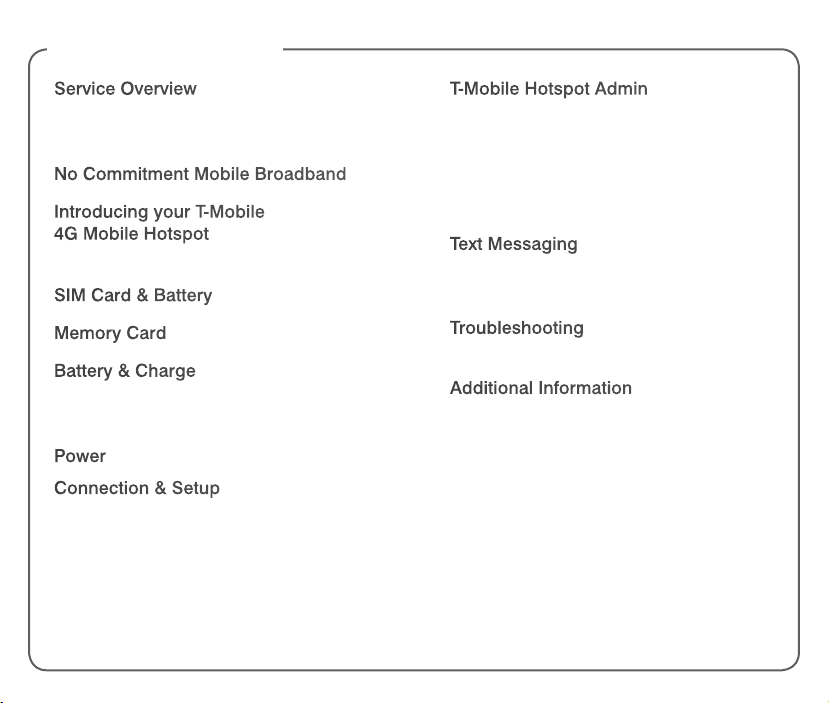
TABLE OF CONTENTS
Service Overview ................................... 1
Postpaid Mobile Broadband .................... 1
No Commitment Plans ............................ 2
No Commitment Mobile Broadband ... 2
Introducing your T-Mobile
4G Mobile Hotspot ................................ 5
Indicators ...............................................6
SIM Card & Battery ............................... 7
Memory Card ......................................... 8
Battery & Charge ................................... 9
Charge Using a Wall Outlet ...................... 9
Charge Using a Computer ....................... 9
Power ...................................................... 9
Connection & Setup ............................ 10
Connect your Wi-Fi Enabled
Computer to your Mobile Hotspot ...........10
Change SSID and Wi-Fi Password ..........11
Install Mobile Hotspot Admin Shortcut .... 12
Connect Additional Wi-Fi
Enabled Devices
Disconnect from the Internet .................. 13
................................... 13
T-Mobile Hotspot Admin ..................... 14
Access ................................................ 14
Locate Mobile Hotspot Phone Number ... 14
Change SSID Name .............................. 15
Change Wi-Fi Password ........................ 15
Change Administrator Password ............ 15
Text Messaging .................................... 16
Access Inbox ....................................... 16
Send a Message .................................. 16
Troubleshooting ................................... 17
Reset to Factory Default Settings ............19
Additional Information ........................ 20
Page 5

SERVICE OVERVIEW
T-Mobile offers Postpaid Mobile Broadband
and No Commitment Mobile Broadband
Plans.
Postpaid Mobile Broadband
Postpaid Mobile Broadband is ideal if
you frequently connect to the Internet and
transfer data, such as sending and receiving
e-mail, downloading pictures, music,
videos, and so on. With Postpaid Mobile
Broadband, you can:
n
Connect to the T-Mobile® network using
T-Mobile Broadband or Wi-Fi.
n
Send and receive text messages.
If you are a new T-Mobile® customer and
your service has not been activated, please
call Customer Care at 1-800-937-8997 and
a T-Mobile Activations representative will
assist you.
After service activation, you can go to the
Set Up & Connect section of this guide to
learn about network connections.
By activating service, you acknowledge that you have read,
understand, and agree to be bound by each of T-Mobile’s
Terms and Conditions and your Service Agreement.
No Commitment Plans
No Commitment Mobile Broadband
is ideal for those who want the same
network performance as Postpaid Mobile
Broadband, but do not want to sign up for
a long-term contract. With No Commitment
Mobile Broadband you can get a Mobile
Broadband Pass online when and where
you need it for the amount of time and data
that you require. With No Commitment
Mobile Broadband, you can connect to the
T-Mobile network using T-Mobile Broadband.
Please go to the No Commitment Mobile
Broadband section of this guide for
information on how to sign up.
NO COMMITMENT MOBILE
BROADBAND
To sign up for No Commitment Mobile
Broadband and get a Mobile Broadband
Pass, please follow these steps:
Step1
Make sure your SIM card is in your
Mobile Hotspot
Make sure that the Subscriber Identity
Module (SIM) card is inserted in your Mobile
Hotspot.
1 2
Page 6

Step 2
Connect to T-Mobile Broadband
Connect your Mobile Hotspot to your Wi-Fi
enabled computer using the default SSID
and password on the label inside your
Mobile Hotspot’s battery compartment.
NOTE: See the Set Up & Connect section
for more information.
Step 4
Register your account
Once you have re-established your
connection to the T-Mobile Broadband
network, open a new Web browser window.
You will see the Registration page where
you will be asked to register your new
account. Click Register when done.
Step 3
Activate on www.t-mobile.com
After connecting to your Mobile Hotspot
and opening a Web browser, you will see
an Activation page. Provide the requested
information and click Activate device.
Activation will require us to re-establish
your connection. Once you receive a text
message from T-Mobile that your Mobile
Hotspot has been activated (an envelope
indicator will appear on
your Mobile Hotspot’s
display), open a new Web
browser window on your
computer to continue.
3 4
Your new account number - Please check
your Mobile Hotspot inbox (see the Text
Messaging section) for a text message
containing your new Mobile Broadband
phone number for your Mobile Hotspot.
Please write this number down and keep
it in a safe place. You will need the phone
number when you log into the www.my.t-
mobile.com Web site to purchase a Mobile
Broadband Pass.
Phone Number:( ) -
Step 5
Purchase a Mobile Broadband Pass
After you have registered your account, you
will need to purchase a Pass before you
can access the Internet. After purchasing a
Pass, you can connect to the Internet.
Page 7

INTRODUCING YOUR
T-MOBILE 4G MOBILE HOTSPOT
T-Mobile’s 4G Mobile Hotspot acts as your
personal mobile broadband hotspot and
goes where you go, allowing you to securely
connect up to ve Wi-Fi enabled devices,
all while enjoying blazing 4G speeds on
T-Mobile’s 4G network. Your Mobile Hotspot
will allow you and your friends to surf the
internet, stream media, or update your
social networks.
LED Indicator
Screen
Power key
Press and hold
External
Antenna port
Attach an
external
antenna to
enhance signal
strength
Charger/USB
port
T-Mobile’s HSPA+ 4G network not available everywhere.
See coverage details at T-Mobile.com.
5 6
to turn on/off
Memory Card
slot
WPS key
When in sleep
mode, press
to turn on the
Wi-Fi radio and
broadcast your
SSID.
Indicators
4G
3G
E
G
Indicates Wi-Fi signal strength
and how many devices are
connected via Wi-Fi.
Sleep mode, Wi-Fi is not
broadcasting. Quickly press the
Power key to wake the display
and then press the WPS key to
broadcast your SSID.
Network signal strength.
Indicates that your Mobile
Hotspot is on the HSPA or
HSPA+high speed network.
Indicates that your Mobile
Hotspot is on the 3G high speed
network.
Indicates that your Mobile
Hotspot is connected to EDGE.
Indicates that your Mobile
Hotspot is connected to GPRS.
New text message in your
messaging Inbox.
Battery power level. The indicator
will ash when the battery is
almost exhausted. The indicator
will show as lling when the
Mobile Hotspot is charging.
Page 8

SIM CARD & BATTERY
1. Lift and remove the back cover from
your Mobile Hotspot.
3. Align the metal contacts on the battery
with the metal contacts in the battery
compartment and press the battery into
place. Replace the battery cover.
2. Remove the battery and mylar strip
protecting the battery compartment.
Slide the SIM card into the SIM card
slot, as shown and write down the
default SSID and password printed on
the label in the battery compartment.
7 8
MEMORY CARD
Your Mobile Hotspot does not come with
a microSD memory card. However, you
can purchase one to store music, picture,
videos–whatever you want! Just connect
your Mobile Hotspot to a computer using
the USB cable and you have a storage
device on-the-go.
1. Open the memory card slot cover.
2. Gently press the memory card into
the memory card slot until it clicks into
place.
3. Close the memory card slot cover.
Page 9

BATTERY & CHARGE
Charge using a wall outlet
On your Mobile Hotspot, insert the small
end of the charger into the charging port.
Plug the other end of the charger into a wall
outlet.
Charge using a computer
You can also charge using the USB cable.
Insert the small end of the USB cable
into the charging port of your Mobile
Hotspot and the other end into the USB port
of your computer.
POWER
Press and hold the
Power key to power
your Mobile Hotspot
on or off.
CONNECTION & SETUP
You can easily connect up to ve Wi-Fi
enabled devices to the Internet using your
4G Mobile Hotspot.
IMPORTANT: you cannot connect to the
network using the USB cable. To connect
to the network, you must connect a Wi-Fi
enabled device to your Mobile Hotspot via
Wi-Fi.
Connect your Wi-Fi enabled computer
to your Mobile Hotspot
1. On your Mobile Hotspot, remove the
battery cover and battery.
2. Write down the default SSID and
password that are printed on the label in
the battery compartment.
3. Replace the battery and battery cover
and then power on your Mobile Hotspot.
4. On your computer, open the application
you use to connect via Wi-Fi.
5. Select the default SSID for your Mobile
Hotspot.
NOTE: If you do not see your SSID, your
Mobile Hotspot may have gone into
sleep mode. Quickly press the Power
key to wake the display and then press
the WPS key broadcast your SSID.
9 10
Page 10

6. Enter the default password.
7. Click OK. Your Mobile Hotspot’s Internet
connection is now available to your
connected computer.
Change SSID and Wi-Fi password
To connect Wi-Fi enabled devices, you can
use the default SSID and password printed
on the label in your Mobile Hotspot’s battery
compartment, or set your own.
1. Connect your computer to your Mobile
Hotspot via Wi-Fi.
2. On your computer, open a browser
window and enter http://mobile.
hotspot/ in the Web address eld.
3. In the Password eld, enter your
password and click Login.
NOTE: The default password is “admin”.
4. At the Change SSID and Password
screen, enter a new SSID name and
password.
5. Click Apply and then click Apply again.
6. Click OK.
NOTE: It is recommended that you also
change the password you use to access
the T-Mobile Hotspot Admin page. To
change your administrative password,
see page 15.
7. Turn to the front page of this guide
and record your new SSID, Wi-Fi
password, and administrator password
for safekeeping. You will need this
information to connect other devices to
your Mobile Hotspot’s network and to
access your T-Mobile Hotspot Admin
page.
Install Mobile Hotspot Admin shortcut
If you would like to install a desktop shortcut
to your T-Mobile Hotspot Admin page, follow
these steps:
Install on a computer
1. Charge and power on your Mobile
Hotspot.
2. Plug the small end of the USB cable into
the bottom of the Mobile Hotspot and
the large end into a USB port on your
Wi-Fi enabled computer.
11 12
Page 11

3. Your computer recognizes the new
hardware and opens a setup wizard.
Follow the on-screen instructions to
install.
NOTE: If your system does not launch
the installation automatically, navigate
to My Computer > Mobile Hotspot >
AutoRun.exe or double-click the drive
exposed on your desktop and doubleclick AutoRun.exe.
4. When install is complete, connect
your computer to your Mobile Hotspot
via Wi-Fi.
5. Double-click the desktop icon to access
your T-Mobile Hotspot Admin page.
Connect additional Wi-Fi enabled
devices
On your Wi-Fi enabled device, open the
application you use to connect via Wi-Fi and
select the SSID for your Mobile Hotspot.
Enter the password and connect. After
successful login, your Mobile Hotspot’s
Internet connection is available to the
connected device.
Disconnect from the Internet
1. While in your T-Mobile Hotspot Admin
page, click Logout.
2. Click OK.
T-MOBILE HOTSPOT ADMIN
Access
1. Connect your computer to your Mobile
Hotspot via Wi-Fi.
2. On your computer, double-click the
T-Mobile Hotspot Admin icon on your
desktop or open a browser window and
enter http://mobile.hotspot/.
3. Under Password, enter your password.
NOTE: The default password is “admin”.
4. Click Login.
Locate Mobile Hotspot phone number
1. Connect your computer to your Mobile
Hotspot via Wi-Fi and access your
T-Mobile Hotspot Admin page.
2. Click Home, if necessary. The phone
number is listed in the Phone eld on
the lower right of the page.
13 14
Page 12

Change SSID name
1. Connect your computer to your Mobile
Hotspot via Wi-Fi and access your
T-Mobile Hotspot Admin page.
2. Click Home.
3. Click Change SSID and Password.
4. Enter a new SSID.
5. Click Apply.
3. Click Advanced.
4. Click Management.
5. In the Current Password eld, enter
your current administrator password.
6. In the New Password and Verify
Password elds, enter your new
administrator password.
7. Click Apply.
Change Wi-Fi password
1. Connect your computer to your Mobile
Hotspot via Wi-Fi and access your
T-Mobile Hotspot Admin page.
2. Click Home.
3. Click Change SSID and Password.
4. Enter a new password.
NOTE: This changes the password used
to connect other devices to your Mobile
Hotspot. This does not change the
password used to access your T-Mobile
Hotspot Admin page.
5. Click Apply.
Change Administrator password
1. Connect your computer to your Mobile
Hotspot via Wi-Fi and access your
T-Mobile Hotspot Admin page.
2. Click Settings.
15 16
TEXT MESSAGING
Access inbox
While in your T-Mobile Hotspot Admin
page, click Text Message.
Send a message
1. Connect your computer to your Mobile
Hotspot via Wi-Fi and access your
T-Mobile Hotspot Admin page.
2. Click Text Message.
3. Click Compose Message.
4. In the Phone Number eld, enter the
recipient’s phone number.
5. In the Contents eld, enter your
message.
6. Click Send.
Page 13

TROUBLESHOOTING
Network
security key
mismatch error
The system
cannot run
the T-Mobile
Hotspot Admin
shortcut
installation
program
automatically
After restarting
the PC or
laptop, the
RSSI signal
indicator is
always blinking
or bright red
The wrong Wi-Fi/SSID
password was entered.
Verify that you are using the
correct password or reset
your Mobile Hotspot to the
factory settings and use the
default SSID and password.
Your Mobile Hotspot will
appear as a virtual CD-ROM
in My Computer. Right-click
Mobile Hotspot, click Open,
and click AutoRun.exe. If
you have previously installed
a version of the program,
please uninstall it rst.
1. Move to a location with
good signal strength.
2. Verify that the SIM card is
installed correctly.
3. Adjust the angle / position
of the Mobile Hotspot or its
proximity to other electronic
devices.
Sent Message
failure
Data connection
failed/no
Internet access
Connected to
the Internet, but
unable to open
any Web site
1. Verify that the SMS Center
number is +12063130004.
To view, open T-Mobile
Hotspot Admin > Settings
> Center Number.
2. Try later or move to a
location with good signal
strength.
1. Verify that you are
connected to your Mobile
Hotspot via Wi-Fi.
2. Move to an area with
good signal strength.
3. Local network access
or the target server may
be experiencing problems.
Retry data request.
4. Verify that the network
security type is set to WPAPersonal.
1. Upgrade to the latest
version or reinstall the
Internet Explorer browser.
2. Use professional antivirus software to scan your
system.
17 18
Page 14

Reset to factory default settings
Resetting to factory default settings will reset
your Mobile Hotspot to the default SSID and
password. The default SSID and password
are printed on a label in the battery
compartment for your Mobile Hotspot.
1. Press and hold the WPS and Power
keys simultaneously.
2. Hold for about three seconds or until the
display and all LEDs are off.
3. Release the keys. The Mobile Hotspot
will restart automatically and you will see
“Resetting” on the display.
ADDITIONAL INFORMATION
Wi-Fi: Devices using wireless connections
may be vulnerable to unauthorized attempts
to access data and software stored on the
device. See the T-Mobile HotSpot Security
Statements and the T-Mobile HotSpot Terms
and Conditions, available at
hotspot.t-mobile.com. Wi-Fi available for
data usage.
Messaging/Data: You will be charged for all
data sent by or to you through the network,
regardless of whether received. Character
length/le size of messages/attachments
may be limited. T-Mobile is not liable for
content of messages/attachments or for
any failures, delays or errors in any T-Mobile
generated alerts or notications. T-Mobile is
not responsible for any third party content or
Web site you may be able to access using
your device. Data speed is variable and may
be impacted by network conditions and
trafc. Your data session, plan or service
may be slowed, suspended, terminated or
restricted if you use your service in a way
that interferes with or impacts our network
or ability to provide quality service to other
users. We may also temporarily reduce data
speed for a subset of customers who use
a disproportionate amount of bandwidth
during a billing cycle. You may not use your
19 20
Page 15

plan or device for the prohibited uses listed
in your data plan terms. See Data Plan
Terms for additional details.
Postpaid Mobile Broadband Plans:
Domestic roaming not possible. Roaming
charges may apply to use via non-T-Mobile
owned Wi-Fi networks. International use
requires international service activation;
usage does not apply to Mobile Broadband
Plan megabyte allotment; international rates
apply.
No Commitment Mobile Broadband
Plans: Does not require a commitment to
a long-term contract. Pass required to use
service. Service available for time period
and/or usage amount provided by Pass.
Service does not include voice, messaging
or Wi-Fi services. Domestic only; no
international or domestic roaming. Devices
sold for use on T-Mobile service are to be
activated on that service, not transferred for
resale, modication, or export.
Coverage: Service, including 4G coverage,
not available everywhere. See brochures
and Terms and Conditions (including
arbitration provision) at www.T-Mobile.com,
for coverage maps, rate plan information,
charges for features and services, and
restrictions and details. T-Mobile and the
magenta color are registered trademarks of
Deutsche Telekom AG. America’s Largest
4G Network is a trademark of T-Mobile USA,
Inc. ©2011 T-Mobile USA, Inc.
21 22
Page 16

