Page 1

Page 2
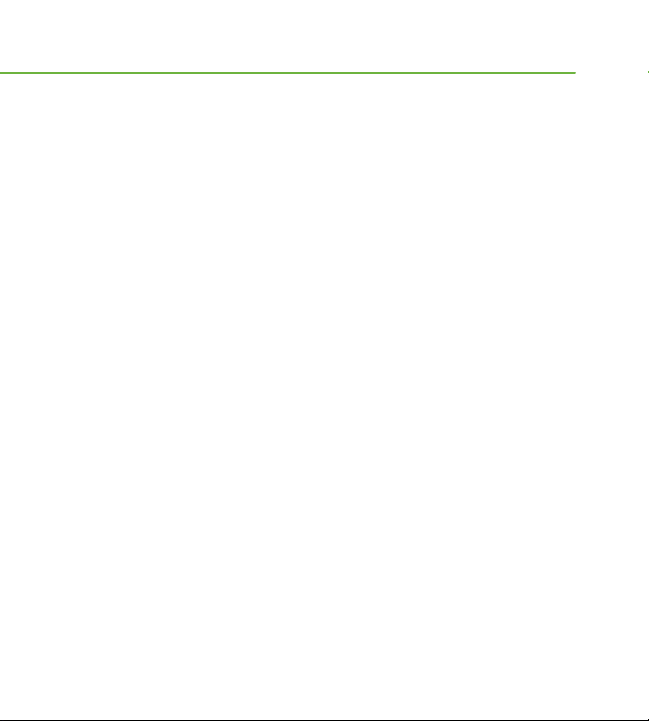
OVERVIEW
This guide provides you with everything you need to get
started. If you need additional information on features and
services, please select one of these helpful options:
n
Refer to your User Guide.
n
Visit T-Mobile.com.
n
From the main screen, select
Menu > Settings > Help.
Page 3
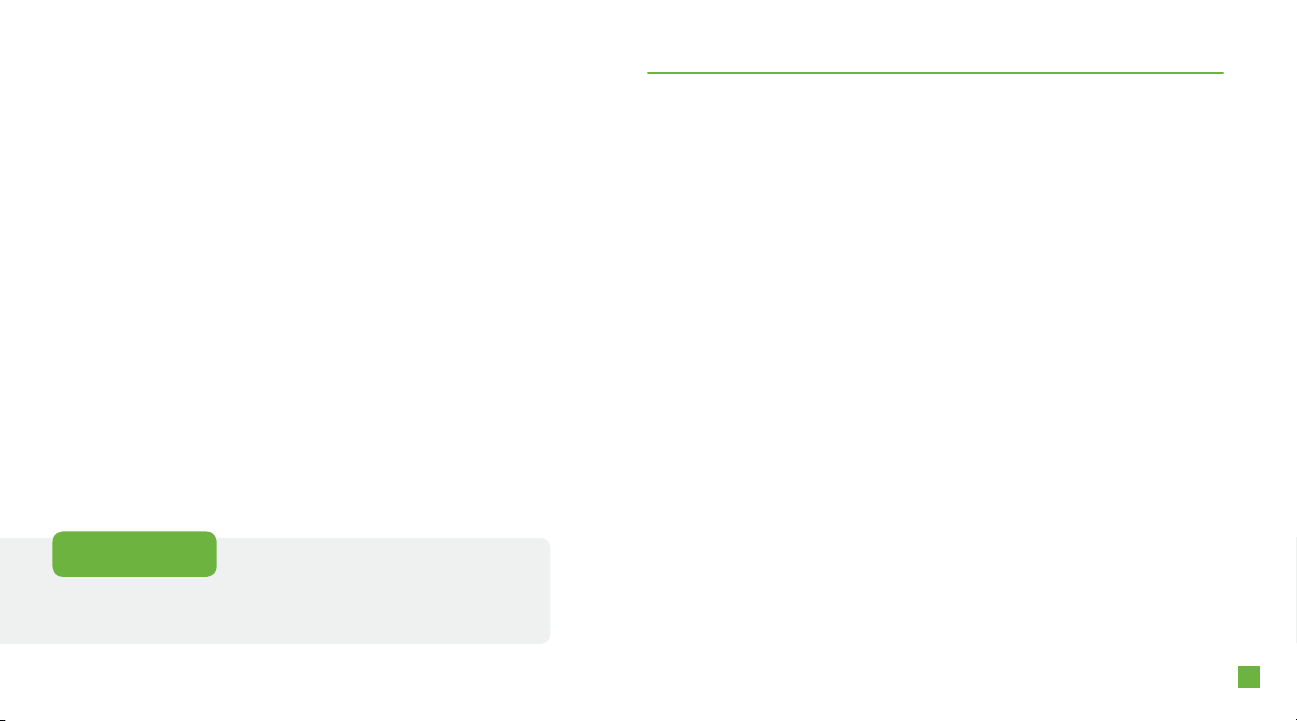
Having Fun
Turn to the Having Fun section of this booklet to learn
what else your new phone can do.
TABLE OF CONTENTS
Introducing your Phone ................................................... 4
Service Activation ............................................................ 5
SIM Card and Battery ...................................................... 6
Power .............................................................................. 8
Call Functions ................................................................. 8
Mobile Backup ................................................................ 9
Contacts ........................................................................ 10
Main Menu Setup .......................................................... 11
E-mail Setup .................................................................. 12
myFaves
Bluetooth
Emergency Dialing ........................................................ 21
Caring for your Phone ................................................... 22
Tips for Safety ................................................................ 23
®
Setup ............................................................ 13
®
Setup ........................................................... 19
3
Page 4
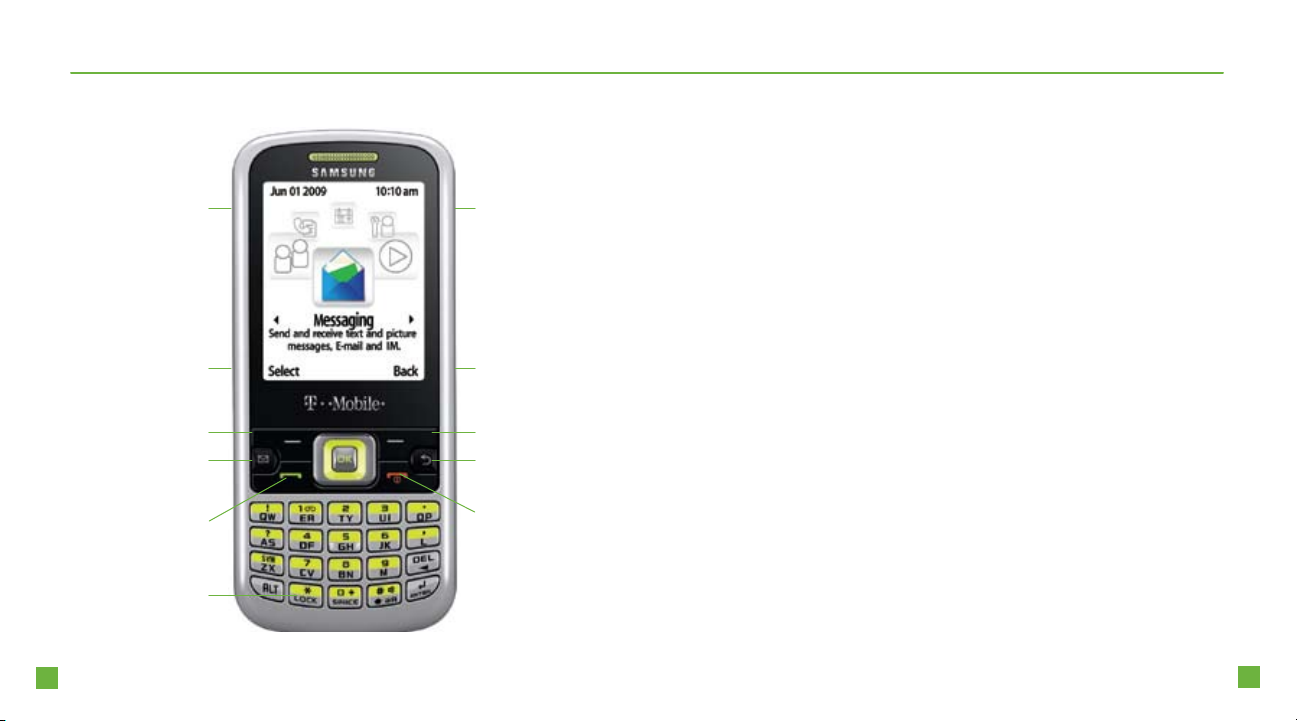
4
5
INTRODUCING YOUR PHONE
SERVICE ACTIVATION
Samsung t349
Memory card
Left Soft key
Messaging key
Press to assign to your
favorite messaging tool.
Send key
Press to make and
answer calls.
Keypad lock key
Press and hold to
lock the keypad.
slot
Charging /
Headset port
Camera keyVolume keys
Right Soft key
Clear / Back key
End key
Press to power
on/off, hang up,
and exit menus.
If you are a new T-Mobile customer and your service
has not been activated, simply call Customer Care at
1-800-937-8997 from your landline phone and a
T-Mobile Activations representative will assist you.
You will need the following information when activating service:
n
Service Agreement and agent code on your
Agreement
n
Your name, home address, home phone, and billing
address
NOTE: For business and government accounts, please provide the name
of your company or government agency, address, and tax ID.
n
Your Social Security number, current driver’s license
number, and date of birth for credit check purposes
n
Your choice of T-Mobile rate plan and services
(see www.t-mobile.com for latest plan information)
n
SIM serial number and IMEI number (located on the
box bar code label)
By activating service, you acknowledge that you have read, understand,
and agree to be bound by each of T-Mobile’s Terms and Conditions and
your Service Agreement.
Page 5
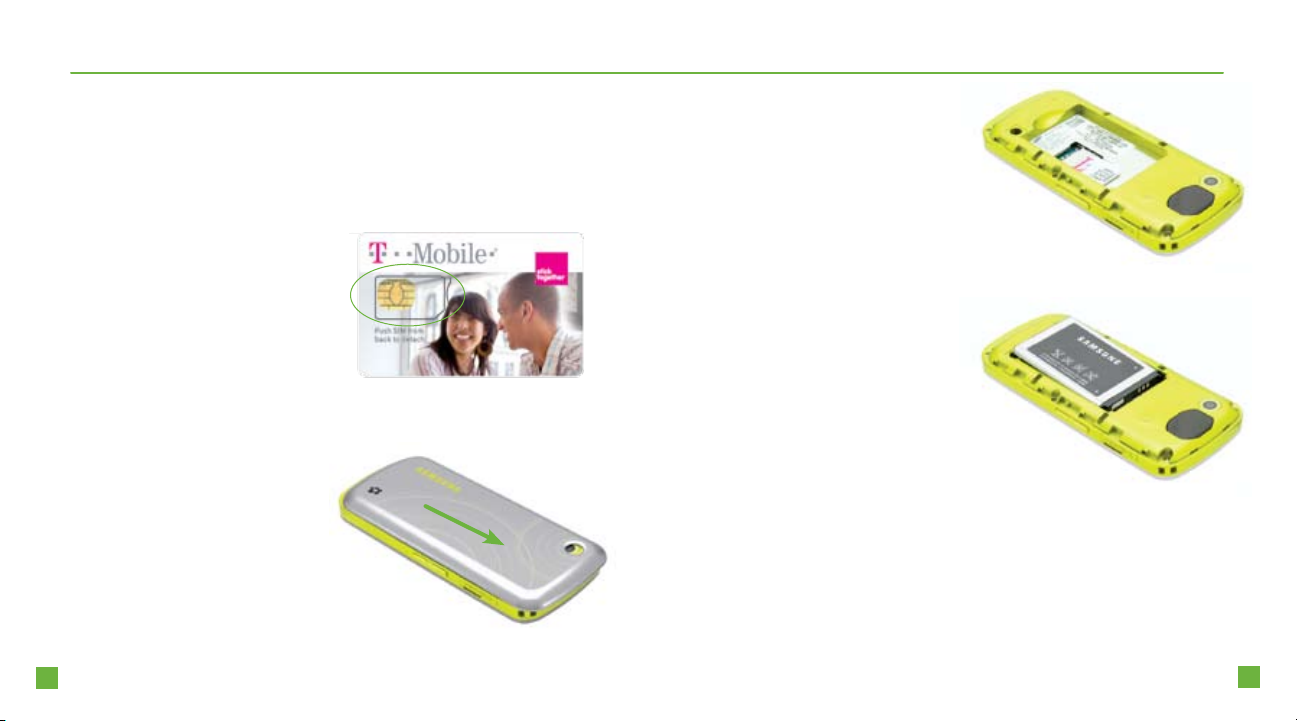
6
7
SIM CARD AND BATTERY
Your Subscriber Identity Module (SIM) card identies you to
the wireless network. Your phone will not work without the SIM
card. To insert the SIM card and battery:
1. Detach your SIM card.
3. Slide the SIM card
into the SIM card slot
with the gold contacts
facing down and the
notched corner of the
SIM card matching the
SIM card slot.
2. Press down on the
arrow on the battery
cover and slide the
cover off of the phone.
Lift and remove the
battery.
4. Align the gold contacts
on the battery with the
contacts in the battery
compartment. Snap
the battery into place
and replace the battery
cover.
5. Plug the charger into
the phone and into an
electrical outlet. When
charging is complete,
disconnect the charger
from the phone.
Page 6
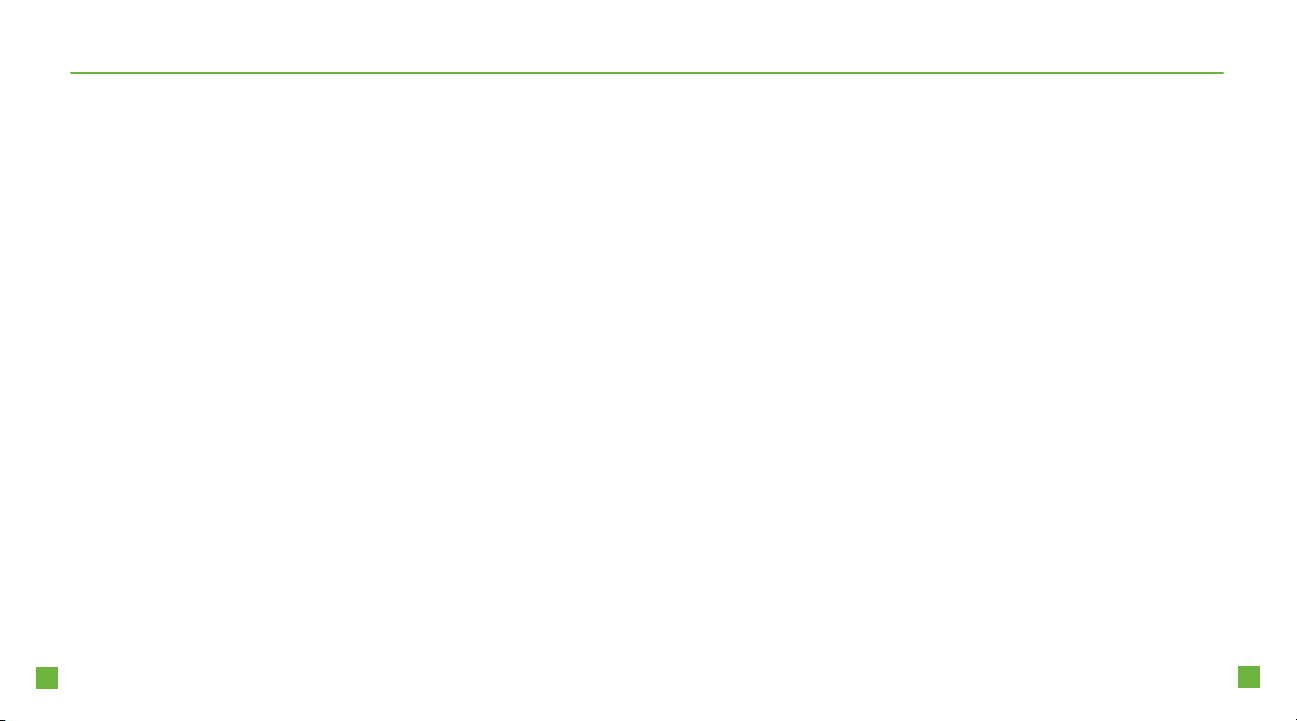
8
9
POWER
MOBILE BACKUP
Press and hold the red End key to turn on the phone.
CALL FUNCTIONS
Make calls
Dial the number and press the green Send key to make a call.
Answer calls
Press the green Send key to accept a call.
End calls
Press the red End key to end a call.
Call and set up voicemail
To set up voicemail, press and hold the 1 key and follow the
tutorial.
To reset the password to the last four-digits of your phone
number, type #793# and press the green Send key.
To call voicemail, press and hold the 1 key.
Mobile Backup is a free service that lets you store contact
information on your phone and on the My T-Mobile Web site.
You can manage contacts on your phone or on the Web and
the changes are synchronized. With Mobile Backup, you don’t
have to worry about losing your contact information if you lose
your phone.
Your phone contacts are backed up by T-Mobile the rst time
you turn on your phone and each time you make a change to
your contacts. Your contacts are available to view and manage
on the My T-Mobile Web site. You may opt out of this service.
However, if you choose certain services (like myFaves), your
address book may be backed up in order to deliver these specic services. See the FAQ section on the My T-Mobile Web
site for more details.
Page 7
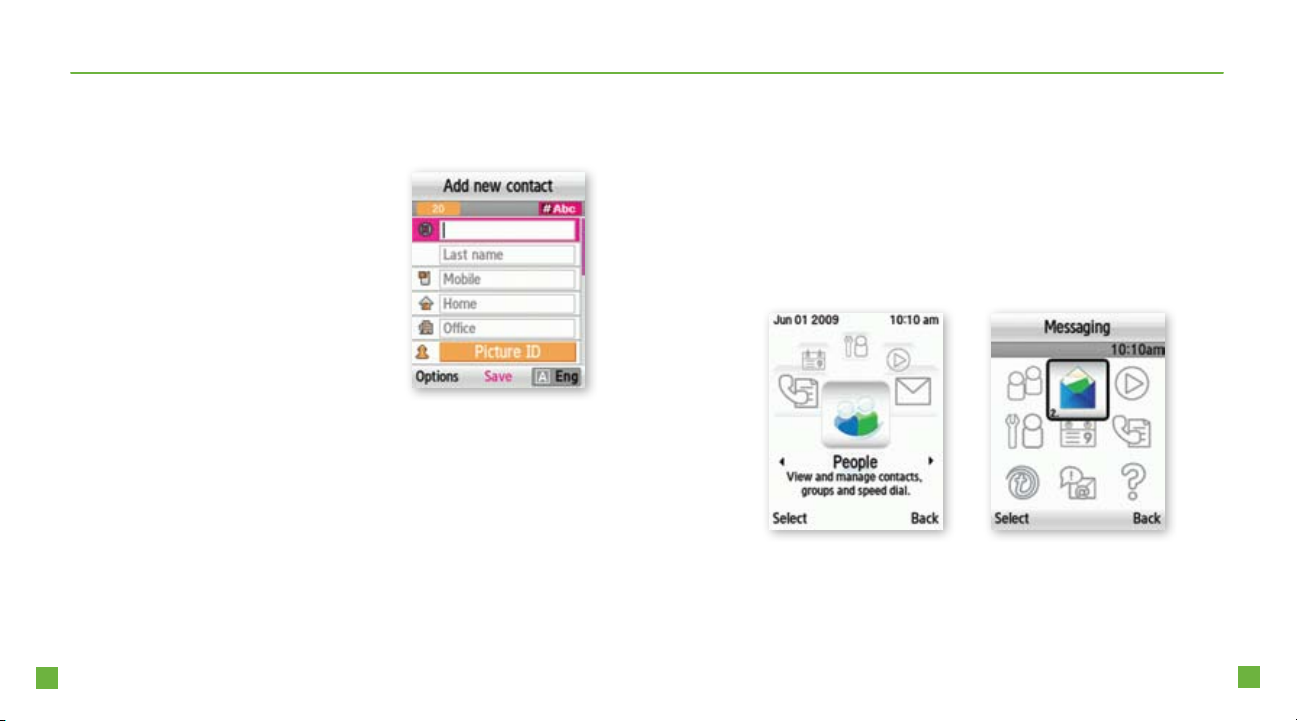
10
11
CONTACTS
MAIN MENU SETUP
Add contacts using your phone
1. From the main screen,
type the phone number.
2. Select Options.
3. Select Save to contacts.
4. Select New contact.
5. Select Mobile, Home,
Ofce, Fax, or Other.
6. Type the contact’s information.
7. Select Save when nished.
Call contacts
1. From the main screen, press the Down Navigation key.
2. Scroll to the contact you wish to call and press the
green Send key.
You have the option to view your main menu in two different
ways!
1. From the main screen, select Menu.
2. Scroll to and select Settings.
3. Scroll to and select Menu design.
4. Select Grid view or Circle view.
Grid viewCircle view
Page 8
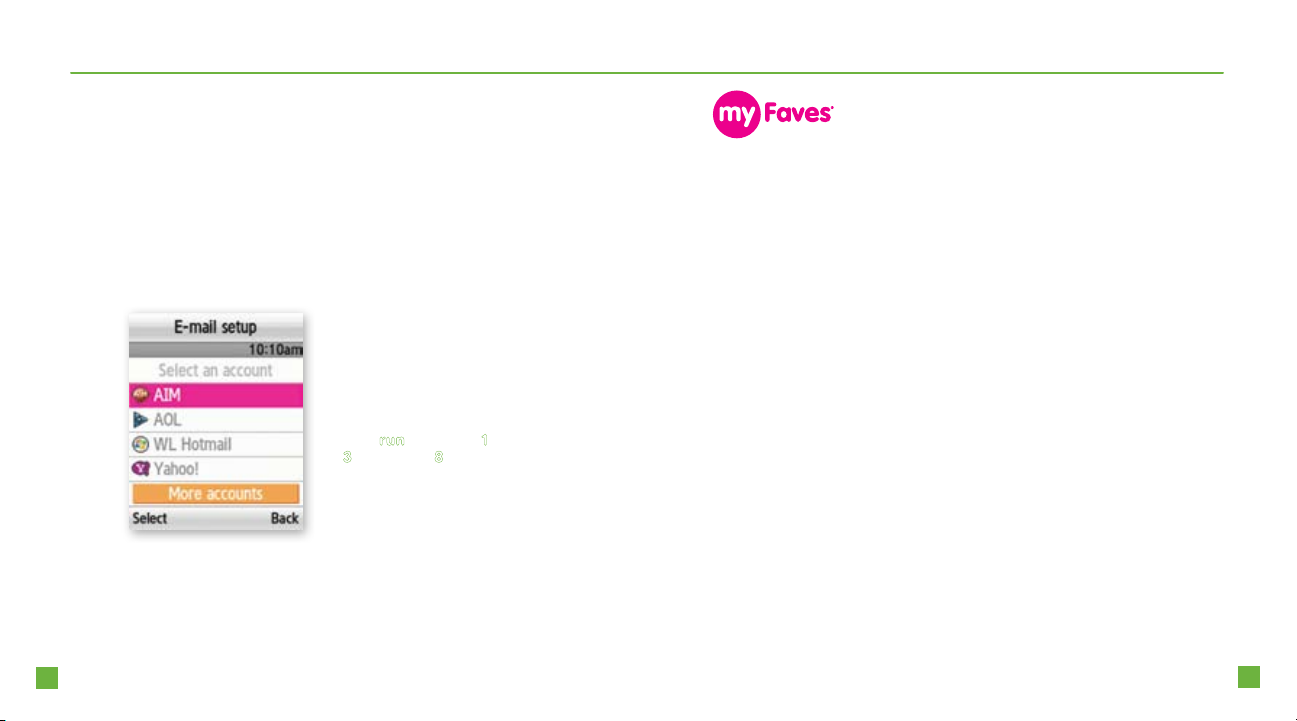
12
13
EMAIL SETUP
1. From the main screen, select Menu.
2. Scroll to and select Messaging.
3. Scroll to and select E-mail.
4. Select the desired e-mail provider.
5. If required, read the Terms of Use and select I Agree.
6. Type your username and password.
7. Select Sign in.
Tip: The default text entry
mode for e-mail setup is
Alpha mode. This mode
allows you to type let ters
by pressing the same key
until the correct letter
displays. For example, to
type
run, you type 1 t wice,
3 once, and 8 twice. To
type numbers, press and
hold the number key.
SETUP
myFaves is an optional calling plan. Benets of signing up to
myFaves:
n
Unlimited nationwide calling to any ve U.S.
numbers, on any network (even landlines)*
n
One-Select calling, text messaging, e-mail, and
photo sharing**
n
No domestic roaming or domestic long-distance
charges
n
Personalize contacts with favorite pictures and
downloadable icons**
* myFaves only applies to calls directly between two people and allows
unlimited nationwide calling to ve U.S. numbers. You can change
myFaves numbers once/month.
** Separate purchase/download charges may apply. Separate charges
apply to send/receive domestic/international text/picture messages and
e-mail.
Page 9

14
15
Subscribe to myFaves
®
To subscribe, go to
T-Mobile.com. When you
have subscribed to myFaves,
you will see ve circles on
the main screen a few minutes
after you power on your phone.
Add myFaves contacts
1. From the main screen, select
an unassigned circle.
2. Select one of the following
options:
n
Create new: Type the
contact’s name. Scroll down
and type the contact’s phone
number.
n
From contacts
: Scroll to and
select a contact.
3. Continue to Step 4 to assign
an icon or Step 7 to assign a
ringtone.
Assign an icon
4. Scroll to and select Change icon.
5. Select one of the following:
n
Take picture: Frame the subject and press the OK
key to take the picture. Press the OK key to select.
n
Photos: Scroll to and select the photo. Press the OK
key to select. Press the Navigation keys to move the
circle and select Crop. Press the OK key to select.
n
myFaves icons: Scroll to and select the myFaves
icon.
n
Downloaded images: Scroll to and select the
image. Press the OK key to select.
6. Select Save now or continue to Step 7 to assign a
ringtone.
Assign a ringtone
7. Scroll to and select T-Jingle.
8. Select Change.
9. Scroll to and select the ringtone to preview.
10. Press the Left Soft key to Select.
Page 10

16
17
Assign a birthday or anniversary
11. Scroll to and select Birthday or Anniversary.
12. Type the date and select OK.
13. Scroll to and select Reminder.
14. Type the number of days and select OK.
15. When nished, select Save and Yes.
An hourglass displays in the circle while the contact is being
added to the phone book. You can use your phone during this
time. Once the contact is added, you will receive a conrmation message and the hourglass is replaced by your new
contact.
Edit a myFaves contact
Names and icons: You can change names and icons at any
time.
Phone numbers: You can only change a contact’s phone
number once per calendar month. If a number change is not
allowed, you will receive an error message explaining why.
1. From the main screen, select the myFaves contact.
2. Select Options.
3. Select Edit prole.
4. Edit the contact’s name, phone number,
icon, ringtone, birthday, and anniversary.
5. Select Save.
Replace a myFaves contact
1. From the main screen, select the myFaves contact.
2. Select Options.
3. Scroll to and select Replace contact.
4. Select Create new or From contacts to replace
with a new contact.
5. Select Save.
Page 11

18
19
Move a myFaves contact to another circle
1. From the main screen, select the myFaves contact.
2. Select Options.
3. Scroll to and select Change order.
4. Press the Right or Left Navigation key to move the
contact to the desired location.
5. Select Save.
Minimize myFaves circles
1. From the main screen, select Menu.
2. Scroll to and select Settings.
3. Select Personalize.
4. Select myFaves settings.
5. Select Display.
6. Select Minimize.
7. Select OK.
BLUETOOTH® SETUP
Your phone comes with Bluetooth, which is a wireless
technology that enables a data connection between your
phone and a Bluetooth wireless headset.
Prepare a Bluetooth wireless headset
To pair your phone with a Bluetooth headset, make sure that
your headset is fully charged and that you put the headset into
pairing mode. See your Bluetooth headset’s manual for more
information.
Page 12

20
21
Turn on Bluetooth and pair with a headset
1. From the main screen,
select Menu.
2. Scroll to and select Settings.
3. Scroll to and select Bluetooth.
4. Select Turn Bluetooth on.
Your phone scans for available
Bluetooth devices.
5. Select the headset.
6. Type the PIN if required.
7. Select OK.
EMERGENCY DIALING
While all phones are equipped with 911 emergency
calling, this phone may or may not permit its location to be
approximated during a 911 call.*
* Availability of this feature depends on upgrades to the (a) wireless network and
(b) 911 calling system that are required to be installed by the local 911 response
agency or public safety answering point (PSAP); these upgrades may not be
available everywhere within our wireless coverage area or your roaming area. This
approximation of the phone’s location and the transmittal of location information are
subject to emergency situations, transmission limits, network problems/limitations,
interconnecting carrier problems, your phone, buildings/tunnels, signal strength and
atmospheric/topographical conditions, and may be curtailed, interrupted, dropped or
refused. The phone’s approximate location is transmitted to the local 911 response
agency or PSAP while the call is in progress; this approximation is intended solely
to aid the PSAP in dispatching emergency assistance or to limit the search area for
emergency services personnel. You should not rely solely on a phone for essential
communications (such as a medical or other emergency). Please see T-Mobile’s
Terms and Conditions and Privacy Policy for additional service restrictions and
details.
Page 13

22
23
CARING FOR YOUR PHONE
TIPS FOR SAFETY
MAKING IT LAST
Your phone is a complex electronic device; think of it as a
mini-computer. Here are some hints that will help you extend
the life of your new phone.
Phones aren’t cheap, so keep yours in a safe place. Keep
the phone away from children who want to see if the phone
sinks or oats, and away from dogs that nd plastic-coated
products to be irresistible chew toys.
Water will damage your phone and accessories. Even a
small amount of water from a soda in your car cup-holder,
melting snowakes, tears of joy, squirt-gun crossre, or steam
from the kitchen or bathroom can damage your phone.
Use only batteries and accessories from the original
manufacturer of your phone. Non-approved accessories can
damage you or your phone and shorten the phone’s life. Hint:
If it’s being sold out of someone’s car trunk, walk away.
If your charger or any other accessory is damaged,
replace it or take it to a qualied service dealer. Do not attempt to operate your phone charger if it has received a sharp
blow, been dropped, thrown from a speeding motorcycle, or is
otherwise damaged; doing so may damage your phone.
Check with your doctor if you have a pacemaker or hearing
aid to ensure that cell phone usage is safe with your device.
If you have questions about the interaction of cellular radio
frequency and any other electronic equipment, ask the
manufacturer of the equipment if cell phone radio frequencies
will disrupt the equipment’s performance.
When you are driving, T-Mobile encourages you to use
your phone in a safe and sensible manner. Here are
a few tips:
n
Assess road conditions before answering.
Your safety is more important than any call.
n
Prepare your hands-free headset, if you have one,
or turn on your speakerphone option before you
start moving.
n
If your phone rings and you discover it’s in the
back seat, do NOT crawl over the seat to answer
it while driving.
n
Program frequently used numbers into your
speed dial for easy one-Select dialing.
R
Remember that laws prohibiting or restricting the use
of a mobile phone while driving may apply in your
area.
Page 14

having fun
Page 15

Table of Contents
Text Messaging ................................................................ 2
Picture Messaging ........................................................... 6
Video Messaging ............................................................. 8
E-mail ............................................................................ 10
Instant Messaging ......................................................... 12
myFaves
Call myFaves Contact
Send Text Messages ............................................. 14
Send Instant Messages ........................................ 14
Send Picture Messages ........................................ 15
Send E-mail ........................................................... 15
Send Audio Postcards .......................................... 16
Send Video Messages .......................................... 16
Wave Hello to Your Contact ................................... 17
Customize Your Wave ............................................ 17
Browsing ...................................................................... 18
Accessories for Your Phone .......................................... 20
Additional Information ................................................... 21
®
..................................................................... 14
.......................................... 14
II
11
Page 16

232
Text Messaging
Your phone supports four text modes:
n
T9® mode: This mode allows you to type words with only
one keystroke per letter and the phone predicts the word you
want. For example, to type run, you type 1, 3, 8 and press
the OK key.
n
Alpha mode: This mode allows you to type letters by
pressing the same key until the correct letter displays.
For example, to type run, you type 1 twice, 3 once,
and 8 twice.
n
Number mode: This mode allows you to type numbers.
n
Symbol mode: This mode allows you to type symbols,
such as punctuation marks.
Tip: When typing a message, press the Right Soft key to switch
between text modes.
Separate charges may apply to send/receive domestic/international text messages.
SYM key
Press and
hold to open
symbol list
Press + press
number key to
type numbers
or symbols
ALT key
Right soft
key
Press to
change
text modes
Delete key
Enter key
3
Page 17

4
5
Send text messages
1. From the main screen, select Menu.
2. Scroll to and select Messaging.
3. Select Create message.
4. Scrolltothetexteld.
5. Type your message.
6. Select Add.
7. Select one of the following:
n
Recent recipients: Select the
contact(s) and select Add.
n
Contacts: Select the
contact(s) and select Add.
n
Group: Select the group,
select the contact(s), and
select Select.
8. Select Send.
Read text messages
Yourphonenotiesyouwhen
you have a new text message.
To read, select View. To read
by going to the Menu:
1. From the main screen,
select Menu.
2. Scroll to and select
Messaging.
3. Scroll to and select
Inbox.
4. Select the message
to view.
Separate charges may apply to send/receive domestic/international text messages.
Page 18

6
7
Picture Messaging
Send picture messages
1. Press the Camera key to open
the camera.
2. Frame the subject.
3. Press the Camera key again
to take the picture.
4. Select Options.
5. Scroll to and select Send to.
6. Select one of the following:
n
Recent recipients: To send your picture to someone
you messaged recently. Scroll to and select the contact(s)
and select Add.
n
Contacts: To send your picture to a contact in the phone
book. Scroll to and select the contact(s) and select Add.
n
New recipient: To send your picture to a new recipient. Type
the phone number or e-mail address and select Add.
n
My Album: To send your picture to My Album online.
7. Select Send.
Separate charges may apply to send/receive domestic/international picture messages.
Page 19

8
9
Video Messaging
Send video messages
1. Press the Camera key to open
the camera.
2. Select Menu.
3. Scroll to and select Camcorder.
4. Frame the subject.
5. Press the
recording.
6. Press the Camera key again to stop recording.
7. Press the Left soft key to select
8. Scroll to and select Send to.
9. Select one of the following:
n
Recent recipients: To send your video to
n
Contacts: To send your video to a contact in the phone
n
New recipient: To send your video to a new recipient.
n
My Album: To send your video to My Album online.
10. Select
Separate charges may apply to send/receive domestic/international video messages.
Camera key to start
Options.
someone you messaged recently. Scroll to and
select the contact(s) and select Add.
book. Scroll to and select the contact(s) and select Add.
Type the phone number or e-mail address and select Add.
Send.
“DUDE, you’ve got to hear this band...”
Page 20

10
11
E-mail
Your phone comes with e-mail so you can stay connected while you
are on the go with Yahoo!, AOL, and other popular e-mail providers.
Setting up e-mail on your phone is easy—enter your e-mail address
and password and your phone automatically receives e-mails from
your e-mail account. You can read, send, reply, and even delete e-mails
so you can keep in touch whenever you want.E-mail
Read e-mail messages
1. From the main screen, select Menu.
2. Scroll to and select Messaging.
3. Scroll to and select E-mail.
4. Select your e-mail account.
5. If required, sign in to your account.
6. Select the message you wish to read.
Sign in
1. From the main screen,
select Menu.
2. Scroll to and select
Messaging.
3. Scroll to and select E-mail.
4. Select the e-mail provider.
5. Type your username
and password.
6. Select Sign In.
Separate charges may apply to send/receive/read
domestic/international e-mails.
Tip: You can also select Options
to select Reply, Delete, Forward,
and Save address.
Page 21

12
13
Instant Messaging
James05
movie @ 7.15. don’t b late.
0207_lana
no worries. on my way.
James05
see you then!
Access and send instant messages
1. From the main screen, select Menu.
2. Scroll to and select Messaging.
3. Scroll to and select IM.
4. Select AIM, Windows Live, or Yahoo!.
5. Select Sign in.
6. Type your username and password.
7. Select Sign in.
Separate charges may apply to send/receive domestic/international instant messages.
Page 22

14
15
Call myFaves contact
From the main screen, scroll to a myFaves contact and press the green
Send key to call.
Send text messages
1. From the main screen, scroll to a
myFaves contact and select OK.
2. Scroll to and select Send message.
3. Type your message.
4. Select Send.
Send instant messages
1. From the main screen, scroll to a
myFaves contact and select OK.
2. Scroll to and select Send IM.
3. Select AIM, Windows Live,
or Yahoo!.
4. Sign in to communicate with
your myFaves contact.
Send picture messages
1. From the main screen, scroll to a myFaves contact and
select OK.
2. Scroll to and select Send message.
3. Type your message.
4. Press the Down Navigation key.
5. Select Add picture.
6. Select one of the following:
n
Photos: To send a photo that you previously took. Scroll to
the photo and select Add.
n
Downloaded images: To send a picture that you previously
downloaded. Scroll to the picture and select Add.
n
myFaves icons: To send a myFaves icon. Scroll to the icon
and press the OK key. Select Add.
7. Select Options.
8. Select Send.
Send e-mail
1. From the main screen, scroll to a myFaves contact and
select OK.
2. Scroll to and select e-mail.
3. Select AIM, AOL, WL Hotmail, Yahoo!, or More accounts.
4. Sign in to communicate with your myFaves contact.
Page 23

16
17
Send audio postcards
1. From the main screen, scroll to a
myFaves contact and select OK.
2. Scroll to and select Audio postcard.
3. Press the Up or Down Navigation key
to select the desired frame.
4. Frame the subject.
5. Press the Camera key to take
the picture.
6. Select Add voice to record a
voice message.
7. Press the OK key to stop recording.
8. Select Send.
Send video messages
1. From the main screen, scroll to a myFaves contact and
select OK.
2. Scroll to and select Send message.
3. Type your message.
4. Press the Down Navigation key and scroll to and select Add
video.
5. Select one of the following:
n
Get from les: Scroll to the video and select Add.
n
Record video: Press the Camera key to start recording.
Press the Camera key again to stop recording. Press the
Left Soft key to add the video.
6. Select Options and Send.
Wave hello to your contact
1. From the main screen, scroll to a
myFaves contact and select OK.
2. Scroll to and select Wave hello.
Customize your wave
1. From the main screen, scroll to a
myFaves contact and select OK.
2. Scroll to Wave Hello.
3. Select Options.
4. Scroll to and select Customize wave.
5. Select Create custom wave,
Change to a kiss, Change to a hug,
or Change to a wave.
Separate charges may apply to send/receive domestic/
international e-mail, text, picture, video, instant
messages, audio postcards, and waves.
Page 24

18
19
Browsing
Experience the mobile Web like
never before with T-Mobile’s
new web2go
features include Web optimized
phone browser, a customizable
start page for easy, one-click
access to information, a powerful
built-in Web search engine, and
the ability to manage your account
right from your phone.
For more information about
these services, see your
services guide or visit
t-mobile.com/shop/addons.
SM
experience. New
Visit a Web page
1. From the main screen, select Menu.
2. Scroll to and select Media.
3. Select web2go.
4. Scroll to and select Enter URL.
5. Type the Web address.
6. Select Go.
Save a bookmark
1. From the main screen, select Menu.
2. Scroll to and select Media.
3. Select web2go.
4. Scroll to and select Enter URL.
5. Type the Web address.
6. Select Go.
7. On the Web page, select Options.
8. Scroll to and select Add to bookmark.
9. Type a title for the bookmark.
10. Scroll down to the URL.
11. Select Save.
Full access to the new web2go experience requires the purchase of a compatible web access
data plan; separate additional charges may apply for downloads. Not all sites optimized for web
browsers. Actual content available for download may vary.
Page 25

20
21
Accessories for Your Phone
Additional Information
Whether you are looking for a charger, a fashionable carrying case,
a Bluetooth
®
headset or just want to browse for fun extras for your
phone, T-Mobile is the place to shop for accessories. Here are a few
examples....
Memory Card
Charging System
Car ChargerUSB & Wall
To purchase accessories for your phone, visit T-Mobile.com,
call 1.800.204.2449 or visit your nearest T-Mobile store.
Accessory selection subject to change and may vary by location.
myFaves: Capable phones required. myFaves only applies to calls
directly between two people and allows unlimited nationwide calling to
5 U.S. numbers. You can change myFaves numbers once/month.
Messaging Plans/Features: You will be charged for all data sent by or
to you through the network, regardless of whether received. Charac-
terlength/lesizeofmessages/attachmentsmaybelimited.T-Mobile
is not liable for content of messages/attachments or for any failures,
delaysorerrorsinanyT-Mobilegeneratedalertsornotications.
Downloads: Additional charges apply; not all downloads available on
all devices. You obtain no rights in downloads; duration of use may
be limited; may be stored solely for use with your device. T-Mobile is
not responsible for any download lost due to your error. See Pricing,
Services and Device brochures, and T-Mobile’s Terms and Conditions
(including arbitration provisions) at T-Mobile.com, for rate plan
information, charges for features and services, and restrictions and
details.
®
Yahoo!
of Yahoo! Inc. The Bluetooth
and the Yahoo!® Messenger logos are registered trademarks
®
word mark and logo are owned by the
Bluetooth SIG, Inc. and are used by T-Mobile under license. T-Mobile
and the magenta color are federally registered trademarks of Deutsche
Telekom AG. myFaves and the myFaves design are federally registered
trademarks, and web2go is a service mark, of T-Mobile USA, Inc.
©2009 T-Mobile USA, Inc.
Page 26

Page 27

