Page 1
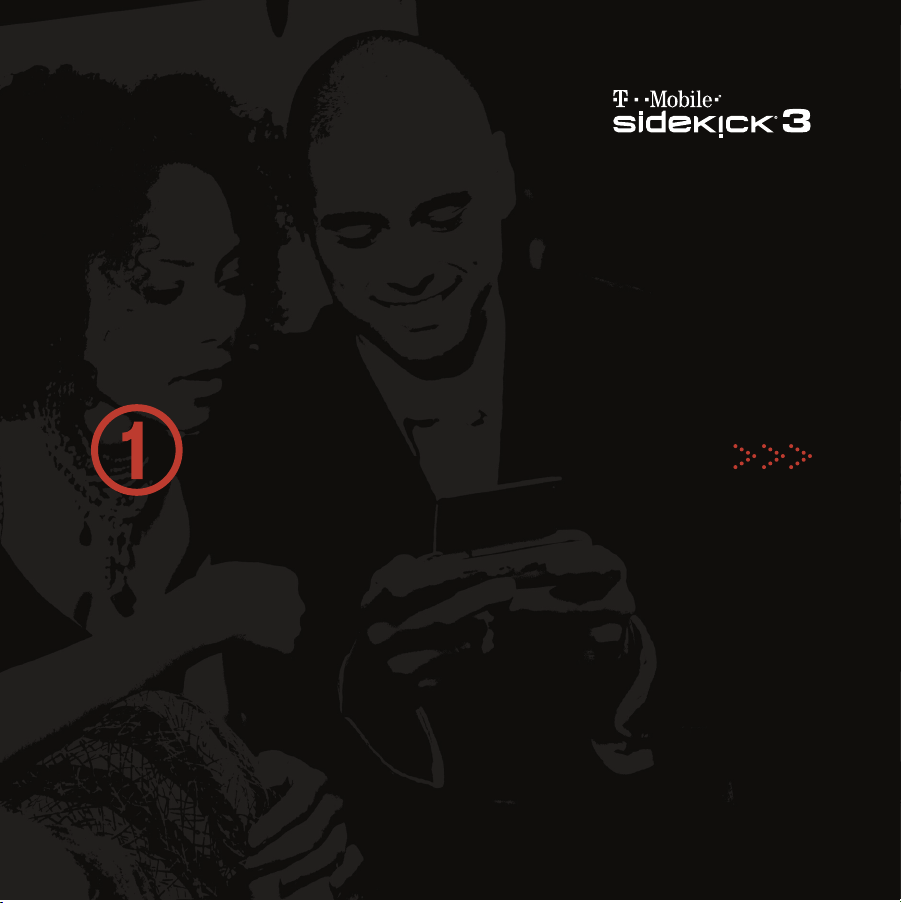
START HERE to set up
S T A R T G U I D E
Page 2
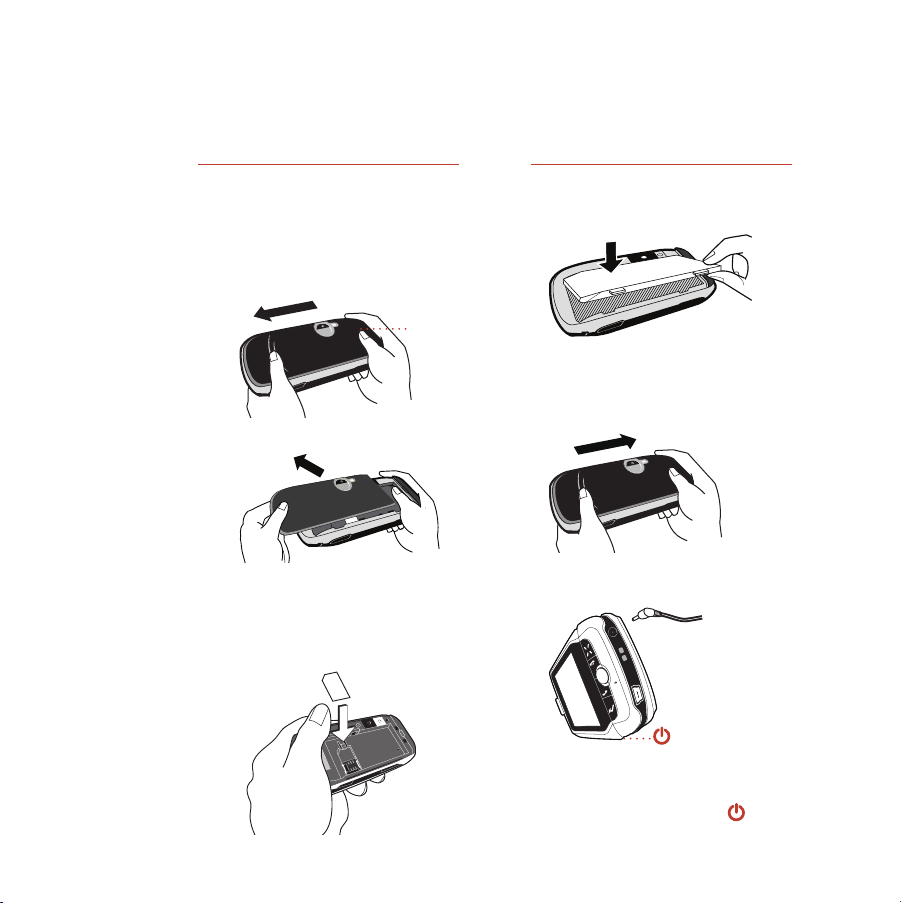
Step 1
Step 2
Insert the SIM Card
1 Remove the back cover.
• Press the cover latch with your
right thumb.
• Push the cover left to release.
• Lift the cover to remove it.
2 Insert your SIM card.
• Gold contacts face down.
• Two side brackets must be on
top of the card.
COVER
LATCH
Insert the Battery
1 Place the batter y on top of the
SIM card.
2 Replace the back cover.
Slide the cover back to the original
position while pressing the cover
latch with your right thumb.
3 Plug the batter y charger
into your device
.
4 Let your device charge for at
least 4 hours!
5 Press the Power button .
Page 3

Step 3
Step 4
Register
1 Wait for activation.
You’ll know your device has been
activated when this Welcome
screen appears:
2 Step through account
registration.
Just follow the prompts until you
see the Congratulations screen.
Getting Help
1 Read the Reference Guide.
To learn all about the features
of your new Sidekick, read the
Reference Guide, included in the
box.
2 Open the on-device Owner’s
Manual.
While using your device, you can
reference the Owner’s Manual:
• Press
JUMP .
• Press
MENU .
• Select
Help > Owner’s Manual.
Page 4

Sidekick TLC
Take your Sidekick everywhere you go, but remember to carry it in a case or holster. The
screens are expensive to replace
Water can seriously damage your Sidekick and charger — even small amounts like steam from
hot water in the kitchen or bathroom, or drops of soda from a can in your car’s cup holder can
do harm — so take care to keep your Sidekick dry and safe
!
.
T-Mobile.com and the Desktop Interface
If you have any questions about your service or your Sidekick, there’s lots of personalized help
available from www.T-Mobile.com. It’s easy to get there:
1 On your computer, point your Web browser to www.T-Mobile.com.
2 Type your device’s Phone Number and Password in the log-in boxes, then click
Log In. Once you are on the My T-Mobile page, you can view your remaining
minutes, your bill, and follow the links to other personalized support.
3 To view the email, contacts, and other information you store on your Sidekick, click
the link to the Desktop Interface. From the “Jump” page that opens, click
detailed instructions on using your Sidekick’s applications.
Copyright © 2006 Danger, Inc. All rights reserved.
27-3002-01 Rev. D - Release 3.0 - May 30, 2006
TM1352
T-Mobile is a registered trademark of Deutsche Telekom AG.
Help for
