Page 1
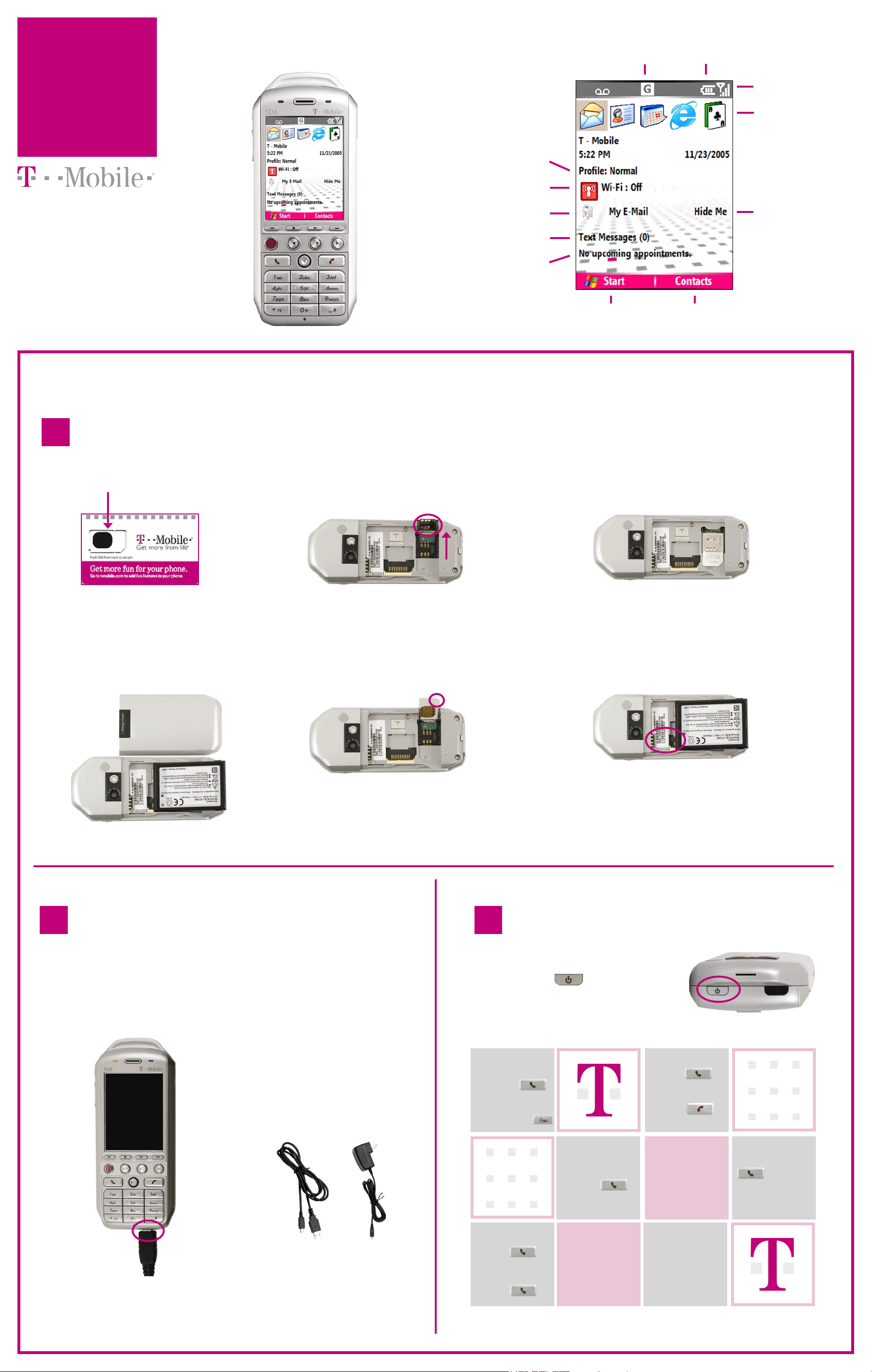
T-Mobile SDA™
Data Connection
Status
TM1318
Battery Level
Get
Started
Congratulations on your purchase!
Please take a few minutes and read
this poster to set up your device.
Ring Profile
Select to change ring profile
Wi-Fi Status
Select to turn on/off Wi-Fi
T-Mobile My E-Mail
Select to sign up for My E-mail
Text Messaging
Select to open the Inbox
Appointments
Select to view
Start
Select to open the
Start menu
Signal Strength
Applications
Most recently used
Hide My E-Mail
Select if you want to
hide T-Mobile My E-mail
Contacts
Select to open the
contacts list
Setting Up
1
Insert SIM card and battery
1. Push here to detach the SIM card.
2. Press down on the back
cover and slide it open.
Remove the battery by
lifting it up.
3. Slide the SIM card tray
away from the center
of the device and then
lift it up.
4. Align the angled corner
of the SIM card with the
angled corner of the SIM
card tray. Slide the SIM
card into the tray.
5. Lower the SIM card tray and
press down gently to lock it.
6. Align the gold contacts on the
battery with the contacts in the
battery compartment. Press the
battery down and slide the back
cover closed.
2 3
Charge battery
Charge using AC adapter
Insert the AC adapter plug
into an electrical outlet and
the other end into the sync
connector port of the device.
OR
Charge using USB cable
Insert the USB plug into a USB
port on your computer and
the other end into the sync
connector port of the device.
Note: If battery power is completely
drained, then you have to use the AC
adapter to charge it instead of using
the USB cable.
USB Cable
AC Adapter
and press
Press and hold
Turn on device and make calls
Now you are ready to turn on your
device and start making calls. To turn
on, press on top of the device.
Make a call
Dial the number
Call voicemail
Check balance
Press #BAL# and
press
Answer a call
Press
End a call
Press
Reset voicemail
password
Press #PWD# and press
to reset your
password to
the last 4-digits of your
phone number.
Find your number
Press #NUM# and
press
Check minutes used
Press #MIN# and
press
Add a contact
At Home screen,
select Contacts >
New. Type contact’s
information and
select Done.
Page 2
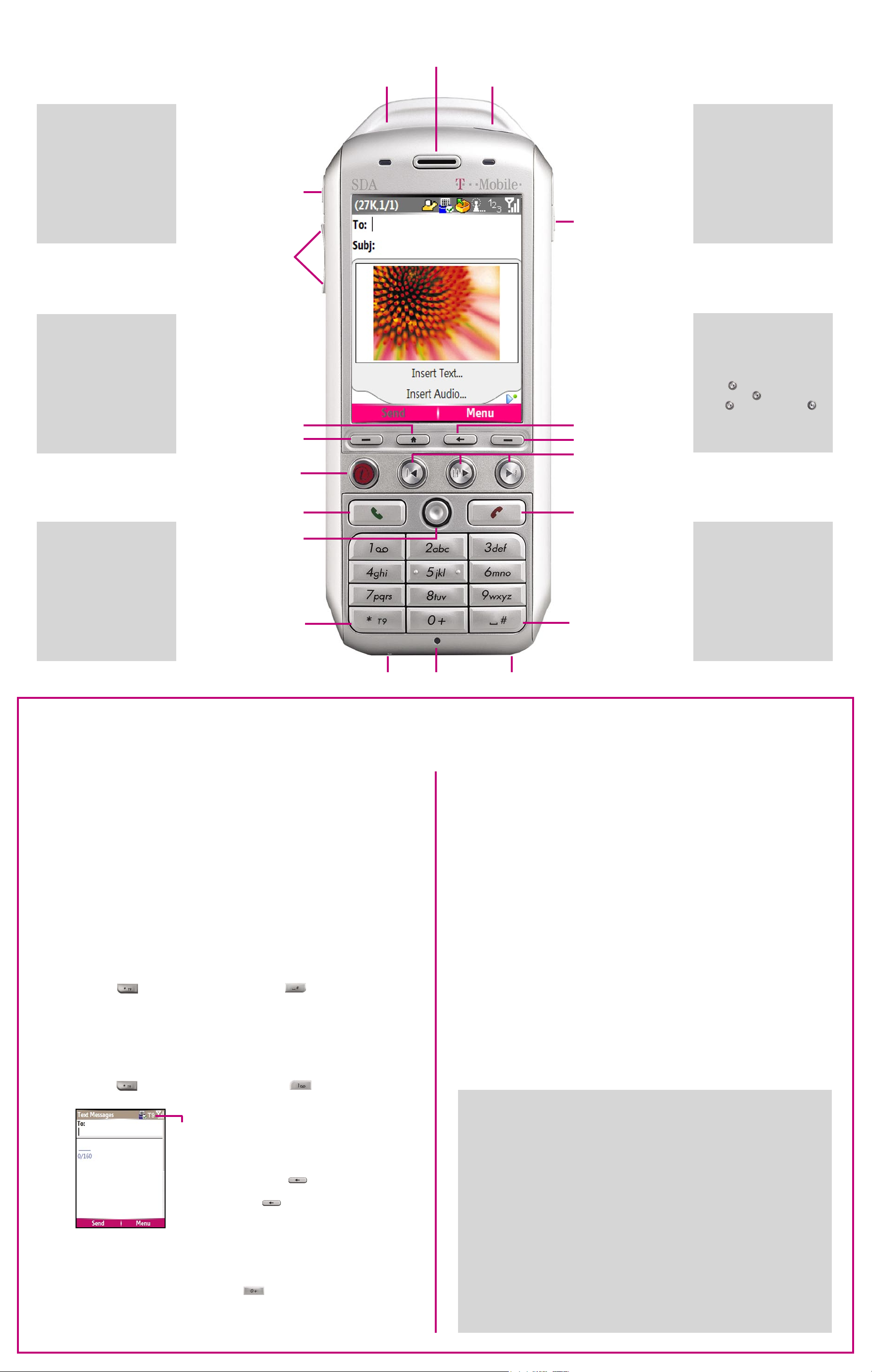
Comm Manager key
Press to open the Comm Manager
screen where you can enable
or disable Wi-Fi, Bluetooth®,
and synchronization with your
computer.
Home screen key
Press to go to the Home screen.
Comm Manager key
Volume keys
Speaker
Infrared portPower key
Camera key
Press to open the camera
application.
To zoom in and out, press the
Navigation key.
Select Capture or press the
Camera key again to take the
Camera key
Press to go back to the previous
screen or backspace over
picture.
Back key
characters.
Left and right soft key
Press to select the command
displayed above the key.
T-Mobile key
Press to open
www.my.t-mobile.com.
Send key
Press to dial a phone number
or answer a call. Press and hold
to activate or deactivate the
speakerphone while on a call.
Navigation key
Press up, down, left, or right to
scroll. Press down to select an item.
T9 key
Press to change text entry mode.
Home screen key
Back key
Left soft key Right soft key
Windows Media
T-Mobile key
Send key
Player keys
End key
Navigation key
with center select
T9 key
Vibrate key
Windows Media Player keys
Press to open Windows Media
Player. Press to go to previous.
Press to pause/stop. Press
to go to next.
End key
Press to end the call. Press and
hold to lock or unlock the device.
Vibrate key
Press and hold to turn on/off
vibrate.
Sync connector port
Insert the USB cable to the port
to charge the battery and to
synchronize data between device
and computer.
Tips
Type using your device
Your device supports four text entry modes: Multipress, T9®, Number, and Symbol. When you are typing text, your device automatically
selects the appropriate text entry mode.
Multipress allows you to type letters by pressing the key labeled with
the letter you want until the correct letter displays. For example, to
type Hey, you press 4 twice, then 3 twice, then 9 three times.
T9 allows you to type words with one keystroke per letter. The device
analyzes your keypresses and attempts to complete the word. For
example, to type Hey, you press 4, 3, 9.
Number and Symbol allow you to type numbers and symbols.
Microphone
Features and Services
For more information on how to use these features and services and the applicable
charges for usage, please refer to the T-Mobile SDA™ Welcome Guide, User Manual
on the CD, and visit www.t-mobile.com.
Sync connector portHeadset jack
E-Mail
T-Mobile My E-Mail provides you unlimited
access to your work and personal e-mail.
Instantly access your e-mail from AOL®,
Yahoo!® Mail Plus, EarthLink™, Comcast®,
Microsoft® Exchange, Lotus Notes®/
Domino®, and more, including any POP3
or IMAP4 e-mail server. Select My E-mail on
the Home screen to begin.
Pocket MSN allows you to send and receive
e-mails from your free Hotmail account and
send and receive instant messages with
MSN® Messenger.
Data
T-Mobile Internet (GPRS/EDGE) gives
you wireless access to the Internet over the
GPRS / EDGE network in many locations
across the U.S. and worldwide
T-Mobile HotSpot (Wi-Fi) gives you
wireless access to the Internet over the
T-Mobile Wi-Fi network in convenient
locations across the U.S., such as airports,
coffeehouses, bookstores, universities, and
more. To turn on Wi-Fi, select Wi-Fi on the
Home screen to open the Comm Manager.
To insert symbols
Press until the
Symbols list appears.
Scroll to and select the
symbol that you want.
To change text mode
Press until you see
the desired mode.
Text Mode Indicator
T9 for T9 mode
abc for Multipress mode
123 for Number mode
To add a + to a
phone number
In Numeric mode,
press and hold
To insert a space
Press to add a
space after a word.
To type punctuation mark
Press repeatedly until you
see the symbol you want.
To delete characters
Press to delete single
character. Press and hold
to delete entire text field.
Messaging
Text messaging allows you to send, receive,
and reply to short text messages using your
device.
Picture Messaging allows you to send and
receive picture / video messages.
At Home screen, select Start > Messaging to
read and send text and picture messages.
Instant Messaging allows you to log in
to AOL®, ICQ®, and Yahoo!® using your
device.
Synchronization
You can synchronize e-mail, calendar,
contact, tasks, and notes by connecting
your device to your computer using the
USB cable.
You can also wirelessly synchronize if you
have Microsoft Exchange Server 2003,
and if the server is set up for wireless
synchronization. Set up synchronization by
using the Comm Manager and selecting
Menu > Add server source.
FOR MORE INFORMATION
To find more information on how to use your device, go to:
T-Mobile SDA™ Welcome Guide
Comes with your device
User Manual
On the CD that comes with your device
Microsoft Windows Mobile Web site
http://www.microsoft.com/windowsmobile
T-Mobile Web site
http://support.t-mobile.com
Select your device from the drop-down box
T-Mobile Customer Care
For general questions, call 1-800-937-8997 or dial 611 from your mobile phone. For T-Mobile
HotSpot questions, call 1-877-822-SPOT. We are available 24 hours a day, 7 days a week.
T-Mobile is a federally registered trademark, and T-Mobile SDA is a trademark, of Deutsche Telekom AG. All other brand
names, product names, company names, trademarks and service marks are the property of their respective owners. (c)
2006 T-Mobile USA, Inc.
