Page 1

Table of Contents
My Carrier ...................................................3
Service ......................................................... 4
Device Functions .......................................5
Front View ............................................................. 5
Back View ............................................................. 6
Device Setup ..............................................7
Optional: Insert microSD card ......................... 9
Turn the Phone On and Off .............................. 9
Lock and Unlock the Screen ........................... 9
Configure Your Device .....................................10
Home Screen ............................................11
Call Features ............................................12
Make a Call .........................................................12
End a Call ...........................................................12
Answer a Call ..................................................... 12
Reject a Call .......................................................13
Wi-Fi Calling .......................................................13
T-Mobile Name ID .............................................14
Voicemail ...................................................15
Set Up Voicemail ...............................................15
Access Voicemail ..............................................15
Visual Voicemail ................................................15
Contacts ....................................................16
Create a New Contact ......................................16
Add a Number to an Existing Contact ......... 16
Delete a Contact................................................16
1
Page 2

Messages ..................................................17
Create and Send a Message .........................17
Gmail .................................................................... 18
Set Up Email Accounts ..................................18
Connections .............................................19
Connect to Bluetooth ....................................... 19
Connect to Wi-Fi ................................................ 19
Smartphone Mobile HotSpot.......................... 20
USB Tethering ....................................................21
Apps & More ............................................ 23
Install Apps ......................................................... 23
Samsung Smart Switch ................................... 23
Internet ................................................................. 24
Multi Window ...................................................... 25
Camera ................................................................ 26
Lock Screen .......................................................27
Legal .......................................................... 28
APPROVED FIRMWARE VERSIONS ............28
INFORMATION ABOUT SAFEGUARDING
HANDSETS ......................................................... 28
EMERGENCY DIALING .................................... 29
ADDITIONAL INFORMATION..........................30
2
Page 3

My Carrier
This guide provides you with the information
you need to get started. For more information
and additional support, please visit
t-mobile.com/support/ where you can:
egister at my.t-mobile.com/ to check
● R
your minutes, pay your bill, upgrade
your phone, and change your rate plan.
● Review your device’s User Manual and
troubleshooting FAQs.
● View the latest troubleshooting
solutions in the Support Forums or ask
a question of your own.
Access account information:
1.
From the Home screen, tap
T-Mobile folder g T-Mobile.
g
2.
If prompted, read the new app
information.
3. Choose from an available category
such as: Account Info, Device Health,
Notifications, Take The Pledge, or
other.
Note: Devices and software are constantly
evolving—the screen images and
icons you see here are for reference
onl y.
Apps
3
Page 4

Service
If you are a new T-Mobile® customer
and your service is not yet activated, call
Customer Care at 1-800-937-8997 and a
T-Mobile Activations representative will assist
you.
You will need the following information
when activating service :
our Service Agreement and the agent
● Y
code on your Agreement
our name, home address, home phone
● Y
number, and billing address
Note: For business and government
accounts, please provide the name
of the organization, the address, and
the tax ID.
● Your Social Security number, current
driver’s license number, and date of
birth for credit check purposes
our choice of T-Mobile rate plan and
● Y
services (see t-mobile.com for the
latest plan information)
● SIM serial number and IMEI number
(located on the box barcode label)
Note: By activating ser vice, you
acknowledge that you have read,
understand, and agree to be bound
by each of T- Mobile’s Terms and
Conditions, and your Ser vice
Agreement.
4
Page 5
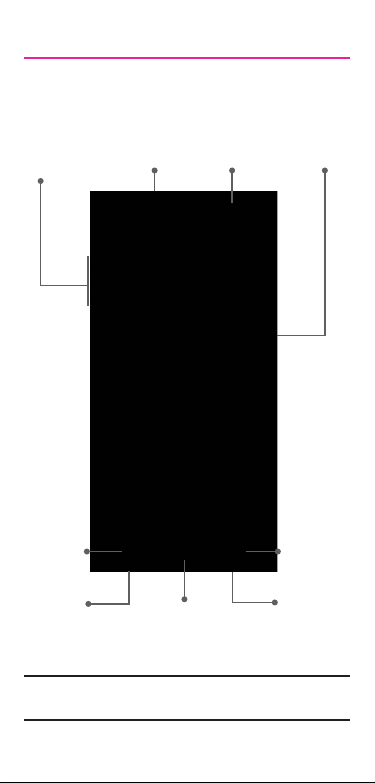
Device Functions
Front View
SIM/micro SD
Volume Keys
Recent
Apps
Ear Jack
Note: Recent and Back keys illuminate
Ca rd Tray
+
-
when navigating through the device.
H
ome
Front
Camera
Power/Lock
Key
B
ack
Speaker
5
Page 6

Back View
Rear Camera
Flash
USB/Charger Port
6
Page 7
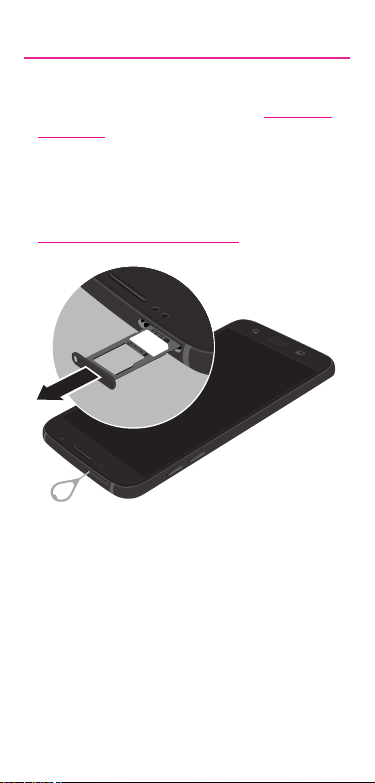
Device Setup
Step 1. Install the SIM Card
Please update your SIM card at T-Mobi le.
com/SIM.
We recommend that you back up any
contacts you saved to the SIM card, using
Gmail or other options. For step-by-step
instructions please visit:
T-Mobile.com/SIM/Support.
7
Page 8

Step 2. Charge the Device
Charge your phone full before turning it on.
Your phone comes with an Adaptive Fast
Charging charger and a USB cable.
Plug the smaller end of the cable into the
USB port on your phone and the larger end
into the charging port, and then plug the
charger into an electrical outlet.
Warning! Please use only Samsung-
8
approved charging devices.
Improper handling of the charging
port, as well as the use of an
incompatible charger, may cause
damage to your device and void
the warranty.
Page 9

Optional: Insert microSD card
1. Hold the phone securely.
2.
Use the tool that came with your phone
to open the SIM/microSD
3. Carefully place the microSD card into
the tray with the gold contact facing
down.
4. Gently push the tray into the slot.
™
card tray.
Turn the Phone On and Off
● To turn ON, press and hold the
Power/Lock key.
● To turn OFF, press and hold
Power/Lock key and follow the prompts.
Lock and Unlock the Screen
Use your device’s screen lock features to
secure your device.
● T
o Lock, press the Power/Lock key.
● To Unlock, press the Power/Lock
key then swipe your finger across
the screen.
9
Page 10

Configure Your Device
When you first turn on your phone, you need
to set up a few things.
Select a language and tap
1.
tap ACCESSIBILITY if you are visually
impaired or hard of hearing.
2. Follow the prompts to complete the
setup process.
START or
10
Page 11

Home Screen
Notifications
When a notification icon
displays, slide the status
bar down to display the
Notifications panel. Touch
a notification to open it.
Widgets
Dock menu
Tap to open
apps
Swipe left or right for
additional panels
Status
Apps
shortcuts
Tap to open
Apps
launcher
Tap to view
apps screen
11
Page 12

Call Features
Make a Call
Explore features and functionality associated
with making or answering a call.
► From the Home screen, tap
Tap for
additional
options
Call history
Access
frequent
contacts
Phone.
Access
contacts
list
Touch and
hold to
activate
vibrate
mode
Tap for
voicemail
Dial number
Video conference
End a Call
► From the call screen, tap End call.
Answer a Call
► From the incoming call screen, touch
and slide
12
Answer in any direction.
Tap to hide
keypad
Page 13

Reject a Call
► From the incoming call screen, touch
and slide
route the call to your voicemail system.
Reject in any direction to
Wi-Fi Calling
Wi-Fi™ Calling improves your coverage and
allows you to make phone calls and send
messages over a Wi-Fi network (when a Wi-Fi
network is available).
Important! You must have a 911 emergency
To enable Wi-Fi Calling:
1. From the Home screen, tap
2.
Note: Confirm that Wi- Fi is connected and
address registered with your
account. Log into your account
at t-mobile.com. Go to your
profile and follow the menu
options to register your address.
Corporate accounts may require
administrator assistance for 911
address registration.
Apps
Settings g More connection
g
settings
Tap
it again to activate and register your
device with the network.
the Status Bar.
Wi-Fi Calling.
g
On/Off to turn off the feature, tap
Wi-Fi Calling Ready displays in
13
Page 14

To disable Wi-Fi Calling:
1. From the Home screen, tap
Settings g More connection
g
settings
2.
Tap
To change connection preferences:
1.
From the Home screen, tap
Settings g More connection
g
settings
Tap
2.
your preference.
Wi-Fi Calling.
g
On/Off to turn off the feature.
Wi-Fi Calling.
g
Connection Preference and select
T-Mobile Name ID
T-Mobile Name ID identifies callers,
displaying Name, City and State even if
the caller is not in your contacts list. It is
an optional add-on feature that can be
purchased directly from your phone for an
additional monthly charge. A one time
10-day trial is included with the phone.
1. From the Home screen, tap
T-Mobile folder g T-Mobile
g
Name ID.
Choose an option.
2.
Apps
Apps
Apps
14
Page 15

Voicemail
Set Up Voicemail
1. From the Home screen, tap Phone.
2.
Touch and hold
3. Follow the prompts to set up your
mailbox.
Access Voicemail
1. From the Home screen, tap Phone.
2.
Touch and hold
Visual Voicemail
View a list of people who left a voicemail
message, and listen to messages in any
order directly from the device, without calling
Voicemail.
Initial Set Up
1. From the Home screen, tap Apps
T-Mobile folder g Visual
g
Voicemail.
2.
Read the information and tap
prompted, follow the setup instructions.
3.
Tap a voicemail message to play
it back.
Delete Visual Voicemail Messages
1. From the Visual Voicemail application
screen, tap the voicemail message
to delete.
Tap
2.
Delete g OK.
.
.
Next. If
15
Page 16

Contacts
Create a New Contact
1. From the Home screen, tap Apps
Contacts.
g
2. Tap
3. Tap a destination type.
4. Enter the desired information.
5. Tap SAVE to store the new entry.
Add a Number to an Existing
Contact
1. From the Home screen, tap
2.
3.
4.
Delete a Contact
1. From the Home screen, tap Apps
2.
Add New Contacts
Contacts.
Tap a contact name from the list and
EDIT.
tap
Tap
within the phone number area
and enter a new phone number.
SAVE to complete and store the
Tap
new entry.
Contacts.
g
Touch and hold a contact name from
the list and tap
DELETE.
16
Page 17

Messages
Create and Send a Message
Create and send a message using the
Messages app.
From the Home screen, tap
1.
Messages.
Tap
2.
3. Enter either the recipient’s phone
4. Tap the Enter message field and use
5. Tap
6.
7. Review the message and tap
to compose message.
number or email address.
the keypad to enter a message.
Attach and select a file type.
Tap
Add emoticons to choose an
available emoticon.
.
17
Page 18

Gmail
Use Gmail™ to send and receive email.
Before you can access Gmail, you must first
sign in or create a new Google account.
► From the Home screen, tap
folder
Gmail.
g
● Tap Add an email address to create
a new account or to log into an
existing Gmail account.
● Tap TAKE ME TO GMAIL if you have
an account set up on your device.
Google
Set Up Email Accounts
Configure Email for most accounts in just a
few steps.
1.
From the Home screen, tap
2.
Enter your email address and
password into the appropriate fields
SIGN IN.
and tap
3.
Follow the prompts to complete setup.
DONE to store the new account.
4. Tap
Email.
18
Page 19

Connections
Connect to Bluetooth
1. From the Home screen, tap Apps
Settings g Bluetooth.
g
2.
On/Off to turn on Bluetooth
Tap
3. Tap a device from the list to initiate
pairing.
4. Enter the passkey/PIN code, if
required, and tap OK.
5. Once successfully paired to an
external device,
Status bar.
Connect to Wi-Fi
1. From the Home screen, tap Apps
Settings g Wi-Fi.
g
Tap
2.
On/Off to turn on Wi-Fi.
Tap a network and enter the password
3.
if prompted. When connected
displays in the Status bar.
displays in the
™
.
19
Page 20

Smartphone Mobile HotSpot
Turn your device into a Wi-Fi hotspot. The
feature works best when used in conjunction
with 4G/LTE
Note: You must have a tethering plan on
To activate the Smartphone Mobile
HotSpot service for the first time:
1.
2.
3.
4.
5.
6.
7. Tap
8.
™
data services.
your ser vice in order to use the
Mobile HotSpot.
From the Home screen, tap
Settings g Mobile HotSpot
g
and Tethering
Tap
On/Off to turn on Mobile HotSpot.
Network name field and then
Edit the
Mobile HotSpot.
g
Apps
create a new Network SSID name.
Enable the
Broadcast network name
(SSID) field if you would like to
broadcast your SSID name to nearby
devices.
Verify the
Security field is set to WPA2
PSK.
Enter a new password then write it
down.
SAVE to store the new settings.
Confirm
Mobile HotSpot Active
displays in the Status bar.
Note: During the initial setup process,
the connection is not secure. It is
recommended that you maintain
a secure connection by using a
password for communication.
20
Page 21

Note: Using your 4G LTE ser vice and
Smartphone Mobile HotSpot drains
your phone’s batter y. To keep using
the phone as a HotSpot have it
connected to a power supply.
To change the Mobile HotSpot password:
1. From the Mobile HotSpot screen, tap
Mobile HotSpot
Mobile HotSpot.
2. Delete the previous password and
enter a new one into the Password
field.
3. Tap SAVE to store the new settings.
MORE g Configure
g
USB Tethering
Share your Smartphone mobile data
connection via a direct USB connection
between your device and a single computer.
f additional software or USB drivers
● I
are required, go to:
samsung.com/us/support/downloads.
To connect using USB Tethering:
1. From the Home screen, tap
Settings g Mobile HotSpot
g
and Tethering.
2.
Connect the computer to the device
using the USB cable, and then tap
USB tethering
A Tethering or HotSpot active
notification briefly displays.
3. If prompted, read the notification
regarding data use and tap OK.
The Tethering Active icon
displays in the Status bar.
.
Apps
21
Page 22

To disconnect USB tethering:
1.
From the Home screen, tap
Settings g Mobile HotSpot
g
and Tethering.
Tap
2.
On/Off to turn off USB tethering.
3.
Remove the USB cable from the
device.
Apps
22
Page 23

Apps & More
Install Apps
Find new apps to download and install on
your device.
● Play Store
the Google Play store. Visit play.google.
com/store/apps to learn more.
● Galaxy Apps
Samsung apps that are optimized for use
with Galaxy devices. visit samsung.com/
levant/apps/mobile/galaxyapps.
Samsung Smart Switch
Easily transfer your photos, videos, music,
apps and more with Samsung Smart
Switch™. Get started today at:
www.samsungsmartswitch.com.
: Download new apps from
: view and download
23
Page 24

Internet
Access the Internet with a fully-featured web
browser. You can view the latest news, check
the weather, and follow your stocks.
► From the Home screen, tap
To enter a URL:
► From the Home screen, tap the address
field, enter the web address, and then
tap Go on the keyboard.
To add a new tab:
1. From your browser window, swipe the
screen downward and tap Tabs
NEW TAB. A new browser window
displays.
2.
Tabs to see the open windows,
Tap
and tap a window to view it.
URL
FPO
Internet.
g
Tap for
additional
options.
Tap to
open
a new
window.
24
Page 25

Multi Window
You can switch between the apps, adjust
the size of their display on the screen, and
copy information from one app to the other.
Recently used apps that support
Multi window display a (
icon in the title bar.
Tap the
1.
2.
Recent apps
Tap the Multi window icon
apps in a split screen view.
) Multi window
.
, to view
Tap for
additional
options.
FPO
25
Page 26

Camera
Take pictures and record videos with the
Camera app.
► From
the Home screen, tap
Camera.
Options
Settings
26
Record Video
FPO
Mode
Take
picture
Selfie
Page 27

Lock Screen
The Screen lock menu allows to choose from
a variety of locking features.
► From the Home screen, tap
Settings g Lock screen and
g
security
Screen lock type.
g
Apps
27
Page 28

Legal
APPROVED FIRMWARE VERSIONS
This device will only operate with firmware
versions that have been approved for use
by T-Mobile and the device manufacturer.
If unauthorized firmware is placed on the
device it will not function.
INFORMATION ABOUT
SAFEGUARDING HANDSETS
T-Mobile encourages customers to take
appropriate measures to secure their
handsets and invites them to take advantage
of the features available on this handset
to help secure it from theft and/or other
unauthorized access and use. This handset
has a locking function (e.g., user-defined
codes or patterns) that can serve as a first
line of defense against unauthorized use
or access to stored information. Preloaded
security applications that allow customers
to track or locate misplaced devices can
be found on several T-Mobile devices. Lost
or stolen devices should be immediately
reported to T-Mobile so that proper measures
can be taken to protect accounts. For
additional information, visit: www.t-mobile.
com/devicesecurity and http://www.t-mobile.
com/Company/PrivacyResources.aspx.
28
Page 29

EMERGENCY DIALING
Although all phones are equipped with 9-1-1
emergency calling, this phone may or may
not permit its location to be approximated
during a 9-1-1 call.*
* Availability of this feature depends on
upgrades to the (a) wireless network and
(b) 9-1-1 calling system that are required
to be installed by the local 9-1-1 response
agency or public safety answering point
(PSAP); these upgrades may not be available
everywhere within our wireless coverage area
or your roaming area. This approximation of
the phone’s location and the transmittal of
location information are subject to emergency
situations, transmission limits, network
problems/limitations, interconnecting carrier
problems, your phone, buildings/tunnels,
signal strength and atmospheric/topographical
conditions, and may be curtailed, interrupted,
dropped or refused. The phone’s approximate
location is transmitted to the local 9-1-1
response agency or PSAP while the call is in
progress; this approximation is intended solely
to aid the PSAP in dispatching emergency
assistance or to limit the search area for
emergency services personnel. You should
not rely solely on a phone for essential
communications (such as a medical or other
emergency). Please see T-Mobile’s Terms and
Conditions and Privacy Policy for additional
service restrictions and details.
29
Page 30

ADDITIONAL INFORMATION
Use of some content or features may incur
separate, additional charges and/or require
qualifying service, or access to a Wi-Fi
connection.
Smartphone Mobile HotSpot: Qualifying
service required. Plan data allotment applies.
Roaming and on-network data allotments
differ; see your selected service for details.
Use of connected devices subject to
T-Mobile Terms and Conditions.
Messaging/Data: You will be charged for
all messaging and data sent by or to you
through the network, regardless of whether
or not data is received. Character length/
file size of messages/attachments may be
limited. T-Mobile is not liable for content of
messages/attachments or for any failures,
delays or errors in any T-Mobile generated
alerts or notifications. Your data session,
plan, or service may be slowed, suspended,
terminated, or restricted if you use your
service in a way that interferes with or
impacts our network or ability to provide
quality service to other users, if you roam for
a significant portion of your usage, or if you
use a disproportionate amount of bandwidth
during a billing cycle. You may not use your
plan or device for prohibited uses.
30
Page 31

Downloads/Applications: T-Mobile is not
responsible for any third party content or
Web site you may be able to access using
your device. Additional charges may apply;
not all downloads available on all devices.
You obtain no rights in downloads; duration
of use may be limited and downloads
may be stored solely for use with your
device. T-Mobile is not responsible for any
download lost due to your error. T-Mobile
is not responsible for Apps, including
download, installation, use, transmission
failure, interruption or delay, third party
advertisements you may encounter while
using an App, alterations any App may make
to the functionality of your device, including
any changes that may affect your T-Mobile
plan, service, or billing, or any content or
website you may be able to access through
an App.
31
Page 32

Hearing Aid Compatibility: This phone has
been tested and rated for use with hearing
aids for some of the wireless technologies
that it uses. However, there may be some
newer wireless technologies used in this
phone that have not been tested yet for use
with hearing aids. It is important to try the
different features of this phone thoroughly
and in different locations, using your hearing
aid or cochlear implant, to determine if you
hear any interfering noise. Consult your
service provider or the manufacturer of
this phone for information on hearing aid
compatibility. If you have questions about
return or exchange policies, consult your
service provider or phone retailer.
Wi-Fi: Device will not transition between
Wi-Fi and the cellular network. Devices using
wireless connections may be vulnerable
to unauthorized attempts to access data
and software stored on the device. Plan
data allotment applies to use by connected
devices sharing Wi-Fi. Use of connected
devices subject to T-Mobile’s Terms and
Conditions.
32
Page 33

Wi-Fi Calling: Wi-Fi connection required;
may decrement plan minutes. Most devices
will not transition between Wi-Fi and the
cellular network. See your selected service
for details.
Devices, accessories, and screen images are
simulated. See brochures and Terms and
Conditions (including arbitration provision)
at T-Mobile.com, for rate plan information,
charges for features and services, and
restrictions and details, including important
limitations on availability and reliability of
9-1-1 emergency service when using Wi-Fi
calling.
T-Mobile and the magenta color are
registered trademarks of Deutsche Telekom
AG. The Visual Voicemail icon is a trademark
of T-Mobile USA, Inc.
33
Page 34

34
Page 35

35
Page 36

Notes
______________________________________
______________________________________
______________________________________
______________________________________
______________________________________
______________________________________
______________________________________
______________________________________
______________________________________
______________________________________
______________________________________
______________________________________
______________________________________
______________________________________
______________________________________
______________________________________
______________________________________
______________________________________
______________________________________
______________________________________
______________________________________
______________________________________
______________________________________
______________________________________
______________________________________
______________________________________
______________________________________
______________________________________
______________________________________
______________________________________
______________________________________
______________________________________
______________________________________
