Page 1
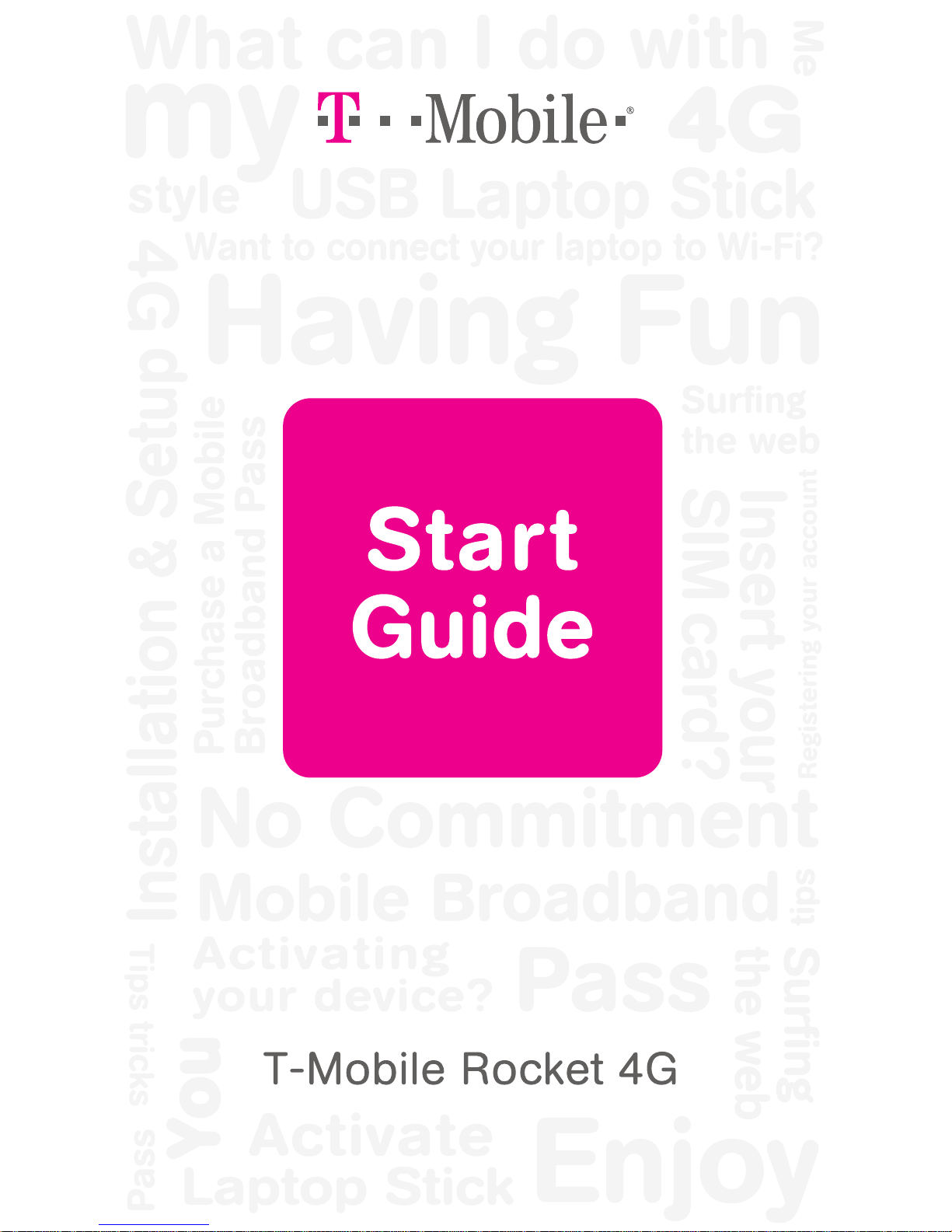
Page 2
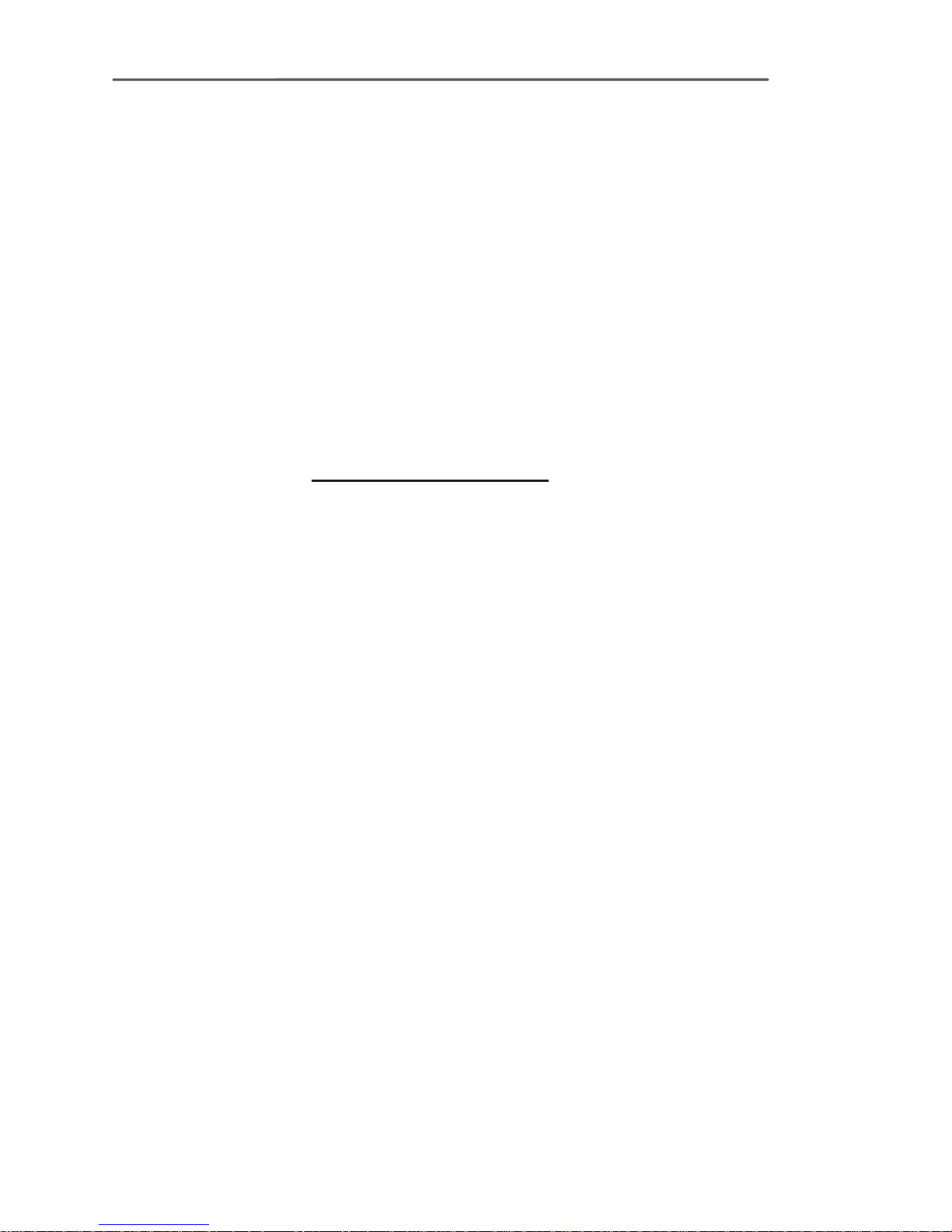
GET STARTED
This guide helps you get started. If you
need
additional information on features and
services, please select one of these helpful
options:
n
On the T-Mobile Connection Manager
screen, click Menu > Help.
n
Visit www.t-mobile.com.
n
Call 1-877-778-2106 for assistance.
Page 3
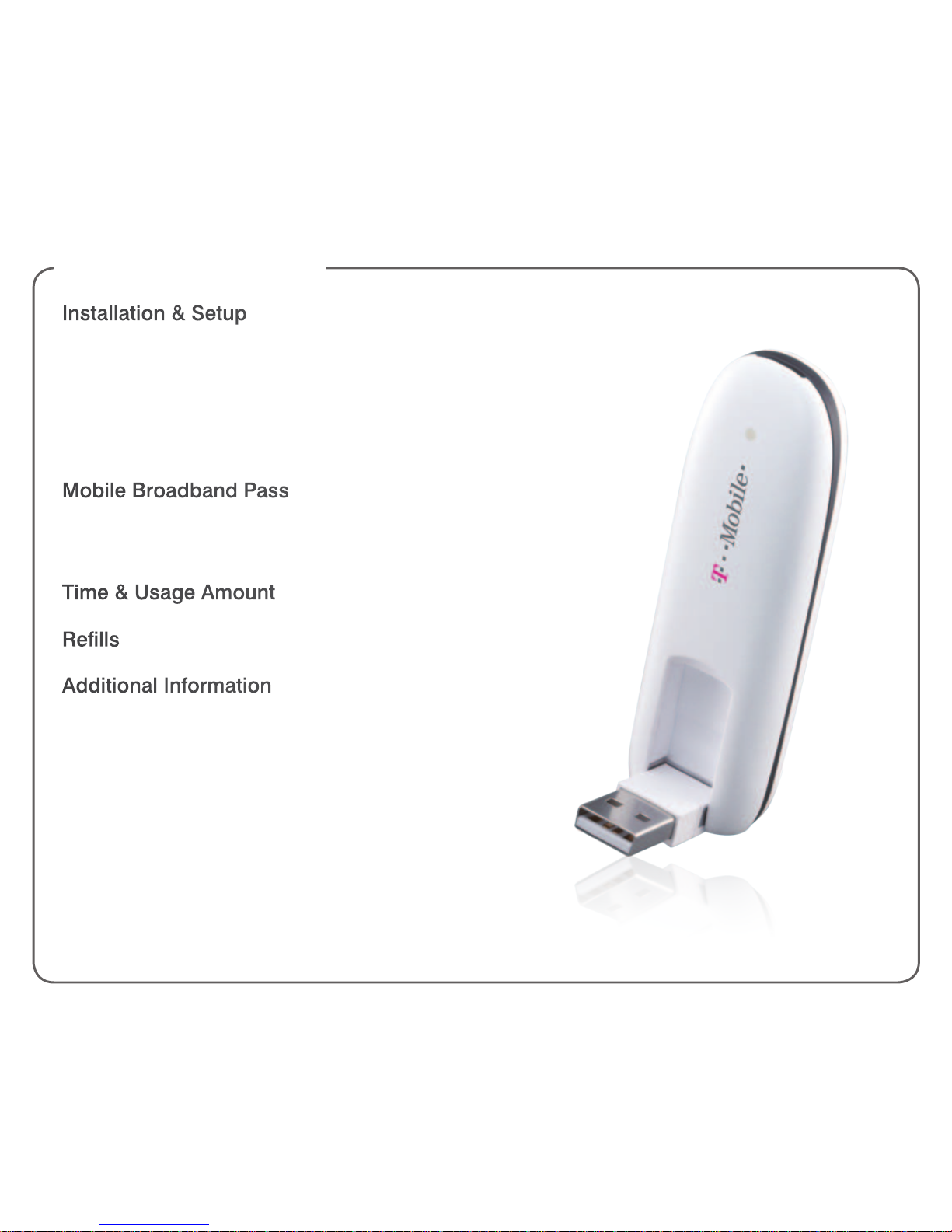
TABLE OF CONTENTS
Installation & Setup ............................... 1
Insert SIM Card ...................................... 1
Insert Memory Card ................................ 2
Install the T-Mobile Connection Manager ... 3
Activate Laptop Stick and
Create an Account ...................................... 4
Mobile Broadband Pass ....................... 5
Purchase a Pass ..................................... 5
Redeem a Pass or PIN ............................ 5
Time & Usage Amount .......................... 6
Rells ...................................................... 6
Additional Information .......................... 7
Page 4

1 2
INSTALLATION & SETUP
Insert the SIM card
Your Subscriber Identity Module (SIM) card
is pre-inserted in your laptop stick. If you
need to re-insert the SIM card:
1. Slide the back cover in the direction as
shown to remove.
2. Insert the SIM card into the SIM card
slot as shown, and replace the back
cover.
Insert the memory card
Your laptop stick supports a microSD
memory card (not included with your
purchase).
NOTE: Do not remove your memory card
while it is in use. Removing the memory
card while in use may corrupt the data
stored on your memory card and damage
the memory card or your laptop stick.
1. Remove the back cover.
2. Insert the memory card into the
memory card slot, as shown, and
replace the back cover. Press in until it
clicks into place.
Page 5
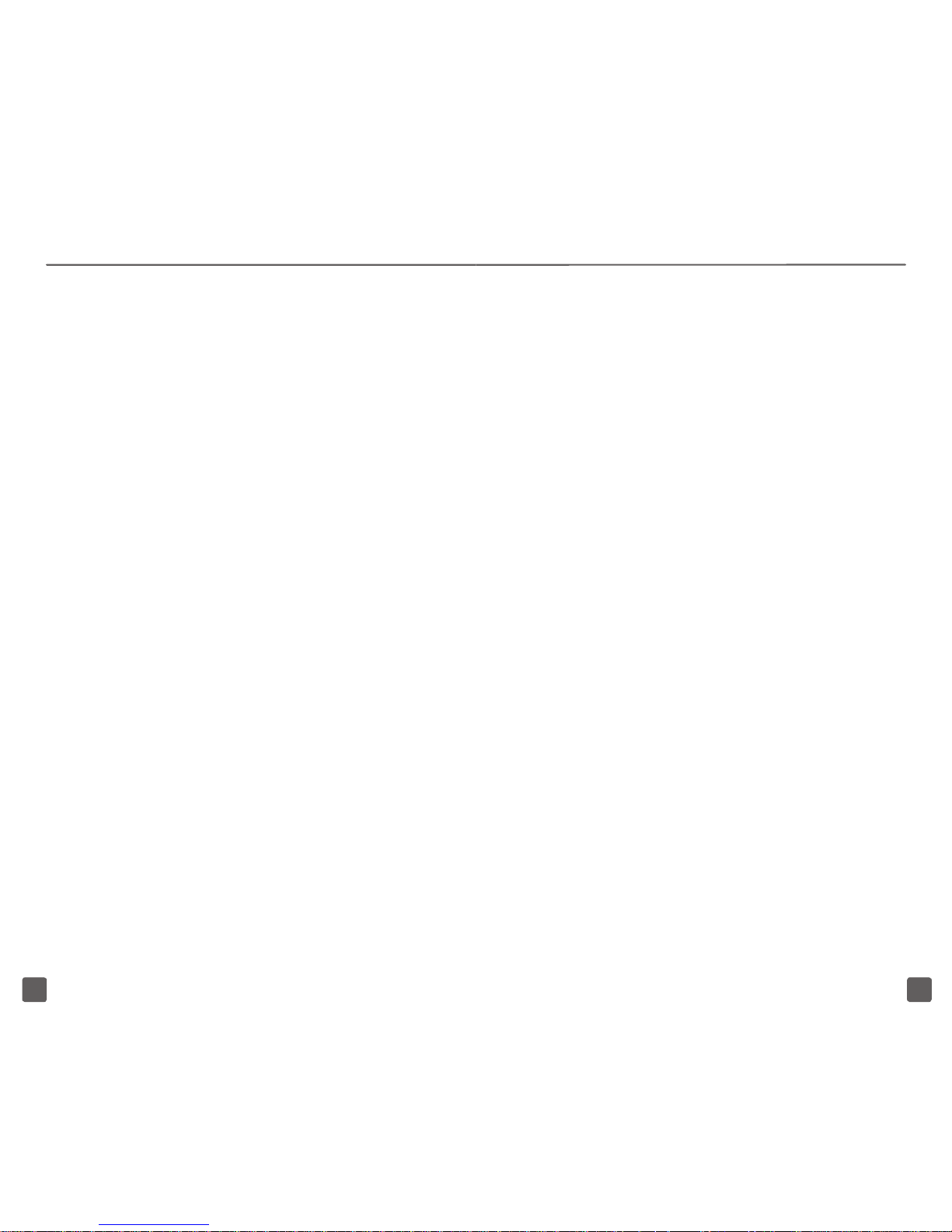
3 4
Install the T-Mobile Connection
Manager
Insert your laptop stick in a USB port
on your computer. Follow the on-screen
instructions to install the Connection
Manager.
NOTE: If your computer does not install the
Connection Manager, go to My Computer
> webConnect Mg and double-click
AutoRun.exe. If you are using a MAC,
double-click the drive exposed on your
desktop and double-click AutoRun.exe.
Go to the next section of this guide for
details on how to activate your laptop stick
and create an account.
Activate laptop stick and create an
account
Open the Connection Manager. You
will automatically be connected to the
T-Mobile Broadband network. Once you
are connected to the T-Mobile Broadband
network, open a Web browser.
If your laptop stick has already been
activated
You will be asked to create an account on
the T-Mobile Web page. This account is
specic to your Mobile Broadband service
and is not the same as any existing account
created for voice service.
If your laptop stick has not been activated
Follow the on-screen instructions to activate
your laptop stick. After activation, you will
see a conrmation page, and you will be
asked to reconnect to the T-Mobile network.
To reconnect, open the Connection Manager
and click Connect. Open a Web browser
and follow the instructions on the Web page
to create your prepaid Mobile Broadband
account.
Page 6

5 6
MOBILE BROADBAND PASS
Once you have successfully activated your
laptop stick and created your account, you
can purchase your Pass in order to browse
the Internet.
Purchase a Pass
1. Log in to your Mobile Broadband
account on the T-Mobile Web page.
2. Select the option to purchase a Pass.
3. Follow the instructions on the screen.
Once you have purchased your Pass, you
can browse the Web.
Redeem a Pass or PIN
You can redeem a Pass that you have
already purchased from a store. To redeem,
follow the instructions on the Pass that was
given to you at the store.
TIME & USAGE AMOUNT
You can view the time and usage amount on
your Pass by logging into your my.t-mobile.
com. Remember your username is your
device’s phone number, which you can nd
by clicking Menu > Phone Number on the
Connection Manager.
REFILLS
After you have used up your Pass, you
will be re-directed to a T-Mobile Web page
where you can purchase a new Pass.
NOTE: You can have only one active Pass
at a time. When your current Pass expires,
you will be able to purchase another Pass.
1. Insert your laptop stick in a USB port on
your computer.
2. Open the Connection Manager.
3. Click Connect.
4. Open a Web browser
5. Select the option to purchase a Pass.
6. Follow the instructions on the screen.
Page 7

7 8
ADDITIONAL INFORMATION
Data Usage: You will be charged for all
data sent by or to you through the network,
regardless of whether received. Data
speed is variable and may be impacted
by network conditions and trafc. Your
data session, or service may be slowed,
suspended, terminated or restricted if you
use your service in a way that interferes with
or impacts our network or ability to provide
quality service to other users. You may not
use your device for the prohibited uses.
T-Mobile is not responsible for any third
party content or Web site you access using
your device. T-Mobile cannot guarantee the
security of any Internet communications.
No Commitment Mobile Broadband:
Does not require a commitment to a longterm contract. Pass required to use service.
Service available for time period and/or
usage amount provided by Pass. For time
period, a day is 12:00 a.m. to 11:59 p.m.,
based on time zone associated with your
mobile broadband account phone number.
Usage rounded up to the nearest KB each
session; 1024KB = 1MB. Only one Pass
may be active at a time. Data only; service
does not include voice, messaging, or Wi-Fi
services. Domestic only; no international
or domestic roaming. Devices sold for use
on T-Mobile service are to be activated
on that service, not transferred for resale,
modication, or export.
Coverage: Coverage not available
everywhere. See Terms and Conditions
(including arbitration provision) at www.TMobile.com for additional details. T-Mobile
and the magenta color are registered
trademarks of Deutsche Telekom AG.
Rocket is a trademark of T-Mobile USA, Inc.
©2011 T-Mobile USA, Inc.
Page 8

