T-Mobile Octopus F400, Octophon F20, Octophon F30, Octophon F40, Octophon F key module Operating Instructions Manual
...Page 1

Octopus F100/200/400/650
Octopus F IP-Netpackage
Octophon F20
Octophon F30
Octophon F40
Octophon F key module
Operating Instructions
================!"§==
Page 2
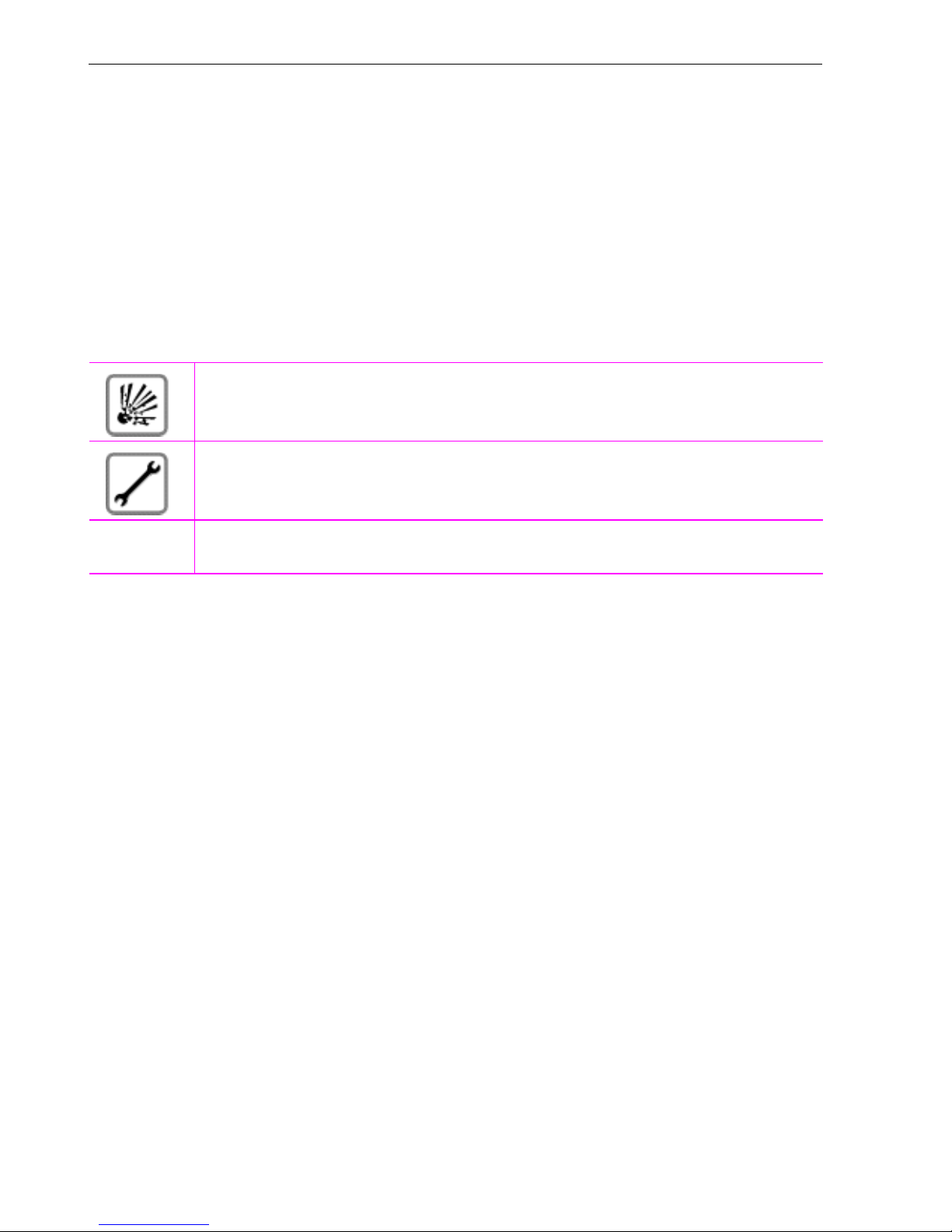
Before You Begin
Before You Begin
These operating instructions describe the Octophon F20, Octophon F30 and Octophon F40 telephones on your
Octopus F100/200/400/650/IP-Netpackage.
They describe all functions you can use from your telephone. You may find that some functions you wish to use
are not available on your telephone. This may be due to one of the following reasons:
• The function has not been configured for your telephone – address any questions to your service personnel.
• Your communications platform does not support this function – contact your service personnel to upgrade
your system.
Important Notes
Do not operate the telephone in environments where there is a danger of explosions.
Never open the telephone or a key module. If you encounter any problems, contact your service personnel.
Use only original accessories Æ page 106. Using other accessories may cause a hazard and
will invalidate the warranty and the CE mark.
CE (customer equipment) does not continue to support emergency dialing after loss of mains power, if battery
back up and power fail switchover to emergency analogue phones is not available.
Never allow the telephone to come into contact with staining or aggressive liquids such as coffee, tea, juice, or
soft drinks. For information on telephone maintenance Æ page 109.
The information provided in this document contains merely general descriptions or characteristics of performance which in case of actual use do not always apply as described or which may change as a result of further
development of the products.
An obligation to provide the respective characteristics shall only exist if expressly agreed in the terms of contract.
2
Page 3
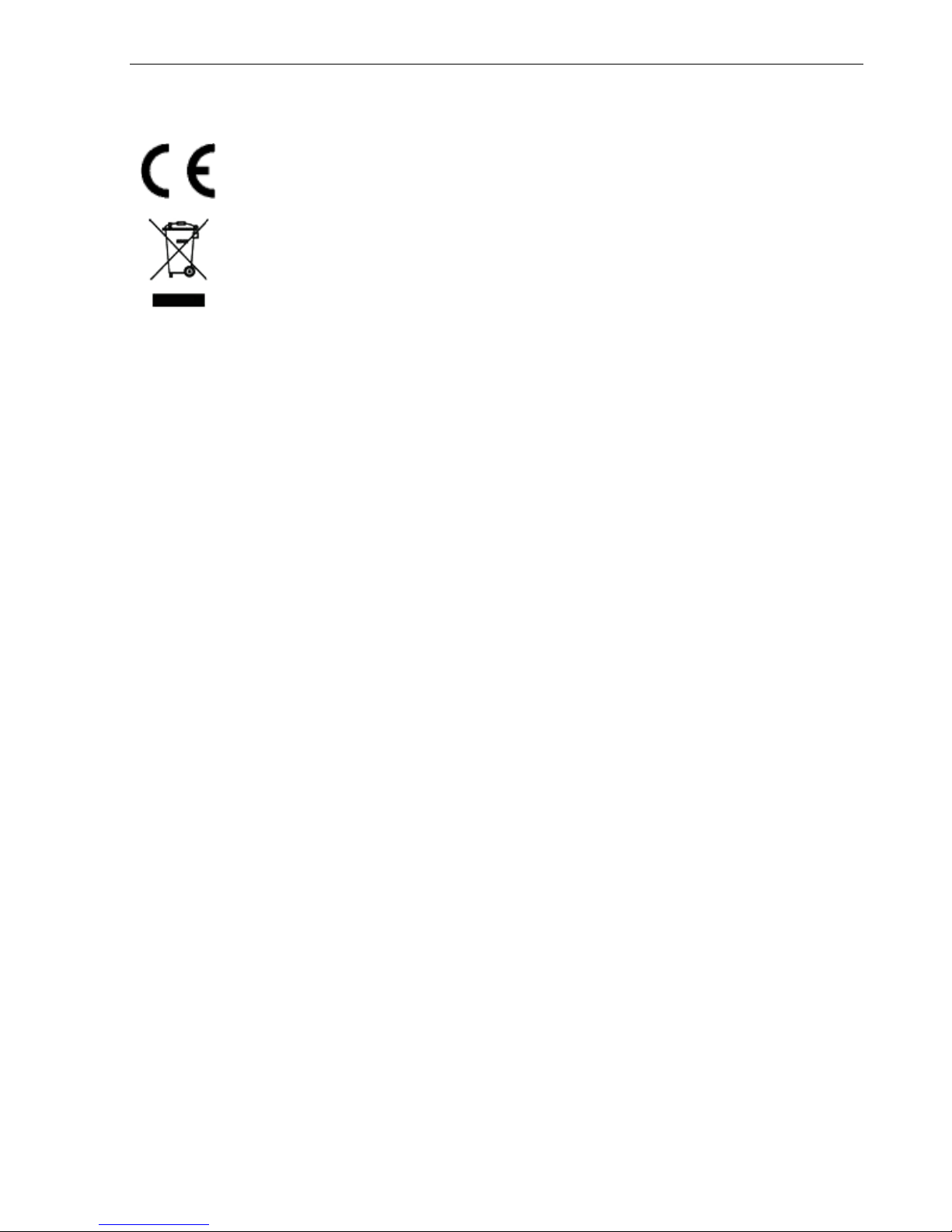
Marks
Before You Begin
The device conforms to the EU guideline 1999/5/EG, as attested by the CE mark.
All electrical and electronic products should be disposed of separately from the municipal
waste stream via designated collection facilities appointed by the government or the local authorities.
The correct disposal and separate collection of your old appliance will help prevent potential
negative consequences for the environment and human health. It is a precondition for reuse
and recycling of used electrical and electronic equipment.
For more detailed information about disposal of your old appliance, please contact your city
office, waste disposal service, the shop where you purchased the product or your sales representative.
The statements quoted above are only fully valid for equipment which is installed and sold in
the countries of the European Union and is covered by the directive 2002/96/EC. Countries
outside the European Union may have other regulations regarding the disposal of electrical
and electronic equipment.
3
Page 4

Contents
Contents
Before You Begin. . . . . . . . . . . . . . . . . . . . . . . . . . . . . . . 2
Important Notes. . . . . . . . . . . . . . . . . . . . . . . . . . . . . . . . . . . . . . . . . . . . . . . . . . . . . . . . . . . . . . . . . . 2
Basic operating instructions. . . . . . . . . . . . . . . . . . . . . . 9
Octophon F40 control panel with Octophon F key module . . . . . . . . . . . . . . . . . . . . . . . . . . . . 9
How to Use these Operating Instructions. . . . . . . . . . . . . . . . . . . . . . . . . . . . . . . . . . . . . . . . . . . 10
Screen Displays. . . . . . . . . . . . . . . . . . . . . . . . . . . . . . . . . . . . . . . . . . . . . . . . . . . . . . . . . . . . . 10
... Interactively . . . . . . . . . . . . . . . . . . . . . . . . . . . . . . . . . . . . . . . . . . . . . . . . . . . . . . . . . . . . . . 11
... Via the Program/Service Menu . . . . . . . . . . . . . . . . . . . . . . . . . . . . . . . . . . . . . . . . . . . . . 11
... With Function Keys . . . . . . . . . . . . . . . . . . . . . . . . . . . . . . . . . . . . . . . . . . . . . . . . . . . . . . . . 11
Functions You Can Use . . . . . . . . . . . . . . . . . . . . . . . . . . . . . . . . . . . . . . . . . . . . . . . . . . . . . . . . . . 12
Basic and Enhanced Functions . . . . . . . . . . . . . . . . . . . . . . . . . . . . . . . . . . . . . . . . . . . . . . . 12
Additional Team and Executive/Secretary Functions . . . . . . . . . . . . . . . . . . . . . . . . . . . . 12
Using the Telephone Efficiently . . . . . . . . . . . . . . . . . . . . . . . . . . . . . . . . . . . . . . . . . . . . . . . . . . . 12
Making Calls – Basic Functions . . . . . . . . . . . . . . . . . . 13
Answering Calls. . . . . . . . . . . . . . . . . . . . . . . . . . . . . . . . . . . . . . . . . . . . . . . . . . . . . . . . . . . . . . . . . 13
Answering a Call With the Handset . . . . . . . . . . . . . . . . . . . . . . . . . . . . . . . . . . . . . . . . . . . . 13
Answering a Call with the Speaker (Speakerphone Mode) . . . . . . . . . . . . . . . . . . . . . . . 13
Switching to Speakerphone Mode . . . . . . . . . . . . . . . . . . . . . . . . . . . . . . . . . . . . . . . . . . . . . . . . 14
Switching to the Handset. . . . . . . . . . . . . . . . . . . . . . . . . . . . . . . . . . . . . . . . . . . . . . . . . . . . . . . . . 14
Open Listening in the Room During a Call . . . . . . . . . . . . . . . . . . . . . . . . . . . . . . . . . . . . . . . . . 14
Making Calls. . . . . . . . . . . . . . . . . . . . . . . . . . . . . . . . . . . . . . . . . . . . . . . . . . . . . . . . . . . . . . . . . . . . 15
Off-Hook Dialing . . . . . . . . . . . . . . . . . . . . . . . . . . . . . . . . . . . . . . . . . . . . . . . . . . . . . . . . . . . . 15
On-Hook Dialing . . . . . . . . . . . . . . . . . . . . . . . . . . . . . . . . . . . . . . . . . . . . . . . . . . . . . . . . . . . . 15
Ending the call . . . . . . . . . . . . . . . . . . . . . . . . . . . . . . . . . . . . . . . . . . . . . . . . . . . . . . . . . . . . . . . . . . 15
Redialing a Number . . . . . . . . . . . . . . . . . . . . . . . . . . . . . . . . . . . . . . . . . . . . . . . . . . . . . . . . . . . . . 16
Turning the Microphone On and Off . . . . . . . . . . . . . . . . . . . . . . . . . . . . . . . . . . . . . . . . . . . . . . . 17
Calling a Second Party (Consultation Hold) . . . . . . . . . . . . . . . . . . . . . . . . . . . . . . . . . . . . . . . . 18
Switching to the Party on Hold (Toggle). . . . . . . . . . . . . . . . . . . . . . . . . . . . . . . . . . . . . . . . 18
Transferring a Call. . . . . . . . . . . . . . . . . . . . . . . . . . . . . . . . . . . . . . . . . . . . . . . . . . . . . . . . . . . 18
Call Forwarding . . . . . . . . . . . . . . . . . . . . . . . . . . . . . . . . . . . . . . . . . . . . . . . . . . . . . . . . . . . . . . . . . 19
Using Variable Call Forwarding . . . . . . . . . . . . . . . . . . . . . . . . . . . . . . . . . . . . . . . . . . . . . . . 19
Using Call Forwarding No Reply (CFNR) . . . . . . . . . . . . . . . . . . . . . . . . . . . . . . . . . . . . . . . 20
Call Forwarding in the Carrier Network
and Forwarding Multiple Subscriber Numbers (MSN) . . . . . . . . . . . . . . . . . . . . . . . . . . . 21
Using Callback. . . . . . . . . . . . . . . . . . . . . . . . . . . . . . . . . . . . . . . . . . . . . . . . . . . . . . . . . . . . . . . . . . 22
Storing a Callback. . . . . . . . . . . . . . . . . . . . . . . . . . . . . . . . . . . . . . . . . . . . . . . . . . . . . . . . . . . 22
Answering a Callback . . . . . . . . . . . . . . . . . . . . . . . . . . . . . . . . . . . . . . . . . . . . . . . . . . . . . . . 22
Checking and Canceling a Saved Callback . . . . . . . . . . . . . . . . . . . . . . . . . . . . . . . . . . . . 22
Saving Repertory Dialing Numbers on a Key . . . . . . . . . . . . . . . . . . . . . . . . . . . . . . . . . . . . . . . 24
Using Repertory Dialing Keys. . . . . . . . . . . . . . . . . . . . . . . . . . . . . . . . . . . . . . . . . . . . . . . . . 25
4
Page 5
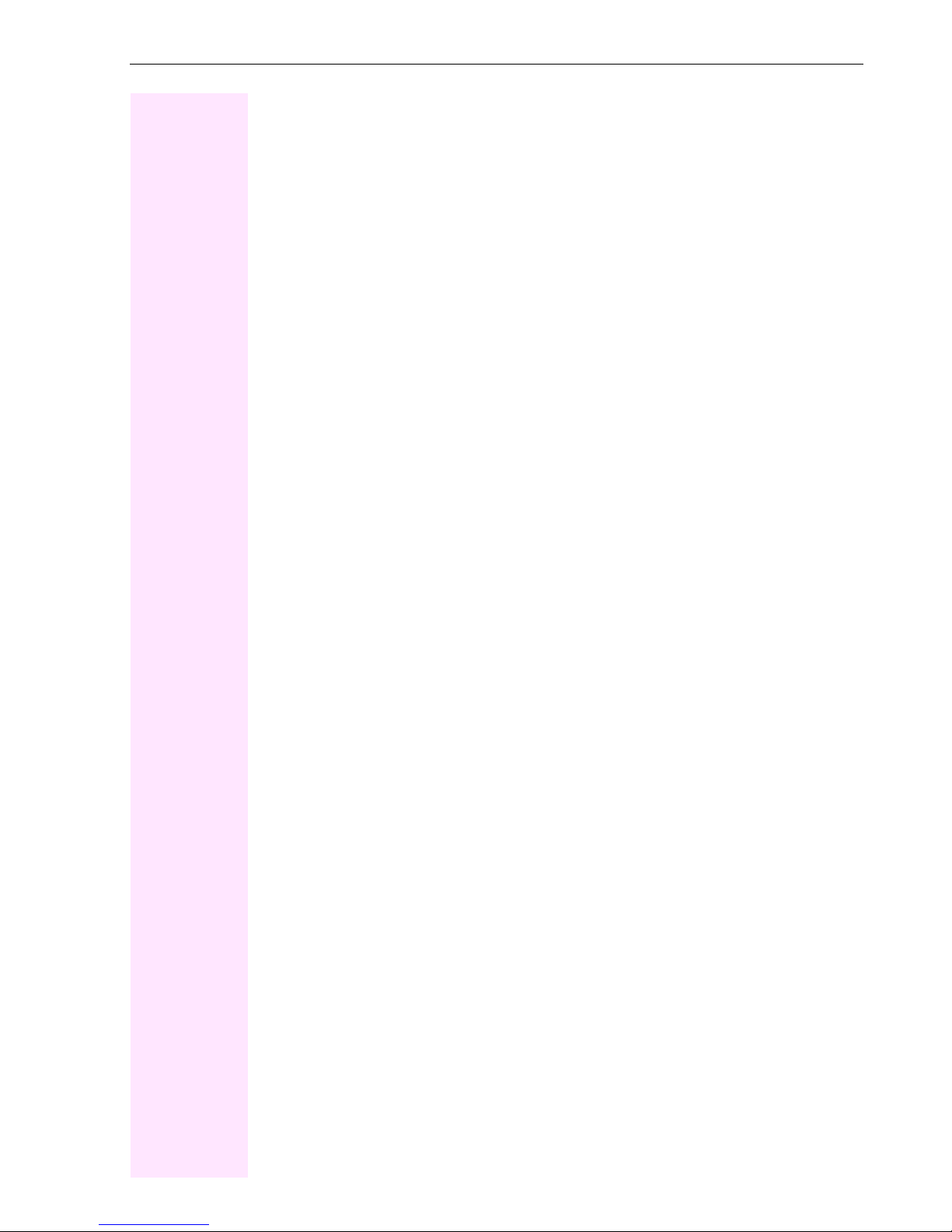
Contents
Telephone Settings . . . . . . . . . . . . . . . . . . . . . . . . . . . . . . . . . . . . . . . . . . . . . . . . . . . . . . . . . . . . . 26
Adjusting the Ring Volume . . . . . . . . . . . . . . . . . . . . . . . . . . . . . . . . . . . . . . . . . . . . . . . . . . . 26
Adjusting the Ring Tone. . . . . . . . . . . . . . . . . . . . . . . . . . . . . . . . . . . . . . . . . . . . . . . . . . . . . . 26
Adjusting the Attention Ring Volume. . . . . . . . . . . . . . . . . . . . . . . . . . . . . . . . . . . . . . . . . . . 26
Adjusting the Speakerphone to the Room Acoustics. . . . . . . . . . . . . . . . . . . . . . . . . . . . .27
Adjusting the Receiving Volume During a Call . . . . . . . . . . . . . . . . . . . . . . . . . . . . . . . . . . 27
Adjusting the Display to a Comfortable Reading Angle. . . . . . . . . . . . . . . . . . . . . . . . . . . 27
Display backlight . . . . . . . . . . . . . . . . . . . . . . . . . . . . . . . . . . . . . . . . . . . . . . . . . . . . . . . . . . . . 27
Adjusting the display contrast . . . . . . . . . . . . . . . . . . . . . . . . . . . . . . . . . . . . . . . . . . . . . . . . . 28
Selecting the Language of Screen Prompts. . . . . . . . . . . . . . . . . . . . . . . . . . . . . . . . . . . . .28
Making Calls – Convenience Functions . . . . . . . . . . . 29
Answering Calls . . . . . . . . . . . . . . . . . . . . . . . . . . . . . . . . . . . . . . . . . . . . . . . . . . . . . . . . . . . . . . . . . 29
Accepting a Specific Call for Your Colleague . . . . . . . . . . . . . . . . . . . . . . . . . . . . . . . . . . . 29
Rejecting Calls . . . . . . . . . . . . . . . . . . . . . . . . . . . . . . . . . . . . . . . . . . . . . . . . . . . . . . . . . . . . . . 29
Using the Speakerphone . . . . . . . . . . . . . . . . . . . . . . . . . . . . . . . . . . . . . . . . . . . . . . . . . . . . .30
Answering a Call With a Headset . . . . . . . . . . . . . . . . . . . . . . . . . . . . . . . . . . . . . . . . . . . . . .31
Answering Calls from the Entrance Telephone and Opening the Door . . . . . . . . . . . . .32
Accepting a Call From an Answering Machine . . . . . . . . . . . . . . . . . . . . . . . . . . . . . . . . . .33
Dialing/Making Calls. . . . . . . . . . . . . . . . . . . . . . . . . . . . . . . . . . . . . . . . . . . . . . . . . . . . . . . . . . . . 34
En-Bloc Sending / Correcting Numbers . . . . . . . . . . . . . . . . . . . . . . . . . . . . . . . . . . . . . . . .34
Using a Caller List . . . . . . . . . . . . . . . . . . . . . . . . . . . . . . . . . . . . . . . . . . . . . . . . . . . . . . . . . . . 35
Speed-dial . . . . . . . . . . . . . . . . . . . . . . . . . . . . . . . . . . . . . . . . . . . . . . . . . . . . . . . . . . . . . . . . . . 36
Dialing a Number From the Internal Directory . . . . . . . . . . . . . . . . . . . . . . . . . . . . . . . . . . .38
Dialing from the Telephone Database (LDAP). . . . . . . . . . . . . . . . . . . . . . . . . . . . . . . . . . . 40
Using Mailboxes. . . . . . . . . . . . . . . . . . . . . . . . . . . . . . . . . . . . . . . . . . . . . . . . . . . . . . . . . . . . . 42
Talking to Your Colleague With a Speaker Call. . . . . . . . . . . . . . . . . . . . . . . . . . . . . . . . . .42
Talking to Your Colleague with Discreet Calling . . . . . . . . . . . . . . . . . . . . . . . . . . . . . . . . 42
Automatic Connection Setup (Hotline) . . . . . . . . . . . . . . . . . . . . . . . . . . . . . . . . . . . . . . . . . 43
Reserve Trunk . . . . . . . . . . . . . . . . . . . . . . . . . . . . . . . . . . . . . . . . . . . . . . . . . . . . . . . . . . . . . . 43
Assigning a Station Number . . . . . . . . . . . . . . . . . . . . . . . . . . . . . . . . . . . . . . . . . . . . . . . . . . 43
Associated Dialing/Dialing Aid . . . . . . . . . . . . . . . . . . . . . . . . . . . . . . . . . . . . . . . . . . . . . . . . 44
During a Call . . . . . . . . . . . . . . . . . . . . . . . . . . . . . . . . . . . . . . . . . . . . . . . . . . . . . . . . . . . . . . . . . . . 45
Using Call Waiting . . . . . . . . . . . . . . . . . . . . . . . . . . . . . . . . . . . . . . . . . . . . . . . . . . . . . . . . . . . 45
Accepting a Waiting Call (Camp-On) . . . . . . . . . . . . . . . . . . . . . . . . . . . . . . . . . . . . . . . . . . 45
Preventing and Allowing Call Waiting (Automatic Camp-On). . . . . . . . . . . . . . . . . . . . . . 46
Turning the Call Waiting Tone On and Off . . . . . . . . . . . . . . . . . . . . . . . . . . . . . . . . . . . . . . 46
Parking a Call . . . . . . . . . . . . . . . . . . . . . . . . . . . . . . . . . . . . . . . . . . . . . . . . . . . . . . . . . . . . . . . 47
Placing External Calls on Hold . . . . . . . . . . . . . . . . . . . . . . . . . . . . . . . . . . . . . . . . . . . . . . . . 48
Conducting a Conference . . . . . . . . . . . . . . . . . . . . . . . . . . . . . . . . . . . . . . . . . . . . . . . . . . . . 49
Ending a Conference (Initiator Only) . . . . . . . . . . . . . . . . . . . . . . . . . . . . . . . . . . . . . . . . . . . 50
Activating Tone Dialing (DTMF Suffix Dialing). . . . . . . . . . . . . . . . . . . . . . . . . . . . . . . . . . . 50
Recording Calls . . . . . . . . . . . . . . . . . . . . . . . . . . . . . . . . . . . . . . . . . . . . . . . . . . . . . . . . . . . . .51
Transferring a Call after a Speaker Call (Announcement) in a Group. . . . . . . . . . . . . . . 52
Trunk Flash . . . . . . . . . . . . . . . . . . . . . . . . . . . . . . . . . . . . . . . . . . . . . . . . . . . . . . . . . . . . . . . . . 52
5
Page 6
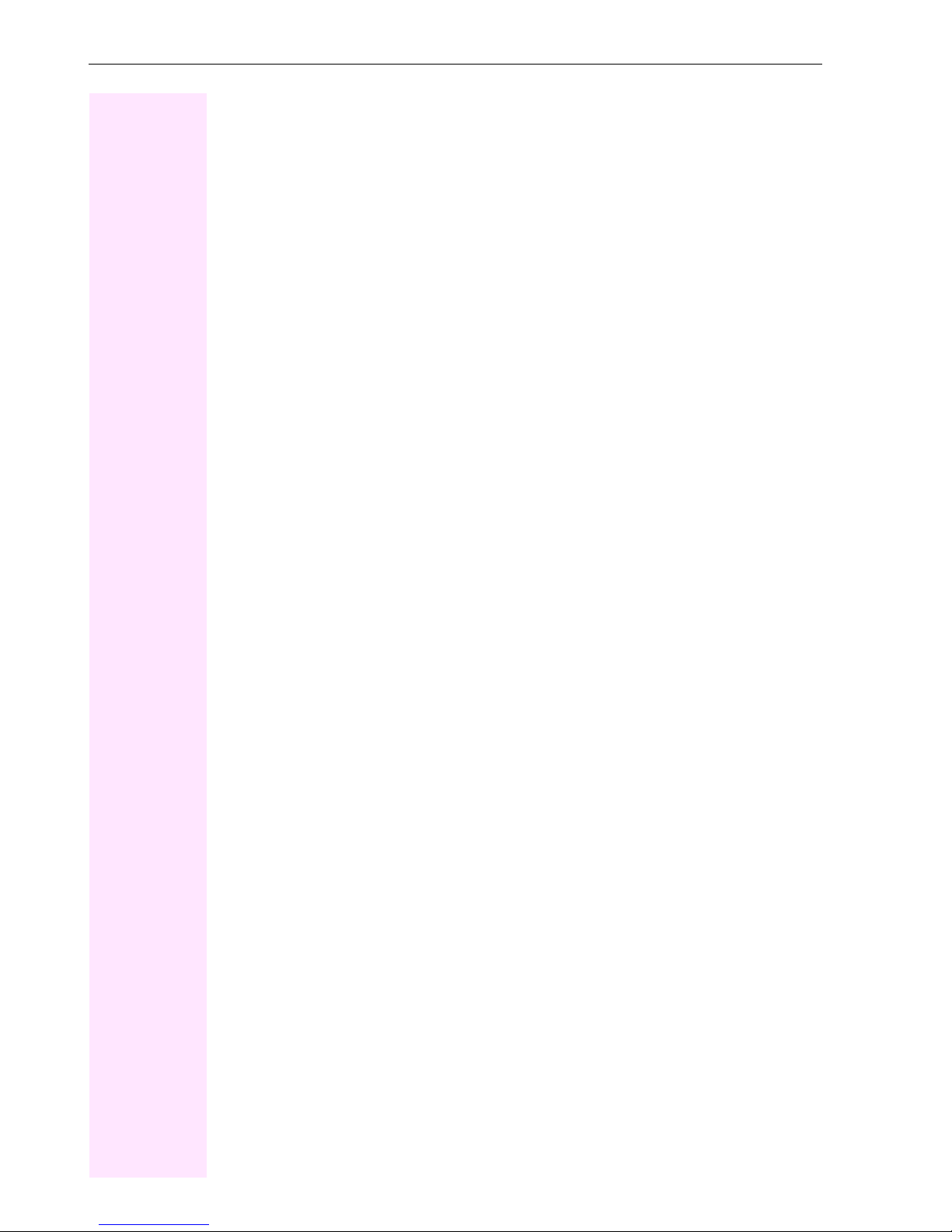
Contents
If You Cannot Reach a Destination ... . . . . . . . . . . . . . . . . . . . . . . . . . . . . . . . . . . . . . . . . . . . . . . 53
Call Waiting (Camp-On) . . . . . . . . . . . . . . . . . . . . . . . . . . . . . . . . . . . . . . . . . . . . . . . . . . . . . . 53
Busy Override - Joining a Call in Progress . . . . . . . . . . . . . . . . . . . . . . . . . . . . . . . . . . . . . . 53
Using Night Answer . . . . . . . . . . . . . . . . . . . . . . . . . . . . . . . . . . . . . . . . . . . . . . . . . . . . . . . . . . . . . 54
Saving Functions, Procedures and Appointments. . . 55
Assigning Functions to Keys. . . . . . . . . . . . . . . . . . . . . . . . . . . . . . . . . . . . . . . . . . . . . . . . . . . . . . 55
Assigning a Procedure (Operating Steps) to a Key . . . . . . . . . . . . . . . . . . . . . . . . . . . . . . . . . . 58
Appointments Function . . . . . . . . . . . . . . . . . . . . . . . . . . . . . . . . . . . . . . . . . . . . . . . . . . . . . . . . . . 59
Saving Appointments. . . . . . . . . . . . . . . . . . . . . . . . . . . . . . . . . . . . . . . . . . . . . . . . . . . . . . . . 59
Using Timed Reminders . . . . . . . . . . . . . . . . . . . . . . . . . . . . . . . . . . . . . . . . . . . . . . . . . . . . . 60
Displaying and Assigning Call Charges . . . . . . . . . . . 61
Displaying Call Charges. . . . . . . . . . . . . . . . . . . . . . . . . . . . . . . . . . . . . . . . . . . . . . . . . . . . . . . . . . 61
Displaying Call Charges for Another Telephone . . . . . . . . . . . . . . . . . . . . . . . . . . . . . . . . . . . . 62
Dialing with Call Charge Assignment . . . . . . . . . . . . . . . . . . . . . . . . . . . . . . . . . . . . . . . . . . . . . . 63
Private Sphere/Security . . . . . . . . . . . . . . . . . . . . . . . . 64
Turning Ringer Cutoff On and Off . . . . . . . . . . . . . . . . . . . . . . . . . . . . . . . . . . . . . . . . . . . . . . . . . 64
Turning Do Not Disturb On and Off . . . . . . . . . . . . . . . . . . . . . . . . . . . . . . . . . . . . . . . . . . . . . . . . 64
Caller ID Suppression. . . . . . . . . . . . . . . . . . . . . . . . . . . . . . . . . . . . . . . . . . . . . . . . . . . . . . . . . . . . 65
Silent Monitor. . . . . . . . . . . . . . . . . . . . . . . . . . . . . . . . . . . . . . . . . . . . . . . . . . . . . . . . . . . . . . . . . . . 65
Monitoring a Room . . . . . . . . . . . . . . . . . . . . . . . . . . . . . . . . . . . . . . . . . . . . . . . . . . . . . . . . . . . . . . 66
Trace Call: Identifying Anonymous Callers . . . . . . . . . . . . . . . . . . . . . . . . . . . . . . . . . . . . . . . . . 67
Locking the Telephone to Prevent Unauthorized Use. . . . . . . . . . . . . . . . . . . . . . . . . . . . . . . . 67
Locking Another Telephone to Prevent Unauthorized Use . . . . . . . . . . . . . . . . . . . . . . . . . . . 68
Saving Your PIN. . . . . . . . . . . . . . . . . . . . . . . . . . . . . . . . . . . . . . . . . . . . . . . . . . . . . . . . . . . . . . . . . 69
Using Other Functions. . . . . . . . . . . . . . . . . . . . . . . . . . 70
Sending a Message . . . . . . . . . . . . . . . . . . . . . . . . . . . . . . . . . . . . . . . . . . . . . . . . . . . . . . . . . . . . . 70
Creating and Sending a Message . . . . . . . . . . . . . . . . . . . . . . . . . . . . . . . . . . . . . . . . . . . . . 70
Displaying and Deleting Messages You Have Sent . . . . . . . . . . . . . . . . . . . . . . . . . . . . . . 71
Answering/Retrieving/Deleting Messages . . . . . . . . . . . . . . . . . . . . . . . . . . . . . . . . . . . . . 71
Leaving an Advisory Message . . . . . . . . . . . . . . . . . . . . . . . . . . . . . . . . . . . . . . . . . . . . . . . . . . . . 72
Deleting Advisory Messages. . . . . . . . . . . . . . . . . . . . . . . . . . . . . . . . . . . . . . . . . . . . . . . . . . 72
Display Number of Waiting Calls and Overload Indication. . . . . . . . . . . . . . . . . . . . . . . . . . . . 73
Using Another Telephone Like Your Own for a Call . . . . . . . . . . . . . . . . . . . . . . . . . . . . . . . . . 73
Change call number (relocate). . . . . . . . . . . . . . . . . . . . . . . . . . . . . . . . . . . . . . . . . . . . . . . . . . . . 74
Fax Details and Message on Answering Machine . . . . . . . . . . . . . . . . . . . . . . . . . . . . . . . . . . . 75
Resetting Services and Functions (System-Wide Cancellation for a Telephone) . . . . . . . . 75
Activating Functions for Another Telephone . . . . . . . . . . . . . . . . . . . . . . . . . . . . . . . . . . . . . . . . 76
Using System Functions from the Outside (DISA: Direct Inward System Access) . . . . . . . . 77
6
Page 7
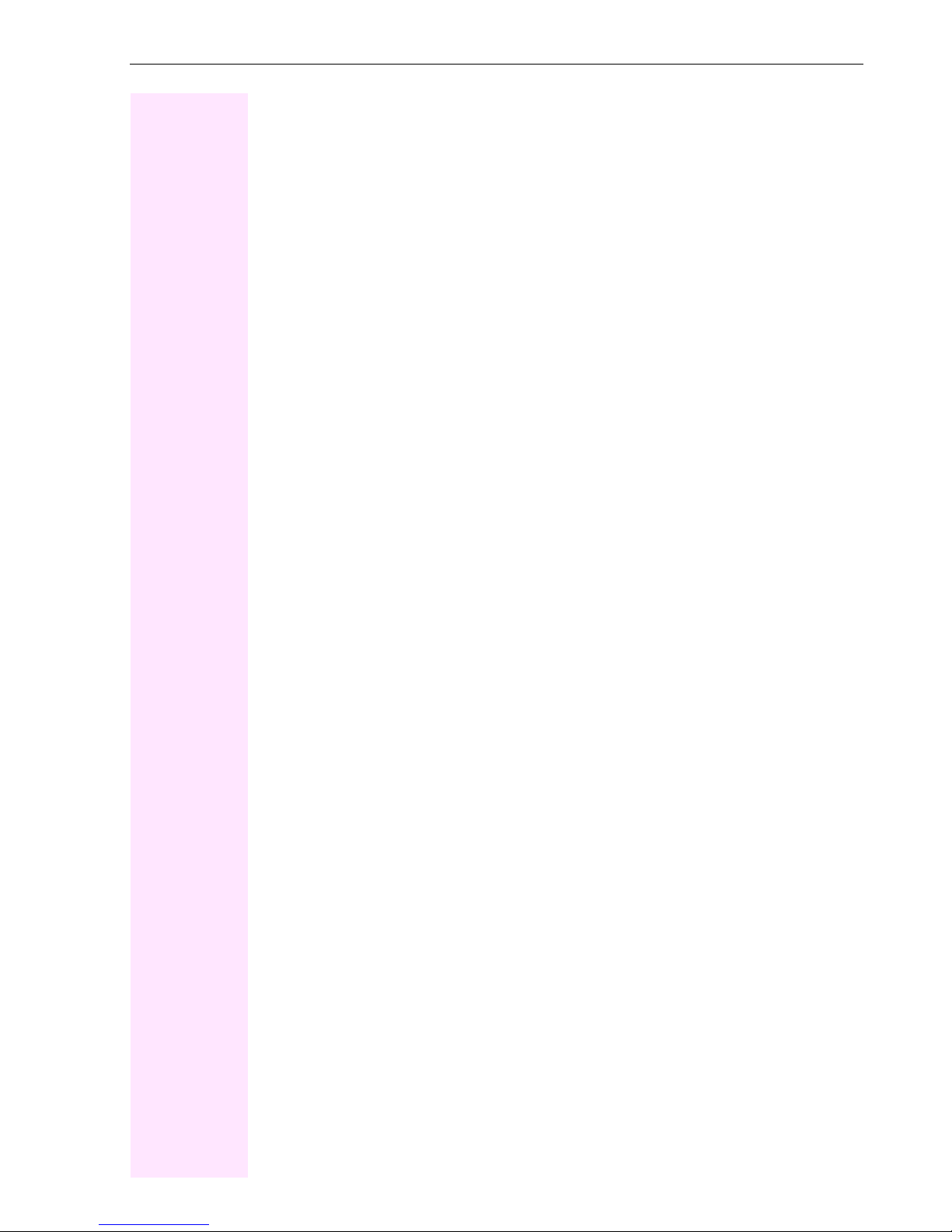
Contents
Using functions in ISDN via code dialing (keypad dialing) . . . . . . . . . . . . . . . . . . . . . . . . . . . 78
Controlling Connected Computers or Other Programs and Telephone Data Service
(Octophon F400/650 Only) . . . . . . . . . . . . . . . . . . . . . . . . . . . . . . . . . . . . . . . . . . . . . . . . . . . . . . 79
Communicating with PC Applications over a CSTA Interface . . . . . . . . . . . . . . . . . . . . . . . . 80
Controlling Relays . . . . . . . . . . . . . . . . . . . . . . . . . . . . . . . . . . . . . . . . . . . . . . . . . . . . . . . . . . . . . . 81
Sensors (Octophon F200/400 Only) . . . . . . . . . . . . . . . . . . . . . . . . . . . . . . . . . . . . . . . . . . . . . . 81
Radio Paging . . . . . . . . . . . . . . . . . . . . . . . . . . . . . . . . . . . . . . . . . . . . . . . . . . . . . . . . . . . . . . . . . . . 81
Simple Paging Equipment . . . . . . . . . . . . . . . . . . . . . . . . . . . . . . . . . . . . . . . . . . . . . . . . . . . .82
Enhanced Paging Equipment (Octopus F650 Only) . . . . . . . . . . . . . . . . . . . . . . . . . . . . . 82
Using Other Team Functions . . . . . . . . . . . . . . . . . . . . 83
Turning Group Call On and Off . . . . . . . . . . . . . . . . . . . . . . . . . . . . . . . . . . . . . . . . . . . . . . . . . . . . 83
Accepting a Call for Another Member of Your Team . . . . . . . . . . . . . . . . . . . . . . . . . . . . . . . . 85
Activating and Deactivating a Ringing Group . . . . . . . . . . . . . . . . . . . . . . . . . . . . . . . . . . . . . . 85
Uniform Call Distribution (UCD) . . . . . . . . . . . . . . . . . . . . . . . . . . . . . . . . . . . . . . . . . . . . . . . . . . 86
Team and Executive/Secretary
Functions With Trunk Keys. . . . . . . . . . . . . . . . . . . . . . 88
Using Trunk Keys. . . . . . . . . . . . . . . . . . . . . . . . . . . . . . . . . . . . . . . . . . . . . . . . . . . . . . . . . . . . . . . 88
Answering Calls With Trunk Keys. . . . . . . . . . . . . . . . . . . . . . . . . . . . . . . . . . . . . . . . . . . . . . 89
Making Calls with Trunk Keys . . . . . . . . . . . . . . . . . . . . . . . . . . . . . . . . . . . . . . . . . . . . . . . . .89
Using a Trunk Key to Place a Call on Hold and Retrieve It Again . . . . . . . . . . . . . . . . . . 89
Switching Between Phone Calls on Multiple Trunks . . . . . . . . . . . . . . . . . . . . . . . . . . . . . 90
MULAP Conference Release. . . . . . . . . . . . . . . . . . . . . . . . . . . . . . . . . . . . . . . . . . . . . . . . . . 90
Forwarding Calls on Lines . . . . . . . . . . . . . . . . . . . . . . . . . . . . . . . . . . . . . . . . . . . . . . . . . . . . . . . 91
Using DSS Keys . . . . . . . . . . . . . . . . . . . . . . . . . . . . . . . . . . . . . . . . . . . . . . . . . . . . . . . . . . . . . . . . 93
Using DSS Keys to Answer Calls . . . . . . . . . . . . . . . . . . . . . . . . . . . . . . . . . . . . . . . . . . . . . . 93
Calling a Team Member Directly . . . . . . . . . . . . . . . . . . . . . . . . . . . . . . . . . . . . . . . . . . . . . . 93
Transferring a Call in Progress . . . . . . . . . . . . . . . . . . . . . . . . . . . . . . . . . . . . . . . . . . . . . . . . . . . 94
Accepting a Call for Another Team Member . . . . . . . . . . . . . . . . . . . . . . . . . . . . . . . . . . . . . . . 94
Joining or Leaving a Group Call
(Not for the Executive Telephone in an Executive/Secretary Team) . . . . . . . . . . . . . . . . . . . 94
Transferring Calls Directly to the Executive
(Only in an Executive/Secretary Group) . . . . . . . . . . . . . . . . . . . . . . . . . . . . . . . . . . . . . . . . . . . 95
Testing the Telephone . . . . . . . . . . . . . . . . . . . . . . . . . 96
Testing the Telephone Functions. . . . . . . . . . . . . . . . . . . . . . . . . . . . . . . . . . . . . . . . . . . . . . . . . . 96
Checking the Key Assignment . . . . . . . . . . . . . . . . . . . . . . . . . . . . . . . . . . . . . . . . . . . . . . . . . . . 96
7
Page 8
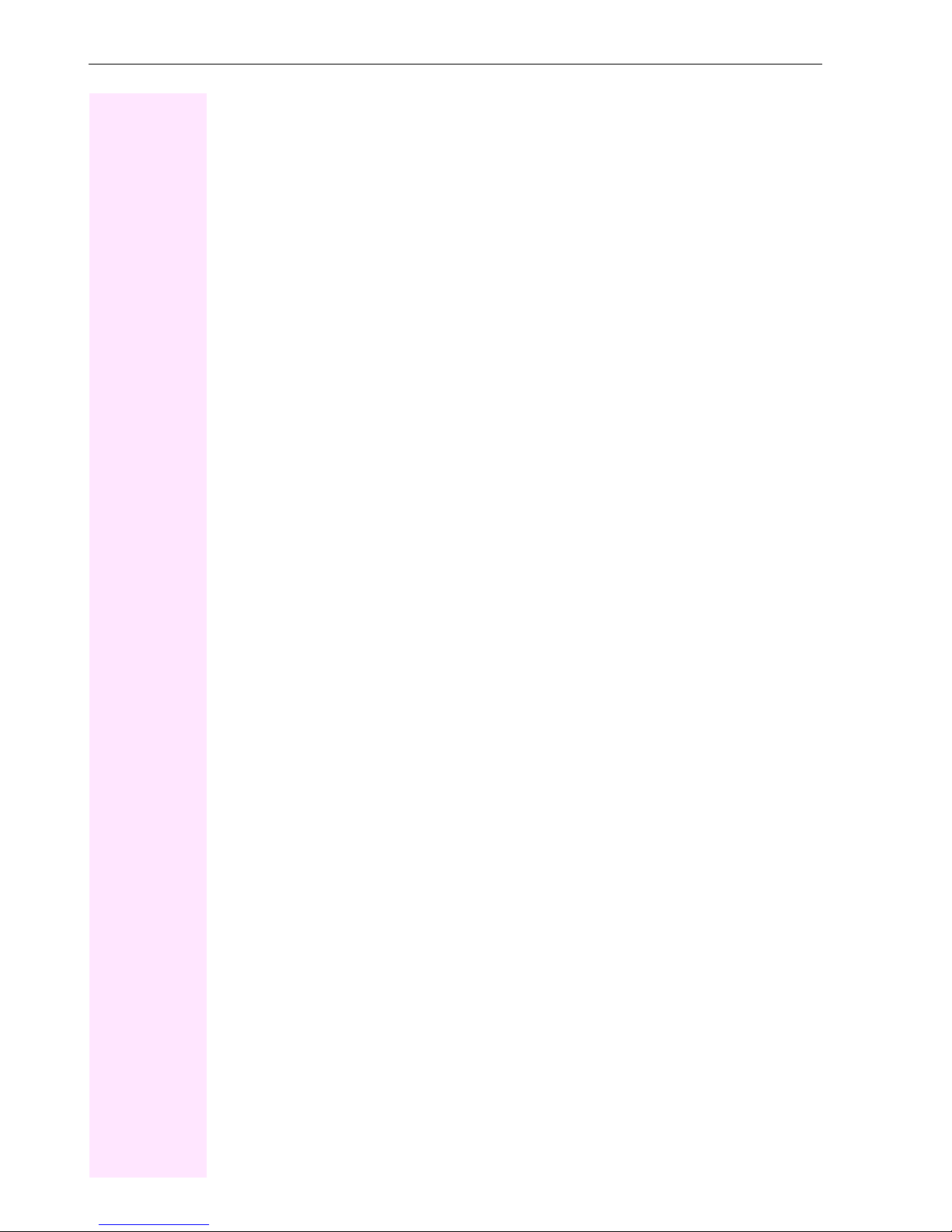
Contents
Special Functions in the LAN . . . . . . . . . . . . . . . . . . . . 97
Leaving a Hunt Group/Group Call. . . . . . . . . . . . . . . . . . . . . . . . . . . . . . . . . . . . . . . . . . . . . . . . . 97
Transferring Call Forwarding . . . . . . . . . . . . . . . . . . . . . . . . . . . . . . . . . . . . . . . . . . . . . . . . . . . . . 98
Using Night Answer . . . . . . . . . . . . . . . . . . . . . . . . . . . . . . . . . . . . . . . . . . . . . . . . . . . . . . . . . . . . . 99
Activating and Deactivating a Ringing Group . . . . . . . . . . . . . . . . . . . . . . . . . . . . . . . . . . . . . . 100
Controlling Relays . . . . . . . . . . . . . . . . . . . . . . . . . . . . . . . . . . . . . . . . . . . . . . . . . . . . . . . . . . . . . 101
Opening the Door . . . . . . . . . . . . . . . . . . . . . . . . . . . . . . . . . . . . . . . . . . . . . . . . . . . . . . . . . . . . . . 102
Advanced Options for Telephone Operation . . . . . . 103
Entering text via the keypad . . . . . . . . . . . . . . . . . . . . . . . . . . . . . . . . . . . . . . . . . . . . . . . . . . . . . 103
Different Displays
(Octopus F900 Environment) . . . . . . . . . . . . . . . . . . . 104
Labeling, Documentation and Accessories . . . . . . . 106
Labeling Key Fields. . . . . . . . . . . . . . . . . . . . . . . . . . . . . . . . . . . . . . . . . . . . . . . . . . . . . . . . . . . . . 106
Documentation . . . . . . . . . . . . . . . . . . . . . . . . . . . . . . . . . . . . . . . . . . . . . . . . . . . . . . . . . . . . . . . . 107
Accessories . . . . . . . . . . . . . . . . . . . . . . . . . . . . . . . . . . . . . . . . . . . . . . . . . . . . . . . . . . . . . . . . . . . 108
Fixing Problems . . . . . . . . . . . . . . . . . . . . . . . . . . . . . . 109
Telephone Maintenance . . . . . . . . . . . . . . . . . . . . . . . . . . . . . . . . . . . . . . . . . . . . . . . . . . . . . . . . 109
Troubleshooting . . . . . . . . . . . . . . . . . . . . . . . . . . . . . . . . . . . . . . . . . . . . . . . . . . . . . . . . . . . . . . . 109
Responding to Error Messages on the Screen . . . . . . . . . . . . . . . . . . . . . . . . . . . . . . . . . . . . . 110
Contacts for Resolving Problems. . . . . . . . . . . . . . . . . . . . . . . . . . . . . . . . . . . . . . . . . . . . . . . . . 111
Index . . . . . . . . . . . . . . . . . . . . . . . . . . . . . . . . . . . . . . . 112
Overview of Functions/Codes (Alphabetical) . . . . . . 117
8
Page 9
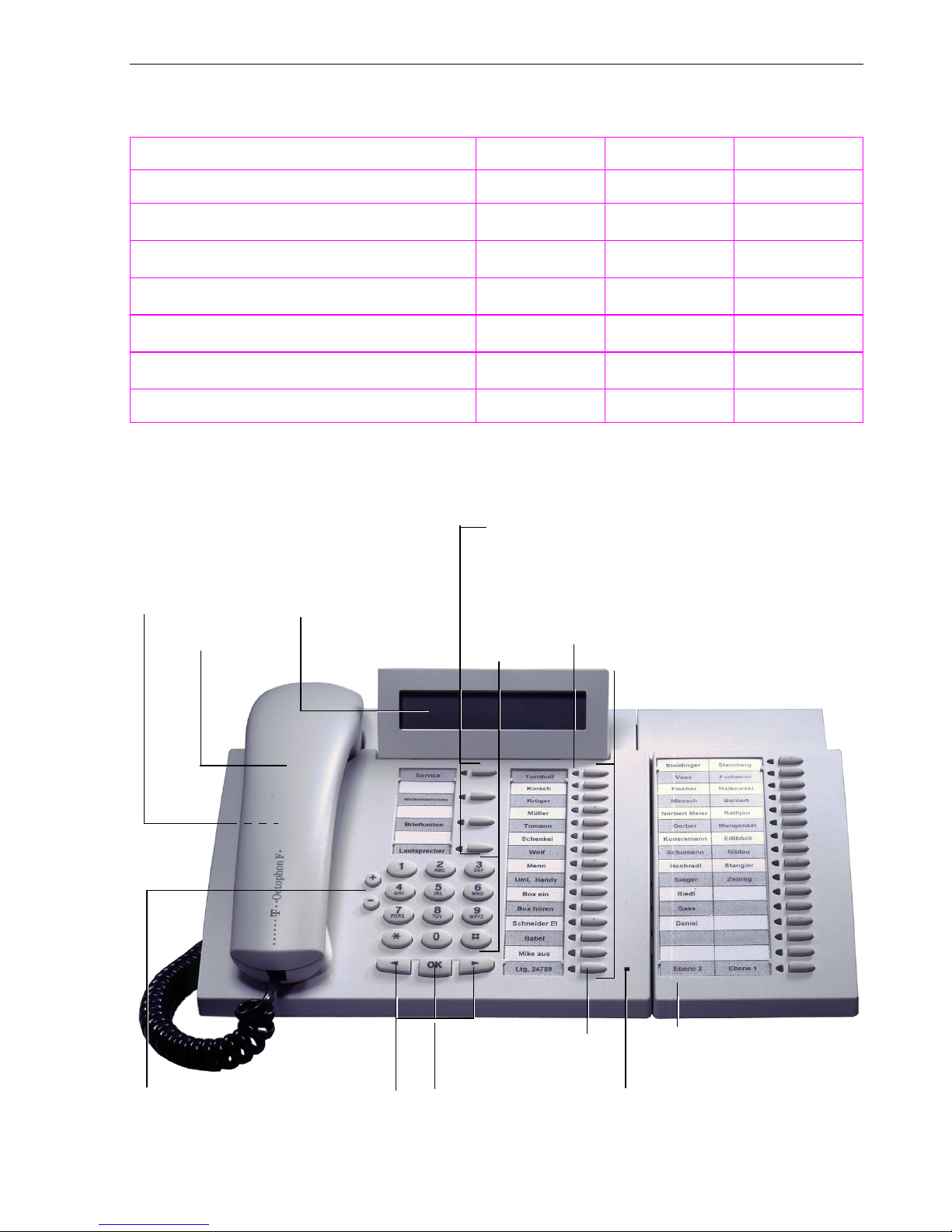
Basic operating instructions
Basic operating instructions
Octophon
Function keys 12 12 19
Full-duplex speakerphone feature -
Illuminated display - -
Headset port - -
USB interface
Interface for add-on equipment
Option bays 1 1 2
[1] The name and model of your telephone are printed on the base.
1
F20 F30 F40
;;
;;;
;;;
Octophon F40 control panel with Octophon F key module
Key field - fixed function keys:
Program/Service
Speaker for open
listening
and ring tones
Handset
Iluminated Display,
2 lines with
24 chars
Redial
Mute or Internal
Speaker
Keypad
LEDs
Key field - freely programmable keys
;
;
Keys for
telephone settings
Keys for scrolling to
functions
Fixed function
key:
Release
Key for confirming
a function
Octophon F key module with
programmable keys
Microphone for speakerphone mode
9
Page 10
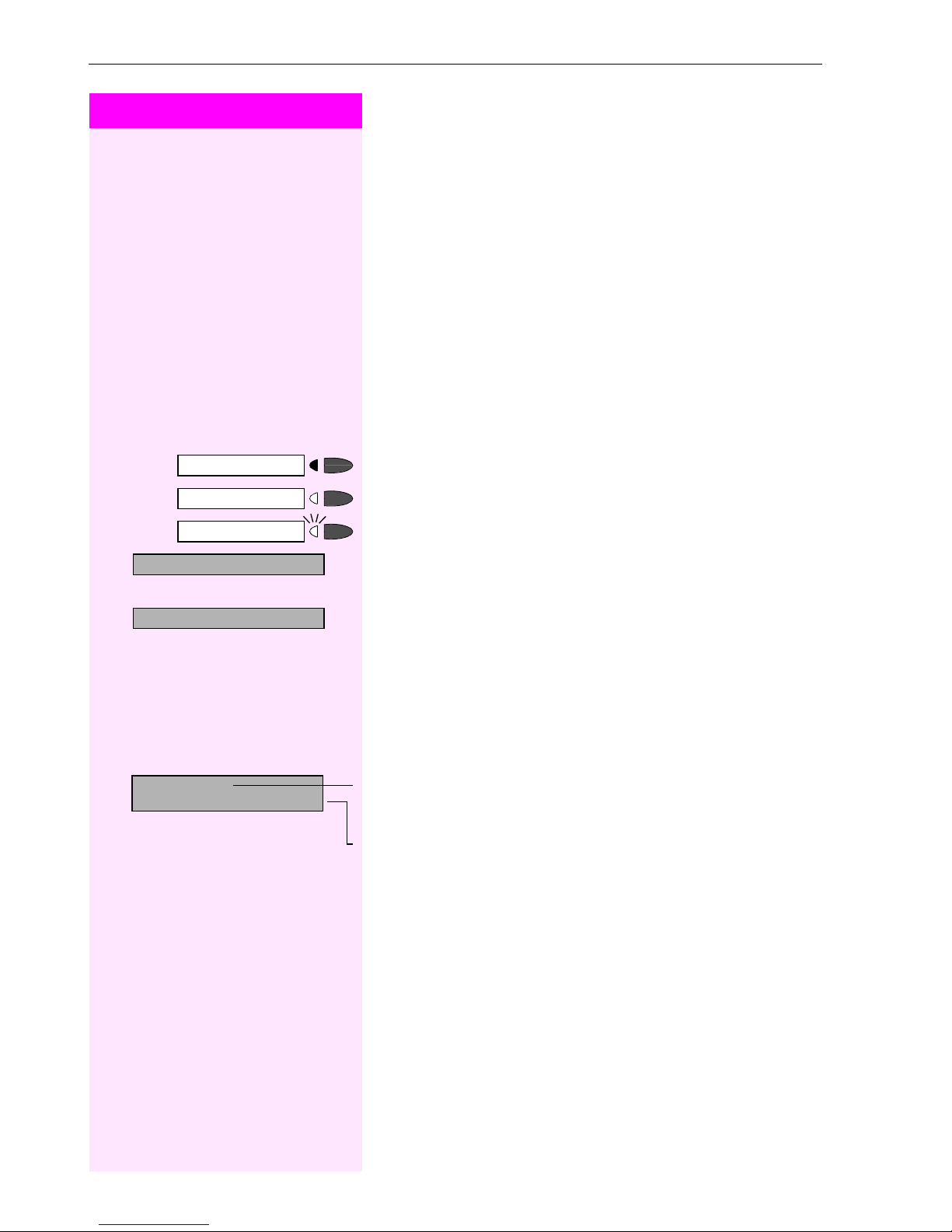
Basic operating instructions
Step by Step
How to Use these Operating Instructions
You will find a graphic representation of the steps in logical sequence
in the left column. Below is an explanation of the symbols:
n
Lift the handset (off-hook).
t
Replace the handset (on-hook).
s
Conduct a call.
o
Enter a telephone number or code.
Start conference?
Display contrast?
>
Please dial
Return to held call?
Program/Service
Speaker
dd
u
or
v
:
:
>
Enter the code.
Press volume controls on the telephone.
Press the key.
Press the illuminated key.
Press the flashing key.
The option appears on the screen.
Press the
Search for an option.
Press the
until the option appears on the screen.
Then press the
:
key to confirm your selection.
< >
keys,
:
key to confirm your selection.
Screen Displays
Line 1 displays prompts or acknowledgment
messages, depending on the situation.
Line 2 displays functions that you can confirm by pressing
symbol ">" appears on the right, you can press
further options.
< >
:
. If the
to access
10
Page 11
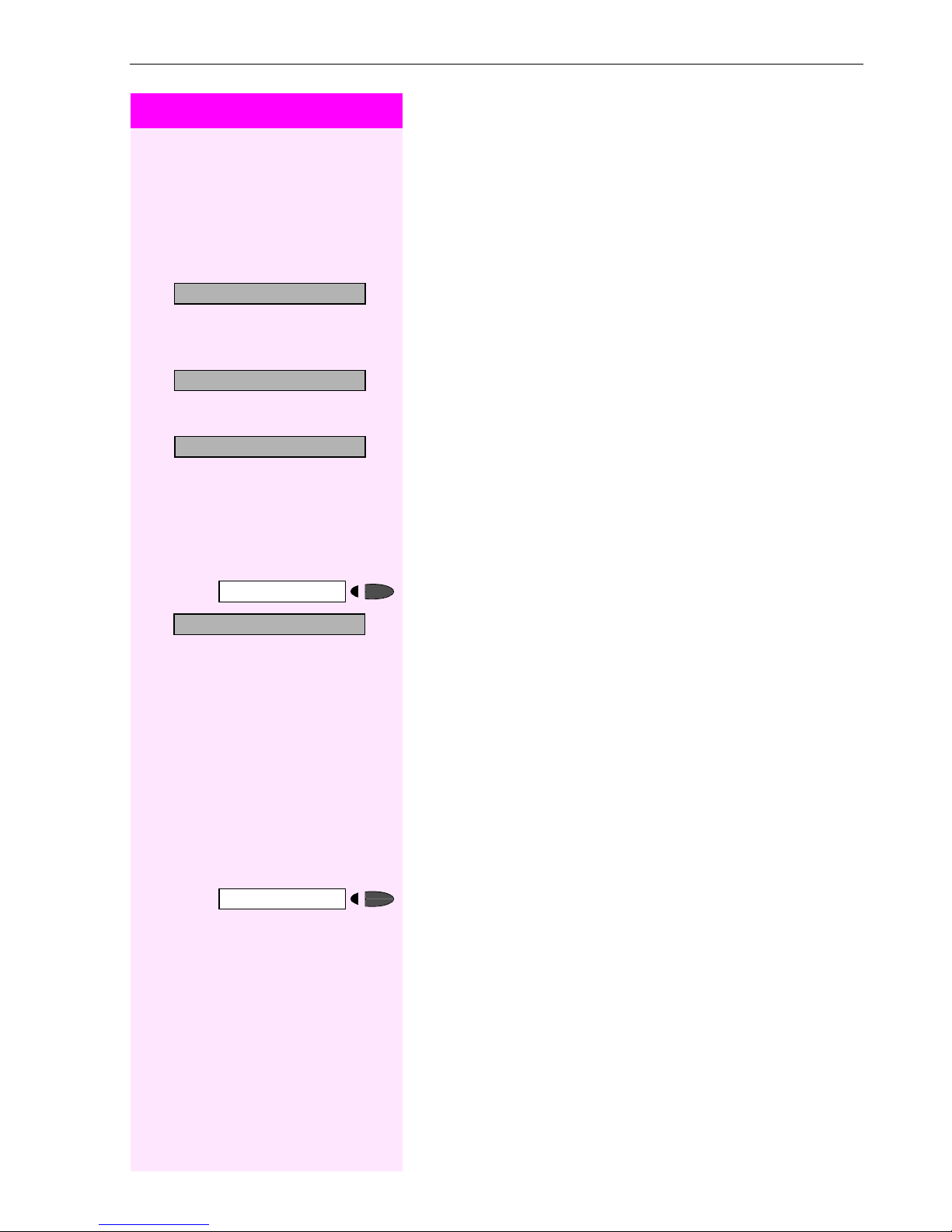
Step by Step
Basic operating instructions
Accessing Functions
... Interactively
You can select some functions while the telephone is idle,
for example:
Forwarding on
>
Callback
Send message
>
#0=Reset services?
>
Program/Service
:
:
or
:
:
or
rd
Use
< >
You can select other functions directly depending on the situation.
Example: you call a number, but the line is busy:
Press : to confirm.
Use
< >
to scroll to a function and press : to execute it.
to scroll to a function and press : to execute it.
... Via the Program/Service Menu
First press the "Program/Service" key. You then see a list of selection
options, such as: "#0=Reset services" Æ page 75.
Press the key.
Use
< >
Enter the code directly.
The Quick-Reference Operating Instructions contain a list of codes.
However, they are also displayed on screen along with the corresponding function.
to scroll to a function and press : to execute it.
... With Function Keys
If you saved a function on a key Æ page 55, you can access it directly
as follows:
Press the Mute key to execute the function.
11
Page 12
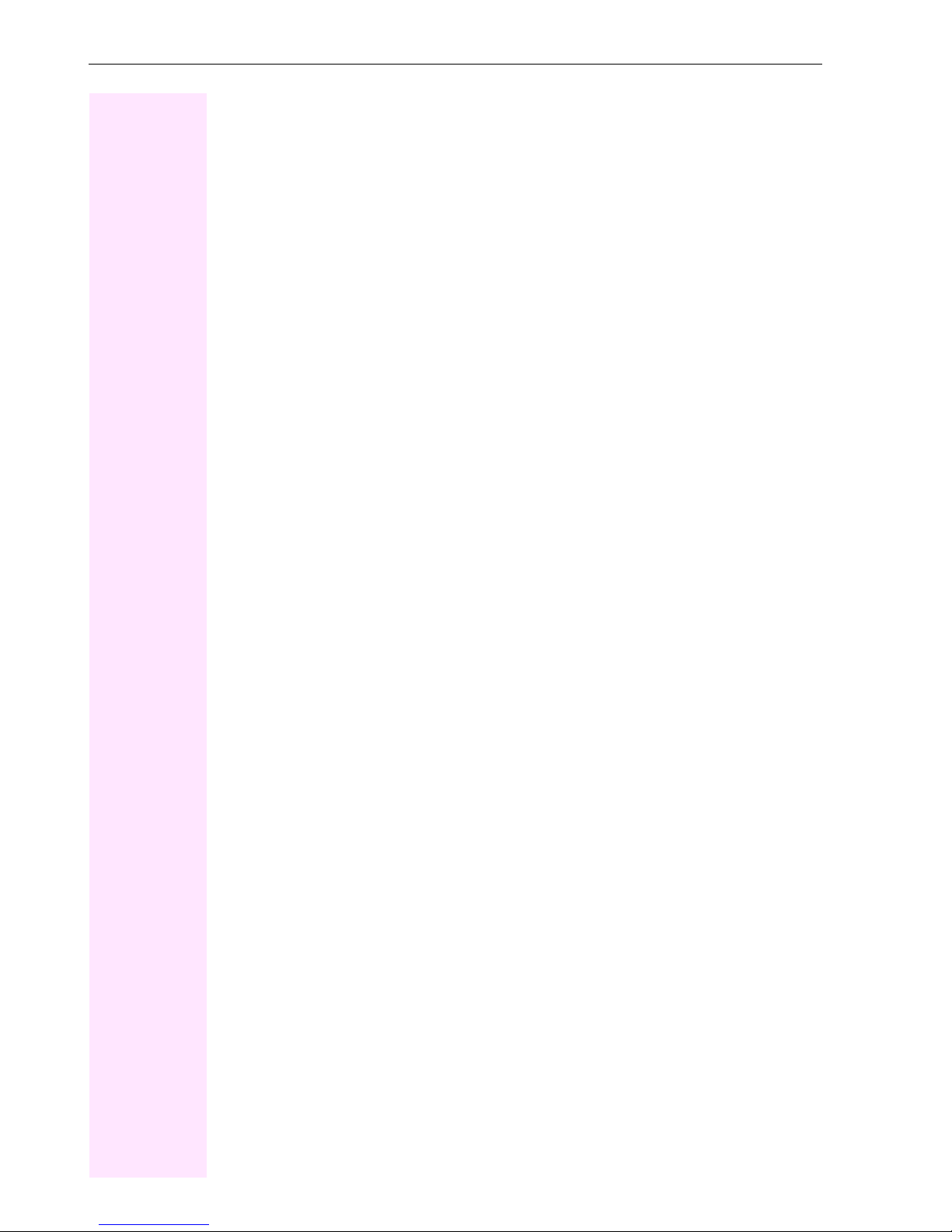
Basic operating instructions
Functions You Can Use
Basic and Enhanced Functions
You can use all basic and enhanced communications platform functions that appear interactively on the screen, in the Program/Service menu, and when you press function keys.
Additional Team and Executive/Secretary Functions
Æ page 88f.
To help working and project groups work together more efficiently, the service technician
can configure a variety of team functions, depending on your preferences when working in
the team. You can use these team functions in addition to the basic and enhanced functions.
In addition to call pickup, hunting groups (group call), and call distribution groups, you can
also set up teams with multiple lines per telephone.
You can tell if a telephone has trunk keys if your station number and the numbers of your colleagues are programmed on trunk keys. You can access all lines and can also conduct different calls simultaneously on multiple lines.
Another team function category includes the executive/secretary
functions,which are configured by the service technician. You can use executive and secretary functions in addition to the basic and enhanced functions as well as other team functions.
An executive/secretary telephone has DSS keys for the executive or secretary, trunk keys for
the executive and secretary, as well as ring transfer keys.
Using the Telephone Efficiently
• You probably have certain colleagues or external parties with whom you talk on the
phone especially frequently. To dial these numbers faster and more conveniently, you
can save them on keys
(Saving station numbers for repertory dialing on keys Æ page 24).
• All too often you reach a busy line when dialing a number. Amid the confusion of your
working day, it’s easy to forget to try the number again later on. To avoid this, make it a
habit to use the "Callback" Æ page 22 function.
12
Page 13
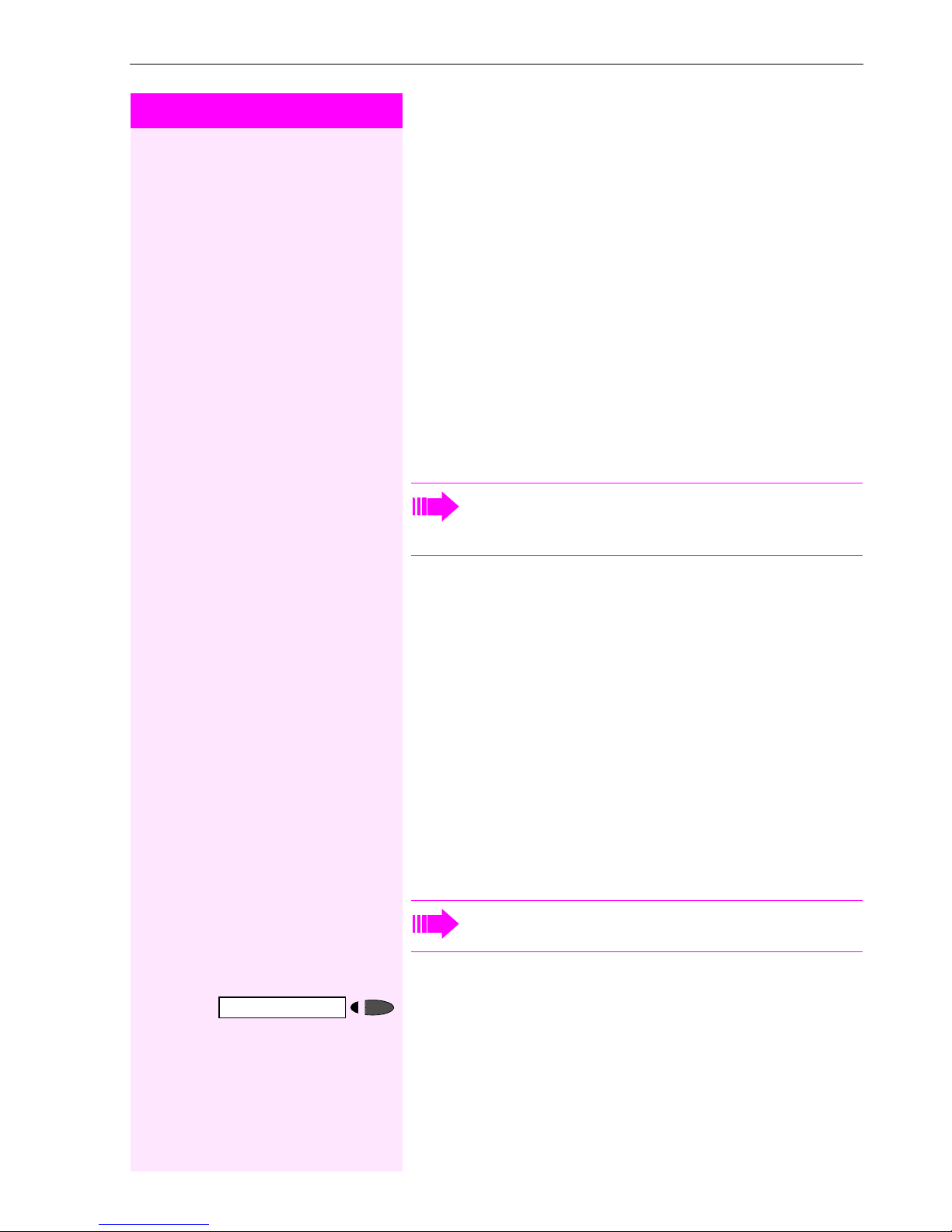
Step by Step
Making Calls – Basic Functions
Making Calls – Basic Functions
Answering Calls
Special default ring signaling is set for your telephone:
• When you receive an internal call, your telephone rings once
every four seconds (single-tone sequence).
• When you receive an external call, your telephone rings twice in
rapid succession every four seconds (dual-tone sequence).
• When you receive a call from the entrance telephone, your telephone rings three times in rapid succession every four seconds
(triple-tone sequence).
• If a call is waiting, you hear a short tone (beep) every six seconds.
Your service personnel can adjust the ring cadence for external and internal calls for you. In other words, different ring cadences can be set for different internal callers.
Speaker
u
or
The number or the name of the caller appears on the display.
Answering a Call With the Handset
The telephone rings. The caller appears on the screen.
n
Lift the handset.
v
Raise or lower the volume. Keep pressing the key until the desired volume is set.
Answering a Call with the Speaker
(Speakerphone Mode)
This function is not available with Octophon F20.
The telephone rings. The caller appears on the screen.
Press the key. The LED lights up.
Speakerphone mode.
u
or
v
Raise or lower the volume. Keep pressing the key until the desired volume is set.
13
Page 14
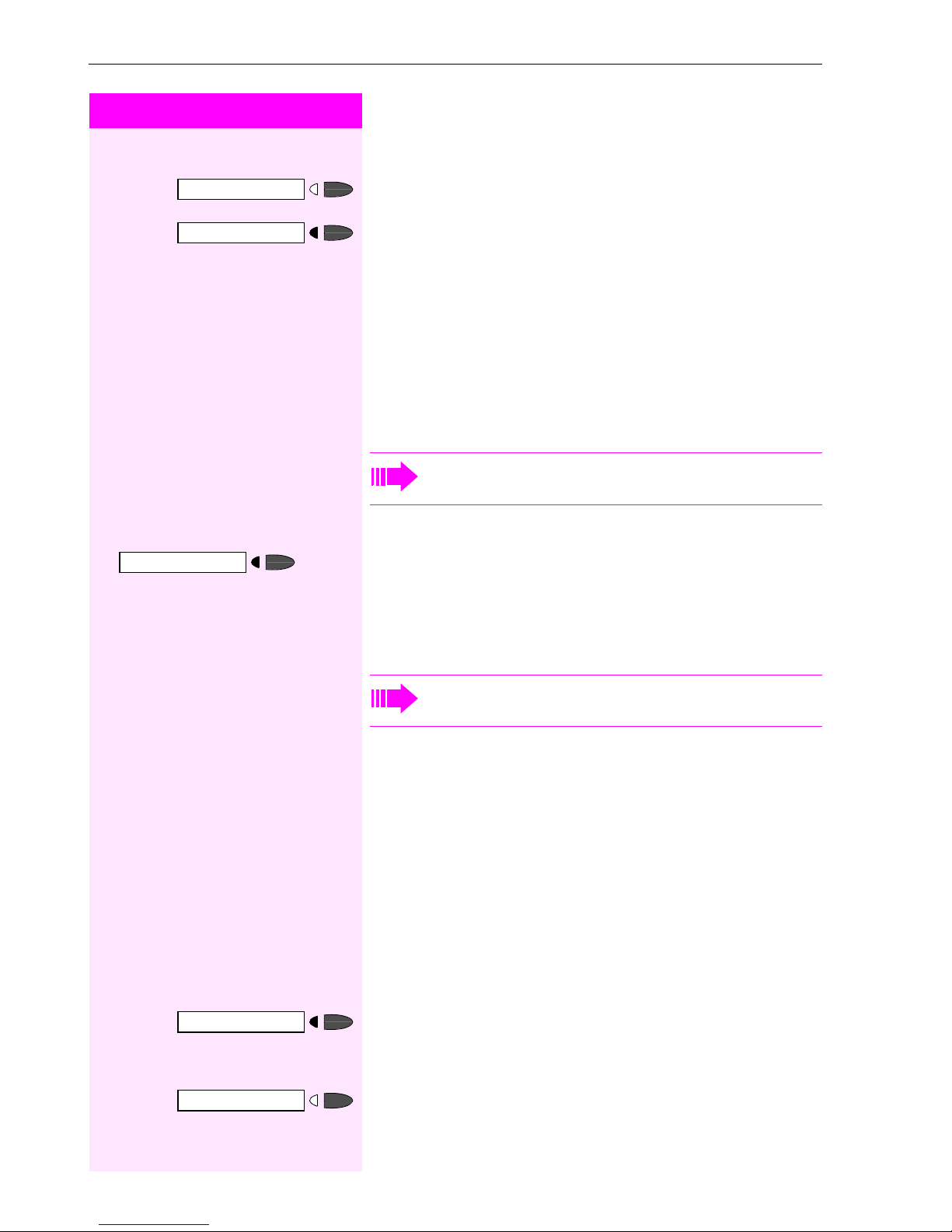
Making Calls – Basic Functions
Step by Step
Ending the call:
Speaker
Speaker
Release
and
Press the key. The LED goes out.
or
Press the key.
Notes on speakerphone mode:
• Tell the other party that you are using speakerphone mode.
• The speakerphone works bests at a low receiving volume.
• The ideal distance between the user and the telephone set in
speakerphone mode is about 50 cm (approx. 20 inches).
Switching to Speakerphone Mode
This function is not available with Octophon F20.
Precondition: You are conducting a call with the handset.
t
Hold down the key and replace the handset.
Then release the key and continue the call.
Speaker
n
and
Switching to the Handset
This function is not available with Octophon F20.
Precondition: You are e ngag ed in a call in speakerphone mode.
s
Lift the handset. Continue the call.
Open Listening in the Room During a Call
You can let other people in the room join in on the call. Let the other
party know that you have turned on the speaker.
Precondition: You are conducting a call with the handset.
Activating ring transfer:
Press the key. The LED lights up.
Deactivating this function:
Speaker
14
Press the key. The LED goes out.
Page 15
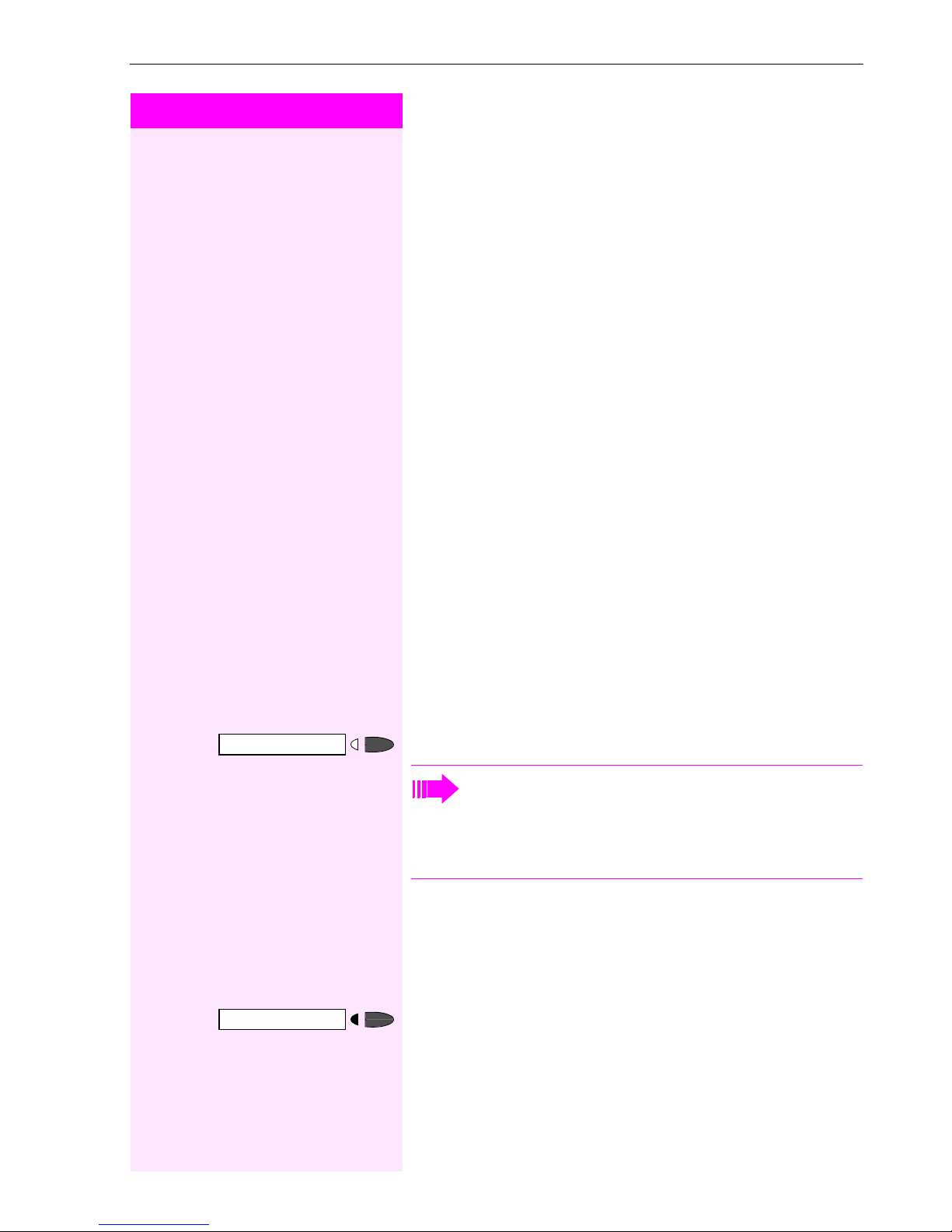
Step by Step
Making Calls – Basic Functions
Making Calls
Off-Hook Dialing
n
Lift the handset.
o
Internal calls: Enter the station number.
External calls: Enter the external code and the station number.
The called party does not answer or is busy:
t
Replace the handset.
On-Hook Dialing
Speaker
o
Internal calls: Enter the station number.
External calls: Enter the external code and the station number.
The other party answers with speaker:
n
Lift the handset.
or On-hook: Use speakerphone mode (not available with
Octophon F20).
The called party does not answer or is busy:
Press the key. The LED goes out.
Your system may also be programmed so that you have to
press the Internal key before you dial an internal number.
To call an external party, you have to enter an external code
before dialing the party’s telephone number (Prime Line is
not active; contact your service personnel).
Ending the call
Release
t
Replace the handset.
or
Press the key.
15
Page 16
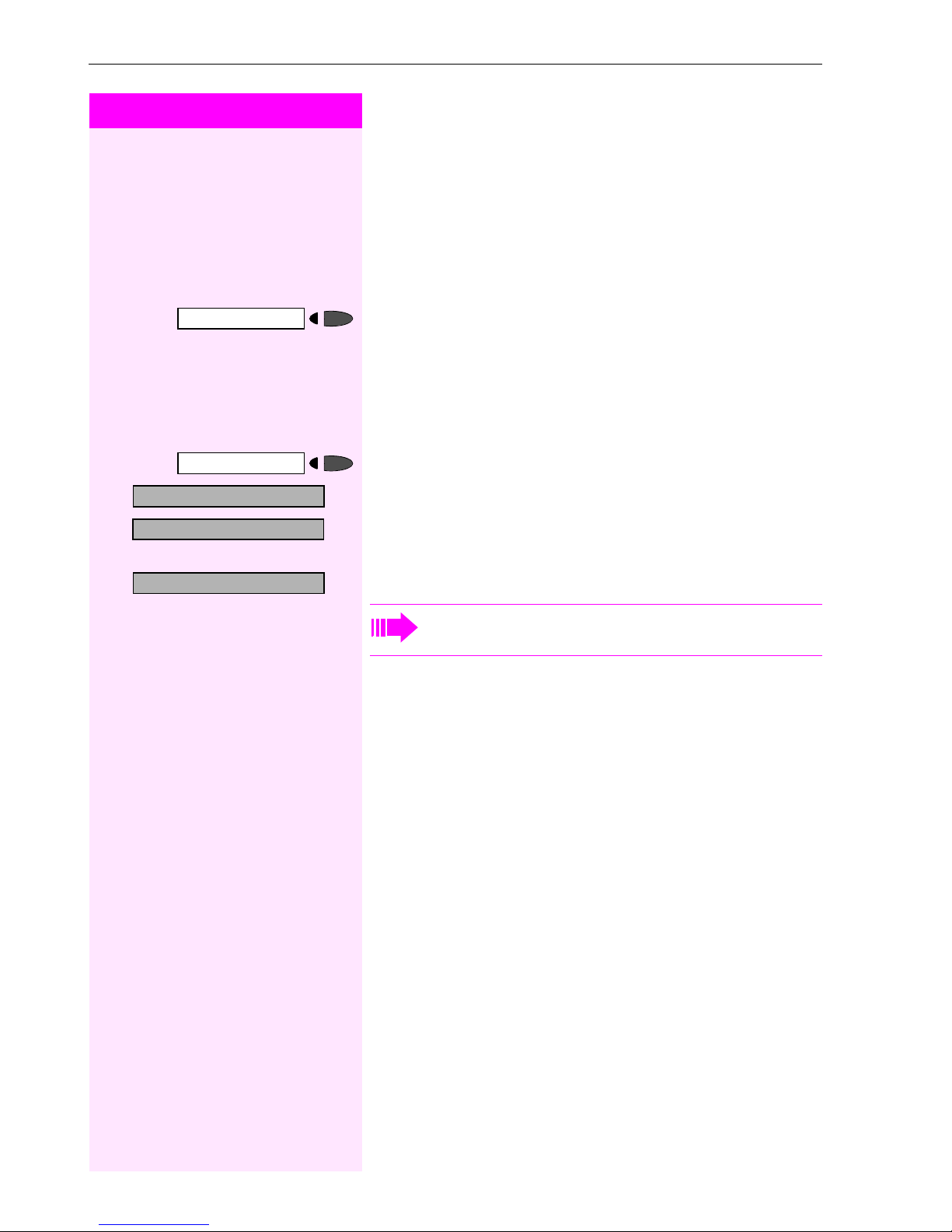
Making Calls – Basic Functions
Step by Step
Redialing a Number
The last three external telephone numbers dialed are stored automatically.
You can redial them simply by pressing a key.
The station number appears on your screen for two seconds and is
then dialed.
>
Next?
Next?
Call?
Redial
Redial
Press the key once to dial the number last dialed.
Press the key twice to dial the next to the last number dialed.
Press the key three times to dial the third-to-the-last number dialed.
Displaying and dialing saved station numbers
Press the key.
:
Press the "OK" dialog key within two seconds to confirm your choice.
:
The next stored number is displayed. Press the "OK" dialog key to
confirm four selection.
Select and confirm.
:
If this feature is configured (contact your service personnel),
account codes entered are also saved Æ page 63.
16
Page 17
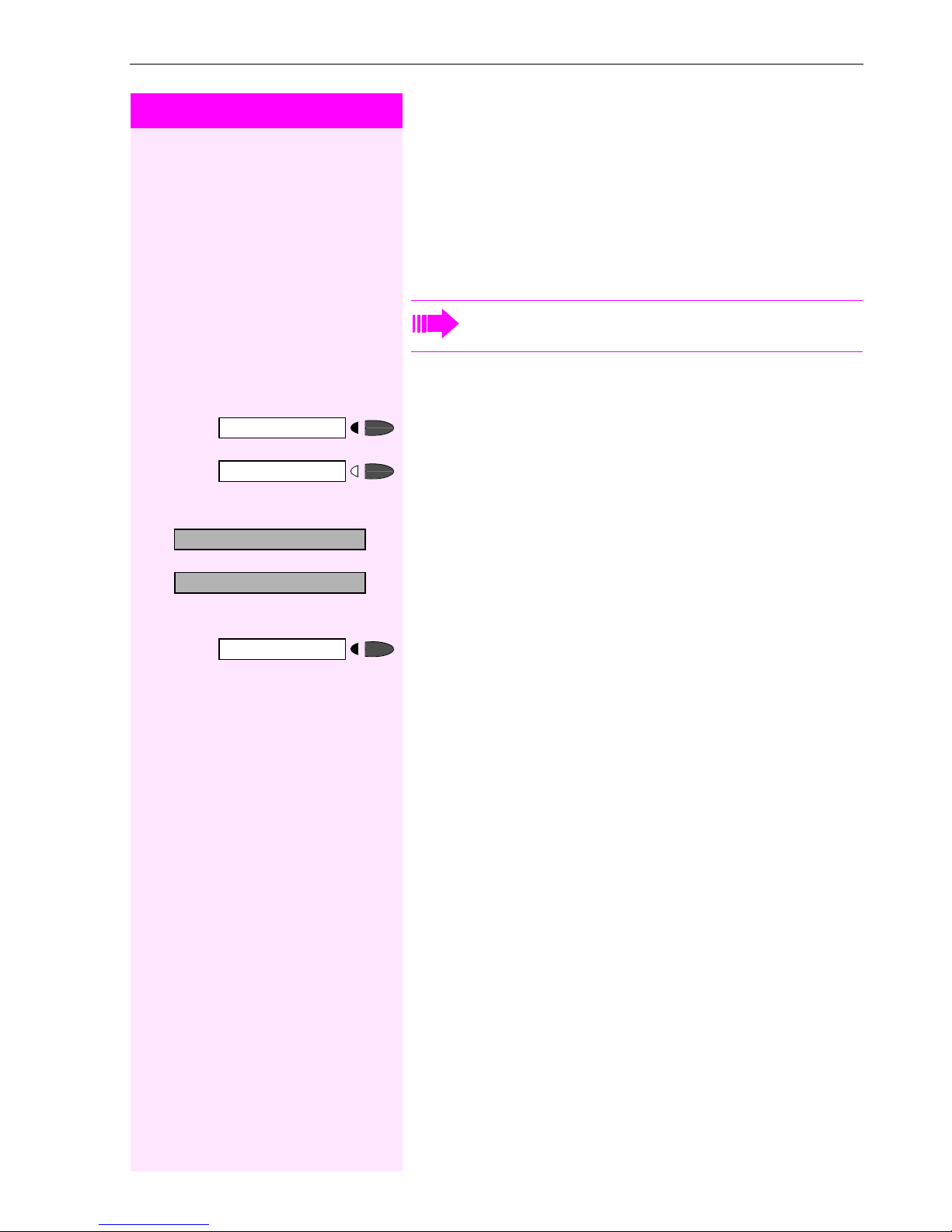
Step by Step
Making Calls – Basic Functions
Turning the Microphone On and Off
To prevent the other party from listening in while you consult with
someone in your office, you can temporarily switch off the handset
microphone or the handsfree microphone. You can also switch on
the handsfree microphone to answer an announcement via the telephone speaker (speaker call, Æ page 30).
Speakerphone mode is not available with Octophon F20.
Precondition: You are conducting a call. The microphone is switched
on.
>
>
Mute
Mute
Mute on?
Mute off?
Program/Service
qif
or
rif
Press the key. The LED lights up.
or
Press the illuminated key. The LED goes out.
or
Select and confirm.
:
or
:
or
Press the key. The LED lights up.
Enter the code for "on" or "off".
17
Page 18

Making Calls – Basic Functions
Step by Step
Calling a Second Party
(Consultation Hold)
You can call a second party while engaged in a call. The first party is
placed on hold.
Consult?
Return to held call?
Quit and return?
Program/Service
Toggle/Connect?
>
Program/Service
Conference?
>
Program/Service
:
o
:
:
qd
:
qf
:
qg
Confirm.
Call the second party.
Return to the first party:
Confirm.
or
or
Press the key. The LED lights up. Enter the code. The LED goes out.
Switching to the Party on Hold (Toggle)
Select and confirm.
or
Press the key. The LED lights up. Enter the code. The LED goes out.
Combine the calling parties into a three-party conference
Select and confirm.
or
Press the key. The LED lights up. Enter the code. The LED goes out.
Transfer?
>
Consult?
Transfer?
>
18
Connecting the other parties to each other
Select and confirm.
:
Transferring a Call
If the person you are speaking to wants to talk to another colleague
of yours, you can transfer the call that colleague.
:
Confirm.
o
Enter the number of the party to which you want to transfer the call.
s
Announce the call, if necessary.
t
Replace the handset.
or
Select and confirm1.
:
[1] ”Different Displays (Octopus F900 Environment)”
Æ Page 104
Page 19
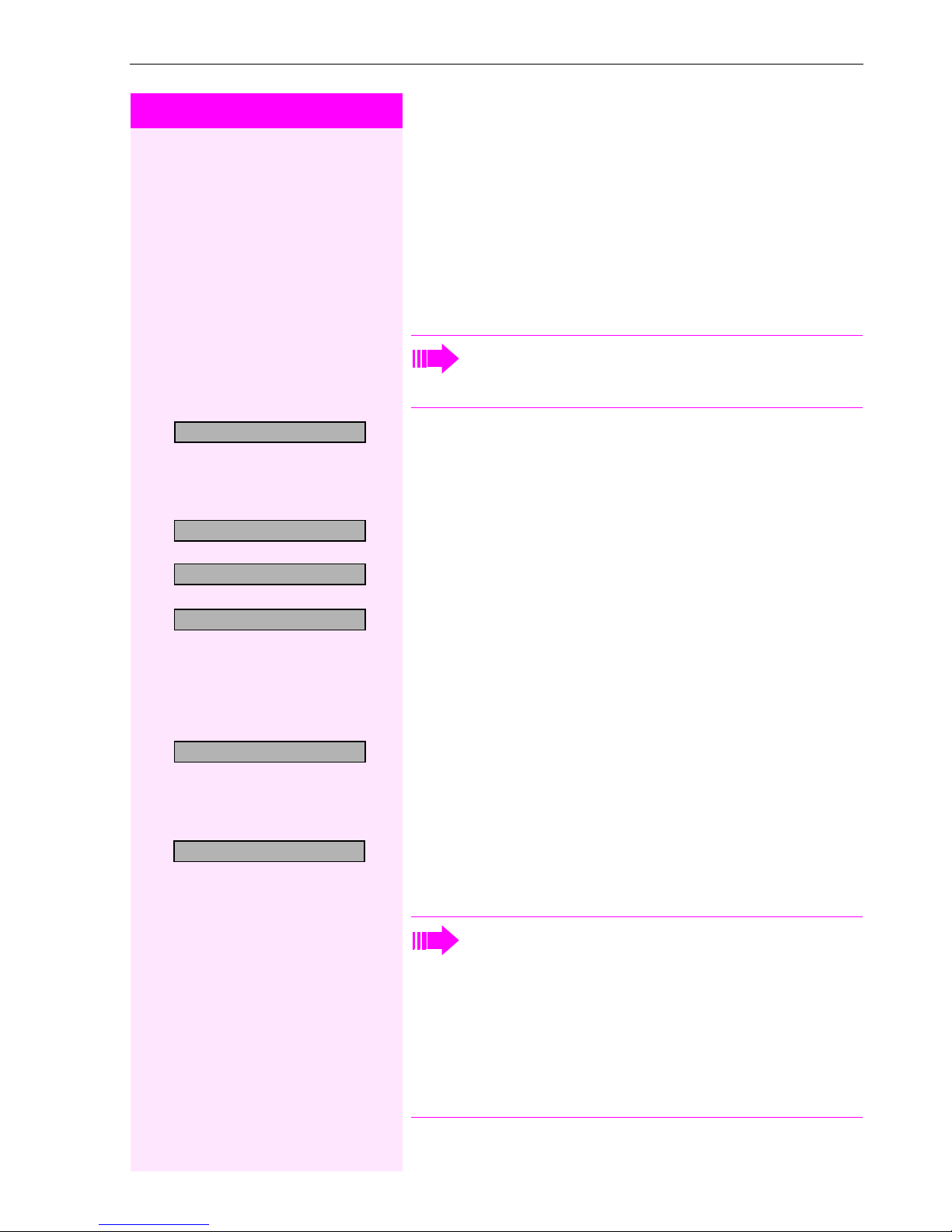
Step by Step
Making Calls – Basic Functions
Call Forwarding
Using Variable Call Forwarding
You can immediately forward internal or external calls to different internal or external telephones (destinations). (External destinations require special configuration in the system.)
Special features must be taken into consideration if your telephone operates with Octopus F IP-Netpackage (system networking via PC network) Æ page 98!
Forwarding on?
>
1=all calls?
2=external calls only?
>
3=internal calls only?
>
Save?
Forwarding off?
>
e
qe
or f or
re
Select and confirm.
:
or
Enter the code.
:
Select and confirm.
or
:
or
:
or
g
Enter the code.
o
Enter the number of the telephone that is ringing.
:
Confirm.
Deactivating call forwarding:
Select and confirm.
:
or
Enter the code.
When call forwarding is active, a special dial tone sounds
when you lift the handset.
If DID DTMF is active (contact your service personnel), you
can also forward calls to this destination.
Destinations: fax = 870, DID = 871, fax DID = 872.
If you are a call forwarding destination, your display will show
the station number or the name of the originator on the upper
line and that of the caller on the lower line.
19
Page 20
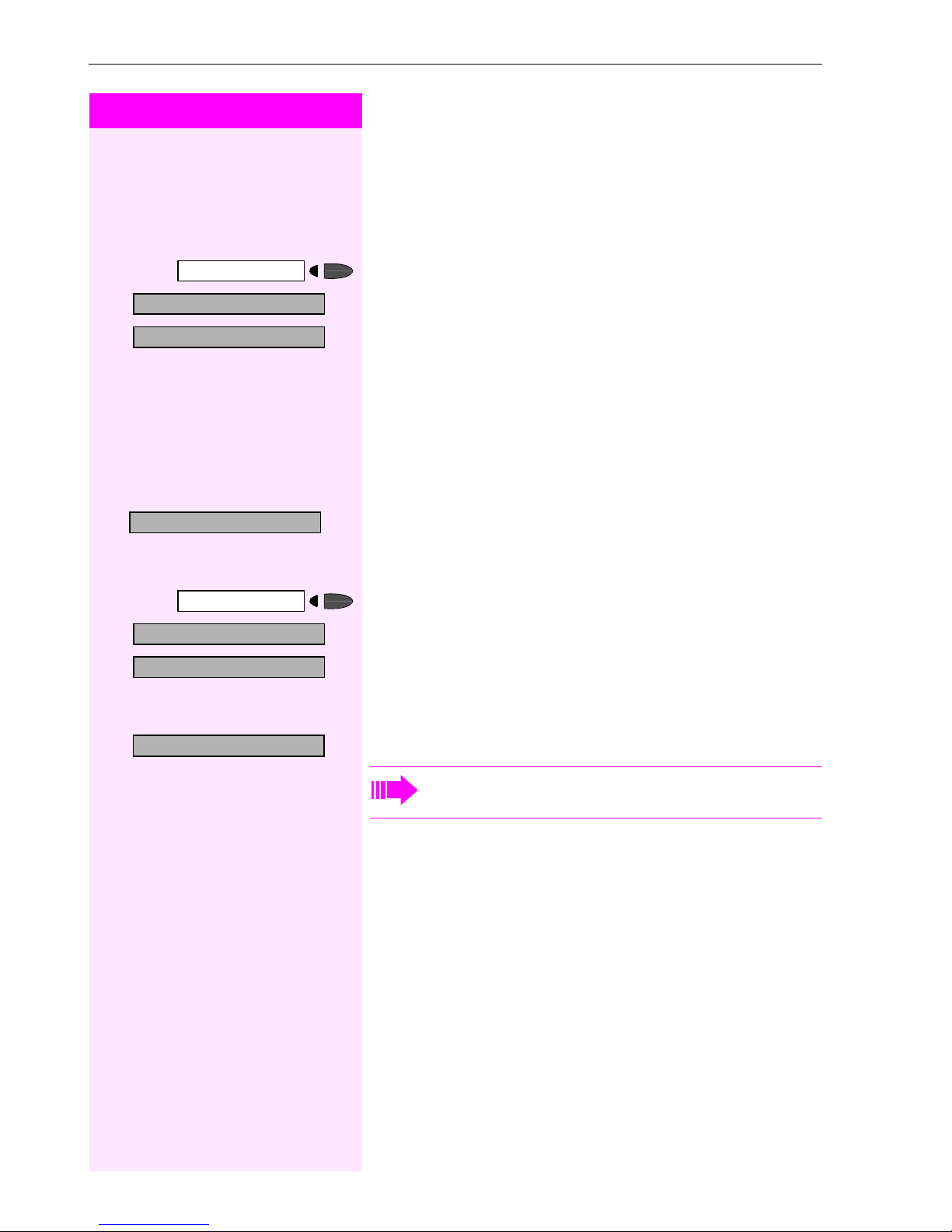
Making Calls – Basic Functions
Step by Step
Using Call Forwarding No Reply (CFNR)
Calls that are not answered after three rings (=default, can be adjusted by service personnel) or that are received while another call is ongoing can be automatically forwarded to a specified telephone.
More features?
>
CFNR on?
>
Save entry?
More features?
>
CFNR off?
>
Program/Service
qhmi
Program/Service
rhmi
:
:
o
:
:
:
Press the key. The LED lights up.
Select and confirm.
Select and confirm.
or
Enter the code.
Enter the destination number.
• Enter the internal station number for internal destinations
• Enter the external code and the external station number for external destinations
Confirm.
Deactivating Call Forwarding No Reply:
Press the key. The LED lights up.
Select and confirm.
Select and confirm.
or
Enter the code.
Delete?
:
Confirm.
If CFNR is enabled, the following briefly appears on the display when you replace the handset: "CFNR to: ...".
20
Page 21
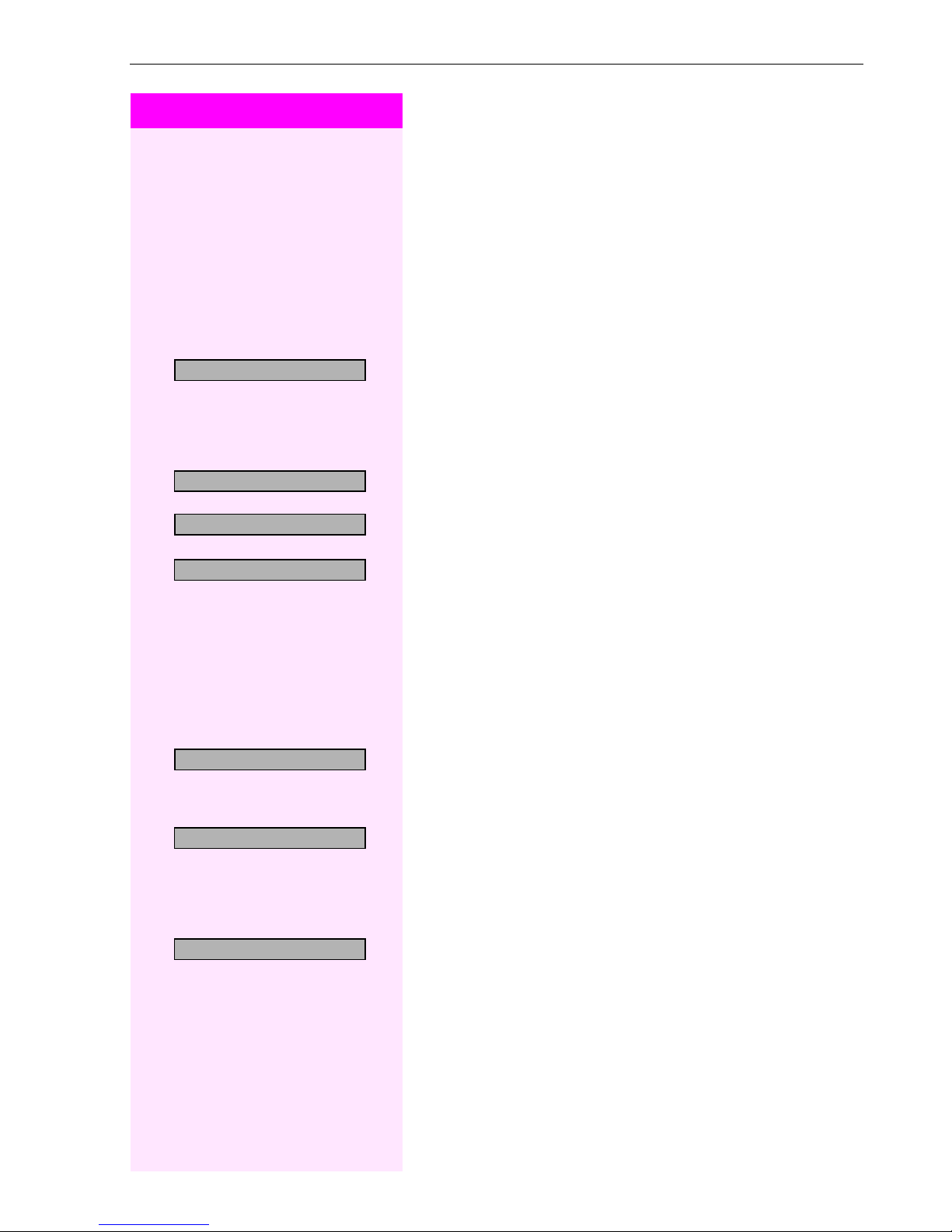
Step by Step
Making Calls – Basic Functions
Call Forwarding in the Carrier Network
and Forwarding Multiple Subscriber Numbers
(MSN)
If this function has been configured (contact your service personnel),
you can forward calls to your assigned multiple subscriber number
(MSN) (DID number) directly within the carrier network.
For example, you can forward your phone line to your home phone after business hours.
Trunk FWD on?
>
1=immediate?
2=on no answer?
>
3= on busy?
>
Save?
e
or f or
:
or
qjh
:
or
:
or
:
or
g
o
o
:
Select and confirm.
Enter the code.
Select and confirm the line type you wish to use.
Enter the code.
Enter your DID number.
Enter the destination number (without the external code).
Confirm.
Deactivating call forwarding:
Forwarding - trunk off
>
rjh
e
or f or
Select and confirm.
:
or
Enter the code.
:
Confirm the displayed call forwarding type.
or
g
Enter the activated call forwarding type.
o
Enter your DID number.
21
Page 22
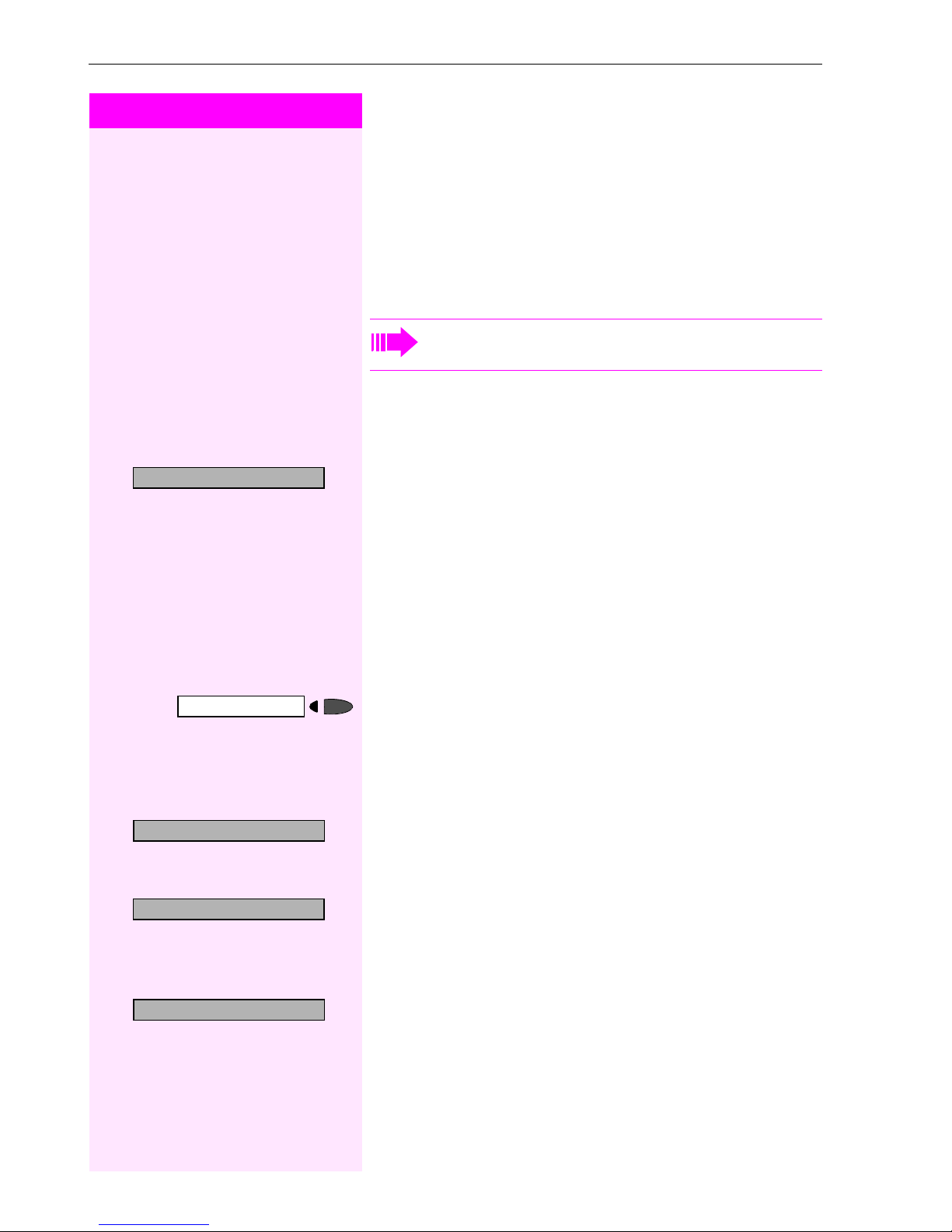
Making Calls – Basic Functions
Step by Step
Using Callback
If a user is busy or is not answering, you can store an automatic callback. This feature saves you from having to make repeated attempts
to reach the user.
You receive a callback,
• When the other party is no longer busy
• When the user who did not answer has conducted another call.
When configured (contact your service personnel), all callback requests are automatically deleted overnight.
Storing a Callback
Precondition: You have reached a busy line or no one answers.
Callback
View callbacks?
>
Next callback
>
Speaker
:
or
qil
n
or
:
or
ril
:
Confirm.
Enter the code.
Answering a Callback
Precondition: A callback was saved. Your telephone rings. "Callback:
..." appears on the display.
Lift the handset.
Press the key. The LED lights up.
You hear a ring tone.
Checking and Canceling a Saved Callback
Select and confirm1.
Enter the code.
Select the displayed function and press the "OK" dialog key to display
additional entries.
Delete?
22
Deleting a displayed entry:
:
Press the "OK" dialog key to confirm your selection.
[1] ”Different Displays (Octopus F900 Environment)”
Æ Page 104
Page 23
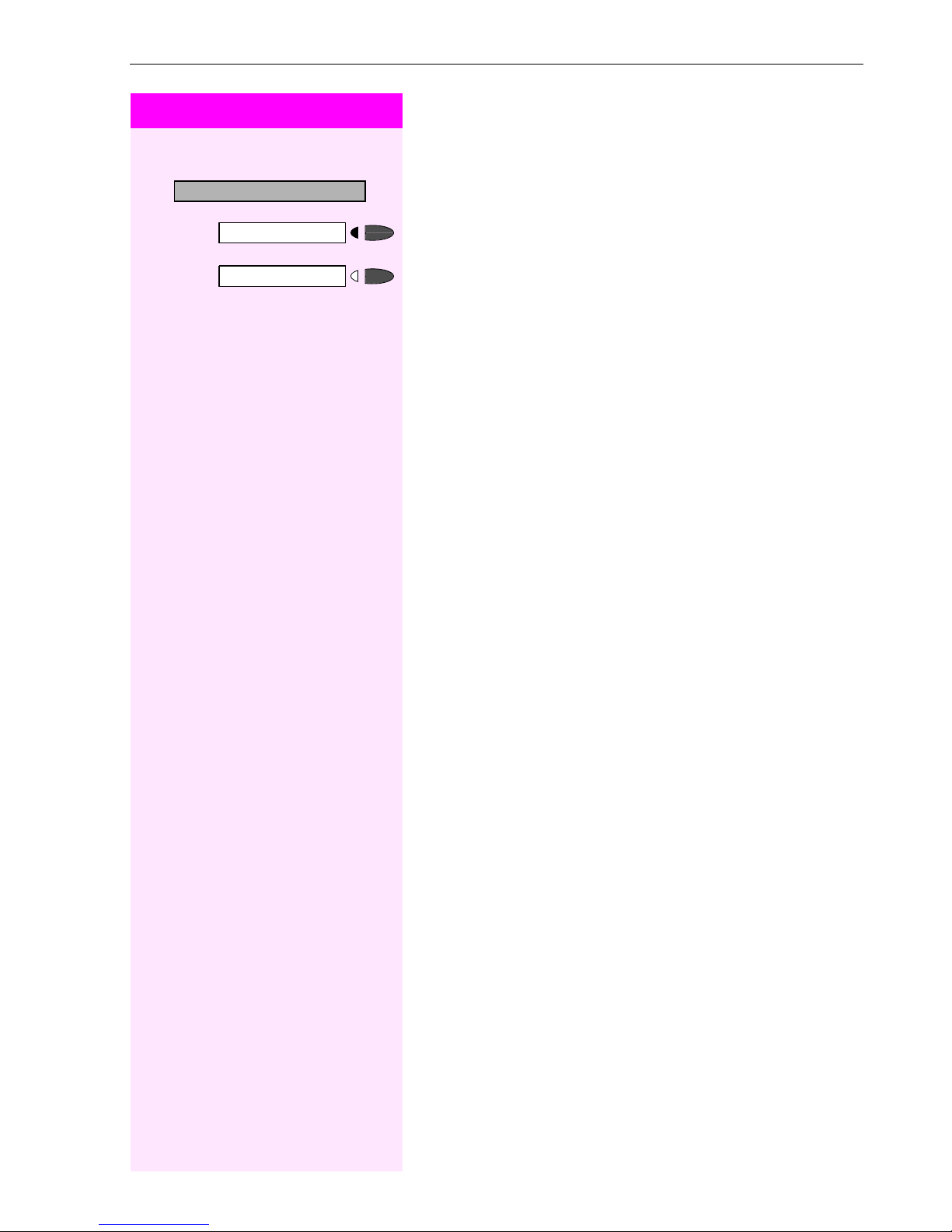
Step by Step
>
Exit?
Program/Service
Speaker
Ending callback display:
Select and confirm.
:
or
Press the key. The LED goes out.
or
Press the key. The LED goes out.
Making Calls – Basic Functions
23
Page 24
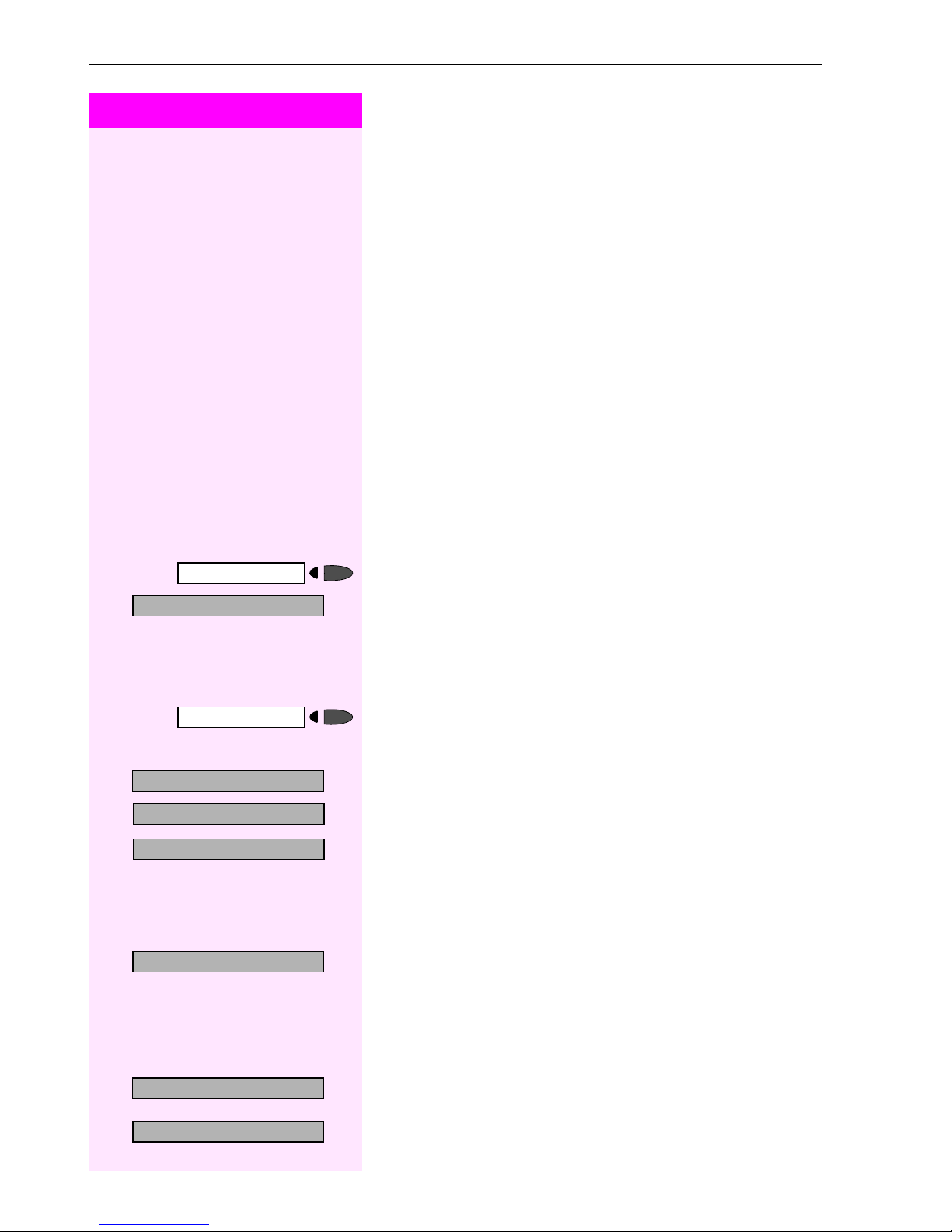
Making Calls – Basic Functions
Step by Step
Saving Repertory Dialing Numbers on
aKey
You can save frequently-dialed station numbers on programmable
key s that are u nassign ed by default. The key s c an be p rog ra mme d on
two separate levels (switching levels, saving the Shift key Æ Page 55)
if a LED display is not saved for either station number (=Save without
LED).
In addit ion, the ke ys can be p rog ra mmed on two se parate le vels if you
have configured a key as the "switching" key (Shift key Æ Page 55).
Depending on the key assignment and programming of your system
("Extended Key Functionality"; refer to relevant service personnel),
dual-level key assignment permits several assignment combinations.
Corresponding displays guide you through this process Æ Page 110.
If you save internal station numbers, you can save a LED display
(=Save with LED) that signals various states Æ Page 56, Æ Page 93 .
You cannot program the second level if you saved a station number
with LED display.
>
>
>
Program/Service
91=Prog. feature key?
*
+=Next layer?
Change key?
Repdial key?
Previous?
:
or
qme
If applicable
:
:
:
o
:
Press the key. The LED lights up.
Select and confirm.
Enter the code.
Press the key. If the key is already in use, its assignment appears on
the screen.
Select and confirm to save the station number on the second layer.
Confirm.
Confirm.
Enter the station number.
If you make a mistake:
Select and confirm. This deletes all entered digits.
The system telephone automatically reco gn izes i f you want to sav e a n
internal or an external station number.
The options "Save without LED" or "Save with LED" are only available
for internal station numbers.
Save with LED?
Save without LED?
>
24
:
Confirm.
or
:
Select and confirm to save the repdial key without LED display.
Page 25
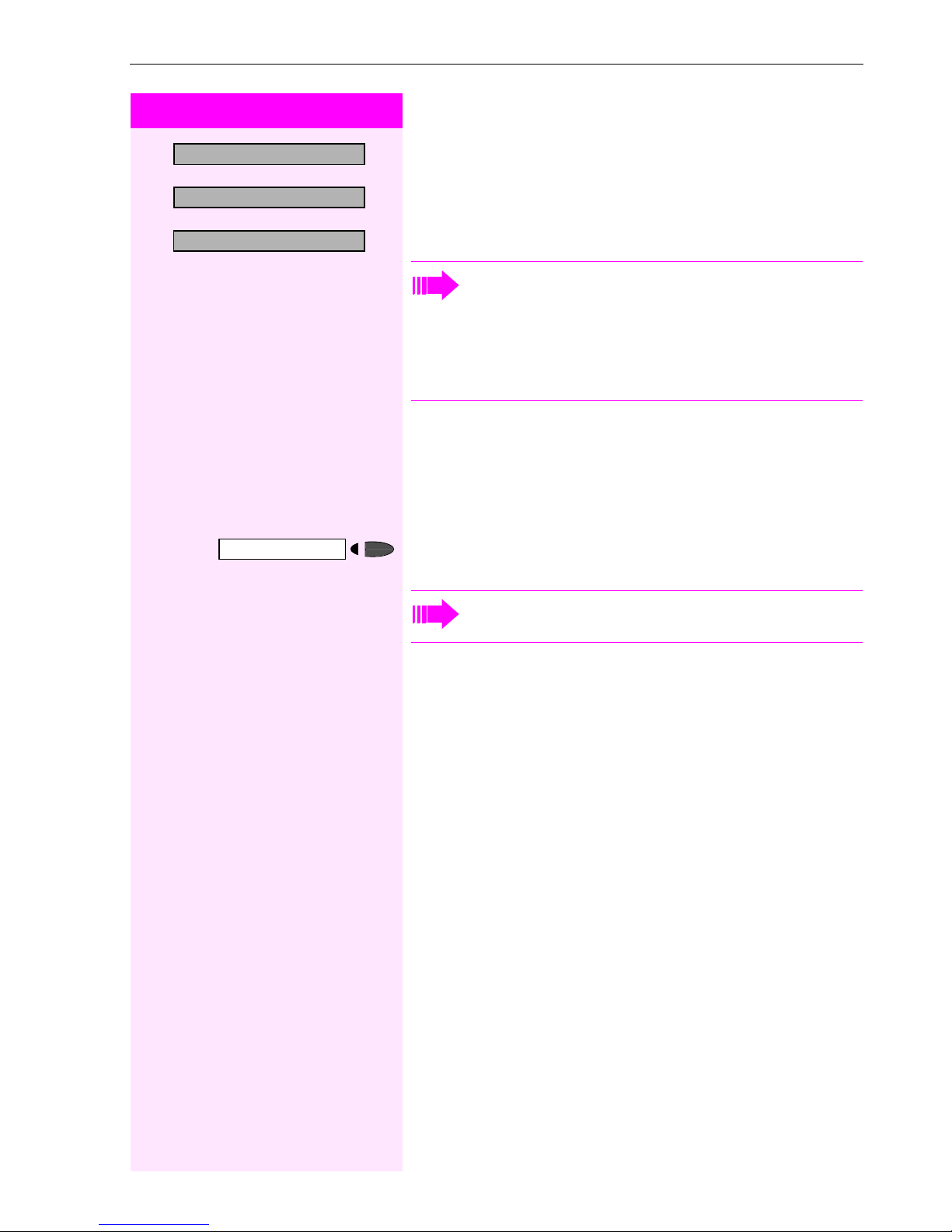
Step by Step
Making Calls – Basic Functions
>
>
Exit?
Another key?
Clear key?
:
Confirm.
or
:
Select and confirm.
or
:
Select and confirm.
Simply press the key to dial a stored telephone number
Æ page 25.
You can do this while a call is in progress.
For information on display messages when saving station
numbers Æ Page 110.
Using Repertory Dialing Keys
Precondition: You have saved a station number on a repertory dialing
key Æ page 24.
Press the key on which the number is saved.
If the station number is located on the second level, first press "Shift".
You can also press the repertory dial key during a call. This
automatically sets up a consultation Æ page 18.
25
Page 26
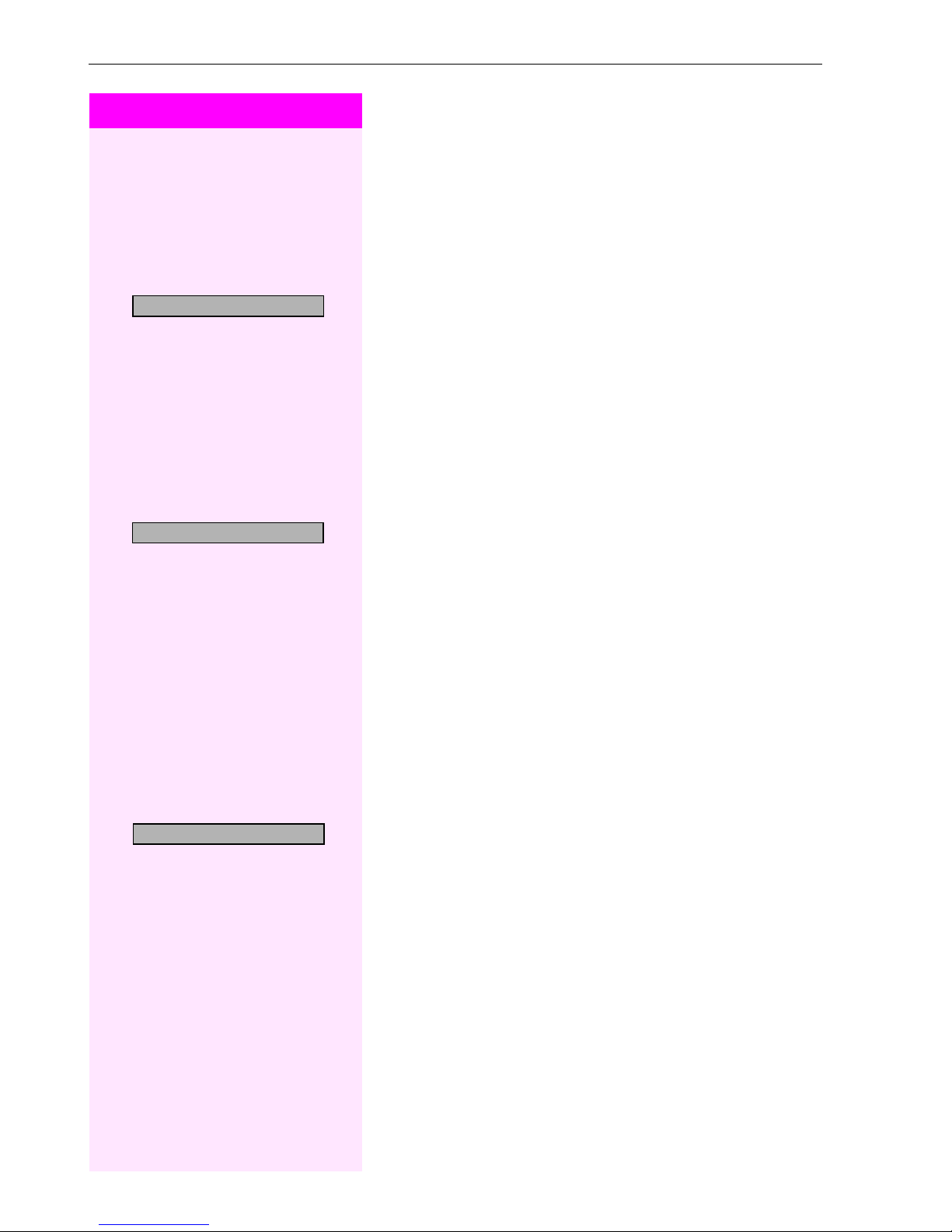
Making Calls – Basic Functions
Step by Step
u
or
Telephone Settings
Adjusting the Ring Volume
v
Press these keys while the phone is idle.
>
Ring volume?
Ring tone?
u
u
u
or
or
or
:
Confirm.
v
To raise or lower the volume: Keep pressing the keys until the desired
volume is set.
:
Save.
Adjusting the Ring Tone
v
Press these keys while the phone is idle.
Select and confirm.
:
v
To adjust the ring tone: Keep pressing the keys until the desired tone
is set.
:
Save.
Adjusting the Attention Ring Volume
If you belong to a team that uses trunk keys, the telephone can alert
you to other calls in the team even when you are engaged in another
call Æ page 94. You hear the attention ring.
u
or
Attention Ring Vol?
>
u
or
26
v
Press one of these keys while the phone is idle.
Select and confirm.
:
v
To raise or lower the volume: Keep pressing the keys until the desired
volume is set.
:
Save.
Page 27
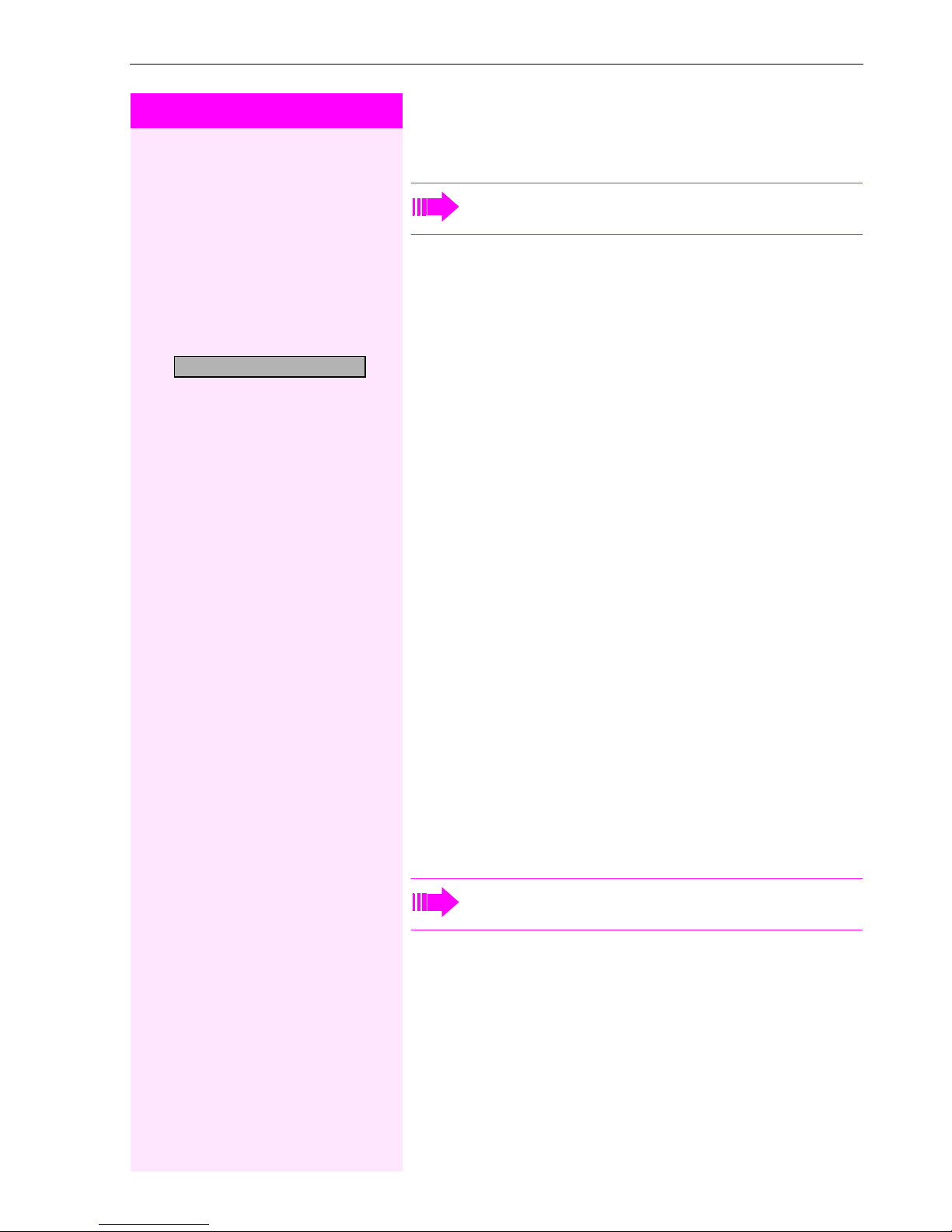
Step by Step
u
or
Making Calls – Basic Functions
Adjusting the Speakerphone to the Room Acoustics
This function is not available with Octophon F20.
To help the other party understand you clearly while you are talking
into the microphone, you can adjust the telephone to the acoustics in
your environment: "Quiet room", "Normal room" and "Noisy room".
v
Press one of these keys while the phone is idle.
Speakerphone mode?
>
:
u
or
v
:
u
or
v
u
or v simultaneously Save.
Select and confirm.
To set the room type: Keep pressing these keys until the setting you
want appears on the screen.
Save.
Adjusting the Receiving Volume During a Call
You are engaged in a call.
To raise or lower the volume: Keep pressing the keys until the desired
volume is set.
Adjusting the Display to a Comfortable Reading
Angle
You can swivel the display unit. Adjust the display unit so that you can
clearly read the screen.
Display backlight
This function is only available with Octophon F40.
When operating Octophon F40, e.g. when dialling a call number, a
display backlight switches on automatically. The backlight switches
off automatically a few seconds after the last action is completed.
27
Page 28
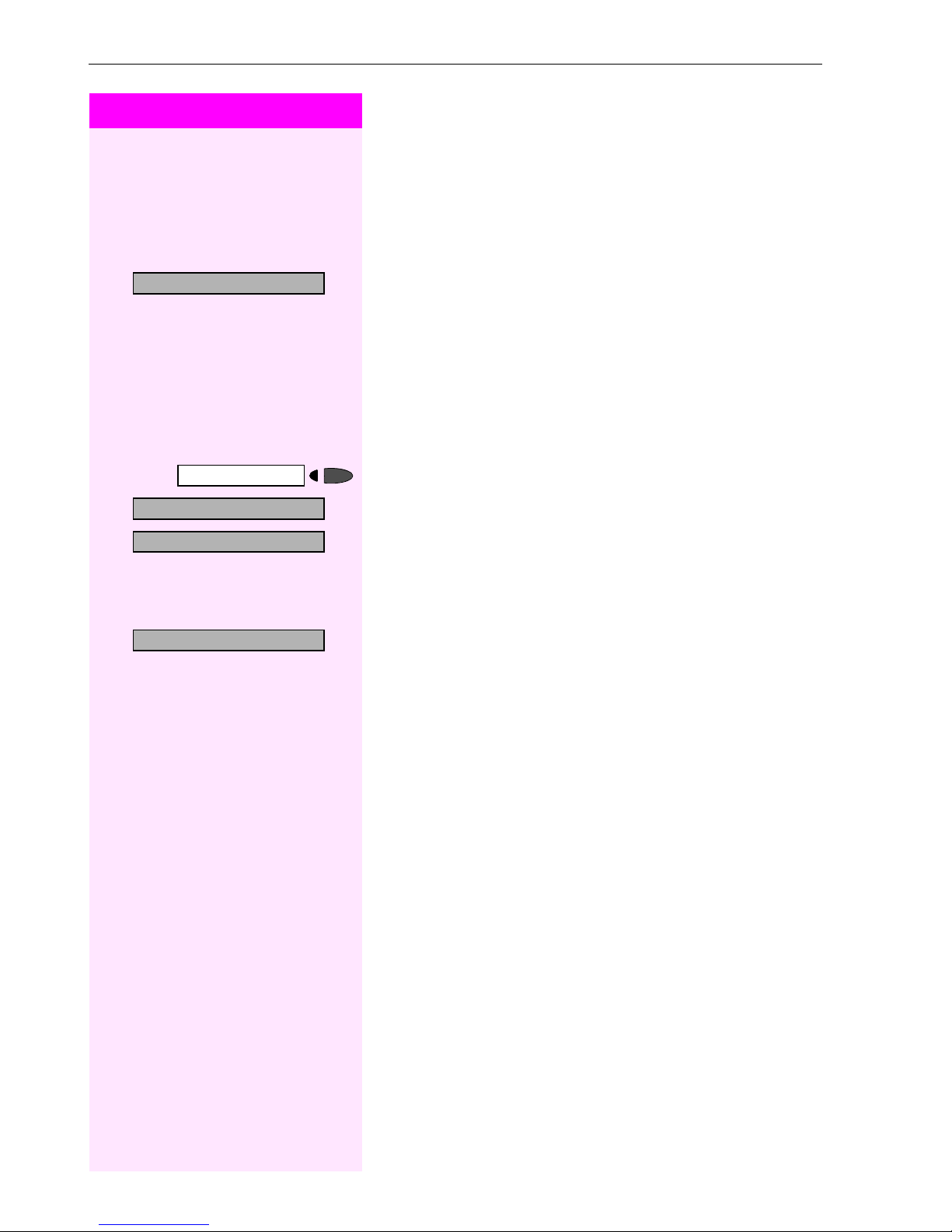
Making Calls – Basic Functions
Step by Step
u
or
Adjusting the display contrast
The display has four contrast levels that you can set according to your
light conditions.
v
Press one of the keys while the phone is idle.
Display contrast?
>
More features?
>
>
>
48= Select language?
*
15=Spanish?
Program/Service
qhl
u
or
Select and confirm.
:
v
Change the display contrast. Press the key repeatedly until the desired level is obtained.
:
Save.
Selecting the Language of Screen Prompts
Press the key. The LED lights up.
Confirm.
:
Confirm.
:
or
Enter the code.
Select the language you wish to use (such as "Spanish") and press
:
the "OK" dialog key to confirm.
28
Page 29
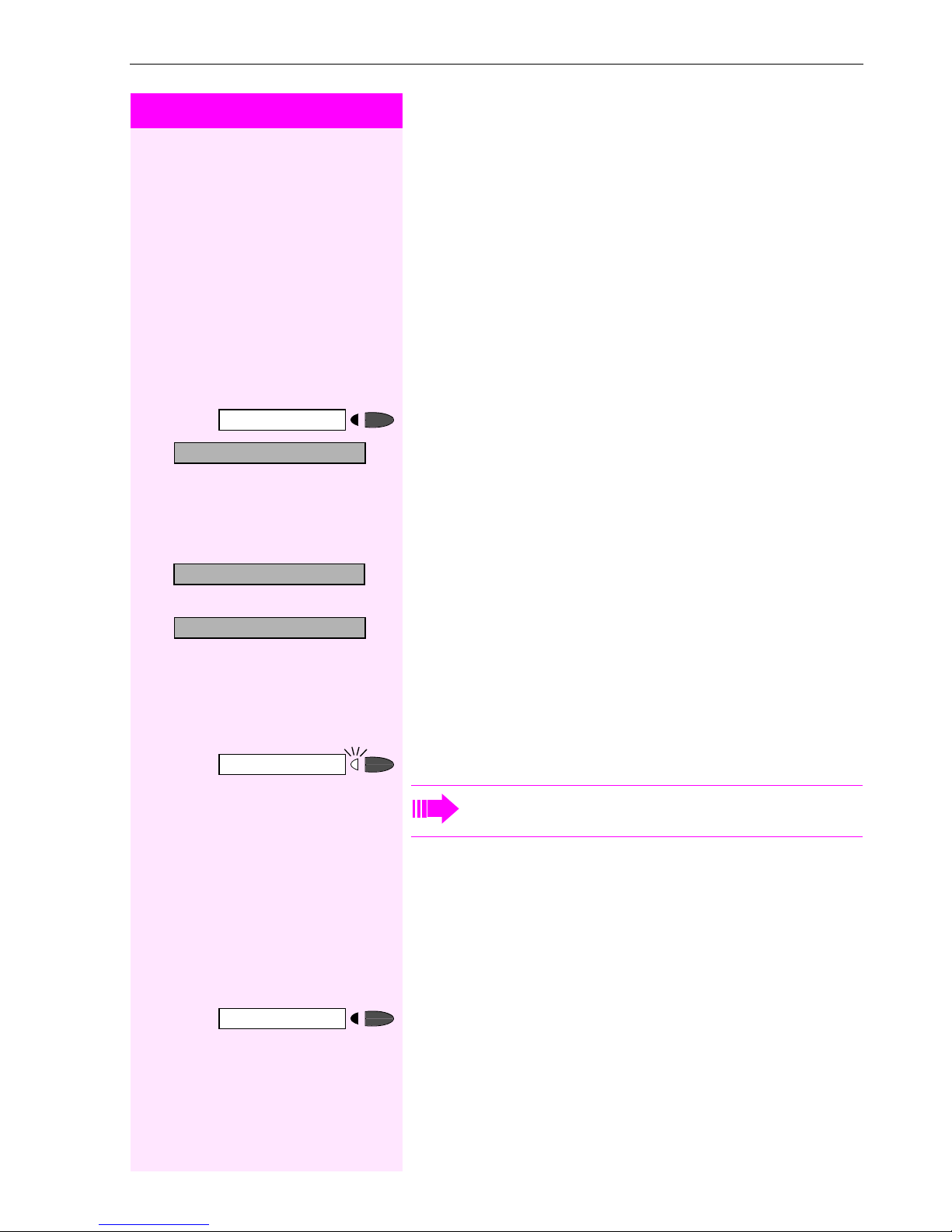
Step by Step
Making Calls – Convenience Functions
Making Calls – Convenience Functions
Answering Calls
Accepting a Specific Call for Your Colleague
You hear another telephone ring.
>
>
>
Program/Service
59=Pickup - directed?
*
Next?
Accept call?
:
or
qim
If applicable
:
:
or
o
or
Press the key. The LED lights up.
Select and confirm1.
Enter the code.
A called station appears on the screen.
Select and confirm until you see the station you want.
Confirm.
If you know the number of the telephone that is ringing, enter it directly.
Press the flashing key.
Accepting calls in a team Æ page 85.
Release
Rejecting Calls
You can reject calls which you do not wish to take. The call is then signaled at another definable telephone (contact your service personnel).
The telephone rings. The caller is displayed.
Press the key.
If a call cannot be rejected, your telephone will continue to ring. The
message "Feature not available" is displayed (e.g in the case of recalls).
[1] ”Different Displays (Octopus F900 Environment)”
Æ Page 104
29
Page 30
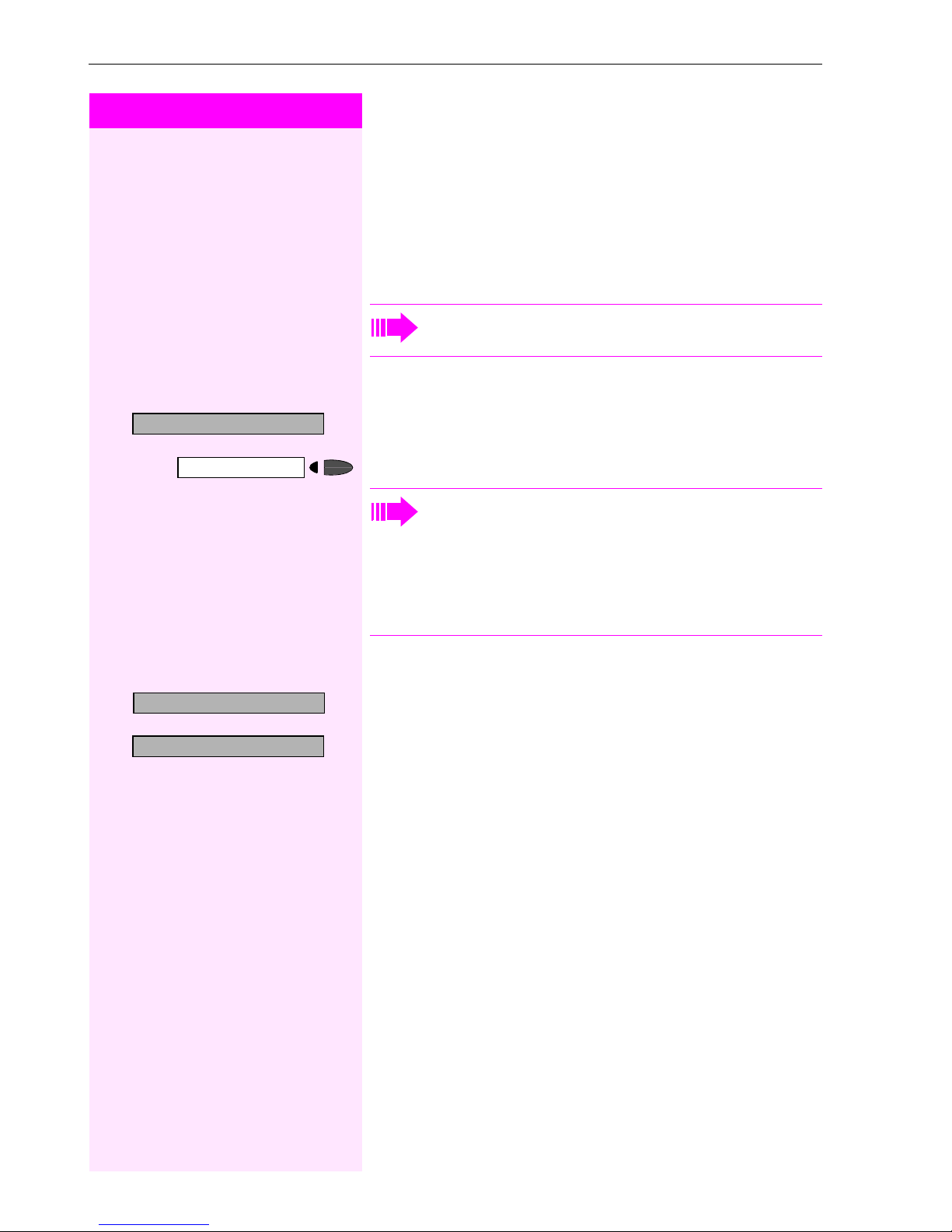
Making Calls – Convenience Functi ons
Step by Step
n
or
Mute off?
Mute
:
or
Using the Speakerphone
A colleague addresses you directly over the speaker with a speaker
call. You hear a tone before the announcement. The other party’s
name or station number appears on the screen.
You can conduct the call with the handset or in speakerphone mode.
Speakerphone mode is not available with
Octophon F20.
Lift the handset and answer the call.
Press the "OK" key to confirm your selection and answer the call.
Press the key and answer the call.
HF answerback on?
>
HF answerback off?
>
qmj
or
rmj
If handsfree answerback is enabled (see below), you do not
need to switch on the microphone - you can answer directly.
You can answer immediately in speakerphone mode.
If handsfree answerback is disabled (default setting), follow
the procedure described above.
Placing a speaker call to a colleague Æ page 42.
Enabling and Disabling Handsfree Answerback
Select and confirm.
:
or
:
or
Enter the code for "on" or "off".
30
Page 31

Step by Step
Making Calls – Convenience Functions
Answering a Call With a Headset
This function is not available with Octophon F20.
Precondition: Your tele phone rin g s.
Answer?
Release
:
Confirm.
or If the "Headset" key has been configured Æ Page 55:
Press the key. The LED lights up.
Ending the call:
Press the key.
or If the "Headset" key has been configured Æ Page 55:
Press the key. The LED goes out.
31
Page 32

Making Calls – Convenience Functi ons
Step by Step
n
Answering Calls from the Entrance Telephone
and Opening the Door
If an entrance telephone has been programmed, you can use your
telephone to speak to someone at the entrance telephone and to activate a door opener.
If you have the proper authorization (contact your service personnel),
you can activate the door opener, enabling visitors to open the door
themselves by entering a 5-digit code (using a DTMF transmitter or installed keypad).
Speaking to visitors via the entrance telephone:
Precondition: Your te l epho ne ri n gs.
Lift the handset within thirty seconds. You are connected to the entrance telephone immediately.
>
Open door?
Program/Service
61=Open door?
*
or
n
o
:
:
or
qje
o
Lift the handset after more than thirty seconds.
Dial the entrance telephone number.
Opening the door from your telephone during a call from the
entrance telephone:
Confirm.
Opening the door from your telephone without calling the
entrance telephone:
Press the key. The LED lights up.
Select and confirm.
Enter the code.
Dial the entrance telephone number.
32
Special features must be taken into consideration if your telephone operates with Octopus F IP-Netpackage (system networking via PC network) Æ page 102!
Opening the door with a code (at the door):
o
After ringing the bell, enter the five-digit code (using the keypad or a
DTMF transmitter). Depending on how the door opener has been programmed, a doorbell call signal may or may not be forwarded.
Page 33

Step by Step
Making Calls – Convenience Functions
Activating the door opener:
Program/Service
>
>
>
>
89=Door opener on?
*
3=change password?
1=enable with ring?
2=enable w/o ring?
:
or
qlm
o
o
or
:
:
or
:
Press the key. The LED lights up.
Select and confirm.
Enter the code.
Dial the entrance telephone number.
Enter the five-digit code. Default code = "00000".
Select the displayed function and press the "OK" dialog key to
change the code.
Select and confirm.
You can also open the door without a doorbell ring.
Deactivating the door opener:
#89=Door opener off?
>
Program/Service
rlm
Press the key. The LED lights up.
Select and confirm.
:
or
Enter the code.
Accepting a Call From an Answering Machine
You can accept a call from any answering machine if the machine is
connected to your system (contact your service personnel) and you
have programmed the answering machine number on a key
Æ page 55.
The LED lights up. Press the key.
33
Page 34

Making Calls – Convenience Functi ons
Step by Step
o
n
or
Dial?
:
Dialing/Making Calls
En-Bloc Sending / Correcting Numbers
If this feature is configured (contact your service personnel), a connection is not attempted immediately when a station number is entered. This means that you can correct the number if necessary.
The station number is only dialed at your specific request.
Internal: enter station number.
External: enter external code and station number.
Dialing entered/displayed numbers:
Lift the handset.
Confirm.
Delete number?
>
End?
>
Speaker
Release
Correcting numbers entered:
Select and confirm.
:
The last digit entered in each case is deleted.
o
Enter the required digit(s).
Canceling en-bloc sending:
Select and confirm.
:
or
Press the key. The LED goes out.
or
Press the key.
A station number can only be corrected as it is being entered. Station numbers stored for number redial, for example, cannot be corrected.
34
Page 35

Step by Step
Making Calls – Convenience Functions
Using a Caller List
If you are unable to accept an external or internal call, the call attempt
is stored in the caller list.
You can store answered calls either manually (both internal and external calls) or automatically (external calls only; contact your service
personnel for details).
Your telephone stores up to ten calls in chronological order. Each call
is assigned a time stamp. The most recent entry not yet answered in
the list is displayed first. Multiple calls from the same caller do not automatically generate new entries in the caller list. Instead, only the
most recent time stamp for this caller is updated and its number incremented.
Retrieving the Caller List
Precondition: Service personnel has set up a caller list for your telephone.
>
>
Caller list?
Next?
Exit?
Program/Service
Speaker
:
or
rlf
:
:
or
or
Select and confirm1.
Enter the code.
The last call is displayed on the screen.
To view other calls, confirm each subsequent display.
Ending Retrieval
Select and confirm.
Press the key. The LED goes out.
Press the key. The LED goes out.
Displaying the Call Time and Additional Call Information
Precondition: You have retrieved the caller list and the selected call is
displayed.
Time/Date sent?
>
>
View station no.
View name?
>
Select and confirm.
:
or
:
or
:
[1] ”Different Displays (Octopus F900 Environment)”
Æ Page 104
35
Page 36

Making Calls – Convenience Functi ons
Step by Step
Dialing a Station Number from the Caller List
Precondition: You have retrieved the caller list and the selected call is
displayed.
>
>
Call?
Delete?
Save number?
Program/Service
:
:
:
or
qlf
Select and confirm.
The caller is automatically deleted from the caller list when a
connection is finally set up.
Removing an Entry from the Caller List
Precondition: You have retrieved the caller list and the selected call is
displayed.
Confirm.
Saving the Other Party’s Station Number in the Caller List
(Redial)
Precondition: You are engaged in a call or have called an external
party.
Confirm.
Press the key. The LED lights up. Enter the code.
Program/Service
7=Use speed-dialing?
*
:
or
qk
o
Speed-dial
Using Station and System Speed-Dial Numbers
Precondition: You have stored station speed-dial numbers
Æ page 37 or your service personnel has stored system speed-dial
numbers.
Press the key. The LED lights up.
Confirm1.
Enter the code.
Enter a speed-dial number.
"
0" to *9" = station speed-dialing.
*
"000" to "999" = system speed-dialing (contact your service personnel).
36
[1] ”Different Displays (Octopus F900 Environment)”
Æ Page 104
Page 37

Step by Step
If applicable Suffix-Dialing
o
If necessary, you can suffix-dial additional digits (for example, the user’s extension) at the end of the saved station number.
If this feature is configured, a suffix is automatically dialed (for example, "0" for the exchange) if no entries are made within 4 or 5 seconds.
Storing Station Speed-Dial Numbers
You can store the ten numbers which you use the most and dial them
using your own station speed-dial numbers:
Æ page 36.
Making Calls – Convenience Functions
0 through *9
*
>
>
>
>
>
Program/Service
92=Change Speed-dial?
*
Change?
Save?
Previous?
Next?
Change?
Delete?
Exit
:
or
qmf
o
:
o
:
or If you make a mistake:
:
:
or
:
or
:
or
:
Press the key. The LED lights up.
Select and confirm1.
Enter the code.
Enter the speed-dial number you wish to use (*0 to *9). If the speeddial number is already in use, the programmed station number appears on the screen.
Confirm.
First enter the external code and then the external station number.
Confirm.
Select and confirm. This deletes all entered digits.
Confirm.
Select and confirm.
Select and confirm.
Select and confirm.
[1] ”Different Displays (Octopus F900 Environment)”
Æ Page 104
37
Page 38

Making Calls – Convenience Functi ons
Step by Step
n
or
Speaker
Dialing a Number From the Internal Directory
The internal directory contains all station numbers and system
speed-dial numbers assigned to a name. Contact your service personnel to find out if one was configured for your system.
Precondition: Names have been assigned to the station numbers
stored in the system.
Lift the handset.
Press the key. The LED lights up.
Directory?
1=internal?
Scroll Next?
Scroll Previous?
>
:
Confirm.
or
qih
If applicable If several directories have been configured:
u
or
Enter the code.
:
Confirm.
The first entry is displayed on the screen.
v
Scroll to next or previous entry.
or
:
or
:
or
o
Enter the name you want to find, or just the first few letters, using the
alphanumeric keypad.
You can use the keypad with the digits as an alphanumeric keypad in
this case and enter the names by pressing the appropriate keys one
or more times as needed.
For example, you can enter the letter "R" by pressing the "7" three
times or the letter "E" by pressing the "3" twice.
The first name with the entered letters is displayed.
Enter the following letters by using the same method.
38
If no entry exists for the entered letters, you will hear three short
beeps.
To enter a space, press the "0".
Pressing "1" or "#" automatically displays the first entry in the internal
directory.
The "
" key has no function here.
*
Page 39

Step by Step
Delete Character?
>
Delete Line?
>
If applicable
:
If applicable
:
Making Calls – Convenience Functions
Select and confirm each letter to be deleted. The last letter entered is
deleted. If all letters are deleted, the first entry in the directory will be
displayed again.
Select and confirm. All entered letters are deleted, and the first entry
in the internal directory is displayed again.
The entry you wish to dial appears on the screen
>
Call?
Select and confirm.
:
39
Page 40

Making Calls – Convenience Functi ons
Step by Step
n
or
Dialing from the Telephone Database (LDAP)
If configured (ask your service personnel), you can search for directory data in the LDAP database and dial the number of any subscriber
you find there.
Precondition: The LDAP search feature has been configured in the
system.
Lift the handset.
Directory?
2=LDAP?
>
Delete Character?
>
Speaker
Press the key. The LED lights up.
:
Confirm.
or
qih
If applicable If several directories have been configured:
If applicable If configured (ask your service personnel), you can also search for
If applicable.
Enter the code.
:
Select and confirm.
o
Enter the name you wish to search for using the keypad (max. 16
characters).
You can enter an incomplete name, e.g. "mei" for "Meier".
You can use the keypad with the digits as an alphanumeric keypad in
this case and enter the names by pressing the appropriate keys one
or more times as needed.
For example, you can enter the letter "r" by pressing the "7" three
times or the letter "e" by pressing the "3" twice..
surname and first name.
To separate surname and first name by a space, enter "0". You can enter incomplete names, e.g. "mei p" for "Meier Peter".
:
Select and confirm. The letter entered last is deleted.
Search?
40
In large databases, the results of the search may be incomplete if too few characters are entered Æ Page 41.
:
Confirm.
The name is searched for. This may take a few seconds.
Page 41

Step by Step
Making Calls – Convenience Functions
The result is displayed:
If only one name is found, it is displayed.
Call?
Scroll Next?
>
Scroll Previous?
>
Call?
>
Change search string?
u
or
:
Confirm.
If several names are found (max. 50), the first name is displayed.
v
Scroll to the next or the previous entry.
or
:
or
:
:
Select and confirm.
If no name is found:
If your search does not yield any name corresponding to your query,
you can extend the range of the search, e.g. by deleting characters.
:
Select and confirm.
For further procedure, see above.
If too many names are found:
If more than the maximum of 50 names are found corresponding to
your query, only an incomplete list of results can be displayed.
Show results?
Change search string?
>
You can view these results, select any of the names, or change the
search string (e.g. narrow the search by entering more characters).
In this case it is advisable to narrow down the search so that
all corresponding names can be displayed.
:
Confirm, to view the incomplete list.
For further procedure, see above.
or Narrow the search down.
:
Select and confirm, in order to change the search string.
For further procedure, see above.
41
Page 42

Making Calls – Convenience Functi ons
Step by Step
or
View messages?
:
Using Mailboxes
If you have programmed the "Mailbox" key Æ page 55, the associated LED lights up when messages have arrived for you. If your telephone is connected to a voice mail system, the "Mailbox" key will also
light up to alert you to any messages that have arrived.
Accessing the Mailbox
Press the illuminated "Mailbox" key.
Confirm.
Message sent?
>
Call voice mail?
>
>
*
Program/Service
80=Speaker call?
:
or
:
:
or
qld
o
Select and confirm.
Follow the user prompts.
Talking to Your Colleague With a Speaker Call
You can make a loudspeaker announcement through a loudspeaker
if connected (ask your service personnel), or to an internal user with
a system telephone without any action on their part.
Press the key. The LED lights up.
Select and confirm1.
Enter the code.
Enter the station number.
Responding to a speaker call Æ page 30.
Talking to Your Colleague with Discreet Calling
qmhi
42
If this function has been configured (ask your service personnel), you
can join an ongoing call conducted by an internal user at a system telephone with display. You can listen in unnoticed and speak to the internal user without being overheard by the other party (discreet calling).
n
Lift the handset.
Enter the code.
o
Enter your internal station number.
Your service personnel can protect your telephone against
discreet calling.
[1] ”Different Displays (Octopus F900 Environment)”
Æ Page 104
Page 43

Step by Step
Making Calls – Convenience Functions
Automatic Connection Setup (Hotline)
If this function is configured (contact your service personnel), the system automatically sets up a connection to a preset internal or external
destination.
n
Lift the handset.
Depending on the setting, the connection is either set up immediately or only after a preset period of time (hotline after a timeout).
Reserve Trunk
If this feature is configured (contact your service personnel), you can
reserve a busy trunk for your own use.
When the trunk is free, you receive a call and a message appears on
the display.
Reserve trunk?
>
*
Program/Service
41=Temporary MSN?
qhe
Precondition: The message "Currently busy" appears on your screen.
:
Confirm.
When the reserved trunk becomes free:
Your telephone rings. The display shows " Trunk is free".
n
Lift the handset. You hear the CO dial tone.
o
Enter the number of the external station.
Assigning a Station Number
If this function has been configured (contact your service personnel),
you can selectively assign a specific number (DID number) to your
telephone before making an external call. The assigned number then
appears on the called party’s display.
Press the key. The LED lights up.
Select and confirm1.
:
or
Enter the code.
o
Enter the DID number you wish to use.
o
Dial the external number.
[1] ”Different Displays (Octopus F900 Environment)”
Æ Page 104
43
Page 44

Making Calls – Convenience Functi ons
Step by Step
Associated Dialing/Dialing Aid
If this function has been configured (contact your service personnel),
you can use a dialing aid to dial numbers and set up calls for your
telephone.
The operating procedure depends on whether the dialing aid is connected to the S0 bus or the a/b (T/R) port.
You can also use your system telephone as a dialing aid for other telephones.
>
Program/Service
67=Associated dial?
*
n
n
:
or
qjk
o
Dialing aid on the S
On the PC, select a destination and start dialing.
The speaker on your telephone is switched on. Lift the handset when
the other party answers.
Dialing aid at the a/b (T/R) port:
On the PC select a destination and start dialing.
"Lift the handset" appears on the PC screen.
Lift the handset.
Dialing aid from your telephone for another telephone:
Press the key. The LED lights up.
Select and confirm.
Enter the code.
Enter the internal station number ("Dial for:").
bus:
0
44
o
Enter the number you wish to dial.
Page 45

Step by Step
Making Calls – Convenience Functions
During a Call
Using Call Waiting
Callers can still reach you while you are engaged in another call.
A signal alerts you to the waiting call.
You can either ignore or accept the waiting call.
When you accept the waiting call, you can either end the first call or
place it on hold and resume the call later on.
You can also bar call waiting or the call waiting tone Æ page 46.
Accepting a Waiting Call (Camp-On)
Precondition: You are engaged in a phone call and hear a tone (every
six seconds).
Call waiting?
>
Quit and return?
Program/Service
Program/Service
qii
t
n
:
:
qd
Ending the first call and answering the waiting call:
Replace the handset. Your telephone rings.
Answer the second call. Lift the handset.
Placing the first call on hold and answering the second call:
Select and confirm.
or
Press the key. The LED lights up. Enter the code.
You are connected to the call waiting party immediately. The first party is placed on hold.
Ending the second call and resuming the first one:
Confirm.
or
Press the key. The LED lights up. Enter the code.
or
t n
Replace the handset. "Recall: ..." appears on the screen. Lift the
handset.
45
Page 46

Making Calls – Convenience Functi ons
Step by Step
Preventing and Allowing Call Waiting
(Automatic Camp-On)
If this function has been configured (ask your ser vice technician), you
can prevent or allow a second call Æ page 45 from being signaled
by automatic camp-on during an ongoing call.
Program/Service
#490=Call wait.trm.off?
>
>
490=Call wait.term.on?
*
rhmd
Waiting tone off?
>
Waiting tone on?
>
qlk
or
qhmd
or
rlk
Press the key. The LED lights up.
and
Select and confirm1.
:
or
:
or
Enter the code for "off" or "on".
Turning the Call Waiting Tone On and Off
You can suppress the call waiting tone (every six seconds) for external calls. A one-time special dial tone then alerts you to the waiting
call.
Select and confirm.
:
or
:
or
Enter code for "tone off" or "tone on".
46
[1] ”Different Displays (Octopus F900 Environment)”
Æ Page 104
Page 47

Step by Step
Making Calls – Convenience Functions
Parking a Call
You can park up to ten calls, either internal, external, or both. Parked
calls can be displayed on and picked up from another telephone.
This feature is useful if you want to continue a call at another phone.
Precondition: You are conducting a call.
>
>
Program/Service
56=Park a call?
*
Program/Service
Retrieve call?
:
or
qij
d
...
m
:
or
rij
d
...
m
Press the key. The LED lights up.
Select and confirm.
Enter the code.
Enter the number of the park slot (0 - 9) and make a note of it. If the
park slot number you entered is not displayed, it is already in use; enter another one.
Retrieving a Parked Call
Precondition: One or more calls have been parked. The telephone is
idle.
Press the key. The LED lights up.
Select and confirm1.
Enter the code.
Enter the park slot number you noted earlier.
If the park slot number you enter is not in use, you cannot retrieve the
call.
If a parked call is not picked up, after a specific period of time
the call is returned to the telephone from where it was parked
(recall).
[1] ”Different Displays (Octopus F900 Environment)”
Æ Page 104
47
Page 48

Making Calls – Convenience Functi ons
Step by Step
Placing External Calls on Hold
If you have programmed a key on your telephone as a hold key
Æ page 55, you can place external calls on hold.
This enables all other parties to retrieve the call on the assigned line.
Press the "Hold" key.
Held on line: 801
t
or Replace the handset or press the key.
>
*
Release
Program/Service
63=Retrieve line?
If applicable
:
or
qjg
or
A message appears showing which line is on hold (e.g. 801); make a
note of the line number.
If a trunk key has been assigned, the LED flashes slowly.
Depending on your system configuration, this may be necessary so
other users can also pick up the held call.
Picking up (Retrieving) a Held Call
Precondition: One or more calls have been parked. The telephone is
idle.
Press the key. The LED lights up.
Select and confirm.
Enter the code.
If the "Line retrieved" key Æ page 55 has been configured, press the
key.
48
o
Enter the line number you noted earlier.
or
If a "Trunk key" was assigned to this line Æ page 55: LED flashes
slowly. Press the key.
Page 49

Step by Step
Making Calls – Convenience Functions
Conducting a Conference
In a conference call, you can talk to as many as four other parties at
the same time. These may be internal or external users.
o
Call the first party.
Start conference?
>
Conference?
>
Program/Service
Return to held call?
Add party?
:
o
:
or
qg
:
or
q d
:
o
Select and confirm.
Call the second station. Announce the conference.
Select and confirm.
Press the key. The LED lights up. Enter the code. The LED goes out.
A tone sounds every 30 seconds to indicate that a conference is in
progress. Contact your service personnel for instructions on how to
turn it off.
If the second party does not answer:
Confirm.
Enter the code.
Adding Up to Five Parties to the Conference (Initiator Only)
Confirm.
Call the new party. Announce the conference.
Conference?
>
Program/Service
View conf parties?
>
Next?
Exit list?
>
View conf parties?
>
Next?
Remove party?
>
:
qg
:
:
:
:
:
:
Select and confirm.
or
Press the key. The LED lights up. Enter the code. The LED goes out.
Checking Which Parties Are in the Conference (Initiator Only)
Select and confirm.
The first station appears on the screen.
To display other stations, confirm each subsequent display.
To exit the list: Select and confirm.
Removing Parties From the Conference (Initiator Only)
Select and confirm.
The first station appears on the screen.
Confirm as often as required until the desired station appears.
Select and confirm.
49
Page 50

Making Calls – Convenience Functi ons
Step by Step
Leaving a Conference
Leave conference?
>
End conference?
>
Program/Service
Program/Service
:
t
:
rg
t
Select and confirm.
or
Replace the handset, if this feature is configured (contact your service personnel).
Ending a Conference (Initiator Only)
Select and confirm.
or
Press the key. The LED lights up. Enter the code. The LED goes out.
or
Replace the handset, if this feature is configured (contact your service personnel).
Activating Tone Dialing (DTMF Suffix Dialing)
You can transmit dual-tone multifrequency (DTMF) signals to control devices such as an answering machine or automatic information system.
Press the key. The LED lights up.
>
53=DTMF dialing?
*
:
or
qig
o
Select and confirm1.
Enter the code.
You can use the keys "0" through "9", "*", and "#" to transmit DTMF
signals.
Ending the call also deactivates DTMF suffix dialing.
Your system may be configured so that you can start DTMF
suffix-dialing immediately after setting up a connection.
50
[1] ”Different Displays (Octopus F900 Environment)”
Æ Page 104
Page 51

Step by Step
Making Calls – Convenience Functions
Recording Calls
If configured (ask your administrator), you can record calls.
Precondition: You are conducting a call, the "Recording" key is configured Æ Page 55.
Press the illuminated "Recording" key. The LED lights up.
An announcement notifies you and the person you are speaking with
that recording has begun. A beep will also sound every 15 seconds
until recording has concluded.
While a call is being recorded, a third party cannot be added
to the call.
Ending Recording
Press the illuminated "Recording" key. The LED goes out.
Playback
The steps required for playing back a recording depend on the voice
memory system (see the corresponding Operating Manual or
Æ Page 42).
51
Page 52
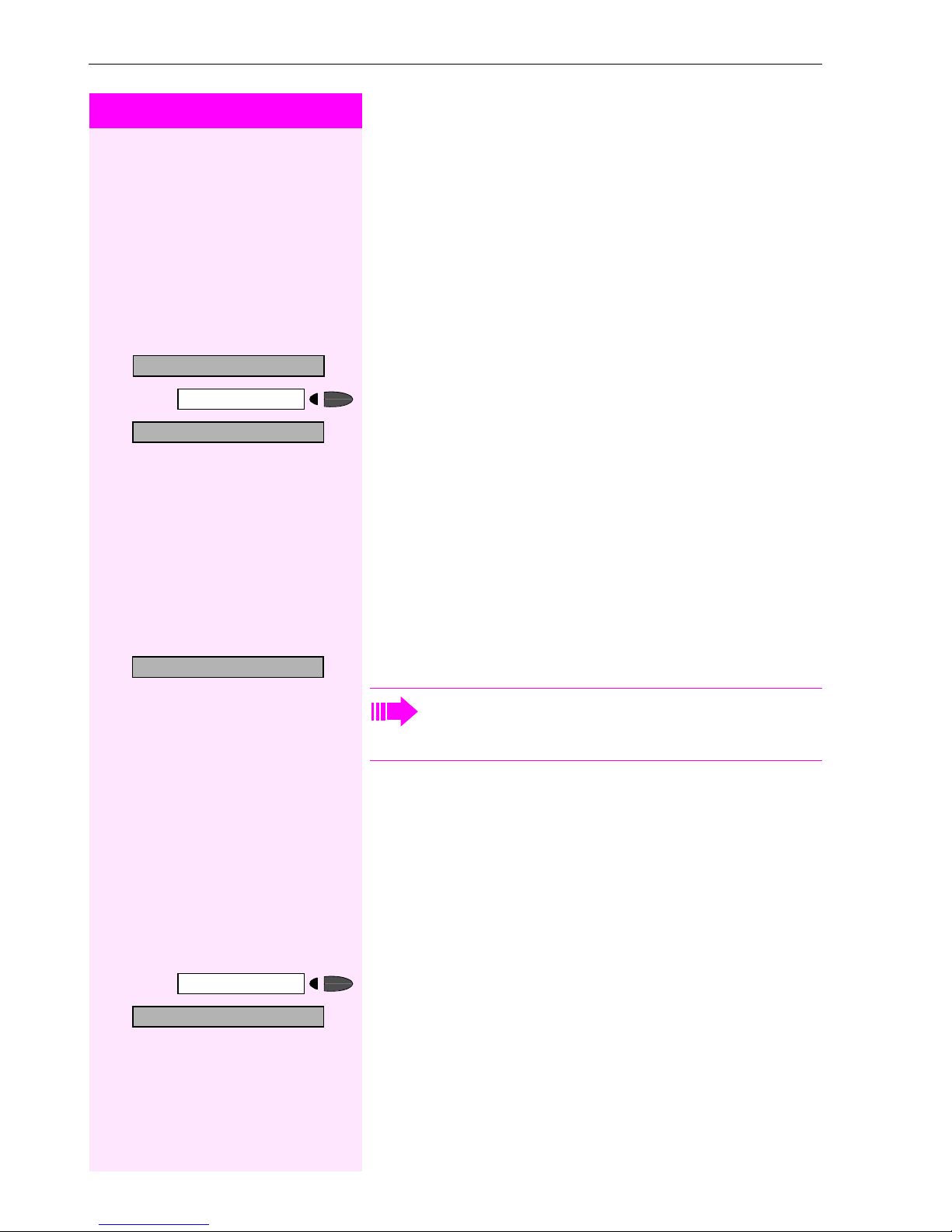
Making Calls – Convenience Functi ons
Step by Step
Transferring a Call after a Speaker Call
(Announcement) in a Group
If this function has been configured (contact your service personnel),
you can use a speaker call (announcement, Æ page 42) to announce a call in progress to a group of users Æ page 83.
After a member of the group has accepted the call request, you can
transfer the waiting party.
Precondition: You are conducting a call.
>
>
Consult?
Program/Service
80=Speaker call?
*
Transfer?
:
:
or
qld
o
s
t
or
:
Confirm. The other party is placed on hold.
Press the key. The LED lights up.
Select and confirm.
Enter the code.
Enter the group’s station number.
Announce the call.
When a member of the group accepts the call Æ page 30, you are
connected to this party.
Replace the handset.
Select and confirm1.
If the connection between the two other parties is not established within 45 seconds, the call from the first part returns to
you (recall).
Trunk Flash
Program/Service
>
51=Trunk flash?
*
qie
52
To activate ISDN-type services and features through the network carrier’s analog trunks or those of other communications platforms
(such as "consultation hold"), you must send a signal to the trunks before dialing the service code or telephone number.
Precondition: You have set up an external connection.
Press the key. The LED lights up.
Select and confirm1.
:
or
Enter the code.
o
Enter the service code and/or telephone number.
[1] ”Different Displays (Octopus F900 Environment)”
Æ Page 104
Page 53

Step by Step
Making Calls – Convenience Functions
If You Cannot Reach a Destination ...
Call Waiting (Camp-On)
Precondition: You have dialed an internal number and hear a busy
signal. It is important that you reach the called party.
>
Camp-on
Override?
Wait (approx. 5 seconds) until "Camp-on" appears on the display and
the busy tone is followed by the ring tone.
The called party can then respond Æ page 45.
The called party can prevent automatic call waiting
Æ page 46.
If this feature is configured (contact your service personnel),
you will hear the ring tone and the message "Camp-on" is immediately displayed.
Busy Override - Joining a Call in Progress
This function is only available if it has been configured by the service
technician (contact your service personnel).
Precondition: You have dialed an internal number and hear a busy
signal. It is important that you reach the called party.
Select and confirm.
:
or
qjf
Enter the code.
The called party and person to whom this party is talking hear an
alerting tone every two seconds.
If the called party has a system telephone with display, the following
appears on the screen: "Override: (station no. or name)".
You can now start talking.
53
Page 54

Making Calls – Convenience Functi ons
Step by Step
Using Night Answer
When night answer mode is active, for example during a lunch break
or after office hours, all external calls are immediately forwarded to a
specific internal telephone (night station). The night station can be
defined by service personnel (standard night answer service) or by
you (temporary night answer service).
Special features must be taken into consideration if your telephone operates with Octopus F IP-Netpackage (system networking via PC network) Æ page 99!
Activating this function:
Night answer on?
>
=default?
*
Save?
Night answer off?
>
:
or
qhh
:
or
q
or
o
:
:
or
rhh
Select and confirm.
Enter the code.
Press the "OK" dialog key to confirm ( standard night answer service).
Enter the code ( standard night answer service).
Enter the destination number (= temporary night answer service).
Confirm.
Deactivating night answer:
Select and confirm.
Enter the code.
Service personnel can also configure an "automatic night answer service". The automatic night answer service activates at specific times
for your telephone depending on how it is programmed.
You can deactivate the automatic night answer service or replace it
with a night answer service you configured (see above).
54
Page 55

Step by Step
Saving Functions, Procedures and Appointments
Saving Functions, Procedures and
Appointments
You can save a frequently-dialed number Æ Page 24, or frequentlyused functions/procedures (comprising several operating steps) to
any free key on your telephone or add-on device.
You can use dual-level key assignment if you have configured a key
as the "switching" key (Shift key) and "Extended Key Functionality" is
active (refer to relevant service personnel).
In addition to functions/procedures, you can save external or internal
station numbers (without LED display) on the second level Æ Page 24.
Corresponding displays guide you through this process Æ Page 110.
Assigning Functions to Keys
>
*
Change key?
>
Save incomplete
>
Exit?
Another key?
>
Program/Service
91=Prog. feature key?
qme
If applicable
Press the key. The LED lights up.
Select and confirm.
:
or
Enter the code.
Press the key. If the key is already in use, its assignment appears on
the screen.
:
Confirm.
Select and confirm the function, such as "Do not disturb".
:
All programmable functions appear on the screen. See QuickReference Operating Instructions (Appendix): section ... about
function keys.
Select and confirm.
:
Some functions (such as "Call forwarding") accept incomplete entries. This means you have to add more digits later on when you activate the function by pressing a key.
:
Confirm.
or
Select and confirm.
:
Now press the key to access the function directly. If the function can be turned on and off, such as "Do not disturb",
pressing the key multiple times turns the function on and off.
For information on display messages when saving functions
Æ Page 110.
55
Page 56

Saving Functions, Procedures and Appointments
Step by Step
Meaning of LED Signals for Saved Functions:
Call forwarding, Call forward. no reply, Forwarding - trunk, Forward
Line, Night answer, Do not disturb, Changeover, Advisory message,
Ringer cutoff, HF answerback on/off, Join/leave group, Caller ID suppression, Call wait.term., Waiting tone off, Ring Transfer, Recording,
Door opener on/off, Control Relay, Ringing group on, Shift Key, UCD
(Available on/off, Work on/off, Night answer on/off), Privacy Release:
Saved function is not active.
Saved function is active.
Callback:
You have not set a callback.
You have set a callback.
Mute (on/off):
The microphone is switched on.
The microphone is switched off.
Headset:
The headset is switched off.
The headset is switched on.
Flashing slowly - call can be taken via headset.
Caller list:
No calls saved.
Call request saved.
Repdial key (internal), Direct station select:
The other party is not engaged in a call.
The other party is engaged in a call or has activated do not disturb.
Flashing rapidly - A caller is trying to reach you, please pick up the
phone.
Flashing slowly - A caller is trying to reach another party, who has not
yet answered.
Mailbox:
No messages present.
56
Message(s) present.
Page 57

Step by Step
Saving Functions, Procedures and Appointments
Call key, General call key, Trunk key, MULAP Key, Temporary MSN:
No call on assigned trunk.
Active call on assigned trunk.
Flashing rapidly- A call has arrived on this line; press the key to pick
up the call.
Flashing slowly - A call on this line was placed on hold.
Tru nk gr ou p ke y:
At least one trunk is free.
All trunks in the trunk group are busy.
View call charges:
No chargeable calls have been made since the last time call charges
were displayed.
Chargeable calls have been made since the last time call charges
were displayed.
Call forwarding, Forward Line:
Flashing slowly - Either you or your trunk is the destination of a forwarded call.
Fax details/answering machine:
No fax received or no message on answering machine.
Fax received or message on answering machine.
View number of calls:
No callers waiting.
Flashing rapidly - Callers waiting (a certain number is exceeded).
Flashing slowly - Callers waiting (a certain number was reached).
Data I/O Service:
No connection to an application.
Active connection to an application.
Flashing slowly - Connection to application temporarily interrupted.
The following functions are assigned to keys which have no LED:
Repdial key (external), Procedure key, Trace call, Speed-dial, Release
call, Clear, Lock all phones, Send message, Directory (1=internal,
2=LDAP), Call waiting, Connect/Toggle, Conference, Speaker call,
Retrieve line, Reserve trunk, Release trunk, Temporary Phone, Override, Park, Pickup - directed, Pickup - group, Account code, Show call
charges, Radio paging equip, Answer page, Timed reminder, Open
door, DTMF dialing, Recall key, Room monitor, Hold key, Consult internal, Consult, Associated dial, Associated serv., Tel. data service,
Relocate, Mobile Logon, Discreet Call
57
Page 58

Saving Functions, Procedures and Appointments
Step by Step
Assigning a Procedure (Operating Steps)
to a Key
Station numbers and functions which require additional inputs, i.e.
comprise several operating steps, can be saved to a single key on
your telephone.
Using the associated dial function, for example Æ page 44, you can
save all the remaining inputs required (station number of the calling
party + the station number to be dialed) to a single key.
Station numbers which require additional inputs but also dial pauses
can also be stored.
>
*
Change feature?
Procedure key?
>
Save entry?
Program/Service
91=Prog. feature key?
qme
If necessary
Redial
Press the key. The LED lights up.
Select and confirm.
:
or
Enter the code.
Press the key. If a function has already been assigned to this key, a
corresponding message is displayed.
:
Confirm.
Confirm.
:
o
Enter the procedure, e.g. "*67 231 089123456".
*67= code for associated dial
231= station number of the calling party
089123456 = number to be dialed.
To insert pauses, press this key (a "P" is displayed).
:
Confirm.
or If you make a mistake:
Previous?
>
End?
Program another key?
>
58
Select and confirm. This deletes all digits entered.
:
:
Confirm.
or
Select and confirm.
:
Page 59

Step by Step
Saving Functions, Procedures and Appointments
.
Select the stored procedure by pressing a key.
Procedures containing functions which can be switched on/
off can be activated by pressing the key, and deactivated by
pressing the same key again.
You can also press a procedure key during a call. The stored
digits are automatically sent as DTMF signals Æ page 50.
For information on display messages when saving functions
Æ Page 110
Appointments Function
You can tell your telephone to give you a call when you want to be reminded of an appointment Æ page 60.
To do this, you need to save the time you want the call to be made.
You can enter a single appointment that will take place in the next
twenty four hours, or you can enter a daily recurring appointment.
>
*
One time only?
Daily?
>
Save?
Program/Service
46=Timed reminder on?
qhj
If necessary
f
or
Saving Appointments
Press the key. The LED lights up.
Confirm.
:
or
Enter the code.
o
Enter a 4-digit time, such as 0905 for 9:05 (= 9.05 a.m.) or 1430 for
14.30 (= 2.30 p.m.).
k
If the selected language is "US English" (configure Æ page 28) you
can enter the code 2 for "am" or 7 for "pm" (standard = "am").
:
Confirm.
or
Select and confirm.
:
:
Confirm.
59
Page 60

Saving Functions, Procedures and Appointments
Step by Step
Deleting and checking a saved appointment:
Program/Service
#46=Timed reminder off?
>
Delete?
Exit
>
Reminder:
Speaker
:
or
rhj
:
or
:
or
n t
Press the key. The LED lights up.
Confirm.
Enter the code.
Confirm.
Select and confirm.
Using Timed Reminders
Precondition: You must have saved a timed reminder Æ page 59.
The current time is the time stored.
The telephone rings. The timed reminder appears on the screen.
Press the key twice.
Lift the handset and replace it again.
If you fail to answer the timed reminder, it repeats five times
and is then erased.
60
Page 61

Step by Step
Displaying and Assigning Call Charges
Displaying and Assigning Call
Charges
Displaying Call Charges
For the current call:
The display usually shows call charges at the end of a call (default setting).
If you wish to display charges continuously during a call in progress,
your service personnel must request this feature from your carrier.
Indication of the cost of a telephone call has to be requested from the
service provider and has to be installed by an authorised technician.
Depending on the setting, during or after the call, the display will
show the cost of the telephone call.
Some carriers also let you display toll-free external calls. The message "Free of Charge" appears on the screen either before or during
the call.
If the cost indication facility has not been installed, the display will
show the dialled number and/or the length of the telephone call.
>
Program/Service
65=Show call charges?
*
:
or
qji
If a call is transferred, the charges are assigned to the telephone to which the call was transferred.
For all calls and the last one conducted:
The connection charges for the last chargeable call conducted are
displayed first. Five seconds later, the total accumulated connection
charges appear.
Press the key. The LED lights up.
Select and confirm1.
Enter the code.
[1] ”Different Displays (Octopus F900 Environment)”
Æ Page 104
61
Page 62

Displaying and Assigning Call Charges
Step by Step
Displaying Call Charges for Another
Tele phone
If this function is configured (contact your service personnel), you
can display and print the chargeable calls for other telephones
(such as a pay phone).
Precondition: You have programmed the function "View call charges"
on a key Æ page 55.
The LED lights up to indicate that a you have conducted chargeable
call since the last time you viewed the charges.
Press the "View call charges" key. The chargeable call appear on the
screen.
Next?
Print?
>
Delete?
>
Add’l information?
>
Exit?
>
:
To display further chargeable calls, confirm each subsequent display.
Select and confirm.
:
or
:
or
:
or
:
62
Page 63

Step by Step
Displaying and Assigning Call Charges
Dialing with Call Charge Assignment
You can assign external calls to certain projects.
Precondition: Service personnel has set up account codes for you.
>
Program/Service
60=Account code?
*
#=Save?
:
or
qjd
o
and
r
or
:
o
Press the key. The LED lights up.
Select and confirm1.
Enter the code.
Enter the account code.
Press this key.
Confirm.
May be necessary, depending on how your system is configured;
contact your service personnel for details.
Enter the number of the external station.
You can also enter the account code during an external call.
[1] ”Different Displays (Octopus F900 Environment)”
Æ Page 104
63
Page 64

Private Sphere/Security
Step by Step
Private Sphere/Security
Turning Ringer Cutoff On and Off
You can activate the ringer cutoff function if you do not want the receive any calls. Calls are only identified by one ring signal, an indication on the display, and a key which has been programmed to flash
(such as a trunk key).
Ringer cutoff on?
>
Ringer cutoff off?
>
DND on?
>
DND off?
>
qml
qmk
or
rml
or
rmk
Select and confirm1.
:
or
:
or
Enter the code for "on" or "off".
Turning Do Not Disturb On and Off
You can activate the do not disturb function if you do not want the receive any calls. When do not disturb is activated, internal callers hear
a busy signal and external callers are rerouted to a telephone assigned for this purpose (contact your service personnel).
Select and confirm.
:
or
:
or
Enter the code for "on" or "off".
64
When you lift the handset, a special dial tone (continuous
buzzing tone) reminds you that do not disturb is active.
Authorized internal callers can automatically override the do
not disturb function after five seconds.
[1] ”Different Displays (Octopus F900 Environment)”
Æ Page 104
Page 65

Step by Step
Private Sphere/Security
Caller ID Suppression
You can prevent your station number or name from appearing on the
displays of external parties you call. The feature remains active until
you deactivate it.
Suppress call ID?
>
Restore caller ID?
>
qlj
qmhh
or
rlj
Select and confirm.
:
or
:
or
Enter code for "suppress" or "restore".
Your service personnel can turn caller ID suppression on and
off for all telephones.
Silent Monitor
If this function has been configured (contact your service personnel),
you can join a call already in progress at an internal station and listen
in unnoticed.
Enter the code.
o
Enter the internal station number.
65
Page 66

Private Sphere/Security
Step by Step
Monitoring a Room
A telephone can be used to monitor a room. The function must be activated on the telephone that you want to monitor.
Calling this telephone lets you hear what is going on in the room.
Activating the telephone to be monitored:
>
Program/Service
88=Room monitor?
*
Program/Service
:
or
qll
or
t
o
Press the key. The LED lights up.
Select and confirm.
Enter the code.
You can either leave the telephone in speakerphone mode (not available with Octophon F20) or lift the handset and leave it directed towards the noise source.
Deactivating the telephone to be monitored:
Press the illuminated key. The LED goes out.
Replace the handset.
Monitoring the room:
Enter the internal number if the telephone in the room you wish to
monitor.
66
Page 67

Step by Step
Private Sphere/Security
Trace Call: Identifying Anonymous Callers
You can have the carrier identify malicious external callers. You can
save the caller’s station number during the call or for 30 seconds after the call ends. However, it is essential that you do not replace your
handset during this time.
>
Program/Service
84=Trace call?
*
and
:
or
qlh
Press the key. The LED lights up.
Select and confirm.
Enter the code.
After you have finished tracing the call, the data is stored on
the carrier’s system. Now contact your service personnel.
Locking the Telephone to Prevent
Unauthorized Use
You can prevent unauthorized persons from using your telephone
and its electronic notebook during your absence.
Precondition: You must have configured a personal identification
number (PIN) for your telephone Æ page 69.
To lock and unlock the telephone:
Changeover on?
>
Changeover off?
>
qjj
or
rjj
Select and confirm.
:
or
:
or
Enter the code for "on" or "off".
o
Enter the telephone lock PIN Æ page 69.
While the telephone is locked, a special dial tone sounds
when you lift the handset. You can continue to dial internal
numbers as usual.
Your telephone can also be locked or unlocked again by an
authorized party Æ page 68.
67
Page 68

Private Sphere/Security
Step by Step
Locking Another Telephone to Prevent Unauthorized Use
If this function has been configured (contact your service personnel),
you can lock other telephones to prevent unauthorized use and then
unlock them again later.
You can use this function to unlock the telephone for users who have
locked their telephones and then forgotten their PINs.
>
943=Lock all phones?
*
=Lock phone?
*
#=Unlock phone?
Program/Service
qmhg
q
or
Press the key. The LED lights up.
Confirm1.
:
or
Enter the code.
o
Enter the internal number of the telephones that you want to lock or
unlock.
:
Confirm.
or
:
or
r
Enter the code.
68
[1] ”Different Displays (Octopus F900 Environment)” Æ Page 104
Page 69

Step by Step
Private Sphere/Security
Saving Your PIN
To use the functions
• to prevent unauthorized persons from using your telephone
Æ page 67
• to use another telephone like your own Æ page 73
• to change your call number Æ page 74
you need to enter a personal identification number, which you can
save yourself.
>
Program/Service
93=Change PIN?
*
:
or
qmg
o
o
o
Press the key. The LED lights up.
Confirm1.
Enter the PIN.
Enter the current five-digit PIN.
If you have not yet assigned a PIN, use the PIN "00000" the first time
you enter it.
Enter the new PIN.
Repeat the new PIN.
If you forget your PIN, contact your service personnel, who
can reset your PIN to "00000".
[1] ”Different Displays (Octopus F900 Environment)”
Æ Page 104
69
Page 70

Using Other Functions
Step by Step
>
Send message?
:
or
qjl
Using Other Functions
Sending a Message
You can send short text messages (infotexts) to single users or
groups of users who have system telephones.
On system telephones with no display (e.g. Octophon F10), on ISDN,
pulse or tone dialling telephones, transmitted text messages will be
saved as a callback request.
Creating and Sending a Message
Select and confirm.
Enter the code.
0=Please call back
>
Enter message text?
>
Send?
d
...
o
Enter the internal station number of the recipient or group.
Select and confirm the preprogrammed message (which can be
:
changed by service personnel).
or
m
Enter the code directly.
The codes appear on the screen, next to the messages to which they
are assigned.
or
Select and confirm.
:
o
Enter text (max. 24 characters).
For entering text with the dialing keypad, see Æ Page 10 3.
After entering text:
:
Confirm.
70
Page 71

Step by Step
Using Other Functions
Displaying and Deleting Messages You Have
Sent
You can view or delete messages that have already been
sent so the recipient does not get them.
View sent message?
>
>
View messages?
>
:
or
rjl
:
:
:
Select and confirm.
Enter the code.
Follow the display prompts.
Texts sent to groups can be deleted only by the originator.
Answering/Retrieving/Deleting Messages
"Messages received" appears on your screen.
Confirm.
Follow the display prompts.
71
Page 72
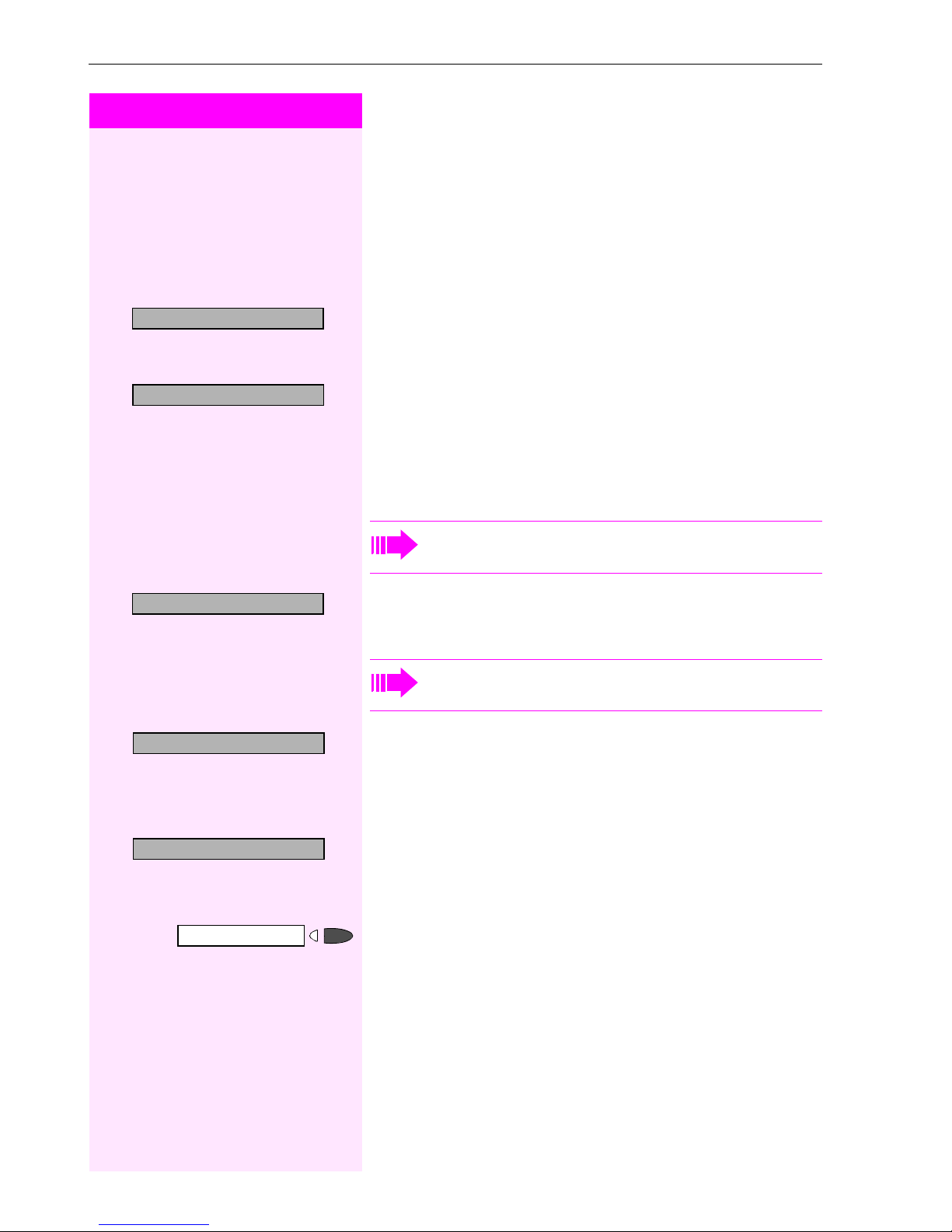
Using Other Functions
Step by Step
Leaving an Advisory Message
You can leave an advisory message on your telephone screen for internal callers who want to reach you while you are away from your
desk.
When another party calls you, the message appears on the caller’s
screen.
Advisory msg. on?
>
0=Back at:
>
Enter message text?
>
Save?
:
or
qjm
:
or
d
...
m
or
:
o
:
Select and confirm.
Enter the code.
Select and confirm the preprogrammed message (which can be
changed by service personnel).
Enter the code directly.
The codes appear on the screen, next to the messages to which they
are assigned.
You can add numeric input to preprogrammed messages
that end in a colon.
Select and confirm.
Enter text (max. 24 characters).
For entering text with the dialing keypad, see Æ Page 10 3.
Confirm.
Advisory msg. off
>
rjm
72
Deleting Advisory Messages
Select and confirm.
:
or
Enter the code.
or
If you have programmed an "Advisory message" key Æ page 55: The
LED lights up. Press the key.
Page 73

Step by Step
Using Other Functions
Display Number of Waiting Calls and Overload Indication
You can show the number of external waiting calls on the display by
pressing the "View number of calls" key Æ page 55.
Press the "Waiting calls" key.
If the number of waiting calls exceeds a preset limit while you are engaged in another call (overload), the LED on the key lights up. Contact your service personnel to find out the waiting call limit.
•LED off:
No callers waiting.
• LED flashes slowly:
You have reached the programmed threshold.
•LED flashes rapidly:
You have exceeded the threshold value (overload).
>
Program/Service
508=Temporary Phone?
*
qidl
Change password
:
or
o
o
If applicable
o
Using Another Telephone Like Your Own
for a Call
Other people can temporarily use your telephone for outgoing calls
as though it were their own.
Press the key. The LED lights up.
Select and confirm1.
Enter the code.
Enter the other user’s station number.
Enter the other user’s telephone lock PIN Æ page 69.
Users who have not yet selected a personal identification number are
prompted to do so on their own telephones.
Dial the external number.
This state is canceled at the end of the call.
[1] ”Different Displays (Octopus F900 Environment)”
Æ Page 104
73
Page 74

Using Other Functions
Step by Step
Change call number (relocate)
You can put your call number on every other available telephone
when it is set up (ask your service personnel).
Your previous telephone then receives the old call number of your
new telephone. The call number together with the settings (e.g. programmed keys) of the telephone are changed.
Precondition: Your old and new telephone are the first telephones at
each connection. The telephone are in idle state.
The following procedure is carried out on the new telephone.
>
9419=Relocate?
*
Complete Relocate
Program/Service
qmhem
rmhem
Press the key. The LED lights up.
Select and confirm.
:
or
Enter the code.
o
Enter your own call number.
o
Enter code (telephone lock) Æ page 69.
(This is not necessary if you have not determined a code yet).
:
Confirm.
or
Enter the code.
If you exchange call numbers from different system telephones, all programmed keys are replaced with the default
assignment.
You can, however, connect your telephone to another connection and carry out the procedure.
74
Page 75

Step by Step
Using Other Functions
Fax Details and Message on Answering
Machine
If a fax or answering machine is connected to your system and you
have assigned the "Fax details" function to a programmable key
Æ page 55, the key lights up when a fax or a message has been received.
Deactivating indication:
Press the illuminated "Fax details" key. The LED goes out.
Resetting Services and Functions
(System-Wide Cancellation for a Tele-
#0=Reset services?
>
Program/Service
:
or
rd
phone)
There is a general reset procedure for activated functions. The following functions are canceled, if they were activated:
• Forwarding on
•Advisory msg. on
• Ringing group on
• Hunting group off
• Suppress call ID
• Waiting tone off
•DND on
•Ringer cutoff on
• Messages received:
• View callbacks
Press the key. The LED lights up.
Select and confirm1.
Enter the code.
[1] ”Different Displays (Octopus F900 Environment)”
Æ Page 104
75
Page 76

Using Other Functions
Step by Step
Activating Functions for Another Telephone
If this function has been configured (contact your service personnel),
you can turn the following functions on and off for other telephones.
This feature is also known as associated service.
>
Program/Service
83=Associated serv?
*
:
or
qlg
• Do not disturb, code:
• Call forwarding, code:
• Locking and unlocking telephone,
code: *66/#66 Æ page 67
• Group ringing, code:
• Leaving an advisory message,
code: *69/#69 Æ page 72
•Group call,
code:
• Reset services and functions,
code: #0 Æ page 75
•Control relay,
code: *90/#90 Æ page 81
• Night service, code:
• Timed reminders,
code *65 Æ page 59
Press the key. The LED lights up.
Confirm.
Enter the code.
85/#85 Æ page 83
*
97/#97 Æ page 64
*
11, *12, *13/#1 Æ page 19
*
81/#81 Æ page 83
*
44/#44 Æ page 54
*
76
o
Enter the internal number of the telephone for which you want to activate the function.
o
Enter the code, such as *97 for do not disturb.
Follow the prompts on the screen for any further input.
Page 77

Step by Step
Using Other Functions
Using System Functions from the Outside
(DISA: Direct Inward System Access)
If this function has been configured (contact your service personnel),
you can set up external outgoing calls from outside the system, just
like an internal user. You can also activate and deactivate the following functions in your system:
• Reset services and functions,
code: #0 Æ page 75
• Call forwarding, code: *1/#1 Æ page 19
• Lock and unlock all phones,
code:
•Save PIN,
code: *93 Æ page 69
•Send a message,
code: *68/#68 Æ page 70
• Leave an advisory message,
code:
• Group ringing, code:
• Group call, code:
• Suppress caller ID,
code: *86/#86 Æ page 65
• Waiting tone, code:
• Open door, code:
• Door opener on/off, code:
• Control relay, code:
• Do not disturb, code:
• Ringer cutoff function, code:
• Speed-dialing, code:
• Associated service, code:
Precondition: You have a telephone that uses tone dialing (DTMF dialing) or you can switch your telephone to tone dialing. The telephone is not connected to the system.
66/#66 Æ page 67
*
69/#69 Æ page 72
*
*
85/#85 Æ page 83
*
87/#87 Æ page 46
*
61 Æ page 32
*
90/#90 Æ page 81
*
*
*
81/#81 Æ page 83
89/#89 Æ page 33
*
97/#97 Æ page 64
98/#98 Æ page 64
*
7 Æ page 36
83 Æ page 76
*
o
Set up a call to the system. Enter the station number (contact your service personnel).
o
Wait for a continuous tone (if necessary switch the telephone to tone
dialing), then enter the internal number that has been assigned to you
and the associated PIN.
r
Enter the code (necessary only if programmed in the system).
o
Wait for a dial tone and then enter the code, such as *97 for Do not
disturb on. Make other inputs as necessary; (refer to the operating instructions for pulse and DTMF telephones).
or
o
Dial the external number.
77
Page 78

Using Other Functions
Step by Step
You can only execute one function at a time, or set up only
one outgoing connection.
The connection is immediately released after successful activation of a function.
In the case of an external-external call, the connection is released as soon as either of the parties ends the call.
Using functions in ISDN via code dialing
(keypad dialing)
If authorized (contact your service personnel), you can set ISDN functions via code dialing in some countries.
>
Program/Service
503=Keypad dialing?
*
qidg
Press the key. The LED lights up.
Confirm.
:
or
Enter the code.
o
Enter the number of the trunk you wish to use (contact your service
personnel).
o
Entering a code for required ISDN function (contact your service personnel).
Contact your network provider to find out which ISDN functions can be code-controlled in your country.
The Deutsche Telekom AG shall not be liable for damages/
costs which may be incurred by fraudulent activities or remote operation (e.g. toll fraud).
78
Page 79

Step by Step
Using Other Functions
Controlling Connected Computers or Other
Programs and Telephone Data Service
(Octophon F400/650 Only)
If this function has been configured (contact your service personnel),
you can control connected computers or programs running on them,
such as hotel services or information systems, from your telephone.
Precondition: You have set up a connection.
>
*
Entry complete?
Program/Service
42=Tel. data service?
qhf
d
Press the key. The LED lights up.
Confirm.
:
or
Enter the code.
The connected computer now prompts you to enter the data, which
you can do in one of two ways. Contact your service personnel to find
out which option is programmed in your system:
• Input in en-bloc mode.
...
m
r
or
:
or • Input in online mode:
r
Enter data.
Press this key at the end of the entry.
Confirm.
The connected computer processes your entries directly.
Enter the code.
d
...
m
Enter data.
79
Page 80

Using Other Functions
Step by Step
Communicating with PC Applications
over a CSTA Interface
If this function has been configured (ask your service personnel), you
can use your telephone to communicate with PC applications (CSTA
= Computer Supported Telecommunications Applications). You
send information to the application and receive information from the
application, for example, on your telephone's display.
>
u v d
... m
qhmh
or
o
< : >
n
:
or
n t
Enter the code.
Press the "Data I/O Service" key.
(configuring keys Æ Page 55).
Enter the three-digit ID for the application you want to operate.
Use the relevant keys to communicate with the application.
Temporarily interrupting communication with the application:
The telephone rings. You accept the call.
The "Data I/O Service" key flashes: communication with the application was automatically interrupted.
Resuming communication with the application:
Press the flashing "Data I/O Service" key. The LED lights up.
Ending communication with the application:
Select and confirm the appropriate CSTA message.
Lift and replace the handset.
80
Page 81

Step by Step
Using Other Functions
Controlling Relays
If this function has been configured (contact your service personnel),
you can turn up to four relays on and off to control different facilities
(such as a door opener).
Depending on how they are programmed, you can switch the relays
on and off or switch them on and have them switched off automatically after a timeout.
Special features must be taken into consideration if your telephone operates with Octopus F IP-Netpackage (system networking via PC network) Æ page 101!
*90=Control Relay On?
>
#90=Control Relay Off?
>
qmd
or
rmd
e
...
Select and confirm.
:
or
:
or
Enter the code for "on" or "off".
h
Enter the relay.
Sensors (Octophon F200/400 Only)
If this function has been configured (contact your service personnel),
sensors detect signals, causing your phone to ring and a message to
appear on your screen.
Radio Paging
If paging equipment is connected to your system (contact your service personnel), you can contact people via their pocket receivers.
The pocket receiver indicates to the person you are looking for that
someone is trying to get in touch. The person you page can then go
to the nearest telephone and call you.
The operating procedures differ according to the type of radio paging equipment connected (simple or enhanced paging equipment).
81
Page 82
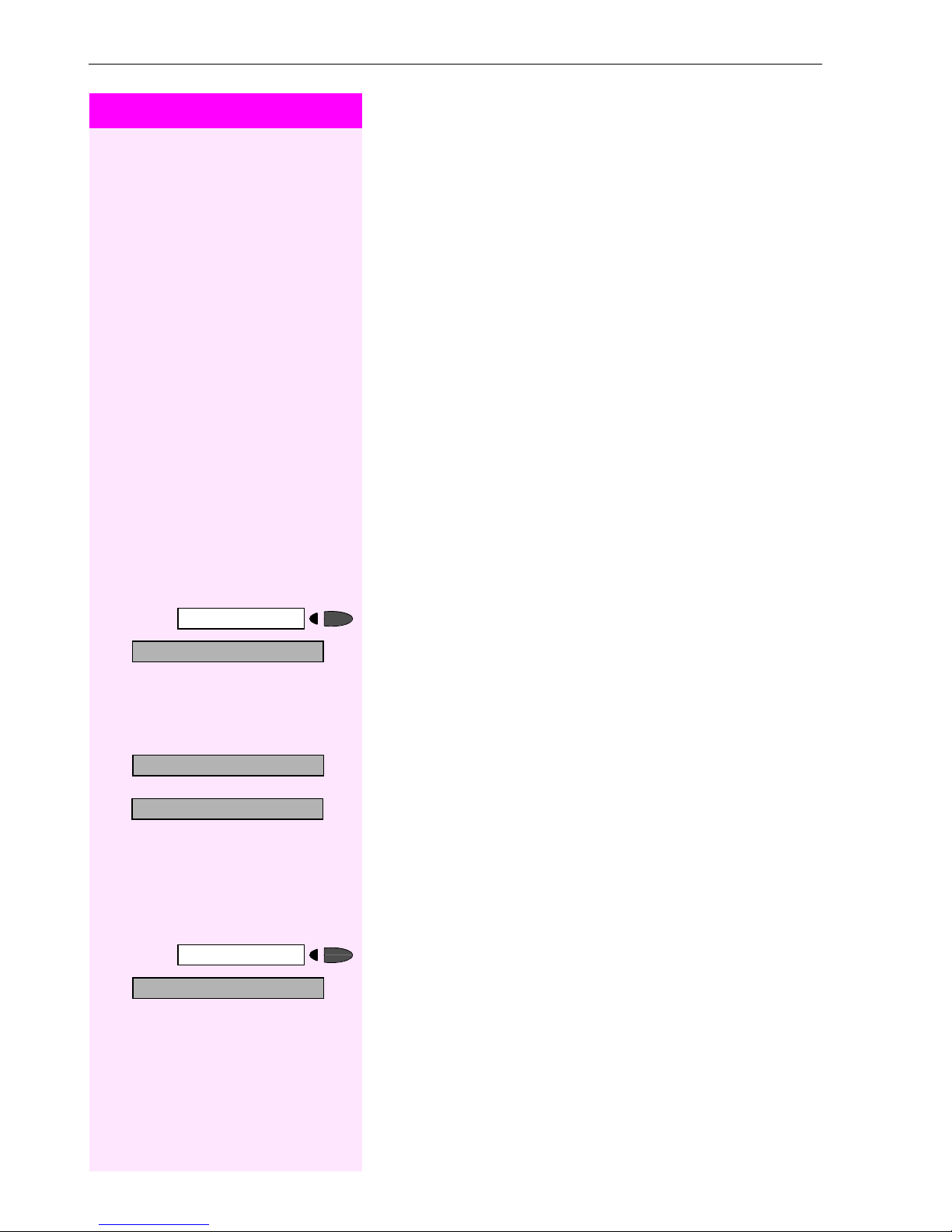
Using Other Functions
Step by Step
Simple Paging Equipment
Paging:
To be paged, you must have activated a call ringing group
Æ page 85, call forwarding Æ page 19, or call redirection (service
technician) to the internal station number of your paging equipment.
A call request is then signaled automatically.
Answering the page from the nearest telephone:
n
Lift the handset.
Program/Service
>
>
>
45=Page?
*
1=Display information?
2=Text?
qim
o
:
or
qhi
o
:
or
:
Enter the code.
Enter your own station number.
Enhanced Paging Equipment
(Octopus F650 Only)
Paging:
Press the key. The LED lights up.
Select and confirm.
Enter the code.
Enter the number of the party you want to page.
Select and confirm.
Answering the page from the nearest telephone:
Program/Service
#45=Answer page?
>
qhi
82
n
Lift the handset.
Press the key. The LED lights up.
Select and confirm.
:
or
Enter the code.
o
Enter your own station number.
Page 83

Step by Step
Using Other Team Functions
Using Other Team Functions
Turning Group Call On and Off
If this function has been configured (contact your service personnel),
you belong to one or more groups of users who can each be reached
under a hunt group or group call number.
Incoming calls are signaled on all group member telephones in the
order in which they are received ( hunt group) or simultaneously
(= group call) until one member of the group accepts the call.
You can also belong to a team (including executive/secretary ones)
in which station numbers are programmed on trunk keys
Æ page 88.
Each member of the group remains available under his or her own
station number.
>
>
Leave group?
Join group?
rli
or
qli
You can activate and deactivate the audible signal for a hunt group,
group call or individual trunks in a group (including an executive/secretary team).
If the LED on a programmed "Join/leave groupe" key Æ page 55 is illuminated, this means that the audible tone was activated for at least
one group.
Special features must be taken into consideration if your telephone operates with Octopus F IP-Netpackage (system networking via PC network) Æ page 97!
You belong to a hunt group or a group call:
Select and confirm1.
:
or
:
or
Enter the code for "leave" or "join".
or
Press the Hunt group join/leave key.
or
[1] ”Different Displays (Octopus F900 Environment)”
Æ Page 104
83
Page 84

Using Other Team Functions
Step by Step
You belong to multiple groups or to one group with trunk keys
(including executive/secretary teams).
Leave group?
>
Join group?
>
301 x group name
301 group name
Next?
Leave group?
>
Join group?
>
#=Leave all groups?
>
rli
or
qli
Select and confirm1.
:
or
:
or
Enter the code for "leave" or "join".
or
Press the "Join/leave group" key.
or
If an "x" appears between group/trunk number
or (such as 301) and group name, the audible tone is active for this
group or trunk.
No "x" means that the audible tone was deactivated.
:
Press the "OK" dialog key to confirm your selection and display the
next group or trunk number and group name.
or
Select and confirm1.
:
This turns off the audible tone for the displayed group or trunk.
or
Select and confirm1.
:
This turns off the audible tone for the displayed group or trunk.
or
Select and confirm1.
:
This turns off the audible tone for all groups and trunks.
or
r
Enter the code for "Leave all groups".
or
>
=In hunt group?
*
84
Select and confirm1.
:
This turns off the audible tone for all groups and trunks.
or
q
Enter the code for "Join all groups".
If you deactivate the audible tone for another group or trunk,
or deactivate it for all groups and trunks to which you belong,
a special dial tone sounds when you lift the handset.
[1] ”Different Displays (Octopus F900 Environment)”
Æ Page 104
Page 85

Step by Step
Using Other Team Functions
Accepting a Call for Another Member of
Your Team
You can accept calls for other telephones in your team from your telephone even while engaged in another call. To do this, contact your
service personnel to find out if a pickup group has been configured.
Precondition: You telephone rings briefly. "Call for:" appears on the
upper display line with the station number or name of the originator;
the station number or name of the caller appears on the lower line.
Pickup - group?
>
*
Program/Service
qik
Program/Service
81=Ringing group on?
qle
:
Confirm.
or
Press the key. The LED lights up.
Enter the code.
Activating and Deactivating a Ringing
Group
You can have calls for your telephone signaled audibly at up to five
other internal phones. The person who answers first receives the call.
Special features must be taken into consideration if your telephone operates with Octopus F IP-Netpackage (system networking via PC network) Æ page 100!
Saving, displaying, and deleting telephones for the ringing
group:
Press the key. The LED lights up.
Select and confirm1.
:
or
Enter the code.
>
Ringing group off?
>
rle
Follow the display prompts (enter the internal station number).
:
Is your telephone a member of a ringing group, the station
number or name of the originator appears on the upper display line and the station number or name of the caller appears on the lower line.
Removing all telephones in call ringing group:
Select and confirm.
:
or
Enter the code.
[1] ”Different Displays (Octopus F900 Environment)”
Æ Page 104
85
Page 86

Using Other Team Functions
Step by Step
Uniform Call Distribution (UCD)
If this function has been configured (contact your service personnel),
you belong to a group of users (agents) to whom calls are distributed.
An incoming call is always assigned to the agent who has had the
longest break without a call.
Logging on and off at the beginning and end of your shift:
>UCD?
>
401=Log on?
*
#401=Log off?
qhde
UCD?
>
#402=Not available?
>
402=Available?
*
Program/Service
or
rhde
Program/Service
Press the key. The LED lights up.
Select and confirm1.
:
:
Confirm.
or
:
or
Enter the code for "Log on" or "Log off".
o
To log on, enter your identification number ("Agent:"). Contact your
service personnel to find out what it is.
Logging on and off during your shift:
Press the key. The LED lights up.
Select and confirm 1.
:
Confirm.
:
or
:
or
rhdf
86
or
qhdf
Enter the code for "Not available" or "Available".
[1] ”Different Displays (Octopus F900 Environment)”
Æ Page 104
Page 87

Step by Step
Using Other Team Functions
Requesting and activating a work time:
If you want to follow-up on the last call you answered without being
disturbed, you can request and activate a work time. This removes
your telephone from the call distribution cycle for a programmable
period of time until you log back on.
UCD?
>
>
403=Work on?
*
#403=Work off?
qhdg
UCD?
>
>
404=UCD night on?
*
#404=UCD night off?
qhdh
Program/Service
or
rhdg
Program/Service
or
rhdh
Press the key. The LED lights up.
Select and confirm1.
:
Confirm.
:
or
:
or
Enter the code for "on" or "off".
Turning the night service on and off for UCD:
Press the key. The LED lights up.
Select and confirm1.
:
Confirm.
:
or
:
or
Enter the code for "on" or "off".
>
>
Program/Service
UCD?
405=Calls in queue?
*
qhdi
Display the number of waiting calls:
Press the key. The LED lights up.
Select and confirm1.
:
Confirm.
:
or
Enter the code for "on" or "off".
[1] ”Different Displays (Octopus F900 Environment)”
Æ Page 104
87
Page 88

Team and Executive/Secretary Functions With Trunk Keys
Step by Step
Team and Executive/Secretary
Functions With Trunk Keys
If this function has been configured (contact your service personnel),
you belong to a team of users for whom special keys were programmed:
• Trunk keys (MULAP keys)
• Direct station selection keys
• Group call key
(not on the executive telephone in an executive/secretary team)
•Ring transfer keys
(only in an executive/secretary team)
As a team member, you can also program these keys yourself ("MULAP key", "Direct station select", "Join/leave group", "Ring Transfer:
on/off") Æ page 55. You can also program a call forwarding key
("Forward Line") for each line.
Using Trunk Keys
A separate trunk is assigned to each team member. All other team
members have the same trunk keys for these trunks on their telephones. This means that every team member can use all programmed trunk keys.
Each team member can also be reached under a separate station
number, if one was assigned.
Meaning of LED Indications on Trunk Keys:
Trunk key LED is off - Trunk is free and can be used.
or
Trunk key LED is lit - Trunk is in use.
or
Trunk key LED is flashing rapidly - A call on the trunk needs to be
answered.
or
Trunk key LED is flashing slowly - A call on hold is waiting.
88
Page 89
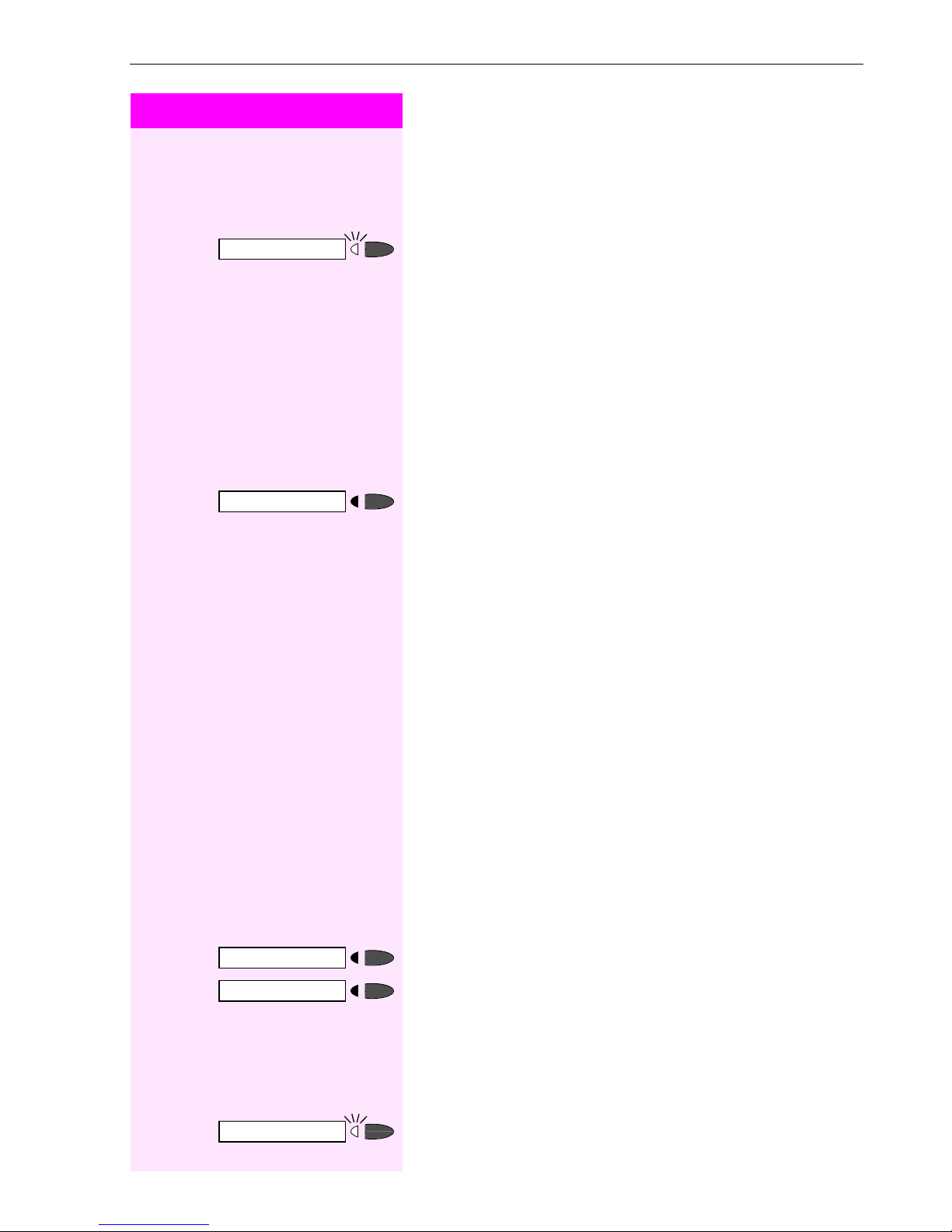
Step by Step
Team and Executive/Secretary Functions With Trunk Keys
Answering Calls With Trunk Keys
Precondition: Your telephone is ringing and/or the trunk key is flashing rapidly.
Press the rapidly flashing trunk key.
This is not necessary if the trunk is automatically assigned to you
when you lift the handset or press the "Speaker" key; in this case the
assigned trunk key lights up.
n
Lift the handset.
or
With on-hook dialing: Use speakerphone mode (not available with
Octophon F20).
Making Calls with Trunk Keys
Press the free trunk key that you want to use to set up your call.
This is not necessary if the trunk is automatically assigned to you
when you lift the handset or press the "Speaker" key; in this case the
assigned trunk key lights up.
o
Dial the station number.
n
When the other party answers: Lift the handset.
or
With on-hook dialing: Use speakerphone mode (not available with
Octophon F20).
Using a Trunk Key to Place a Call on Hold and
Retrieve It Again
Precondition: You are conducting a call over a trunk in your group.
The "Hold" key has been programmed on your telephone
Æ page 55.
Placing a call on hold:
t
Release
or Replace the handset or press the key.
Press the "Hold" key.
Depending on the configuration (contact your service personnel),
this may be necessary so other team members can also pick up the
call on hold.
Retrieving the call:
Press the slowly flashing trunk key.
89
Page 90

Team and Executive/Secretary Functions With Trunk Keys
Step by Step
Switching Between Phone Calls on Multiple
Trunks
Precondition: You are conducting a call over a trunk in your group.
Another trunk key starts flashing.
Press the flashing trunk key. The first party is placed on hold on the
other trunk.
Press the slowly flashing trunk key. The second party is placed on
hold.
You can switch between the two call as many times as you wish. Always press the slowly flashing trunk key.
MULAP Conference Release
If this function has been released (ask your service personnel), you
can program the "Privacy Release" key for your telephone
Æ Page 55.
If you press the programmed "Privacy Release" key during a call (key
lights up), every user who programmed your MULAP line as a key
(key flashes) can join the call by pressing this key.
You do not have to press "Enquiry" or "Conference" to transfer/accept
the call. Your team partner only has to press the flashing line key to
join the conference.
90
Page 91

Step by Step
Team and Executive/Secretary Functions With Trunk Keys
Forwarding Calls on Lines
You can immediately forward internal or external calls on your lines to
different internal or external telephones (destinations); even external
destinations are possible in certain system configurations.
Activating call forwarding for one trunk activates the function for all
trunk keys assigned to this trunk in your group.
>
>
>
501=Forward Line: On?
*
1=all calls?
2=external calls only?
3=internal calls only?
Program/Service
qide
e
or f or
Press the key. The LED lights up.
Select and confirm.
:
or
Enter the code.
Press the trunk key you wish to use.
or
o
Enter the number of the trunk you wish to use.
or
If available. Press the "Forward Line" key.
(You have stored the incomplete "Forward Line" function on the key,
excluding the call forwarding type and destination Æ page 55.)
:
Select and confirm.
or
:
or
:
or
g
Enter the code.
Save?
o
Enter the destination number.
:
Confirm.
or
If available. Press the "Forward Line" key. (You have stored the call forwarding type and destination on the "Forward Line" key Æ page 55.)
91
Page 92

Team and Executive/Secretary Functions With Trunk Keys
Step by Step
Deactivating call forwarding:
Program/Service
#501=Forward Line: Off?
>
:
or
ride
or
o
or
or
or
Press the key. The LED lights up.
Select and confirm.
Enter the code.
Press the trunk key you wish to use.
Enter the number of the trunk key you wish to use.
If available. Press the "Forward Line" key.
If you have activated call forwarding for a trunk, a special dial
tone sounds when the line is seized.
Meaning of LED Indications on the "Forward Line" Keys:
The LED on the "Forward Line" key is off - call forwarding is not active
for this trunk.
LED on the "Forward Line" key is lit - call forwarding is active for this
trunk.
LED on the "Forward Line" key is flashing slowly - the trunk is a call
forwarding destination.
92
Page 93

Step by Step
Team and Executive/Secretary Functions With Trunk Keys
Using DSS Keys
Each team member has a DSS key for every other member in the
team.
This enables every team member to reach all other members of the
team directly, simply by pressing a key.
Meaning of LED Indications on DSS Keys
LED on the DSS key is off - the team member is not engaged in a
phone call.
or
LED on the DSS key is lit - the team member is engaged in a phone
call or has activated do not disturb.
or
LED on the DSS key is flashing rapidly - a call has arrived for you and
needs to be answered.
or
LED on the DSS keys is flashing slowly - a caller is trying to reach another member of your team, who has not yet answered.
Using DSS Keys to Answer Calls
Precondition: Your telephone is ringing and/or a DSS key is flashing.
If appl. Press the flashing DSS key.
This is not necessary if you are receiving a DSS call and the DSS key
is flashing rapidly.
n
Lift the handset.
or
With on-hook dialing: Use speakerphone mode (not available with
Octophon F20).
Calling a Team Member Directly
Press the direct station selection key.
or
If the team member you wish to reach is engaged in another call, the
DSS key on your telephone is illuminated. You can make the call even
in this case.
n
When the other party answers: Lift the handset.
or
With on-hook dialing: Use speakerphone mode (not available with
Octophon F20).
93
Page 94

Team and Executive/Secretary Functions With Trunk Keys
Step by Step
Transferring a Call in Progress
Press the DSS key and announce the call, if desired.
t
Replace the handset.
or
Release
Press the key.
Accepting a Call for Another Team
Member
Press the flashing DSS key or trunk key.
n
Lift the handset.
or
With on-hook dialing: Use speakerphone mode (not available with
Octophon F20).
Joining or Leaving a Group Call
(Not for the Executive Telephone in an
Executive/Secretary Team)
By default, your telephone rings when a call arrives on your line.
If you want your phone to ring even when calls arrive on other lines,
you can turn your ringer on and off for each line in your group
Æ page 83.
Your telephone rings (one time only or every four seconds) even
when you are engaged in another call (attention ring volume
Æ page 26).
94
Page 95

Step by Step
Program/Service
Team and Executive/Secretary Functions With Trunk Keys
Transferring Calls Directly to the
Executive
(Only in an Executive/Secretary Group)
Normally, audible signaling of all calls for the executive is heard only
in the secretary’s office.
You can activate audible signaling so that calls are only signaled on
the executive telephone and on a second telephone assigned to it.
Activating ring transfer:
Press the Ring Transfer" key. The LED lights up.
or
Press the key. The LED lights up.
>
>
502=Ring Transfer: On?
*
Program/Service
#502=Ring Transfer: Off?
:
or
qidf
or
o
or
:
or
ridf
Select and confirm.
Enter the code.
Press the trunk key you wish to use.
Enter the number of the trunk you wish to use.
Deactivating ring transfer:
Press the "Ring Transfer" key. The LED goes out.
Press the key. The LED lights up.
Select and confirm.
Enter the code.
Press the trunk key you wish to use.
or
o
Enter the number of the trunk you wish to use.
95
Page 96
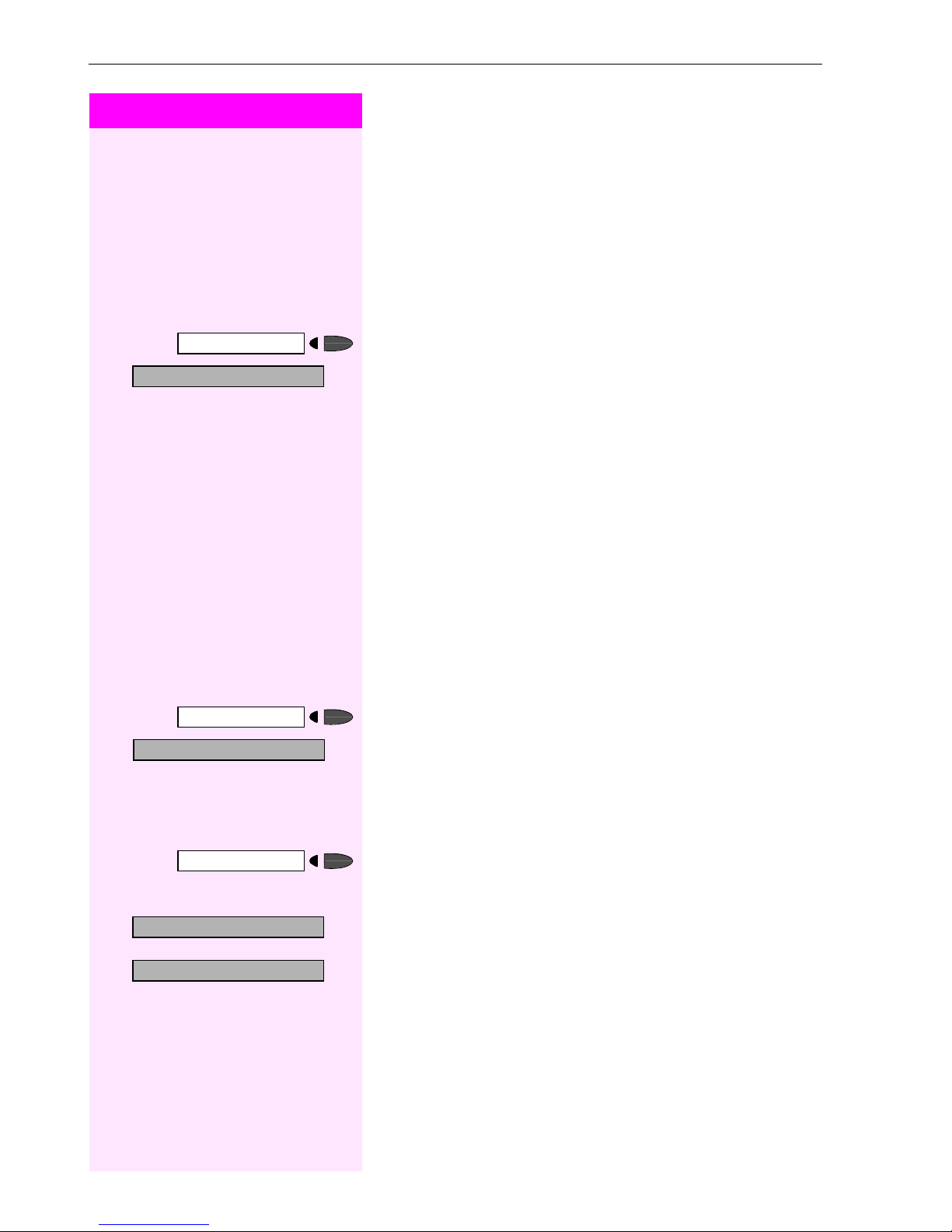
Testing the Telephone
Step by Step
Testing the Telephone
Testing the Telephone Functions
You can test your telephone functions.
Precondition: Your telephone is idle.
>
>
Program/Service
940=Phone test?
*
qmhd
Program/Service
91=Prog. feature key?
*
:
or
:
or
qme
Press the key. The LED lights up.
Select and confirm.
Enter the code.
If everything is OK,
• all LEDs on the telephone start flashing, including the ones on
the key module (only the Program/Service menu LED lights up);
• your station number appears on the screen;
• all pixels in the display are activated;
• the ringer signal sounds.
Checking the Key Assignment
You can check the assignment of keys on your telephone to see
which functions are programmed on which keys.
Press the key. The LED lights up.
Select and confirm.
Enter the code.
Another key?
>
Exit?
>
96
Press the key. The key assignment appears on the screen.
Select and confirm.
:
or
Select and confirm.
:
Page 97

Step by Step
Special Functions in the LAN
Special Functions in the LAN
If your telephone is operating in a Octopus F IP-Netpackage environment, multiple Octopus systems are interconnected via a LAN (Local
Area Network, e.g. proprietary PC network). Your telephone calls are
conducted via the LAN (PC network).
If this is the case, you must take certain special features into consideration when performing various functions. These are described below.
Leaving a Hunt Group/Group Call
Precondition: you belong to a hunt group/group call Æ page 83 of
another Octopus F100/200/400/650:
Internal DISA?
>
Leave hunt group?
>
Join hunt group?
>
rli
qhk
:
or
:
or
or
qli
Select and confirm.
:
or
Enter the code.
o
Enter the (DISA) call number of the other Octopus F100/200/400/
650.
r
Confirm the entry.
o
Enter the (DISA) call number of your telephone.
r
Confirm the entry.
Select and confirm1.
:
or
:
or
Enter the code for "leave" or "join".
You belong to multiple groups of another Octopus F100/200/
400/650:
o
Enter the group number for "Join/Leave, directed".
[1] ”Different Displays (Octopus F900 Environment)”
Æ Page 104
97
Page 98

Special Functions in the LAN
Step by Step
Transferring Call Forwarding
You can activate/deactivate call forwarding Æ page 19 for your telephone from other Octopus F IP-Netpackage telephones.
Internal DISA?
>
Call forwarding on?
>
:
or
qhk
o
:
or
r
o
:
or
r
:
or
qe
Select and confirm.
Enter the code.
Enter the (DISA) call number of the Octopus F100/200/400/650 to
which your telephone is connected.
Confirm the entry.
Enter the (DISA) call number of your telephone.
Confirm the entry.
Activating this function:
Select and confirm.
Enter the code.
1=all calls?
2=external calls only?
>
3=internal calls only?
>
Save?
Call forwarding off?
>
e
or f or
:
or
:
or
:
or
g
o
:
:
or
re
Select and confirm.
Enter the code.
Enter the destination number.
Confirm.
Deactivating this function:
Select and confirm.
Enter the code.
98
Page 99

Step by Step
Special Functions in the LAN
Using Night Answer
If authorized (contact your service personnel), you can define telephones in other Octopus F100/200/400/650 communications plat-
forms as the night answer Æ page 54.
Internal DISA?
>
Night answer on?
>
:
or
qhk
o
:
or
r
o
:
or
r
:
or
qhh
Select and confirm.
Enter the code.
Enter the (DISA) call number of the Octopus F100/200/400/650 to
which the night answer telephone is connected.
Confirm the entry.
Enter the (DISA) call number of the telephone from which you wish to
activate/deactivate the night answer service.
Confirm the entry.
Activating this function:
Select and confirm.
Enter the code.
Save?
Night answer off?
>
o
:
:
or
rhh
Enter the destination number (= temporary night answer service).
Confirm.
Deactivating this function:
Select and confirm.
Enter the code.
99
Page 100

Special Functions in the LAN
Step by Step
Activating and Deactivating a Ringing
Group
You can have calls for your telephone signaled audibly at external
telephones or at telephones in other Octopus F100/200/400/650
communications platforms Æ page 85.
Saving the telephones for the ringing group:
Program/Service
>
>
>
>
81=Ringng group on?
*
Add to ringing group?
Add another station?
Display remove?
#=Entry complete?
:
or
qle
:
or
:
or
:
o
:
or
r
Press the key. The LED lights up.
Select and confirm.
Enter the code.
Select and confirm.
Select and confirm, then follow the operating instructions.
Enter the call number.
Confirm.
Enter
Save?
Exit?
>
Ringing group off?
>
rle
100
:
Confirm.
Select and confirm.
:
Removing all telephones in call ringing group:
Select and confirm.
:
or
Enter the code.
