T-Mobile Octopus F100, Octopus F400, Octopus F650, Octophon F660 TDM, Octophon F680 TDM Operating Instructions Manual
...Page 1

Octopus F100/200/400/650
IP-Netpackage
Octophon F660/680 TDM
key module for Octophon F660/680
Operating Instructions
================!"§==
Page 2
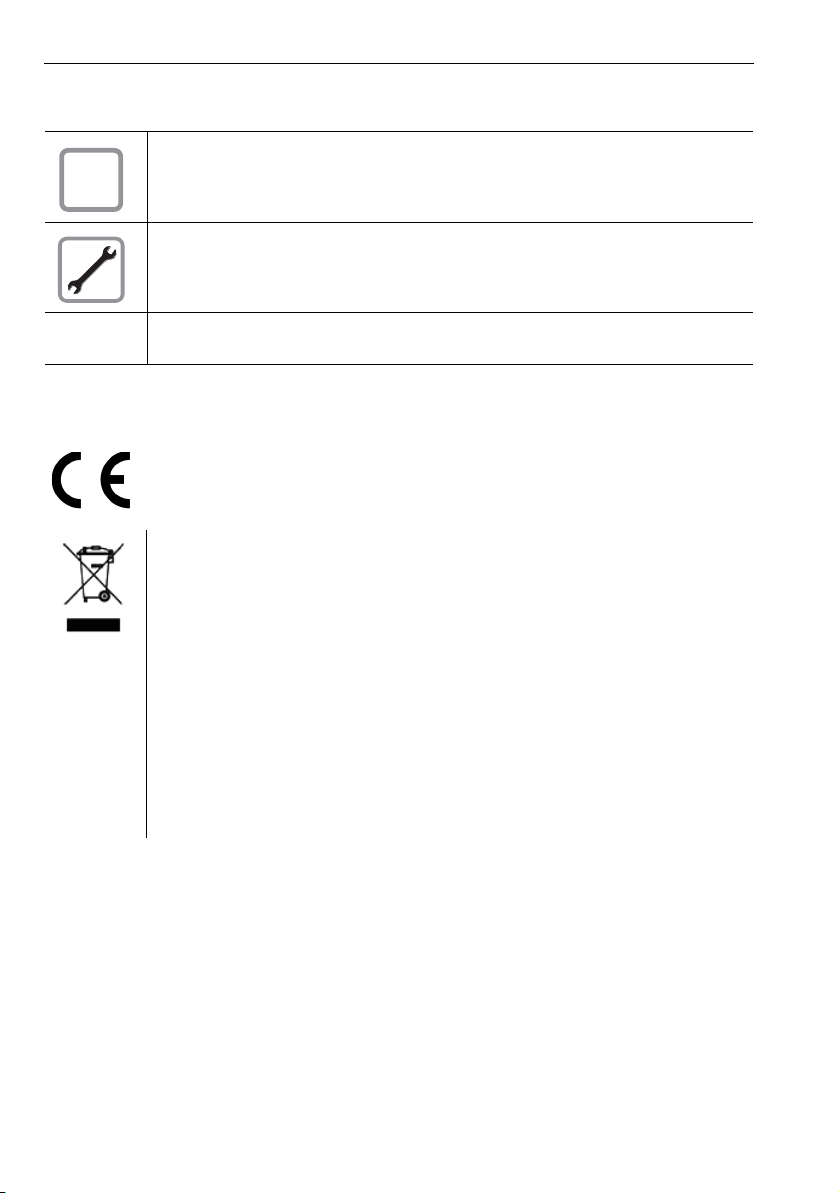
Important information
Important information
For safety reasons, the telephone should only be supplied with power:
Q
Trademarks
• using the original power supply unit.
Part number: L30250-F600-C14x (x: 1=EU, 2=UK, 3=US).
Never open the telephone or a key module. Should you encounter any problems, contact the
responsible service personnel.
Use only original accessories. The use of other accessories may be hazardous and will render
the warranty, extended manufacturer’s liability and the CE marking invalid.
The device conforms to the EU directive 1999/5/EC as attested by the CE marking.
All electrical and electronic products should be disposed of separately from the municipal
waste stream via designated collection facilities appointed by the government or the local authorities.
Proper disposal and separate collection of your old appliance will help prevent potential damage to the environment and human health. It is a prerequisite for reuse and recycling of used
electrical and electronic equipment.
For more detailed information about disposal of your old appliance, please contact your city
office, waste disposal service, the shop where you purchased the product or your sales representative.
The statements quoted above are only fully valid for equipment which is installed and sold in
the countries of the European Union and is covered by the directive 2002/96/EC. Countries
outside the European Union may impose other regulations regard ing the disposal o f electrical
and electronic equipment.
2
Page 3
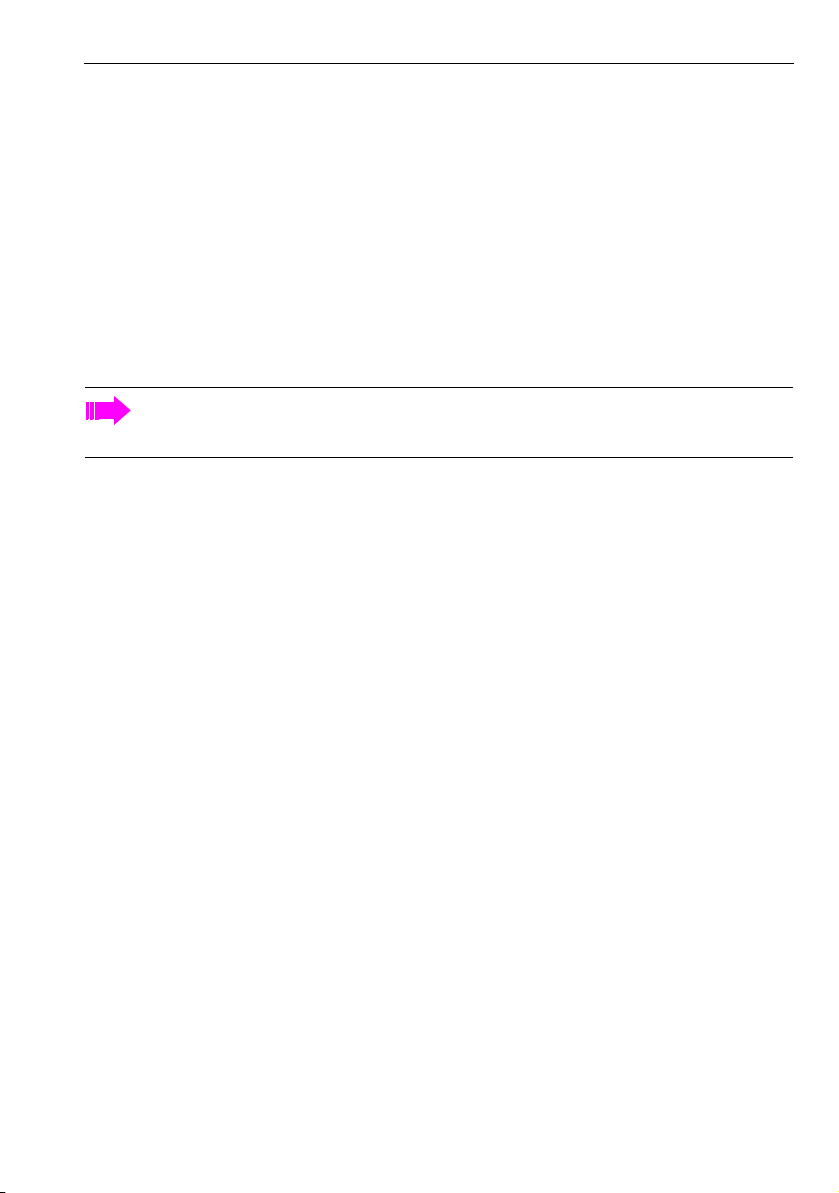
Important information
Location of the telephone
• The telephone should be operated in a controlled environment with an ambient temperature between 5°C
and 40°C.
• To ensure good speakerphone quality, the area in front of the microphone (front right) should be kept clear.
The optimum speakerphone distance is 50 cm.
• Do not install the telephone in a room where large quantities of dust accumulate; this can considerably reduce the service life of the telephone.
• Do not expose the telephone to direct sunlight or any other source of heat, as this is liable to damage the
electronic components and the plastic casing.
• Do not operate the telephone in damp environments such as bathrooms.
Software update
During a software update, the phone must not be disconnected from the power supply unit or the phon e
line.
An update action is indicated by messages on the display and/or by flashing LEDs.
Documentation
These operating instructions can be found on CD-ROM (ask the service personnel) in HTML and PDF format.
To view or print the operating manual in PDF format, you need a computer on which the free Adobe Acrobat
Reader program is installed.
To view the operating manual in HTML format, you need a computer with a Web browser, forexample, Microsoft
Internet Explorer.
3
Page 4
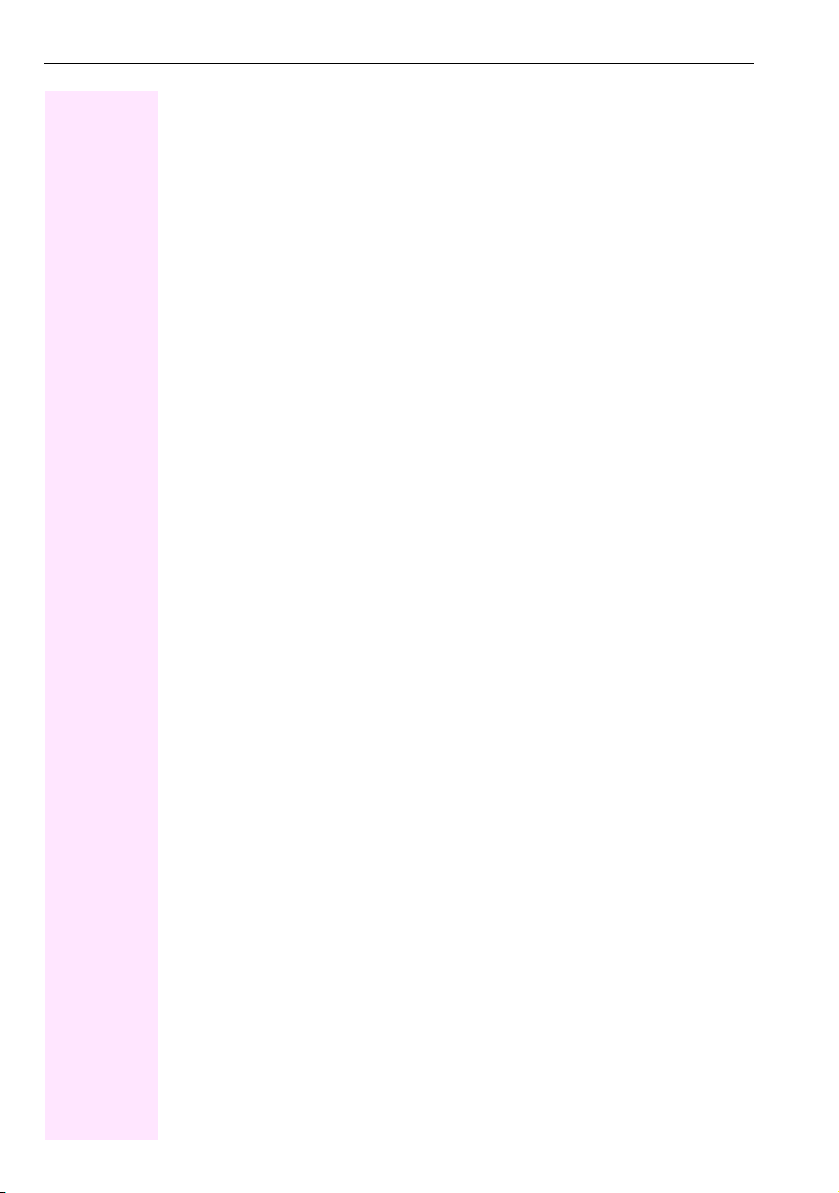
Contents
Contents
Important information . . . . . . . . . . . . . . . . . . . . . . . . . . . 2
Trademarks . . . . . . . . . . . . . . . . . . . . . . . . . . . . . . . . . . . . . . . . . . . . . . . . . . . . . . . . . . . . . . . . . . . . . 2
Location of the telephone . . . . . . . . . . . . . . . . . . . . . . . . . . . . . . . . . . . . . . . . . . . . . . . . . . . . . . . . . 3
Software update . . . . . . . . . . . . . . . . . . . . . . . . . . . . . . . . . . . . . . . . . . . . . . . . . . . . . . . . . . . . . . . . . 3
Documentation . . . . . . . . . . . . . . . . . . . . . . . . . . . . . . . . . . . . . . . . . . . . . . . . . . . . . . . . . . . . . . . . . . 3
General information. . . . . . . . . . . . . . . . . . . . . . . . . . . . 11
About this manual . . . . . . . . . . . . . . . . . . . . . . . . . . . . . . . . . . . . . . . . . . . . . . . . . . . . . . . . . . . . . . . 11
Service. . . . . . . . . . . . . . . . . . . . . . . . . . . . . . . . . . . . . . . . . . . . . . . . . . . . . . . . . . . . . . . . . . . . . . . . . 11
Intended use . . . . . . . . . . . . . . . . . . . . . . . . . . . . . . . . . . . . . . . . . . . . . . . . . . . . . . . . . . . . . . . . . . . 12
Telephone type . . . . . . . . . . . . . . . . . . . . . . . . . . . . . . . . . . . . . . . . . . . . . . . . . . . . . . . . . . . . . . . . . 12
Speakerphone quality and display legibility . . . . . . . . . . . . . . . . . . . . . . . . . . . . . . . . . . . . . . . . 12
Multi-line telephone, executive/secretary functions. . . . . . . . . . . . . . . . . . . . . . . . . . . . . . . . . . 12
Team functions . . . . . . . . . . . . . . . . . . . . . . . . . . . . . . . . . . . . . . . . . . . . . . . . . . . . . . . . . . . . . 12
Getting to know your Octophon F660/680 phone . . . 13
The user interface of your Octophon F660/680 TDM . . . . . . . . . . . . . . . . . . . . . . . . . . . . . . . . 13
Ports on the underside of the phone. . . . . . . . . . . . . . . . . . . . . . . . . . . . . . . . . . . . . . . . . . . . . . . 14
OpenStage Manager . . . . . . . . . . . . . . . . . . . . . . . . . . . . . . . . . . . . . . . . . . . . . . . . . . . . . . . . . . . . 15
Features . . . . . . . . . . . . . . . . . . . . . . . . . . . . . . . . . . . . . . . . . . . . . . . . . . . . . . . . . . . . . . . . . . . 15
key module for Octophon F660/680 . . . . . . . . . . . . . . . . . . . . . . . . . . . . . . . . . . . . . . . . . . . . . . 16
Keys and controls . . . . . . . . . . . . . . . . . . . . . . . . . . . . . . . . . . . . . . . . . . . . . . . . . . . . . . . . . . . . . . . 17
Function keys. . . . . . . . . . . . . . . . . . . . . . . . . . . . . . . . . . . . . . . . . . . . . . . . . . . . . . . . . . . . . . . 17
Audio controls . . . . . . . . . . . . . . . . . . . . . . . . . . . . . . . . . . . . . . . . . . . . . . . . . . . . . . . . . . . . . . 17
Mode keys . . . . . . . . . . . . . . . . . . . . . . . . . . . . . . . . . . . . . . . . . . . . . . . . . . . . . . . . . . . . . . . . . 18
TouchGuide . . . . . . . . . . . . . . . . . . . . . . . . . . . . . . . . . . . . . . . . . . . . . . . . . . . . . . . . . . . . . . . . 19
Programmable sensor keys . . . . . . . . . . . . . . . . . . . . . . . . . . . . . . . . . . . . . . . . . . . . . . . . . . 21
Keypad . . . . . . . . . . . . . . . . . . . . . . . . . . . . . . . . . . . . . . . . . . . . . . . . . . . . . . . . . . . . . . . . . . . . 23
Graphic display . . . . . . . . . . . . . . . . . . . . . . . . . . . . . . . . . . . . . . . . . . . . . . . . . . . . . . . . . . . . . . . . . 24
Appearance . . . . . . . . . . . . . . . . . . . . . . . . . . . . . . . . . . . . . . . . . . . . . . . . . . . . . . . . . . . . . . . . 24
Display keyboard. . . . . . . . . . . . . . . . . . . . . . . . . . . . . . . . . . . . . . . . . . . . . . . . . . . . . . . . . . . . 25
Context-dependent displays . . . . . . . . . . . . . . . . . . . . . . . . . . . . . . . . . . . . . . . . . . . . . . . . . . . . . . 27
Idle mode . . . . . . . . . . . . . . . . . . . . . . . . . . . . . . . . . . . . . . . . . . . . . . . . . . . . . . . . . . . . . . . . . . 27
Telephony dialogs. . . . . . . . . . . . . . . . . . . . . . . . . . . . . . . . . . . . . . . . . . . . . . . . . . . . . . . . . . . 28
Messages . . . . . . . . . . . . . . . . . . . . . . . . . . . . . . . . . . . . . . . . . . . . . . . . . . . . . . . . . . . . . . . . . . 28
Context menus. . . . . . . . . . . . . . . . . . . . . . . . . . . . . . . . . . . . . . . . . . . . . . . . . . . . . . . . . . . . . . 29
Pop-up window . . . . . . . . . . . . . . . . . . . . . . . . . . . . . . . . . . . . . . . . . . . . . . . . . . . . . . . . . . . . . 29
Application tab. . . . . . . . . . . . . . . . . . . . . . . . . . . . . . . . . . . . . . . . . . . . . . . . . . . . . . . . . . . . . . 30
4
Page 5
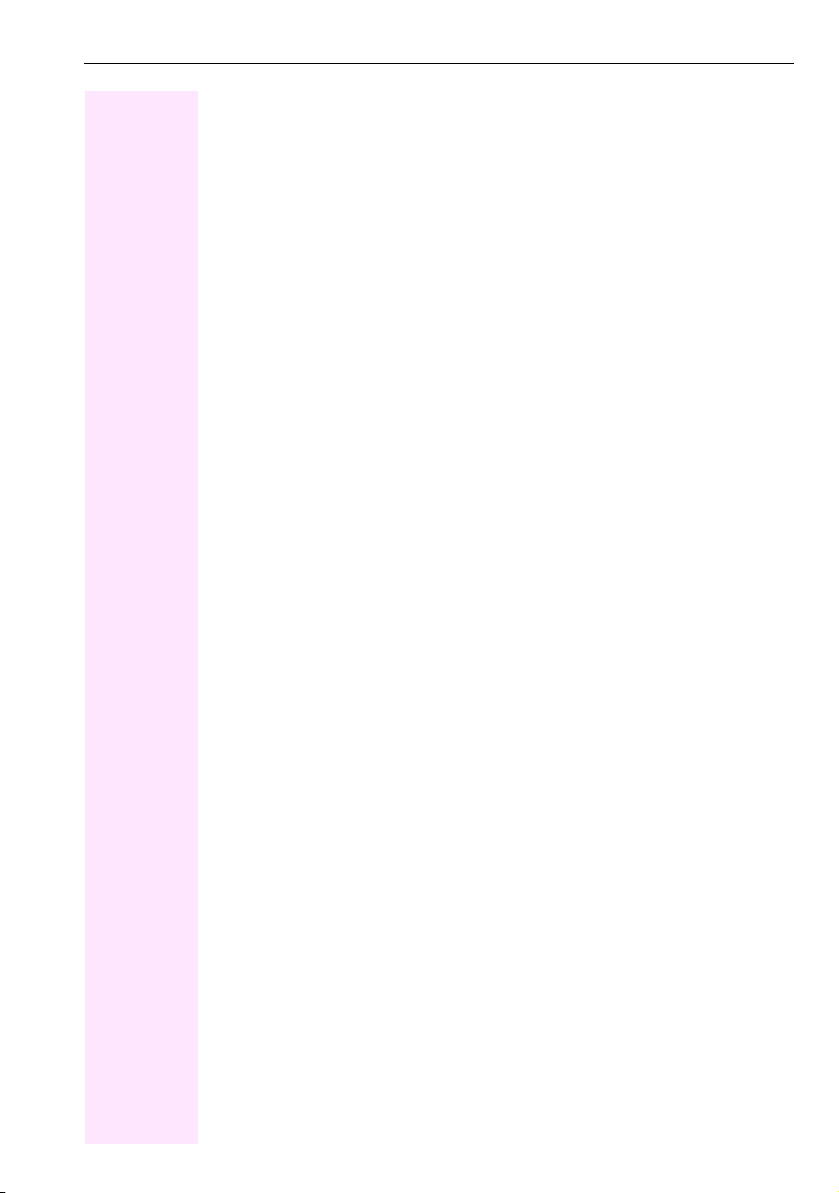
Contents
Applications available on your Octophon F660/680
phone . . . . . . . . . . . . . . . . . . . . . . . . . . . . . . . . . . . . . . . 31
Application navigation . . . . . . . . . . . . . . . . . . . . . . . . . . . . . . . . . . . . . . . . . . . . . . . . . . . . . . . . . . . 31
Telephony interface. . . . . . . . . . . . . . . . . . . . . . . . . . . . . . . . . . . . . . . . . . . . . . . . . . . . . . . . . . . . . 32
Phonebooks . . . . . . . . . . . . . . . . . . . . . . . . . . . . . . . . . . . . . . . . . . . . . . . . . . . . . . . . . . . . . . . . . . . 33
Personal phonebook. . . . . . . . . . . . . . . . . . . . . . . . . . . . . . . . . . . . . . . . . . . . . . . . . . . . . . . . . 34
LDAP directory . . . . . . . . . . . . . . . . . . . . . . . . . . . . . . . . . . . . . . . . . . . . . . . . . . . . . . . . . . . . . .35
System phonebook . . . . . . . . . . . . . . . . . . . . . . . . . . . . . . . . . . . . . . . . . . . . . . . . . . . . . . . . . .35
Call lists . . . . . . . . . . . . . . . . . . . . . . . . . . . . . . . . . . . . . . . . . . . . . . . . . . . . . . . . . . . . . . . . . . . . . . . 36
Managing call lists . . . . . . . . . . . . . . . . . . . . . . . . . . . . . . . . . . . . . . . . . . . . . . . . . . . . . . . . . . . 36
Entry details. . . . . . . . . . . . . . . . . . . . . . . . . . . . . . . . . . . . . . . . . . . . . . . . . . . . . . . . . . . . . . . . . 37
Mailbox. . . . . . . . . . . . . . . . . . . . . . . . . . . . . . . . . . . . . . . . . . . . . . . . . . . . . . . . . . . . . . . . . . . . . . . . 38
Messages. . . . . . . . . . . . . . . . . . . . . . . . . . . . . . . . . . . . . . . . . . . . . . . . . . . . . . . . . . . . . . . . . . . 38
Voicemail. . . . . . . . . . . . . . . . . . . . . . . . . . . . . . . . . . . . . . . . . . . . . . . . . . . . . . . . . . . . . . . . . . . 38
Menu . . . . . . . . . . . . . . . . . . . . . . . . . . . . . . . . . . . . . . . . . . . . . . . . . . . . . . . . . . . . . . . . . . . . . . . . . 39
Settings – Service Menu. . . . . . . . . . . . . . . . . . . . . . . . . . . . . . . . . . . . . . . . . . . . . . . . . . . . . . 39
Settings – telephone user menu. . . . . . . . . . . . . . . . . . . . . . . . . . . . . . . . . . . . . . . . . . . . . . .39
Settings – administration . . . . . . . . . . . . . . . . . . . . . . . . . . . . . . . . . . . . . . . . . . . . . . . . . . . . . 40
Help function . . . . . . . . . . . . . . . . . . . . . . . . . . . . . . . . . . . . . . . . . . . . . . . . . . . . . . . . . . . . . . . . . . 41
Basic functions . . . . . . . . . . . . . . . . . . . . . . . . . . . . . . . 42
Answering a call . . . . . . . . . . . . . . . . . . . . . . . . . . . . . . . . . . . . . . . . . . . . . . . . . . . . . . . . . . . . . . . . 42
Answering a call via the handset . . . . . . . . . . . . . . . . . . . . . . . . . . . . . . . . . . . . . . . . . . . . . .42
Answering a call via the loudspeaker (speakerphone mode). . . . . . . . . . . . . . . . . . . . . . 43
Accepting a call via the headset . . . . . . . . . . . . . . . . . . . . . . . . . . . . . . . . . . . . . . . . . . . . . . . 43
Switching to speakerphone mode . . . . . . . . . . . . . . . . . . . . . . . . . . . . . . . . . . . . . . . . . . . . . . . . 44
Switching to the handset . . . . . . . . . . . . . . . . . . . . . . . . . . . . . . . . . . . . . . . . . . . . . . . . . . . . . . . . 44
Open listening . . . . . . . . . . . . . . . . . . . . . . . . . . . . . . . . . . . . . . . . . . . . . . . . . . . . . . . . . . . . . . . . . 44
Making calls . . . . . . . . . . . . . . . . . . . . . . . . . . . . . . . . . . . . . . . . . . . . . . . . . . . . . . . . . . . . . . . . . . . 45
Off-hook dialing . . . . . . . . . . . . . . . . . . . . . . . . . . . . . . . . . . . . . . . . . . . . . . . . . . . . . . . . . . . . . 45
En-bloc dialing . . . . . . . . . . . . . . . . . . . . . . . . . . . . . . . . . . . . . . . . . . . . . . . . . . . . . . . . . . . . . . 45
On-hook dialing . . . . . . . . . . . . . . . . . . . . . . . . . . . . . . . . . . . . . . . . . . . . . . . . . . . . . . . . . . . . . 46
Dialing with the headset connected. . . . . . . . . . . . . . . . . . . . . . . . . . . . . . . . . . . . . . . . . . . . 46
Dialing with DDS keys. . . . . . . . . . . . . . . . . . . . . . . . . . . . . . . . . . . . . . . . . . . . . . . . . . . . . . . . 46
Ending a call . . . . . . . . . . . . . . . . . . . . . . . . . . . . . . . . . . . . . . . . . . . . . . . . . . . . . . . . . . . . . . . . . . . 47
Rejecting a call . . . . . . . . . . . . . . . . . . . . . . . . . . . . . . . . . . . . . . . . . . . . . . . . . . . . . . . . . . . . . . . . . 47
Turning the microphone on and off . . . . . . . . . . . . . . . . . . . . . . . . . . . . . . . . . . . . . . . . . . . . . . . 47
Calling a second party (consultation) . . . . . . . . . . . . . . . . . . . . . . . . . . . . . . . . . . . . . . . . . . . . . 48
Switching to the held party (alternating) . . . . . . . . . . . . . . . . . . . . . . . . . . . . . . . . . . . . . . . .48
Transferring a call . . . . . . . . . . . . . . . . . . . . . . . . . . . . . . . . . . . . . . . . . . . . . . . . . . . . . . . . . . . 48
Using callback . . . . . . . . . . . . . . . . . . . . . . . . . . . . . . . . . . . . . . . . . . . . . . . . . . . . . . . . . . . . . . . . . 49
Storing a callback . . . . . . . . . . . . . . . . . . . . . . . . . . . . . . . . . . . . . . . . . . . . . . . . . . . . . . . . . . . 49
Accepting a callback. . . . . . . . . . . . . . . . . . . . . . . . . . . . . . . . . . . . . . . . . . . . . . . . . . . . . . . . . 49
Viewing and deleting a stored callback . . . . . . . . . . . . . . . . . . . . . . . . . . . . . . . . . . . . . . . .50
5
Page 6
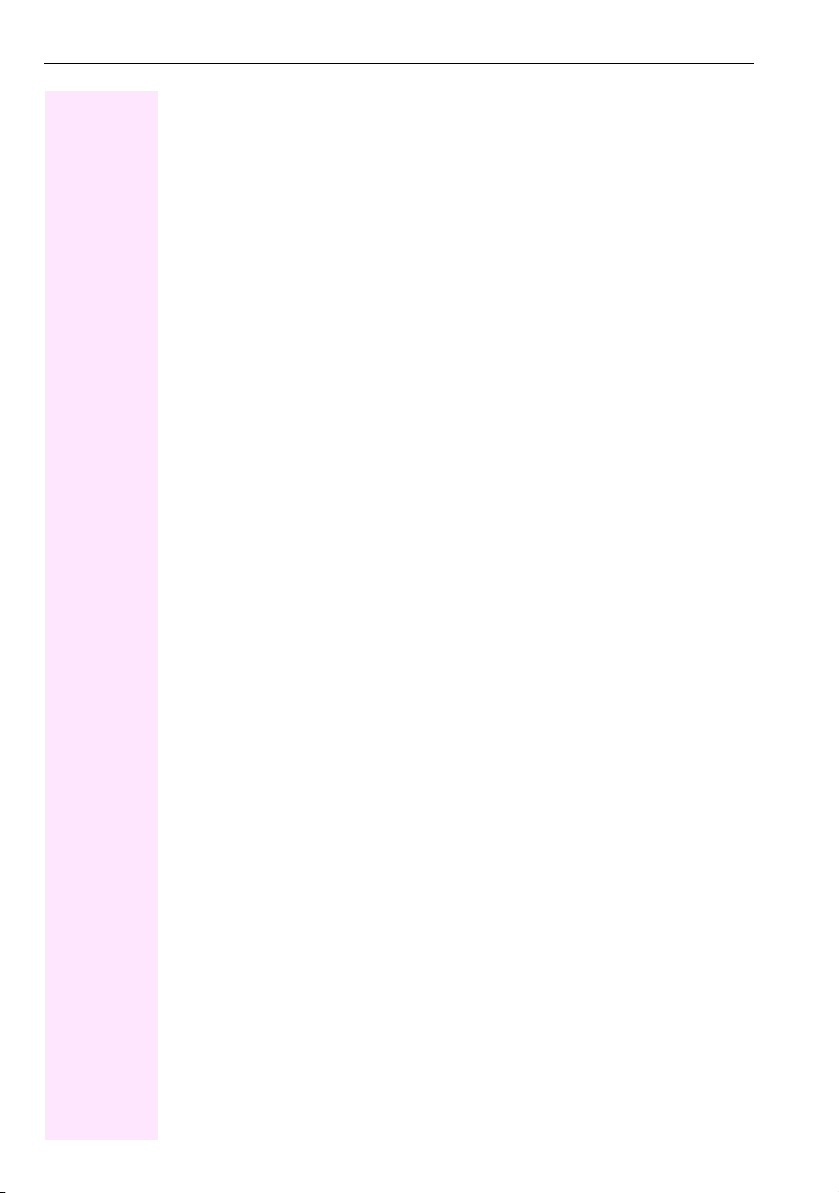
Contents
Enhanced phone functions. . . . . . . . . . . . . . . . . . . . . . 51
Answering calls . . . . . . . . . . . . . . . . . . . . . . . . . . . . . . . . . . . . . . . . . . . . . . . . . . . . . . . . . . . . . . . . . 51
Accepting a call via the headset . . . . . . . . . . . . . . . . . . . . . . . . . . . . . . . . . . . . . . . . . . . . . . 51
Answering a call for another phone. . . . . . . . . . . . . . . . . . . . . . . . . . . . . . . . . . . . . . . . . . . . 51
Using the speakerphone . . . . . . . . . . . . . . . . . . . . . . . . . . . . . . . . . . . . . . . . . . . . . . . . . . . . . 52
Answering calls from the entrance telephone
and opening the door. . . . . . . . . . . . . . . . . . . . . . . . . . . . . . . . . . . . . . . . . . . . . . . . . . . . . . . . 53
Accepting a call from an answering machine . . . . . . . . . . . . . . . . . . . . . . . . . . . . . . . . . . . 54
Making calls . . . . . . . . . . . . . . . . . . . . . . . . . . . . . . . . . . . . . . . . . . . . . . . . . . . . . . . . . . . . . . . . . . . . 55
Redialing from a call list. . . . . . . . . . . . . . . . . . . . . . . . . . . . . . . . . . . . . . . . . . . . . . . . . . . . . . 55
Using a personal phonebook . . . . . . . . . . . . . . . . . . . . . . . . . . . . . . . . . . . . . . . . . . . . . . . . . 55
Using a system phonebook. . . . . . . . . . . . . . . . . . . . . . . . . . . . . . . . . . . . . . . . . . . . . . . . . . . 56
Using the LDAP directory . . . . . . . . . . . . . . . . . . . . . . . . . . . . . . . . . . . . . . . . . . . . . . . . . . . . 57
Making calls using system speed-dial numbers . . . . . . . . . . . . . . . . . . . . . . . . . . . . . . . . . 57
Dialing with speed-dial keys . . . . . . . . . . . . . . . . . . . . . . . . . . . . . . . . . . . . . . . . . . . . . . . . . . 58
Talking to your colleague with a speaker call . . . . . . . . . . . . . . . . . . . . . . . . . . . . . . . . . . . 59
Talking to your colleague with discreet calling. . . . . . . . . . . . . . . . . . . . . . . . . . . . . . . . . . 59
Automatic connection setup/hotline. . . . . . . . . . . . . . . . . . . . . . . . . . . . . . . . . . . . . . . . . . . 59
Reserving a trunk . . . . . . . . . . . . . . . . . . . . . . . . . . . . . . . . . . . . . . . . . . . . . . . . . . . . . . . . . . . 60
Assigning a station number . . . . . . . . . . . . . . . . . . . . . . . . . . . . . . . . . . . . . . . . . . . . . . . . . . 60
Associated dialing/dialing aid . . . . . . . . . . . . . . . . . . . . . . . . . . . . . . . . . . . . . . . . . . . . . . . . 61
During a call . . . . . . . . . . . . . . . . . . . . . . . . . . . . . . . . . . . . . . . . . . . . . . . . . . . . . . . . . . . . . . . . . . . . 62
Using call waiting (second call) . . . . . . . . . . . . . . . . . . . . . . . . . . . . . . . . . . . . . . . . . . . . . . . 62
Preventing and allowing a second call (call waiting) . . . . . . . . . . . . . . . . . . . . . . . . . . . . . 63
Activating/deactivating the camp-on tone . . . . . . . . . . . . . . . . . . . . . . . . . . . . . . . . . . . . . . 63
Parking a call . . . . . . . . . . . . . . . . . . . . . . . . . . . . . . . . . . . . . . . . . . . . . . . . . . . . . . . . . . . . . . . 64
Placing an external call on hold . . . . . . . . . . . . . . . . . . . . . . . . . . . . . . . . . . . . . . . . . . . . . . . 65
Conducting a conference . . . . . . . . . . . . . . . . . . . . . . . . . . . . . . . . . . . . . . . . . . . . . . . . . . . . 66
Activating tone dialing/DTMF suffix-dialing. . . . . . . . . . . . . . . . . . . . . . . . . . . . . . . . . . . . . 68
Recording a call. . . . . . . . . . . . . . . . . . . . . . . . . . . . . . . . . . . . . . . . . . . . . . . . . . . . . . . . . . . . . 68
Transferring a call after a speaker call announcement in a group . . . . . . . . . . . . . . . . . 69
Sending a trunk flash . . . . . . . . . . . . . . . . . . . . . . . . . . . . . . . . . . . . . . . . . . . . . . . . . . . . . . . . 70
If you cannot reach a destination. . . . . . . . . . . . . . . . . . . . . . . . . . . . . . . . . . . . . . . . . . . . . . . . . . 71
Call waiting (camp-on) . . . . . . . . . . . . . . . . . . . . . . . . . . . . . . . . . . . . . . . . . . . . . . . . . . . . . . . 71
Busy override – joining a call in progress. . . . . . . . . . . . . . . . . . . . . . . . . . . . . . . . . . . . . . . 71
Using night answer . . . . . . . . . . . . . . . . . . . . . . . . . . . . . . . . . . . . . . . . . . . . . . . . . . . . . . . . . . . . . . 72
Call forwarding. . . . . . . . . . . . . . . . . . . . . . . . . . . . . . . . 73
Active call forwarding indication . . . . . . . . . . . . . . . . . . . . . . . . . . . . . . . . . . . . . . . . . . . . . . . . . . 73
Overview of call forwarding types . . . . . . . . . . . . . . . . . . . . . . . . . . . . . . . . . . . . . . . . . . . . . . . . . 74
Call forwarding key . . . . . . . . . . . . . . . . . . . . . . . . . . . . . . . . . . . . . . . . . . . . . . . . . . . . . . . . . . . . . . 74
Editing call forwarding instructions . . . . . . . . . . . . . . . . . . . . . . . . . . . . . . . . . . . . . . . . . . . . 74
Editing forwarding destinations . . . . . . . . . . . . . . . . . . . . . . . . . . . . . . . . . . . . . . . . . . . . . . . 75
Forwarding express activation for "all calls". . . . . . . . . . . . . . . . . . . . . . . . . . . . . . . . . . . . . 77
Activating call forwarding via the Program/Service menu . . . . . . . . . . . . . . . . . . . . . . . . . . . . 77
Configuration via the Program/Service menu. . . . . . . . . . . . . . . . . . . . . . . . . . . . . . . . . . . 77
6
Page 7
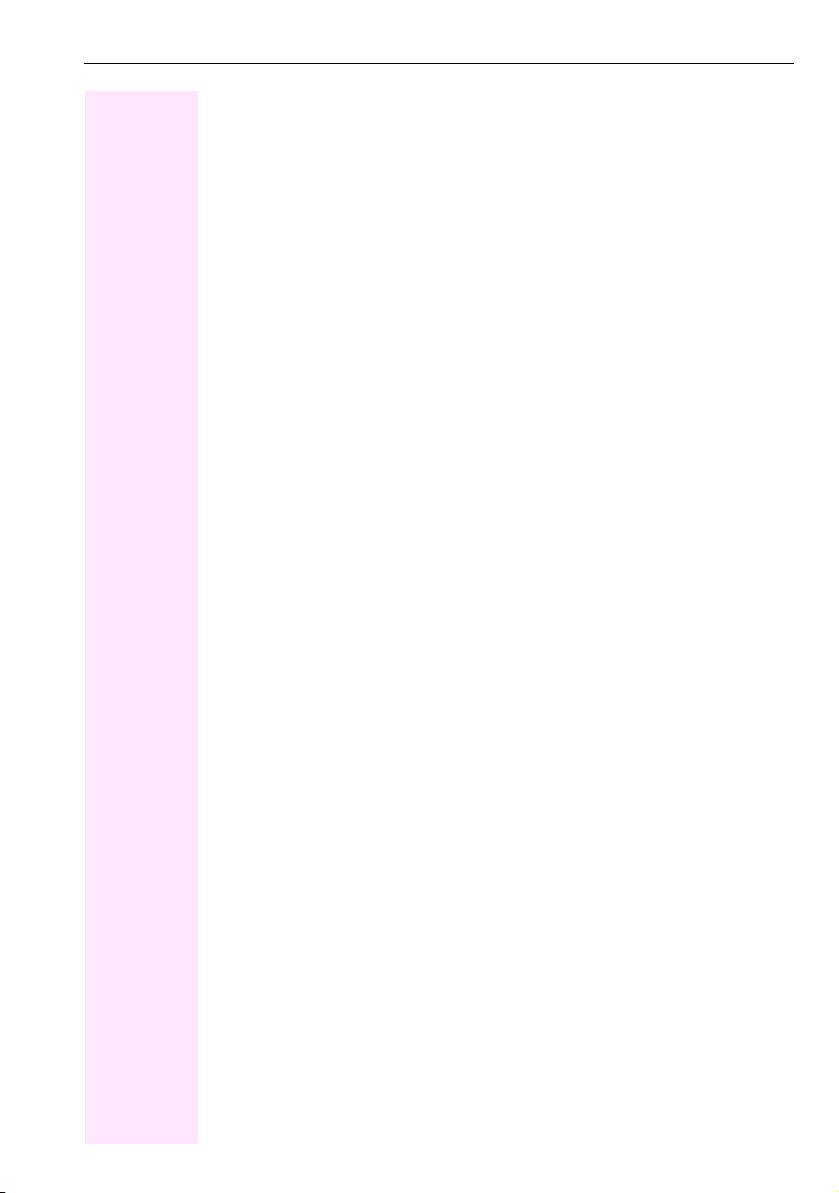
Contents
Deactivating call forwarding . . . . . . . . . . . . . . . . . . . . . . . . . . . . . . . . . . . . . . . . . . . . . . . . . . . . . 78
Using system forwarding instructions . . . . . . . . . . . . . . . . . . . . . . . . . . . . . . . . . . . . . . . . . . . . . 79
Call forwarding no reply (CFNR). . . . . . . . . . . . . . . . . . . . . . . . . . . . . . . . . . . . . . . . . . . . . . . 79
Call forwarding in the carrier network and
forwarding multiple subscriber numbers (MSN) . . . . . . . . . . . . . . . . . . . . . . . . . . . . . . . . .80
Programming sensor keys . . . . . . . . . . . . . . . . . . . . . . 81
Configuring function keys . . . . . . . . . . . . . . . . . . . . . . . . . . . . . . . . . . . . . . . . . . . . . . . . . . . . . . . . 81
Overview of functions . . . . . . . . . . . . . . . . . . . . . . . . . . . . . . . . . . . . . . . . . . . . . . . . . . . . . . . . 82
Programming a procedure key . . . . . . . . . . . . . . . . . . . . . . . . . . . . . . . . . . . . . . . . . . . . . . . . . . . 84
Configuring repdial keys . . . . . . . . . . . . . . . . . . . . . . . . . . . . . . . . . . . . . . . . . . . . . . . . . . . . . . . . 86
Changing the label . . . . . . . . . . . . . . . . . . . . . . . . . . . . . . . . . . . . . . . . . . . . . . . . . . . . . . . . . . . . . 87
Deleting sensor key programming . . . . . . . . . . . . . . . . . . . . . . . . . . . . . . . . . . . . . . . . . . . . . . . . 88
Phonebooks and call lists. . . . . . . . . . . . . . . . . . . . . . . 89
Personal phonebook. . . . . . . . . . . . . . . . . . . . . . . . . . . . . . . . . . . . . . . . . . . . . . . . . . . . . . . . . . . . 89
Creating a new contact. . . . . . . . . . . . . . . . . . . . . . . . . . . . . . . . . . . . . . . . . . . . . . . . . . . . . . . 89
Changing contact data . . . . . . . . . . . . . . . . . . . . . . . . . . . . . . . . . . . . . . . . . . . . . . . . . . . . . . . 91
Managing the phonebook . . . . . . . . . . . . . . . . . . . . . . . . . . . . . . . . . . . . . . . . . . . . . . . . . . . . 92
Managing groups. . . . . . . . . . . . . . . . . . . . . . . . . . . . . . . . . . . . . . . . . . . . . . . . . . . . . . . . . . . . 93
LDAP database . . . . . . . . . . . . . . . . . . . . . . . . . . . . . . . . . . . . . . . . . . . . . . . . . . . . . . . . . . . . . . . . 95
Finding an LDAP entry . . . . . . . . . . . . . . . . . . . . . . . . . . . . . . . . . . . . . . . . . . . . . . . . . . . . . . . 95
Call lists . . . . . . . . . . . . . . . . . . . . . . . . . . . . . . . . . . . . . . . . . . . . . . . . . . . . . . . . . . . . . . . . . . . . . . . 97
View details . . . . . . . . . . . . . . . . . . . . . . . . . . . . . . . . . . . . . . . . . . . . . . . . . . . . . . . . . . . . . . . . . 97
Deleting entries . . . . . . . . . . . . . . . . . . . . . . . . . . . . . . . . . . . . . . . . . . . . . . . . . . . . . . . . . . . . .97
Copying entries from the call logs into the personal phonebook . . . . . . . . . . . . . . . . . . 98
Displaying and assigning call charges . . . . . . . . . . . . 99
Displaying call charges. . . . . . . . . . . . . . . . . . . . . . . . . . . . . . . . . . . . . . . . . . . . . . . . . . . . . . . . . . 99
Displaying call charges for another telephone . . . . . . . . . . . . . . . . . . . . . . . . . . . . . . . . . . . . 100
Dialing with call charge assignment . . . . . . . . . . . . . . . . . . . . . . . . . . . . . . . . . . . . . . . . . . . . . 101
Privacy/security . . . . . . . . . . . . . . . . . . . . . . . . . . . . . 102
User password . . . . . . . . . . . . . . . . . . . . . . . . . . . . . . . . . . . . . . . . . . . . . . . . . . . . . . . . . . . . . . . . 102
Turning ringer cutoff on and off . . . . . . . . . . . . . . . . . . . . . . . . . . . . . . . . . . . . . . . . . . . . . . . . . 103
Deactivating the ring tone . . . . . . . . . . . . . . . . . . . . . . . . . . . . . . . . . . . . . . . . . . . . . . . . . . . . . . 103
Do not disturb . . . . . . . . . . . . . . . . . . . . . . . . . . . . . . . . . . . . . . . . . . . . . . . . . . . . . . . . . . . . . . . . . 104
Suppressing your phone number on the called party’s phone . . . . . . . . . . . . . . . . . . . . . . 104
Silent Monitor . . . . . . . . . . . . . . . . . . . . . . . . . . . . . . . . . . . . . . . . . . . . . . . . . . . . . . . . . . . . . . . . . 105
Monitoring a room . . . . . . . . . . . . . . . . . . . . . . . . . . . . . . . . . . . . . . . . . . . . . . . . . . . . . . . . . . . . . 105
Trace call: identifying anonymous callers. . . . . . . . . . . . . . . . . . . . . . . . . . . . . . . . . . . . . . . . . 106
Locking the telephone to prevent unauthorized use . . . . . . . . . . . . . . . . . . . . . . . . . . . . . . . 107
Locking another telephone to prevent unauthorized use . . . . . . . . . . . . . . . . . . . . . . . . . . . 108
Saving your PIN . . . . . . . . . . . . . . . . . . . . . . . . . . . . . . . . . . . . . . . . . . . . . . . . . . . . . . . . . . . . . . . 109
7
Page 8
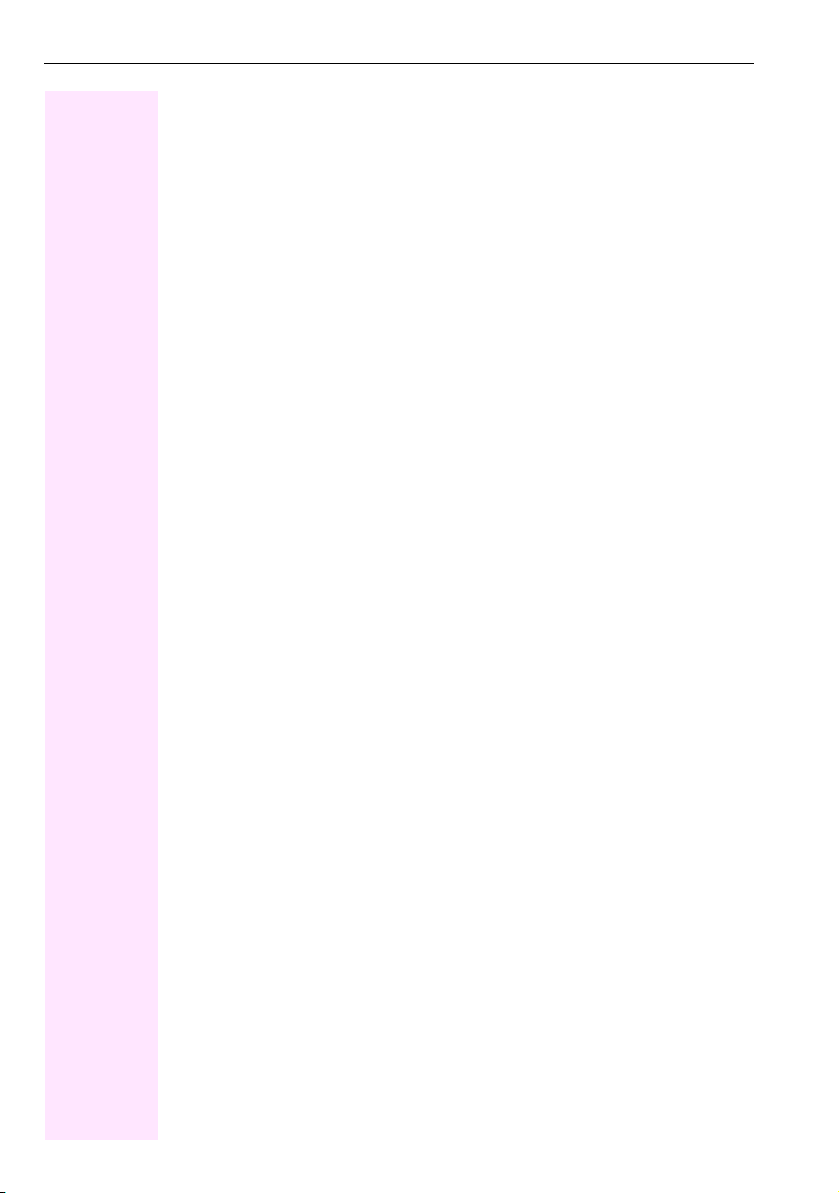
Contents
More functions/services . . . . . . . . . . . . . . . . . . . . . . . 110
Appointments function. . . . . . . . . . . . . . . . . . . . . . . . . . . . . . . . . . . . . . . . . . . . . . . . . . . . . . . . . . 110
Saving appointments . . . . . . . . . . . . . . . . . . . . . . . . . . . . . . . . . . . . . . . . . . . . . . . . . . . . . . . 110
Using timed reminders. . . . . . . . . . . . . . . . . . . . . . . . . . . . . . . . . . . . . . . . . . . . . . . . . . . . . . 111
Sending a message . . . . . . . . . . . . . . . . . . . . . . . . . . . . . . . . . . . . . . . . . . . . . . . . . . . . . . . . . . . . 112
Creating and sending a message . . . . . . . . . . . . . . . . . . . . . . . . . . . . . . . . . . . . . . . . . . . . 112
Viewing and editing incoming messages . . . . . . . . . . . . . . . . . . . . . . . . . . . . . . . . . . . . . 113
Leaving an advisory message. . . . . . . . . . . . . . . . . . . . . . . . . . . . . . . . . . . . . . . . . . . . . . . . . . . . 114
Deleting advisory messages . . . . . . . . . . . . . . . . . . . . . . . . . . . . . . . . . . . . . . . . . . . . . . . . . 114
Displaying the number of waiting calls/overload display . . . . . . . . . . . . . . . . . . . . . . . . . . . . 115
Using another telephone like your own for a call . . . . . . . . . . . . . . . . . . . . . . . . . . . . . . . . . . . 115
Change number (exchanged phone/move/relocate) . . . . . . . . . . . . . . . . . . . . . . . . . . . . . . . 116
Fax details and message on answering machine. . . . . . . . . . . . . . . . . . . . . . . . . . . . . . . . . . . 117
Resetting services and functions (system-wide cancellation for a telephone) . . . . . . . . . . 117
Activating functions for another telephone . . . . . . . . . . . . . . . . . . . . . . . . . . . . . . . . . . . . . . . . 118
Using system functions from outside DISA (direct inward system access) . . . . . . . . . . . . . 119
Using functions in ISDN via code dialing (keypad dialing). . . . . . . . . . . . . . . . . . . . . . . . . . . 121
Controlling Connected Computer or Their Programs/Tel. Data Service. . . . . . . . . . . . . . . 122
Communicating with PC applications over a CSTA interface . . . . . . . . . . . . . . . . . . . . . . . . 123
Controlling relays (only for Octopus F100/200/400/650) . . . . . . . . . . . . . . . . . . . . . . . . . . . 124
Sensors (Octopus F100/200/400 only) . . . . . . . . . . . . . . . . . . . . . . . . . . . . . . . . . . . . . . . . . . . 124
Paging persons . . . . . . . . . . . . . . . . . . . . . . . . . . . . . . . . . . . . . . . . . . . . . . . . . . . . . . . . . . . . . . . . 125
Making calls in the team/executive/
secretary configuration. . . . . . . . . . . . . . . . . . . . . . . . 126
Lines . . . . . . . . . . . . . . . . . . . . . . . . . . . . . . . . . . . . . . . . . . . . . . . . . . . . . . . . . . . . . . . . . . . . . . . . . 126
Line utilization . . . . . . . . . . . . . . . . . . . . . . . . . . . . . . . . . . . . . . . . . . . . . . . . . . . . . . . . . . . . . 126
Line seizure . . . . . . . . . . . . . . . . . . . . . . . . . . . . . . . . . . . . . . . . . . . . . . . . . . . . . . . . . . . . . . . 126
Trunk keys . . . . . . . . . . . . . . . . . . . . . . . . . . . . . . . . . . . . . . . . . . . . . . . . . . . . . . . . . . . . . . . . . . . . 127
Answering calls with the trunk keys . . . . . . . . . . . . . . . . . . . . . . . . . . . . . . . . . . . . . . . . . . 128
Dialing with trunk keys . . . . . . . . . . . . . . . . . . . . . . . . . . . . . . . . . . . . . . . . . . . . . . . . . . . . . . 128
Placing a call on hold on a trunk key and retrieving the held call . . . . . . . . . . . . . . . . . 128
Making calls on multiple lines alternately . . . . . . . . . . . . . . . . . . . . . . . . . . . . . . . . . . . . . 129
MULAP conference release . . . . . . . . . . . . . . . . . . . . . . . . . . . . . . . . . . . . . . . . . . . . . . . . . 129
Direct station selection key . . . . . . . . . . . . . . . . . . . . . . . . . . . . . . . . . . . . . . . . . . . . . . . . . . . . . . 130
Using DSS keys to answer calls . . . . . . . . . . . . . . . . . . . . . . . . . . . . . . . . . . . . . . . . . . . . . . 130
Calling a team member directly . . . . . . . . . . . . . . . . . . . . . . . . . . . . . . . . . . . . . . . . . . . . . . 130
Transferring a call in progress . . . . . . . . . . . . . . . . . . . . . . . . . . . . . . . . . . . . . . . . . . . . . . . 131
Accepting a call for another team member . . . . . . . . . . . . . . . . . . . . . . . . . . . . . . . . . . . . 131
Forwarding calls on trunks . . . . . . . . . . . . . . . . . . . . . . . . . . . . . . . . . . . . . . . . . . . . . . . . . . . . . . 132
Transferring calls directly to the executive phone . . . . . . . . . . . . . . . . . . . . . . . . . . . . . . . . . . 134
8
Page 9
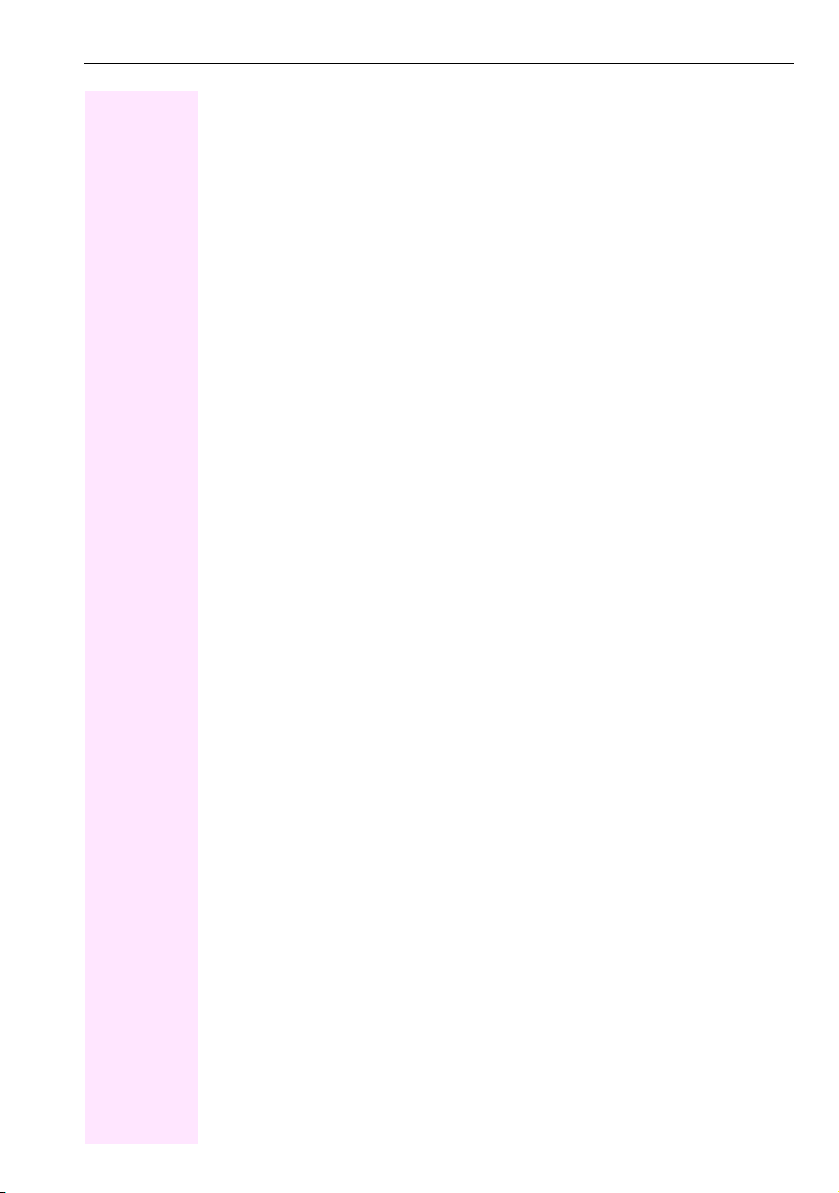
Contents
Using team functions . . . . . . . . . . . . . . . . . . . . . . . . . 135
Activating/deactivating a group call . . . . . . . . . . . . . . . . . . . . . . . . . . . . . . . . . . . . . . . . . . . . . .135
Accepting a call for another member of your team. . . . . . . . . . . . . . . . . . . . . . . . . . . . . . . . . 137
Ringing group. . . . . . . . . . . . . . . . . . . . . . . . . . . . . . . . . . . . . . . . . . . . . . . . . . . . . . . . . . . . . . . . . 137
Uniform Call Distribution (UCD) . . . . . . . . . . . . . . . . . . . . . . . . . . . . . . . . . . . . . . . . . . . . . . . . . 138
Special functions in the LAN . . . . . . . . . . . . . . . . . . . 140
Leaving hunt group/group call . . . . . . . . . . . . . . . . . . . . . . . . . . . . . . . . . . . . . . . . . . . . . . . . . . .140
Setting up "follow me" call forwarding. . . . . . . . . . . . . . . . . . . . . . . . . . . . . . . . . . . . . . . . . . . . 141
Using night answer . . . . . . . . . . . . . . . . . . . . . . . . . . . . . . . . . . . . . . . . . . . . . . . . . . . . . . . . . . . . 142
Ringing group. . . . . . . . . . . . . . . . . . . . . . . . . . . . . . . . . . . . . . . . . . . . . . . . . . . . . . . . . . . . . . . . . 143
Controlling relays (only for Octopus F100/200/400/650) . . . . . . . . . . . . . . . . . . . . . . . . . . 144
Opening a door . . . . . . . . . . . . . . . . . . . . . . . . . . . . . . . . . . . . . . . . . . . . . . . . . . . . . . . . . . . . . . . 145
Individual phone configuration . . . . . . . . . . . . . . . . . 146
Adjusting display settings. . . . . . . . . . . . . . . . . . . . . . . . . . . . . . . . . . . . . . . . . . . . . . . . . . . . . . . 146
Adjusting the display to a comfortable reading angle . . . . . . . . . . . . . . . . . . . . . . . . . . .146
Screensaver . . . . . . . . . . . . . . . . . . . . . . . . . . . . . . . . . . . . . . . . . . . . . . . . . . . . . . . . . . . . . . .146
Color scheme . . . . . . . . . . . . . . . . . . . . . . . . . . . . . . . . . . . . . . . . . . . . . . . . . . . . . . . . . . . . . .149
Lamp brightness for TouchSlider . . . . . . . . . . . . . . . . . . . . . . . . . . . . . . . . . . . . . . . . . . . . . . . . 150
Set the sensitivity of the TouchGuide. . . . . . . . . . . . . . . . . . . . . . . . . . . . . . . . . . . . . . . . . . . . . 151
Contrast for the key module for Octophon F660/680 . . . . . . . . . . . . . . . . . . . . . . . . . . . . . . 152
Adjusting audio settings . . . . . . . . . . . . . . . . . . . . . . . . . . . . . . . . . . . . . . . . . . . . . . . . . . . . . . . . 153
Volumes . . . . . . . . . . . . . . . . . . . . . . . . . . . . . . . . . . . . . . . . . . . . . . . . . . . . . . . . . . . . . . . . . . .153
Room character . . . . . . . . . . . . . . . . . . . . . . . . . . . . . . . . . . . . . . . . . . . . . . . . . . . . . . . . . . . .154
Setting headset port use. . . . . . . . . . . . . . . . . . . . . . . . . . . . . . . . . . . . . . . . . . . . . . . . . . . . .155
Ringtone . . . . . . . . . . . . . . . . . . . . . . . . . . . . . . . . . . . . . . . . . . . . . . . . . . . . . . . . . . . . . . . . . .156
Activating/deactivating the ringer . . . . . . . . . . . . . . . . . . . . . . . . . . . . . . . . . . . . . . . . . . . .156
Adjusting the volume during a call. . . . . . . . . . . . . . . . . . . . . . . . . . . . . . . . . . . . . . . . . . . .156
En-bloc dialing . . . . . . . . . . . . . . . . . . . . . . . . . . . . . . . . . . . . . . . . . . . . . . . . . . . . . . . . . . . . . . . . 157
Language for system functions. . . . . . . . . . . . . . . . . . . . . . . . . . . . . . . . . . . . . . . . . . . . . . . . . . 157
Configuring Bluetooth. . . . . . . . . . . . . . . . . . . . . . . . . . . . . . . . . . . . . . . . . . . . . . . . . . . . . . . . . . 158
Bluetooth settings . . . . . . . . . . . . . . . . . . . . . . . . . . . . . . . . . . . . . . . . . . . . . . . . . . . . . . . . . .158
Connecting/disconnecting a Bluetooth device. . . . . . . . . . . . . . . . . . . . . . . . . . . . . . . . .160
Managing Bluetooth devices. . . . . . . . . . . . . . . . . . . . . . . . . . . . . . . . . . . . . . . . . . . . . . . . .161
Context menu . . . . . . . . . . . . . . . . . . . . . . . . . . . . . . . . . . . . . . . . . . . . . . . . . . . . . . . . . . . . . . . . . 164
Closing automatically . . . . . . . . . . . . . . . . . . . . . . . . . . . . . . . . . . . . . . . . . . . . . . . . . . . . . . .164
Setting the automatic display duration . . . . . . . . . . . . . . . . . . . . . . . . . . . . . . . . . . . . . . . .165
Resetting user data . . . . . . . . . . . . . . . . . . . . . . . . . . . . . . . . . . . . . . . . . . . . . . . . . . . . . . . . . . . . 166
Phone test . . . . . . . . . . . . . . . . . . . . . . . . . . . . . . . . . . . . . . . . . . . . . . . . . . . . . . . . . . . . . . . . . . . . 167
9
Page 10
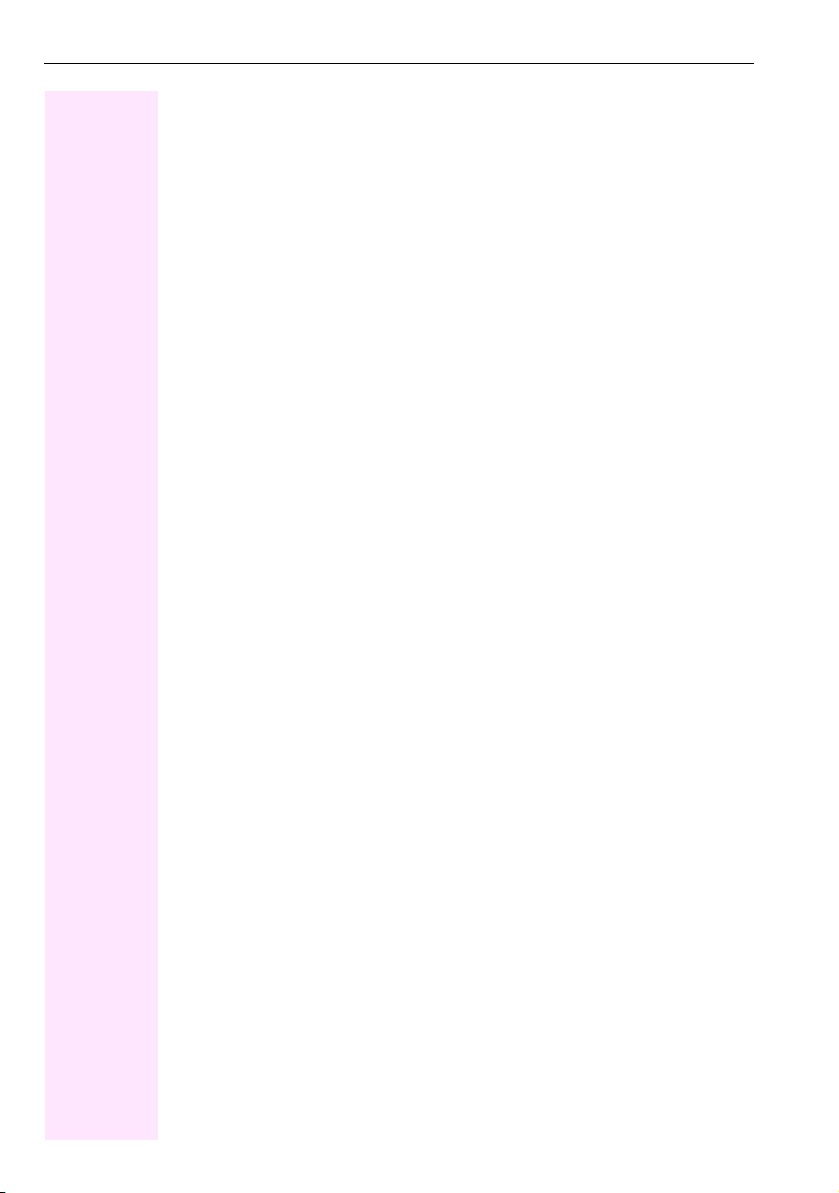
Contents
Bluetooth . . . . . . . . . . . . . . . . . . . . . . . . . . . . . . . . . . . 168
Discoverability . . . . . . . . . . . . . . . . . . . . . . . . . . . . . . . . . . . . . . . . . . . . . . . . . . . . . . . . . . . . . . . . . 168
Linking. . . . . . . . . . . . . . . . . . . . . . . . . . . . . . . . . . . . . . . . . . . . . . . . . . . . . . . . . . . . . . . . . . . . . . . . 168
Transferring contacts . . . . . . . . . . . . . . . . . . . . . . . . . . . . . . . . . . . . . . . . . . . . . . . . . . . . . . . . . . . 169
Receiving a vCard. . . . . . . . . . . . . . . . . . . . . . . . . . . . . . . . . . . . . . . . . . . . . . . . . . . . . . . . . . 169
Sending a vCard . . . . . . . . . . . . . . . . . . . . . . . . . . . . . . . . . . . . . . . . . . . . . . . . . . . . . . . . . . . 170
Using a Bluetooth headset . . . . . . . . . . . . . . . . . . . . . . . . . . . . . . . . . . . . . . . . . . . . . . . . . . . . . . 171
Testing a Bluetooth headset. . . . . . . . . . . . . . . . . . . . . . . . . . . . . . . . . . . . . . . . . . . . . . . . . 171
Data backup to USB memory stick . . . . . . . . . . . . . . 172
Backing up user data . . . . . . . . . . . . . . . . . . . . . . . . . . . . . . . . . . . . . . . . . . . . . . . . . . . . . . . . . . . 173
Restoring user data. . . . . . . . . . . . . . . . . . . . . . . . . . . . . . . . . . . . . . . . . . . . . . . . . . . . . . . . . . . . . 174
Restoring all user data . . . . . . . . . . . . . . . . . . . . . . . . . . . . . . . . . . . . . . . . . . . . . . . . . . . . . . 174
Restoring selected user data . . . . . . . . . . . . . . . . . . . . . . . . . . . . . . . . . . . . . . . . . . . . . . . . 175
Checking backups . . . . . . . . . . . . . . . . . . . . . . . . . . . . . . . . . . . . . . . . . . . . . . . . . . . . . . . . . . . . . 176
Deleting backups . . . . . . . . . . . . . . . . . . . . . . . . . . . . . . . . . . . . . . . . . . . . . . . . . . . . . . . . . . . . . . 176
Differing display view in a
Octopus F900 environment . . . . . . . . . . . . . . . . . . . . 177
Fixing problems . . . . . . . . . . . . . . . . . . . . . . . . . . . . . . 178
Responding to error messages on the screen . . . . . . . . . . . . . . . . . . . . . . . . . . . . . . . . . . . . . 178
Contact partner in the case of problems . . . . . . . . . . . . . . . . . . . . . . . . . . . . . . . . . . . . . . . . . . 179
Troubleshooting . . . . . . . . . . . . . . . . . . . . . . . . . . . . . . . . . . . . . . . . . . . . . . . . . . . . . . . . . . . . . . . 180
Caring for your telephone . . . . . . . . . . . . . . . . . . . . . . . . . . . . . . . . . . . . . . . . . . . . . . . . . . . . . . . 180
Index . . . . . . . . . . . . . . . . . . . . . . . . . . . . . . . . . . . . . . . 181
Overview of functions and codes . . . . . . . . . . . . . . . . 185
Display icons . . . . . . . . . . . . . . . . . . . . . . . . . . . . . . . . 190
10
Page 11
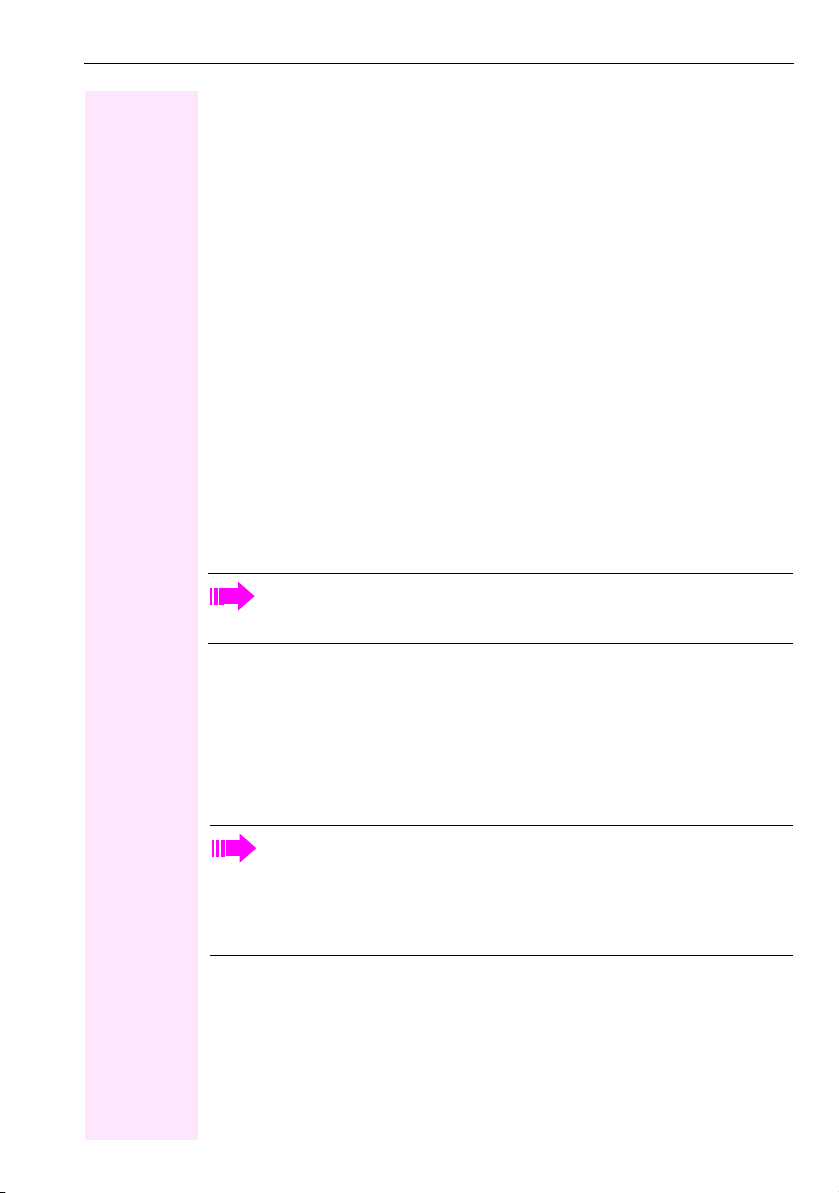
General information
General information
About this manual
This document contains general descriptions of the technical options, which may not always
be available in individual cases. The respective features must therefore be individually defined in the terms of the contract.
If a particular function on your phone is not available to you, this may be due to one of the
following reasons:
• The function is not configured for you or your telephone. Please contact your system
support representative.
• Your communications platform does not feature this function. Please contact your service personnel for information on how to upgrade.
This user guide is intended to help you familiarize yourself with Octophon F660/680 TDM
and all of its functions. It contains important information on the safe and proper operation of
your Octophon F660/680 TDM phone. These instructions should be strictly complied with
to avoid operating errors and ensure optimum use of your multifunctional telephone in the
network.
These instructions should be read and followed by every person installing, operating or programming an Octophon F660/680 TDM phone.
For your own protection, please read the section dealing with safety in detail. Follow
the safety instructions carefully in order to avoid endangering yourself or other persons and to prevent damage to the unit.
This user guide is designed to be simple and easy to understand, providing clear step-bystep instructions for operating your Octophon F660/680 TDM phone.
Administrative tasks are dealt with in a separate manual. The Quick Reference Guide contains quick and reliable explanations of frequently used functions.
Service
The service department can only help you if you experience problems or defects
with the phone.
Should you have any questions regarding operation, your specialist retailer or network administrator will gladly help you.
For queries regarding connection of the telephone, please contact your network provider.
If you experience problems or defects with the phone, please dial the service number for
your country.
11
Page 12
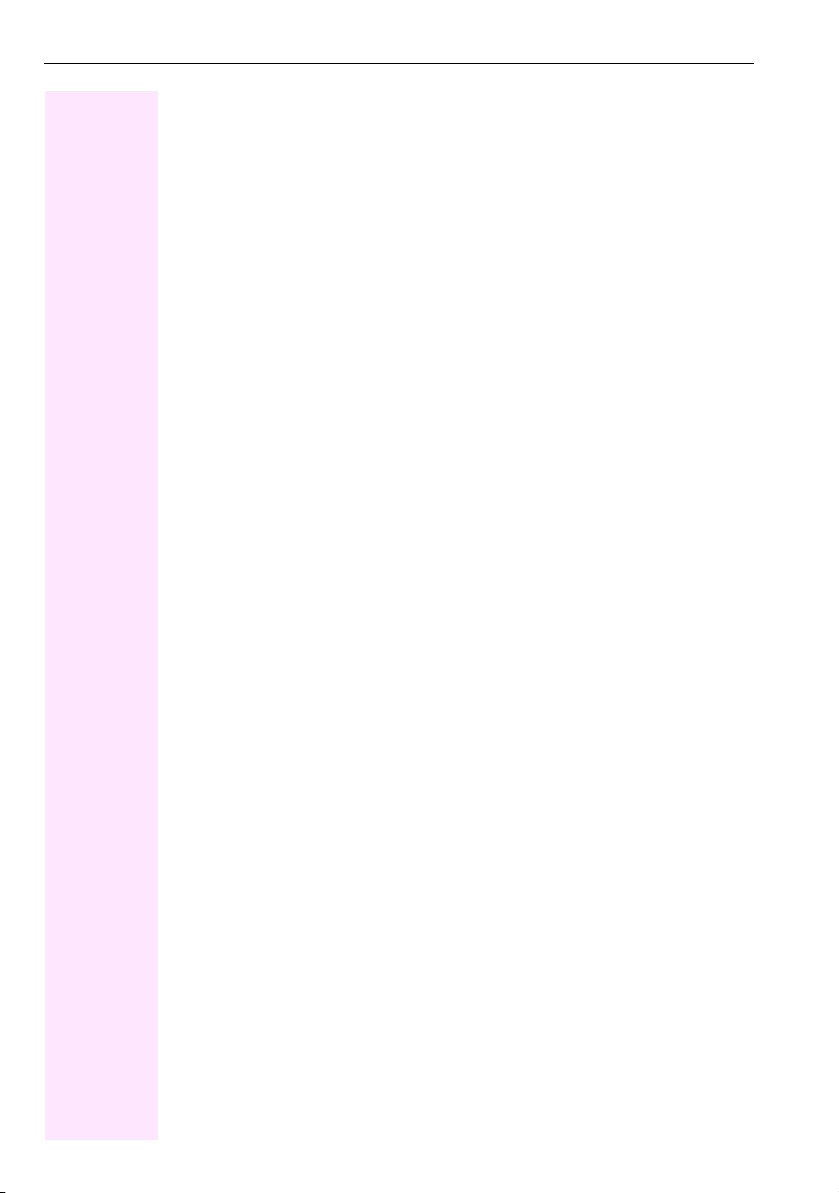
General information
Intended use
The Octophon F660/680 TDM phone was designed as a device for voice transmission and
should be used on a desk. Any other use is regarded as unauthorized.
Telepho ne type
The identification details (exact product designation and serial number) of your telephone
can be found on the nameplate on the underside of the base unit. Specific details concerning your communications platform can be obtained from your service technician.
Please have this information ready when you contact our service department regarding
faults or problems with the product.
Speakerphone quality and display legibility
• To ensure good speakerphone quality, the area in front of the telephone (front right)
• Proceed as follows to optimize display legibility:
Multi-line telephone, executive/secretary functions
Your Octophon F660/680 TDM is a "multi-line telephone". This means that your service personnel can configure multiple lines on your phone, which is not the case with single-line
phones. Each line is assigned an individual phone number which you can use to make and
receive calls.
The programmable sensor keys function as line keys on multi-line phones Æ Page 127.
When using a multi-line phone to make and receive calls, certain particulars must be taken
into account Æ Page 128 ff.
The executive-secretary configuration is a special case. This is a multi-line telephone with
special features (e.g. "Ring Transfer" and "Accept call"), configured especially for executive/
secretary use Æ Page 126 ff.
should be kept clear.
The optimum handsfree distance is 20 in. (50 cm).
– Turn the phone to tilt the display. This ensures you have a frontal view of the display
while eliminating light reflexes.
Team functions
To increase the efficiency of telephony, your service personnel can configure various Team
functions such as pickup groups, hunt groups, and call distribution groups.
12
Page 13
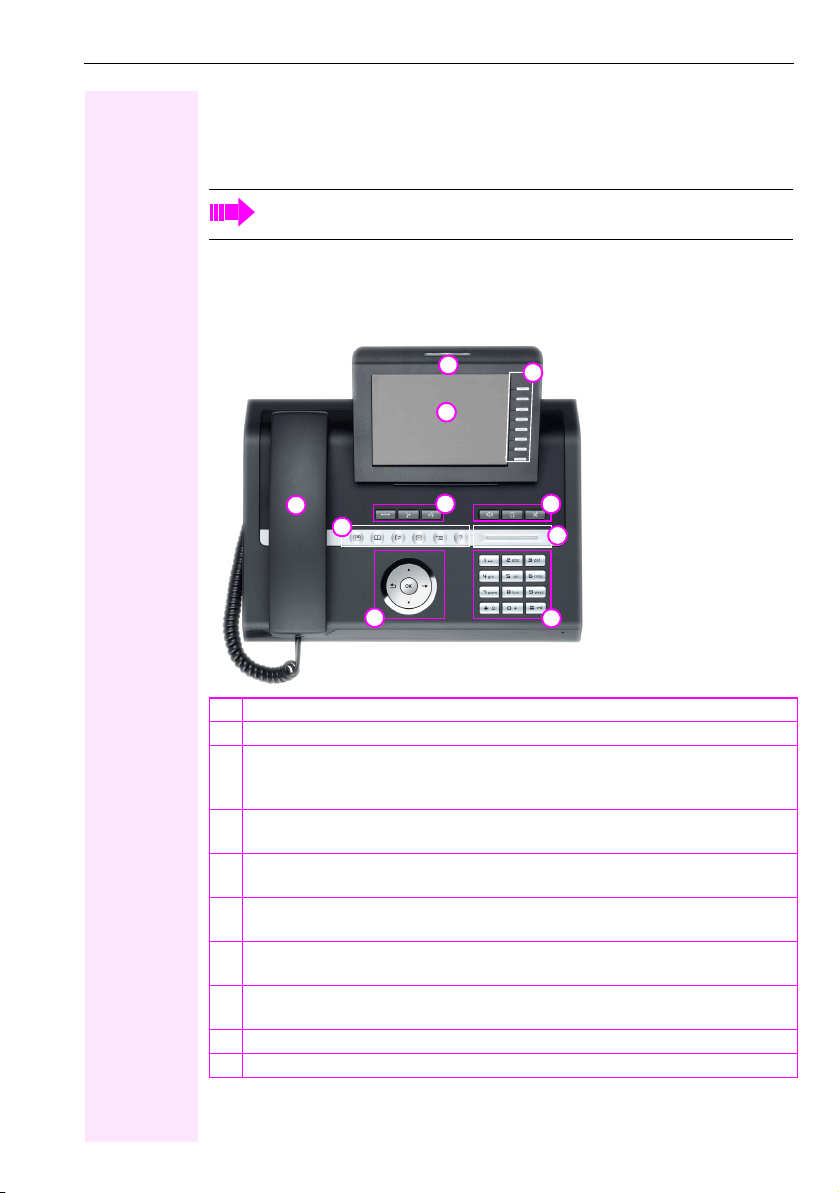
Getting to know your Octophon F660/680 phone
Getting to know your Octophon F660/680 phone
The following sections describe the most frequently used operating elements and the displays on your Octophon F660/680 TDM phone.
The only difference between the Octophon F680 TDM and Octophon F660 TDM is
in their casing.
The user interface of your Octophon F660/680 TDM
The diagram shows an Octophon F660 TDM, the description applies to both product variants.
9
2
1
3
4
1 You can make and receive calls as normal using the handset.
2The large graphic display permits intuitive operation of the phone Æ page 24.
3Using the mode keys you can conveniently use the phone’s applications. To select a
tab within an function press the relevant key repeatedly until the required tab is displayed Æ page 18.
4Use the TouchGuide to navigate conveniently through the applications on your tele-
phone Æ page 19.
5 You can customize your telephone by assigning phone numbers and functions to the
programmable sensor keys Æ page 21.
6The function keys allow you to call up the most frequently used functions during a call
(e.g. Disconnect) Æ page 17.
7 Audio keys are also available, allowing you to optimally configure the audio features
on your telephone Æ page 17.
8The TouchSlider allows you to adjust the current volume (e.g. telephone rings - ringer
volume) Æ page 17.
9 Incoming calls are visually signaled via the call display.
10 The keypad can be used to enter phone numbers and text Æ page 23.
6
5
7
8
1
13
Page 14
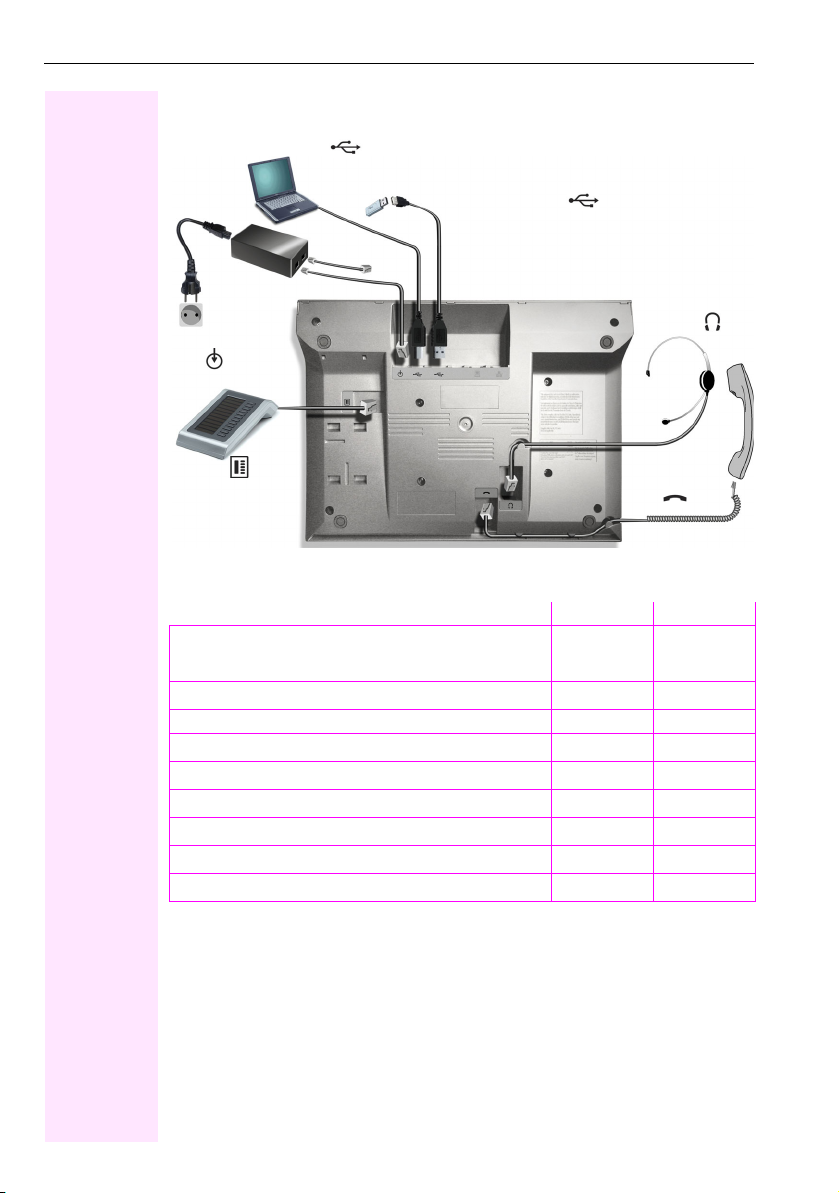
Getting to know your OctophonF660/680 phone
Ports on the underside of the phone
USB
(For example, 1st par ty CTI or OpenStage Manager)
Octopus
USB memory stick
[1]
Power supply
unit
Por t for key
modules
Octophon F660/680 TDM operating features
Octophon F660/680 680 TDM 660 TDM
Display type Color TFT
320x240
Illuminated display
Programmable sensor keys 8 8
Full-duplex speakerphone function
Headset
Bluetooth
USB master/slave
Interface for key modules
Phone/analog adapter for Octophon F660/680
[1] Use an extension cable such as C39195-Z7704-A5 to connect the USB memory stick.
The port is not suitable for USB hubs.
[1]
Headset
Handset
Color TFT
320x240
;;
;;
;;
;;
;;
;;
;;
14
Page 15
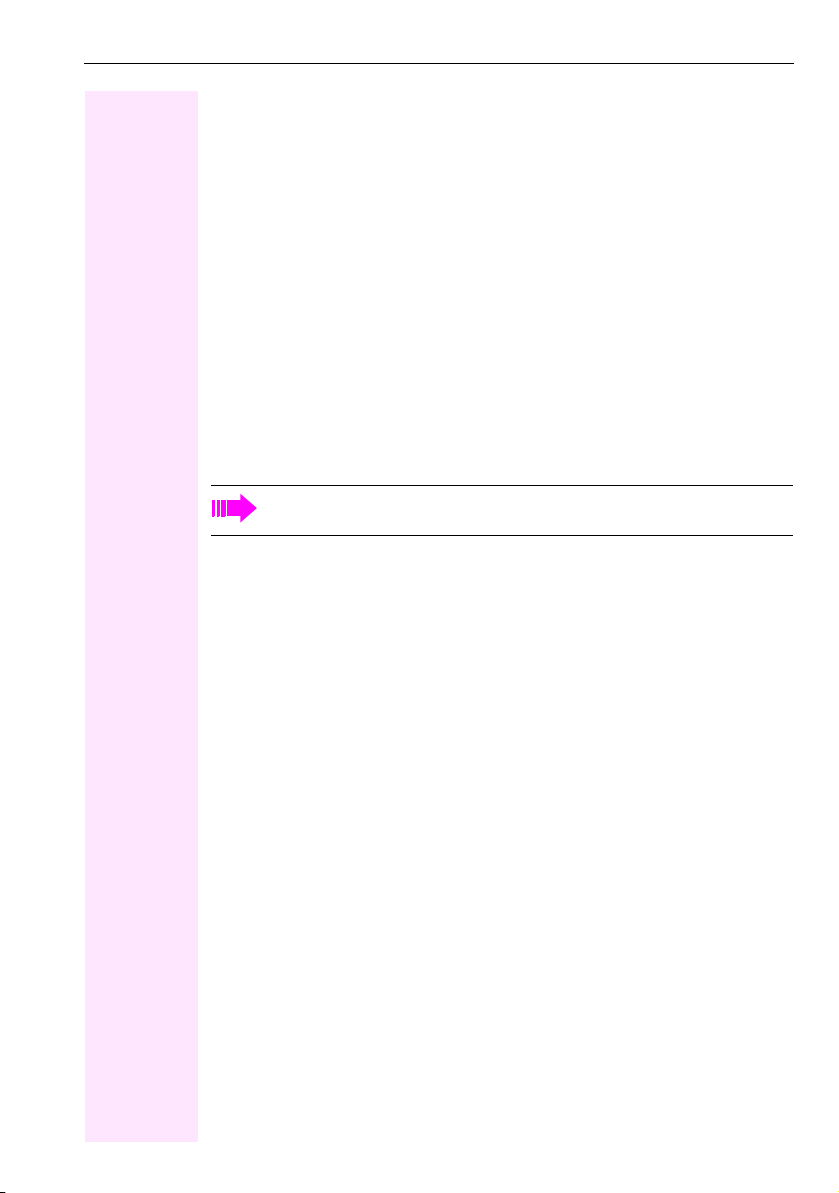
Getting to know your Octophon F660/680 phone
OpenStage Manager
This program offers an additional option for tailoring your phone to your personal needs.
OpenStage Manager is suitable for the following models:
• Octophon F660 HFA
• Octophon F660 TDM
• Octophon F680 HFA
• Octophon F680 TDM
Features
• Phonebook management
• Assignment of images to contacts
• Synchronization of contacts
•Save and restore
•Key programming
•Screensaver
•Ring tones
Contact your service personnel for the latest version of OpenStage Manager.
15
Page 16
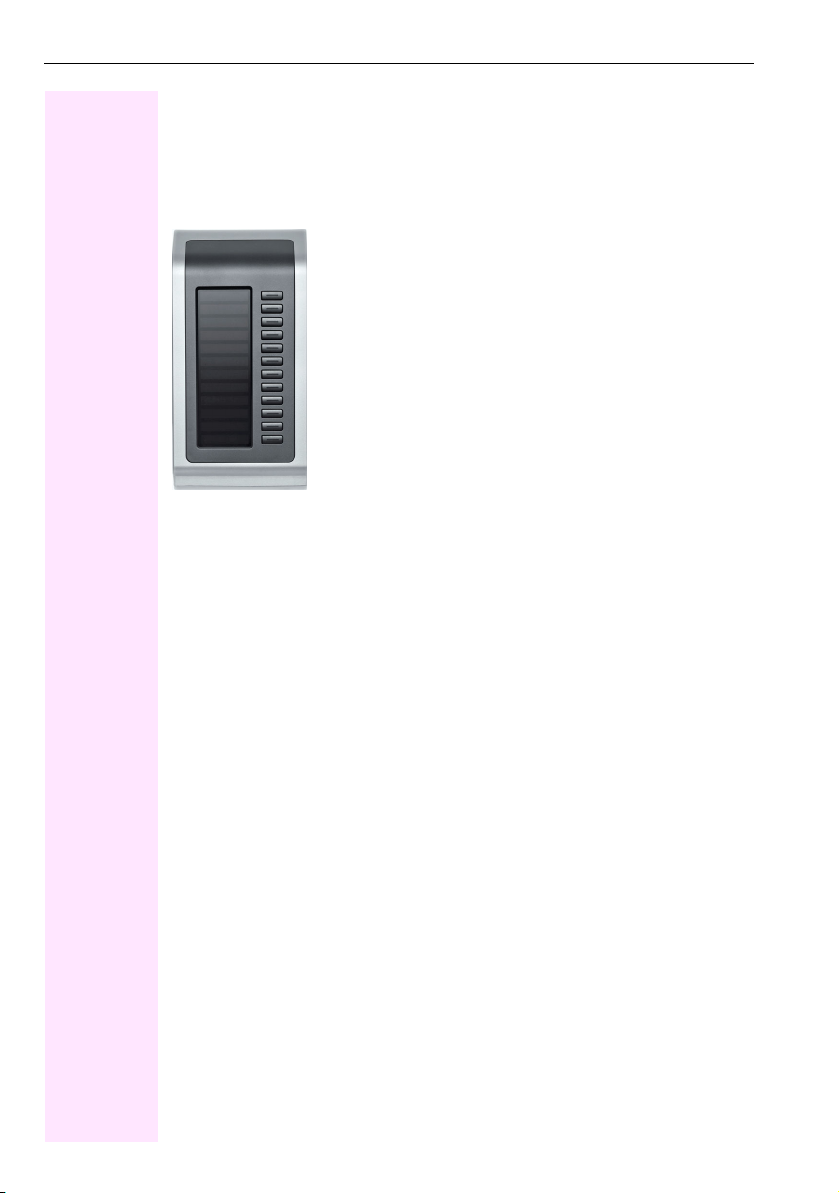
Getting to know your OctophonF660/680 phone
key module for Octophon F660/680
The key module for Octophon F660/680 is a key module attached to the side of the phone
that provides 12 additional illuminated, programmable keys.
Like keys on the phone, these keys can be programmed and used according to your needs
Æ page 21.
The diagram shows an key module for Octophon F660/680 for Octophon F680 TDM.
You can attach up to two key module for Octophon F660/680s to your Octophon F660/
680 TDM.
16
Page 17
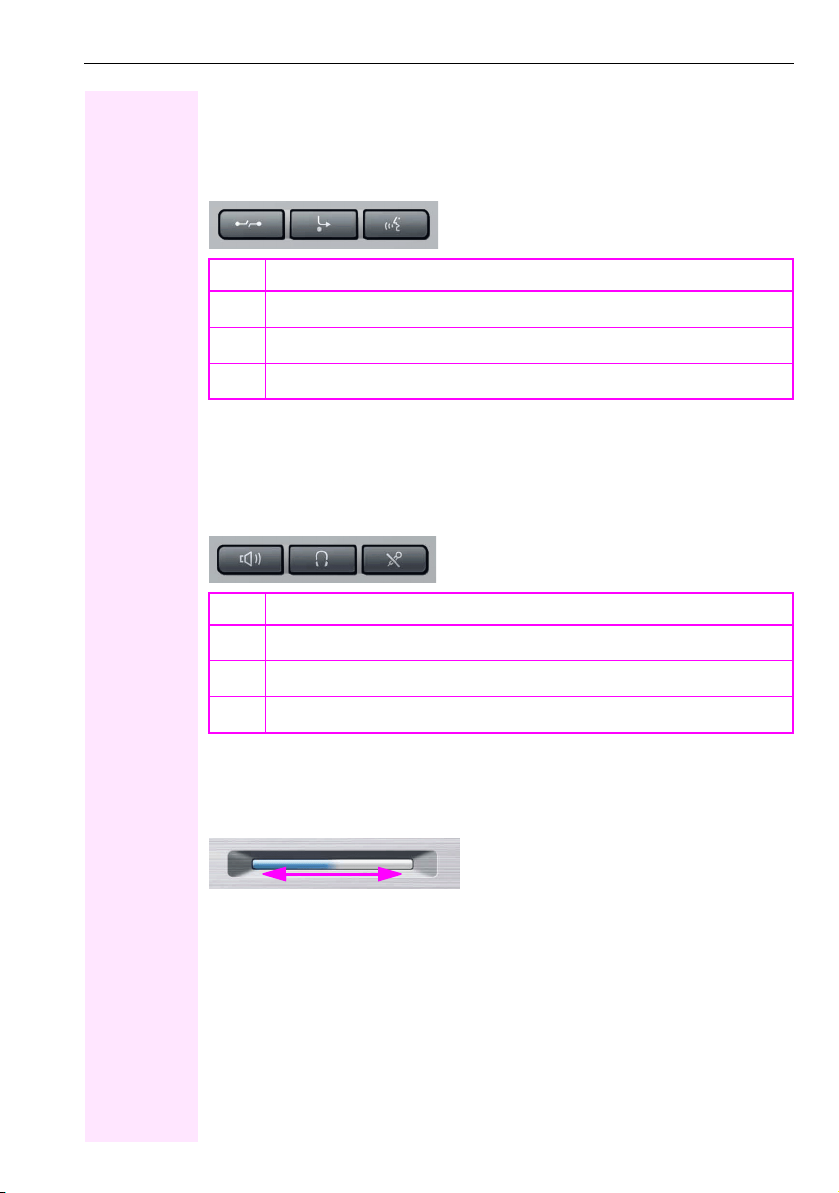
Getting to know your Octophon F660/680 phone
Keys and controls
Function keys
Key Function when key is pressed
End (disconnect) call Æ page 47.
s
Call forwarding
r
Key currently has no function.
q
[1] If the LED key flashes on the phone, your phone was configured as a forwarding destination.
Audio controls
Audio keys
Key Function when key is pressed
Activate/deactivate the loudspeaker Æ page 43.
n
Activate/deactivate headset Æ page 51.
o
Activate/deactivate microphone (also for speakerphone mode) Æ page 47.
p
[1]
Æ page 73.
TouchSlider
Similar to the TouchGuide Æ page 19, you can set properties for your telephone, such as the
volume, by sliding your finger over the TouchSlider.
Icon used in the manual:
X
The blue illuminated slider control displays the volume setting for the current tone (ring tone,
handset tone and loudspeaker tone). You can adjust the volume by moving the slider left or
right.
Set the lamp brightness of the TouchSlider Æ page 150.
17
Page 18
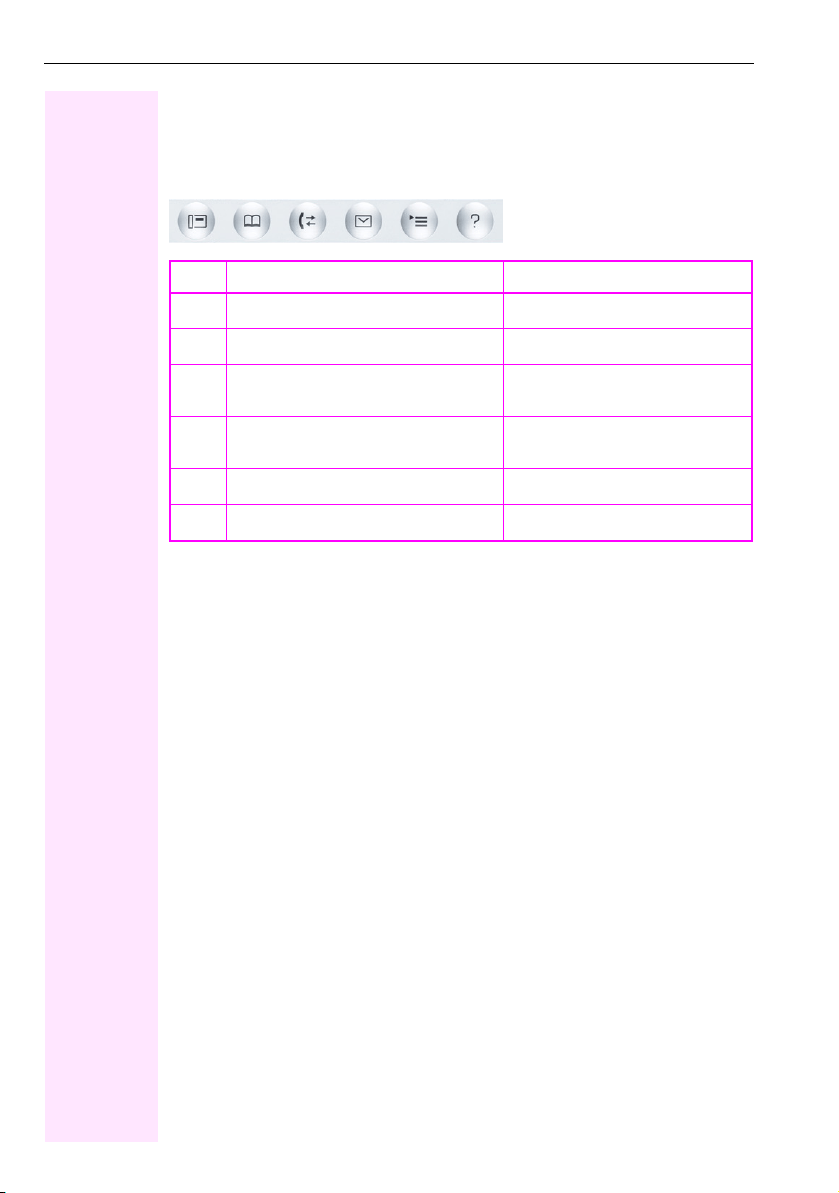
Getting to know your OctophonF660/680 phone
Mode keys
These sensor keys allow you to switch to the required application with the simple stroke of a
key. To select a tab within an application press the relevant key repeatedly until the required
tab is displayed.
Key Function when key is pressed LED display
Display telephony interface Æ page 32
t
Display phonebooks Æ page 33
u
Display call lists Æ page 36
w
Display messages Æ page 38
x
Display user/applications menu Æ page 39
v
Display Help function Æ page 41
y
The icons for the mode keys also appear on the display Æ page 30.
Blue: Application is active
Blue: Application is active
Blue: Application is active
White: New entry in call list
Blue: Application is active
White: New voicemail
Blue: Application is active
Blue: Application is active
18
Page 19
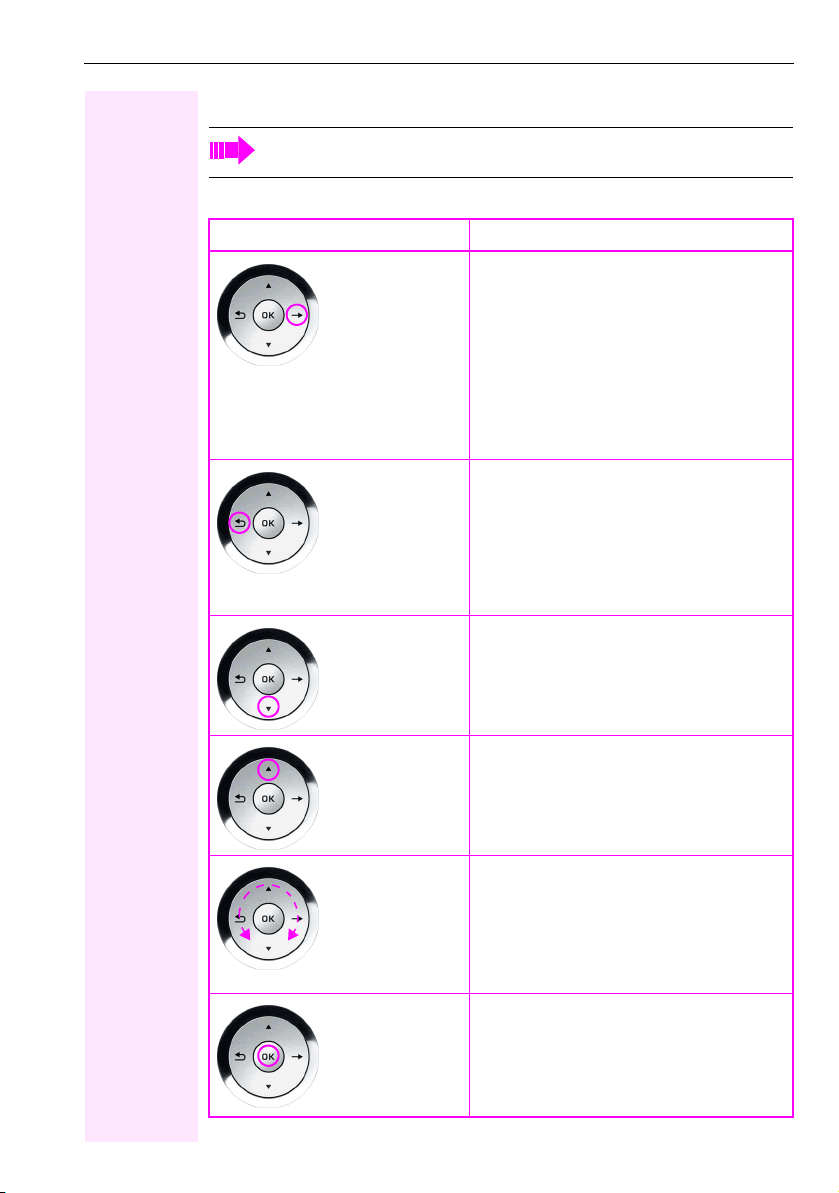
Getting to know your Octophon F660/680 phone
TouchGuide
Before using the telephone, remove the protective covering from the TouchGuide
ring surface.
With this control, you can manage most of your phone’s functions, as well as its displays.
Operation Functions when key is pressed
In idle mode:
Press
Press
Press
c
a
d
• Open the idle menu Æ page 27
In lists and menus:
• Go to next level
Entry selected:
• Perform action
You can now access a context menu:
• Open the context menu
In lists and menus:
• One level back
Entry selected:
• cancel action
In input fields:
• Delete character to the left of the cursor
In lists and menus:
•Scroll down
• Hold down: Jump to the end of the list/menu
Press
b
Move your finger
around the inner
wheel
W
Press i
In lists and menus:
•Scroll up
• Hold down: Jump to the start of the list/menu
In lists and menus:
•Scroll up or down
In input fields:
• Select a character in the display keyboard
Æ page 25
• Set sensitivity Æ page 151.
Entry selected:
• Perform action
•Initiate call
In idle mode:
• Open the idle menu Æ page 27
19
Page 20
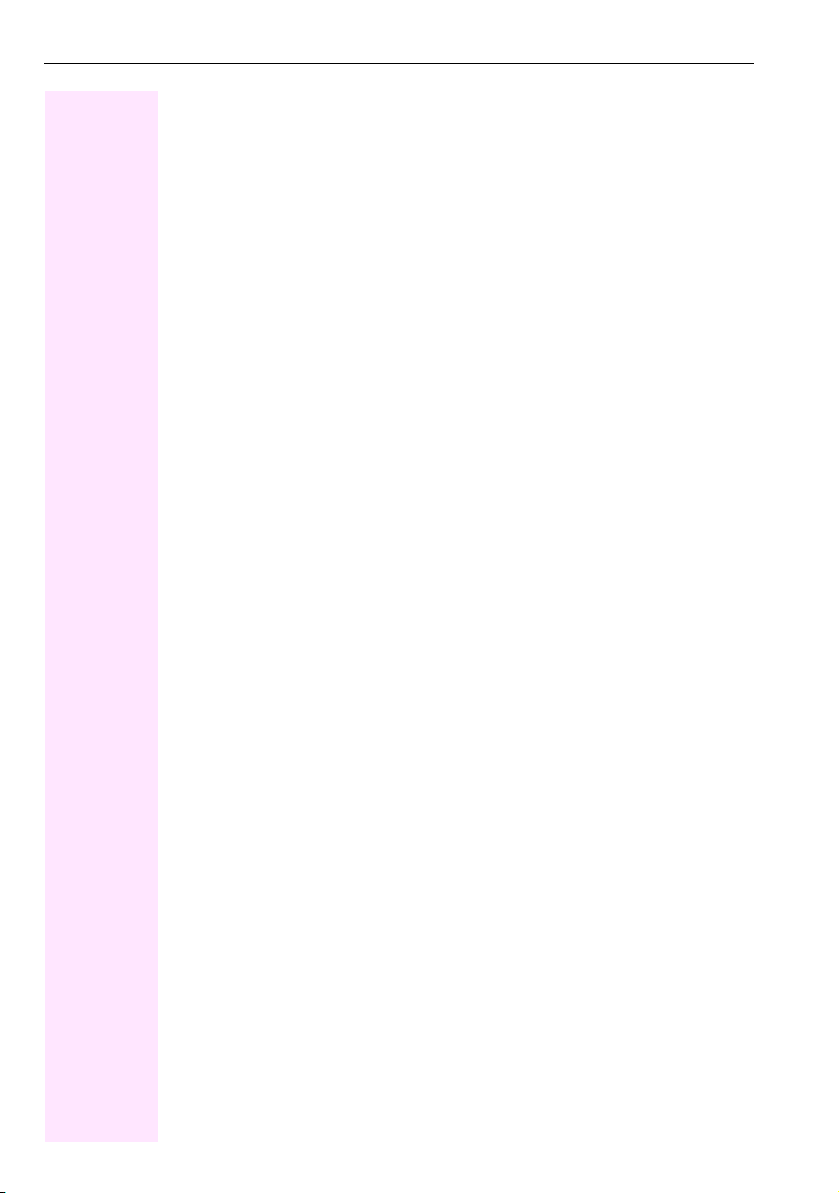
Getting to know your OctophonF660/680 phone
Browsing in the call list and phonebook tabs
If you are in the phonebook, you normally navigate between the "Personal" and "Corporate"
tabs using the u key or if you are in the call lists you navigate between the "Missed", "Received", "Dialled" and "Forwarded" tabs using the w key,
Alternatively you can use the TouchGuide to navigate between the tabs.
Firstly enter the tab line using the b key and then browse left or right using the a and c
keys. Once you have reached the required tab, press the d or i key to enter the corre-
sponding selection list.
If you are in one of the phonebook or caller lists or in one of the settings menu, you are go
back to the telephony interface by repeatedly pressing the a key.
20
Page 21
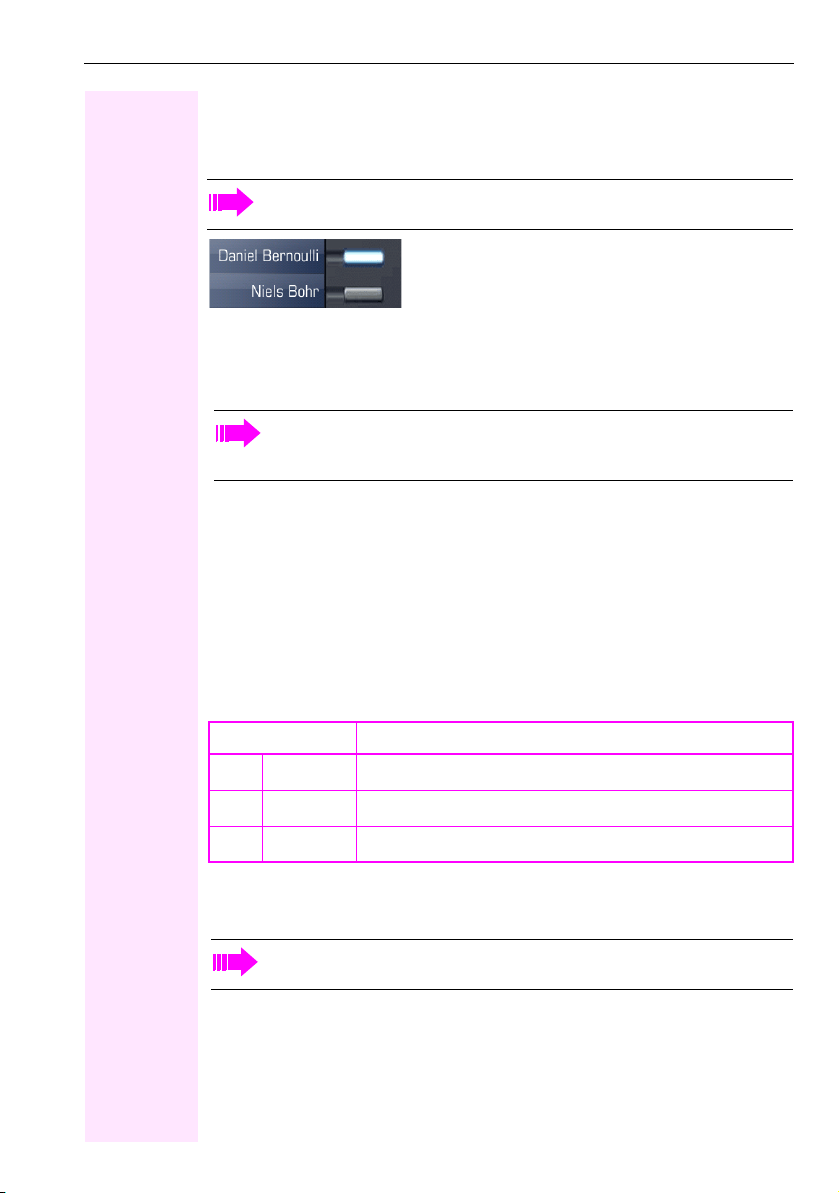
Getting to know your Octophon F660/680 phone
Programmable sensor keys
Your Octophon F660/680 TDM has eight illuminated sensor keys to which you can assign
functions or numbers.
Increase the number of programmable sensor keys by connecting a key module
Æ page 16.
Depending on how they are programmed, you can use the sensor keys as:
•Function keys Æ page 81
•Repdial keys Æ page 86
• Procedure keys Æ page 84
You can program internal and external station numbers on the second level for all
programmable sensor keys (except the Shift key). The LED function is not available
for internal station numbers on the second level.
Touch the key to activate the programmed function or dial the stored number.
Press and hold a function key or repdial key to open a menu for programming it. Direct station selection (DSS) keys can only be programmed via the service menu.
A label indicating the key’s function is displayed to the left of the key; it cannot be changed.
You can change the labels for repdial or DSS keys according to your requirements
Æ page 87.
The status of a function is shown by the LED on the corresponding sensor key.
Meaning of LED displays on function keys
LED Meaning of function key
Off The function is deactivated.
S
[1]
Flashing
T
On The function is activated.
R
[1] In this manual, flashing sensor keys are identified by this icon, regardless of the flashing interval.
The flashing interval represents different statuses, which are described in detail in the corresponding sections of the manual.
The programmable sensor keys on multi-line phones function as trunk keys
Æ page 127.
Indicates the function status.
21
Page 22
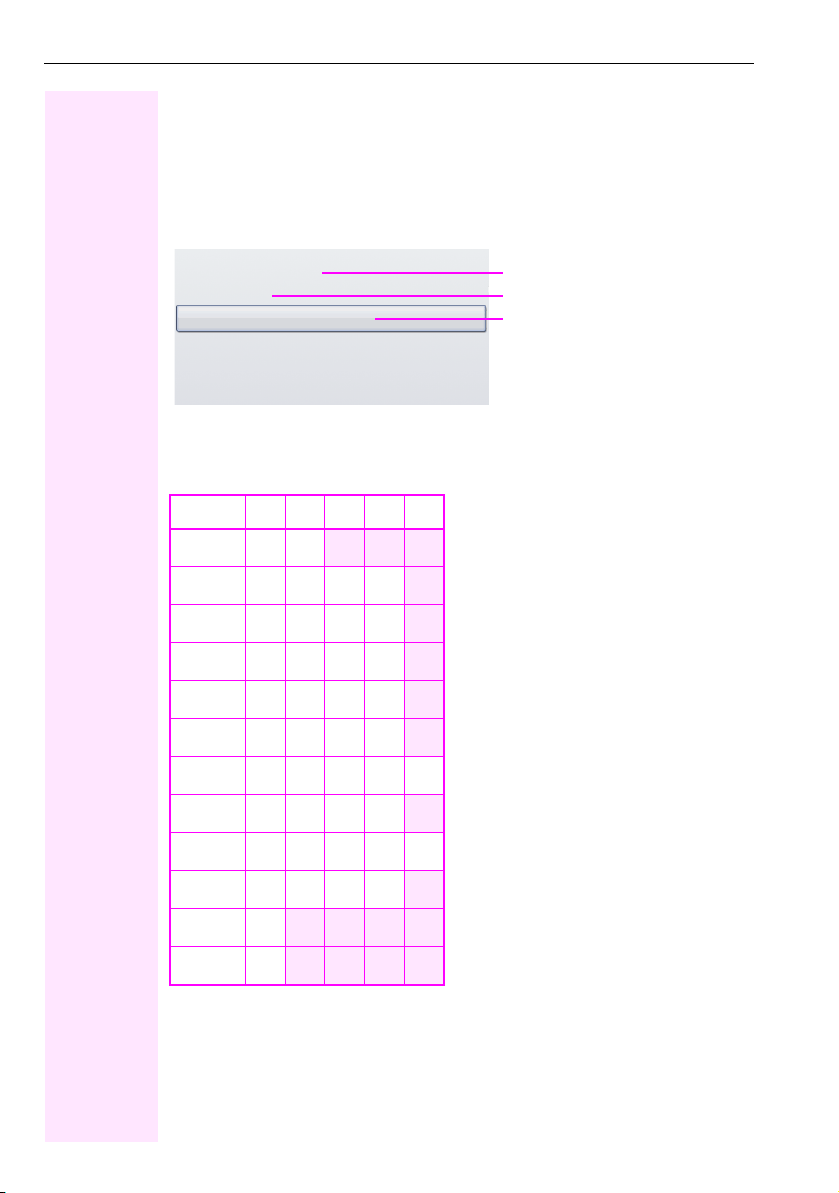
Getting to know your OctophonF660/680 phone
Tex t i npu t
Example: Changing the key label Æ page 87.
Enter the required characters via the keypad.
Select the functions using the keys d and b.
Confirm your entry with i.
L1 label: Ma
Save
#=Delete Character
Previous
Exit
[1] Alternatively, press the key #
Character overview (depends on the current language setting)
Key 1x2x3x4x5x
[1]
1
2
3
4
5
6
7
8
1
abc2
def 3
gh i 4
jkl5
mno6
pqr s7
tuv8
Characters entered
Save entry
Delete character
[1]
9
0
*
#
[1] Space
[2] Next letter in upper case
[3] Delete character
22
wx y z 9
+. -0
[2]
[3]
Page 23
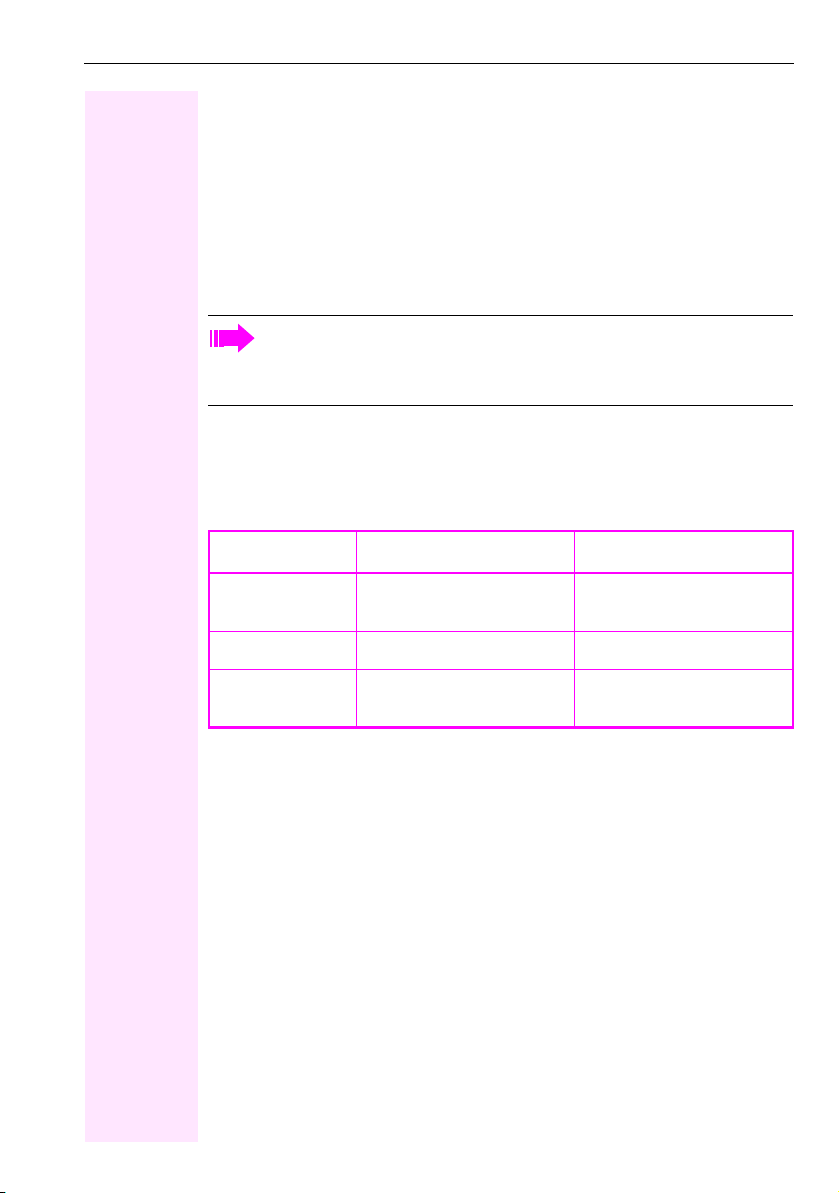
Getting to know your Octophon F660/680 phone
Keypad
Tex t i np ut
In cases where text input is possible, you can use the keypad to input text, punctuation and special characters in addition to the digits 0 to 9 and the hash and asterisk symbols. To do this,
press the numerical keys repeatedly.
Example: To enter the letter "h", press the number
tering the text, all available characters for this key are displayed. After a short while, the character in focus is displayed in the input field.
To speed up the input, you can confirm your entry by pressing "i" on the Touch-
Guide after you have selected the required character.
To enter a digit in an alphanumerical input field, press the relevant key and hold it
down. You no longer need to scroll through the entire list of possible characters.
Alphabetic labeling of dial keys is also useful when entering vanity numbers (letters associated with the phone number’s digits as indicated on the telephone spell a name, e.g. 0700 PATTERN = 0700 - 7288376).
Multi-function keys
4 key on the keypad twice. When en-
Func tion
Long press
(key held down)
Key label Æ page 22. Next letter in upper case. Delete character.
Display keyboard
Æ page 25
Tur n r in gt on e o n/of f
Æ page 103.
Write special characters. Switch between upper and low-
*#
Turn phone lock on/off
Æ page 107.
er-case text and number entry.
23
Page 24
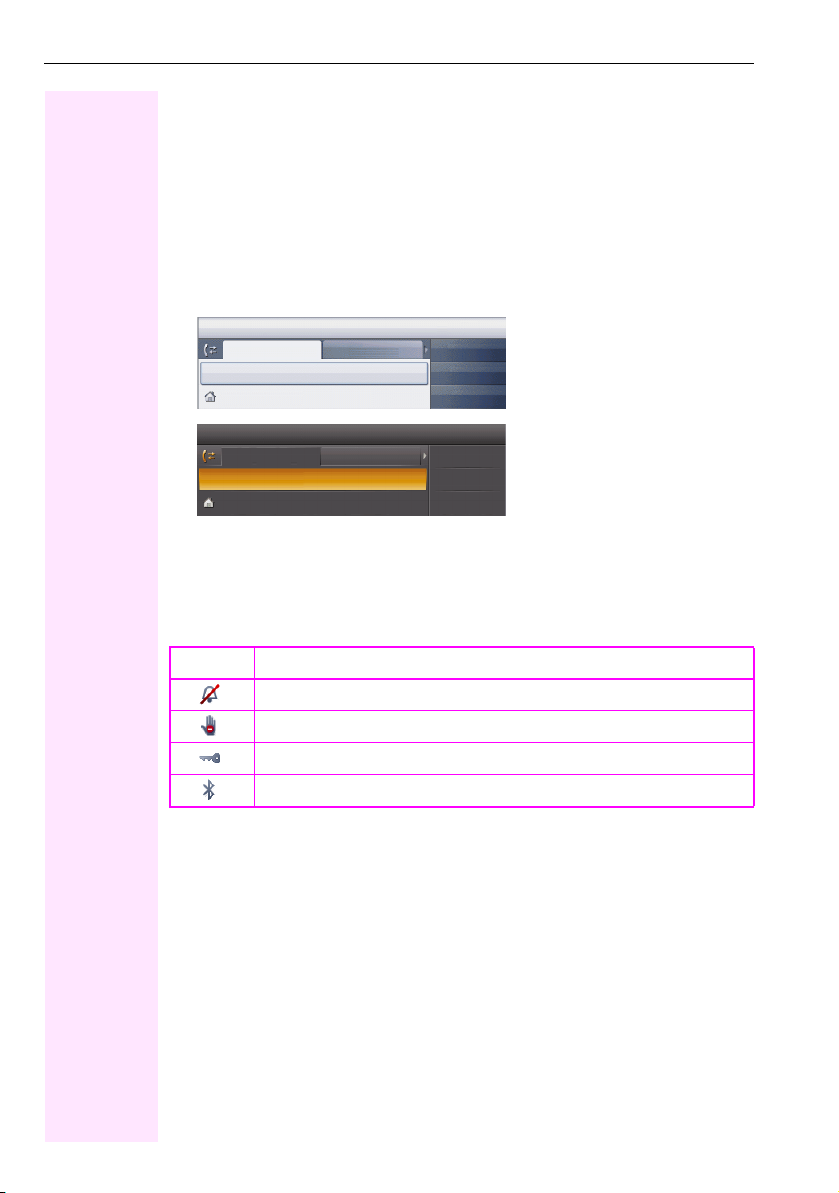
Getting to know your OctophonF660/680 phone
Graphic display
Your Octophon F660/680 TDM is equipped with a tilt-and-swivel color display Æ page 14.
Appearance
You can customize your display to suit your personal requirements:
• Angle the display as required Æ page 12.
• Angle the display as required Æ page 12. Select your preferred display design
Æ page 149.
14:27
Dialled
Options
Paul, Auster 10:24
14:27 FR 26.01.07 123456
Dialled
Options
Paul, Auster 10:24
FR 26.01.07 123456
Received
g
Received
g
Paul, R..
Peter, A.
Anna, S.
Paul, R..
Peter, A..
Anna, S..
Crystal sea
.
.
Warm grey
Status bar
The time, weekday, date, and your phone number are displayed in the status bar.
In addition, different icons represent different situations and switches:
Icon Explanation
The ring tone is deactivated Æ page 103
The "Do not disturb" function is activated Æ page 104
The phone lock is activated Æ page 107
The Bluetooth function is activated Æ page 158
24
Page 25
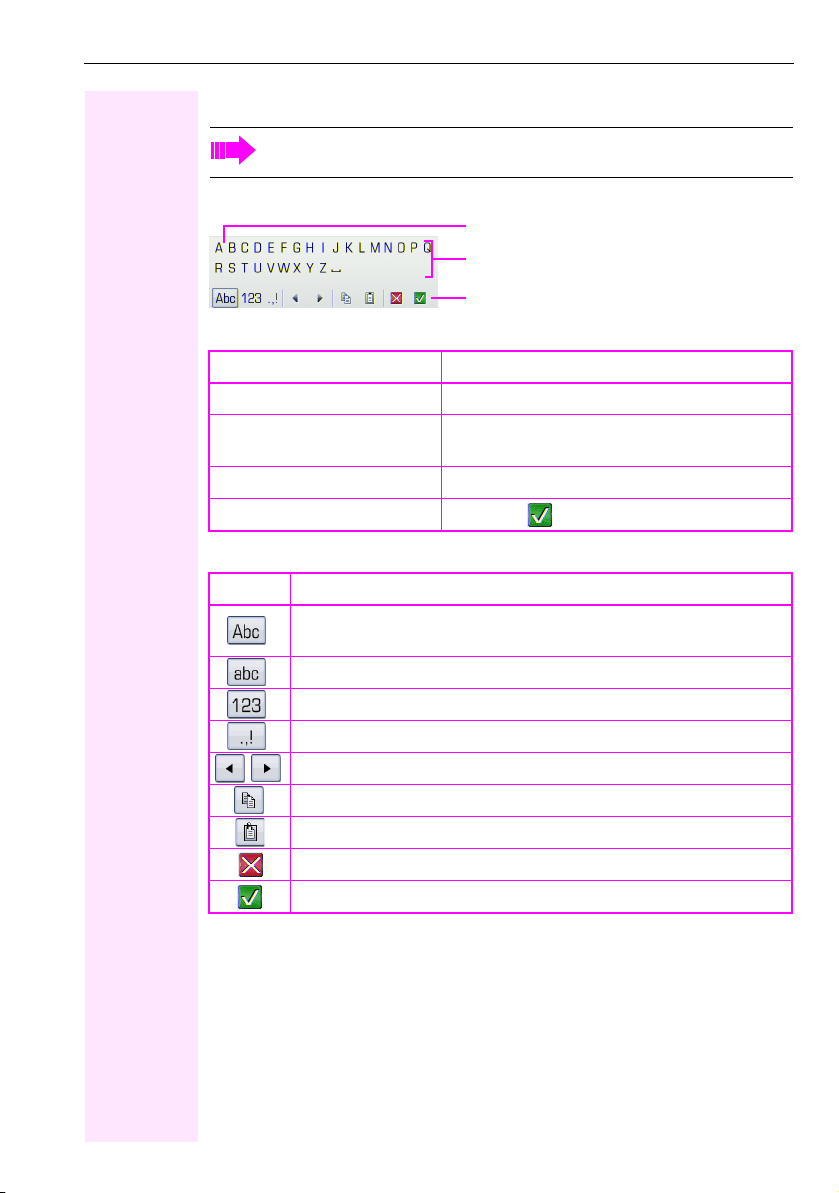
Getting to know your Octophon F660/680 phone
Display keyboard
Simple text and characters can also be entered at any time using the keypad
Æ page 23.
Depending on the context, the display keyboard is displayed with different elements.
Element in focus
Letters, digits, punctuation or special characters
Function bar
Use the TouchGuide to operate the display keyboard Æ page 19.
Operation Function
Move your finger around the wheel Set the focus on the next/previous element
Press
i
h Delete character to the left
Press
Press g Set focus to
You can select the following functions from the function bar:
Element Explanation
Switch to upper/lower case characters for first letter of words (initial letter upper case, all subsequent letters lower case).
Switch to lower case characters.
Switch to numeric characters
Switch to punctuation and special characters
Move cursor one character to the right/left
Copy entire content of the active field to the clipboard
Insert clipboard content at cursor position. Existing content is not overwritten.
Cancel action without changes.
Confirm changes.
Select the element in focus (enters the character or
performs the function)
25
Page 26
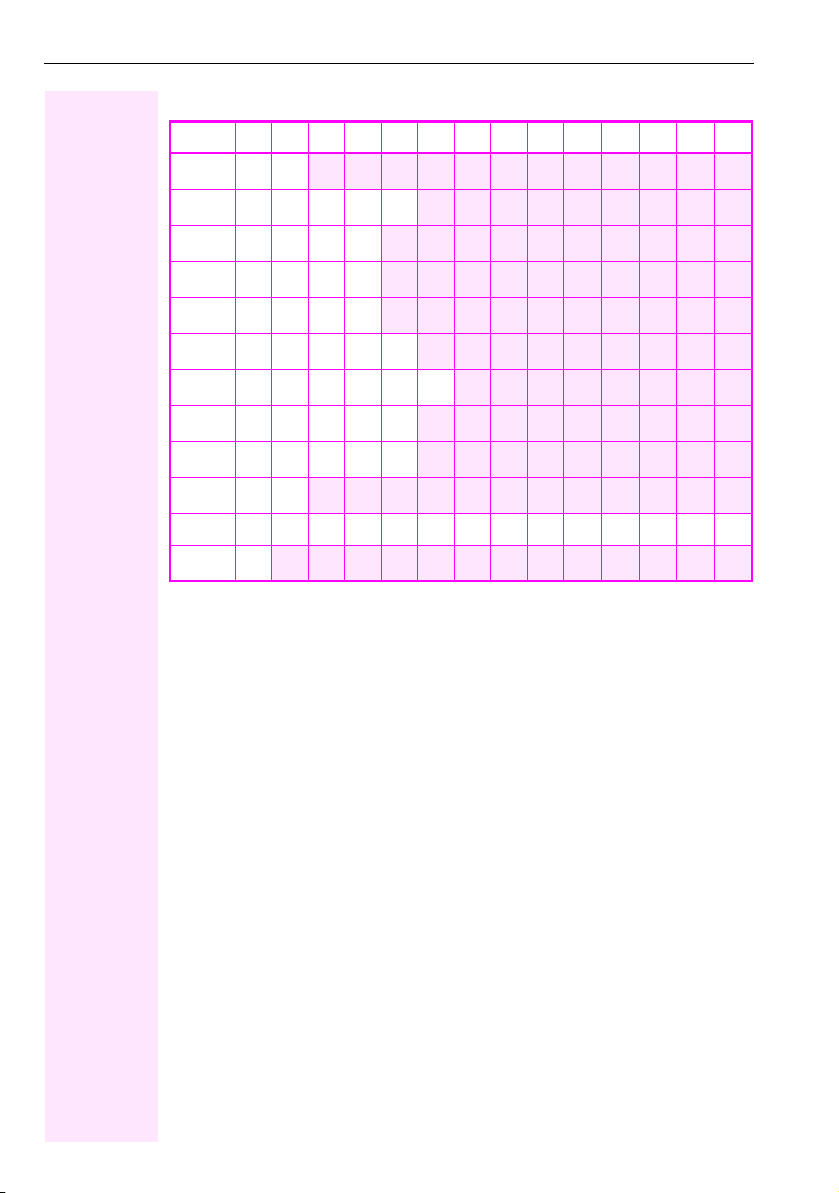
Getting to know your OctophonF660/680 phone
Character overview (depends on the current language setting)
Key 1x2x3x4x5x6x7x8x9x10x11x12x13x14x
[1]
1
1
2
3
4
5
6
7
8
9
0
*
#
[1] Space
[2]
[3] Switch between upper and lower-case text and number entry
abc2ä
def3
gh i 4
jkl5
mn o 6ö
pqr s7ß
tuv8ü
wx y z9
0+
[2]
.*#,?! -()@/ :_
[3]
Additional special characters are available on the display keyboard
26
Page 27
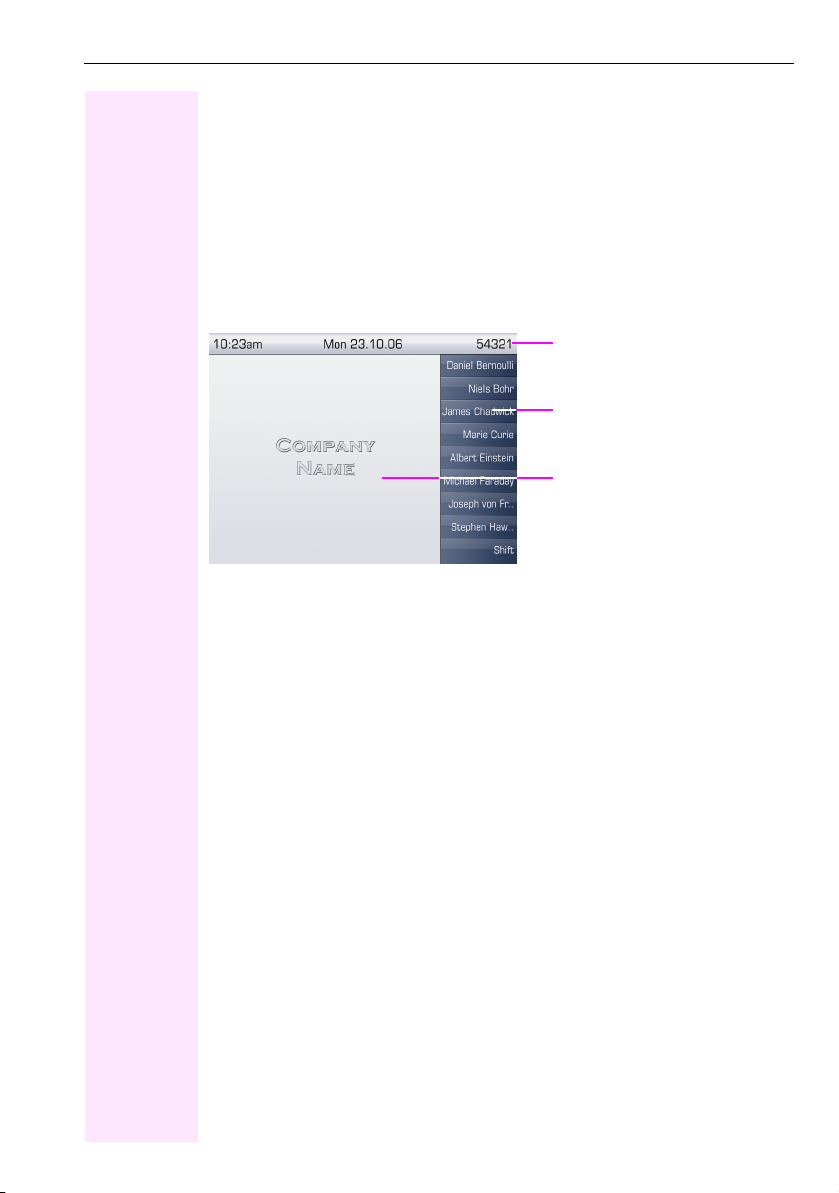
Getting to know your Octophon F660/680 phone
Context-dependent displays
Depending on the situation at hand, the graphic display on your Octophon F660/680 phone
displays different content, to which you can respond intuitively.
Idle mode
If there are no calls taking place or settings being made, your Octophon F660/680 is in idle
mode.
In addition to the status bar and the programmable sensor key list, the graphic display offers
a wide range of context-dependent displays.
Status bar Æ page 24
Label for the programmable sensor
keys list Æ page 21
Context-dependent displays
Æ page 27
Idle menu
In idle mode, press g on the Tou chGuide Æ page 19 to display the idle menu. You can call
up various functions here. The sequence and status of the entries correspond to the status
of the function.
It may contain the following entries:
• Caller list
• Forwarding on
•Lock phone
• Do not disturb on
• Advisory msg. on
•Ringer cutoff on
•Send message
• View callbacks
• Phonebook
•HF answerback on
•Join group
•Suppress call ID
• Call waiting tone off
•DISA intern
[1]
[1] Only appears if callback requests are saved
27
Page 28
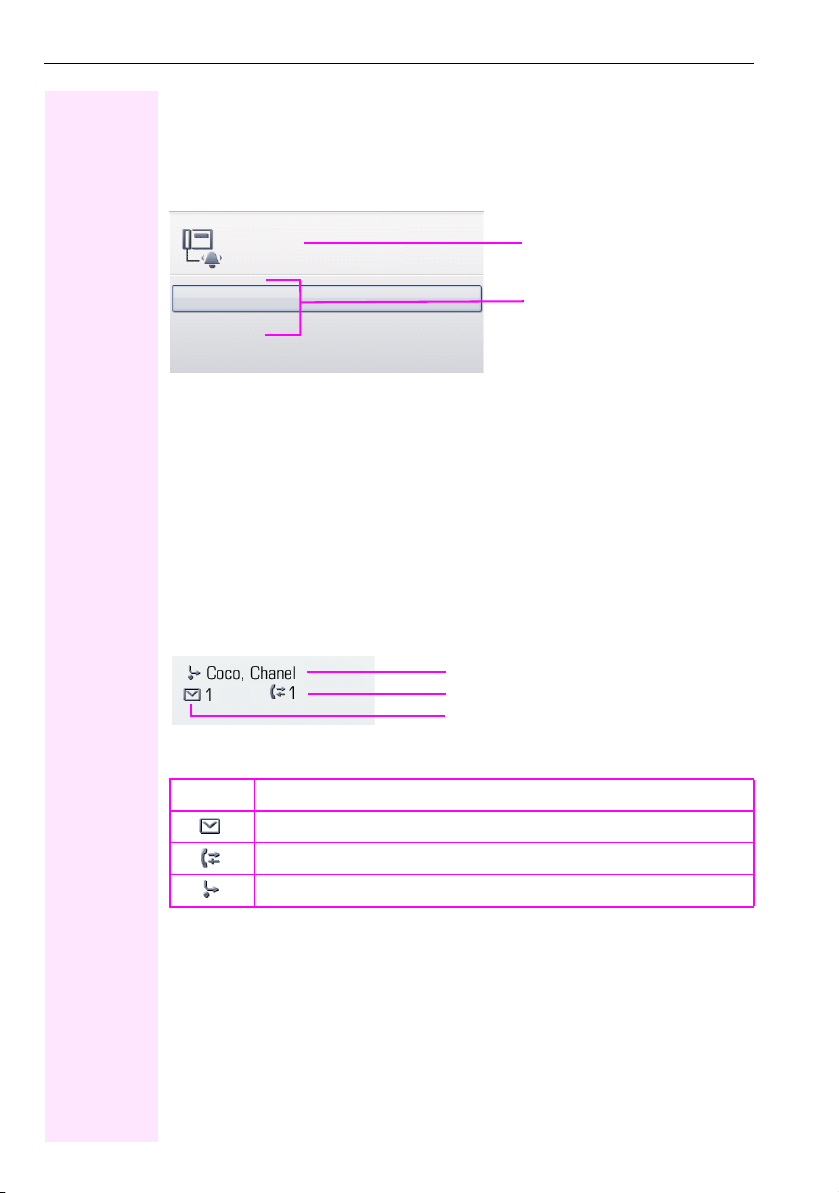
Getting to know your OctophonF660/680 phone
Telephony dialogs
The dialogs in the lower area of the display prompt you to input data or provide you with information about the call states.
Example: You dialed the phone number of a contact saved in the phonebook.
Coco, Chanel
220870
Information on the connection
status and caller
Callback
Send message
The pop-up menu (Æ page 29) provides functions suited to the situation, which you can select and confirm using the TouchGuide Æ page 19.
Situation-specific functions
Messages
The messages displayed in the upper left area of the display advise you of current settings
or events.
Example:
• Call forwarding is activated for all calls.
All calls are forwarded to the party named "Coco Chanel"
• You received a message while you were absent.
• A call list contains a new entry
Activated call forwarding
Call list entry
Messages received
Explanation of all message icons:
Icon Explanation
You have received one or more new messages
One or more new entries have been added to the call lists
Call forwarding is active
[1]
.
[1] The display depends on whether you defined a party from the personal phonebook or the system phonebook as
the forwarding destination.
28
Page 29
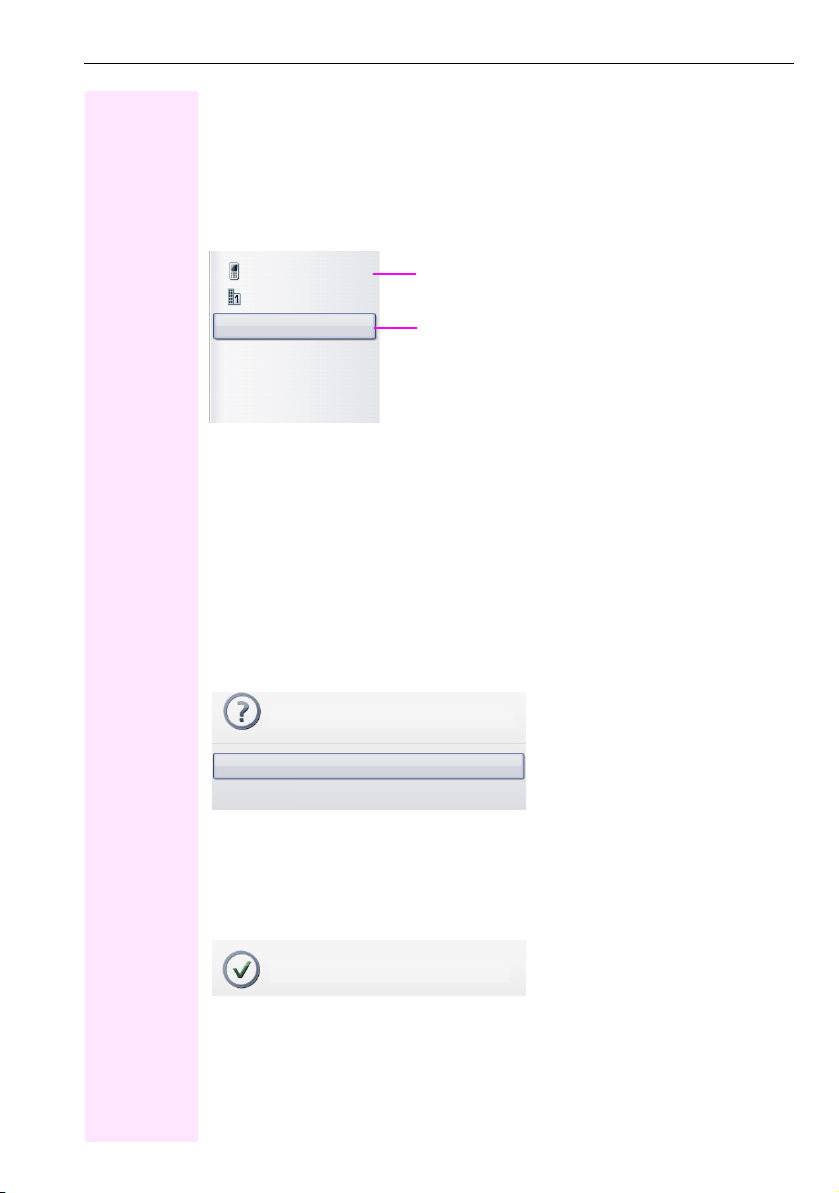
Getting to know your Octophon F660/680 phone
Context menus
If the arrow icon g appears next to a selected entry, additional menu levels or selection op-
tions are available in the form of a context menu. Navigate through these options using the
TouchGuide Æ page 19.
You can set context menus to automatically close in certain situations (for example, during a
connection) Æ page 164. You can also select the display duration Æ page 164.
Dial
Dial
Details
Delete
Send
New contact
First entry (selected when the menu is called up)
Selected entry
Pop-up window
In certain situations, a pop-up window opens automatically in the lower third of the display.
Pop-u p menu
You will be prompted to use a pop-up menu to select situation-dependant functions and to
confirm them or to make entries.
You can use the TouchGuide to navigate within the pop-up menu Æ page 19.
Example:
The following pop-up menu opens after you change a setting and press the
TouchGuide.
Save changes?
Save
Do not save
Pop-u p messa ge
Pop-up messages only indicate actions or states for which further action is not required.
Example:
The following pop-up message appears briefly when you change a setting.
h key on your
Changes saved successfully
29
Page 30
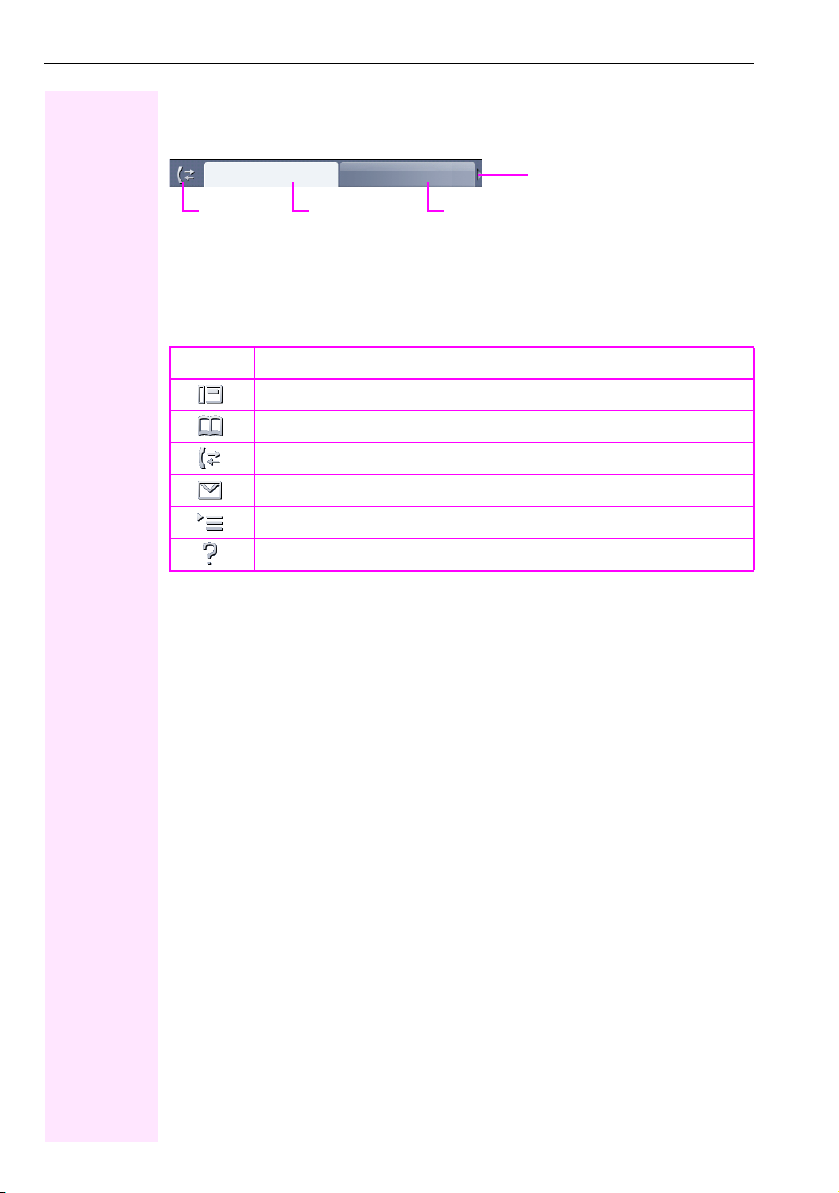
Getting to know your OctophonF660/680 phone
Application tab
In many cases you can select further content within an application using tabs.
Missed Received
Icon
Example: Press the
to switch between the various tabs.
The icon displayed to the left of the tab indicates the application you are currently working in.
Icon Explanation
Active tab
w mode key to open the call lists Æ page 18. Press this key repeatedly
Telephony interface Æ page 32
Phonebooks Æ page 33
Call lists Æ page 36
Messages Æ page 38
Menu Æ page 39
Help function Æ page 41
Additional tab
Arrow icon: Additional tabs
30
Page 31

Applications available on your Octophon F660/680 phone
Applications available on your Octophon F660/
680 phone
The following descriptions provide an overview of the various applications available on your
phone.
Application navigation
Activating an application
You can switch to the relevant application using the mode keys Æ page 18.
Scrolling through application tabs
If an application has more than one tab, you can press a mode key repeatedly to select the
relevant tab Æ page 30.
Scrolling through lists
You can use the TouchGuide to scroll through entries and confirm the functions you want
Æ page 19.
Opening context menus
If the arrow
Æ page 29.
g appears beside an entry, a context menu is available for this entry
31
Page 32

Applications available on your OctophonF660/680 phone
Telepho ny interface
Additional information is displayed in the telephony interface when your phone rings, when
you dial a number or during a call, for instance.
The same information is available on multi-line telephones for the selected line in the
"Overview" tab.
To access the menu: Press the t key.
Example:
Chanel, Coco
220870
no answer
Return to held call
Directory
Icon indicating call status
Call duration
Current call(s) stored in the phonebook
(where available, with information)
Caller information
System messages
Pop-up menu with situation-dependent
options
Icons for frequent call states
Icon Explanation
The call is active.
The call has been disconnected.
You have placed the call on hold (e.g. consultation hold).
Your call partner has placed the call on hold.
Detailed descriptions of the various functions can be found in the sections "Making
calls – basic functions" Æ page 42 and "Making calls – enhanced phone functions" Æ page 51.
32
Page 33

Applications available on your Octophon F660/680 phone
Phonebooks
In addition to the personal phonebook, this application contains entries from other directory
services such as an LDAP corporate directory and the company’s internal phonebook.
To access the menu: Press
Example:
Personal
g
Options
Bernoulli, Daniel
Bohr, Niels
Chadwick, James
Curie, Marie
Einstein, Albert
Faraday, Michael
Watt, James
Phonebook icons
u repeatedly until the required tab is displayed.
Ta b
Corporate
Additional options for processing the phonebook in the context
menu
Contacts
Further entries are available
Icon Explanation
Primary business number
Secondary business number
Mobile phone number
Private phone number
The phone number is not saved in the personal phonebook.
Search contacts
When in the phonebook or directory list view, press the keypad key that corresponds to the
first letter of your search term.
A field opens for you to enter the search term:
A
ABC2
Enter your search term using the keypad Æ page 23.
The cursor jumps to the first entry in the list that matches the character you entered in the
search field.
33
Page 34

Applications available on your OctophonF660/680 phone
Personal phonebook
The "Personal" tab contains your personal phonebook. You can store up to 1000 contacts in
this phonebook. The entries are sorted in alphabetical order in the phonebook list and displayed with the icon for the specified default phone number.
There are two ways of creating new contacts:
• Via the phonebook list context menu Æ page 89
Contact details
The type of data displayed for a call in the telephony interface Æ page 32 is dependent on
the information you have stored for the contact in your personal phonebook.
A contact consists of the entr y in the "First name" or "Last name" fields and at least one phone
number Æ page 89.
In addition, you can store non-telephony-specific data (e.g. address, function, etc.) for each
entry.
You can store several phone numbers for each contact. In this case, however, you should define a preferred number Æ page 89.
Classify your contacts into groups Æ page 93.
Store a picture of the contact Æ page 90.
Managing contacts
All saved contacts are listed in alphabetical order in the "Personal" tab.
You can use the "Options" context menu to
• create new contacts Æ page 89
• define contact display format Æ page 92
• sort contacts into groups Æ page 93
• delete the entire phonebook list Æ page 92
To manage your contact data professionally and to synchronize your data with the
Outlook e-mail program, we recommend using OpenStage Manager Æ page 15.
Using contacts
The following functions are available via the context menu of a selected contact:
• Calling a contact Æ page 55
• Editing a contact Æ page 91
• Deleting a contact Æ page 92
34
Page 35

Applications available on your Octophon F660/680 phone
LDAP directory
If you have access to an LDAP directory (contact the responsible service personnel), you can
search contacts in a company-wide directory.
Searching for a contact
•Searching for an entry Æ page 95
Using a contact
• Call contact Æ page 57
System phonebook
The "System" tab contains the central speed-dial directory, which is configured and maintained by your service personnel. This directory contains all internal phone numbers and
speed-dial numbers that were assigned a name.
• Dialing from the system phonebook Æ page 56
• Dialing with system speed-dial numbers Æ page 57
35
Page 36

Applications available on your OctophonF660/680 phone
Call lists
All calls and numbers dialed on your phone are logged in chronological order in call lists.
Callers with suppressed numbers cannot be saved in the call lists.
The following call lists are displayed individually on separate tabs:
• "Missed" tab: missed calls
• "Received" tab: answered calls
• "Dialled" tab: dialed numbers
Callers with suppressed numbers cannot be saved in the call lists.
When new entries are added to the call lists, a message appears (Æ page 28) on the idle display and the LED of the mode key
To access the menu: Press w repeatedly until the required tab is displayed.
Managing call lists
Each call list may contain up to 30 entries. Once this limit is reached, the oldest entry in the
log is deleted.
Multiple calls from the same number are only listed once. The number of call attempts is
logged in the "Details" context menu.
Example: "Missed" tab
w (Æ page 18) lights up white.
Missed
Options
Bernoulli, Daniel
Curie, Marie 18.10.
Bohr, Niels 17.10.
You can select the following function in the "Options" context menu:
• Delete All Æ page 97
36
g 18.10.
Received
Additional tabs
Selected new entry with context menu
Date of call
Number of call attempts
Old entry
Page 37

Example: "Dialled" tab
Applications available on your Octophon F660/680 phone
Dialled
Options
Coco, Chanel g 12.07.
220870 (3)
The following functions are available via the context menu of a selected entry:
• Dial Æ page 55
• Details Æ page 97
• Delete Æ page 97
• Transfer entry to personal phonebook Æ page 98
Missed
Additional tabs
Selected entry with context
menu
Date of call
Number of call attempts
Entry details
Up to ten call attempts/calls can be stored under "Details" for each entry.
Example: entry in the "Missed" tab
Information from the phonebook
1238765341 g
12.07 10:56
10.07 08:04
Entries, sorted by most recent
Time
Date
Example: entry in the "Dialled" tab
Information from the phonebook
220870 g
12.07 10:56 2:14
Call duration
Time
Date
In this view, the context menu contains the following entry:
• Dial Æ page 55
If a caller is already entered as a contact in the local phonebook, the stored data is
displayed.
37
Page 38

Applications available on your OctophonF660/680 phone
Mailbox
Depending on the type and configuration of your communications platform (contact the relevant service personnel), messages from services, such as ComCenter Office Messaging
System (UMS) are displayed in this application in addition to messages received.
The following messages are displayed individually on separate tabs:
• "Messages" tab: Messages
• "Voice Mail" tab: Voicemail
Messages
You can send short text messages to individual internal stations or groups.
In idle mode (Æ page 27) the following signals alert you to the presence of new messages:
• x key LED illuminates
•Display Æ page 28.
To access the menu: Press
Example:
Messages Voice Mail
Msg. from: Coco, Chanel
Message sent
Call sender
Delete
Exit
x repeatedly until the "Messages" tab is displayed.
Information on the sender
Functions
For a description of how to edit the entries Æ page 112.
Voicemail
If your telephone is connected to a voicemail system (such as Entry Voice Mail), the Mailbox
key will also light up to alert you to any messages that have arrived.
An appropriate message also appears on the display (for instance, in Entry Voice Mail: "<x>
new messages").
To play back your voicemail, follow the instructions on the display.
38
Page 39

Applications available on your Octophon F660/680 phone
Menu
This menu includes a configuration area for users and administrators, as well as an area for
any available applications (contact service personnel).
To access the menu: Press the
Settings
Service Menu
User
Audio
Configuration
Phone
Security
Admin
[1] This function is not yet available.
Settings – Service Menu
Open the Program/Service menu in your communication system and use the comprehensive functions it offers.
To access the menu: Press
Confirm the "Service Menu" entry by pressing i.
v key.
Applications
XML applications
User menu, open
Password-protected administration area
Additional menu levels are available
[1]
v repeatedly until the "Settings" tab is displayed.
An overview of the maximum functions available can be found at Æ page 185.
Settings – telephone user menu
Here you can configure settings for your Octophon F660/680.
To access the menu: Press
Select and confirm the "User" entry using the TouchGuide Æ page 19.
If necessary, enter the user password Æ page 102.
The menu structure comprises several levels.
Go to t he pa ge re ferenc es nex t to t he me nu en trie s bel ow to view desc ript ions of th e
corresponding parameters.
v repeatedly until the "Settings" tab is displayed.
39
Page 40

Applications available on your OctophonF660/680 phone
Audio
Optimize the volumes, audio settings and ring tones of your Octophon F660/680 for your environment and according to your personal requirements.
Vol um es Æ page 153
Settings Æ page 154, Æ page 156
Configuration
Call forwarding Æ page 73
Set up call forwarding for your telephone.
Context menu Æ page 164
Define whether context menus should close automatically, and define the display duration.
Bluetooth Æ page 158
Prepare your phone for Bluetooth operation.
Phone
Adjust the display design settings and program the sensor keys on your Octophon F660/
680.
Screensaver Æ page 146
Display Æ page 146
Key programming Æ page 73
Security
Protect your settings and data by assigning a password Æ page 102.
Reset user data
Delete all personal settings here Æ page 166.
Settings – administration
You can access the administration area via the "Admin" menu and by entering the administration password.
Refer to the administration manual supplied with your phone for more detailed information
on this topic.
40
Page 41

Applications available on your Octophon F660/680 phone
Help function
You can call up the "Help" function at any time, even during a call.
Calling up the "Help" function
Press y. The "Help" function is activated.
If service personnel have activated a function on your phone, which continuously transmits
operating data to a server, you will see the flashing icon in the upper display line.
41
Page 42

Basic functions
Step by Step
Basic functions
Please read the introductory chapters "Getting to know your
Octophon F660/680 TDM phone" Æ page 13 and "Applications available on your Octophon F660/680 TDM phone"
Æ page 31 carefully before performing any of the steps described here on your phone.
Answering a call
Your Octophon F660/680 TDM phone rings with the tone signal set
when an incoming call is received. The call is also visually signaled
on the call display.
• When you receive an internal call, your telephone rings once every four seconds (single-tone sequence).
• When you receive an external call, your telephone rings twice in
rapid succession every four seconds (dual-tone sequence).
• When you receive a call from the entrance telephone, your telephone rings three times in rapid succession every four seconds
(triple-tone sequence).
• If a call is waiting, you hear a short tone (beep) every six seconds.
Your service personnel can adjust the ring cadence for external and internal calls for you. In other words, different ring cadences can be set for different internal callers.
If transmitted, calling party information (name, phone number) appears on the graphic display.
An incoming call will interrupt any ongoing telephone setting
operations.
Answering a call via the handset
The phone is ringing. The caller is displayed.
^ Lift the handset.
X Set the call volume.
if nec.
42
Page 43

Step by Step
Answer
Answering a call via the loudspeaker
(speakerphone mode)
Suggestions for using speakerphone mode
• Tell the other party that speakerphone mode is active.
• Adjust the call volume while speakerphone mode is active.
• The ideal distance between the user and the phone in speakerphone mode is about 50 cm.
The phone is ringing. The caller is displayed.
n Press the key shown. The LED lights up.
or
Confirm.
X Set the call volume.
if nec.
The speakerphone function is activated.
Ending a call
n Press the key shown. The LED goes out.
or
s Press the key shown.
Basic functions
Accepting a call via the headset
Prerequisite: A headset is connected.
The phone rings. The o key flashes.
o Press the key shown.
if nec.
X Set the call volume.
Make sure your headset por t is set up properly Æ page 155.
43
Page 44

Basic functions
Step by Step
Switching to speakerphone mode
People present in the room can participate in your call.
Prerequisite: You are conducting a call via the handset.
n] Hold down the key and replace the handset. Then release the key
if nec. X Set the call volume.
and proceed with your call.
U.S. mo de
If yo ur com mu ni ca tio n s ys te m is se t t o US mo de (c ont ac t y ou r se r vic e
personnel), you do not have to hold down the speaker key when replacing the handset when switching to speakerphone mode.
n Press the key shown.
] Replace the handset. Proceed with your call.
if nec.
X Set the call volume.
Switching to the handset
Prerequisite: You are conducting a call in speakerphone mode.
^ Lift the handset.
n The LED key goes out.
Open listening
People present in the room can silently monitor your call.
You are recommended not to activate the speakerphone feature when using a Bluetooth headset Æ page 171 because
depending on headset and environment, this can lead to reduced speech quality.
People present in the room can silently monitor your call.
Prerequisite: You are conducting a call via the handset.
Activating
n Press the key shown. The LED lights up.
Deactivating
n Press the lit key. The LED goes out.
44
Page 45

Step by Step
Making calls
Off-hook dialing
^ Lift the handset.
j Internal calls: Enter the station number.
External calls: Enter the external code and the station number.
The called party does not answer or is busy
\ Replace the handset.
En-bloc dialing
If "en-bloc dialing" is activated, the connection to the entered number
is only set up when you have confirmed "Dial".
j internal: Enter the station number.
External calls: Enter the external code and the station number.
if nec.
h Delete existing characters.
Basic functions
Dial
Confirm the option shown. The connection is set up.
n The speaker key lights up. The party you are calling answers via loud-
speaker. You can use speakerphone mode.
You can pick up the handset before or after dialing.
45
Page 46

Basic functions
Step by Step
On-hook dialing
j Internal calls: Enter the station number.
External calls: Enter the external code and the station number.
Your system may also be programmed so that you have to
press the Internal key before you dial an internal number.
To call an external party, you have to enter an external code
before dialing the party’s telephone number (Prime Line is
not active; contact your service personnel).
The other party answers with speaker:
^ Lift the handset.
or On-hook dialing: Speakerphone mode.
The called party does not answer or is busy:
n Press the key shown. The LED goes out.
Dialing with the headset connected
Prerequisite: The headset is connected.
j internal: Enter the station number.
External calls: Enter the external code and the station number.
o The headset key lights up.
The connection is established as soon as your input is complete.
Make sure your headset por t is set up p roperly Æ Seite 155.
Dialing with DDS keys
Prerequisite: You have saved a number on a sensor key Æ page 86.
S Press the programmable repdial key.
If the required phone number is on a different level, first press the programmed sensor key to shift levels "Layer X".
You can press the DDS key during a call and automatically
initiate a callbackÆ page 48.
46
Page 47

Step by Step
Reject call
Basic functions
Ending a call
\ Replace the handset.
s Press the key shown.
or
n Press the key shown.
Rejecting a call
The phone is ringing. The caller is displayed.
Select and confirm the option shown.
The connection is cleared down. The caller receives the message
"Currently not possible".
Turning the microphone on and off
To prevent the other party from listening in while you consult with
someone in your office, you can temporarily switch off the handset
microphone or the handsfree microphone. You can also switch on
the handsfree microphone to answer an announcement via the
Æ page 52 telephone speaker.
Prerequisite: A connection is set up, the microphone is activated.
p Press the key shown. The LED lights up.
or
p Press the lit key. The LED goes out.
47
Page 48

Basic functions
Step by Step
Consultation
Return to held call
Quit and return
Calling a second party (consultation)
You can call a second party while a call is in progress. The first party
is placed on hold.
if nec.
g Open the context menu Æ page 29.
Confirm.
j Call the second party.
Returning to the first party
Confirm.
or
Select and confirm the option shown.
Switching to the held party (alternating)
To g g l e / C o n n e ct
Conference
Leave conference
Consultation
Transfer
Select and confirm the option shown.
Initiating a three-party conference
Select and confirm the option shown.
Joining calling parties from a conference
Select and confirm the option shown.
For more information on conferences, see Æ page 66.
Transferring a call
If the person you are speaking to wants to talk to another colleague
of yours, you can transfer the call that colleague.
if nec. g Open the context menu Æ page 29.
Confirm.
j Enter the number of the par ty to which you want to transfer the call.
[ Announce the call, if necessary.
\ Replace the handset.
Select and confirm the option shown
[1]
.
48
Page 49

Step by Step
Callback
Basic functions
Using callback
You can request a callback if the station called is busy or if nobody
answers. This feature saves you from having to make repeated attempts to reach the user.
You receive a callback,
• When the other party is no longer busy,
• When the user who did not answer has conducted another call.
When configured (contact your service personnel), all callback requests are automatically deleted over night.
Storing a callback
Prerequisite: You have reached a busy line or no one answers.
Confirm.
Accepting a callback
Prerequisite: A callback was saved. Your telephone rings. "Callback:
..." appears on the display.
Answer
^ Lift the handset.
or
n Press the key shown. The LED lights up.
or
Confirm.
Z You hear a ring tone.
[1] ”Differing display view in a Octopus F900 environment” Æ page 177
49
Page 50

Basic functions
Step by Step
View callbacks
Viewing and deleting a stored callback
c Open the idle menu Æ page 27.
Select and confirm the option shown
[1]
.
Next callback
Delete
Exit
Select and confirm to display additional entries.
Deleting a displayed entry
Confirm.
Ending retrieval
Select and confirm the option shown.
or
n Press the key shown. The LED goes out.
[1] ”Differing display view in a Octopus F900 environment” Æ page 177
50
Page 51

Step by Step
Answer
Enhanced phone functions
Answering calls
Accepting a call via the headset
Prerequisite: You have connected a headset or are using a Bluetooth
headset Æ page 171.
Make sure your headset port is set up properly Æ Seite 155.
o The LED flashes when a call is received.
Press the key shown.
or
Confirm.
if nec.
X Set the call volume.
Ending a call
o Press the key shown. The LED goes out.
or
s Press the key shown. The LED goes out.
Enhanced phone functions
Calls g
Pickup - directed
Answer
Answering a call for another phone
You hear another telephone ring.
T Press the flashing key.
or
v Open the Program/Service menu Æ page 39.
Select and confirm the option shown
Select and confirm the option shown.
Confirm.
or
j If you know the number of the telephone that is ringing, enter it directly.
Accepting a call in a team Æ page 135.
[1] ”Differing display view in a Octopus F900 environment” Æ page 177
[1]
.
51
Page 52

Enhanced phone functions
Step by Step
Mute off
Using the speakerphone
A colleague addresses you directly over the speaker with a speaker
call. You hear a tone before the announcement. The other party’s
name or station number appears on the screen.
You can conduct the call with the handset or in speakerphone mode.
^ Lift the handset and answer the call.
or
Press the "OK" key to confirm your selection and answer the call.
or
n Press the key and answer the call.
If "handsfree answerback" is enabled (see below), you do not
need to switch on the microphone - you can answer directly.
You can answer immediately in speakerphone mode.
If handsfree answerback is disabled (default setting), follow
the procedure described above.
Placing a speaker call to a colleague Æ page 59.
Enabling and disabling handsfree answerback
HF answerback on
HF answerback off
52
c Open the idle menu Æ page 27.
Select and confirm the option shown,
or
select and confirm the option shown.
Page 53

Step by Step
Open door
Enhanced phone functions
Answering calls from the entrance telephone and opening the door
If an entrance telephone has been programmed, you can use your
telephone to speak to someone at the entrance telephone and to activate a door opener.
If you have the proper authorization (contact your service personnel),
you can activate the door opener, enabling visitors to open the door
themselves by entering a 5-digit code (using a DTMF transmitter or
the keypad installed).
Speaking to visitors via the entrance telephone
Prerequisite: You r te lepho ne r ing s.
^ Lift the handset within 30 seconds. You are connected to the en-
trance telephone immediately.
or
^ Lift the handset and answer the call.
j Dial the entrance telephone number.
Opening the door from your telephone during a call from the entrance telephone
Confirm.
Open door
Opening the door from your telephone without calling the entrance telephone
v Open the Program/Service menu Æ page 39.
Select and confirm the option shown.
j Dial the entrance telephone number.
Special features must be taken into consideration if your telephone operates with IP-Netpackage (system networking via
PC network) Æ page 145!
Opening the door with a code (at the door)
j After ringing the bell, enter the five-digit code (using the keypad or a
DTMF transmitter). Depending on how the door opener has been programmed, a doorbell call signal may or may not be forwarded.
53
Page 54

Enhanced phone functions
Step by Step
More features g
Activating the door opener
v Open the Program/Service menu Æ page 39.
Select and confirm the option shown.
Door opener on
3=change password
1=enable with ring
2=enable w/o ring
More features g
Door opener off
Select and confirm the option shown.
j Dial the entrance telephone number.
j Confirm the five-digit code to change the code.
or
Select the displayed function and press the "OK" dialog key to
change the code.
Select and confirm the option shown.
or
Select and confirm the option shown. You can also open the door
without a doorbell ring.
Deactivating the door opener
v Open the Program/Service menu Æ page 39.
Select and confirm the option shown.
Select and confirm the option shown.
Accepting a call from an answering machine
Prerequisite: An answering machine is configured (consult your service personnel).
x The LED lights up. Press the key shown.
For a more detailed description of how this function works, see
Æ page 38.
54
Page 55

Step by Step
Niels, Bohr g 18.10.
Dial
Details
Dial
Enhanced phone functions
Making calls
Redialing from a call list
For information about the call lists as well as sample entries, refer to
Æ page 36.
w Press the key until the call list you want is active.
Select and confirm the entry you want.
The phone number is dialed immediately.
or
g Open the context menu.
Confirm.
The phone number is dialed.
or
g Open the context menu.
Select and confirm the option shown.
g Open the context menu.
Confirm.
The phone number is dialed.
Niels, Bohr g
Dial
Using a personal phonebook
For information about the personal phonebook as well as sample entries, refer to Æ page 33. For a description of how to create contacts,
see Æ page 89.
Calling a contact from the phonebook list
u Press the key shown until the "Personal" tab is active.
Search for a contact Æ page 33
or
Select with the TouchGuide.
i Confirm. The phone number defined as the default number
(Æ page 89) is dialed.
or
g Open the context menu.
Select and confirm the required phone number using the icons.
Explanation of the icons Æ page 33.
55
Page 56

Enhanced phone functions
Step by Step
Options g
Groups
Calling a contact from a group
u Press the key shown until the "Personal" tab is active.
Select and confirm the option shown.
g Open the context menu.
Select and confirm the option shown.
VIP g
View
Niels, Bohr g
Dial
Directory
1=internal
Marie, Curie g
Select the required group.
g Open the context menu.
Confirm.
Select group member.
i Confirm. The phone number defined as the default number
(Æ page 89) is dialed.
or
g Open the context menu.
Select and confirm the required phone number using the icons.
Explanation of the icons Æ page 33.
Using a system phonebook
For information about the system phonebook, see Æ page 35.
u Press the key shown until the "System" tab is active.
or
c Open the idle menu Æ page 27.
Select and confirm the option shown.
if nec. If the system phonebook contains multiple directories:
Confirm.
Search for a contact Æ page 33
or
Select with the TouchGuide.
i Confirm. The phone number is dialed immediately.
or
g Open the context menu.
Call
56
Select and confirm the option shown.
Page 57

Step by Step
Isaac, Newton g
Dial
Call
Use speed dialing
Enhanced phone functions
Using the LDAP directory
For information about the LDAP directory, refer to Æ page 35.
Prerequisite: You searched for and selected a contact in an LDAP database (Æ page 95).
Confirm; the phone number is dialed immediately.
or
g Open the context menu.
Confirm.
or
Select and confirm the option shown.
Making calls using system speed-dial numbers
Prerequisite: You know the system speed-dial numbers (consult your
service personnel).
v Open the Program/Service menu Æ page 39.
Select and confirm the option shown
[1]
.
j Enter a three-digit speed-dial number.
if nec. Suffix-dialing
j If necessary, you can suffix-dial additional digits (for example, the us-
er’s extension) at the end of the saved station number.
If this feature is configured, a suffix is automatically dialed
(for example, "0" for the exchange) if no entries are made within 4 or
5 seconds.
[1] ”Differing display view in a Octopus F900 environment” Æ page 177
57
Page 58

Enhanced phone functions
Step by Step
Use speed dialing
Dialing with speed-dial keys
Prerequisite: You have configured speed-dial keys Æ page 58.
v Open the Program/Service menu Æ page 39.
Select and confirm the option shown
* Press the key shown.
j Press the required speed-dial key.
Configure a speed-dial key
[1]
.
Destinations g
Change Speed Dial
Change
Save
previous
Next
Change
Delete
Exit
You can program the keys
0 to 9 with ten frequently used
phone numbers.
v Open the Program/Service menu Æ page 39.
Confirm.
Select and confirm the option shown
[1]
.
* Press the key shown.
j Press the required speed-dial key. If the key is already in use, the pro-
grammed phone number appears on the screen.
Confirm.
j First enter the external code and then the external station number.
Confirm.
or If you make a mistake
Select and confirm the option shown.
This deletes all entered digits.
Confirm.
or
Select and confirm the option shown.
or
Select and confirm the option shown.
or
Select and confirm the option shown.
58
Page 59

Step by Step
Calls g
Enhanced phone functions
Talking to your colleague with a speaker call
You can make a loudspeaker announcement through a loudspeaker
if connected (ask your service personnel), or to an internal user with
a system telephone without any action on their part.
v Open the Program/Service menu Æ page 39.
Select and confirm the option shown.
Speaker call
Select and confirm the option shown
j Enter the station number.
Responding to a speaker call Æ page 52.
Talking to your colleague with discreet calling
If this function has been configured (ask your service personnel), you
can join an ongoing call conducted by an internal user at a system
telephone with display.
You can listen in unnoticed and speak to the internal user without being overheard by the other party (discreet calling).
^ Lift the handset.
*945 Enter the code.
j Enter your internal station number.
Your service personnel can protect your telephone against
discreet calling.
Automatic connection setup/hotline
If this function is configured (contact your service personnel), the system automatically sets up a connection to a preset internal or external
destination.
[1]
.
^ Lift the handset.
Depending on the setting, the connection is either set up immediately or only after a preset period of time (hotline after a timeout).
[1] ”Differing display view in a Octopus F900 environment” Æ page 177
59
Page 60

Enhanced phone functions
Step by Step
Reserve trunk
Calls g
Reserving a trunk
If configured (ask your service personnel), you can reserve an occupied trunk for yourself.
When the line is free, you receive a call and a note on the display.
Prerequisite: "Currently busy" appears on the display.
Confirm.
Reserved line is free
Z Your telephone rings. "Trunk is free" appears on the display.
^ Lift the handset.
Z You will hear the dial tone.
j Enter the external phone number.
Assigning a station number
If this function has been configured (contact your service personnel),
you can selectively assign a specific number (DID number) to your
telephone before making an external call. The assigned number then
appears on the called party’s display.
v Open the Program/Service menu Æ page 39.
Select and confirm the option shown.
Te m po ra r y M SN
60
Select and confirm the option shown.
j Enter the DID number you wish to use.
j Enter the external phone number.
Page 61

Step by Step
Associated dial
Enhanced phone functions
Associated dialing/dialing aid
If this function has been configured (contact your ser vice personnel),
you can use a dialing aid to dial numbers and set up calls for your
telephone.
The operating procedure depends on whether the dialing aid is connected to the S
You can also use your system telephone as a dialing aid for other telephones.
Dialing aid on the S
On the PC, select a destination and start dialing.
^ The speaker on your telephone is switched on. Lift the handset when
the other party answers.
Dialing aid at the a/b (T/R) por t:
On the PC, select a destination and start dialing.
"Lift the handset" appears on the PC screen.
^ Lift the handset.
Associated dialing from your telephone for another telephone
v Open the Program/Service menu Æ page 39.
Select and confirm the option shown.
bus or the a/b (T/R) port.
0
bus:
0
j Enter the internal station number ("Dial for:").
j Enter the number you wish to dial.
61
Page 62

Enhanced phone functions
Step by Step
Call waiting
During a call
Using call waiting (second call)
You can be reached by a caller even if you are already conducting a
call. The call waiting tone signals a second call.
You can ignore or accept the second call.
When you accept the waiting call, you can either end the first call or
place it on hold and resume the call later on.
You can block the second call or the signal tone (Æ page 63).
Prerequisite: You are conducting a call and hear the camp-on tone
(approximately every six seconds).
Ending the first call and answering the second call
\ Replace the handset. Your telephone rings.
^ Answer the second call. Lift the handset.
Placing the first call "on hold" and answering the second call
Select and confirm the option shown.
You are immediately connected to the second caller. The first party is
placed on hold.
Quit and return
62
Ending the second call and resuming the first one
Confirm.
or
\ Replace the handset. "Recall" appears on the display.
^ Lift the handset.
You are reconnected with the first party.
Page 63

Step by Step
Call wait.trm.off
Call wait.term.on
Waiting tone on
Enhanced phone functions
Preventing and allowing a second call (call waiting)
If this function has been configured (ask your service personnel), you
can prevent or allow a second call Æ page 62 from being signaled
by automatic camp-on during an ongoing call.
v Open the Program/Service menu Æ page 39.
Select and confirm the option shown
or
Select and confirm the option shown.
[1]
,
Activating/deactivating the camp-on tone
You can suppress the camp-on tone (every six seconds) for external
calls. A one-time special dial tone then alerts you to the waiting call.
Activating the call waiting tone
c Open the idle menu Æ page 27.
Select and confirm the option shown.
Waiting tone off
Deactivating the call waiting tone
c Open the idle menu Æ page 27.
Select and confirm the option shown.
[1] ”Differing display view in a Octopus F900 environment” Æ page 177
63
Page 64

Enhanced phone functions
Step by Step
Calls g
Parking a call
You can park up to ten calls, either internal, external, or both. Parked
calls can be displayed on and picked up from another telephone.
This feature is useful if you want to continue a call at another phone.
Prerequisite: You are conducting a call.
v Open the Program/Service menu Æ page 39.
Select and confirm the option shown.
Park a call
Calls g
Retrieve call
Select and confirm the option shown.
0 ... 9 Enter the number of the park slot (0 - 9) and make a note of it. If the
park slot number you entered is not displayed, it is already in use; enter another one.
Retrieving a parked call
Prerequisite: One or more calls have been parked. The phone is idle.
v Open the Program/Service menu Æ page 39.
Select and confirm the option shown.
Select and confirm the option shownSelect and confirm the option
[1]
shown.
.
0 ... 9 Enter the park slot number you noted earlier.
If the park slot number you enter is not in use, you cannot retrieve the
call.
If a parked call is not picked up, after a specific period of time
the call is returned to the telephone from where it was parked
(recall).
[1] ”Differing display view in a Octopus F900 environment” Æ page 177
64
Page 65

Step by Step
Held on line: 801
Retrieve line
Enhanced phone functions
Placing an external call on hold
If you have programmed a hold key on your phone Æ page 81, you
can put external calls on hold.
Then all other stations can accept the call on the assigned trunk.
S Press the "Hold" key.
The message of the relevant trunk appears (e.g. 801) and note the
trunk number.
If available, the LED of the assigned trunk key flashes slowly.
if nec.
\ or s Replace the handset or press the key shown.
Depending on the configuration, this may be necessary so other
members can also pick up the call on hold.
Picking up a held call:
Prerequisite: One or more calls are on hold. The phone is idle.
v Open the Program/Service menu Æ page 39.
Select and confirm the option shown.
or
S If the "Retrieve" Æ page 81 key is available, press it.
j Enter the noted trunk number.
or
T If there is a "Line:" key available for the relevant trunk, this flashes
slowly. Press the key shown.
65
Page 66

Enhanced phone functions
Step by Step
Start conference
Return to held call
Conference
Conducting a conference
In a conference call, you can talk to as many as four other parties at
the same time. These may be internal or external users.
You can only add parties to or remove them from a conference if you initiated the conference.
[ You are conducting a call.
if nec.
g Open the context menu Æ page 29.
Select and confirm the option shown.
j Call a third party.
if nec. If the third party does not answer:
Confirm.
Inform this party that you are initiating a conference.
Select and confirm the option shown.
Z A tone sounds every 30 seconds to indicate that a conference is in
progress.
Add party
Conference
Remove party
66
Adding up to five parties to a conference
if nec.
g Open the context menu Æ page 29.
Confirm.
j Call the new party.w
Select and confirm the option shown.
Removing parties from the conference
W Select a station.
g Open the context menu Æ page 29.
Select and confirm the option shown.
If a participant that was connected to the conference via an
unencrypted line leaves, the conference remains unsecured.
Page 67

Step by Step
End conference
Drop last conf. party
Leave conference
Enhanced phone functions
Ending a conference
g Open the context menu Æ page 29.
Select and confirm the option shown.
or
\ Replace the handset, if this feature is configured (contact your ser-
vice personnel).
Removing party from the conference
W Select a station.
g Open the context menu Æ page 29.
Select and confirm the option shown.
Leaving a conference
g Open the context menu Æ page 29.
Select and confirm the option shown.
or
\ Replace the handset, if this feature is configured (contact your ser-
vice personnel).
67
Page 68

Enhanced phone functions
Step by Step
Calls g
Activating tone dialing/DTMF suffix-dialing
You can transmit dual-tone multifrequency (DTMF) signals to control
devices such as an answering machine or automatic information system.
v Open the Program/Service menu Æ page 39.
Select and confirm the option shown.
DTMF dialing
Select and confirm the option shown.
j You can use the keys 0 through 9, ) and ( to trans-
mit DTMF signals.
Ending the call also deactivates DTMF suffix dialing.
Your system may be configured so that you can start DTMF
suffix-dialing immediately after setting up a connection.
Recording a call
If configured (contact your service personnel), you can record an ongoing call.
Prerequisite: You are on a call, the "Recording" key is configured
Æ page 81.
S Press the "Recording" key. The LED lights up.
You and the other party hear an acoustic announcement, indicating
that recording has started, and an acoustic signal is emitted approx.
every 15 seconds during the entire recording session.
During recording, it is not possible to add further call parties.
Stopping recording
R Press the illuminated "Recording" key. The LED goes out.
Listening to a recording
Playback of the recording depends on the voice recording system
used (see the associated user guide).
68
Page 69

Step by Step
Consultation
Calls g
Enhanced phone functions
Transferring a call after a speaker call announcement in a group
If this function has been configured (contact your ser vice personnel),
you can use a speaker call (announcement, Æ page 135) to announce a call in progress to a group of users Æ page 59.
After a member of the group has accepted the call request, you can
transfer the waiting party.
Prerequisite: You are conducting a call.
Confirm. The other party is placed on hold.
v Open the Program/Service menu Æ page 39.
Select and confirm the option shown.
Speaker call
Transfer
Select and confirm the option shown.
j Enter the group’s station number.
[ Announce the call.
When a member of the group accepts the call Æ page 52, you are
connected to this party.
\ Replace the handset.
or
Select and confirm the option shown.
If the connection between the two other par ties is not established within 45 seconds, the call from the first par ty returns
to you (recall).
[1]
.
[1] ”Differing display view in a Octopus F900 environment” Æ page 177
69
Page 70

Enhanced phone functions
Step by Step
Calls g
Sending a trunk flash
To activate ISDN-type services and features through the network carrier’s analog trunks or those of other communications platforms
(such as "consultation hold"), you must send a signal to the trunks before dialing the service code or telephone number.
Prerequisite: You have set up an external connection.
v Open the Program/Service menu Æ page 39.
Select and confirm the option shown.
Trunk flash
Select and confirm the option shown.
[1]
.
j Enter the service code and/or telephone number.
[1] ”Differing display view in a Octopus F900 environment” Æ page 177
70
Page 71

Step by Step
Camp-on
Override
Enhanced phone functions
If you cannot reach a destination
Call waiting (camp-on)
Prerequisite: You have dialed an internal number and hear a busy signal. It is important that you reach the called party.
Wait (approx. 5 seconds) until "Camp-on" appears on the display and
the busy tone is followed by the ring tone.
The called party can then respond Æ page 62.
The called party can prevent automatic call waiting
Æ page 63.
If this feature is configured (contact your service personnel),
you will hear the ring tone and the message "Camp-on" is immediately displayed.
Busy override – joining a call in progress
This function is only possible if configured by your service personnel.
Prerequisite: You have dialed an internal number and hear a busy signal. It is important that you reach the called party.
Select and confirm the option shown.
The called party and person to whom this party is talking hear an
alerting tone every two seconds.
If the called party has a system telephone with display, the following
appears on the screen: "Override: (number or name)".
You can now start talking.
71
Page 72

Enhanced phone functions
Step by Step
Night answer on
Using night answer
When night answer mode is active, for example during a lunch break
or after office hours, all external calls are immediately forwarded to a
specific internal telephone (night station). The night station can be
defined by service personnel ( standard night answer service) or by
you ( temporary night answer service).
Activating
Select and confirm the option shown.
*=default
Save
Night answer off
Press the "OK" dialog key to confirm ( standard night answer service).
or
j Enter the destination number ( temporary night answer service).
Confirm.
Deactivating
Select and confirm the option shown.
Service personnel can also configure an "automatic night answer service". The automatic night answer service activates at specific times
for your telephone depending on how it is programmed.
You can deactivate the automatic night answer service or replace it with
a night answer service you configured.
72
Page 73

Step by Step
Call forwarding
Call forwarding
You can immediately forward internal or external calls to different internal or external telephones (destinations). (An external destination
requires special configuration in the system.)
Select your preferred method:
• ”Call forwarding key” Æ page 74
• ”Activating call forwarding via the Program/Service menu”
Æ page 77
You can program additional call forwarding instructions via the Program/Service menu, ”Using system forwarding instructions”
Æ page 79.
When call forwarding is active, a special dial tone sounds
when you lift the handset.
If DID DTMF is active (contact your service personnel), you
can also forward calls to this destination.
The call forwarding key flashes if you are a call forwarding
destination Æ page 17.
Active call forwarding indication
An active call forwarding instruction is indicated on the display when
your phone is idle Æ page 27:
r The LED lights up.
The call forwarding icon, the station number and, where applicable,
the name of the forwarding destination are displayed on the first line
below the status bar.
The name of the party is used if stored in the phonebook.
220870 Dalai Lama
If call forwarding is activated for internal or extern al calls, the num ber
is preceded by the abbreviation "INT" or "EXT".
INT Dalai, Lama
73
Page 74

Call forwarding
Step by Step
Overview of call forwarding types
Different input masks are displayed depending on how you program
call forwarding (call forwarding key Æ page 74 or Program/Service
menu Æ page 77). The entries in the relevant menus correspond as
explained in the following table:
Call forwarding key Program/Service menu
Variable: All calls 1=all calls
All calls are forwarded, the saved number is deleted after shutdown.
Variable: External calls 2=external calls only
Only external calls are forwarded.
Variable: Internal calls 3=internal calls only
Only internal calls are forwarded.
Call forwarding key
r The call forwarding key offers a quick way to activate/deactivate call
forwarding instructions Æ page 77 and open the "Forwarding" page
where you can edit these instructions Æ page 74.
Editing call forwarding instructions
Edit call forwarding
Variable: All calls g
74
Press the call forwarding key to open the "Forwarding" page. It provides an overview of all call forwarding types Æ page 74.
You can select a call forwarding type here and set station numbers as
forwarding destinations.
r Press the key quickly. The LED lights up.
Select and confirm the option shown.
The "Forwarding" page opens.
Select a call forwarding type Æ page 74.
i Confirm the option shown to enter a forwarding destination directly
Æ page 75.
or
g Enter the station number via a context menu Æ page 75.
The forwarding destination is automatically deleted when call forwarding is deactivated Æ page 78.
All changes made here take effect immediately after a short
timeout.
Page 75

Step by Step
Enter destination
Call forwarding
Editing forwarding destinations
Entering a station number directly
Prerequisite: The cursor is in a station number input field.
2208|
j Enter the station number.
or
W Select and confirm the option shown to insert the station number just
copied Æ page 75.
W Select and confirm the option shown.
Entering a station number via a context menu
Prerequisite: You selected a call forwarding type Æ page 74.
g Open the context menu.
Select and confirm the option shown.
Paste
220870
j Enter the station number.
W Select and confirm the option shown.
or
Select and confirm the option shown to inser t the station number just
copied Æ page 75.
or
Select and confirm a forwarding destination in the list of favorites
Æ page 76.
Copying a station number
Prerequisite: The cursor is in an input field that contains a station
number:
W Select and confirm the option shown to copy the station number.
The station number copied remains in the clipboard until you
copy another station number or you finish editing call forwarding.
75
Page 76

Call forwarding
Step by Step
Edit call forwarding
Variable: All calls g
Edit favourites
Saving a station num ber as a favorite for call forward ing
You can save up to five station numbers as favorites. These station
numbers then appear in the context menu when you are programming a call forwarding destination.
If you use a station number for a contact that is already stored in the
personal phonebook, the submenu for the call forwarding type selected shows the relevant name with the appropriate icon rather than
the station number.
Example:
Variable: All calls g
Dalai, Lama
r Press the key shown.
Select and confirm the option shown.
The "Forwarding" page opens.
Select a call forwarding instruction of your choice.
g Open the context menu.
Select and confirm the option shown.
The "Edit favourite numbers" page opens. Existing station numbers
are displayed.
Select and confirm the station number input field, e.g. "1".
Save & exit g
Save & exit
76
j Enter the station number Æ page 75.
b Select the "Options" entry.
Select and confirm the option shown.
Confirm the option shown in the context menu.
Page 77

Step by Step
Set forwarding
Dalai, Lama
Call forwarding
Forwarding express activation for "all calls"
r Press the key quickly. The LED lights up.
j Enter the forwarding destination Æ page 75.
Confirm.
or The last forwarding destination saved for "all calls" is the first entry in
the pop-up menu:
Select and confirm the option shown.
Call forwarding is now active for all calls. The forwarding destination
is automatically deleted when call forwarding is deactivated
Æ page 78.
Activating call forwarding via the Program/Service menu
Configuration via the Program/Service menu
Forwarding on
1=all calls
2=external calls only
3=internal calls only
Save
c Open the idle menu Æ page 27.
Special features must be taken into consideration if your telephone operates with IP-Netpackage (system networking via
PC network) Æ page 141!
Select and confirm the option shown.
Confirm.
or
Select and confirm the option shown.
or
Select and confirm the option shown.
j Enter the destination number.
Confirm.
77
Page 78

Call forwarding
Step by Step
Forwarding off
Deactivating call forwarding
r Press the lit key. The LED goes out.
or
c Open the idle menu Æ page 27.
Select and confirm the option shown.
78
Page 79

Step by Step
Destinations g
Call forwarding
Using system forwarding instructions
Call forwarding no reply (CFNR)
Calls that are not answered after three rings (=default, can be adjusted by service personnel) or that are received while another call is ongoing can be automatically forwarded to a specified telephone.
v Open the Program/Service menu Æ page 39.
Confirm.
CFNR on
Change
Save
Destinations g
CFNR off
Delete
Exit
Select and confirm the option shown.
if nec. If a phone number is already entered:
Confirm.
j Enter the destination phone number.
• Enter the internal station number for internal destinations.
• Enter the external code and the external station number for external destinations.
Confirm.
Deactivating call forwarding/deleting a destination
v Open the Program/Service menu Æ page 39.
Confirm.
Select and confirm the option shown.
Confirm the option shown to deactivate and delete the forwarding
destination.
or
Select and confirm to deactivate but not delete the forwarding destination.
If CFNR is activated, "CFNR on" appears briefly on the display when you hang up.
79
Page 80

Call forwarding
Step by Step
Trunk FWD on
Call forwarding in the carrier network and forwarding multiple subscriber numbers (MSN)
If this function has been configured (contact your service personnel),
you can forward calls to your assigned multiple subscriber number
(MSN) (DID number) directly within the carrier network.
For example, you can forward your phone line to your home phone after business hours.
Select and confirm the option shown.
1=immediate
2=on no answer
3=on busy
Save
Trunk FWD off
1 or 2 or 3 Enter the activated call forwarding type.
Select and confirm the call forwarding type required.
or
or
j Enter your DID number.
j Enter the destination number (without the external code).
Confirm.
Deactivating call forwarding
Select and confirm the option shown.
Confirm the displayed call forwarding type.
or
j Enter your DID number.
80
Page 81

Step by Step
Assign functionality
Key assignments
Change key
Programming sensor keys
Programming sensor keys
You can program frequently used functions, phone numbers or procedures on your Octophon F660/680 TDM’s sensor keys.
Configuring function keys
See also Æ page 21.
Example: Programming the Shift key
S Press and hold the required sensor key.
Confirm the option shown.
or
v Open the Program/Service menu Æ page 39.
Select and confirm the option shown.
S Press the required sensor key.
If the key is already in use, the programmed phone number appears
on the screen.
Confirm the option shown.
More features g
Shift Key
Save incomplete
Save
A list of all available functions is displayed, see the overview
Æ page 82.
Select and confirm the option shown.
Confirm the option shown.
if nec.
Select and confirm the option shown.
Some functions (e.g. with "Call forwarding") cannot be saved completely. This means that when later initiating the function by pressing
the button, further inputs are required.
Confirm.
The programmed function is activated by briefly touching the
key. For functions that can be switched on/off such as "Do not
disturb", press once to switch the function on and press again
to switch the function off. When the function is switched on,
the LED lights up.
81
Page 82

Programming sensor keys
Step by Step
The label appears automatically and can be altered Æ page 87.
The LED dis plays Æ page 21 and Æ page 82 show the status of the
function.
Overview of functions
The functions are split into the following menus:
• Destinations
• Feature Settings
• PIN and Authorization
• Calls
• More features
The available functions depend on your configuration. If a
function is missing, contact your service personnel.
Saved function LED messages
Call forwarding, Forwarding - trunk, Forward line, Night answer, Do
not disturb, Telephone lock, Advisory message, Ringer cutoff, HF answerback on/off, Join/leave group, Caller ID suppression, Call
wait.term., Waiting tone off, Ring Transfer, Recording, Door opener
on/off, Control Relay (only for Octopus F100/200/400/650), Ringing group on, Shift Key, UCD (Available on/off, Work on/off), Night
answer on/off, MULAP Privacy Release:
S Saved function is not activated.
R Saved function is activated.
Callback:
S You have no entry for callback.
R You have an entry for callback.
Repdial key (Internal number, DSS):
S Party no t on a cal l.
R Party is on a call or has activated DND.
T Flashing quickly - I’m being called, please accept.
Flashing slowly - another party is being called and has not yet answered.
Call key, General call key, Trunk key, MULAP Key, Temporary MSN:
S No call via corresponding trunk.
R Active call via the corresponding trunk.
T Flashing quickly - call on the relevant trunk, call pickup is possible by
pressing the sensor key.
Flashing slowly - a call is placed on hold on the relevant trunk.
82
Page 83

Step by Step
Programming sensor keys
Trun k gro u p key:
S At least one trunk is free.
R All lines in this trunk group are occupied.
View call charges:
S No chargeable calls have been set up since the last check.
R Chargeable calls have been set up since the last check.
Call forwarding, Forward Line:
T Flashing slowly - your line is a call forwarding destination.
Fax detail s:
S No fax received or no message on the answering machine.
R Fax received or message on the answering machine.
View number of calls:
S No waiting callers.
T Flashing quickly - callers waiting (certain number is exceeded).
Flashing quickly - callers waiting (certain number is reached).
Data I/O Service:
S No connection to an application.
R Active connection to an application.
T Flashing slowly, connection to an application is temporarily interrupted.
The following functions saved on keys do not support LED:
Repdial key (external), Procedure key, Trace call, Speed dial, Clear,
Lock all phones, Send message, Directory (1=internal, 2=LDAP), Call
waiting, Toggle/Connect, Conference, Speaker call, Retrieve line, Reserve trunk, Release trunk, Temporary Phone, Override, Park a call,
Pickup - directed, Pickup - group, Account code, Show call charges,
Page, Answer page, Timed reminder, Open door, DTMF dialing, Recall-key, Room monitor, Hold key, Consult internal, Consultation, Associated dial, , Tel. data service, Relocate, Mobile Login, Discreet calling.
83
Page 84

Programming sensor keys
Step by Step
Assign functionality
Key assignments
Programming a procedure key
Numbers and functions which require further input, i.e. which contain several operating steps, can be saved on a key on your telephone.
S Press and hold the required sensor key.
Select and confirm the option shown.
or
v Open the Program/Service menu Æ page 39.
Select and confirm the option shown.
S Press the required sensor key.
If the key is already in use, the programmed phone number appears
on the screen.
Change key
Change key
More features g
Procedure key
Confirm the option shown.
Confirm.
Select and confirm the option shown.
Confirm.
j Enter procedure. Example:
*67 Code for associated dialing.
231 Number of the phone to for which the call should be made.
01234 the number to be called.
if nec.
S Press "Pause" to enter pauses (a "P" appears on the display).
Save
previous
Key label
Exit
Confirm.
or If you make a mistake:
Select and confirm the option shown.
This deletes all entered digits.
if nec.
Select and confirm the option shown Æ page 87.
Confirm.
84
Page 85

Step by Step
Another key
Programming sensor keys
or
Select and confirm the option shown.
Select the stored procedure by clicking the sensor key.
Procedures with activatable/deactivatable functions are activated by pressing the sensor key once and deactivated by
pressing it again.
You can press the procedure key during a call to automatically send the saved digits as DTMF signals Æ page 68.
85
Page 86

Programming sensor keys
Step by Step
Assign functionality
Prog. feature key
Next layer
Configuring repdial keys
You can also program internal and external station numbers on the
second level. The LED function is not available for internal station
numbers on the second level.
To program the second level, you must program a "Shift" key
Æ page 81.
See also Æ page 21.
S Press and hold the required sensor key.
Select and confirm the option shown.
or
v Open the Program/Service menu Æ page 39.
Select and confirm the option shown.
S Press the required sensor key.
If the key is already in use, the programmed phone number appears
on the screen.
if nec.
Select and confirm to save the phone number on the second level.
Change key
Destinations g
Repdial key
Speed dial
Key label
Exit
Another key
86
Confirm.
Confirm.
Confirm.
j Enter the station number.
or
Select and confirm the option shown.
j Enter the speed-dial number (the speed-dial numbers correspond to
the system phonebook Æ page 35).
if nec.
Select and confirm the option shown Æ page 87.
Confirm.
or
Select and confirm the option shown.
Page 87

Step by Step
Prog. feature key
Change key
+=Next layer
Programming sensor keys
Changing the label
The label set when a repdial key was programmed can also be subsequently changed.
Changing the label
v Open the Program/Service menu Æ page 39.
Select and confirm the option shown.
S Press the required sensor key.
The seizure is displayed on the screen.
Confirm.
if nec.
Select and confirm to make the change on the second level.
Key label
Change
Change
Default label
Save
Previous
Exit
Select and confirm the option shown.
Confirm.
j Enter the required key label text Æ page 23.
Confirm.
or
Select and confirm to reset to the default label.
Select and confirm the option shown.
or
Select and confirm to cancel the entry.
Confirm.
87
Page 88

Programming sensor keys
Step by Step
Assign functionality
Next layer
Clear key
Deleting sensor key programming
S Hold down the required key.
Select and confirm the option shown.
if nec.
Select and confirm the option shown to delete the entries on the second level.
Select and confirm the option shown.
Exit
Select and confirm the option shown.
88
Page 89

Step by Step
Options g
Phonebooks and call lists
Phonebooks and call lists
Personal phonebook
For a detailed description of this function, see Æ page 33.
Creating a new contact
u Press the key until the "Personal" tab is active.
Confirm.
New contact
Last name
Business 1
Save & exit
Save
Niels, Bohr g
Confirm.
The form for entering contact data opens.
Confirm.
j Enter and confirm text Æ page 25.
Select and confirm the option shown.
j Enter and confirm the phone number Æ page 23.
if nec. e Select and fill out additional fields.
b Select the "Options" entry.
Select and confirm the option shown.
or
h Press the key shown.
Confirm.
Defining the default number
If you have multiple numbers saved for a contact, you can define the
default number here that should be used when dialing directly using
the phonebook Æ page 55.
u Press the key until the "Personal" tab is active.
Select a contact.
Details
g Open the context menu.
Select and confirm the option shown.
Select the "Default No." entry.
89
Page 90

Phonebooks and call lists
Step by Step
Business 1 g
Mobile
Save & exit
Save
Niels, Bohr g
Details
No picture g
Image 1
The phone displays the current setting.
Confirm.
Select and confirm the required phone number.
b Select the "Options" entry.
Select and confirm the option shown.
or
h Press the key shown.
Confirm.
Saving a picture for a contact
Prerequisite: Your service personnel have loaded pictures to the
Octophon F660/680.
u Press the key until the "Personal" tab is active.
Select a contact.
g Open the context menu.
Select and confirm the option shown.
Select the "Picture" entry.
The phone displays the current setting.
Confirm.
Select and confirm the picture you wish to use.
Save & exit
Save
90
b Select the "Options" entry.
Select and confirm the option shown.
or
h Press the key shown.
Confirm.
Page 91

Step by Step
Niels, Bohr g
Details
Save & exit
Save
Changing contact data
u Press the key until the "Personal" tab is active.
Select a contact.
g Open the context menu.
Select and confirm the option shown.
e Select the required field.
if nec.
h Delete existing text.
j Enter and confirm the new text Æ page 25.
if nec. e Select and edit additional fields.
b Select the "Options" entry.
Select and confirm the option shown.
or
h Press the key shown.
Confirm.
Phonebooks and call lists
91
Page 92

Phonebooks and call lists
Step by Step
Options g
Managing the phonebook
Defining the contact display format
u Press the key until the "Personal" tab is active.
Confirm.
Display
Niels, Bohr g
Delete
Delete
Options g
Select and confirm the option shown in the context menu.
e Select and confirm the display format.
Example Option
Miller, Peter Lastname, Firstname
Peter Miller Firstname Lastname
Miller, P Lastname, F
P Miller F Lastname
h Press the key shown.
The display format is changed immediately.
Deleting contacts from the phonebook
u Press the key until the "Personal" tab is active.
Select a contact.
g Open the context menu.
Select and confirm the option shown.
Confirm in the pop-up menu.
The selected entry is deleted.
Deleting all phonebook entries
u Press the key until the "Personal" tab is active.
Confirm.
Delete all
Delete all entries
92
Select and confirm the option shown in the context menu.
Confirm in the pop-up menu.
All entries are deleted.
Page 93

Step by Step
Options g
Phonebooks and call lists
Managing groups
Creating a group
u Press the key until the "Personal" tab is active.
Confirm.
Groups
Options g
New group
Save & exit
Save
Niels, Bohr g
Details
No group g
Select and confirm the option shown in the context menu.
Confirm.
Confirm the option shown in the context menu.
Select the "Group name" entry.
Confirm.
j Give the group a name Æ page 25.
b Select the "Options" entry.
Select and confirm the option shown.
or
h Press the key shown.
Confirm.
The new group is stored.
Adding a contact to a group
u Press the key until the "Personal" tab is active.
Select a contact.
g Open the context menu.
Select and confirm the option shown.
Select the "Groups" entry.
Confirm.
VIP
Save & exit
In the context menu, select and confirm a group.
b Select the "Options" entry.
Select and confirm the option shown.
93
Page 94

Phonebooks and call lists
Step by Step
Save
Niels, Bohr g
Details
VIP g
or
h Press the key shown.
Confirm.
Deleting a contact from a group
u Press the key until the "Personal" tab is active.
Select a contact.
g Open the context menu.
Select and confirm the option shown.
Select the "Groups" entry.
Confirm.
No group
Save & exit
Save
Options g
Groups g
VIP g
Delete
Delete
Select and confirm the option shown in the context menu.
b Select the "Options" entry.
Select and confirm the option shown.
or
h Press the key shown.
Confirm.
Deleting a group
u Press the key until the "Personal" tab is active.
Confirm.
Select and confirm the option shown in the context menu.
Select and confirm a group.
Select and confirm the option shown.
Confirm in the pop-up menu.
The group is deleted and, if necessary, any assigned contacts remain
saved in the phonebook.
94
Page 95

Step by Step
Phonebook
2=LDAP
Phonebooks and call lists
LDAP database
Information about the LDAP directory can also be found on
Æ page 35.
Finding an LDAP entry
If configured (ask your service personnel), you can search for directory data in the LDAP database and dial the number of any subscriber
you find there.
Prerequisite: The LDAP search feature has been configured in the
system.
^ Lift the handset.
or
n Press the key shown. The LED lights up.
or
c Open the idle menu Æ page 27.
Confirm the option shown.
if nec. If several directories have been configured:
Select and confirm the option shown.
Delete letter
Find
j Enter the name you wish to search for using the keypad Æ page 23
(max. 16 characters).
You can enter an incomplete name, e.g. "mei" for "Meier".
if nec. If configured (ask your service personnel), you can also search for
surname and first name. To separate surname and first name by a
space, enter "0". You can enter incomplete names, e.g. "mei p" for
"Meier Peter".
if nec.
Select and confirm each letter to be deleted. The last letter entered is
deleted.
In large databases, the results of the search may be incomplete if too few characters are entered Æ page 96.
Confirm the option shown.
The name is searched for. This may take a few seconds.
95
Page 96

Phonebooks and call lists
Step by Step
Call
Scroll forward
Scroll back
The result is displayed
If only one name is found, it is displayed.
Confirm the option shown.
If several names are found (max. 50), the first name is displayed.
d or b Press
or
select and confirm the option shown
or
select and confirm the option shown
Call
Modify search
Display results
Modify search
Select and confirm the option shown.
If no name is found
If your search does not yield any name corresponding to your query,
you can extend the range of the search, e.g. by deleting characters.
Select and confirm the option shown.
For further procedure, see above.
If too many names are found
If more than the maximum of 50 names are found corresponding to
your query, only an incomplete list of results can be displayed.
You can view these results, select any of the names, or change the
search string (e.g. narrow the search by entering more characters).
In this case it is advisable to narrow down the search so that
all corresponding names can be displayed.
Confirm, to view the incomplete list.
For further procedure, see above.
or Narrow the search down.
Select and confirm, in order to change the search string.
For further procedure, see above.
96
Page 97

Step by Step
Niels, Bohr 18.10.
Details
Niels, Bohr 18.10.
Phonebooks and call lists
Call lists
For a detailed description of this function, see Æ page 36.
View details
w Press the key until the call list you want is active.
Select the entry you want.
g Open the context menu Æ page 29.
Select and confirm the option shown.
For illustrated examples and descriptions of the displayed information, refer to Æ page 37.
Deleting entries
Deleting an individual entry
w Press the key until the call list you want is active.
Select the entry you want.
Delete
Options g
Delete All
g Open the context menu Æ page 29.
Select and confirm the option shown.
The entry is deleted.
Deleting all entries in a list
w Press the key until the call list you want is active.
Confirm.
Confirm the option shown in the context menu.
All entries in the list displayed are deleted.
97
Page 98

Phonebooks and call lists
Step by Step
Niels, Bohr 18.10. 07:06am
Copying entries from the call logs into the personal phonebook
w Press the key until the call list you want is active.
Select the entry you want.
Copy as contact
Saving and changing
Saving without changing
Select and confirm the option shown in the context menu.
You have the following options for "Create contact":
• Saving and changing
• Saving without changing
• Exiting (without saving)
Saving and changing
Select and confirm the option shown.
The mask to edit a contact in the personal phonebook opens
Æ page 91. Fill out the relevant fields accordingly and save the new
contact.
Saving without changing
Select and confirm the option shown.
An entry is created and the message "Contact created" is displayed.
If you open the phonebook, you will be prompted to update the directory. For this type of entries a group "Copied contacts" is created so
that you can find them more easily.
98
Page 99

Step by Step
Displaying and assigning call charges
Displaying and assigning call charges
Displaying call charges
For the current call
Call charges are shown by default on the display when a call ends.
If you want to display call charges as they occur during a chargeable
call, your service personnel must request this option from the network operator.
Call charge display must be requested from the network operator
and configured by the relevant service personnel.
Depending on the setting, call charges are displayed during or after
a call.
Depending on the network operator, free external calls are also displayed. The message "Free of Charge" appears on the screen either
before or during the call.
If the cost indication facility has not been installed, the display will
show the dialed number and/or the length of the telephone call.
If a call is forwarded, call charges are assigned to the destination of the call transfer operation.
More features g
Show call charges
For all calls and for the last call
Connection charges for the last chargeable call made are displayed
first. After five seconds, the accumulated connection charge (total) is
displayed.
v Open the Program/Service menu Æ page 39.
Select and confirm the option shown.
Select and confirm the option shown
[1] ”Differing display view in a Octopus F900 environment” Æ page 177
[1]
.
99
Page 100

Displaying and assigning call charges
Step by Step
S Press the "Call Charges" key. Chargeable calls are displayed.
W Select a connection.
Print
or
Delete
or
Add’l information
or
Exit
Displaying call charges for another
telephone
If configured (contact your service personnel), you can also display
and print chargeable calls for another phone (for instance. for a pay
phone).
Prerequisite: You have programmed the function "Show call charges"
on a key Æ page 81.
The LED lights up to indicate that a you have conducted a chargeable
call since the last time you viewed the charges.
Select and confirm the option shown,
select and confirm the option shown,
select and confirm the option shown,
select and confirm the option shown.
100
